Page 1
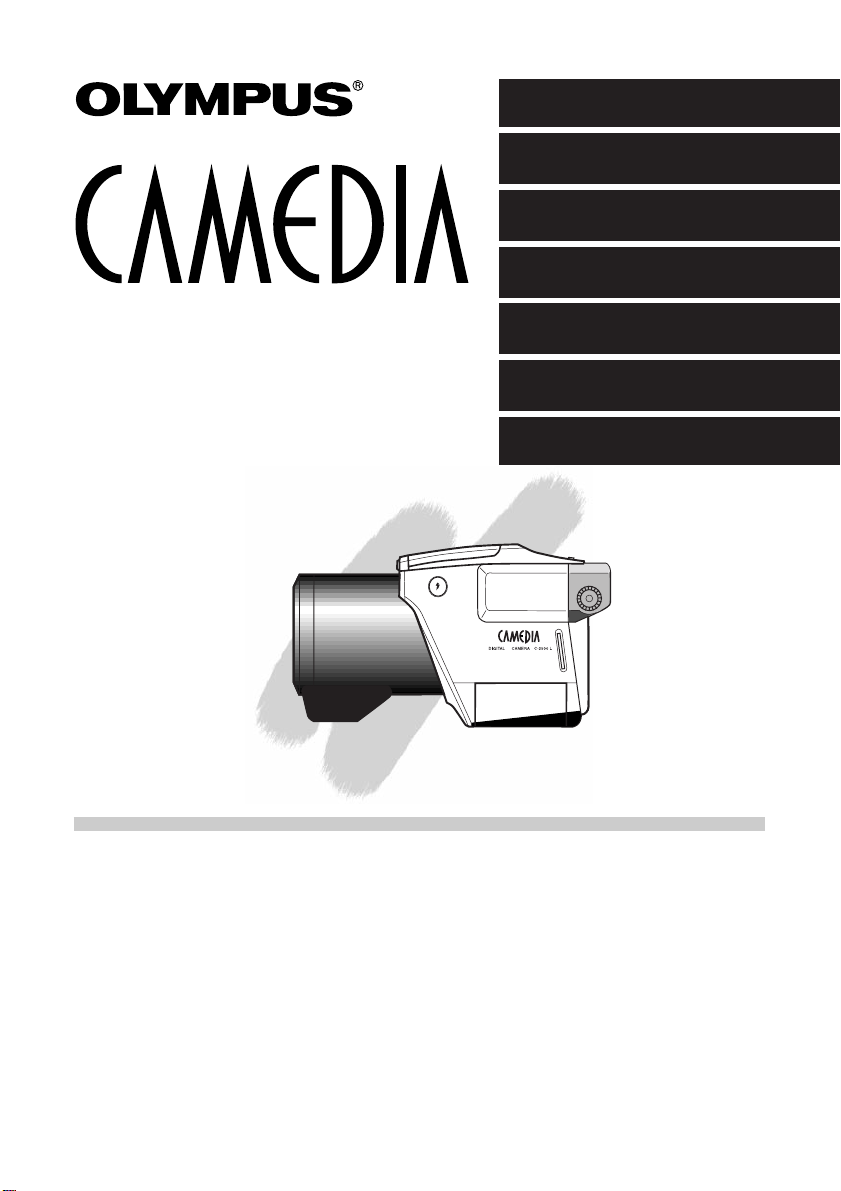
ENGLISH
Digital Camera Instructions
•Before using your camera, read this manual carefully to ensure correct use.
•We recommend that you take test shots to get accustomed to your camera before taking important
photographs.
C-2500L
Preparations
Taking Pictures
Other Ways to Use Your Camera
For Better Images
Processing Images on Personal Computer
Setting Camera’s System
Miscellaneous
Page 2
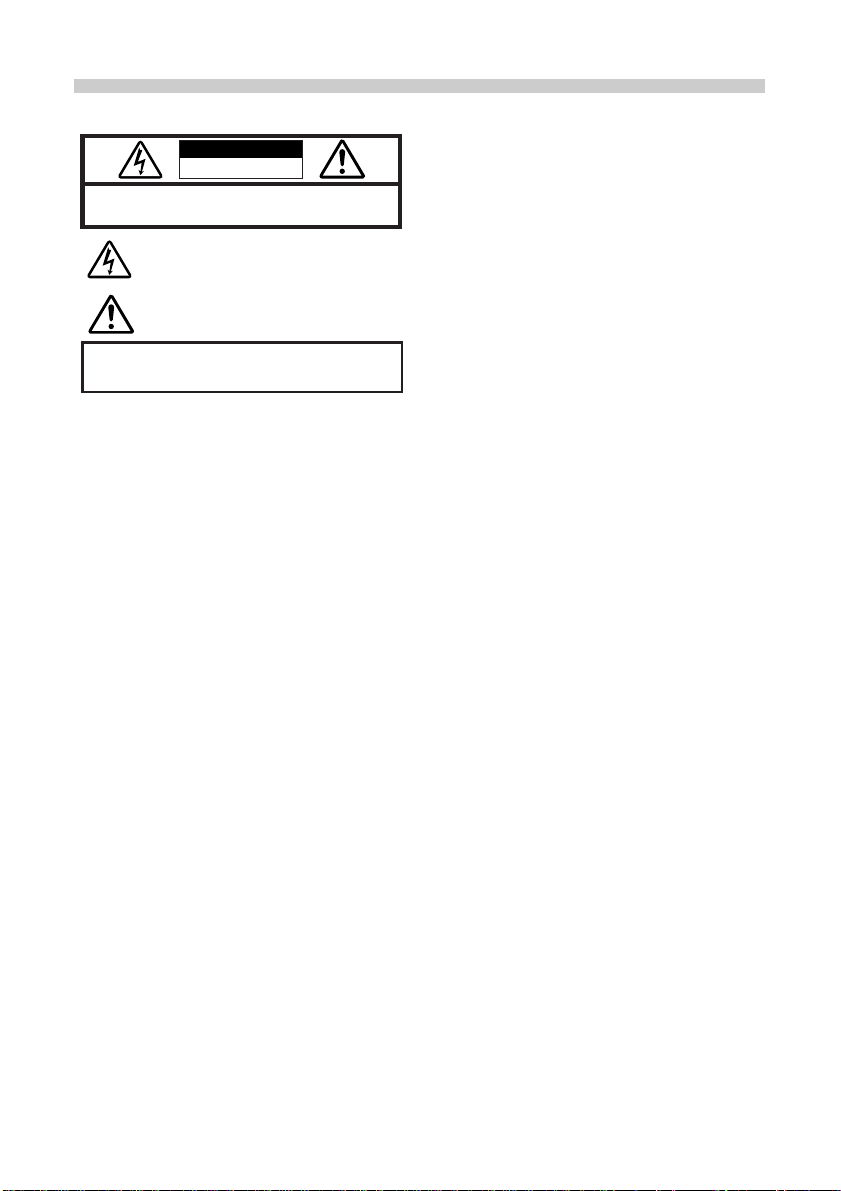
1. Read lnstructions - All the safety and operating instruc-
tions should be read before the product is operated.
2. Retain Instructions - The safety and operating instructions
should be retained for future reference.
3. Heed Warnings -All warnings on the product and in the
operating instructions should be adhered to.
4. Follow Instructions - All operating and handling instruc-
tions should be followed.
5. Cleaning - Unplug this product from the wall outlet before
cleaning. Do not use liquid cleaners or aerosol cleaners.
Use a damp cloth for cleaning.
6. Attachments - Attachments not recommended by the prod-
uct manufacturer may be hazardous and/or cause damage
to the product. Do not use these attachments.
7. Water and Moisture - Do not use this product near water -
for example, near a bath tub, kitchen sink, or laundry tub,
in a wet basement, near a swimming pool or rain.
8. Accessories - Do not place this product on an unstable
stand, tripod, bracket, table, or cart.The product may fall,
causing serious injury to a child or adult, and serious damage to the product. Use only with a tripod, stand, or bracket. Any mounting of the product should follow the manufacturer's instructions, and should use a mounting accessory
recommended by the manufacturer.
9. Power Sources - This product should be operated only
from the type of power source indicated on the label. If you
are not sure of the type of power supply to your home,
consult your product dealer or local power company.For
products intended to operate from battery power, or other
sources, refer to the operating instructions.
10. Grounding or Polarization - This product, when used with
an optional AC adapter, may be equipped with a polarized
alternating-current line plug (a plug having one blade wider
than the other).This plug will fit into the power outlet only
one way.This is a safety feature.If you are unable to insert
the plug fully into the outlet, try reversing the plug. If the
plug should still fail to fit, contact your electrician to replace
your obsolete outlet.
11. Power -Cord Protection - Power-supply cords should be
routed so that they are not likely to be walked on or
pinched by items placed upon or against them, paying particular attetion to cords at plus, convenience receptacles,
and the point where they exit from the product.
12. Lightning - For added protection for this product when
used with an optional AC adapter during a lightning storm,
or when it is left unattended and unused for long periods
of time, unplug it from the wall outlet and disconnect the
antenna or cable system.This will prevent damage to the
product due to lightning and power-line surges.
CAUTION: TO REDUCE THE RISK OF ELECTRIC SHOCK, DO NOT
REMOVE COVER (OR BACK) NO USER-SERVICEABLE PARTS INSIDE
REFER SERVICING TO QUALIFIED OLYMPUS SERVICE PERSONNEL
RISK OF ELECTRIC SHOCK
DO NOT OPEN
CAUTION
The lightning flash with the arrowhead symbol, within an
equilateral triangle, is intended to alert the user to the presence of
uninsulated “dangerous voltage” within the product's enclosure
that may be of sufficient magnitude to constitute a risk of electric
shock to persons.
The exclamation point within an equilateral triangle is intended to
alert the user to the presence of important operating and
maintenance (servicing) instructions in the literature
accompanying the product.
WARNING:
TO REDUCE THE RISK OF FIRE OR SHOCK HAZARD, DO NOT EXPOSE
THIS EQUIPMENT TO RAIN, ANY LIQUID OR MOISTURE.
13. Overloading - Do not overload wall outlets, extension
cords, or integral convenience receptacles as this can
result in a risk of fire or electric shock.
14. Object and Liquid Entry - Never push objects of any kind
into this product through openings as they may touch dangerous voltage points or short-out parts that could result in
a fire or electric shock. Never spill liquid of any kind on the
product.
15. Servicing - Do not attempt to service this product yourself
as opening or removing covers may expose you to dangerous voltage or other hazards.Refer all servicing to qualified service personnel.
16. Damage Requiring Service - If using the optional AC
adapter, unplug this product from the wall outlet and refer
servicing to qualified service personnel under the following
conditions:
a) If liquid has been spilled, or objects have fallen into the
product.
b) If the product has been exposed to rain or water.
c) If the product does not operate normally by following the
operating instructions. Adjust only those controls that
are covered by the operating instructions as an improp-
er adjustment of other controls may result in damage
and will often require extensive work by a qualified tech-
nician to restore the product to its normal operation.
d) If the product has been dropped or damaged in any
way.
e) When the product exhibits a distinct change in perfor-
mance - this indicates a need for service.
17. Replacement Parts - When replacement parts are
required, be sure the service technician has used replacement parts specified by the manufacturer or which have
the same characteristics as the original part.
Unauthorized substitutions may result in fire, electric
shock, or other hazards.
18. Safety Check - Upon completion of any service or repairs
to this product, ask the service technician to perform safety checks to determine that the product is in proper operating condition.
19. Heat - The product should be situated away from heat
sources such as radiators, heat registers, stoves, or other
products (including amplifiers) that produce heat.
Radio and Television Interference
Change or modifications not expressly approved by the manufacturer may void the user's authority to operate this equipment.This equipment has been tested and found to comply
with the limits for Class B digital device, pursuant to Part 15
of the FCC Rules.These limits are designed to provide reasonable protection against harmful interference in a residential installation.This equipment generates, uses, and can
radiate radio frequency energy and, if not installed and used
in accordance with the instructions, may cause harmful interference to radio communications.
However, there is no guarantee that interference will not
occur in particular installation. If this equipment does cause
harmful interference to radio or television reception, which
can be determined by turning the equipment off and on, the
user is encouraged to try to correct the interference by one or
more of the following measures:
• Reorient or relocate the receiving antenna.
• Increase the distance between the camera and receiver.
•Connect the equipment to an outlet on a circuit different
from that to which the receiver is connected.
Only the included RS-232C serial cable should be used to
connect the camera to a personal computer (PC).
IMPORTANT SAFETY INSTRUCTlONS
Page 3
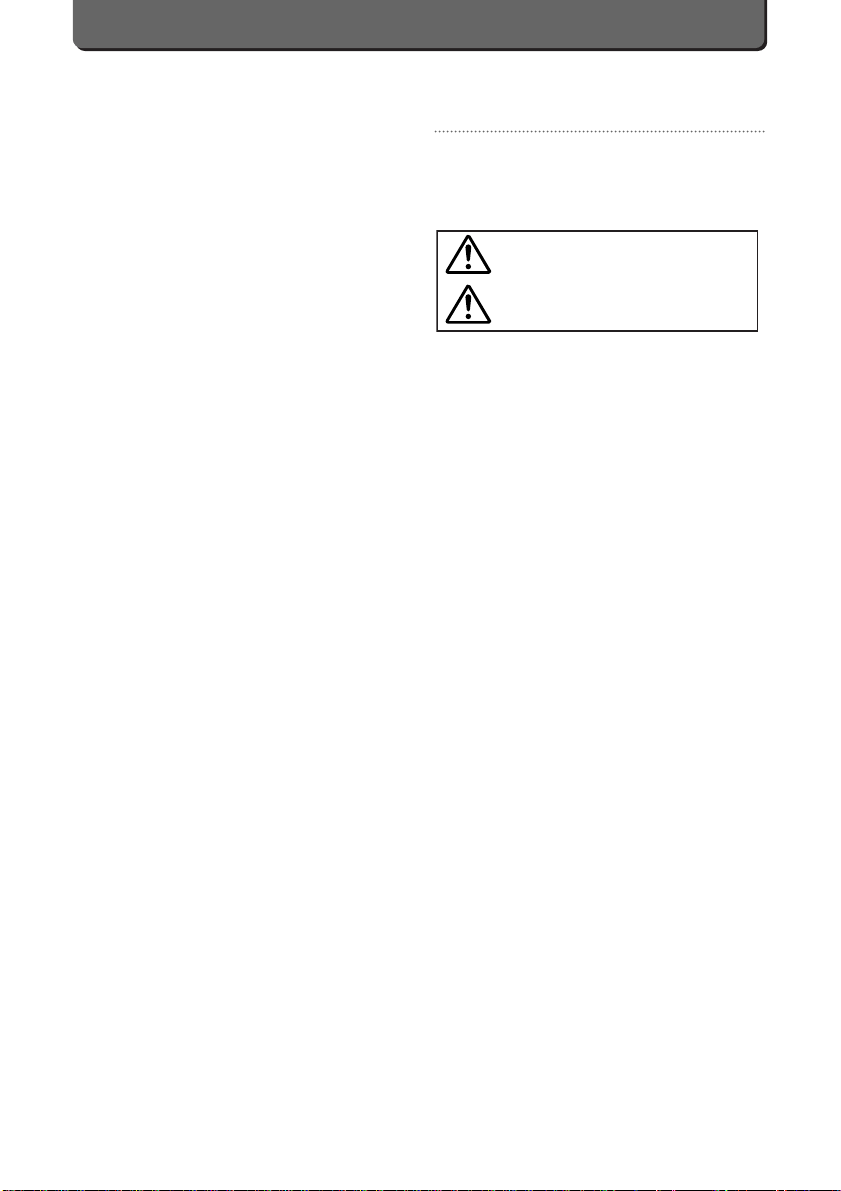
E-i
Declaration of Conformity
Model Number: C-2500L
Trade Name: OLYMPUS
Responsible party: Olympus America lnc.
Address: 2 Corporate Center Drive, Melville,
New York 11747-3157 U.S.A.
Telephone number: 516-844-5000
This device complies with Part 15 of the FCC rules.
Operation is subject to the following two conditions:
(1)This device may not cause harmful interference, and
(2)This device must accept any interference received, includ-
ing interference that may cause undesired operation.
This Class B digital apparatus meets all requirements of the
Canadian Interference-Causing Equipment Regulations.
WARNING
The lithium battery must only be replaced with a lithium battery model number CR2025 [3V]. Use of another lithium battery may present the risk of fire or explosion.
• Keep the batteries away from children.
• If a battery is swallowed, see a doctor immediately.
•Dispose of used lithium batteries promptly, in a safe manner
that complies with all applicable laws.
•The lithium battery may present the risk of fire or chemical
burn if mishandled.
•Do not recharge, disassemble, heat above 212˚F (100˚C) or
dispose of in a fire.
•Before use, wipe the battery clean with a dry soft cloth to
assure good contact.
•Never use metallic tweezers to hold the battery, and never
short circuit the (+) and (-) sides of the battery.
Windows is a trademark of Microsoft Corporation.
Macintosh is a registered trademark of Apple Computer Inc.
CompactFlash or CF is a trademark of San Disk Inc.
All other brand names and product names are registered
trademarks of their respective companies.
Legal and other notices
•All contents of this publication are subject to change without
notice.
•Although the contents of this publication have been carefully
checked to avoid errors, some may still occur.If you are in
doubt about any points or find mistakes or omissions,
please contact us.
•No part of this publication may be reproduced or reprinted
except for personal use without the prior permission of
Olympus.
•Olympus makes no representations or warranties regarding
any damages, or benefit expected by using this unit lawfully,
or any request from a third person, which are caused by the
inappropriate use of this unit.
•Olympus makes no representations or warranties regarding
any damages or any benefit expected by using this unit lawfully which are caused by erasing the picture data.
FOR SAFE USE
Thank you for purchasing the Olympus digital camera.
Before you start to use your new camera, please read these
instructions carefully to obtain optimum performance and a
longer service life from the unit. Be sure to retain this manual
for future reference.
WARNING
1. NEVER TRY TO USE THE FLASH WHEN TAKING PICTURES OF PEOPLE (ESPECIALLY INFANTS) AT CLOSE
RANGE.THE CAMERA'S FLASH MAY DAMAGE THE
SUBJECT'S EYES AT CLOSE RANGE.
DO NOT TAKE PICTURES FROM A DISTANCE OF LESS
THAN ONE METER (ABOUT THREE FEET).
2. DO NOT AIM YOUR CAMERA DIRECTLY AT THE SUN
OR OTHER EXTREMELY BRIGHT OBJECTS. THIS MAY
DAMAGE Y OUR EYES.
3. DO NOT USE THIS CAMERA IN THE VICINITY OF
FLAMMABLE OR EXPLOSIVE GAS.
4. DO NOT LEAVE THIS CAMERA WITHIN THE REACH OF
INFANTS OR CHILDREN.
• THE CHILD MIGHT PUT THE STRAP AROUND HIS OR
HER NECK.THIS COULD CAUSE STRANGULATION
OR CHOKING.
• THE CHILD MIGHT SWALLOW BATTERIES OR SMALL
ATTACHMENTS.lF THIS HAPPENS, CONTACT A
PHYSICIAN IMMEDIATELY.
• THE CHILD MIGHT ACTIVATE THE FLASH FROM TOO
CLOSE AND CAUSE DAMAGE TO HIS OR HER EYES.
• THE CHILD MIGHT DAMAGE THE CAMERA.
5. BATTERY FLUID MAY LEAK, GENERATING HEAT AND
POSSIBLY CAUSING A FIRE OR EXPLOSION.
• DO NOT USE NON-RECOMMENDED BATTERIES.
• DO NOT THROW BATTERIES INTO A FIRE, OR
EXPOSE TO HEAT.
• DO NOT DISASSEMBLE THE UNIT WITH BATTERIES
INSIDE.
• DO NOT USE NEW BATTERIES AND OLD BATTERIES
TOGETHER.DO NOT MIX DIFFERENT TYPES OF
BATTERIES OR DIFFERENT MANUFACTURERS' BATTERIES.
• DO NOT CHARGE ALKALINE OR LITHIUM BATTER-
IES. IT IS NOT POSSIBLE TO CHARGE THESE TYPES
OF BATTERIES.
• KEEP UNLOADED BATTERIES OUT OF THE REACH
OF INFANTS AND CHILDREN.IF AN INFANT OR
CHILD SWALLOWS THE BATTERIES, CONTACT A
PHYSICIAN IMMEDIATELY.
• DO NOT LOAD THE BATTERIES IN THE OPPOSITE
DIRECTlON TO THAT SHOWN IN THESE INSTRUCTIONS.
6. DO NOT STORE THE CAMERA IN HUMID OR DUSTY
PLACES.THIS MAY CAUSE FIRE OR ELECTRIC
SHOCK.
7. DO NOT COVER THE FLASH WITH YOUR HAND DURING OPERATION. DO NOT TOUCH THE FLASH AFTER
FIRING IT CONTINUOUSLY. YOU MAY GET BURNED.
8. IF YOU DROP THE CAMERA IN WATER OR GET WATER
INSIDE IT, UNLOAD THE BATTERIES IMMEDIATELY
AND CONTACT YOUR NEAREST OLYMPUS SERVICE
CENTER. LEAVING BATTERIES IN A WET CAMERA
MAY CAUSE FIRE OR ELECTRIC SHOCK.
Ignoring this Warning mark and operating this product
incorrectly may lead to serious injury or death.
Ignoring this Caution mark and operating this product
incorrectly may lead to injury.
Warning:
Caution:
Page 4
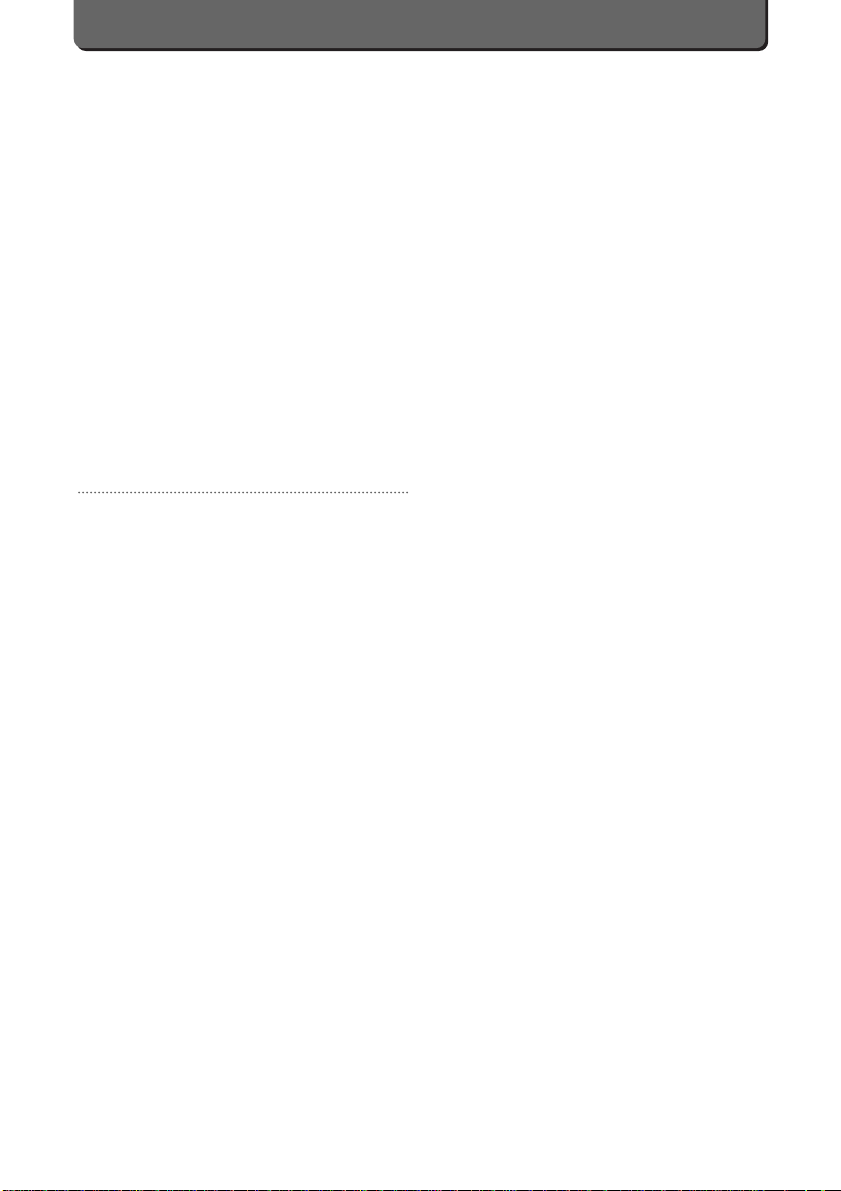
E-ii
CAUTION
1. IF YOU NOTICE AN UNUSUAL SMELL, NOISE, OR
SMOKE EMITTING FROM THIS CAMERA, UNLOAD THE
BATTERIES CAREFULLY TO AVOID BEING BURNED.
CONTACT YOUR NEAREST OLYMPUS SERVICE CENTER IMMEDIATELY.
2. NEVER ATTEMPT TO DISASSEMBLE THIS CAMERA. IT
CONTAINS HIGH-VOLTAGE CIRCUITRY THAT MAY
CAUSE ELECTRIC SHOCK AND INJURY.
3. UNLOAD THE BATTERIES WHEN NOT USING THE
CAMERA FOR LONG PERIODS. BATTERY HEAT
GENERATlON OR FLUID LEAK MAY CAUSE A FIRE OR
INJURY.
4. DO NOT USE THE CAMERA IF THE BATTERY FLUID
HAS LEAKED.LEAKED BATTERY FLUID MAY CAUSE A
FIRE OR ELECTRIC SHOCK. CONTACT YOUR NEAREST OLYMPUS DEALER OR OLYMPUS SERVICE CENTER.
5. DO NOT OPERATE THE CAMERA WITH WET HANDS
AS YOU MAY GET AN ELECTRIC SHOCK.
6. DO NOT STORE THE CAMERA IN ANY PLACE
EXPOSED TO EXCESSIVE HEAT. THIS MAY WEAKEN
THE PARTS OR CAUSE A FIRE.
CARE AND STORAGE
HANDLING
■This camera is built with precision electric parts. To avoid
malfunction or mechanical problems, do not use or store the
camera in the following places:
•Places exposed to direct sunlight (a beach in summer, for
example).
•Places exposed to excessive heat, humidity, or extreme variation of temperature and humidity.
•Places exposed to sand or dust.
• Near a fire.
• Near any volatile materials.
• Near a heater, cooler, or humidifier.
• Places exposed to excessive moisture.
• Places exposed to vibrations.
• Inside a car.
• Near a magnetic field.
■Do not shake the camera or subject it to shocks.
■Do not leave the camera with its lens pointing towards direct
sunlight.This will damage the lens and camera.
■Do not leave this camera with its lens pointing towards
direct sunlight.This will damage the lens and camera.
■Do not aim the camera directly at the sun when taking pic-
tures. Otherwise, the camera’s CCD may be damaged.
■Do not use the flash for extended periods without letting it
cool down. Quick shooting can cause the flash to become
excessively hot, and damage the flash or burn the user.
■Do not touch the flash when hot.
■Do not leave the camera unused for a long period of time.
This may cause battery leakage. In addition, this can lead to
problems including the growth of mold in the camera.
Before using the camera, press the Shutter release button
to check operation.
■Do not turn the camera when it is mounted on a tripod. Turn
the tripod head instead.
■Do not touch any of the camera's internal parts.
■Do not use the flash for extended periods as this can cause
the flash to become excessively hot.Do not touch the flash
when it is hot.
BATTERY HANDLING
■This camera uses four AA nickel metal hydride batteries or
AA NiCd batteries. (Olympus brand AA nickel metal hydride
batteries are recommended.)
■Do not use AA manganese batteries or AA lithium batteries.
Besides having short battery life, manganese batteries may
overheat and damage the camera.
■Use the batteries correctly.Incorrect use of batteries can
cause fluid leak, heat generation, or other damage.When
replacing batteries, be sure to load them correctly.
■The batteries may be temporarily disabled when exposed to
cold temperatures.
Try to keep the camera and batteries warm when using the
camera in a cold environment. Batteries that are weak in
cold temperatures will be restored under normal temperatures.
■Sweat, oil, etc, can prevent a battery's terminals from making electrical contact.To avoid this, wipe both terminals
before loading the battery.
■Keep spare batteries on hand when going on a long trip.
New batteries may be difficult or impossible to obtain
abroad.
■When using nickel metal hydride batteries or NiCd batteries,
make sure to charge them fully with the correct battery
charger.
■Read instructions carefully before handling nickel metal
hydride batteries or NiCd batteries.
■Never use a battery if its seal (insulating coating) is partially
or entirely peeled off or its exterior is torn.The battery could
leak, generating heat or causing an explosion.
NOTES ON DISPLAY AND BACKLIGHT
The fluorescent lamps used in the Control Panel and LCD
monitor have a limited service life.If they begin to darken or
flicker, contact your nearest service center.
In cold conditions, the display backlight may be slow to come
on or may change color suddenly.To avoid this, keep the
camera warm when using in cold temperatures. Backlight performance will return to normal under normal temperature conditions.
When the color LCD monitor shows different pictures, some
pixels may not change color and remain on or off.This phenomenon may be due to a lag in some circuits, but is considered to be within the normal operating tolerances of the LCD
monitor.In addition, the brightness of the color LCD monitor
may vary from picture.
Page 5
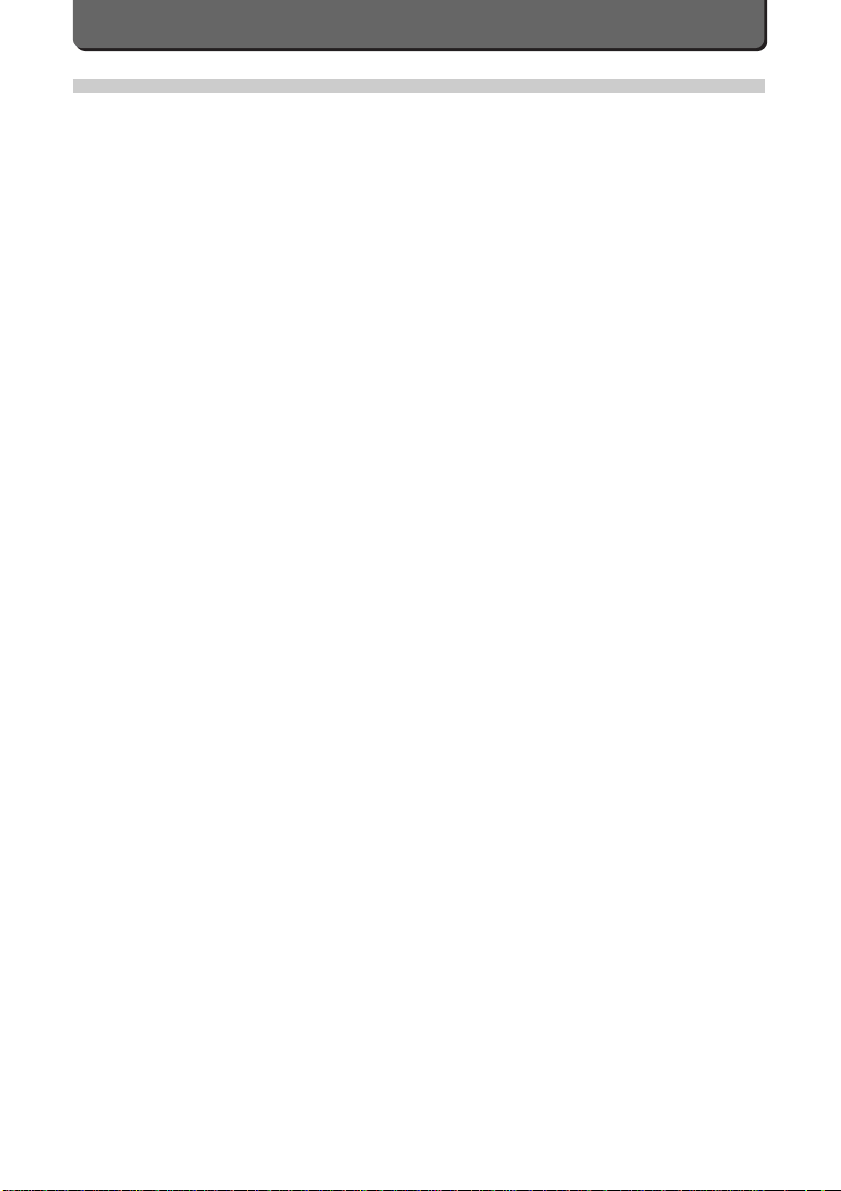
E-iii
IMPORTANT SAFETY INSTRUCTIONS
CONTENTS
To the User
Preparations
Check Y our Accessories.........................................................2
Names and Functions of Parts...............................................4
Attaching the Strap.................................................................6
Charge Batteries with Charger ...............................................7
Loading Batteries (Main Batteries) .........................................7
Using the AC Adapter (Option)...............................................8
Taking Pictures
Loading SmartMedia/CompactFlash Memory Cards ...........10
Turning the Power ON ..........................................................11
Taking Pictures.....................................................................13
Camedia C-2500L Shooting Modes.....................................14
Mode Selection.....................................................................15
Selecting SmartMedia/ CompactFlash Memory Card..........15
Taking Pictures in the P Mode..............................................16
Using the Zoom Lever ..........................................................19
Using the Zoom Effectively...................................................19
Flash Photography ...............................................................20
Using the Self-Timer/Remote Control ..................................23
Viewing Images....................................................................25
Viewing Images as an Index................................................26
Image Magnification (Digital Zoom)......................................26
Write-Protecting Images .......................................................27
Erasing Images.....................................................................28
Turning the Power Off...........................................................28
Other Ways to Use Your Camera
Macro Mode..........................................................................30
Super Macro .........................................................................30
Infinity Mode.........................................................................31
Manual Focusing..................................................................31
Setting Metering Mode.........................................................32
Exposure Compensation......................................................33
Setting Aperture ...................................................................33
Setting Shutter Speed..........................................................34
Manual Exposure..................................................................35
Types of Menus....................................................................36
Using The Jog Dial ...............................................................37
Setting Menus.......................................................................38
Setting Resolution ................................................................39
Setting ISO Rating................................................................41
Setting Sharpness................................................................41
Sequence Mode ...................................................................42
Taking Pictures Using Exclusive Extension Flash (Model No.
FL-40)...................................................................................43
Setting Flash Control............................................................47
Quick Focus..........................................................................47
Setting White Balance ..........................................................49
Flash Synchronization Effect................................................51
Reset Settings of Shooting Modes.......................................53
Viewing Photo Information....................................................53
Slide Shows..........................................................................54
Copying Images....................................................................55
Clearing All the Frames........................................................56
Displaying Images on TV......................................................56
Print Setup............................................................................57
Preprint Setup ......................................................................58
Preprinting of All Images......................................................58
For Better Images
About Focusing.....................................................................62
Close-Up Photography.........................................................62
Nighttime Photography .........................................................63
How to Use 2nd Curtain Synchronization Effect ..................64
Taking Natural Color Pictures Under Fluorescent Light.......64
Processing Images on Personal Computer
Processing Images on Personal Computer..........................66
How to Connect to Personal Computer................................66
Transferring Images to a Personal Computer.......................68
Viewing Images Stored on the Card on Your Computer.......69
Processing Images via Software on Your Computer............70
Setting Camera's System
Setting Date/Time.................................................................74
Setting Info Display on LCD Monitor: ON/OFF.....................74
Setting Meter/Feet Display...................................................75
Setting Image Display...........................................................75
Setting Time Interval before Stand-by (In the Shooting
Modes)..................................................................................76
Setting Monitor Brightness...................................................76
Formatting SmartMedia/CompactFlash Memory Cards .......77
Set Beeps .............................................................................77
About the File Name.............................................................78
Miscellaneous
Glossary ...............................................................................82
Questions and Answers........................................................84
Error Code ............................................................................85
Trouble Shooting...................................................................86
Specifications .......................................................................88
CONTENTS
Page 6
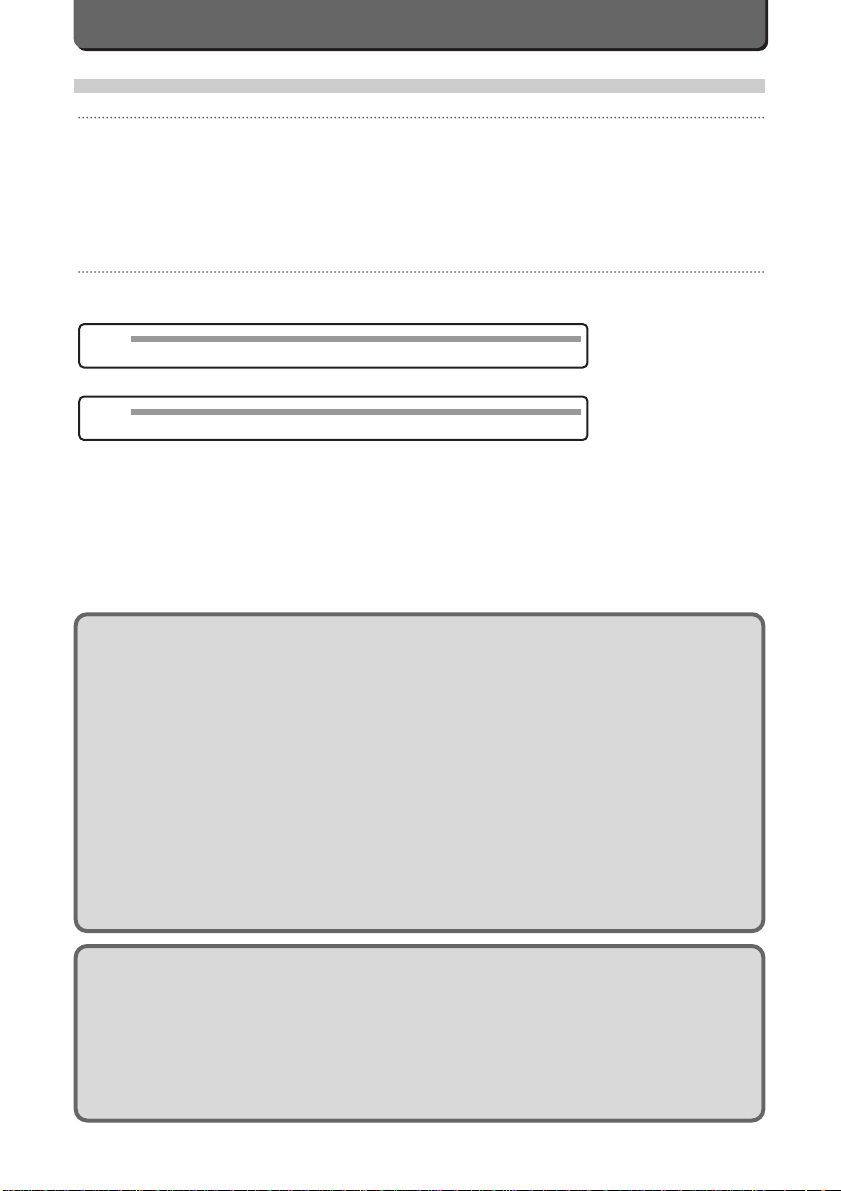
E-iv
Features
• High resolution images can be obtained thanks to a 2.5 million pixel (total) CCD.
• Removable memory allows the user the freedom to use and replace either 3V/ 3.3V SmartMedia memor y or
CompactFlash memory cards when the cards are full.
• Users can enjoy taking creative pictures in the manual mode where you command focus, aperture , sensitivity, exposure compensation, white balance, etc.
• Shooting in the SHQ mode allows you to obtain high quality images with the TruePic process system.
• A hot-shoe flash can be connected to the camera, making it possible to take high-quality flash pictures.
• It is possible to automatically print images for which the preprint has been set, with the P-330 printer or at a photo
lab which supports DPOF.
• The camera has a video output connector which makes it possible to display images on a TV. (NTSC system).
This function may not be available in all regions.
To the User
How to Read This Instruction Manual
In this instruction manual, features available in the various modes are explained as follows.
[P] [A] [M]
The letters stand for [P] Program mode, [A] Aperture Priority mode and [M] Manual mode. If a specific feature is available for one
of these modes, its icon is solid [P]. If it cannot be used in that mode, the icon appears as a ghost [P].
Procedures enclosed in boxes.
When additional user-setup is possible for a given mode, the setting procedure is enclosed in a box.
Other Symbols
These instructions make use of the following symbols.
NOTE
• These items contain precautions you should know about and observe.
MEMO
• These items contain supplemental information to help you use your camera better.
Notes about printing with a printer which supports DPOF
• C-2500L cannot edit the DPOF preprint setup that was set with other equipment. Edit the setup with the equipment
which originally was used for the set up.
• File data that has DPOF preprint setup from other equipment will be overwritten and erased by the data of the C2500L.
• Copying images between cards will not copy the information about DPOF preprint setup. Set data on the destination
card again.
Page 7
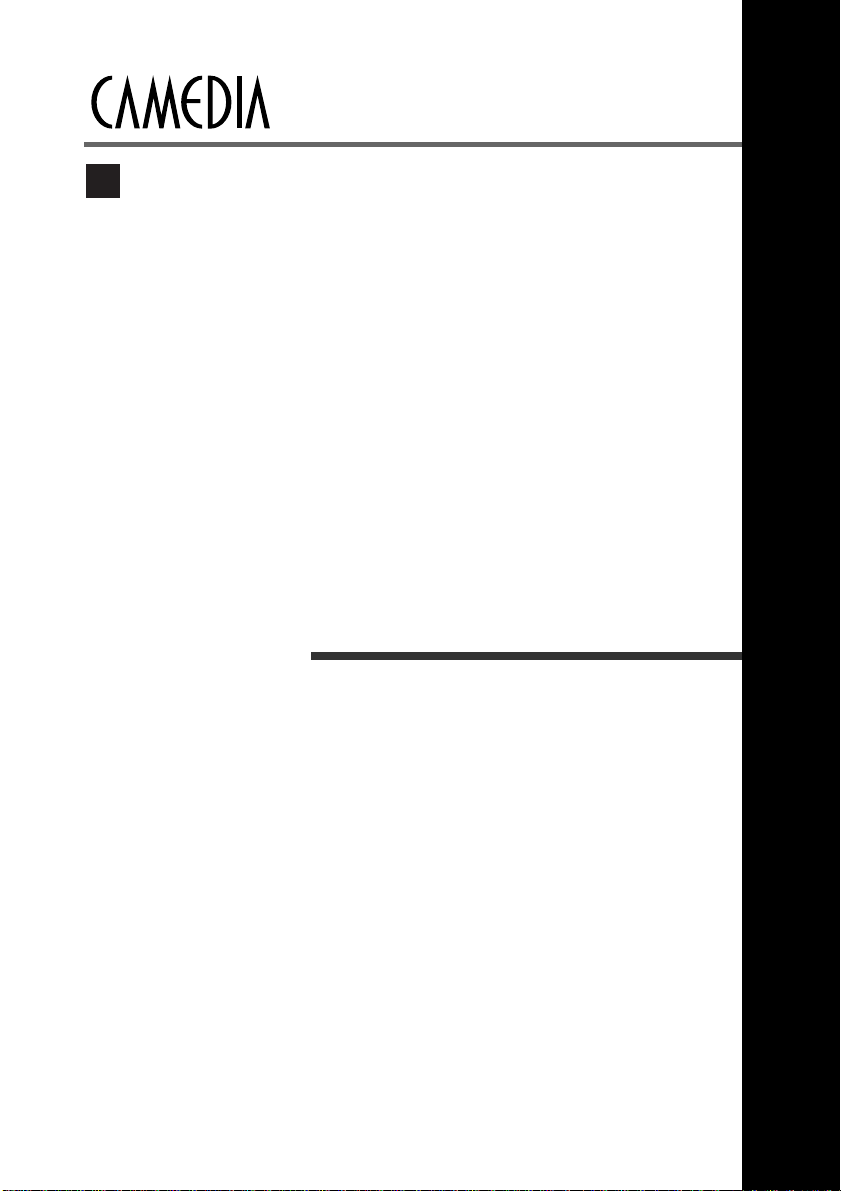
1
Preparations
E
Page 8
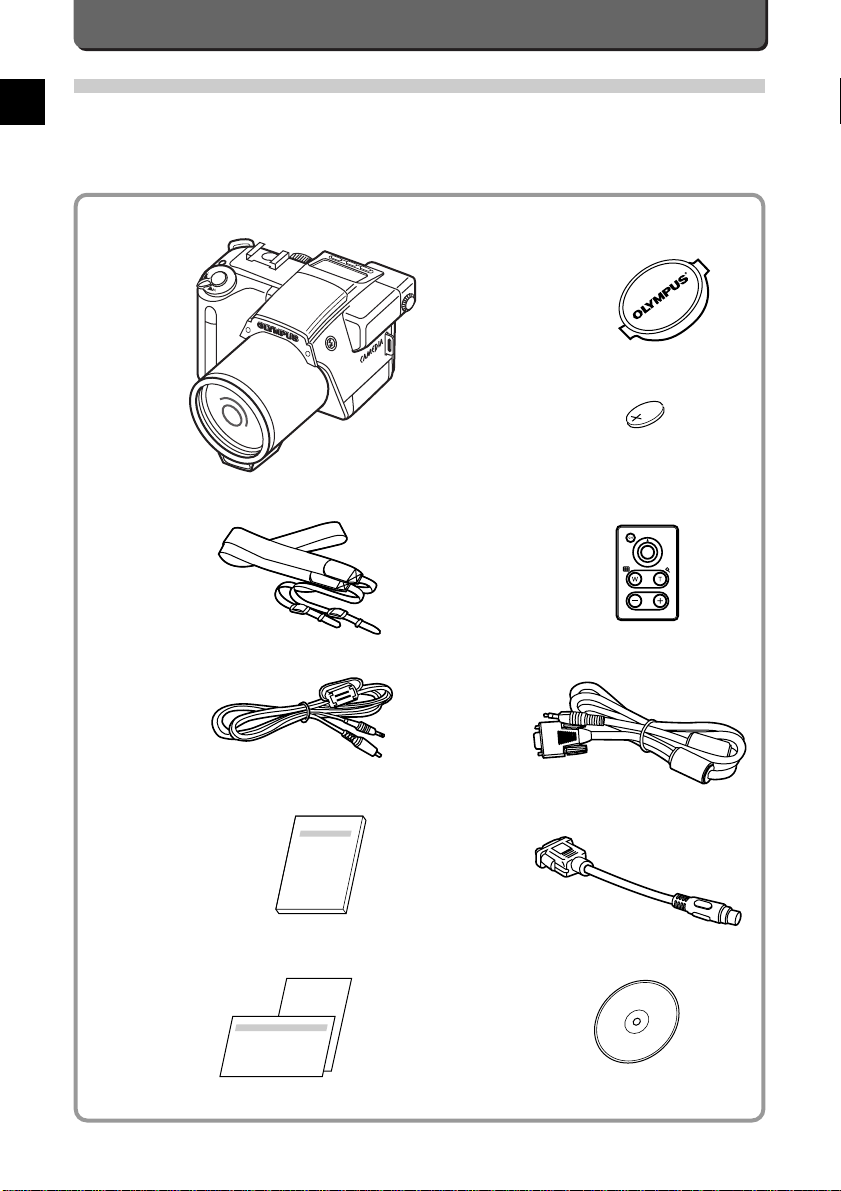
E-2
Strap (with Lens cap holder)
Camera
Lens cap
Lithium battery (CR2025)
Video cable
Remote control and its instructions
Instructions (This manual)
Warranty card/Registration card
Software CD
RS-232C PC serial cable
Conversion connector
for Macintosh
Check Your Accessories
Check whether all the following accessories are included.If something is missing or broken, contact the place of purchase.
Page 9
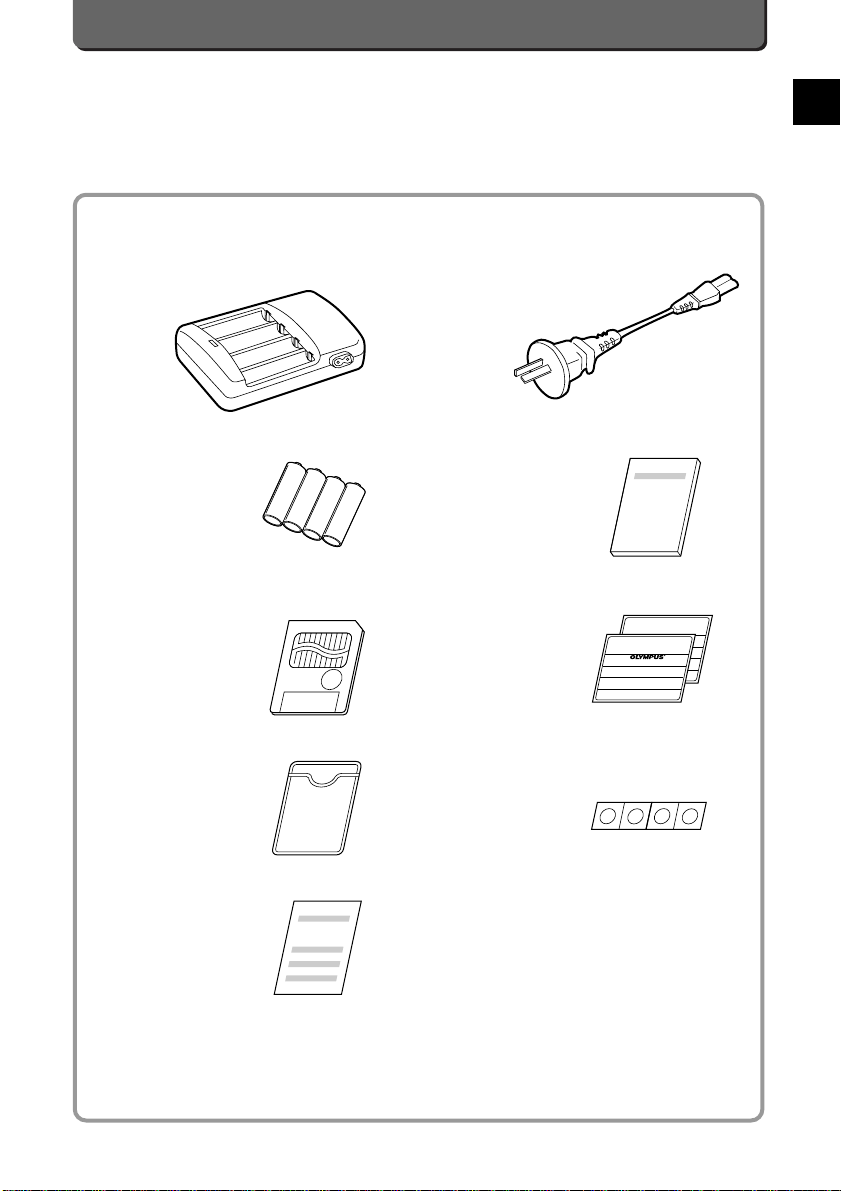
E-3
Preparations
E
Battery charger
AA Ni-MH batteries (four)
Power cable for the battery charger
Instructions for the battery charger
SmartMedia(SSFDC-32MB)
Static-free case
Index labels (2 pieces)
Write-protect adhesive seals(4 pieces)
Instructions for SmartMedia
No CompactFlash is included. Purchase commercially, if necessary.
Page 10
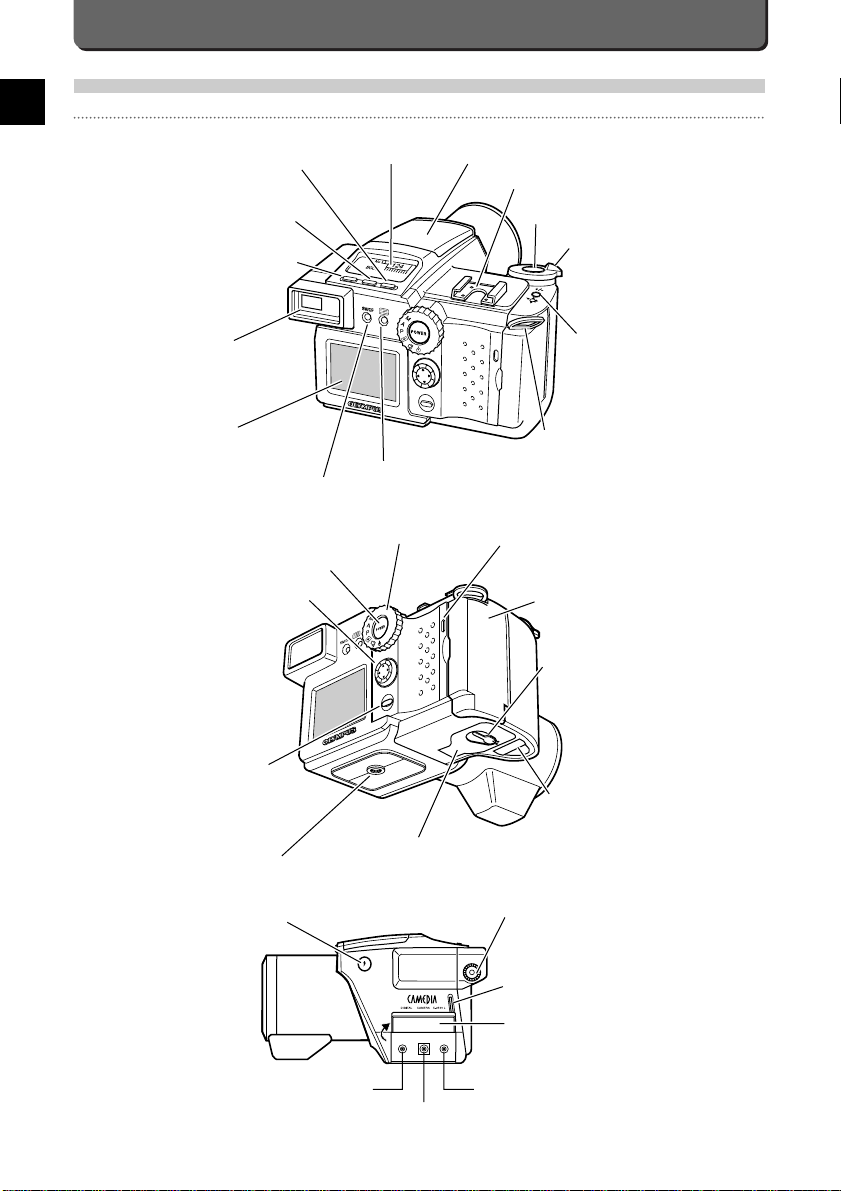
E-4
Names and Functions of Parts
Camera Body
+/- button (P. 37) /
Scroll button (P. 26)
Zoom lever (P. 19)
Shutter release button (P. 14)
Hot shoe (P. 43)
Flash (P. 20)
Spot metering button (P. 32)/
Write-Protect button (P. 27)
Control panel (P. 5)
Flash mode button (P. 21)/
Information button (P. 53)
Focus / Frame erase button
(P. 30)
Viewfinder (P. 16)
LCD monitor (P. 76)
SmartMedia / CompactFlash
memory card button (P. 15)
Menu button (P. 38)
Strap eyelet (P. 6)
Connector cover
Strap eyelet (P. 6)
Video-OUT connector (P. 56)
Communications
connector (P. 67)
Diopter adjustment dial (P. 13)
Flash pop-up button (P. 20)
DC-IN connector (P. 8)
Card access lamp (P. 11)
Mode dial (P. 15)
ON/OFF button (P. 11)
Jog Dial (P. 37)
OK button (P. 38)
Tripod socket
Battery compartment cover (P. 7)
Lithium battery
compartment holder (P. 8)
Card compartment cover (P. 10)
Battery compartment cover
open/close lever (P. 7)
Page 11
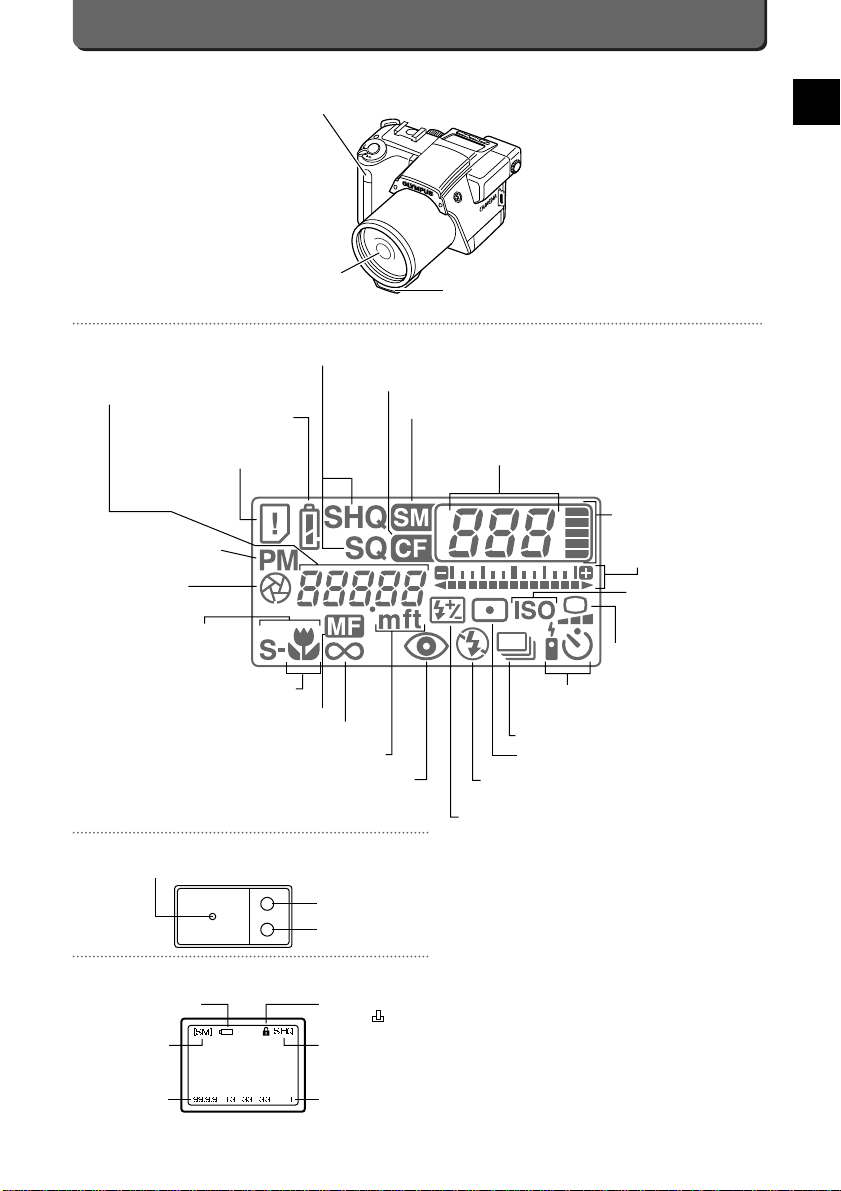
E-5
Preparations
E
Viewfinder
LCD Monitor
Control Panel
Autofocus mark
Orange lamp
Green lamp
Shutter speed (P. 34)/
Distance (P. 31)
Card error (P. 83)
Battery check (P. 11)
Resolution mode (P. 39)
CompactFlash memory card (P. 15)
SmartMedia memory card (P. 15)
Number of storable pictures (P. 11)/
Error code (P. 83)
Memory scale (P. 16)
Exposure
compensation (P. 33)
ISO speed (P. 41)
Manual/reference
white balance (P. 50)
Remote control/Self-timer (P. 23)
Sequential shooting (P. 42)
Spot metering (P. 32)
Flash mode (ON/OFF) (P. 22)
Flash control (P. 47)
Flash mode (Red-eye reducing mode) (P. 22)
Meter/Feet (P. 75)
Infinity (P. 31)
Manual focus (P. 31)
Macro mode (P. 30)
Super macro mode (P. 30)
Aperture (P. 33)
Program mode (P. 16)
Date and time
(P. 74)
Resolution (P. 39)
Selected card
(SM/CF) (P. 15)
Battery check (P. 11)
Frame number
Protect (P. 27)/
Preprint ( )
(P. 58)
Photoreceptor (P. 25)
AF illuminator (P. 18)/
Self-timer signal (P. 24)
Lens
Page 12
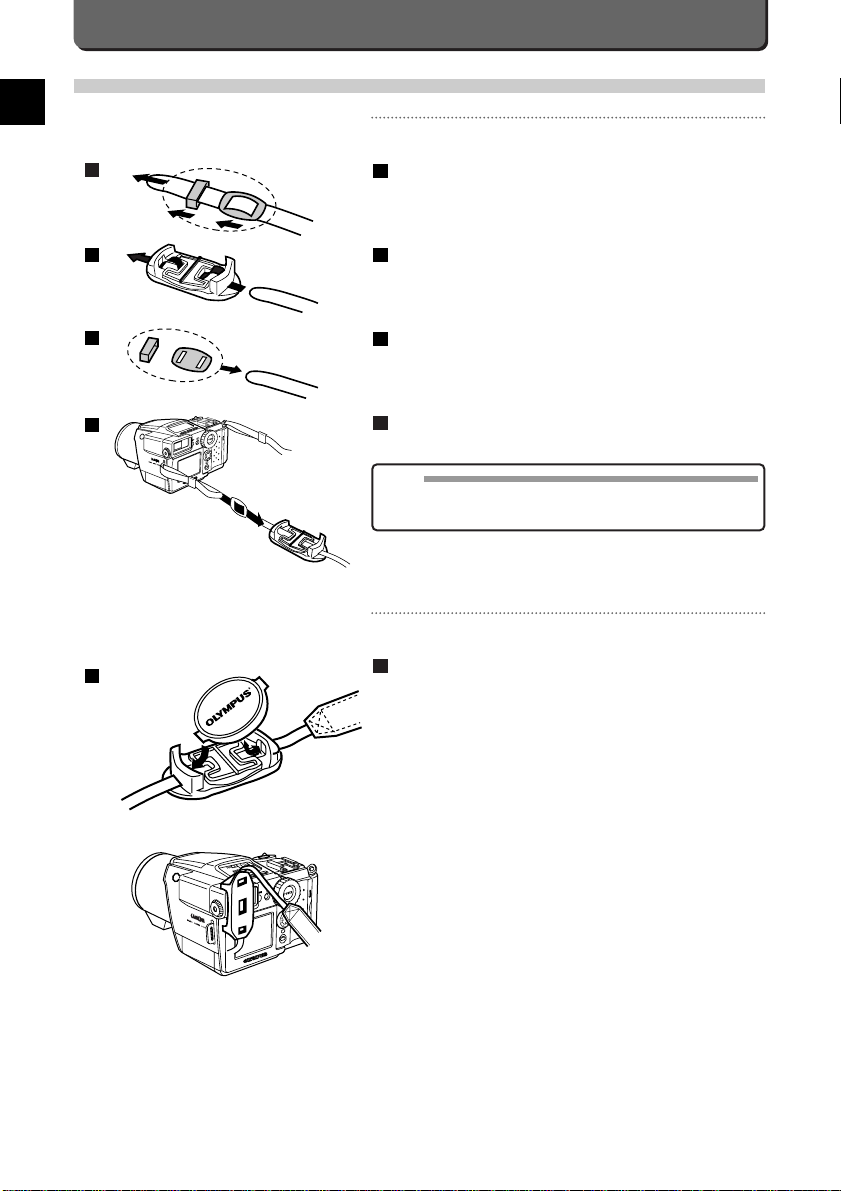
E-6
How to Use the Lens Cap Holder
The lens cap fits inside the lens cap holder as shown in the illustration.
When using the self-timer or remote control, the viewfinder can be
covered with the lens cap holder to block incoming light from behind
the camera. In such case, attach the lens cap as shown in the illustration.
1
1
Attaching the Strap
How to Attach the Strap
Attach the strap to the camera.
Take the loop and frame off the strap.
Thread the strap through the lens cap holder.
Reattach the loop and frame to the strap.
Feed the strap through the eyelet on the camera, and thread the
end of the strap back through the frame and under the loop.
4
3
2
1
NOTE
• Rig up the strap as shown in the illustration. Olympus will not
assume any responsibility whatsoever for damage if the camera is
dropped because the strap was improperly rigged and came loose.
1
4
3
2
Page 13
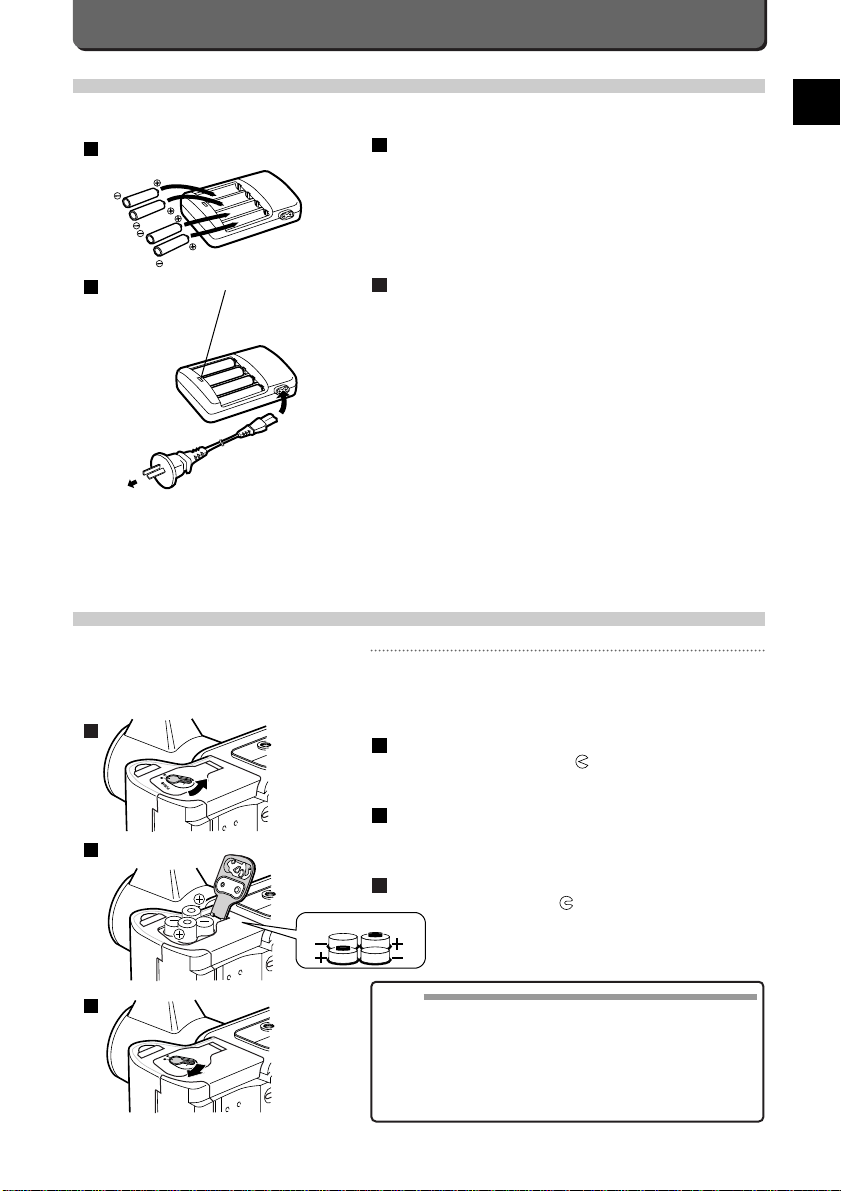
E-7
Preparations
E
Loading Batteries (Main batteries)
Loading Batteries
Use four AA nickel metal hydride batteries or AA NiCd batteries.Do not
use manganese batteries or lithium batteries; they may overheat and
damage the camera.
Hold down "PUSH ●" and turn clockwise the battery compartment cover open/close lever to to open the cover.
Insert the batteries in the directions indicated in the illustration.
Close the battery compartment cover and turn counterclockwise
the open/close lever to .
3
2
1
NOTE
• Make sure that the power is off ( the control panel doesn't light up)
before opening the battery component cover.
When you open the cover while the camera is in operation, not only
will set modes or the clock be reset, and the process of storing the
images be canceled, but the stored images may be destroyed.
• Charge the batteries before loading them.
• When opening and closing the battery compartment cover, be careful
not to damage your fingernails.
1
3
2
Charge Batteries with Charger
Charge the bundled Ni-MH batteries with the included charger.
Set the nickel-metal hydride batteries in the charger.
Plug the charger into an electrical outlet as shown left.
It takes about 3 hours to fully charge the batteries.
Read the instruction manual which comes with the charger.
2
1
Charged lamp
1
2
Polarity indication
Page 14
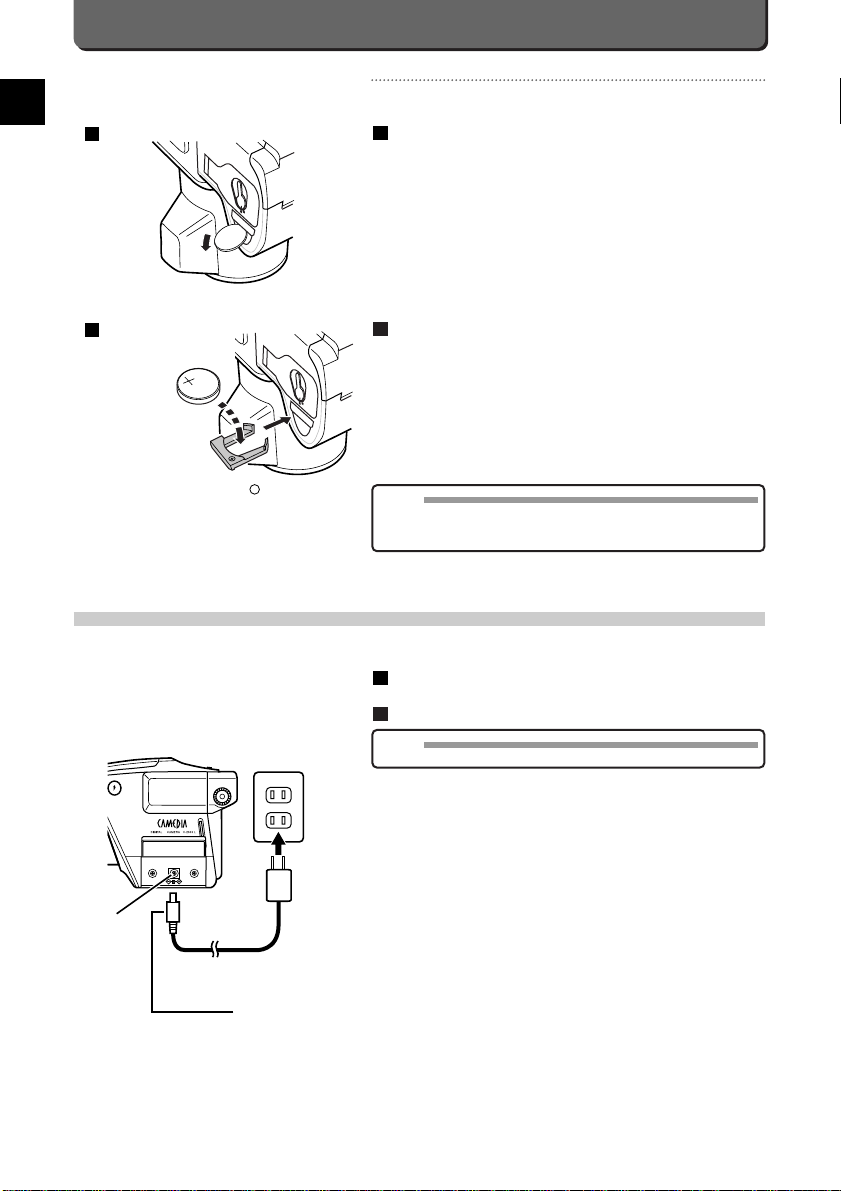
E-8
Using the AC Adapter (Option)
The separately sold Olympus adapter allows you to power the camera from a typical AC 120V wall outlet.
Check that the power to the camera is OFF, and then plug the
adapter's cord into an electrical outlet.
Connect the connector plug to the camera's DC input connector.
Warning:Fire, Electric shock, Burns
Use the exclusive AC adapter correctly and pay attention to the precautions below. Incorrect use of the AC adapter may cause a fire,
electric shock or burns.
• Use only the exclusive AC adapter (optional). Olympus will not be
responsible for damage caused by the use of any AC adapter other
than the one exclusively designed for this camera.
• Use an AC 120V power source.
• Make sure the power plug is properly plugged into the outlet.
• Do not connect or disconnect the power plug with wet hands.
• If the AC adapter's cord is hot, smells like smoke, or is emitting
smoke, unplug it immediately.Contact your nearest Olympus dealer or Olympus Service Centre.
• When disconnecting/connecting the AC adapter's cord, make sure
the camera is turned off.
• First, plug the power plug into an electrical outlet, and then connect connector plug to the camera and turn the camera ON. After
turning the camera OFF,disconnect it from the camera, and then
unplug it from the outlet.
•
Hold the AC adapter unit when removing it from an outlet.
• Never pull forcibly, bend, or twist the AC adapter.
•
If there are any scratches or other damage on the AC adapter or if there
is contact failure on the plug, consult your nearest Olympus service
center as soon as possible.
• When you are not using the AC adapter, be sure to unplug the
power plug.
2
1
NOTE
• When in use for long periods, the AC adapter may get warm.This is normal.
Loading the Lithium Battery
The Camedia C-2500L takes one 3V lithium battery (CR2025).
Stick a coin or a ball-point pen into the round hole to pull out
the lithium battery compartment holder.
Load the lithium battery with the + side facing upward and
insert the holder.
2
1
Load the lithium battery with the + side facing upward.
3V lithium
battery
(CR2025)
1
2
NOTE
• Be sure to inser t a lithium coin batter y; otherwise, the internal calen-
dar system will be reset when the main batteries are replaced. See P.
74 about how to adjust the calendar-system.
Electrical outlet
DC-IN
connector
Connector plug
Power plug
Page 15
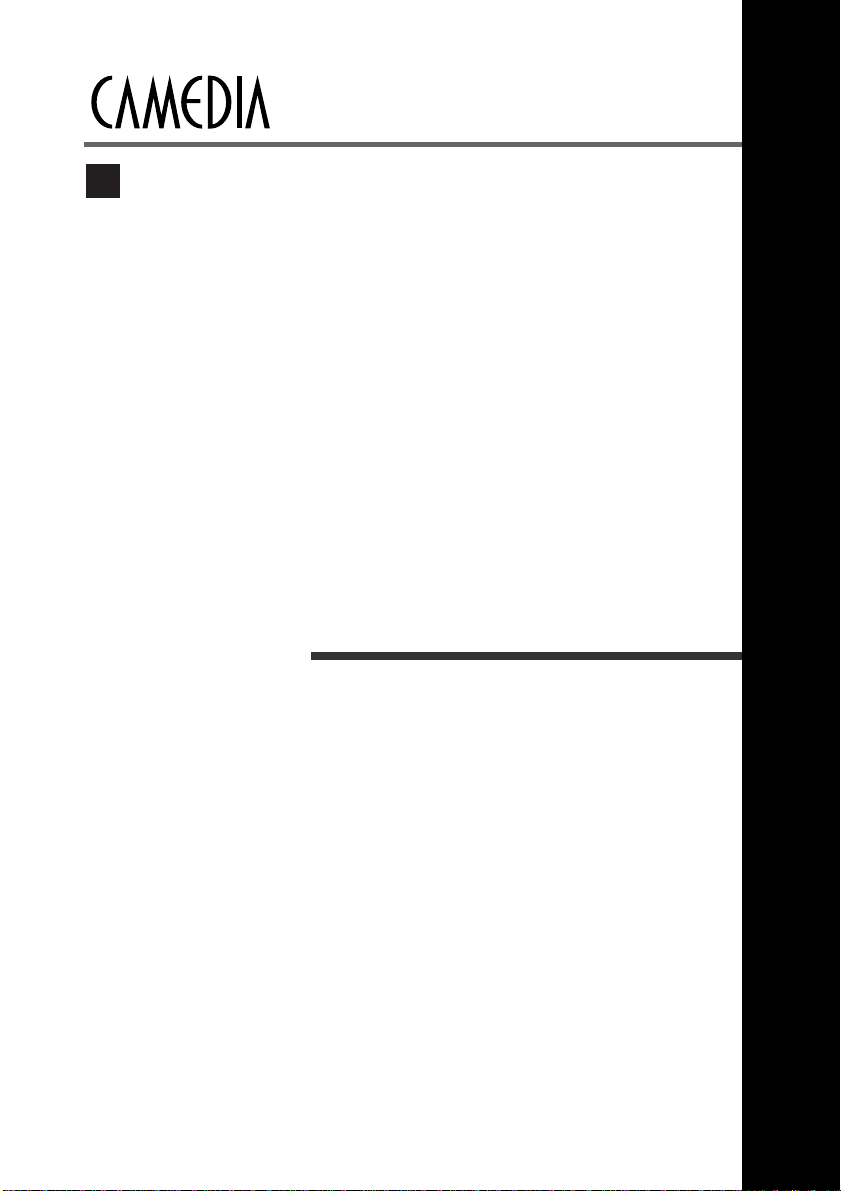
2
Taking Pictures
E
Page 16
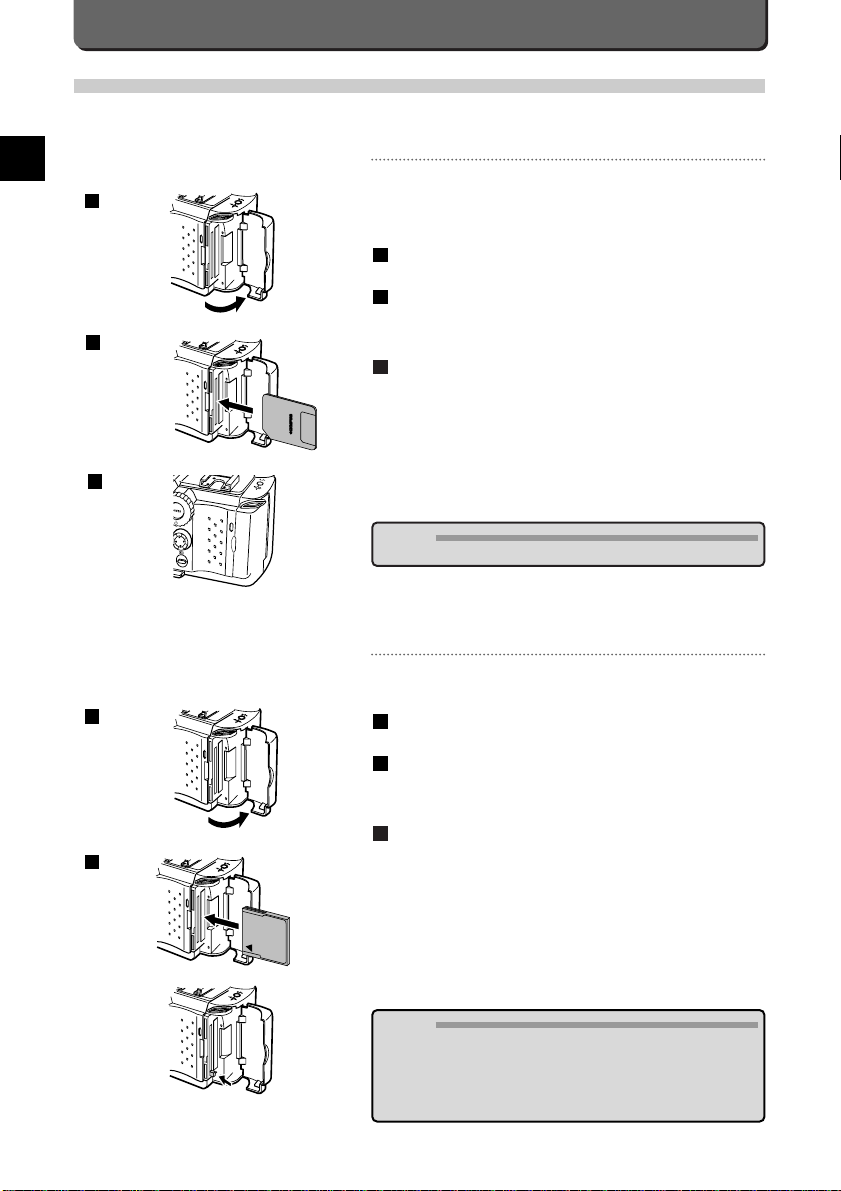
E-10
Loading CompactFlash Memory Card
The Camedia C-2500L corresponds to commercially available
CompactFlash memory cards. Load cards as follows.
Open the card compartment cover.
With the side where an arrow is drawn facing you,insert the
CompactFlash memory card all the way into the slot nearest the
lens.
Close the card compartment cover until it clicks.
Removing CompactFlash Memory Card
Push the eject button.The CompactFlash will come out.
3
2
1
Loading SmartMedia / CompactFlash Memory Cards
The Camedia C-2500L can take both SmartMedia and CompactFlash memory cards simultaneously, or either of them at a time.
The pictures you take are stored on these cards.
Loading SmartMedia Memory Card
You can use not only Olympus SmartMedia 3V(3.3V) cards, but any
brand SmartMedia 3V(3.3V) cards. In the latter case, format the memory
card with the Camedia C-2500L before using it. 5 V cards cannot be
used. Load the card as follows.
Open the card compartment cover.
With the cut corner facing downward, insert the Smar tMedia all
the way into the slot farthest from the lens.
Confirm the direction of the SmartMeida as shown in the illustration,
and insert it.
Close the card compartment cover until it clicks.
Removing SmartMedia Memory Card
Push the SmartMedia which has been inserted. The SmartMedia will
come out.
3
2
1
1
1
Eject button
2
3
2
Caution
• NEVER pull the SmartMedia without first pushing it.
Caution
• Do not push the eject button strongly. The CompactFlash may
burst out.
• Do not insert the CompactFlash upside down. It may be dam-
aged.
• Do not insert Smar tMedia into a CompactFlash insertion por t.
This may damage the terminal.
Page 17
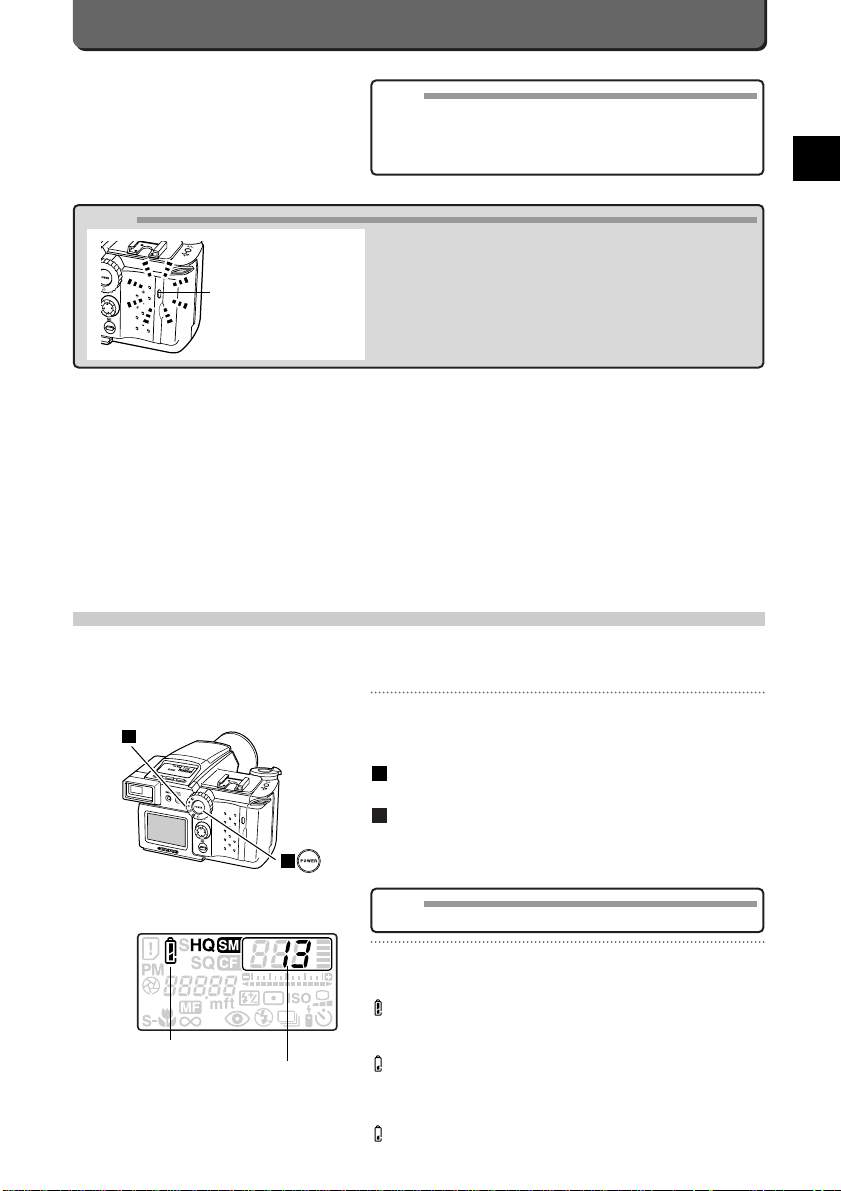
E-11
Taking Pictures
E
Caution
• NEVER open the card compartment cover, eject the card, remove
the batteries, or disconnect the AC adapter while the camera is in
operation.This could destroy the card itself or the data on the
card.
• The card is a precision instrument. Handle it carefully and do not
subject it to physical shocks.
• Do not touch the contact area of the card.
• For more information, read the Cards' instruction manual.
MEMO
• See page 15 for how to select the memory card to store images
when both the SmartMedia card and the CompactFlash card are set.
• When using Non Olympus brand SmartMedia and the
CompactFlash, format them with the Camedia C-2500L before using
them.
Card access lamp
Turning the Power ON
Your camera can be tur ned ON as described as follows.
Remove the lens cap before turning the power on.
Turning the Power ON
The basic procedure is to load (a) SmartMedia / CompactFlash memory
card(s), turn the camera ON and check the remaining battery charge and
number of pictures left.
Check the mode dial (P.15) is at "P".
If not, turn it to "P".
Press the ON/OFF button.
Shortly after power comes ON, the camera checks automatically to
see if the selected card is loaded or not.
The remaining battery charge, the number of remaining pictures and
other information will be displayed on the control panel.
Checking The Batteries
When the camera is turned on, the remaining battery charge appears on the
control panel as follows.
lights and turns off automatically.
Batteries are OK.
You can shoot.
blinks and other indicators on the control panel are displayed
normally.
Battery power is low and batteries should be replaced.You can take a few
images. But the batter y may run out during operation.
lights and turns off automatically.
Batteries are dead and should be replaced immediately.
2
1
1
2
"P"
Control Panel
Number of storable pictures
Remaining battery power
MEMO
• For information about setting date and time, see page 74.
Page 18
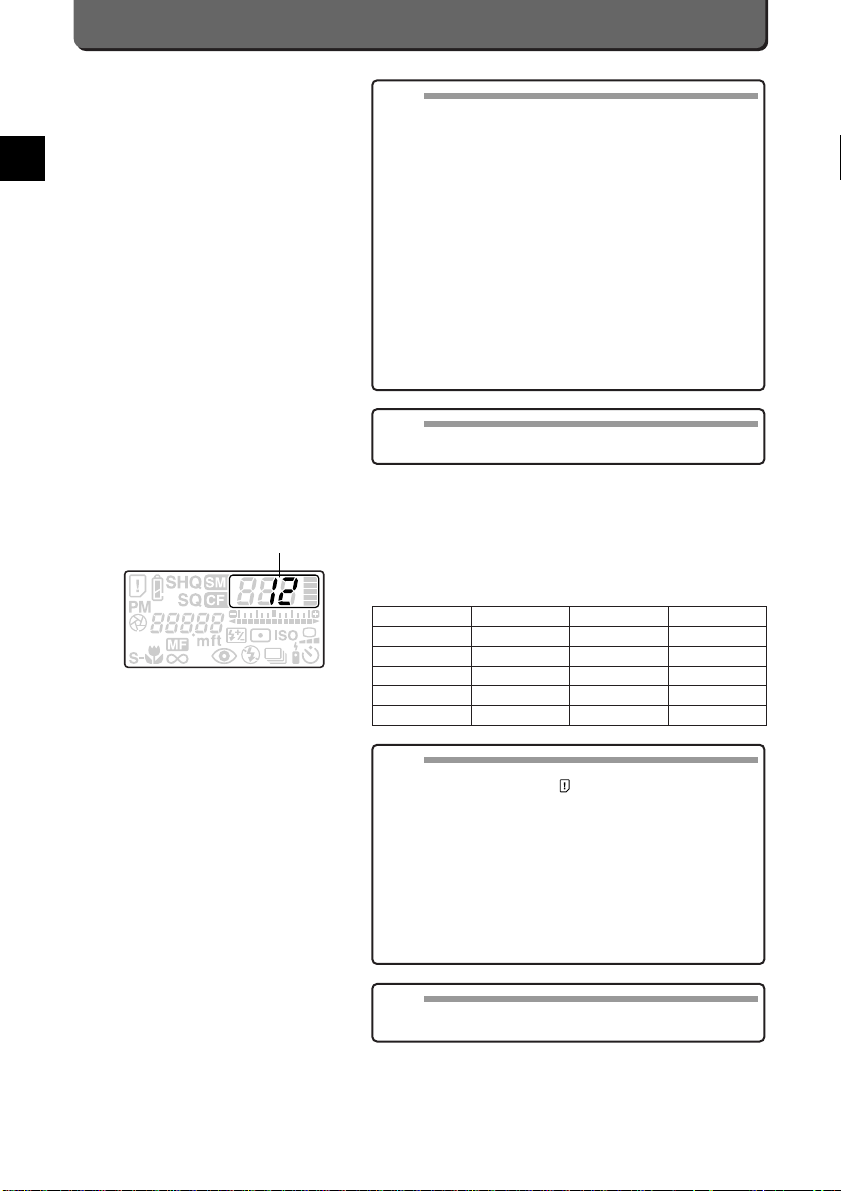
About the Number of Storable Pictures
If the camera is ready for taking pictures and power is turned ON, the
number of storable pictures is displayed on the control panel.
Number of Storable Pictures (when using an 32 MB SmartMedia card)
The number of storable pictures varies depending on the selected resolution mode and the remaining capacity of each card.
Number of Storable Pictures
E-12
NOTE
• The timing of the appearance of the number of remaining pictures
varies depending on the type and condition of the batteries used.
MEMO
• If the camera has not been operated for more than specified time
while it is in any operation mode such as "P" and "A", a power save
function will be activated and put it into the Stand-by mode.Indication
on the control panel will disappear.The interval of inactivity is
changeable.(P. 76)
• To cancel the Stand-by mode, turn the zoom lever or press the shut-
ter release button halfway, and the control panel display will reappear.
• When the camera is in the Stand-by mode for an interval, it automati-
cally turns the power off. Press the power button to turn it back on.
• Set the date and time before taking pictures. Refer to “Setting
Date/Time”. (P.74)
• When taking pictures on a trip, on a special occasion, or in cold tem-
peratures, it is recommended to keep precharged spare batteries
handy.Please use the AA Ni-MH batteries and battery charger bundled with the C-2500L.
• When operating with exhausted batteries, frame number blinks on
the control panel after a picture is taken or power is turned on. In this
case, the picture was not taken normally. Load new batteries, and
operate the C-2500L again.
NOTE
• When no more images can be stored on the card, the green lamp
inside the viewfinder as well as and “0” blinks on the control
panel.
• The amount of data consumed in taking pictures differs according to
the subject, therefore it is possible to take more pictures than the
Number of Storable Pictures given above.
• It can happen that the counter does not decrease after a picture is
taken or that the number of remaining pictures does not increase
when a frame is erased.
• The maximum number of pictures allowed varies according to card
capacity.
• Set the date and the time before taking pictures.(P. 74)
• Lives of cards will expire. Depending on the condition of the flash mem-
ory of the card, the maximum number of storable images may vary.
MEMO
• When the maximum number of exposures exceeds 999, “999” is dis-
played on the control panel.
Resolution Compression Pixels
SHQ
SHQ
HQ
SQ
SQ
TIFF
JPEG
JPEG
JPEG
JPEG
17122 1368
17122 1368
17122 1368
12802 1024
6402512
Number of Storable Pictures
4
16
55
71
199
Page 19
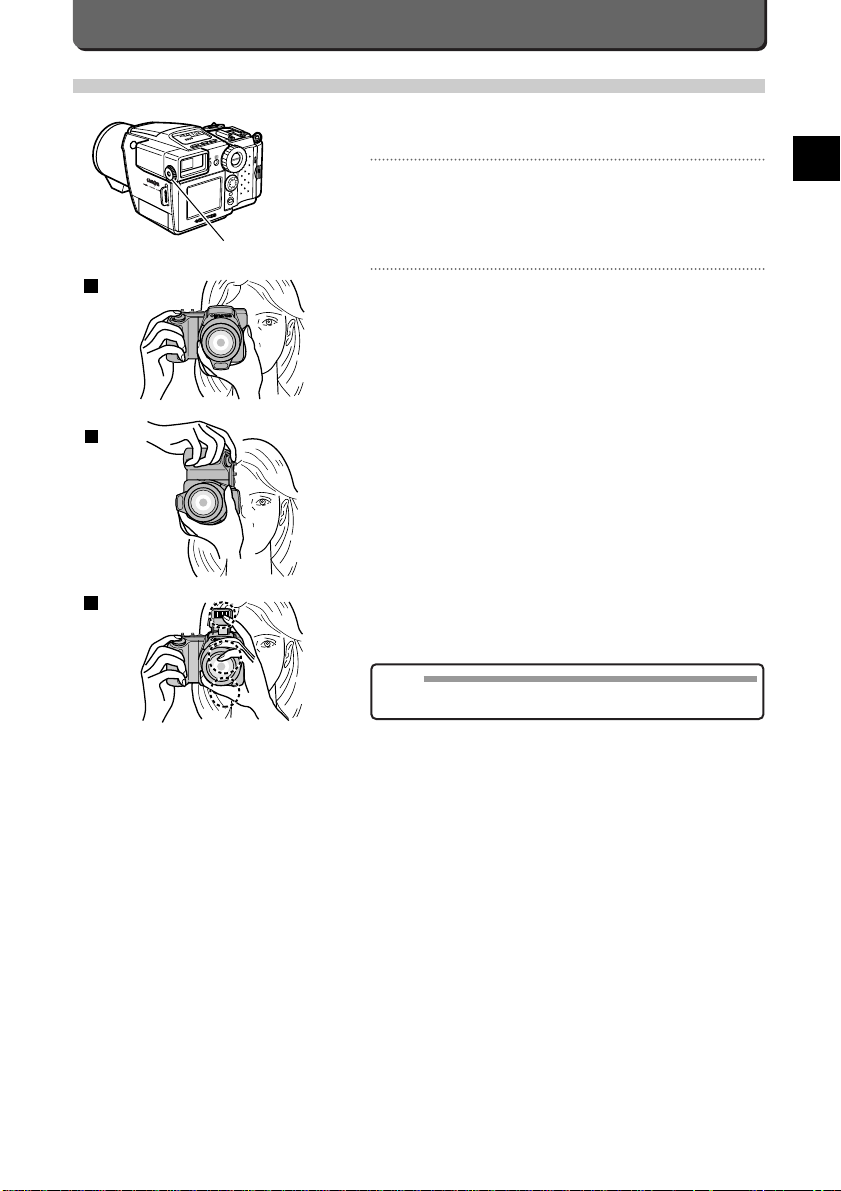
Taking Pictures
After turning ON the power and setting up the camera, you are ready to
take pictures.
Dioptor adjustment
If the autofocus mark is blurred or otherwise hard to see, you can adjust
lens power with the diopter adjustment dial.The dial can be turned with
your left thumb as you watch the mark come sharply into focus.(See the
illustration.)
Points to remember
Hold the camera firmly with both hands while keeping your elbows at your
sides to prevent the camera from moving.
E-13
Taking Pictures
E
1
2
3
NOTE
• Keep your fingers and the strap away from the lens , flash, and AF
illuminator/self-timer signal.
Correct
Correct
Incorrect
Diopter adjustment dial
Page 20
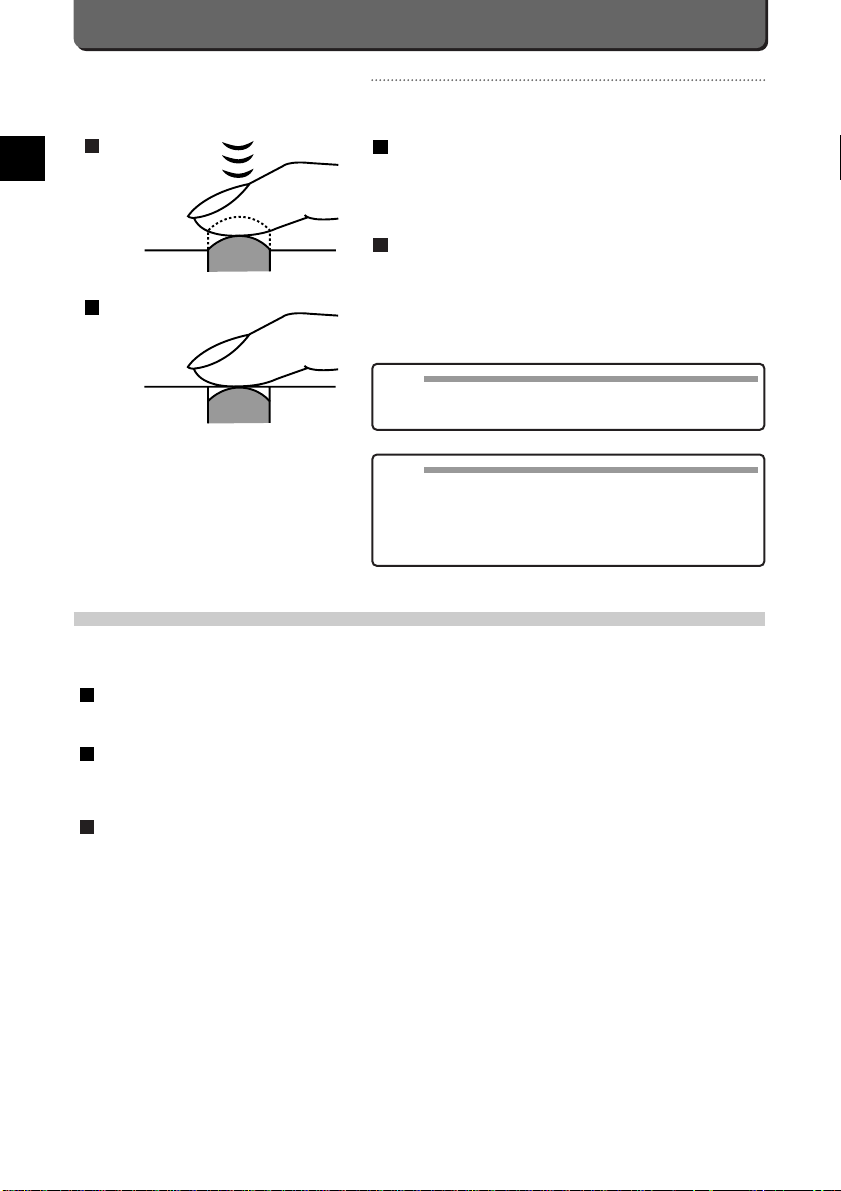
E-14
Camedia C-2500L Shooting Modes
The Camedia C-2500L has three shooting modes for you to use:P mode, A mode and M mode. Modes are selected according
to the way you want to take pictures or photographic conditions.
P Mode (Program Mode)
Aperture and shutter speed are set automatically by the Camedia C-2500L. All you have to do to get sharp clear images is to
press the shutter release button. Images are quick and easy.
A Mode (Aperture Mode)
This mode is semi-automatic. In it, you can change the aper ture yourself, but shutter speed is automatically set by the camera.
By changing the aperture, you can change the way the background will come out in your images. For example, the background
can be saved as is done for group photographs or deliberately blurred for portraits.
M Mode (Manual Mode)
This is your manual mode where you set the exposure and shutter speed as you want your images to come out. In shor t, the M
mode lets you be more creative in your picture-taking.
3
2
1
How to Press the Shutter Release Button
The shutter release button is used in two ways.Practice pressing the button before actually taking pictures.
Pressing Down Halfway
Pressing the shutter release button down halfway locks the focus.The
green lamp inside the viewfinder will light up when the camera is ready to
take the picture.
Pressing Down All the Way
Pressing the shutter release button down all the way fixes the exposure
and releases the shutter.The picture will appear on the LCD monitor and,
during this time, the green lamp inside the viewfinder will blink.
2
1
MEMO
• In the spot metering mode, exposure is fixed when pressing the shut-
ter release button down halfway. In the centre metering mode, it is
fixed when pressing the shutter release button down all the way.
NOTE
• Press the Shutter release button gently using the ball of your finger.
Avoid moving the camera when pressing the Shutter release button
to prevent blurry images.
• If the Green lamp blinks when the Shutter release button is pressed
halfway, the focus is not locked. Remove your finger and press it
again.
1
2
Page 21
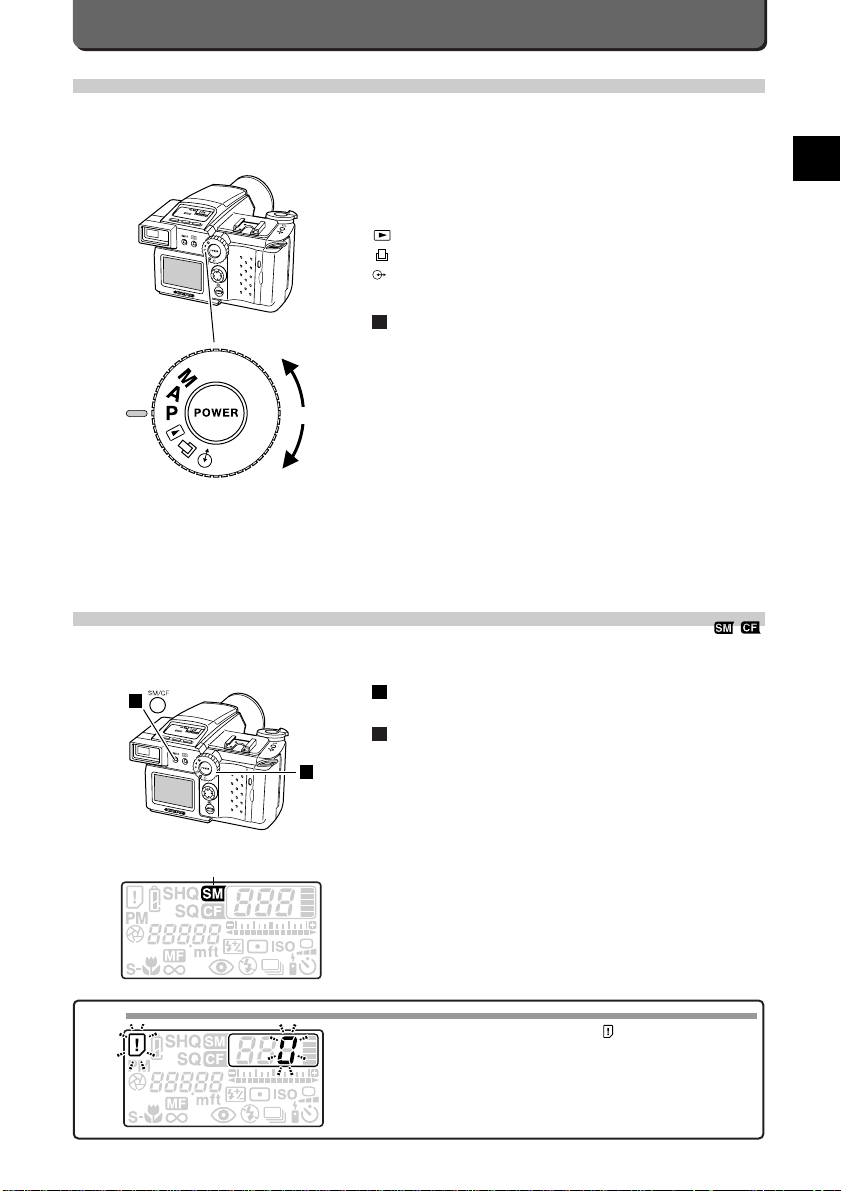
E-15
Taking Pictures
E
Mode Selection
The Camedia C-2500L has three modes for you to use:P mode, A mode and M mode. Modes are selected with the mode dial
prior to taking pictures.
Mode Dial
M mode Manual mode
A mode Aperture mode
P mode Program mode
For viewing images on the LCD monitor
For printing out images
For connecting the camera to a personal computer or other
external device
Turn the mode dial clockwise and set it to the desired mode.
The dial is set to "P" in the illustration.
1
Mode dial
Selecting SmartMedia/
CompactFlash Memory Card
The following procedure explains how to select the media which images are to be stored on.Select media before taking your
pictures.
Set the mode dial to "P", "A" or "M".
Press the [SM/CF] button.
The media displayed on the control panel will change back and forth
between "SM" (SmartMedia) and "CF" (CompactFlash) every time
the button is pressed.
Select the media for storing the images.
2
1
NOTE
• If the selected media card is full, "0" and are displayed on the con-
trol panel. If both a Smar tMedia card and a CompactFlash memor y
card are loaded in the camera, change to the other card using the
[SM/CF] button. Cards cannot be changed automatically. If only one
card is loaded in the camera, change it with a card having sufficient
available space.
1
2
SmartMedia
Page 22
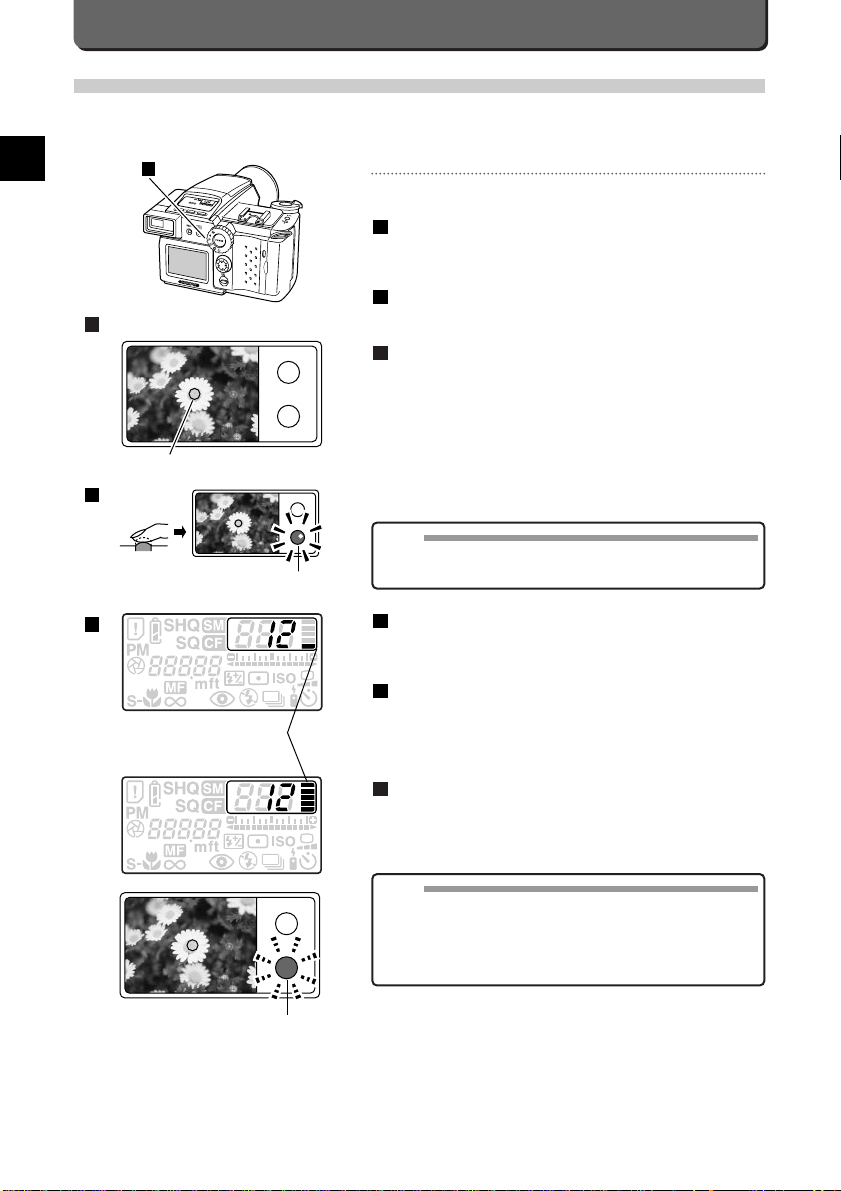
E-16
Press the shutter release button down all the way.
The green lamp inside the viewfinder will go out and one block in the
memory scale will light up on the control panel.
The image will appear on the LCD monitor and the camera will
start writing the data onto the card.
As long as there is available space on the card and the memory
scale is not full, you can continue taking pictures up to a maximum of
five while data is being written onto the card.
When all 5 blocks in the memory scale light up, the green lamp
will start blinking.While it is blinking, the camera cannot be
used.
You can resume picture-taking when one of the memor y scale blocks
and the green lamp blinking are no longer lit.
6
5
4
Memory scale
4
Green lamp
MEMO
• The newly taken picture remains on the LCD monitor for the set peri-
od.(P. 75)
• Depending on the subject and card space availability, it can take
varying amounts of time to write the data onto the card.
• The photographed image is slightly wider than the image seen
through the viewfinder.
Taking Pictures in the P Mode
With the P mode, exposure is set automatically by the camera. The default setting is autofocus, which sets focus automatically,
for the camera.All you have to do to get sharp clear images is press the shutter release button. A good way to learn the basics
of using your camera is to take pictures.
Taking Pictures
Pictures are taken in the P mode as follows.
Set the mode dial to "P".
If the mode dial is not at “P”, turn it to "P".
The camera also has “M” and “A” modes. See page 14.
Look into the viewfinder at your subject.
Press the shutter release button down halfway.
This will lock the focus. The green lamp inside the viewfinder will light
up to indicate the camera is ready to take the picture.
3
2
1
NOTE
• If the green lamp in the viewfinder blinks when you press the shutter
release button down halfway, the focus is not locked. Release the
button for a moment and press it down halfway again.
1
"P"
Autofocus mark
Viewfinder
2
Green lamp
3
(Continues)
Page 23
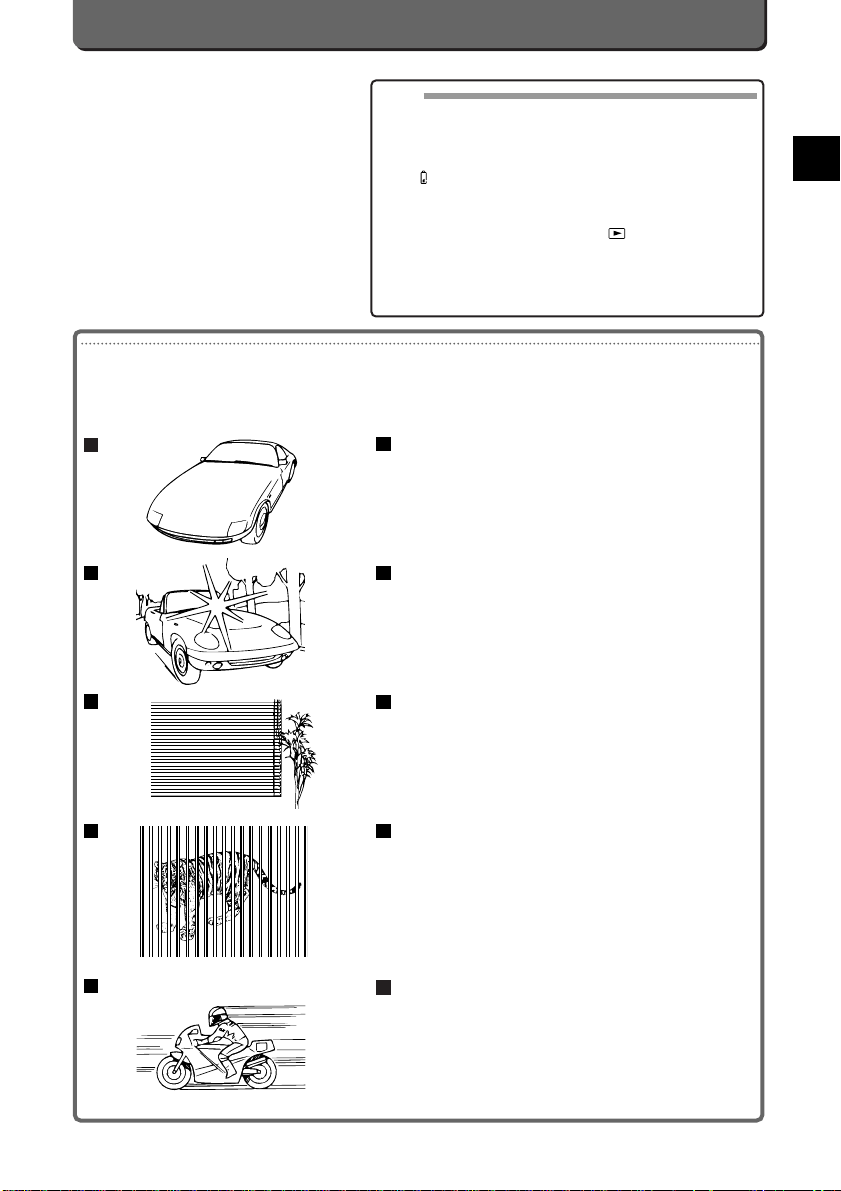
Hard-to-(Auto)Focus Subjects
Although the autofocus can lock on virtually any subject, the Camedia C-2500L cannot bring the following subjects into focus.
In such cases, the green lamp inside the viewfinder blinks and the shutter release button is disabled. In some cases, the shutter release button will respond to touch, but the image will be out-of-focus.In these situations, use either the quick-focus feature or take the picture as explained under each example.
Subjects of low contrast
First lock focus (P. 18) on something of recognizable contrast which is
the same distance from the camera as the subject you want to photograph, and then point the camera at the subject and take your picture.
Subjects immersed in very bright light
First lock focus (P. 18) on an object with recognizable contrast which is
in the same distance from the camera as the subject you want to photograph, and then point the camera at the subject and take your picture.
Subjects without vertical lines
Hold the camera vertically and lock the focus, and then set it horizontal
to take a picture.
Two subjects at different distances from the camera
If the subjects you want to photograph appear out-of-focus, lock focus
on something the same distance from the camera as the subjects you
want to photograph, and then point the camera at the subjects and take
your picture.
Fast-moving objects
Before taking the picture, lock on something the same distance from
the camera as the subject you want to photograph, and then point the
camera at the subject and take your picture.
5
4
3
2
1
E-17
Taking Pictures
E
NOTE
• Never open the Card compartment cover, eject the card, remove the
batteries or disconnect the AC adapter while the Card access lamp is
blinking.This may disturb the image storing and destroy the data on
the card.
• When the batteries run out while taking pictures, the power may turn
off. If lights, the picture just taken was not recorded properly.
Replace the batteries and take the picture again.
• The LCD monitor cannot be used as a viewfinder.
• The ON/OFF button does not function while the Card access lamp is
blinking.When you turn the Mode dial to , the mode is switched
to Playback mode after the Card access lamp goes out.
• Images cannot be taken if card capacity is full. If you try, the Memory
scale and the Number of remaining pictures blink and camera rejects
your operation.
1
3
2
4
5
Page 24
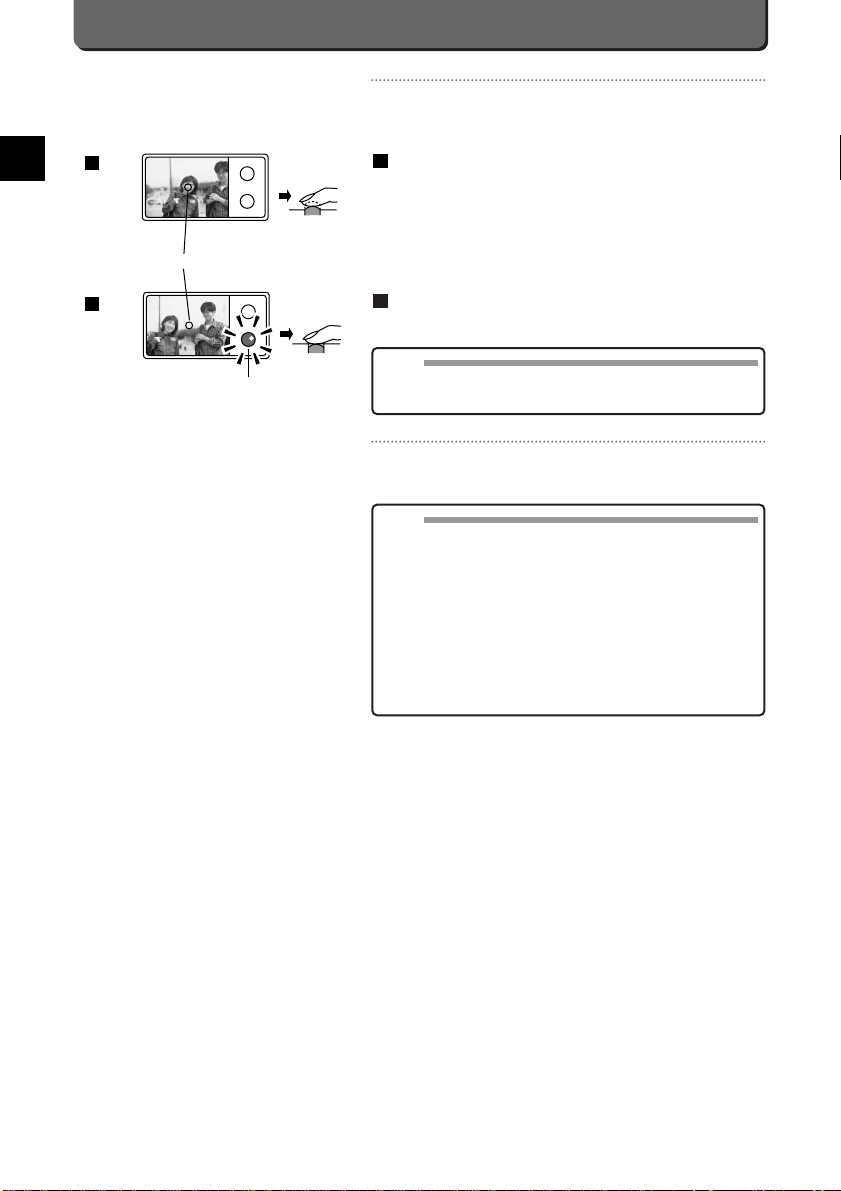
Locking Focus
Focus-locking is a technique for bringing a subject into focus which is not
within the autofocus mark (center) of the Camedia C-2500L. It can be
performed as explained below.
While looking into the viewfinder,move the autofocus mark over
the subject you want to photograph and press the shutter
release button down halfway.
This will lock the focus and exposure.The green lamp inside the
viewfinder will light up to indicate the camera is ready to take the picture.
Without lifting your finger off the shutter release button, compose the photograph as you want and press the shutter release
button down all the way.
AF Illuminator
When the subject is dark, AF illuminator is emitted to cover low brightness.
2
1
1
2
Green lamp
Autofocus mark
NOTE
• When holding down the [OK] button and pressing the shutter release
button down halfway after the focus lock, the focus stays locked even
if you remove your finger from the shutter release button.
E-18
NOTE
• The illumination range of the fill-in light for focusing is up to 3 m.(9.8
ft.) Even within this range, the subject may not be brought in focus if
available light is below EV2 (approx. 7 luxes).
• Focus-locking is disabled even if the AF illuminator is emitted when
the subject has low contrast.
• AF illuminator is not emitted when a device like a conversion lens is
attached.
• There is no problem if the light from the AF illuminator can be out of
the subject that the Autofocus mark aims at, depending on the distance to the subject.
• For your safety, never face and fire the AF illuminator at anybody's
face at close range.The illuminator employs a rather directional LED
and can cause slight damage to your eyes.
Page 25
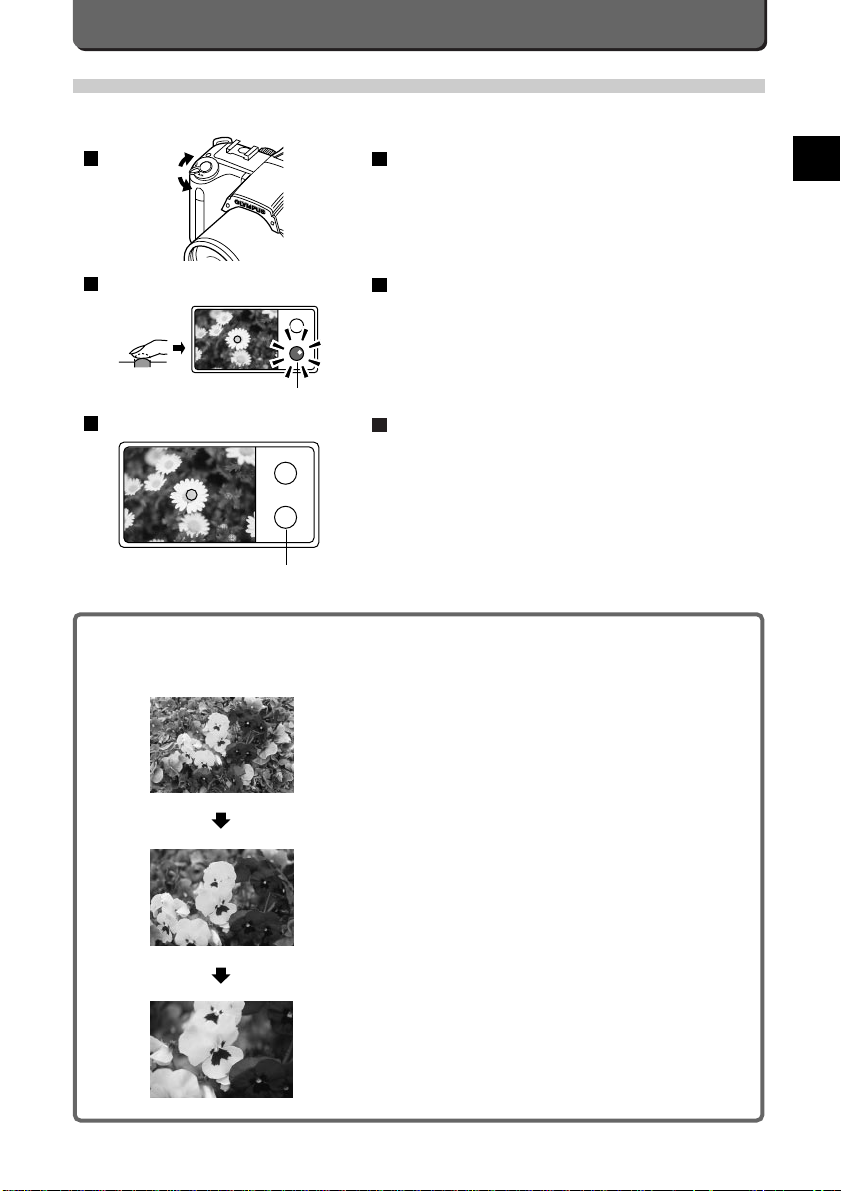
E-19
Taking Pictures
E
Using the Zoom Lever
This section explains how to use the zoom.You have a choice between WIDE (wide-angle) and TELE (telephoto).
While looking into the viewfinder,move the zoom lever.
Moving the zoom lever towards the "T" zooms in on the subject,
whereas moving it towards the "W", draws away from the subject.
Determine the composition, then press the shutter release button down halfway.
This locks the focus. The green lamp inside the viewfinder will light
up to indicate the camera is ready to take the picture.
Press the shutter release button down all the way.
The green lamp will be off to indicate the picture has been taken.
3
2
1
TELE
WIDE
Green lamp
Green lamp
1
2
3
View Finder
Using the Zoom Effectively
Zooming changes the focal point by moving the lens crystals. The Camedia C-2500L mounts an optical 3x magnification zoom
lens. Moving the zoom lever moves the lens crystals and changes the focal point.
• TELE
Picture angle is narrower and the subject comes out bigger than usual.
• WIDE
Picture angle is wider and the subject comes out smaller than usual.
WIDE
TELE
Page 26
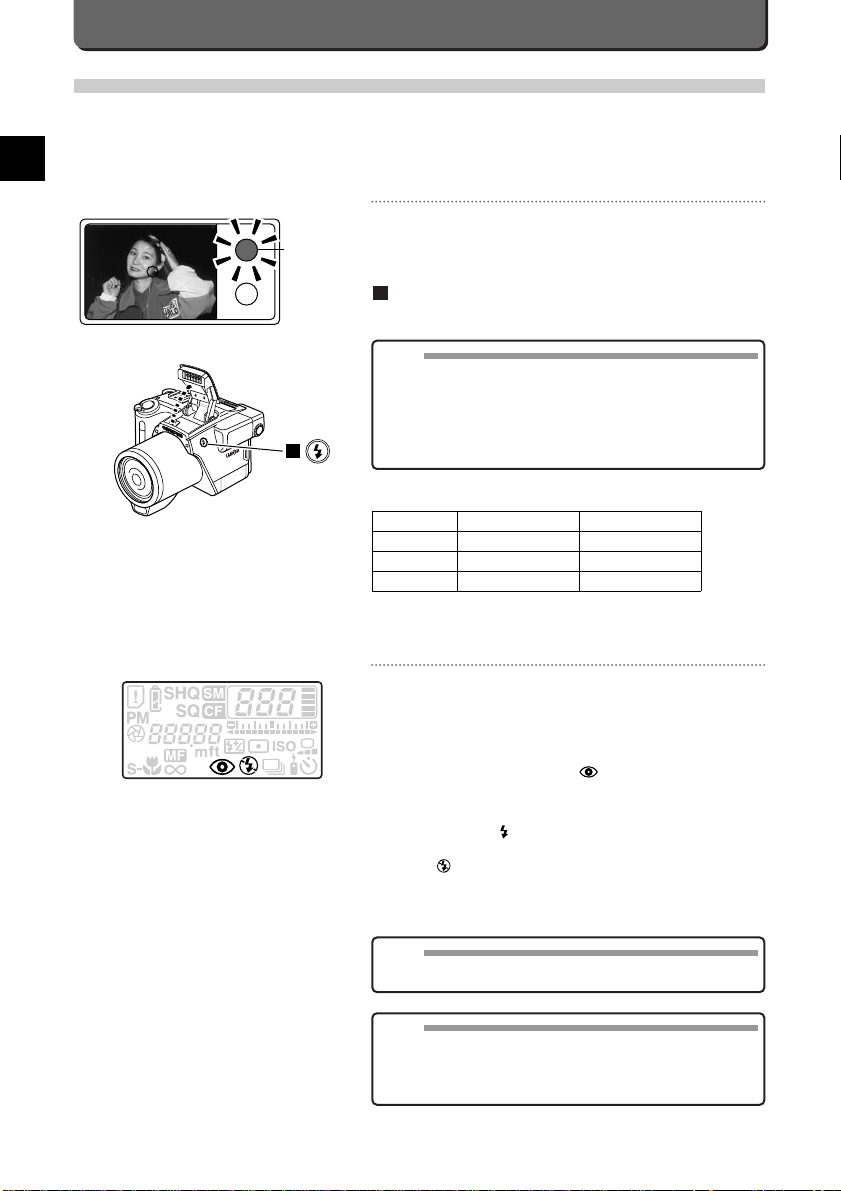
Flash Photography
This section explains how to take pictures with a flash.
Flashes are used in lighting up and taking pictures of backlighted subjects or the dark area as well as in taking pictures in dark
places.The camera has features, such as flash synchronization effect, which fires the flash at the beginning or end of a slow
shutter.
Refer to "Flash Synchronization Effect" (P. 51) for details.
Flash Preparation
If a flash is needed for a certain picture, the orange lamp inside the
viewfinder will light up when the shutter release button is pressed down
halfway. The orange lamp in the viewfinder blinks when the flash is
required.
Press the flash pop-up button.
The flash will pop up.
Flash Illumination Range
Flash Modes
This camera has 4 flash modes. Use them according to photographic
conditions and objective.The flash mode is displayed on the control
panel.
AUTO-FLASH mode (No icon)
Automatically fires in low-light and backlight conditions.(P. 21)
RED-EYE REDUCING FLASH mode
Significantly reduces the phenomenon of "red-eye" (When subject's eyes
appear red in flash photos). (P.22)
Automatically fires in low-light and backlight conditions.(P. 21)
FILL-IN FLASH mode
Fires regardless of available light.(P. 22)
OFF mode
The flash does not fire. (P.23)
1
E-20
Orange lamp
1
NOTE
• The flash is being charged while the Orange lamp is blinking.In this
status, it is not possible to take a picture. Wait until the Orange lamp
goes off to take the picture.
• When the shutter is popped up or retracted while the shutter release
button is kept pressed halfway, the orange lamp will start blinking and
no shooting will be possible.Release your finger from the shutter
release button and then press it again.
ISO WIDE TELE
100
200
400
0.3~3.6 m (1~12 ft.)
0.9~5.1 m (3~16.7 ft.)
1.2~7.2 m (3.9~23.6 ft.)
0.3~2.5 m (1~8.2 ft.)
0.6~3.5 m (2~11.5 ft.)
0.8~5.0 m (2.6~16.4 ft.)
MEMO
• See page 43 for how to take pictures using the exclusive extension
flash (Model No.FL-40)
NOTE
• It is recommended that you perform the sequent full-light emission
up to 30 times to prevent overheat and deterioration of the light emission part. It takes at least 10 minutes to cool it down.
• The sequent light emission with the light emission par t stained can
accelerate its deterioration.
Page 27
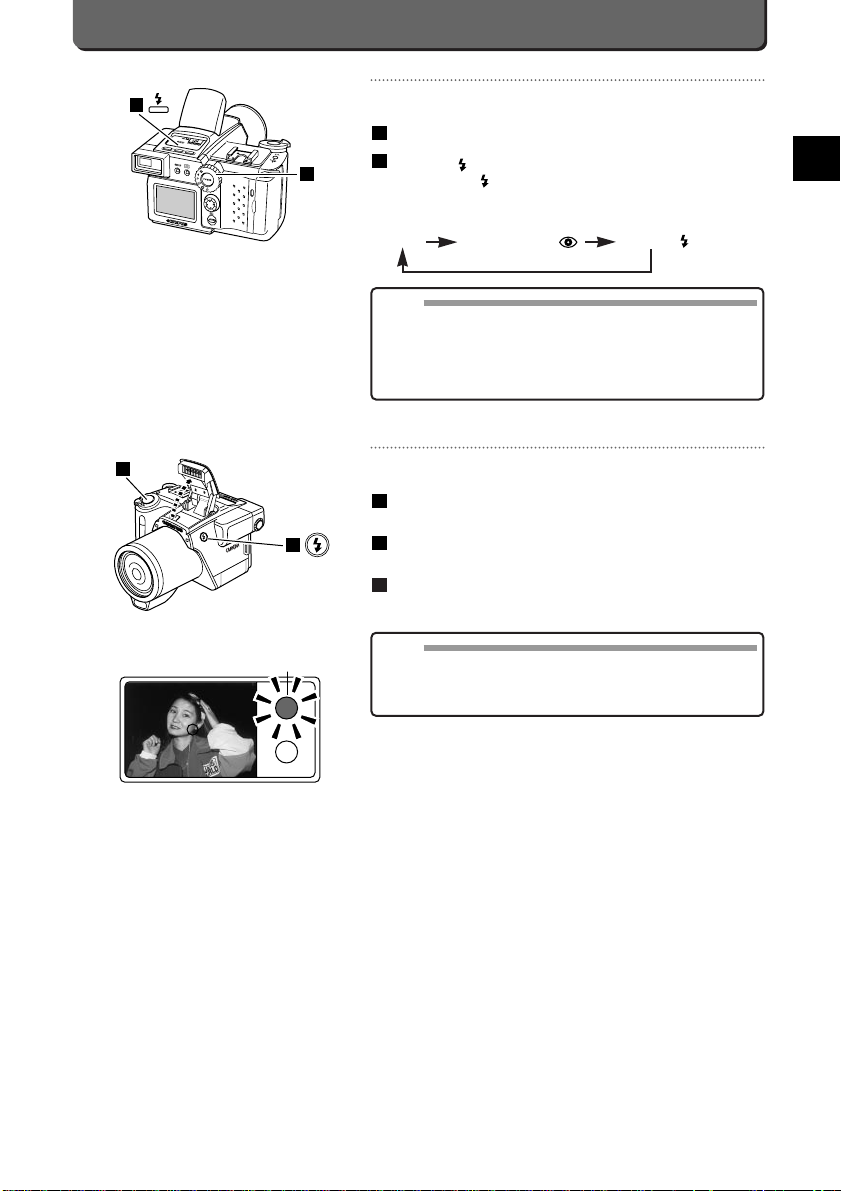
E-21
Taking Pictures
E
Flash Mode Selection
This section explains how to set the flash mode.
Set the mode dial to "P", "A" or "M".
Press the [ ] button.
Every time the [ ] button is pressed, the flash mode changes as follows.
• When using the extension flash
Auto flash Red-eye reducing Fill-in flash
Taking Flash-Lit Pictures
Pictures are taken with the built-in flash as follows.
Press the flash pop-up button.
The flash will pop up.
Press the shutter release button down halfway.
When flash fires, the orange lamp inside the viewfinder will light up.
Press the shutter release button down all the way.
The flash will fire.
3
2
1
2
1
1
2
NOTE
• Be sure to pop up the flash before changing the flash mode. For an
explanation on how to change the flash mode, see "Flash Mode
Selection" (P. 21) .
• To shoot against the light, set the Autofocus mark on the subject.
NOTE
• The auto-flash and red-eye reducing modes are disabled when the
camera is in the "M" mode.
• In the super macro mode, you can obtain fill-in flash by setting the
flash in the pop-up position. However, note that the presence of the
lens may produce a shadow in the picture or make correct brightness
control impossible.
1
2
Orange lamp
Page 28
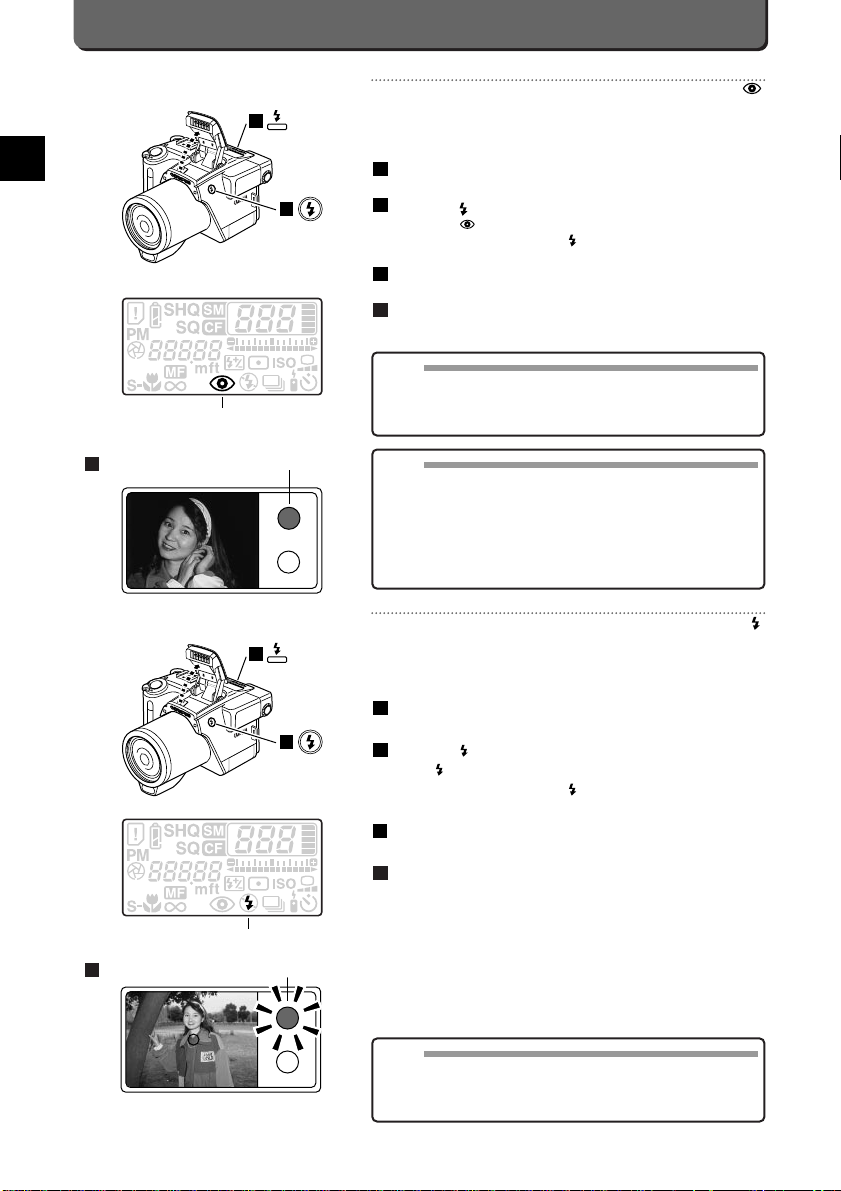
E-22
Fill-In Flash
In the fill-in flash mode, the flash fires regardless of available light.It is
useful - for example - to illuminate a person's face in the shadow of a tree
or for taking pictures with backlighting or under artificial lighting from fluorescent lamps, etc.
Press the flash pop-up button.
The flash will pop up.
Press the [ ] button.
Check appears on the control panel.
If it does not appear, press the [ ] button a number of times until it
appears.
Press the shutter release button down halfway.
The orange lamp inside the viewfinder will light up.
Press the shutter release button down all the way.
The flash will fire.
4
3
2
1
MEMO
• Take pictures within the flash illumination range (P. 20).
• It is difficult to achieve correct flash lighting effect when pictures are
taken under bright light. In such a case, use the spot metering mode
(P. 32).
1
2
Fill-In Flash mode
Orange lamp
3
Red-Eye Reducing Flash
In the red-eye reducing mode, before the actual flash is emitted, 10 short
preliminary flashes are fired in rapid sequence.These short flashes contract the subject's pupils and, hence, reduce the incidence of red eyes
seen in conventional flash photographs.
Press the flash pop-up button.
The flash will pop up.
Press the [ ] button.
Check that appears on the control panel.
If it does not appear, press the [ ] button some times until it
appears.
Press the shutter release button down halfway.
The orange lamp inside the viewfinder will light up.
Press the shutter release button down all the way.
The preliminary flashes will fire first followed by the actual flash.
4
3
2
1
NOTE
• The red-eye reducing flash mode cannot be used for rapid-fire shots.
• The mode is automatically turned to the auto-flash mode when you
turn on the sequence mode while the camera is in the red-eye reducing mode.
MEMO
• The shutter will remain open for about 1 second, therefore keep the
camera steady and firm.
• The red-eye reducing mode has less of an effect in the following situ-
ations.
* When the subject is not looking directly at the flash
* When the subject did not see the preliminary flashes
* When the subject is far away
* Because of physical difference between people
1
2
Red-Eye Reducing Flash mode
Orange lamp
3
Page 29
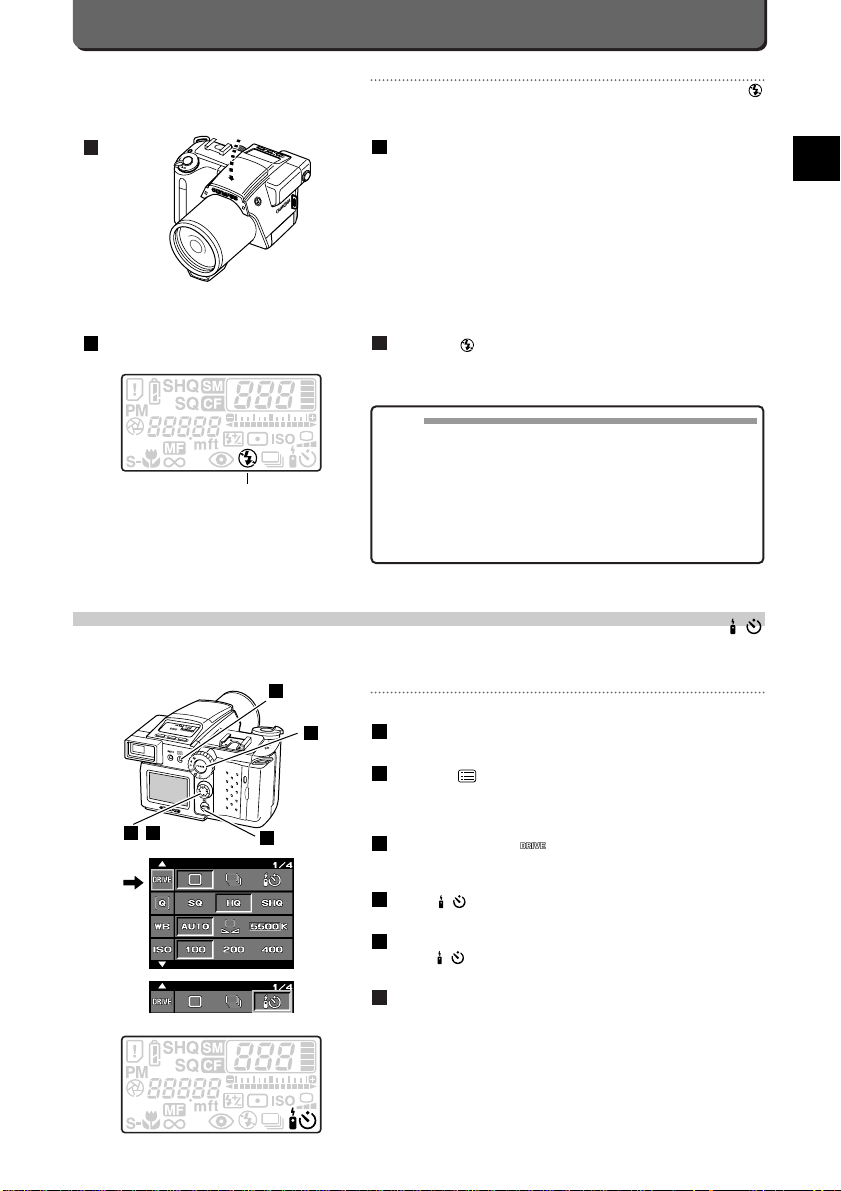
E-23
Taking Pictures
E
OFF
The flash can be turned OFF to photograph sunsets or night scenes, or
for taking pictures in museums where flash photography is prohibited.
If the flash is out, close the flash.
Check that appears on the control panel and press the shutter release button down all the way.
The picture will be taken without firing the flash.
2
1
MEMO
• Shutter speed is prolonged to the maximum 1/2 of a second accord-
ing to the brightness of the subject.Therefore, it is recommended to
use a tripod to keep the camera from shaking.
• Moving objects will come out blurred.
• When the external flash is mounted, be sure to tur n it off to override
flash emission.
• If you need to fire flash such as when the subject is in the dark or
backlit, press the shutter release button halfway. The orange lamp
will start blinking (P. 20).
1
2
Using the Self-Timer/Remote Control
Using the self-timer or the remote control, pictures can be taken without having to press the shutter release button. This is a
handy feature when taking group photos.
Taking Pictures with the Self-Timer
Set the mode dial to "P", "A", or "M".
Press the [ ] button.The first menu appears on the LCD monitor.
See page 38 about how to operate the menus.
Align the cursor with with the top / bottom point of the jog
dial.
Select with the right / left point of the jog dial.
Press the [OK] button.
Check appears on the control panel.
Steady the camera, and determine the composition.
6
5
4
3
2
1
2
3 4
22
1
,
5
Control panel
Control panel
Flash OFF mode
Page 30

E-24
Taking Pictures by Remote Control
Set the mode dial to "P", "A", or "M".
Press the [ ] button.The first menu appears on the LCD monitor.
See page 38 about how to operate the menus.
Align the cursor with with the top / bottom point of the jog
dial.
Select with the right / left point of the jog dial.
Press the [OK] button twice to set the remote control mode and
exit from the menu.
5
4
3
2
1
2
3 4
22
1
,
5
Control panel
Press the shutter release button down halfway to lock the focus.
The green lamp inside the viewfinder will light up to indicate the camera is ready to take the picture.
Cover the viewfinder with the lens cap holder to block incoming
light from the viewfinder.
Press the shutter release button down all the way.
The self-timer signal lights up.
10 seconds later, the self-timer signal will start blinking and 2 seconds after that, the shutter will click.
9
8
7
NOTE
• The self-timer mode is automatically canceled after the picture is
taken.
• To cancel the self-timer mode without taking a picture, make a can-
cellation on the on-screen menu.
• To stop the self-timer while it is counting down, press the [ ] but-
ton once.This will stop the timer, but it will not cancel the self-timer
mode.
• Keep the camera steady and firm with a tripod or by other means.
8
9
Self-timer signal
Page 31

Viewing Images
You can display images on the LCD monitor at any time. Not only can you view images one frame at a time, it is also possible to
display them as an index or slide show.
Frame-by-Frame Viewing
Images are displayed on the LCD monitor one frame at a time as follows.
Set the mode dial to .
Press the [SM/CF] button and select the card which contains the
image you want to view.
The first image on the selected card will appear on the LCD monitor.
Press the jog dial to display images to view.
Displays the previous image.
Displays the next image.
Forwards by ten frames.
Backwards by ten frames.
3
2
1
E-25
Taking Pictures
E
Determine the composition, and cover the viewfinder with the
lens cap holder to block incoming light from the view finder.
Point the remote control at the camera and press the transmit
button. Remember to be within the remote control's transmission range.(Read the remote control instructions)
The camera will emit a tone when it receives the signal.The selftimer signal will blink for 2 seconds and the shutter will click.
7
6
NOTE
• Sequence mode cannot be operated by remote control.
• The camera cannot be operated by remote control if the remote con-
trol's batteries are dead.
Battery life is about 5 years, though this will depend on conditions of
use and the surrounding environment.
• Keep the remote control out of the reach of infants and small chil-
dren. If accidentally swallowed, see a physician immediately.
• Never disassemble, heat or dispose of the remote control by inciner-
ation. All of these acts are dangerous.
• The available distance from the remote control decreases where
exposure to strong light such as direct sunlight occurs.Do not expose
the photoreceptor in strong light.
• Remote control may not be used under the strong light of a fluores-
cent lamp.
7
6
15¡
15¡
3m (10ft.)
3m (10ft.)
5m (16.5ft.)
MEMO
• Pictures sometimes cannot be taken by remote control if the subject
is backlighted or cannot be brought into focus with the autofocus feature. For more information, see "Hard-to-(Auto) Focus Subjects"
(P.17).
• Remote control mode will not be cancelled after taking a picture. You
can continue shooting with the remote control.
• After taking pictures, cancel the remote control mode.
1
3
2
MEMO
• Power to the camera is shut OFF automatically if the camera is not
operated for an interval.This is referred to as "sleeping". Pressing the
ON/OFF button turns the camera back ON.
• Images can be displayed frame-by-frame automatically.This is ref-
fered to as “slide shows”. See page 54.
• When the file is DCF 98 format, a 3-digit directory No. and a 4-digit
file no.are displayed on the control panal.
Caution
•
Do not touch the surface of LCD monitor; this can leave a blur on
the monitor. Pushing hard may break the monitor.
Self-timer signal
Page 32

E-26
Image Magnification (Digital Zoom)
You can magnify pictures you have taken for closer viewing on the LCD monitor. This feature is useful for checking the focus or
small details.
Set the mode dial to .
Press the [SM/CF] button and select the card storing the images
to magnify.
An image on the selected card will appear on the LCD monitor.
Select images to magnify.
Move the zoom lever towards the "T".
The image will be magnified 2x.
While the image is magnified 2x, moving the lever farther towards the
"T" increases magnification to 4x.
To move the display position, hold down the [ ] button and
press the point of the jog dial that faces in the direction you
want to go.
Pressing the top/bottom point of the jog dial will display the next/previous frame.
5
4
3
2
1
1
3
2
T
5
4
Viewing Images as an Index
Images can be displayed as an index of 4 or 9 frames.
It is convenient when looking for the picture that you want to display.
Set the mode dial to .
Press the [SM/CF] button and select the card which contains the
images you want to view.
The images on the selected card will appear on the LCD monitor.
Move the zoom lever towards the "W".
Images will be displayed as an index of 4 frames.
Moving the zoom lever even farther towards the "W" changes the 4frame index to a 9-frame index.
Moves on to the left frame.
Moves on to the right frame.
Moves on to the previous index.
Moves on to the next index.
3
2
1
1
2
3
Page 33

Write-Protecting Images
You can protect images which you want to preserve. The procedure is as follows.
Set the mode dial to .
Press the [SM/CF] button and select the card which contains the
images you want to view.
The images on the selected card will appear on the LCD monitor.
Press the jog dial to display images to write-protect.
Displays the previous image.
Displays the next image.
Forwards by ten frames.
Backwards by ten frames.
Press the [ / ] button.
This will write-protect the selected image.To show the image is writeprotected, will appear at the centre of the image whenever it is
displayed on the LCD monitor.If is not displayed, press the
[INFO] button and check the display. If is still not displayed even
after pressing the [INFO] button, press the [
/ ] protect button
again.
4
3
2
1
E-27
Taking Pictures
E
Directions in which you can move are marked with ▲.
▲ will disappear at the end of images.
NOTE
• Images have the same range of movement at 4x as at 2x magnifica-
tion.You can view specific parts of a 4x magnified image in the following way.
1.While the image is magnified 2x, scroll to the position you want to
view at 4x magnification, and then
2. Bring the position you want to view at 4x magnification to the centre of the monitor and then move the zoom lever towards the "T".
MEMO
• Remote control can also change the display modes: magnified, 1frame ,and index display. See the remote control instructions for
details.
1
3
2
4
MEMO
• You can write-protect images also when they are displayed as an
index.
• When a write-protected image is downloaded to a PC as a DOS file,
the file property will be read-only.
• To cancel the write-protection, display the image and press the [
/ ] button.
• You can protect an entire SmartMedia memory card by attaching a
write-protect adhesive seal to the card. For more details about protection, consult the SmartMedia instruction manual.
Page 34

Turning the Power Off
Now, this is the end of the basic course for photograpy. If you want to
stop using the camera at the point, press the ON/OFF button to turn it
OFF. (See the illustration.)
There are several features other than those mentioned above.See “Other
Ways to Use Your Camera”(P. 29~59) and lear n to use the Camedia C2500L thoroughly.
1
NOTE
• Do not open the card compar tment cover, remove batteries or disconnect the AC adapter while the card access lamp is blinking when
the camera is active.
• When you turn the power off while the camera is in operation, not
only will set modes or the clock be reset, and the process of storing
the images be cancelled, but the data may be destroyed.
• Images stored on the card are retained in memory after power is
shut OFF and while batteries are changed.
1
E-28
MEMO
• Write-protected images cannot be erased.
• Even if the images are protected,formatting the memory card erases
the images.
• If a write-protect adhesive seal is attached on the SmartMedia memory card, it is not possible to format the card.
• When sound files or thumbnail files accompany (main) image files to
be erased on a card, and any of the sound and thumbnail files are
write-protected, erasing (main) image files will not erase those writeprotected files.
• Single-frame erasure can erase DCF (Design for Camera File system) pictures as well as pictures based on other systems.
Erasing Images
Images you do not need can be easily erased. You have the choice of erasing just one image at a time or clearing the entire
card.
One-Frame Erase
The following procedure erases only the image displayed on the LCD
monitor.
Set the mode dial to .
Press the [SM/CF] button and select the card which contains the
image you want to erase.
The images on the selected card will appear on the LCD monitor.
Press the jog dial to display images to erase.
Displays the previous image.
Displays the next image.
Forwards by ten frames.
Backwards by ten frames.
Press the [ ] button.
A message confirming whether or not to erase the image will appear
on the LCD display.
Press the right / left point of the jog dial and Select "YES".
If you want to stop erasing, select "NO", and then press the [OK] button or the [ ] button.
Press the [OK] button.
The access lamp will blink and the displayed image will be erased.
6
5
4
3
2
1
1
3
2
4
5
Page 35

3
Other Ways to Use Your
Camera
E
Page 36

Macro Mode
The macro mode is for taking pictures of small subjects at very close distance.Ranges as small as 9 x 11 cm ( 3.5 x 4.3 in.) can
be taken when photographed from 0.3 (1 ft.)m away.(TELE)
Set the mode dial to "P", "A" or "M".
Press the [FOCUS] button.
Check that appears on the control panel. If not, press the
[FOCUS] button several times to display .
Press the shutter release button down halfway.
This will lock the focus. The green lamp inside the viewfinder will light
up to indicate the camera is ready to take the picture.
Press the shutter release button down all the way.
4
3
2
1
E-30
MEMO
• The shutter can click at distances within 0.3 m (1 ft.)of the subject. In
such a case, check focus on the LCD monitor after taking the picture.
For images at less than 0.3 m (1 ft.) from the subject, it is recommended to use the super macro mode.(P. 30)
1
2
Macro
Super Macro
The super macro mode is for taking pictures at even closer distances than that offered in the macro mode. You can get as close
as 2 cm (0.8 in.) from the subject.
Set the mode dial to "P", "A" or "M".
Press the [FOCUS] button.
Check that appears on the control panel. If not, press the
[FOCUS] button some times until it appears.
Press the shutter release button down halfway.
This will lock the focus. The green lamp inside the viewfinder will light
up to indicate the camera is ready to take the picture.
Press the shutter release button down all the way.
4
3
2
1
NOTE
• The built-in flash which is in the fill-in flash mode can be used in the
super macro mode. However, the lens can cast a shadow over the
subject or the subject might not otherwise be properly illuminated.
• In the super macro mode, you can get as close as 60 cm (2 ft.) to
2 cm (0.8 in.) of subjects, but subjects closer than 0.3 m (1 ft.) will
appear to be out of focus in the "TELE" mode.Use the edge of the
"WIDE" mode.
• Outlines of subjects may be awry when you get as close as 2 cm
(0.8 in.) of subjects.
• It takes more time than usual to focus when you are in the Macro
mode right after taking pictures of subjects at a distance.
• Using the optional Wide conversion lens (WCON-08) or Macro conversion lens (MCON-40) in the super macro mode may not achieve
sufficient effect.
1
2
Super Macro
Page 37

Other Ways to Use Your Camera
E
E-31
Infinity Mode
The infinity mode is used to take pictures of faraway subjects.
Set the mode dial to "P", "A" or "M".
Press the [FOCUS] button.
Check that mark appears on the control panel.
If it does not appear, press the [FOCUS] button a number of times
until it appears.
Press the shutter release button down all the way.
3
2
1
1
2
Infinity
Manual Focusing
It is possible to set the distance manually and focus on subjects.Manual focusing is effective with - for example - subjects which
cannot be brought into focus with the autofocus feature (P.17).
Set the mode dial to "P", "A" or "M".
Press the [FOCUS] button.
Check that appears on the control panel.
If it does not appear, press the [FOCUS] button a number of times
until it appears.
Set the focal distance with the top / bottom point of the jog dial.
If a picture was already taken with manual focusing, the previous
value will be displayed.
Values displayed on the LCD are just standard references.
Press the shutter release button down halfway.
Shutter speed and aperture will be displayed on the control panel.
Press the shutter release button down all the way.
To change the focal distance again, press the [FOCUS] button.
5
4
3
2
1
1
3
2
5
3
2
4
MEMO
• Pressing the shutter release button with the [OK] button held down
will enable quick focus mode.
• It is recommended to check the focus of the images right after taking
them.
• The unit of distance can be meters (m) or feet (ft) (P. 75).
• Only the following operations are available during manual focusing
distance setting operation: – Card change. – Mode dial. – ON/OFF
button. – Shutter release button. – Card compartment cover opening/closing. – Flash opening/closing. – Zooming. – Jog dial up/down.
– Focus locking.
• Sudden temperature change or other external effect may cause the
focus setting to deviate.If this happens, try to take pictures with the
focus set one step closer or farther.
Page 38

E-32
Spot Metering
Spot metering is used to get the right exposure with dark subjects.With
backlighted subjects, images are not affected by background light.
Set the mode dial to "P", "A" or "M".
Press the [ ] button.
Check appears on the control panel.
If it does not appear, press the [ ] button.
Position the autofocus mark over the subject and press the
shutter release button down halfway.
This will lock the focus and exposure.The green lamp inside the
viewfinder will light up to indicate the camera is ready to take the picture.
Press the shutter release button down all the way.
4
3
2
1
1
2
Spot Metering mode
NOTE
• At spot metering, when you use the built-in flash, a preliminary flash
light is emitted to do metering by pressing the shutter release button
down halfway. The regular flash light is emitted by pressing the shutter release button down all the way.
Setting Metering Mode
Metering measures the brightness of the subject before the picture is taken.This information is used then to determine exposure.With the Camedia C-2500L , you can select between centre metering and spot metering.The default is centre metering.
Centre Metering
This is the metering technique used generally in picture-taking. Light is
metered across a wide area around the centre of the image.
Set the mode dial to "P", "A" or "M".
Press the shutter release button down halfway.
The green lamp inside the viewfinder will light up to indicate the camera is ready to take the picture.
Press the shutter release button down all the way.
This will lock the focus and exposure.
3
2
1
Spot Metering
Centre Metering
MEMO
• Check does not appear on the control panel.
The default is centre metering with the C-2500L.
If appears on the control panel, spot metering is the set metering technique. Press the [ ] button. will disappear from the
control panel and center metering will be set.
Page 39

Setting Aperture
By setting the aperture manually, you can take sharp pictures from foreground to background or with the foreground and background deliberately out-of-focus.
Set the mode dial to "A" or "M".
Use the left point of the jog dial to set the aperture at and
the right point to set the aperture at .
Press the shutter release button down halfway to lock the focus.
The green lamp inside the viewfinder will light up to indicate the camera is ready to take the picture.
The exposure level will be displayed on the control panel when you
are in the M mode.
If exposure is off by more than ±2 EV, a triangle blinks on the panel.
If metering is impossible, the entire exposure indications blinks.
Press the shutter release button down all the way.
4
3
2
1
M MODEA MODE
Other Ways to Use Your Camera
E
E-33
Exposure Compensation
In the P and A modes, you can compensate exposure to ±2EV in 1/3 EV steps.
Set the mode dial to "P" or "A".
While holding down the [+/-] button, set the exposure compen-
sation with the right / left point of the jog dial.
Pressing the right point of the jog dial with the [+/-] button held down
increases (+) compensation.
Pressing the left point of the jog dial with the [+/-] button held down
increases (-) compensation.
Exposure compensation will be displayed on the control panel.A
tone is emitted when either the highest or lowest value of the exposure compensation is reached.
Once the exposure compensation is decided, press the shutter
release button down halfway.
The green lamp inside the viewfinder will light up to indicate the camera is ready to take the picture.
Press the shutter release button down all the way.
4
3
2
1
A MODEP MODE
2
1
"P" / "A"
MEMO
• The flash light is not compensated automatically. See P.47 about
how to change the amount of the flash light.
Triangle
1
2
"A" / "M"
MEMO
• Aper ture has varying values in the TELE and the WIDE modes.
WIDE TELE
F2.8 F3.9
F5.6 F7.8
NOTE
• If exposure is compensated in the positive direction when the flash is
used, the shutter speed will be reduced in order to expose the background more clearly.In this case, hold the camera firmly to avoid picture blur.
• The selected exposure compensation value is stored in memory
although the power is switched off.Check the value when turning on
the camera again.
NOTE
• If the aper ture is set at , smear may occur in the picture frame in
areas where there is a bright object (e.g., reflected sunlight).This
phenomenon is a normal characteristic of the CCD.Should this happen, set the aperture to .
Page 40

E-34
Setting Shutter Speed
Setting shutter speed enables you to capture objects in motion.
Set the mode dial to "M".
Set shutter speed with the top / bottom point of the jog dial.
Pressing the top point of the jog dial will fasten up shutter speed.
Pressing the bottom point of the jog dial will slow down shutter
speed.
Press the shutter release button down halfway.
The green lamp inside the viewfinder will light up to indicate the camera is ready to take the picture.
The exposure level will be displayed on the control panel.
If exposure is off by more than ±2 EV, a triangle blinks on the panel.
If metering is impossible, all the exposure indications blink.
Press the shutter release button down all the way.
4
3
2
1
M MODE
NOTE
• A 1/250-sec. or faster shutter speed may eliminate the effect of the
flash light.
1
2
"M"
Portraits
Try recalling a portrait you have seen. Many times, a portrait of a
singer or movie star shows the subject in focus with a plain or out-offocus background.You can take portrait-like shots by making the background hazy so that the subject stands out.This is done easily in the A
mode by simply setting a narrow aperture.
To make the background blurry, the aperture must be F 2.8.The wider
the aperture, the narrower the range of focus is, hence the background
falls out-of-focus.
Group Photographs
Try recalling a group photograph such as a class photo taken on a
school trip. Everyone stands in a row and a wide area including the
background is brought into focus.You, too, can take group photographs
that focus not only on the subject but the background as well.This is
done easily in the A mode by simply setting a wide aperture.
To include the background within the range of focus, the aperture must
be F 5.6.The wider the aperture, the narrower the range of focus is,
hence the background falls out-of-focus.The narrower the aperture, the
wider the range of focus is, hence the background can be brought
within focus.
B
A
A
B
Portraits
Group Photographs
Page 41

Taking Pictures of Moving Objects
By changing the shutter speed, you can change the way someone running or a car in a race comes out.This special effect is done in the M
mode with the manual shutter speed feature.
The faster the shutter speed (1/500, 1/1000 sec, etc.), the more an
object in motion seems frozen.
The slower the shutter speed (1/15, 1/30 sec, etc.), the more an object
in motion seems to be flowing.
Shutter Speed
Shutter speed is displayed as a unit of time:1/15, 1/8, 1/4, 1/2, (sec) ….
Fast Slow
1/2000 1/1000 1/500 1/125 1/60 1/30 1/15 1/8 1/4 1/2 1 2
On the control panel, " 1/125 " is displayed like " 125 " and " 2 " like " 2'' ''.
Other Ways to Use Your Camera
E
E-35
Fast
Slow
Manual Exposure
Setting shutter speed and aperture yourself lets you take highly expressive photographs.
Set the mode dial to "M".
Set aperture with the left / right point of the jog dial.
Set shutter speed with the top / bottom point of the jog dial.
Press the shutter release button down halfway.
The green lamp inside the viewfinder will light up to indicate the camera is ready to take the picture.
The exposure level will be displayed on the control panel.
If exposure is off by more than ±2 EV, a triangle blinks on the panel.
If metering is impossible, all the exposure indications blink.
Press the shutter release button down all the way.
5
4
3
2
1
M MODE
1
2
3
"M"
Triangle
NOTE
• When you specify slow shutter, the available range of the film speed
(ISO number) will be limited. Plus, this can make images noisier
according to the sensitivity of the CCD.
Page 42

Types of Menu
This section explains menus displayed on C-2500L.
The menus vary according to modes: shooting modes ( P mode, A mode and M mode ) and playback mode.
Menus in the P mode, A mode and M mode
• • • Set the drive mode.
• • • • Specifies the quality mode of images.
• • • Sets white balance.
• • • Specifies the film speed.
• • • • Sets the flash control.
• • • Specifies flash synchronization effect.
• • • Sets the distance in quick focus.
• • • • Specifies sharpness.
• • • • Sets the beep.
• • • Sets the period of REC-VIEW/SLEEP.
• • • • Sets the date/time.
• • • Sets RECINFO/unit of distance
• • • Specifies image types in SHQ/SQ.
• • • Specifies how to name folders and files.
• • • Returns menu settings to defaults.
Menus in the playback mode.
• • • • Specifies automatic frame-forwarding.
• • • Specifies the way to copy images.
• • • Specifies the way to erase images saved in SmartMedia /
CompactFlash memory cards.
• • • • Sets brightness of the LCD monitor.
5
4
3
2
1
E-36
4
5
MEMO
• Even during setting in the shooting mode, the shutter release button
can be enabled by using the cursor.
• The menu display will be OFF during shooting.
• While an image is being stored, the camera accepts no menu operation.Wait until the camera finishes storing.
1
2
3
Selected card
Page 43

Other Ways to Use Your Camera
E
E-37
Using the Jog Dial
How to Use the Jog Dial in Each Menu
The jog dial is used to shift the cursor in each menu. See “Setting
Menus”, P.38 for the Menu.
/ button: Specifies item when the cursor is on it. (See the illustra-
tion )
/ button: Specifies the settings of a cer tain menu.
(See the illustration )
How To Use the Jog Dial In Each Mode
The jog dial specifies aperture, shutter speed, flash compensation and
the distance in shooting mode. It specifies display units ( indexes ) to
scroll down as well as images to display.
The function of the jog dial varies according to the mode.
Shooting Modes
The function of the jog dial is as follows.
Shutter speed (in the M mode)
/
button specifies the shutter speed.
Aperture (in the A/M modes)
/
button specifies the aperture.
Exposure compensation (in the A/P modes)
[+/-] plus
/
buttons specify value of the exposure
compensation.(See the illustration )
Focal distance (in the manual focus mode)
/
button specifies the focal distance.
PlayBack Mode
The function of the jog dial is as follows.
/ button:
When a frame is displayed, pressing the / button forwards frames
by increments of ten frames (e.g. first frame
➝ the eleventh ➝ the twentyfirst).
When an index is displayed, pressing the / button displays the
next page of the index.
/ button:
When a frame is displayed, pressing the / button forwards frames
by one frame.
When an index is displayed, pressing the / button moves the cursor by one frame.
Pressing the jog dial with the button pressed down scrolls enlarged
images.
(See the illustration .)
4
3
2
1
1
2
3
4
Page 44

E-38
How to Switch the Page of Menus
4 items are displayed on each menu.You can scroll through these items
in order to get to the next menu.
Using the top and bottom points of the jog dial, you can switch the Pages
of menus.
Closing Menus
Close menus after settings.
Select one of the menu items and then press the [ ] button or
the [OK] button.
Menu vanishes from the LCD monitor.
1
B
NOTE
• Select the menu items and then press the [OK] button to enter the
setting.The setting will be canceled and remain previous settings if
you press the [ ] button without pressing the [OK] button.
1
or OK
B
Setting Menus
Menus can be displayed on the LCD monitor so that you can select and set up camera features.This section explains the menu
format and how to operate them.
About Menus
Setting Menus
Press the [ ] button.
The first menu will appear on the LCD monitor.
Press the top and bottom points of the jog dial until aligning the
cursor on the item you want to set.
Press the right point of the jog dial to align the cursor with the
setting.
Press the [OK] button.
This will enter the setting.
4
3
2
1
A
Available user-setting
Cursor
Item
1
1
3
4
OK
A
2
MEMO
• If the shutter is released while a menu is displayed, the current settings will apply to the shot.When the menu button is pressed after
shooting, the menu used in the last setting can be recalled without
returning to the first menu page.This is convenient when you want to
shoot multiple pictures with different settings.
Page 45

Other Ways to Use Your Camera
E
E-39
Setting Resolution
Resolution is available as SQ (standard quality), HQ (high quality) and SHQ (super high quality).Definition increases in this
order.Resolution can be selected as follows.
Set the mode dial to "P", "A" or "M".
Press the [ ] button.
The first menu will appear on the LCD monitor.
Align the cursor with with the top / bottom point of the jog
dial.
Press the right / left point of the jog dial to select a resolution
from SQ, HQ and SHQ.
To cancel the setting, press the button.
Press the [ok] button.
The resolution will be entered and the cursor will return to .
The selected resolution will appear on the control panel.
(See the illustration .)
A
5
4
3
2
1
2
1
3
4
A
MEMO
• Pictures taken at SQ or SHQ resolution can be saved in one of two
file formats: SQ: 640 x 512 pixels / 1280 x 1024 pixels ,SHQ:
JPEG/TIFF. For an explanation on how to set file format, see
"Selecting Image Size for SQ Images" (P. 39) and "Specifying File
Format (JPEG/TIFF) for SHQ Images" (P. 40) .
Selecting Image Size for SQ Images
With SQ images, you can select the size of the images.Obviously, the
smaller the size, the more images can be stored on a card.
Set the mode dial to "P", "A" or "M".
Press the [ ] button.
The first menu will appear on the LCD monitor.
Align the cursor with with the top / bottom point of the jog
dial.
Select [SQ] with the right / left point of the jog dial.
Using the top/bottom point of the jog dial, select image size:
"640
2 512 (1/8)" or "1280 2 1024 (1/8)".
To cancel the setting, press the button.
Press the [OK] button.
The file size will be set and the cursor will return to .
6
5
4
3
2
1
2
1
3
4
Page 46

E-40
Specifying File Format (JPEG/TIFF) for SHQ
Images
With SHQ images, you can save files in a JPEG (compressed) format or
TIFF (noncompressed) format.
Set the mode dial to "P", "A" or "M".
Press the [ ] button or the [OK] button.
The first menu will appear on the LCD monitor.
Align the cursor with with the top / bottom point of the jog
dial.
Select [SHQ] with the right / left point of the jog dial.
Using the top/bottom point of the jog dial, select an image file
format: "JPEG" (compressed) or "TIFF" (non-compressed).
To cancel the setting, press the button.
Press the [OK] button.
The file format will be entered and the cursor will return to .
6
5
4
3
2
1
2
1
3
4
Page 47

Other Ways to Use Your Camera
E
E-41
Setting Sharpness
Sharpness is the degree of clarity of an image.This camera lets you
select between NORMAL and SOFT. NORMAL renders the standard
degree of image clarity, whereas SOFT softens edges of images.
While NORMAL is adequate for an appreciation of prints, SOFT is for
image editing on your computer.See the results for yourself, but
SOFT adds atmospheric effect to images, while NORMAL just makes
them clear.
Set the mode dial to "P", "A" or "M".
Press the [ ] button.
The first menu will appear on the LCD monitor.
Align the cursor with with the top / bottom point of the jog
dial.
Select from "NORMAL" and "SOFT" with the right / left point of
the cross the button.
To cancel the setting, press the button.
Press the [OK] button.
The sharpness will be entered and the cursor will return to .
5
4
3
2
1
A
2
1
3
Setting ISO Rating
You can set ISO rating to that of 35mm film. There are 3 ratings: 100, 200 and 400.The higher the level, the better photographs
taken in dark places or photographs of rapidly moving objects come out.
Set the mode dial to "P", "A" or "M".
Press the [ ] button.
The first menu will appear on the LCD monitor.
Align the cursor with with the top/ bottom point of the jog
dial.
Select the ISO rating from “100”,“200” and “400” with the right /
left point of the jog dial.
To cancel the setting, press the button.
Press the [OK] button.
The speed will be set and the cursor will return to .
"ISO" will appear on the control panel when you select "200" or
"400".
5
4
3
2
1
MEMO
• When you select "100", "ISO" will not appear on the control panel.
That’s because “100” is the standard.
• Though photographs taken in dark places come out better the higher
the ISO rating is, the images will be grainy. Learn to use this effect to
your advantage.
• In the M mode, the maximum selectable shutter speed varies
depending on the ISO rating.
2
1
3
ISO 100 200 400
Max. 1/2 sec. 1/4 sec. 1/8 sec.
Page 48

E-42
Sequence Mode
The Camedia C-2500L lets you take up to five images in quick succession by simply holding down the shutter release button.
Set the mode dial to "P", "A", or "M".
Press the [ ] button. The first menu appears on the LCD monitor.
Align the cursor with with the top/bottom point of the jog
dial.
Select with the right/left point of the jog dial.
Press the [OK] button.
Check that appears on the control panel.
Pictures are then taken continuously at any time while the shutter release button is held down.
Up to 5 pictures can be taken in the Sequence Mode.The number of
frames taken can be checked on the control panel memory scale.
6
5
4
3
2
1
1
2
3 4
MEMO
• Sequential shooting is possible, irrespective of the image resolution
(SQ, HQ, SHQ).
MEMO
• The Power button cannot be operated while the Card access lamp is
blinking.
• If the card is full when the Shutter release button is pressed, the
image memory block(s) and the number of remaining pictures on the
control panel blink, and the picture cannot be taken.(See the illustration at left.)
NOTE
• The Self-timer cannot be used in this mode.
• The Red-Eye Reducing Flash cannot be used in this mode.
• When using the main flash, keep the shutter release button pressed
until the flash is charged.The shutter will not be released until the
Orange lamp inside the viewfinder lights up.
5
6
Page 49

Other Ways to Use Your Camera
E
E-43
Taking Pictures Using Exclusive Extension Flash (Model No.FL-40)
You can take various flash-lit pictures using an extension flash (sold separately ) designed specifically for the Camedia C-2500L.
Both an extension flash and the built-in flash as well as the built-in flash only can be used.
For details about preparation for the built-in flash, flash illumination range, and the flash mode, see "Flash Photography" (P. 20)
in “Taking Pictures”.
How to Connect the Extension Flash
The extension flash is connected to the Camedia C-2500L as follows.
Remove the hot shoe cover.
Hold the camera with your left hand, as you do when taking pictures.
Hold both ends of the hot shoe cover between your thumb and forefinger and push it with your forefinger in the direction indicated by the
arrow to remove it.
Attach the FL-40 to the camera's hotshoe.
Turn ON power to the camera.
Turn ON power to the extension flash.
4
3
2
1
MEMO
• This camera is equipped with a cover to protect the hot shoe. When
you want to use an exclusive extension flash, remove the cover. After
removing the cover, keep it in a safe place so that it doesn't get lost.
After removing the exclusive extension flash, reattach the cover.
• When you connect the extension flash,it may fire by mistake according to its condition.
• With close-up shots (1.5 m (4.9 ft.) or less), it is recommended to
use only the built-in flash to prevent glare and vignetting.
• In the super macro mode, you can obtain fill-in flash by setting the
exclusive extension flash’s power to ON.However, note that the presence of the lens may produce a shadow in the picture or make correct brightness control impossible. If you do not want light supplied
by the flash, set the exclusive extension flash to OFF.
3
4
2
Using Extension Flash in P / A Mode
The camera automatically detects an attached extension flash.Both an
extension flash and the built-in flash can be used simultaneously.
Using Extension Flash Only
An extension flash lights up further than the built-in flash.
Retract the built-in flash when you use only the exclusive extension flash
in the P / A mode. It works like the built-in flash.
For more information, see "Taking Flash-Lit Pictures".
• AUTO-FLASH mode (P. 21)
• RED-EYE REDUCING FLASH mode (P.22)
• FILL-IN FLASH mode (P. 22)
Hot shoe cover
1
NOTE
Be careful of the following points when using the extension flash with
the Camedia C-2500L.
• Close-up shots can be overexposed. Either adjust the extension flash
to the camera's exposure or use the camera's built-in flash.
• When using both the extension flash and the built-in flash, the built-in
flash provides supplementary lighting only.Therefore, if the extension
flash does not render enough illumination, images may come out
underexposed.
• When you use the extension flash other than the FL-40, images will
change according to surrounding conditions, the type of flash and
camera setup.Be aware that Olympus does not guarantee picture
quality when taken with the extension flash other than FL-40.
NOTE
• To override flash emission from the exclusive extension flash, set its
power to OFF.
Page 50

Using Both Extension Flash and Built-In Flash
Simultaneously
You can use both the extension flash and the built-in flash simultaneously.
Shadows can be reduced by bouncing the extension flash light off of ceilings or walls. Please experiment for best results.
Press the flash pop-up button.
The built-in flash will popup.
Turn ON the power to the extension flash.
Select one of the flash modes.
The flash has four modes: Auto-flash, Red-eye reducing flash, and Fill-in
flash. See “Flash Mode Selection“ (P. 21) for more information.
Press the shutter release button down halfway.
The orange lamp inside the viewfinder will light up.
Press the shutter release button down all the way.
Both the extension flash and the built-in flash will fire.
5
4
3
2
1
E-44
1
2
Taking Pictures Using Extension Flash
Check that the built-in flash is retracted.
If not, retract it.
Turn ON power to the extension flash.
Select one of the flash modes.
The flash has four modes: Auto-flash, Red-eye reducing flash, and Fill-in
flash. See “Flash Mode Selection“ (P. 21) for more information.
Press the shutter release button down halfway.
The orange lamp and the green lamp inside the viewfinder will light
up.
Press the shutter release button down all the way.
The flash will fire.
Check that the flash has fired correctly.
If the flash has fired correctly, the auto check lamp on the extension
flash will start blinking.
6
5
4
3
2
1
2
1
NOTE
• To override flash emission from the exclusive extension flash, set its
power to OFF.
NOTE
• To override flash emission from the exclusive extension flash, set its
power to OFF.
Page 51

Other Ways to Use Your Camera
E
E-45
Using Extension Flash in M Mode
You can select either "TTL-AUTO" or "MANUAL" of the extension flash in
the M mode.
Using Extension Flash Only
Retract the built-in flash when you use an extension flash only.
The auto-flash and red-eye reducing flash modes are not enabled in the
M mode.
When the exclusive extension flash is turned on, the Fill-In Flash mode is
engaged.
Check that the built-in flash is retracted.
If not, retract it.
Turn ON power to the extension flash.
The extension flash automatically enters the fill-in flash mode.
Select "TTL-AUTO" or "MANUAL" on the control panel of the
extension flash.
For more information on the mode selection, see the documentation
supplied with the respective product.
Press the shutter release button down halfway.
The orange lamp and the green lamp inside the viewfinder will light
up.
Press the shutter release button down all the way.
The flash will fire.
5
4
3
2
1
3
1
2
‘
Using Both Extension Flash and Built-In Flash
Simultaneously in M mode
You can use both the extension flash and the built-in flash simultaneously.
Shadows can be reduced by bouncing the extension flash light off of ceilings or walls. Please experiment for best results.
Press the flash pop-up button.
The built-in flash will popup.
Turn ON power to the flash.
The extension flash automatically enters the fill-in flash mode.
Press the shutter release button down halfway.
The orange lamp and the green lamp inside the viewfinder will light
up.
Press the shutter release button down all the way.
Both the extension flash and the built-in flash will fire.
4
3
2
1
1
2
Page 52

E-46
Connecting a non-exclusive Extension Flash
Non-exclusive Extension Flash That Can Be Used with This Camera
Use the flash (sold separately) designed specifically for the Camedia C-2500L if possible.If you want to use non-exclusive
extension flashes on the market, extension flashes must satisfy the following conditions in order to be used with the Camedia
C-2500L.
• When the extension flash is used, the flash intensity must be controlled from the extension flash side. If used in the auto
flash mode, the extension flash must use an F stop of F2.8 (applicable with normal shooting mode) or F5.6 (applicable with
macro mode) as its auto flash mode.
• Depending on photographic conditions, a suitable exposure may not be obtained even when using an extension flash at
F2.8 or F5.6. In such case, change the flash's F stop or ISO rating, or set the guide number figured out from the focal distance in the manual mode. In any case, F-stop in the auto flash mode and ISO rating generally are adjusted in 1 EV increments, and exposure cannot be compensated any less than this. When using an extension flash, the camera's exposure
compensation feature cannot be used.
• The angle of illumination must cover the range of a lens with 35-mm focal length (when converted into 35-mm film).
However, with wide close-ups, it is recommended to use a flash with a wide adapter for distributing light because the lower
part of the image does not come out sometimes.
• A full flash must last no more than 1/200 of a second. With ring flashes of long flash duration, part of the light might not be
included in the exposure.
• Connecting a non-exclusive extention flash with communicating function which does not meet the contditions above may
damage the camera or flash.
NOTE
When a commercially available extension flash is used in the “P” or “A” mode with low ambient light, the shutter speed is
reduced and picture blur may occur.When using a flash under low light conditions, we recommend using the “M” mode and
setting the shutter speed between 1/40 and 1/100.
Page 53

Other Ways to Use Your Camera
E
E-47
Quick Focus
Quick focus lets you focus on objects easily. The focal distance must be set in advance from its menu.
Taking Quick Focus Pictures
Set the mode dial to "P", "A" or "M".
While holding down the [OK] button, press the shutter release
button down halfway.
Focus will be locked at the set focal distance (P. 48), and the green
lamp will light in the viewfinder.
The focal distance will be displayed on the control panel.
If the focal distance of manual focus is displayed, however, the focal
distance of quick focus will not be displayed.
Press the shutter release button down all the way.
The picture will be taken at the set focal distance.
3
2
1
2
1
3
MEMO
• Quick focus cannot be used if the shutter release button is pressed
down halfway before holding down the [OK] button.
• If using a flash, take the picture within the flash illumination range for
the flash illumination range, see "Flash illumination Range" (P. 20).
• This function is convenient for taking images of hard-to-auto focus
subjects.
• Sudden temperature change or other external effect may cause the
focus setting to deviate.If this happens, try to take pictures with the
focus setting one step closer or farther.
Setting Flash Control
Flash control is set as follows.
Set the mode dial to "P", "A" or "M".
Press the [ ] button.
Align the cursor with with the top / bottom point of the button.
Set exposure compensation with the right / left point of the jog
dial.
Pressing the left point of the jog dial moves the cursor to the direction
of (-) compensation by 1/3 EV steps.
Pressing the right point of the jog dial moves the cursor to the direction of (+) compensation by 1/3 EV steps.
Exposure compensation is in the range of ±2EV.
Press the [OK] button.
Automatic Flash Control
The amount of flash is controlled for both the extension flash and the
built-in flash when you select the "TTL-AUTO" mode and use them simultaneously.
The amount of flash is controlled for the built-in flash only when you
select the "MANUAL" mode and use them simultaneously.
5
4
3
2
1
2
1
3
4
NOTE
• When the shutter speed is fast, the camera does not fully effect this
function.
Page 54

E-48
Quick Focus Range
Quick focus range is given above by distance.Use this chart as a reference for taking quick-focus pictures and setting quick-focus focal distance.
Quick Focus Distance
The focal distance used in quick focus picture-taking is set as follows.
Set the mode dial to "P", "A" or "M".
Press the [Menu] button.
The first menu will appear on the LCD monitor.
Align the cursor with with the top / bottom point of the jog
dial.
Press the right point of the jog dial.
Select the focal distance with the top / bottom point of the jog
dial.
Focal distance can be selected from among 0.3 m, 0.35m, 0.4 m,
0.5m, 0.6m, 0.8m, 1 m, 1.2m, 1.5 m, 2 m, 2.5 m, 3.5 m, 5 m, 8 m,
15 m or
∞
.
(1 ft., 1.15ft, 1.3 ft., 1.6ft, 2 ft., 2.6ft, 3.3 ft., 3.9ft., 4.9 ft., 6.6 ft., 8.2 ft.,
9.8 ft., 16.4 ft., 26.2 ft., 49.2 ft., or
∞
)
Press the [OK] button.
The focal distance will be entered and the cursor will return to "QF
SET".
6
5
4
3
2
1
2
1
4
TELE
WIDE
0.3m
(1ft.)
0.4m
(1.3ft.)
0.6m
( 2ft.)
1.0m
( 3.3ft.)
TELE
WIDE
1.0m
( 3.3ft.)
2.5m
( 8.2ft.)
3.0m
( 9.8ft.)
7.5m
( 24.6ft.)
TELE
WIDE
1.0m
(3.3ft.)
2.5m
(8.2ft.)
3.0m
(9.8ft.)
15m
(49.2ft.)
4.0m
(13.1ft.)
0.4m (1.3 ft.)Quick focus
2.5m (8.2 ft.) Quick focus
Quick focus
(Out of flash working range/ISO 100)
(Out of flash working range/ISO 100)
2
1
3
Page 55

Other Ways to Use Your Camera
E
E-49
White Balancing with Reference
A white balancing reference can be used when colors do not come out
right with auto white balancing. In this mode, the camera memorizes a
white light as a reference for balancing white against the overall color of
the image.
Set the mode dial to "P", "A" or "M".
Press the [ ] button.
The first menu will appear on the LCD monitor.
Align the cursor with with the top / button point of the jog
dial.
Select with the right / left point of the jog dial.
Press the [OK] button.
The selection display of settings will appear on the LCD monitor.
To set white balancing again,position a white sheet of paper or
have someone hold it so that it is illuminated by a light source.
Then, focus on the paper so that it fills the viewfinder and press
the [OK] button.
To use the previous setting,press the [ ] button and move to
step .
7
6
5
4
3
2
1
2
1
4
6
Setting White Balance
By setting the white balance, images are not affected by the surrounding light.
Auto White Balancing
In auto white balancing, white light is automatically detected and balanced against the overall color of the photograph.It can be set as follows.
Set the mode dial to "P", "A" or "M".
Press the [ ] button.
The first menu will appear on the LCD monitor.
Align the cursor with with the top / bottom point of the jog
dial.
Select [AUTO] with the right / left point of the jog dial.
Press the [OK] button.
When the [OK] button is pressed again or the [ ] button is
pressed, the menu will disappear.
Press the shutter release button down halfway to lock the focus
on the subject.
Press the shutter release button down all the way.
7
6
5
4
3
2
1
MEMO
• For more information on white balancing, see "Taking Natural Color
Pictures Under Fluorescent Light" (P. 64).
2
1
3
Page 56

E-50
When the white light is memorized, "GOOD" will be displayed on the
LCD monitor.
Press the [OK] button again to execute the white balancing reference
setting. If the light source is not proper ly memorized, “NO GOOD X”
is displayed on the LCD monitor.In this case, press the [OK] button
again to return to the display in while keeping the previously set
white balancing reference value. To reset the white balancing reference value, repeat steps to .
will appear on the control panel.
Press the shutter release button down halfway.
This will lock the focus and exposure.The green lamp inside the
viewfinder will light up to indicate the camera is ready to take the picture.
Press the shutter release button down all the way.
The picture will be taken using the memorized white as a reference.
8
7
64
3
7
White Balance
MEMO
• Select [AUTO] of the menu to return to auto white balancing.
• Ruled paper such as notebook paper can be used to set white balance.
Manual White Balance
Manual white balancing lets you change the tone of the color in your photographs.
When setting the color temperature higher than 4500 K stresses the red
color of the sunset.
By reverse, lowering the color temperature makes the sunset image look
like blue sky even when the sky is red.
Set the mode dial to "P", "A" or "M".
Press the [ ] button.
The first menu will appear on the LCD monitor.
Align the cursor with with the top / button point of the jog
dial.
Select with the right / left point of the jog dial.
Set white balancing with the top / bottom point of the jog dial.
White balancing can be selected from 3000K, 3700K, 4000K, 4500K,
5500K or 6500K.
Press the [OK] button.
will appear on the control panel.
6
5
4
3
2
1
2
1
3
Page 57

Flash Synchronization Effect
This feature fires the flash at the beginning or end of a slow shutter.You can use it to create special effects in photographs.
The 1st/2nd curtain effect is most effective when the shutter is set to a slower speed (slow shuttering) in the “M”mode.
1st Curtain Effect
In this case, the flash is fired at the beginning of the slow shutter. If done for example - when taking a picture of a moving vehicle at nighttime, the
lights from the headlights flow in the direction in which the vehicle is going.
Set the mode dial to "P", "A" or "M".
Press the [ ] button.
The first menu will appear on the LCD monitor.
Align the cursor with with the top / button point of the jog
dial.
Select [1st-CURTAIN] with the right / left point of the jog dial.
Press the [OK] button.
5
4
3
2
1
Press the shutter release button down halfway.
This will lock the focus and exposure.The green lamp inside the
viewfinder will light up to indicate the camera is ready to take the picture.
Press the shutter release button down all the way.
The picture will be taken using the memorized white balance as a
reference.
8
7
Other Ways to Use Your Camera
E
E-51
2
1
3
MEMO
• Always check color reproduction from the play mode after shooting.
MEMO
• It is recommended to set white balancing to the auto mode when you
take flash-lit images.
• When taking flash-lit pictures, please set the color temperature to
6500 K at manual white balancing. (Color temperature varies
depending on the flash-lit conditions.)
7
Guideline on the souce of Light and the Color Temperature
White Balance
Page 58

E-52
2nd Curtain Effect
In this case, the flash is fired at the end of the slow shutter.If done - for
example - when taking a picture of a moving vehicle at nighttime, the
lights trail from the tail lamps behind the car.
Set the mode dial to "P", "A" or "M".
Press the [ ] button.
The first menu will appear on the LCD monitor.
Align the cursor with with the top / button point of the jog
dial.
Select [2nd-CURTAIN] with the right / left point of the jog dial.
Press the [OK] button.
Press the flash pop-up button.
The flash will pop up.
Press the shutter release button down halfway to lock the focus
on the subject.
The green lamp next to the viewfinder will light.
Press the shutter release button down all the way.
The picture will be taken with the flash being fired at the end of the
shutter release.
8
7
6
5
4
3
2
1
3
6
2
1
Press the flash pop-up button.
The flash will popup.
Press the shutter release button down halfway to lock the focus
on the subject.
Press the shutter release button down all the way.
The picture will be taken with the flash being fired at the beginning of
the shutter release.
8
7
6
6
Page 59

Other Ways to Use Your Camera
E
E-53
Viewing Photo Information
You can display information on the pictures you have taken on the LCD monitor.Other than the date and time of each image,
information on camera setup at the time each picture was taken, such as aperture, shutter speed and exposure compensation,
is displayed, too.
Set the mode dial to .
Press the [SM/CF] button and select the card storing the images
to view.
The images on the selected card will appear on the LCD monitor.
Press the [INFO] button .
The image information will be displayed on the LCD monitor.
To cancel the image information, press the [INFO] button again.
Information display when viewing images.
Pressing the [INFO] button when viewing images switches between
three information displays in the following order:“Card being played”
R
“Card being played + Resolution mode + Protection + Date/time +
Frame No.”
R
“Shutter speed and other shooting information”.
3
2
1
Reset Settings of Shooting Modes
You can reset settings you set to their initial states. This is helpful when you forget what settings you made.
Set the mode dial to "P", "A" or "M".
Press the button.
The first menu will appear on the LCD monitor.
Align the cursor with with the top / bottom point of the jog
dial.
Select [YES] with the right point of the jog dial.
To cancel the reset, press the [ ] button.
Press the [OK] button.
This will reset all settings to its initial state.
Items which can be reset and defaults
• Record mode : HQ
• Drive mode : rapid shooting (single mode)
• Focus mode : nor mal (auto focus)
• Quick focus : 2.5 m (8.2 ft.)
• Flash mode : AUTO
•
Exposure compensation
:±0
• Flash control : ±0
• Metering mode : centre meter ing
• White balancing : AUTO
• Flash synchronization effect
: 1st curtain effect
• Sharpness : nor mal
• ISO : 100
5
4
3
2
1
1
2
3
Page 60

E-54
ISO
SmartMedia/CompactFlash
memory card
Folder name
Protect ON/OFF
Resolution
Exposure compensation
Flash compensation
Date/Time
File name
White balance compensation
[SM]
101OLYMP
PC240001.JPG
’99.12.24 10:47
SHQ
[1712 ~1368]
F5.6 1/5000 +2.0
WB 4500K
ISO 200
-
0.7
[SM]
Shutter speed
52
Aperture
Pixels
Frame No.
Picture information display
Slide Shows
Images displayed on the LCD monitor can be automatically forwarded one frame at a time, as in a slide show.
Set the mode dial to .
Press the [SM/CF] button and select the card which contains the
images you want to view.
An image on the selected card will appear on the LCD monitor.
Press the [ ] button.
The first menu will appear on the LCD monitor.
Align the cursor with with the top/bottom point of the jog
dial.
Select [START] with the right point of the jog dial.
Press the [OK] button.
The slide show will begin with images displayed for about 5 seconds
each.
6
5
4
3
2
1
MEMO
• Even while the camera is reading images from the SmartMedia or
CompactFlash memory card, the next image can be displayed by
pressing the right point of the jog dial. Pressing the left point displays
the previous image.
• To abort the slide show, press the [ ] button.
• Index slide show is also possible.
1
2
3
4
Page 61

Other Ways to Use Your Camera
E
E-55
Copy All Images
Set the mode dial to .
Press the [SM/CF] button and select the card storing the images
to be copied.
Press the [ ] button.
The first menu will appear on the LCD monitor.
Align the cursor with with the top / button point of the jog
dial.
Select [ ] with the right / left point of the jog dial.
Press the [OK] button.
The progress bar will appear on the LCD monitor.
When copying is complete, "FINISH" will appear on the LCD monitor.
6
5
4
3
2
1
1
2
3
4
6
NOTE
• Names of copied images will be automatically changed. The year,
month and day on which you took the pictures will not be changed.
• Warning "CARD FULL" will appear when the destination memory
card does not have enough free space.
Warning "WRITE PROTECT" will appear when the write-protect
adhesive seal is placed on the destination SmartMedia.
• To go back to the playback mode, press the [OK] or the [ ] button.
Copying Images
You can copy images you take. Copying can be done from the SmartMedia to the CompactFlash memory card, or vice-versa.
Set both cards to the camera and start copying to back up the images easily.
Copy One Image
Set the mode dial to .
Press the [SM/CF] button and select the card storing the image
to be copied.
Press the [ ] button.
The first menu will appear on the LCD monitor.
Align the cursor with with the top / button point of the jog
dial.
Select [ ] with the right / left point of the jog dial.
Press the [OK] button.
Select the image to be copied with the jog dial.
Press the [OK] button.
The progress bar will appear on the LCD monitor.
When copying is complete, it is possible to proceed with another
copy.
To exit from the copy mode, press the [ ] button.
8
7
6
5
4
3
2
1
2
7
1
2
3
MEMO
• When sound files or thumbnail files accompany (main) image files to
be copied on a card, copying (main) image files will automatically
copy them.
Page 62

E-56
Clearing All the Frames
The entire SmartMedia / CompactFlash can be cleared as follows.
Set the mode dial to .
Press the [SM/CF] button and select the card to clear all the
frames.
Press the [ ] button.
The menu will appear on the LCD monitor.
Align the cursor with (or in the case of CompactFlash)
with the top/bottom point of the jog dial.
Select with the right / left point of the jog dial.
Press the [OK] button.
The screen confirming whether all images should be erased will be
displayed.
Select "YES" with the right point of the jog dial.
Press the [OK] button.
All images on the card will be erased.
8
7
6
5
4
3
2
1
MEMO
•Only images which are not write-protected are erased.
•To erase protected images, first cancel the protection and then per-
form the above procedure, or reformat the card.
•The above procedure only erases images in the DCF (Design rule for
Camera File system) format.To erase images in other formats, you
must erase them frame by frame.
1
2
3
4
Displaying Images on TV
Using the included video cable, you can display pictures you have taken on a TV. Even without a personal computer, you can
enjoy viewing your photographs on a big screen.
Plug the video cable into the camera's video output connector.
Plug the other end of the video cable into the TV's video input
jack.
Turn ON the TV.
Set the mode dial to .
Turn power to the camera ON.
The image in the SmartMedia will appear on the TV.
Select the images for playback with the jog dial.
6
5
4
3
2
1
NOTE
• Check that the power to the TV and camera is OFF before connecting the cable.
MEMO
• Because of TV adjustments, the image can appear off-center.There
is nothing wrong with the equipment.
• Depending on the type of TV you use, a black frame may appear
around the images.This black frame will appear in printouts if sent
from the TV to a video printer.
• It is recommended to use the AC adapter (sold separately).
6
5
4
To video-IN connector
on TV
Video-OUT connector
Page 63

Print Setup
You can pr int out images stored on the Smar tMedia or CompactFlash memor y card.
About Print Setup
Images made with the Camedia C-2500L and stored on SmartMedia or
CompactFlash memory card can be printed in the following ways.
• Using the Camedia C-2500L, you can specify the number of copies to
print out, the position where the date and the time should appear on the
print and other information (Preprint Setup). This information is stored
on the card itself.Then, when the card is loaded into a DPOF printer,
the images are printed out automatically without having to set up the
printer.
Other than printing out images from a printer, you can bring the card to
a photo studio which offers DPOF system printer services. Images
already setup for printing on the Camedia C-2500L can be printed out
automatically without requiring printer commands.
The maximum number of preprintable images is 998.
• The Camedia C-2500L can be connected to a personal computer and
print out from the computer's printer.This will require a PC connection
kit and either a Flash Path, Smart Media adapter or CompactFlash
memory card adapter.
NOTE
• Images cannot be printed out via such printers as pr int out directly
by connecting the camera to printers like the Olympus P-300 digital
printer.
• When pr inting with P-330, the following operations are NOT possible.
¥ Printing JPEG images recorded in SHQ mode.
¥ Printing more than 256 images recorded on a SmartMedia. P-330
cannot recognize files that exceed 256.
¥ Printing multiple copies of images, index images, and images with
date and time whose preprint setup have been set with DPOF
equipment. Set it with P-330.
Other Ways to Use Your Camera
E
E-57
MEMO
• It is possible to specify the number of copies in advance.
• The P-330 does not exercise full capability when connected to the
video-OUT connector on the C-2500L.
Page 64

E-58
Preprint Setup
You can store information such as the number of copies to print out on either SmartMedia or a CompactFlash.This procedure is
called "preprint setup".
Preprint setup is only effective for prints made at stores that can print out using DPOF-ready printers and DPOF systems.
Setting the Number of Copies to Print Out
This procedure stores the number of copies to print out via a printer, etc.
The actual printing is done by simply loading the card media into a printer.The images will be printed out in the specified number of copies.
Set the mode dial to .
Select images to set preprint with the jog dial.
Press the [ / ] button.
The window where you specify the number of copies will appear on
the LCD monitor.
Specify the number of copies with the right / left point of the jog
dial.
Press the [OK] button.
The green mark will appear when the number is one, and the red
mark and the specified number when the number is more than one,
in the upper right-hand corner of the image as it is displayed on the
LCD monitor.
5
4
3
2
1
MEMO
• To cancel preprint setup, select "0" after displaying images to cancel,
or select
"CLEAR ALL" from the menu.
2
1
SHQ[SM]
2
~2
Preprint mark The number
4
Preprinting of All Images
Preprinting of All Images
The below procedure explains how to set up all images on the media
selected at preprinting.
Set the mode dial to .
Press the [ ] button.
The first menu will appear on the LCD monitor.
Align the cursor with with the top / bottom point of the jog
dial.
Select [SELECT ALL] with the right point of the jog dial.
Press the [OK] button.
5
4
3
2
1
MEMO
• To cancel the preprint of all images, select "CLEAR ALL" under
and press the [OK] button.
1
2
Page 65

Other Ways to Use Your Camera
E
E-59
Printing Date / Time
The below procedure explains how to set the shooting date and time
being printed on images which are preprinted.
Set the mode dial to .
Press the button.
The first menu will appear on the LCD monitor.
Align the cursor with with the top / bottom point of the jog
dial.
Select [DATE] when you want the shooting date being printed
and [TIME] when you want the shooting time being printed with
the right / left point of the jog dial.
If you select “OFF”, neither date nor time will be printed.
Press the [OK] button.
5
4
3
2
1
1
2
3
Preprint Indexes
The below procedure explains how to set up index printing of all images
stored on the card which were selected at preprinting.
Set the mode dial to .
Press the button.
The first menu will appear on the LCD monitor.
Align the cursor with [CARD INDEX] with the top / bottom point
of the jog dial.
Select [ON] with the right point of the jog dial.
To cancel index-print setup, select [OFF].
Press the [OK] button.
5
4
3
2
1
1
2
3
MEMO
• Any images taken after you set up the index print will not be printed
in the index. If there are any images that will not be included in the
print, the CARD INDEX in the menu reads "CARD INDEX ON /
OFF".
To print an index of all images, set up preprint again.
NOTE
• Date / time printing depends on the specifications of the printer
you’re using. The position and fonts may also differ depending on the
specifications of the printer.For details, refer to your printer’s instruction manual.
Page 66

E-60
Page 67

4
For Better Images
E
Page 68

Close-Up Photography
When you want to take sharp pictures of plant pistils or stamen, the
results are often out-of-focus if an ordinary zoom is used. However, sharp
clear images are possible with the Camedia C-2500L using the macro or
super macro (in the "WIDE" mode only) modes.
In normal shots, you can get as close as 0.6 m of the subject, but with
the macro mode, you can get as close as 0.3 m.(1 ft.) In super macro
mode, you can even get as close as 2 cm (0.8 in.) of the subject.
Because you are much closer to the subject than in normal photography,
macro photos are often out-of-focus even with the slightest movement of
the hand or subject. Hold the camera steadily and fir mly with both hands.
Images come out even better when you use a tripod.
How to Select Zoom
To photograph plants in their natural environment without including too
much background, it is a good idea to use the "TELE" mode. The difference in sizes amongst the various objects will seem similar as to when
the eye perceives it.Also, the natural setting can be reproduced because
what little background is included will be out-of-focus.
TELE
WIDE
E-62
About Focusing
Manual Focus
The autofocus feature makes use of the light-dark contrast of the subject.
For this reason, the autofocus acts funny with continuously repeating patterns, subjects of low contrast such as skies and walls, excessively bright
subjects like spotlight, sparkling subjects like the surface of water and
when multiple objects are at different distances from the camera.In these
cases, you should either use the focus locking technique or focus on the
subject manually. For more information on subjects which cannot be
brought into focus with the autofocus feature, see "Hard-to-(Auto)Focus
Subjects" (P. 17).
Also, photography can be troublesome when you’re trying to lock focus
on subjects of low contrast or when using a tripod.Therefore, it is wise to
bring the subject into focus manually.
Press the [FOCUS] button and then manually focus on the subject.
Specify the distance to the subject with the top and bottom points of
the jog dial.
For more details, refer to “Manual Focusing” (P.31).
Substitute Subject Focus
When taking a picture of a moving train, the train may pass before you
get a shot off as you try focusing on the train.The camera won't let you
do that in some cases.What you should do instead is to set the focus on
an object just near to where the train will pass before it comes.Don't miss
those once-in-a-lifetime photos trying the impossible.
Lock focus on an object just near to where the train will pass.
Hold the shutter release button down halfway and press the [OK] but-
ton.
The focus remains locked even if you take your finger away from the
shutter release button.
When the train arrives, press the shutter release button down all the
way.
The image will be taken with an appropriate exposure.
3
2
1
2
1
Page 69

Auto Exposure
For Better Images
E
E-63
When the Subject Is Not in the Centre of the Frame
It is hard to focus on a subject if it is not in the center of the frame, but
you can bring the subject to the autofocus mark just enough to lock focus
on it, and then, without lifting your finger off of the shutter release button,
compose the frame as you like and take the picture.
While looking into the viewfinder, center the subject.
Press the shutter release button down halfway to lock focus.
The green lamp inside the viewfinder lights up.
Compose the image as desired and press the shutter release button
down all the way.
When the Subject Is Too Close or Very Small
If the subject is very thin or small, for example, when taking a close-up of
plants, it will be hard to focus on it.If that is the case, focus on an object
at the same distance from the camera as your subject.
Set a substitute subject which the camera can lock on in front of the
subject.
While looking into the viewfinder, press the shutter release button
down halfway to lock focus.
The green lamp inside the viewfinder lights up.
Hold the shutter release button down halfway, and remove the substitute subject.Then, recompose the picture, and press the shutter
release button down all the way.
3
2
1
3
2
1
Nighttime Photography
At normal exposure, nocturnal scenes come out too dark and unclear.
This happens because camera exposure is set automatically and expo-
sure takes place at standard brightness, even when the picture is taken
at night.
Nonetheless, you can take nighttime pictures at a more suitable exposure.
Using the “M” mode, select a slower shutter speed. The higher the ISO
rating, the faster the shutter speed usable to take pictures.However, these
pictures will be grainy.Take several test shots and then select the best
ISO rating.
If it is difficult for autofocus to lock on the subject, focus on it manually (P.
31). Meter ing should be applied to a wide range, so center metering is
the best choice.
Also, with nighttime photography, shutter speed is set slower than usual,
so even the slightest movement can easily affect focus.It is recommended to use a tripod.
Again, a good idea with nighttime photography is to take several shots
until finding a suitable aperture and shutter speed.
Aperture fixed wideopen
Page 70

Taking Natural Color Pictures Under Fluorescent Light
When pictures are taken under fluorescent light or a special light source, the colors may lose their overall balance.
With the Camedia C-2500L, pictures taken under fluorescent light can come out in natural-looking colors by changing the reference tone with the "white balancing with reference" feature in the [WB] menu (P. 49).
Required Supplies
• Camera
• White sheet of A4 size paper or larger
Press the [ ] button, and select under .
Pressing the [OK] button will display the window to set white
balancing.
Hang a white sheet of paper on the wall or have someone hold it
so that it is illuminated by a fluorescent lamp. Focus on the
paper so that it fills the viewfinder and press the [OK] button.
“GOOD” appears on the LCD monitor, and the reference tone will be
set.
After setting, proceed as with any other photograph.
4
3
2
1
E-64
How to Use 2nd Curtain Synchronization Effect
This technique involves firing the flash at the tail end of a slow shutter
speed picture. Using this technique, a nighttime shot of a moving car will
come out with the lights from the tail lamps drawn behind the car like in a
wide-open photograph.
With the Camedia C-2500L, pictures can be easily taken with 2nd curtain
synchronization effect.
If 1st curtain synchronization effect is selected, the headlights of a moving car will flow in the direction in which the car is heading.
With slow shutter photographs, the slightest movement can seriously
affect picture focus, therefore it is a good idea to use a tripod.For more
information, see "Flash Synchronization Effect" (P. 51).
2nd Curtain Synchronization Effect
1st Curtain Synchronization Effect
Page 71

5
Processing Images on
Personal Computer
E
Page 72

E-66
Processing Images on Personal Computer
Image processing software allows you to edit images taken on your computer.
This section explains how to connect the Camedia C-2500L to a personal computer and edit images taken using the CAMEDIA
Master 1.11.
How to Connect to Personal Computer
Connecting the Camedia C-2500L to a personal computer makes it possible to download images from the card in the camera to
the PC.The connection will differ depending on the type of PC used.
PC Environment
Check that your computer satisfies the following requirements.
DOS/V Computer (IBM PC/AT Compatible)
• CPU Windows 98:486DX or later, Min.66MHz
Windows 95/NT4.0:486SX or later, Min.
33MHz
(Pentium or later version recommended)
• OS Windows 95/98/NT4.0
• Hard disk available area Min. 20MB
• Memory Windows 95/98 Min. 16 MB
Windows NT4.0 Min. 24 MB
• Connector Standard RS-232C interface
DOS/V Computer (IBM PC/AT Compatible):
D-SUB 9-pin connector
• Monitor Min.256 colors (32,000 colors recommend-
ed),
Min. 640
2 480 dot
Apple Macintosh
• CPU 68040 or later
• OS System 7.5 or later,
• Hard disk available area Min.20 MB
• Memory Min. 24 MB
• Connector Serial port, Miniature DIN 8-pin connector
• Monitor Min.256 colors, Min. 640
2 480 dot
(32,000 colors recommended)
*Direct connection between the C-2500L and USB connector is not possi-
ble.
Page 73

E-67
Processing Images on Personal Computer
E
6
5
To the computer
Communications connector
Connecting to Personal Computers
The Camedia C-2500L can be connected to a personal computer as follows.
Install CAMEDIA Master 1.11.
For an explanation on installation, see the online manual.
Check that power to both the computer and camera is OFF.
Connect the PC connection cable into either the COM1 or COM2
serial port on the computer.
Apple Macintosh:
Connect the conversion connector for Macintosh to the printer port or
modem port on the computer.
DOS/V:
Connect the PC connection cable for DOS/V to the conversion connector for Macintosh connected to the serial port.
Open the camera's connector cover.
Connect the other end of the PC connection cable to the camera's
communication connector.
Set the camera's mode dial to .
Turn ON the power to the camera.
Turn ON the power to the computer and start up CAMEDIA Master
1.11.
8
7
6
5
4
B
A
3
2
1
A
B
RS-232C PC serial cable
D-SUB 9-Pin
serial port
C-2500L
Conversion connector
for Macintosh
RS-232C PC
serial cable
Apple Macintosh
DOS/V
NOTE
• Using AC adaptor is recommended when connecting the camera to
the computer.
Page 74

E-68
Transferring Images to a Personal Computer
Transferring Images via Provided CAMEDIA Master
1.11
By installing the provided software (CAMEDIA Master1.11), you can
download images to a computer via the serial cable and access the following functions. For installation and operation, refer to the CAMEDIA
Master 1.11’s online manual.
Image download
Image download via the RS-232C cable, as well as support for
adding/canceling Protection, picture erase, date set, and others.
Image viewer
Single and Index display, Slide-Show, and easy image storage.
Format exchange
Image rotation, format exchange and file renaming can be done from the
index window.
Image processing
Rotation (90° clockwise, 90° counterclockwise, 180°, desired angle),
changing the number of colors, size change, text insertion, and filtering
(brightness, contrast, color balance, sharpness).
Printing
In addition to single prints, single prints with dates, index prints, and layout prints (automatic layout of 3, 4, and 6 shots) are also available.
Transferring Directly via PC Card Adapter for
SmartMedia
PC Card Adapter
The image data in the SmartMedia can be directly transferred to a personal
computer* equipped with a PC card (PCMCIA) slot or an external PC card reader/writer, using the optional PC Card Adapter.
*For more information, please contact our Customer Service Centre.
Transferring Directly via PC Card Adapter for
CompactFlash
CompactFlash Adapter
The image data in the CompactFlash can be directly transferred to a personal computer* equipped with a PC card (PCMCIA) slot or an external
PC card reader/writer, using the optional CompactFlash Adapter.
*For more information, please contact our Customer Service Centre.
Transferring Directly from SmartMedia via
FlashPath
FlashPath Floppydisk Adapter
The picture data in the SmartMedia can be directly transferred to a compatible personal computer
*
equipped with a 3.5"FDD, using the optional
FlashPath FIoppydisk Adapter.
*For more information, please contact our Customer Service Centre.
C
B
A
MEMO
Features supported are slightly different from those of the respective
software. For operation, refer to the software's online manual.
A
C
B
Page 75

E-69
Processing Images on Personal Computer
E
Viewing Images Stored on the Card on Your Computer
You can view images stored on Smar tMedia/CompactFlash memor y card via the CAMEDIA Master 1.11.
Start the CAMEDIA Master 1.11 installed on the computer.
Click on "My Camera" icon.
A thumbnail index of stored images will be displayed.
Place the cursor on the desired image and double-click on it.
This will magnify and display the selected image.
3
2
1
1
2
3
MEMO
To switch the SmartMedia and the CompactFlash, operate with the
camera. Operating with a computer is not possible.
Read Images Stored on the Card to Your Computer
The CAMEDIA Master 1.11 reads images stored on the card to your
computer.
Start the CAMEDIA Master 1.11 installed on the computer.
Select [Download All Image] from [camera] of the menu bar.
The computer will start reading images from the card inserted to the
camera.
2
1
1
2
MEMO
• You can view via such application software as graphics software like
Paint Shop Pro/Photo Shop which support JPEG, or Internet
Browsers like Netscape Communicator/Microsoft Internet Explorer as
well as the CAMEDIA Master 1.11 that comes with the camera.
Page 76

E-70
Processing Images via Software on Your Computer
You can process images (changing tones, composing, and so on) via the CAMEDIA Master 1.11 or other application software.
This section explains some of the processing using the CAMEDIA Master 1.11.
Making Dark Images Brighter
Some images may come out darker than expected.You can try taking pictures again right after the shooting, but may often miss the moment for
the good picture.This is where the CAMEDIA Master 1.11 Instant Fix
comes in.You can easily brighten the images.
Place the cursor on the desired image and double-click on it.
This will display the selected images.
Click [Image] on the menu bar and select [Filter] - [Instant Fix]
from the menu.
This will brighten the selected image.
2
1
1
2
Page 77

Correcting Blurry Images
In some cases the whole image may be blurred.In other cases, only the
objects surrounding the subject are blurred, while the subject itself is in
focus.Use the CAMEDIA Master 1.11 Sharpen when this happens to
sharpen the whole image. But please note: it doesn't wipe out blur
throughly.
Place the cursor on the image you want to correct and doubleclick on it.
This will display the selected image.
Select [Image] - [Filter] - [Sharpen] of the menu bar.
Specify the degree of sharpness either by sliding the slide bar
or inputting the value 1 to 9, while comparing "Original" and
"New".
If the new image is good, press the [OK] button.
This will sharpen the selected image.
4
3
2
1
E-71
Processing Images on Personal Computer
E
1
2
3
Page 78

E-72
Composing Images with Templates
You can easily compose images with templates on the CAMEDIA Master
1.11.
Place the cursor on the image you want to compose and doubleclick on it.
This will display the selected image.
Select [Image] - [Template Superimpose] on the menu bar.
This will display the compose window .
Select a template and press the [Apply] button.
This will display the preview image.
If the sample image is good, press the [OK] button.
The composed image will be displayed.
There are a lot of functions to edit images other than mentioned. See the
online help of the CAMEDIA Master 1.11 for information on other functions.
4
3
2
1
{
4
3
2
1
Page 79

6
Setting Camera’s System
E
Page 80

Setting Date/Time
The following procedure explains how to set the camera date and time.The date and time when a picture is taken will be recorded on the image.
Set the mode dial to "P", "A" or "M".
Press the [ ] button.
The first menu will appear on the LCD monitor.
Align the cursor with using the top/bottom point of the jog
dial.
Set the order in which the year,month and day are to be recorded.
Align the cursor with using the right point of the jog dial,
and then switch the order with the top/bottom point of the jog
dial.Then decide on the order by pressing the [OK] button.
You can select from three patter ns: Month-Day-Year, Year-Month-Day
and Day-Month-Year.
Set the date and time.
Use the right point of the jog dial to position the cursor at date. Use
the top/bottom point of the jog dial to increment or decrement values.
Then press the [OK] button to decide on each item.
Increases the value.
Decreases the value.
To cancel the setting, press the [ ] button in the middle of the setting.
5
4
3
2
1
E-74
Setting Info Display on LCD Monitor : ON/OFF
The information display ( exposure, the shutter speed, and so on ) status can be changed between on (displayed) and off (not
displayed) as follows.
Set the mode dial to "P", "A" or "M".
Press the [ ] button.
The first menu will appear on the LCD monitor.
Align the cursor with with the top / bottom point of the jog
dial.
Select [REC INFO] with the right point of the jog dial.
Select "ON" or "OFF" with the top / bottom point of the jog dial.
Press the [OK] button.
Whether the information is displayed or not is entered.
6
5
4
3
2
1
1
2
3
MEMO
• If the order of the year, month and day display is changed, the order
of the year, month and day in the preprint setup will also be changed.
• The date and the time recorded on the image are, by processing the
image, changed to the date and the time when it is processed on the
computer.
To check the date and the time when the C-2500L recorded the
image, use CAMEDIA Master. The software can tell you the original
date and time.
2
1
3
4
4
5
MEMO
• When the shutter release button is pressed halfway, the LCD monitor
displays previous shooting information.
Page 81

E-75
Setting Camera’s System
E
Setting Meter/Feet Display
You can change the units of distance that are displayed when taking pictures that are focused manually.
The distance can be displayed in meters (m) or feet (ft).
Set the mode dial to "P", "A" or "M".
Press the [ ] button.
The first menu will appear on the LCD monitor.
Align the cursor with with the top / bottom point of the jog
dial.
Select [m/ft] with the right point of the jog dial.
Select from "m" and "ft" with the top / bottom point of the jog
dial.
Press the [OK] button.
The distance unit will be set.
6
5
4
3
2
1
2
1
3
4
Setting Image Display
You can set whether images are to be displayed on the LCD monitor or not while they are being stored on
SmartMedia/CompactFlash.
Set the mode dial to "P", "A" or "M".
Press the [ ] button.
The first menu will appear on the LCD monitor.
Align the cursor with with the top / bottom point of the jog
dial.
Select [REC-VIEW] with the right point of the jog dial.
Use the top/bottom point of the jog dial to select the time from
AUTO, 5 sec., or OFF.
Display duration varies according to the image resolution or the condition of the card.
Press the [OK] button.
6
5
4
3
2
1
2
1
3
4
MEMO
• When AUTO is selected, the image which has been shot is displayed
while it is stored on the card.
• No matter what the selected display duration, the camera finishes
displaying images when the shutter release button or zoom lever is
operated while the images are displayed.
Page 82

E-76
Setting Monitor Brightness
The procedure below explains how to set LCD monitor brightness.
Set the mode dial to .
Press the [ ] button.
The first menu will appear on the LCD monitor.
Align the cursor with with the top / bottom point of the jog
dial.
Press the right point of the jog dial to move to the setting mode.
Press the right / left points of the jog dial to select brightness.
:Makes brighter
:Makes darker
When the LCD monitor attains the desired brightness, press the
[OK] button.
6
5
4
3
2
1
2
1
3
4
Setting Time Interval before Stand-by (In the Shooting Modes)
The power save function puts the camera into the stand-by mode automatically if the camera is not operated for a set time using
the procedure below. The camera also enters the stand-by mode when viewing images as well as when taking pictures. To resume
viewing images this case, simply press the ON/OFF button.
Set the mode dial to "P", "A" or "M".
Press the [ ] button.
The first menu will appear on the LCD monitor.
Align the cursor with with the top/bottom point of the jog
dial.
Select [SLEEP] with the right point of the jog dial.
Select the interval before entering into the stand-by mode with
the top/bottom point of the jog dial.
Press the [OK] button.
Operating the shutter release button, zoom lever, or power button
reactivates the camera.
6
5
4
3
2
1
2
1
3
MEMO
• Power is not automatically shut off when using a separately sold AC
adapter.
• The power is automatically shut OFF after the predetermined interval
in stand-by mode.
4
Page 83

E-77
Setting Camera’s System
E
Formatting SmartMedia/CompactFlash Memory Cards
The below procedure explains how to format SmartMedia and CompactFlash memory cards. Before using cards that have formatted by a personal computer or by a digital camera that we did not manufacture, please reformat them using the C-2500L.
If trouble occurs, reformat the card.When a card is reformatted, all data on it is erased.
Set the mode dial to .
Press the [SM/CF] button and select the card to format.
Press the [ ] button.
The first menu will appear on the LCD monitor.
Align the cursor with "SM SETUP" with the top / bottom point of
the jog dial.
Select with the right/left point of the jog dial.
Press the [OK] button.
The confirmation screen will be displayed.
Select "YES" with the left point of the jog dial.
Press the [OK] button.
Formatting will start.
8
7
6
5
4
3
2
1
NOTE
• When the write-protect adhesive seal is placed on the SmartMedia,
you can't format it.
• Formatting erases images that have been protected ( ).
1
2
3
4
7
Set Beeps
Beeps such as a warning beep can be set to be activated or not.
Set the mode dial to "P", "A", or "M".
Press the [ ] button.
The first menu will appear on the LCD monitor.
Align the cursor with using the top/ bottom point of the jog
dial.
Select “ON”(the camera beeps) or “OFF”(the camera does not
beep) with the right/left point of the jog dial.
Press the [OK] button.
Beep activation will be set.
5
4
3
2
1
2
1
4
3
Page 84

About the File Name and the Folder Name
The file names and the folder names of images recorded with the C2500L are expressed in the following form.
*Month:1- 9 : 1- 9, 10 : A, 11: B, 12 : C
The File Name and the Folder Name in Each Mode
AUTO FILE
When changing the card or switching between the SmartMedia and
CompactFlash, the folder No.remains, and the file No. will be serial numbers from the previous file No.used inside the former card.
For example, if you remove the card that folder No.101 and file No. 0005
are recorded on and insert another card, the folder No.remains 101, but
the file No.of the next image will be 0006.
Provided that the number of picture files does not exceed 9999, the file
numbers are recorded sequentially, without being reset even when
switching between the SmartMedia and CompactFlash cards or when the
card is changed.
When switching between the SmartMedia and CompactFlash cards (by
pressing the [SM/CF] button) or when the card is changed (by opening
and closing the card cover so the camera assumes that the card has
been changed although no change has occurred), the camera will
attempt to store the image with a file number from the previously shot
image’s file number sequence onto the card to be selected next time.This
is because the camera holds in memory the file number of the image
shot immediately before.
The camera searches through the newly selected card for the highestnumbered file in the highest-numbered folder.If the file number that has
been activated is smaller than that of the image shot immediately before,
the camera stores a new image having a file number that is one digit
higher than that of the image shot immediately before.If the file number
that has been activated is larger than or the same as that of the image
shot immediately before, the camera creates a new folder on the newly
selected card and stores a new image with a file number that is one digit
higher than that of the file that has been activated. (At this time, the number of the newly created folder will be one digit higher than that of the
highest-numbered folder on the card.)
E-78
About the File Name
Files and folders are named in one of the following three modes;AUTO FILE, AUTO FOLDER, and NAME RESET. C-2500L
names the file No.from 0001-9999, and the folder No. from 101 - 999. Naming modes can be selected from the FILE NAME
menu.
Set the mode dial to "P", "A", or "M".
Press the [ ] button.
The first menu will appear on the LCD monitor.
Align the cursor with using the top/bottom point of the jog
dial.
Press the right / left point of the jog dial to select the FILE NAME
mode from AUTO FILE, AUTO FOLDER,and NAME RESET.
Press the [OK] button.
The FILE NAME mode will be entered and the cursor will return to
.
5
4
3
2
1
2
1
3
4
/DCIM/***OLYMP/Pmdd****.jpg
Page 85

When the file number 9999 is reached, the camera automatically creates
a new folder and the next image will be stored in that folder with the file
number 0001. At this time, the number of the newly created folder will be
one digit higher than that of the highest-numbered folder on the card.
AUTO FOLDER
When changing the card or switching between the SmartMedia and
CompactFlash, the folder No.will be serial numbers from the former card,
and the file No.will return to 0001.
For example, if you remove the card that folder No.101 and file No. 0005
are recorded on and insert another card, the folder No.will be 102, and
the file No.of the next image will return to 0001.
You can line up the folders in order of shooting, when you copy images
by the folder to the computer.The file No. of every folder starts from
0001, so you can manage the data as you manage photo films.
The AUTO FOLDER function is provided to define more than one folder
for categorizing pictures. New folders are created in the following cases:
1.When the camera is in one of the shooting modes (the mode dial is set
to “P”, “A”or “M”), a picture is taken after switching between the
SmartMedia and CompactFlash cards by pressing the [SM/CF] button.
Even if either one of the cards is not loaded, the camera assumes that
switching is complete when the button is pressed.
2.When the camera is in one of the shooting modes (the mode dial is set
to “P”, “A”or “M”), a picture is taken after changing the card (by opening and closing the card cover since it makes the camera assume that
the card has been changed although no change has occurred).
3.The first picture is taken after the camera is turned on (or after returning from the standby mode).
The camera holds in memory the folder number that was selected right
before the above procedure 1, 2 or 3 is performed and attempts to assign
a sequence number. Then the camera searches through the switched or
changed card (or the card onto which an image will be stored for the first
time after the power is switched on) for the highest-numbered folder.Now
the camera compares the highest folder number that has been found on
the new card with that on the card used immediately before and creates a
new folder with a number that is one digit higher than the larger one
between those two folder numbers.(If they have the same number, the
camera creates a new folder with a number that is one digit higher than
that number.)
Unless the above procedure 1, 2 or 3 is performed after the new folder
has been created, new files will be stored in this folder with sequential
numbers from 0001.When the file number 9999 is reached, the camera
automatically creates a new folder and the next image will be stored in
that folder with a file number 0001.At this time, the number of the newly
created folder will be one digit larger than that of the highest-numbered
folder on the card.
E-79
Setting Camera’s System
E
NOTE
• When the folder number 999 is reached, the camera automatically
enters the “NAME RESET” mode. For details, see “Notes for Using
the AUTO FILE and AUTO FOLDER Functions” in this booklet.
• If the folder name with the highest folder number is other than
“***OLYMP”, the camera automatically creates an “***OLYMP”folder.
NOTE
• When the number of folders reaches 999, the camera automatically
enters the “NAME RESET” mode. For details, see the following
“Notes for Using the AUTO FILE and AUTO FOLDER Functions”.
Page 86

E-80
NAME RESET
With the NAME RESET function, the camera does not hold the file number of the image in memory.Instead, the camera stores files with numbers
that are sequential from the largest file number in the highest-numbered
folder on the card.Even when switching between the SmartMedia and
CompactFlash, or when the card is changed, or even when the power is
switched off and then on again, the camera assigns numbers to new files
according to file numbers on the currently selected card.
To restore the original condition (with folder number 100 and file number
0001) after the AUTO FILE function or AUTO FOLDER function has been
used, select the NAME RESET function and then re-format the card.
When erasing all images instead of re-formatting the card, switch the
power off and then on again and take pictures with the NAME RESET
function.
Notes for Using the AUTO FILE and AUTO FOLDER Functions
• Automatic Switching Function in the AUTO FILE and AUTO FOLDER Modes
When the number of folders on the selected card reaches 999 during shooting with the file name mode set to “AUTO FILE”
or “AUTO FOLDER”, the file name mode is automatically switched to “NAME RESET”.
From this point, the “NAME RESET”mode is set automatically even when “AUTO FILE” or “AUTO FOLDER” mode is selected on the menu. (Placing the cursor on “AUTO FILE” or “AUTO FOLDER” in the menu and pressing [OK] will select the
“NAME RESET” mode.The menu for the “NAME RESET” mode is displayed automatically.)
When a card containing a folder numbered 999 is loaded in the camera and selected, the file name mode is set automatically to “NAME RESET”.
Once the file name mode is set to “NAME RESET”, it will not return to the “AUTO FILE” or “AUTO FOLDER” mode. To return
to “AUTO FILE” or “AUTO FOLDER” mode, set the menu before the number of folders reaches 999.
• CARD FULL Display and Countermeasure
When number of folders reaches 999 and the number of files in Folder 999 reaches 9999, the card can no longer be used
for shooting even if sufficient capacity is available.“0” blinks in the display on the control panel.
In this case, save all files on the card to another medium via PC, then perform the all-frame clearing or formatting operation
with the camera to enable shooting.
Once card data is erased by all-frame clearing or formatting, it cannot be recovered.Be sure to save the data to another
medium before executing either of these operations.
Page 87

7
Miscellaneous
E
Page 88

E-82
A
AE
An abbreviation for "Automatic Exposure".
The built-in exposure meter automatically sets exposure.The
exposure depends on the aperture. C-2500L has aper ture
mode AE and programmed AE.The user sets the aperture
first manually under aperture mode AE while the camera sets
the aperture and the shutter speed automatically under programmed AE.
A mode
"A" is an abbreviation for aperture.
The user sets the aperture first manually and the camera
sets the shutter speed accordingly.
Aperture
The mechanism for controlling the amount of light.The smaller the aperture is, the more fuzzy the background is.This is
used for perspective.
Autofocus
The mechanism to bring a subject into focus automatically.
B
Browser
Internet viewing software. Popular products are Netscape
Communicator and Microsoft Internet Explorer.Pictures taken
with the Camedia C-2500L can be viewed with a browser.
C
Close-up
Generic term for taking photographs at a close distance to
the subject.With the Camedia C-2500L, you can take photographs up close to the subject in either the macro mode (30
cm ~ 60 cm) (1 ft. ~ 2 ft.)or super macro mode (2 cm~30 cm)
(0.8 in. ~ 1 ft.).
Center metering
Light metering technique which measures light across a wide
area centered on the subject.This technique is suitable for
general photography, but its disadvantage is that the overall
exposure of the entire image can be affected by extremely
bright or dark spots.
Color temperature
Barometer to indicate a color of the source of light.The unit is
"K (kelvin: the unit for the absolute temperature)". The color of
light vary with increase of the temperature, such as
red
➝orange➝yellow➝white➝blue-white.Color temperature
shows the relation between the color and the temperature.
The actual temperature of the sun (surface temp: 6000˚K)
agrees with its color while fluorescent lights measure 4200˚K
because they seem the same as objects whose absolute
temperatures are 4200˚K.
CompactFlash memory card
Compact recording media. Storage capacity is 2MB or more.
CompactFlash memory card adapter
Adapter used to read images stored on a CompactFlash
memory card with a personal computer.The card is fit inside
the adapter and then the adapter is loaded into the PC's card
slot. After that, images can be read on PC.
D
Diopter adjustment mechanism
The mechanism to optimize the image in the viewfinder.It
adjusts by changing the diopter of the finder lens.Viewfinder
images are set to best fit for people with ordinary eye-sight.
Therefore, those who are nearsighted or farsighted can't view
them properly without glasses on. Diopter adjustment mechanism adjusts this.
E
EV
An abbreviation for "Exposure Value".
EV=0 when the aperture value is f1 and the shutter speed is
1 second under ISO=100.The value increases by 1 as the
aperture value increases by 1 or the shutter speed becomes
longer by 1 step.In the reverse case, EV decreases.It is also
possible to express EV with brightness and ISO. When ISO
doubles, the value increases by 1;when ISO is halved, the
value decreases by 1.
Exposure
Amount of light entering the camera. Exposure is based on
the shutter speed and aperture.
Exposure compensation
The operation of compensation by increasing or decreasing
the exposure which has been set under AE.When increasing,
it is called "Plus compensation", and when decreasing, it is
called "Minus compensation".
F
Flash Path
Adapter for 3.5 inch floppy disk, used to read images stored
on a SmartMedia with a personal computer.The card is fit
inside the Flash Path and then the Flash Path is loaded into
the PC's 3.5 inch floppy disk drive.After that, images can be
read on PC.
Focus
The act of bringing a subject into a sharp, clear image.
Format
1 A style for images or documents.C-2500L supports JPEG
and TIFF.
2 The process of readying a blank disk or card for its first
use.You need to format Smar tMedia/CompactFlash memor y
cards before use.
I
ISO
Unit for expressing the photosensitivity of 35mm film, commonly referred to as "film speed".The sensitivity scale standardized by the International Standards Organization (ISO) is
used with the Camedia C-2500L. Commonly, it is expressed
in the form of "ISO 100".The higher the numerical value, the
higher the sensitivity to light. ISO is used for the digital camera, too.With this camera, you can select from 3 speeds:
100, 200 and 400.
J
JPEG
Compression standard for color still pictures.Image data
taken with the Camedia C-2500L is stored on the
SmartMedia or CompactFlash memory card in JPEG format.
Image data on either type of media can be edited with graphic applications and viewed with a browser.
Glossary
Page 89

E-83
Miscellaneous
E
M
Macro
Close-up photography. (P.82)
Manual focusing
The act of focusing on a subject manually. With this camera,
press the [FOCUS] button, and set the distance in the manual focus mode.
M Mode
Manual exposure mode.By setting shutter speed, aperture
and so forth yourself, you can be more creative in your picture-taking than you can in the P mode.
P
PC card adapter
Adapter used to read images stored on a SmartMedia /
CompactFlash with a personal computer.The card is fit inside
the adapter and then the adapter is loaded into the PC's card
slot. After that, images can be read on PC.
P mode
Program AE mode.This is an exposure control mode in
which the camera determines aperture and shutter speed.
R
Red-eye
Phenomenon whereby eyes appear red when a flash is fired
in a dark room. What actually happens is that the pupils are
dilated because of the darkness, so the light of the flash
enters the pupil and reflects off of the cornea. The red color is
from the blood vessels in the cornea. Red-eye occurs especially with a short optical axis and flash distance. It rarely
occurs when shooting in brightly lit places.With the Camedia
C-2500L's red-eye reducing flash mode or an extension flash,
red-eye can be reduced.
Resolution
Term for expressing image quality. The Camedia C-2500L has
three resolution levels:SQ (standard quality), HQ (high quality) and SHQ (super high quality), in ascending order of definition.
S
Sharpness
The degree of clarity in the contour of an image.With the
Camedia C-2500L, sharpness can be set as SOFT or NORMAL.
SmartMedia
Recording media the size of a stamp and just 0.76 mm thick.
It has a flash memory base and a storage capacity of 2 ~ 32
MB. Smar tMedia come in 3.3 V and 5 V types.The Camedia
C-2500L uses the 3.3 V type.
Spot metering
Light metering technique which measures light in only a small
part of the subject. It is best used with subjects of high lightdark contrast or to measure light in a particular spot only.
In the case of the C-2500L, the camera meters the exposure
within the autofocus mark of the viewfinder.
T
TIFF
Format for saving image data from B/W to color. Data of this
format can be handled by scanner applications and graphic
applications.The Camedia C-2500L uses it to save noncompressed images.
Trimming
Technique by which a photograph is cut to a desired shape or
unwanted parts are cut off.
V
Viewfinder
That part of the camera used to frame the image.
Page 90

E-84
Q
How long will the batteries last?
A
Battery life is affected by many variables such as the
amount of LCD monitor use, the frequency of flash use,
as well as by the kind of battery used and the environmental conditions under which the camera is used. Using
the LCD monitor frequently will use up your batteries
more quickly. Keep the LCD monitor turned off to save
power.Use of the optional Ni-MH rechargeable batteries
or AC adapter is recommended.
Q
How can I correct the clock in the camera that will be
used to record the date on the image data?
A
Data adjustment is not made when the camera is
shipped. Load the lithium coin batter y which came with
the camera and then, set the date. Do not replace the
four Ni-MH batteries and the coin battery all at the same
time,other wise; date will be reset.
Q
How should I clean the LCD monitor?
A
Wipe it softly with cleaning paper.
Q
I forgot what I have set under the Menu.
A
It is recommended to reset the settings of the shooting
modes. (P.53)
Q
Why do the subjects' eyes sometimes appear red in pictures?
A
This "red-eye phenomenon" can occur with all cameras
when a flash is used. It is caused by light from the flash
reflecting off the retina at the back of the eye.Red-eye
varies depending on the individual and the shooting conditions such as ambient lighting. Use of the Red-Eye
Reducing Pre-Flash mode significantly reduces this phenomenon.
Q
Can I use a filter or hood?
A
A 55mm filter or a hood can be used with the optional
Step up ring. (The edges of the image may be trimmed if
the WIDE zoom or a 43mm hood is used.)
Q
How should I store the camera?
A
Cameras are susceptible to damage caused by dust,
moisture, and salt.Wipe and dry the camera thoroughly
before storing it. After using it at the beach, wipe it with a
cloth that has been moistened with fresh water and then
wrung out. Do not store in an area where mothballs are
used. Unload the batter ies if you do not plan to use the
camera for a long period.
Q
Can I use the extension flash?
A
Yes, you can. Please visit our Internet home page
(http://www.olympus.com).
Questions and Answers
Page 91

Control
panel
Error code
Error
The card compartment cover is left
open.
Insert a SmartMedia
/CompactFlash memory card and
close the cover.
If the card is dirty, clean it with a tissue.Then, insert the card again or
format it. If the card does not recover, it cannot be used.
• There is no card in the camera.
Insert a card.
• Switch between SmartMedia and
CompactFlash.
The card is not formatted correctly.
Re-format the card in the camera.
Note that re-formatting results in the
loss of all data stored on the card.
The folder may be set as read only
or a write-protect adhesive seal may
be attached to the SmartMedia
card. If neither of these is the case,
the camera may automatically override writing and erasing on the card
because of a failure in the card
itself. Even if this is the case, however, it is still possible to view the
images stored on the card.We recommend that you download the
images to a PC.
There is no image in the card.
(There is no data to display. )
No more photograph can be taken
because the number of remaining
pictures is 0. Replace the Smar t
Media, erase unwanted images, or
transfer the data to a PC and erase
all the data in the SmartMedia.
Switch the card with another one.
Or replace the media.
Or transfer the images to a computer and delete all images.
Error in the current display. Other
operations are possible.
This image cannot be opened with
the C-2500L.
Images photographed with a different digital camera should be viewed
using the same camera.
If the card is dirty, clean it with a tissue.Then, insert the card again or
format it. If the card does not recov-
E-85
Miscellaneous
E
LCD monitor
(no indication)
CARD
ERROR
NO CARD
UNFORMATTED
CARD
WRITEPROTECT
NO PICTURE
(no indication)
)
CARD FULL
)
(no indication)
CAN NOT
OPEN FILE
) This display appears when no more pictures can be stored
in the camera.The same display also appears in the following cases.
• There is a file named Pxxx9999.jpg (or Pxxx9999.tif) in the
9990LYMP folder in the DCIM directory. (P.78)
• The card does not have enough capacity to create or modify a reservation file when you attempt to make a print
reservation.
MEMO
• If a card error occurs when using the Smar tMedia card,
remove the card and re-insert it. If the error recurs, refer to
the countermeasures above and take appropriate action.
If a card error occurs when using the CompactFlash card,
the card may not have been inserted all the way into the
slot. Open the card cover, remove the card and re-insert it.
If the error recurs, refer to the countermeasures above
and take appropriate action.
• Due to the difference in cluster size between SmartMedia
and CompactFlash cards, the following problems may
occur during the all-image copy operation between
SmartMedia and CompactFlash cards (even when the
card sizes are identical).
When you attempt to execute the all-image copy operation
between a fully recorded card and a blank card, “CARD
FULL” may be displayed and the all-image copy operation
will not be available.In this case, replace the copy destination card with another card having larger capacity and
retry the all-image copy operation.
• Due to the difference in cluster size between SmartMedia
and CompactFlash cards, the number of pictures that can
be stored on newly formatted cards may vary depending
on the card type (even when the card sizes are identical).
Also, in the case of CompactFlash cards, the size indication on the card may differ from the actual capacity, so the
number of storable pictures per card can vary.
(Or a 4-digit
code appears
in the shutter
speed display
area.)
Page 92

E-86
When the orange lamp keeps blinking for over 50 seconds with the flash popped up, the flash is out of order.
- Have it repaired.
The LCD monitor is hard to read.
Brightness setting is wrong.
- Select BRIGHTNESS from Menu in the Play mode, and
perform the required adjustment. (P.76)
The sun is shining on the monitor.
- Block the light with your hand, etc.
When the camera is connected to a computer, an
error message appears while data is being
transferred to the computer.
The cable is not plugged correctly.
- Connect the cable correctly. (P.67)
The power is OFF.
- Press the power button to turn it ON. (P.11)
The batteries are exhausted.
- Replace the batteries with new ones (P. 7) or use the
optional AC adapter.(P. 8)
The serial port is not set correctly.
- Use the operating system software to see if the serial port
is set correctly.(P. 66)
The image transfer speed is not selected correctly.
- Select the right speed on the computer.
Problems with Images
The picture is out of focus
It was a hard-to-(auto) focus subject.
- Read "Hard-to-(Auto) Focus Subject".(P. 17)
The camera moved when the shutter release button was
pressed.
- Hold the camera correctly, and press the Shutter release
button.(P. 13)
The viewfinder’s autofocus mark was not positioned on
the subject.
- Position the autofocus mark on the subject, or use the
focus lock.(P. 18)
The lens is dirty.
- Clean the lens.
The mode was not selected correctly.
- Use Macro mode or Super Macro mode when the subject
is within the range of 2 cm ~ 0.6 m (0.8 in. ~ 2 ft.). Use
Standard mode for further distances. (P.30)
The shutter release button was pressed when you stood
in front of the camera in the Selftimer mode.
- Press the Shutter release button while looking into the
viewfinder , not while standing in front of the camera.
The Quick Focus was used with the wrong focal range.
- Use the right Quick focus button for the distance.(P. 47)
Operating Problems
The camera does not work.
The power is OFF.
- Press the power button to turn it on. (P.11)
The batteries are loaded incorrectly
- Reload the batteries correctly.(P. 7)
The batteries are dead.
- Replace the batteries with new ones. (P.7)
The batteries are temporarily unable to function.
- Keep the batteries warm while using the camera.
- Rest the batteries between shots.
No picture is taken when the shutter release
button is pressed.
SmartMedia / CompactFlash is full.
- Replace the SmartMedia /Compact Flash , erase unwanted images, or transfer the entire image data to PC and
erase the data. (P.28,68)
The battery ran out while a picture was being taken or
was being written into the SmartMedia / CompactFlash.
- Replace the batteries and retake the picture.(P. 7)
The subject is not within the working range of the camera or is difficult for the autofocus to lock on.
- See the working ranges of the Standard mode and Macro
mode, or refer to the Autofocus section.
The memory scale is full.
- Wait until at least one block in the memory scale disappears even after the first image you just took has been
stored on the card.
The built-in flash is being charged.
- Wait until blinking of the Orange lamp switches to OFF.
The write-protect adhesive seal is on the card or no card
is inserted in the camera.
- Insert another card.
The camera is in the , , or mode.
- Set the mode dial to "P", "A", or "M" mode.
The picture just taken does not appear on the
LCD monitor.
The power is off.
- Turn the power on. (P. 11)
The camera is in the shooting mode.
- Set the mode dial to . (P.15)
There is no image on the SmartMedia / CompactFlash.
- Check the control panel. (P.5)
The flash does not fire.
The flash is not set.
- Push the Flash pop-up button to set the flash. (P.20)
The subject is too bright.
- Use the Fill-In flash mode if desired.
Trouble Shooting
Page 93

E-87
Miscellaneous
E
The picture is too bright.
The flash was set to the Fill-In Flash mode.
- Set the flash to a mode other than Fill-In Flash. (P.22)
The subject was very bright.
- Either meter or point the camera away from overly bright
subjects.
A dark subject was at the centre of the image.
- Use the spot metering mode, and meter the exposure on a
brighter subject.
The picture is too dark.
The flash was not used.
- Pop up the flash and use it.
The subject was very dark.
- Either meter or point the camera away from dark subjects.
A bright subject was at the centre of the image.
- Use the spot metering mode, and meter the exposure on a
darker subject.
The color of pictures taken indoors looks unnatural.
The lighting fixture(s) affected the picture.
- Set the flash mode to Fill-In. (P.22)
The subject had no white part.
- Put something white within the image or select a color
temperature under the white balance.
The Manual White Balance setting is wrong.
- Select the right white balance. (P.50)
The picture has obscured edge(s).
The lens was partly blocked by a finger or the strap.
- Hold the camera correctly, keeping your fingers and the
strap away from the lens.(P. 13)
Page 94

E-88
Product type : Digital camera (for shooting and
displaying)
Recording System : Digital recording JPEG; TIFF (non-
compressed), DCF (Design rule
for Camera File system), compatible with DPOF
Memory : 3V(3.3V) Smar tMedia 2MB,
4MB,8MB, 16MB, 32MB, 64MB/
CompactFlash up to 96MB
No. of storable frames :13 shots or more (HQ/8MB)
Erase :One-frame erase/ All-frames erase
Image pickup element : 2/3 inch CCD solid-state image
pickup 2,500,000 pixels (total)
Recording image :171221368 pixels (SHQ/HQ
modes), 1280
2 1024/6402512
pixels (SQ mode)
White balance : Full auto TTL /manual 6 steps/
Quick adjustment
Lens :Olympus lens9.2 ~ 28mm, F2.8 ~
3.9, 7 elements in 7 groups.
Equivalent to 36 ~ 110 mm lens
on 35-mm camera
Diameter of filter :43 mm
Photometric system : TTL Center weighted average
metering system, Spot metering
system
Exposure control :Programmed auto exposure/
Manual exposure
Aperture :W : F2.8, F5.6
T : F3.9, F7.8
Shutter :1/2 ~ 1/10000 sec.(A/P mode) /
8~1/10000 sec.(M mode)
Exposure compensation
:±2EV (1/3 EV steps)
Working range (from lens)
Standard mode : 0.6 m ~ ∞ (2 ft ~ ∞)
Macro mode :0.3m ~ 0.6m (1~ 2 ft.)
Super Macro mode : Approx. 0.02 m ~ 0.6m
(0.8 in.~ 2 ft.) (W)
Approx. 0.3 m ~ 0.6m (1~ 2 ft.) (T)
Quick focus / Manual focus
:0.3m, 0.35m, 0.4m, 0.5m, 0.6m,
0.8m, 1m, 1.2m, 1.5m, 2m, 2.5m,
3.5m, 5m, 8m, 15m, ∞
(1 ft., 1.15 ft., 1.3 ft., 1.6 ft., 2 ft.,
2.6 ft., 3.3 ft., 3.9 ft., 4.9 ft., 6.6 ft.,
8.2 ft., 9.8 ft., 16.4 ft., 26.2 ft.,
49.2 ft.,
∞)
Viewfinder : TTL single lens reflex (with AF
mark)
Finderviewfield :95% of actual picture field
LCD monitor :1.8" TFT colour LCD display
For playback:1-frame, index, mag-
nified
No. of pixels : Approx. 122,000 pixels
Battery charging time for flash
:Approx. 7 sec. (at nor mal tempera-
ture with new batteries)
FIash working range (from lens)
: W : 0.3m~3.6m (1~ 11.8 ft.)
T : 0.3m~2.5m (1~ 8.2 ft.)
With ISO 100
Flash modes : Auto-Flash (automatic flash acti-
vation in low light and backlight),
Red-Eye Reducing FIash, Fill-ln
FIash (forced activation), Off.
Auto focus :TTL system auto focus, Contrast
detection system/Focusing range;
0.02 m ~
∞ (0.8 in.~ ∞) (from
lens)
Effective range of AF illuminator
:60 cm ~ 3 m (2 ft.~ 9.8 ft.)
Self timer :EIectronic Selftimer with 12-sec.
delay
Outer connector :AC adapter connector, Computer
connector (RS-232C), Video output connector
Date and time : Recorded into the image file infor-
mation. It is possible to display
them on the LCD monitor and print
them with the exclusive printer.
Automatic calendar system
:Up to the year 2030
Power supply for automatic calendar system
:3V lithium battery (CR2025) 2 1
Preprint : DPOF-compliant (Copies, Index,
and Date and time)
Operating environment
temperature : 0 ~ 40°C (32~104°F) (operation)
-20 ~ 60°C (-4~140°F) (storage)
humidity : 30 ~ 90 % (operation)
10 ~ 90% (storage)
(no dew condensation)
Power supply :Use four AA nickel metal hydride
batteries, AA NiCd batteries or AA
alkaline batteries. Do not use manganese batteries or lithium batteries; they may overheat and destroy
the camera. Exclusive AC adapter
(optional)
Dimensions :109.5(W)2 80.5(H)2 129(L) mm
(4.3(W)
23.2(H)2 5.1(L) in.)
Weight :490g (17.5 oz.)
(without batteries/card)
SPECIFICATlONS ARE SUBJECT TO CHANGE WITHOUT
ANY NOTICE OR OBLIGATION ON THE PART OF THE
MANUFACTURER.
Specifications
Page 95

