Page 1
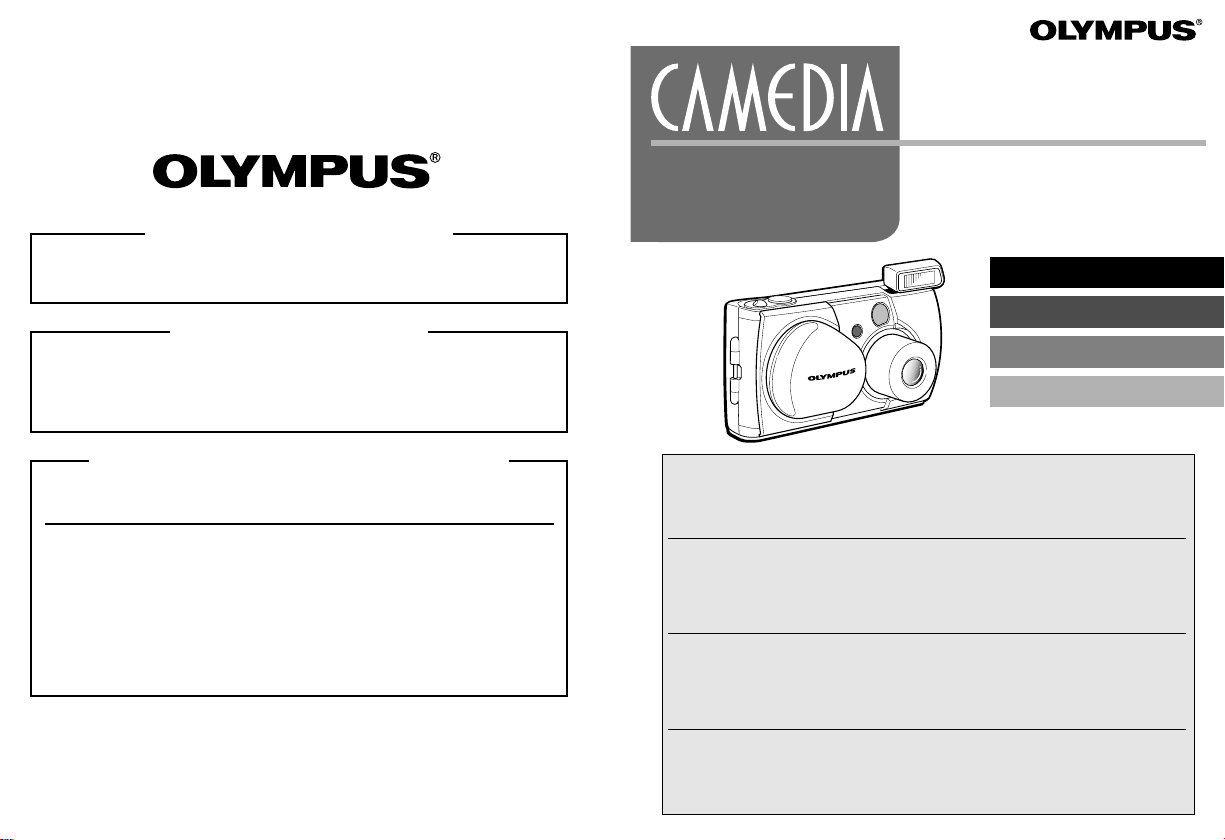
C-1
D-150
C-1
Zoom
D-150
Zoom
http://www.olympus.com
OLYMPUS OPTICALCO., LTD.
San-Ei Building, 22-2, Nishi Shinjuku 1-chome, Shinjuku-ku, Tokyo, Japan
(Customer support) Tel. 0426-42-7499 Tokyo
DIGITAL CAMERA
APPAREIL PHOTO NUMÉRIQUE
DIGITAL-KAMERA
CAMARA DIGITAL
BASIC MANUAL
MANUEL DE BASE
EINFACHE ANLEITUNG
MANUAL BÁSICO
ENGLISH
( Pages 2 to 37 )
OLYMPUS AMERICAINC.
Two Corporate Center Drive, Melville, NY11747-3157, U.S.A. Tel. 631-844-5000
(T echnical support) Tel. 1-888-553-4448 (Toll-free) (First 30 days after purchase)
OLYMPUS OPTICALCO. (EUROPA) GMBH.
(Premises/Goods delivery) Wendenstraße 14-18, 20097 Hamburg, Germany Tel. 040-237730
For customers in Europe
(Hotline Numbers)
Tel. 01805-67 10 83 for Germany
Tel. 00800-67 10 83 00 for Austria, Belgium, Denmark, France, Netherlands,
Tel. +49 180 5-67 10 83 for Finland, Italy, Luxemburg, Portugal, Spain,
Tel. +49 40-237 73 899 for Greece, Croatia, Hungaria and the Rest of Europe
Our Hotline is available from 9 am to 6 pm (Monday to Friday)
(E-Mail) di.support@olympus-europa.com
© 2001 OLYMPUS CO., LTD.
T el. 1-631-844-5520 (After 30 days)
(E-Mail) distec@olympus.com
(Letters) Postfach 10 49 08, 20034 Hamburg, Germany
Norway, Sweden, Switzerland, United Kingdom
Czech Republic
VT277502Printed in Japan
FRANÇAIS
DEUTSCH
ESPAÑOL
Before using your camera, read this manual carefully to ensure correct use.
We recommend that you take test shots to get accustomed to your camera before taking
important photographs.
These instructions are only for quick reference. For more details on the functions described
here, refer to the Reference Manual on the provided CD-ROM.
Avant d’utiliser votre appareil photo, veuillez lire attentivement ce mode d’emploi, de
manière à obtenir les meilleurs résultats possibles.
Avant d’effectuer des prises de vues importantes, nous vous conseillons par ailleurs de
faire quelques essais afin de vous familiariser avec le maniement de l’appareil photo.
Ces instructions ne sont que pour une référence rapide. Pour plus de détails sur les
fonctions décrites ici, se référer au Manuel de référence du CD-ROM fourni.
Bitte lesen Sie vor Gebrauch dieser Kamera sorgfältig diese Bedienungsanleitung, um optimale
Ergebnisse beim Fotografieren zu erzielen.
Wir empfehlen, vor wichtigen Aufnahmen Probeaufnahmen durchzuführen, um sich mit der
Bedienung und den Funktionen der Kamera vertraut zu machen.
Diese Anleitung enthält nur grundsätzliche Angaben zur Verwendung der Kamera. Näheres zu den
hier beschriebenen Funktionen finden Sie im Referenzhandbuch der mitgelieferten CD-ROM.
Antes de usar su cámara lea este manual detalladamente para asegurar el uso correcto.
Nosotros le recomendamos que tome fotografías de prueba para familiarizarse con su
cámara antes de tomar fotografías importantes.
Estas instrucciones son solamente para una referencia rápida. Para más detalles sobre las
funciones que se describen aquí, refiérase al Manual de consulta en el CD-ROM provisto.
( Pages 38 à73 )
( Seite 74 bis 109 )
( Pàginas 110 a 144 )
Page 2
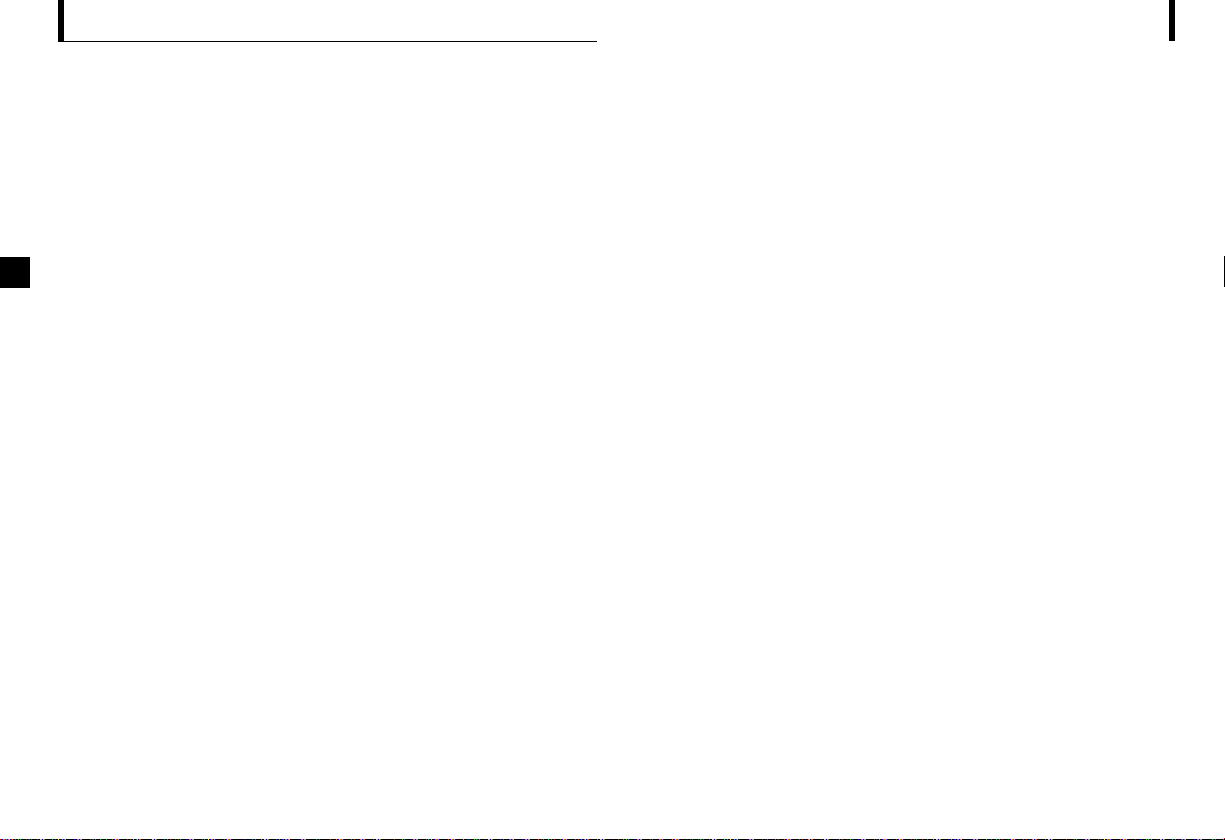
2
Read the Following Before Use
This section provides important information about using this digital camera. Before using
the camera, please be sure to read the following.
About this manual
The information contained in this manual may be subject to change
without notice. For the latest information on the product names, model numbers,
etc., please consult authorized Olympus service center.
The information contained in this manual has been compiled by taking all possible
measures to ensure its accuracy. However, if you find any errors or incomplete
information, please contact authorized Olympus service center.
It is prohibited by copyright laws to duplicate in part or in whole the
information contained in this manual, except for personal use. Reproduction
without permission of the copyright owner is prohibited.
Olympus will not assume any liability for damages, loss of profit or claim from a
third party due to improper use of this product.
Olympus will not assume any liability for damages and loss of profit due to loss of
image data resulting from servicing by a third party who is not designated by
Olympus or from other causes.
The quality of the images shot with this product differs from that of the images shot
with ordinary film-based cameras.
Radio and Television Interference
Change or modifications not expressly approved by the manufacturer may void the
user’s authority to operate this equipment. This equipment has been tested and
found to comply with the limits for a Class B digital device, pursuant to Part 15 of
the FCC Rules. These limits are designed to provide reasonable protection against
harmful interference in a residential installation. This equipment generates, uses,
and can radiate radio frequency energy and, if not installed and used in accordance
with the instructions, may cause harmful interference to radio communications.
However, there is no guarantee that interference will not occur in a particular installation.
If this equipment does cause harmful interference to radio or television reception, which
can be determined by turning the equipment off and on, the user is encouraged to try to
correct the interference by one or more of the following measures:
• Adjust or relocate the receiving antenna.
• Increase the distance between the camera and receiver.
• Connect the equipment to an outlet on a circuit different from that to which the
receiver is connected.
Only the USB cable should be used to connect the camera to a personal computer (PC).
147
Page 3
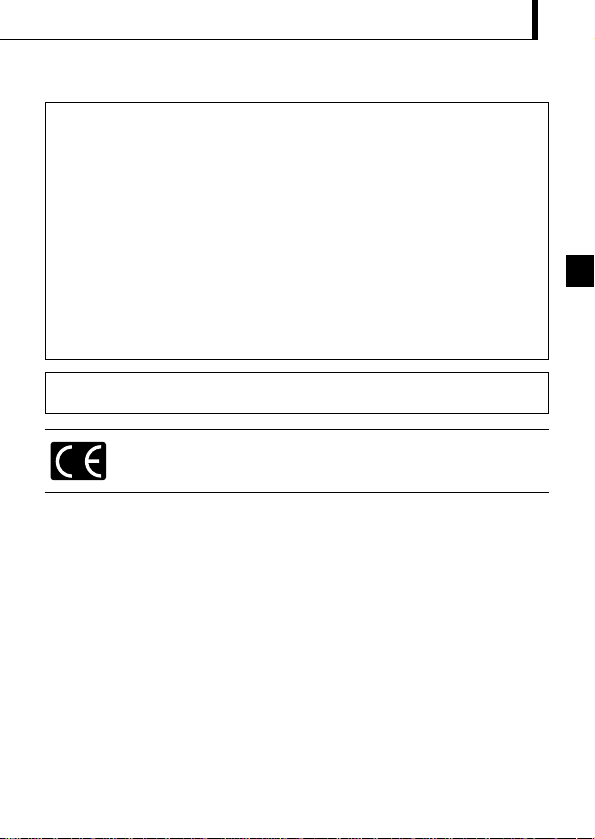
3
Declaration of Conformity
Model Number: D-150Zoom
Trade Name: OLYMPUS
Responsible Party: Olympus America Inc.
Address: 2 Corporate Center Drive, Melville, New York 11747-3157 USA
Telephone Number: 631-844-5000
Tested To Comply With FCC Standards
FOR HOME OR OFFICE USE
This device complies with Part 15 of the FCC rules. Operation is subject to the
following two conditions:
(1) This device may not cause harmful interference, and
(2) This device must accept any interference received, including interference that may
cause undesired operation.
Trademarks
Microsoft products, such as Windows and Internet Explorer, are registered trademarks or
trademarks of Microsoft Corporation in the United States of America and in other countries.
Macintosh and Apple are registered trademarks of Apple Computers, Inc.
Other brand names and product names mentioned in this manual are trademarks or
registered trademarks of their respective owners.
The DCF (Design rule for Camera File system) is a standard established by JEITA
(Japan Electronics and Information Technology Association).
“CE” mark indicates that this product complies with the European
requirements for safety, health, environment and customer protection.
This Class B digital apparatus meets all requirements of the Canadian
Interference-Causing Equipment Regulations.
Page 4
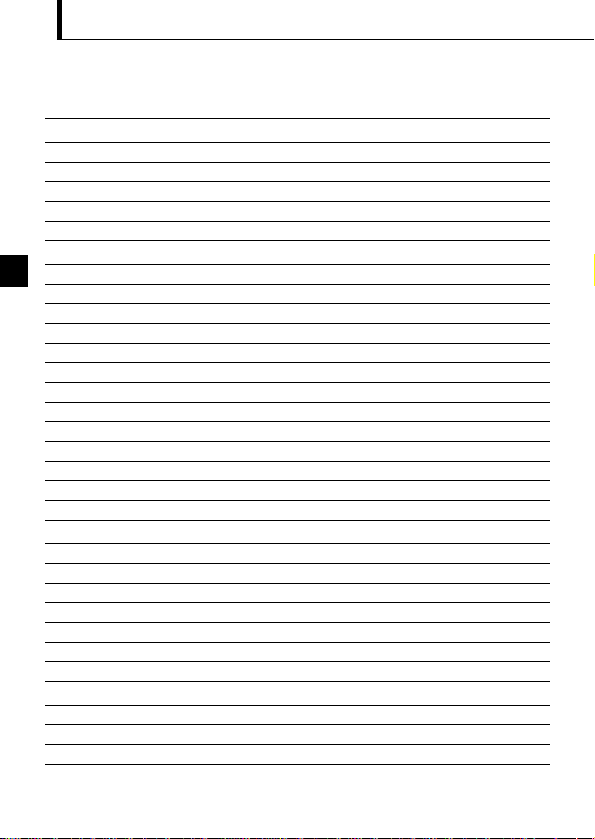
4
CONTENTS
Read the Following Before Use 2
PREPARATION
Names of Parts 5
Attaching the Provided Strap 7
Inserting the Memory Card (SmartMedia) 7
Loading the Battery 8
Setting the Date and Time 9
SHOOTING OPERATIONS
Shooting Pictures 10
Shooting Using the Monitor 11
Deciding Whether to Use the Viewfinder or Monitor According to Working Distance
11
Checking the Camera Status Indication Next to the Viewfinder or on the Monitor (in Shooting Mode)
12
Selecting the Image Quality
(Record Mode)
15
Using the Flash 16
Magnifying the Subject (Zooming) 17
Shooting a Close Subject (Macro Shooting) 19
Using the Self-Timer 20
Shooting Images Sequentially (Sequential Shooting) 21
Varying the Image Brightness (Exposure Compensation) 22
Varying the Image Color Tone (White Balance Control) 23
Muting the Beep Tones 24
VIEWING OR ERASING IMMEDIATELY AFTER SHOOTING
Viewing Pictures 25
Image Playback Operations 26
Erasing Pictures (One-Frame Erase) 28
Erasing All Pictures (All-Frame Erase) 29
Viewing Multiple Images Automatically in Sequence (Slide Show) 30
Preventing Accidental Erasure (Protection) 31
Adjusting the Monitor Brightness 32
VIEWING OPTIONS
If an Alarm Message Is Displayed 33
Making the Most of Your Digital Camera 34
Specifications 36
Page 5
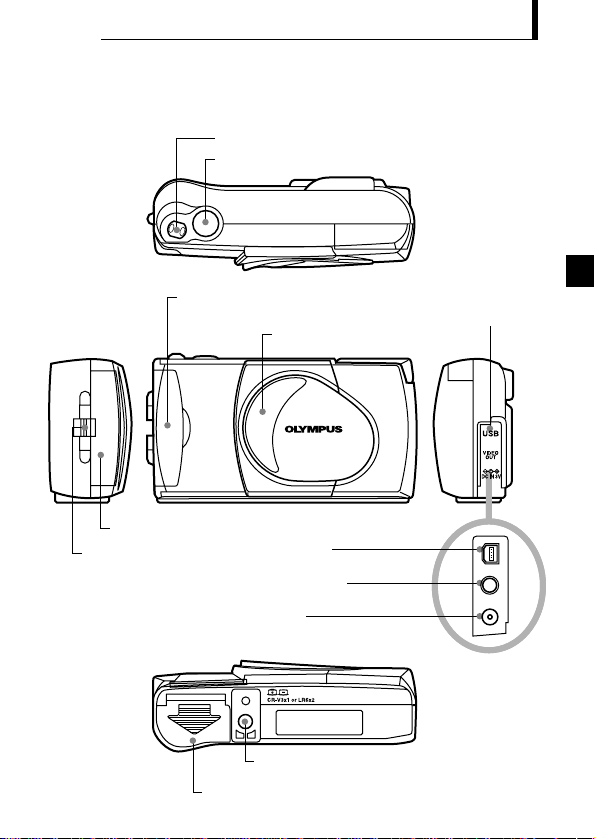
5
REPARATION
Card cover
(For insertion and removal of the SmartMedia card)
Shutter button
Zoom lever
Lens barrier
(Open this to turn the camera on
in the Shooting mode)
DC IN jack
(Connect the AC adapter)
Video output jack
(Connect to a TV with a video cable)
USB connector
(Connect to a PC with a USB cable)
Tripod socket
(Attach the tripod here)
Connector cover
Battery compartment cover
Card cover
Strap eyelet
Names of Parts
P
Page 6
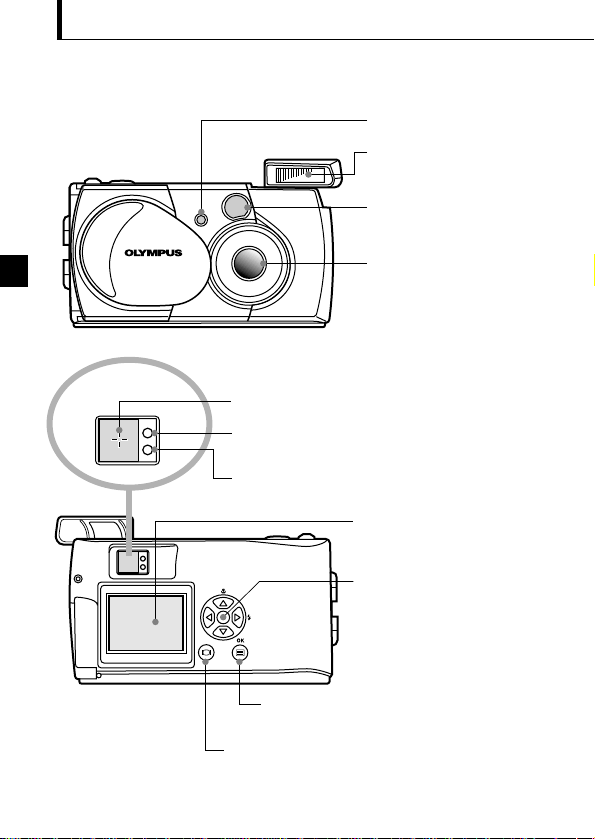
6
Self-timer lamp
(Indicates activation of the self-timer)
Flash
(Pops up automatically when you
open the lens barrier. Push it down
after you close the lens barrier)
Viewfinder
Lens
(Comes out automatically when you
open the lens barrier)
Viewfinder eyepiece
AF target mark
(Position this over the subject you want to focus on)
Orange lamp
(For checking flash charging/emission)
(Blinks while the card is being accessed)
Green lamp
(For checking autofocus status)
(Turns on the camera is connected to a PC)
OK/menu button
(Switches the menu screens
or settings)
Monitor button
(Switches the monitor display and
the Playback mode ON/OFF)
Monitor
(LCD panel displaying the image to be shot,
played-back image and other various menu
information)
Arrow pad
(For use in menu selection, frame number
advance, etc.)
Page 7
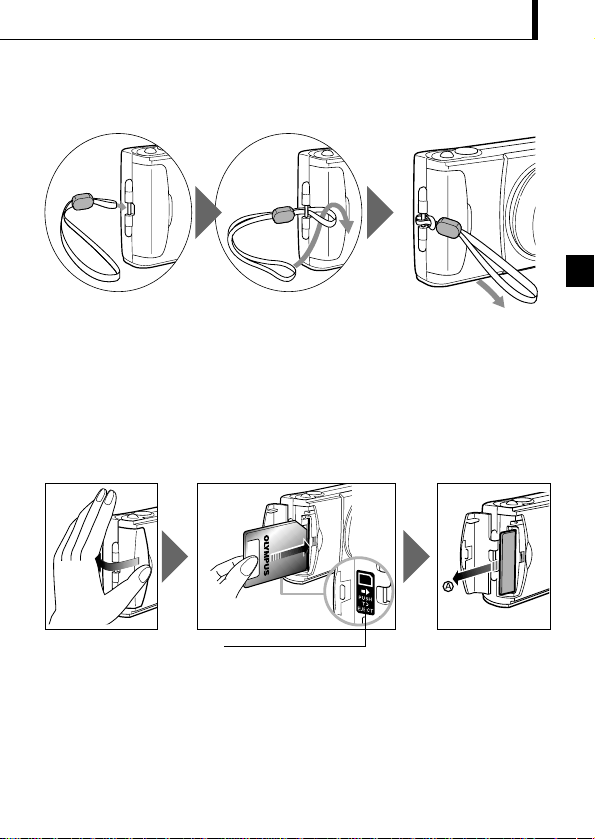
7
Attaching the Provided Strap
1. Attach the strap as shown.
Inserting the Memory Card (SmartMedia)
1. Make sure the lens barrier is closed and nothing is displayed on the monitor.
2. Open the card cover.
3. Insert the card in the direction shown in the figure.
4. Close the card cover until it clicks.
Card insertion direction marking
CAUTION ..................................................................................
Be sure to hold the card so that the cut corner is positioned correctly. There is an
arrow inside the card cover, indicating the insertion direction.
To remove the card, press the card gently. When the card ejects slightly, pull out the
card straight out as shown in the direction of A.
Page 8
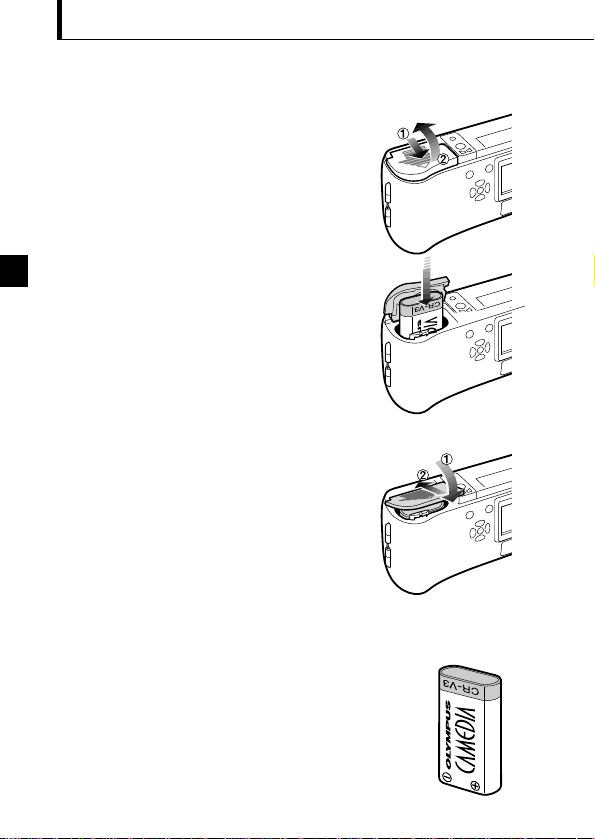
8
Loading the Battery
1. Make sure the lens barrier is closed and nothing is
displayed on the monitor.
2. Slide the battery compartment cover in the
direction of the arrow , and lift the cover in the
direction of the arrow .
3. Insert the battery in the direction shown in the
figure.
4. Close the battery compartment cover in the
direction of the arrow , and press the cover in
the direction of the arrow until it clicks.
This camera can be powered by a single long-life
lithium battery pack.
The CR-V3 lithium battery pack (Olympus LB-01)
features a long service life, lasting many times longer
than conventional batteries, offering great convinience
when traveling.
Insert the battery pack correctly.
Page 9
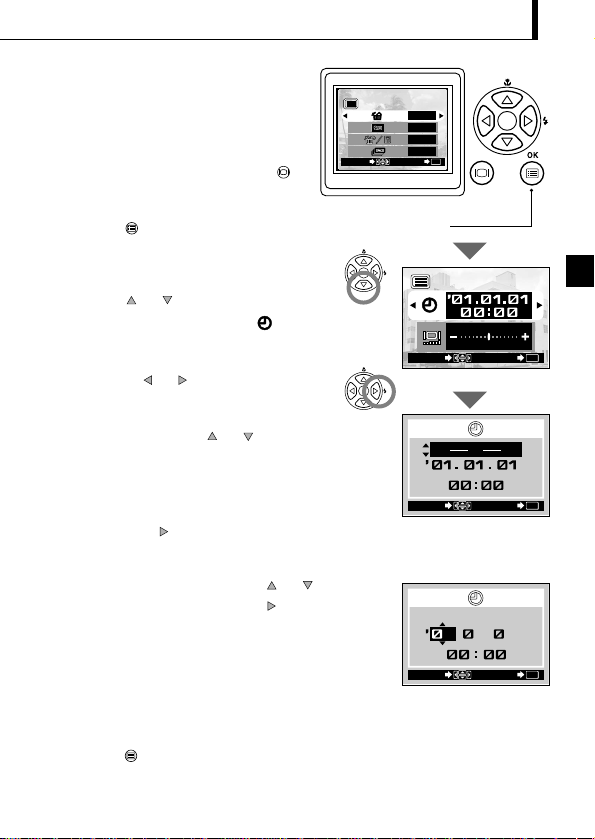
9
SET
OK
SELECT
.1.11
Date/time setup screen
Setting the Date and
Time
Operating Procedure
1. Check that the camera is set to the
Playback mode by holding down the
monitor button for a moment.
2. Press the OK/menu button.
The Playback mode menu 1/3 is displayed on
the monitor.
3. Press the or arrow pad key to
display the menu 3/3, and select .
4. Display the date/time setting menu by
pressing the or arrow pad key.
5. Select one of the following date/time display
formats by pressing the or arrow pad
key.
Y—M—D (Year·Month·Day)
M—D—Y (Month·Day·Year)
D—M—Y (Day·Month·Year)
Then press the arrow pad key.
The cursor moves to the figure setting field.
6. Set the first figure by pressing the or
arrow pad key, and then press the arrow
pad key.
The cursor moves to the next figure.
7. Repeat the above steps to set the hour and
minutes.
8. When the actual time reaches zero seconds,
press the OK/menu button.
The date and time are set and the screen
returns to the Playback mode menu 3/3.
Arrow pad
OK/menu button
Playback mode menu 1/3 screen
1/3
SET
OK
SELECT
NO
OFF
NO
NO
Date/time setup screen
Playback mode menu 3/3 screen
3/3
SELECT
Y
M
SELECT END
SELECT
END
D
SET
OK
OK
OK
Page 10
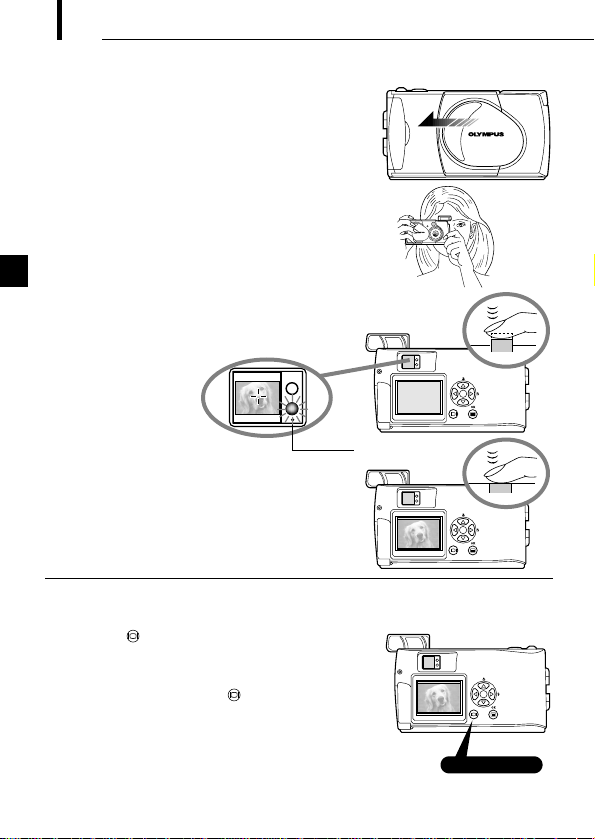
10
Shooting Pictures
Operating Procedure
1. Open the lens barrier until the flash pops up.
The camera turns on, and the lens comes out.
2. Hold the camera, and look through the viewfinder.
3. Press the shutter button halfway (half-press) to make
sure the green lamp on the right of the viewfinder
lights.
When lights : The subject is in focus. You can shoot.
When blinking : The subject is out of focus. Half-press
the shutter button again.
To view a recorded image immedlately after it has been shot while the
lens barrier is open (Quick-View Playback):
1. Press the monitor button twice (double clicking).
This switches the camera to the Playback mode; the
image is displayed on the monitor.
2. Press the shutter button or monitor button.
This returns the camera to the Shooting mode; you can
resume shooting.
3. Close the lens barrier.
The monitor and camera turn off.
HOOTING OPERATIONS
S
4. Press the shutter button all the way (full-press)
to take the picture.
The shutter is released and the picture is taken.
Once the picture has been taken, it is displayed
on the monitor for a short time.
Green lamp
Double clicking
Page 11
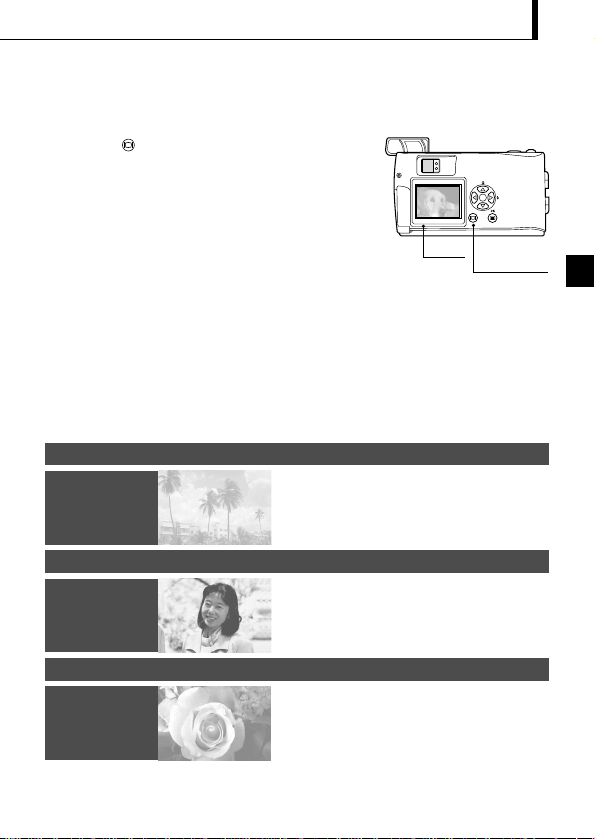
11
Shooting Using the Monitor
Operating Procedure
1. Check that the lens barrier is open.
2. Press the monitor button.
The monitor turns on.
3. Determine the image composition by observing
your subject in the monitor.
4. Half-press the shutter button to focus on the subject,
and then press it all the way to take the picture.
(This operation is identical to the Shooting Using
the Viewfinder).
The orange lamp on the right of the viewfinder blinks for a
moment while the image is being written to the card, and
then goes out.
Deciding Whether to Use the Viewfinder or
Monitor According to Working Distance
Monitor
Monitor button
Snapshot, landscape, etc. (approx. 1.5 m/4.9 ft. to infinity)
Hold the camera securely, keeping your upper arms
pressed close to your body, to prevent camera shake.
Use the
viewfinder
Close-up of a person (approx. 0.5 m to 1.5 m/1.6 ft. to 4.9 ft.)
Close-up images can usually be shot using the
viewfinder, but using the monitor may be
advantageous in certain cases.
Use either the
viewfinder or
monitor
Very short distance (0.2 m to 0.5 m/8 in. to 1.6 ft.)
When the subject is closer than 0.5 m/1.6 ft., use the Macro
mode. Shooting without using the Macro mode is also
possible, but correct focus may not be possible.
The image area shown in the viewfinder is slightly different
from the image area that is actually recorded. When shooting
a close-up, confirm the image on the monitor.
Use the
monitor
(Macro mode)
Page 12
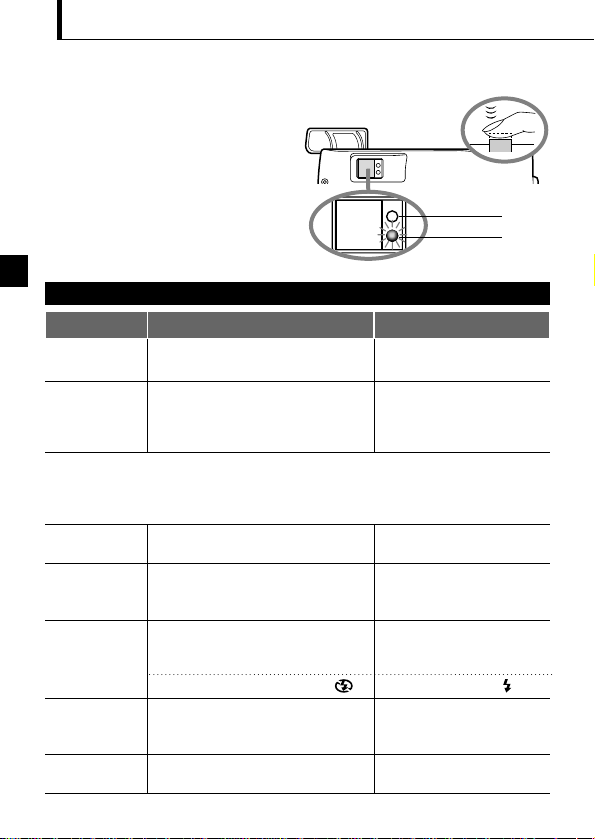
12
Checking the Camera Status Indication Next to the
Viewfinder or on the Monitor
(in Shooting Mode)
Orange lamp
Operating Procedure
1. Check that the lens barrier is open.
2. Half-press the shutter button.
The lamps on the right of the viewfinder
light or blink.
Green lamp
Viewfinder
1
Indication lamps on the right of the viewfinder
Lamp Status
When the green
lamp is lit
Autofocus is locked.
Press the shutter button all
the way to take the picture.
The camera cannot focus on the
subject.
This may be due to one of the
following.
You can press the shutter
button and take picture, but
the subject may not be in
focus.
When the green
lamp is blinking
rapidly
Camera Status Meaning/Note
When the orange
lamp is not lit
The flash has been recharged.
Shooting is possible by pressing
the shutter button all the way.
The flash is ready and will fire.
Press the shutter button all the
way to start shooting with
automatic flash.
When the orange
lamp is lit
The flash is being charged.
Release your finger from the
shutter button, and wait until
the orange lamp goes out.
When the orange
lamp blinks slowly
Battery power is exhausted.
Replace the batteries with
new ones.
The flash is necessary, but it is set off ( ).
Set the flash to Auto or .
When both green
and orange
lamps blink slowly
<Check> The card is not ready in the following cases:
When no card is inserted in the camera.
When the write protect seal is attached to the card.
When the card cover is open.
When the card does not have
enough space to store the image.
The camera is writing to or reading from
the card.
Do not open the card cover
or remove the battery.
When the orange
lamp blinks rapidly
Page 13

13
When the monitor is turned by pressing the
monitor button, the information displays on the
left are shown on the monitor.
No. of images that
can be shot
Battery status
Record mode*
1
Flash mode
Drive mode*
2
(Green)
(Red)
Shows the approximate number of images you can shoot.
Remaining battery power is insufficient. (The display goes out automatically.)
The remaining battery power is too low. Replace the batteries with
new ones. Shooting is possible when the batteries are low, but
battery power could run out while the image is being processed.
Shows the quality of the next image to be shot. The default
setting is HQ (High Quality), middle of SQ and SHQ.
Auto-Flash*
1
The default setting is the Auto-Flash mode. No icon is displayed.
Red-Eye Reduction Flash*
1
Fill-In Flash*
2
Night Scene*
2
Flash Off*
2
Shows that the Sequential Shooting mode is switched on.
The default setting is the Single-Frame mode, which is not
displayed on the monitor.
Shows that the Self-Timer mode is switched on.
The default setting is no self-timer.
HQ
SQ
SHQ
Auto
(No display)
2
Monitor
*1When you change the setting, it remains effective after the camera is turned off.
*
2
When you change the setting, it returns to the factory setting when the camera is turned off.
HQ
T
W
Page 14

14
Exposure
compensation*
2
Macro mode*
2
Digital zoom*
2
White balance*
2
Shows the amount of exposure compensation.
The default setting is no exposure compensation.
Shows that the Macro mode is switched on.
The default setting is normal shooting.
Shows the Digital Zoom mode, with “T” indicating telephoto
zoom and “W” indicating wide-angle shooting.
The default setting is no digital zooming.
Shows the use of the white balance control feature which adjusts
the color tone of the image.
The default setting is Auto control.
Clear Sky
Cloudy Sky
Incandescent Lighting
Fluorescent Lighting
+
1.0
T
W
Auto
(No display)
*1When you change the setting, it remains effective after the camera is turned off.
*
2
When you change the setting, it returns to the factory setting when the camera is turned off.
Page 15

15
Selecting the Image Quality (Record Mode)
Operating Procedure
1. Check that the lens barrier is open.
2. Press the OK/menu button.
The monitor shows the Shooting mode menu 1/3.
3. Press the or arrow pad key to display the
Shooting menu 2/3, and then select .
4. Each time you press the or arrow pad key, the
Record mode is switched in the following sequence:
“SHQ”p[“HQ”p[“SQ”. Select one of these
modes.
5. Press the OK/menu button.
The Record mode is set, the shooting screen re-
appears and the number of images you can shoot in
current Record mode is displayed.
The Record modes allow you to shoot images
with higher quality (SHQ) or larger number of
images per card (SQ). The default setting of the
Record mode is HQ.
2/3
END
OK
SELECT
HQ
AUTO
ON
Shooting mode menu 2/3 screen
Using the Three Record Modes
Select this mode when you want to attach the image to
e-mail, simply view it on your PC screen or want to
shoot more images per card.
Select this mode when you need image quality in
between SQ and SHQ. This mode is ideal when you
need to print out images or view them on your PC
screen. (This is the default recording mode.)
Select this mode when you want to print the image with
high quality or a large size or to retouch it on your PC.
Arrow pad
Shooting mode menu 1/3 screen
1/3
AUTO
OFF
OFF
DIGITAL ZOOM
END
OK
SELECT
OK/menu button
SQ
(Standard Quality)
HQ
(High Quality)
SHQ
(Super-High Quality)
Page 16

16
Using the Flash
Operating Procedure
1. Check that the lens barrier is open.
2. Press the OK/menu button.
The monitor shows the Shooting mode menu 1/3.
3. Select by pressing the or arrow pad key.
4. Each time you press the or arrow pad key, the
Flash mode is switched in the sequence:
Auto-Flash[ Red-Eye Reduction Flash[
Fill-In Flash[ Night Scene[ Flash Off.
Select one of these modes.
5. Press the OK/menu button.
The Flash mode is set and the shooting screen re-
appears. Now you can shoot images with the selected
Flash mode.
Shooting mode menu 1/3 screen
Note..........................................................
The Flash mode setting menu can also be displayed by
simply pressing the
(
) arrow pad key when the lens
barrier is open. Pressing the
(
) arrow pad key changes
a Flash mode to another. The setting menu disappears after
a moment if no operation is performed.
Using the Flash Modes
AUTO
Red-Eye Reduction Flash
The flash fires automatically in low light or back light
conditions.
To shoot a subject with back light, position the AF
target mark ( ) over the subject in the viewfinder.
Use this mode to fire the flash with every image.
Use this mode when shooting a subject against a
night background.
Use this mode for shooting in locations where
flashes are prohibited (such as a museum).
The light from the flash may make the subject’s
eyes appear red in pictures. The Red-Eye
Reduction Flash mode reduces this phenomenon.
The flash has been designed to fire automatically
when shooting under low light or against strong
back light. You can select one of the 5 flash
modes according to different shooting situations.
Arrow pad
Shooting mode menu 1/3 screen
1/3
AUTO
OFF
OFF
DIGITAL ZOOM
END
OK
SELECT
OK/menu button
1/3
DIGITAL ZOOM
SELECT
HQ
AUTO
OFF
OFF
END
AUTO
OK
Page 17

17
Magnifying the Subject (Zooming)
Operating Procedure
To use the optical zoom:
1. Check that the lens barrier is open.
2. Slide the zoom lever to (Telephoto) to
zoom in the image (up to 3X), and slide to
(Wide angle) to zoom out the image.
The optical zoom allows you to shoot an image magnifying up to 3X. The digital zoom
is also available to magnify an image up to 2X. If you use both functions, you can shoot
an image zoomed by up to 6X. To use the digital zoom, you need to set the Digital
Zoom to “ON” using the setting menu display.
Zoom lever
Page 18

18
Shooting mode menu 1/3 screen
Arrow pad
Digital Zoom
Appears only when using digital zooming
(and does not appear when using only optical
zooming).
The zoom bar slides toward T when zoomingin, and toward W when zooming-out.
1/3
AUTO
OFF
OFF
END
OK
SELECT
DIGITAL ZOOM
Shooting mode menu 1/3 screen
To use the digital zoom:
1. Check that the lens barrier is open.
2. Press the OK/menu button.
The monitor shows the Shooting
mode menu 1/3.
3. Select “DIGITAL ZOOM” by pressing
the or arrow pad key.
4. Select “ON” by pressing the or arrow pad key,
then press the OK/menu button.
5. Slide the zoom lever to to zoom in the image (up to
2X, or up to 6X with the optical zoom), and slide to
to zoom out the image.
OK/menu button
1/3
DIGITAL ZOOM
SELECT
AUTO
OFF
OFF
OK
END
T
W
Page 19

19
Shooting a Close Subject (Macro Shooting)
Operating Procedure
1. Check that the lens barrier is open.
2. Press the OK/menu button.
The monitor shows the Shooting mode menu 1/3.
3. Select by pressing the or arrow pad key.
4. Select “ON” by pressing the or arrow pad key.
5. Press the OK/menu button.
The monitor turns on so you can compose close-up
images in the monitor. is displayed on the monitor.
It is recommended to use the Macro mode
when shooting a subject at a distance of less
than 0.5 m/1.6 ft.
Shooting mode menu 1/3 screen
Note..........................................................
can also be displayed by pressing the ( ) arrow
pad key when the lens barrier is open. Pressing the
arrow pad key switches the Macro mode to On or Off.
The setting menu disappears after a moment when no
operation is performed.
Macro mark
Arrow pad
Shooting mode menu 1/3 screen
1/3
AUTO
OFF
OFF
DIGITAL ZOOM
END
OK
SELECT
OK/menu button
1/3
DIGITAL ZOOM
SELECT
AUTO
OFF
OFF
END
OFF
OK
Page 20

20
Using the Self-Timer
Operating Procedure
1. Check that the lens barrier is open.
2. Press the OK/menu button.
The monitor shows the Shooting mode
menu 1/3.
3. Select / by pressing the or arrow pad
key.
4. Select by pressing the or arrow pad key.
5. Press the OK/menu button.
Self-timer is set and the self-timer mark ( ) is
displayed on the monitor.
6. Compose the image in the monitor or viewfinder, and
then press the shutter button.
The self-timer lamp on the front of the camera lights
for 10 seconds and then blinks for 2 seconds, after
which the shutter is released.
You can shoot images with self-timer operation. This is useful for taking pictures with
yourself included in the image. Fix the camera securely on a tripod, etc., before selftimer shooting.
Shooting mode menu 1/3 screen
Self-timer mark
Arrow pad
Shooting mode menu 1/3 screen
1/3
AUTO
OFF
OFF
DIGITAL ZOOM
END
OK
SELECT
Self-timer Lamp
OK/menu button
1/3
DIGITAL ZOOM
SELECT
AUTO
OFF
OFF
END
OK
Page 21

21
Shooting Images Sequentially (Sequential Shooting)
Operating Procedure
1. Check that the lens barrier is open.
2. Press the OK/menu button.
The monitor shows the Shooting mode
menu 1/3.
3. Select / by pressing the or arrow pad
key.
4. Select by pressing the or arrow pad key.
5. Press the OK/menu button.
The Sequential Shooting mode is engaged and is
displayed on the monitor.
6. Press and hold the shutter button.
Multiple images will be shot in rapid succession for as
long as your keep the button pressed.
7. Close the lens barrier and open it again to restore the
default Single-Frame Shooting mode.
The Sequential Shooting mode allows you to take a rapid succession of still images by
pressing and holding the shutter button. You can choose the best image from a series
of sequential shots. When you have found your best shot, you can also erase the rest
of the images.
Shooting mode menu 1/3 screen
CAUTION ..................................................................................
Do not open the card cover or remove the AC adapter, batteries or card while the
orange lamp on the right of the viewfinder is blinking. Otherwise, the data on the card
may be destroyed.
Sequential Shooting mode
Arrow pad
Shooting mode menu 1/3 screen
1/3
AUTO
OFF
OFF
DIGITAL ZOOM
END
OK
SELECT
OK/menu button
DIGITAL ZOOM
SELECT
1/3
AUTO
OFF
OFF
END
OK
Page 22

22
Varying the Image Brightness (Exposure Compensation)
Operating Procedure
1. Check that the lens barrier is open.
2. Press the OK/menu button.
The monitor shows the Shooting mode
menu 1/3.
3. Press the or arrow pad key to display the
Shooting mode menu 2/3, and then select .
4. Select a + value (to brighten image) or – value (to
darken image) by pressing the or arrow pad key.
5. Press the OK/menu button.
The camera returns to the Shooting mode and the
monitor shows the corrected exposure value.
6. Press the shutter button.
Images can be shot successively while maintaining the
corrected exposure value.
7. Close the lens barrier to turn the camera off.
The exposure value is reset to ±0 (no correction).
The exposure compensation value on the monitor goes
out.
Although the camera’s exposure is set automatically, you can vary it to change the
image brightness in the range of ±2 stops in 0.5-stop steps.
Shooting mode menu 2/3 screen
Corrected exposure value
Shooting mode menu 2/3 screen
Arrow pad
Shooting mode menu 1/3 screen
1/3
AUTO
OFF
OFF
DIGITAL ZOOM
END
OK
SELECT
OK/menu button
2/3
SELECT
2/3
SELECT
HQ
AUTO
ON
END
+
1.5
HQ
AUTO
ON
END
OK
OK
Page 23

23
Varying the Image Color Tone (White Balance Control)
Operating Procedure
1. Check that the lens barrier is open.
2. Press the OK/menu button.
The monitor shows the Shooting mode menu
1/3.
3. Press the or arrow pad key to display
the Shooting mode menu 2/3, and then select
.
4. Select one of the White Balance Control modes listed
on next page by pressing the or arrow pad keys.
5. Press the OK/menu button.
The camera returns to the Shooting mode and the
monitor shows the white balance setting.
6. Press the shutter button.
Images can be shot successively while maintaining the
selected white balance setting.
7. Close the lens barrier to turn the camera off.
The white balance setting is restored to AUTO.
This camera incorporates electronic circuitry to automatically adjust color hues so that they look natural
(auto white balance control circuit). If auto white balance control does not produce accurate results due to
weather or illumination, you can control the white balance manually.
Shooting mode menu 2/3 screen
White balance setting
Shooting mode menu 2/3 screen
This is the default setting, which is not displayed
on the monitor. The white balance is controlled
automatically so that colors look natural.
The white balance is controlled so that colors
look natural outdoors under a clear sky.
The white balance is controlled so that colors
look natural outdoors under a cloudy sky or in
the shade under a clear sky.
The white balance is controlled so that colors
look natural under incandescent lighting.
The white balance is controlled so that colors look
natural under fluorescent lighting.
AUTO
White Balance Settings
Clear Sky
Cloudy Sky
Incandescent
Lamp
Fluorescent
Lamp
Arrow pad
Shooting mode menu 1/3 screen
1/3
AUTO
OFF
OFF
DIGITAL ZOOM
END
OK
SELECT
OK/menu button
2/3
SELECT
2/3
SELECT
HQ
HQ
AUTO
ON
OK
END
HQ
ON
OK
END
Page 24

24
Muting the Beep Tones
Operating Procedure
1. Check that the lens barrier is open.
2. Press the OK/menu button.
The monitor shows the Shooting mode
menu 1/3.
3. Press the or arrow pad key to display the
Shooting mode menu 2/3, and then select .
4. Select “OFF” by pressing the or arrow pad key.
5. Press the OK/menu button.
The camera returns to the Shooting mode.
6. Now you can start shooting.
Images can be shot with beep tones muted.
The beep tones generated by the camera may be annoying when shooting images at a
wedding, theater or when photographing animals. You can mute the beep tones in such cases.
Shooting mode menu 2/3 screen
Shooting mode menu 2/3 screen
Arrow pad
Shooting mode menu 1/3 screen
1/3
AUTO
OFF
OFF
DIGITAL ZOOM
END
OK
SELECT
OK/menu button
2/3
SELECT
2/3
SELECT
HQ
AUTO
ON
END
HQ
AUTO
OFF
END
OK
OK
Page 25

25
IEWING OR ERASING IMMEDIATELY
AFTER SHOOTING
V
Viewing Pictures
To enter the Shooting mode immediately
after playback:
1. Open the lens barrier.
The monitor turns off and the Shooting
mode is engaged. You can now shoot.
Operating Procedure
1. Check that the card is set and the lens barrier
is closed.
2. Keep the monitor button depressed for a
moment.
The camera turns on and enters the Playback
mode. After a moment, the last picture you
took appears on the monitor.
The monitor information is displayed as
shown on the right.
After a moment, all displayed data except the
frame No. and remaining battery power
indicators disappear.
3. Press the monitor button again to switch
the monitor and the camera power off.
Monitor Information
Remaining battery power
Printing indicator
Protection indicator
Record mode
Frame No.File No.
Date/time
Lens barrier
Monitor
Monitor button
HQ
24
Page 26

26
Image Playback Operations
Operating Procedure
1. Check that the lens barrier is closed and
the last image you shot is displayed by
holding down the monitor button for a
moment.
a. To view an image:
Select the image to view using the
or arrow pad key.
b. To zoom an image:
Slide the zoom lever toward to
magnify the center of the displayed
image to double size.
Sliding the zoom lever toward while a
double-size image is displayed restores the
original image size.
4
Frame operations of arrow pad keys
Frame
advance
Frame
reverse
Slide zoom lever
2
4
4
HQ
.1212.23
23 43 45
4
5
HQ
.1212.23
23 43 45
5
<Start>
···
Press to select the image one frame
before or after the current frame.
3
HQ
.1212.23
23 43 45
3
6
HQ
.1212.23
23 43 45
6
Monitor button
:
Slide the zoom lever for
zooming and index display
c. To display an image index:
Slide the zoom lever toward to
display 4 images including the current
image. (The current image is highlighted
in a green frame.)
Sliding the zoom lever toward again displays 9
images. (The current image is highlighted in a green
frame.) Sliding the zoom lever toward while 9
images are displayed changes the number of
simultaneously displayed images to 4. Sliding
toward again changes to the single-image
display.
.12.23
23 45
HQ
4
1
2
4
3
Page 27

27
1
HQ
.12.23
23 45
5
To magnify part of image
1. Slide the zoom lever to to magnify the
central area of the image by 2X.
,,
and are displayed on the top,
bottom, left and right of the screen respectively.
2. Move the cross-cursor to the desired part of the
image using the arrow pad keys.
3. Slide the zoom lever to to restore the
original display size.
1
2
1
2
1
You can magnify any part of an image by the zooming
operation on the previous page together with the arrow
pad keys.
1 2
3
4
4
6 7
<C. continued>
Pressing the arrow pad key while 4 (or 9) images are displayed advances the selected
image (with the green frame) to the next image. When the last displayed image in the index
is selected, pressing the arrow pad key brings up the next index.
Similarly, pressing the arrow pad key moves the green frame to the previous image.
Pressing when the first image in the index is selected brings up the previous index.
5
Pressing the
or
arrow pad key moves the frame 4 (or 9) images before or after.
(When you are in the single-image display, every pressing the or arrow pad key
moves 10 images before or after.)
Page 28

28
Erasing Pictures (One-Frame Erase)
Operating Procedure
1. Check that the lens barrier is closed and
the camera is set to the Playback mode by
holding down the monitor button for a
moment.
2. Display the frame to erase by pressing the or
arrow pad key.
(The frame can also be selected even when the 4-split or
9-split display is selected.)
3. Press the OK/menu button.
The monitor shows the Playback mode menu 1/3.
4. Select by pressing the or arrow pad key.
5. Select “YES” by pressing the or arrow pad key.
6. Press the OK/menu button.
The selected image is erased.
The orange lamp on the right of the viewfinder blinks
during erasure.
To cancel single-frame erasure:
In step 5, select “NO” and press the OK/menu
button.
You can increase the number of images
that can be stored on the card by
erasing unnecessary images.
Playback mode menu 1/3 screen
1/3
SET
OK
SELECT
NO
OFF
NO
NO
Playback mode menu 1/3 screen
Arrow pad
OK/menu button
Monitor button
1/3
SELECT
SET
YES
OFF
NO
NO
OK
Page 29

29
Erasing All Pictures (All-Frame Erase)
Operating Procedure
1. Check that the lens barrier is closed and the camera is
set to the Playback mode by holding down the
monitor button for a moment.
2. Press the OK/menu button.
The monitor shows the Playback mode menu 1/3.
3. Press the or arrow pad key to select
/
.
The display changes to “YES”.
4. Press the OK/menu button.
The card setup screen is displayed.
5. Select by pressing the or arrow pad key.
6. Select “YES” by pressing the or arrow pad key.
7. Press the OK/menu button.
All of the image frame data saved in the card will be
erased.
To cancel all-frame erasure:
In step 6, select “NO” and press the OK/menu
button.
The following operation clears the card
of all stored image data.
Playback mode menu 1/3 screen
Playback mode menu 1/3 screen
Card setup screen
Card setup screen
SELECT
SELECT
1/3
1/3
SET
SET
NO
OFF
YES
NO
NO
OFF
YES
NO
OK
OK
SELECT
SELECT
NO
NO
SET
YES
NO
SET
OK
OK
Page 30

30
Viewing Multiple Images Automatically in
Sequence
(Slide Show)
Operating Procedure
1. Check that the lens barrier is closed and
the camera is set to the Playback mode by
holding down the monitor button for a
moment.
2. Press the OK/menu button.
The monitor shows the Playback mode menu 1/3.
3. Select by pressing the or arrow pad key, and
then select “YES” by pressing the or arrow pad
key.
4. Press the OK/menu button.
Slide Show starts by displaying each frame for 3
seconds.
To cancel Slide Show:
5. Press the OK/menu button twice.
Images in the card can be viewed on the monitor automatically in their stored
order. This function is useful for presentation purposes at a meeting, etc.
because the images can be displayed on a large television screen, as well as for
checking all the images stored in the card.
Playback mode menu 1/3 screen
Playback mode menu 1/3 screen
Arrow pad
OK/menu button
Playback mode menu 1/3 screen
Monitor button
1/3
SET
OK
SELECT
NO
OFF
NO
NO
1/3
SELECT
1/3
SELECT
SET
SET
NO
OFF
NO
NO
NO
OFF
NO
YES
OK
OK
Page 31

31
Preventing Accidental Erasure (Protection)
It is recommended that you protect
important images to avoid accidentally
erasing them. When an image is
protected, it cannot be erased, unless the
card is formatted.
1/3
SET
OK
SELECT
NO
OFF
NO
NO
Playback mode menu 1/3 screen
Playback mode menu 1/3 screen
Operating Procedure
1. Check that the lens barrier is closed and
the camera is set to the Playback mode by
holding down the monitor button for a moment.
2. Select the image frame to protect by pressing the or
arrow pad key.
(The frame can also be selected even in the 4-frame or
9-frame display mode.)
3. Press the OK/menu button.
The monitor shows the Playback mode menu 1/3.
4. Select by pressing the or arrow pad key.
5. Select “ON” by pressing the or arrow pad key.
6. Press the OK/menu button.
The selected image frame is protected (image locked)
and the protect indicator is displayed at the top
right of the image. The protect indicator
disappears after a while.
Unprotecting an image:
7. Press the OK/menu button to selectt . Select
“OFF” by pressing the or arrow pad key.
8. Press the OK/menu button.
Protection is canceled and the protect indicator ( )
disappears.
Protection indicator
Arrow pad
OK/menu button
Playback mode menu 1/3 screen
Monitor button
1/3
SET
OK
SELECT
NO
OFF
NO
NO
1/3
SELECT
1.12.23
23 45
NO
ON
NO
NO
OK
SET
HQ
24
Page 32

32
Operating Procedure
1. Check that the lens barrier is closed and
the camera is set to the Playback mode by
holding down the monitor button for a
moment.
2. Press the OK/menu button.
The monitor shows the Playback mode menu 1/3.
3. Press the or arrow pad key to display the menu
3/3, and select .
4. Adjust to the desired brightness by pressing
the (+/to brighten) or (–/to darken) arrow pad key.
5. Press the OK/menu button.
All the images will be displayed at the set brightness.
Playback mode menu 3/3 screen
Monitor adjustment screen
Adjusting the Monitor Brightness
You can adjust the brightness of the monitor to make it easier to see when shooting
under daylight or in the dark, as well as when viewing images on the monitor.
Arrow pad
OK/menu button
Playback mode menu 1/3 screen
Monitor button
1/3
SET
OK
SELECT
NO
OFF
NO
NO
3/3
OK
SELECT
SELECT
END
OK
SET
Page 33

33
Warning Monitor Display Error Meaning Treatment
Card absence
NO CARD
Card is not inserted or
recognized.
Insert a card or, if it is already
inserted, remove and insert it in the
correct direction.
Card full
CARD FULL
No more image can be
shot because the number
of shootable images have
reached 0.
Replace the card or erase
unnecessary images.
Write protect
CARD PROTECTED
The card is writeprotected.
If you want to save images on the
card, remove the write protect seal.
(See the SmartMedia instructions.)
Card error
CARD ERROR
Shooting, playback and
erasure are not possible.
Clean the card’s connector with a
piece of cleaning paper and format
the card again. A card which cannot
be formatted is unusable.
Playback error
CAN NOT OPEN FILE
The image cannot be
viewed.
The image file in use is not
compatible with the camera. You
cannot use images on a card taken
by other manufacturers’ camera and
image data recorded by PC.
No image
NO PICTURE
Playback is impossible.
You are trying to play back a card on
which no images have been
recorded.
Card cover
CARD-COVER OPEN
The camera does not work
properly.
Close the card cover until it clicks.
If an Alarm Message Is Displayed
IEWING OPTIONS
V
Page 34

3434
AC adapter
FlashPath floppy
disk adapter
USB cable
Video cable
Card
(SmartMedia)
Television
C-1Zoom/D-150Zoom
PC card adapter
Photo lab
USB SmartMedia
reader/writer
Digital color printer
P-400/P-200/P-330N(E)
L Making the Most of Your Digital Camera
Page 35

PC
(Use a dedicated printer.)
(Bring the SmartMedia card.)
(This can be read in a
floppy disk drive.)
Note:
Some photo studios and labs do not
handle images shot with a digital camera.
(This can be read in a PC
card slot.)
(This can be used when it is
connected to the camera’s
USB port.)
Viewing images on a TV screen
Viewing and processing
images on a PC
Printing without a PC
When the camera is connected to a television
using the provided video cable, images can be
viewed on large screen.
Images can be printed out directly from the card with a
DPOF-compatible printer or at a photo lab. By specifying
the desired number of prints for each of the images saved
on a card, you can print out the desired number of copies
of each image (single-frame print & all-frame print).
Using AC outlet power
When you use the AC adapter, the camera is
powered from the AC outlet so that you can use
the camera without worrying about the battery life.
There are various ways to enjoy images that
have been downloaded to a PC via the provided
USB cable or other means.
O Printing on a printer
O
Storing and processing images
O Attaching images to e-mail
System requirements (USB cable):
O Windows 2000 Professional/Me
O Windows 98/98 Second Edition
O Mac OS 9.0 to 9.1
Note: For details on equipment connection,
print reservation, PC downloading, refer to the
Reference Manual on the provided CD-ROM.
A variety of optional accessories make possible many different ways to view and
enjoy the images you shoot with your camera. In some cases, you will need a
personal computer to take full advantage of these features.
3535
Page 36

36
Type : Digital camera (record/play type)
Recording system : Digital recording, JPEG (DCF-compliant)/DPOF-compatible
Recording medium : 3 V (3.3 V) SmartMedia 4 MB, 8 MB, 16 MB, 32 MB,
64 MB and 128 MB
Number of shootable : Approx. 8 (SHQ mode, 8 MB card)
frames Approx. 24 (HQ mode, 8 MB card)
Approx. 82 (SQ mode, 8 MB card)
Erasure : Single-frame erasure, all-frame erasure
Image pickup device : 1/3.2-inch CCD solid-state image pickup device,
1.31 million pixels (total)
No. of recording pixels : 1280 x 960 pixels (SHQ and HQ modes)
640 x 480 pixels (SQ mode)
White balance control : Full-auto TTL, presets (Clear Sky, Cloudy Sky, Incandescent
Lamp and Fluorescent Lamp)
Lens : Olympus lens, 5 mm to 15 mm, f2.4 (W)/4.3(T),
8 elements in 7 groups (equivalent to 38 mm to 114 mm
lens with 35 mm camera)
Photometric system : Digital ESP metering using image pickup device
Exposure control system : Programmed auto exposure
Aperture settings* : f2.4/f5, f4.3/f9
Shutter speed* : 1/2 to 1/1000 sec.
(in combination with the mechanical shutter)
*Manual setting is not available.
Sequential shooting : 2 frames/sec., Max. 4 frames
Shooting distance : 0.5 m/1.6 ft. to ∞ (Normal mode),
0.2 m to 0.5 m/8 in. to 1.6 ft. (Macro mode)
Viewfinder : Optical, real-image viewfinder (with AF target) and LCD
monitor
Monitor : 1.5-inch, TFT color LCD monitor
No. of monitor screen pixels
: Approx. 118,000 pixels
On-screen display : Date/time, frame number, protection, Record mode,
remaining battery power, file number, print reservation,
menus, etc.
Flash recharging time : Approx. 10 sec. or less (at normal temperature, new
batteries)
Specifications
Page 37

37
Flash working range : Approx. 0.2 m to 3.5 m/8 in. to 11.5 ft. (Wide-angle)
Flash modes : Auto-Flash (automatic flash activation in low light and back
light), Red-Eye Reduction Flash, Fill-In Flash, Night Scene
and Flash-Off
Autofocus : TTL system autofocus, contrast detection/focusing range
from 0.2 m/8 in. to ∞
Self-timer : Operating time approx. 12 sec.
External connectors : DC-IN connector, data input/output connector (USB), video
output jack (Video signal is either NTSC or PAL compatible
depending on the regional video standard in the intended
area of distribution.)
Date/time : Simultaneous recording in image data
Auto calendar : Automatic correction in range of 2001 to 2031
Calendar power supply : Backed up by a built-in capacitor (Date and time data lost
when batteries are removed for over 30 minutes.)
Card function : DPOF print reservation
Operating environment
Temperature : 0 to 40°C/32 to 104°F (operating)/
–20 to 60°C/-4 to 140 °F (storage)
Humidity : 30% to 90% (operating)/
10% to 90% (storage)
Power supply : One CR-V3 lithium battery pack, two NiMH batteries or
NiCd batteries, or two AA (R6) alkaline batteries
(*)
, or
optional AC adapter.
Zinc-carbon (manganese) batteries and commercially
available AA (R6) lithium batteries cannot be used.
*Alkaline batteries have a lot of variation in their
performance and deteriorate particularly in low
temperatures. It is recommended that lithium battery packs
or NiMH batteries be used.
Dimensions : 112(W) x 62(H) x 35(D) mm/4.4(W) x 2.4(H) x 1.4(D) in.
(excluding projections)
Weight : Approx. 185 g/6.5 oz. (excluding batteries and card)
Design and specifications are subject to change without any notice or obligation on the part of the
manufacturer.
