Page 1
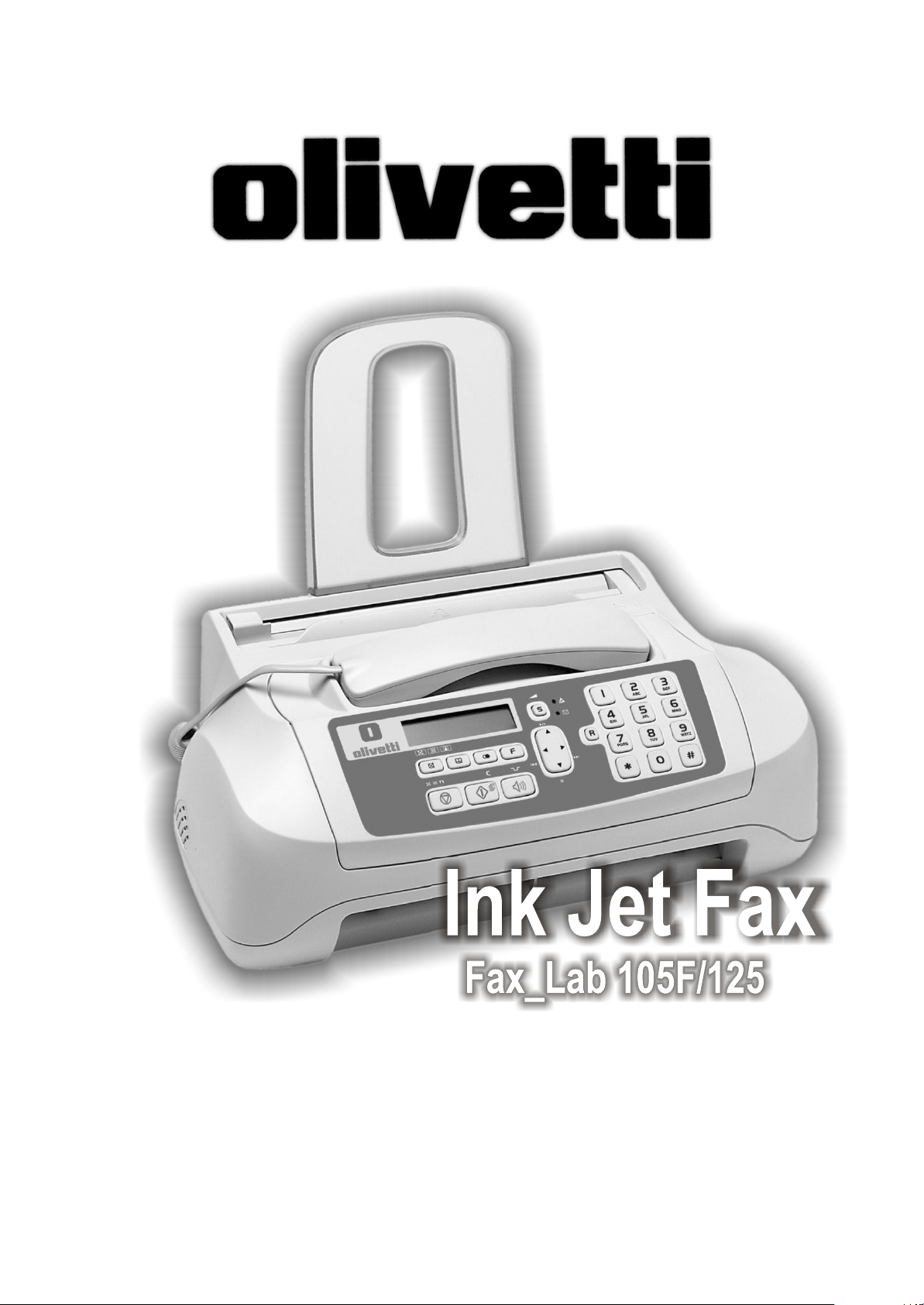
INSTRUCTIONS
Page 2
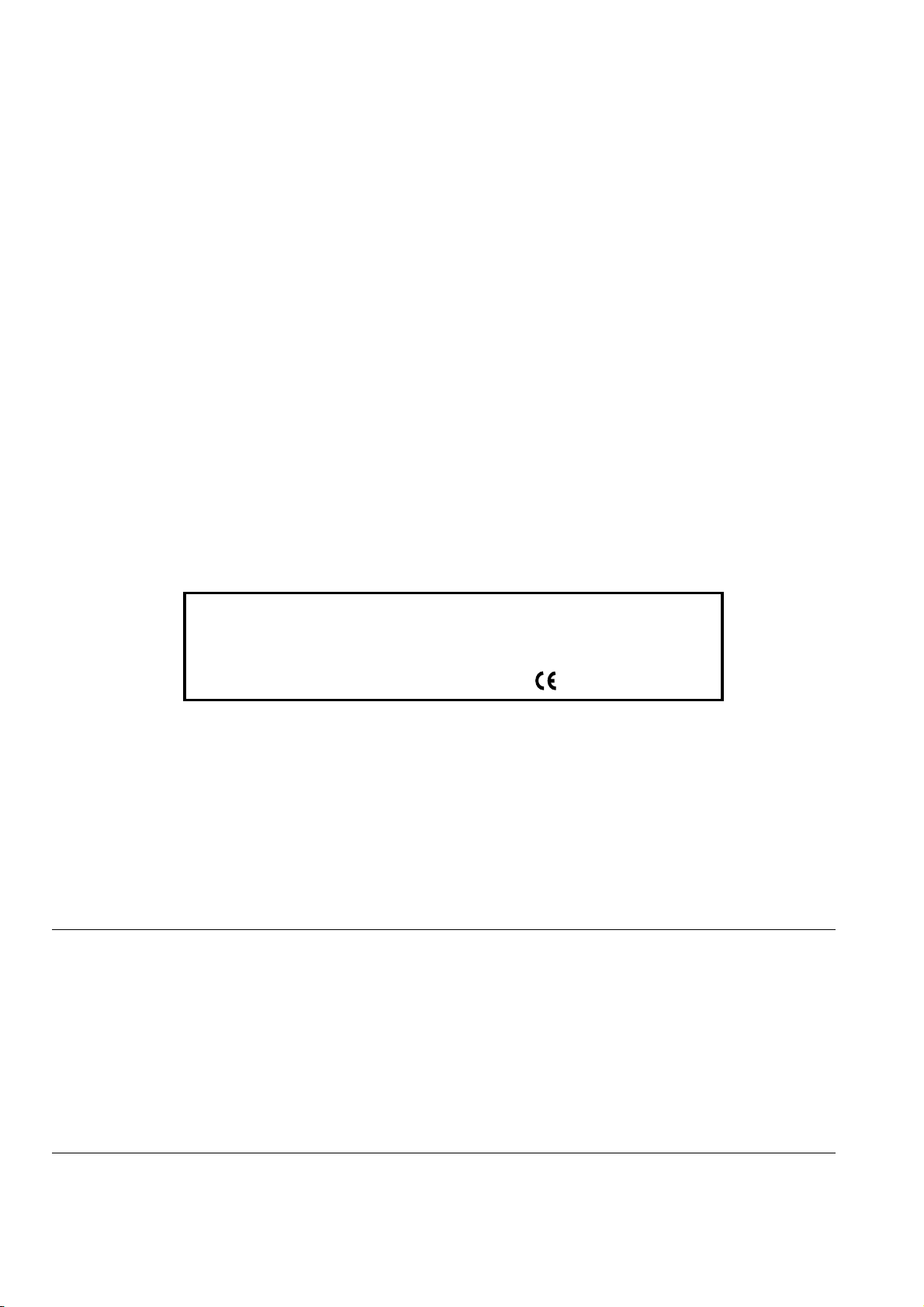
EDITED/PUBLISHED/PRODUCED BY:
Printed in Thailand.
Olivetti S.p.A. con unico azionista
Gruppo Telecom Italia
Direzione e coordinamento di Telecom Italia S.p.A.
Code of user manual: 256679S-02
Date of publication: July 2007.
Copyright © 2006, Olivetti
All rights reserved. No parts of this manual may be photocopied, reproduced or translated into other languages without prior written authorization from Olivetti S.p.A.
The manufacturer reserves the right to make any changes to the machine described in this manual, at any time, and
without prior warning.
This machine has been approved, under the terms of Council Decision 98/482/EC, for Europe-wide connection as
a single terminal to an analogue Public Switched Telephone System (PSTN) system. However, due to differences
between individual PSTNs in the various countries, the approval does not unconditionally guarantee success
operation of every PSTN termination point.
If you encounter any problems, you should contact your supplier immediately.
The manufacturers declare under their own responsibility that this product
complies with provisions laid down by the directive 1999/05/CE (the full
declaration can be found at the end of this manual).
Conformance is certified by the application of the mark to the product.
Network compatibility declaration
This product has been designed and developed to operate in the networks of all European Community countries,
and in those of Switzerland and Norway.
Full compatibility with the networks of individual countries will depend on specific national software parameters which
can be set in the product. If you encounter problems with non EC PSTN networks, contact your national technical
support service.
Your attention is drawn to the following conditions that could compromise the conformity attested above as well as
the machine’s characteristics:
• incorrect electrical supply;
• incorrect installation, erroneous or improper use, or any use that differs from what is indicated in the User Manual
supplied with the machine;
• replacement of components or original parts using other types, not approved by the manufacturer, or where
carried out by unauthorized persons.
The electrical socket must be near to hand and easily accessible. To disconnect the machine from the electrical power
supply, unplug it from the supply socket.
Page 3
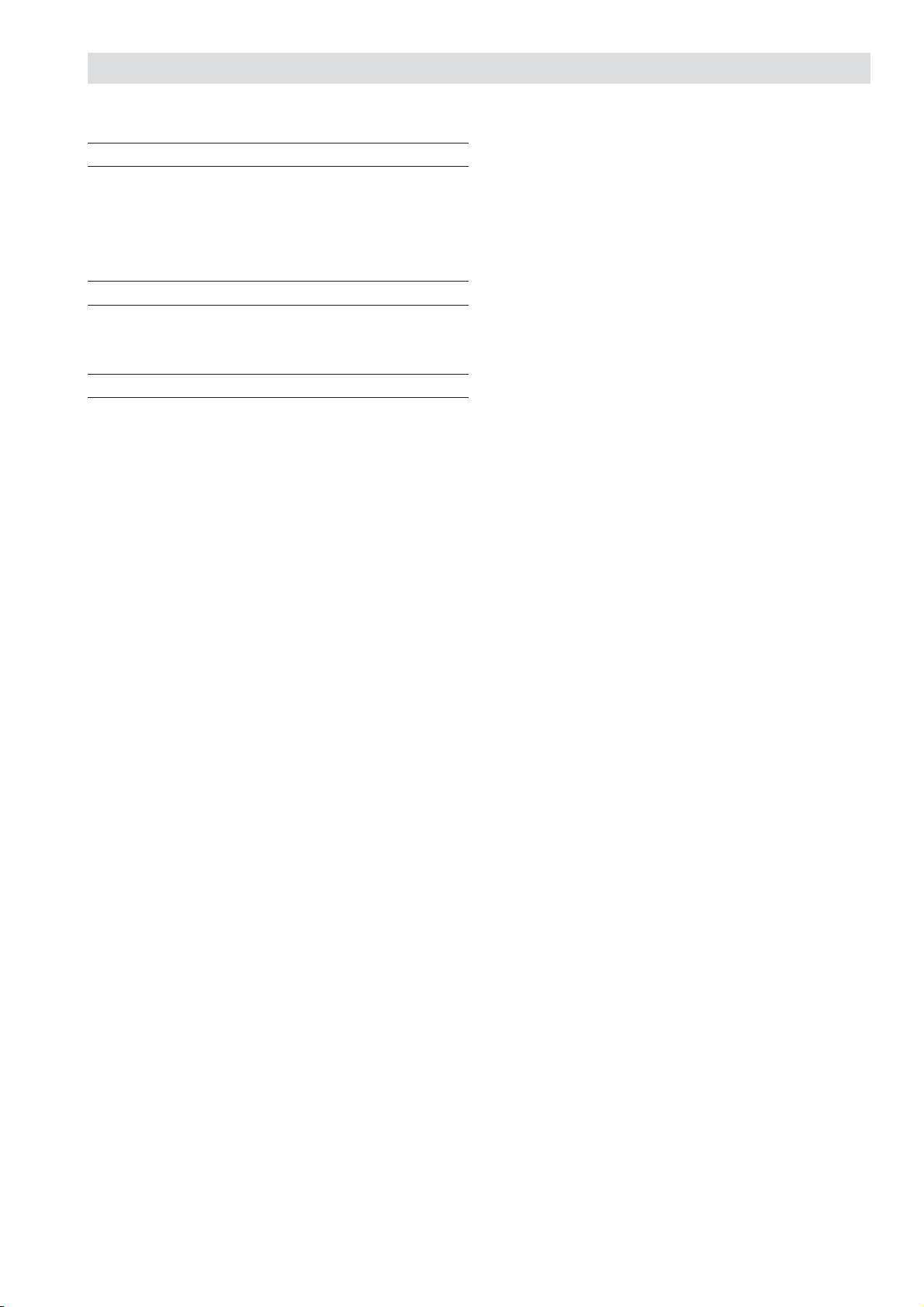
BEFORE YOU START 3
CONSULTING THE MANUAL ....................................................... 3
ENVIRONMENTAL RECYCLING................................................... 3
SAFETY PRECAUTIONS .............................................................. 3
ABOUT THE INSTALLATION AND SETUP PARAMETERS ........... 4
ABOUT THE FAX MACHINE 5
CONSOLE ..................................................................................... 5
COMPONENTS ............................................................................. 7
HOW TO GET STARTED QUICKLY 8
PACKAGE CONTENTS ................................................................. 8
INSTALLATION CONDITIONS ...................................................... 8
CONNECTING TO THE TELEPHONE LINE AND POWER
SUPPLY......................................................................................... 8
SETTING SOME PARAMETERS ................................................... 9
SETTING UP THE FAX MACHINE .............................................. 14
TO PRINT THE MENU AND ITS FUNCTIONS ........................... 15
TRANSMISSION ......................................................................... 15
RECEPTION................................................................................ 16
USING THE TELEPHONE ........................................................... 18
MAKING COPIES ........................................................................ 19
T
ABLE OF CONTENTS
-
FIRST SECTION
Page 4
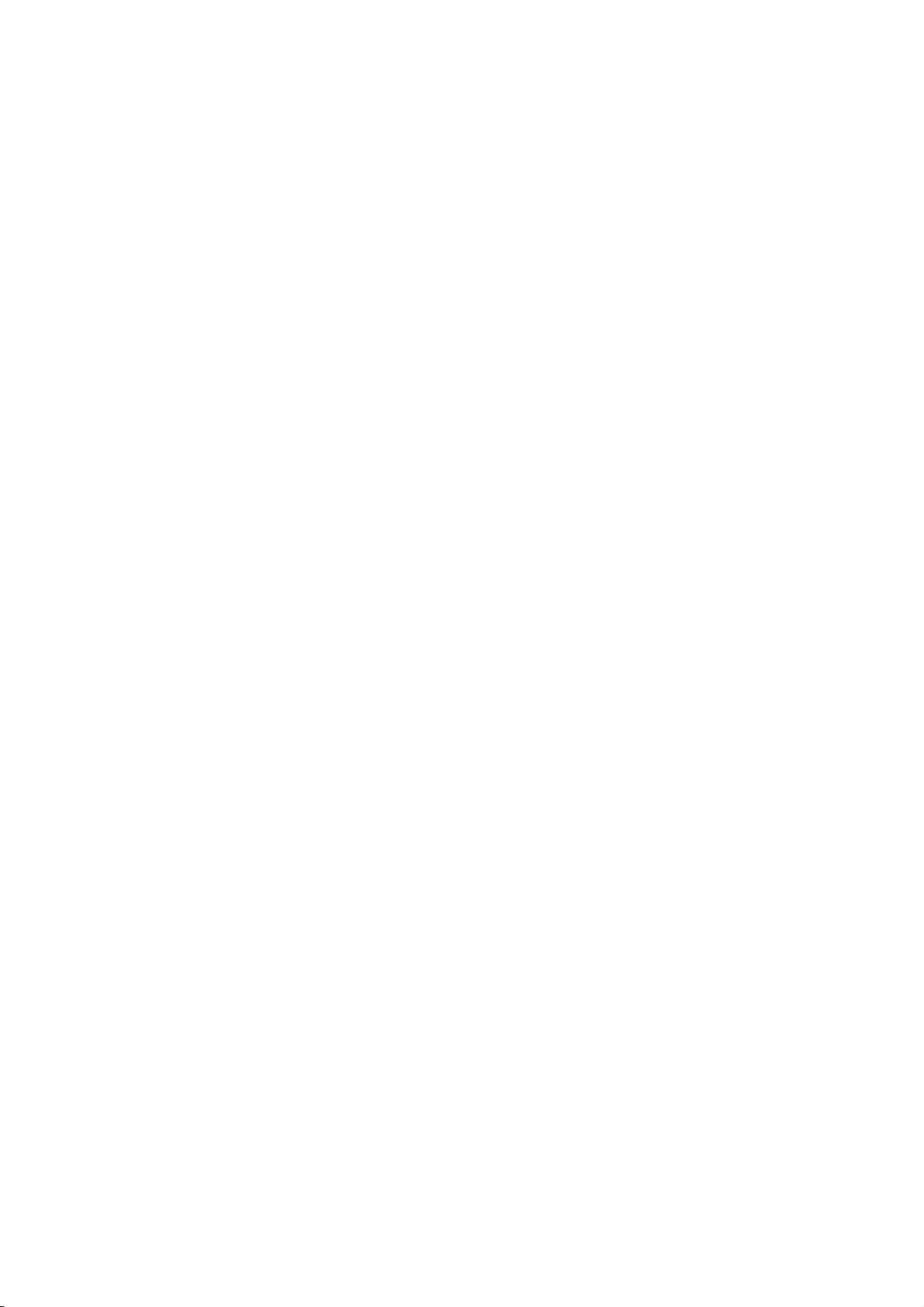
Page 5
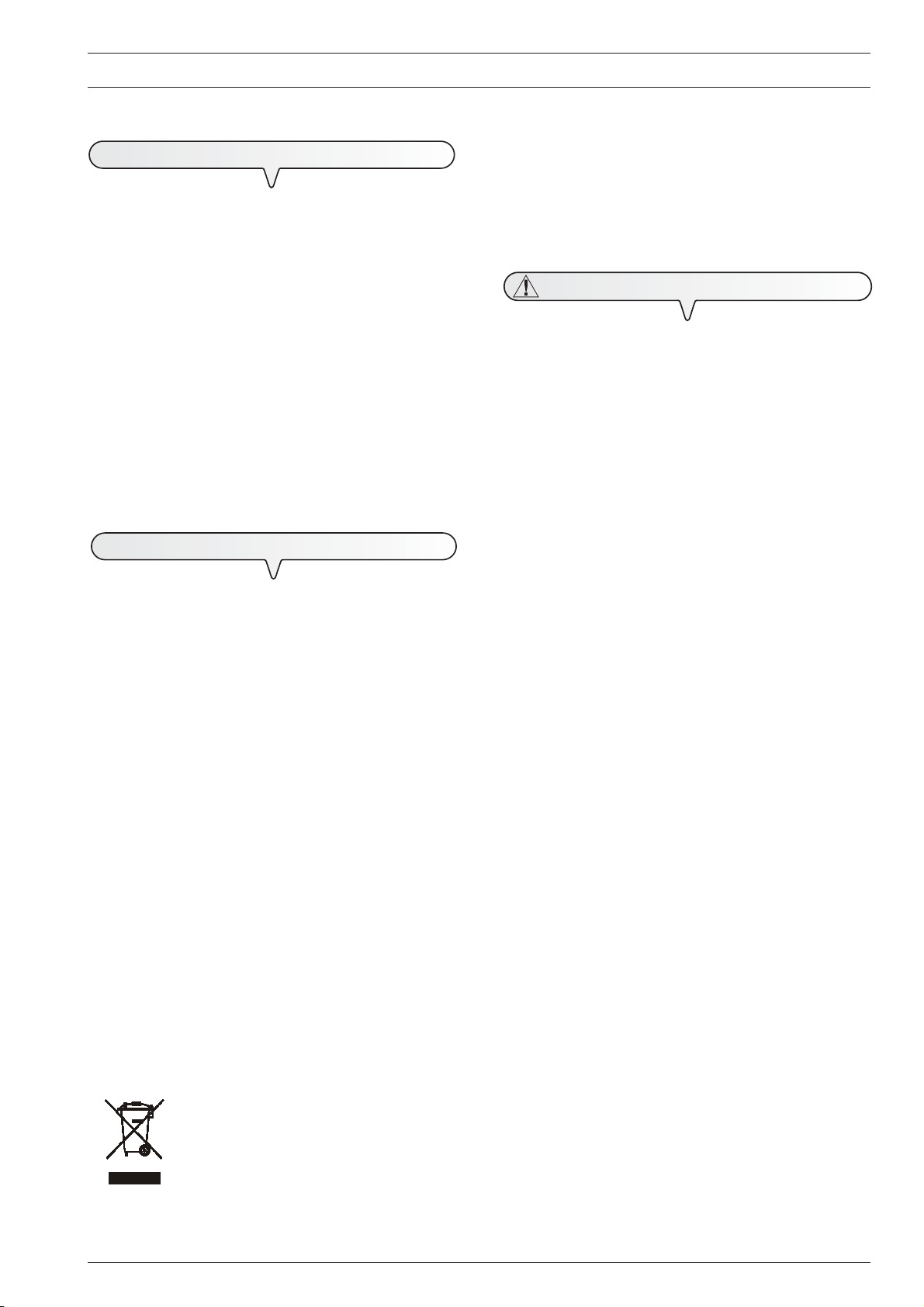
B
EFORE YOU START
C
ONSULTING THE MANUAL
This manual describes various models of fax machine which
differ from one another not only in the graphic appearance of
their operator console but also in whether or not they have a
built-in telephone answering device.
In the description that follows, whenever a distinction is to be
made between these models, reference will be made to: "Base
models" and "Models with a built-in TAD".
It should be pointed out that, despite the fact that the graphic
appearance of the console varies from one model to another,
the functions of the keys are the same on all models.
This manual is divided into two main parts: the first part
provides a short description of the fax machine, explaining
how to install it and get started immediately, using its
basic functions only.
After this initial phase, you can consult the second part of the
manual. In it you will find a detailed description of the fax
machine and its many functions.
E
NVIRONMENTAL RECYCLING
The cardboard box, the plastic present in the package and the
various parts of the fax machine may be recycled in accordance with the recycling regulations in force in your country.
Information about Directive 2002/96/CE on the treatment, collection, recycling and disposal of electric and
electronic devices and their components.
1. FOR
The disposal of electric and electronic devices as solid urban
waste is strictly prohibited: it must be collected separately.
The dumping of these devices at unequipped and unauthorized places may have hazardous effects on health and the
environment.
Offenders will be subjected to the penalties and measures laid
down by the law.
To dispose of our devices correctly:
a) Contact the Local Authorities, who will give you the practical
b) When you purchase a new device of ours, give a used de-
COUNTRIES IN THE EUROPEAN UNION (EU
information you need and the instructions for handling the
waste correctly, for example: location and times of the waste
collection centres, etc.
vice similar to the one purchased to our dealer for disposal.
)
2. FOR
The treatment, collection, recycling and disposal of electric
and electronic devices will be carried out in accordance with
the laws in force in the country in question.
R
ISK OF AN ELECTRIC SHOCK
• Never attempt to repair the fax machine yourself. If you remove the casing, you risk getting an electric shock or suffering
some other kind of injury. Repairs should be carried out by
qualified technical staff only.
• During storms we recommend you unplug the device
from both the power outlet and the telephone line so
as to eliminate the risk of it being damaged by lightning.
• Never pour liquids on the fax machine and avoid exposing it
to the damp.
If liquids seep inside it, unplug it immediately from the mains
power supply and the telephone line. Before using it again,
have it repaired by qualified, technical staff.
• Do not use the fax machine outside in bad weather.
• Connect the fax machine exclusively to a certified wall power
socket.
• To unplug the power cable from the wall power socket, remove the plug and refrain from yanking the cable.
• Never touch the power cable or plug with wet hands.
• Do not fold or squash the power cable. Keep it away from
heat sources.
• Before cleaning the fax machine, unplug it from the wall power
socket.
• Before using the fax machine, check that it has not been damaged or dropped. If it has, have it checked by a qualified
engineer.
R
ISK OF SUFFOCATION
• The fax machine and its accessories are wrapped in plastic
so do not let children play with the packaging material.
R
ISK OF FIRE
• If you are to leave the fax machine unused for a long period
of time, you should disconnect it from the power supply: in this
way, it will be protected against the risk of damage due to
interference or power surges.
OTHER COUNTRIES (NOT IN THE EU
S
AFETY PRECAUTIONS
)
The crossed dustbin symbol on the device means that:
- when it to be disposed of, the device is to be
taken to the equipped waste collection centres
and is to be handled separately from urban
waste;
- Olivetti guarantees the activation of the treatment, collection, recycling and disposal procedures in accordance with Directive 2002/
96/CE (and subsequent amendments).
R
ISK OF ACCIDENT
• Place it on a stable, flat surface free of all vibrations so as to
avoid drops that could cause damage to the machine and
injury to persons.
• Lay the power cable so that it cannot be trodden on or tripped
over.
• Never let children use or play with the fax machine.
3
Page 6
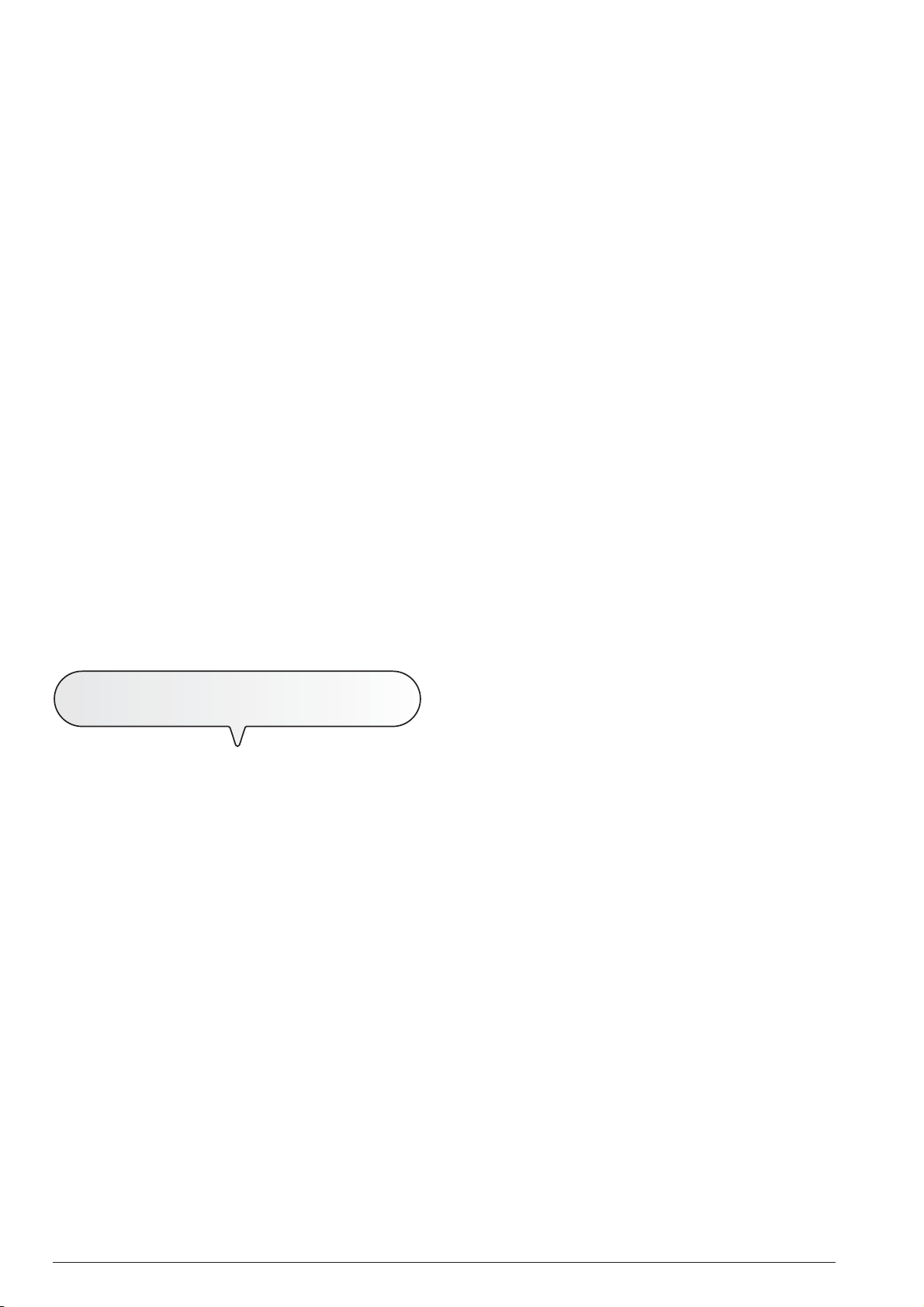
O
PERATING PRECAUTIONS
• Keep the fax machine in a dust-free place away from sources
of water, steam and excessive heat. Do not expose it to direct
sunlight.
• Ensure that no books, documents, or other objects obstruct
normal ventilation in any way.
• Use the fax machine exclusively at a temperature of between
5°C and 35°C and a relative humidity of between 15% and
85%.
• Keep the fax machine away from other electrical and electronic appliances that may cause interference, e.g. radios,
televisions, etc.
• If a voltage drop or power failure occurs, it will not be possible
to make or receive telephone calls as the keypad will be
disabled.
• In an emergency, if you wish to make a call, you must use a
telephone certified by the telephone company, connecting it
directly to the fax machine (in countries where this is allowed)
or directly to the telephone wall socket.
• Leave enough room in front of the outlet from which documents and received/copied documents are unloaded, so that
they do not fall on the floor.
I
MPROPER USE
The fax machine was designed to send and receive documents and to copy paper documents. The machine may also
be used as a telephone. All other uses are to be considered
improper. In particular, it is never to be connected directly to
an ISDN line and, if it is, the guarantee becomes null and
void.
A
BOUT THE INSTALLATION AND SETUP
PARAMETERS
As the country default values for each installation and setup
parameter may change due to certification requirements or
specific customers’ needs, these values do not always correspond to those indicated in the manual: it is therefore advisable to print them before changing them (see "To print re-
ports and lists", chapter "Transmission and reception
operations").
4
Page 7

C
ONSOLE
"Error" LED indicator
Signals an operating fault during transmission or
reception.
•
After the button has been pressed, it
turns the speaker volume "up" or "down".
Display
A two-line liquid crystal display with a capacity of 16 characters
per line.
Shows operator prompts and error messages.
A
BOUT THE FAX MACHINE
Blinking, indicates that the memory contains docu-
ments that have not been printed.
Off, indicates that the memory is empty.
M
ODELS WITH A BUILT-IN TAD ONLY
On, indicates that there are messages or memos in
the memory that have already been played.
Blinking, indicates that the memory contains documents that have not been printed, messages or memos
that have not been played.
Off, indicates that the memory is empty.
•
Dial the fax or telephone number.
• If held down for more than one second, they
automatically dial (once set) the telephone
number or fax number assigned to them.
•
Enter numeric data.
•
Select digits and alphanumeric characters during the entry of numbers and names.
• They scroll cyclically forwards or backwards through the
functions and related parameters on the menu.
•
Move the cursor to the "right" and to the "left" while entering
numbers and names.
M
ODELS WITH A BUILT-IN TAD ONLY
•
Used to perform TAD functions. Described in the corresponding chapter.
With the handset lifted, gives access to the special functions made available by the network manager and commonly known as REGISTER RECALL (R function).
•
With tone dialling, they send a tone
down the line for special network services.
•
They scroll "backwards" and "forwards" through characters and special
symbols during the entry of names.
While a number is being dialled, it may
be used to switch from pulse dialling to
tone dialling.
5
Page 8
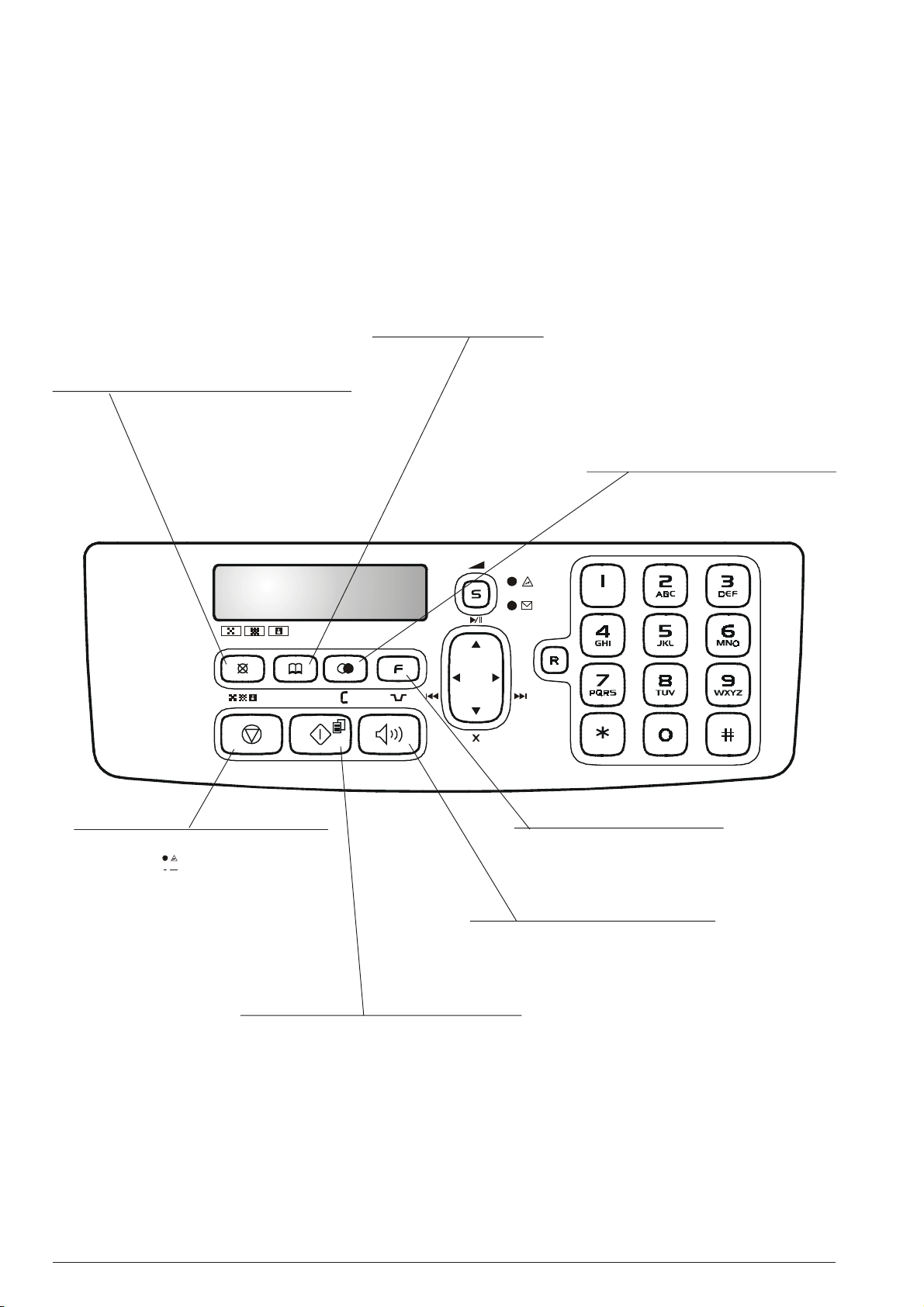
• Adjusts the resolution of the documents to be sent and
copied (only with the document inserted in the ADF).
• Puts the line on hold during a telephone conversation (with
the handset raised).
• Gives access to the Phone book.
• Deletes incorrect settings from the display.
• During the function programming phase, it moves
one function back.
• Displays a list of the last 10 fax or telephone
numbers dialled (outgoing calls) or the last 20
numbers from which calls have been received
and not answered (incoming calls), irrespec-
tive of whether or not a document was present in
the ADF.
•
Unloads a document from the ADF.
•
Turns off the " " LED indicator.
•
Returns the fax machine to the stand-by mode.
•
Stops the programming, transmission, reception
or copying operation in progress.
• In "MANUAL" and "PHONE/FAX" reception modes starts
receiving a document.
•
After the fax number has been dialled, starts sending a
document (only with the document inserted in the ADF).
•
Confirms the selection of menus, submenus, parameters and their values and moves on to the next condition.
•
Starts copying a document (only with the document
inserted in the ADF).
6
• Gives access to the menu and its functions.
•
Inserts a pause during the dialling of the
telephone or fax number.
Used to dial a telephone or fax number without lifting
the telephone handset.
Page 9
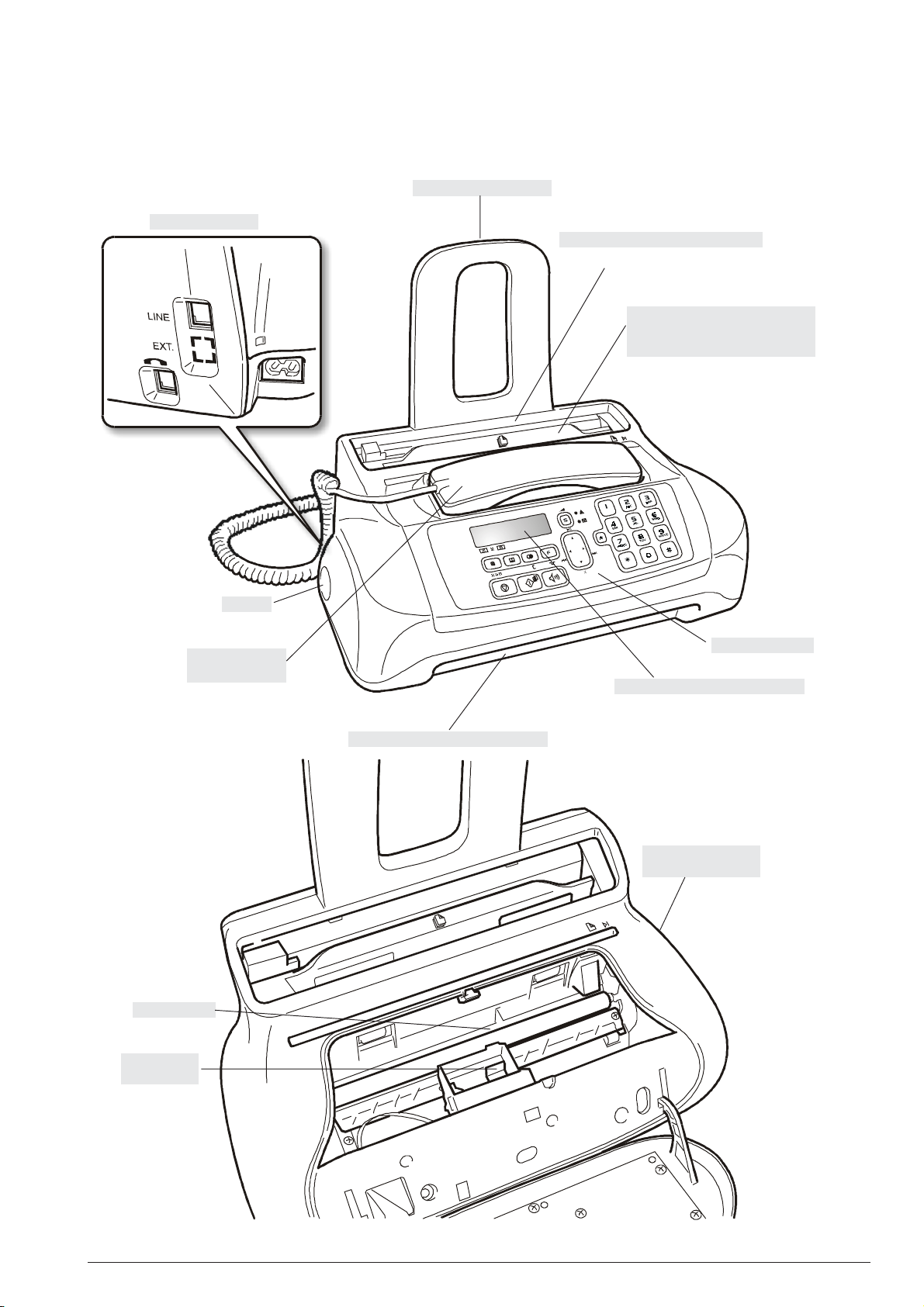
C
OMPONENTS
The figure shows the external and internal parts of fax machine.
P
APER SUPPORT EXTENSION
C
ONNECTION SOCKETS
P
LAIN PAPER FEED COMPARTMENT (ASF
Maximum capacity: 40 sheets (80gr/m
A
UTOMATIC FEEDER FOR DOCUMENTS TO
SENT AND COPIED (ADF
BE
M
AXIMUM CAPACITY
)
)
: 5
SHEETS OF A
2
).
4
B
HANDSET
O
PTICAL READER
S
PEAKER
UILT-IN TELEPHONE
R
ECEIVED OR COPIED DOCUMENT OUTPUT
O
PERATOR CONSOLE
D
ISPLAY
The display consists of two lines of 16
characters each. It shows the date and
time, menu items, error messages, resolution and contrast values.
M
ACHINE SERIAL NUMBER
(
SEE BASE
PLATE
)
C
ARTRIDGE
COMPARTMENT
7
Page 10

HOW TO GET STARTED QUICKLY
This section provides a basic description of the fax machine, explaining how to install it and get started quickly, using its basic functions only. For a more comprehensive use
of the fax machine, see the corresponding section.
As this section is designed to give you a gradual and sys-
tematic approach to the fax machine, we recommend you
read the topics in the order in which they are presented.
P
ACKAGE CONTENTS
In addition to the fax machine and this manual, you will find
the following elements in the package:
• The paper support extension.
• The cable for connecting the fax machine to the telephone
line.
• The power cable.
• The telephone plug (if applicable).
• The box containing a free monochrome print cartridge pro-
vided with the machine.
• The telephone handset.
• Aftersales support information.
C
ONNECT THE TELEPHONE HANDSET
IF A
AN
IMPORTANT
The use of non-original or refilled print cartridges makes the
product's guarantee null and void.
I
NSTALLATION CONDITIONS
Place the fax machine on a stable, flat surface. Make sure
there is enough room for ventilation.
Keep the fax machine in a dust-free place away from sources
of excessive heat or humidity. Do not expose it to direct sunlight.
In countries where this kind of connection is not allowed (for
example, Germany and Austria), connect the emergency tel-
C
ONNECTING TO THE TELEPHONE LINE AND
ephone directly to the telephone wall socket.
1. Insert the connector of the handset cable into the socket marked
with the symbol on the fax
machine.
2. Place the handset in its seat.
VOLTAGE DROP OR POWER FAILURE OCCURS CONNECT
EMERGENCY TELEPHONE
1. To connect the emergency telephone directly to the fax machine, remove the cover from the
socket for connecting to the external line and then insert the
plug of the emergency telephone
in this socket.
important
POWER
C
a
8
SUPPLY
ONNECT THE FAX MACHINE TO THE TELEPHONE LINE
1. A. Insert the plug on the cable
for connecting it to the telephone line into the "LINE"
socket on the rear of the fax
machine.
b
B. Insert the connector or the
plug (if applicable) at the
other end of the cable into
the wall telephone line
socket .
Page 11
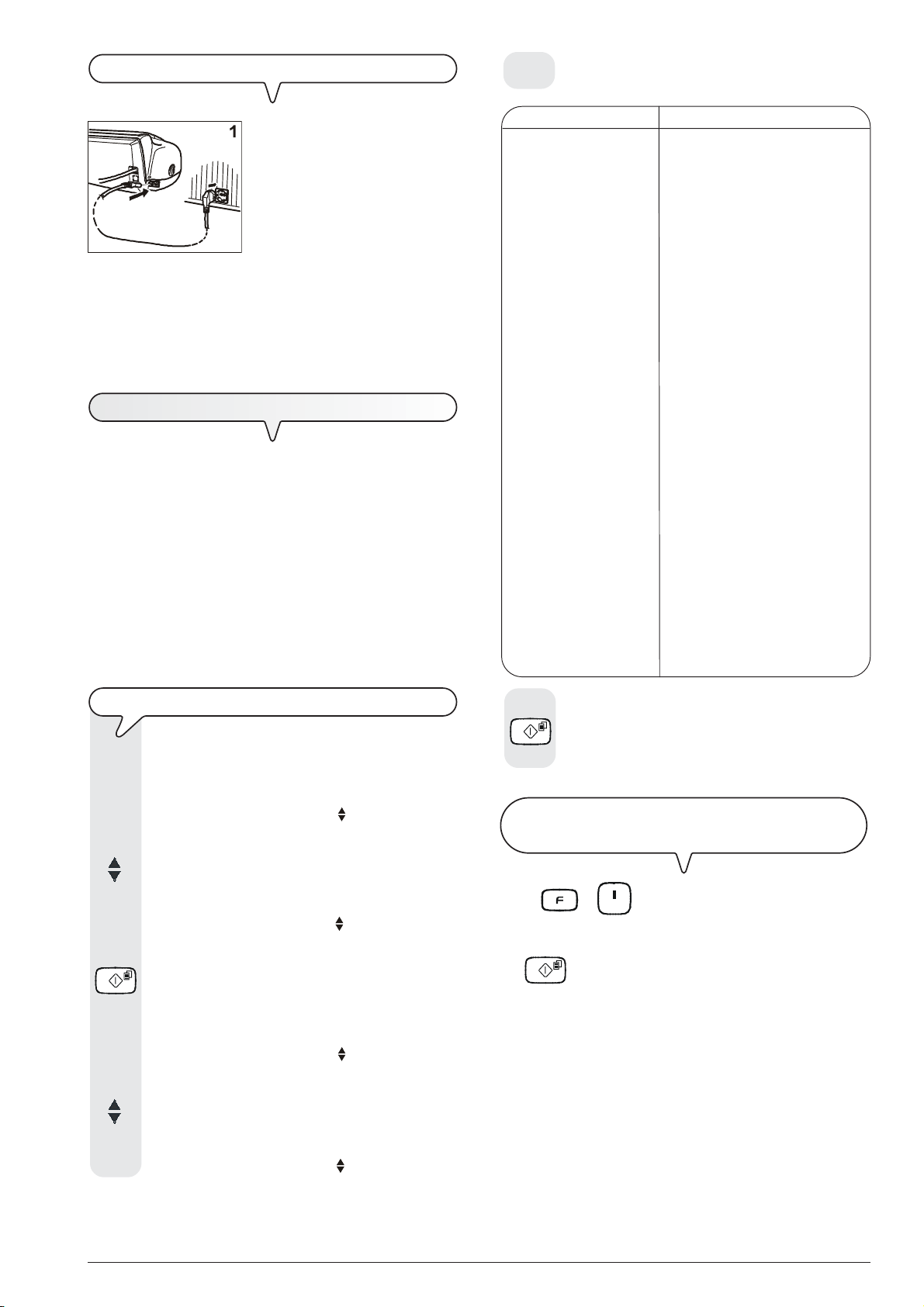
C
ONNECT THE FAX MACHINE TO THE POWER SUPPLY
If your country is not present among those shown on
the display, see the table below:
1. A. Insert the female connector
at one end of the power cable into the male connector
on the rear of the fax ma-
a
b
chine.
B. Then insert the plug at the
other end of the cable into
the wall power socket.
important
The plug of the power supply cable may vary from country to
country.
S
ETTING SOME PARAMETERS
Once the fax is connected to the power supply, it automatically
runs a short test to check that its components are working and
the display may show:
- the language in which the messages will be displayed
or
- the message "AUTOMATIC 00" ("AUTOMATIC" in the base
models) and, alternating on the second line, the messages
"SET DATE/TIME" and "CHECK CARTRIDGE".
In the first case, to enable the fax machine to work properly,
you must set the language and country in which it is to be
used as described in the procedure below. In the second
case, you can move on to set the date and time directly.
COUNTRY COUNTRY TO BE SELECTED
Argentina AMERICA LATINA
Australia AUSTRALIA
Austria ÖSTERREICH
Belgium BELGIUM
Brazil BRASIL
Chile AMERICA LATINA
China CHINA
Colombia AMERICA LATINA
Denmark DANMARK
Finland SUOMI
France FRANCE
Germany DEUTSCHLAND
Holland NEDERLAND
Ireland U.K./IRELAND
Italy ITALIA
Luxembourg BELGIUM
Mexico AMERICA LATINA
Norway NORGE
Peru AMERICA LATINA
Portugal PORTUGAL
Rest of world INTERNATIONAL
Spain ESPAÑA
Sweden SVERIGE
Switzerland SWITZERLAND
UK U.K./IRELAND
Uruguay AMERICA LATINA
Venezuela AMERICA LATINA
TO
SET THE LANGUAGE AND THE COUNTRY OF DESTINATION
The display shows the language in which the messages
are displayed. For example:
LINGUA
ITALIANO
1. To select the desired language, press the keys:
The display shows, for example:
LINGUA
ENGLISH
2. To confirm the setting, press the key:
The display shows a country of destination, for example:
CHOOSE COUNTRY
ITALIA
3. To select the desired country, press the keys:
The display shows, for example:
CHOOSE COUNTRY
4. To confirm the setting, press the key:
Press + and repeat the procedure "To set the
language and the country of destination" from the start,
remembering always to confirm the settings made by pressing
the
The fax machine automatically returns to its initial standby mode.
TO
CHANGE THE LANGUAGE AND THE COUNTRY OF
DESTINATION
button.
U.K./IRELAND
9
Page 12
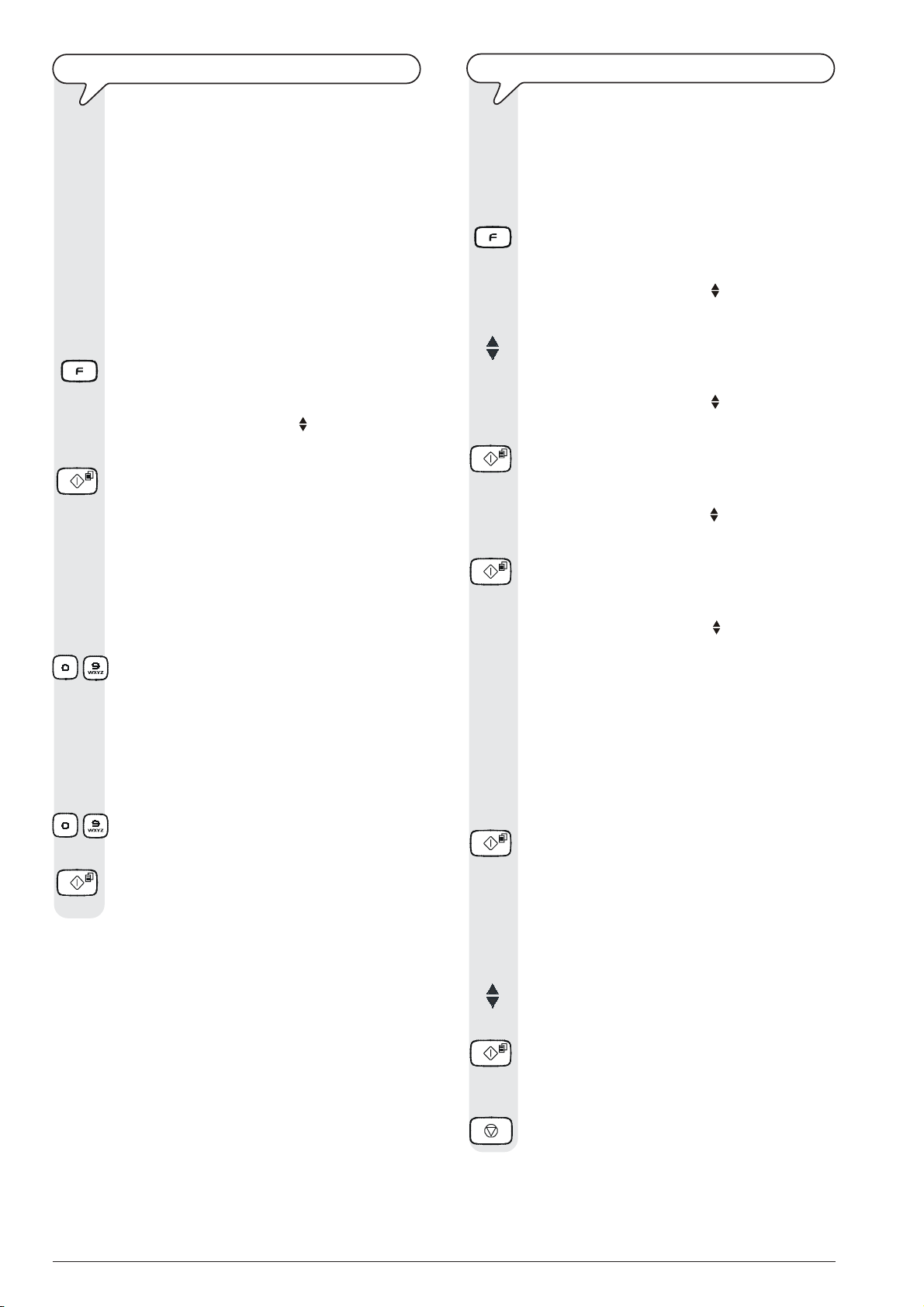
TO
SET THE DATE AND TIME FOR THE FIRST TIME
TO
CHANGE THE DATE AND TIME
The first time you connect the fax machine to the
power supply or whenever there is a power failure
you must set the date and time as described below.
The date and time will be printed at the top of all docu-
ments sent and will be shown on the display when the
fax is in stand-by mode.
Once set, the date and time can be changed at any time.
You can also modify the format in which they are shown
on the display, see "To change the date and time".
The display shows "AUTOMATIC 00" ("AUTOMATIC"
in the base models) on the first line and "SET DATE/
TIME" on the second line.
1. Press the key:
The display shows:
1. Press the key:
2. Press the keys
MENU
2. Press the key:
The display shows:
SET DATE/TIME
3. Press the key:
SET DATE/TIME
XX-XXX-XX XX:XX
"XX-XXX-XX XX:XX" indicate the date and time shown
on the display for the first time having connected the fax
machine.
3. To enter the new date and time (e.g. 10-Jan-06; 12:25),
press the keys:
- As each digit is entered, the cursor will move to the next
one.
4. If you wish to move the cursor to digits to be modified,
press the keys:
|/}
5. Then overwrite the digits with the correct ones, by pressing the keys:
-
6. To confirm the setting, press the key:
The fax machine automatically returns to its initial standby mode.
notE
Stand-by mode is the status in which the fax machine is idle
and is the mode in which the machine can be programmed.
Stand-by mode will be shown on the display as follows:
• Without the original document inserted in the ADF.
For models with a built-in TAD:
AUTOMATIC 00
10-Jan-06 12:25
For base models:
AUTOMATIC
10-Jan-06 12:25
• With the original document inserted in the ADF.
4. Press the key:
5. At this point, you can choose between the following
6. Press the key:
7. To display one of the options listed above, press the
8. To confirm the setting, press the key:
9. If you have made a mistake or wish to abort the proce-
DOCUMENT READY
If the date and time shown on the display are not correct, you can change them at any time.
Bear in mind that if you have the caller ID function enabled, the date and time will be automatically brought up
to date whenever you receive a call.
The display shows:
MENU
RECEPT. SET-UP
until the display shows:
MENU
FAX SET-UP
The display shows:
FAX SET-UP
DATE AND TIME
The display shows:
DATE AND TIME
SET DATE/TIME
options:
"SET DATE/TIME" - To modify the date and time set
previously.
"DATE FORMAT" - To choose the date format that will
be shown on the display.
"HOUR FORMAT" - To choose the time format that will
be shown on the display.
The display shows:
SET DATE/TIME
XX-XXX-XX XX:XX
"XX-XXX-XX XX:XX" indicate the current date and time.
keys:
dure in progress, press the key:
10
NORMAL
Page 13
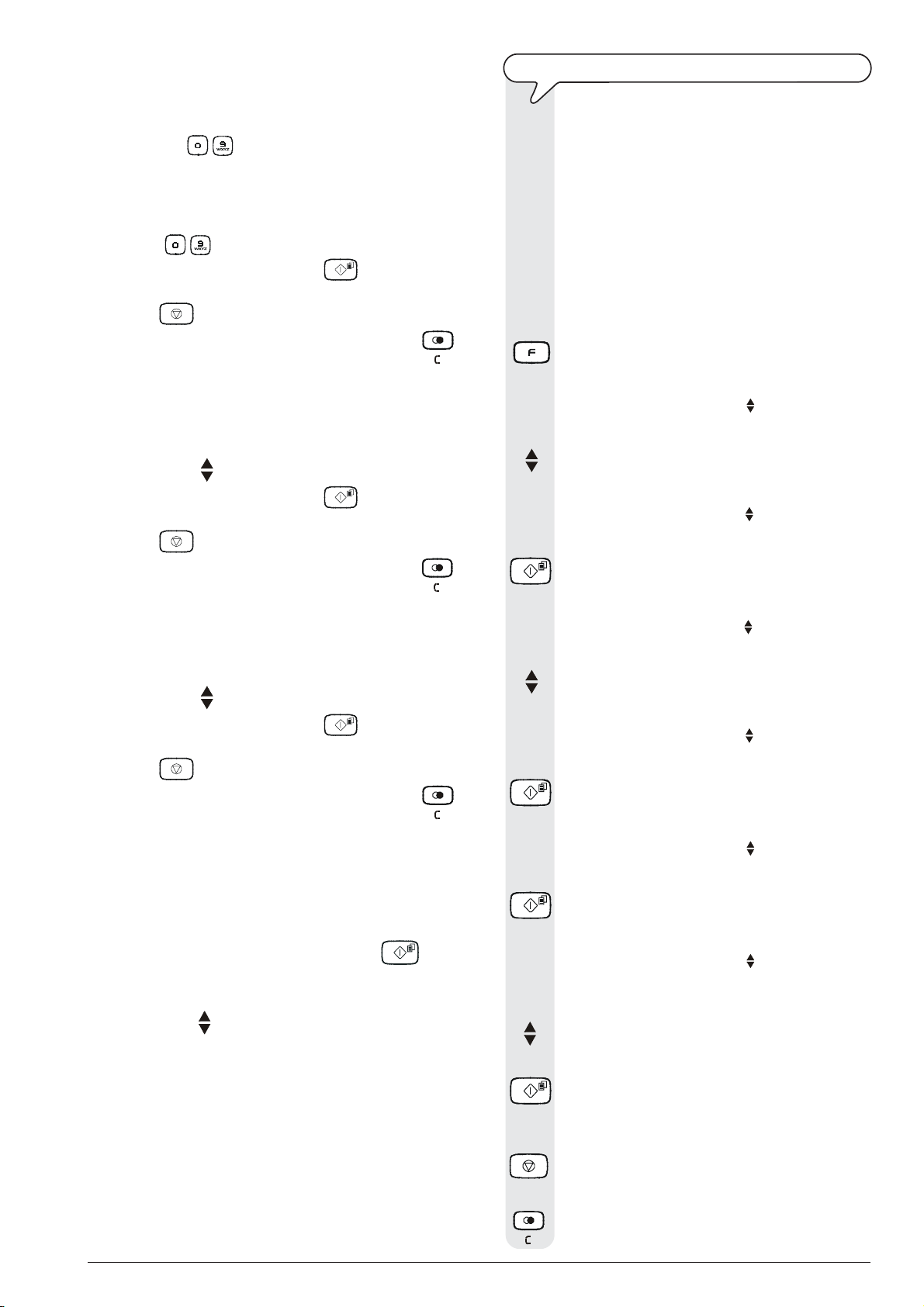
notE
If you have chosen the "SET DATE/TIME" option, proceed as
follows:
1. Enter the new date and time (e.g. 13-Jan-06; 18:00), by pressing the keys:
move to the next one.
2. If you wish to move the cursor to digits to be modified, press
the keys:
3. Then overwrite the digits with the correct ones, by pressing
the keys:
4. To confirm the setting, press the key:
5. To return the fax machine to its initial stand-by mode, press
the key:
6. If you want to move back one function, press the key:
- . As each digit is entered, the cursor will
|/}
.
- .
.
.
.
TO
• Select the "PRIVATE(PBX)" parameter.
• Set the same dialling mode (tone or pulse) as the one
1. Press the key:
SWITCH FROM A PUBLIC LINE TO A PRIVATE LINE (PBX
The fax machine is set up for connection to a public line
but you can connect it to a private line and use it on a
public line, too. To do this, proceed as follows:
used by the private telephone exchange that manages
the line to which you have connected the fax machine.
If in doubt about the choice to be made, ask the company that manages your private telephone network.
To switch from the public line to the private line:
The display shows:
)
If you have chosen the "DATE FORMAT" option, proceed as
follows:
1. The display shows: "DATE FORMAT" and "DD/MM/YY".
2. If you want to select a different format from the one displayed,
press the keys:
3. To confirm the setting, press the key:
4. To return the fax machine to its initial stand-by mode, press
the key:
5. If you want to move back one function, press the key:
If you have chosen the "HOUR FORMAT" option, proceed as
follows:
1. The display shows: "HOUR FORMAT" and "24 HOURS".
2. If you want to select a different format from the one displayed,
press the keys:
3. To confirm the setting, press the key:
4. To return the fax machine to its initial stand-by mode, press
the key:
5. If you want to move back one function, press the key:
.
.
.
.
.
.
.
.
2. Press the keys
3. Press the key:
4. Press the keys
5. Press the key:
MENU
RECEPT. SET-UP
until the display shows:
MENU
INSTALLATION
The display shows:
INSTALLATION
STATION NAME
until the display shows:
INSTALLATION
TEL.LINE SETUP
The display shows:
TEL.LINE SETUP
notE
If you have chosen the 12-hour time format, the display will
show the letter "p" (post meridiem) or the letter "a" (ante
meridiem). To switch from one format to the other:
1. Repeat the procedure until the message "DATE AND TIME SET DATE/TIME" appears and then press the
2. Position the cursor, using the
modified.
3. Press the keys
.
|/}
keys, below the letter to be
key.
6. Press the key:
7. To choose the other option, "LINE TYPE - PRIVATE
8. To confirm the setting, press the key:
9. To return the fax machine to its initial stand-by mode,
10. If you want to move back one function, press the key:
LINE TYPE
The display shows:
LINE TYPE
PUBLIC(PSTN)
(PBX)", press the keys:
press the key:
11
Page 14
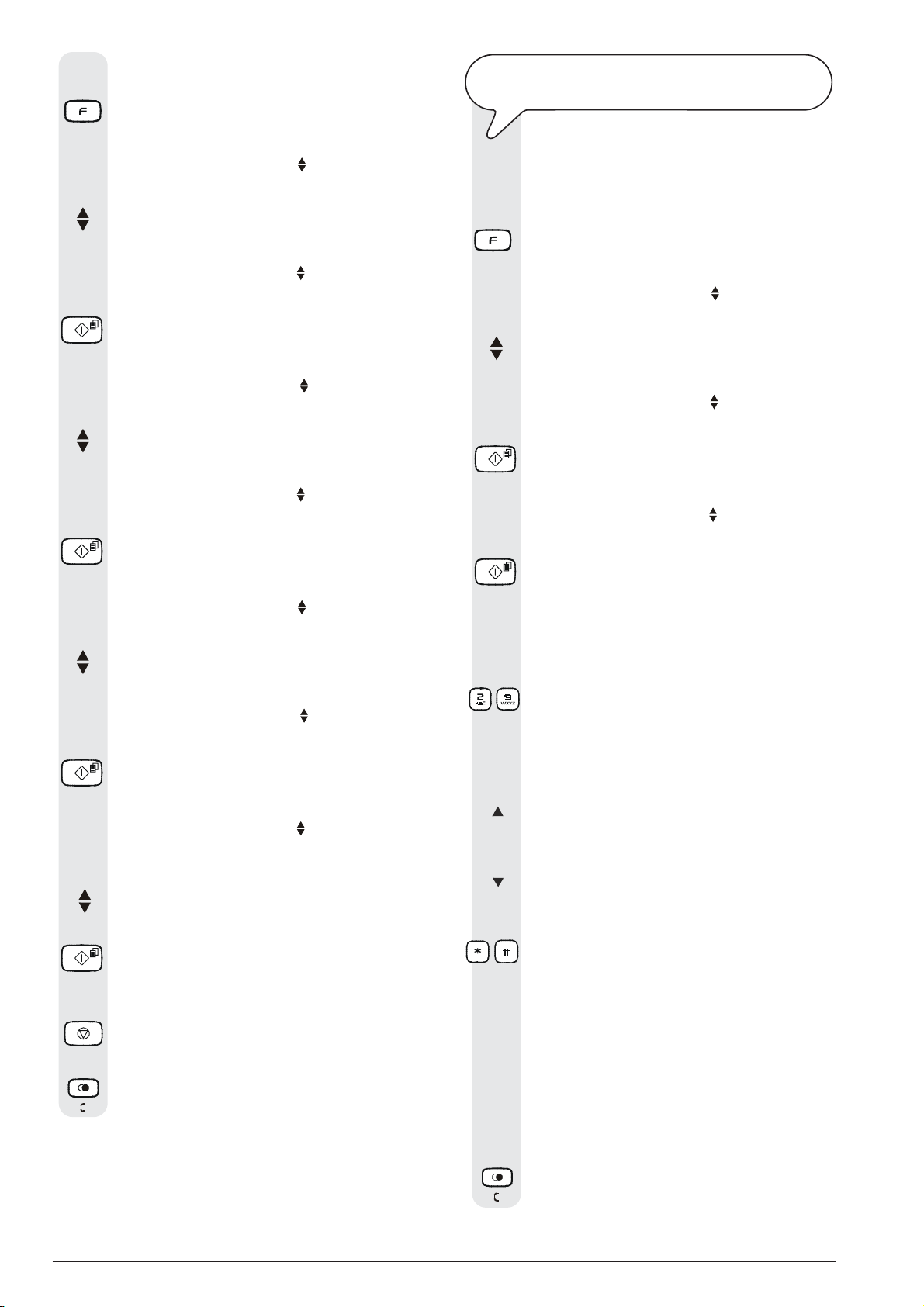
To modify the dialling mode:
1. Press the key:
The display shows:
MENU
RECEPT. SET-UP
2. Press the keys
until the display shows:
MENU
INSTALLATION
3. Press the key:
The display shows:
INSTALLATION
STATION NAME
4. Press the keys
until the display shows:
INSTALLATION
TEL.LINE SETUP
5. Press the key:
The display shows:
TEL.LINE SETUP
LINE TYPE
6. Press the keys
until the display shows:
TEL.LINE SETUP
DIAL MODE
7. Press the key:
The display shows:
DIAL MODE
TONE
8. To choose the other option, "DIAL MODE - PULSE",
press the keys:
9. To confirm the setting, press the key:
10. To return the fax machine to its initial stand-by mode,
press the key:
11. If you want to move back one function, press the key:
ALL
THAT IS MISSING NOW IS YOUR NAME AND FAX
NUMBER
Once set, the name (max. 16 characters) and number
(max. 20 digits) will remain unchanged until they are
intentionally changed and will be printed on each page
received by your correspondent's fax machine.
1. Press the key:
The display shows:
MENU
RECEPT. SET-UP
2. Press the keys
until the display shows:
MENU
INSTALLATION
3. Press the key:
The display shows:
INSTALLATION
STATION NAME
4. Press the key:
The display shows:
STATION NAME
_
5. To select the characters of each key cyclically, press
the keys:
-
6. To leave a space, press the keys:
|/}
7. To move the cursor under the first character of the name,
press the key:
8. To move the cursor after the last character in the name,
press the key:
9. To include a variety of special symbols, e.g. &, in your
name, press the keys:
-
10. To insert a character in the name, move the cursor to
the point where you want to insert the new character,
by pressing the keys:
|/}
11. Then type the character you want to add.
12. To delete incorrect characters, move the cursor to the
right of the incorrect character by pressing the keys:
|/}
13. Then press the key:
12
Page 15
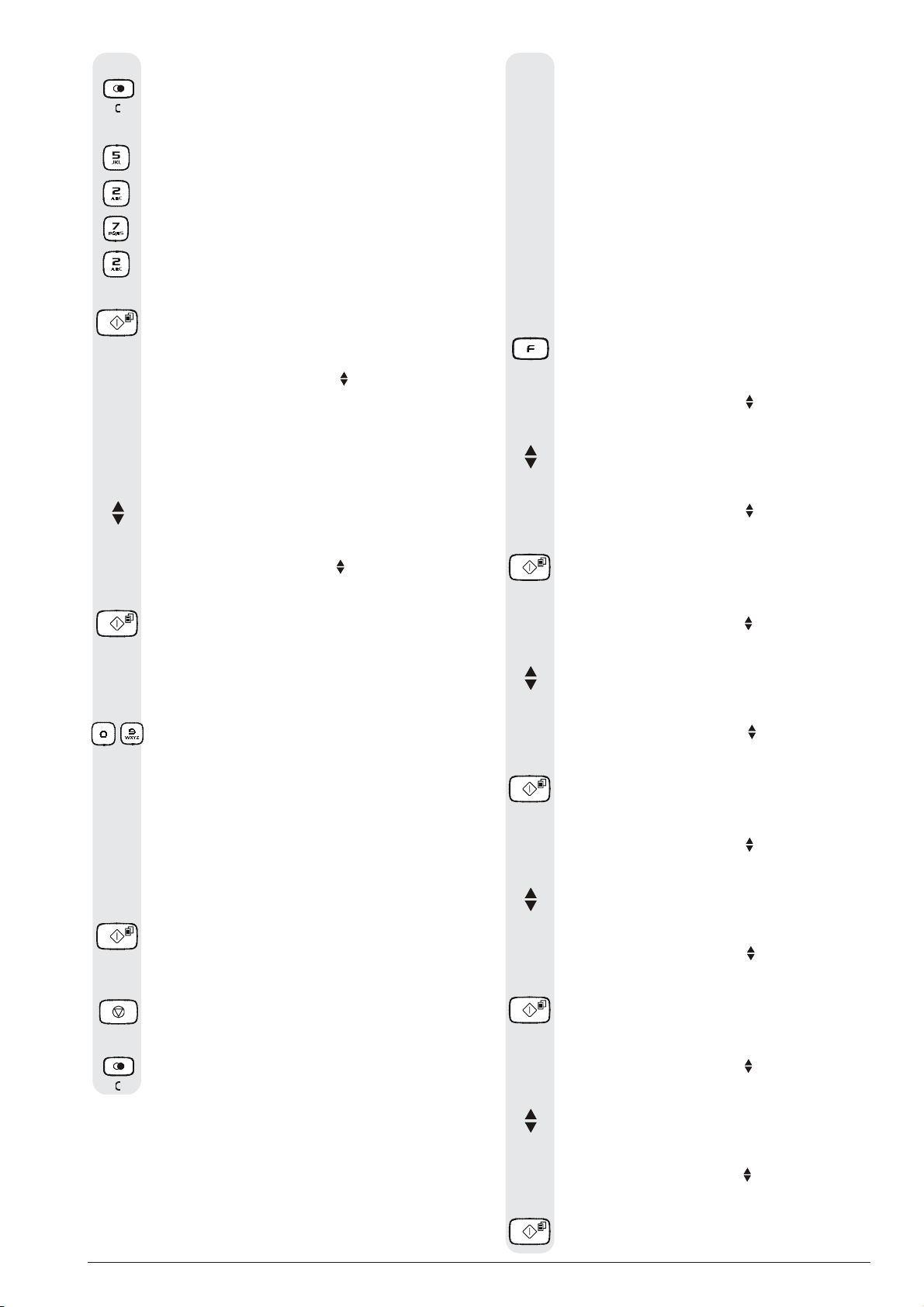
14. To delete the whole name, hold down the key:
For example, to enter the name "LARA":
Until you have selected the letter "L".
Until you have selected the letter "A".
Until you have selected the letter "R".
Until you have selected the letter "A".
Position of your name and fax number:
The information at the top of the document to be sent
(name, fax number, date and time and number of pages)
may be received by your correspondent’s fax machine:
- outside the text area immediately below the top edge of
the sheet;
or
- inside the text area, slightly lower down than in the
previous case.
Your fax machine is designed to send this information
inside the text area.
15. To confirm the name, press the key:
The display shows:
INSTALLATION
STATION NAME
Now enter the fax number as indicated below:
To set your fax number:
1. Press the keys:
The display shows:
INSTALLATION
STATION NUMBER
2. Press the key:
The display shows:
STATION NUMBER
_
3. To enter your fax number, press the keys:
-
4. To leave a space, press the keys:
|/}
If you make any typing errors, correct them in the same
way as for your name.
If you want to include the international code in your
number, instead of the zeros, press the * key; the display will show the symbol "+".
5. To confirm the fax number, press the key:
6. To return the fax machine to its initial stand-by mode,
press the key:
To change the position:
1. Press the key:
The display shows:
MENU
RECEPT. SET-UP
2. Press the keys
until the display shows:
MENU
FAX SET-UP
3. Press the key:
The display shows:
FAX SET-UP
DATE AND TIME
4. Press the keys:
The display shows:
FAX SET-UP
VARIOUS SETT.
5. Press the key:
The display shows:
VARIOUS SETT.
ECM
6. Press the keys
until the display shows:
VARIOUS SETT.
FAX HEADER
7. Press the key:
7. If you want to move back one function, press the key:
The display shows:
FAX HEADER
INSIDE
8. To select the alternative parameter, press the keys:
The display shows:
FAX HEADER
OUTSIDE
9. To confirm the setting, press the key:
13
Page 16
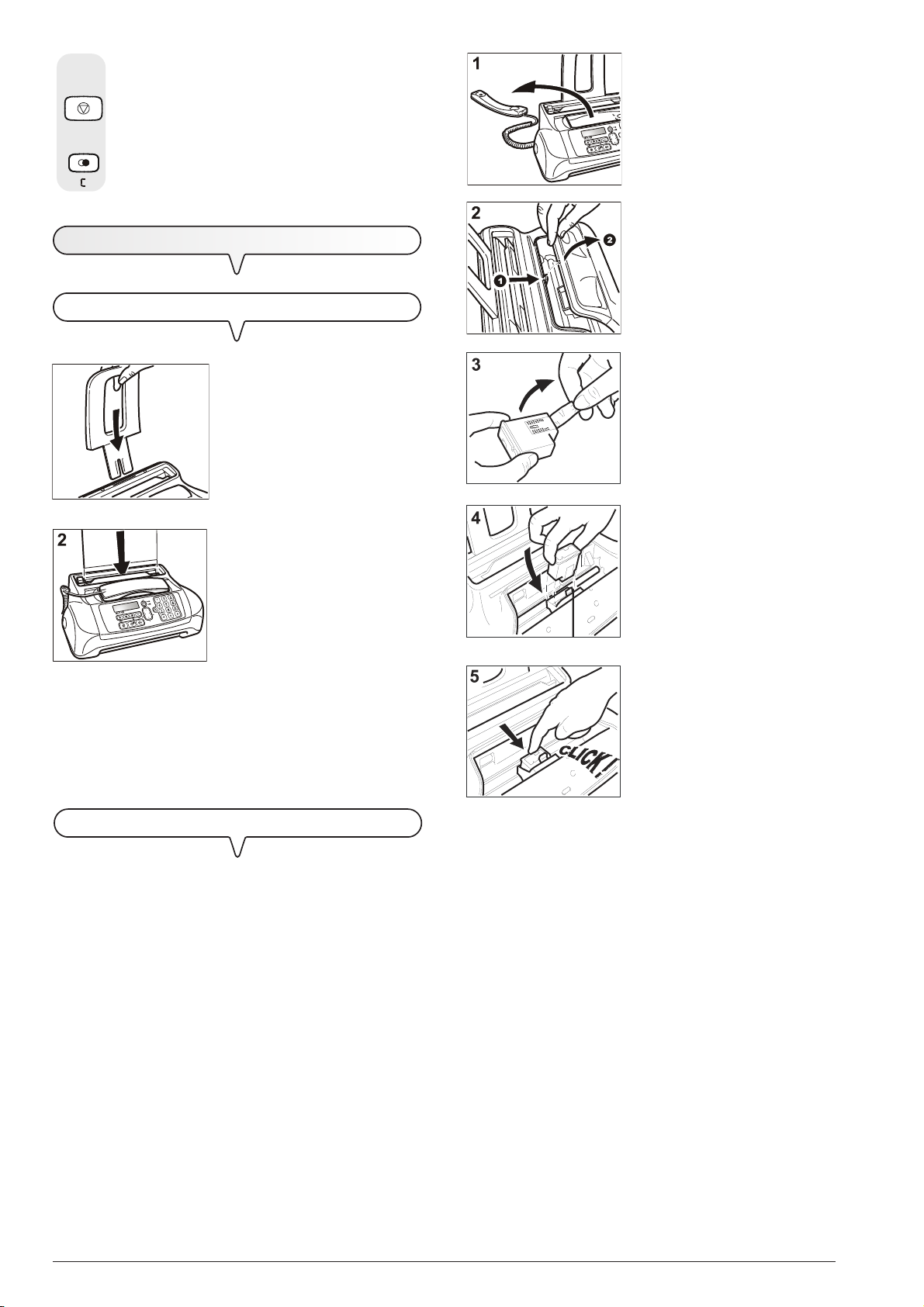
10. To return the fax machine to its initial stand-by mode,
press the key:
11. If you want to move back one function, press the key:
SETTING UP THE FAX MACHINE
FEED THE PRINT PAPER INTO THE MACHINE
1. Lower the handset and place it
on a stable surface.
2. Open and lift the operator console as indicated by the arrows.
1
,03257$17,03257$17
,03257$17
,03257$17,03257$17
If you add sheets (max. 40) to the ASF, make sure you place
them under and not on top of those already present.
The fax machine has a memory that enables it to receive up
to 30 pages even if you do not add any paper.
1. Push the paper support extension in the slot until it clicks into
position.
2. Holding the sheets by their upper edge, insert them by letting
them "drop" into the ASF without
folding or forcing them.
3. Take the cartridge out of its package and, holding it on both
sides, peel off the film covering
the nozzles.
4. Insert the cartridge in its compartment with the electrical contacts facing towards the print cartridge compartment.
5. Push the cartridge until it clicks
into place.
INSERT THE PRINT CARTRIDGE
,03257$17,03257$17
,03257$17
,03257$17,03257$17
The fax machine comes with a free starter cartridge,
which may however only be used once. If you reinsert
it after the ink out message has been displayed, the
following message will appear: "BEWARE! CARTRIDGE
ALREADY USED! THE CARTRIDGE MAY ONLY BE USED
ONCE". Remember only to use original cartridges (see
code printed at the end of the manual). Non original or
refilled cartridges are not to be used. The use of such
cartridges makes the product's guarantee null and void.
If, after the cartridge has been installed, the "CHECK CARTRIDGE" message appears again, try removing it and then
reinserting it, pressing it more firmly into position. If the message remains on the display, remove the cartridge and clean
the electrical contacts of the cartridge and the carriage, see
"To clean the electrical contacts of the print cartridge",
section "Maintenance operations".
,03257$17,03257$17
,03257$17
,03257$17,03257$17
The free cartridge provided with the machine allows you
to print up to 80 pages*, whereas the cartridges that you
will buy subsequently have a greater capacity and will
thus allow you to print up to 450 pages*.
* Based on Test Chart ITU-TS n.1 (black coverage = 3,8%).
Once the cartridge has been inserted, the operator console closed and the handset replaced, the fax machine
starts the nozzle cleaning and checking procedure, which
is completed by:
• the printing, on the sheet loaded automatically, of a diagnostic test sheet containing:
-a numbered scale, for checking the flow of ink and the
electrical circuits of the cartridge nozzles.
- a group of graphics and text, so that the printing quality
may be evaluated.
• the display shows the message: "CHECK CARTRIDGE",
"1=EXIT 0=REPEAT".
14
Page 17
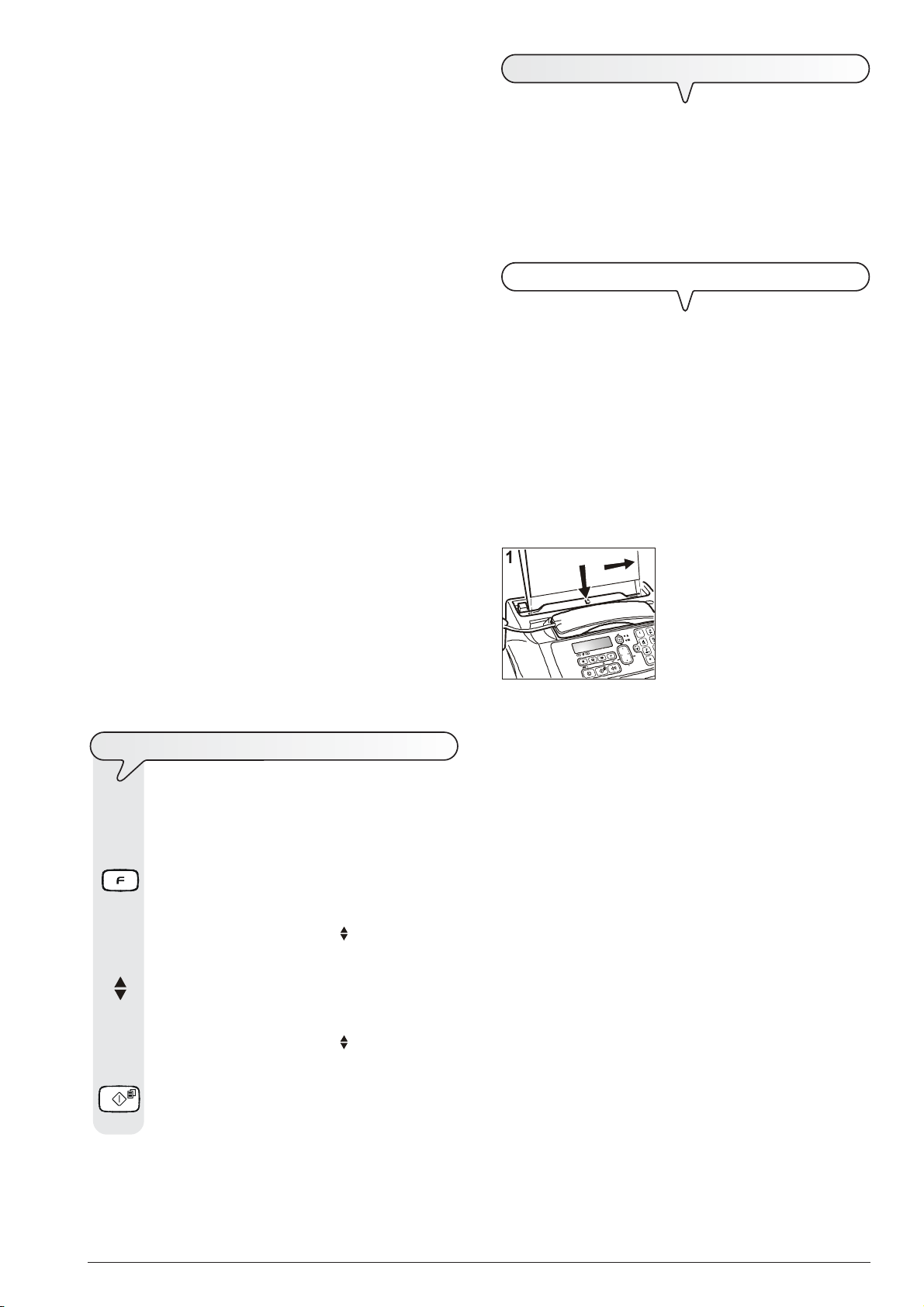
Examine the print test sheet as follows:
1. Check that the numbered scale is not broken at any point
and that the black areas do not present any horizontal
white lines: if these conditions, which confirm that the cartridge has been inserted correctly and is working properly,
are respected, set the value 1. The fax machine returns to its
initial stand-by mode and is ready for use. The display shows
"AUTOMATIC 00" ("AUTOMATIC" on the basic models)
on the first line and the current date and time on the second
line.
2. On the other hand, if there are any breaks or white lines
present, set 0 to clean the nozzles again: if the new print test
continues to be unsatisfactory, repeat the procedure another
time. At this point:
• if the printing quality still does not meet your expectations,
clean the electrical contacts as indicated in the "To clean
the electrical contacts of the print cartridge" section
of the "Maintenance operations" chapter.
• if the printing quality is satisfactory, set the value 1. The fax
machine returns to its initial stand-by mode and is ready for
use.
Important
When the cartridge is about to run out of ink, the display
shows:
CARTRIDGE LOW
and for some models, the fax machine prints, on a sheet
loaded automatically, the indication that the ink is about to
run out.
When there is no ink left, the display shows:
T
If you follow the procedures described below, you can immediately use the fax machine to carry out simple transmission operations. In any case, if these procedures are
not enough for you, see the "Transmission and reception
operations" chapter, which provides a detailed description
of all the transmission modes and how to program the phone
book.
W
For any type of tansmission, the document has to be
placed in the ADF.
CHARACTERISTICS OF THE ORIGINAL
• Width 210 mm
• Length min. 105 mm - max. 600 mm
• Unit weight 70 - 90 gr/m
For documents of different sizes from those specified above,
photocopy the original onto A4 sheets or another supported
format and send the copy.
CHANGE CARTRIDGE
To replace the cartridge, see the section "Maintenance operations".
To buy new print cartridges, see the corresponding code
at the end of the manual.
RANSMISSION
HAT DOCUMENTS MAY BE USED
1. Place the document in the auto-
a
b
matic document feeder (ADF)
with the side to be sent face down
(A).
Place the document against the
right-hand side of the feeder: see
the mark printed on the fax machine's casing (B).
2
(max. 5 sheets)
TO
PRINT THE MENU AND ITS FUNCTIONS
As it is always useful to have the menu structure and its
functions close at hand, we recommend you print it out.
1. Press the key:
The display shows:
MENU
RECEPT. SET-UP
2. Press the keys
until the display shows:
MENU
PRINT FUNC.LIST
3. To confirm the setting, press the key:
Having printed the report, the fax machine automatically returns to its initial stand-by mode.
Once the document has been inserted in the automatic document feeder (ADF), the display shows on the top line:
DOCUMENT READY
and on the bottom line, the default contrast value: "NORMAL".
important
If you do not perform any operation within about two minutes
of inserting the document in the automatic document feeder
(ADF), the fax machine will automatically unload the document from the feeder.
15
Page 18
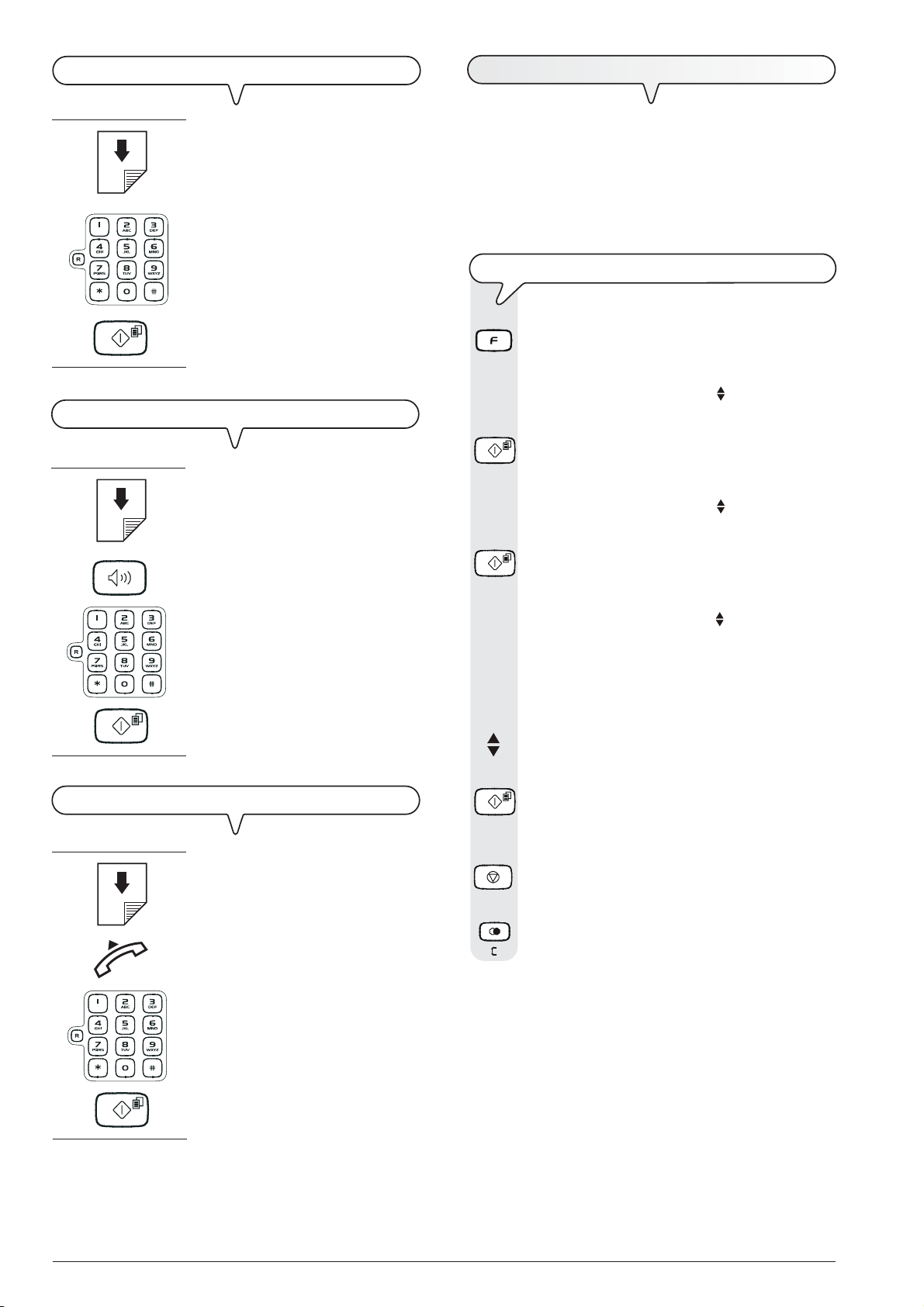
TO
SEND A DOCUMENT
R
ECEPTION
1. If these diagrams are not
enough, see "To send a docu-
ment", section "Transmission
and reception operations".
TO
HEAR THE DIALLING TONE WHEN SENDING A DOCUMENT
1. If these diagrams are not
enough, see "To send a docu-
ment", section "Transmission
and reception operations".
You can set up the fax machine to receive the documents sent
by your correspondents in four different modes, that you
may access by carrying out the procedure described below.
These modes are: manual reception, automatic reception,
automatic reception with recognition of the type of call and
reception with telephone answering device.
TO
CHOOSE THE RECEPTION MODE
1. Press the key:
The display shows:
MENU
RECEPT. SET-UP
2. Press the key:
The display shows:
RECEPT. SET-UP
RECEPTION MODE
3. Press the key:
The display shows:
TO
SEND A DOCUMENT WITH THE RECEIVER RAISED
1. If these diagrams are not
enough, see "To send a docu-
ment", section "Transmission
and reception operations".
RECEPTION MODE
AUTOMATIC
4. To view the other available options, "RECEPTION
MODE - MANUAL", "RECEPTION MODE - PHONE/
FAX" and "RECEPTION MODE - TAD/FAX" (only
models with a built-in telephone answering device), press the keys:
5. To confirm the setting, press the key:
6. To return the fax machine to its initial stand-by mode,
press the key:
7. If you want to move back one function, press the key:
notE
To activate reception with TAD mode, you must first record
the OUTGOING MESSAGE 1 (see "The Telephone Answering Device").
16
Page 19
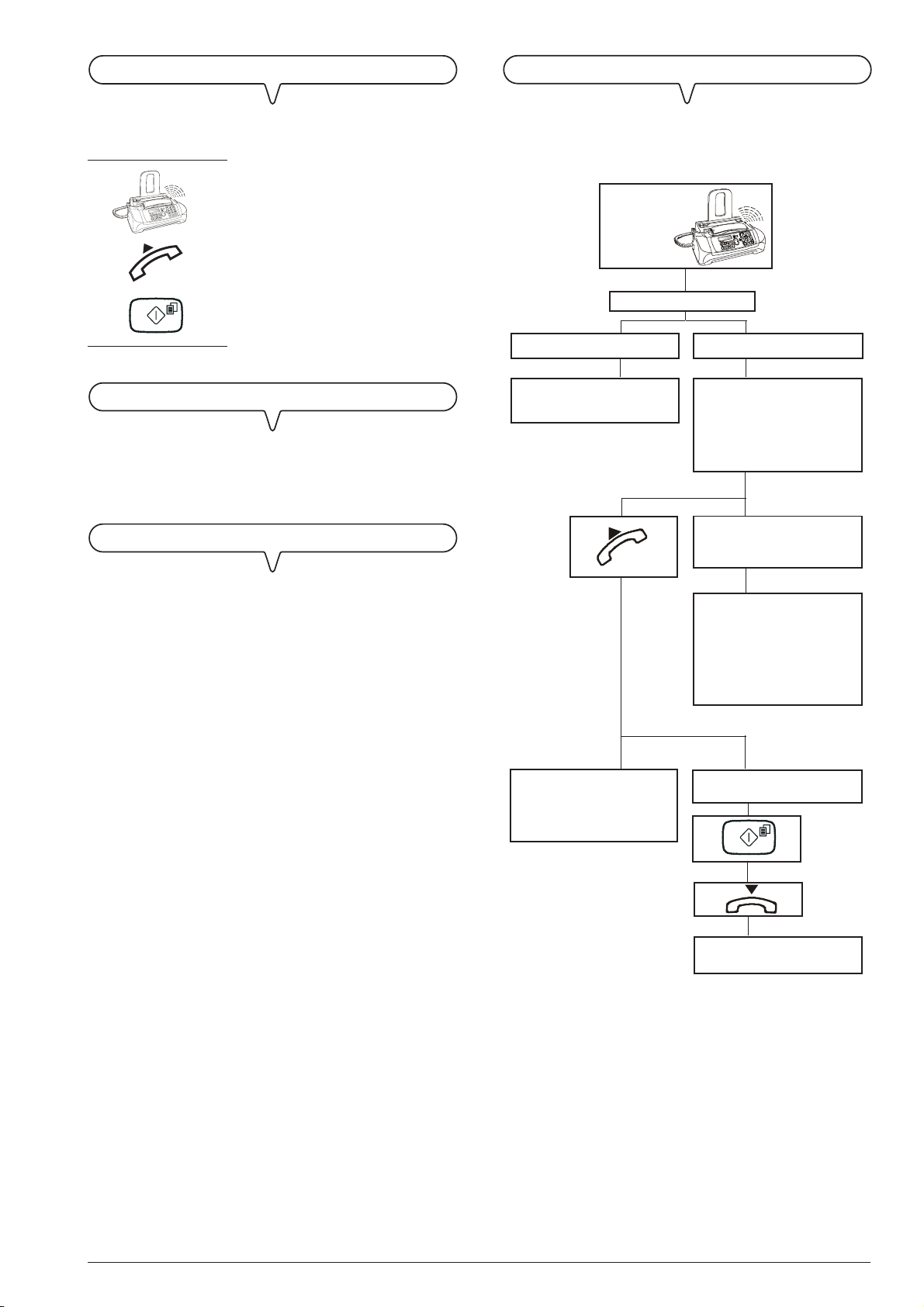
M
ANUAL RECEPTION
R
ECEPTION IN "PHONE/FAX" MODE
For all occasions in which you are present and you can
therefore answer the calls yourself.
1. If these diagrams are not
enough, see "To receive a
document", section "Transmission and reception operations".
A
UTOMATIC RECEPTION
For all occasions in which you are out but want to receive
documents anyway. This is the mode originally set on your
fax machine.
R
ECEPTION WITH TELEPHONE ANSWERING DEVICE
The behaviour of the fax machine in this mode depends on
who is calling and whether you are in or not when the fax
is received. The following diagram will help you:
After the
programmed
number of
rings.
PHONE/FAX enabled.
A FAX MACHINE is calling.
Your fax machine is set to receive automatically.
A TELEPHONE is calling.
Your fax machine beeps for
20 seconds (set value). The
display shows "LIFT HANDSET".
20 seconds have passed and you
have not lifted the receiver.
In this reception mode, the TAD receives the calls, records
any messages left by the correspondent and, if he wants to
send you a document, enables the fax machine to receive it.
This reception mode is only available for models with a built-
in telephone answering device.
The remote party called just to
talk to you: at the end of the conversation, replace the receiver.
Your fax is set to receive
automaticaly. It will wait to receive a document for about 30
seconds, then it will return to its
initial stand-by mode.
The remote party asks you to
receive.
Your fax is set to receive.
17
Page 20
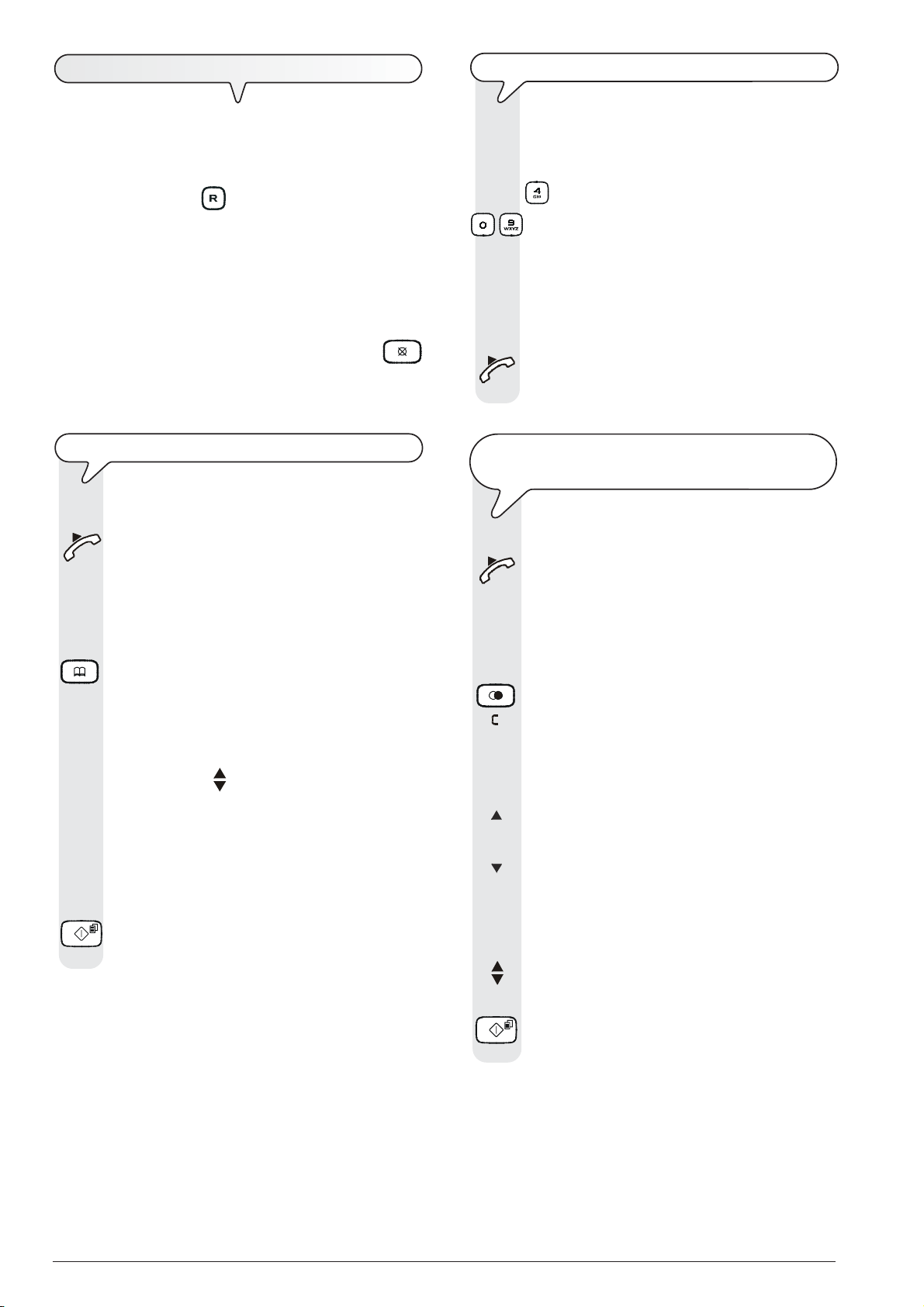
U
SING THE TELEPHONE
TO
TELEPHONE USING THE QUICKEST METHOD
When you engage the line by lifting the telephone handset, you may use all the telephone functions available on
ordinary telephones sold on the market.
These also include the R function (REGISTER RECALL, ac-
tivated by pressing the key) which provides access to
the special services made available by the company that man-
ages the telephone network.
You can also use the following functions:
• Call the correspondent using the phone book, see "To tel-
ephone by searching through the phone book" and "To
telephone using the quickest method".
• Momentarily hold a telephone call by pressing the
(HOLD) key. The call is resumed as soon as the same key is
pressed again.
TO
TELEPHONE BY SEARCHING THROUGH THE PHONE BOOK
Do not place the document in the ADF.
1. Lift the handset to engage the line.
The display shows:
ON LINE
and the length of the call in minutes and seconds in the
top right-hand corner.
2. Press the key:
The display shows the fax number or telephone number
and, if set, the name associated with the first of the 60
available positions (00-59) saved previously.
3. To find the telephone number or name of the person
you wish to call, you can:
1. Press the keys
appears on the display.
or
2. Press the key bearing the first letter of the name you
are looking for. The fax machine will search for the
name in alphabetical order.
4. To start dialling, press the key:
Once the number has been dialled, if the correspondent is free, you can start talking.
until the desired number or name
1. Press and hold down for more than one second the
2. Having dialled the number, if the correspondent is free,
TO
ONE
1. Lift the handset to engage the line.
2. Press the key:
3. To select the list of incoming calls, press the key:
4. To select the list of outgoing calls, press the key:
5. To find the telephone number or name of the corre-
6. To start dialling, press the key:
Do not place the document in the ADF.
number key (0-9) under which you saved previously
the telephone number you wish to call, for example,
:
- The display shows the digits of the telephone number
that you associated with it (see "To program the phone
book", chapter "Transmission and reception operations"). If you also associated a name with it, the
display will show this, too.
lift the handset to talk.
The display shows the length of the call in minutes and
seconds in the top right-hand corner.
REDIAL ONE OF THE LAST
OF
THE LAST
Do not place the document in the ADF.
The display shows:
10
20
INCOMING NUMBERS OR
OUTGOING NUMBERS
ON LINE
and the length of the call in minutes and seconds in the
top right-hand corner.
The display shows:
INCOMING CALLS Û
OUTGOING CALLS Ü
spondent you wish to call on the list of the last 20 unanswered incoming calls or on the list of the last 10 outgoing calls, press the keys:
18
Once the number has been dialled, if the correspondent is free, you can start talking.
Page 21
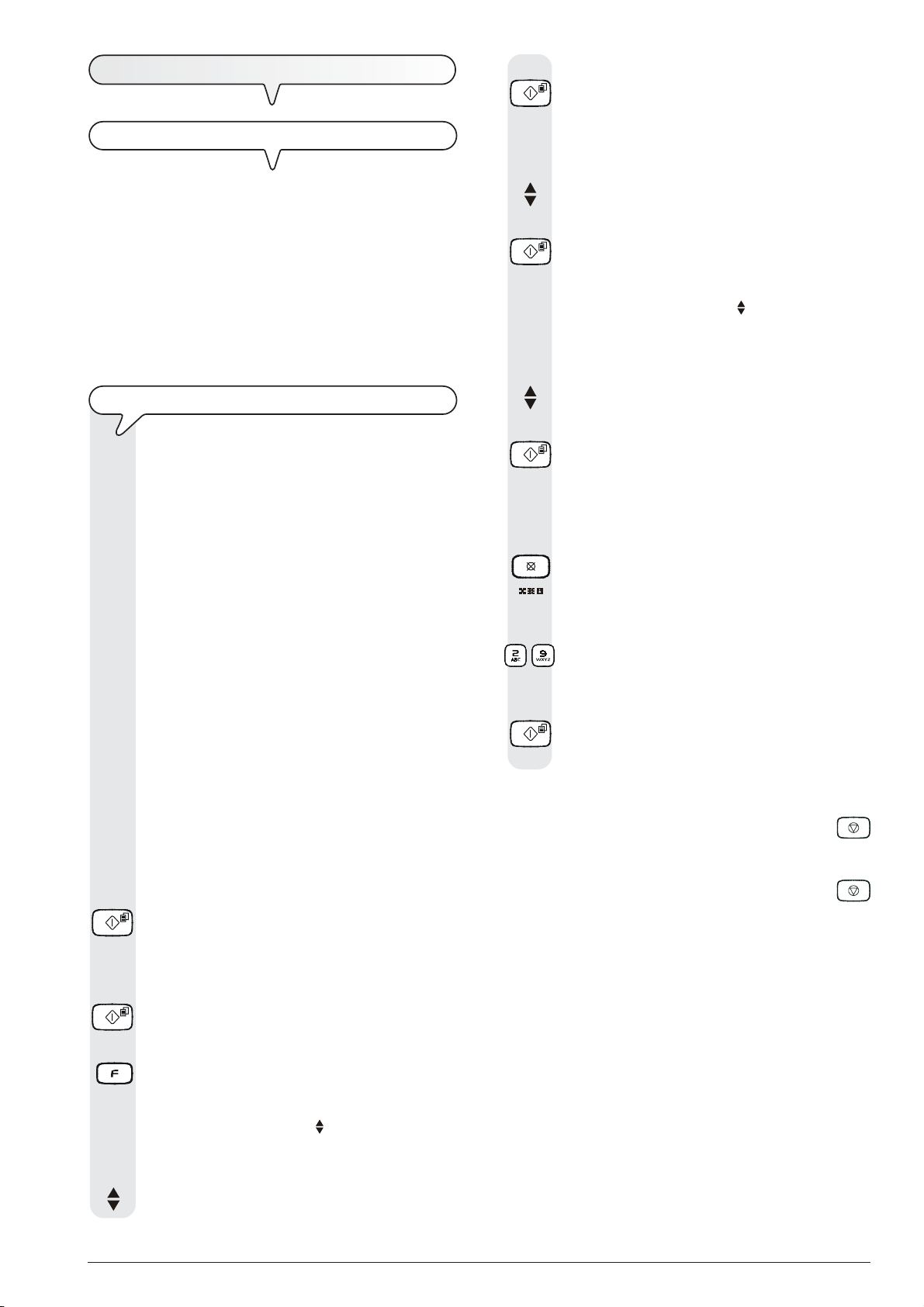
M
AKING COPIES
8. To confirm your choice, press the key:
The display shows:
W
HAT DOCUMENTS CAN BE COPIED
As for transmission, copying requires the document to be
inserted in the automatic document feeder (ADF). Be-
fore making a copy, make sure that the document is correctly
inserted in the feeder and that it respects the characteristics
described previously (see the "Transmission" section).
Bear in mind however that for the copying function you
can only insert one sheet at a time in the automatic document feeder (ADF). In addition, if no copies are made within
about two minutes, the fax will automatically unload the original and return to stand-by mode.
TO
MAKE A COPY
As mentioned previously, you can also use the fax machine as a photocopier. The printing quality obtained
depends on the type of copy you want to obtain "Nor-
mal copy" or "Quality copy" and the contrast and
resolution values that you select before starting the
copying function.
1. Choose the type of contrast on the basis of the following criteria:
• NORMAL, if the document is neither very light nor
very dark.
• LIGHT, if the document is very dark.
• DARK, if the document is very light.
2. Choose the type of resolution on the basis of the following criteria:
• TEXT, if the document contains easily legible text or
simple graphics.
• PHOTO, if the document contains shaded areas.
3. Insert the document in the ADF.
The display shows on the top line:
DOCUMENT READY
and on the bottom line, the default contrast value: "NORMAL".
4. Press the key:
The display shows the default copy size, contrast and
resolution settings: 100%, NORMAL and TEXT, respec-
tively. It also shows the number of copies set (1).
5. If you want to confirm these values, press the key:
Otherwise skip to step 6.
6. Press the key:
The display shows:
9. To choose the desired copy size setting, "140%", "70%"
10. To confirm your choice, press the key:
11. To display the other two types of contrast available,
12. To confirm your choice, press the key:
13. To choose the desired resolution setting, "TEXT" or
14. If you want to make more than one copy (max. 9), enter
-
15. If you only want to make one copy, skip to the next step.
16. To make the copy, press the key:
If you want to abort the copy in progress, press the
key. The fax machine will stop copying, unload the document
from the ADF and return to its initial stand-by mode, displaying the message "COPY INTERRUPTED". Press the
key to clear the message from the display.
To make enlarged or reduced copies of the document, remember to place the document against the right-hand side of
the feeder (see the mark printed on the fax machine's casing).
The maximum printing width is 204 mm and the maximum length
is 282 mm. The maximum unprintable margins are: 4 mm on
the left and right sides, 3 mm at the top and 14 mm at the
bottom.
QUALITY
ZOOM 100%
or "50%", press the keys:
The display shows:
CONTRAST
NORMAL
"CONTRAST - LIGHT" or "CONTRAST - DARK", press
the keys:
The display shows the values that you have just selected. At this point, simply choose the resolution you
want and set the number of copies you want to make:
"PHOTO", press the key:
the desired number by pressing the keys:
The fax machine starts to save the document. Having
done this, the fax machine starts copying.
notE
notE
HIGH
7. To view the other available option, "QUALITY - NORMAL", press the keys:
19
Page 22
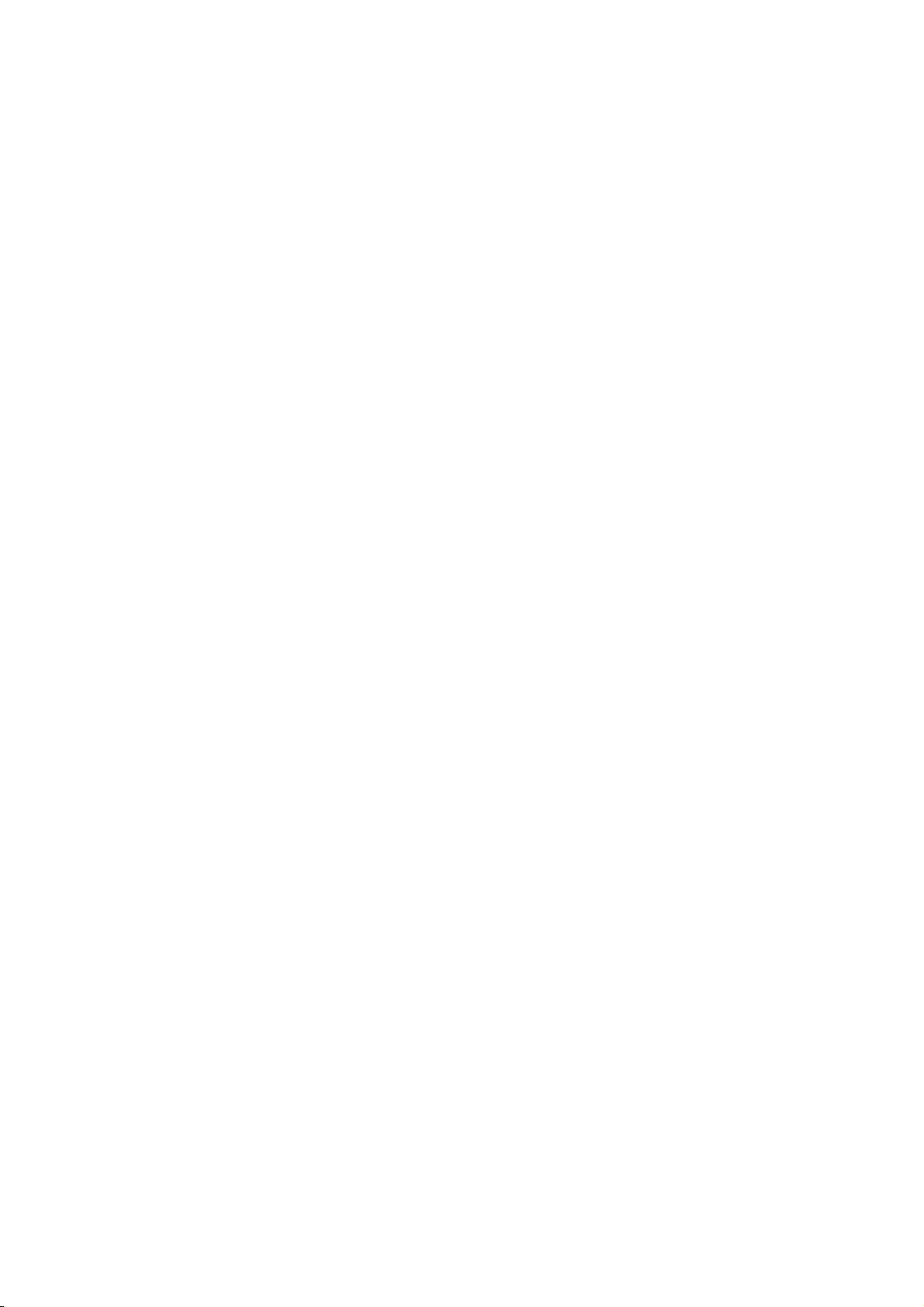
Page 23

T
ABLE OF CONTENTS
-
SECOND SECTION
TRANSMISSION AND RECEPTION OPERATIONS 23
TO SEND A DOCUMENT ............................................................ 23
TO RECEIVE A DOCUMENT ....................................................... 27
PHONE BOOK ............................................................................. 28
TO PRINT REPORTS AND LISTS ............................................... 30
THE TELEPHONE ANSWERING DEVICE 33
TO TURN ON THE TAD .............................................................. 33
THE TAD CONSOLE ................................................................... 33
SECURITY AND ACCESS FUNCTIONS ..................................... 34
OUTGOING MESSAGES AND MEMOS ....................................... 35
TO SET THE LENGTH OF MEMOS AND INCOMING
MESSAGES ................................................................................. 37
TO LISTEN TO INCOMING MESSAGES AND MEMOS............... 38
TO DELETE MESSAGES AND MEMOS YOU HAVE
ALREADY LISTENED TO ............................................................ 38
TO OPERATE THE TELEPHONE ANSWERING DEVICE
FROM A REMOTE LOCATION .................................................... 38
SPECIAL FUNCTIONS OF THE TELEPHONE ANSWERING
DEVICE ....................................................................................... 39
TO PRINT THE TAD CONFIGURATION PARAMETERS ............ 41
MAINTENANCE OPERATIONS 58
TO REPLACE THE PRINT CARTRIDGE .................................... 58
CLEANING THE PRINT CARTRIDGE AND TESTING
THE NOZZLES ............................................................................ 59
TO CLEAN THE ELECTRICAL CONTACTS OF THE
PRINT CARTRIDGE ................................................................... 59
TO CLEAN THE OPTICAL READER ........................................... 60
TO CLEAN THE CASING ............................................................ 61
TO REMOVE JAMMED DOCUMENTS ........................................ 61
TO REMOVE JAMMED SHEETS OF PAPER .............................. 61
MANUFACTURER AND CUSTOMER SERVICE 62
MANUFACTURER ...................................................................... 62
CUSTOMER SERVICE ................................................................ 62
TECHNICAL DATA 63
INDEX 64
MORE SOPHISTICATED OPERATIONS 42
OTHER USEFUL RECEPTION SETTINGS ................................. 42
OTHER USEFUL TRANSMISSION SETTINGS .......................... 49
RECEIVING A DOCUMENT IN POLLING MODE ......................... 51
TROUBLESHOOTING GUIDE 53
WHAT HAPPENS IF THERE IS A POWER FAILURE ................... 53
WHAT HAPPENS IF THE PAPER OR INK HAS RUN OUT ......... 53
IF THE TRANSMISSION IS UNSUCCESSFUL ........................... 53
WHAT HAPPENS WHEN A DOCUMENT IS PLACED IN
THE AUTOMATIC DOCUMENT FEEDER WHILE THE
FAX MACHINE IS PRINTING ...................................................... 53
FOR MINOR PROBLEMS ............................................................ 53
ERROR CODES .......................................................................... 54
SIGNALS AND MESSAGES ......................................................... 55
Page 24

Page 25

T
RANSMISSION AND RECEPTION OPERATIONS
TO
SEND A DOCUMENT
W
HAT DOCUMENTS MAY BE USED
Dimensions
• Width 210 mm
• Length min. 105 mm - max. 600 mm
• Unit weight 70 - 90 gr/m
For documents of different sizes from those specified above,
photocopy the original onto A4 sheets or another supported
format and send the copy.
N
EVER USE
• curled paper
• excessively thin paper
2
(max. 5 sheets)
3. Once the document has been inserted in the automatic document feeder (ADF), the display shows on the top line:
and on the bottom line, the default contrast value: "NORMAL".
If you do not perform any operation within about two minutes
of inserting the document in the automatic document feeder
(ADF), the fax machine will automatically unload the document from the feeder.
2. Place the document in the auto-
B
A
matic document feeder (ADF)
with the side to be sent face down
(A).
Place the document against the
right-hand side of the feeder: see
the mark printed on the fax machine's casing (B).
DOCUMENT READY
important
• torn paper
• damp or set paper
• excessively small paper
• crumpled paper
• carbon paper
In addition, in order to avoid damaging your fax machine and
invalidating your guarantee, make sure that the documents
you are to use do not contain:
• staples
• paper clips
• adhesive tape
• correcting liquid or glue that has not yet dried.
In all these cases, photocopy the document and send the
copy.
TO
PLACE THE DOCUMENT IN THE ADF
1
1. Push the paper support extension in the slot until it clicks into
position.
TO
1. Press the key:
2. Press the keys
until the display shows:
3. Press the key:
4. Press the keys
ADJUST THE CONTRAST AND RESOLUTION
Before sending a document you can make some adjustments so as to optimize the printing quality.
TO
ADJUST THE CONTRAST
The display shows:
MENU
RECEPT. SET-UP
MENU
FAX SET-UP
The display shows:
FAX SET-UP
DATE AND TIME
until the display shows:
5. Press the key:
The display shows:
FAX SET-UP
VARIOUS SETT.
VARIOUS SETT.
ECM
23
Page 26

6. Press the keys
until the display shows:
VARIOUS SETT.
CONTRAST
7. Press the key:
The display shows:
CONTRAST
NORMAL
8. To view the other available options, "CONTRAST DARK" and "CONTRAST - LIGHT", press the keys:
9. To confirm your choice, press the key:
10. To return the fax machine to its initial stand-by mode,
press the key:
11. If you want to move back one function, press the key:
TO
SEND A DOCUMENT
1. Insert the document in the automatic document feeder
(ADF).
The display shows on the top line:
DOCUMENT READY
and on the bottom line, the default contrast value: "NORMAL".
The initial resolution value is: "
If you want, change the contrast and resolution values
as described previously.
2. To dial the number of the correspondent to whom you
wish to send the document, press the keys:
-
3. To start sending the document, press the key:
If the document is sent correctly, once this operation has
been completed, the display will show the message "TX
COMPLETED" for a moment.
" (standard).
note
To delete an incorrect digit, move the cursor, using the |/
}
keys, to the right of the incorrect digit and press the key;
The contrast should be regulated on the basis of the
following criteria:
• NORMAL, if the document is neither very light nor very
dark. "NORMAL" appears on the bottom line of the display.
• LIGHT, if the document is dark. "LIGHT" appears on the
bottom line of the display.
• DARK, if the document is light. "DARK" appears on the bottom line of the display.
TO
ADJUST THE RESOLUTION
The document must be present in the automatic
document feeder (ADF).
1. Press the key
The resolution should be regulated on the basis of the
following criteria:
• STD (STANDARD), if the document contains easily legible
• FINE, if the document contains very small characters or
• HALF TONES, if the document contains shaded areas.
until the desired resolution value appears on the dis-
play.
characters. An "arrow" appears on the bottom line of the
display in line with the "
drawings. An "arrow" appears on the bottom line of the display in line with the "
An "arrow" in line with the "
with the "
bottom line of the display.
" symbol printed on the console appear on the
" symbol printed on the console.
" symbol printed on the console.
" symbol and an "arrow" in line
if you want to delete the whole number, hold down the
key for a few seconds.
If you want, you can dial the correspondent’s number from
the phone book, see "To program the phone book" and
"To send a document using the quickest method".
If you want to abort the transmission in progress, press
the
the ADF and returns to its initial stand-by mode.
If the document to be removed consists of more than one
sheet, before pressing
the others by hand.
TO
1. Insert the document in the automatic document feeder
note
note
key. The fax machine unloads the document from
to unload the first, remove all
HEAR THE DIALLING TONE WHEN SENDING A DOCUMENT
(ADF).
The display shows on the top line:
DOCUMENT READY
and on the bottom line, the default contrast value: NORMAL.
The initial resolution value is: "
If you want, change the contrast and resolution values
as described previously.
" (standard).
24
Page 27

2. To hear the dialling tones, press the key:
Transmission is started. The message "CONNECTING"
The display shows:
ON LINE
and the length of the transmission in minutes and seconds in the top right-hand corner.
3. To dial the number of the correspondent to whom you
wish to send the document, press the keys:
-
4. As soon as you hear the tone of your correspondent’s
fax machine, press the key:
appears on the display.
If the document is sent correctly, once this operation has
been completed, the display will show the message "TX
COMPLETED" for a moment.
TO
SEND A DOCUMENT WITH THE RECEIVER RAISED
1. Insert the document in the automatic document feeder
(ADF).
The display shows on the top line:
If no connection is established due to line errors or because
the correspondent’s number is busy, the fax machine auto-
matically redials the number of times laid down by the legislation in your country.
The fax machine's memory allows you to send a document
(even at a preset time: "Delayed transmission") to several
correspondents (max. 10): "Broadcast transmission". See
"To send a document from the memory".
DOCUMENT READY
and on the bottom line, the default contrast value: "NORMAL".
The initial resolution value is: "
If you want, change the contrast and resolution values
as described previously.
2. Lift the receiver to engage the line.
The display shows:
ON LINE
and the length of the transmission in minutes and seconds in the top right-hand corner.
3. To dial the number of the correspondent to whom you
wish to send the document, press the keys:
If your correspondent’s fax machine is set up for auto-
matic reception, you will hear the fax machine signal.
If it is set up for manual reception, the correspondent
himself will answer so you can ask him to press the
start key on his fax machine, after which you will hear
the fax machine signal.
4. To start sending, press the key:
The message "CONNECTING" appears on the display.
If the document is sent correctly, once this operation has
been completed, the display will show the message "TX
COMPLETED" for a moment.
" (standard).
A
UTOMATIC REDIAL
TO
SEND A DOCUMENT TO SEVERAL CORRESPONDENTS
TO
SEND A DOCUMENT FROM THE MEMORY
1. Insert the document in the automatic document feeder
(ADF).
The display shows on the top line:
DOCUMENT READY
and on the bottom line, the default contrast value: "NORMAL".
The initial resolution value is: "
If you want, change the contrast and resolution values
as described previously.
2. Press the key:
The display shows:
" (standard).
MENU
RECEPT. SET-UP
3. Press the keys
until the display shows:
MENU
TX FROM MEMORY
4. Press the key:
The display shows:
TX FROM MEMORY
NEW SETTING
5. Press the key:
The fax machine starts to save the document. Once
saved, the display shows the message "DOC.N. XXXX"
and then:
TYPE TIME
HH:MM
6. To type the time at which you wish to send the document, for example "16:50", press the keys:
-
25
Page 28

7. To confirm both the current time and the time set in step
6, press the key:
The display shows:
TYPE NUMBER
8. Type your correspondent's number directly on the numeric keypad, by pressing the keys:
-
9. If you like, you can find your correspondent's number
in the phone book (see "To program the phone
book").
To do this:
1. Press the key
2. Press the keys
or
1. Press the key bearing the first letter of the name you
are looking for. The fax machine will search for the
name in alphabetical order.
10. Press the key:
.
to find the desired number.
note
If there is a power failure, the transmission from the memory
will be cancelled.
TO
CHANGE/REPEAT/DELETE A TRANSMISSION FROM THE
MEMORY
1. Press the key:
2. Press the keys
3. Press the key:
THAT IS ALREADY SET
The display shows:
MENU
RECEPT. SET-UP
until the display shows:
MENU
TX FROM MEMORY
The fax machine prompts you to enter another number:
TYPE NUMBER
If you want to send the document to more than one
correspondent, repeat the previous two steps once for
each correspondent.
If you want to send the document to one correspondent
only, move straight on to the next step without typing
any numbers.
11. Press the key:
The display shows:
PRINT SETTINGS
NO
12. To choose the other option, "PRINT SETTINGS - YES",
press the keys:
13. To confirm your choice, press the key:
In either case, the display shows:
CONFIRM SETTINGS
YES
14. To choose the other option, "CONFIRM SETTINGS NO", press the keys:
15. To confirm your choice, press the key:
If you chose "CONFIRM SETTINGS - YES", the fax
ends the procedure and the display shows the mes-
sages "AUTOMATIC 00" on the first line ("AUTOMATIC" on base models) and "TX FROM MEMORY"
on the second line.
If you chose "CONFIRM SETTINGS - NO", the fax
allows you to modify the previous settings, for example:
the correspondent’s number or the time at which you
want to send the document.
The display shows:
TX FROM MEMORY
NEW SETTING
4. Press the keys
until the display shows:
TX FROM MEMORY
EDIT
You can choose any of the following options:
TX FROM MEMORY - EDIT - To change the corre-
spondent's number or the time at which you want to
send the document.
TX FROM MEMORY - PRINT - To print the memory
transmission parameters only. When it has finished printing, the fax machine returns automatically to its initial
stand-by mode.
TX FROM MEMORY - DELETE - To clear the setting.
The fax machine returns to its initial stand-by mode.
5. To view the other available options, press the keys:
6. To confirm your choice, press the key:
If you chose "TX FROM MEMORY - EDIT", the display
shows:
TYPE TIME
HH:MM
From this point on, follow the procedure described in
"To send a document from the memory" from step 6.
26
Page 29

TO
RECEIVE A DOCUMENT
You can set up the fax machine to receive the documents sent
by your correspondents in four separate modes:
To activate reception with TAD mode, you must first record
the OUTGOING MESSAGE 1 (see "The Telephone Answering Device").
note
• Manual reception, for all occasions in which you are
present and you can therefore answer the calls yourself.
• Automatic reception, for all occasions in which you are
out but want to receive documents anyway. This is the mode
originally set on your fax machine.
• Automatic reception with recognition of the type of
call. In this reception mode, after a given number of rings
(default setting: 2 rings), the fax machine connects to the telephone line and is capable of recognizing whether the incoming call is a fax call or a telephone call.
• Reception with telephone answering device. In this reception mode, the TAD receives the calls, records any messages left by the correspondent and, if he wants to send you
a document, enables the fax machine to receive it. See "The
Telephone Answering Device" (only models with a built-
in telephone answering device).
TO
CHOOSE THE RECEPTION MODE
1. Press the key:
The display shows:
TO
1. When the telephone rings, lift the handset to engage the
2. As soon as you hear the fax machine signal or if the
3. Hang up.
MENU
RECEPT. SET-UP
2. Press the key:
The display shows:
RECEPT. SET-UP
RECEIVE DOCUMENTS IN THE VARIOUS RECEPTION MODES
M
ANUAL RECEPTION
line.
The display shows:
ON LINE
correspondent asks you to receive a document, press
the key:
The display shows:
CONNECTING
The fax machine starts to receive and the display shows
some information about the reception in progress, in-
cluding your correspondent's fax number or, if programmed, his name.
Once the document has been received, the display
shows the message "RX COMPLETED" for a few seconds and then the initial stand-by mode.
A
UTOMATIC RECEPTION
After two rings, the fax machine prepares to receive a
document. The document is received as in manual reception mode.
RECEPTION MODE
3. Press the key:
The display shows:
RECEPTION MODE
AUTOMATIC
4. To view the other available options, "RECEPTION
MODE - MANUAL", "RECEPTION MODE - PHONE/
FAX" and "RECEPTION MODE - TAD/FAX" (only
models with a built-in telephone answering device), press the keys:
5. To confirm the setting, press the key:
6. To return the fax machine to its initial stand-by mode,
press the key:
7. If you want to move back one function, press the key:
A
UTOMATIC RECEPTION WITH RECOGNITION OF THE
TYPE
OF
CALL
The action taken by the fax machine in this reception
mode depends on who is calling:
- If the caller is another fax machine, after two rings
your fax machine automatically prepares to receive a document.
- If the caller is a telephone, after two rings, the fax
machine emits an acoustic signal for about 20 seconds and the display shows "LIFT HANDSET". If
you do not lift the receiver within 20 seconds, the
fax machine automatically prepares to receive a
document.
If you lift the receiver before the fax machine connects
to the telephone line and you hear the dialling tone,
proceed as follows:
1. Press the key:
2. Hang up.
27
Page 30

note
Any kind of reception may be stopped by pressing the
key. The fax machine then returns to its initial stand-by mode.
8. To leave a space, to correct typing mistakes or to enter
9. To confirm the setting, press the key:
characters or special symbols, proceed as explained in
"All that is missing now is your name and fax
number", chapter "How to get started quickly".
P
HONE BOOK
The fax can also store several numbers and associate a
name to them, thus creating an electronic diary which not
only saves time but also eliminates the risk of making mistakes
in dialling numbers.
In addition, the telephone number or fax number that you
associated with each of the 10 numeric keys (0 - 9) may be
dialled quickly simply by pressing and holding down the
relevant key for more than a second.
TO
PROGRAM THE PHONE BOOK
1. Press the key:
The display shows:
MENU
RECEPT. SET-UP
2. Press the keys
until the display shows:
MENU
10. Enter the correspondent's name (max. 16 characters)
11. To confirm the setting, press the key:
12. To abort the procedure, press the key:
13. To program other numbers, repeat the procedure from
14. If you want to move back one function, press the key:
PHONE BOOK
3. Press the key:
TO
The display shows:
The display shows:
01:TYPE NAME
_
as you did for your name (see "All that is missing
now is your name and fax number", chapter "How
to get started quickly").
The display shows:
PHONE BOOK
NEW NUMBER
At this point, you can terminate the procedure or you
can program another number.
step 4.
MODIFY A NUMBER FROM THE PHONE BOOK
PHONE BOOK
NEW NUMBER
4. Press the key:
The display shows:
TYPE POSITION
(00 - 59) 00
5. Choose the position where you want to save the telephone number or fax number, for example: 01.
To do this, press the keys:
-
6. To confirm the setting, press the key:
The display shows:
01:TYPE NUMBER
_
If a number has already been saved in position 01, the
fax machine will display "ALREADY PROGRAM.".
7. Dial your correspondent’s telephone number or fax
number.
To do this, press the keys:
-
1. Press the key:
The display shows:
MENU
RECEPT. SET-UP
2. Press the keys
until the display shows:
MENU
PHONE BOOK
3. Press the key:
The display shows:
PHONE BOOK
NEW NUMBER
4. Press the keys
until the display shows:
PHONE BOOK
EDIT
5. To confirm the setting, press the key:
The display shows the number and the name associated with the first of the 60 available positions (00-59)
saved previously.
28
Page 31

6. To find the telephone number or name you want to
modify, you can:
8. To choose the other option, "DELETE? - YES", press
the keys:
1. Press the keys
appears on the display.
or
2. Press the key bearing the first letter of the name you
are looking for. The fax machine will search for the
name in alphabetical order.
7. To confirm the setting, press the key:
From this step on, to modify the number, repeat the
procedure "To program the phone book" from step
7.
TO
DELETE A NUMBER FROM THE PHONE BOOK
1. Press the key:
The display shows:
until the desired number or name
MENU
RECEPT. SET-UP
2. Press the keys
until the display shows:
MENU
PHONE BOOK
3. Press the key:
The display shows:
PHONE BOOK
NEW NUMBER
4. Press the keys
until the display shows:
PHONE BOOK
DELETE
5. To confirm the setting, press the key:
The display shows the number and the name associated with the first of the 60 available positions (00-59)
saved previously.
6. To find the telephone number or name you want to
delete, you can:
1. Press the keys
appears on the display.
or
2. Press the key bearing the first letter of the name you
are looking for. The fax machine will search for the
name in alphabetical order.
7. Press the key:
until the desired number or name
9. To confirm the setting and delete the number, press the
key:
The display shows:
PHONE BOOK
DELETE
At this point, you can terminate the procedure or delete
another number.
10. To abort the procedure, press the key:
11. To delete other numbers, repeat the procedure from
step 5.
12. If you want to move back one function, press the key:
TO
PRINT DATA FROM THE PHONE BOOK
1. Press the key:
The display shows:
MENU
RECEPT. SET-UP
2. Press the keys
until the display shows:
MENU
PHONE BOOK
3. Press the key:
The display shows:
PHONE BOOK
NEW NUMBER
4. Press the keys
until the display shows:
PHONE BOOK
PRINT PHONE B.
5. To confirm the setting, press the key:
Having printed the report, the fax machine automatically returns to its initial stand-by mode.
The display shows:
DELETE?
NO
29
Page 32

TO
SEND A DOCUMENT USING THE PHONE BOOK SEARCH
FUNCTION
If you can't remember the position with which you associated a given number, you can send the document
from the phone book as follows:
1. Insert the document in the automatic document feeder
(ADF). The display shows on the top line:
DOCUMENT READY
and on the bottom line, the default contrast value: NORMAL.
The initial resolution value is: "
If you want, change the contrast and resolution values
as described previously.
2. Press the key:
The display shows the fax number or telephone number
and the name associated with the first of the 60 avail-
able positions (00-59) saved previously.
3. To locate the fax number or name of the correspondent
to whom you wish to send your document, you can:
1. Press the keys
appears on the display.
or
2. Press the key bearing the first letter of the name you
are looking for. The fax machine will search for the
name in alphabetical order.
4. To start sending, press the key:
TO
SEND A DOCUMENT USING THE QUICKEST METHOD
1. Insert the document in the automatic document feeder
(ADF). The display shows on the top line:
until the desired number or name
" (standard).
By printing out reports, the fax machine enables you to check
the result of all the transactions carried out (transmission and
reception), the volume of documents handled and provides a
lot of other useful information.
The fax machine prints the following reports:
• Power failure report: it is always and automatically printed
• Activity report: contains information about the last 42 trans-
• Last transmission report: contains information about the
• Failed transmission report: also contains information about
• Last broadcast transmission report: contains information
DOCUMENT READY
and on the bottom line, the default contrast value: NORMAL.
The initial resolution value is: "
If you want, change the contrast and resolution values
as described previously.
2. Press the number key (0-9) under which you previously saved the fax number to which you want to send
the document, for example,
second:
- The display shows the digits in the fax number that you
assigned to it (see "To program the phone book"). If
the name has also been saved, the display shows this,
too.
3. Once the number has been dialled, transmission continues in the ordinary way.
" (standard).
, for more than one
TO
PRINT REPORTS AND LISTS
R
EPORTS
after a power failure, if there are documents in the
memory.
Once normal operating conditions have been restored, the
fax machine will automatically print a report indicating the
number of pages in the memory up to that time that you have
lost. In this case, it is advisable to print the activity report to
track down the number or name of the persons who sent you
the documents that were lost.
actions carried out (transmission and reception operations),
which the fax machine keeps in its memory and is printed
automatically after the thirty-second transaction or on request.
last transmission and can be printed, once programmed,
always and automatically after each transmission or on
request at the desired moment.
the last transmission but is printed automatically only
when the transmission has failed. The fax machine is set
by default to print this kind of report automatically, if you want
to disable it, see the relevant paragraph.
about the last broadcast transmission and may be printed
always and automatically after each broadcast transmission or on request at the desired moment.
HOW TO
•
Act.N. Progressive number of the transactions
•
•
Doc.N Reference number of document stored,
•
Dialled Number Fax number of the correspondent you
•
Name Name of the correspondent you called.
READ THE REPORTS
(transmission/reception) carried out.
Type Type of transaction:
TX or TX ECM for transmission.
RX, RX ECM or RX POLLING for recep-
tion.
assigned directly by the fax machine.
called.
Only displayed if you have saved it in
the phone book. This field is not printed
on the activity report.
30
Page 33

•
Remote Id Number (and, sometimes, name) of the
correspondent called. This number corresponds to the number you dialled, only
if the correspondent set his own fax
number correctly. Otherwise, it may be different or not be present at all.
•
Date/Time Date and time at which the transaction was
carried out.
•
Duration Length of transaction (in minutes and sec-
onds).
•
Pages Total number of pages sent/received.
•
Result Result of the transaction:
- OK: if the transaction was completed successfully.
- ERROR CODE XX: if the transaction was
not completed due to the cause indicated
by the error code (see "Error codes",
chapter "Troubleshooting guide").
7. Press the key:
The display shows:
TX REPORT
FOR FAILED TX
You can choose any of the following options: "TX REPORT - ALWAYS" and "TX REPORT - NO".
TX REPORT - FOR FAILED TX - the fax machine will
automatically print a report only after each failed transmission.
TX REPORT - ALWAYS - the fax machine will automatically print a report after each transmission irrespective
of the result.
TX REPORT - NO - the fax machine will not print any
report.
8. To view the other available options, press the keys:
9. To confirm the setting, press the key:
TO
ENABLE/DISABLE THE AUTOMATIC PRINTING OF THE
TRANSMISSION
1. Press the key:
AND FAILED TRANSMISSION REPORT
The display shows:
MENU
RECEPT. SET-UP
2. Press the keys
until the display shows:
MENU
FAX SET-UP
3. Press the key:
The display shows:
FAX SET-UP
DATE AND TIME
4. Press the keys
until the display shows:
FAX SET-UP
VARIOUS SETT.
5. Press the key:
The display shows:
VARIOUS SETT.
ECM
6. Press the keys
until the display shows:
VARIOUS SETT.
TX REPORT
10. To return the fax machine to its initial stand-by mode,
press the key:
11. If you want to move back one function, press the key:
TO
PRINT THE TRANSMISSION, ACTIVITY, BROADCAST
TRANSMISSION
1. Press the key:
AND CALLER ID REPORTS ON REQUEST
The display shows:
MENU
RECEPT. SET-UP
2. Press the keys
until the display shows:
MENU
PRINT REPORT
3. Press the key:
The display shows:
PRINT REPORT
LAST TX REPORT
You can choose any of the following options: "PRINT
REPORT - LAST BROADCAST", "PRINT REPORT ACTIVITY REPORT" and "PRINT REPORT - CALLER
ID LIST".
4. To view the other available options, press the keys:
5. To confirm the setting, press the key:
Having printed the report, the fax machine automatically returns to its initial stand-by mode.
31
Page 34

L
ISTS
4. Press the keys
until the display shows:
At any time, you can print a complete list of the installa-
tion parameters, set-up parameters and disabled numbers as well as print the data saved in the phone book.
By printing out the lists of installation and setup parameters,
you will obtain an up to date report of the default values and
those that you have set to adapt it to your operating requirements.
TO
PRINT THE LIST OF INSTALLATION PARAMETERS
1. Press the key:
The display shows:
5. To confirm the setting, press the key:
TO
1. Press the key:
MENU
RECEPT. SET-UP
2. Press the keys
until the display shows:
2. Press the key:
MENU
INSTALLATION
3. Press the key:
The display shows:
3. Press the keys
FAX SET-UP
PRINT CONFIG.
Having printed the report, the fax machine automatically returns to its initial stand-by mode.
PRINT THE LIST OF RECEPTION SETUP PARAMETERS
The display shows:
MENU
RECEPT. SET-UP
The display shows:
RECEPT. SET-UP
RECEPTION MODE
until the display shows:
INSTALLATION
STATION NAME
4. Press the keys
until the display shows:
INSTALLATION
PRINT INSTALL.
5. To confirm the setting, press the key:
Having printed the report, the fax machine automatically returns to its initial stand-by mode.
TO
PRINT THE LIST OF SETUP PARAMETERS
1. Press the key:
The display shows:
MENU
RECEPT. SET-UP
2. Press the keys
until the display shows:
RECEPT. SET-UP
PRINT CONFIG.
4. To confirm the setting, press the key:
Once programmed (see "To set the black list", chapter "More
sophisticated operations"), the fax machine can disable a
series of correspondents from whom you do not wish to receive any documents whatsoever. This function is useful to
avoid receiving undesired documents such as: advertisements,
propaganda, etc. All you have to do is save the undesired
numbers on a list. Having done this you will not receive any
documents from the correspondents whose numbers appear
on the list (see "To print the black list", chapter "More
sophisticated operations").
Having printed the report, the fax machine automatically returns to its initial stand-by mode.
TO
PRINT THE BLACK LIST NUMBERS
TO
PRINT THE DATA SAVED IN THE PHONE BOOK
3. Press the key:
32
The display shows:
MENU
FAX SET-UP
FAX SET-UP
DATE AND TIME
As described previously, you can print a list of the telephone
numbers and fax numbers that you have saved in the phone
book, see "To program the phone book" and "To print
data from the phone book".
Page 35

THE
TELEPHONE ANSWERING DEVICE
If you have purchased one of the models of fax equipped with
a built-in telephone answering device you can perform the
same functions as those performed by external telephone
answering devices.
You can therefore:
• record outgoing messages which will be played auto-
matically when you're out, to request callers to leave a message or call back later;
• record memos;
• listen to the outgoing messages;
• change the outgoing messages;
• record the messages left by callers when you're out, to
ensure that your calls do not get lost;
• listen to the messages and memos recorded;
• delete the messages and memos recorded;
• control the TAD from a remote location.
The TAD's recording capacity depends on the size of the
memory available (15 minutes). The length of the mes-
sages is programmable and may be 30 or 60 seconds,
see "To set the length of memos and incoming mes-
sages".
TO
TURN ON THE TA D
The answering machine may only be activated after recording outgoing message 1. See "Outgoing messages
and memos", and, in particular, "To record outgoing message 1".
THE
To start playing new messages and memos. If there are
TAD CONSOLE
Keys only present on model with a telephone answering device:
any messages or memos that you have not heard, start
with the memos from the first one you have not heard.
Momentarily to stop playing messages and memos.
When pressed again, resumes the play function.
To start recording "MEMOS" (personal memos).
To move, while playing messages and memos, to the
start of the next message or memo.
To return, while playing messages and memos, to the
previous message or memo.
(DELETE)
To delete messages and memos that have already been
played.
INDICATOR LED (MESSAGES)
On, to indicate that there are messages or memos
that have already been played in the memory.
Blinking, to indicate that there are new messages or
memos in the memory.
Off, to indicate that there are no messages or memos
in the memory.
In addition, the fax must be set to "TAD/FAX" reception
mode. See the "To choose the reception mode" procedure of the "Reception" section in the first part of the manual.
In "TAD/FAX" reception mode, the fax machine automatically
prepares to receive when it is called by another fax machine,
to prevent documents sent to you from getting lost.
Keys required to use the telephone answering
device:
To provide access to the TAD configuration menu.
To select submenus.
To select the available options of a parameter.
To start recording or playing.
To confirm the selection of the menus for setting up the
TAD, submenus, parameters and settings, and to switch
to the next condition.
To stop recording or playing.
To abort the current programming function.
To return the fax machine to the initial stand-by mode.
To remove an incorrect setting from the display.
To move one function back during the programming
phase.
33
Page 36

S
ECURITY AND ACCESS FUNCTIONS
9. To return the fax machine to the initial stand-by mode,
press the key:
To operate the TAD from a remote location (except to leave
messages), you must set a four-digit numeric code which
you can change or delete at any time (see "To change/de-
lete the TAD access code").
The same code may also be used to:
• prevent unauthorized subscribers from playing the mes-
sages left for you and from modifying the set-up parameters you have set on the telephone answering device
in local mode (see "To enable/disable access to the telephone answering device in local mode").
TO
SET THE TAD ACCESS CODE
1. Press the key:
The display shows:
until the display shows:
MENU
RECEPT. SET-UP
2. Press the keys
until the display shows:
MENU
TAD SET-UP
3. Press the key:
The display shows:
TAD SET-UP
ICM ON SPEAKER
4. Press the keys
until the display shows:
TAD SET-UP
SECURITY
5. Press the key:
10. If you want to move back one function, press the key:
TO
CHANGE/DELETE THE TAD ACCESS CODE
1. Press the key:
The display shows:
MENU
RECEPT. SET-UP
2. Press the keys
MENU
TAD SET-UP
3. Press the key:
The display shows:
TAD SET-UP
ICM ON SPEAKER
4. Press the keys
until the display shows:
TAD SET-UP
SECURITY
5. Press the key:
The display shows:
SECURITY
ACCESS CODE
6. Press the key:
The display shows:
SECURITY
ACCESS CODE
6. Press the key:
The display shows:
TYPE CODE
(0-9):
7. Enter the code, for example "0001", pressing the keys:
- The display shows:
TYPE CODE
(0-9): 0001
8. To confirm the setting, press the key:
34
The display shows the code set previously, for example
"1234":
TYPE CODE
(0-9): 1234
7. To change the code, press the following key once for
each digit you have to replace:
and then type in the new digit.
8. If you like, you can delete the entire code by holding
down the key:
The display shows:
TYPE CODE
(0-9):
9. To confirm the setting, press the key:
Page 37

10. To return the fax machine to the initial stand-by mode,
press the key:
O
UTGOING MESSAGES AND MEMOS
11. If you want to move back one function, press the key:
TO
ENABLE/DISABLE ACCESS TO THE TELEPHONE
ANSWERING
1. Press the keys
DEVICE IN LOCAL MODE
Follow the procedure described in "To set the TAD
access code" to step 5, then carry out the procedure
indicated here below:
until the display shows:
SECURITY
ACCESS LOCK
2. Press the key:
The display shows:
ACCESS LOCK
NO
3. To stop unauthorized users from playing the messages
received on the telephone answering device, press the
keys:
The display shows:
ACCESS LOCK
YES
4. To confirm the setting, press the key:
5. To return the fax machine to the initial stand-by mode,
press the key:
6. If you want to move back one function, press the key:
You can record several different types of outgoing mes-
sages:
• OGM 1, which has a maximum length of 20 seconds, prompting the caller to leave a message on the TAD, for example:
"You have called the telephone number ... I’m out at the
moment. You can leave a message after the beep or press
the Start button on your fax machine if you want to send a
fax. Thanks".
• OGM 2, which has a maximum length of 10 seconds, may
be recorded:
• if you are out and have selected the "TAD/FAX" reception
mode, to inform the caller that the answering device cannot
receive messages because its memory is full, for example:
"I’m sorry but I can only receive faxes at the moment. If
you need to speak to me, please call back later";
• if you are in but have selected "PHONE/FAX" mode, to tell
the caller not to hang up, for example:
"Please wait".
• MEMOS (Voice), which have a length that may be pro-
grammed to 30 or 60 seconds, for personal memos. This
message is never played when an incoming call is received.
TO
RECORD OUTGOING MESSAGE
1. Press the key:
The display shows:
1
MENU
RECEPT. SET-UP
2. Press the keys
until the display shows:
MENU
TAD SET-UP
3. Press the key:
The display shows:
TAD SET-UP
ICM ON SPEAKER
4. Press the keys
until the display shows:
TAD SET-UP
OGM 1
5. Press the key:
The display shows:
OGM 1
PLAY
6. Press the keys
until the display shows:
OGM 1
RECORD
35
Page 38

7. Press the key:
The display shows:
LIFT HANDSET
8. Lift the handset.
The display shows:
<|> TO RECORD
9. To start recording the message, press the key:
You have 20 seconds (counted on the display) to record
your message:
• if the message lasts less than 20 seconds, when you
reach the end of the message hang up or press the
key or the key.
• the fax machine automatically plays back the message
you have recorded.
6. To listen to message 1 recorded previously, press the
key:
The display shows:
PLAYING
When it gets to the end of the message, the fax machine
automatically prepares to record a new OUTGOING
MESSAGE 1. In this case, if you like, you can change
or replace the message recorded previously by repeating the recording procedure.
7. To return the fax machine to the initial stand-by mode,
press the key:
8. If you want to move back one function, press the key:
notE
If the volume of the message is too low or too high you can
regulate it, during playback, using the
shows the volume level set on the bottom line.
TO
LISTEN TO OUTGOING MESSAGE
1. Press the key:
The display shows:
1
MENU
RECEPT. SET-UP
2. Press the keys
until the display shows:
MENU
TAD SET-UP
3. Press the key:
The display shows:
TAD SET-UP
key. The display
TO
RECORD OUTGOING MESSAGE
Record outgoing message 2 as you recorded OUTGOING
MESSAGE 1, modifying the step 4 as follows:
Press the
keys until the display shows:
2
TAD SET-UP
OGM 2
notE
Bear in mind however that you only have 10 seconds.
TO
LISTEN TO OUTGOING MESSAGE
Play back outgoing message 2 as you played back OUTGOING MESSAGE 1 modifying the step 4 as follows:
Press the
keys until the display shows:
TAD SET-UP
OGM 2
2
4. Press the keys
36
until the display shows:
5. Press the key:
The display shows:
ICM ON SPEAKER
TAD SET-UP
OGM 1
OGM 1
PLAY
TO
ERASE OUTGOING MESSAGE
1. Press the key:
The display shows:
2. Press the keys
until the display shows:
2
MENU
RECEPT. SET-UP
MENU
TAD SET-UP
Page 39

3. Press the key:
The display shows:
4. Press the keys
TAD SET-UP
ICM ON SPEAKER
notE
You have 30 or 60 seconds at your disposal (see "To set
the length of memos and incoming messages") to record
your memo in the same way as OUTGOING MESSAGES 1
and 2.
until the display shows:
TAD SET-UP
OGM 2
5. Press the key:
The display shows:
OGM 2
PLAY
6. Press the keys
until the display shows:
OGM 2
DELETE
7. To erase outgoing message 2 recorded previously,
press the key:
The display shows:
DELETE
NO
8. To view the other available option, "DELETE - YES",
press the keys:
9. To confirm the setting, press the key:
10. To return the fax machine to the initial stand-by mode,
press the key:
TO
SET THE LENGTH OF MEMOS AND
INCOMING
1. Press the key:
MESSAGES
The display shows:
MENU
RECEPT. SET-UP
2. Press the keys
until the display shows:
MENU
TAD SET-UP
3. Press the key:
The display shows:
TAD SET-UP
ICM ON SPEAKER
4. Press the keys
until the display shows:
TAD SET-UP
ICM REC.TIME
5. Press the key:
The display shows:
ICM REC.TIME
30 SECS
6. To view the other available value, "ICM REC.TIME 60 SECS", press the keys:
TO
RECORD MEMOS
As mentioned previously, the telephone answering device may be used to record one or more memos, which
are handled in the same way as incoming messages.
1. Press the key:
The display shows:
RECORD MEMO MSG
LIFT HANDSET
2. Lift the handset.
The display shows:
RECORD MEMO MSG
<|> TO RECORD
3. To start recording, press the key:
The display shows:
RECORDING 30
7. To confirm the setting, press the key:
8. To return the fax machine to the initial stand-by mode,
press the key:
9. If you want to move back one function, press the key:
37
Page 40

TO
LISTEN TO INCOMING MESSAGES AND
MEMOS
If there is one or more incoming messages or memos in
the memory of the telephone answering device that have
not yet been played back, the
indicator blinks and the display shows the total number
of messages recorded (including the memos), for example, 03:
TAD/FAX 03
01-Feb-06 10:32
At this point, you can listen to all the messages (through
the speaker or the handset), including the memos which are recorded in the memory and numbered progressively up to a maximum of 49 - starting from the first
that you have not yet played. Whenever a message is
played, the display shows the day and time at which the
message was received.
You can listen to the messages through the speaker
of the fax machine, which plays them in sequence, separating them by a brief audible signal.
To do this, press the key:
You can also listen to the messages without anyone
else hearing.
To do this:
1. Press the key:
2. Lift the handset.
(MESSAGES) LED
2. To delete the message you are listening, press the key:
The TAD moves to the next message and the display
shows:
PLAY MSG 01 02
01-Feb-06 10:32
3. To delete the next message, press the key:
Proceed in the same way for all the messages you want
to delete.
note
If you do not want to delete any messages, press the
key.
TO
DELETE ALL MESSAGES ALREADY PLAYED
Let's suppose there are 6 messages on the TAD of
which 3 have already been played back:
1. Press the key:
The display shows:
DELETE OLD MSG?
NO
2. To view the other available value, "DELETE OLD MSG?
- YES", press the keys:
3. To confirm the setting, press the key:
Having played back the last message, the fax machine emits
two short beeps and returns automatically to the initial stand-
by mode. The
and will remain on steady.
TO
DELETE MESSAGES AND MEMOS YOU HAVE
ALREADY
(MESSAGES) indicator LED stops blinking
LISTENED TO
If you do not want to delete any messages, press the
key.
TO
DEVICE
You cannot delete a message or a memo until you have
started listening to it.
Incoming messages and memos that have not been played
back cannot be deleted. The memory cannot therefore be
completely cleared until all the messages and memos present
in it have been played back.
TO
DELETE THE MESSAGE OR MEMO YOU ARE LISTENING TO
1. To start listening to the messages or memos, press the
key:
The display shows:
PLAY MSG 01 03
01-Feb-06 10:32
You can operate the TAD not only directly using specific keys
on the operator console of the fax machine, but also from any
other location providing the telephone used operates in tone
mode, for example: a mobile phone.
To operate the TAD from a remote location, you must set the
fax machine in "TAD/FAX" or "PHONE/FAX" reception mode
and, once the fax has answered the call, you must also
type in the access code set previously (see "To set the
TAD access code").
The remote functions available are activated by another numeric code consisting of one or two digits (see the table below). If the code has two digits, it is advisable to wait
for the confirmation signal between one digit and the
other.
The display shows the initial stand-by status and the
number of messages remaining after deletion. In this
case, 3.
notE
OPERATE THE TELEPHONE ANSWERING
FROM A REMOTE LOCATION
38
Page 41

CODE OPERATING FUNCTION
S
PECIAL FUNCTIONS OF THE TELEPHONE
1 Plays new messages.
2 Plays all messages.
3 Stops playing current message and returns to
previous message.
4 Stops playing current message and skips to next
message.
5 Playing outgoing message 1.
6 + 6 Deletes all played messages.
CODE PROGRAMMING FUNCTION
# 1 Disables the "TAD/FAX" reception mode and
enables the "AUTOMATIC" reception mode.
# 2 Sets up the fax machine for "TAD/FAX" reception
mode.
# 3 Enables the OUTGOING MESSAGE 1 to be re-
corded.
# 4 Enables the OUTGOING MESSAGE ONLY to be
played.
Typing 0 after an operating sequence from 1 to 6 aborts the
function in progress.
Typing 0 after a programming sequence from #1 to #4 aborts
the programming function in progress and returns to the operating functions. In this case, to resume the programming
phase, press # again.
If any code is typed during the recording of outgoing message 1 (programming #3), the TAD will stop immediately and
confirm the recording.
To perform both the remote playback and programming
functions, you must:
• Dial the fax number on the remote telephone. The TAD will
answer the call and play OUTGOING MESSAGE 1.
• Type the access code on the remote telephone keypad.
• If the code is correct, the TAD will confirm the operation by
emitting a beep.
ANSWERING
You can set up the TAD for the following special functions:
• TOLL SAVER
• OUTGOING MESSAGE ONLY
• SILENT RECEPTION OF INCOMING MESSAGES
T
OLL SAVER
1. Press the key:
2. Press the keys
until the display shows:
DEVICE
Using this function, when you access the TAD from a
remote location to listen to any messages, the fax machine will answer as follows:
•if there are no new messages, it will answer the call
two rings after the number preset;
• if there are some new messages, it will answer the
call after the preset number of rings (see "To
change the number of rings", chapter "More sophisticated operations").
Therefore, if you hear one ring more than the preset
number, you will know that there are no new mes-
sages and you can hang up before the fax machine
answers the call.
This function may only be enabled by the customer
engineering service and is not available in all countries.
The display shows:
MENU
RECEPT. SET-UP
• Choose the function that you want to perform and type its
code with reference to the table above.
The TAD confirms the operation by emitting a beep.
Terminate communication using the method applicable to
the telephone you are using.
3. Press the key:
4. Press the keys
until the display shows:
5. To confirm the setting, press the key:
6. To view the other available option, "TOLL SAVER -
MENU
TAD SET-UP
The display shows:
TAD SET-UP
ICM ON SPEAKER
TAD SET-UP
TOLL SAVER
The display shows:
TOLL SAVER
NO
YES", press the keys:
39
Page 42

7. To confirm the setting, press the key:
7. To confirm the setting, press the key:
8. To return the fax machine to the initial stand-by mode,
press the key:
9. If you want to move back one function, press the key:
O
UTGOING MESSAGE ONLY
Using this function, whenever an incoming call is received, the TAD plays the OGM 1 but does not record
any incoming messages.
You can use this function when you expect to be away
for a long time and it would not be possible to record all
messages received in your absence.
In this case, in place of the ordinary outgoing message,
it is advisable to record a different one, for example:
"From 22nd June to 19th September only faxes will be
accepted. No incoming messages will be recorded".
1. Press the key:
The display shows:
The display shows:
OGM 1
RECORD
8. To confirm the setting, press the key:
The display shows:
RECORD OGM 1
LIFT HANDSET
If you have already recorded OGM 1, the display will
show the message "PLAYING" and the TAD will play it
back.
If you have not recorded it, the display will show the
message "OGM NOT RECORDED".
9. To change the outgoing message recorded previously
or to record a new one, lift the handset.
The display shows:
RECORD OGM 1
<|> TO RECORD
10. To start recording, press the key:
The display shows:
RECORDING 20
MENU
RECEPT. SET-UP
2. Press the keys
until the display shows:
MENU
TAD SET-UP
3. Press the key:
The display shows:
TAD SET-UP
ICM ON SPEAKER
4. Press the keys
until the display shows:
TAD SET-UP
ANNOUNCE ONLY
5. To confirm the setting, press the key:
The display shows:
ANNOUNCE ONLY
NO
6. To view the other available option, "ANNOUNCE ONLY
- YES", press the keys:
S
ILENT RECEPTION OF INCOMING MESSAGES
Using this function you can receive messages confidentially. In other words, the TAD receives messages
without playing them over the speaker so that any other
persons present cannot hear your messages.
1. Press the key:
The display shows:
MENU
RECEPT. SET-UP
2. Press the keys
until the display shows:
MENU
TAD SET-UP
3. Press the key:
The display shows:
TAD SET-UP
ICM ON SPEAKER
4. Press the key:
The display shows:
ICM ON SPEAKER
NO
5. To view the other available option, "ICM ON SPEAKER
- YES", press the keys:
40
Page 43

6. To confirm the setting, press the key:
7. To return the fax machine to the initial stand-by mode,
press the key:
8. If you want to move back one function, press the key:
TO
PRINT THE TAD CONFIGURATION
PARAMETERS
1. Press the key:
The display shows:
MENU
RECEPT. SET-UP
2. Press the keys
until the display shows:
MENU
TAD SET-UP
3. Press the key:
The display shows:
TAD SET-UP
ICM ON SPEAKER
4. Press the keys
until the display shows:
TAD SET-UP
PRINT SET-UP
5. To start printing, press the key:
Once this operation has been completed, the fax machine automatically returns to its initial stand-by status.
41
Page 44

M
ORE SOPHISTICATED OPERATIONS
O
THER USEFUL RECEPTION SETTINGS
TO
REDUCE THE AREA OF A DOCUMENT RECEIVED
1. Press the key:
The display shows:
MENU
RECEPT. SET-UP
2. Press the keys
until the display shows:
MENU
FAX SET-UP
3. Press the key:
The display shows:
FAX SET-UP
DATE AND TIME
4. Press the keys
until the display shows:
FAX SET-UP
PRINTER PARAM.
5. Press the key:
The display shows:
PRINTER PARAM.
REDUCTION
6. Press the key:
The display shows:
REDUCTION
94%
7. To choose one of the available reduction ratios, "80%",
"76%", "70%" and "NO", press the keys:
TO
RECEIVE A DOCUMENT THAT IS LONGER THAN THE
PAPER
SIZE USED
If you receive a document that is longer than the paper
size used, you can have the surplus text printed by
your fax machine on another sheet.
1. Press the key:
The display shows:
MENU
RECEPT. SET-UP
2. Press the keys
until the display shows:
MENU
FAX SET-UP
3. Press the key:
The display shows:
FAX SET-UP
DATE AND TIME
4. Press the keys
until the display shows:
FAX SET-UP
PRINTER PARAM.
5. Press the key:
The display shows:
PRINTER PARAM.
REDUCTION
6. Press the keys
until the display shows:
PRINTER PARAM.
SURPLUS
7. Press the key:
8. To confirm your choice, press the key:
9. To return the fax machine to its initial stand-by mode,
press the key:
10. If you want to move back one function, press the key:
42
The display shows:
SURPLUS
AUTOMATIC
8. To choose one of the other available settings, "SURPLUS - NO" or "SURPLUS - YES", press the keys:
9. To confirm your choice, press the key:
10. To return the fax machine to its initial stand-by mode,
press the key:
Page 45

11. If you want to move back one function, press the key:
7. To return the fax machine to its initial stand-by mode,
press the key:
NOTE
If you choose the "SURPLUS - AUTOMATIC" setting, the fax
machine will print the surplus text on another sheet providing
the surplus exceeds 12 mm.
If you choose the "SURPLUS - YES" setting, the fax machine
will always print the surplus text on another sheet.
If you choose the "SURPLUS - NO" setting, the fax machine
will not print the surplus text.
TO
ENABLE/DISABLE SILENT RECEPTION
In the "AUTOMATIC", "PHONE/FAX" and "TAD/FAX"
reception modes, you can set up the fax machine to
receive documents without any rings being emitted when an incoming call is received.
When this function is enabled, the behaviour of the fax
machine depends on the reception mode selected and
the caller:
•in "AUTOMATIC" and "TAD/FAX" modes, the fax ma-
chine will never ring when an incoming call is received;
• in "PHONE/FAX" mode, when an incoming call is received, the fax machine will only not ring if the caller
is another fax machine. If the call is a telephone
call, the fax machine will emit an acoustic signal, in
place of the ring, to prompt you to lift the handset.
1. Press the key:
The display shows:
8. If you want to move back one function, press the key:
If you have confirmed the option "SILENT RX - DAILY", the
fax machine will prompt you to enter the time at which it is to
start and end silent reception. Once you have set the time,
press the
The daily silent reception setting ("SILENT RX - DAILY") is
cancelled by a power failure.
TO
MENU
RECEPT. SET-UP
2. Press the key:
The display shows:
RECEPT. SET-UP
RECEPTION MODE
3. Press the keys
until the display shows:
RECEPT. SET-UP
SILENT RX
4. Press the key
until the display shows:
SILENT RX
NO
5. To select one of the other available options, "SILENT
RX - DAILY" and "SILENT RX - YES", press the keys:
6. To confirm your choice, press the key:
1. Press the key:
2. Press the keys
note
key to confirm.
note
DISPLAY THE CALLER ID
This function, which may be activated by the telephone
company on request by the user, is only available in
some countries and conforms to the ETSI ETS 300
778-1 standard.
This function tells you immediately who is calling.
In this way, you will be able to decide whether to answer the call or not.
When this function is enabled, if the fax machine is in
stand-by mode, whenever a call is received, it always shows one of the following items of information:
• number or name of the correspondent who called
you;
• PRIVATE: if the correspondent has chosen not to re-
veal his identity to you;
• UNAVAILABLE: if the correspondent is connected to a
telephone exchange that does not support this service.
If you are programming your fax machine and, when
an incoming call is received, want to know who is
calling you, you must press the
answering the call.
It may however happen, if you are connected to a par-
ticular kind of telephone network, that the number of the
caller is not displayed on the fax machine. If this happens, call your local customer engineering service centre.
The fax machine is already set up to display the
caller ID. You may however set it up not to display it, as
follows:
The display shows:
MENU
RECEPT. SET-UP
until the display shows:
MENU
key before
INSTALLATION
43
Page 46

3. Press the key:
1. Press the key:
The display shows:
INSTALLATION
STATION NAME
4. Press the keys
until the display shows:
INSTALLATION
TEL.LINE SETUP
5. Press the key:
The display shows:
TEL.LINE SETUP
LINE TYPE
6. Press the keys
until the display shows:
TEL.LINE SETUP
CALLER ID
7. Press the key:
The display shows:
CALLER ID
YES
8. To view the other available option, "CALLER ID - NO",
press the keys:
9. To confirm your choice, press the key:
10. To return the fax machine to its initial stand-by mode,
press the key:
The display shows:
MENU
RECEPT. SET-UP
2. Press the key:
The display shows:
RECEPT. SET-UP
RECEPTION MODE
3. Press the keys
until the display shows:
RECEPT. SET-UP
RINGS NUMBER
4. Press the key:
The display shows:
RINGS NUMBER
2
5. To view the other available values, "RINGS NUMBER
- 1", "RINGS NUMBER - 3", "RINGS NUMBER - 4",
"RINGS NUMBER - 5", "RINGS NUMBER - 6", "RINGS
NUMBER - 7" and "RINGS NUMBER - 8", press the
keys:
6. To confirm your choice, press the key:
7. To return the fax machine to its initial stand-by mode,
press the key:
8. If you want to move back one function, press the key:
11. If you want to move back one function, press the key:
NOTE
With this function enabled, the date and time will be brought
up to date whenever a call is received.
TO
CHANGE THE NUMBER OF RINGS
This function is only enabled in some countries.
If set in "AUTOMATIC", "PHONE/FAX" or "TAD/FAX"
reception mode, the fax machine automatically answers
calls after a certain number of rings.
If you want, you can change the number of rings, as
follows:
TO
1. Press the key:
2. Press the key:
3. Press the keys
until the display shows:
CHANGE THE RING VOLUME
The display shows:
MENU
RECEPT. SET-UP
The display shows:
RECEPT. SET-UP
RECEPTION MODE
RECEPT. SET-UP
RING VOLUME
44
Page 47

4. Press the key:
4. Press the keys
The display shows the preset volume level, for example 4:
RING VOLUME
LEVEL 4
5. To turn the volume up/down, press the keys:
6. To confirm your choice, press the key:
7. To return the fax machine to its initial stand-by mode,
press the key:
8. If you want to move back one function, press the key:
TO
ENABLE/DISABLE RECOGNITION OF THE RING
FREQUENCY
In some countries, local telephone companies offer the
possibility of assigning the same telephone line two
or more numbers, corresponding to different users.
When an incoming call is received, a different ring
frequency will indicate which user is to answer the
call.
This function is extremely useful at home or in small
offices, where the same telephone line is shared by
more than one person.
Your fax machine is capable of "learning" one of
these frequencies (see the procedure that follows).
In this way, when a call with the specific ring frequency
is received, the fax machine (in "PHONE/FAX" and
"TAD/FAX" reception modes) prepares exclusively to
receive a document.
This function is particularly useful when associated
with silent reception in that the fax machine will only
ring if the call is coming from a telephone.
1. Press the key:
The display shows:
MENU
RECEPT. SET-UP
2. Press the keys
until the display shows:
INSTALLATION
DISTINCT. RING
5. Press the key:
The display shows:
DISTINCT. RING
SET OPTION
6. To view the other available option, "DISTINCT. RING SET PATTERN", press the keys:
7. To confirm the setting, press the key:
The display shows:
AUTODETECT RING
8. Call the fax machine with the desired frequency so that
the fax machine detects it.
The display shows:
RING DETECTED
At this point you can enable the new ring frequency.
9. To enable the new ring frequency, return to the point at
which the display shows:
DISTINCT. RING
SET OPTION
10. Press the key:
The display shows:
SET OPTION
NO
11. To view the other available option, "SET OPTION YES", press the keys:
12. To confirm your choice, press the key:
13. To return the fax machine to its initial stand-by mode,
press the key:
14. If you want to move back one function, press the key:
until the display shows:
3. Press the key:
The display shows:
MENU
INSTALLATION
INSTALLATION
STATION NAME
notE
If the fax machine cannot detect that particular frequency, the
display will show the message "RING NOT DETECT.". At this
point, press the key and repeat the procedure.
45
Page 48

TO
CHANGE THE LENGTH OF THE ACOUSTIC SIGNAL
This function is only enabled in some countries.
When the fax machine is set up for automatic reception with recognition of the type of call, it behaves
as follows:
• if it is being called by a fax machine, it will automatically
prepare to receive a document after the preset number
of rings
• if it is being called by a telephone, it will emit an acoustic
signal for a time of 20 seconds, after which, if you still
have not lifted the handset, it will automatically prepare
to receive a document.
If you want, you can change the length of the acoustic
signal as follows:
1. Press the key:
The display shows:
MENU
RECEPT. SET-UP
2. Press the keys
until the display shows:
MENU
INSTALLATION
3. Press the key:
The display shows:
INSTALLATION
STATION NAME
4. Press the keys
until the display shows:
INSTALLATION
TEL.LINE SETUP
5. Press the key:
The display shows:
TEL.LINE SETUP
LINE TYPE
6. Press the keys
until the display shows:
TEL.LINE SETUP
FAX/TEL TIMER
7. Press the key:
The display shows:
FAX/TEL TIMER
20 SECS
8. To view the other available values, "FAX/TEL TIMER 15 SECS", "FAX/TEL TIMER - 30 SECS" or "FAX/TEL
TIMER - 40 SECS", press the keys:
9. To confirm your choice, press the key:
10. To return the fax machine to its initial stand-by mode,
press the key:
11. If you want to move back one function, press the key:
TO
CHANGE THE REMOTE CONTROL CODE
If the fax machine is connected to an extension that
operates in tone dialling mode and is set up for manual
reception, whenever there is a call from a correspondent wishing to send you a document, you can set
it to receive the document by typing the code * * on the
extension. This operation has the same effect as press-
ing the
You can replace the second "asterisk" of this code us-
ing digits from 0 to 9.
1. Press the key:
The display shows:
key on the fax machine.
MENU
RECEPT. SET-UP
2. Press the keys
until the display shows:
MENU
INSTALLATION
3. Press the key:
The display shows:
INSTALLATION
STATION NAME
4. Press the keys
until the display shows:
INSTALLATION
TEL.LINE SETUP
5. Press the key:
The display shows:
TEL.LINE SETUP
LINE TYPE
6. Press the keys
until the display shows:
TEL.LINE SETUP
REMOTE CONTROL
46
Page 49

7. Press the key:
4. Press the key:
The display shows:
REMOTE CONTROL
YES
8. Press the key:
The display shows the code you set previously, for
example:
5. Press the key:
SET ACCESS CODE
CODE(0/9,*) *8
9. To type the new code, press the keys:
-
10. To confirm the new code, press the key:
11. To return the fax machine to its initial stand-by mode,
press the key:
12. If you want to move back one function, press the key:
NOTE
If you want to disable this function, after step 7, press the
keys to display "REMOTE CONTROL - NO", then press the
key to confirm and the key to return the fax
machine to its initial stand-by mode.
6. Dial the fax number you wish to inhibit.
7. To leave a space, to correct typing mistakes or to enter
8. To confirm the setting, press the key:
9. To abort the procedure, press the key:
10. To block another number, repeat the procedure from
The display shows:
BLACK LIST
NEW NUMBER
The display shows:
0:TYPE NUMBER
_
To do this, press the keys:
-
characters or special symbols, proceed as explained in
"All that is missing now is your name and fax
number", chapter "How to get started quickly".
The display shows:
BLACK LIST
NEW NUMBER
At this point, you can abort the procedure or inhibit
another number.
step 5.
TO
SET THE BLACK LIST
As mentioned previously, you can save a series of unwanted numbers on a black list (max. 10) so as to avoid
receiving documents from the correspondents on this
list.
1. Press the key:
The display shows:
MENU
RECEPT. SET-UP
2. Press the key:
The display shows:
RECEPT. SET-UP
RECEPTION MODE
3. Press the keys
until the display shows:
RECEPT. SET-UP
BLACK LIST
TO
MODIFY THE BLACK LIST
1. Press the key:
The display shows:
2. Press the key:
The display shows:
3. Press the keys
until the display shows:
4. Press the key:
The display shows:
MENU
RECEPT. SET-UP
RECEPT. SET-UP
RECEPTION MODE
RECEPT. SET-UP
BLACK LIST
BLACK LIST
NEW NUMBER
47
Page 50

5. Press the keys
until the display shows:
BLACK LIST
MODIFY NUMBER
6. To confirm the setting, press the key:
9. To view the other available option, "DELETE? - YES",
press the keys:
10. To confirm the setting, press the key:
The display shows:
The display shows the first number on the black list.
7. To find the number you wish to modify, press the keys:
8. To confirm the setting, press the key:
From this point on, to change the number, repeat the
"To set the black list" procedure from step 6.
TO
DELETE THE BLACK LIST
1. Press the key:
The display shows:
MENU
RECEPT. SET-UP
2. Press the key:
The display shows:
RECEPT. SET-UP
RECEPTION MODE
3. Press the keys
until the display shows:
RECEPT. SET-UP
BLACK LIST
4. Press the key:
The display shows:
BLACK LIST
NEW NUMBER
5. Press the keys
until the display shows:
BLACK LIST
DELETE NUMBER
6. To confirm the setting, press the key:
BLACK LIST
DELETE NUMBER
11. From this point on, to delete other numbers from the list,
repeat the procedure from step 6.
TO
PRINT THE BLACK LIST
1. Press the key:
The display shows:
MENU
RECEPT. SET-UP
2. Press the key:
The display shows:
RECEPT. SET-UP
RECEPTION MODE
3. Press the keys
until the display shows:
RECEPT. SET-UP
BLACK LIST
4. Press the key:
The display shows:
BLACK LIST
NEW NUMBER
5. Press the keys
until the display shows:
BLACK LIST
PRINT LIST
6. To confirm the setting, press the key:
Having printed the report, the fax machine automatically returns to its initial stand-by mode.
The display shows the first number on the black list.
7. To find the number you wish to delete, press the keys:
8. To confirm the setting, press the key:
The display shows:
DELETE?
NO
48
Page 51

O
THER USEFUL TRANSMISSION SETTINGS
9. To confirm the setting, press the key:
TO
CHANGE THE POSITION OF YOUR NAME AND FAX
NUMBER
The information in the heading of the document to be
sent (name, fax number, date and time and number of
pages) may be received by your correspondent's fax
machine outside the text area immediately below the top
edge of the sheet or inside the text area, slightly lower
down than in the previous case.
Your fax machine is designed to send this information
inside the text area.
To change the position
1. Press the key:
The display shows:
MENU
RECEPT. SET-UP
2. Press the keys
until the display shows:
MENU
10. To return the fax machine to its initial stand-by mode,
press the key:
11. If you want to move back one function, press the key:
TO
HEAR THE LINE SIGNALS
The fax machine is set up so that you can hear the
dialling tones during the dialling phases as well as
the connection signals exchanged between your fax
machine and your correspondent's fax machine. If you
cannot hear them, program the function as follows:
1. Press the key:
The display shows:
MENU
RECEPT. SET-UP
2. Press the keys
FAX SET-UP
3. Press the key:
The display shows:
FAX SET-UP
DATE AND TIME
4. Press the keys:
The display shows:
FAX SET-UP
VARIOUS SETT.
5. Press the key:
The display shows:
VARIOUS SETT.
ECM
6. Press the keys
until the display shows:
VARIOUS SETT.
FAX HEADER
7. Press the key:
The display shows:
FAX HEADER
INSIDE
8. To select the alternative parameter, press the keys:
The display shows:
FAX HEADER
OUTSIDE
until the display shows:
3. Press the key:
The display shows:
4. Press the keys
until the display shows:
5. Press the key:
The display shows:
6. Press the keys
until the display shows:
7. Press the key:
The display shows:
MENU
INSTALLATION
INSTALLATION
STATION NAME
INSTALLATION
TEL.LINE SETUP
TEL.LINE SETUP
LINE TYPE
TEL.LINE SETUP
LINE MONITOR
LINE MONITOR
NO
49
Page 52

8. To view the other available option, "LINE MONITOR YES", press the keys:
9. To confirm the setting, press the key:
10. To return the fax machine to its initial stand-by mode,
press the key:
11. If you want to move back one function, press the key:
4. Press the keys:
The display shows:
FAX SET-UP
VARIOUS SETT.
5. Press the key:
The display shows:
VARIOUS SETT.
ECM
6. Press the keys
TO
REGULATE THE SPEAKER VOLUME
If the volume of the dialling tones and connection sig-
nals is too low or too high, regulate it using the
key.
1. Press the key:
The display shows:
ON LINE
2. To raise or lower the volume of the speaker, press the
key:
The display shows the volume level set on the top line.
3. To return the fax machine to its initial stand-by mode,
press the key:
TO
REGULATE THE BUZZER VOLUME
until the display shows:
VARIOUS SETT.
BUZZER VOLUME
7. Press the key:
The display shows the preset volume level, for example 4:
BUZZER VOLUME
LEVEL 4
8. To turn the volume up/down, press the keys:
9. To confirm your choice, press the key:
10. To return the fax machine to its initial stand-by mode,
press the key:
11. If you want to move back one function, press the key:
The buzzer indicates particular operating conditions and
faults or errors.
The volume of the buzzer may be set to eight levels, or
may be turned off altogether.
1. Press the key:
The display shows:
2. Press the keys
until the display shows:
3. Press the key:
The display shows:
MENU
RECEPT. SET-UP
MENU
FAX SET-UP
FAX SET-UP
DATE AND TIME
TO
ENABLE/DISABLE ECM
The ECM (Error Correction Mode) is a system for
correcting the errors caused by interference on the line.
This function only has effect if it has been enabled both
on your fax machine and on your correspondent's fax
machine and is indicated by a letter "E" appearing on
the display.
The fax machine is set up to send documents in this
mode. However, you can set it up to send documents in
normal mode, as follows:
1. Press the key:
The display shows:
2. Press the keys
until the display shows:
MENU
RECEPT. SET-UP
MENU
FAX SET-UP
50
Page 53

3. Press the key:
The display shows:
R
ECEIVING A DOCUMENT IN POLLING MODE
FAX SET-UP
DATE AND TIME
4. Press the keys:
The display shows:
FAX SET-UP
VARIOUS SETT.
5. Press the key:
The display shows:
VARIOUS SETT.
ECM
6. Press the key:
The display shows:
ECM
YES
7. To view the other available option, "ECM - NO", press
the keys:
8. To confirm your choice, press the key:
9. To return the fax machine to its initial stand-by mode,
press the key:
10. If you want to move back one function, press the key:
F
IRST OF ALL, WHAT POLLING IS
It is a transmission request that a fax machine makes to another fax machine so that the latter sends the document requested automatically.
There are two main characteristics of communication using
the polling method:
• the user who is to receive the document requests trans-
mission. In other words, a user may connect to another fax
machine and request it to send a document (specially prepared) to him, even when the user at the other end of the line
is out.
• the transaction is paid for by the person who requested
transmission (that is, the user who receives the document)
and not the person whose fax machine sends the document.
TO
MAKE A TRANSMISSION REQUEST (POLLING RECEPTION
Arrange with your correspondent the time at which you
intend to make the transmission request so that he has
time to put the document to be sent in his fax machine.
Then set up your fax machine to receive the document,
by programming the dialling mode to be used to call
your correspondent and the time at which you wish to
receive the document.
1. Press the key:
The display shows:
)
MENU
RECEPT. SET-UP
2. Press the keys
until the display shows:
MENU
POLLING RX
3. Press the key:
The display shows:
POLLING RX
NEW SETTING
4. Press the key:
The display shows:
TYPE TIME
HH:MM
At this point, you can confirm the current time or overwrite
the time with the correct one, for example "18:20".
5. To overwrite the new time, press the keys:
-
51
Page 54

6. To confirm both the current time and the new time, press
the key:
The display shows:
From this point on, follow the procedure described in
"To make a transmission request (polling recep-
tion)" from step 5.
TYPE NUMBER
_
7. Type your correspondent's number directly on the numeric keypad.
To do this, press the keys:
-
8. If you like, you can find your correspondent's number
in the phone book (see "To program the phone
book").
To do this:
1. Press the key
2. Press the keys
or
1. Press the key bearing the first letter of the name you
are looking for. The fax machine will search for the
name in alphabetical order.
9. To confirm the setting, press the key:
The fax machine shows the message "POLL SET" for a
few seconds and then returns automatically to its initial
stand-by mode. The second line of the display shows:
"POLL RX 18:20".
.
to find the desired number.
TO
DELETE A POLLING RECEPTION THAT HAS BEEN SET
1. Press the key:
The display shows:
MENU
RECEPT. SET-UP
2. Press the keys
until the display shows:
MENU
POLLING RX
3. Press the key:
The display shows:
POLLING RX
NEW SETTING
4. Press the keys
until the display shows:
POLLING RX
DELETE
5. Press the key:
TO
CHANGE A POLLING RECEPTION THAT HAS BEEN SET
1. Press the key:
The display shows:
MENU
RECEPT. SET-UP
2. Press the keys
until the display shows:
MENU
POLLING RX
3. Press the key:
The display shows:
POLLING RX
NEW SETTING
4. Press the keys
until the display shows:
POLLING RX
CHANGE
5. Press the key:
The display shows:
DELETE?
NO
6. To view the other available option, "DELETE? - YES",
press the keys:
7. To confirm your choice, press the key:
Polling reception is cancelled automatically and the fax
machine returns automatically to it initial stand-by sta-
tus.
52
The display shows:
TYPE TIME
HH:MM
Page 55

T
g
g
j
ROUBLESHOOTING GUIDE
W
HAT HAPPENS IF THERE IS A POWER FAILURE
If a power failure occurs, the fax machine keeps the
following data in the memory: the numbers set in
the phone book and the reports, while the documents
present in the memory will be lost.
The date and time will also be lost so they will have to be
reset by carrying out the procedure described in the "To
set the date and time for the first time" section of the
"How to get started quickly" chapter.
W
HAT HAPPENS IF THE PAPER OR INK HAS
RUN
OUT
If, during reception, the paper runs out or gets jammed,
the ink runs out or the operator console is raised,
the machine stops printing and the display shows the relevant message and the document you are receiving is
temporarily recorded in the memory. Once the problem has been solved, the fax machine resumes printing.
Having saved the document, the display shows the message "DOC IN MEMORY".
At this point, the fax machine will prompt you to remove
the document from the document feeder. The fax machine will then print the saved document.
FOR
MINOR PROBLEMS
The list below may be used as a guide to the solution of minor
problems.
PROBLEM SOLUTION
The fax machine displays
no mess a
The document is not fed in
correctly.
e at all.
Check that it is connected
to the power outlet and the
telephone socket.
Check that the document
respects the
reco mmendations listed in
What documents may be
"
used
", chapter
Transmissi on and
"
reception operations
".
IF
THE TRANSMISSION IS UNSUCCESSFUL
If transmission is not completed due to errors on the
line or fax machine, the error LED "
short beep is emitted; in this case, the fax machine automatically prints the transmission report (see "To print
reports and lists", chapter "Transmission and reception operations"), on which an error code indicates the
cause of the error (you will find a list of all the error codes
later).
W
HAT HAPPENS WHEN A DOCUMENT IS
PLACED
WHILE
If you place a document in the automatic document feeder
while the fax machine is making a copy, printing a report
or printing a document being received, the fax machine
behaves as follows:
• if it is making a copy, the fax machine will stop print-
• if it is printing a report, the fax machine will stop
• if it is receiving a document:
IN
THE AUTOMATIC DOCUMENT FEEDER
THE FAX MACHINE IS PRINTING
ing and display a series of prompts to enable you to
restore it to its initial stand-by mode;
printing and display a series of prompts to enable you
to restore it to its initial stand-by mode;
- it will stop printing and start to save the document
received. The display will show the message "RX
IN MEMORY".
" lights up and a
The fax machine will not
se nd a document.
The fax machine will not
rece ive a document
automatically.
The fax machine will not
copy or receive documents.
The fax machine prints blank
sheets.
Check that the document is
not jammed .
The line is busy: wait until it
is free and then try sendin
the document again.
It is set for manual
reception: set it up for
automatic reception.
Check that no docume nts or
sheets of paper are
ammed.
You are using an uns uitable
kind of paper: check the
characteristics of the paper
listed in the "
data
".
Place the document in the
correct position with the
side to be copied face
down.
Tech ni cal
NOTe
Incorrect transmission or reception by the fax machine may
also depend on factors other than those listed above, which
will be signalled in the form of error codes on the "Transmis-
sion report" and "Activity report", see "To print reports
and lists", chapter "Transmission and reception opera-
tions".
53
Page 56

E
RROR CODES
The error codes printed both on the transmission report and
the activity report consist of two digits indicating the cause
of the error. To save space, the two-digit code without any
message is printed on the activity report.
CODE MESS AGE CAUS E OF ERROR WHAT TO DO
OK OK Operation performed successfully. No action.
02 IMPOSSIBLE CONNECTION
CHECK WITH OTHER PARTY
The fax machine does not detect any
dialling tone or receives an irregular signal.
Che c k that the fax mac hine is correctly
connected to the telephone line and that the
handset is not off the hook. Then try
co nnecting again.
03 RECEIVER DOES NOT ANSWER The correspondent is not answering or is a
fax machine.
04 ERR. WHILE TRANSMITTING
RES END FROM PAGE:
05 ERR. WHILE TRANSMITTING
RES END PAGES:
06 LINE BUSY The line is busy. Retry when the line is free.
07 DOCUMENT TOO LONG The document to be sent is too long. The
01 and 08 CHECK THE DOCUMENT The optical read e r cannot read the
09 STOP PRESSED You aborted transmission. No action.
10 ERRORS WHILE RECEIVING
CHECK WITH OTHER PARTY
11 IMPOSSIBLE RECEPTION
MEMORY FULL
OK? OK? The document was received but the printing
13 ERRORS WHILE POLLING
CHECK WITH OTHER PARTY
An error occurred during transmission. Resume transmission from the page indicated
The correspondent’s fax machine found
errors during reception.
time taken to send it exceeds the allowed
limits.
document.
An error occurred during reception. Call the correspondent and ask him to se nd
During reception, a p rinting error occurred.
Reception continued in the memory but the
space left in the memory was filled before
reception was completed.
quality is unsatisfactory.
The correspondent did not leave any
document in the ADF and did not set up his
fax machine for polling transmission.
Check that the correspondent’s number is
correct.
in the report.
Resume transmission of the pages indicated in
the report.
Split up the document to be sent.
Remove the document from the ADF and
reinsert it. Then try connecting again.
you the document again.
Correct the fault and wait fo r the d o c ume nt in
the memory to be printe d .
Call the correspondent.
Call back the correspondent.
54
Page 57

S
IGNALS AND MESSAGES
Any problems that may arise are generally indicated by
acoustic signals (accompanied, in some cases, by visual
signals: error LED " " indicator on) or by error messages on the display.
The fax machine also emits acoustic signals and shows
messages on the display, which do not indicate an error
condition.
A
COUSTIC ERROR SIGNALS
Short 1 second signal
• You pressed an incorrect key during an operating phase.
Long 3 second signal plus error LED indicator on
• Transaction not carried out correctly.
Continuous signal
• Request to hang up if you forgot to do so after an operation
that required the handset to be lifted.
• The fax machine does not detect the presence of the print
• Some of the print cartridge nozzles are damaged and are
The document is not being fed correctly: replace the document on the ADF and press the
machine's normal operation.
• The paper in the feeder has run out: add some more and
• The paper is not being fed correctly: replace the paper in the
CHECK CARTRIDGE
cartridge because you have forgotten to install it or you have
installed it incorrectly: install/reinstall the print cartridge.
having a negative effect on the printing quality: clean the print
cartridge (see "Cleaning the print cartridge and testing
the nozzles", chapter "Maintenance operations").
CHECK DOCUMENT, PRESS <I>
key to restore the fax
CHECK PAPER, PRESS <I>
press
feeder and press the
normal operation.
to clear the message from the display.
key to restore the fax machine’s
COPY INTERRUPTED
note
To turn off the ERROR LED " " indicator, press the
key.
E
RROR MESSAGES ON THE DISPLAY
ALREADY ENTERED
You have already set a document transmission from the
memory. You cannot set another at the same time.
ALREADY ENTERED
You have already set a polling reception. You cannot set another at the same time.
ALREADY PROGRAM.
You have chosen a position (00 - 59) in the phone book in
which you have already stored a fax or telephone number:
choose another position (see the "To program the phone
book" section of the "Transmission and reception operations" chapter).
AUTOREDIAL NNN
No connection was established due to line errors or because
the correspondent is busy: the fax machine prepares to redial
automatically.
CHANGE CARTRIDGE
The ink in the cartridge has run out: replace the print cartridge (see "To replace the print cartridge ", chapter "Main-
tenance operations").
• You aborted the copy operation by pressing the key.
• An error occurred during the document copying phase, preventing it from being printed: check the type of fault on the
display and correct it.
The document received was saved because an error occurred during the reception phase, preventing it from being
printed immediately: check the type of error (paper out or
jammed, ink out, etc.) and correct the fault.
You have tried to print the last transmission report but the fax
machine has not sent any documents.
• You are trying to change/delete a document transmission from
the memory without having set one previously.
• You have tried to print an activity report but the fax machine
has not executed any transactions (transmission/reception).
• You are trying to view/print the list of incoming/outgoing calls
but the fax has not received any calls.
• You are trying to add a fax or telephone number to the black
list but the list is full: delete at least one number from the list
(see "To delete the black list" in the "More sophisticated
operations" chapter).
• You are trying to send a document from the memory to more
than 10 correspondents. The fax machine allows you to send
a document from the memory to a maximum of 10 correspondents (see "To send a document to several correspond-
ents", in the Transmission and reception operations"
chapter).
DOC IN MEMORY
EMPTY
EMPTY LIST
FULL LIST
55
Page 58

ILLEGAL SETTING
The date and time have not been set correctly: see "To set
the date and time for the first time" and "To change the
date and time", in the "How to get started quickly" chap-
ter.
INSERT DOCUMENT
You are setting a document transmission from the memory
without having inserted the document in the automatic document feeder (ADF): insert the document in the ADF.
MEMORY FULL
One or more documents received in the memory, due to an
error that occurred during reception, have filled the memory:
check the type of fault (missing or jammed paper, ink out, etc.)
and correct it. The documents will be printed automatically
thus freeing space in the memory.
NOT ALLOWED
You are trying to perform an operation that may not be performed on the fax machine.
NOT ENTERED
You are trying to delete/modify a document transmission from
the memory without having set it previously.
You set polling reception and the connection was not established due to line errors or because the correspondent is
busy: the fax machine prepares to redial automatically.
• A document jammed while the document was being copied or
sent: press the
loaded automatically, remove the jammed document by hand
(see "To remove jammed documents", chapter "Mainte-
nance operations").
• You aborted the document scanning phase by pressing the
The document was not received correctly: press the
key to turn off the " " error LED indicator and clear the
message from the display.
Reception continues in the memory because an error occurred
during the reception of a document, preventing it from being
printed: check the type of fault on the bottom line of the display
and correct it.
POLL.RETRY NNN
REMOVE DOCUMENT, PRESS <I>
key then, if the document is not un-
key.
RX ERROR
RX IN MEMORY
NOT ENTERED
You are trying to delete/modify a polling reception without
having set it previously.
NOT IDLE LINE
You are trying to carry out the ring frequency recognition
procedure (see the "To enable/disable recognition of the
ring frequency" section of the "More sophisticated operations" chapter) but the line is busy: try again later.
NOT PROGRAMMED
You have chosen a position (00 - 59) in the phone book in
which you have not stored any fax or telephone number:
choose another position or set the one you have just chosen
(see "To program the phone book", "Transmission and
reception operations" chapter).
The document was not sent correctly: press the key to
turn off the "
from the display, and then send it again.
O
THER ACOUSTIC SIGNALS
Short 1-second signal
• Transaction carried out successfully.
Intermittent 20-second signal
• Prompt to lift the handset to answer a telephone call.
O
THER MESSAGES ON THE DISPLAY
PAPER ERROR, PRESS <I>
A sheet of printing paper got jammed during the copying or
reception phase: press the
not unloaded automatically, check where it is jammed and remove it (see "To remove jammed sheets of paper", chapter
"Maintenance operations").
PHONE BOOK EMPTY
You are trying to modify/delete a fax or telephone number
from the phone book but the phone book is empty.
key and then, if the sheet is
The ink in the cartridge has almost run out.
The fax machine has automatically tested the print cartridge
nozzles and printed out the test sheet: check whether the printing quality is acceptable and make your choice.
TX ERROR
" error LED indicator and clear the message
CARTRIDGE LOW
CHECK PRINT OUT
1=EXIT 0=REPEAT
PHONE BOOK FULL
You are trying to store a fax or telephone number in the phone
book but the phone book is full: delete at least one telephone
or fax number from the phone book.
56
The fax machine is connecting to your correspondent's fax
machine.
The cover is raised.
CONNECTING
COVER OPEN
Page 59

DIALLING
The fax machine is dialling the number of the correspondent
you called.
DOC.N. XXXX
You have set a document transmission from the memory and
the fax machine has just finished storing the document. "XXXX"
corresponds to the number that identifies the document you
have just stored.
A document is being sent.
A document is being sent.
Transmission was completed successfully.
TRANSMITTING
TRANSMITTING...
TX COMPLETED
DOCUMENT READY
You have inserted the document in the ADF correctly.
You have set transmission from the memory.
LIFT HANDSET
The correspondent has made a talk request: lift the handset to
start the conversation.
LINE ON HOLD, PRESS HOLD
You have put a telephone call on hold by pressing the
key: press the key again to resume the conversation
with the correspondent.
You aborted transmission by pressing the key.
You have set a document transmission from the memory.
NEW PRINT CART.?, 1=YES 0=NO
You have installed a disposable print cartridge for the first
time or you have removed and reinstalled it: select the relevant answer. If you answer yes but the print cartridge is not
new, the fax machine will not detect the out of ink condition.
ON LINE
You have engaged the line by lifting the handset of the telephone connected.
TX FROM MEMORY
TX INTERRUPTED
TX SET
PLEASE WAIT
The fax machine is carrying out a procedure.
POLL RX HH:MM
You have made a transmission request (Polling reception).
POLL SET
You have set a polling reception.
PRINTING
The fax machine is printing a report or a list.
PRINTING MEMORY
If the printing paper runs out or jams or the ink in the print
cartridge runs out, the fax machine stores the documents received. Once the fax machine's normal operating conditions
have been restored, it will print the documents present in the
memory.
RX INTERRUPTED
You aborted reception by pressing the key.
STORING
The fax machine is saving the pages of the document to be
copied.
57
Page 60

M
AINTENANCE OPERATIONS
TO
REPLACE THE PRINT CARTRIDGE
The print cartridge must be replaced, when the ink runs
out (used print cartridges cannot be used) or when you
notice a deterioration in the print quality.
In the former case, the fax machine automatically prints a
sheet to remind you that the ink is about to run out and that
you should replace it.
1. Lower the handset and place it
on a stable surface.
2. Open and lift the operator console as indicated by the arrows.
Warning!
7. Avoid touching the nozzles.
8. Insert the new print cartridge in
its compartment with the electrical contacts facing towards the
print cartridge compartment.
9. Push the print cartridge until it
clicks into place.
3. Release the print cartridge by
pressing the lever as indicated
by the arrow.
4. Remove the used print cartridge
from its compartment.
5. Take the new print cartridge out
of its package and, holding it on
both sides, peel off the film covering the nozzles.
10. Close the operator console and put the handset back on its
support.
note
If you have replaced the cartridge because the ink ran out,
when the operator console is closed, the fax machine will
automatically recognize that the cartridge has been replaced
and the display will show the message "NEW PRINT
CART.? 1=YES 0=NO". Set the value 1.
At this point, the fax machine automatically resets the car-
tridge and tests the nozzles, and prints out a numbered
scale and a message indicating that the cartridge has been
replaced correctly on a sheet that it has loaded automatically.
If the print quality of the numbered scale is not satisfactory,
see "Insert the print cartridge" in the "How to get started
quickly" chapter.
If you replaced the cartridge because of a deterioration in
print quality, proceed as follows:
1. Press the key
until the display shows:
MENU
RECEPT. SET-UP
2. Press the keys
58
Warning!
6. Avoid touching the electrical
contacts.
until the display shows:
MENU
CART. MAINTEN.
Page 61

3. Press the key:
The display shows:
CART. MAINTEN.
NEW CARTRIDGE
4. Press the key:
The display shows:
NEW CARTRIDGE
NO
5. To view the other available option, "NEW CARTRIDGE
- YES", press the keys:
6. Press the key:
The fax machine resets the cartridge and tests the noz-
zles, and then prints out the result of the diagnostic test.
To interpret the diagnostic test result correctly, see "In-
sert the print cartridge" in the "How to get started
quickly" chapter.
CLEANING THE PRINT CARTRIDGE AND
TESTING
1. Press the key
2. Press the keys
THE NOZZLES
If you notice a deterioration in print quality, you can
quickly clean the print cartridge and test the nozzles by
following a procedure that ends by printing out the diagnostic test result with regard to its condition.
until the display shows:
MENU
RECEPT. SET-UP
6. To view the other available option, "CLEAN CARTRIDGE - YES", press the keys:
7. Press the key:
The procedure may be aborted at any time, if desired, by
pressing the
If the quality of the test result still fails to meet your expectations after carrying out the cleaning procedure, continue as
follows, stopping when you get a satisfactory printing quality:
- Make a copy of a document with the desired type of graphics
- Change the type of paper (the paper in use could be exces-
- Remove and reinsert the print cartridge.
- Remove the print cartridge and check that there are no for-
- Remove the print cartridge and clean the electrical contacts
- Reinstall the print cartridge.
- Call the engineering service.
The fax machine resets the cartridge and tests the noz-
zles, and then prints out the result of the diagnostic test.
To interpret the diagnostic test result correctly, see "In-
sert the print cartridge" in the "How to get started
quickly" chapter.
127(127(
127(
127(127(
key.
127(127(
127(
127(127(
or text on the fax machine and evaluate its quality.
sively porous) and repeat the procedure.
eign bodies on the print nozzles; if there are, remove them
carefully, taking care not to touch the electrical contacts. Finally, reinstall the print cartridge.
both on the print cartridge and on the print cartridge carriage,
see "To clean the electrical contacts of the print car-
tridge", below.
until the display shows:
MENU
CART. MAINTEN.
3. Press the key:
The display shows:
CART. MAINTEN.
NEW CARTRIDGE
4. Press the keys:
The display shows:
CART. MAINTEN.
CLEAN CARTRIDGE
5. To confirm your choice, press the key:
The display shows:
CLEAN CARTRIDGE
NO
TO CLEAN THE ELECTRICAL CONTACTS OF
THE
PRINT CARTRIDGE
With the fax machine disconnected from the power socket:
1. Lower the handset and place it
on a stable surface.
2. Open and lift the operator console as indicated by the arrows.
59
Page 62

3. Release the print cartridge by
pressing the lever as indicated
by the arrow.
2. Open and lift the operator console as indicated by the arrows.
4. Take the print cartridge out of its
compartment.
5. Clean the electrical contacts using a slightly damp cloth.
Warning!
Do not touch the nozzles!
6. Clean the electrical contacts of
the print cartridge carriage with
a slightly damp cloth.
3. Move the print cartridge carriage
to the left-hand edge of the fax
machine.
4. Release the paper feed roller by
pressing the lever, as indicated
by the arrow.
5. Remove the roller from its compartment.
7. Insert the print cartridge in its compartment with the electrical
contacts facing towards the print cartridge compartment.
8. Push the print cartridge until it clicks into place.
9. Close the operator console and put the handset back on its
support.
TO CLEAN THE OPTICAL READER
Dust accumulating on the glass surface of the optical reader
may cause problems in the scanning of documents. To avoid
these problems, the glass should be cleaned every now and
again as follows:
With the fax machine disconnected from the power socket:
1. Lower the handset and place it
on a stable surface.
6. Clean the glass surface of the
optical reader with a cloth
dampened with a product designed specifically for cleaning
glass and then dry it thoroughly.
Warning!
Do not pour or spray the
cleaning product directly
onto the glass surface.
7. Place one end of the roller on
the pin situated on the left-hand
side of the fax machine, as indicated by the arrow.
8. Engage the roller by pressing
the lever, as indicated by the
arrow.
60
9. Close the operator console and put the handset back on its
support.
Page 63

127(127(
127(
127(127(
To check whether the optical reader is clean, make a copy of
a blank sheet. If any vertical lines appear on the copy and the
optical reader looks perfectly clean, contact qualified technical staff.
TO CLEAN THE CASING
1. Unplug the fax machine from the power outlet and the
telephone socket.
2. Use exclusively a soft, lint-free cloth dampened with a neutral
detergent diluted with water.
TO REMOVE JAMMED SHEETS OF PAPER
If the paper used to print received documents or to copy documents gets jammed (this error is signalled on the display by
the message "PAPER ERROR, PRESS <
the sheet by pressing the
loaded, remove it manually as follows:
key. If the sheet is not un-
1. Pull the sheet upwards, taking
care not to tear it.
VV
V>"), try to unload
VV
TO REMOVE JAMMED DOCUMENTS
During transmission or copying, a document could get
jammed (this condition is signalled by the display showing
the message: "REMOVE DOCUMENT, PRESS <
Try to unload the document by pressing the
document is not unloaded, remove it manually as follows:
1. Pull the document upwards, taking care not to tear it.
or
2. Pull the document downwards,
taking care not to tear it.
127(127(
127(
127(127(
Never use pointed objected to remove jammed documents.
VV
V>").
VV
key. If the
or
2. Pull the sheet downwards, taking care not to tear it.
127(127(
127(
127(127(
Never use pointed objects to remove jammed sheets of paper.
127(127(
127(
127(127(
If you cannot manage to remove the jammed document or
sheet of paper after performing the removal operations, it may
be trapped inside the fax machine. If this is the case, proceed
as follows:
1. Lower the handset and place it on a stable surface (see fig. 1
of procedure "To clean the optical reader").
2. Open and lift the operator console (see fig. 2 of procedure "To
clean the optical reader").
3. Move the print cartridge carriage to the left-hand edge of the
fax machine (see fig. 3 of procedure "To clean the optical
reader").
4. Release the paper feed roller by pressing the lever (see fig.
4 of procedure "To clean the optical reader").
5. Remove the roller from its compartment (see fig. 5 of procedure "To clean the optical reader").
6. Remove the jammed document or sheet of paper.
7. Place one end of the roller on the pin situated on the left-hand
side of the fax machine (see fig. 7 of procedure "To clean the
optical reader").
8. Engage the roller by pressing the lever (see fig. 8 of procedure "To clean the optical reader").
9. Close the operator console and put the handset back on its
support.
61
Page 64

M
ANUFACTURER AND CUSTOMER SERVICE
M
ANUFACTURER
Olivetti S.p.A. con unico azionista
Gruppo Telecom Italia
Direzione e coordinamento di Telecom Italia S.p.A.
Via Jervis, 77 - 10015 IVREA (TO)
ITALY
C
USTOMER SERVICE
If the fax machine is not working as it should, or you want to
ask the manufacturers something, call the number indicated
on the "Warranty Card".
62
Page 65

G
ENERAL CHARACTERISTICS
R
ECEPTION CHARACTERISTICS
T
ECHNICAL DATA
Model ........................... Desktop transceiver
Display ..........................LCD 16 + 16 char.
Capacity memory ......... 360 Kbyte
Dimensions
Width ............................. 340 mm
Depth ............................ 220 mm - 235 mm (**)
Height ............................ 133 mm - 272 mm (**)
Weight ........................... ca. 2.5 Kg
C
OMMUNICATION CHARACTERISTICS
Telephone network ......Public/private
Compatibility ................. ITU
Communication speed ............... 14400 - 9600 - 7200 - 4800 - 2400
(with automatic "fall back")
Compression method ................ MH, MR, MMR
P
OWER SUPPLY CHARACTERISTICS
Voltage ....................................... 220-240 VAC or 110-240 VAC (data
plate on base of fax machine)
Frequency................................. 50-60Hz (data plate on base of fax
machine)
Power absorbed:
- in stand-by mode .................... ca. 4W
- max. power ............................. 35W
Printing system ............. Printing on plain paper, bubble ink jet printer
Max. printing width ................................. 204 mm
Max. printing length................................ 282 mm
Printing paper ......................................... A4 (210 x 297 mm)
Paper feed.................... Plain paper cassette (max 40 sheets of
T
ELEPHONE ANSWERING DEVICE CHARACTERISTICS (ONLY
MODELS
WITH A BUILT-IN TELEPHONE ANSWERING DEVICE
•
Recording capacity: ca. 15'
•
Memo
•
2 Outgoing messages
•
Outgoing messages only function
•
"Toll saver" function
•
Fast access from console and remote location
•
Access code
•
Message recording
•
Retention of messages in case of a power failure.
(*) = ITU-TS format, Test Sheet no.1 (Slerexe Letter) with stand-
ard resolution, MMR compression.
(**) = With the paper support extension.
80 gr/m
2
)
)
E
NVIRONMENTAL CONDITIONS
Temperature................. from +5oC to +35oC (operating)
...................................... from -15
...................................... from 0
Relative humidity .......... 15%-85% (operating/short and long term
...................................... 5%-95% (transport)
C
HARACTERISTICS OF OPTICAL READER
Scanning method ................................... CIS
Scanning resolution:
- Horizontal ............................................. 8 pixel/mm
- Vertical STANDARD ............................ 3.85 lines/mm
- Vertical FINE ........................................ 7.7 lines/mm
T
RANSMISSION CHARACTERISTICS
Transmission speed ............................... ca. 7s (14400 bps) (*)
Capacity of document feeders ............... Automatic feeder (ADF):
................................................................ 5 sheets A4 (70-90 gr/m2)
o
C to +45oC (transport)
o
C to +45oC (short and long-term
storage)
storage)
63
Page 66

I
NDEX
A
Access to the telephone answering device
to enable/disable
Acoustic signals
Automatic document feeder (ADF)7,15,
Automatic redial
35
56
23
25
B
Buzzer volume
50
C
Casing
cleaning
Cleaning
casing
electrical contacts
optical reader
Components
external and internal 7
Connection
connection sockets
of the telephone handset
to power supply
to the telephone line
Console
Contrast
adjustments
Copy
contrast and resolution values
copy setting
to abort the copy
to make a copy
what documents can be copied
Customer Service
Customer Service telephone number
Customer Service telephone number
61
61
59
60
7
8
8
8
5
23
19
19
19
19
19
62
62
D
Date and time
to change the date and time
to set the date and time
Dialling
pulse
11
Display
Documents
7
other messages
automatic document feeder (ADF)7,15,
to remove jammed documents
what documents may be used
56
10
10
61
23
23
E
ECM (Error Correction Mode)
Electrical contacts
print cartridge carriage
Environment
environmental recycling
Environmental recycling
to dispose of our devices correctly
Error codes53,
Error LED indicator
54
55
50
59
3
I
Installation and setup parameters
about the installation and setup parameters
setting some parameters
9
L
Line characteristics
to switch from a public line to a private line
Line signals
Lists
49
black list numbers
list of installation parameters
list of reception setup parameters
list of setup parameters
32
32
32
32
M
Maintenance
cleaning the print cartridge
Customer Service telephone number
safety precautions
testing the nozzles
to clean the casing
to clean the electrical contacts
to clean the optical reader
to remove jammed documents
to remove jammed sheets of paper
to replace the print cartridge
troubleshooting
minor problems
power failure
the paper or ink has run out
the transmission is unsuccessful
Manufacturer
telephone number
to contact
Memory
transmission from the memory
to change/repeat/delete
Memos
to record
53
62
37
59
3
59
61
59
60
61
58
53
53
62
25
26
3
4
11
62
61
53
64
Page 67

Memos and incoming messages
length
to delete
to listen
Messages
error messages on the display
other messages on the display
37
38
38
55
56
O
Optical reader
cleaning
Outgoing message 1
to listen
to record
Outgoing message 2
to erase
to listen
to record
Outgoing messages and memos
60
36
35
36
36
36
35
P
Package
package contents
Paper
jammed paper
paper has run out
plain paper feed compartment (ASF)
to feed the print paper
to remove jammed sheets of paper
Phone book
changing a number
deleting a number
printing data from the phone book29,
programming the phone book
sending a document using the search function
Plain paper feed compartment (ASF)7,
Polling
polling reception
to change a polling reception
to delete a polling reception
Power supply
power failure
Print cartridge
cleaning the print cartridge / testing the nozzles15,
to clean the electrical contacts
to install the print cartridge
to replace the print cartridge
28
8
53
53
7
14
61
28
29
28
14
51
52
52
53
59
14
58
32
30
59
R
Reception
automatic reception17,
with recognition of the type of call
manual reception17,
reception in "PHONE/FAX" mode
reception with telephone answering device
recognition of the ring frequency
silent reception
surplus text
to change the length of the acoustic signal
to change the number of rings
to change the remote control code
to change the ring volume
to choose the reception mode16,
to delete the black list
to display the caller ID
to modify the black list
to print the black list
to reduce the area of a document received
to set the black list
Remote control code
Reports
activity report
automatic printing
failed transmission report
how to read the reports
last broadcast transmission report
last transmission report
power failure report
to print on request
Resolution
adjustments
Ring volume
43
42
46
30
23
44
27
27
17
45
44
44
48
43
47
48
47
31
30
30
30
30
30
31
S
Safety
safety precautions
improper use
operating precautions
risk of accident
risk of an electric shock
risk of fire
risk of suffocation
Safety precautions
Security and access functions
Setup
certification requirements
setting some parameters
Signals
acoustic error signals
other acoustic signals
Station ID
fax number
name
12
name and fax number
position13,
3
4
4
3
3
3
3
3
34
4
9
55
56
12
49
27
17
46
46
27
42
65
Page 68

T
TAD access code
to change
to delete
to set
TAD configuration parameters
to print
TAD console
Technical data
characteristics of optical reader
communication characteristics
environmental conditions
general characteristics
power supply characteristics
reception characteristics
telephone answering device characteristics
transmission characteristics
Telephone
to redial the last numbers
to telephone by searching through the phone book
to telephone using the quickest method
using the telephone
Telephone answering device33,
length of memos and incoming messages
outgoing messages and memos
security and access functions
special functions
outgoing message only
silent reception
toll saver
TAD console
to change the TAD access code
to delete incoming messages and memos
to delete the TAD access code
to enable/disable access to the TAD
to erase outgoing message 2
to listen to incoming messages and memos
to listen to outgoing message 1
to listen to outgoing message 2
to operate the TAD from a remote location
to print the TAD configuration parameters
to record memos
to record outgoing message 1
to record outgoing message 2
to set the TAD access code
to turn on the TAD
To delete the black list
To modify the black list
To operate the TAD from a remote location
To print the black list
To print the menu and its functions
To set the black list
To turn on the telephone answering device
34
34
34
41
33
63
63
63
63
63
63
63
63
18
18
18
63
37
35
34
39
40
40
39
33
34
38
34
35
36
38
36
36
38
41
37
35
36
34
33
48
47
38
48
15
47
33
18
Transmission
broadcast transmission
sending a document using the quickest method
to adjust the contrast and resolution
to enable/disable ECM
to hear the dialling tone when sending16,
to hear the line signals
to regulate the buzzer volume
to regulate the speaker volume
to send a document15,
to send a document from the memory
to send a document with the receiver raised16,
to stop a transmission
what documents may be used15,
Troubleshooting
minor problems
power failure
the paper or ink has run out
the transmission is unsuccessful
53
25
23
50
49
50
50
24
25
24
23
53
53
53
30
24
25
66
Page 69

MANUFACTURER’S CE DECLARATION of CONFORMITY according to EN 45014
OLIVETTI S.p.A Via Jervis, 77 - IVREA (TO) - ITALY
Declares under its sole responsibility that:
this fax model distributed on the market under the Olivetti brand name
is IN COMPLIANCE with directive 99/5/EC dated 9th march 1999
fulfills the essential requirements of Electromagnetic Compatibility and of Electrical Safety as prescribed by
the Directives:
89/336/EEC dated 3rd May 1989 with subsequent amendments (Directive 92/31/EEC dated 28th April 1992
and Directive 93/68/EEC dated 22nd July 1993);
73/23/EEC dated 19th February 1973 with subsequent amendments (Directive 93/68/EEC dated 22nd July
1993),
since designed and manufactured in compliance with the following European Harmonized Standards:
EN 55022 : 1999 (Limits and methods of measurements of radio interference characteristics of Information
Technology Equipment) / Class B;
EN 61000-3-2 (Electromagnetic Compatibility (EMC) - Part 2 : Limits - Section 2 : Limits for harmonic current
emissions (equipment input current ≤ 16 A per phase);
EN 61000-3-3 (Electromagnetic Compatibility (EMC) - Part 3 : Limits - Section 3 : Limitation of voltage
fluctuations and flicker in low voltage supply systems for equipment with rated current up to and including
16A);
EN 55024 : 1998 (Electromagnetic Compatibility – Information technology equipment – Immunity
characteristics – Limits and methods of measurement);
EN 60950 –1 : 2001 (Safety of Information Technology Equipment, including electrical business equipment).
Moreover the product is in compliance with following Standards
ETSI TBR 38 : May 1998 (Requirements for a terminal equipment incorporating an analogue handset function
capable of supporting the justified case service when connected to the analogue interface of the PSTN in
Europe);
ETSI TBR 21 : January 1998 Requirements for pan-European approval for connection to the analogue Public
Switched Telephone Networks (PSTN) of TE (excluding TE supporting the voice telephony service) in which
network addressing, if provided, is by means of Dual Tone Multi Frequency (DTMF) signaling.
Compliance with the above mentioned essential requirements is shown by affixing the CE marking on the product.
Scarmagno, 15
Notes: 1) CE Marking has been affixed in 2005
2) The Quality System is in compliance with the UNI EN ISO 9000 series of Standards
Olivetti S.p.A. Sede Sociale Ivrea, Via Jerv is, 77 - Cap. Soc. Euro 78.000.000 - C.C.I.A.A. Torino n. 547040 - Trib. Ivrea Reg. Soc. n.1927 - Cod. Fisc. e Part. I VA 02298700010
th
January 2006 Olivetti S.p.A.
Page 70

Page 71

ORIGINAL CONSUMABLES
Olivetti is the only European company with a proprietary ink-jet printing technology and the original ink-jet
consumables are manufactured in its home plant in Italy.
The company also produces the non-toxic inks used in the cartridges, based on chemical formulas developed and
tested in Olivetti laboratories.
The ink is one of the most critical elements in ink-jet printing. Its chemical properties are crucial, not only as regards
printing quality, but also indetermining the characteristics of the ink-drop ejected from the print cartridge and the longterm reliability of the printing system.
The design of the print cartridge hydraulic circuit, which defines the characteristics of the ink drop, is based on the
chemical and physical qualities of the ink (viscosity and surface tension).
The ink components are also important in the interaction with the media being printed, determining the dry time, colour
density and dot quality. Besides, the ink/media combination has a huge influence on the image permanence.
Olivetti inks are water-based, with a 70% ultra-pure water content. Non–toxicity is a prime criterion
in the choice of materials used to guarantee a very low pollution rate on printed documents. Olivetti
certifies all its consumables as non-toxic and environment-friendly. It issue the Material Safety Data
Sheet, an identity card describing components and providing full toxicological information,
environmental data and indications concerning waste policy. Only if you buy an Original Olivetti
Consumables you would be sure to have all above guarantees.
Look for the mark on the pack to be sure you are buying an original one. The Original Olivetti
consumables are available in all the most important Mass Merchandising Distribution Chain present in you country, as
well as Retailers and Dealers. You can easily know where to buy Olivetti cartridges just making a phone call to the
number reported on the yellow sheet (available in the fax documentation envelope).
FJ31
IS THE UNIQUE CARTRIDGE
THAT FITS IN YOUR FAX MACHINE
Page 72

256679S-02
