Page 1

Ink Jet Fax
Fax-Lab 101/121
Fax-Lab S101
INSTRUCTIONS
Page 2
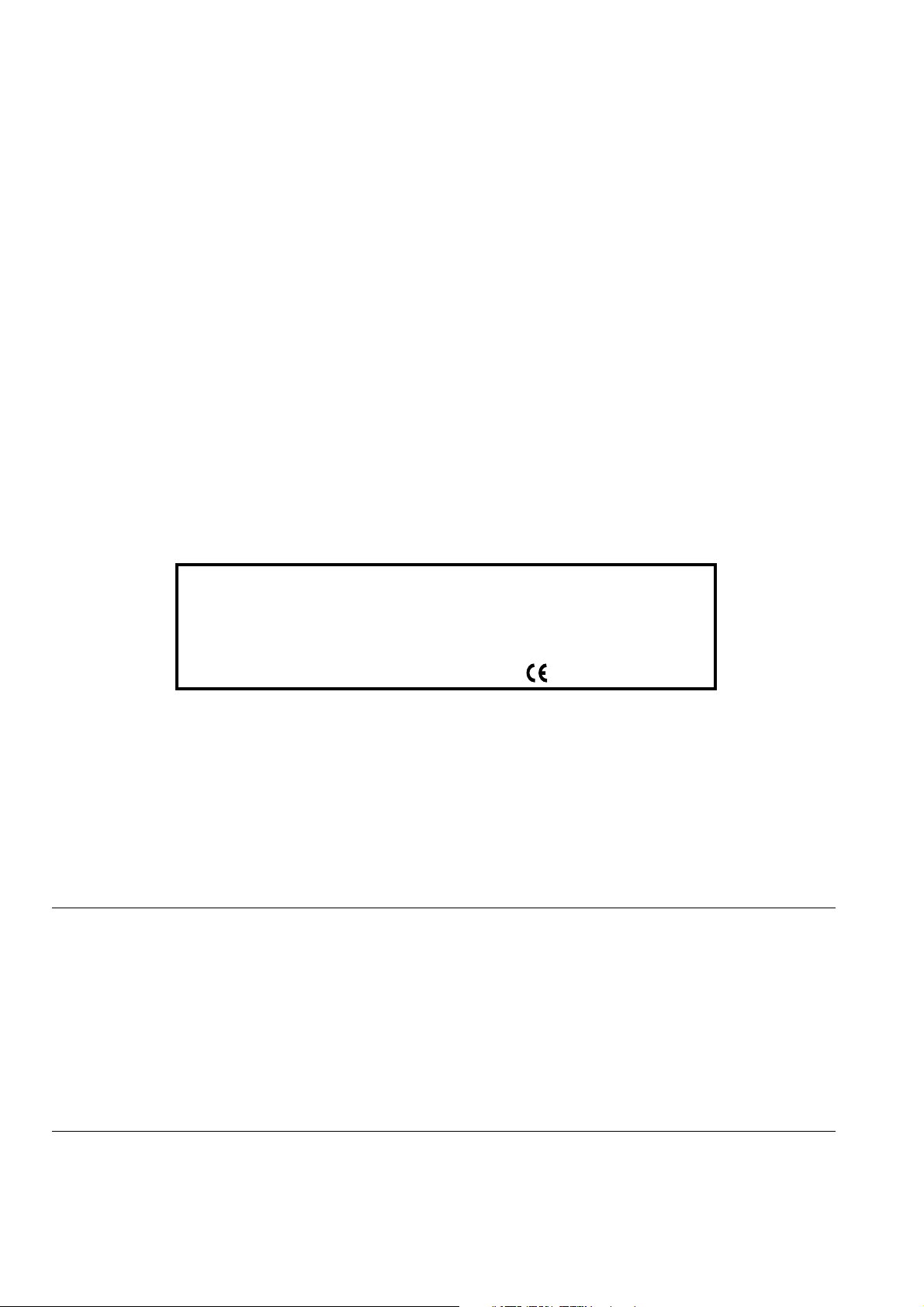
EDITED/PUBLISHED/PRODUCED BY:
Printed in Thailand.
Olivetti, S.p.A. con unico azionista
Gruppo Telecom Italia
Direzione e coordinamento di Telecom Italia S.p.A.
Code of user manual: 256603P-01
Date of publication: June 2005.
Copyright © 2005, Olivetti
All rights reserved.
No parts of this manual may be photocopied, reproduced or translated into other languages without prior written
authorization from Olivetti S.p.A.
The manufacturer reserves the right to make any changes to the machine described in this manual, at any time, and
without prior warning.
This machine has been approved, under the terms of Council Decision 98/482/EC, for Europe-wide connection as
a single terminal to an analogue Public Switched Telephone System (PSTN) system. However, due to differences
between individual PSTNs in the various countries, the approval does not unconditionally guarantee success
operation of every PSTN termination point.
If you encounter any problems, you should contact your supplier immediately.
The manufacturers declare under their own responsibility that this product
complies with provisions laid down by the directive 1999/05/CE (the full
declaration can be found at the www.olivetti.com site, by choosing "support",
"Certifications" and then the product name).
Conformance is certified by the application of the mark to the product.
Network compatibility declaration
This product has been designed and developed to operate in the networks of all European Community countries,
and in those of Switzerland and Norway.
Full compatibility with the networks of individual countries will depend on specific national software parameters which
can be set in the product. If you encounter problems with non EC PSTN networks, contact your national technical
support service.
Your attention is drawn to the following conditions that could compromise the conformity attested above as well as
the machine’s characteristics:
• incorrect electrical supply;
• incorrect installation, erroneous or improper use, or any use that differs from what is indicated in the User Manual
supplied with the machine;
• replacement of components or original parts using other types, not approved by the manufacturer, or where
carried out by unauthorized persons.
The electrical socket must be near to hand and easily accessible. To disconnect the machine from the electrical power
supply, unplug it from the supply socket.
Page 3
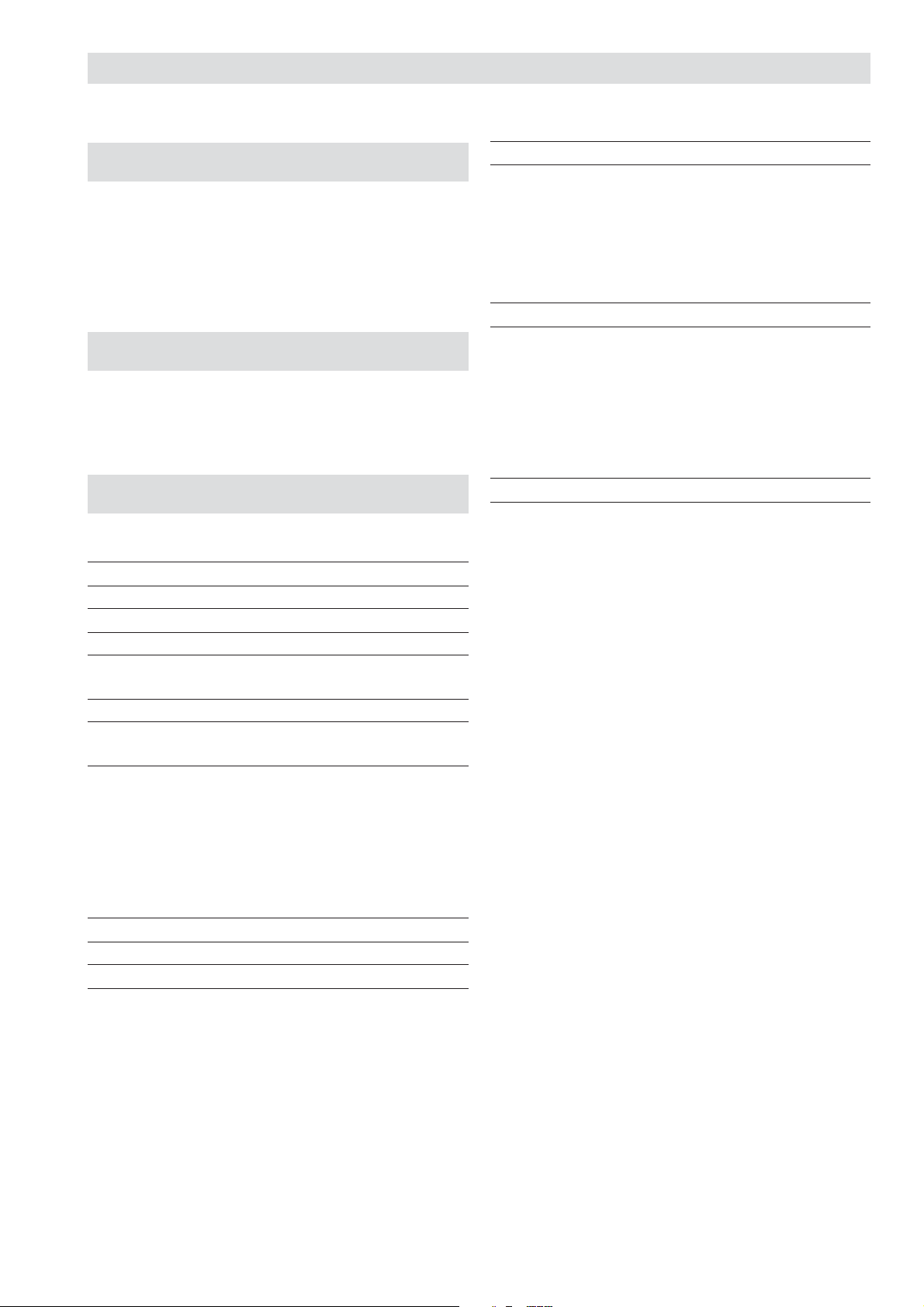
T
ABLE OF CONTENTS
-
FIRST SECTION
B
EFORE YOU START
CONSULTING THE MANUAL ........................................................ I
ENVIRONMENTAL RECYCLING.................................................... I
SAFETY PRECAUTIONS ............................................................... I
ABOUT THE INSTALLATION AND SETUP PARAMETERS ............ I
A
BOUT THE FAX MACHINE
CONSOLE ..................................................................................... II
COMPONENTS ............................................................................ IV
H
OW TO GET STARTED QUICKLY
PACKAGE CONTENTS V
I
II
V
RECEPTION XIII
TO CHOOSE THE RECEPTION MODE ..................................... XIII
MANUAL RECEPTION ............................................................... XIII
AUTOMATIC RECEPTION ......................................................... XIII
RECEPTION WITH TELEPHONE ANSWERING DEVICE ........... XIII
RECEPTION IN "PHONE/FAX" MODE ....................................... XIV
USING THE TELEPHONE XV
TO TELEPHONE WITH ONE-TOUCH DIALLING ........................ XV
TO TELEPHONE WITH SPEED DIALLING ..................................XV
TO TELEPHONE BY RUNNING A SEARCH IN THE
PHONE BOOK ............................................................................. XV
TO REDIAL ONE OF THE LAST 20 INCOMING NUMBERS
OR ONE OF THE LAST 10 OUTGOING NUMBERS .................. XVI
MAKING COPIES XVI
WHAT DOCUMENTS CAN BE COPIED ..................................... XVI
TO MAKE A COPY ...................................................................... XVI
INSTALLATION CONDITIONS V
CONNECTING TO THE TELEPHONE LINE AND
POWER SUPPLY V
SETTING SOME PARAMETERS (INDISPENSABLE
FOR CORRECT FUNCTIONING) VI
TO SET THE LANGUAGE AND THE COUNTRY OF
DESTINATION .............................................................................. VI
TO SET THE DATE AND TIME ................................................... VII
TO CHANGE THE DATE AND TIME .......................................... VIII
ALL THAT IS MISSING NOW IS YOUR NAME AND
FAX NUMBER ............................................................................ VIII
SETTING UP THE FAX MACHINE X
TRANSMISSION XII
WHAT DOCUMENTS MAY BE USED .......................................... XII
TO SEND A DOCUMENT ............................................................ XII
TO HEAR THE DIALLING TONE WHEN SENDING A
DOCUMENT ................................................................................ XII
TO SEND A DOCUMENT WITH THE RECEIVER RAISED ......... XII
Page 4
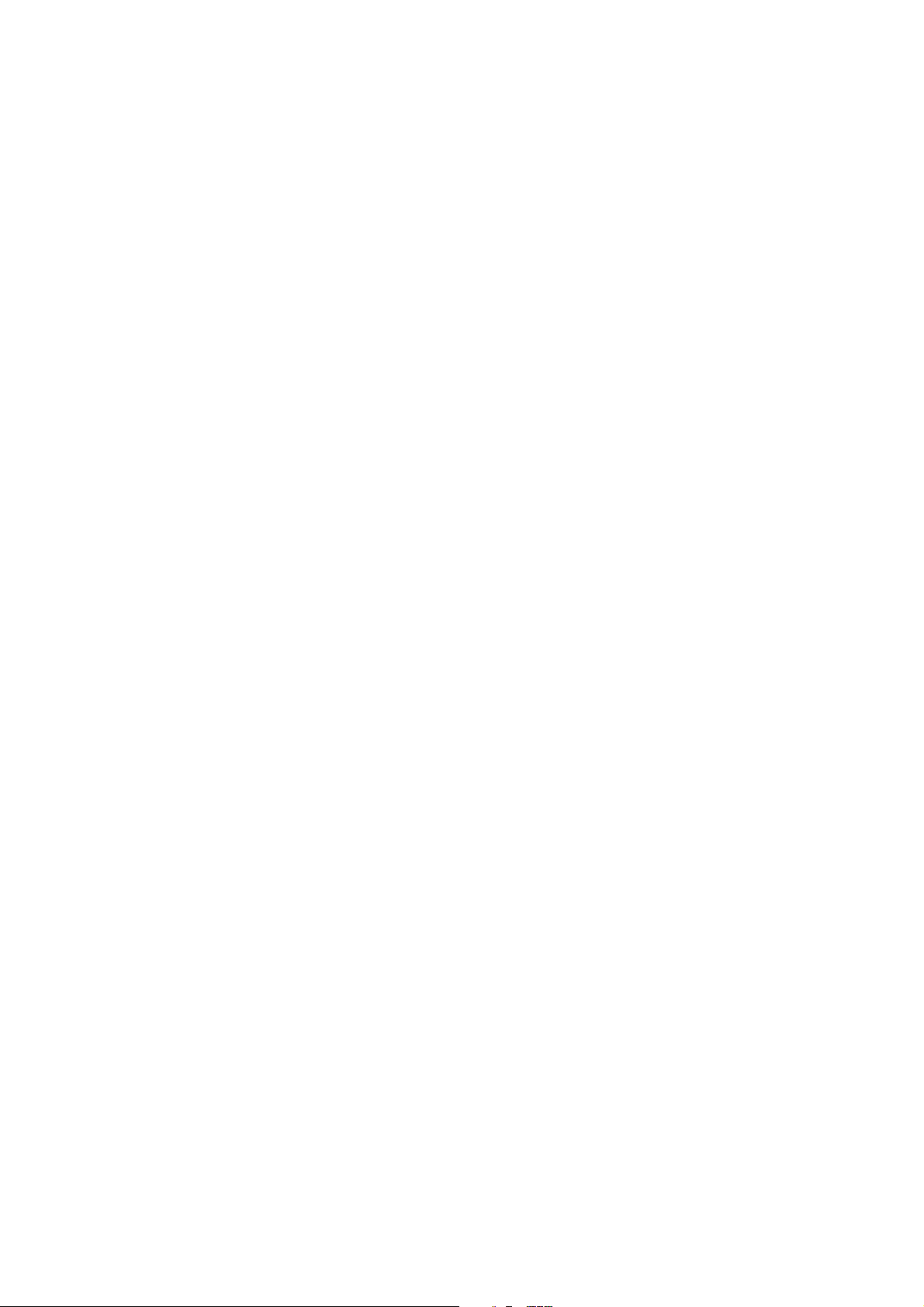
Page 5
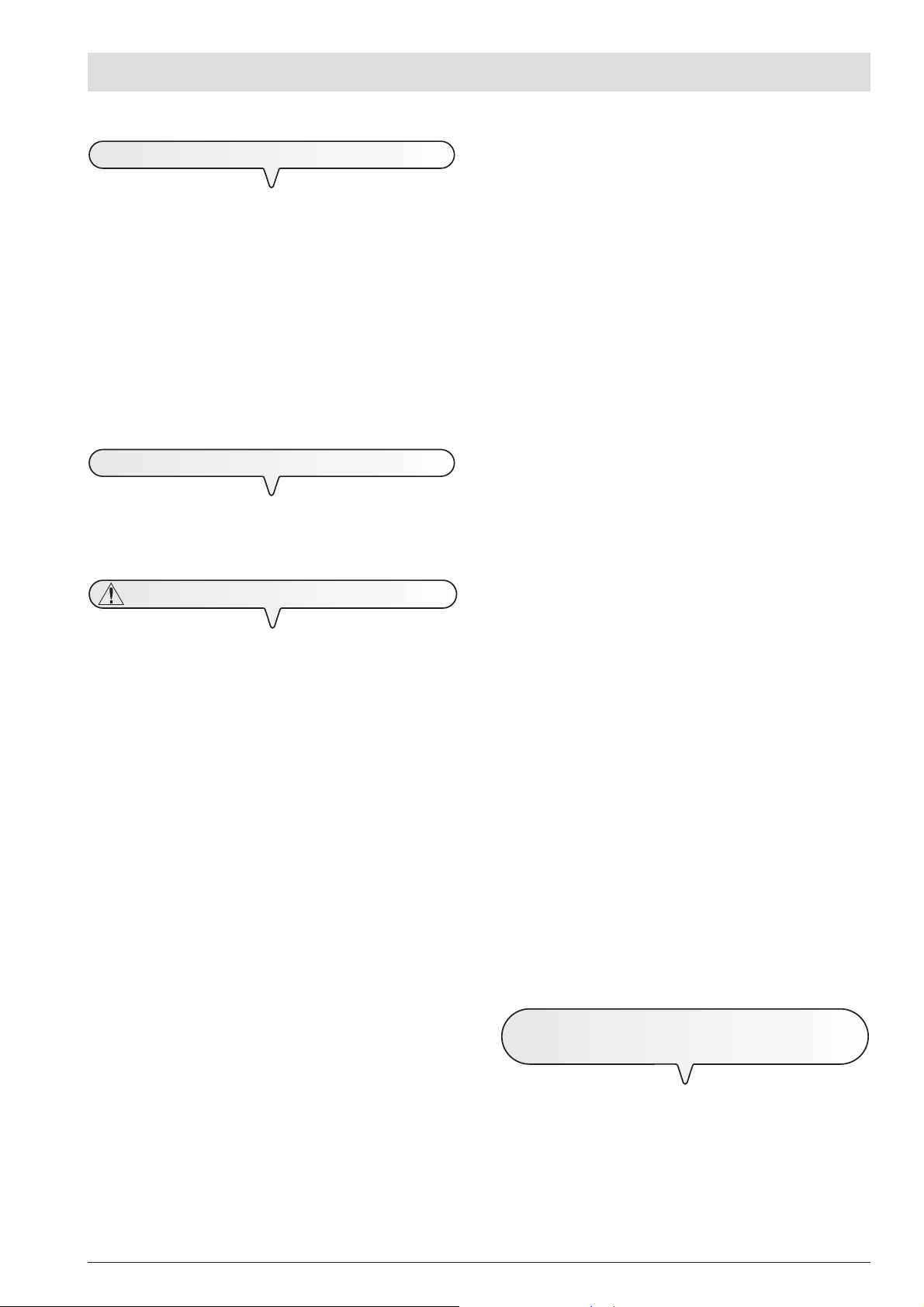
C
ONSULTING THE MANUAL
R
ISK OF FIRE
B
EFORE YOU START
This manual describes various models of fax machine of which some
have a built-in telephone answering device and others do not.
In the description that follows, whenever a distinction is to be made
between these models, reference will be made to: "Base models"
and "Models with a built-in TAD".
This manual is divided into two sections: the first section "About
the fax machine" and "How to get started quickly" provide a
summary of the fax machine's features, allowing you to install it
and get started immediately, using its basic functions only.
After this initial phase, the second section of the manual can be
consulted. In it you will find a detailed description of the fax
machine and its many functions.
E
NVIRONMENTAL RECYCLING
The cardboard box, the plastic present in the package and the various parts of the fax machine may be recycled in accordance with the
recycling regulations in force in your country.
S
AFETY PRECAUTIONS
R
ISK OF AN ELECTRIC SHOCK
• Never attempt to repair the fax machine yourself. If you remove
the casing, you risk getting an electric shock or suffering some
other kind of injury. Repairs should be carried out by qualified
technical staff only.
• During storms we recommend you unplug the device from
both the power outlet and the telephone line so as to
eliminate the risk of it being damaged by lightning.
• Never pour liquids on the fax machine and avoid exposing it to the
damp.
If liquids seep inside it, unplug it immediately from the mains power
supply and the telephone line. Before using it again, have it repaired by qualified, technical staff.
• Do not use the fax machine outside in bad weather.
• Connect the fax machine exclusively to a certified wall power
socket.
• To unplug the power cable from the wall power socket, remove
the plug and refrain from yanking the cable.
• Never touch the power cable or plug with wet hands.
• Do not fold or squash the power cable. Keep it away from heat
sources.
• Before cleaning the fax machine, unplug it from the wall power
socket.
• Before using the fax machine, check that it has not been damaged
or dropped. If it has, have it checked by a qualified engineer.
R
ISK OF SUFFOCATION
•
The fax machine and its accessories are wrapped in plastic so do
not let children play with the packaging material.
• If you are to leave the fax machine unused for a long period of
time, you should disconnect it from the power supply: in this way,
it will be protected against the risk of damage due to interference or
power surges.
R
ISK OF ACCIDENT
• Place it on a stable, flat surface free of all vibrations so as to avoid
drops that could cause damage to the machine and injury to persons.
•
Lay the power cable so that it cannot be trodden on or tripped
over.
•
Never let children use or play with the fax machine.
O
PERATING PRECAUTIONS
• Keep the fax machine in a dust-free place away from sources of
water, steam and excessive heat. Do not expose it to direct sunlight.
• Ensure that no books, documents, or other objects obstruct normal
ventilation in any way.
• Use the fax machine exclusively at a temperature of between 5°C
and 35°C and a relative humidity of between 15% and 85%.
• Keep the fax machine away from other electrical and electronic
appliances that may cause interference, e.g. radios, televisions,
etc.
• If a voltage drop or power failure occurs, it will not be possible to
make or receive telephone calls as the keypad will be disabled.
• In an emergency, if you wish to make a call, you must use a
telephone certified by the telephone company, connecting it directly to the fax machine (in countries where this is allowed) or
directly to the telephone wall socket.
• Leave enough room in front of the outlet from which documents
and received/copied documents are unloaded, so that they do not
fall on the floor.
I
MPROPER USE
The fax machine was designed to send and receive documents
and to copy paper documents. The machine may also be used as
a telephone. All other uses are to be considered improper. In particular, it is never to be connected directly to an ISDN line and, if it
is, the guarantee becomes null and void.
A
PARAMETERS
As the country default values for each installation and setup parameter may change due to certification requirements or specific customers’ needs, these values do not always correspond to those
indicated in the manual: it is therefore advisable to print them before
changing them.
BOUT THE INSTALLATION AND SETUP
I
Page 6
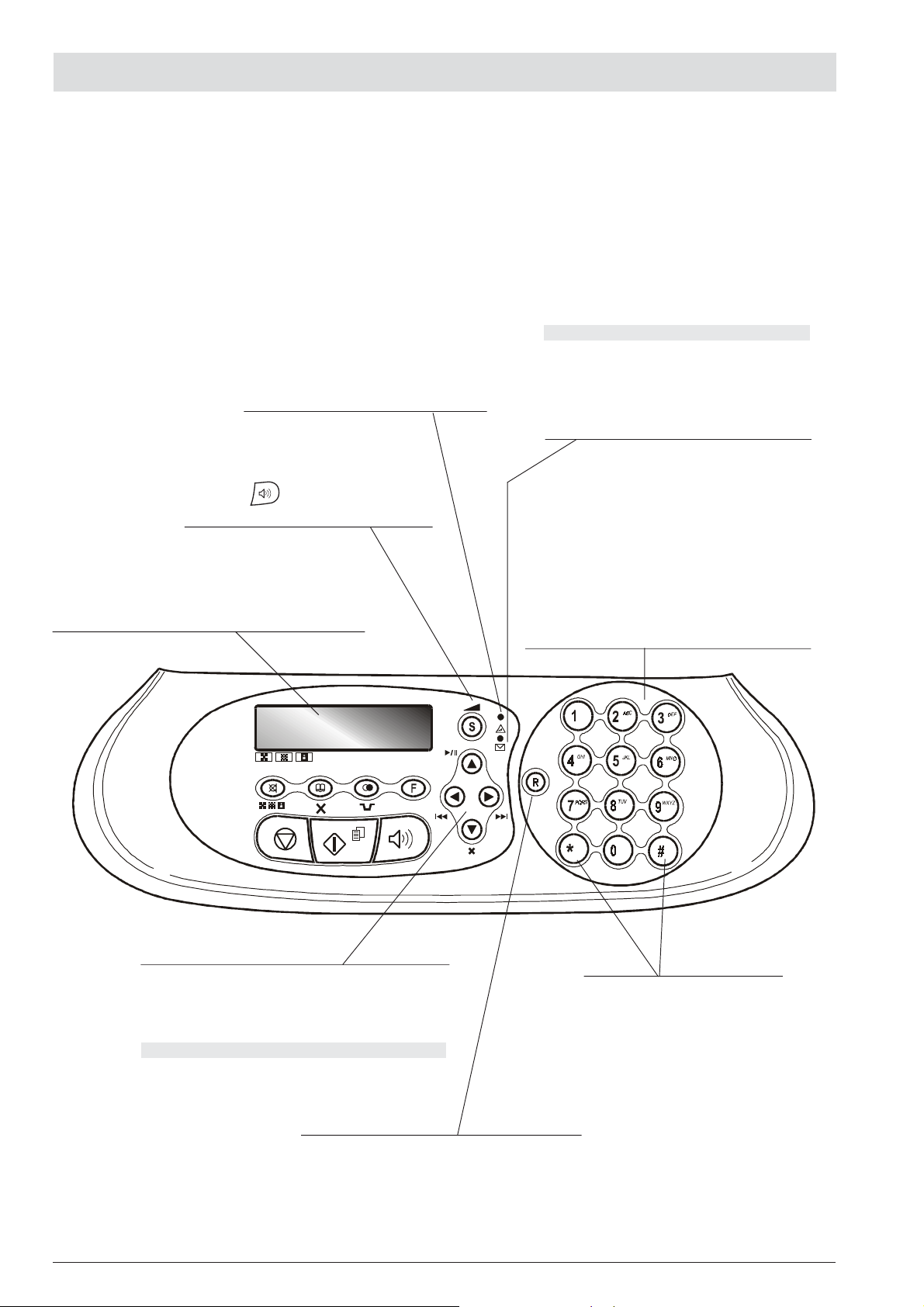
A
BOUT THE FAX MACHINE
C
ONSOLE
The specific keys of the models with TAD are described under the item “
"Error" LED indicator
Signals an operating fault during transmission or
reception.
•
After the button has been pressed, it turns
the speaker volume "up" or "down".
Display
A two-line liquid crystal display with a capacity of 16 characters
per line.
Shows operator prompts and error messages.
MODELS WITH A BUILT-IN TAD ONLY
”.
Blinking, indicates that the memory contains documents that have not been printed.
Off, indicates that the memory is empty.
M
ODELS WITH A BUILT-IN TA D ONLY
On, indicates that there are messages or memos in the
memory that have already been played.
Blinking, indicates that the memory contains documents that have not been printed, messages or memos
that have not been played.
Off, indicates that the memory is empty.
•
Dial the fax or telephone number.
•
If pressed for more than a second, they automatically dial
(once set) the telephone or fax number assigned to them
(one-touch dialling function).
•
Enter numeric data.
•
Select digits and alphanumeric characters during the entry of numbers and names.
•
Scroll "forwards" and "backwards" through the values of a
parameter.
•
Move the cursor to the "right" and to the "left" while entering
numbers and names.
M
ODELS WITH A BUILT-IN TAD ONLY
•
Used to perform TAD functions. Described in the corresponding chapter.
With the handset lifted, gives access to the special functions made available by the network manager and commonly known as REGISTER RECALL (R function).
•
With tone dialling, they send a tone
down the line for special network services.
•
They scroll "backwards" and "forwards" through characters and special symbols during the entry of
names.
II
Page 7

C
ONSOLE
A
BOUT THE FAX MACHINE
• Adjusts the resolution of the documents to be sent and
copied (only with the document inserted in the ADF).
• Puts the line on hold during a telephone conversation (with
the handset raised).
•
After two numeric keys (01-50)
have been pressed, automatically dials (once set) the telephone or fax number associated with them.
•
Cancels incorrect settings.
• Inserts a pause during the dialling of the telephone
or fax number.
• Displays a list of the last 10 fax or telephone
numbers dialled (outgoing calls) or the last 20
numbers from which calls have been received
and not answered (incoming calls), irrespec-
tive of whether or not a document was present in
the ADF.
•
Unloads a document from the ADF.
•
Turns off the " " LED indicator.
•
Returns the fax machine to the stand-by mode.
•
Stops the programming, transmission, reception or
copying operation in progress.
•
Starts receiving a document.
•
After the fax number has been dialled, starts sending a
document (only with the document inserted in the ADF).
•
Confirms the selection of menus, submenus, parameters and their values and moves on to the next condition.
•
Starts copying a document (only with the document
inserted in the ADF).
•
Gives access to programming mode.
•
Selects menus and submenus.
Used to dial a telephone or fax number without lifting
the telephone handset.
III
Page 8
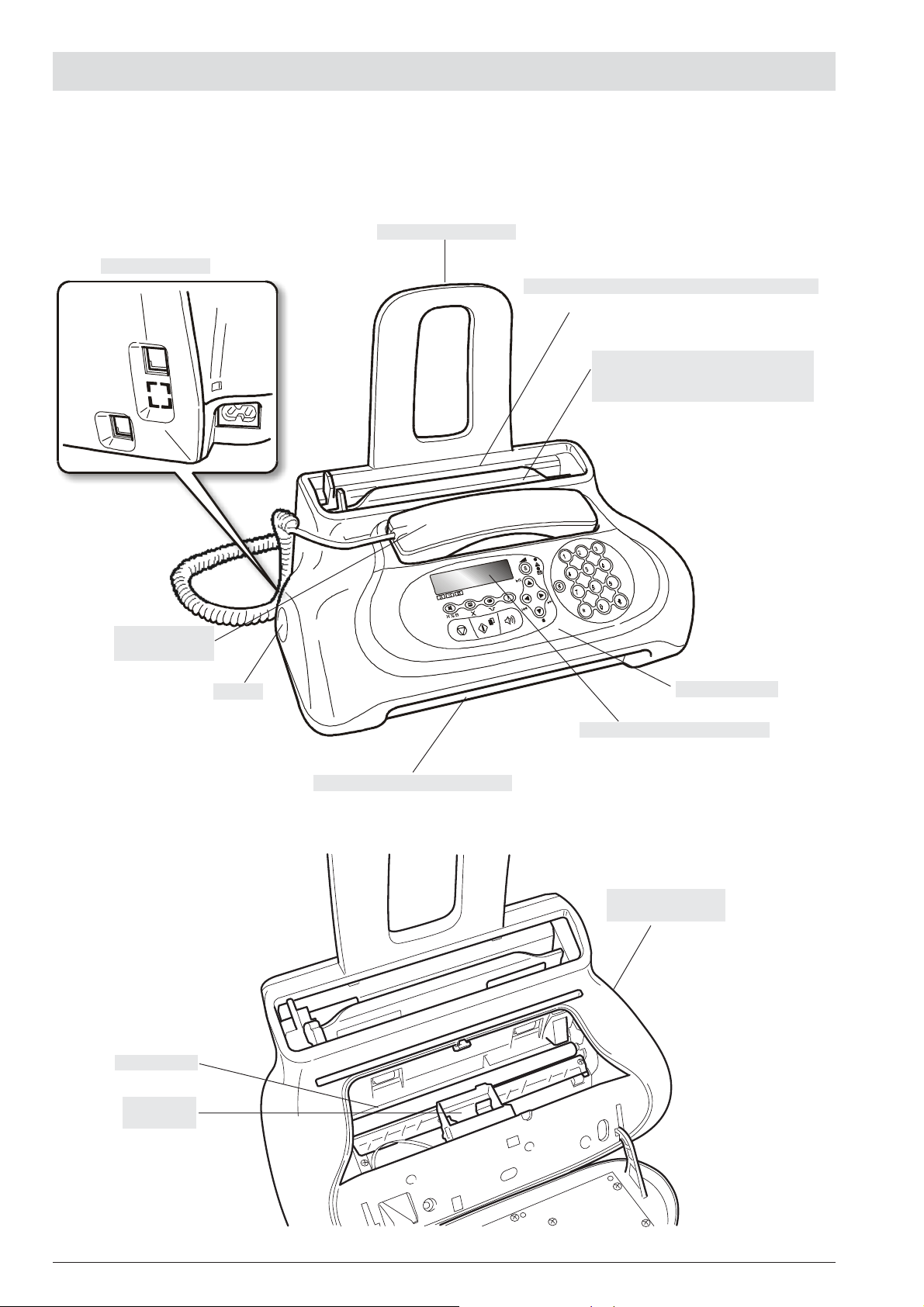
A
BOUT THE FAX MACHINE
C
OMPONENTS
The figure shows the external and internal parts common to the various models of fax machine.
P
APER SUPPORT EXTENSION
C
ONNECTION SOCKETS
P
LAIN PAPER FEED COMPARTMENT (ASF
Maximum capacity: 40 sheets (80gr/m
A
UTOMATIC FEEDER FOR DOCUMENTS TO BE
SENT
AND COPIED (ADF
M
AXIMUM CAPACITY
)
)
: 5
SHEETS OF A
2
).
4
B
UILT-IN TELEPHONE
HANDSET
O
PTICAL READER
S
PEAKER
R
ECEIVED OR COPIED DOCUMENT OUTPUT
O
PERATOR CONSOLE
D
ISPLAY
The display consists of two lines of 16
characters each. It shows the date and
time, menu items, error messages, resolution and contrast values.
M
ACHINE SERIAL NUMBER
(
SEE BASE
PLATE
)
IV
P
RINT HEAD
COMPARTMENT
Page 9
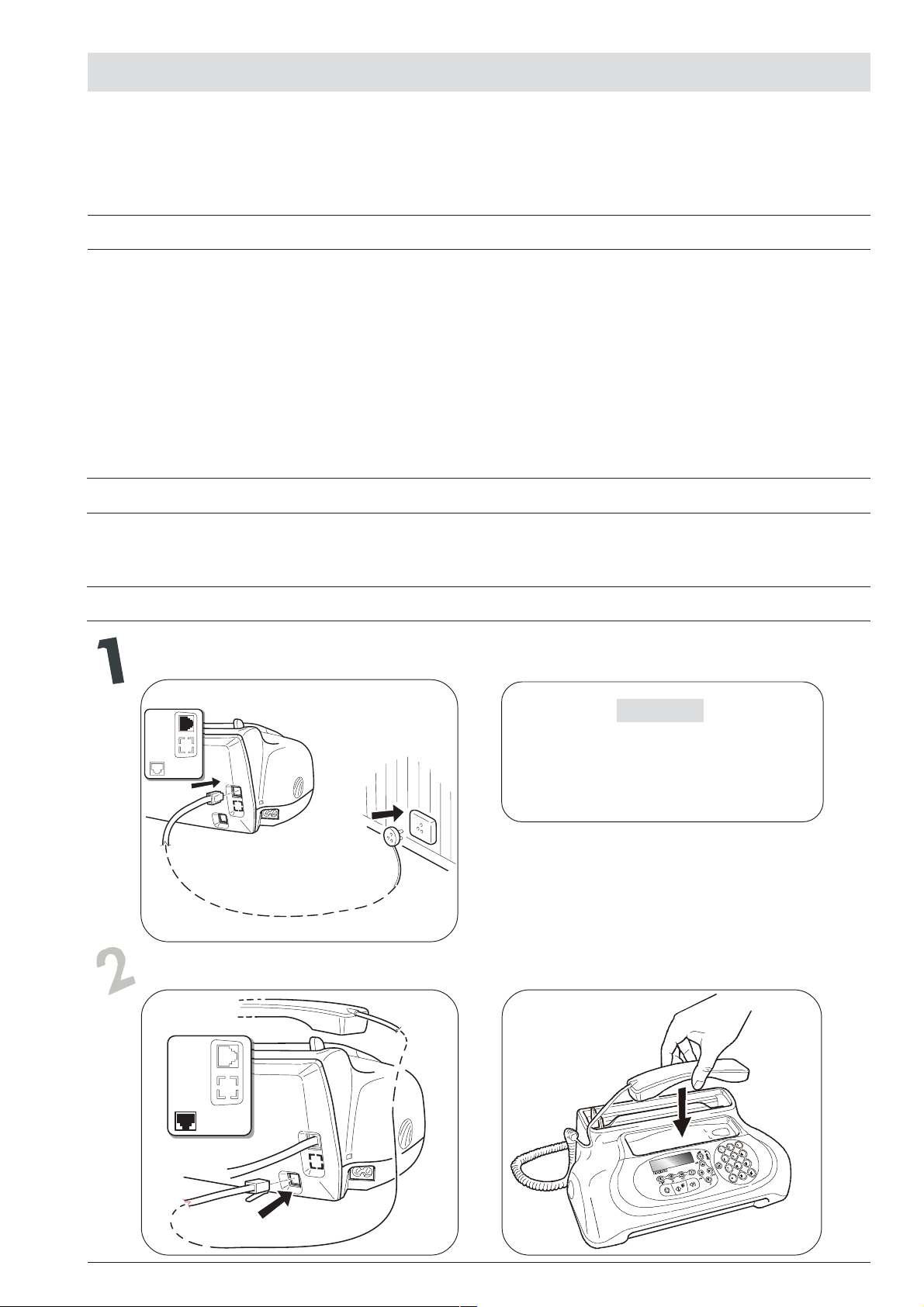
H
OW TO GET STARTED QUICKLY
This section provides a basic description of the fax machine, explaining how to install it and get started quickly, using its basic functions only. For
a more comprehensive use of the fax machine, see the corresponding section.
As this section is designed to give you a gradual and systematic approach to the fax machine, we recommend you read the topics in the
order in which they are presented.
PACKAGE CONTENTS
In addition to the fax machine and this manual, you will find the following elements in the package:
• The paper support extension
• The cable for connecting the fax machine to the telephone line.
• The power cable.
• The telephone plug (if applicable).
• The box containing the monochrome print head provided with the
machine.
• The telephone handset.
• Aftersales support information.
IMPORTANT
The use of non-original print heads makes the product’s
guarantee null and void.
INSTALLATION CONDITIONS
Place the fax machine on a stable, flat surface. Make sure there is enough room for ventilation.
Keep the fax machine in a dust-free place away from sources of excessive heat or humidity. Do not expose it to direct sunlight.
CONNECTING TO THE TELEPHONE LINE AND POWER SUPPLY
Connect the fax machine to the telephone line
IMPORTANT
The fax machine is set up to be connected to the
public telephone line. If you want to connect it to a
private line see section "To set it up for the telephone line".
Connect the telephone handset
BA
V
Page 10
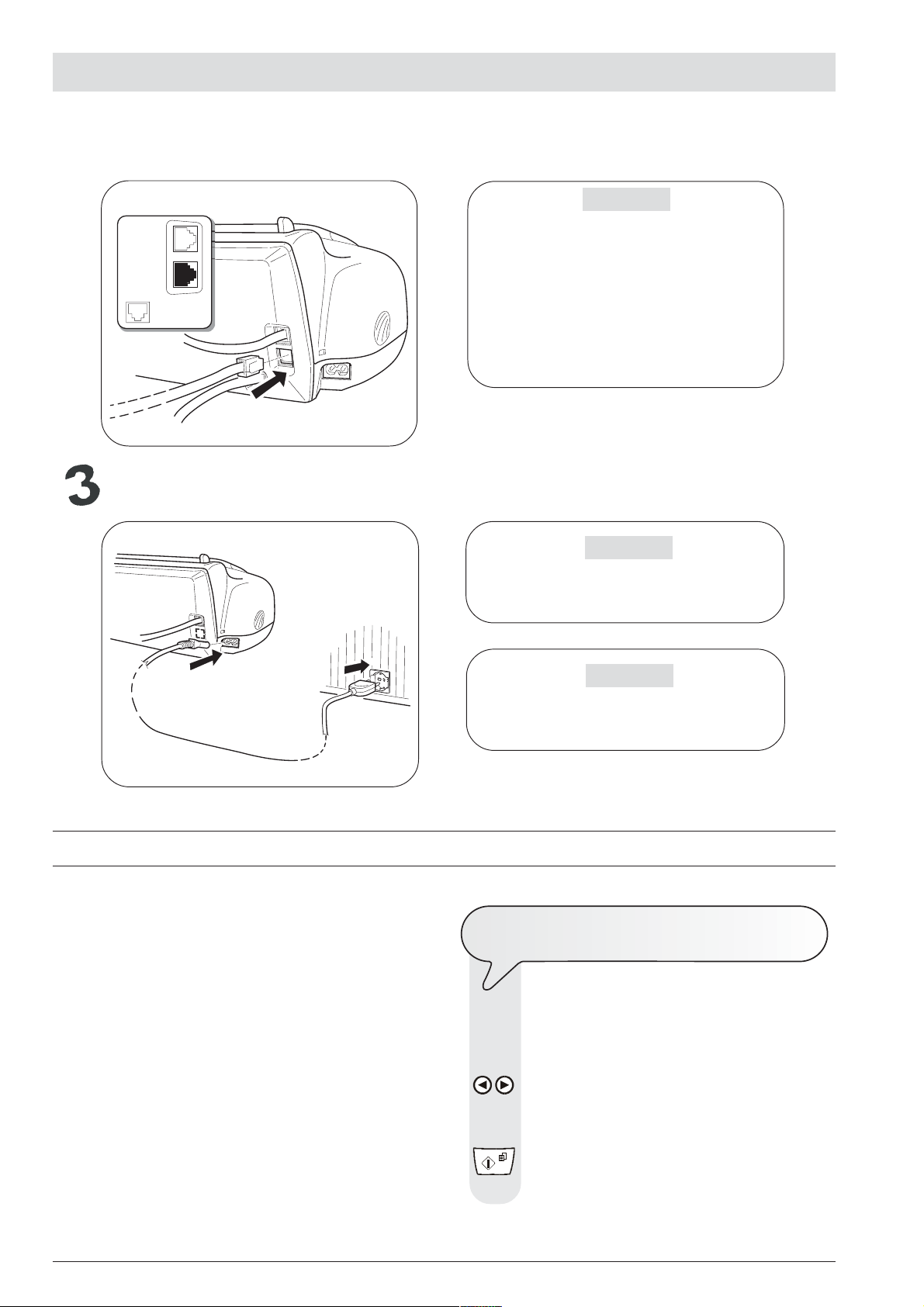
H
OW TO GET STARTED QUICKLY
If a voltage drop or power failure occurs, it may be useful to use an emergency telephone.
IMPORTANT
To connect the emergency telephone directly to the
fax machine, remove the cover from the socket for
connecting to the external line and then insert the
plug of the emergency telephone in this socket (see
figure opposite).
In countries where this kind of connection is not allowed (for example, Germany and Austria), connect
the emergency telephone directly to the telephone
wall socket.
Connect the fax machine to the power supply
The plug of the power supply cable may vary from
country to country.
Do not insert the print head before connecting the
fax machine to the power supply socket.
SETTING SOME PARAMETERS (
Once the fax is connected to the power supply, it automatically runs a
short test to check that its components are working and the display
may show:
- the language in which the messages will be displayed
or
- the message "AUTOMATIC 00" ("AUTOMATIC" in the base
models) and, alternating on the second line, the messages "SET
DATE/TIME" and "CHECK PRINT HEAD".
In the first case, to enable the fax machine to work properly, you must
set the language and country in which it is to be used as described in
the procedure below.
In the second case, you can move on to set the date and time directly.
INDISPENSABLE FOR CORRECT FUNCTIONING
TO
OF
1. To select the desired language, press the keys:
2. To confirm the setting, press the key:
IMPORTANT
IMPORTANT
)
SET THE LANGUAGE AND THE COUNTRY
DESTINATION
The display shows the language in which the messages
are displayed. For example:
ITALIANO
/ The display shows, for example:
ENGLISH
VI
The display shows:
CHOOSE COUNTRY
Page 11
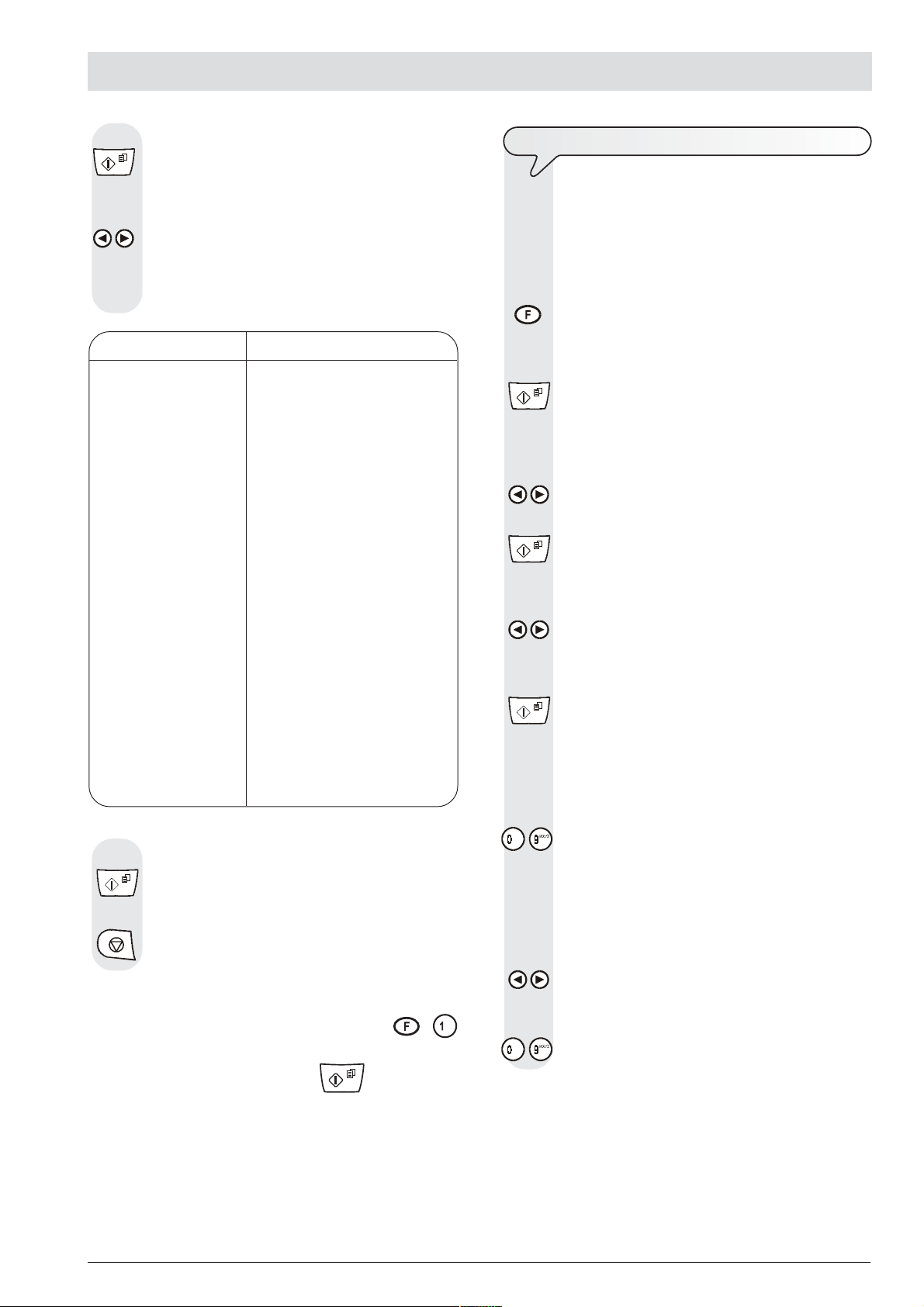
H
OW TO GET STARTED QUICKLY
3. To confirm the setting, press the key:
The display shows a country of destination, for example:
ITALIA
4. To select the desired country, press the keys:
/ The display shows, for example:
U.K./IRELAND
If your country is not present among those shown on the
display, see the table below:
COUNTRY COUNTRY TO BE SELECTED
Algeria ALGERIA
Bosnia BOSNIA
Bulgaria BULGARIA
Croatia CROATIA
Czech Republic CZECH REPUBLIC
Egypt EGYPT
Greece GREECE
Hungary HUNGARY
Iran IRAN
Israel ISRAEL
Middle East MIDDLE EAST
Morocco MOROCCO
Poland POLAND
RoW INTERNATIONAL
Rumania RUMANIA
Russia RUSSIA
Serbia SERBIA
Slovakia SLOVAKIA
Slovenia SLOVENIA
South Africa SOUTH AFRICA
Tunisia TUNISIA
Turkey TURKEY
TO
SET THE DATE AND TIME
The first time you connect the fax machine to the power
supply or whenever there is a power failure you must set
the date and time as described below.
Once set, the date and time can be changed at any time,
see the "To change the date and time" section.
1. Press the key:
The display shows:
DATE AND TIME
2. Press the key:
The display shows:
FORMAT: DD/MM/YY
3. If you want to select a different format from the one displayed, press the keys:
/
4. Press the key:
The display shows:
FORMAT: 24 H
5. To select the other time format (12 hours), press the keys:
/ The display shows:
FORMAT: 12 H
6. Press the key:
The display shows:
DD/MM/YY HH:MM
25-10-04 11:23
7. To enter the new date and time (e.g. 26-10-04; 12:00),
press the keys:
5. To confirm the setting, press the key:
6. To complete the procedure, press the key:
note
If you subsequently want to change these settings, press +
and repeat the procedure from the start, remembering always to
confirm the settings made by pressing the
button.
- As each digit is entered, the cursor will move to the next
8. If you wish to move the cursor to digits to be modified, press
/
9. Then overwrite the digits with the correct ones, by pressing
-
one.
DD/MM/YY HH:MM
26-10-04 12:00
the keys:
the keys:
VII
Page 12
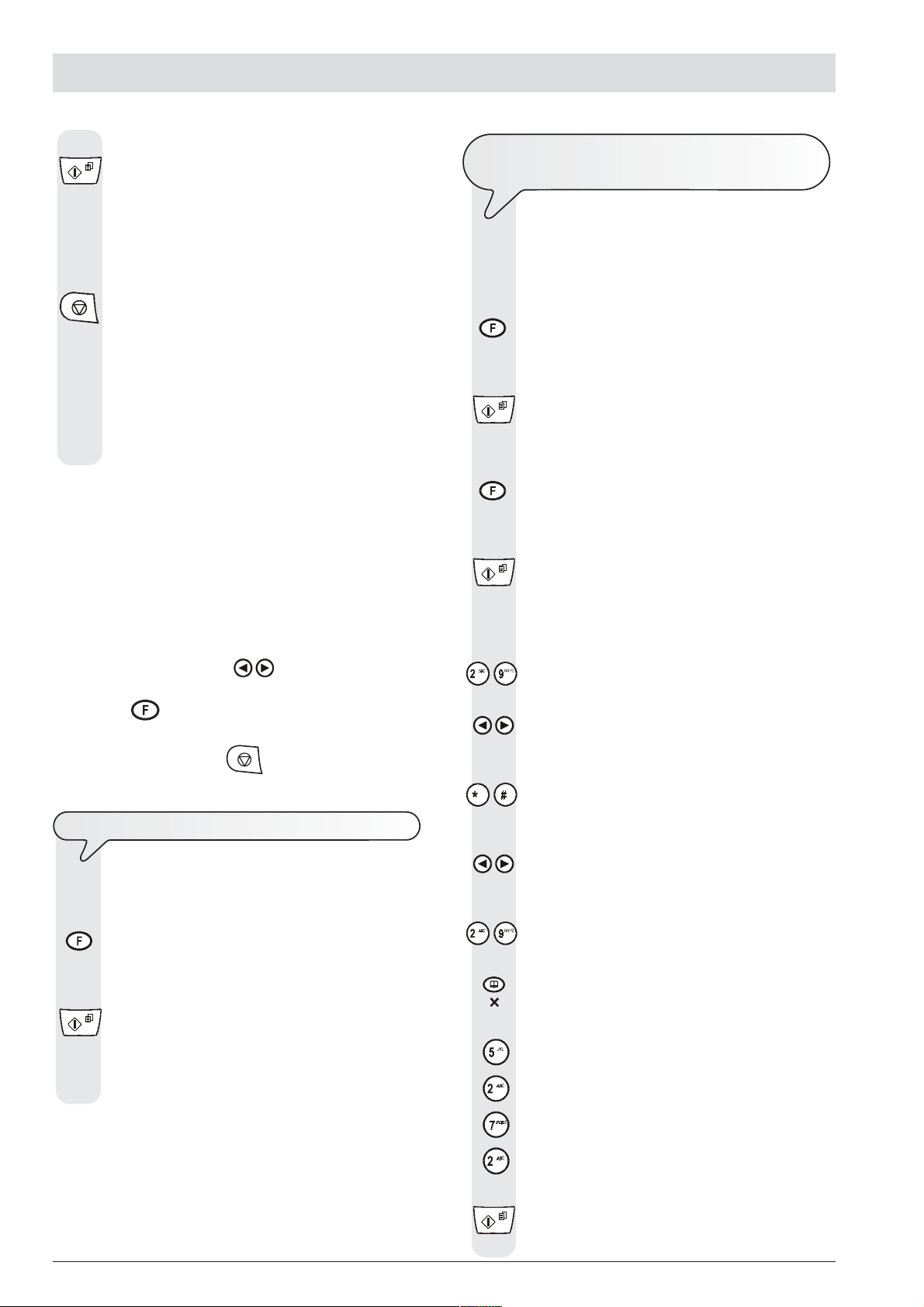
H
OW TO GET STARTED QUICKLY
10. To confirm the setting, press the key:
The date and time setting procedure has been completed.
The new date and time will be updated automatically and
will be printed on each page sent.
11. To return the fax machine to its initial stand-by mode, press
the key:
The display shows in the models with built-in telephone
answering device:
ALL
AND
1. Press the key
AUTOMATIC 00
In the base models:
AUTOMATIC
and alternating on the lower line:
30-10-04 12:02 - CHECK PRINT HEAD
Remember that the stand-by mode is the status in which the fax
machine is idle and that it is the mode from which the machine can be
programmed.
notE
If you have chosen the 12-hour time format, the display will show the
letter "p" (post meridiem) or the letter "a" (ante meridiem). To switch
from one format to the other:
1. Position the cursor, using the
modified.
2. Press the
3. If you think you have made a mistake and want to abort the proce-
dure in progress, press the
key.
/ keys, below the letter to be
key.
2. Press the key:
3. Press the key
4. Press the key:
5. To select the characters of each key cyclically, press the
-
6. To leave a space, press the keys:
7. To include a variety of special symbols, e.g. &, in your
THAT IS MISSING NOW IS YOUR NAME
FAX NUMBER
Once set, the name (max. 16 characters) and number
(max. 20 digits) will remain unchanged until they are intentionally changed and will be printed on each page received by your correspondent’s fax machine.
until the display shows:
INSTALLATION
The display shows:
TEL. LINE SET-UP
until the display shows:
STATION NAME
The display shows:
TYPE YOUR NAME
keys:
/
name, press the keys:
TO
CHANGE THE DATE AND TIME
If the date and time shown on the display are not correct,
you can change them at any time.
1. Press the key
until the display shows:
FAX SET-UP
2. To confirm the setting, press the key:
The display shows:
DATE AND TIME
From this point follow the procedure previously described
in "To set the date and time".
-
8. If there are any wrong characters, move the cursor to the
wrong character, by pressing the keys:
/
9. Then overwrite the character with the correct one, by pressing the keys:
-
10. To delete the name completely, press the key:
For example, to enter the name "LARA":
Until you have selected the letter "L".
Until you have selected the letter "A".
Until you have selected the letter "R".
Until you have selected the letter "A".
11. To confirm the name, press the key:
The display shows:
VIII
PHONE NUMBER
Page 13
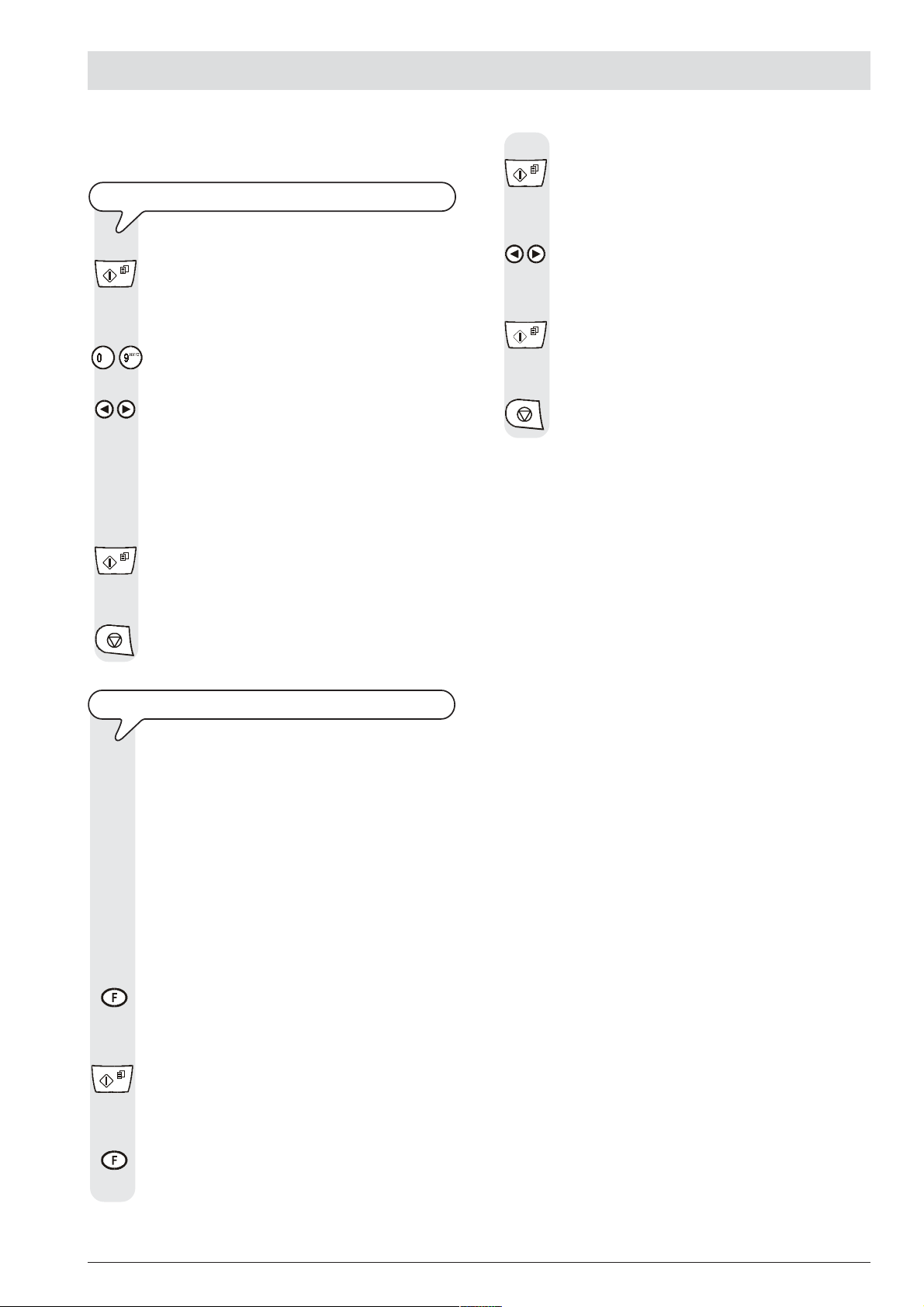
H
OW TO GET STARTED QUICKLY
Now enter the fax number as indicated below:
TO
SET YOUR FAX NUMBER
1. Press the key:
The display shows:
TYPE YOUR NUMBER
2. To enter your fax number, press the keys:
-
3. To leave a space, press the keys:
/
If you make any typing errors, correct them in the same
way as for your name.
If you want to include the international code in your number,
instead of the zeros, press the * key; the display will show
the symbol +.
4. To confirm the fax number, press the key:
5. To return the fax machine to its initial stand-by mode, press
the key:
4. Press the key
until the display shows:
HEADER INSIDE
5. To select the alternative parameter, press the keys:
/ The display shows:
HEADER OUTSIDE
6. To confirm the setting, press the key:
7. To return the fax machine to its initial stand-by mode, press
the key:
P
OSITION OF YOUR NAME AND FAX NUMBER
The information at the top of the document to be sent (name,
fax number, date and time and number of pages) may be
received by your correspondent’s fax machine:
- outside the text area immediately below the top edge of the
sheet;
or
- inside the text area, slightly lower down than in the previous
case.
Your fax machine is designed to send this information inside
the text area.
To change the position:
1. Press the key
until the display shows:
FAX SET-UP
2. Press the key:
The display shows:
DATE AND TIME
3. Press the key:
The display shows:
VARIOUS SETTINGS
IX
Page 14
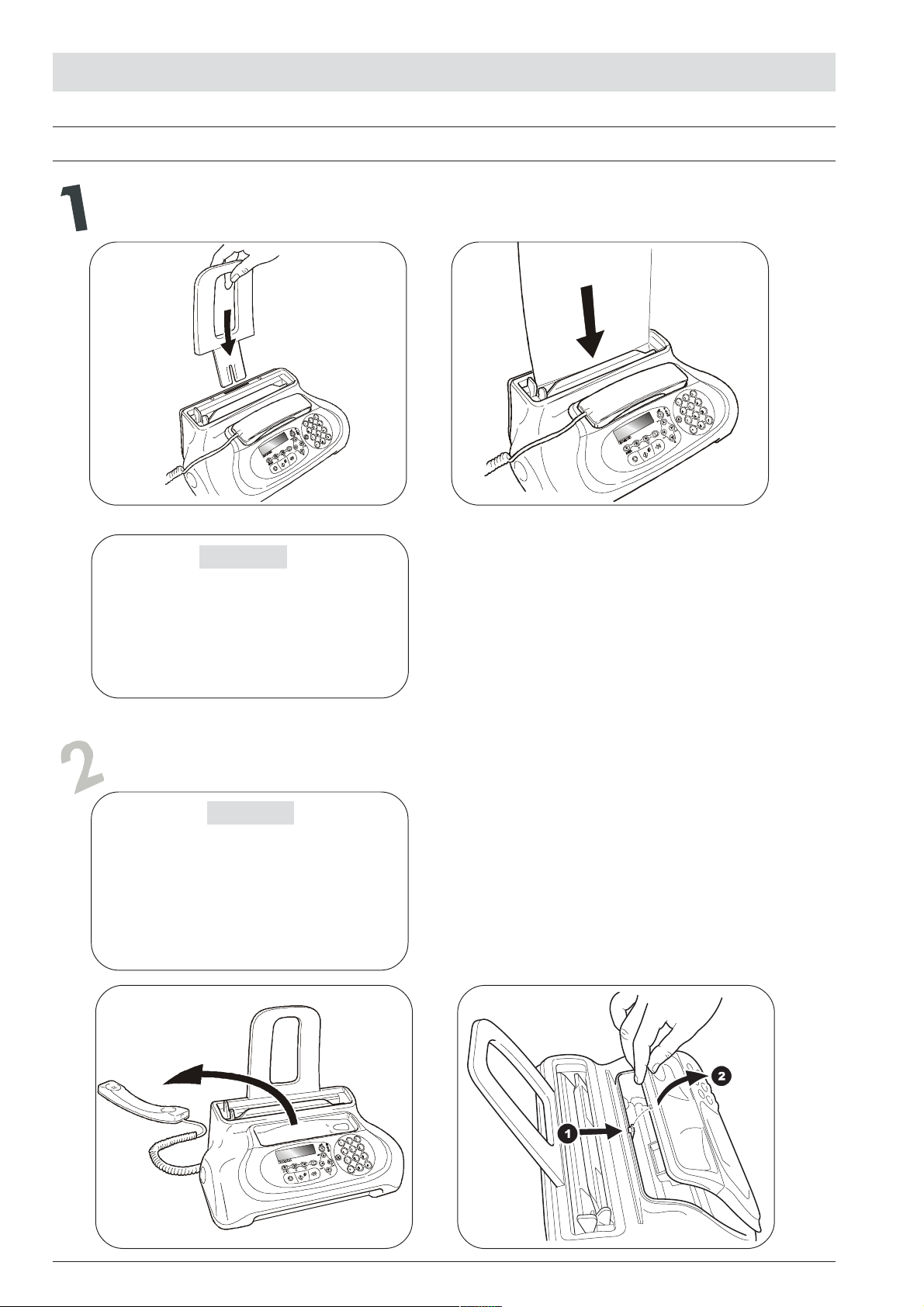
H
OW TO GET STARTED QUICKLY
SETTING UP THE FAX MACHINE
Feed the print paper into the machine
AB
IMPORTANT
If you add sheets (max. 40) to the ASF, make sure
you place them under and not on top of those already present.
The fax machine has a memory that enables it to
receive up to 19 pages even if you do not add
any paper.
Insert the print head
IMPORTANT
The print head provided with the machine allows you to print up to 80 pages*, whereas the
print heads that you will buy subsequently have a
greater capacity and will thus allow you to print up
to 450 pages*.
* Based on Test Chart ITU-TS n.1 (black
coverage = 3,8%).
AB
X
Page 15

H
OW TO GET STARTED QUICKLY
C
E
D
IMPORTANT
Once the print head provided with the machine is
worn, remember only to use original print heads
(see code printed at the end of the manual).
If, after the print head has been installed, the "CHECK
PRINT HEAD" message appears again, try removing it and then reinserting it, pressing it more firmly into
position. If the message remains on the display, remove the print head and clean the electrical contacts
of the print head and the carriage, see "To clean the
electrical contacts of the print head", section
"Maintenance operations".
Once the print head has been inserted, the operator
console closed and the handset replaced, the fax ma-
chine shows the message: "NEW PRINT HEAD?", "1 = YES,
0 = NO". Set the value 1; the fax machine starts the nozzle
cleaning and checking procedure, which is completed by:
• the printing, on the sheet loaded automatically, of a diagnostic test sheet containing:
-a numbered scale, for checking the flow of ink and the
electrical circuits of the print head nozzles.
- a group of graphics and text, so that the printing qual-
ity may be evaluated.
• the display shows the message: "CHECK PRINT OUT",
"1 = EXIT 0 = REPEAT".
Examine the print test sheet as follows:
1. Check that the numbered scale is not broken at any point
and that the black areas do not present any horizontal
white lines: if these conditions, which confirm that the print
head has been inserted correctly and is working properly,
are respected, set the value 1. The fax machine returns
initial stand-by mode and is ready for use. The display shows
the message:
to its
AUTOMATIC 00
25-10-04 11:23
2. On the other hand, if there are any breaks or white lines
present, set 0 to clean the nozzles again: if the new print test
continues to be unsatisfactory, repeat the procedure another
time. At this point:
• if the printing quality still does not meet your expectations,
clean the electrical contacts as indicated in the "To clean
the electrical contacts of the print head" section of the
"Maintenance operations" chapter.
• if the printing quality is satisfactory, set the value 1. The
fax machine returns
ready for use.
to its initial stand-by mode and is
IMPORTANT
When the print head is about to run out of ink, the display
shows:
INK LOW
When there is no ink left, the display shows:
OUT OF INK
To replace the print head, see the section "Maintenance operations".
To buy new print heads, see the corresponding code at
the end of the manual.
XI
Page 16
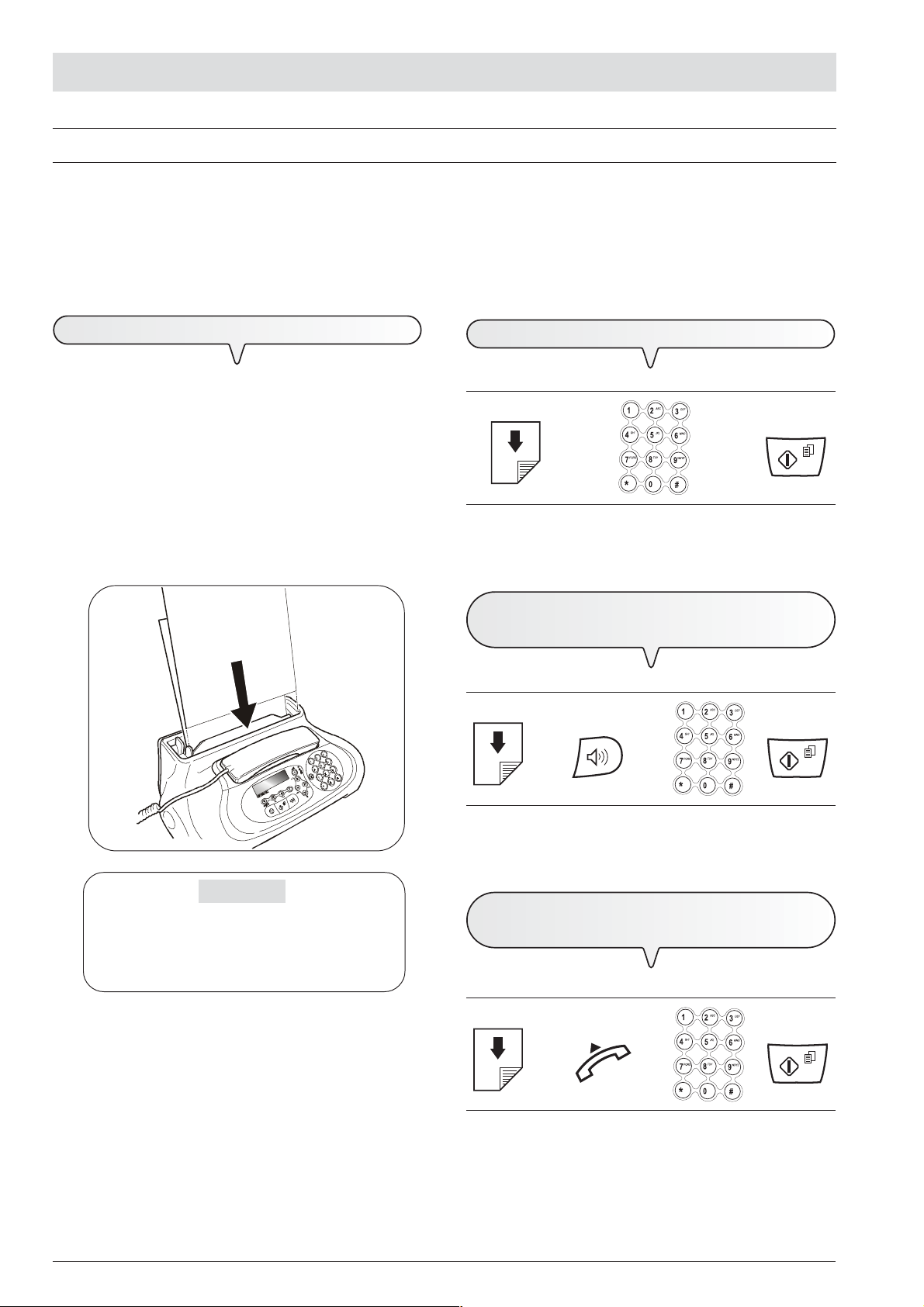
H
OW TO GET STARTED QUICKLY
TRANSMISSION
If you follow the procedures described below, you can immediately use the fax machine to carry out simple transmission operations. In
any case, if these procedures are not enough for you, see the "Transmission and reception operations" chapter, which provides a detailed
description of all the transmission modes and other dialling procedures (one-touch and speed dialling, etc.) for which the fax machine has to be set
up (see "To set one-touch and speed dialling").
W
HAT DOCUMENTS MAY BE USED
TO
SEND A DOCUMENT
For any type of transmission, the document has to be placed in
the automatic document feeder (ADF).
CHARACTERISTICS OF THE ORIGINAL
• Width 210 mm
• Length 105 mm - 600 mm
• Unit weight 70 - 90 gr/m
Place the document in the automatic document feeder (ADF) with
the side to be sent face down.
2
(max. 5 sheets)
If these diagrams are not enough:
è è
see "To send a document", section "Transmission and
reception operations".
TO
HEAR THE DIALLING TONE WHEN
A
SENDING
If these diagrams are not enough:
DOCUMENT
è è è
XII
IMPORTANT
If you do not perform any operation within about one
and half minutes of inserting the document in the automatic document feeder (ADF), the fax machine will
automatically unload the document from the feeder.
see "To send a document", section "Transmission and
reception operations".
TO
SEND A DOCUMENT WITH THE RECEIVER
RAISED
If these diagrams are not enough:
è è è
see "To send a document", section "Transmission and
reception operations".
Page 17
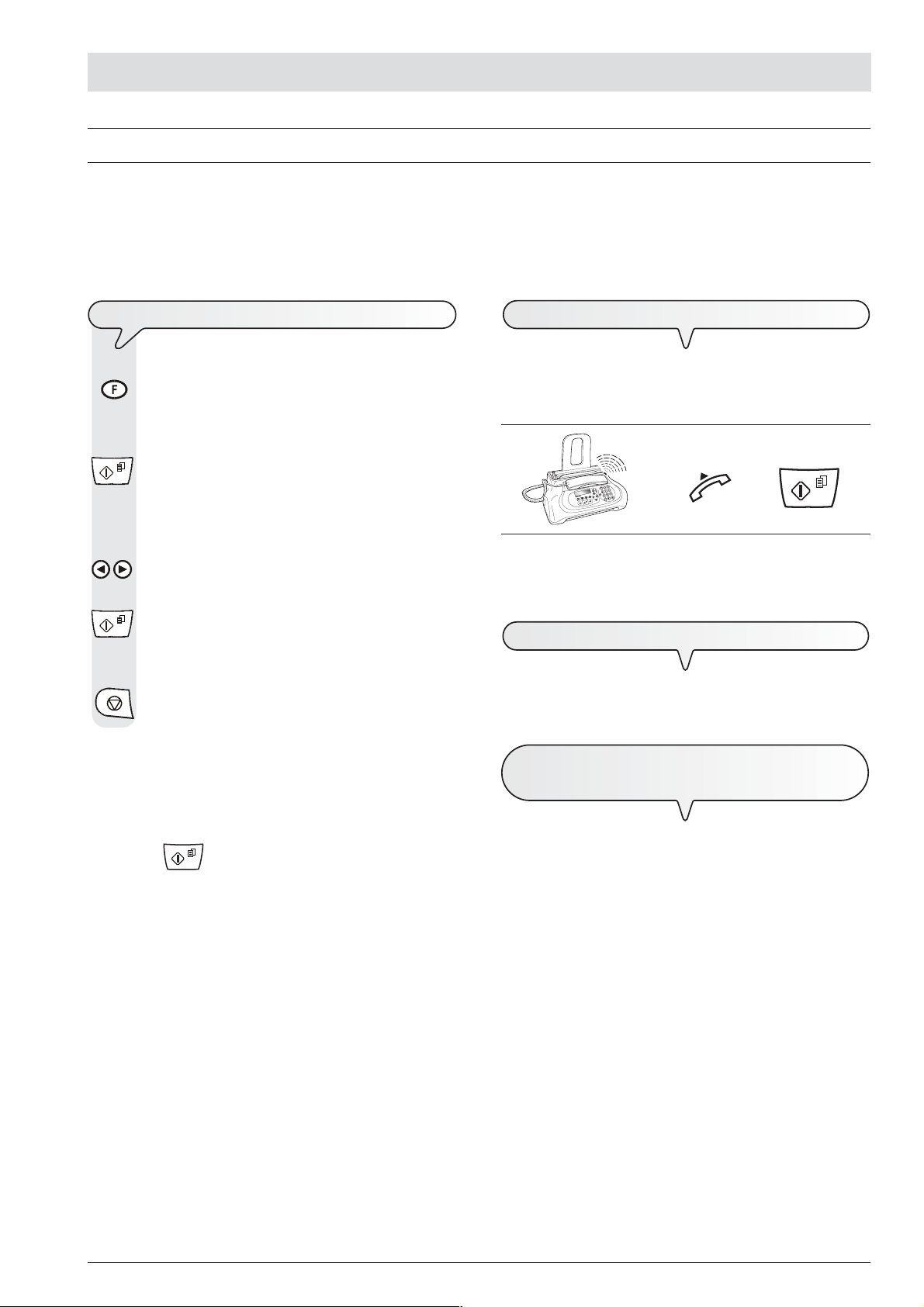
H
OW TO GET STARTED QUICKLY
RECEPTION
You can set up the fax machine to receive the documents sent by your correspondents in four different modes, that you may access by carrying
out the procedure described below. These modes are: manual reception, automatic reception, automatic reception with recognition of the type of
call and, only on models with a built-in TAD, reception with a telephone answering device.
TO
CHOOSE THE RECEPTION MODE
M
ANUAL RECEPTION
1. Press the key
until the display shows:
RECEPTION MODE
2. Press the key:
The display shows:
AUTOMATIC 00
3. To view the other available options, "MANUAL" and
"PHONE/FAX", press the keys:
/
4. To confirm the setting, press the key:
5. To return the fax machine to its initial stand-by mode, press
the key:
notE
To activate reception with TAD mode, you must first record the
OUTGOING MESSAGE, see "The Telephone Answering Device".
Once you have recorded it, in step 3 of the procedure indicated
above, you can view the option: "TAD/FAX" and then confirm by
pressing the
key.
For all occasions in which you are present and you can therefore
answer the calls yourself.
If these diagrams are not enough:
see "To receive a document", section "Transmission and
reception operations".
A
UTOMATIC RECEPTION
For all occasions in which you are out but want to receive documents anyway. This is the mode originally set on your fax machine.
R
ECEPTION WITH TELEPHONE ANSWERING
è
è
DEVICE
In this reception mode, the TAD receives the calls, records any messages left by the correspondent and, if he wants to send you a
document, enables the fax machine to receive it.
XIII
Page 18
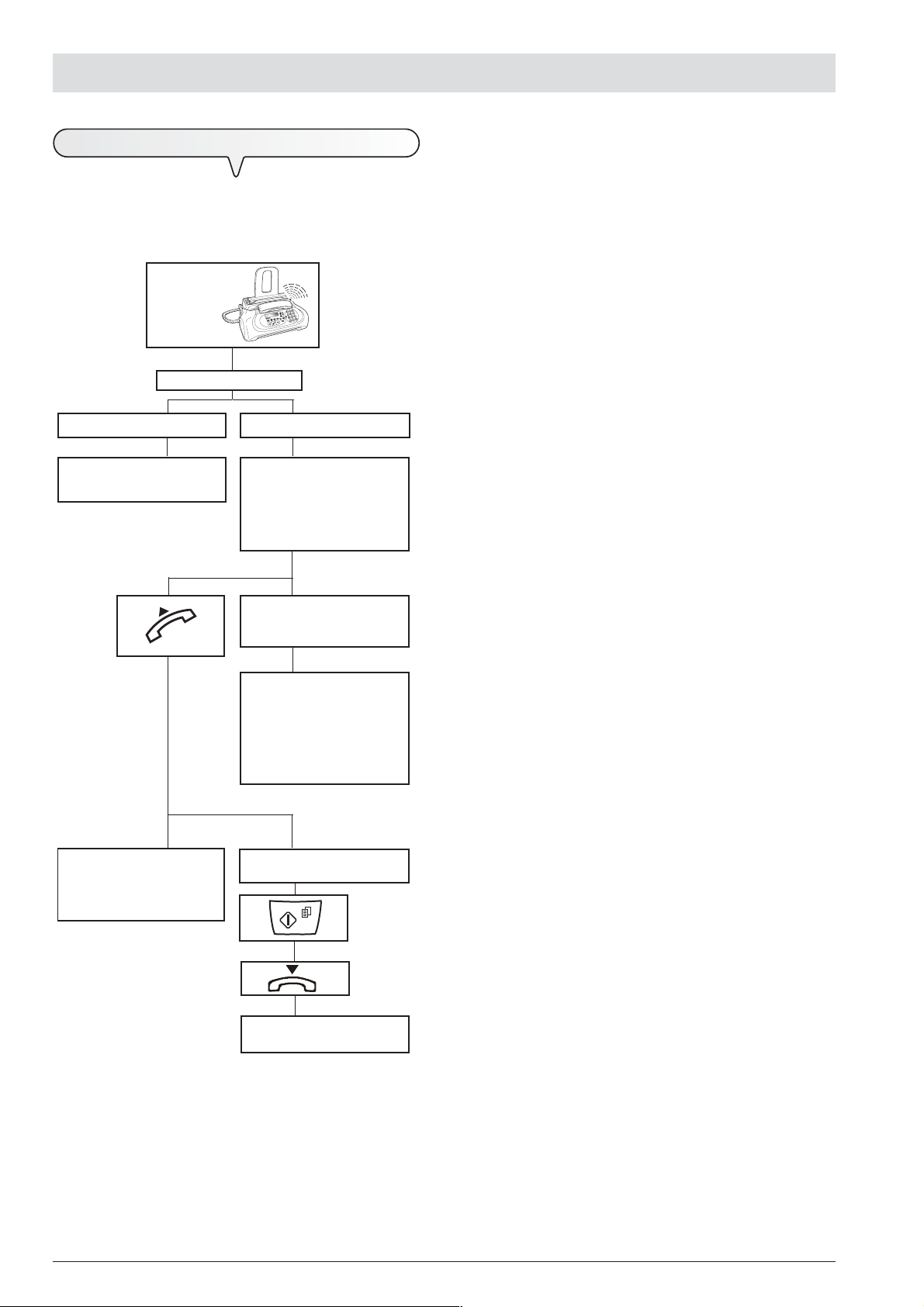
H
OW TO GET STARTED QUICKLY
R
ECEPTION IN "PHONE/FAX" MODE
The behaviour of the fax machine in this mode depends on who is
calling and whether you are in or not when the fax is received.
The following diagram will help you:
After the
programmed
number of
rings.
PHONE/FAX enabled.
A FAX MACHINE is calling.
Your fax machine is set to receive automatically.
The remote party called just to
talk to you: at the end of the conversation, replace the receiver.
A TELEPHONE is calling.
Your fax machine beeps for 20
seconds (set value). The display shows "LIFT HANDSET".
20 seconds have passed and you
have not lifted the receiver.
Your fax is set to receive
automaticaly. It will wait to receive a document for about 30
seconds, then it will return to its
initial stand-by mode.
The remote party asks you to
receive.
XIV
Your fax is set to receive.
Page 19
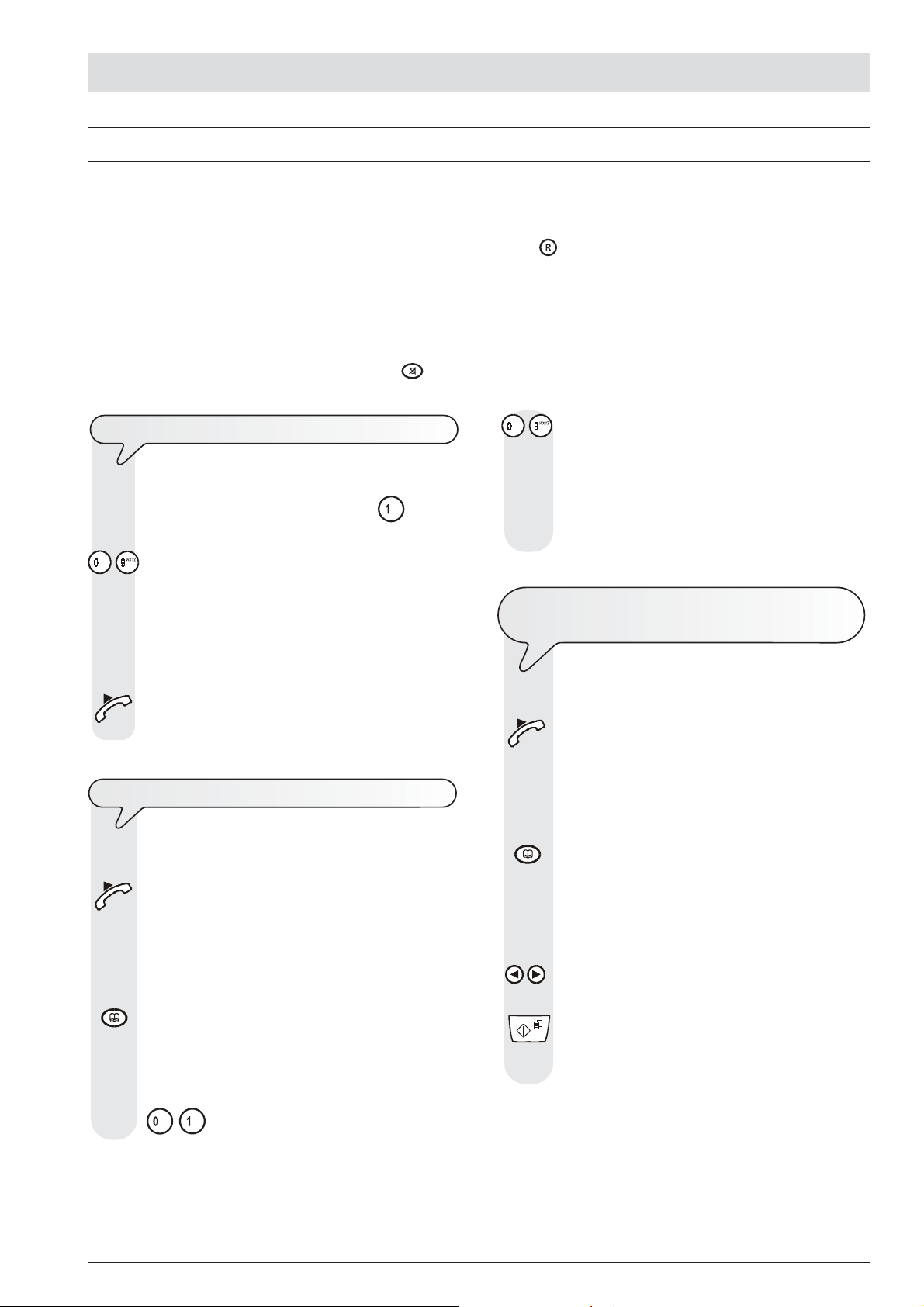
H
OW TO GET STARTED QUICKLY
USING THE TELEPHONE
When you engage the line by lifting the telephone handset, you may use all the telephone functions available on ordinary telephones sold on
the market.
These also include the R function (REGISTER RECALL, activated by pressing the
available by the company that manages the telephone network.
You can also use the following functions:
•
Call the correspondent using the fast dialling procedures set, see below "To telephone with one-touch dialling" and "To telephone with
speed dialling".
•
Momentarily hold a telephone call by pressing the (HOLD) key. The call is resumed as soon as the same key is pressed again.
key) which provides access to the special services made
TO
TELEPHONE WITH ONE-TOUCH DIALLING
Do not place the document in the ADF.
1. Press the desired numeric key, for example
than one second.
- The display shows the digits of the telephone number that
you associated with it (see "To set one-touch and speed
dialling", chapter "Transmission and reception operations"). If you also associated a name with it, the display
will show this, too.
2. Once the number has been dialled, if the correspondent is
free, you can start talking.
The display shows the length of the call in minutes and
seconds in the top right-hand corner.
TO
TELEPHONE WITH SPEED DIALLING
Do not place the document in the ADF.
1. Lift the handset to engage the line.
The display shows:
, for more
OFF HOOK
and the length of the call in minutes and seconds in the top
right-hand corner.
2. Press the key:
The display shows:
TEL CALL
CODE OR < >
3. To type the desired speed dialling code, for example
- The display shows the digits of the telephone number that
you associated with it (see "To set one-touch and speed
dialling", chapter "Transmission and reception operations"). If a name was also associated with it, the display
will show this, too.
Once the number has been dialled, if the correspondent is
free, you can start talking.
TO
TELEPHONE BY RUNNING A SEARCH IN
PHONE BOOK
THE
Do not place the document in the ADF.
1. Lift the handset to engage the line.
The display shows:
OFF HOOK
and the length of the call in minutes and seconds in the top
right-hand corner.
2. Press the key:
The display shows:
TEL CALL
CODE OR < >
3. To locate the telephone number or name of the correspondent you want to call, press the keys:
/
4. To start dialling, press the key:
Once the number has been dialled, if the correspondent is
free, you can start talking.
, press the keys:
XV
Page 20
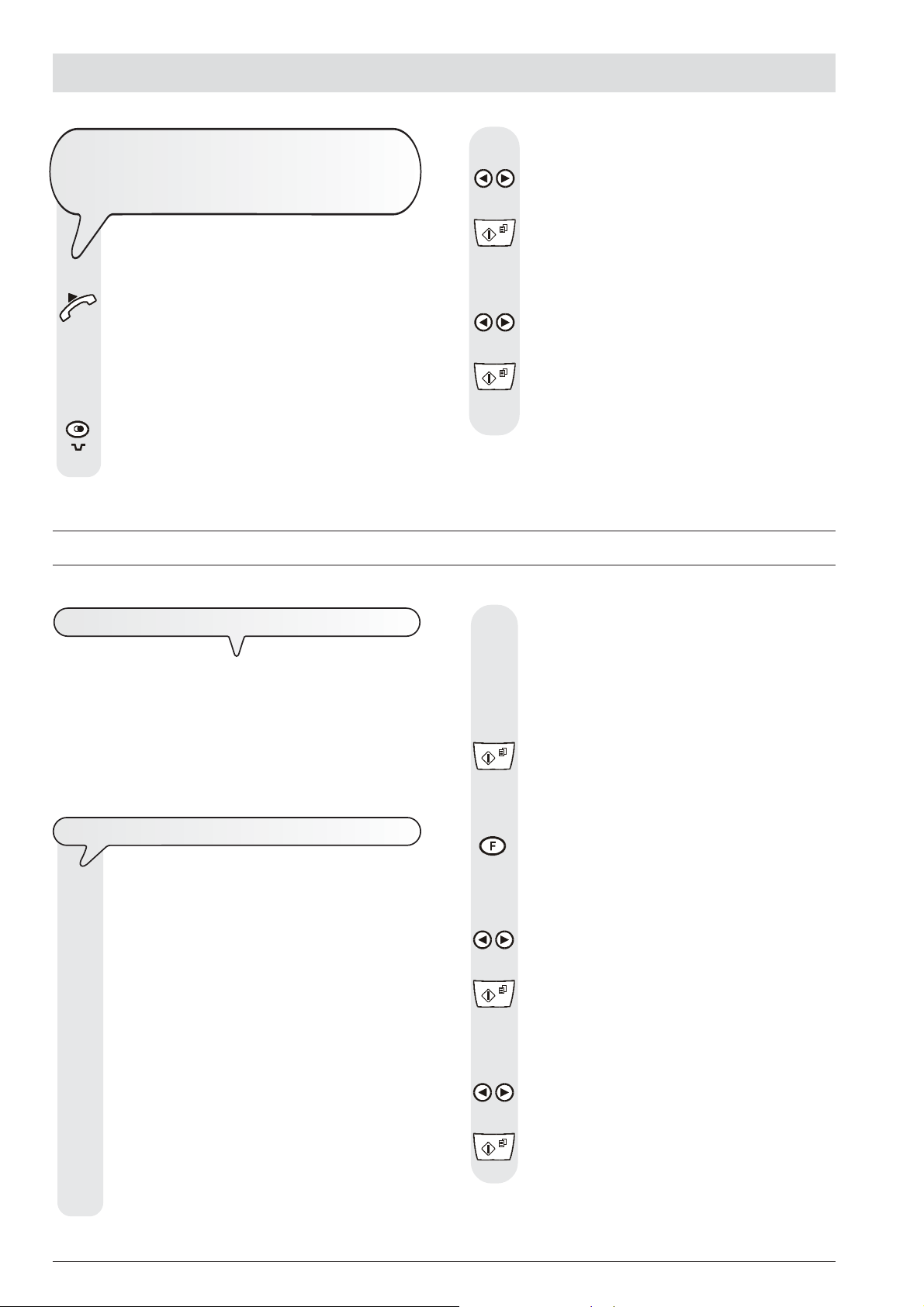
H
OW TO GET STARTED QUICKLY
TO
REDIAL ONE OF THE LAST
OR
NUMBERS
ONE OF THE LAST
20
NUMBERS
Do not place the document in the ADF.
1. Lift the handset to engage the line.
The display shows:
OFF HOOK
and the length of the call in minutes and seconds in the top
right-hand corner.
2. Press the key:
The display shows:
INCOMING CALLS
MAKING COPIES
INCOMING
10
OUTGOING
3. To display the other available option, "OUTGOING CALLS",
press the keys:
/
4. To confirm your choice, press the key:
5. To find the telephone number or name of the correspondent you wish to call on the list of the last 20 incoming calls or
on the list of the last 10 outgoing calls, press the keys:
/
6. To start dialling, press the key:
Once the number has been dialled, if the correspondent is
free, you can start talking.
W
HAT DOCUMENTS CAN BE COPIED
As for transmission, copying requires the document to be
inserted in the automatic document feeder (ADF). Before
making a copy, make sure that the document is correctly inserted in
the feeder and that it respects the characteristics described previously (see the "Transmission" section).
Bear in mind however that for the copying function you can only
insert one sheet at a time in the automatic document feeder (ADF).
TO
MAKE A COPY
As mentioned previously, you can also use the fax machine
as a photocopier. The printing quality obtained depends
on the type of copy you want to obtain "Normal copy" or
"Quality copy" and the contrast and resolution values
that you select before starting the copying function.
1. Choose the type of contrast on the basis of the following
criteria:
• NORMAL, if the document is neither very light nor very
dark.
• LIGHT, if the document is very dark.
• DARK, if the document is very light.
2. Choose the type of resolution on the basis of the following
criteria:
• TEXT, if the document contains easily legible text or sim-
ple graphics.
• PHOTO, if the document contains shaded areas.
3. Insert the document in the ADF.
4. Press the key:
5. Press the key:
6. To view the other available option, "COPY: NORMAL",
7. To confirm your choice, press the key:
8. To choose the desired copy size setting, "140%", "70%" or
/
9. To confirm your choice, press the key:
The display shows on the top line:
DOCUMENT READY
and on the bottom line, the default contrast value: NORMAL.
The display shows the default copy size, contrast and reso-
lution settings: 100%, NORMAL and TEXT, respectively. It
also shows the number of copies set (1).
The display shows:
COPY: HIGH QUAL.
press the keys:
/
The display shows:
ZOOM: 100%
"50%", press the keys:
The display shows:
CONTRAST:NORM.
XVI
Page 21

10. To display the other two types of contrast available, "CONTRAST: LIGHT" or "CONTRAST: DARK", press the keys:
/
11. To confirm your choice, press the key:
H
OW TO GET STARTED QUICKLY
The display shows the values that you have just selected.
At this point, simply choose the resolution you want and set
the number of copies you want to make:
12. To choose the desired resolution setting, "TEXT" or
"PHOTO", press the key:
13. If you want to make more than one copy (max. 9), enter the
desired number by pressing the keys:
-
14. If you only want to make one copy, skip to the next step.
15. To make the copy, press the key:
The fax machine starts to save the document. Having done
this, the fax machine starts copying.
notE
If you want to abort the copy in progress, press the key twice:
the first time to unload the document from the ADF and the second time
to return the fax machine to its initial stand-by mode.
XVII
Page 22

Page 23

T
ABLE OF CONTENTS
-
SECOND SECTION
TO SET IT UP FOR THE TELEPHONE LINE 1
TO CONNECT IT TO A PUBLIC LINE ........................................... 1
TO CONNECT IT TO A PRIVATE LINE (PBX) ............................... 1
TRANSMISSION AND RECEPTION OPERATIONS 3
TO SEND A DOCUMENT .............................................................. 3
WHAT DOCUMENTS MAY BE USED ............................................ 3
TO PLACE THE DOCUMENT IN THE AUTOMATIC
DOCUMENT FEEDER (ADF) ....................................................... 3
TO RECEIVE A DOCUMENT ......................................................... 6
TO CHOOSE THE RECEPTION MODE ........................................ 6
TO RECEIVE DOCUMENTS IN THE VARIOUS RECEPTION
MODES ......................................................................................... 6
TO SET ONE-TOUCH AND SPEED DIALLING ............................. 7
TO PRINT REPORTS AND LISTS ................................................. 9
THE TELEPHONE ANSWERING DEVICE 12
TO TURN ON THE TAD .............................................................. 12
THE TAD CONSOLE ................................................................... 12
TO CHANGE OR DELETE THE TAD ACCESS CODE ................ 13
OUTGOING MESSAGES AND MEMOS ....................................... 13
TO SET THE LENGTH OF MEMOS AND INCOMING
MESSAGES ................................................................................. 15
TO LISTEN TO INCOMING MESSAGES AND MEMOS ............... 15
TO DELETE MESSAGES AND MEMOS YOU HAVE ALREADY
LISTENED TO ............................................................................. 15
TO TRANSFER MESSAGES AND MEMOS TO A REMOTE
TELEPHONE ............................................................................... 16
TO OPERATE THE TELEPHONE ANSWERING DEVICE
FROM A REMOTE LOCATION .................................................... 17
SPECIAL FUNCTIONS OF THE TELEPHONE ANSWERING
DEVICE ....................................................................................... 17
TO PRINT THE TAD CONFIGURATION PARAMETERS ............ 18
TROUBLESHOOTING GUIDE 26
WHAT HAPPENS IF THERE IS A POWER FAILURE ................... 26
WHAT HAPPENS IF THE PAPER OR INK HAS RUN OUT ......... 26
IF THE TRANSMISSION IS UNSUCCESSFUL ........................... 26
WHAT HAPPENS WHEN A DOCUMENT IS PLACED IN
THE AUTOMATIC DOCUMENT FEEDER WHILE THE FAX
MACHINE IS PRINTING .............................................................. 26
FOR MINOR PROBLEMS ............................................................ 26
ERROR CODES .......................................................................... 27
SIGNALS AND MESSAGES ......................................................... 28
MAINTENANCE OPERATIONS 30
TO REPLACE THE PRINT HEAD ............................................... 30
CLEANING THE PRINT HEAD AND TESTING
THE NOZZLES ............................................................................ 30
TO CLEAN THE ELECTRICAL CONTACTS OF THE
PRINT HEAD ............................................................................... 31
TO CLEAN THE OPTICAL READER ........................................... 31
TO CLEAN THE CASING ............................................................ 32
TO REMOVE JAMMED DOCUMENTS ........................................ 32
TO REMOVE JAMMED SHEETS OF PAPER .............................. 32
TECHNICAL DATA 34
INDEX 35
MORE SOPHISTICATED OPERATIONS 1 9
OTHER USEFUL RECEPTION SETTINGS ................................. 19
OTHER USEFUL TRANSMISSION SETTINGS .......................... 22
RECEIVING A DOCUMENT IN POLLING MODE ......................... 24
Page 24

Page 25

TO
SET IT UP FOR THE TELEPHONE LINE
TO
CONNECT IT TO A PUBLIC LINE
The fax machine is set up to be connected to a public line. In
any case, it is a good idea to check that:
• The "PUBL.LINE (PSTN)" parameter is selected.
• The dialling mode (tone or pulse) is compatible with the
public telephone exchange that manages the line to which
you have connected the fax machine. If in doubt about the
choice to be made, ask your public telephone company.
1. Press the key
until the display shows:
INSTALLATION
2. Press the key:
The display shows:
TEL. LINE SET-UP
3. Press the key:
The display shows:
PUBL.LINE (PSTN)
If the fax machine is set up for connection to the "PRIVATE
LINE", press the
"PUBLIC" line. Otherwise, skip to step 4.
4. Press the key:
The display shows:
/ keys to select connection to the
PSTN DIAL: TONE
Pulse dialling mode may only be selected in some countries, by pressing the
shows:
/ key. In this case, the display
PSTN DIAL:PULSE
5. To confirm your choice, press the key:
6. To return the fax machine to its initial stand-by mode, press
the key:
TO
CONNECT IT TO A PRIVATE LINE (PBX
)
1. Press the key
until the display shows:
INSTALLATION
2. Press the key:
The display shows:
TEL. LINE SET-UP
3. Press the key:
The display shows:
PUBL.LINE (PSTN)
4. To view the other available option, press the keys:
/ The display shows:
PRIV.LINE (PBX)
5. Press the key:
The display shows:
PBX DIAL:TONE
6. To view the other dialling mode, press the keys:
/ The display shows:
PBX DIAL:PULSE
7. To confirm your choice, press the key:
The display shows:
EXT.LINE:PREFIX
8. To view the other available option, press the keys:
/ The display shows:
EXT.LINE:FLASH
9. To confirm your choice, press the key:
10. Press the key:
The display shows:
PSTN DIAL:TONE
11. To view the other dialling mode, press the keys:
/ The display shows:
PSTN DIAL:PULSE
12. To confirm the setting, press the key:
To connect the fax machine to a private line and be able to
use it also on a public line, proceed as follows:
• Select the "PRIV.LINE (PBX)" parameter.
• Set the same dialling mode (tone or pulse) as the one
used by the private telephone exchange that manages the
line to which you have connected the fax machine. If in
doubt about the choice to be made, ask the company that
manages your private telephone network.
• Set the output mode (area code or flash) to access the public
telephone network from the private telephone network.
• Set the same dialling mode (tone or pulse) as the one
used by the public telephone exchange.
13. To return the fax machine to its initial stand-by mode, press
the key:
notE
Having confirmed the "EXT.LINE:FLASH" dialling mode to connect to
the public line, simply press the key before dialling the correspondent’s fax or telephone number. The display will show the letter
"E" (external).
1
Page 26

YOU
WANT TO CHANGE THE DIALLING MODE TEMPORARILY
If the fax machine is set up for pulse dialling (decadic) and you want
to change it to tone dialling (multifrequency):
Press the
change the dialing mode temporarily.
At the end of transmission, the fax machine always restores the dialling mode set up on it.
key, before dialling the fax or telephone number, to
2
Page 27

TO
SEND A DOCUMENT
W
HAT DOCUMENTS MAY BE USED
Dimensions
• Width 210 mm
• Length 105 mm - 600 mm
• Unit weight 70 - 90 gr/m
2
(max. 5 sheets)
T
RANSMISSION AND RECEPTION OPERATIONS
TO
PLACE THE DOCUMENT IN THE AUTOMATIC DOCUMENT
(
ADF
FEEDER
)
N
EVER USE
• curled paper
• excessively thin paper
• torn paper
• damp or set paper
• excessively small paper
• crumpled paper
• carbon paper
In addition, in order to avoid damaging your fax machine and invalidating your guarantee, make sure that the documents you are to use
do not contain:
• staples
• paper clips
• adhesive tape
• correcting liquid or glue that has not yet dried.
In all these cases, photocopy the document and send the copy.
1. Push the paper support extension in the slot until it clicks into
position.
2. Insert the document in the automatic document feeder (ADF) with
the side to be sent facing downwards.
3. Once the document has been inserted in the feeder, the display
shows on the top line:
and on the bottom line, the default contrast value: "NORMAL".
TO
DOCUMENT READY
ADJUST THE CONTRAST AND RESOLUTION
Before sending a document you can make some adjustments so as to optimize the printing quality.
TO
ADJUST THE CONTRAST
1. Press the key
until the display shows:
2. Press the key:
The display shows:
3. Press the key:
The display shows:
4. Press the key
until the display shows:
FAX SET-UP
DATE AND TIME
VARIOUS SETTINGS
CONTRAST: NORMAL
3
Page 28

5. To view the other available options: "DARK" and "LIGHT",
press the keys:
/
6. To confirm your choice, press the key:
3. To start sending the document, press the key:
If the document is sent correctly, once this operation has
been completed, the display will show the message "TX
COMPLETED" for a few seconds.
7. To return the fax machine to its initial stand-by mode, press
the key:
If you have entered any incorrect digits: move the cursor, using the
The contrast should be regulated on the basis of the following criteria:
• NORMAL, if the document is neither very light nor very dark.
"NORMAL" appears on the bottom line of the display.
• LIGHT, if the document is dark. "LIGHT" appears on the bottom
line of the display.
• DARK, if the document is light. "DARK" appears on the bottom
line of the display.
TO
ADJUST THE RESOLUTION
1. Press the key
until the desired resolution value appears on the display.
The resolution should be regulated on the basis of the following criteria:
• STD (STANDARD), if the document contains easily legible characters. An "arrow" appears on the bottom line of the display in line
with the "
• FINE, if the document contains very small characters or draw-
ings. An "arrow" appears on the bottom line of the display in line
with the "
• HALF TONES, if the document contains shaded areas.
An "arrow" in line with the "
the "
of the display.
TO
SEND A DOCUMENT
" symbol printed on the console.
" symbol printed on the console.
" symbol and an arrow in line with
" symbol printed on the console appear on the bottom line
/ keys, to the incorrect digit and overwrite it with the correct
one; if you want to delete the number altogether, press the
If you want you can dial the correspondent’s number using the quick
dialling procedures, see "To set one-touch and speed dialling",
"To send a document with one-touch dialling" and "To send a
document with speed dialling".
If you want to abort the transmission in progress, press the
key. The fax machine unloads the document from the ADF and returns
to its initial stand-by mode.
If the document to be removed consists of more than one sheet, before
pressing
TO
1. Insert the document in the ADF.
2. To hear the dialling tones, press the key:
note
key.
note
note
to unload the first, remove all the others by hand.
HEAR THE DIALLING TONE WHEN SENDING A DOCUMENT
The display shows on the top line:
DOCUMENT READY
and on the bottom line, the default contrast value: NORMAL.
The initial resolution value is: "
If you want, change the contrast and resolution values as
described previously.
" (standard).
1. Insert the document in the ADF.
The display shows on the top line:
DOCUMENT READY
and on the bottom line, the default contrast value: "NORMAL".
The initial resolution value is: "
If you want, change the contrast and resolution values as
described previously.
2. To dial the number of the correspondent to whom you wish
to send the document, press the keys:
-
Your correspondent’s number may be made up of max. 64
digits.
4
" (standard).
The display shows:
OFF HOOK
and the length of the transmission in minutes and seconds in
the top right-hand corner.
3. To dial the number of the correspondent to whom you wish
to send the document, press the keys:
-
Your correspondent’s number may be made up of max. 64
digits.
4. As soon as you hear the tone of your correspondent’s fax
machine, press the key:
Transmission is started. The message "CONNECTING"
appears on the display.
If the document is sent correctly, once this operation has
been completed, the display will show the message "TX
COMPLETED" for a few seconds.
Page 29

TO
SEND A DOCUMENT WITH THE RECEIVER RAISED
TO
SEND A DOCUMENT FROM THE MEMORY
1. Insert the document in the ADF.
The display shows on the top line:
DOCUMENT READY
and on the bottom line, the default contrast value: "NORMAL".
The initial resolution value is: "
If you want, change the contrast and resolution values as
described previously.
2. Lift the receiver to engage the line.
The display shows:
" (standard).
OFF HOOK
and the length of the transmission in minutes and seconds in
the top right-hand corner.
3. To dial the number of the correspondent to whom you wish
to send the document, press the keys:
-
Your correspondent’s number may be made up of max. 64
digits.
If your correspondent’s fax machine is set up for auto-
matic reception, you will hear the fax machine signal.
If it is set up for manual reception, the correspondent
himself will answer so you can ask him to press the start
key on his fax machine, after which you will hear the fax
machine signal.
4. To start sending, press the key:
The message "CONNECTING" appears on the display.
If the document is sent correctly, once this operation has
been completed, the display will show the message "TX
COMPLETED" for a few seconds.
A
UTOMATIC REDIAL
1. Insert the document in the ADF.
The display shows on the top line:
DOCUMENT READY
and on the bottom line, the default contrast value: "NORMAL".
The initial resolution value is: "
If you want, change the contrast and resolution values as
described previously.
2. Press the key
until the display shows:
" (standard).
TX FROM MEMORY
3. Press the key:
The fax machine starts to save the document. Once saved,
the display shows the message "DOC.N. XXXX" and then:
TYPE TIME
HH:MM
4. To type the time at which you wish to send the document, for
example "16:50", press the keys:
-
5. To confirm both the current time and the time set in step 4,
press the key:
The display shows:
TYPE FAX NUMBER
NUM/TOUCH/SPEED
6. Dial your correspondent's number in any of the available
methods: directly on the numeric keypad or using the onetouch keys or speed dialling codes (see "To set one-touch
and speed dialling").
To do this, press the keys:
-
If no connection is established due to line errors or because the
correspondent's number is busy, the fax machine automatically
redials the number up to three times.
TO
SEND A DOCUMENT TO SEVERAL CORRESPONDENTS
The fax machine's memory allows you to send a document (even
at a preset time: "Delayed transmission") to several correspond-
ents (max. 10): "Broadcast transmission". See "To send a document from the memory".
7. Press the key:
8. To complete the procedure, press the key:
If there is a power failure, the transmission from the memory will be
cancelled.
The fax machine prompts you to enter another number:
TYPE FAX NUMBER
NUM/TOUCH/SPEED
If you want to send the document to more than one correspondent, repeat the previous two steps once for each
correspondent.
If you want to send the document to one correspondent
only, move straight on to the next step without typing any
numbers.
Once the procedure has been completed, the display shows:
AUTOMATIC 00
MEMORY TX
note
5
Page 30

TO
CHANGE/REPEAT/DELETE A TRANSMISSION FROM THE
MEMORY
1. Press the key
THAT IS ALREADY SET
until the display shows:
MEMORY TX
2. Press the key:
TO
CHOOSE THE RECEPTION MODE
1. Press the key
until the display shows:
RECEPTION MODE
2. Press the key:
The display shows:
The display shows:
ALREADY ENTERED
3. Press the key:
The display shows:
PRINT SETTING?
You can choose any of the following options:
PRINT SETTING? – To print the memory transmission
parameters only. When it has finished printing, the fax machine returns automatically to its initial stand-by mode.
CANCEL SETTING? – To clear the setting. The fax machine returns to its initial stand-by mode.
CHANGE PARAM.? – To change the correspondent’s
number or the time at which you want to send the document.
4. To view the other available options, press the keys:
/
5. To confirm your choice, press the key:
If you chose "CHANGE PARAM.?", the display shows:
TYPE TIME
HH:MM
From this point on, follow the procedure described in "To
send a document from the memory" from step 4.
AUTOMATIC 00
3. To view the other available options, "MANUAL", "PHONE/
FAX" and "TAD/FAX", press the keys:
/
4. To confirm the setting, press the key:
5. To return the fax machine to its initial stand-by mode, press
the key:
note
In step 3, the "TAD/FAX" option is only displayed if you have recorded outgoing message 1 (see "The Telephone Answering De-
vice").
TO
RECEIVE DOCUMENTS IN THE VARIOUS RECEPTION
MODES
M
ANUAL RECEPTION
1. When the telephone rings, lift the handset to engage the line.
The display shows:
TO
RECEIVE A DOCUMENT
You can set up the fax machine to receive the documents sent by
your correspondents in four separate modes:
• Manual reception, for all occasions in which you are present
and you can therefore answer the calls yourself.
• Automatic reception, for all occasions in which you are out but
want to receive documents anyway. This is the mode originally set
on your fax machine.
• Automatic reception with recognition of the type of call. In
this reception mode, after a given number of rings (default setting:
2 rings), the fax machine connects to the telephone line and is
capable of recognizing whether the incoming call is a fax call or a
telephone call.
• Reception with telephone answering device. In this reception
mode, the TAD receives the calls, records any messages left by the
correspondent and, if he wants to send you a document, enables
the fax machine to receive it.
2. As soon as you hear the fax machine signal or if the corre-
3. Hang up.
The fax machine starts to receive and the display shows
TEL CALL
spondent asks you to receive a document, press the key:
The display shows:
CONNECTING
some information about the reception in progress, including
your correspondent's fax number or, if programmed, his
name.
Once the document has been received, the display shows
the message "RX COMPLETED" for a few seconds and
then the initial stand-by mode.
A
UTOMATIC RECEPTION
After two rings, the fax machine prepares to receive a document. The document is received as in manual reception
mode.
A
UTOMATIC RECEPTION WITH RECOGNITION OF THE
OF
TYPE
The action taken by the fax machine in this reception mode
depends on who is calling:
- If the caller is another fax machine, after two rings your fax
CALL
machine automatically prepares to receive a document.
6
Page 31

- If the caller is a telephone, after two rings, the fax machine
emits an acoustic signal for about 20 seconds and the
display shows "LIFT HANDSET". If you do not lift the
receiver within 20 seconds, the fax machine automatically prepares to receive a document.
If you lift the receiver before the fax machine connects to the
telephone line and you hear the dialling tone, proceed as
follows:
1. Press the key:
2. Hang up.
6. Dial your correspondent’s telephone or fax number (max.
64 digits).
To do this, press the keys:
-
7. If there are any incorrect numbers, move the cursor on the
incorrect number.
To do this, press the keys:
/
8. Then overwrite the number with the correct one.
To do this, press the keys:
note
Any kind of reception may be stopped by pressing the key.
The fax machine then returns to its initial stand-by mode.
TO
SET ONE-TOUCH AND SPEED DIALLING
The fax machine is also capable of carrying out quick dialling
procedures, such as one-touch dialling and speed dialling, but
these functions must be duly set.
ONE-
TOUCH DIALLING
You can assign each of the 10 numeric keys (0 - 9) a fax
number or a telephone number and a name which will
be dialled automatically when you press this key for more
than a second.
1. Press the key
until the display shows:
FAX SET-UP
2. Press the key:
The display shows:
DATE AND TIME
3. Press the key
until the display shows:
ONE TOUCH DIAL
4. Press the key:
The display shows:
TYPE ONE TOUCH
KEY: 0-9
5. Press the numeric key to which you want to assign the
telephone number or the fax number (for example,
To do this, press the keys:
- The display shows:
).
1:TEL NO.
If a fax number or a telephone number has already been
saved, the display will show it.
-
9. To delete the number completely, press the key:
10. If your fax machine is connected to a private line and you
have selected the "FLASH" dialling mode, access the public line, before dialling the number, by pressing the key:
A letter "E" (external) appears on the display.
11. To confirm the setting, press the key:
The display shows:
1:NAME
If a name has already been saved, the display will show it.
12. Enter the correspondent's name (max. 16 characters) as
you did for your name (see "All that is missing now is
your name and fax number", chapter "How to get
started quickly").
To do this, press the keys:
-
13. If there are any incorrect characters, move the cursor on
the incorrect character.
To do this, press the keys:
/
14. Then overwrite the character with the correct one.
To do this, press the keys:
-
15. To delete the name completely, press the key:
16. To confirm the setting, press the key:
The display shows:
EDIT ANOTHER YES
At this point, you can abort the procedure or you can
program another one-touch dialling key.
17. To abort the procedure, press the key:
18. To set another one-touch dialling key, repeat the procedure
from the steps in which the correspondent’s number and
name are entered.
7
Page 32

S
PEED DIALLING
5. To clear the entire name, press the key:
Using codes (01-50) you can assign other fax numbers,
telephone numbers and names which will be automati-
cally dialled by pressing the
Follow the first two steps of the one-touch dialling proce-
dure, then:
1. Press the key
until the display shows:
key and typing the code.
CODED SPEED DIAL
2. Press the key:
The display shows:
TYPE SPEED NO.
(01-50):
3. Dial the code with which you want to associate the fax
number (for exemple,
To do this, press the keys:
- The display shows:
).
01:TEL NO.
From here on, follow the one-touch dialling procedure
starting from the steps in which the number and name of the
correspondent are set.
note
If you want, you can print the information saved on the 10
one-touch dialling keys and 50 speed dialling codes
(see chapter "To print reports and lists").
TO
CHANGE A ONE-TOUCH DIALLING KEY OR SPEED
DIALLING
CODE
6. Enter the new name (max. 16 characters).
To do this, press the keys:
-
7. To confirm the setting, press the key:
8. To return the fax machine to its initial stand-by mode, press
the key:
TO
SEND A DOCUMENT WITH ONE-TOUCH DIALLING
1. Insert the document in the ADF. The display shows on the
top line:
DOCUMENT READY
and on the bottom line, the default contrast value: "NORMAL".
The initial resolution value is: "
If necessary, change the contrast and resolution values as
described in "To adjust the contrast and resolution".
2. Press the desired numeric key, for example
than one second.
- The display shows the digits of the fax number that you
associated with it. If the name has also been saved, the
display shows this, too.
Once the number has been dialled, transmission continues
in the ordinary way.
" (standard).
for more
1. Follow the one-touch dialling or speed dialling procedure
until the display shows:
- For one-touch dialling
1:TEL NO.
- For speed dialling
O1:TEL NO.
2. To clear the entire number, press the key:
3. Enter the new telephone number or fax number (max. 64
digits).
To do this, press the keys:
-
4. To confirm the setting, press the key:
The display shows:
1:NAME
or
01:NAME
TO
SEND A DOCUMENT WITH SPEED DIALLING
1. Insert the document in the ADF. The display shows on the
top line:
DOCUMENT READY
and on the bottom line, the default contrast value: "NORMAL".
The initial resolution value is: "
If necessary, change the contrast and resolution values as
described in "To adjust the contrast and resolution".
2. Press the key:
The display shows:
" (standard).
ADDRESS BOOK
CODE OR < >
3. Dial the desired speed dialling code, for example
.
To do this, press the keys:
- The display shows the digits in the fax number that you
assigned to it. If the name has also been saved, the display
shows this, too.
Once the number has been dialled, transmission continues
in the ordinary way.
8
Page 33

TO
SEND A DOCUMENT WITH ONE-TOUCH OR SPEED
DIALLING
FROM THE PHONE BOOK
TO
PRINT REPORTS AND LISTS
If you do not remember the one-touch dialling key or
speed dialling code to which you assigned a given fax
number, you can start sending the document from the
phone book, as follows:
1. Insert the document in the ADF. The display shows on the
top line:
DOCUMENT READY
and on the bottom line, the default contrast value: "NORMAL".
The initial resolution value is: "
If necessary, change the contrast and resolution values as
described in "To adjust the contrast and resolution".
2. Press the key:
The display shows:
" (standard).
ADDRESS BOOK
CODE OR < >
3. To locate the fax number or name of the correspondent to
whom you wish to send your document, press the keys:
/
4. To start sending, press the key:
TO
SEND A DOCUMENT BY RECALLING ONE OF THE LAST
20
INCOMING NUMBERS OR ONE OF THE LAST
CALLED
10
NUMBERS
R
EPORTS
By printing out reports, the fax machine enables you to check the
result of all the transactions carried out (transmission and reception),
the volume of documents handled and a lot of other useful information.
The fax machine prints the following reports:
• Power failure report: it is always and automatically printed
after a power failure, if there are documents in the memory.
Once normal operating conditions have been restored, the fax
machine will automatically print a report indicating the number of
pages in the memory up to that time that you have lost. In this
case, it is advisable to print the activity report to track down the
number or name of the persons who sent you the documents
that were lost.
• Activity report: contains information about the last 42 transac-
tions carried out (transmission and reception operations), which
the fax machine keeps in its memory and is printed automati-
cally after the thirty-second transaction or on request.
• Last transmission report: contains information about the last
transmission and can be printed, once programmed, always
and automatically after each transmission or on request at the
desired moment.
• Failed transmission report: also contains information about the
last transmission but is printed automatically only when
the transmission has failed. The fax machine is set by default
to print this kind of report automatically, if you want to disable it, see
the relevant paragraph.
• Last broadcast transmission report: contains information about
the last broadcast transmission and may be printed, once
programmed, always and automatically after each broad-
cast transmission or on request at the desired moment.
1. Insert the document in the ADF. The display shows on the
top line:
DOCUMENT READY
and on the bottom line, the default contrast value: NORMAL.
The initial resolution value is: "
If necessary, change the contrast and resolution values as
described in "To adjust the contrast and resolution".
2. Press the key:
The display shows:
" (standard).
INCOMING CALLS
3. To view the other available option: "OUTGOING CALLS",
press the keys:
/
4. To confirm your choice, press the key:
5. To find the fax number or name of the correspondent to
whom you wish to send the document on the list of the last
20 incoming calls or on the list of the last 10 outgoing calls,
press the keys:
/
6. To start sending, press the key:
9
Page 34

HOW TO
•
•
•
•
Dialled Number Fax number of the correspondent you
•
Name Name of the correspondent you called.
•
Received Id Number (and, sometimes, name) of the
•
Date/Time Date and time at which the transaction was
•
Duration Length of transaction (in minutes and sec-
•
Pages Total number of pages sent/received.
•
Result Result of the transaction:
READ THE REPORTS
Act. N. Progressive number of the transactions
(transmission/reception) carried out.
Type Type of transaction:
TX for transmission.
RX, RX POLLING for reception.
Doc.N Reference number of document stored,
assigned directly by the fax machine.
called.
Only displayed if you have saved it on the
one-touch dialling keys or in the speed
dialling codes. This field is not printed on
the activity report.
correspondent called. This number corresponds to the number you dialled, only
if the correspondent set his own fax
number correctly. Otherwise, it may be different or not be present at all.
carried out.
onds).
- OK: if the transaction was completed successfully.
- ERROR CODE XX: if the transaction was
not completed due to the cause indicated
by the error code (see "Error codes",
chapter "Troubleshooting guide").
FAILED TX REPORT - the fax machine will automatically
print a report only after each failed transmission.
TX REPORT:ALWAYS - the fax machine will automatically print
a report after each transmission irrespective of the result.
TX REPORT: OFF - the fax machine will not print any report.
5. To view the other available options, press the keys:
/
6. To confirm the setting, press the key:
7. To return the fax machine to its initial stand-by mode, press
the key:
TO
ENABLE/DISABLE THE AUTOMATIC PRINTING OF THE
BROADCAST
1. Press the key
TRANSMISSION REPORT
until the display shows:
FAX SET-UP
2. Press the key:
The display shows:
DATE AND TIME
3. Press the key:
The display shows:
VARIOUS SETTINGS
4. Press the key
until the display shows:
TO
ENABLE/DISABLE THE AUTOMATIC PRINTING OF THE
TRANSMISSION
1. Press the key
AND FAILED TRANSMISSION REPORT
until the display shows:
FAX SET-UP
2. Press the key:
The display shows:
DATE AND TIME
3. Press the key:
The display shows:
VARIOUS SETTINGS
4. Press the key
until the display shows:
FAILED TX REPORT
You can choose any of the following options: "TX REPORT: ALWAYS" and "TX REPORT: OFF".
BROADC. REP.:ON
5. To view the other available option, "BROADC. REP.:OFF",
press the keys:
/
6. To confirm your choice, press the key:
7. To return the fax machine to its initial stand-by mode, press
the key:
10
Page 35

TO
PRINT THE TRANSMISSION, ACTIVITY, BROADCAST
TRANSMISSION
AND CALLER ID REPORTS ON REQUEST
5. To view the other available options, "PRINT:BLACK LIST"
and "MENU EXIT", press the keys:
/
6. To confirm your choice, press the key:
1. Press the key
until the display shows:
PRINT OUT REPORT
2. Press the key:
The display shows:
LAST TX REPORT
You can choose any of the following options: "LAST BROAD.
REP.", "ACTIVITY REPORT", "PRINT: ID LIST", "PRINT
OUT: EXIT".
3. To view the other available options, press the keys:
/
4. To confirm your choice, press the key:
Having printed the report, the fax machine automatically
returns to its initial stand-by mode.
note
If you chose "PRINT OUT:EXIT", press the key to return the
fax machine to its initial stand-by mode.
L
ISTS
At any time, you can print complete lists of the installation and
setup parameters and print the data saved in the one-touch
dialling keys and speed dialling codes.
By printing out the lists of installation and setup parameters, you will
obtain an up to date report of the default values and those that you
have set to adapt it to your operating requirements.
TO
PRINT THE LIST OF INSTALLATION PARAMETERS AND
BLACK LIST NUMBERS
THE
If you chose "PRINT INSTALL." or "PRINT:BLACK LIST", when the
fax machine has finished printing, it returns automatically to its initial
stand-by mode. If you have chosen "MENU EXIT", press the
key to return the fax machine to its initial stand-by mode.
TO
DIALLING
1. Press the key
2. Press the key:
3. Press the key
4. Press the key:
5. To view the other available options, "PRINT: ONE TOUCH",
6. To confirm your choice, press the key:
note
PRINT THE SETUP PARAMETERS AND THE ONE-TOUCH
AND SPEED DIALLING SETTINGS
until the display shows:
FAX SET-UP
The display shows:
DATE AND TIME
until the display shows:
PRINT OUT SET-UP
The display shows:
PRINT SETTINGS
"PRINT:SPEED DIAL" and "PRINT OUT: EXIT", press the
keys:
/
1. Press the key
until the display shows:
2. Press the key:
The display shows:
3. Press the key
until the display shows:
4. Press the key:
The display shows:
INSTALLATION
TEL. LINE SET-UP
PRINT INSTALL.
PRINT INSTALL.
Having printed the report, the fax machine automatically
returns to its initial stand-by mode.
note
If you have chosen "PRINT OUT: EXIT", press the key to
return the fax machine to its initial stand-by mode.
11
Page 36

THE
TELEPHONE ANSWERING DEVICE
If you have purchased one of the models of fax equipped with a builtin telephone answering device you can perform the same func-
tions as those performed by external telephone answering devices.
You can therefore:
• record outgoing messages which will be played automati-
cally when you're out, to request callers to leave a message or
call back later;
• record memos;
• listen to the outgoing messages;
• change the outgoing messages;
• record the messages left by callers when you're out, to ensure
that your calls do not get lost;
• listen to the messages and memos recorded;
• delete the messages and memos recorded;
• transfer messages to a remote telephone;
• control the TAD from a remote location.
The TAD's recording capacity depends on the size of the memory
available (14 minutes). The length of the messages is program-
mable and may be 30 or 60 seconds, see "To set the length of
memos and incoming messages".
TO
TURN ON THE TA D
The answering machine may only be activated after recording outgoing message 1. See "Outgoing messages and
memos", and, in particular, "To record outgoing message 1".
In addition, the fax must be set to "TAD/FAX" reception mode.
See the "To choose the reception mode" procedure of the "Re-
ception" section in the first part of the manual.
In "TAD/FAX" reception mode, the fax machine automatically prepares to receive when it is called by another fax machine, to prevent
documents sent to you from getting lost.
THE
To start playing new messages and memos. If there are
TAD CONSOLE
Keys only present on model with a telephone answering device:
any messages or memos that you have not heard, start with
the memos from the first one you have not heard.
Momentarily to stop playing messages and memos. When
pressed again, resumes the play function.
To start recording "MEMOS" (personal memos).
To move, while playing messages and memos, to the start
of the next message or memo.
To return to a previous message or memo having played
all messages and memos.
(DELETE)
To delete messages and memos that have already been
played.
INDICATOR LED (MESSAGES)
On, to indicate that there are messages or memos that
have already been played in the memory.
Blinking, to indicate that there are new messages or
memos in the memory.
Off, to indicate that there are no messages or memos in
the memory.
note
In addition, to prevent subscribers from operating the TAD from a
remote location without your authorization (except to leave mes-
sages), access has been protected by a four-digit numeric code (set
by default to "1234") which you can change or delete at any time,
see "To change or delete the TAD access code " later in this
chapter.
12
Keys required to use the telephone answering device:
To provide access to the TAD configuration menu.
To select submenus.
/ To select the available options of a parameter.
To start recording or playing.
To confirm the selection of the menus for setting up the TAD,
submenus, parameters and settings, and to switch to the
next condition.
To stop recording or playing.
To abort the current programming function.
To return the fax machine to the initial stand-by mode.
Page 37

TO
CHANGE OR DELETE THE TAD ACCESS
CODE
1. Press the key
until the display shows:
TAD SET-UP
2. To confirm the setting, press the key:
The display shows:
ICM ON SPEAKER
3. Press the key
until the display shows:
ACCESS CODE
4. Press the key:
The display shows the default code:
TYPE CODE
(0 - 9): 1234
You can now change the existing code (steps 7 and 8 of the
procedure) or clear it completely (steps 5 and 6 of the
procedure).
To delete the code:
5. Press the key:
The TAD access code may also be used to:
• prevent unauthorized subscribers from playing the messages sent
to you, in locale mode.
• prevent unauthorized subscribers from modifying the TAD configuration parameters that you have set.
Follow the procedure described in "To change or delete the TAD
access code" until the display shows "PLAY UNLOCK" and then
proceed as follows:
1. To stop unauthorized users from playing the messages received on the telephone answering device, press the keys:
/ The display shows:
PLAY LOCK
2. To confirm your choice, press the key:
The display shows:
SET-UP UNLOCK
3. To stop unauthorized users programming the telephone
answering device without your permission, press the keys:
/ The display shows:
SET-UP LOCK
4. To confirm your choice, press the key:
5. To return the fax machine to the initial stand-by mode, press
the key:
The display shows:
TYPE CODE
(0 - 9):
6. To confirm the deleting, press the key:
The display shows:
You can record several different types of outgoing messages:
• OGM 1, which has a maximum length of 20 seconds, prompting
TOLL SAVER
To change the code:
7. Enter the new code, for example "0001", pressing the keys:
- The display shows:
• OGM 2, which has a maximum length of 10 seconds, may be
TYPE CODE
(0 - 9): 0001
8. To confirm the setting, press the key:
9. In both cases, to return the fax machine to the initial stand-
The display shows:
PLAY UNLOCK
by mode, press the key:
• CALL TRANSFER MESSAGE, which has a maximum length of
O
UTGOING MESSAGES AND MEMOS
the caller to leave a message on the TAD, for example:
"You have called the telephone number ... I’m out at the moment.
You can leave a message after the beep or press the Start button
on your fax machine if you want to send a fax. Thanks".
recorded:
• if you are out and have selected the "TAD/FAX" reception
mode, to inform the caller that the answering device cannot
receive messages because its memory is full, for example:
"I’m sorry but I can only receive faxes at the moment. If you
need to speak to me, please call back later";
• if you are in but have selected "PHONE/FAX" mode, to tell the
caller not to hang up, for example:
"Please wait".
10 seconds, to inform you on a remote telephone that there
are new messages for you on the telephone answering device.
To actually transfer the new messages, you must:
• have set up the telephone answering device correctly (see
"To transfer messages and memos to a remote telephone"
later in this chapter).
• activate the functions that enable you to operate the telephone
answering device from a remote location (see "To operate the
telephone answering device from a remote location").
• MEMOS (Voice), which have a length that may be pro-
grammed to 30 or 60 seconds, for personal memos. This message is never played when an incoming call is received.
13
Page 38

TO
RECORD OUTGOING MESSAGE
1
TO
LISTEN TO OUTGOING MESSAGE
1
1. Press the key
until the display shows:
TAD SET-UP
2. To confirm the setting, press the key:
The display shows:
ICM ON SPEAKER
3. Press the key
until the display shows:
RECORD OGM1!
4. Press the key:
The display shows:
LIFT HANDSET
5. Lift the handset.
The display shows:
TO RECORD
6. To start recording the message, press the key:
The display shows:
1. Press the key
until the display shows:
TAD SET-UP
2. To confirm the setting, press the key:
The display shows:
ICM ON SPEAKER
3. Press the key
until the display shows:
PLAY OGM #1
4. To listen to message 1 recorded previously, press the key:
The display shows:
PLAYING
When it gets to the end of the message, the fax machine
automatically prepares to record a new OUTGOING MESSAGE 1. In this case, if you like, you can change or replace
the message recorded previously by repeating the recording procedure.
5. To return the fax machine to the initial stand-by mode, press
the key:
RECORDING 19
You have 20 seconds (counted on the display from 19 to
00) to record your message:
• if the message lasts less than 20 seconds, when you
reach the end of the message hang up or press the
key or the key. If you press the key, the fax
machine will not automatically play back the message that
you have recorded.
• if the time available runs out, the fax machine emits a
brief beep and automatically plays back the message you
have recorded.
Then hang up.
In both cases, to return the fax machine to the initial stand-
by mode, press the key.
notE
If the volume of the message is too low or too high you can
regulate it, during playback, using the
the volume level set in the top right-hand corner.
key. The display shows
TO
RECORD OUTGOING MESSAGE
Record outgoing message 2 as you recorded outgoing message 1,
modifying the step 3 as follows:
Press the
key until the display shows:
2
RECORD OGM #2
notE
Bear in mind however that you only have 10 seconds.
TO
LISTEN TO OUTGOING MESSAGE
Play back outgoing message 2 as you played back OUTGOING
MESSAGE 1 modifying the step 3 as follows:
Press the
key until the display shows:
PLAY OGM #2
2
14
TO
RECORD THE TRANSFER MESSAGE
Record the transfer message as you recorded outgoing messages 1
and 2 modifying the step 3 as follows:
Press the
key until the display shows:
REC.FORW.ANNOUNC
Page 39

TO
RECORD MEMOS
TO
LISTEN TO INCOMING MESSAGES AND
As mentioned previously, the telephone answering device
may be used to record one or more memos, which are
handled in the same way as incoming messages.
1. Press the key:
The display shows:
LIFT HANDSET
2. Lift the handset.
The display shows:
REC.MEMO MSG?
3. To start recording, press the key:
The display shows:
RECORDING 30
notE
You have 30 or 60 seconds at your disposal (see "To set the
length of memos and incoming messages") to record your memo
in the same way as OUTGOING MESSAGES 1 and 2.
TO
SET THE LENGTH OF MEMOS AND
INCOMING
MESSAGES
MEMOS
If there is one or more incoming messages or memos in the
memory of the telephone answering device that have not
yet been played back, the
blinks and the display shows the total number of messages
recorded (including the memos), for example, 03:
At this point, you can listen to all the messages (through
the speaker or the handset), including the memos - which
are recorded in the memory and numbered progressively
up to a maximum of 49 - starting from the first that you have
not yet played. Whenever a message is played, the display shows the day and time at which the message was
received.
You can listen to the messages through the speaker of
the fax machine, which plays them in sequence, separating
them by a brief audible signal.
To do this, press the key:
You can also listen to the messages without anyone else
hearing.
To do this:
1. Press the key:
(MESSAGES) LED indicator
TAD/FAX 03
01-03-04 10:32
1. Press the key
until the display shows:
TAD SET-UP
2. To confirm the setting, press the key:
The display shows:
ICM ON SPEAKER
3. Press the key
until the display shows:
ICM REC.TIME
4. Press the key:
The display shows:
REC.TIME:30 SECS
5. To view the other available value: "REC.TIME:60 SECS",
press the keys:
/
6. To confirm your choice, press the key:
2. Lift the handset.
Having played back the last message, the fax machine emits two
short beeps and returns automatically to the initial stand-by mode.
(MESSAGES) indicator LED stops blinking and will remain
The
on steady.
TO
DELETE MESSAGES AND MEMOS YOU HAVE
ALREADY
You cannot delete a message or a memo until you have started
listening to it.
Incoming messages or memos that have not been played back
cannot be deleted. The memory cannot therefore be completely
cleared until all the messages and memos present in it have been
played back.
LISTENED TO
7. To return the fax machine to the initial stand-by mode, press
the key:
15
Page 40

TO
DELETE THE MESSAGE OR MEMO YOU ARE LISTENING TO
1. To start listening to the messages or memos, press the key:
TO
TRANSFER MESSAGES AND MEMOS TO A
REMOTE
TELEPHONE
The display shows:
PLAY MSG 01 03
30-03-04 10:47
2. To delete the message you are listening, press the key:
The TAD moves to the next message and the display shows:
PLAY MSG 01 02
30-03-04 10 :47
3. To delete the next message, press the key:
Proceed in the same way for all the messages you want to
delete.
note
If you do not want to delete any messages, press the key.
TO
DELETE ALL MESSAGES ALREADY PLAYED
Let's suppose there are 6 messages on the TAD of which 3
have already been played back:
1. Press the key:
The display shows:
If you wish, you can program the TAD to call you on a
remote telephone at a given time to let you know that
there are new messages on the telephone answering device.
In addition to the time and number at which you wish to be
called, you can program the way in which the transfer is
to be made (once only or once a day).
1. Press the key
until the display shows:
TAD SET-UP
2. To confirm the setting, press the key:
The display shows:
ICM ON SPEAKER
3. Press the key
until the display shows:
FORWARD MESSAGES
4. To confirm the setting, press the key:
The display shows:
FORWARDING OFF
5. To view the other two options available: "FORWARD.ONE
TIME" or "FORWARD. DAILY", press the keys:
/
6. To confirm your choice, press the key:
DELETE OLD MSG?
CANCEL/
2. To delete the messages you have already heard, press the
key:
The display shows the initial stand-by status and the number
of messages remaining after deletion. In this case, 3.
notE
If you do not want to delete any messages, press the key.
The display shows:
TYPE TIME
HH:MM
7. Type the time at which you want the messages to be transferred, for example: "11:45". To do this, press the keys:
-
8. To confirm the setting, press the key:
The display shows:
TYPE TEL. NUMBER
9. Type the telephone number where you want to be called,
for example: "02 614456". To do this, press the keys:
-
10. To confirm the setting, press the key:
The display shows:
REC.FORW.ANNOUNC
At this point, you may proceed to record the transfer message (see "To record the transfer message") or abort
the procedure by pressing the
key.
16
note
The message transfer setting is cancelled by a power failure.
Page 41

notE
If you have already recorded a transfer message, the display will
show the message "PLAYING" and the TAD will play it back to you.
To change it for another one, see "To record the transfer mes-
sage".
Now that you have programmed the TAD to transfer new messages
to a remote location, you can listen to them by operating the TAD in
the way as in the "To operate the telephone answering device
from a remote location" section below.
If you have set the TAD access code, at the end of OUTGOING
MESSAGE 1, type in the code:
• if the code is correct, you will hear a short beep after which you
may enter the code for the remote function.
Terminate communication using the method applicable to the telephone you are using.
S
ANSWERING
TO
OPERATE THE TELEPHONE ANSWERING
DEVICE
You can operate the TAD not only directly using specific keys on the
operator console of the fax machine, but also from any other location
providing the telephone used operates in tone mode, for example:
a mobile phone.
To operate the TAD from a distance, you must set the fax machine in
the "TAD/FAX" reception mode and you must also, type in the
access code (default value: "1234"), after listening to OUTGOING MESSAGE 1.
The remote functions available are activated by another numeric
code consisting of one or two digits (see the table below).
If the code has two digits, it is advisable to wait for the confirmation signal between one digit and the other.
CODE OPERATING FUNCTION
1 Plays new messages.
2 Plays all messages.
3 Repeats current message or returns to previous mes-
4 Stops playing current message and skips to next mes-
5 + 5 Deletes all played messages.
CODE PROGRAMMING FUNCTION
# 1 Disables the TAD/FAX reception mode and
# 2 Sets up the fax machine for TAD/FAX reception mode.
# 3 Enables the OUTGOING MESSAGE 1 to be recorded.
# 4 Terminates and confirms the recording of OUTGOING
# 5 Disables the transfer of messages and memos to a re-
# 6 Enables only the OUTGOING MESSAGE to be played.
Typing 0 after an operating sequence from 1 to 5 aborts the function
in progress.
Typing 0 after a programming sequence from #1 to #6 aborts the
programming function in progress and returns to the operating functions. In this case, to resume the programming phase, press # again.
To perform both the remote playback and programming functions, you must:
• Dial the fax number from the remote telephone. The TAD will
answer by playing OUTGOING MESSAGE 1.
• Choose the function that you want to perform and type its code with
reference to the table above.
The TAD confirms the operation by emitting a beep.
FROM A REMOTE LOCATION
sage.
sage.
enables the AUTOMATIC reception mode.
MESSAGE 1.
mote telephone.
You can set up the TAD for the following special functions:
• TOLL SAVER
• OUTGOING MESSAGE ONLY
• SILENT RECEPTION OF INCOMING MESSAGES
T
OLL SAVER
1. Press the key
2. To confirm the setting, press the key:
3. Press the key
4. To confirm the setting, press the key:
5. To view the other available option: "OFF", press the keys:
6. To confirm your choice, press the key:
7. To return the fax machine to the initial stand-by mode, press
PECIAL FUNCTIONS OF THE TELEPHONE
DEVICE
Using this function, when you access the TAD from a remote location to listen to any messages, the fax machine will
answer as follows:
• if there are no new messages, it will answer the call two
rings after the number preset;
• if there are some new messages, it will answer the call
after the preset number of rings (see "To change the
number of rings", chapter "More sophisticated op-
erations").
Therefore, if you hear one ring more than the preset
number, you will know that there are no new messages
and you can hang up before the fax machine answers
the call.
This function may only be enabled by the customer engineering service and is not available in all countries.
until the display shows:
TAD SET-UP
The display shows:
ICM ON SPEAKER
until the display shows:
TOLL SAVER
The display shows:
ON
/
the key:
17
Page 42

O
UTGOING MESSAGE ONLY
S
ILENT RECEPTION OF INCOMING MESSAGES
Using this function, whenever an incoming call is received,
the TAD plays the OGM 1 but does not record any incoming
messages.
You can use this function when you expect to be away for a
long time and it would not be possible to record all messages received in your absence.
In this case, in place of the ordinary outgoing message, it is
advisable to record a different one, for example:
"From 22nd June to 19th September only faxes will be
accepted. No incoming messages will be recorded".
1. Press the key
until the display shows:
TAD SET-UP
2. To confirm the setting, press the key:
The display shows:
ICM ON SPEAKER
3. Press the key
until the display shows:
ANNOUNCE ONLY
4. To confirm the setting, press the key:
The display shows:
Using this function you can receive messages confidentially. In other words, the TAD receives messages without
playing them over the speaker so that any other persons
present cannot hear your messages.
1. Press the key
until the display shows:
TAD SET-UP
2. To confirm the setting, press the key:
The display shows:
ICM ON SPEAKER
3. To confirm the setting, press the key:
The display shows:
ICM SPEAKER:OFF
4. To view the other available option: "ICM SPEAKER:ON",
press the keys:
/
5. To confirm your choice, press the key:
6. To return the fax machine to the initial stand-by mode, press
the key:
ANNOUNC.ONLY:OFF
5. To view the other available option: "ANNOUNC.ONLY:ON"",
press the keys:
/
6. To confirm your choice, press the key:
The display shows:
LIFT HANDSET
If you have already recorded OGM 1, the display will show
the message "PLAYING" and the TAD will play it back.
If you have not recorded it, the display will show the message "NOT RECORDED".
7. To change the outgoing message recorded previously or
to record a new one.
The display shows:
TO RECORD
8. To start recording, press the key:
The display shows:
RECORDING 20
TO
PRINT THE TAD CONFIGURATION
PARAMETERS
1. Press the key
until the display shows:
TAD SET-UP
2. To confirm the setting, press the key:
The display shows:
ICM ON SPEAKER
3. Press the key
until the display shows:
PRINT TAD SET-UP
4. To confirm the setting, press the key:
The display shows:
18
PRINT OUT:
5. If the display shows: "PRINT OUT:EXIT", to display the
option: "PRINT OUT:
/
6. To start printing, press the key:
Once this operation has been completed, the fax machine
automatically returns to its initial stand-by status.
", press the keys:
Page 43

M
ORE SOPHISTICATED OPERATIONS
O
THER USEFUL RECEPTION SETTINGS
TO
REDUCE THE PRINTING AREA OF A DOCUMENT RECEIVED
1. Press the key
until the display shows:
FAX SET-UP
2. Press the key:
The display shows:
DATE AND TIME
3. Press the key
until the display shows:
PRINTER PARAMET.
4. Press the key
until the display shows:
REDUCTION:94%
5. To choose one of the available reduction ratios, "80%",
"76%", "70%" and "OFF", press the keys:
/
6. To confirm your choice, press the key:
7. To return the fax machine to its initial stand-by mode, press
the key:
TO
RECEIVE A DOCUMENT THAT IS LONGER THAN THE
SIZE USED
PAPER
If you receive a document that is longer than the paper size
used, you can have the surplus text printed by your fax
machine on another sheet.
1. Press the key
until the display shows:
FAX SET-UP
2. Press the key:
The display shows:
DATE AND TIME
3. Press the key
until the display shows:
PRINTER PARAMET.
4. Press the key
until the display shows:
5. To choose one of the other available settings,
"SURPLUS:OFF" or "SURPLUS:ON", press the keys:
/
6. To confirm your choice, press the key:
7. To return the fax machine to its initial stand-by mode, press
the key:
NOTE
If you choose the "SURPLUS:AUTO" setting, the fax machine will
print the surplus text on another sheet providing the surplus exceeds
12 mm.
If you choose the "SURPLUS:ON" setting, the fax machine will always print the surplus text on another sheet.
If you choose the "SURPLUS:OFF" setting, the fax machine will not
print the surplus text.
TO
ENABLE/DISABLE SILENT RECEPTION
In the "AUTOMATIC", "PHONE/FAX" and "TAD/FAX" re-
ception modes, you can set up the fax machine to receive
documents without any rings being emitted when
an incoming call is received.
When this function is enabled, the behaviour of the fax machine depends on the reception mode selected and the
caller:
• in "AUTOMATIC" and "TAD/FAX" modes, the fax machine
will never ring when an incoming call is received;
• in "PHONE/FAX" mode, when an incoming call is received,
the fax machine will only not ring if the caller is an-
other fax machine. If the call is a telephone call, the fax
machine will emit an acoustic signal, in place of the ring,
to prompt you to lift the handset.
1. Press the key
until the display shows:
INSTALLATION
2. Press the key:
/
The display shows:
TEL. LINE SET-UP
3. Press the key:
The display shows:
ENHANCED FEATUR.
4. Press the key
until the display shows:
SILENT RX: NEVER
5. To select one of the other available options, "SILENT
RX:ALWAYS" and "SILENT RX: DAILY", press the keys:
SURPLUS:AUTO
19
Page 44

6. To confirm your choice, press the key:
6. To confirm your choice, press the key:
7. To return the fax machine to its initial stand-by mode, press
the key:
note
The daily silent reception setting ("SILENT RX: DAILY") is cancelled by a power failure.
TO
DISPLAY THE CALLER ID
This function, which may be activated by the telephone
company on request by the user, is only available in
some countries and conforms to the ETSI ETS 300
778-1 standard.
This function tells you immediately who is calling. In
this way, you will be able to decide whether to answer the
call or not.
When this function is enabled, if the fax machine is in stand-
by mode, whenever a call is received, it always shows
one of the following items of information:
• number or name of the correspondent who called
you;
• PRIVATE: if the correspondent has chosen not to reveal
his identity to you;
• NOT AVAILABLE: if the correspondent is connected to a
telephone exchange that does not support this service.
If you are programming your fax machine and, when an
incoming call is received, want to know who is calling
you, you must press the
call.
It may however happen, if you are connected to a particular kind of telephone network, that the number of the caller is
not displayed on the fax machine. If this happens, call your
local customer engineering service centre.
The fax machine is already set up to display the caller
ID. You may however set it up not to display it, as follows:
1. Press the key
until the display shows:
INSTALLATION
2. Press the key:
The display shows:
TEL. LINE SETU-UP
3. Press the key:
The display shows:
ENHANCED FEATUR.
4. Press the key
until the display shows:
CALLER ID: ON
5. To view the other available option, "CALLER ID: OFF",
press the keys:
/
key before answering the
7. To return the fax machine to its initial stand-by mode, press
the key:
NOTE
With this function enabled, if a power failure occurs and the date and
time are lost, they will be restored when the next call is received.
TO
CHANGE THE NUMBER OF RINGS
This function is only enabled in some countries.
If set in "AUTOMATIC", "PHONE/FAX" or "TAD/FAX" re-
ception mode, the fax machine automatically answers calls
after a certain number of rings.
If you want, you can change the number of rings, as follows:
1. Press the key
until the display shows:
INSTALLATION
2. Press the key
/
until the display shows:
RING COUNT:02
3. To view the other available values, "01", "03", "04", "05",
"06", "07" and "08", press the keys:
4. To confirm your choice, press the key:
5. To return the fax machine to its initial stand-by mode, press
the key:
TO
CHANGE THE RING VOLUME
1. Press the key
until the display shows:
FAX SET-UP
2. Press the key:
The display shows:
DATE AND TIME
3. Press the key:
The display shows:
VARIOUS SETTINGS
20
Page 45

4. Press the key
6. To confirm your choice, press the key:
until the display shows:
RING VOLUME:HIGH
5. To view the other available options, "RING VOLUME:LOW",
"RING VOLUME: MED" and "RING VOLUME:OFF", press
the keys:
/
6. To confirm your choice, press the key:
7. To return the fax machine to its initial stand-by mode, press
the key:
TO
ENABLE/DISABLE RECOGNITION OF THE RING
FREQUENCY
In some countries, local telephone companies offer the possibility of assigning the same telephone line two or
more numbers, corresponding to different users. When
an incoming call is received, a different ring frequency
will indicate which user is to answer the call.
This function is extremely useful at home or in small offices,
where the same telephone line is shared by more than one
person.
Your fax machine is capable of "learning" one of
these frequencies (see the procedure that follows). In
this way, when a call with the specific ring frequency is
received, the fax machine (in "PHONE/FAX" and "TAD/
FAX" reception modes) prepares exclusively to receive a
document.
This function is particularly useful when associated
with silent reception in that the fax machine will only ring
if the call is coming from a telephone.
The display shows:
AUTODETECT. RING
7. Call the fax machine with the desired frequency so that the
fax machine detects it.
The display shows:
RING DETECTED
8. To return the fax machine to its initial stand-by mode, press
the key:
notE
If the fax machine cannot detect that particular frequency, the display
will show the message "RING NOT DETECT.". At this point, press
the
key and repeat the procedure.
TO
CHANGE THE LENGTH OF THE ACOUSTIC SIGNAL
This function is only enabled in some countries.
When the fax machine is set up for automatic reception
with recognition of the type of call, it behaves as
follows:
• if it is being called by a fax machine, it will automatically
prepare to receive a document after the preset number of
rings
• if it is being called by a telephone, it will emit an acoustic
signal for a time of 20 seconds, after which, if you still have
not lifted the handset, it will automatically prepare to receive a document.
If you want, you can change the length of the acoustic signal
as follows:
1. Press the key
until the display shows:
1. Press the key
until the display shows:
INSTALLATION
2. Press the key:
The display shows:
TEL. LINE SET-UP
3. Press the key:
The display shows:
ENHANCED FEATUR.
4. Press the key
until the display shows:
DISTINC.RING:OFF
5. Press the keys
/ until the display shows:
CHANGE PATTERN
INSTALLATION
2. Press the key
until the display shows:
FAX/TEL TIMER:20
3. To view the other available values, "15", "30" or "40",
press the keys:
/
4. To confirm your choice, press the key:
5. To return the fax machine to its initial stand-by mode, press
the key:
21
Page 46

TO
CHANGE THE REMOTE CONTROL CODE
If the fax machine is connected to an extension that operates in tone dialling mode and is set up for manual
reception, whenever there is a call from a correspondent
wishing to send you a document, you can set it to receive
the document by typing the code
operation has the same effect as pressing the key
on the fax machine.
You can replace the second "asterisk" of this code using
digits from 0 to 9.
1. Press the key
until the display shows:
* * on the extension. This
INSTALLATION
2. Press the key:
The display shows:
TEL. LINE SET-UP
3. Press the key
The display shows the line to which the fax machine was set
to be connected, for example:
PUBL.LINE (PSTN)
4. Press the key
until the display shows:
REMOTE START:ON
5. Press the key:
The display shows the code you set previously, for ex-
ample:
TYPE CODE
CODE(0/9,*) *8
6. To type the new code, press the keys:
-
7. To confirm the new code, press the key:
8. To return the fax machine to its initial stand-by mode, press
the key:
O
THER USEFUL TRANSMISSION SETTINGS
TO
CHANGE THE POSITION OF YOUR NAME AND FAX
NUMBER
The information in the heading of the document to be sent
(name, fax number, date and time and number of pages)
may be received by your correspondent's fax machine
outside the text area immediately below the top edge of the
sheet or inside the text area, slightly lower down than in the
previous case.
Your fax machine is designed to send this information inside
the text area.
To change the position
1. Press the key
until the display shows:
FAX SET-UP
2. Press the key:
The display shows:
DATE AND TIME
3. Press the key:
The display shows:
VARIOUS SETTINGS
4. Press the key
until the display shows:
HEADER INSIDE
5. To select the alternative parameter, press the keys:
/ The display shows:
HEADER OUTSIDE
6. To confirm the setting, press the key:
7. To return the fax machine to its initial stand-by mode, press
the key:
TO
TRANSMISSION
NOTE
If you want to disable this function, after the fourth step, press the
keys to display: "REMOTE START:OFF", then press the key
to confirm and the
stand-by mode.
key to return the fax machine to its initial
nOTE
If you are connected to a private line, follow the same procedure until
the display shows "PUBL.LINE (PSTN)", press the
play: "PRIV.LINE (PBX)" and then continue as described in the procedure.
22
|/}
keys to dis-
|/}
1. Press the key
2. Press the key:
3. Press the key:
ENABLE/DISABLE REPETITION OF A FAILED
FROM THE MEMORY
until the display shows:
FAX SET-UP
The display shows:
DATE AND TIME
The display shows:
VARIOUS SETTINGS
Page 47

4. Press the key
until the display shows:
RETRANS.DOC.:OFF
5. To view the other available option, "RETRANS. DOC.: ON",
press the keys:
/
6. To confirm your choice, press the key:
TO
REGULATE THE BUZZER VOLUME
The buzzer indicates particular operating conditions and
faults or errors.
The volume of the buzzer may be set to three levels, "High",
"Medium" and "Low", or may be turned off altogether.
1. Press the key
until the display shows:
7. To return the fax machine to its initial stand-by mode, press
the key:
TO
HEAR THE LINE SIGNALS
The fax machine is set up so that you can hear the dialling
tones during the dialling phases as well as the connection signals exchanged between your fax machine and
your correspondent's fax machine. If you cannot hear them,
program the function as follows:
1. Press the key
until the display shows:
INSTALLATION
2. Press the key
until the display shows:
LINE MONITOR:OFF
3. To view the other available option, "LINE MONITOR:ON",
press the keys:
/
4. To confirm your choice, press the key:
FAX SET-UP
2. Press the key:
The display shows:
DATE AND TIME
3. Press the key:
The display shows:
VARIOUS SETTINGS
4. Press the key
until the display shows:
BUZZER VOL.:LOW
5. To view the other available options, "BUZZER VOL.:HIGH",
"BUZZER VOL.:MED" and "BUZZER VOL.:OFF", press
the keys:
/
6. To confirm your choice, press the key:
7. To return the fax machine to its initial stand-by mode, press
the key:
TO
REDUCE THE TRANSMISSION SPEED
5. To return the fax machine to its initial stand-by mode, press
the key:
TO
REGULATE THE SPEAKER VOLUME
If the volume of the dialling tones and connection signals is
too low or too high, regulate it using the
1. Press the key:
The display shows:
key.
OFF HOOK
2. To raise or lower the volume of the speaker, press the key:
The display shows the volume level set in the top right-
hand corner.
The fax machine models with a built-in TAD transmit
regularly at a speed of 14400 bps (bits per second),
while the base models transmit at a speed of 9600
bps. Lower transmission speeds are recommended on
disturbed telephone lines.
1. Press the key
until the display shows:
2. Press the key:
The display shows:
3. Press the key:
The display shows:
4. Press the key
until the display shows:
FAX SET-UP
DATE AND TIME
VARIOUS SETTINGS
TX SPEED 14.4
23
Page 48

5. To view the other available values, "TX SPEED 9.6" and
"TX SPEED 4.8", press the keys:
/
6. To confirm your choice, press the key:
7. To return the fax machine to its initial stand-by mode, press
the key:
TO
ENABLE/DISABLE ECM
The ECM (Error Correction Mode) is a system for cor-
recting the errors caused by interference on the line. This
function only has effect if it has been enabled both on your
fax machine and on your correspondent's fax machine and
is indicated by a letter "E" appearing on the display.
The fax machine is set up to send documents in this mode.
However, you can set it up to send documents in normal
mode, as follows:
1. Press the key
until the display shows:
FAX SET-UP
2. Press the key:
The display shows:
DATE AND TIME
3. Press the key:
The display shows:
VARIOUS SETTINGS
4. Press the key:
The display shows:
ECM: ON
5. To view the other available option: "ECM: OFF", press the
keys:
/
6. To confirm your choice, press the key:
7. To return the fax machine to its initial stand-by mode, press
the key:
R
ECEIVING A DOCUMENT IN POLLING MODE
F
IRST OF ALL, WHAT POLLING IS
It is a transmission request that a fax machine makes to another fax
machine so that the latter sends the document requested automatically.
There are two main characteristics of communication using the polling
method:
• the user who is to receive the document requests trans-
mission. In other words, a user may connect to another fax
machine and request it to send a document (specially prepared) to
him, even when the user at the other end of the line is out.
• the transaction is paid for by the person who requested
transmission (that is, the user who receives the document) and
not the person whose fax machine sends the document.
TO
MAKE A TRANSMISSION REQUEST (POLLING RECEPTION
Arrange with your correspondent the time at which you
intend to make the transmission request so that he has time
to put the document to be sent in his fax machine. Then set
up your fax machine to receive the document, by programming the dialling mode to be used to call your correspondent and the time at which you wish to receive the document.
1. Press the key
until the display shows:
)
POLLING RX
2. Press the key:
The display shows:
TYPE TIME
HH:MM
At this point, you can confirm the current time or overwrite
the time with the correct one, for example "18:20".
3. To overwrite the new time, press the keys:
-
4. To confirm both the current time and the new time, press the
key:
The display shows:
TYPE FAX NUMBER
NUM/TOUCH/SPEED
5. Dial the correspondent's number using any of the available
methods: directly on the numeric keypad or using the onetouch dialling keys or speed dialling codes.
To do this, press the keys:
24
-
6. To confirm the setting, press the key:
The fax machine shows the message "POLL SET" for a few
seconds and then returns automatically to its initial stand-by
mode. The second line of the display shows: "POLL. RX:
18:20".
Page 49

note
You can cancel the polling reception setting by pressing the
button.
TO
CHANGE/DELETE A POLLING RECEPTION THAT HAS
SET
BEEN
1. Press the key
until the display shows:
POLLING RX
2. Press the key:
The display shows:
ALREADY ENTERED
3. Press the key:
The display shows:
CHANGE PARAM.?
You can choose any of the following options:
CANCEL SETTING? - To cancel the setting. The fax machine returns to its initial stand-by mode.
CHANGE PARAM.? - To change the time at which the
transmission request is to be made or the number of the
correspondent from whom you want to receive the document.
4. To view the other available option, "CANCEL SETTING?",
press the keys:
/
5. To confirm your choice, press the key:
If you chose "CHANGE PARAM.?", the display shows:
TYPE TIME
HH:MM
From this point on, follow the procedure described in "To
make a transmission request" from step 3.
25
Page 50

T
ROUBLESHOOTING GUIDE
W
HAT HAPPENS IF THERE IS A POWER FAILURE
If there is a power failure, the fax machine keeps the following data in the memory: the numbers set for one-touch
and speed dialling and the reports, while the documents
present in the memory will be lost.
The date and time will also be lost so they will have to be
reset by carrying out the procedure described in the "To set
the date and time" section of the "How to get started
quickly" chapter.
W
HAT HAPPENS IF THE PAPER OR INK HAS
OUT
RUN
If, during reception, the paper runs out or gets jammed,
the ink runs out or the operator console is raised, the
machine stops printing and the display shows the relevant
message and the document you are receiving is tempo-
rarily recorded in the memory. Once the problem has
been solved, the fax machine resumes printing.
IF
THE TRANSMISSION IS UNSUCCESSFUL
Sometimes, due to line problems such as excessively heavy
telephone traffic or any other kind of interference, the document sent is received badly by the correspondent, who will
ask you to send it to him again.
In these cases, it is advisable to send the document again at a
slower speed. The fax machine transmits at a speed of 14400
bps (models with a built-in TAD) or 9600 bps (base
models). To reduce the speed, follow the procedure described
in "To reduce the transmission speed", chapter "More
sophisticated operations".
If transmission is not completed due to errors on the line
or fax machine, the error LED "
beep is emitted; in this case, the fax machine automatically
prints the transmission report (see "To print reports
and lists", chapter "Transmission and reception operations"), on which an error code indicates the cause of the
error (you will find a list of all the error codes later).
W
HAT HAPPENS WHEN A DOCUMENT IS
IN
PLACED
FEEDER
If you place a document in the automatic document feeder
while the fax machine is making a copy, printing a report or
printing a document being received, the fax machine behaves as follows:
• if it is making a copy, the fax machine displays some
messages to prompt you to abort the copying process and
return to its initial stand-by mode;
THE AUTOMATIC DOCUMENT
WHILE THE FAX MACHINE IS PRINTING
" lights up and a short
• if it is printing a report, the fax machine displays some
messages to prompt you to abort the printing process and
return to its initial stand-by mode;
• if it is receiving a document:
- it stops printing and starts to save the document. The
display shows the message "RX IN MEMORY".
Having saved the document, the display shows the message "DOC. IN MEMORY".
At this point, the fax machine will prompt you to remove the
document from the automatic document feeder (ADF). The
fax machine will then print the saved document.
FOR
MINOR PROBLEMS
The list below may be used as a guide to the solution of minor problems.
PROBLEM SOLUTION
The fax machine gives no
sign of life.
The document is not fed in
correctly.
The fax machine will not
se nd a d o cument.
The fax machine will not
rece ive a d o cument
automatic ally.
The fax machine will not
copy or receive documents.
The fax machine prints blank
sheets.
Check that it is connected to
the power socket.
Check that the document
respects the
reco mmendatio ns listed in
"What documents may be
used", chapter
"Transm ission and
reception operations".
Check that the document is
not jammed.
The line is busy: wait until it
is free and then try sending
the document again.
It is set fo r manual
rece p tio n: set it up fo r
automatic re ception.
Check that no doc ume nts or
sheets of paper are
jammed.
You are using an unsuitable
kind of paper: check the
characteristics of the paper
listed in the "Te chni cal
data".
Place the document in the
correct position with the
side to be copied face
down.
NOTe
Incorrect transmission or reception by the fax machine may also
depend on factors other than those listed above, which will be signalled in the form of error codes on the "Transmission report" and
"Activity report", see "To print reports and lists", chapter "Trans-
mission and reception operations".
26
Page 51

E
RROR CODES
The error codes printed both on the transmission report and the
activity report consist of two digits indicating the cause of the error.
To save space, the two-digit code without any message is printed on
the activity report.
CODE MESS AGE CAUS E OF ERROR WHAT TO DO
OK No message. Operation performed
successfully.
02 IMPOSSIBLE CONNECTION The fax machine does not detect any
dialling tone or receives an irregular signal.
03 RECEIVER DOES NOT ANSWER The correspondent is not answering or is a
fax machine.
04 ERR. WHILE TRANSMITTING
RES END FROM PAGE: nn
05 RES END PAGES:
nn, ..... nn
07 DOCUMENT TOO LONG The document to be sent is too long. The
08 CHECK THE DOCUMENT The o ptical read e r cannot read the
09 STOP PRESSED You aborted transmission. No action.
10 No me s s ag e An e rro r o c curre d d uring re c e p tio n. Call the correspondent and ask him to s e nd
An error occurred during trans mis sio n. "nn"
= number of page on which the error was
found.
The correspondent’s fax machine found
errors during reception. "nn" = number of
page on which the error was found.
time taken to send it exceeds the allowed
limits.
document.
No action.
Che c k that the fax mac hine is co rrectly
connected to the telephone line and that the
handset is not o ff the hook. Then try
co nnecting again.
Check that the correspondent’s number is
correct.
Resume transmission from the page indicated
in the report.
Resume transmission of the pages indicated in
the report.
Split up the document to be sent.
Remove the document from the ADF and
reinsert it when it tries to connect.
you the do cume nt again.
11 No me s s ag e During re c e p tio n, a printing e rro r o c curre d .
Reception continued in the memory but the
space left in the memory was filled before
reception was co mpleted.
13 ERRORS WHILE POLLING The correspondent did not leave any
document in the ADF and did not set up his
fax machine for polling transmission.
16 POWER FAILURE ON PAGE nn A power failure occurred during
transmission or reception.
(OK) No message The document was received but the printing
quality is unsatisfactory.
OCC LINE BUSY The line is busy. Retry when the line is free.
Co rrect th e fault and wait fo r the d o c ume nt in
the memory to b e p ri nte d .
Call back the correspondent.
Resume transmission from the page indicated
in the report.
Call the correspondent.
27
Page 52

S
IGNALS AND MESSAGES
Any problems that may arise are generally indicated by acoustic
signals (accompanied, in some cases, by visual signals: error
LED " " indicator on) or by error messages on the display.
The fax machine also emits acoustic signals and shows mes-
sages on the display, which do not indicate an error condition.
A
COUSTIC ERROR SIGNALS
DOC IN MEMORY
The document received was saved because an error occurred during the reception phase, preventing it from being printed immediately:
check the type of error (paper out or jammed, ink out, etc.) and
correct the fault.
MEMORY FULL
One or more documents received in the memory, due to an error that
occurred during reception, have filled the memory: check the type of
fault (missing or jammed paper, ink out, etc.) and correct it. The
documents will be printed automatically thus freeing space in the
memory.
Short 1 second signal
• You pressed an incorrect key during an operating phase.
Long 3 second signal plus error LED indicator on
• Transaction not carried out correctly.
Continuous signal
• Request to hang up if you forgot to do so after an operation that
required the handset to be lifted.
note
To turn off the ERROR LED " " indicator, press the key.
E
RROR MESSAGES ON THE DISPLAY
AUTOREDIAL NNN
No connection was established due to line errors or because the
correspondent is busy: the fax machine prepares to redial automatically.
CHECK DOCUMENT, PRESS
The document is not being fed correctly: replace the document on the
ADF and press the
operation.
key to restore the fax machine’s normal
CHECK PAPER, PRESS
• The paper in the feeder has run out: add some more and press
to clear the message from the display.
• The paper is not being fed correctly: replace the paper in the
feeder and press the
normal operation.
key to restore the fax machine’s
You chose a one-touch dialling key or a speed dialling code that you
have not set: program the key or the code (see "To set one-touch
and speed dialling", chapter "Transmission and reception operations").
The ink in the cartridge has run out: replace the print head (see "To
replace the print head", chapter "Maintenance operations").
A sheet of printing paper got jammed during the copying or reception
phase: press the
automatically, check where it is jammed and remove it (see "To re-
move jammed sheets of paper", chapter "Maintenance operations").
You set polling reception and the connection was not established due
to line errors or because the correspondent is busy: the fax machine
prepares to redial automatically.
• A document jammed while the document was being copied or sent:
press the
matically, remove the jammed document by hand (see "To re-
move jammed documents", chapter "Maintenance operations").
• You aborted the document scanning phase by pressing the
key.
NOT PROGRAMMED
OUT OF INK
PAPER ERROR, PRESS
key and then, if the sheet is not unloaded
POLL.RETRY NNN
REMOVE DOCUMENT, PRESS
key then, if the document is not unloaded auto-
RX ERROR
CHECK PRINT HEAD
• The fax machine does not detect the presence of the print head
because you have forgotten to install it or you have installed it
incorrectly: install/reinstall the print head.
• Some of the print head nozzles are damaged and are having a
negative effect on the printing quality: clean the print head (see
"Cleaning the print head and testing the nozzles", chapter
"Maintenance operations").
The document was not received correctly: press the key to
turn off the "
display.
Reception continues in the memory because an error occurred during the reception of a document, preventing it from being printed:
check the type of fault on the bottom line of the display and correct it.
COPY INTERRUPTED
• You aborted the copy operation by pressing the key.
• An error occurred during the document copying phase, preventing it from being printed: check the type of fault on the display and
correct it.
28
A fatal error has occurred on the fax machine: turn the fax machine off
and then on again. If the error persists, turn off the fax machine and
call the Customer Engineering Service.
" error LED indicator and clear the message from the
RX IN MEMORY
SYSTEM ERROR NN
Page 53

TX ERROR
The document was not sent correctly: press the key to turn off
the "
" error LED indicator and clear the message from the display,
and then send it again.
POLL RX: HH:MM
You have made a transmission request (Polling reception).
PRINTING
The fax machine is printing a report or a list.
O
THER ACOUSTIC SIGNALS
Short 1-second signal
• Transaction carried out successfully.
Intermittent 20-second signal
• Prompt to lift the handset to answer a telephone call.
O
THER MESSAGES ON THE DISPLAY
The document was received correctly.
You aborted reception by pressing the key.
The fax machine is saving the pages of the document to be copied.
A document is being sent.
CHECK PRINT OUT
1=EXIT 0=REPEAT
The fax machine has automatically tested the print head nozzles and
printed out the test sheet: check whether the printing quality is acceptable and make your choice.
A document is being sent.
You have set transmission at a preset time (broadcast transmission).
CONNECTING
The fax machine is connecting to your correspondent's fax machine.
Transmission was completed successfully.
DIALLING
The fax machine is dialling the number of the correspondent you
called.
You aborted transmission by pressing the key.
DOCUMENT READY
You have inserted the document in the ADF correctly.
RX COMPLETED
RX INTERRUPTED
STORING
TRANSMITTING
TRANSMITTING....
TX AT: HH:MM
TX COMPLETED
TX INTERRUPTED
LIFT HANDSET
The correspondent has made a talk request: lift the handset to start
the conversation.
LINE ON HOLD, PRESS HOLD
You have put a telephone call on hold by pressing the key:
press the
spondent.
key again to resume the conversation with the corre-
MEMORY TX
You have set transmission from the memory.
NEW PRINT HEAD?, 1=YES 0=NO
You have installed a disposable print head for the first time or you
have removed and reinstalled it: select the relevant answer. If you
answer yes but the print head is not new, the fax machine will not
detect the out of ink condition.
OFF HOOK
You have engaged the line by lifting the handset of the telephone
connected.
29
Page 54

M
AINTENANCE OPERATIONS
TO
REPLACE THE PRINT HEAD
9. Push the print head until it clicks into place (fig. 9).
10. Close the operator console and put the handset back on its support.
note
If you have replaced the print head because the ink ran out, when
the operator console is closed, the fax machine will automatically
recognize that the print head has been replaced and the display will
show the message "NEW PRINT HEAD? 1 = YES, 0 = NO". Set the
value 1.
At this point, the fax machine automatically cleans the print head
and tests the nozzles, printing out the result of the diagnostic test.
Examine the diagnostic test result with reference to "Insert the print
head", chapter "How to get started quickly".
If you replaced the print head because of a deterioration in printing quality, proceed as follows:
1. Press the key
until the display shows:
HEAD MAINTENANCE
2. Press the key:
The display shows:
NEW HEAD: ON
3. Press the key:
C
THE
1. Press the key
1. Lower the handset and place it on a stable surface (fig. 1).
2. Open and lift the operator console as indicated by the arrows
(fig. 2).
3. Release the print head by pressing the lever as indicated by the
arrow (fig. 3).
4. Remove the used print head from its compartment (fig. 4).
5. Take the new print head out of its package and, holding it on both
sides, peel off the film covering the nozzles (fig. 5).
Warning!
6. Avoid touching the nozzles (fig. 7).
7. Avoid touching the electrical contacts (fig. 6).
8. Insert the new print head in its compartment with the electrical
contacts facing towards the print head compartment (fig. 8).
2. Press the key:
3. To view the other available option: "NEW HEAD: OFF",
4. To confirm your choice, press the key:
The display shows:
CLEANING: ON
The fax machine cleans the print head and tests the nozzles, printing out the result of the diagnostic test.
Examine the diagnostic test result and consult "Insert the
print head", chapter "How to get started quickly".
LEANING THE PRINT HEAD AND TESTING
NOZZLES
If you notice a deterioration in print quality, you can
quickly clean the print head and test the nozzles by following a procedure that ends by printing out the diagnostic test
result with regard to its condition.
until the display shows:
HEAD MAINTENANCE
The display shows:
NEW HEAD: ON
press the keys:
/
The display shows:
CLEANING: ON
30
Page 55

5. To confirm the setting, press the key:
The display shows:
CLEANING: ON
The fax machine cleans the print head and tests the nozzles, printing out the result of the diagnostic test.
Examine the diagnostic test result and consult "Insert the
print head", chapter "How to get started quickly".
NOTE
The procedure may be aborted at any time, if desired, by pressing
the
key.
NOTE
If the quality of the test result still fails to meet your expectations after
carrying out the cleaning procedure, continue as follows, stopping
when you get a satisfactory printing quality:
- Make a copy of a document with the desired type of graphics or
text on the fax machine and evaluate its quality.
- Change the type of paper (the paper in use could be excessively
porous) and repeat the procedure.
- Remove and reinsert the print head.
- Remove the print head and check that there are no foreign bodies
on the print nozzles; if there are, remove them carefully, taking
care not to touch the electrical contacts. Finally, reinstall the print
head.
- Remove the print head and clean the electrical contacts both on
the print head and on the print head carriage, see "To clean the
electrical contacts of the print head", below.
- Reinstall the print head.
- Call the engineering service.
1. Lower the handset and place it on a stable surface (fig. 1).
2. Open and lift the operator console as indicated by the arrows
(fig. 2).
3. Release the print head by pressing the lever as indicated by the
arrow (fig. 3).
4. Take the print head out of its compartment (fig. 4).
5. Clean the electrical contacts using a slightly damp cloth (fig. 5).
Warning!
Do not touch the nozzles.
6. Clean the electrical contacts of the print carriage with a slightly
damp cloth (fig. 6)
7. Insert the print head in its compartment with the electrical contacts
facing towards the print head compartment.
8. Push the print head until it clicks into place.
9. Close the operator console and put the handset back on its support.
TO
Dust accumulating on the glass surface of the optical reader may
cause problems in the scanning of documents. To avoid these problems, the glass should be cleaned every now and again as follows:
With the fax machine disconnected from the power socket:
CLEAN THE OPTICAL READER
TO
CLEAN THE ELECTRICAL CONTACTS OF
PRINT HEAD
THE
With the fax machine disconnected from the power socket:
31
Page 56

TO
REMOVE JAMMED DOCUMENTS
During transmission or copying, a document could get jammed
(this condition is signalled by the display showing the message: "RE-
MOVE DOCUMENT, PRESS
").
1. Lower the handset and place it on a stable surface (fig. 1).
2. Open and lift the operator console as indicated by the arrows
(fig. 2).
3. Move the print carriage to the left-hand edge of the fax machine
(fig. 3).
4. Release the paper feed roller by pressing the lever, as indicated
by the arrow (fig. 4).
5. Remove the roller from its compartment (fig. 5).
6. Clean the glass surface of the optical reader with a cloth damp-
ened with a product designed specifically for cleaning glass and
then dry it thoroughly (fig. 6).
Warning!
Do not pour or spray the cleaning product directly onto
the glass surface.
7. Place one end of the roller on the pin situated on the left-hand side
of the fax machine, as indicated by the arrow (fig. 7).
8. Engage the roller by pressing the lever, as indicated by the arrow
(fig. 8).
9. Close the operator console and put the handset back on its support.
NOTE
To check whether the optical reader is clean, make a copy of a blank
sheet. If any vertical lines appear on the copy and the optical reader
looks perfectly clean, contact qualified technical staff.
Try to unload the document by pressing the
ment is not unloaded, remove it manually as follows:
or
Remove the document, taking care not to tear it.
TO
key. If the docu-
REMOVE JAMMED SHEETS OF PAPER
TO
CLEAN THE CASING
1. Unplug the fax machine from the power outlet and the
telephone socket.
2. Use exclusively a soft, lint-free cloth dampened with a neutral
detergent diluted with water.
If the paper used to print the documents received or to copy documents gets jammed, this error is signalled on the display by the message "PAPER ERROR, PRESS
Try to unload the sheet by pressing the
unloaded, remove it manually as follows:
or
".
key. If the sheet is not
32
Remove the sheet, taking care not to tear it.
Page 57

NOTE
If you cannot manage to remove the jammed document or sheet of
paper after performing the removal operations, it may be trapped
inside the fax machine. If this is the case, proceed as follows:
1. Lower the handset and place it on a stable surface (see fig. 1 of
procedure "To clean the optical reader").
2. Open and lift the operator console (see fig. 2 of procedure "To
clean the optical reader").
3. Move the print carriage to the left-hand edge of the fax machine
(see fig. 3 of procedure "To clean the optical reader").
4. Release the paper feed roller by pressing the lever (see fig. 4 of
procedure "To clean the optical reader").
5. Remove the roller from its compartment (see fig. 5 of procedure
"To clean the optical reader").
6. Remove the jammed document or sheet of paper.
7. Place one end of the roller on the pin situated on the left-hand side
of the fax machine (see fig. 7 of procedure "To clean the optical
reader").
8. Engage the roller by pressing the lever (see fig. 8 of procedure
"To clean the optical reader").
9. Close the operator console and put the handset back on its support.
33
Page 58

T
ECHNICAL DATA
G
ENERAL CHARACTERISTICS
R
ECEPTION CHARACTERISTICS
Model ........................... Desktop transceiver
Display ..........................LCD 16 + 16 char.
Capacity memory .........19 pages (*)
Dimensions
Width ............................. 340 mm
Depth ............................ 220 mm - 235 mm (**)
Height ............................ 133 mm - 272 mm (**)
Weight ........................... ca. 2.5 Kg
C
OMMUNICATION CHARACTERISTICS
Telephone network ...... Public/private
Compatibility ................. ITU T30
Communication speed ............................ 14400 (models with a
built-in TAD only) 96007200-4800-2400 (with automatic "fall back")
Compression method ............................. MH, MR, MMR
P
OWER SUPPLY CHARACTERISTICS
Voltage ....................................... 220-240 VAC or 110-240 VAC (data
plate on base of fax machine)
Frequency................................. 50-60Hz (data plate on base of fax
machine)
Power absorbed:
- in stand-by mode .................... ca. 4W
- max. power ............................. 35W
E
NVIRONMENTAL CONDITIONS
Printing system ............. Printing on plain paper, bubble ink jet printer
Max. printing width ................................. 204 mm
Printing paper ......................................... A4 (210 x 297 mm)
Paper feed.................... Plain paper cassette (max 40 sheets of
80 gr/m2)
M
ODELS WITH A BUILT-IN TAD
T
ELEPHONE ANSWERING DEVICE CHARACTERISTICS
•
Recording capacity: ca. 14'
•
Memo
•
2 Outgoing messages
•
Outgoing messages only function
•
"Toll saver" function
•
Transfer message
•
Fast access from console and remote location
•
Access code
•
Message recording
•
Retention of messages in case of a power failure.
(*) = ITU-TS format, Test Sheet no.1 (Slerexe Letter) with standard
resolution, MH compression.
(**) = With the paper support extension.
Temperature ................. from +5oC to +35oC (operating)
...................................... from -15
...................................... from 0
Relative humidity .......... 15%-85% (operating/short and long term
...................................... 5%-95% (transport)
C
HARACTERISTICS OF OPTICAL READER
Scanning method ............................... CIS
Scanning resolution:
- Horizontal ......................................... 8 pixel/mm
- Vertical STANDARD ........................ 3.85 lines/mm
- Vertical FINE .................................... 7.7 lines/mm
T
RANSMISSION CHARACTERISTICS
Transmission speed ........................... Models with a built-in TAD
............................................................ ca. 7s (14400 bps)
............................................................ Base models
............................................................ ca. 11s (9600 bps)
Capacity of document feeder ........... Automatic feeder (ADF):
............................................................ 5 sheets A4 (70-90 gr/m
o
C to +45oC (transport)
o
C to +45oC (short and long-term
storage)
storage)
2
)
34
Page 59

I
NDEX
A
Acoustic signals
Automatic document feeder (ADF) IV
Automatic redial
29
5
B
Buzzer volume
23
C
Casing
cleaning
Connection
connection sockets IV
of the telephone handset V
to power supply V
to the telephone line V
Console II, III
Contrast
adjustments
Copy
contrast and resolution values XVI
copy setting
to abort the copy
to make a copy XVI
what documents can be copied
32
3
XVI
XVII
D
Date and time
to change the date and time
to set the date and time VII
Dialling
pulse 1, 2
tone 1, 2
Display IV
error messages
other messages
Documents
automatic document feeder (ADF)
to remove jammed documents
what documents may be used
28
29
VIII
E
XVI
32
3
XII
I
Integrated telephone answering device
12
L
Line characteristics
private line
public line 1
to connect it to a private line (PBX)
to connect it to a public line
Line signals
Lists
black list numbers
list of installation parameters
list of setup parameters
one-touch dialling and speed dialling settings
1
1
1
23
11
11
11
M
Maintenance
cleaning the print head
safety precautions
testing the nozzles
to clean the casing
to clean the electrical contacts
to clean the optical reader
to remove jammed documents
to remove jammed sheets of paper
to replace the print head
Memory
transmission from the memory
to change/repeat/delete
Messages
error messages on the display
other messages on the display
30
I
30
32
31
31
32
32
30
5
6
28
29
O
One-touch dialling
to change
to send a document with one-touch dialling
to set
to telephone with one-touch dialling
Optical reader
cleaning
8
7
XV
32
11
8
ECM (Error Correction Mode)
Electrical contacts
print head carriage
Environment
environmental recycling
Error codes26,
Error LED indicator
27
28
24
31
I
P
Package
package contents V
Paper
jammed paper
paper has run out
plain paper feed compartment (ASF) IV
to feed the print paper X
to remove jammed sheets of paper
26
26
32
35
Page 60

Polling
polling reception
to change/delete a polling reception
what polling is
Power supply
power failure
Print head
cleaning the print head and testing the nozzles XI,
to clean the electrical contacts
to install the print head X
to replace the print head
24
25
24
26
31
30
R
Reception
automatic reception XIII,
with recognition of the type of call
manual reception XIII,
reception in "PHONE/FAX" mode XIV
reception with telephone answering device
recognition of the ring frequency
silent reception
surplus text
to change the length of the acoustic signal
to change the number of rings
to change the remote control code
to change the ring volume
to choose the reception mode XIII,
to display the caller ID
to reduce the printing area of a document received
Remote control code
Reports
activity report
automatic printing
failed transmission report
how to read the reports
last broadcast transmission report
last transmission report
power failure report
to print on request
Resolution
adjustments
Ring volume
20
19
19
22
9
3
6
6
6
XIII
21
21
20
22
20
6
20
10
9
10
9
9
9
11
S
Setup
certification requirements
printing the setup parameters
setting some parameters VI
Signals
acoustic error signals
other acoustic signals
Speaker volume
Speed dialling
to change
to send a document with speed dialling
to set
to telephone with speed dialling
Station ID
fax number
name
name and fax number
positionIX,
23
8
8
VIII
VIII
I
11
28
29
8
XV
22
30
19
T
Technical data
characteristics of optical reader
communication characteristics
environmental conditions
general characteristics
power supply characteristics
reception characteristics
telephone answering device characteristics
transmission characteristics
Telephone
to redial the last numbers XVI
to telephone by running a search in the phone book
to telephone with one-touch dialling
to telephone with speed dialling
using the telephone XV
Telephone exchange
private
public
Transmission
broadcast transmission
to adjust the contrast and resolution
to enable/disable ECM
to hear the dialling tone when sending
to hear the line signals
to redial the last numbers
to reduce the transmission speed
to regulate the buzzer volume
to regulate the speaker volume
to repeat a failed transmission from memory
to send a document XII,
to send a document from the memory
to send a document from the phone book
to send a document with one-touch dialling
to send a document with speed dialling
to send a document with the receiver raised XII,
to stop a transmission
what documents may be used XII,
Transmission speed
Troubleshooting
minor problems
power failure
the paper or ink has run out
the transmission is unsuccessful
1
1
4
23
26
26
34
34
34
34
34
34
34
34
XV
XV
5
3
24
XIII,4
23
9
23
23
23
22
4
5
9
8
8
3
26
26
XV
5
36
Page 61

DIRECTIVE 2002/96/CE ON THE TREATMENT, COLLECTION, RECYCLING AND
DISPOSAL OF ELECTRIC AND ELECTRONIC DEVICES AND THEIR COMPONENTS
INFORMATION
1. FOR COUNTRIES IN THE EUROPEAN UNION (EU)
The disposal of electric and electronic devices as solid urban waste is strictly prohibited: it must be collected separately.
The dumping of these devices at unequipped and unauthorized places may have hazardous effects on health and the
environment.
Offenders will be subjected to the penalties and measures laid down by the law.
TO
DISPOSE OF OUR DEVICES CORRECTLY
a) Contact the Local Authorities, who will give you the practical information you need and the instructions for handling the
waste correctly, for example: location and times of the waste collection centres, etc.
b) When you purchase a new device of ours, give a used device similar to the one purchased to our dealer for disposal.
:
The crossed dustbin symbol on the device means that:
- when it to be disposed of, the device is to be taken to the equipped waste collection centres and is to be
handled separately from urban waste;
- Olivetti guarantees the activation of the treatment, collection, recycling and disposal procedures in accordance
with Directive 2002/96/CE (and subsequent amendments).
2. FOR OTHER COUNTRIES (NOT IN THE EU)
The treatment, collection, recycling and disposal of electric and electronic devices will be carried out in accordance with the
laws in force in the country in question.
Page 62

Page 63

Monochrome print head
Model: FJ51
Code: B0494
Page 64

256603P-01
