Page 1

OPERATION GUIDE
GB
d-COLORP2021/P2026
Code: 563301en
Page 2

PUBLICATION ISSUED BY:
Olivetti S.p.A.
Gruppo Telecom Italia
Via Jervis, 77 - 10015 Ivrea (ITALY)
www.olivetti.com
Copyright © 2010, Olivetti
The manufacturer reserves the right to carry out modifications to the product described in this manual at any time
and without any notice.
ENERGY STAR is a U.S. registered mark.
The ENERGY STAR program is an energy reduction plan introduced by theUnited States Environmental Protection
Agency in response to environmental issues and for the purpose of advancing the development and utilization of
more energy efficient office equipment.
Your attention is drawn to the following actions which could compromise the conformity attested to above, as well as
the characteristics of the product:
• incorrect electrical power supply;
• incorrect installation, incorrect or improper use or use not in compliance with the warnings provided in the
User’s Manual supplied with the product;
• replacement of original components or accessories with others of a type not approved by the manufacturer, or
performed by unauthorised personnel.
All rights reserved. No part of this material may be reproduced or transmitted in any form or by any means,
electronic or mechanical, including photocopying, recording or by any information storage and retrieval
system, without permission in writing from the Publisher.
The mark affixed to the product certifies that the
product satisfies the basic quality requirements.
All rights reserved
Page 3

Introduction
Thank you for your purchase of d-Color P2026 and d-Color P2021.
This Operation Guide is intended to help you operate the machine correctly,
perform routine maintenance and take a simple troubleshooting action as
necessary, so that you can always use the machine in good condition.
Please read this Operation Guide before you start using the machine, and
keep it close to the machine for easy reference.
We recommend the use of our own brand supplies. We will not be liable for
any damage caused by the use of third party supplies in this machine.
Page 4

Page 5

i
Contents
Menu Map............................................................................. iii
Legal and Safety Information ............................................ vii
1 Machine Parts
Components at the Front of the Printer ................................. ... 1-2
Internal Components .................................................................. 1-2
Components at the Rear of the Printer ........................ ............. 1-3
Operation Panel .......................................................................... 1-4
2 Printing Operation
Changing Network Interface Parameters ................................. 2-2
Printing a Status Page ................................................................ 2-3
Embedded Web Server ............................................................... 2-3
Installing the Printing System Driver .................................. ...... 2-4
Printing from Application Software ........................................ 2-10
Status Monitor .......................................................................... . 2-11
Uninstalling Software (Windows PC) ........................ .............. 2-15
3 Handling Paper
General Guidelines ..................................................................... 3-2
Selecting the Right Paper .......................................................... 3-4
Special Paper .............................................................................. 3-8
Paper Type ............................ ... ... ... ... .... ... ... .............................. 3-13
Loading Paper ... ... .... ... ... ... .... ... ... ... .......................................... . 3-14
4 Using the Operation Panel
General Information .................................................................... 4-2
Understanding the Operation Panel ......................................... 4-3
Keys ............................................................................................. 4-6
Using the Menu Selection System ............................................ 4-8
Setting a Mode Selection Menu ............................................... 4-10
Report Print ............................................................................... 4-11
USB Memory (USB memory selection) ............................ ....... 4-16
Custom Box (Using a Custom Box) ........................................ 4-18
Job Box ...................................................................................... 4-22
Counter (Viewing the counter value) ...................................... 4-28
Paper Settings ................................... .... ... ... .............................. 4-29
Print Settings ............................................................................ 4-37
Network (Network settings) ..................................................... 4-46
Device Common (Selecting/Setting the common device) ....4-52
Security .............................. .... ... ... ... ... .... ... ................................. 4-62
Job Accounting (Job Accounting selection/setting) ............. 4-70
Administrator (Administrator settings) .................................. 4-76
Adjust/Maintenance (Adjust/Maintenance selection/setting) 4-79
Optional Functions ................................................................... 4-89
5 Maintenance
General Information .................................................................... 5-2
Toner Container Replacement ................................................... 5-2
Replacing the Waste Toner Box ................................................ 5-6
Cleaning the Printer .................................................................... 5-8
Page 6

ii
6 Troubleshooting
General Guidelines ..................................................................... 6-2
Print Quality Problems ............................................................... 6-3
Error Messages ........................................................................... 6-6
Clearing Paper Jams ................................................................ 6-11
Appendix
Interface ....................................... ................................... ............. A-2
USB Interface ..............................................................................A-2
Network Interface ........................................................................A-3
About the Options ................................... ... ... .............................A-5
Expansion Memory Modules .....................................................A-6
General Description of Options .................................................A-8
Specifications ...........................................................................A-12
Glossary ...............................................................Glossary-1
Index ...........................................................................Index-1
Page 7

iii
Menu Map
MENU Key
Report Print
(page 4-11)
Print Menu Map (page 4-11)
Print Status Page (page 4-13)
Print Fonts List (page 4-15)
Print Hard Disk File List (page 4-15)
Print RAM Disk File List (page 4-15)
USB Memory
(page 4-16)
Print File (page 4-16)
Copies (page 4-17)
Paper Source (page 4-17)
Remove Device (page 4-17)
Print File List (page 4-17)
Custom Box
(page 4-18)
Select Box (page 4-18) Print All Files (page 4-19)
(Selects the data) (page 4-20)
Delete All Files (page 4-21)
Print File List (page 4-21)
Print Box List (page 4-21)
Job Box
(page 4-22)
Quick Copy (page 4-23)
Private/Stored (page 4-25)
Job Box Configuration
(page 4-26)
Quick Copy (page 4-27)
Delete (page 4-27)
Counter
(page 4-28)
Printed Pages (page 4-28)
Color (page 4-28)
Black & White (page 4-28)
Paper
Settings
(page 4-29)
MP Tray Size (page 4-29)
MP Tray Type (page 4-30)
Cassette 1 Size (page 4-31)
Cassette 2 Size (page 4-31)
Cassette 3 Size (page 4-31)
Cassette 4 Size (page 4-31)
Cassette 1 Type (page 4-33)
Cassette 2 Type (page 4-33)
Cassette 3 Type (page 4-33)
Cassette 4 Type (page 4-33)
Type Adjust (page 4-34) Paper Weight (page 4-35)
Duplex Path (page 4-35)
Reset Type Adjust (page 4-36)
Page 8

iv
Print
Settings
(page 4-37)
Paper Source (page 4-37)
Paper Feed Mode (page 4-38)
Duplex (page 4-38)
Override A4/LT (page 4-40)
Emulation (page 4-40)
Error Report (page 4-40)
Color Mode (page 4-42)
Print Quality (page 4-42) Gloss Mode (page 4-42)
EcoPrint Mode (page 4-43)
Page Set (page 4-43) Copies (page 4-43)
Orientation (page 4-44)
Wide A4 (page 4-44)
XPS FitTo Page (page 4-44)
TIFF/JPEG Size (page 4-45)
Network
(page 4-46)
TCP/IP (page 4-46)
DHCP (page 4-47)
Auto-IP (page 4-47)
IP Address (page 4-47)
Subnet Mask (page 4-48)
Gateway (page 4-49)
Bonjour (page 4-49)
TCP/IP (IPv6) (page 4-50)
RA (Stateless) (page 4-50)
DHCPv6 (page 4-50)
Page 9

v
Device
Common
(page 4-52)
Message Language (page 4-52)
Date Setting (page 4-52) Date (Year/Mon/Day) (page 4-53)
Time (Hour:Min:Sec) (page 4-53)
Date Format (page 4-53)
Buzzer (page 4-54) Key Confirmation (page 4-54)
Job End (page 4-54)
Ready (page 4-54)
Error (page 4-55)
RAM Disk Mode (page 4-55)
RAM Disk Size (page 4-56)
Hard Disk (page 4-56)Format (page 4-57)
Error Handling (page 4-57) Duplex (page 4-57)
Paper Mismatch (page 4-58)
MP Tray Empty (page 4-58)
Timer (page 4-59) Form Feed Time Out (page 4-59)
Sleep Timer (page 4-59)
Auto Error Clear (page 4-60)
Error Clear Timer (page 4-60)
Auto Panel Reset (page 4-61)
Panel Reset Timer (page 4-61)
Security
(page 4-62)
I/F Block (page 4-63) USB Host (page 4-63)
USB Device (page 4-63)
Option I/F (page 4-64)
NetWare (page 4-64)
Frame Type (page 4-64)
AppleTalk (page 4-65)
IPP (page 4-65)
SSL Server (page 4-66)
DES (page 4-66)
3DES (page 4-67)
AES (page 4-67)
IPP over SSL (page 4-67)
HTTPS (page 4-68)
IPSec (page 4-68)
Security Level (page 4-69)
Thin Print (page 4-69)
ThinPrint over SSL (page 4-69)
Page 10

vi
Job
Accounting
(page 4-70)
Job Accounting (page 4-71)
Select Account (page 4-72) Counter (page 4-72)
Color Counter (page 4-72)
Restriction (page 4-73)
Color Restriction (page 4-73)
Maximum Output (page 4-73)
Color Max. Output (page 4-74)
Reset Counter (page 4-74)
Add Account (page 4-74)
Delete Account (page 4-75)
Print Job Accounting List (page 4-75)
Administrator
(page 4-76)
Change ID (page 4-77)
Change Password (page 4-77)
Adjust/
Maintenance
(page 4-79)
Color Calibration (page 4-79)
Registration Normal
(page 4-79)
Print Registration Chart (page 4-80)
Adjust Magenta (page 4-81)
Adjust Cyan (page 4-82)
Adjust Yellow (page 4-82)
Registration Details
(page 4-82)
Print Registration Chart (page 4-83)
M 12345 3 (Adjust magenta) (page 4-84)
C 12345 3 (Adjust Cyan) (page 4-85)
Y 12345 3 (Adjust Yellow) (page 4-85)
Restart Printer (page 4-86)
Service (page 4-86) Print Status Page (page 4-86)
Print Network Status Page (page 4-87)
Print Test Page (page 4-87)
Maintenance (page 4-87)
DEV-CLN (page 4-88)
LSU (page 4-88)
Drum (page 4-88)
Altitude Adj. (page 4-88)
MC (page 4-89)
Optional Functions (page 4-89)
Page 11

vii
Legal and Safety Information
Notice on Software
SOFTWARE USED WITH THIS PRINTER MUST SUPPORT THE
PRINTER'S EMULA TION MODE. The printer is factory-set to emulate the
PCL.
Notice
The information in this guide is subject to change without notification.
Additional pages may be inserted in future editions. The user is asked to
excuse any technical inaccuracies or typographical errors in the present
edition.
No responsibility is assumed if accidents occur while the user is following
the instructions in this guide. No responsibility is assumed for defects in
the printer's firmware (contents of its read-only memory).
This guide, any copyrightable subject matter sold or provided with or in
connection with the sale of the page printer, are protected by copyright.
All rights are reserved. Copying or other reproduction of all or part of this
guide, any copyrightable subject matter without the prior written consent
of Copyright owner is prohibited. Any copies made of all or part of this
guide, any copyrightable subject must contain the same copyright notice
as the material from which the copying is done.
Regarding Tradenames
KPDL is trademark of Kyocera Corporation.
Hewlett-Packard, PCL, and PJL are registered trademarks of Hewlett-
Packard Company. Centronics is a trade name of Centronics Data
Computer Inc. PostScript is a registered trademark of Adobe Systems
Incorporated. Macintosh is a registered trademark of Apple Computer,
Inc. Microsoft and Windows are registered trademarks of Microsoft
Corporation. PowerPC is a trademark of International Business Machines
Corporation. ENERGY STAR is a U.S. registered mark. ThinPrint is a
trademark or registered trademark of ThinPrint GmbH in Germany and
other countries. All other brand and product names are registered
trademarks or trademarks of their respective companies.
This product contains UFST™ and MicroType
®
from Monotype Imaging
Inc.
CAUTION NO LIABILITY IS ASSUMED FOR ANY
DAMAGE CAUSED BY IMPROPER INSTALLATION.
Page 12

viii
License Agreements
Typeface Trademark Acknowledgement
All resident fonts in this printer are licensed from Monotype Imaging Inc.
Helvetica, Palatino and Times are registered trademarks of Linotype-Hell
AG. ITC Avant Garde Gothic, ITC Bookman, ITC ZapfChancery and ITC
Zapf Dingbats are registered trademarks of International Typeface
Corporation.
Monotype Imaging License Agreement
1 “Software” shall mean the digitally encoded, machine readable,
scalable outline data as encoded in a special format as well as the
UFST Software.
2 You agree to accept a non-exclusive license to use the Software to
reproduce and display weights, styles and versions of letters,
numerals, characters and symbols (“Typefaces”) solely for your own
customary business or personal purposes at the address stated on
the registration card you return to Monotype Imaging. Under the
terms of this License Agreement, you have the right to use the Fonts
on up to three printers. If you need to have access to the fonts on
more than three printers, you need to acquire a multi-user license
agreement which can be obtained from Monotype Imaging.
Monotype Imaging retains all rights, title and interest to the Software
and Typefaces and no rights are granted to you other than a License
to use the Software on the terms expressly set forth in this
Agreement.
3 To protect proprietary rights of Monotype Imaging, you agree to
maintain the Software and other proprietary information concerning
the Typefaces in strict confidence and to establish reasonable
procedures regulating access to and use of the Software and
Typefaces.
4 You agree not to duplicate or copy the Software or Typefaces,
except that you may make one backup copy. You agree that any
such copy shall contain the same proprietary notices as those
appearing on the original.
5 This License shall continue until the last use of the Software and
Typefaces, unless sooner terminated. This License may be
terminated by Monotype Imaging if you fail to comply with the terms
of this License and such failure is not remedied within thirty (30)
days after notice from Monotype Imaging. When this License expires
or is terminated, you shall either return to Monotype Imaging or
destroy all copies of the Software and Typefaces and document ation
as requested.
6 You agree that you will not modify, alter, disassemble, decrypt,
reverse engineer or decompile the Software.
7 Monotype Imaging warrants that for ninety (90) days after delivery,
the Software will perform in accordance with Monotype Imagingpublished specifications, and the diskette will be free from defects in
material and workmanship. Monotype Imaging does not warrant that
the Software is free from all bugs, errors and omissions.
8 THE PARTIES AGREE THAT ALL OTHER WARRANTIES,
EXPRESSED OR IMPLIED, INCLUDING WARRANTIES OF
FITNESS FOR A PARTICULAR PURPOSE AND
MERCHANTABILITY, ARE EXCLUDED.
Page 13

ix
9 Your exclusive remedy and the sole liability of Monotype Imaging in
connection with the Software and Typefaces is rep air or replacement
of defective parts, upon their return to Monotype Imaging.
10 IN NO EVENT WILL MONOTYPE IMAGING BE LIABLE FOR LOST
PROFITS, LOST DATA, OR ANY OTHER INCIDENTAL OR
CONSEQUENTIAL DAMAGES, OR ANY DAMAGES CAUSED BY
ABUSE OR MISAPPLICATION OF THE SOFTWARE AND
TYPEFACES.
11 Massachusetts U.S.A. law governs this Agreement.
12 You shall not sublicense, sell, lease, or otherwise transfer the
Software and/or Typefaces without the prior written consent of
Monotype Imaging.
13 Use, duplication or disclosure by the Government is subject to
restrictions as set forth in the Rights in T echnical Data and Computer
Software clause at FAR 252-227-7013, subdivision (b)(3)(ii) or
subparagraph (c)(1)(ii), as appropriate. Further use, duplication or
disclosure is subject to restrictions applicable to restricted rights
software as set forth in FAR 52.227-19 (c)(2).
14 YOU ACKNOWLEDGE THAT YOU HAVE READ THIS
AGREEMENT, UNDERSTAND IT, AND AGREE TO BE BOUND BY
ITS TERMS AND CONDITIONS. NEITHER PARTY SHALL BE
BOUND BY ANY STATEMENT OR REPRESENTATION NOT
CONTAINED IN THIS AGREEMENT. NO CHANGE IN THIS
AGREEMENT IS EFFECTIVE UNLESS WRITTEN AND SIGNED
BY PROPERLY AUTHORIZED REPRESENTATIVES OF EACH
PARTY. BY OPENING THIS DISKETTE PACKAGE, YOU AGREE
TO ACCEPT THE TERMS AND CONDITIONS OF THIS
AGREEMENT.
GPL
Firmware of this machine is using in part the GPL applied codes
(www.fsf.org/copyleft/gpl.html).
Open SSLeay License
Copyright © 1998-2006 The OpenSSL Project. All rights reserved.
Redistribution and use in source and binary forms, with or without
modification, are permitted provided that the following conditions are met:
1 Redistributions of source code must retain the above copyright
notice, this list of conditions and the following disclaimer.
2 Redistributions in binary form must reproduce the above copyright
notice, this list of conditions and the following disclaimer in the
documentation and/or other materials provided with the distribution.
3 All advertising materials mentioning features or use of this software
must display the following acknowledgment:
"This product includes software developed by the OpenSSL Project
for use in the OpenSSL Toolkit. (http://www.openssl.org/)"
4 The names "OpenSSL Toolkit" and "OpenSSL Project" must not be
used to endorse or promote products derived from this software
without prior written permission.
For written permission, please contact openssl-core@openssl.org.
5 Products derived from this software may not be called "OpenSSL"
nor may "OpenSSL" appear in their names without prior written
permission of the OpenSSL Project.
6 Redistributions of any form whatsoever must retain the following
acknowledgment: "This product includes software developed by the
Page 14

x
OpenSSL Project for use in the OpenSSL Toolkit (http://
www.openssl.org/)"
THIS SOFTWARE IS PROVIDED BY THE OpenSSL PROJECT "AS IS"
AND ANY EXPRESSED OR IMPLIED WARRANTIES, INCLUDING , BUT
NOT LIMITED TO, THE IMPLIED WARRANTIES OF
MERCHANTABILITY AND FITNESS FOR A PARTICULAR PURPOSE
ARE DISCLAIMED. IN NO EVENT SHALL THE OpenSSL PROJECT OR
ITS CONTRIBUTORS BE LIABLE FOR ANY DIRECT, INDIRECT,
INCIDENTAL, SPECIAL, EXEMPLARY, OR CONSEQUENTIAL
DAMAGES (INCLUDING , BUT NOT LIMITED TO, PROCUREMENT OF
SUBSTITUTE GOODS OR SERVICES; LOSS OF USE, DATA, OR
PROFITS; OR BUSINESS INTERRUPTION) HOWEVER CAUSED AND
ON ANY THEORY OF LIABILITY, WHETHER IN CONTRACT, STRICT
LIABILITY, OR TORT (INCLUDING NEGLIGENCE OR OTHERWISE)
ARISING IN ANY WA Y OUT OF THE USE OF THIS SOFT WARE, EVEN
IF ADVISED OF THE POSSIBILITY OF SUCH DAMAGE.
Original SSLeay License
Copyright © 1995-1998 Eric Young (eay@cryptsoft.com) All rights
reserved.
This package is an SSL implementation written by Eric Young
(eay@cryptsoft.com). The implementation was written so as to conform
with Netscapes SSL.
This library is free for commercial and non-commercial use as long as the
following conditions are aheared to. The following conditions apply to all
code found in this distribution, be it the RC4, RSA, lhash, DES, etc., code;
not just the SSL code. The SSL documentation included with this
distribution is covered by the same copyright terms except that the holder
is Tim Hudson (tjh@cryptsoft.com).
Copyright remains Eric Y oung's, and as such any Copyright notices in the
code are not to be removed.
If this package is used in a product, Eric Y oung should be given attribution
as the author of the parts of the library used.
This can be in the form of a textual message at program startup or in
documentation (online or textual) provided with the package.
Redistribution and use in source and binary forms, with or without
modification, are permitted provided that the following conditions are met:
1 Redistributions of source code must retain the copyright notice, this
list of conditions and the following disclaimer.
2 Redistributions in binary form must reproduce the above copyright
notice, this list of conditions and the following disclaimer in the
documentation and/or other materials provided with the distribution.
3 All advertising materials mentioning features or use of this software
must display the following acknowledgement:
"This product includes cryptographic software written by Eric Young
(eay@cryptsoft.com)"
The word 'cryptographic' can be left out if the rouines from the library
being used are not cryptographic related :-).
Page 15

xi
4 If you include any Windows specific code (or a derivative thereof)
from the apps directory (application code) you must include an
acknowledgement:
"This product includes software written by Tim Hudson
(tjh@cryptsoft.com)"
THIS SOFTWARE IS PROVIDED BY ERIC YOUNG "AS IS" AND ANY
EXPRESS OR IMPLIED WARRANTIES, INCLUDING, BUT NOT
LIMITED TO, THE IMPLIED WARRANTIES OF MERCHANTABILITY
AND FITNESS FOR A PARTICULAR PURPOSE ARE DISCLAIMED. IN
NO EVENT SHALL THE AUTHOR OR CONTRIBUTORS BE LIABLE
FOR ANY DIRECT, INDIRECT, INCIDENTAL, SPECIAL, EXEMPLARY,
OR CONSEQUENTIAL DAMAGES (INCLUDING, BUT NOT LIMITED
TO, PROCUREMENT OF SUBSTITUTE GOODS OR SERVICES; LOSS
OF USE, DATA, OR PROFITS; OR BUSINESS INTERRUPTION)
HOWEVER CAUSED AND ON ANY THEORY OF LIABILITY,
WHETHER IN CONTRACT , STRICT LIABILITY, OR TORT (INCLUDING
NEGLIGENCE OR OTHERWISE) ARISING IN ANY WAY OUT OF THE
USE OF THIS SOFTWARE, EVEN IF ADVISED OF THE POSSIBILITY
OF SUCH DAMAGE.
The licence and distribution terms for any publically available version or
derivative of this code cannot be changed. i.e. this code cannot simply be
copied and put under another distribution licence [including the GNU
Public Licence.]
Page 16

xii
Compliance and Conformity
This equipment has been tested and found to comply with the limits for a
Class B digital device, pursuant to Part 15 of the FCC Rules. These limits
are designed to provide reasonable protection against harmful
interference in a residential installation. This equipment generates, uses
and can radiate radio frequency energy and, if not installed and used in
accordance with the instructions, may cause harmful interference to radio
communications. However, there is no guarantee that interference will not
occur in a particular installation. If this equipment does cause harmful
interference to radio or television reception, which can be determined by
turning the equipment off and on, the user is encouraged to try to correct
the interference by one or more of the following measures:
• Reorient or relocate the receiving antenna.
• Increase the separation between the equipment and receiver.
• Connect the equipment into an outlet on a circuit different from that to
which the receiver is connected.
• Consult the dealer or an experienced radio/TV technician for help.
• The use of a non-shielded interface cable with the referenced device
is prohibited.
CAUTION
— The changes or modifications not expressly approved by
the party responsible for compliance could void the user’s authority to
operate the equipment.
This device complies with Part 15 of FCC Rules and RSS-Gen of IC
Rules.
Operation is subject to the following two conditions; (1) this device may
not cause interference, and (2) this device must accept any interference,
including interference that may cause undesired operation of the device.
* The above warning is valid only in the United States of America.
Interface connectors
IMPORTANT Be sure to power off the printer before connecting or
disconnecting an interface cable. For protection against static
electricity discharge to the printer's internal electronics through the
interface connector(s), cover any interface connector that is not in use
with the protective cap supplied.
Note Use shielded interface cables.
Page 17

xiii
CDRH Regulations
The Center for Devices and Radiological Health (CDRH) of the U.S. Food
and Drug Administration implemented regulations for laser products on
August 2, 1976. These regulations apply to laser products manufactured
after August 1, 1976. Compliance is mandatory for products marketed in
the United States. A label indicating compliance with the CDRH
regulations must be attached to laser products marketed in the United
States.
Canadian Department of Communications Compliance
Statement
This Class B digital apparatus complies with Canadian ICES-003.
Avis de conformité aux normes du ministère des
Communications du Canada
Cet appareil numérique de la classe B est conforme à la norme NMB-003
du Canada.
Page 18

xiv
Energy Saving Control Function
The device comes equipped with a Sleep Mode where printer functions
remain in a waiting state but power consumption is still reduced to a
minimum when there is no activity with the device within a set amount of
time.
Sleep
The device automatically enters Sleep when 1 minute has passed since
the device was last used. The amount of time of no activity that must pass
before Sleep is activated may be lengthened. For more information, refer
to Sleep Timer (Sleep timer timeout time) on page 4-59.
Automatic 2-Sided Print Function
This device includes 2-sided printing as a standard function. For example,
by printing two 1-sided originals onto a single sheet of paper as a 2-sided
print, it is possible to lower the amount of paper used. For more
information, refer to Duplex (Duplex printing) on page 4-38.
Paper Recycling
This device supports the recycled paper which reduces the load on the
environment. Your sales or service representative can provide
information about recommended paper types.
Energy Star (ENERGY STAR®) Program
We have determined as a company participating in ENERGY STAR that
this product has earned the ENERGY STAR.
Page 19

xv
Safety Conventions in This Guide
The sections of this guide and parts of the machine marked with symbols
are safety warnings meant to protect the user, other individuals and
surrounding objects, and ensure correct and safe usage of the machine.
The symbols and their meanings are indicated below.
Symbols
The U symbol indicates that the related section includes safety warnings.
Specific points of attention are indicated inside the symbol.
The symbol indicates that the related section includes information on
prohibited actions. Specifics of the prohibited action are indicated inside
the symbol.
The z symbol indicates that the related section includes information on
actions which must be performed. Specifics of the required action are
indicated inside the symbol.
Please contact your service representative to order a replacement if the
safety warnings in this Operation Guide are illegible or if the guide itself is
missing (fee required).
WARNING: Indicates that serious injury or even death may
result from insufficient attention to or incorrect compliance with
the related points.
CAUTION: Indicates that personal injury or mechanical
damage may result from insufficient attention to or incorrect
compliance with the related points.
.... [General warning]
.... [Warning of danger of electrical shock]
.... [Warning of high temperature]
.... [Warning of prohibited action]
.... [Disassembly prohibited]
.... [Alert of required action]
.... [Remove the power plug from the outlet]
....
[Always connect the machine to an outlet with a ground
connection]
Page 20

xvi
Environment
The service environmental conditions are as follows:
• Temperature: 50 to 90.5 °F (10 to 32.5 °C)
• Humidity: 15 to 80 %
However, adverse environmental conditions may af fect the image quality .
Avoid the following locations when selecting a site for the machine.
• Avoid locations near a window or with exposure to direct sunlight.
• Avoid locations with vibrations.
• Avoid locations with drastic temperature fluctuations.
• Avoid locations with direct exposure to hot or cold air.
• Avoid poorly ventilated locations.
If the floor is delicate against casters, when this machine is moved after
installation, the floor material may bedamaged.
During printing, some ozone is released, but the amount does not cause
any ill effect to one’s health. If, however, the machine is used over a long
period of time in a poorly ventilated room or when printing an extremely
large number of copies, the smell may become unpleasant. To maintain
the appropriate environment for print work, it is suggested that the room
be properly ventilated.
Cautions for Toner Handling
• Do not incinerate toner and toner containers. Dangerous sparks may
cause burn.
• Never open the toner container.
• Do not inhale the toner.
• If you get toner on your hands, do not rub your eyes or touch your
mouth. Wash the toner from your hands.
• For the disposal of the old toner container, consult your service
technician or dispose of the toner or toner containers in accordance
with Federal, State and Local rules and regulations.
Page 21

xvii
About the Operation Guide
This Operation Guide has the following chapters:
Chapter 1 - Machine Parts
Explains the names of parts.
Chapter 2 - Printing Operation
Explains how to print from your workstation.
Chapter 3 - Handling Paper
Explains how to choose, handle and load paper.
Chapter 4 - Using the Operation Panel
Explains how to use the operation panel to configure the printer.
Chapter 5 - Maintenance
Explains how to replace the toner container and how to care for your
printer.
Chapter 6 - Troubleshooting
Explains how to handle printer problems that may occur, such as paper
jams.
Appendix
Explains the available printer interfaces, the optional products and the
printer's specifications.
Conventions
This manual uses the following conventions.
Convention Description Example
Italic Typeface
Used to emphasize a key word,
phrase or reference to additional
information.
T o replace the toner container, refer to Toner
Container Replacement on page 5-2.
Bold
Used to denote buttons on the
software.
To start printing, click OK.
Bracket Bold
Used to denote operation panel
keys.
Press [GO] to resume printing.
Note
Used to provide additional or useful
information about a function or
feature.
Note Check with your network
administrator for the network address
settings.
Important
Used to provide important
information.
IMPORTANT Ensure paper is not folded,
curled, or damaged.
Caution
Cautions are statements that
suggest mechanical damage as a
result of an action.
CAUTION Do not pull the cassette out
when holding the front of the machine.
Warning
Used to alert users to the possibility
of personal injury.
WARNING High voltage is present in the
charger section.
Page 22

xviii
Page 23

1-1
1 Machine Parts
This chapter provides explanations and illustrations for you to
determine the parts and their functions. Try to be familiar with
the names and functions of these parts for correct use and
optimal performance.
This chapter contains explanations on the following topics:
Components at the Front of the Printer 1-2
Internal Components 1-2
Components at the Rear of the Printer 1-3
Operation Panel 1-4
Page 24

Machine Parts
1-2
Components at the Front of the Printer
1 Operation Panel
2 Top Cover (Top Tray)
3 Paper Stopper
4 MP (Multi-Purpose) Tray
5 Paper Cassette
6 USB Memory Slot
7 Power Switch
Internal Components
8 Waste Toner Box Cover
9 Waste Toner Box
10 Black Toner Container (K)
11 Magenta Toner Container (M)
12 Cyan Toner Container (C)
13 Yellow Toner Container (Y)
3
4
5
1 2
7
6
8
9
10
11
12
13
Page 25

1-3
Machine Parts
14 Paper Transfer Unit
15 Paper Ramp
16 Duplex Unit
Components at the Rear of the Printer
17 Rear Cover
18 Rear Cover Lever
19 Network Indicators
20 Network Interface Connector
21 USB Interface Connector
22 USB Memory Slot (d-Color P2026 only)
23 Option Interface Slot
24 Power Cord Connector
25 Right Cover
26 Carrying Handles
16
15
14
1 2
17
18
20
19
21
22
23
24
25
26
26
Page 26

Machine Parts
1-4
Operation Panel
27 Message Display
28 Ready Indicator
29 Data Indicator
30 Attention Indicator
31 Arrow Keys
32 [MENU] Key
33 [Cancel] Key
34 [OK] Key
35 [GO] Key
27
28
31
29 30
32 33
34
35
Page 27

2-1
2 Printing Operation
This chapter contains explanations on the following topics:
Changing Network Interface Parameters 2-2
Printing a Status Page 2-3
Embedded Web Server 2-3
Installing the Printing System Driver 2-4
Printing from Application Software 2-10
Status Monitor 2-11
Uninstalling Software (Windows PC) 2-15
Page 28

Printing Operation
2-2
Changing Network Interface Parameters
This printer supports TCP/IP, TCP/IP (IPv6), NetWare, AppleTalk, IPP,
SSL Server and the IPSec protocols and Security Level.
The table below shows the items required for each of the settings.
Configure the printer's network parameters as appropriate for your PC
and your network environment.
For details of the procedure, refer to the Using the Operation Panel on
page 4-1.
Note When Embedded Web Server is used, network parameters
and security settings can be conveniently changed and checked
from your PC. For more information, refer to Embedded Web
Server on page 2-3.
Menu Submenu Setting
Network TCP/IP Set. TCP/IP On/Off
IPv4
Setting
DHCP On/Off
Auto-IP On/Off
IP Address IP address
Subnet Mask IP address
Gateway IP address
Bonjour On/Off
IPv6
Setting
TCP/IP (IPv6) On/Off
RA (Stateless) On/Off
DHCPv6 On/Off
Security Network Security Netware Off/On
Frame type
AppleTalk On/Off
IPP On/Off
SSL
Setting
SSL On/Off
IPP over SSL On/Off
HTTPS On/Off
IPSec On/Off
Thin Print
Setting
†
†. Thin Print is only supported in Europe (option).
Thin Print On/Off
Thin Print over
SSL
On/Off
Note After all network related settings have been done, turn the
machine OFF and ON again. This is mandatory to make the
settings effective!
Page 29

2-3
Printing Operation
Printing a Status Page
After completing the network settings, print a status page. The status
page allows you to confirm a range of information, including network
addresses and network protocols.
T o print a status page, select Print Status Page from the Report Print
menu.
Refer to Report Print on page 4-11 for detailed information.
Embedded Web Server
Embedded Web Server is a tool that is accessed from a PC using a web
browser to let you manage and configure settings for the print system.
You can check the printer status and current settings, and change
network and security settings.
Main Items in Embedded Web Server
For details, refer to the Embedded Web Server Operation Guide.
Main Items
Basic • Device settings such as Time and Operation
Panel Language settings.
• Basic Network settings such as IP Address and
DHCP settings.
• Device Security settings such as Lock Operation
Panel and Interface Block settings.
• Network Security settings such as protocol
restriction and certificate settings.
Other settings
Printer • Printing Function settings such as Default Printer
Resolution and Copy Count settings.
Jobs • Information on job status and job logs.
Document Box • Document Box settings such as addition and
deletion of a document box and deletion of
documents in a document box.
Advanced • Advanced settings for network protocols such as
TCP/IP, and NetWare.
• Management settings such as authentication and
LDAP settings.
• Advanced settings for network security such as
SSL and IPSec.
Other settings
Page 30

Printing Operation
2-4
Installing the Printing System Driver
Ensure the printer is plugged in and connected to the PC before installing
the printing system driver from the CD-ROM.The printing system driver is
necessary to print data created in an application.
For details on the printing system driver, refer to Printing Driver User
Guide on the CD-ROM
Installing the Software in Windows
If you are connecting this printer to a Windows PC, follow the next steps
to install the printing system driver. The example shows you how to
connect your printer to a Windows 7 PC.
Y ou can use either Express Mode or Custom Mode to install the software.
Express Mode automatically detects connected printers and installs the
required software. Use Custom Mode if you want to specify the printer
port and select the software to be installed.
1 Turn on the computer and start up Windows.
If the Welcome to the Found New Hardware Wizard dialog box
displays, select Cancel.
2 Insert the CD-ROM supplied with the printer into the optical drive of
the PC. In Windows 7, Windows Server 2008 and Windows Vista, the
user account management window appears. Click Yes (Allow).
The installation program launches and the main menu appears..
3 Click View License Agreement and read the License Agreement.
Click Accept.
4 Click Install software.
The software install wizard starts up. Click Next.
From this point, the procedure differs depending on your version of
Windows and your connection method. Proceed to the correct
procedure for your connection type.
• Express Mode
• Custom Mode
Note In Windows 7/Vista/XP/2000 and Windows Server 2008/
2003, you must be logged on with administrator privileges.
Note If the software install wizard does not launch
automatically, open the CD-ROM window in Windows
Explorer and double-click Setup.exe.
Page 31

2-5
Printing Operation
Express Mode
In Express Mode, the installer automatically detects the printer when it is
turned on. Use Express Mode for standard connection methods.
1 In the installation method selection window, select Express Mode.
The print system detection window appears and the installer detects
the connected printers. If the installer does not detect a print system,
check that the print system is connected via USB or a network and
that it is turned on. Return to the print system detection window and
click Refresh.
For more information about how to install the driver, refer to Custom
Installation in
Printing Driver User Guide on the CD-ROM.
2 Select the print system to be installed and click Next.
3 You can customize the print system name in the installation settings
window. This will be the name displayed in the Printer window and in
the printer lists displayed in applications. Specify whether to share the
print system or set the print system as an existing printer and then
click Next.
IMPORT ANT Step 3 only appears if the print system is conne cted
via a network. It does not appear if the print system is connected
via a USB.
4 A window appears in which you can check the settings. Check the
settings carefully and then click Install.
5 A message appears saying that the Installation Completed. Click
Finish to exit the printer installation wizard and return the CD-ROM
main menu.
If the device setup dialog box appears after you click Finish, you can
specify the settings for items such as optional features installed in the
print system. You can also specify the device settings after you exit
the installation. For details, refer to Device Settings in Printing Driver
User Guide on the CD-ROM.
Note In Windows 7 and Windows Vista with a USB
connection, a driver installation will be made from the
Microsoft Windows Update site if a certified driver is available
and the system is connected to the web. We recommend you
continue with the steps to install the Printing Sysytem Driver
for an expanded feature set. In Windows, if the Found New
Hardware Wizard dialog box appears during the installation
process, click Cancel. If the Hardware Installation warning
dialog box appears, click Continue Anyway.
Note If the Windows security window appears, click Install
this driver software.
Note To use the Status Monitor, check Enable Status
Monitor. For information on the Status Monitor , re fer to Status
Monitor on page 2-11.
Page 32

Printing Operation
2-6
This completes the printing system driver installation procedure.
Follow the on-screen instructions to restart the system, if required.
Custom Mode
Use Custom Mode if you want to specify the printer port and select the
software to be installed.
For example, if you do not want fonts installed on your computer to be
overwritten, select Custom Mode and deselect the Fonts checkbox on
the Utility tab of the Custom Install screen.
1 Select Custom Mode.
2 Following the instructions in the install wizard window, select the
software packages to be installed and the specify the port, etc.
For details, refer to Custom Installation in Printing Driver User Guide
on the CD-ROM.
Installation on a Macintosh
1 Turn on the printer and the Macintosh.
2 Insert the included CD-ROM (Product Library) into the CD-ROM
drive.
3 Double-click the CD-ROM icon.
4 Double-click either OS X 10.2 and 10.3 Only , OS X 10.4 Only or OS
X 10.5 or higher depending on your Mac OS version.
5 Double-click Olivetti OS X x.x.
Note Before installing the software, check the following
settings on the printer:
• Emulation (Setting the emulation) on page 4-40 is set to
KPDL or KPDL(Auto).
• Bonjour (Bonjour setting) on page 4-49 is set to On.
Page 33

2-7
Printing Operation
6 The printing system driver installation program starts up.
7 Choose Select Destination, Installation Type and then install the
printing system driver as directed by the instructions in the installation
software.
IMPORTANT In the Authenticate screen, enter the name and
password used to log in to the operating system.
This completes the printing system driver installation. Next, specify
the print settings.
If an IP, AppleTalk, or Bonjour connection is used, the settings below
are required. If a USB connection is used, the printer is automatically
recognized and connected.
8 Open System Preferences and click Print & Fax.
9 Click the plus symbol (+) to add the installed printing system driver.
Note In addition to Standard Install, the Installation Type
options include Custom Install, which allows you to specify
the components to be installed.
Page 34

Printing Operation
2-8
10
Click the IP icon for an IP connection or the AppleTalk icon for an
AppleTalk connection and then enter the IP address and printer
name.
For a Bonjour connection, click the default icon and select the printer
for which Bonjour appears in Kind.
11
Select the installed printing system driver and click Add.
12
Select the options available for the printer and click Continue.
Note AppleTalk is not supported by OS X 10.6.
Note When a Bonjour connection is used, the printing
system driver is automatically selected.
Page 35

2-9
Printing Operation
13
The selected printer is added. This completes the printer setup
procedure.
Page 36

Printing Operation
2-10
Printing from Application Software
The steps required to print a document created with an application are
explained below.
1 Load the paper required into the paper cassette.
2 From the application File menu, select Print. The Print dialog box
displays.
3 Select the printer to be used from the printer list.
4 Use Number of copies to enter the number of prints required.
5 To start printing, click OK.
Note For information on how to use the printing system driver
software, refer to Printing System Driver User Guide.
Page 37

2-11
Printing Operation
Status Monitor
The Status Monitor monitors the printer status and provides an ongoing
reporting function. It also allows you to specify and modify settings for
printers not included in the Printing Sysytem Driver.
The Status Monitor is installed automatically during Printing Sysytem
Driver installation.
Accessing the Status Monitor
To display the Status Monitor dialog box, click the Printer Preferences
button in the printing system driver properties and click the Status
Monitor button on the Advanced tab.
• Status Monitor:
The Status Monitor appears during printing. If multiple printers are
used for printing, the same number of Status Monitors are opened.
• Open Status Monitor:
This opens the Status Monitor.
Exiting the Status Monitor
Use either of the methods listed below to exit the Status Monitor.
• Exit manually:
Right-click the Status Monitor icon in the taskbar and select Exit in the
menu to exit the Status Monitor.
• Exit automatically:
The Status Monitor automa tically shuts down af ter 5 minutes if it is not
being used.
Screen Overview
The screen overview of the Status Monitor is as follows.
Pop-up window
If an information notification event occurs, a pop-up window appears. This
window only appears when the 3D View is open on the desktop.
Pop-up window
3D View
Status Monitor icon
Page 38

Printing Operation
2-12
3D View
This shows the status of the monitored printer as a 3D image. You can
choose whether to show or hide the 3D view from the menu displayed
when you right-click the Status Monitor icon.
If an information notification event occurs, the 3D view and an alert sound
are used to notify you. For information on the sound notification settings,
refer to Status Monitor Settings on page 2-13.
Status Monitor icon
While the Status Monitor is running, its icon is displayed in the taskbar
notification area. When you position the cursor over the icon, the printer
name appears. Right-clicking the Status Monitor icon allows you to set
the options below.
Show the status monitor (Hide the status monitor)
Displays or hides the Status Monitor icon.
Configure...
If the printer is connected to a TCP/IP network and has its own IP
address, use a web browser to access the Embedded Web Server to
modify or confirm the network settings. For more information, refer to the
Embedded Web Server Operation Guide.
Preferences...
Specify the Sound Notificat ion and Appearance settings for the Status
Monitor. For details, refer to Status Monitor Settings on page 2-13.
Exit
Exits the Status Monitor.
Page 39

2-13
Printing Operation
Status Monitor Settings
Right-click the Status Monitor icon and select Preference from the pop-
up menu to open a window with two tabs. St atus Monitor settings can be
configured on these tabs.
Sound Notification Tab
The Sound Notification tab contains the following items.
IMPORTANT To confirm the settings on Sound Notification tab, the
computer requires the sound capabilities such as sound card and
speaker.
Enable Event Notification
Select whether audible notification is performed when an error in the
event list occurs.
Sound file
A sound file can be selected if you require an audible notification. Click
Browse to search for the sound file.
Use Text to speech
Select this check box to enter text you would like to hear played for
events. Although a sound file is unnecessary, this function is applicable
for Windows XP or later.
To use this function, follow these steps.
1 Select Enable Event Notification.
2 Select an event to use with the text to speech function in Available
events.
3 Click Browse to notify the event by sound file.
Select Use Text to speech to speech the text entered in Text to
speech box when an event occurred.
4 Click Play to confirm the sound or text is played correctly.
Note The available file format is WAV.
Page 40

Printing Operation
2-14
Appearance Tab
The Appearance tab is contains the following items.
Enlarge window
Selecting this checkbox doubles the size and font of 3D images and popup windows.
Always on top
Selecting this checkbox positions 3D images and pop-up windows in front
of other active windows. When this setting is enabled for multiple status
monitors, 3D images are stacked.
Transparency
Displays 3D views and pop-up windows as transparent windows. The
transparency can be set from 0% (no transparency) to 50%.
Page 41

2-15
Printing Operation
Uninstalling Software (Windows PC)
The software can be uninstalled (removed) using the CD-ROM (Product
Library) supplied with the printer.
IMPORTANT On Macintosh computers, because th e printer settings
are specified using a PPD (PostScript Printer Description) file, the
software cannot be uninstalled using the CD-ROM (Product Library).
1 Exit all active software applications.
2 Insert the enclosed CD-ROM (Product Library) into the CD-ROM
drive.
3 Following the procedure used to install the printing system driver,
click Remove Software. The Uninstaller wizard appears.
4 Select the software package to remove.
5 Click Uninstall.
The uninstaller starts.
6 When Uninstall complete screen appears, click Next.
7 Select whether you restart your computer or not, click Finish.
Note When Network print Monitor or Network tool For Direct
Printing is installed, separate uninstallers are launched for
each application. Proceed with the uninstallation steps for
each application as directed by the on-screen instructions.
Note The software can be uninstalled from the Program
menu.
(In the case of Windows XP)
Start the uninstaller by clicking start > All Programs >
Olivetti > Uninstall Printing System Library, and
uninstall the software.
Page 42

Printing Operation
2-16
Page 43

3-1
3 Handling Paper
This chapter contains explanations on the following topics:
General Guidelines 3-2
Selecting the Right Paper 3-4
Paper Type 3-13
Loading Paper 3-14
Page 44

Handling Paper
3-2
General Guidelines
The machine is designed to print on standard copier paper (the type used
in ordinary dry copier machines), but it can also accept a variety of other
types of paper within the limits specified below.
Selection of the right paper is important. Using the wrong paper can result
in paper jams, curling, poor print quality , and paper waste, and in extreme
cases can damage the machine. The guidelines given below will increase
the productivity of your office by ensuring efficient, trouble-free printing
and reducing wear and tear on the machine.
Paper Availability
Most types of paper are compatible with a variety of machines. Paper
intended for xerographic copiers can also be used with the machine.
There are three general grades of paper: economy, standard, and
premium. The most significant difference between grades is the ease with
which they pass through the machine. This is affected by the smoothness,
size, and moisture content of the paper, and the way in which the paper
is cut. The higher the grade of paper you use, the less risk there will be of
paper jams and other problems, and the higher the level of quality your
printed output will reflect.
Differences between paper from different suppliers can also affect the
machine’s performance. A high-quality printer cannot produce highquality results when the wrong paper is used. Low-priced paper is not
economical in the long run if it causes printing problems.
Paper in each grade is available in a range of basis weights (defined
later). The traditional standard weights are 60 to 120 g/m² (16 to 32
pounds).
Paper Specifications
The following table summarizes the basic paper specifications. Details
are given on the following pages.
Note The manufacturer assumes no liability for problems that
occur when paper not satisfying these requirements is used.
Item Specification
Weight Cassette, PF-520 (optional): 60 to 163 g/m²
(16 to 43 lb/ream)
MP Tray, PF-530 (optional): 60 to 220 g/m²
(16 to 59 lb/ream)
Thickness 0.086 to 0.110 mm (3.4 to 4.3 mils)
Dimensions Refer to Paper Sizes on page 3-4
Dimensional accuracy ±0.7 mm (±0.0276 inches)
Squareness of corners 90° ±0.2°
Moisture content 4 % to 6 %
Direction of grain Long grain
Pulp content 80 % or more
Page 45

3-3
Handling Paper
Minimum and Maximum Paper Sizes
The minimum and maximum paper sizes are as follows. For non standard
paper such as transparency, labels, vellum, cardstock, envelope, coated
and thick, the MP (Multi-Purpose) tray must be used.
Recommended Paper
The following products are recommended for use with the printer for
optimum performance.
105 mm
4-1/8 inches
148 mm 5-13/16 inches
216 mm
8-1/2 inches
356 mm
14 inches
Minimum
Paper Size
Maximum
Paper Size
Paper Cassette
70 mm
2-3/4 inches
138 mm
5-7/16 inches
Minimum
Paper Size
Maximum
Paper Size
MP Tray
216 mm
8-1/2 inches
356 mm
14 inches
Size Product Weight
Letter, Legal Hammermill LASER PRINT 90 g/m² (24 lb)
A4 NEUSIEDLER COLOR COPY 90 g/m²
Page 46
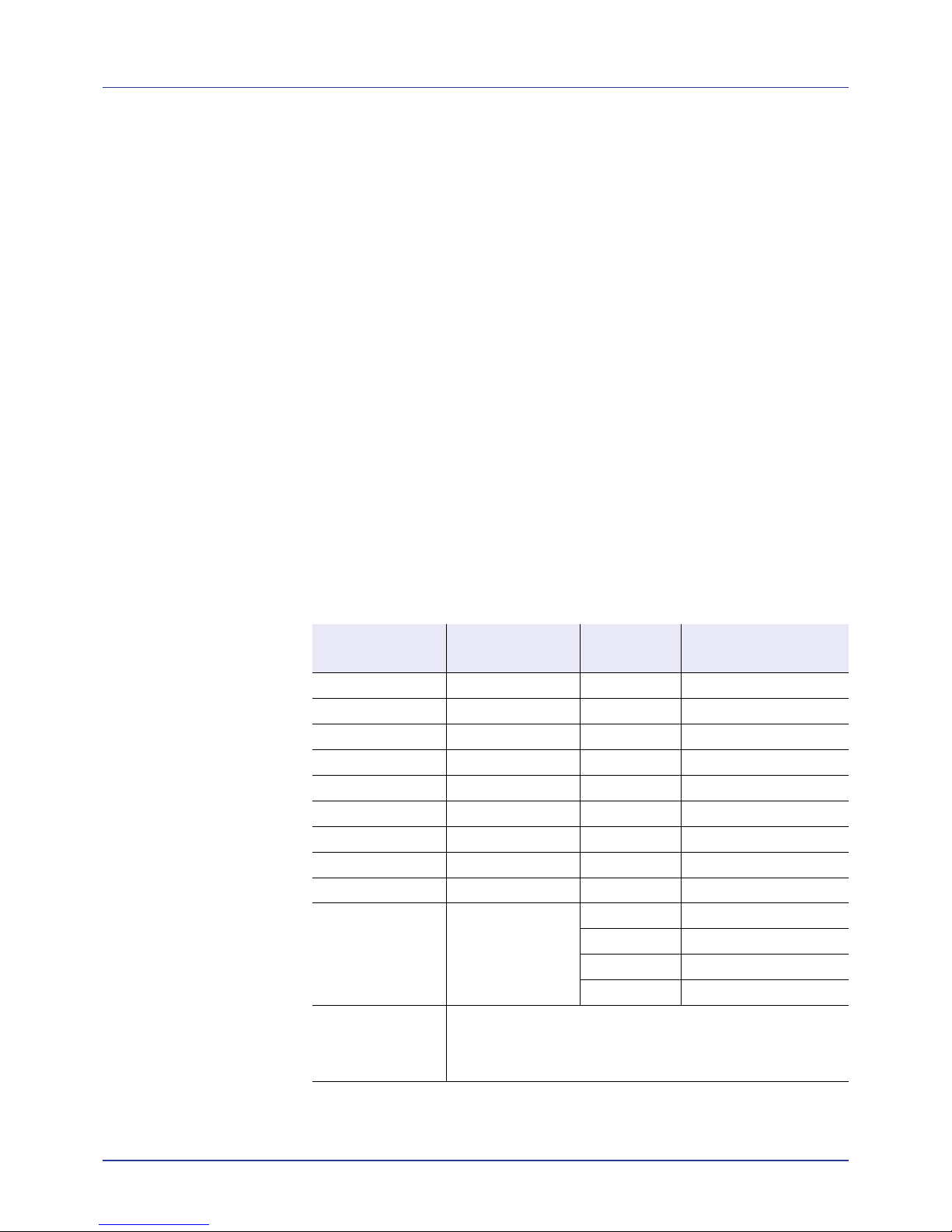
Handling Paper
3-4
Selecting the Right Paper
This section describes the guidelines for selecting paper.
Condition
Avoid using paper that is bent at the edges, curled, dirty , torn, embossed,
or contaminated with lint, clay, or paper shreds.
Use of paper in these conditions can lead to illegible printing and paper
jams, and can shorten the life of the machine. In particular, avoid using
paper with a surface coating or other surface treatment. Paper should
have as smooth and even a surface as possible.
Composition
Do not use paper that has been coated or surface-treated and contains
plastic or carbon. The heat of fusing can cause such paper to give off
harmful fumes.
Bond paper should contain at least 80 % pulp. Not more than 20 % of the
total paper content should consist of cotton or other fibers.
Paper Sizes
Cassettes and the MP tray are available for the paper sizes listed in the
table below. For details, including the paper sizes for the paper feeder
(Optional paper feeder PF-520, PF-530) refer to Cassette (1 to 4) Size
(Setting the cassette paper size) on page 4-31.
The dimensional tolerances are ±0.7 mm (±0.0276 inches) for the length
and width. The angle at the corners must be 90° ±0.2°.
MP Tray Only Size
Cassette or
MP Tray
Size
Envelope Monarch 3-7/8 × 7-1/2 inches Legal 8-1/2 × 14 inches
Envelope #10 4-1/8 × 9-1/2 inches Letter 8-1/2 × 11 inches
Envelope #9 3-7/8 × 8-7/8 inches ISO A4 210 × 297 mm
Envelope #6 3-5/8 × 6-1/2 inches ISO A5 148 × 210 mm
Envelope DL 110 × 220 mm ISO A6 105 × 148 mm
JIS B6 128 × 182 mm Envelope C5 162 × 229 mm
Hagaki 100 × 148 mm ISO B5 176 × 250 mm
OufukuHagaki 148 × 200 mm JIS B5 182 × 257 mm
Youkei 2 114 × 162 mm Statement 5-1/2 × 8-1/2 inches
Youkei 4 105 × 235 mm Executive 7-1/4 × 10-1/2 inches
Oficio II 8-1/2 × 13 inches
Folio 210 × 330 mm
16 kai 197 × 273 mm
Custom
Cassette: 105 to 216 mm × 148 to 356 mm
(4-1/8 to 8-1/2 inches × 5-13/16 to 14 inches)
MP Tray: 70 to 216 mm × 138 to 356 mm
(2-3/4 to 8-1/2 inches × 5-7/16 to 14 inches)
Page 47

3-5
Handling Paper
Smoothness
The paper should have a smooth, uncoated surface. Paper with a rough
or sandy surface can cause voids in the printed output. Paper that is too
smooth can cause multiple feeding and fogging problems. (Fogging is a
gray background effect.)
Basis Weight
Basis weight is the weight of paper expressed in grams per square meter
(g/m²). Paper that is too heavy or too light may cause feed errors or paper
jams as well as premature wear of the product. Uneven weight of paper,
namely uneven paper thickness may cause multiple-sheet feeding or
print quality problems such as blurring because of poor toner fusing.
The recommended basis weight is:
Cassette: 60 to 163 g/m
2
MP tray: 60 to 220 g/m
2
PF-520 (optional): 60 to 163 g/m
2
PF-530 (optional): 60 to 220 g/m
2
Paper Weight Equivalence Table
The paper weight is listed in pounds (lb) and metric grams per square
meter (g/m²). The shaded part indicates the standard weight.
Thickness
The paper used with the machine should be neither extremely thick nor
extremely thin. If you are having problems with paper jams, multiple
feeds, and faint printing, the paper you are using may be too thin. If you
U. S. Bond Weight (lb) Europe Metric Weight (g/m²)
16 60
17 64
20 75
21
80
22 81
24 90
27
100
28 105
32 120
34 128
36 135
39 148
42 157
43 163
47 176
53 199
Page 48

Handling Paper
3-6
are having problems with paper jams and blurred printing the paper may
be too thick. The correct thickness is 0.086 to 0.110 mm (3.4 to 4.3 mils).
Moisture Content
Moisture content is defined as the percent ratio of moisture to the dry
mass of the paper. Moisture can affect the paper’s appearance, feed
ability, curl, electrostatic properties, and toner fusing characteristics.
The moisture content of the paper varies with the relative humidity in the
room. When the relative humidity is high and the paper absorbs moisture,
the paper edges expand, becoming wavy in appearance. When the
relative humidity is low and the paper loses moisture, the edges shrink
and tighten, and print contrast may suffer.
Wavy or tight edges can cause jams and alignment anomalies. The
moisture content of the paper should be 4 to 6 %.
To ensure correct moisture content, it is important to store the p aper in a
controlled environment. Some tips on moisture control are:
• Store paper in a cool, dry location.
• Keep the paper in its wrapping as long as possible. Re-wrap paper
that is not in use.
• Store paper in its original carton. Place a pallet etc. under the carton
to separate it from the floor.
• After removing paper from storage, let it stand in the same room as
the machine for 48 hours before use.
• Avoid leaving paper where it is exposed to heat, sunlight, or damp.
Paper Grain
When paper is manufactured, it is cut into sheets with the grain running
parallel to the length (long grain) or parallel to the width (short grain).
Short grain paper can cause feeding problems in the machine. All paper
used in the machine should be long grain.
Other Paper Properties
Porosity: Indicates the density of paper fiber.
Stiffness: Limp paper may buckle in the machine, resulting in paper
jams.
Curl: Most paper naturally tends to curl one way if left unpacked.
Electrostatic discharge: During the printing process the paper is
electrostatically charged to attract the toner. The paper must be able to
release this charge so that printed sheets do not cling together in the
Output Tray.
Whiteness: The contrast of the printed page depends on the whiteness
of the paper. Whiter paper provides a sharper, brighter appearance.
Quality control: Uneven sheet size, corners that are not square, ragged
edges, welded (uncut) sheets, and crushed edges and corners can cause
the machine to malfunction in various ways. A quality paper supplier
should take considerable care to ensure that these problems do not
occur.
Note When using coated paper, be aware that the sheets will
stick together in a very humid environment.
Page 49

3-7
Handling Paper
Packaging: Paper should be packed in a sturdy carton to protect it from
damage during transport. Quality paper obtained from a reputable
supplier is usually correctly packaged.
Note Y ou might see the printer emitting steam in the area around
the top tray if you use damp paper, but it is safe to continue
printing.
Page 50

Handling Paper
3-8
Special Paper
The following types of special paper can be used:
Use paper that is sold specifically for use with copiers or printers (heatfusing type). When using transparencies, labels, thin paper, envelopes,
postcards, or thick paper, feed the paper from the MP tray. For details,
refer to Paper Source (Selecting the paper feed source) on page 4-37.
Since the composition and quality of special paper vary considerably,
special paper is more likely than white bond paper to give trouble during
printing. No liability will be assumed if moisture and so forth given off
during printing on special paper causes harm to the machine or operator.
Transparency
Transparencies must be able to withstand the heat of fusing during the
printing process. The recommended transparency product is 3M CG3700
(Letter, A4).
The table below lists the specifications for transparency:
Paper Type to be Used Paper Type to be Selected
Thin paper (60 to 64 g/m²) VELLUM
Thick paper (90 to 220 g/m²) THICK
Colored paper COLOR
Recycled paper RECYCLED
Overhead projector transparencies TRANSPARENCY
Postcards CARDSTOCK
Envelopes ENVELOPE
Label LABELS
Coated paper COATED
Note Before purchasing any type of special paper, test a sample
on the machine and check that printing quality is satisfactory.
Item Specification
Tolerance of heat Must tolerate at least 190 °C (374 °F)
Thickness 0.100 to 0.110 mm (3.9 to 4.3 mils)
Material Polyester
Dimensional accuracy ±0.7 mm (±0.0276 inches)
Squareness of corners 90° ±0.2°
Page 51

3-9
Handling Paper
To prevent printing problems, feed transparencies into the printer one
sheet at a time from the MP tray. Always load the transparencies vertically
(with the long edge towards the printer).
If the transparencies have rough edges on the back, it may cause a paper
jam. Remove the rough edges, reverse the sides or feed the sheet from
the opposite edge.
When unloading transparencies (e.g., for clearing jams), hold them
carefully by the edges to avoid leaving fingerprints on them.
Labels
Labels must be fed from the MP tray or optional paper feeder PF-530.
The basic rule for printing on adhesive labels is that the adhesive must
never come into contact with any part of the machine. Adhesive paper
sticking to the drum or rollers will damage the machine.
Label paper has a structure comprising of three layers, as shown in the
diagram. The top sheet is printed on. The adhesive layer consists of
pressure-sensitive adhesives. The carrier sheet (also called the linear or
backing sheet) holds the labels until used. Due to the complexity of its
composition, adhesive-backed label paper is particularly likely to give
printing problems.
Adhesive label paper must be entirely covered by its top sheet, with no
spaces between the individual labels. Labels with spaces in between are
liable to peel off, causing serious paper jam problems.
Some label paper is manufactured with an extra margin of top sheet
around the edge. Do not remove the extra top sheet from the carrier sheet
until after printing is finished.
The table below lists the specifications for adhesive label paper.
Top sheet (white
bond paper)
Adhesive
Carrier sheet
Item Specification
Weight of top sheet 44 to 74 g/m² (12 to 20 lb/ream)
Composite weight 104 to 151 g/m² (28 to 40 lb/ream)
Thickness of top sheet 0.086 to 0.107 mm (3.9 to 4.2 mils)
Composite thickness 0.115 to 0.145 mm (4.5 to 5.7 mils)
Moisture content 4 to 6 % (composite)
Top sheet
UnacceptableAcceptable
Carrier sheet
Page 52

Handling Paper
3-10
Postcards
Fan the stack of postcards and align the edges before loading them in the
MP tray. Make sure the postcards you are going to set are not curled.
Feeding curled postcards may cause paper jams.
Some postcards have rough edges on the back (those are created when
the paper is cut). In this case, put the postcards on a flat place and rub
the edges with, for example, a ruler to smooth them.
Envelopes
Envelopes should always be fed from the MP tray , with the print-side up.
Envelopes must be fed from the MP tray or optional paper feeder PF-530.
Since the composition of an envelope is more complex than that of
ordinary paper, it is not always possible to ensure consistent printing
quality over the entire envelope surface.
Normally, envelopes have a diagonal grain direction. Refer to Paper
Grain on page 3-6. This direction can easily cause wrinkles and creases
when envelopes pass through the printer. Before purchasing envelopes,
make a test print to check whether the printer accepts the envelope.
• Do not use envelopes that have an encapsulated liquid adhesive.
• Avoid a long printing session for envelopes only. Extended envelope
printing can cause premature printer wear.
• If jams occur, try setting a lesser number of envelopes on the MP tray.
• To avoid jams caused by curled envelopes, stack no more than 10
printed envelopes on the top tray.
Rough
Edge
Rough
Edge
Page 53

3-11
Handling Paper
Thick Paper
Fan the stack of paper and align the edges before loading them in the MP
tray. Some types of paper have rough edges on the back (those are
created when the paper is cut). In this case, put the paper on a flat place
and rub the edges once or twice with, for example, a ruler to smooth them.
Feeding rough edged paper may cause paper jams.
Note Use unfolded return postcard (Oufuku Hagaki).
Open the flap.
Landscape
form
envelopes
Close the flap.
Portrait
form
envelopes
Cardstock
(Hagaki)
Return postcard
(Oufuku Hagaki)
When you load envelopes or cardstock in the MP tray
Load envelope with the print side facing up.
Note If the paper jams even after you smooth it out, load the
paper in the MP tray with the leading edge raised up a few
millimeters as shown in the illustration.
If you use thick paper quite often, we recommend to use optional
paper feeder PF-530.
Page 54

Handling Paper
3-12
Colored Paper
Colored paper should satisfy the same conditions as white bond paper,
refer to Paper Specifications on page 3-2. In addition, the pigments used
in the paper must be able to withstand the heat of fusing during the
printing process (up to 200 °C or 392 °F).
Preprinted Paper
Preprinted paper should satisfy the same conditions as white bond paper ,
refer to Paper Specifications on page 3-2. The preprinted ink must be able
to withstand the heat of fusing during the printing process, and must not
be affected by silicone oil. Do not use paper with any kind of surface
treatment, such as the type of paper commonly used for calendars.
Recycled Paper
Select recycled paper that meets the same specifications as the white
bond paper except for whiteness, refer to Paper Specifications on page
3-2.
Coated Paper
Coated paper is created by treating the surface of the base paper with a
coating that provides higher printing quality than plain paper. Coated
paper is used for particularly high quality printing.
The surface of high-quality or medium-quality paper is coated with special
agents that improve ink adhesion by making the paper surface smoother.
These agents are used either to coat both sides of the paper or just one
side. The coated side appears slightly glossy.
IMPORTANT When printing on coated paper in very humid environments, ensure that the paper is kept dry as moisture may cause
sheets to stick together when they are fed into the printer.
Paper Type Indicators (Optional paper feeder PF-530)
If you are going to load non-standard paper in the optional paper feeder
PF-530, fold the provided paper type indicator sheet into thirds so that the
appropriate paper type symbol faces out and is at the top, and insert it into
the cassette's display folder.
• Envelopes
• Thick paper
• Labels
• Coated paper
The blank sheet can be used to write in any name or symbol.
When writing in a name or symbol on the bottom part of the sheet,
invert it with respect to the top part.
Note If you use colored paper quite often, we recommend to use
optional paper feeder PF-530.
Note Before purchasing recycled paper, test a sample on the
machine and check that the printing quality is satisfactory.
Page 55

3-13
Handling Paper
Paper Type
The printer is capable of printing under the optimum setting for the type
of paper being used.
Setting the paper type for the paper source from the printer’s operation
panel will cause the printer to automatically select the paper source and
print in the mode best suited to that type of paper.
A different paper type setting can be made for each paper source
including the MP tray . Not only can preset p aper types be selected, but it
is also possible for you to define and select customized paper types.
Refer to Type Adjust (Creating custom paper type) on page 4-34. The
following types of paper can be used.
Paper Type
Paper Source
MP Tray
Paper Cassette /
Optional Paper
Feeder PF-520
Paper Weight Duplex Path
Optional Paper
Feeder PF-530
PLAIN Yes Yes Normal 2 Yes Yes
TRANSPARENCY Yes No Extra Heavy No No
PREPRINTED Yes Yes Normal 2 Yes Yes
LABELS Yes No Heavy 1 No Yes
BOND Yes Yes Normal 3 Yes Yes
RECYCLED Yes Yes Normal 2 Yes Yes
VELLUM Yes No Light No No
ROUGH Yes Yes Normal 3 Yes Yes
LETTERHEAD Yes Yes Normal 2 Yes Yes
COLOR Yes Yes Normal 2 Yes Yes
PREPUNCHED Yes Yes Normal 2 Yes Yes
ENVELOPE Yes No Heavy 2 No Yes
CARDSTOCK Yes No Heavy 1 No Yes
COATED Yes No Heavy 1 Yes Yes
THICK Yes No Heavy 2 Yes Yes
HIGH QUALITY Yes Yes Normal 3 Yes Yes
CUSTOM 1 (to 8)
†
Yes Yes Normal 2 Yes Yes
Yes: Can be stored No: Cannot be stored
†. This is a paper type defined and registered by the user. Up to eight types of user settings may be defined. For details,
refer toType Adjust (Creating custom paper type)on page 4-34.
Page 56

Handling Paper
3-14
Loading Paper
The following explains the procedure for loading paper in the cassette
and the MP tray.
Loading Paper into the Cassette
1 Fan the media (paper), then tap it on a level surface to avoid media
jams or skewed printing.
2 Pull the paper cassette all the way out of the printer.
3 Turn the paper size dial so that the size of the paper you are going to
use appears in the paper size window.
4 While pressing the release lever , slide the left and right p aper guides
to the desired paper size.
Paper Cassette
A4
Paper Size Dial
Paper Size Window
Note When the paper size dial is set to Other the paper size
must be set into the printer on the operation panel. Refer to
Cassette (1 to 4) Size (Setting the cassette paper size) on
page 4-31.
Release
Lever
Paper
Guides
Page 57

3-15
Handling Paper
5 While pressing the release lever, slide the paper stopper to the
desired paper size.
Standard p aper sizes are marked on the inside of the paper cassette.
6 Slide the paper into the paper cassette.
7 Insert the paper cassette into the slot in the printer . Push it straight in
as far as it will go.
There is a paper gauge on the right side of the front of the paper
cassette to indicate the remaining paper supply. When paper is
exhausted, the pointer will go down to the level of (empty).
Release
Lever
Paper Stopper
Load Limit
Load Limit
Note Do not load more paper than will fit under the load limits
on the paper guides.
The paper cassette will hold approximately 500 sheets of 80 g/
m² (21 lb.) paper with a thickness of 0.11 mm. (The d-Color P2021
will hold approximately 250 sheets of paper with
a thickness of 0.11 mm/sheet. )
Paper Gauge
Page 58

Handling Paper
3-16
Loading Paper into the MP (Multi-Purpose) Tray
1 Fan the media (paper/transparencies), then tap it on a level surface
to avoid media jams or skewed printing.
2 Press the center of the MP tray, and pull it towards you until it stops.
3 Pull the subtray toward you until it stops, making sure there are no
gaps.
4 Adjust the position of the paper guides on the MP tray. Standard
paper sizes are marked on the MP tray. For standard paper sizes,
slide the guides to the position marked correspondingly.
MP Tray
Subtray
Page 59

3-17
Handling Paper
5 Align the paper with the paper guides and insert as far as it will go.
6 Set the MP tray paper size on the printer’s operation panel. Refer to
MP Tray Size (Setting MP tray paper size) on page 4-29.
Paper stopper
To use the sheet ejection stopper, open as shown below. (Example:
Legal)
Load
Limit
Load
Limit
Note Do not load more paper than will fit under the load limits
on the inside of the MP tray.
When printing on transparencies, feed the sheets into the
printer one at a time.
If the paper is considerably curled in one direction, for
example, if the paper is already printed on one side, try to roll
the paper in the opposite direction to counteract the curl.
Printed sheets will then come out flat.
Correct
Incorrect
Page 60

Handling Paper
3-18
Page 61

4-1
4 Using the Operation Panel
This chapter contains explanations on the following topics:
General Information 4-2
Understanding the Operation Panel 4-3
Keys 4-6
Using the Menu Selection System 4-8
Setting a Mode Selection Menu 4-10
Report Print 4-11
USB Memory (USB memory selection) 4-16
Custom Box (Using a Custom Box) 4-18
Job Box 4-22
Counter (Viewing the counter value) 4-28
Paper Settings 4-29
Print Settings 4-37
Network (Network settings) 4-46
Device Common (Selecting/Setting the common device)
4-52
Security 4-62
Job Accounting (Job Accounting selection/setting) 4-70
Administrator (Administrator settings) 4-76
Adjust/Maintenance (Adjust/Maintenance selection/
setting) 4-79
Optional Functions 4-89
Page 62

Using the Operation Panel
4-2
General Information
This chapter provides the information you need to configure the Ecosys
Color printer. In general you need to use the operation panel only to make
default settings. Y ou can make most changes to the printer settings using
the printing system driver through the application software.
Y ou can also access the printer's various settings from a remote location,
by using the control panel, the printing system driver or other utilities such
as the Status Monitor Utility. Other printer utilities can be installed using
the CD-ROM supplied with the printer.
The chapter describes the operation panel in detail, including its menus
and the procedures for changing various printer settings.
Note Changes to printer settings made using a software
application override changes made using the operation panel.
Page 63

4-3
Using the Operation Panel
Understanding the Operation Panel
The operation panel on the top of the printer has a 2-line by 21-character
liquid crystal display (LCD), eight keys, and three indicators (LED).
Messages that appear on the display and functions of indicators and keys
are explained in this chapter.
Message Display
The message display on the operation panel shows:
• Status information, the ten messages listed below which are displayed
during normal operation.
• For information on error code and errors where the printer requires
the operator's attention, refer to Troubleshooting on page 6-1.
Page 64

Using the Operation Panel
4-4
Status Information
Error Codes
Refer to the Troubleshooting on page 6-1.
Message Meaning
Self test The printer is performing self-diagnostics after power-up.
Please wait The printer is warming up and is not ready.
When the printer is switched on for the first time, this message will take several minutes.
Please wait
(Paper loading)
This message appears when the printer is preparing to print coated paper (COATED) fed
from the optional paper feeder PF-530.
Please wait
(Adding toner)
Toner is currently being replenished. This message may be displayed during continuous
printing of a large volume of pages which require a large amount of toner such as with
photographs, etc.
Please wait
(Calibrating)
The color calibration function is being performed automatically as you powered on the
printer. You can also execute this function manually on the operation panel.
For details, refer to Color Calibration on page 4-79.
Please wait
(Cleaning)
Displayed during main charger cleaning.
Please wait
(Cooling)
The printer is being cooled down and is not ready.
Ready The printer is ready to print.
Processing The printer is receiving data to print. This is also shown when the printer is reading a USB
memory, hard disk or RAM disk.
Sleeping The printer is in Auto Sleep. The printer wakes from Auto Sleep whenever a print job is
received. The printer then warms up and goes on-line.
For details on Auto Sleep, refer to Sleep Timer (Sleep timer timeout time) on page 4-59.
Canceling data Jobs inside the printer are being canceled. To cancel a job, refer to Canceling a Printing
Job on page 4-6.
Page 65

4-5
Using the Operation Panel
Indicators in Message Display
Ready, Data, and Attention Indicators
The following indicators light during normal operation and whenever the
printer needs attention. Depending on the status of lighting, each
indicator has the following meaning:
Ready
Indicator Description
Flashing. Indicates an error that you can resolve. For
details, refer to the Troubleshooting on page 6-1.
On. Indicates that the printer is ready and on-line. The
printer prints the data it receives.
Off. Indicates that the printer is off-line because printing is
manually stopped or automatically stopped due to an error
condition. Data can be received but will not be printed. For
details, refer to Error Messages on page 6-6 if printing is
automatically stopped when an error condition has
occurred.
Flashing. Indicates that a data is being received.
On. Indicates either that data received is being processed
before printing starts, or that the hard disk, USB memory , or
RAM disk is being accessed.
Flashing. If Please wait is displayed, the printer is
warming up.
Or, the printer cannot print for some reason (e.g. there is no
paper in the cassette). Check the message display and
carry out the required action. For details, refer to Error
Messages on page 6-6.
On. The printer cannot print due to an error. Check the
message display and carry out the required action. For
details, refer to Error Messages on page 6-6.
Page 66

Using the Operation Panel
4-6
Keys
The operation panel keys are used to configure the printer operation.
Note that certain keys have a secondary function.
GO Key
Use this key to:
• Recover from certain errors.
• Recover from Auto Sleep.
Cancel Key
This key is used to:
• Cancel a printing job.
• Stop the alarm sound.
• Reset numeric values or cancel a setting procedure while using menu
system.
Canceling a Printing Job
1 While the printer displays Processing, press [Cancel].
Print Cancel? appears on the message display followed by the
job name currently in progress.
2 Press U or V to display the desired job and [OK].
Canceling data appears on the message display and printing
stops after the current page is printed.
MENU Key
• [MENU] lets you enter the menu system to change the setup and
printing environment of the printer.
Arrow Keys
• The four arrow keys are used in the menu system to access an item
or enter numeric values. Use U and V to change menus, and Y and
Z to move to the sub menu.
• The arrow key with the question mark ( ) may be pressed when the
paper jam message has appeared on the message display. A help
message will then appear to facilitate jam clearing in the location.
• When Use alternative? is shown in the message display, use U
and V key to select an alternative paper source.
Page 67

4-7
Using the Operation Panel
OK Key
This key is used to:
• Finalize settings of numeric values and other selections.
• Set the paper source when Use alternative? is shown in the
message display.
Page 68

Using the Operation Panel
4-8
Using the Menu Selection System
Menu Selection System
This section explains how to use the menu selection system.
[MENU] on the operation panel allows you to use the menu to configure
the printer settings to your specific needs. Settings can be made when
Ready, Processing, or a similar message is indicated on the printer
message display.
Entering the Mode Selection Menu
Press [MENU] when Ready is indicated on the printer message display.
The mode selection menu is displayed.
Note Settings that are received from application software and
the printing system driver will take priority over settings made in
the operation panel.
Page 69

4-9
Using the Operation Panel
Selecting a Menu
The mode selection menu is hierarchical. Press U or V to display the
desired menu.
If the selected menu has a sub-menu, > is displayed after the menu.
Press Z to move to the sub-menu or Y to go back.
> is displayed before the sub-menu.
Press Z to move to another sub-menu or Y to go back.
>> is displayed before the second sub-menu.
Setting a Menu
Select the desired menu and press [OK] to set or change the
configuration.
Press U or V to display the desired item and [OK] to finalize the value or
selections set.
Cancelling Menu Selection
If you press [MENU] when a menu is selected, the message display
returns to Ready.
Paper Settings >
Indicates that there is a sub-menu
>Type Adjust >
CUSTOM 1
Indicates that there is
another sub-menu
Indicates that this is
the sub-menu
>>Paper Weight
Normal 1
Indicates that this is the second sub-menu
Page 70

Using the Operation Panel
4-10
Setting a Mode Selection Menu
This section explains the setting procedures used for each menu item in
the mode selection menu.
1 While the printer displays Ready, Please wait, Sleeping and
Processing, press [MENU]. The mode selection menu is
displayed. (For example : Report Print)
2 Each time you press U or V, the selection changes.
• Report Print
• USB Memory
•Custom Box
• Job Box
• Counter
• Paper Settings
• Print Settings
•Network
• Device Common
• Security
• Job Accounting
•Admin
• Adjust/Maintenance
IMPORTANT The Custom Box option ap pears in the mode selection
menu when the hard disk is installed. The
Job Box option appears
when the hard disk is installed or the RAM disk has been set up.
For more information, please refer to Custom Box (Using a Custom
Box) on page 4-18, Job Box on page 4-22 or RAM Disk Mode (Using
the RAM disk) on page 4-55.
Report Print >
Note If you use the mode first selected when the printer is turned
on, Report Print is displayed. For the second and subsequent
times, the last menu option you selected the previous time is
displayed.
Page 71

4-11
Using the Operation Panel
Report Print
The printer prints the report. Report Print includes the following items:
• Print Menu Map
• Print Status Page
• Print Fonts List
• Print Hard Disk File List
• Print RAM Disk File List
1 Press [MENU].
2 Press U or V repeatedly until Report Print > appears.
Note that menus shown in the list may vary depending on which optional
units installed in the printer.
Print Menu Map
The printer prints a full list of the menu selection system menu map.
1 Press Z while Report Print > is displayed.
2 >Print Menu Map appears. In other displays, press U or V
repeatedly until the map appears.
3 Press [OK]. A question mark (?) appears.
4 Press [OK]. The message Processing appears and the printer
prints a Menu Map.
Report Print >
>Print Menu Map ?
Page 72

Using the Operation Panel
4-12
Menu Map Sample
Menu Map
Printer
2
Menu Map
Printer
1
Page 73

4-13
Using the Operation Panel
Print Status Page
You can check the printer's current status, including available memory
space and option settings by printing a status page.
1 Press Z while Report Print > is displayed.
2 Press U or V repeatedly until >Print Status Page appears.
3 Press [OK]. A question mark (?) appears.
4 Press [OK] again. The message Processing appears and the
printer prints a status page.
For a sample status page and its full description, refer to the next section
Understanding the Status Page.
Understanding the Status Page
The numbers in the following diagram refer the items explained below the
diagram. The items and values on the status page may vary depending
on the printer’s firmware version.
>Print Status Page ?
Network
Memory
Emulation
Counters
Toner Gauges
Interface BlockPaper Settings
Print Settings
Option Status
Device Common Settings
Status Page
Printer
Firmware version
Group Settings
2
3
4
6
1
7
8
9
5
Page 74

Using the Operation Panel
4-14
1 Firmware Version
This item shows the version and release date of the printer
firmware.
2 Printer Settings Information
This item shows various printer settings for hardware-related
items:
- MP tray paper size and type
- Paper cassette size and type
- Sleep time
- Formfeed timeout time
3 Installed Options
This item shows the options installed in the printer:
- Paper Feeder
- Hard disk
4 Network Status
This item shows the IP address, subnet mask address, and
default gateway address for the network interface card in the
printer.
5 Interface Information
This information shows the block status for items including the
USB memory slot and USB interface.
6Memory
This item shows:
- Standard memory in the printer
- Option memory slot status in megabytes
- Total memory in the printer
- Current status of the RAM disk
7Emulation
This item shows all available emulations of the printer. The
default setting for North America is KPDL (AUTO) emulation.
The default setting for all other regions is PCL 6 emulation. The
emulations are:
-PCL 6
-KPDL (AUTO)
-KPDL
8 Page Information
This shows counter information. Total printed page count and
total page count of each paper size are shown, and are itemized
by color/Black & White/total for each counter.
9 Consumable Status
This item shows the approximate level of remaining toner. When
the value is 100, the toner container is full. The closer to 0, the
smaller the amount of remaining toner.
Page 75

4-15
Using the Operation Panel
Print Fonts List
T o help you decide in selecting a font, you can printout lists of the internal
fonts or the optional fonts.
1 Press Z while Report Print > is displayed.
2 Press U or V repeatedly until >Print Fonts List appears.
3 Press [OK]. A question mark (?) appears.
4 Press [OK] again. The message Processing appears and the
printer prints a list of fonts with a sample and font ID (number) for
each of them.
Print Hard Disk File List
This allows you to print a list of the files on the hard disk.
This menu is displayed only when the optional hard disk is installed on the
printer.
IMPORTANT This is only displayed when the printer has a hard disk
installed and the disk is correctly formatted
.
1 Press Z while Report Print > is displayed.
2 Press U or V repeatedly until >Print Hard Disk File List
appears.
3 Press [OK]. A question mark (?) appears.
4 Press [OK] again. The message Processing appears and the
printer prints a list of files stored in a hard disk.
Print RAM Disk File List
This allows you to print a list of the files on the RAM disk.
IMPORTANT This is displayed when RAM disk mode is enabled.
1 Press Z while Report Print > is displayed.
2 Press U or V repeatedly until >Print RAM Disk File List
appears.
3 Press [OK]. A question mark (?) appears.
4 Press [OK] again. The message Processing appears and the
printer prints a list of files stored in a RAM disk.
>Print Fonts List ?
Note An optional hard disk can only be installed on the
d-Color P2026.
>Print Hard Disk
File List ?
>Print RAM Disk
File List ?
Page 76

Using the Operation Panel
4-16
USB Memory (USB memory selection)
This specifies the settings for removing the USB memory and printing
USB memory content. The USB Memory menu automatically appears
when you install the USB memory.
IMPORTANT This message is displayed only when the USB host
block is set to Unblock. For more information, please refer to I/F
Block (Interface (external device) block setting) on page 4-63
The options available in USB Memory are as follows:
• Print File (Printing a file)
Copies (Number of copies)
Paper Source (Selecting the paper feed source)
• Remove Device (Removing the USB memory)
• Print File Lis t (Printing a list of the files on a USB memory)
1 Press [MENU].
2 Press U or V repeatedly until USB Memory > appears.
Note that menus shown in the list may vary depending on which
optional units installed in the printer.
Print File (Printing a file)
You can use this to specify printing for files in the USB memory.
1 Press Z while USB Memory > is displayed.
2 >Print File appears. In other displays, press U or V repeatedly
until the map appears.
3 Press [OK]. A question mark (?) appears.
4 Press [OK] again. The folder or file appears.
(For example : Folder 1)
Each time you press U or V, the next folder or file appears in
succession.
To view lower-level folders or files, press Z.
(For example : Folder 2)
To view folders or files on still lower levels, press Z.
(For example : File 3)
IMPORTANT Note also that up to 3 levels of folders or files are
displayed. It might take some time before the folder or file name
appears, depending on the size of the USB memory or the
number of files.
You can move between the folder levels by pressing U and V or Y
and Z.
5 Press [OK]. A question mark (?) appears.
(For example : File 3)
6 Press [OK] again. Copies appears.
USB Memory >
/
/00:Folder 1
/00:Folder 1
/01:Folder 2
/.../01:Folder 2
02:File 3
/.../01:Folder 2
? 02:File 3
Copies
001
Page 77

4-17
Using the Operation Panel
Copies (Number of copies)
Sets the number of copies printed of the specified file in USB memory.
IMPORTANT To use this feature, an optional hard disk must be installed in the printer or the RAM disk must be set to On.
1 While Copies in step 5 above is displayed, press U and V or Y and
Z to display the number of copies. (E.g.: 10)
2 Press [OK]. Paper Source and a question mark (?) appears.
Paper Source (Selecting the paper feed source)
Sets the paper used for printing the specified file in USB memory.
1 While Paper Source in step 2 above is displayed, press U and V
or Y and Z repeatedly until the paper source appears.
(For example : Cassette 2)
Note that menus shown in the list may vary depending on which
optional units installed in the printer.
2 Press [OK]. The message Processing appears and the printer
prints a file stored in a USB memory.
Remove Device (Removing the USB memory)
Specifies the setting for USB memory removal.
1 Press Z while USB Memory > is displayed.
2 Press U or V repeatedly until >Remove Device appears.
3 Press [OK]. A question mark (?) appears.
4 Press [OK] again. Menu display ends and the USB memory device
can be removed.
Print File List (Printing a list of the files on a USB memory)
This allows you to print a list of the files on a USB memory device.
1 Press Z while USB Memory > is displayed.
2 Press U or V repeatedly until >Print File List appears.
3 Press [OK]. A question mark (?) appears.
4 Press [OK] again. The message Processing appears and the
printer prints a list of files stored in a USB memory.
Note An optional hard disk can only be installed on the
d-Color P2026.
Copies
010
Paper Source
? Cassette 1
Paper Source
? Cassette 2
>Remove Device ?
>Print File List ?
Page 78

Using the Operation Panel
4-18
Custom Box (Using a Custom Box)
IMPORTANT To use a Custom Box, an optional hard disk must be
installed in the printer. The hard disk must be formatted from the printer. For more information, refer to Hard Disk (Using the optional hard
disk) on page 4-56.
A Custom Box is general-purpose box that allows users to store print data
on the printer's hard disk so that it can be reused as required.
Use the Embedded Web Server to create and delete a Custom Box, but
use the printing system driver to send data stored in the box. For more
information, refer to the Embedded Web Server Operation Guide and
Printing System Driver User Guide.
Use the printer's operation panel to print the print data stored in a Custom
Box.
The options available in Custom Box are as follows:
• Select Box (Box number : Box name) (Selecting the Custom Box)
• Print Box List (Prints a Custom Box list)
1 Press [MENU].
2 Press U or V repeatedly until Custom Box > appears.
Select Box (Box number : Box name) (Selecting the
Custom Box)
Use this procedure to select the Custom Box containing your document.
IMPORTANT The Select Box menu item only appears when there
is a Custom Box.
1 Press Z while Custom Box > is displayed.
2 Press U or V repeatedly until >Select Box > appears. The box
number and box name are displayed. (For example : 0001:Box 1)
3 Press [OK]. A blinking question mark (?) appears before the box
number.
4 Press U or V repeatedly until the desired box number and box name
is displayed. Box numbers from 0001 to 1000 are displayed. Press Y
or Z to scroll and view long box names.
5 Press [OK] to display the desired Custom Box.
Next, refer to Manipulating Data in the Custom Box on page 4-19.
Note An optional hard disk can only be installed on the
d-Color P2026.
Custom Box >
>Select Box
?0001:Box 1
>Select Box
?0001:Box 1
>Select Box >
0001:Box 1
Page 79

4-19
Using the Operation Panel
IMPORTANT If you have set a password for the Custom Box, carry
out the Box Password (Box password input) step next.
Box Password (Box password input)
User access to a Custom Box can be restricted by specifying a password
for the box. The password is specified from the Embedded Web Server.
1 If you have set a password for the Custom Box, press Z while
>Select Box > is displayed. Box Password is displayed and the
blinking cursor (_) appears.
2 Press U or V to increase or decrease, respectively, the value at the
blinking cursor. Enter the specified p assword. Press Y or Z to move
the cursor left or right.
3 Press [OK] to set the password and proceed to the next step
Manipulating Data in the Custom Box.
IMPORTANT After you enter your password, the printer checks the
password. If you entered the password incorrectly,
Wrong Password
is displayed and the input screen reappears. Re-enter the password
correctly.
Manipulating Data in the Custom Box
The items you can manipulate in the Custom Box are as follows:
• Print All Files (Prints all the data)
• Box number : Box name / Document number : Document name
(Selects the data)
• Delete All Files (Deletes all the data)
• Print File List (Prints a document list)
IMPORTANT The m enu s Bo x number: Box name/Document num-
ber: Document name
, Print All Files, and Delete All Files
are displayed when more than one document.
Print All Files (Prints all the data)
Use this procedure to print all the documents in the Custom Box.
1 Press Z while >Select Box > and the box number and box name
are displayed.
Press U or V until >>Print All Files, and press [OK]. A
question mark (?) is displayed.
2 Press [OK] again. The screen for setting the number of copies
appears. Press U, V, Y or Z to enter the number of copies. (E.g.:
10)
You can select a number between 001 and 999 as the number of
copies.
3 Press [OK]. The screen for selecting the paper source appears.
Press U or V repeatedly until the desired paper source is displayed.
Depending on the installed optional units, one or more of the following
are displayed:
Box Password
_
>Select Box >
0001:Box 1
>>Print All Files ?
>>All Files
Copies 010
>>All Files
? MP tray
Page 80

Using the Operation Panel
4-20
MP tray
Cassette (only the printer's standard cassette used)
Cassette 1 to 4 (optional paper feeder installed)
Auto
4 Press [OK]. The screen for choosing whether to delete the data after
printing appears with a blinking question mark (?).
5 Select Off or On using U or V.
6 Press [OK]. Processing is displayed and the specified number of
copies of all the documents are printed. If you selected On in the
Delete after Printed screen, all the documents are deleted
after printing ends.
Box number : Box name / Document number : Document name
(Selects the data)
Use this procedure to select a document and then print or delete the
selected document.
1 Press [OK] while >Select Box > and the box number and box
name are displayed.
The document number and document name are displayed beneath
the box number and box name with a blinking question mark (?) in
front of the document number. Select the document name. (For
example : 0001:Data 1)
2 Press U or V repeatedly until the desired document number and
document name is displayed.
3 Press [OK]. The screen for setting the number of copies appears.
Press U, V, Y or Z to enter the number of copies (e.g.: 10).
You can select a number between 001 and 999 as the number of
copies.
4 Press [OK]. The screen for selecting the paper source appears.
Press U or V repeatedly until the desired paper source is displayed.
Depending on the installed optional units, one or more of the following
are displayed:
MP tray
Cassette (only the printer's standard cassette used)
Cassette 1 to 4 (optional paper feeder installed)
Auto
Note Cassette 4 is only available on the d-Color P2026.
>>Delete after Printed
? Off
>Select Box >
0001:Box 1
>>0001:Box 1
?0001:Data 1
>>0001:Data 1
Copies 010
Note If you select Delete in step 3, the selected document
can be deleted. Press [OK]. Processing is displayed, and
the selected document in the Custom Box is deleted.
>>0001:Data 1
? MP tray
Note Cassette 4 is only available on the d-Color P2026.
Page 81

4-21
Using the Operation Panel
5 Press [OK]. The screen for choosing whether to delete the data after
printing appears with a blinking question mark (?).
6 Select Off or On using U or V.
7 Press [OK]. Processing is displayed and the specified number of
copies of the selected document are printed. If you selected On in the
Delete after Printed screen, the selected document is deleted
after printing ends.
Delete All Files (Deletes all the data)
Use this procedure to delete all the documents in the Custom Box.
1 Press Z while >Select Box > and the box number and box name
are displayed.
Press U or V until >>Delete All Files, and press [OK]. A
question mark (?) is displayed.
2 Press [OK] again. Processing is displayed, and all the documents
in the Custom Box are deleted.
Print File List (Prints a document list)
Use this procedure to print a list of the documents in the selected Custom
Box.
1 Press Z while >Select Box > and the box number and box name
are displayed.
Press U or V until >>Print File List, and press [OK]. A
question mark (?) is displayed, press [OK].
2 Press [OK] again. Processing is displayed and a list of the
documents in the selected Custom Box is printed.
Print Box List (Prints a Custom Box list)
Use this procedure to print a Custom Box list.
1 Press Z while Custom Box > is displayed.
2 Press U or V repeatedly until >Print Box List appears.
Press [OK]. A question mark (?) appears.
3 Press [OK] again. Processing is displayed and a Custom Box list
is printed.
>>Delete after Printed
? Off
>Select Box >
0001:Box 1
>>Delete All Files ?
>Select Box >
0001:Box 1
>>Print File List ?
>Print Box List ?
Page 82

Using the Operation Panel
4-22
Job Box
IMPORTANT To use the Job Box, an optional hard disk must be
installed in the printer. The hard disk must be formatted from the printer.
For more information, refer to Hard Disk (Using the optional hard disk) on
page 4-56. The RAM disk may also be used in the Proof-and-Hold and
Private Print modes.
Job Box is a print function that makes the Job Retention function possible.
The settings are specified from the printing system driver. Refer to
Printing System Driver User Guide for the driver settings.
Job Retention
Job Retention has four modes as summarized below. These modes are
selected from the printing system driver through the application software:
The options available in Job Box are as follows:
• Using Quick Copy/Proof-and-Hold
Quick Copy (User Name) (Selecting the User)
Note An optional hard disk can only be installed on the
d-Color P2026.
Quick Copy Proof-and-Hold Private Print Stored Job
Primary function To later print
additional copies
To proof the first copy
before printing
multiple copies
To hold the document
in printer to prevent
unauthorized access
To electronically store
documents such as
fax cover pages
Start storing by Printing system driver Printing system driver Printing system driver Printing system driver
On terminating print
setting from
application software
Prints simultaneously Prints one copy
simultaneously
Does not print Does not print
Retrieved by Operation panel Operation panel Operation panel Operation panel
Default number of
copies printed at
retrieval
Same as storing
(can be changed)
One less
(can be changed)
Same as storing
(can be changed)
One
(can be changed)
Maximum number of
jobs stored
†
32, expandable to 50 32, expandable to 50 Depends on the hard
disk capacity (the job
is automatically
deleted after printing)
Depends on the hard
disk capacity
PIN security No No Yes Yes (if necessary)
Data after printing Stored Stored Deleted Stored
Data at power off Deleted Deleted Deleted Stored
Hard disk Necessary Unnecessary
(RAM disk may also
be used)
Unnecessary
(RAM disk may also
be used)
Necessary
†. Jobs in excess will cause the earlier ones to be deleted.
Note Refer to the Printing System Driver User Guide for the
driver settings and print (save) procedures.
Page 83

4-23
Using the Operation Panel
(User Name) (Data Name) (Selecting the data)
(Data Name) Copies (number of copies) (Number of copies / deleted)
• Printing a Private Print/Stored Job
Private/Stored (User Name) (Selecting the User)
(User Name) (Data Name) (Selecting the data)
(Data Name) ID (number of copies) (Input passwords)
(Data Name) Copies (number of copies) (Number of copies / deleted)
• Job Box Configuration (Job Box Configuration)
1 Press [MENU].
2 Press U or V repeatedly until Job Box > appears.
Note that menus shown in the list may vary depending on which optional
units installed in the printer.
Quick Copy (Using Quick Copy)
This mode enables you to print the requested number of copies of a job,
simultaneously storing the job on the hard disk. When additional copies
are required, you can reprint the required number of copies from the
printer operation panel. To print a job as a quick copy job, refer to Printing
System Driver User Guide.
The default number of print jobs that can be stored on the hard disk is 32.
This value can be increased to up to 50 from the Job Box Configuration
menu. For details, refer to Changing the Maximum Number of Quick
Copy on page 4-27. When the number of jobs reaches the limit, the oldest
job will be overwritten by the new one.
When the printer is turned off, all stored jobs will be deleted.
Printing Additional Copies using Quick Copy
1 Press Z while Job Box > is displayed.
2 Press U or V repeatedly until >Quick Copy appears. The name
entered in the printing system driver (Harold, in this example) also
appears.
3 Press [OK]. A blinking question mark (?) appears before the user
name.
4 Press U or V to display the desired user name, Arlen, in this
example.
5 Press [OK]. The job name entered in the printing system driver
(Report, in this example) appear with a blinking question mark (?)
before the letters.
Job Box >
Note Refer to the Printing System Driver User Guide for the
driver settings.
>Quick Copy
?Harold
>Quick Copy
?Arlen
>Arlen
?Report
Page 84

Using the Operation Panel
4-24
6 Press U or V to scroll to the desired job title.
7 Press [OK]. The number of copies to be printed can be set. To
increase the copy count, press U; to decrease the copy count, press
V.
8 Press [OK] to finalize the copy count. The printer prints the specified
number of copies for the job.
Deleting a Quick Copy Job
1 Follow steps 1 through 6 in the above section to let the title of the job
to be deleted displayed.
2 When the title of the job to be deleted is displayed, e.g. Report,
press [OK]. The cursor (_) below the copy count starts to blink.
3 Press V repeatedly until Delete appears below the title.
4 Press [OK]. The message Processing appears and the stored
quick copy job is deleted.
Using Proof-and-Hold
When you print multiple copies, this mode first prints one copy so that you
can proof it before continuing to print the remaining copies. Since you can
proof the printouts before printing the remaining copies, wastage of paper
can be reduced.
The printer prints one copy and, at the same time, saves the print job on
the hard disk/RAM disk. Y ou can also change the number of copies when
resuming printing from the operation panel.
When the printer is turned off, all stored jobs will be deleted.
Printing Remaining Copies of a Proof-and-Hold Job
1 Press Z while Job Box > is displayed.
2 Press U or V repeatedly until >Quick Copy appears. The name
entered in the printing system driver (Harold, in this example) also
appears.
3 Press [OK]. A blinking question mark (?) appears before the user
name.
>Report
Copies 001
Note If you selected All Files, press U after Copies --
- is displayed to set the number of copies. When using the
number of copies specified with print job, select Copies ---.
>Report
Copies 001
>Report
Delete
Note If you selected All Files, this process is applied to
all the documents in the Quick Copy/Proof-and-Hold.
Note Refer to Printing System Driver User Guide for the driver
settings.
>Quick Copy
?Harold
Note If you selected All Files, this process is applied to
all the documents in the Quick Copy/Proof-and-Hold.
Page 85

4-25
Using the Operation Panel
4 Press U or V to display the desired user name, Arlen, in this
example.
5 Press [OK]. The job name entered in the printing system driver
(Report, in this example) appear with a blinking question mark (?)
before the letters.
6 Press U or V to scroll to the desired job title.
7 Press [OK]. The number of copies to be printed can be set. To
increase the copy count, press U to decrease the copy count, press
V.
8 Press [OK] to finalize the copy count. The printer prints the specified
number of copies for the job.
Deleting a Proof-and-Hold Job
1 Follow steps 1 through 6 in the above section to let the title of the job
to be deleted displayed.
2 When the title of the job to be deleted is displayed, e.g. Report,
press [OK]. The cursor (_) below the copy count starts to blink.
3 Press V repeatedly until Delete appears below the title.
4 Press [OK]. The message Processing appears and the stored job
is deleted.
Private/Stored (Printing a private print/stored job)
In private printing, you can specify that a job is not printed until you
release the job from the operation panel. When sending the job from the
application software, specify a 4-digit access code in the printing system
driver. The job is released for printing by entering the access code on the
operation panel ensuring confidentiality of the print job.
In the stored job mode, access codes are not mandatory, but can be set
on the printing system driver if printing with PIN security is required. Then,
the access code must be entered on the operation panel to print a stored
job. Print data will be stored in the hard disk after printing.
Refer to Printing System Driver User Guide for the driver settings.
Releasing a Private/Stored Job
1 Press Z while Job Box > is displayed.
2 Press U or V repeatedly until >Private/Stored appears. The
name entered in the printing system driver (Harold, in this example)
also appears.
>Quick Copy
?Arlen
>Arlen
?Report
Note If you selected All Files, this process is applied to
all the documents in the Quick Copy/Proof-and-Hold.
>Report
Copies 001
Note If you selected All Files, press U after Copies --
- is displayed to set the number of copies. When using the
number of copies specified with print job, select Copies ---.
>Report
Copies 001
>Report
Delete
Page 86

Using the Operation Panel
4-26
3 Press [OK]. A blinking question mark (?) appears before the user
name.
4 Press U or V to display the desired user name (Arlen, in this
example).
5 Press [OK]. The user name and the job name (Agenda, in this
example) entered in the printing system driver appear with a blinking
question mark (?).
6 Press U or V to display the desired job title.
7 Press [OK]. The ID input line appears. Enter the four-digit access
code entered in the printing system driver and press [OK].
T o enter the ID, press Y or Z to move the cursor to the number to be
changed and then enter the correct number by pressing U or V.
8 You can set the number of copies to be printed. To increase the copy
count, press U; to decrease the copy count, press V.
9 Press [OK] to finalize the copy count. The printer prints the specified
number of copies for the job.
Deleting a Private/Stored Job
You can individually delete stored jobs by performing the following
procedure. Jobs saved using Private Print will be automatically deleted if
you turn the power off after printing, but jobs saved using Stored Job will
not be deleted automatically.
1 Follow steps 1 through 6 in the above section.
2 When the title of the job to be printed is displayed (Agenda, in this
example), press [OK]. Enter the four-digit access code entered in the
printing system driver and press [OK].
3 Press V repeatedly until Delete appears for the number of copies.
4 Press [OK]. The private job is deleted.
Job Box Configuration
Change Job Box settings, such as the maximum number of storable
documents in the hard disk, and automatic delete settings.
The following items are available in the Job Box detail settings.
• Changing the Maximum Number of Quick Copy
>Private/Stored
?Harold
>Arlen
?Agenda
Note If you selected All Files, this process is applied to
all the documents in the Private/Stored Job.
>Agenda
ID 0000
Note If you selected All Files and the stored access
code does not match any of the documents. or if no
access codes was specified,
ID error is displayed.
>Agenda
Copies 001
Note If you selected All Files, press U after Copies --
- is displayed to set the number of copies.
>Agenda
Copies 001
>Agenda
Delete
Page 87

4-27
Using the Operation Panel
>Job Box >
Configuration
>>Quick Copy
32
>>Quick Copy
32
>Job Box >
Configuration
>>Delete
? Off
• Set Automatic Delete times for Temporary Jobs
Changing the Maximum Number of Quick Copy
This changes maximum number of Quick Copy from 0 to 50. The default
is 32.
1 Press Z while Job Box > is displayed.
2 Press U or V repeatedly until >Job Box Configuration >
appears.
3 Press Z.
4 Press U or V repeatedly until >>Quick Copy appears.
5 Press [OK]. A blinking cursor (_) appears.
6 Press U or V to increase or decrease the value at the blinking cursor .
The value can be set between 0 and 50. Use Y and Z to move the
cursor right and left.
7 When the desired maximum number of jobs is set, press [OK].
8 Press [MENU]. The display returns to Ready.
Set Automatic Delete times for Temporary Jobs
1 Press Z while Job Box > is displayed.
2 Press U or V repeatedly until >Job Box Configuration >
appears.
3 Press Z.
4 Press U or V repeatedly until >>Delete appears.
5 Press [OK]. A blinking question mark (?) appears.
6 Press U or V repeatedly until the desired Automatic Delete time is
displayed. The list shows the following times:
Off (automatic delete is not performed)
1 hour (deleted in 1 hour)
4 hours (deleted in 4 hours)
1 day (deleted on the next day)
1 week (deleted after one week)
7 Press [OK].
8 Press [MENU]. The display returns to Ready.
Page 88

Using the Operation Panel
4-28
Counter (Viewing the counter value)
Displays the number of pages printed.
The options available in Counter are as follows:
• Printed Pages (Displaying the total printed pages)
• Color (Displaying the color printed pages)
• Black & White (Displaying the Black & White printed pages)
1 Press [MENU].
2 Press U or V repeatedly until Counter > appears.
Printed Pages (Displaying the total printed pages)
This only displays the total number of pages printed. You cannot change
the displayed number.
1 Press Z while Counter > is displayed.
2 Press U or V repeatedly until >Printed Page s appears. The total
number of pages printed is displayed. (E.g.: 2000)
3 Press [MENU]. The display returns to Ready.
Color (Displaying the color printed pages)
This only displays the number of color pages printed. Y ou cannot change
the displayed number.
1 Press Z while Counter > is displayed.
2 Press U or V repeatedly until >Color appears. The tot al number of
pages printed is displayed. (E.g.: 1000)
3 Press [MENU]. The display returns to Ready.
Black & White (Displaying the Black & White printed
pages)
This only displays the number of Black & White pages printed. You
cannot change the displayed number.
1 Press Z while Counter > is displayed.
2 Press U or V repeatedly until >Black & White appears. The tot al
number of pages printed is displayed. (E.g.: 1000)
3 Press [MENU]. The display returns to Ready.
Counter >
>Printed Pages
2000
>Color
1000
>Black & White
1000
Page 89

4-29
Using the Operation Panel
Paper Settings
This sets the paper size and type for the MP tray and cassettes from
which paper is supplied.
The options available in Paper Settings are as follows:
• MP Tray Size (Setting MP tray paper size)
• MP Tray Type (Setting the MP tray paper type)
• Cassette (1 to 4) Size (Setting the cassette paper size)
• Cassette (1 to 4) Type (Setting the cassette paper type)
• Type Adjust (Creating custom paper type)
• Reset Type Adjust (Resetting the custom paper type)
1 Press [MENU].
2 Press U or V repeatedly until Paper Settings > appears.
MP Tray Size (Setting MP tray paper size)
When you use the MP tray, you should set the MP tray size to the paper
size that is used to format the job to print. If the sizes do not match,
printing will not be performed on the correct size paper.
The default setting is Letter size for the U.S. and Canada and A4 for
other countries. For more information about the paper sizes that you can
feed from the MP tray, refer to Paper Specifications on page 3-2.
1 Press Z while Paper Settings > is displayed.
2 Press U or V repeatedly until >MP Tray Size appears.
3 Press [OK]. A blinking question mark (?) appears.
4 Press U or V to display the desired paper size. The message display
toggles through the following paper sizes:
Envelope Monarch
Envelope #10
Envelope #9
Envelope #6
Envelope DL
Envelope C5
A6
B6
A5
B5
ISO B5
A4
Executive
Letter
Legal
Custom
Hagaki
OufukuHagaki
Paper Settings >
Note Feeding the paper having a paper size which does not
match the current paper size from the MP tray can cause paper
jam.
>MP Tray Size
? A4
Page 90

Using the Operation Panel
4-30
Oficio II
Statement
Folio
Youkei 2
Youkei 4
16K
5 Press [OK].
6 Press [MENU]. The display returns to Ready.
MP Tray Type (Setting the MP tray paper type)
You can use this to set the paper type that can be supplied from the MP
tray. The default setting is PLAIN.
For more information about paper types that you can feed from the MP
tray, refer to Paper Specifications on page 3-2.
1 Press Z while Paper Settings > is displayed.
2 Press U or V repeatedly until >MP Tray Type appears.
3 Press [OK]. A blinking question mark (?) appears.
4 Press U or V to display the desired paper type. The message display
toggles through the following paper types:
PLAIN
TRANSPARENCY
PREPRINTED
LABELS
BOND
RECYCLED
VELLUM
ROUGH
LETTERHEAD
COLOR
PREPUNCHED
ENVELOPE
CARDSTOCK
COATED
THICK
HIGH QUALITY
CUSTOM 1 (to 8)
5 Press [OK].
6 Press [MENU]. The display returns to Ready.
>MP Tray Type
? PLAIN
Note You can define any paper type and store that definition
in the printer. For more information, refer to Type Adjust
(Creating custom paper type) on page 4-34.
Page 91

4-31
Using the Operation Panel
Cassette (1 to 4) Size (Setting the cassette paper size)
To set the standard sizes A6, A5, A4, B5, Letter, and Legal size for the
paper cassette, load the paper and turn the paper size dial so that the size
of the paper you are going to use appears in the paper size window. To
load a non-standard paper size (sizes other than A6, A5, A4, B5, Letter
and Legal) into a paper cassette, refer to the custom paper sizes listed on
page 4-31.
If the PF-520 or PF-530 optional paper feeder is installed, use the same
procedure to load paper into the paper feeder cassettes.
1 Pull the cassette out of the printer and set the paper size using the
paper size dial.
2 Adjust the paper guides in the cassette to the size of the paper to be
used for printing and load the paper into the cassette.
Custom Paper Size
If you use a non-standard size paper, load the paper and turn the paper
size dial to Other (refer to Loading Paper on page 3-14).
Selecting the Size Dial Setting
1 Pull the cassette out of the printer and set the paper size dial to Other.
For details, refer to step 1 in Cassette (1 to 4) Size (Setting the
cassette paper size) on page 4-31.
2 Adjust the paper guides in the cassette to the size of the paper to be
used for printing and load the paper into the cassette.
Setting the Paper Size from the Operation Panel
Use the operation panel to set the size of paper loaded in the cassette on
the printer. This menu appears if the size dial for the cassette is set to
Other.
1 Press Z while Paper Settings > is displayed.
2 Press U or V repeatedly until >Cassette Size > appears. If
optional paper feeders are added, Cassette 1 Size will appear for
the standard paper cassette and Cassette 2 Size, Cass ette 3
Size, and Cassette 4 Size will appear for the optional paper
feeders.
Note The maximum number of cassettes on the d-Color P2021
is three (when two optional paper feeders are
installed).
A4
Paper Size Dial
Note Cassette4 Size is only available on the d-Color P2026.
Page 92

Using the Operation Panel
4-32
3 Press [OK]. A blinking question mark (?) appears.
4 Press U or V to display the desired paper size. The message display
toggles through the following paper sizes:
Envelope Monarch
Envelope #10
Envelope #9
Envelope #6
Envelope DL
Envelope C5
A6
A5
B5
ISO B5
A4
Executive
Letter
Legal
Custom
OufukuHagaki
Oficio II
Statement
Folio
Youkei 2
Youkei 4
16K
5 When the desired paper size is displayed, press [OK]. The paper size
is set for the paper cassette.
If you selected Custom in step 4, be sure to set the unit of
measurement and the dimensions of the paper as described in the
following sections.
Select the units of measurement as described in the next section.
Unit (Selecting the unit of measurement)
1 Press Z.
2 Press U or V repeatedly until >>Unit appears. The unit of
measurement can be selected between millimeters and inches. The
current unit of measurement is displayed (the default setting is mm).
3 Press [OK]. A blinking question mark (?) appears.
4 Select mm or inch using U or V.
5 Press [OK].
Set the dimensions of the paper as described in the next section.
>Cassette Size >
? Custom
Note A6 is displayed for Cassette Size or Cassette 1
Size.
Envelope Monarch, Envelope #10, Envelope #9,
Envelope #6, Envelope DL, OufukuHagaki, Youkei 2
and Youkei 4 are displayed when one of cassettes 2 to 4 in
the optional paper feeder PF-520/PF-530 is installed.
>>Unit
? mm
Page 93

4-33
Using the Operation Panel
Entering the Width and Length
Enter the paper size for X Dimension and Y Dimension as shown in
the figure.
1 When the unit of measurement is set, press V.
>>X Dimension appears (the paper width setting).
2 Press [OK]. A blinking cursor (_) appears.
3 Press U or V to increase or decrease the value of the figure where
the cursor is blinking and display the desired width.
Acceptable paper widths are as follows:
• Cassette : 105 to 216 mm (4.13 to 8.5 inches)
• Paper Feeder PF-520/PF-530 (optional) : 92 to 216 mm (3.62 to
8.5 inches)
4 Display the paper width and press [OK].
5 When the width is set, pressV. >>Y Dimension appears (the paper
length setting). Set the desired length in the same way as the width.
Acceptable paper lengths are as follows:
• Cassette : 148 to 356 mm (5.83 to 14.02 inches)
• Paper Feeder PF-520/PF-530 (optional) : 162 to 356 mm (6.38 to
14.02 inches)
6 Display the paper length, press [OK].
7 Press [MENU]. The display returns to Ready.
Cassette (1 to 4) Type (Setting the cassette paper type)
By setting a paper type (plain, recycled, etc.) for the paper cassette, you
can automatically select the paper in the paper cassette according to the
paper type you command on the printing system driver. The default
setting is plain paper for all paper cassettes.
If the PF-520 or PF-530 optional paper feeder is installed, use the same
procedure to setting the cassette paper type.
For more information about paper types that you can feed from the paper
cassette, refer to Paper Specifications on page 3-2.
1 Press Z while Paper Settings > is displayed.
2 Press U or V repeatedly until >Cassette Type appears.
X Dimension
Y Dimension
105 to 216 mm
(4.13 to 8.5 inches)
148 to 356 mm
(5.83 to 14.02 inches)
>>X Dimension
216
mm
Page 94

Using the Operation Panel
4-34
If optional paper feeders are added, Cassette 1 Type will appear
for the standard paper cassette and Cassette 2 Type, Cassette
3 Type, and Cassette 4 Type will appear for the optional paper
feeders.
3 To change paper type, press [OK]. A blinking question mark (?)
appears.
4 Press U or V to display the desired paper type. The message display
toggles through the following paper types:
PLAIN
PREPRINTED
LABELS
BOND
RECYCLED
ROUGH
LETTERHEAD
COLOR
PREPUNCHED
ENVELOPE
CARDSTOCK
COATED
THICK
HIGH QUALITY
CUSTOM 1 (to 8)
IMPORTANT LABELS, ENVELOPE, CARDSTOCK and COATED will
only appear when the optional paper feeder PF-530 is installed.
5 Press [OK].
6 Press [MENU]. The display returns to Ready.
Type Adjust (Creating custom paper type)
The following describes the procedure used to set a user-defined paper
type for the printer. Eight custom user settings may be registered. After
having been set, any of these may be called up when setting the paper
type for a paper source.
The paper weight and duplex path can be set (refer to Paper Weight
(Setting the paper weight) on page 4-35, and Duplex Path (Setting the
duplex path) on page 4-35) after selecting the paper type to be
customized as follows. For how to reset the customized settings, refer to
Reset Type Adjust (Resetting the custom paper type) on page 4-36.
1 Press Z while Paper Settings > is displayed.
2 Press U or V repeatedly until >Type Adjust > appears.
3 Press [OK]. A blinking question mark (?) appears.
Note Cassette 4 Type is only available on the d-Color P2026.
>Cassette Type
? PLAIN
Note You can define any paper type and store that definition
in the printer. For more information, refer to Type Adjust
(Creating custom paper type) on page 4-34.
>Type Adjust >
? PLAIN
Page 95

4-35
Using the Operation Panel
4 Press U or V to display the desired paper type. The display changes
as shown below.
PLAIN
TRANSPARENCY
PREPRINTED
LABELS
BOND
RECYCLED
VELLUM
ROUGH
LETTERHEAD
COLOR
PREPUNCHED
ENVELOPE
CARDSTOCK
COATED
THICK
HIGH QUALITY
CUSTOM 1 (to 8)
5 Press [OK].
6 Press Z and proceed to the next step Paper Weight (Setting the
paper weight).
Paper Weight (Setting the paper weight)
You can set the paper thickness for your custom paper type to be
customized.The default setting is Normal 2.
1 Display the custom paper type (refer to T ype Adjust (Creating custom
paper type) on page 4-34) and press Z.
2 Press U or V repeatedly until >>Paper Weight appears.
3 Press [OK]. A blinking question mark (?) appears.
4 Press U or V to display the desired paper thickness. The display
changes as shown below. For details of the default setting for each
paper type, refer to Paper Specifications on page 3-2.
Light
Normal 1
Normal 2
Normal 3
Heavy 1
Heavy 2
Heavy 3
Extra Heavy
5 Press [OK].
6 Press [MENU]. The display returns to Ready.
Duplex Path (Setting the duplex path)
1 Display the custom paper type (refer to T ype Adjust (Creating custom
paper type) on page 4-34) and press Z.
2 Press U or V repeatedly until >>Duplex Path appears.
>>Paper Weight
? Normal 2
Page 96

Using the Operation Panel
4-36
3 Press [OK]. A blinking question mark (?) appears.
4 Select Enable or Disable using U or V. For details of the default
setting for each paper type, refer to Paper Specifications on page 3-2.
5 Press [OK].
6 Press [MENU]. The display returns to Ready.
The custom paper type setting is completed.
Reset Type Adjust (Resetting the custom paper type)
Reset all the custom paper type that was set in Type Adjust (Creating
custom paper type) on page 4-34.
1 Press Z while Paper Settings > is displayed.
2 Press U or V repeatedly until >Reset Type Adjust appears.
3 Press [OK]. A question mark (?) appears.
4 Press [OK] again. All customized paper types will be reset to the
default. The display returns to Ready.
>>>Duplex Path
? Enable
>Reset Type Adjust ?
Page 97

4-37
Using the Operation Panel
Print Settings
These settings specify printing parameters such as the print quality used
for printing (Normal or Fine), the gloss mode (Low or High), the number
of copies, reduced printing and the page orientation.
The options available in Print Settings are as follows:
• Paper Source (Selecting the paper feed source)
• Paper Feed Mode (Setting the paper feed source)
• Duplex (Duplex printing)
• Override A4/LT (Overriding difference between A4 and Letter)
• Emulation (Setting the emulation)
• Error Report (Printing KPDL errors)
• Color Mode (Selecting color or Black & White printing)
• Print Quality (Setting print quality)
• Page Set (Setting pagination)
1 Press [MENU].
2 Press U or V repeatedly until Print Settings > appears.
Paper Source (Selecting the paper feed source)
You can select the paper source, from which the printer feeds paper as
the default. If an optional paper feeder(s) is installed, it is also available
for the default paper source.
1 Press Z while Print Settings > is displayed.
2 Press U or V repeatedly until >Paper Source appears.
3 To change the current paper feed source, press [OK]. A blinking
question mark (?) appears.
4 Press U or V to display the desired paper feed source. The message
display toggles through the following paper feed sources, depending
on the installed optional paper feeders (from the top most paper
cassette to the bottom paper cassette):
MP tray
Cassette 1
Cassette 2
Cassette 3
Cassette 4
Cassettes 2, 3 and 4 are available for selection when the optional
paper feeders are installed.
5 Press [OK].
6 Press [MENU]. The display returns to Ready.
Print Settings >
>Paper Source
? Cassette 1
Note Cassette 4 is only available on the d-Color P2026.
Page 98

Using the Operation Panel
4-38
Paper Feed Mode (Setting the paper feed source)
This mode specifies how the paper should be fed once the paper feed
source and paper type have been chosen. If Auto is selected, the printer
searches for a paper feed source that matches the paper size and type,
and paper is then delivered from that source. If Fixed is selected and
there is no matching paper feed source, handling proceeds as specified
by Paper Mismatch for Error Handling. For details on paper
feeding when Fixed is selected, refer to Paper Mismatch (Detection
settings for paper size/type errors when the paper source is fixed) on
page 4-58. The default setting is Auto. To change the settings, follow the
steps described below.
1 Press Z while Print Settings > is displayed.
2 Press U or V repeatedly until >Paper Feed Mode appears.
3 Press [OK]. A blinking question mark (?) appears.
4 Press U or V until Auto or Fixed appears.
5 Press [OK].
6 Press [MENU]. The display returns to Ready.
When the Paper Runs Out During Printing
When Paper Feed Mode is set to Fixed, if the paper in the cassette
runs out during printing, Load Cassette 1 is displayed and the printer
stands by. In this event, either replenish the paper in the empty cassette
or use the procedure below to print from another paper source.
1 While Load Cassette 1 is displayed, press U or V repeatedly until
Use alternative? appears.
2 Press U or V repeatedly until the desired paper source and size
appears.
Each time you press U or V, another paper cassette or the paper
size that can currently be fed from the MP tray appears.
3 Press [OK]. Printing continues.
Duplex (Duplex printing)
Using the duplexer, you can automatically print on both sides of the paper .
The duplexer is mounted underneath the printer.
Duplex printing is available for the following paper types:
PLAIN
PREPRINTED
BOND
RECYCLED
ROUGH
LETTERHEAD
COLOR
PREPUNCHED
THICK
HIGH QUALITY
>Paper Feed Mode
? Auto
Page 99

4-39
Using the Operation Panel
Activating the duplexer is done by selecting either short edge or long
edge binding mode.
IMPORTANT Duplex printing for coated paper (COATED) is possible
if the optional paper feeder PF-530 is installed.
Binding Modes
Binding refers to the manner in which printed pages of paper are joined
together (by gluing, stitching, etc.) in book form. The two possible types
of binding are: long-edge binding, in which pages are joined together
along their long edge; and short-edge binding, in which they are joined
together along their short edge. In selecting a binding type, you must also
consider the orientation of the printed page. You can use long-edge or
short-edge binding with either landscape or portrait printing.
Depending on the binding type and print orientation, the duplexer
provides four types of binding. These are: (1) portrait, long-edge, (2)
portrait, short edge, (3) landscape, long-edge, and (4) landscape, shortedge. The figure below shows these binding methods.
1 Press Z while Print Settings > is displayed.
2 Press U or V repeatedly until >Duplex appears.
3 Press [OK]. A blinking question mark (?) appears.
4 Press U or V to display the desired binding mode. The message
display toggles through the following:
Off (default)
Short edge bind
Long edge bind
5 Press [OK].
6 Press [MENU]. The display returns to Ready.
Note Duplex printing can be also performed from the MP tray. If
the paper to be fed from the MP tray does not match the paper
size and paper type of the current paper feed source cassette, a
paper jam may occur.
(1)
(3)
(2)
(4)
Portrait,
long-edge
Landscape,
long-edge
Portrait,
short-edge
Landscape,
short-edge
>Duplex
? Off
Page 100

Using the Operation Panel
4-40
Override A4/LT (Overriding difference between A4 and
Letter)
When the Override A4/LT is turned On using the operation panel, the
printer ignores the difference between A4 and Letter paper sizes. Printing
is performed without an error message even if the actual paper size in the
current cassette differs from the paper size formatting the job.
By default, this feature is Off.
1 Press Z while Print Settings > is displayed.
2 Press U or V repeatedly until >Override A4/LT appears.
3 Press [OK]. A blinking question mark (?) appears.
4 Select On or Off using U or V.
5 Press [OK].
6 Press [MENU]. The display returns to Ready.
Emulation (Setting the emulation)
You can change the emulation mode for the current interface. Use the
procedure below to select the mode.
1 Press Z while Print Settings > is displayed.
2 Press U or V repeatedly until >Emulation > appears on the
message display. One of the emulation modes appears, indicating
the emulation currently in use.
3 Press [OK]. A blinking question mark (?) appears.
4 Press U or V repeatedly until the desired emulation mode is
displayed.
PCL 6
KPDL
KPDL (AUTO)
5 Press [OK].
6 Press [MENU]. The display returns to Ready.
Error Report (Printing KPDL errors)
The printer can print error descriptions when printing error occurs during
KPDL emulation. The default is On — the printer does not print KPDL
errors.
1 Press Z while Print Settings > is displayed.
2 Press U or V repeatedly until >Emulation > appears.
>Override A4/LT
? Off
>Emulation
? PCL 6
Note The default setting for North America is KPDL (AUTO)
emulation. The default setting for all other regions is PCL 6
emulation.
