Ocean Optics Ocean View Quick Start
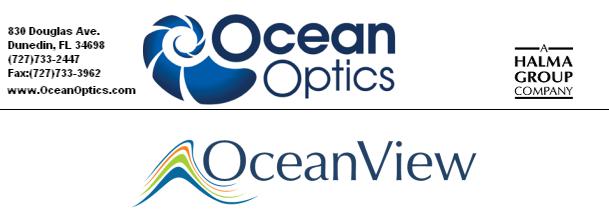
Quick Start Instructions |
|
Contents |
|
Description ............................................................................................................................. |
1 |
OceanOptics Contact Information.......................................................................................... |
2 |
Installing OceanView ............................................................................................................. |
2 |
OceanView Minimum System Requirements .................................................................... |
2 |
Installation .......................................................................................................................... |
2 |
Product Activation.................................................................................................................. |
6 |
Licensing ............................................................................................................................ |
6 |
Starting Your 10 Day Free Trial......................................................................................... |
7 |
Using Your Product Key to Activate Your Software......................................................... |
7 |
Deactivating Your Product Key for Software Installation on another Computer .............. |
7 |
Frequently Asked Questions................................................................................................... |
8 |
How do I navigate the new OceanView user interface?..................................................... |
8 |
How do I get into Scope mode? ....................................................................................... |
10 |
Where are my Acquisition Controls? ............................................................................... |
11 |
How do I get into Scope – Dark mode? ........................................................................... |
13 |
Where did my S, A, T, R and I and light bulb buttons go? .............................................. |
13 |
How do I find my Peaks? ................................................................................................. |
14 |
What is the Schematic View?........................................................................................... |
16 |
How do I Using the Schematic View? ............................................................................. |
16 |
How do I Splice spectral data? ......................................................................................... |
17 |
Description
Ocean Optics has taken Java-based spectroscopy software to the next level with OceanView. This next logical step in the evolution of spectrometer software provides good stability, persistence of user settings, a broad scope of device features, and consistent file saving and loading procedures.
OceanView operates on 32and 64-bit Windows, Macintosh and Linux operating systems. The software can control any Ocean Optics USB spectrometer.
000-20000-310-01-201305 |
1 |
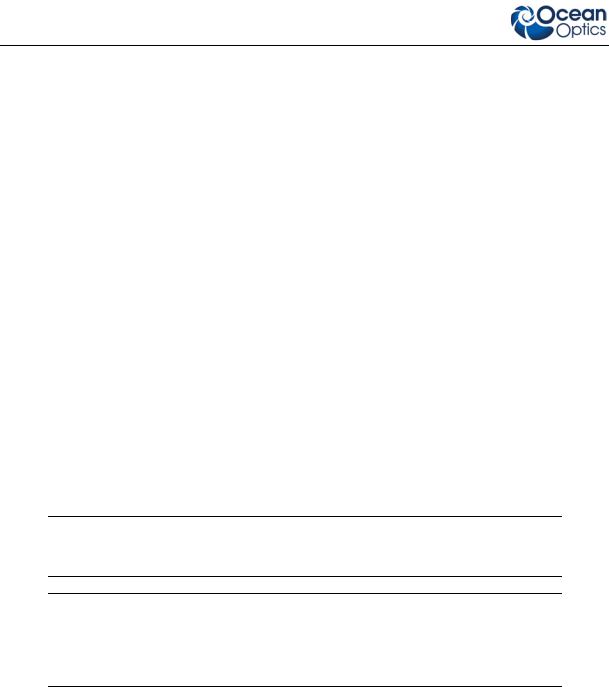
OceanView Quick Start Instructions
OceanOptics Contact Information
To speak to a Technical Support representative or an Ocean Optics Applications Scientist, please call (727) 733-2447. Our office hours are 8 a.m.– 8 p.m. (Mon-Thu), 8 a.m.– 6 p.m. (Fri) ET.
You can access complete documentation for Ocean Optics products on the Software and Technical Resources CD or by visiting our website at http://www.oceanoptics.com. Select Technical | Operating Instructions. Choose the appropriate document from the drop-down lists or use the Search by Model Number field.
Installing OceanView
OceanView Minimum System Requirements
Monitor resolution: 1024 X 768 or higher
RAM: |
1.5 GB or higher |
Processor: |
Intel Core II Duo @ 1.4 GHz or better |
|
Intel Core Duo @ 2.0 GHz or better |
|
AMD Athlon Neo X2 @ 1.6 GHz or better |
|
Intel Atom @ 2.13 GHz or better |
|
AMD Athlon 64 x2 @ 1.7 GHz or better |
HD Space: |
300 MB free space |
Note
Most processors produced in 2010 and later should work well with OceanView.
Caution
Do NOT connect the spectrometer to the computer until you install the OceanView software. Follow the instructions below to properly connect and configure your system.
Installation
Download OceanView from the link you received in your email.
Installation instructions are included below for installing OceanView on each of the following operating systems:
•Microsoft Windows – XP, Vista, 7, 8; 32-bit and 64-bit
•Apple Macintosh – OSX 10.5 or higher on Intel processor
•Linux – Any version released for an x86 or amd64 platform since 2010 Example: CentOS(Version 5.5), and Ubuntu (version 10.4LTS)
2 |
000-20000-310-01-201305 |

OceanView Quick Start Instructions
Installing on a Windows Platform
Total download is approximately 64 MB (32-bit) or 71 MB (64-bit).
► Procedure
1.Close all other applications running on the computer.
2.Start Internet Explorer.
3.Navigate to the link you received to the OceanView software in your email and click on the OceanView software appropriate for your Windows operating system.
4.Save the software to the desired location. The default installation directory is \Program Files\Ocean Optics\OceanView.
5.The installer wizard guides you through the installation process. The OceanView icon location is Start | Programs | Ocean Optics | OceanView | OceanView and the current user’s desktop.
Device Driver Issues with Windows 64-Bit
Hardware device driver installation is seamless on Microsoft Windows 32-bit operating systems when you connect your spectrometer to your computer. However, 64-bit Windows systems require a bit more care when connecting your spectrometer for the first time.
If your spectrometer is not recognized by OceanView running on a 64-bit computer, you need to manually install the spectrometer drivers using the procedure below.
Windows 64-bit Driver Installation Process
Use the following procedure when connecting your spectrometer to a Windows 64-bit system. Steps may vary slightly depending on the version of Windows.
► Procedure
1.Open the Control Panel and click Device Manager.
2.Under Other devices, right-click on the Ocean Optics spectrometer and choose update driver software. The following screen appears:
000-20000-310-01-201305 |
3 |
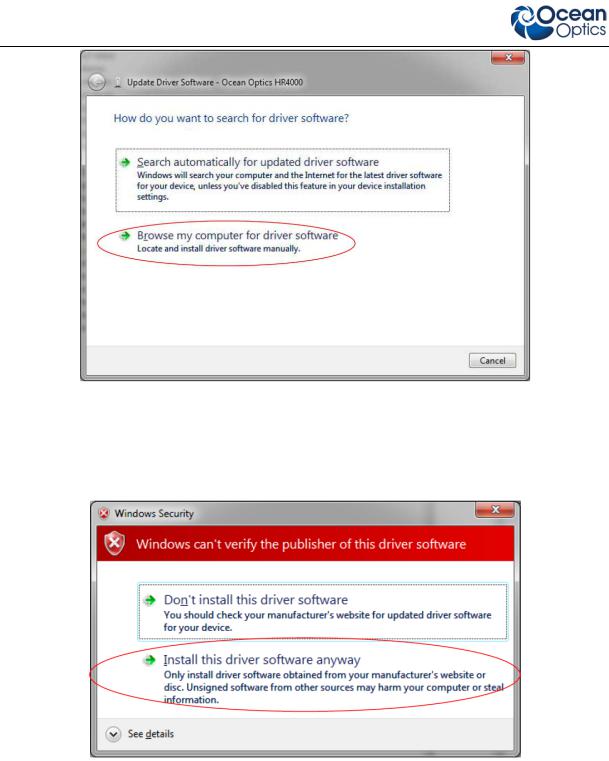
OceanView Quick Start Instructions
3.Choose Browse my computer for driver software.
4.Navigate to C:\Program Files\Ocean Optics\OceanView\SystemFiles and click OK. Then click Next.
5.When the following pop-up screen appears, choose Install this driver software anyway.
When the driver installation is successful, the software will recognize your spectrometer.
4 |
000-20000-310-01-201305 |
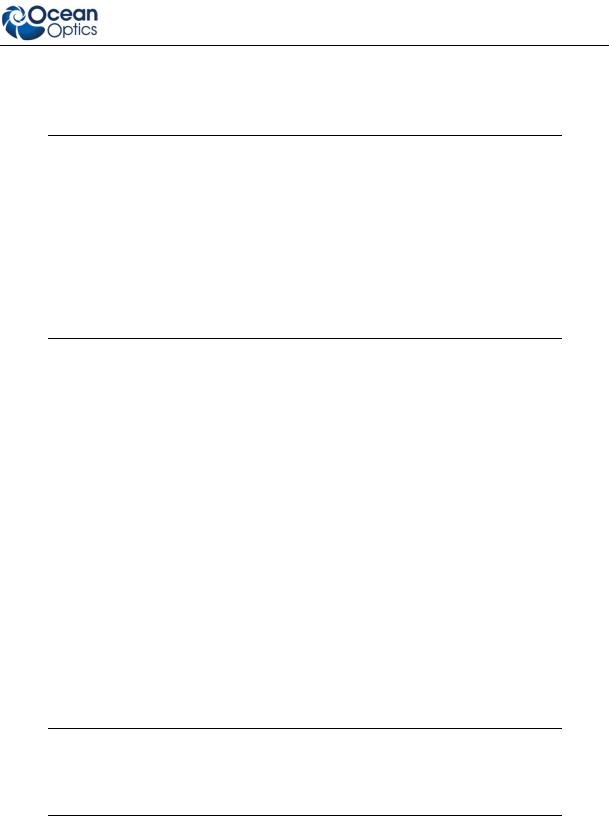
OceanView Quick Start Instructions
Installing on a Macintosh Platform
You must be logged on as an administrative user to install OceanView on your Mac. Total download is approximately 35 MB.
Note
Newer versions of MacOSX do not ship with Java so you may need to manually install a recent Java release before installing OceanView. Instructions to download a recent Java release for different versions of OSX can be found at:
http://support.apple.com/kb/HT5648
There is also a direct link for the Java for OSX 10.7.3 and newer at
http://www.java.com/en/download/manual.jsp#mac
► Procedure
1.Navigate to the link you received to the OceanView software and download the installer (OceanViewSetup_Mac.dmg).
2.Double-click the OceanViewSetup_Mac.dmg file to mount the disk image. A new OceanView icon resembling a disk drive appears on your desktop. The new icon should open automatically (if it doesn’t, double-click it).
3.Drag the OceanView.app icon to the Applications folder icon to install. OceanView can then be launched from the Applications folder. If desired, double-click the Applications folder and drag the OceanView icon from Applications to the Dock to be able to launch it more conveniently.
4.When the installation is complete, drag the OceanView drive icon to the trash can.
Installing on a Linux Platform
Total download is approximately 75 MB (32-bit) or 67 MB (64-bit).
► Procedure
1.Navigate to the link you received to the OceanView software in your email and download the appropriate Linux OceanView installer.
Note
The example below is for a 64 bit installer downloaded to the desktop. Change 64 to 32 and the file location as needed for your installation.
2.Start a terminal window and enter the following commands:
chmod 755 ~/Desktop/OceanViewSetup_Linux64.bin sudo ~/Desktop/OceanViewSetup_Linux64.bin
000-20000-310-01-201305 |
5 |
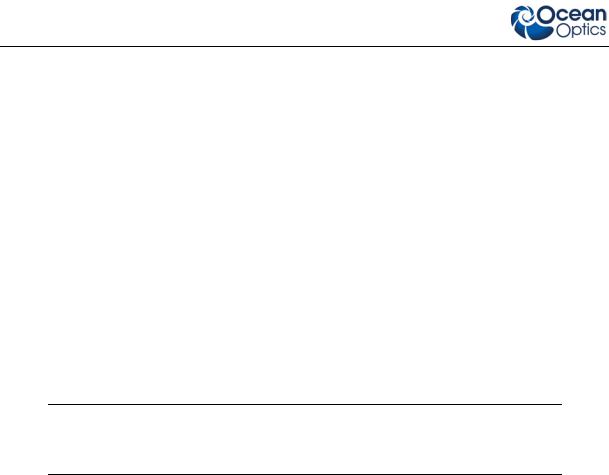
OceanView Quick Start Instructions
You are prompted for your password, which allows you to execute the setup as root. Contact your system administrator if you do not have the password. If the sudo command does not work (it may not be set up for your user account), then enter the following:
su
(enter password for root) ~/Desktop/OceanViewSetup_Linux64.bin
The Linux version of OceanView requires some libraries that may not be installed by default, depending on the Linux distribution. The following are libraries are required and are not provided as part of OceanView:
o libstdc++ version 6 or newer o libXp version 6 or newer
olibusb version 0.1.10 or newer (should be provided in a libusb package or can be downloaded from http://libusb.sourceforge.net/download.html#stable)
3.It may be necessary to modify SELinux (Security Enhanced Linux) restrictions before OceanView will run. It is possible to remove SELinux auditing by running 'setenforce Permissive' as root or by customizing your SELinux policies. The OceanView installer does not modify system security settings.
Note
The default installation directory is /usr/local/OceanOptics/OceanView.
A symbolic link is put in /usr/bin so that you can enter OceanView on any command line to start the program.
The OceanView icon  location varies by installation, but will be under either Applications or Other under the Application Launcher menu.
location varies by installation, but will be under either Applications or Other under the Application Launcher menu.
Product Activation
Licensing
You can activate your OceanView software conveniently online by selecting Help --> Licensing and entering the product key in the OceanView Licensing dialog box that you received when you purchased the software.
If you do not have an Internet connection, click Offline Registration to display the Product Activation wizard. Using this wizard, you can then save an activation request file and send it to Ocean Optics via an Internet-connected device. Ocean Optics will then reply with your Activation Request file that you must apply using Step 3 of the Product Activation wizard.
The OceanView Licensing dialog box also allows you to deactivate your software license.
6 |
000-20000-310-01-201305 |
