Ocean Optics OOIBase32 User Manual
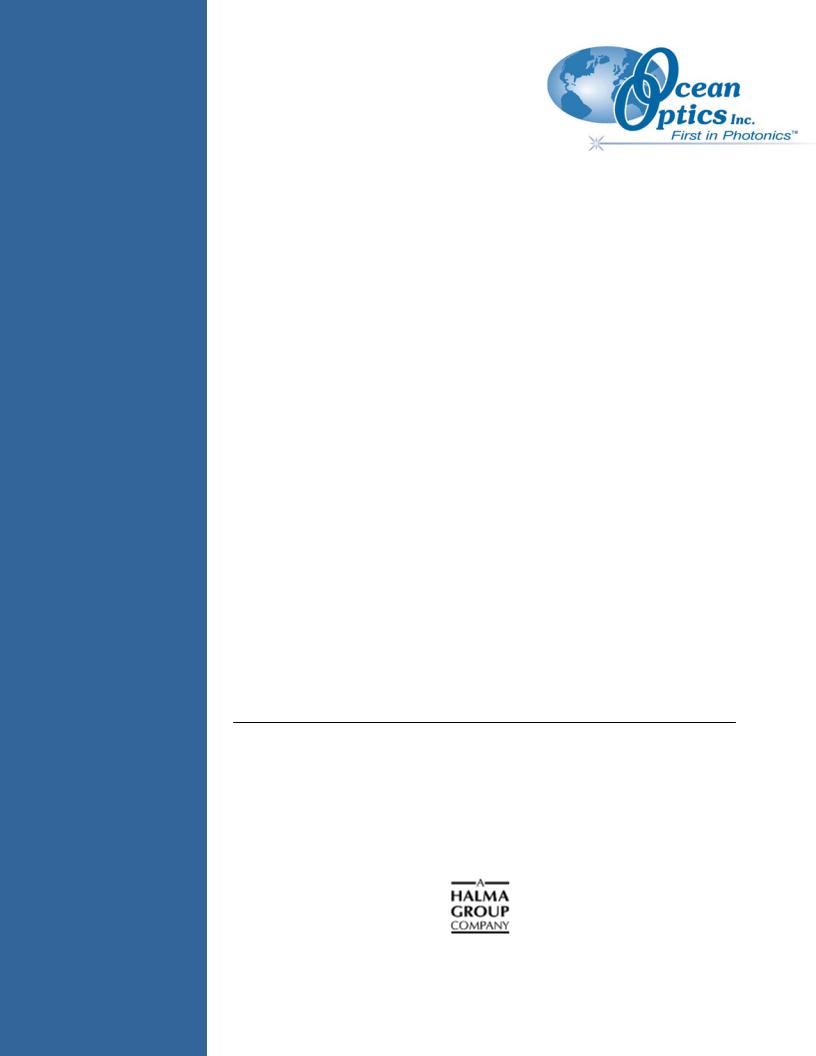
OOIBase32
Spectrometer Operating Software
Installation Installation and Operation Manual
Document Number 000-20000-020-02-0505
Offices: |
Ocean Optics, Inc. |
|
|
830 Douglas Ave., Dunedin, FL, USA 34698 |
|
|
Phone |
727.733.2447 |
|
Fax |
727.733.3962 |
|
8 a.m.– 8 p.m. (Mon-Thu), 8 a.m.– 6 p.m. (Fri) EST |
|
|
|
|
|
Ocean Optics B.V. (Europe) |
|
|
Geograaf 24, 6921 EW DUIVEN, The Netherlands |
|
|
Phone |
31-(0)26-3190500 |
|
Fax |
31-(0)26-3190505 |
E-mail: |
Info@OceanOptics.com |
(General sales inquiries) |
|
Info@OceanOpticsBV.com |
(European sales inquiries) |
|
Orders@OceanOptics.com |
(Questions about orders) |
|
TechSupport@OceanOptics.com |
(Technical support) |
Copyright © 1999-2005 Ocean Optics, Inc.
All rights reserved. No part of this publication may be reproduced, stored in a retrieval system, or transmitted, by any means, electronic, mechanical, photocopying, recording, or otherwise, without written permission from Ocean Optics, Inc.
This manual is sold as part of an order and subject to the condition that it shall not, by way of trade or otherwise, be lent, re-sold, hired out or otherwise circulated without the prior consent of Ocean Optics, Inc. in any form of binding or cover other than that in which it is published.
Trademarks
Microsoft, Windows, Windows 95, Windows 98, Windows ME, Windows NT, Windows 2000, Windows XP and Excel are either registered trademarks or trademarks of Microsoft Corporation.
Limit of Liability
Ocean Optics has made every effort to ensure that this manual as complete and as accurate as possible, but no warranty or fitness is implied. The information provided is on an “as is” basis. Ocean Optics, Inc. shall have neither liability nor responsibility to any person or entity with respect to any loss or damages arising from the information contained in this manual.

Table of Contents
About This Manual .......................................................................................................... |
iii |
Document Purpose and Intended Audience ............................................................................. |
iii |
What’s New in this Document ................................................................................................... |
iii |
Document Summary.................................................................................................................. |
iii |
Product-Related Documentation ............................................................................................... |
iv |
Upgrades......................................................................................................................... |
iv |
Chapter 1: OOIBase32 Introduction .................................................. |
1 |
Product Overview ............................................................................................................ |
1 |
Scripting Functions.......................................................................................................... |
1 |
Spectroscopic Functions ................................................................................................. |
1 |
Free Updates................................................................................................................... |
2 |
Chapter 2: Configuring OOIBase32................................................... |
3 |
Overview.......................................................................................................................... |
3 |
Connecting an A/D Converter to the PC.......................................................................... |
3 |
Installing OOIBase32 ...................................................................................................... |
4 |
Configuring OOIBase32 and your Hardware................................................................... |
8 |
Operator and Serial Number ..................................................................................................... |
8 |
Default Spectrometer Configuration File ................................................................................... |
9 |
Configure Hardware .................................................................................................................. |
9 |
Spectrometer Configuration ...................................................................................................... |
10 |
OOIBase32 Settings.................................................................................................................. |
13 |
Configure Data Acquisition........................................................................................................ |
13 |
Configure Sampling Optics.............................................................................................. |
14 |
Getting Help .................................................................................................................... |
14 |
Chapter 3: File Menu Functions......................................................... |
15 |
Overview.......................................................................................................................... |
15 |
New Spectrum Window (Ctrl+N) ..................................................................................... |
15 |
New ................................................................................................................................. |
15 |
|
|
000-20000-020-02-0505 |
|
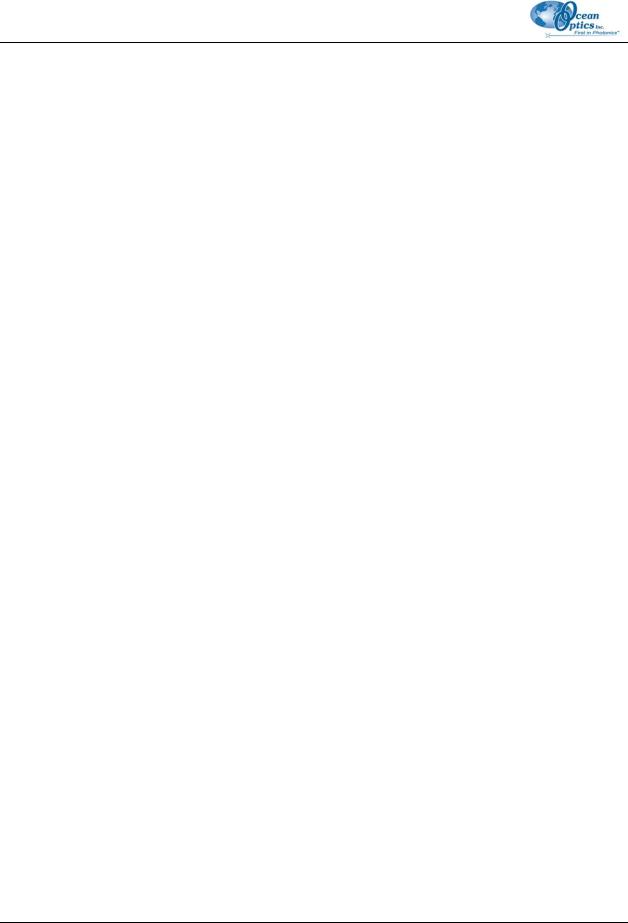
Table of Contents |
|
Open................................................................................................................................ |
16 |
Dark ........................................................................................................................................... |
16 |
Sample Dark.............................................................................................................................. |
16 |
Reference .................................................................................................................................. |
16 |
Sample....................................................................................................................................... |
16 |
Processed.................................................................................................................................. |
17 |
Experiment ................................................................................................................................ |
17 |
Close ............................................................................................................................... |
17 |
Save ................................................................................................................................ |
17 |
Dark ........................................................................................................................................... |
18 |
Sample Dark.............................................................................................................................. |
18 |
Reference .................................................................................................................................. |
18 |
Sample....................................................................................................................................... |
18 |
Processed.................................................................................................................................. |
18 |
Experiment ................................................................................................................................ |
18 |
Autoincrement Filenames................................................................................................ |
19 |
Enabled ..................................................................................................................................... |
19 |
Show Name ............................................................................................................................... |
19 |
Configure ................................................................................................................................... |
20 |
Print ................................................................................................................................. |
20 |
Print Preview ................................................................................................................... |
20 |
Print Setup....................................................................................................................... |
20 |
Exit .................................................................................................................................. |
20 |
Chapter 4: Edit Menu Functions ........................................................ |
21 |
Overview.......................................................................................................................... |
21 |
Copy Spectral Data ......................................................................................................... |
21 |
All Spectrometer Channels........................................................................................................ |
21 |
Selected Spectrometer Channels.............................................................................................. |
21 |
Copy Graphical Spectra (Ctrl+C)..................................................................................... |
21 |
Settings ........................................................................................................................... |
22 |
File Saving................................................................................................................................. |
23 |
File Opening .............................................................................................................................. |
24 |
Printing....................................................................................................................................... |
25 |
Sounds ...................................................................................................................................... |
25 |
Configuration Files..................................................................................................................... |
26 |
Registration ............................................................................................................................... |
28 |
Misc. Settings ............................................................................................................................ |
28 |
ii |
000-20000-020-02-0505 |
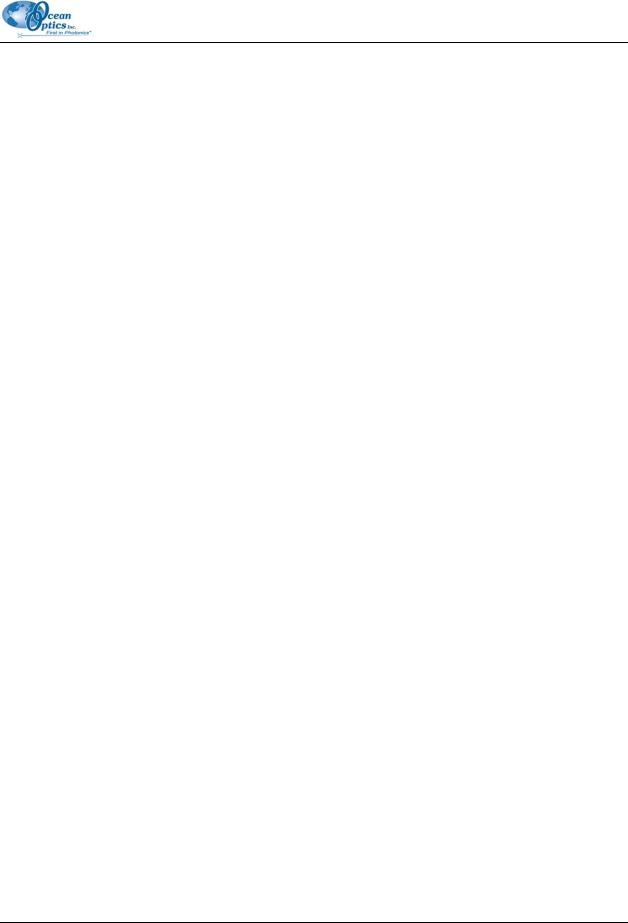
|
Table of Contents |
Chapter 5: View Menu Functions....................................................... |
31 |
Overview.......................................................................................................................... |
31 |
Display Properties ........................................................................................................... |
31 |
Active Line Type ........................................................................................................................ |
32 |
Active Point Type ............................................................................................................ |
32 |
Overlay Line Type ........................................................................................................... |
33 |
Overlay Point Type.......................................................................................................... |
34 |
Display Property Files ..................................................................................................... |
35 |
Save Display Settings................................................................................................................ |
35 |
Restore Display Settings ........................................................................................................... |
36 |
Spectrum Scale ............................................................................................................... |
36 |
Autoscale................................................................................................................................... |
37 |
Set Scale ................................................................................................................................... |
38 |
Unscale...................................................................................................................................... |
38 |
Background Image .......................................................................................................... |
38 |
Visible ........................................................................................................................................ |
38 |
Select Bitmap .................................................................................................................. |
39 |
Set Graph Background Color .......................................................................................... |
39 |
Set Axis Text Properties.................................................................................................. |
40 |
Set Graph Title ................................................................................................................ |
40 |
Rename Spectral Window............................................................................................... |
40 |
Cursor.............................................................................................................................. |
41 |
Enabled ..................................................................................................................................... |
41 |
Configure ................................................................................................................................... |
41 |
Grid.................................................................................................................................. |
42 |
Enabled ..................................................................................................................................... |
42 |
Configure ................................................................................................................................... |
42 |
Legend ............................................................................................................................ |
43 |
Enabled ..................................................................................................................................... |
44 |
Configure ................................................................................................................................... |
44 |
Show Overlay Filename ............................................................................................................ |
45 |
Main Status Bar............................................................................................................... |
45 |
Chapter 6: Overlay Menu Functions.................................................. |
47 |
Overview.......................................................................................................................... |
47 |
Select to add overlay....................................................................................................... |
47 |
Clear All........................................................................................................................... |
48 |
000-20000-020-02-0505 |
iii |
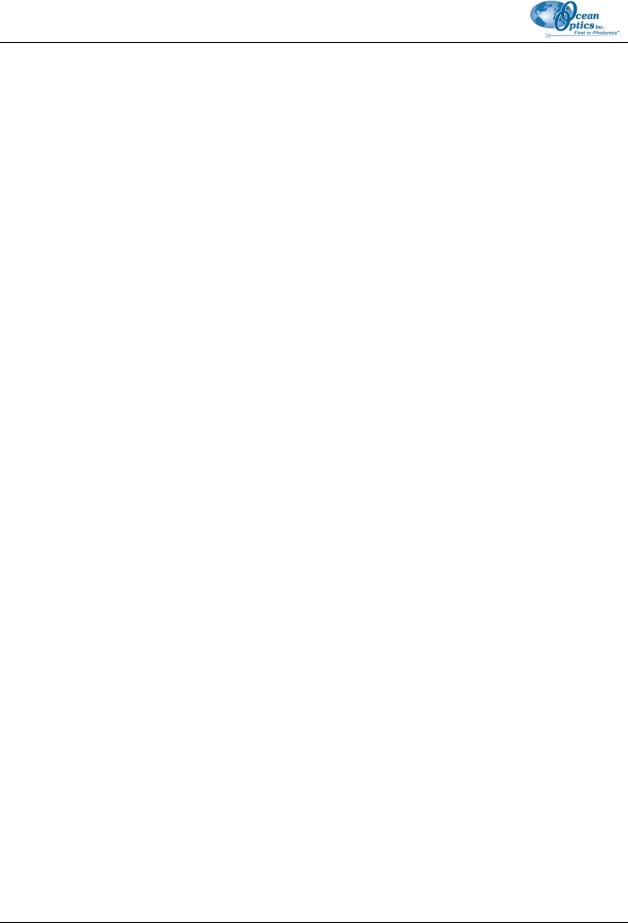
Table of Contents |
|
Chapter 7: Spectrometer Menu Functions........................................ |
49 |
Overview.......................................................................................................................... |
49 |
Configure......................................................................................................................... |
49 |
Wavelength Calibration Tab ...................................................................................................... |
49 |
A/D Interface Tab ...................................................................................................................... |
51 |
Reference Monitoring Tab......................................................................................................... |
52 |
Stray Light Correction Tab ........................................................................................................ |
56 |
Detector Linearity Tab ............................................................................................................... |
57 |
Open Configuration ......................................................................................................... |
58 |
Save Configuration As..................................................................................................... |
59 |
Chapter 8: Spectrum Menu Functions .............................................. |
61 |
Overview.......................................................................................................................... |
61 |
Store Dark ....................................................................................................................... |
61 |
Store Reference .............................................................................................................. |
61 |
Snapshot ......................................................................................................................... |
62 |
Single Exposure .............................................................................................................. |
62 |
Emergency Reset............................................................................................................ |
62 |
Kickstart........................................................................................................................... |
62 |
Global .............................................................................................................................. |
63 |
Store Global Dark ...................................................................................................................... |
63 |
Store Global Reference............................................................................................................. |
63 |
Global Snapshot ........................................................................................................................ |
63 |
Global Emergency Reset .......................................................................................................... |
63 |
Configure Data Acquisition.............................................................................................. |
64 |
Basic Tab................................................................................................................................... |
64 |
External Trigger Tab.................................................................................................................. |
66 |
Strobe Tab................................................................................................................................. |
66 |
HR4000/HR2000+ Features............................................................................................ |
67 |
Scope Mode .................................................................................................................... |
69 |
Scope Mode Minus Dark ................................................................................................. |
70 |
Absorbance Mode ........................................................................................................... |
70 |
Transmission Mode ......................................................................................................... |
71 |
Relative Irradiance Mode ................................................................................................ |
71 |
Specular Reflection Mode ............................................................................................... |
72 |
Script-defined Custom Mode........................................................................................... |
72 |
iv |
000-20000-020-02-0505 |

|
Table of Contents |
Reference Color Temperature......................................................................................... |
72 |
Configure Standard Correction........................................................................................ |
73 |
Take Log of Vertical Scale .............................................................................................. |
73 |
Time Normalized Intensity............................................................................................... |
73 |
Enable........................................................................................................................................ |
73 |
Store Reference Dark................................................................................................................ |
74 |
Store Sample Dark .................................................................................................................... |
74 |
Store Reference (Ctrl+R)........................................................................................................... |
74 |
Chapter 9: Time Acquisition Menu Functions.................................. |
75 |
Overview.......................................................................................................................... |
75 |
Configure......................................................................................................................... |
75 |
Configure Acquisition ...................................................................................................... |
75 |
Configure Time Channels.......................................................................................................... |
77 |
Restore Parameters .................................................................................................................. |
80 |
Save Parameters............................................................................................................. |
80 |
Activate Time Acquisition ................................................................................................ |
80 |
Start................................................................................................................................. |
80 |
Pause .............................................................................................................................. |
81 |
Stop ................................................................................................................................. |
81 |
Suspend Graph Display .................................................................................................. |
81 |
Save Data........................................................................................................................ |
81 |
Chapter 10: Other Menu Functions ................................................... |
83 |
Overview.......................................................................................................................... |
83 |
Script Menu Functions..................................................................................................... |
83 |
Window Menu Functions ................................................................................................. |
83 |
Arrange Icons ............................................................................................................................ |
84 |
Help Menu Functions ...................................................................................................... |
84 |
Contents .................................................................................................................................... |
84 |
Index.......................................................................................................................................... |
84 |
Always on Top ........................................................................................................................... |
84 |
About OOIBase32 ..................................................................................................................... |
85 |
Appendix A: Experiment Tutorials .................................................... |
87 |
Overview.......................................................................................................................... |
87 |
Preparing for Experiments............................................................................................... |
87 |
|
|
000-20000-020-02-0505 |
v |
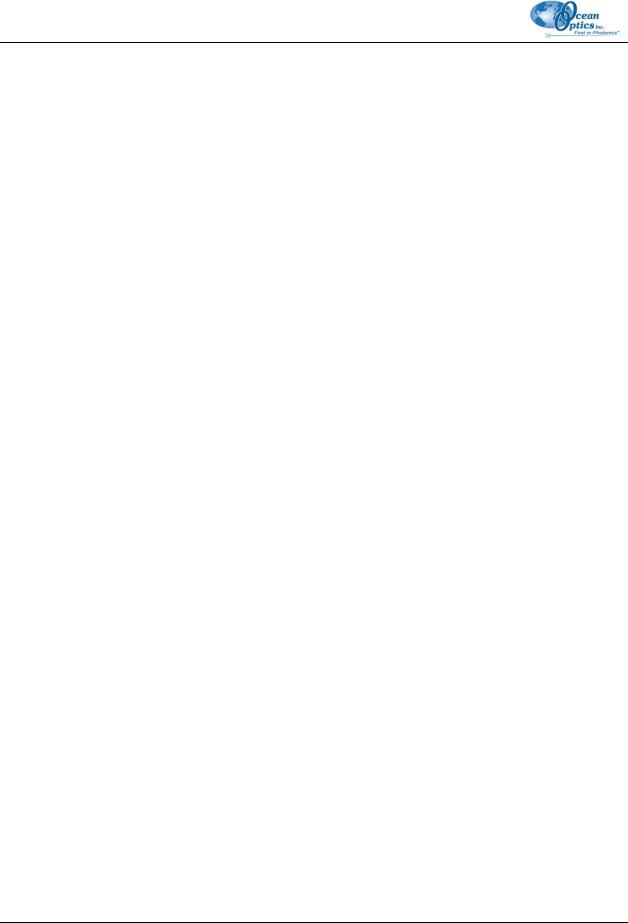
Table of Contents |
|
Application Tips ......................................................................................................................... |
88 |
Absorbance Experiments ................................................................................................ |
89 |
Transmission Experiments .............................................................................................. |
91 |
Reflection Experiments ................................................................................................... |
93 |
Relative Irradiance Experiments...................................................................................... |
95 |
Time Acquisition Experiments ......................................................................................... |
97 |
Appendix B: Toolbars......................................................................... |
101 |
Overview.......................................................................................................................... |
101 |
Toolbar Descriptions ....................................................................................................... |
101 |
General Functions ..................................................................................................................... |
102 |
Platinum Functions .................................................................................................................... |
103 |
Global Functions........................................................................................................................ |
103 |
Acquisition Parameters ............................................................................................................. |
103 |
Spectrum Controls..................................................................................................................... |
104 |
Cursor Controls ......................................................................................................................... |
105 |
Graph Scale............................................................................................................................... |
106 |
Spectral View Mode................................................................................................................... |
106 |
Time Acquisition ........................................................................................................................ |
107 |
USB-LS-450 .............................................................................................................................. |
108 |
NIR512 ...................................................................................................................................... |
108 |
USB-ISS-UV/VIS ....................................................................................................................... |
109 |
Toolbar Buttons Quick Reference ................................................................................... |
109 |
Appendix C: File Formats................................................................... |
113 |
Overview.......................................................................................................................... |
113 |
Spectral Data Files .................................................................................................................... |
113 |
Experimental Parameters Files ................................................................................................. |
114 |
Display Properties Files............................................................................................................. |
117 |
Spectrometer Configuration Files.............................................................................................. |
119 |
Time Acquisition Parameters Files............................................................................................ |
121 |
Time Acquisition Data Files and Stream Files .......................................................................... |
123 |
Grams/32 SPC Files.................................................................................................................. |
124 |
Copied Data Clipboard Files ..................................................................................................... |
124 |
Index..................................................................................................... |
125 |
vi |
000-20000-020-02-0505 |
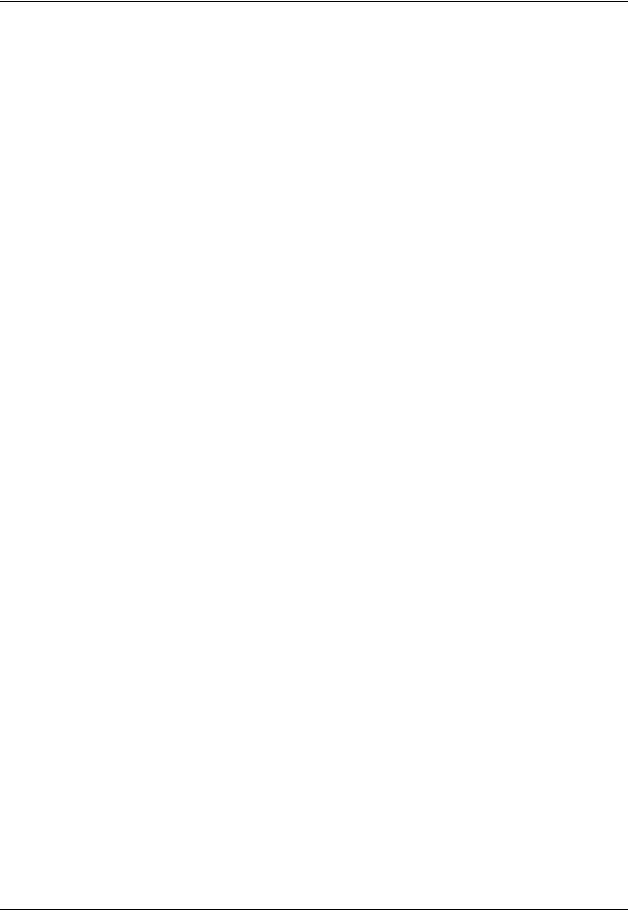
About This Manual
Document Purpose and Intended Audience
This document provides you with installation and configuration instructions section to get your system up and running. In addition, a description of the user interface is provided.
What’s New in this Document
This version of the OOIBase32 Spectrometer Operating Software Installation and Operation Manual includes information specific to the HR4000, HR2000+ and QE65000 Spectrometers.
Document Summary
Chapter |
Description |
|
|
Chapter 1: OOIBase32 Introduction |
Provides an overview of the OOIBase32 Operating |
|
Software. |
|
|
Chapter 2:Configuring OOIBase32 |
Contains instructions for installing and configuring the |
|
OOIBase32 application software. |
|
|
Chapter 3: File Menu Functions |
Contains descriptions of the functions on the File Menu. |
|
|
Chapter 4: Edit Menu Functions |
Contains a description of the functions on the Edit |
|
Menu. |
|
|
Chapter 5: View Menu Functions |
Contains descriptions of the functions on the View |
|
Menu. |
|
|
Chapter 6: Overlay Menu Functions |
Contains descriptions of the functions on the Overlay |
|
Menu. |
|
|
Chapter 7: Spectrometer Menu Functions |
Contains descriptions of the functions on the |
|
Spectrometer Menu. |
|
|
Chapter 8: Spectrum Menu Functions |
Contains descriptions of the functions on the Spectrum |
|
Menu. |
|
|
Chapter 9: Time Acquisition Menu Functions |
Contains descriptions of the functions on the Time |
|
Acquisition Menu. |
|
|
000-20000-020-02-0505 |
iii |
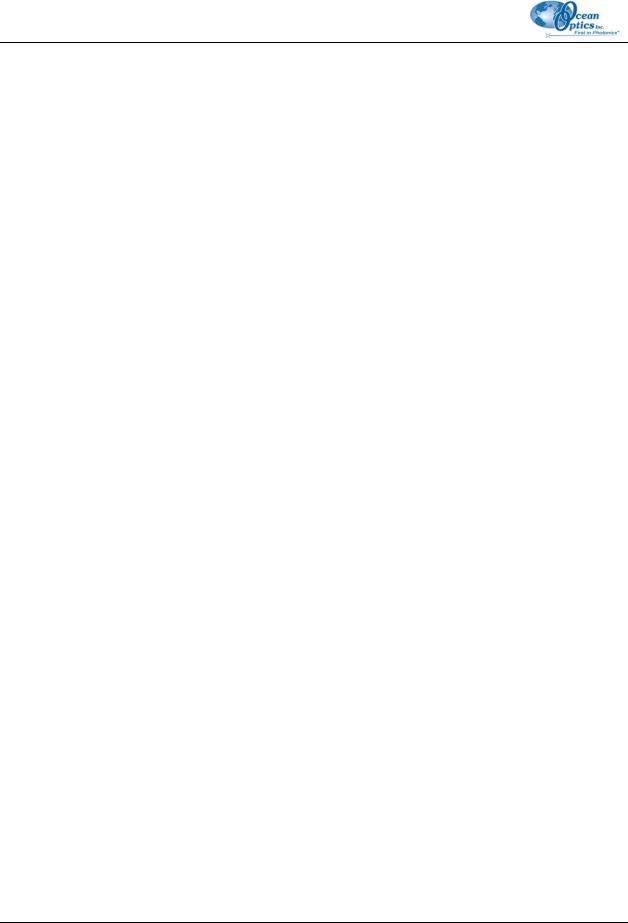
About This Manual
Chapter |
Description |
|
|
Chapter 10: Other Menu Functions |
Contains descriptions of options and functions available |
|
from other menus in OOIBase32 not described in the |
|
other chapters. |
|
|
Appendix A: Experiment Tutorials |
Contains instructions for performing sample experiments |
|
using the USB2000 Spectrometer and OOIBase32 |
|
software. |
|
|
Appendix B: Toolbars |
Provides a quick reference for the options available on |
|
the various dockable toolbars in OOIBase32. |
|
|
Appendix C: File Formats |
Contains information about the files created by |
|
OOIBase32 for viewing and editing purposes. |
|
|
Product-Related Documentation
•External Triggering Options
•Various spectrometer documents such as the HR4000 and HR4000CG-UV-NIR Series Installation and Operation Manual.
You can access documentation for Ocean Optics products by visiting our website at http://www.oceanoptics.com. Select Technical → Operating Instructions, then choose the appropriate document from the available drop-down lists. Or, use the Search by Model Number field at the bottom of the web page.
You can also access operating instructions for Ocean Optics products on the Software and Technical Resources CD included with the system.
Engineering-level documentation is located on our website at Technical → Engineering Docs.
Upgrades
Occasionally, you may find that you need Ocean Optics to make a change or an upgrade to your system. To facilitate these changes, you must first contact Customer Support and obtain a Return Merchandise Authorization (RMA) number. Please contact Ocean Optics for specific instructions when returning a product.
iv |
000-20000-020-02-0505 |
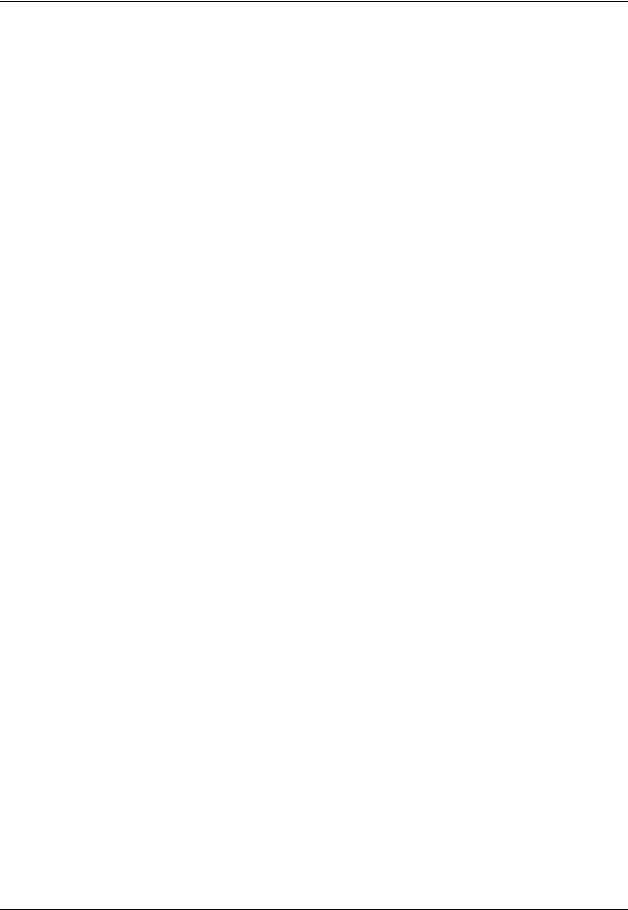
Chapter 1
OOIBase32 Introduction
Product Overview
OOIBase32 Spectrometer Operating Software (OOIBase32) is Ocean Optics’ next generation of operating software, is user-customizable, and is compatible with all Ocean Optics spectrometers. OOIBase32 is a 32-bit advanced acquisition and display program that provides a real-time interface to a variety of signalprocessing functions for Windows 95/98/ME/NT/2000/XP users.
OOIBase32 enables you to perform spectroscopic measurements such as absorbance, reflectance, and emission. You can control all system parameters, collect data from up to eight spectrometer channels simultaneously, and display the results in a single spectral window. Additionally, you can perform complex acquisition procedures such as reference monitoring and time acquisition experiments.
Scripting Functions
OOIBase32 Platinum is the standard OOIBase32 software with an embedded Visual Basic for Applications-compatible scripting language. Scripts can automate OIBase32 to perform experiments, methods and procedures and they can configure the way OOIBase32 acquires, displays and processes data. Scripting language functionality added to OOIBase32 allows you to modify OOIBase32 to reflect your specific needs. The Platinum version of OOIBase32 exposes a fully functional automation interface, allowing OOIBase32 Platinum to be controlled from any application supporting automation or ActiveX programming.
Spectroscopic Functions
OOIBase32 allows you to perform the three basic spectroscopic experiments – absorbance, reflectance and emission – as well as signal-processing functions such as electrical dark-signal correction, stray light correction, boxcar pixel smoothing and signal averaging. Scope mode, the spectrometer operating mode in which raw data (signal) is acquired by the detector, allows you to establish these signal-conditioning parameters. The basic concept for the software is that real-time display of data allows users to evaluate the effectiveness of their experimental setups and data processing selections, make changes to these parameters, instantly see the effects and save the data. Most spectrometer-system operating software does not allow such signal-conditioning flexibility.
000-20000-020-02-0505 |
1 |
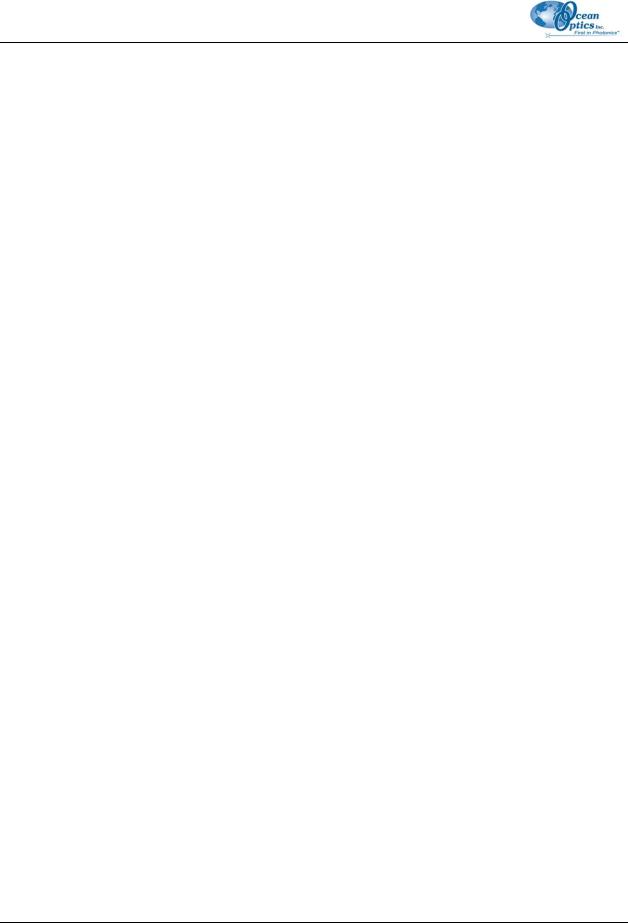
1: OOIBase32 Introduction
With OOIBase32, you can perform time-acquisition experiments for kinetics applications. As part of the time-acquisition function, you can monitor and report up to 6 single wavelengths and up to 2 mathematical combinations of these wavelengths. In addition, you can perform reference monitoring in a variety of ways: single wavelength (1 or 2 channels), integrated intensity (starting and ending wavelengths for 1 or 2 channels) and wavelength-by-wavelength (2 channels).
OOIBase32 gives you complete control of setting the parameters for all system functions such as acquiring data, designing the graph display, using spectra overlays and configuring the cursor. You can also save and then retrieve all of these system parameters for future experiments. OOIBase32 has the benefit of providing various software-controlled triggering options for external events such as laser firing or light source pulsing.
Other advanced features give you several data-collection options. You can independently store and retrieve dark, reference, sample and processed spectra. All data can be saved to disk using autoincremented filenames. You can save data as ASCII files or in the native GRAMS/32 SPC format. One feature prints the spectra and another copies spectral data into other software such as Excel and Word.
Other OOIBase32 extras include the ability to monitor the status bar for each spectral window, which reflects numerous parameters set by the user; the ability to manipulate the placement of an array of dockable toolbars; and the ability to choose sound cues for a variety of spectroscopic events. You can also designate how to receive data acquisition warnings such as when the Scope mode signal has saturated in absorbance, transmission and irradiance modes. In addition, the time-normalization function allows you to designate separate integration times for reference and sample scans.
Free Updates
You can obtain free updates to the OOIBase32 software by visiting the following web address: http://www.oceanoptics.com/technical/softwaredownloads.asp
Right-click on OOIBase32™ Spectrometer Operating Software and select Save Target As… to download the executable to your machine. Once downloaded, double-click on the file to install OOIBase32.
2 |
000-20000-020-02-0505 |

Chapter 2
Configuring OOIBase32
Overview
The following sections will guide you in configuring your OOIBase32 software and your Ocean Optics hardware components.
Note
If you are using a USB-based spectrometer, do NOT connect the spectrometer to the PC until you install the OOIBase32 software. Follow the instructions contained in this section to properly connect and configure your system.
Connecting an A/D Converter to the PC
If your hardware configuration requires you to connect an external A/D Converter to the PC, consult the operating instructions for your particular model of A/D Converter for instructions on properly configuring the equipment for use with OOIBase32. Currently supported A/D Converter models include:
•ADC1000-USB
•ADC1000-ISA
•ADC2000-PCI
Ocean Optics has discontinued the A/D Converters on the list below. The OOIBase32 software still supports the use of these products:
•ADC500
•DAQ-700
•SAD500
To use one of these models, consult version 1.0 of the OOIBase32 Spectrometer Operating Software Manual for specific instructions on connecting these models, or consult the operating instructions for the A/D Converters directly.
000-20000-020-02-0505 |
3 |

2: Configuring OOIBase32
Note
When using a USB-based spectrometer (such as the USB2000 or HR2000), you do not need to perform this step. Proceed to the Installing OOIBase32 section.
There may be A/D Converter models manufactured after the publication of this manual that do not appear in this document. Consult the manual for your A/D Converter for specific instructions, or contact Ocean Optics Technical Support.
Installing OOIBase32
Once you configure your A/D Converter, you can install the OOIBase32 software. Follow the steps below to install the software.
Note
These instructions apply to Software and Technical Resources CDs published after April 2003.
► Procedure
To install OOIBase32 software,
1.Close all other applications running on the PC.
2.Start the OOIBase32 installation process.
Installing from CD:
a.Insert the Software and Technical Resources CD containing the OOIBase32 software. The CD interface automatically launches.
b.Click on Install Ocean Optics Software.
c.Click on OOIBase32 Operating Software. The installation process begins.
Installing from the Web:
a.Go to http://www.oceanoptics.com/technical/softwaredownloads.asp.
b.Right-click on OOIBase32™ Spectrometer Operating Software and select Save Target As… to download the executable to your machine.
c.Double-click on the downloaded file. The installation process begins.
3.Click the Next button at the Welcome screen. The Read Me File screen appears.
4 |
000-20000-020-02-0505 |
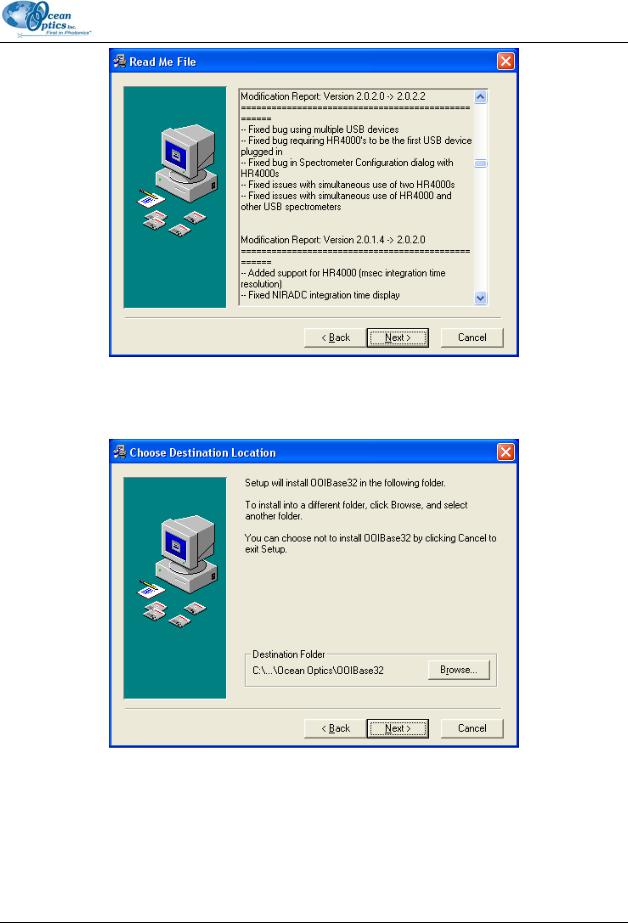
2: Configuring OOIBase32
4.Read the Read Me file and click the Next button. The Choose Destination Location screen appears.
5.Click the Browse button to customize your installation location, or click the Next button to proceed. The Backup Replaced Files screen appears.
000-20000-020-02-0505 |
5 |
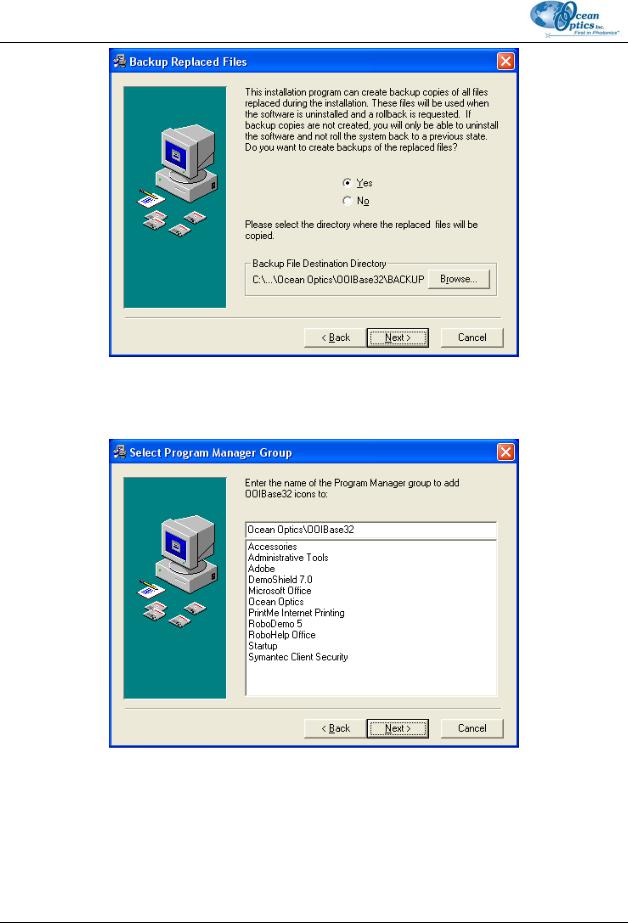
2: Configuring OOIBase32
6.Click the Yes button to back up replaced files (OOIBase32 prompts you for a backup location), or click the No button to proceed. The Select Program Manager Group screen appears.
7.Select a program manager group, and then click the Next button. The Start Installation screen appears.
6 |
000-20000-020-02-0505 |

2: Configuring OOIBase32
8.Click the Next button to begin installation. The OOIBase32 Platinum password screen appears.
9.Enter your OOIBase32 Platinum password here, if necessary. Otherwise, click the OK button to start the install of the free version of OOIBase32.
10. Click the Finish button when the installation completes.
000-20000-020-02-0505 |
7 |
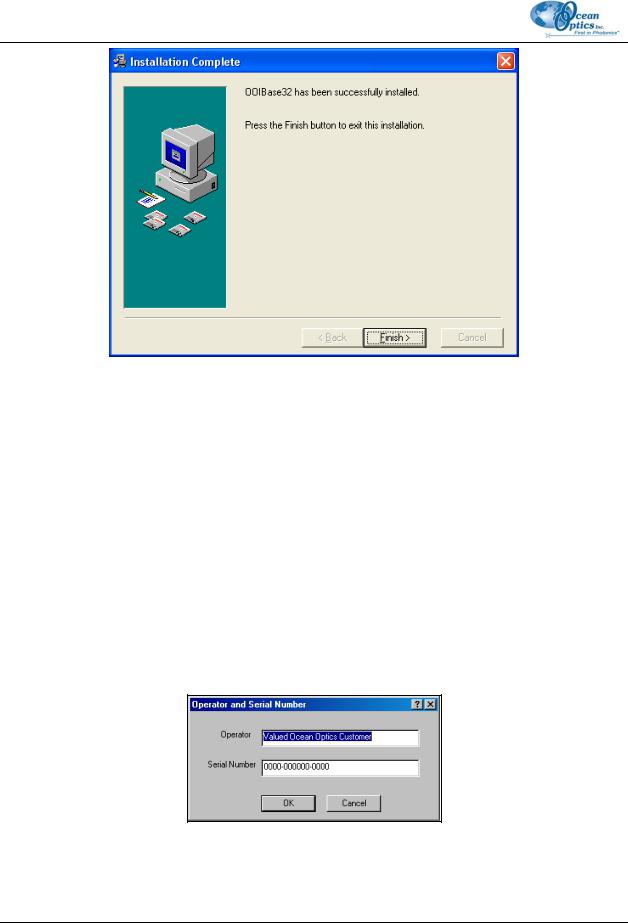
2: Configuring OOIBase32
11. Click the OK button to restart your computer. You have now installed the OOIBase32 software.
Configuring OOIBase32 and your Hardware
Once your system restarts, you can begin to configure OOIBase32. Configuration of OOBase32 is a multi-part process. In the following pages, each section details the various configuration processes.
Follow the steps below to configure OOIBase32 and your hardware:
To start the configuration process, double-click the OOIBase32 icon or launch OOIBase32 from the Start menu.
Operator and Serial Number
8 |
000-20000-020-02-0505 |

2: Configuring OOIBase32
This dialog box prompts your to enter a user name and serial number, which OOIBase32 places in the header of certain data files. You can change this information later by selecting Edit | Settings from the menu, and then selecting the Registration tab.
Since OOIBase32 is free software, it requires no serial number for installation. You can leave the field as is.
Default Spectrometer Configuration File
The following message box appears:
Click the OK button. A dialog box opens, prompting you to identify a default spectrometer configuration file.
►Procedure
1.Navigate to the OOIBase32 installation directory.
2.Choose the file with the .SPEC extension. The serial number of your spectrometer precedes this file (for example, A1B234.spec).
Configure Hardware
The Configure Hardware screen normally appears automatically for an initial OOIBase32 software installation. If it does not, select Spectrometer | Open Configuration from the menu. Use this screen to select the type of spectrometer, A/D converter, and PCI card being used in your system.
000-20000-020-02-0505 |
9 |
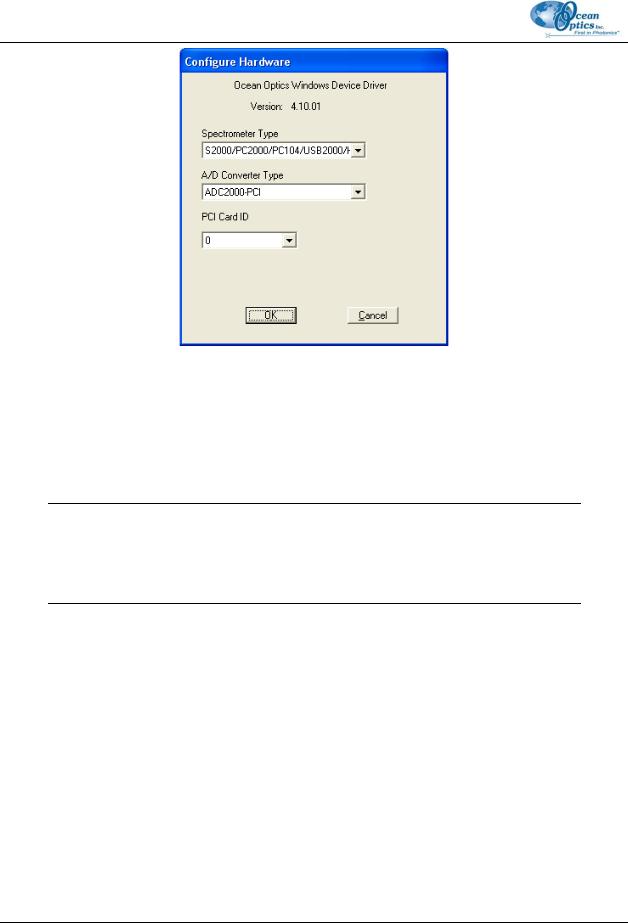
2: Configuring OOIBase32
► Procedure
1.Select your spectrometer type from the Spectrometer Type drop-down menu.
2.Select the appropriate A/D converter for your spectrometer from the A/D Converter Type dropdown menu.
Note
When using a non-USB A/D converter, you will need to set additional parameters on this screen to properly configure your A/D converter. Consult the documentation for your A/D converter hardware for specific instructions.
3.Configure the appropriate information based on your spectrometer and A/D converter type (options that appear after you make the A/D Converter Type selection) and click the OK button.
OOIBase32 stores your configuration information, and the OOIBase32 software will run. You will not need to re-enter this information the next time you start OOIBase32.
Spectrometer Configuration
You now need to configure your sampling system in OOIBase32. Perform the steps below to configure OOIBase32 and your sampling system.
10 |
000-20000-020-02-0505 |
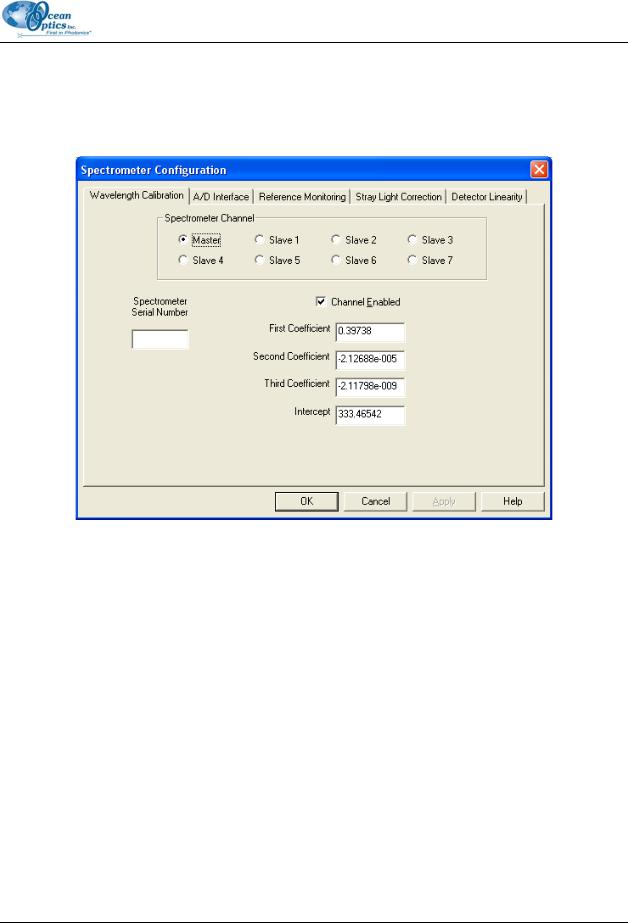
2: Configuring OOIBase32
►Procedure
1.Select Spectrometer | Configure from the OOIBase32 menu. The Spectrometer Configuration screen appears.
2.The Wavelength Calibration tab is selected. OOIBase32 should automatically load the coefficients for each spectrometer channel in your system from the .SPEC file you specified. If OOIBase32 did not load these values, manually enter the calibration values provided on the Wavelength Calibration Data Sheet that came with your spectrometer.
3.Highlight each installed channel by clicking the appropriate radio button, and then check the Enabled box for each installed spectrometer channel.
4.Select the A/D Interface tab and ensure that the values entered on this tab match the values you entered in the Configure Hardware screen described in the previous section. Modify if necessary.
000-20000-020-02-0505 |
11 |
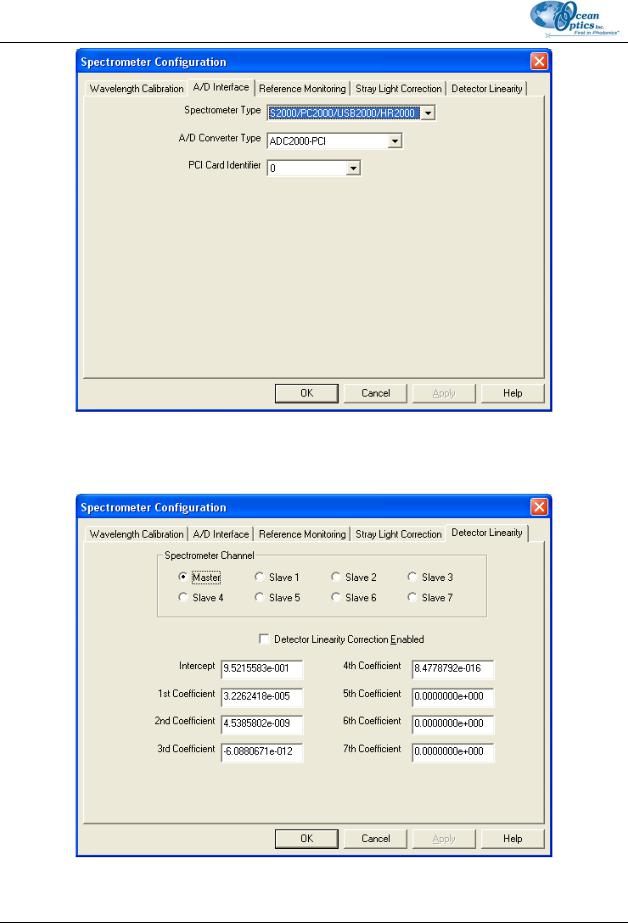
2: Configuring OOIBase32
5.Select the Detector Linearity tab and verify that OOIBase32 has loaded the intercept and coefficients from the .SPEC file.
12 |
000-20000-020-02-0505 |
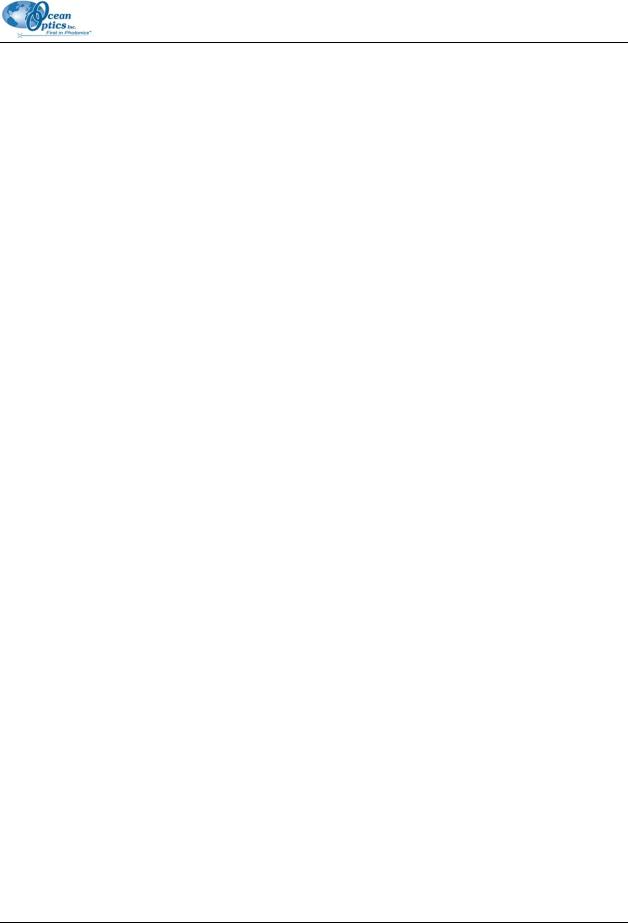
2: Configuring OOIBase32
6. Click the OK button to save the data and close the Spectrometer Configuration screen.
Upon exiting OOIBase32, the software stores this configuration information in a spectrometer configuration file named [your serial number].SPEC. Upon restart, OOIBase32 will load this as the default .SPEC file. You can change the name of this file by selecting Spectrometer | Save Configuration As from the menu and changing the name of the saved .SPEC file.
You should see a dynamic trace line displayed in the graph window of OOIBase32. This indicates that you have properly configured the software and that it is acquiring data.
OOIBase32 Settings
You can now configure some important OOIBase32 operation parameters.
► Procedure
1.Select Edit | Settings from the OOIBase menu. The OOIBase32 Settings screen appears.
2.Customize any parameters in the tabs on this screen. Available options include saving, opening, printing, sound, and default settings. More information on this screen is available later in this document.
3.Click the OK button to save your customized settings.
You have now customized OOIBase32. You can repeat these steps at any time to change the customization settings.
Configure Data Acquisition
You must now configure your data acquisition parameters.
►Procedure
1.Select Spectrum | Configure Data Acquisition from the menu. The Configure Data Acquisition screen appears.
2.Select the Basic tab and configure the integration time, averaging, and boxcar smoothing values.
3.Select the External Trigger tab and configure your external triggering mode and data save option, if necessary.
4.Select the Strobe tab and configure external strobe events, if necessary.
5.Click the OK button to save these settings and exit the Configure Data Acquisition screen. You can find more information on these options later in this document.
000-20000-020-02-0505 |
13 |
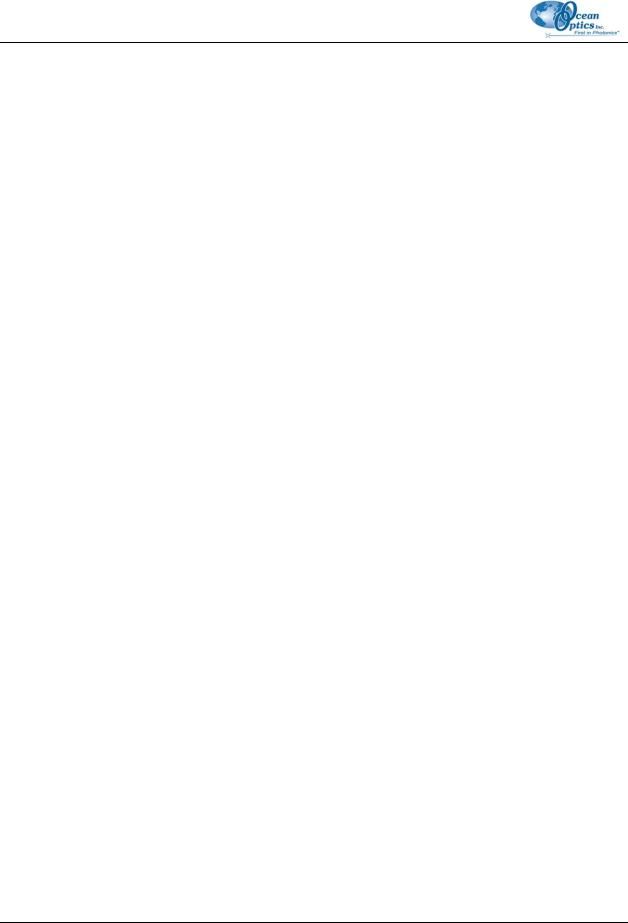
2: Configuring OOIBase32
Configure Sampling Optics
Once you configure OOIBase32, you must configure the components in your sampling system. Due to the variety of sampling optics available from Ocean Optics, please consult the operating instructions for your individual optical components.
Getting Help
Comprehensive on-line assistance is available from the Help option in the menu. This help system provides information on all buttons, options, items, and dialog boxes in OOIBase32.
If you find that you still need assistance after consulting this manual and the online help system, contact our Technical Support department.
14 |
000-20000-020-02-0505 |
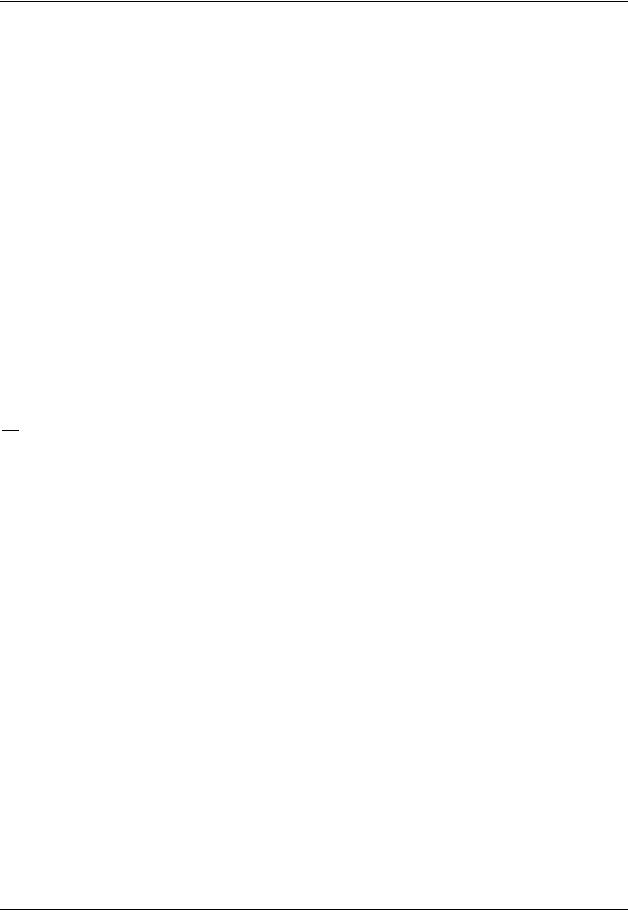
Chapter 3
File Menu Functions
Overview
This chapter details the various options and functions available from the File menu in OOIBase32.
Where applicable, each section contains the associated toolbar icon below the section heading. Click on these icons in OOIBase32 to perform the described function.
New Spectrum Window (Ctrl+N)

 - General Functions Toolbar
- General Functions Toolbar
Select this menu option to create a new spectrum window in the OOIBase32 graph display area. This performs the same function as File | New.
You can also access this option via shortcut by pressing the CTRL and N keys simultaneously or by clicking the New icon in the General Functions toolbar.
New
Select this menu option to create a new spectral window for displaying spectral data. Graphs appear in scope mode by default. All active channels in a spectral window share the same data acquisition parameters.
► Procedure
To display a specific channel in a separate spectral window, follow the steps below:
1.Open a new spectral window.
2.Select Spectrometer | Configure from the menu.
3.Select the Wavelength Calibration tab.
4.Select or deselect the Channel Enabled option for the channel you wish to display.
000-20000-020-02-0505 |
15 |

3: File Menu Functions
5. Create different parameters for the new spectral window, such as a different integration time. Remember that one spectral window can operate with up to 8 channels and 8 overlays.
Open
Selecting the Open menu option displays a dialog box that allows you to open (under the Files of Type drop-down option) Processed Spectra, Grams/32 SPC Files, or All Files. To open specific file types, select File | Open from the menu, and then choose dark, sample dark, reference, sample, processed, or experiment data files.
When you open a data file and the acquisition parameters of the file do not match the file currently open, a warning box allows you to change the acquisition parameters, ignore the disparity between the parameters, or cancel the opening of the data file.
Dark
A dark spectrum is a spectrum taken with the light path blocked.
Select File | Open | Dark to select and open one or more dark spectra.
Sample Dark
A sample dark spectrum is a spectrum taken in time normalized mode with the integration time set to that of the sample spectrum.
Select File | Open | Sample Dark to select and open one or more sample dark spectra.
Reference
A reference spectrum is a spectrum taken with the light source on and a blank in the sampling region. Select File | Open | Reference to select and open one or more reference spectra.
Sample
A sample spectrum is a spectrum taken while in scope mode with the sample in the sampling region. Select File | Open | Sample to select and open one or more sample spectra.
16 |
000-20000-020-02-0505 |
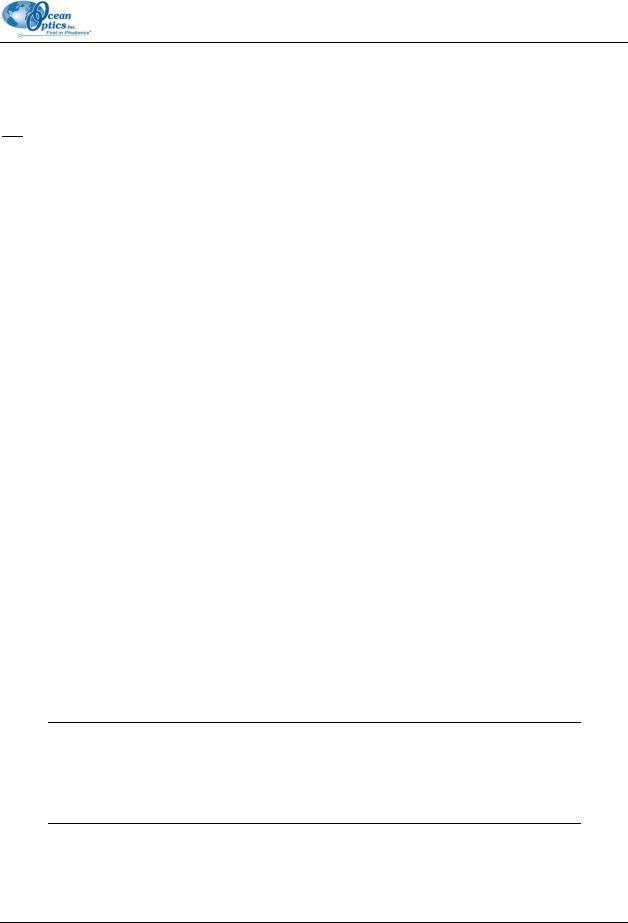
3: File Menu Functions
Processed

 - General Functions Toolbar
- General Functions Toolbar
Processed spectra are spectra taken while in scope, absorbance, transmission, or relative irradiance mode. You can take these spectra after taking dark and reference spectra. When selecting a processed spectrum, the active spectral window goes into snapshot mode and data acquisition stops. To resume acquisition, select the snapshot icon from the Spectrum Controls toolbar.
Select File | Open | Processed to select and open one or more processed spectra.
Experiment
Opening an experiment loads the stored dark, reference, sample, and processed spectra, along with all overlays and acquisition parameters in the experiment
Select File | Open | Experiment to select and open a complete set of acquisition and processing parameters for the active spectral window.
Close
Select File | Close to immediately close the active spectral window. OOIBase32 does not prompt you to save acquisition parameters or the spectra.
Save
This menu option allows you to save different types of data in a variety of file types (including Processed Spectra, Grams/32 SPC Files, or All Files - available under the Files of Type option in the Save dialog box).
To save specific file types, select File | Save from the menu. OOIBase32 saves all active channels in the spectral window.
Note
You can name saved spectra automatically by enabling the Autoincrement Filenames function. If you do not enable the Autoincrement Filenames function, a save file dialog box will open every time you instruct OOIBase32 to save data.
000-20000-020-02-0505 |
17 |
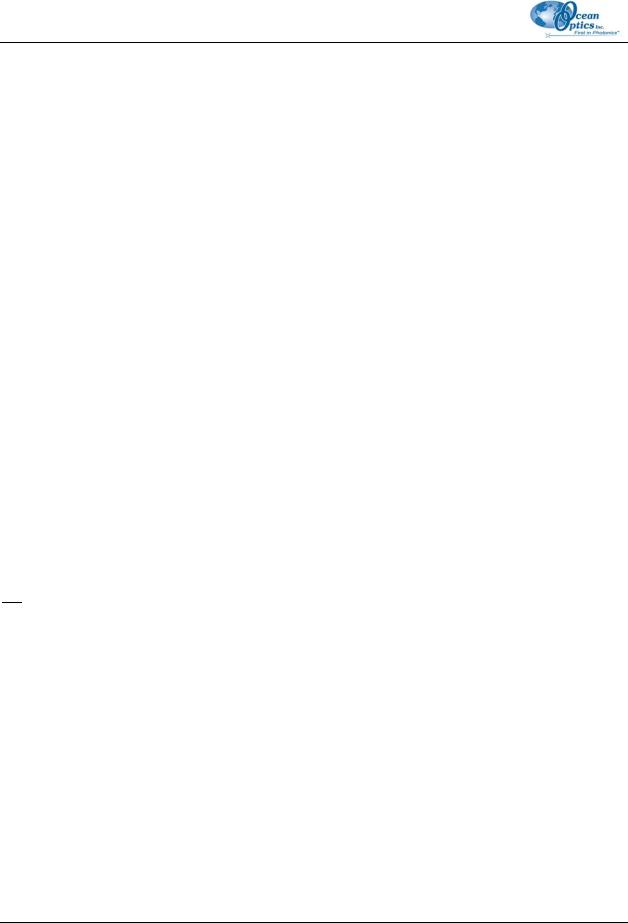
3: File Menu Functions
The following sections detail the types of data you can save:
Dark
A dark spectrum is a spectrum taken with the light path blocked.
Select File | Save | Dark from the menu to save a dark spectrum.
Sample Dark
A sample dark spectrum is a spectrum made in time normalized mode with the integration time set to that of the sample spectrum.
Select File | Save | Sample Dark from the menu to save a sample dark spectrum.
Reference
A reference spectrum is a spectrum taken with the light source on and a blank in the sampling region. Select File | Save | Reference to select and open one or more reference spectra.
Sample
A sample spectrum is a spectrum taken while in scope mode with the sample in the sampling region. Select File | Save | Sample to select and open one or more sample spectra.
Processed

 - General Functions Toolbar
- General Functions Toolbar
Processed spectra are spectra taken while in scope, absorbance, transmission, or relative irradiance mode. You can take these spectra after taking dark and reference spectra.
Select File | Save | Processed to select and open one or more processed spectra.
Experiment
Saving an experiment saves the stored dark, reference, sample, and processed spectra, along with all overlays and acquisition parameters in the experiment
Select File | Save | Experiment to save the complete set of acquisition and processing parameters for the active spectral window.
18 |
000-20000-020-02-0505 |
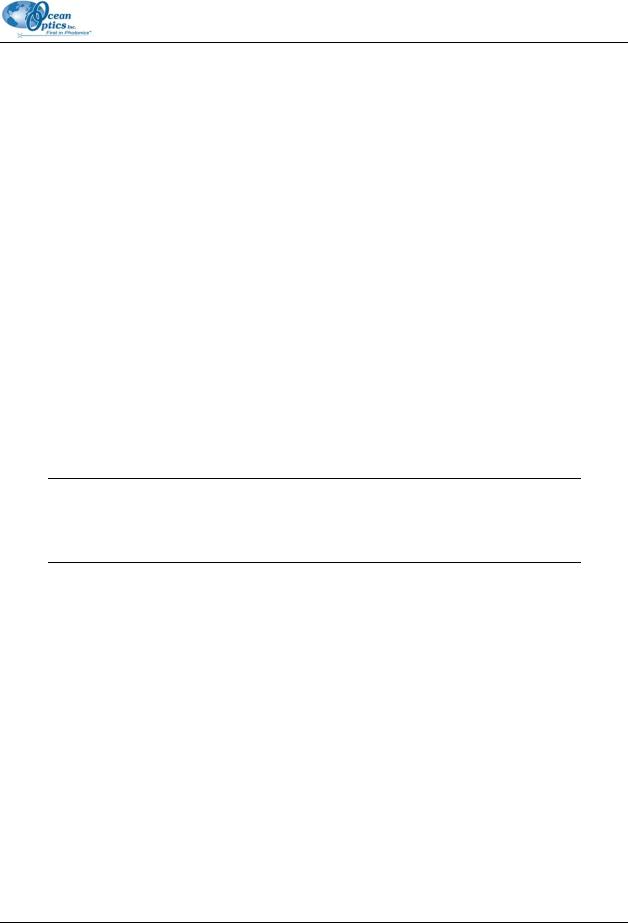
3: File Menu Functions
Autoincrement Filenames
The Autoincrement Filenames option allows you to name and save spectra automatically when you click the Save command in OOIBase32. Select File | Autoincrement Filenames | Enabled to enable this feature.
When you enable this feature, choosing any save command automatically saves all spectra in the spectral window and names the file with a base name and numerical index you specify.
The following table illustrates a sample file name structure:
Test |
The base name that you specified. |
|
|
|
|
00012 |
A sequential numerical index beginning from a user-specified number. |
|
|
|
|
Master |
The spectrometer channel name, which OOIBase32 automatically adds to the |
|
filename. |
||
|
||
|
|
|
|
The file extension, which OOIBase32 automatically adds to the filename. In this |
|
Irradiance |
instance, it indicates that OOIBase32 saved the data while in relative irradiance |
|
|
mode. |
|
|
|
In this example, the specified values result in an autoincremented filename of Test.00012.Master.Irradiance.
Note
If you do not enable the Autoincrement Filenames function, a save file dialog box will open every time you choose a save command.
Enabled
Select File | Autoincrement Filenames | Enabled to enable (or disable, if already checked) the autoincrement filenames function.
Show Name
Select File | Autoincrement Filenames | Show Name to enable the Show Name option. When you enable both this option and the Autoincrement Filenames option, the filename of the next saved file will display in the title bar of OOIBase32.
000-20000-020-02-0505 |
19 |

3: File Menu Functions
Configure
The File | Autoincrement Filenames | Configure option displays a dialog with the following parameters:
Base Name
Select File | Autoincrement Filenames | Base Name to open the Autoincrement Filename Properties dialog box. This screen allows you to set the base name for autoincremented files.
Starting Index
Select File | Autoincrement Filenames | Starting Index to open the Autoincrement Filename Properties dialog box. This screen allows you to set the starting index for autoincremented files. For example, if you enter “1” here, the number in the saved filename will appear as 00001. The next saved file will have 00002 in the filename, etc.

 - General Functions Toolbar
- General Functions Toolbar
You can choose to print graphs in color or black and white by configuring the printing page of the OOIBase32 Settings dialog box. By default, OOIBase32 disables background images during printing.
Select File | Print from the menu to print a graph. Alternately, you can click the Print icon in the General Functions toolbar (see General Functions for more information).
Print Preview
Select File | Print Preview from the menu to preview the graphical spectra before printing.
Print Setup
Select File | Print Setup from the menu to select and configure a printer for printing graphical spectra.
Exit
Select File | Exit from the menu to exit OOIBase32. The software does not prompt you for an exit confirmation.
Alternately, you can click the top right X box of the application’s display window.
20 |
000-20000-020-02-0505 |
