Ocean Optics SpectraSuite User Manual

SpectraSuite®
Spectrometer Operating Software
Installation Installation and Operation Manual
Document Number 000-20000-300-02- 201110
Offices: |
|
Ocean Optics, Inc. World Headquarters |
||
|
|
830 Douglas Ave., Dunedin, FL, USA 34698 |
||
|
|
Phone |
727.733.2447 |
|
|
|
Fax |
727.733.3962 |
|
|
|
8 a.m.– 8 p.m. (Mon-Thu), 8 a.m.– 6 p.m. (Fri) EST |
||
E-mail: |
Info@OceanOptics.com |
(General sales inquiries) |
||
|
Orders@OceanOptics.com |
(Questions about orders) |
||
|
TechSupport@OceanOptics.com |
(Technical support) |
||

Additional |
Ocean Optics Asia |
|
Offices: |
666 Gubei Road, Kirin Tower, Suite 601B, Changning District, |
|
|
Shanghai, PRC. 200336 |
|
|
Phone |
86.21.5206.8686 |
|
Fax |
86.21.5206.8686 |
|
Sun.Ling@OceanOptics.com |
|
Ocean Optics EMEA
Sales and Support Center
Geograaf 24, 6921 EW DUIVEN, The Netherlands
Phone 31-26-3190500
Fax 31-26-3190505
E-Mail Info@OceanOptics.eu
Regional Headquarters
Maybachstrasse 11
73760 Ostfildern
Phone 49-711 34 16 96-0
Fax 49-711 34 16 96-85
E-Mail Sales@Mikropack.de
Copyright © 2009 Ocean Optics, Inc.
All rights reserved. No part of this publication may be reproduced, stored in a retrieval system, or transmitted, by any means, electronic, mechanical, photocopying, recording, or otherwise, without written permission from Ocean Optics, Inc.
This manual is sold as part of an order and subject to the condition that it shall not, by way of trade or otherwise, be lent, resold, hired out or otherwise circulated without the prior consent of Ocean Optics, Inc. in any form of binding or cover other than that in which it is published.
Trademarks
All products and services herein are the trademarks, service marks, registered trademarks or registered service marks of their respective owners.
Limit of Liability
Ocean Optics has made every effort to ensure that this manual as complete and as accurate as possible, but no warranty or fitness is implied. The information provided is on an “as is” basis. Ocean Optics, Inc. shall have neither liability nor responsibility to any person or entity with respect to any loss or damages arising from the information contained in this manual.
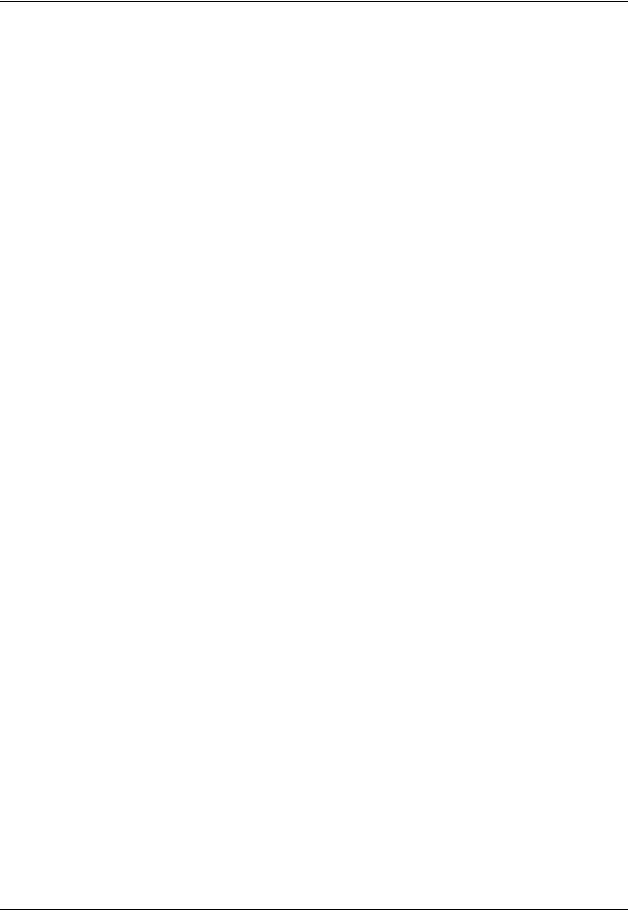
Table of Contents
About This Manual......................................................................................................... |
vii |
Document Purpose and Intended Audience.............................................................................. |
vii |
What’s New in this Document ................................................................................................... |
vii |
Document Summary.................................................................................................................. |
vii |
Product-Related Documentation ............................................................................................... |
viii |
Upgrades....................................................................................................................... |
ix |
Chapter 1: Introduction ..................................................................... |
1 |
Product Overview .......................................................................................................... |
1 |
USB Spectrometer and Device Control.......................................................................... |
1 |
Features ........................................................................................................................ |
2 |
SpectraSuite in the Future......................................................................................................... |
2 |
Spectroscopic Functions................................................................................................ |
2 |
Getting Updates............................................................................................................. |
3 |
Chapter 2: Installation ....................................................................... |
5 |
Overview ....................................................................................................................... |
5 |
Installing SpectraSuite................................................................................................... |
5 |
Retrieving from a CD ................................................................................................................. |
5 |
Downloading from the Ocean Optics Website........................................................................... |
6 |
Installing Device Drivers for Windows 64-Bit Installations .............................................. |
8 |
Windows 7 64-bit Driver Installation Process ............................................................................ |
9 |
Windows Vista 64-bit Driver Installation Process ...................................................................... |
13 |
Chapter 3: Controls and Indicators .................................................. |
19 |
Overview ....................................................................................................................... |
19 |
Graph Controls .............................................................................................................. |
19 |
Zoom Tools................................................................................................................................ |
20 |
Zoom History Toolbar ................................................................................................................ |
23 |
Spectrum Storage Tools............................................................................................................ |
23 |
Processing Tools ....................................................................................................................... |
23 |
Spectrum IO Tools..................................................................................................................... |
24 |
Layer Tools.................................................................................................................... |
25 |
000-20000-300-02- 201110 |
i |
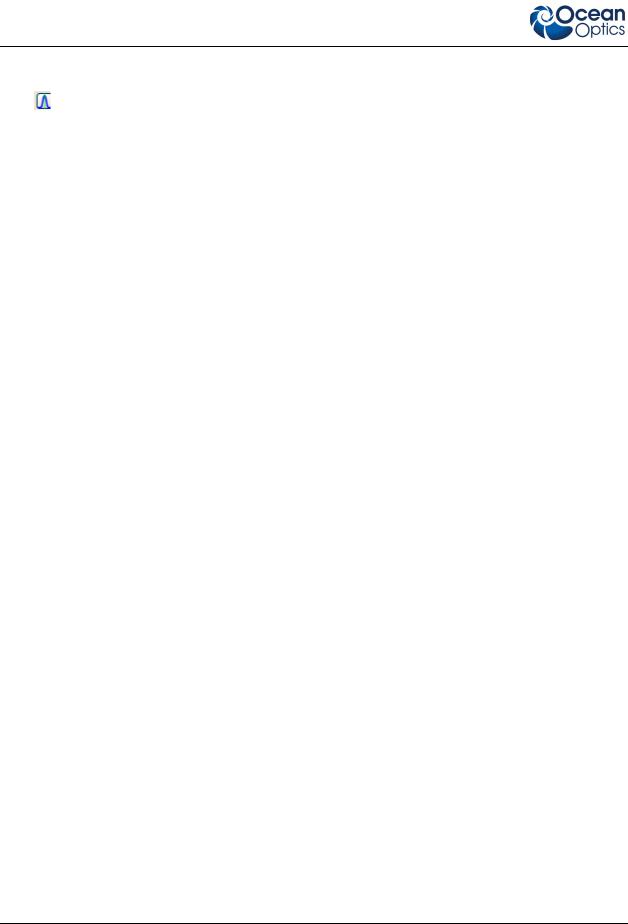
Table of Contents |
|
Other Controls ............................................................................................................... |
27 |
Acquisition Controls................................................................................................................... |
27 |
Peak Finding ....................................................................................................................... |
27 |
Indicators....................................................................................................................... |
29 |
Status......................................................................................................................................... |
29 |
Update Available ....................................................................................................................... |
30 |
Progress Bar.............................................................................................................................. |
31 |
Chapter 4: File Menu Functions........................................................ |
33 |
Overview ....................................................................................................................... |
33 |
New............................................................................................................................... |
33 |
Spectrum Graph ........................................................................................................................ |
34 |
Regression Utility....................................................................................................................... |
35 |
Spectrum Table ......................................................................................................................... |
36 |
High-Speed Acquisition ............................................................................................................. |
37 |
Absorbance Measurement ........................................................................................................ |
44 |
Transmission Measurement ...................................................................................................... |
44 |
Reflection Measurement............................................................................................................ |
44 |
Relative Irradiance Measurement ............................................................................................. |
44 |
Gated Fluorescence Measurement ........................................................................................... |
44 |
Curie Fluorescence Measurement ............................................................................................ |
45 |
Absolute Irradiance Graph......................................................................................................... |
45 |
New Absolute Irradiance Measurement .................................................................................... |
46 |
New Concentration Measurement............................................................................................. |
46 |
Color Measurement ................................................................................................................... |
47 |
Strip Chart.................................................................................................................................. |
47 |
Strip Chart Table ....................................................................................................................... |
51 |
Open ............................................................................................................................. |
51 |
Dark ........................................................................................................................................... |
51 |
Reference .................................................................................................................................. |
51 |
Processed Spectrum ................................................................................................................. |
51 |
Spectrum Collection .................................................................................................................. |
53 |
Save.............................................................................................................................. |
53 |
Save Spectra Collection ............................................................................................................ |
53 |
Save Spectrum .......................................................................................................................... |
53 |
Store.............................................................................................................................. |
54 |
Dark ........................................................................................................................................... |
54 |
Reference .................................................................................................................................. |
55 |
Convert Spectra............................................................................................................. |
55 |
ii |
000-20000-300-02- 201110 |

|
Table of Contents |
|
|
Screen Capture |
............................................................................................................. 55 |
Exit ................................................................................................................................ |
56 |
Chapter 5: View Menu Functions...................................................... |
57 |
Overview ....................................................................................................................... |
57 |
Scale ............................................................................................................................. |
57 |
Empty......................................................................................................................................... |
57 |
Graph Layer Options ..................................................................................................... |
57 |
Annotations................................................................................................................................ |
58 |
Chart .......................................................................................................................................... |
59 |
Cursor ........................................................................................................................................ |
59 |
Peaks......................................................................................................................................... |
59 |
Image......................................................................................................................................... |
59 |
Draw .......................................................................................................................................... |
59 |
Trendline.................................................................................................................................... |
59 |
Overlay ...................................................................................................................................... |
60 |
Visible Spectrum........................................................................................................................ |
60 |
Spectrum Range........................................................................................................................ |
60 |
Legend....................................................................................................................................... |
61 |
Toolbars ........................................................................................................................ |
61 |
Acquisition ................................................................................................................................. |
62 |
Acquisition Controls................................................................................................................... |
63 |
Correction .................................................................................................................................. |
63 |
Data Display .............................................................................................................................. |
63 |
Memory...................................................................................................................................... |
64 |
Preprocessing............................................................................................................................ |
64 |
SeaChanger .............................................................................................................................. |
64 |
Testing ....................................................................................................................................... |
68 |
Trigger ....................................................................................................................................... |
68 |
Strobe-Gate Delay..................................................................................................................... |
68 |
Small Toolbar Icons................................................................................................................... |
68 |
Customize.................................................................................................................................. |
68 |
Chapter 6: Spectrometer Menu Functions....................................... |
69 |
Overview ....................................................................................................................... |
69 |
Acquisition..................................................................................................................... |
69 |
Acquisition Console ................................................................................................................... |
69 |
Pause Acquisition/Resume Acquisition ..................................................................................... |
70 |
Terminate Acquisition ................................................................................................................ |
70 |
|
|
000-20000-300-02- 201110 |
iii |
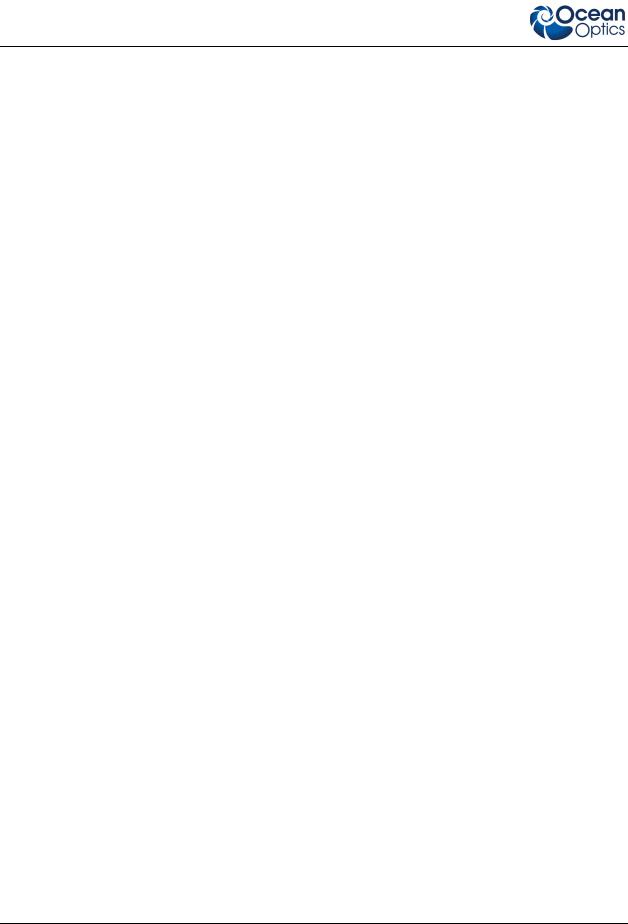
Table of Contents |
|
Acquisition Controls................................................................................................................... |
70 |
Network Spectrometer................................................................................................... |
71 |
Spectrometer Simulation ............................................................................................... |
71 |
Show Devices................................................................................................................ |
71 |
Spectrometer Features.................................................................................................. |
71 |
QE65000 Spectrometer Exposure Image Features .................................................................. |
74 |
MMS Raman Spectrometer Features........................................................................................ |
75 |
Rescan Devices............................................................................................................. |
80 |
Remove Spectra............................................................................................................ |
80 |
Chapter 7: Processing Menu Functions........................................... |
81 |
Overview ....................................................................................................................... |
81 |
Color.............................................................................................................................. |
81 |
Edit Color Settings..................................................................................................................... |
81 |
Other ............................................................................................................................. |
81 |
Absorbance by Relative Transmission ...................................................................................... |
81 |
Kubelka-Monk K/S Calculation .................................................................................................. |
81 |
Pre-processing .............................................................................................................. |
82 |
Remove Preprocessor............................................................................................................... |
82 |
Nonunity Correction................................................................................................................... |
82 |
Add Reference Monitor.............................................................................................................. |
83 |
Post-processing............................................................................................................. |
85 |
Differentiate ............................................................................................................................... |
85 |
Processing Mode........................................................................................................... |
85 |
Scope......................................................................................................................................... |
86 |
Scope Minus Dark ..................................................................................................................... |
86 |
Absorbance ............................................................................................................................... |
86 |
Transmission ............................................................................................................................. |
87 |
Reflection................................................................................................................................... |
87 |
Relative Irradiance..................................................................................................................... |
88 |
Absolute Irradiance........................................................................................................ |
88 |
Conversions............................................................................................................................... |
88 |
Scope......................................................................................................................................... |
88 |
Absolute Irradiance.................................................................................................................... |
89 |
Collection Area .......................................................................................................................... |
89 |
Calibration.................................................................................................................................. |
90 |
Combine Calibration Files ......................................................................................................... |
90 |
New Energy, Power, Photons ................................................................................................... |
92 |
New Photometry Measurement................................................................................................. |
94 |
iv |
000-20000-300-02- 201110 |

|
Table of Contents |
|
|
X-axis Units ............................................................................................................................... |
97 |
Unit Preferences........................................................................................................................ |
97 |
Set Color Temperature .............................................................................................................. |
98 |
Exporting Processed Data......................................................................................................... |
99 |
Set Laser Wavelength ............................................................................................................... |
102 |
Edit Result Colors...................................................................................................................... |
102 |
Chapter 8: Tools Menu Functions .................................................... |
104 |
Overview ....................................................................................................................... |
104 |
Custom Libraries ........................................................................................................... |
104 |
Supported Arguments................................................................................................................ |
105 |
Threading................................................................................................................................... |
105 |
Sample Code............................................................................................................................. |
105 |
Add New External Library.......................................................................................................... |
106 |
Configure External Library......................................................................................................... |
107 |
Save Library Configuration ........................................................................................................ |
108 |
Load Library Configuration ........................................................................................................ |
108 |
Remove External Library........................................................................................................... |
109 |
Remove Library Configuration................................................................................................... |
109 |
View Library Triggers................................................................................................................. |
109 |
Triggers ......................................................................................................................... |
109 |
Configure New Trigger .............................................................................................................. |
109 |
Remove a Trigger...................................................................................................................... |
110 |
View Triggers............................................................................................................................. |
110 |
3D Data Viewer ............................................................................................................. |
110 |
Locale Configurator ....................................................................................................... |
111 |
New Mikropack Device .................................................................................................. |
111 |
Remove Mikropack Device ............................................................................................ |
111 |
Options.......................................................................................................................... |
111 |
IDE Configuration ...................................................................................................................... |
112 |
SpectraSuite Settings ................................................................................................................ |
112 |
Template Manager ........................................................................................................ |
112 |
Module Manager............................................................................................................ |
113 |
Update Center ............................................................................................................... |
114 |
Chapter 9: Window Menu Functions ................................................ |
120 |
Overview ....................................................................................................................... |
120 |
Close All Documents ..................................................................................................... |
120 |
Documents .................................................................................................................... |
120 |
|
|
000-20000-300-02- 201110 |
v |
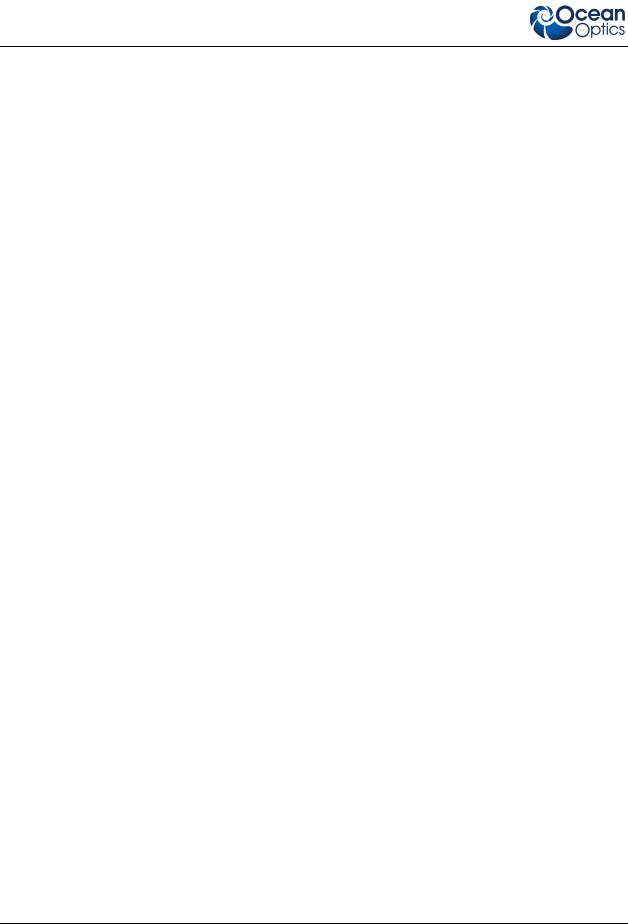
Table of Contents |
|
Close Window ............................................................................................................... |
121 |
Maximize/Restore Window ............................................................................................ |
121 |
Output ........................................................................................................................... |
121 |
Chapter 10: Strip Charts.................................................................... |
124 |
Overview ....................................................................................................................... |
124 |
Creating Strip Charts ..................................................................................................... |
124 |
Saving Strip Chart Data................................................................................................. |
129 |
Strip Chart Controls....................................................................................................... |
129 |
Appendix A: Experiment Tutorials ................................................... |
130 |
Overview ....................................................................................................................... |
130 |
Preparing for Experiments ............................................................................................. |
130 |
Application Tips ......................................................................................................................... |
132 |
Taking Reference and Dark Spectra.............................................................................. |
132 |
Absorbance Experiments............................................................................................... |
133 |
Concentration Experiments ........................................................................................... |
138 |
Transmission Experiments ............................................................................................ |
147 |
Reflection Experiments.............................................................................................................. |
150 |
Irradiance Experiments.................................................................................................. |
153 |
Absolute Irradiance.................................................................................................................... |
154 |
Relative Irradiance..................................................................................................................... |
164 |
Fluorescence ............................................................................................................................. |
167 |
Color Experiments ......................................................................................................... |
169 |
Color Measurement Screen Controls ........................................................................................ |
177 |
Appendix B: Troubleshooting........................................................... |
179 |
Index ................................................................................................... |
183 |
vi |
000-20000-300-02- 201110 |
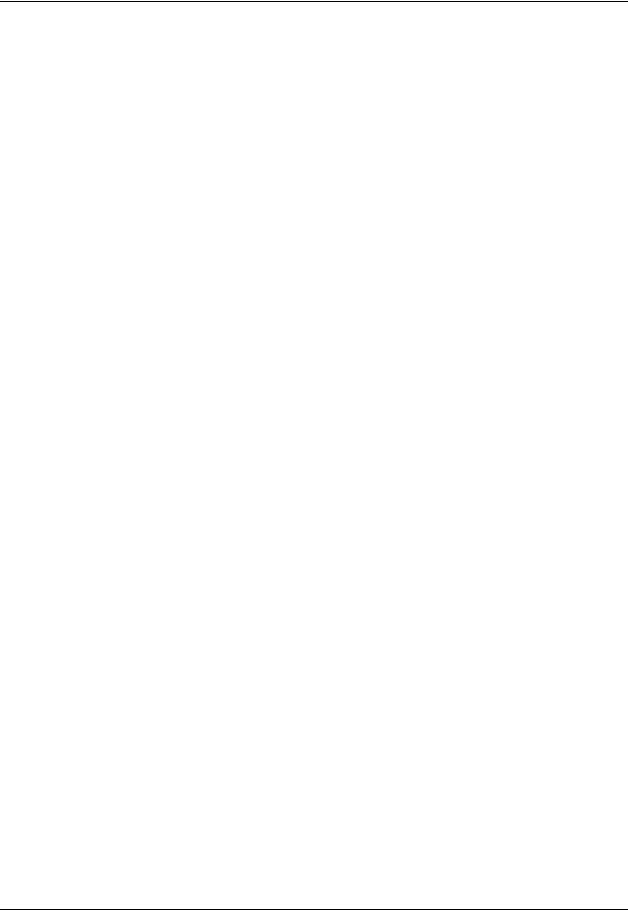
About This Manual
Document Purpose and Intended Audience
This document provides you with an installation and configuration instructions to get your system up and running. In addition, user interface for SpectraSuite® is provided.
What’s New in this Document
This version of the SpectraSuite Spectrometer Operating Software Installation and Operation Manual updates the manual to the core release 2.0.162.
Document Summary
Chapter |
Description |
|
|
Chapter 1: Introduction |
Provides an overview of the SpectraSuite operating software. |
|
|
Chapter 2: Installation |
Contains instructions for installing and configuring the |
|
SpectraSuite software. |
|
|
Chapter 3: Controls and Indicators |
Illustrates options for customizing your graph view. Also |
|
contains information for peak finding. |
|
|
Chapter 4: File Menu Functions |
Contains descriptions of the functions on the File menu. |
|
|
Chapter 5: View Menu Functions |
Contains a description of the functions on the View menu. |
|
|
Chapter 6: Spectrometer Menu Functions |
Contains descriptions of the functions on the Spectrometer |
|
menu. |
|
|
Chapter 7: Processing Menu Functions |
Contains descriptions of the functions on the Processing |
|
menu. |
|
|
Chapter 8: Tools Menu Functions |
Discusses the selections available in the Tools menu. |
|
|
Chapter 9: Window Menu Functions |
Contains information for the Window menu functions. |
|
|
Chapter 10: Strip Charts |
Provides instructions for using the Strip Charts feature. |
|
|
000-20000-300-02- 201110 |
vii |
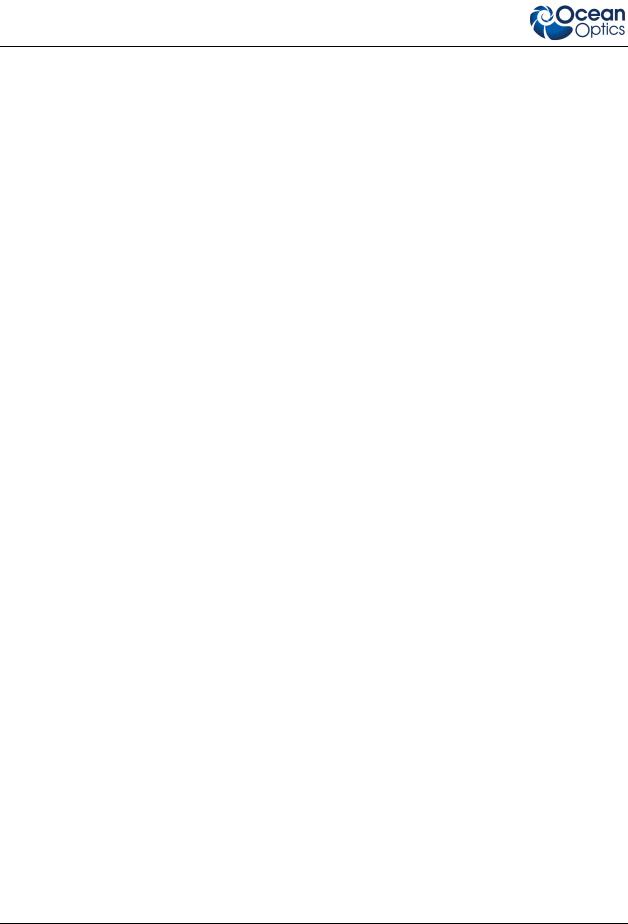
About This Manual
Chapter |
Description |
|
|
Appendix A: Experiment Tutorials |
Contains instructions for performing sample experiments |
|
using an Ocean Optics spectrometer and SpectraSuite |
|
software. |
|
|
Appendix B: Troubleshooting |
Provides a table of possible problems and suggested |
|
solutions. |
|
|
Product-Related Documentation
ADC1000-USB Operating Instructions
Amadeus and Quantum Software User’s Guide
ARCoptix ANIR Fourier Transform Spectrometer
External Triggering Options Instructions
External Triggering Options for Spectrometers with Firmware 3.0 and Above
HR2000 and HR2000CG-UV-NIR Series High-Resolution Fiber Optic Spectrometers Installation and Operation Manual
HR2000+ High-speed Fiber Optic Spectrometer Installation and Operation Manual
HR4000 and HR4000CG-UV-NIR Series High-resolution Fiber Optic Spectrometers Installation and Operation Manual
Jaz Installation and Operation Manual
MMS Raman Spectrometer Installation and Operation Manual
NIR Near Infrared Fiber Optic Spectrometers Installation and Operation Manual
NIRQuest Near Infrared Spectrometer Installation and Operation Manual
QE65000 Scientific-grade Fiber Optic Spectrometer Installation and Operation Manual
Red Tide USB650 Fiber Optic Spectrometer Installation and Operation Manual
Remora Installation and Operation Manual
S2000 Miniature Fiber Optic Spectrometers and Accessories Operating Manual and User’s Guide
USB2000 Fiber Optic Spectrometer Installation and Operation Manual
USB2000+ Fiber Optic Spectrometer Installation and Operation Manual
USB4000 Spectrometer Installation and Operation Manual
You can access documentation for Ocean Optics products by visiting our website at http://www.oceanoptics.com. Select Technical → Operating Instructions, then choose the appropriate document from the available drop-down lists. Or, use the Search by Model Number field at the bottom of the web page.
viii |
000-20000-300-02- 201110 |
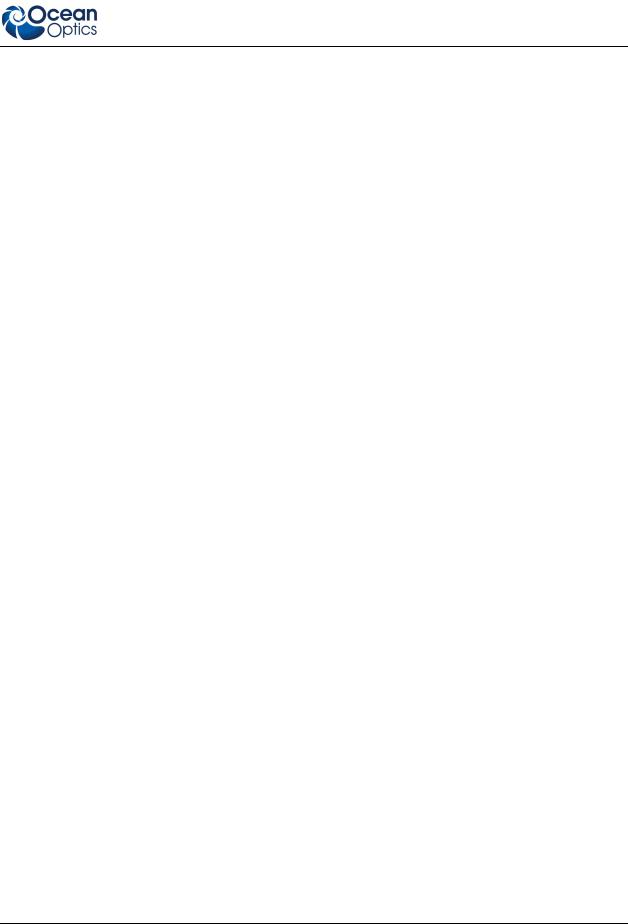
1: Introduction
You can also access operating instructions for Ocean Optics products on the Software and Technical Resources CD included with the system.
Engineering-level documentation is located on our website at Technical → Engineering Docs. SeaChanger documentation is located at http://seachangeronline.com/.
Upgrades
Occasionally, you may find that you need Ocean Optics to make a change or an upgrade to your system. To facilitate these changes, you must first contact Customer Support and obtain a Return Merchandise Authorization (RMA) number. Please contact Ocean Optics for specific instructions when returning a product.
640-11100-000-02- 201110 |
ix |
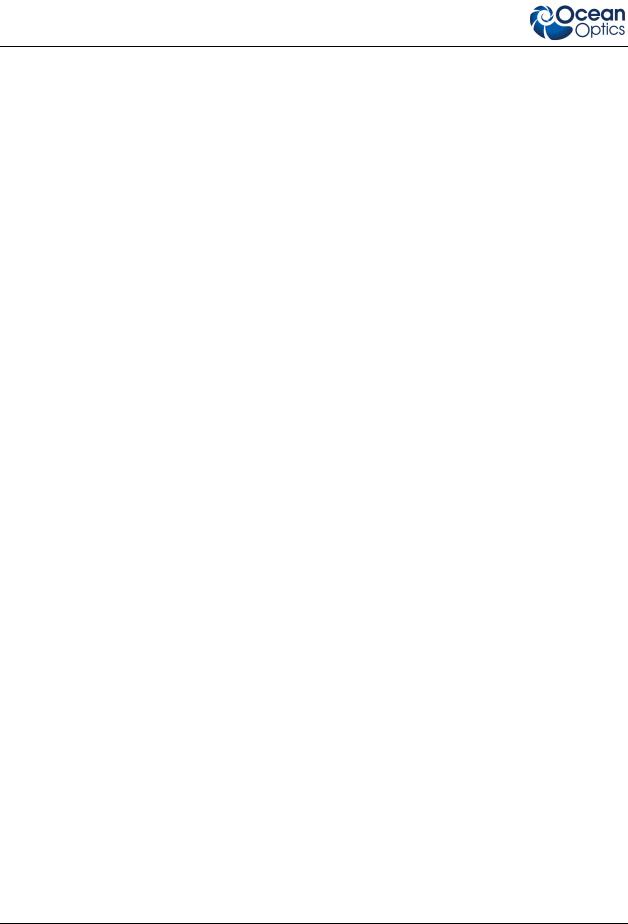
About This Manual
x |
000-20000-300-02- 201110 |
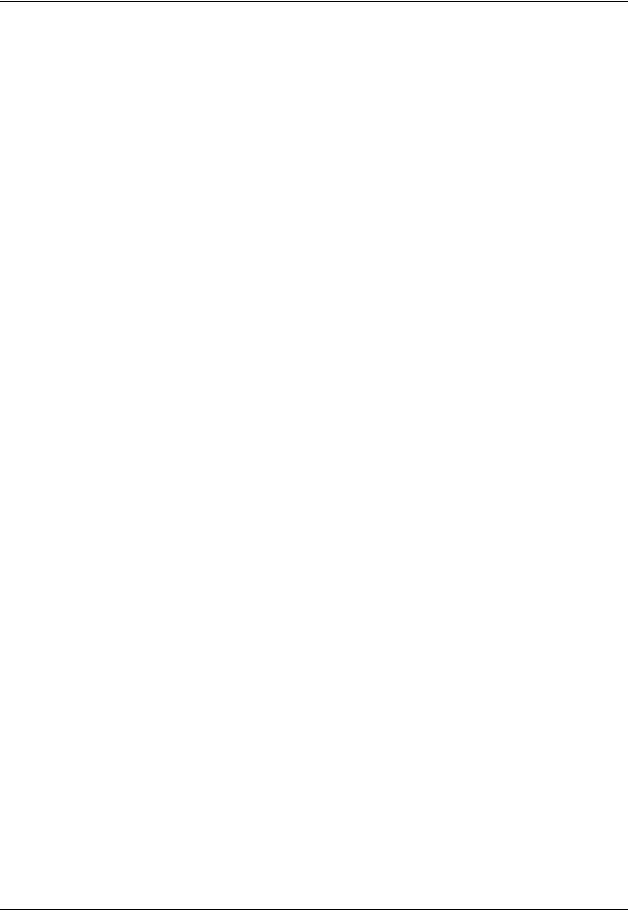
Chapter 1
Introduction
Product Overview
SpectraSuite® is a modular, Java-based spectroscopy software platform that operates on 32and 64-bit Windows, Macintosh and Linux operating systems. The software can control any Ocean Optics USB spectrometer and device. The SpectraSuite interface looks and feels the same on all operating systems yet retains the familiar appearance of an application native to each OS. Ocean Optics is the first to offer such a flexible, feature-packed application with this level of cross-platform capability.
SpectraSuite is the platform for all future Ocean Optics application software development. Current software applications including OOIChem, OOIColor and OOIIrrad-C have been migrated to the SpectraSuite platform.
USB Spectrometer and Device Control
SpectraSuite easily manages multiple USB spectrometers – each with different acquisition parameters – in multiple windows, and provides graphical and numeric representation of spectra from each spectrometer. Using SpectraSuite, you can combine data from multiple sources for applications that include upwelling/downwelling measurements, dual-beam referencing and process monitoring.
SpectraSuite can be used with the following Ocean Optics spectrometers when they are interfacing to a computer through their USB port:
S2000 Spectrometer (with A/D Converter)
USB650 Spectrometer
USB2000 Spectrometer
USB2000+ Spectrometer
USB2000-FLG Spectrometer
USB4000 Spectrometer
HR2000 High-resolution Spectrometer
HR2000+High-resolution Spectrometer
HR4000 High-resolution Spectrometer
Jaz System
QE65000 Scientific-grade Spectrometer
NIR-512 Near-IR Spectrometer
NIR256-2.1 and NIR256-2.5 Near-IR Spectrometers
000-20000-020-02- 201110 |
1 |
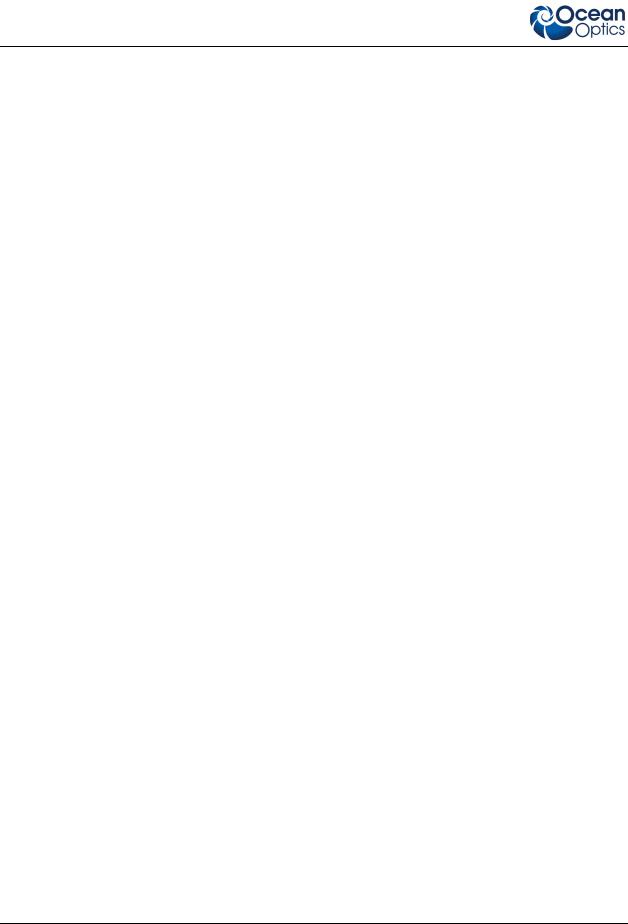
1: Introduction
NIRQuest512, 512-2.2 and 512-2.5 Near-IR Spectrometers
NIRQuest256-2.1 and 256-2.5 Near-IR Spectrometers
Maya2000 and Maya2000-Pro Spectrometers
MMS Raman Spectrometer
Arcoptix ANIR series FTS Spectrometers
Torus
STS Micro Spectrometer
SpectraSuite also supports the following USB devices:
ADC1000-USB A/D Converter
Spectral Hyper Adapter (SHA-1)
In addition, SpectraSuite is compatible with the Remora Wi-Fi™ /Ethernet Adapter.
Features
Platform Independent – The SpectraSuite is a platform-independent application that provides graphical and numeric representation of spectra in one window. SpectraSuite can operate on a Windows, Linux, or Macintosh operating system.
Variety of Storage Formats – Spectrasuite stores and provides data in a variety of other formats including tab-delimited ASCII (for Excel or other analysis packages), Grams SPC, and JCAMP.
Advanced Data Capture Control – SpectraSuite provides the user with advanced control of episodic data capture attributes. For instance, a user can acquire data for a fixed number of scans or for a specific interval. Initiation of each scan can be externally triggered or event-driven. Captured data is quickly stored into a systems memory at speeds as fast as 1 scan per msec with speeds limited by hardware performance.
Independent Control of Multiple USB Devices – Multiple USB devices can be monitored on the same graph in a single window; each of these devices can be controlled independently.
SpectraSuite in the Future
SpectraSuite is constantly evolving. With the purchase of SpectraSuite, you are entitled to one year of free, web-based, automatic upgrades (see Getting Updates).
Spectroscopic Functions
SpectraSuite allows you to perform the three basic spectroscopic experiments – absorbance, reflectance and emission, as well as absolute irradiance, color and chemical concentration. Signal-processing functions such as electrical dark-signal correction, stray light correction, boxcar pixel smoothing and signal averaging are also included. Scope mode, the spectrometer operating mode in which raw data (signal) is acquired by the detector, allows you to establish these signal-conditioning parameters. The basic concept for the software is that real-time display of data allows users to evaluate the effectiveness of their experimental setups and data processing selections, make changes to these parameters, instantly see
2 |
000-20000-300-02- 201110 |
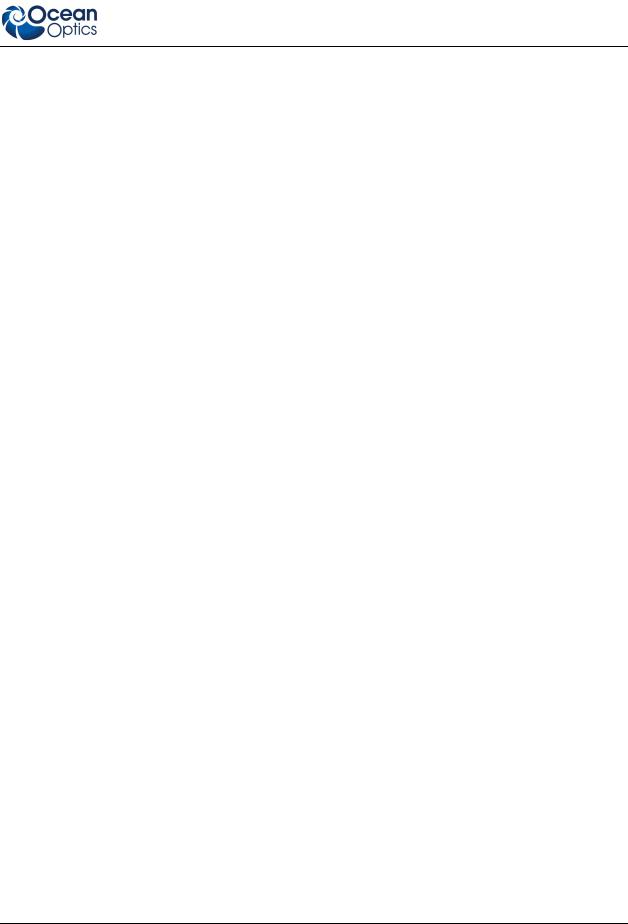
1: Introduction
the effects and save the data. Most spectrometer-system operating software does not allow such signalconditioning flexibility.
With SpectraSuite, you can perform time-acquisition experiments for kinetics applications. As part of the time-acquisition function (strip charts), you can monitor and report single wavelengths, and you can average between wavelengths and find the integral between two wavelengths. In addition, you can perform reference monitoring in a variety of ways: single wavelength (1 or 2 channels), integrated intensity (starting and ending wavelengths for 1 or 2 channels) and wavelength-by-wavelength (2 channels).
SpectraSuite gives you complete control of setting the parameters for all system functions such as acquiring data, designing the graph display, and using spectra overlays. SpectraSuite has the benefit of providing various software-controlled triggering options for external events such as laser firing or light source pulsing.
Other advanced features give you several data-collection options. You can independently store and retrieve dark, reference, sample and processed spectra. All data can be saved to disk using autoincremented filenames. You can save data as ASCII files or in the native GRAMS/32 SPC or JCAMP format. One feature prints the spectra and another copies spectral data into other software such as Excel and Word.
Getting Updates
SpectraSuite software features one year of free, web-based automatic upgrades when you buy the software. This service requires that you register the first time you connect. You can purchase renewals for half the software price per year.
The update icon ( ) appears on the lower right corner of the SpectraSuite screen when updates are available for your software (see Update Available for more information on this icon). Click on this icon, or select Tools | Update Center from the SpectraSuite menu to go to the Update Center. Follow the steps in the Update Center wizard to update your SpectraSuite software. If you encounter a problem when updating, you can obtain the latest full installer from the Software Downloads page on the Ocean Optics website at http://www.oceanoptics.com/technical/softwaredownloads.asp, and then reinstall.
) appears on the lower right corner of the SpectraSuite screen when updates are available for your software (see Update Available for more information on this icon). Click on this icon, or select Tools | Update Center from the SpectraSuite menu to go to the Update Center. Follow the steps in the Update Center wizard to update your SpectraSuite software. If you encounter a problem when updating, you can obtain the latest full installer from the Software Downloads page on the Ocean Optics website at http://www.oceanoptics.com/technical/softwaredownloads.asp, and then reinstall.
000-20000-300-02- 201110 |
3 |
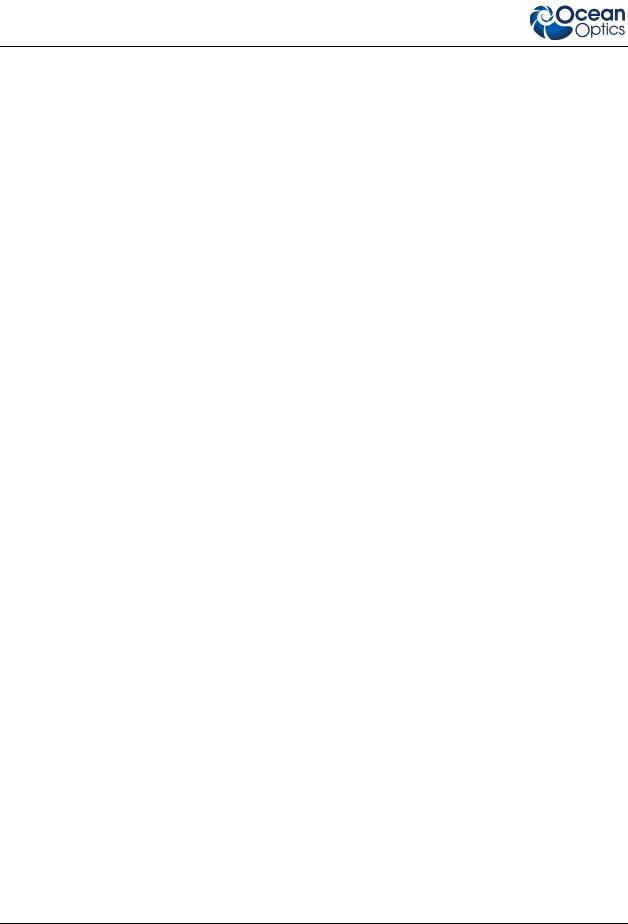
1: Introduction
4 |
000-20000-300-02- 201110 |
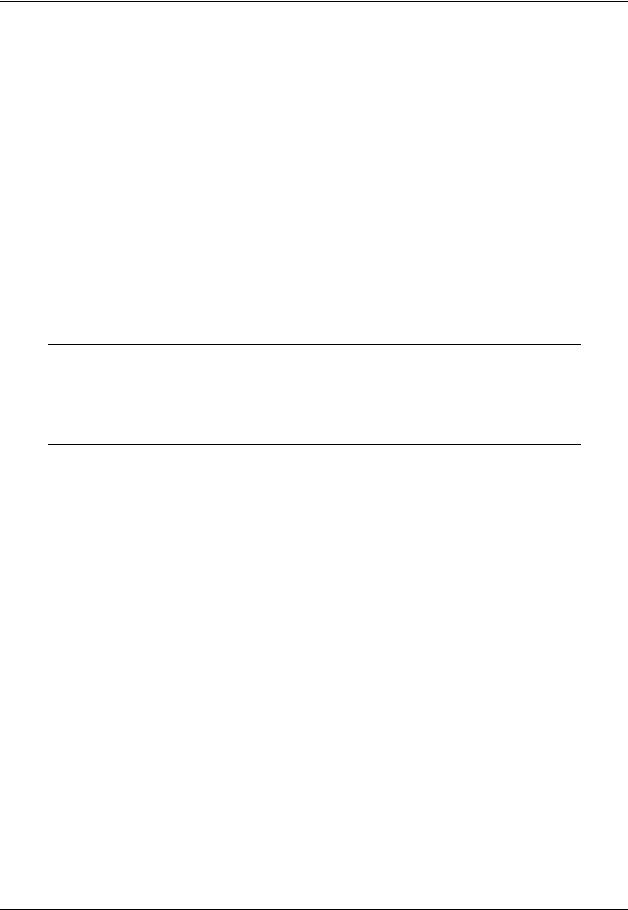
Chapter 2
Installation
Overview
The following sections will guide you in installing SpectraSuite on a Windows, Macintosh or Linux operating system.
Note
Do NOT connect the spectrometer to the computer until you install the SpectraSuite software. Follow the instructions contained in this chapter to properly connect and configure your system.
Installing SpectraSuite
SpectraSuite can be downloaded from the Ocean Optics Software Downloads site, or retrieved from the CD that you received with your purchase of the software.
This section contains instructions for installing SpectraSuite using both methods on each of the following operating systems:
Microsoft Windows – Windows 2000, XP; 32-bit and 64-bit
Apple Macintosh – OS X version 10.0 or later
Linux – Red Hat 9 or later, Fedora (any version), Debian 3.1 or later (Sarge), SUSE (9.0 or later), Centos (any version), and Ubuntu
Retrieving from a CD
Your SpectraSuite software is shipped to you from Ocean Optics on a CD. The software is located either on the main Software and Technical Resources CD, or (in the case of the Windows 64-bit version) on a separate CD labeled SpectraSuite Windows 64-bit Version. You will need the password located on the jacket of the CD containing your SpectraSuite software to complete the installation.
000-30000-020-02- 201110 |
5 |
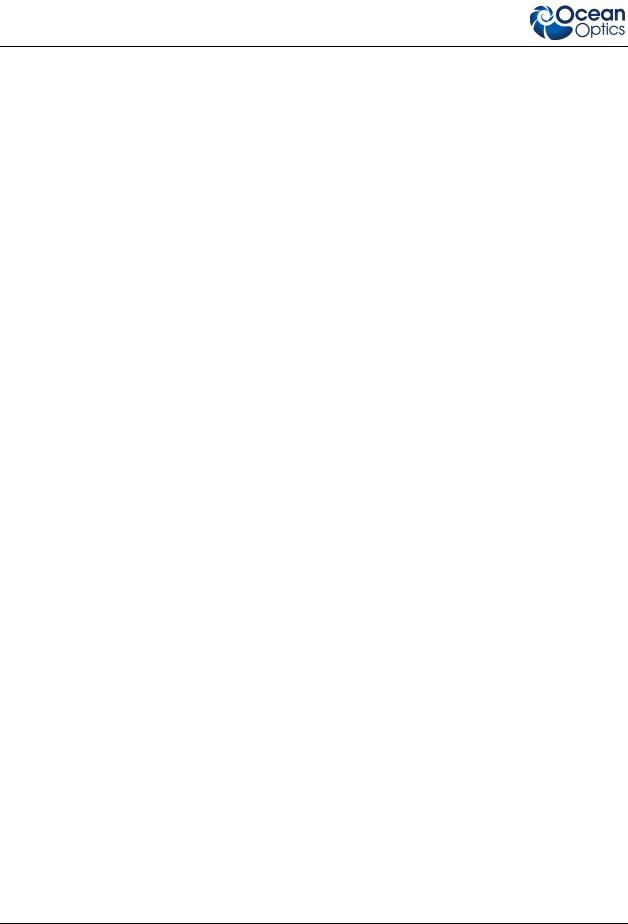
2: Installation
► Procedure
1.Insert the CD that you received containing your SpectraSuite software into your computer.
2.Select the SpectraSuite software for your computer’s operating platform via the CD interface. Then follow the prompts in the installation wizard.
Or,
Browse to the appropriate SpectraSuite set-up file for your computer and double-click it to start the software installation. Set-up files are as follows:
Windows 32-bit: SpectraSuiteSetup_Windows.exe
Windows 64-bit: SpectraSuiteSetup_Windows64.exe
Mac: SpectraSuiteSetup_Mac.dmg
Linux 32-bit: SpectraSuiteSetup_Linux32.bin
Linux 64-bit: SpectraSuiteSetup_Linux64.bin
Downloading from the Ocean Optics Website
Installing on a Windows Platform
Total download is approximately 50 MB (32-bit) or 70 MB (64-bit).
► Procedure
1.Close all other applications running on the computer.
2.Start Internet Explorer.
3.Browse to the Software Downloads page on the Ocean Optics website at http://www.oceanoptics.com/technical/softwaredownloads.asp.
4.Click on the SpectraSuite software appropriate for your Windows operating system.
5.Save the software to the desired location. The default installation directory is \Program Files\Ocean Optics\SpectraSuite. The installer wizard guides you through the installation process. The SpectraSuite icon location is Start | Programs | Ocean Optics | SpectraSuite | SpectraSuite and the current user’s desktop.
6 |
000-20000-300-02- 201110 |
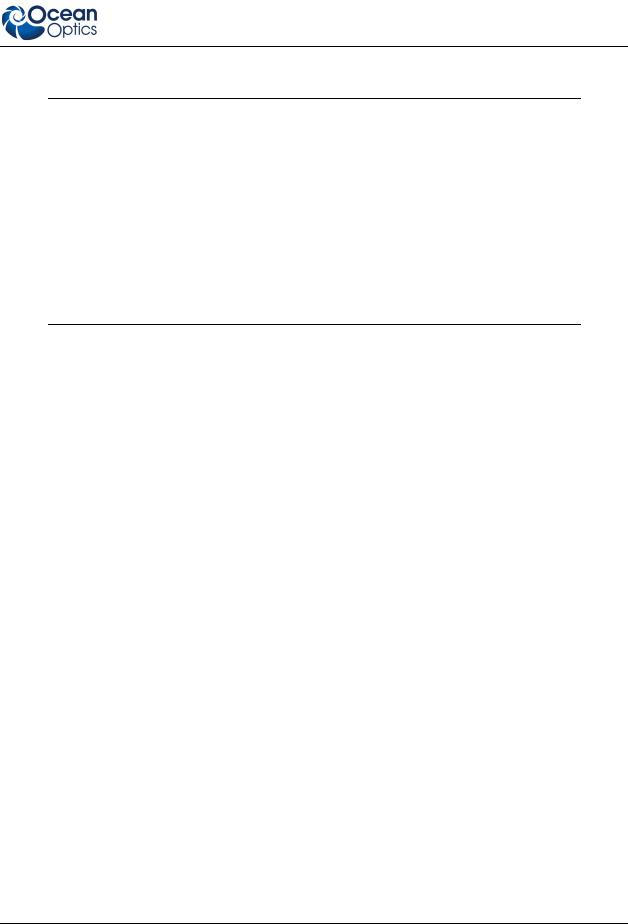
2: Installation
Note
If you have previously installed the 64-bit Beta release, you must first uninstall SpectraSuite, plug your spectrometer in and then uninstall the spectrometer driver from the Windows Device Manager before proceeding.
When you plug your spectrometer in again, the Found New Hardware wizard will launch. Tell the wizard to allow you to specify the location of the drives and browse to the SystemFiles directory of the SpectraSuite installation (by default this will be C:\Program Files\Ocean Optics\SpectraSuite\SystemFiles). Continue through the wizard normally. If the wizard prompts for the location of a DLL, look in C:\Program Files\Ocean Optics\SpectraSuite\SystemFiles\amd64.
Installing on a Macintosh Platform
You must be logged on as an administrative user to install SpectraSuite on your Mac. Total download is less than 25 MB.
► Procedure
1.Download the Mac OS X installer from the Software Downloads page on the Ocean Optics website at http://www.oceanoptics.com/technical/softwaredownloads.asp. The saved file will usually be located either on your Desktop or in your Downloads folder.
2.Double-click the SpectraSuiteSetup_Mac.dmg file to mount the disk image. A new SpectraSuite icon resembling a disk drive appears on your desktop. The new icon should open automatically (if it doesn’t, double-click it).
3.Copy the SpectraSuite icon to your desktop.
4.When the installation is complete, drag the SpectraSuite drive icon to the trash can.
Installing on a Linux Platform
Total download is approximately 45 MB.
► Procedure
1.Download the Linux installer from the Software Downloads page on the Ocean Optics website at http://www.oceanoptics.com/technical/softwaredownloads.asp.
2.Start a terminal window and enter the following commands for 32-bit Linux (or replace Linux32.bin with Linux64.bin for 64-bit systems):
000-20000-300-02- 201110 |
7 |

2: Installation
chmod 755 ~/Desktop/SpectraSuiteSetup_Linux32.bin sudo ~/Desktop/SpectraSuiteSetup_Linux32.bin
You are prompted for your password, which allows you to execute the setup as root. Contact your system administrator if you do not have password.
If the sudo command does not work (it may not be set up for your user account), then enter the following:
su
(enter password for root) ~/Desktop/SpectraSuiteSetup_Linux.bin
The Linux version of SpectraSuite requires some libraries that may not be installed by default, depending on the Linux distribution. The following are libraries are required, and are not provided as part of SpectraSuite:
libstdc++ version 6.
libXp version 6 (earlier versions may work too). In Fedora Core 3 and 4, this is provided in xorg-x11-deprecated-libs.
libusb version 0.1.10 or newer (should be provided in a libusb package or can be downloaded from http://libusb.sourceforge.net/download.html#stable).
It may be necessary to modify SELinux (Security Enhanced Linux) restrictions before SpectraSuite will run. It is possible to remove SELinux auditing by running 'setenforce Permissive' as root or by customizing your SELinux policies. The SpectraSuite installer does not modify system security settings.
Note
The default installation directory is /usr/local/OceanOptics/SpectraSuite.
A symbolic link is put in /usr/bin so that you can enter spectrasuite on any command line to start the program.
The SpectraSuite icon ( ) location varies by installation, but will be under either Applications or Other under the Application Launcher menu.
) location varies by installation, but will be under either Applications or Other under the Application Launcher menu.
Installing Device Drivers for Windows 64-Bit Installations
Hardware device driver installation is seamless on Microsoft Windows 32-bit operating systems when you connect your spectrometer to your computer. However, 64-bit Windows 7 and Vista systems require a bit more care when connecting your spectrometer for the first time. See the following sections for more information.
8 |
000-20000-300-02- 201110 |
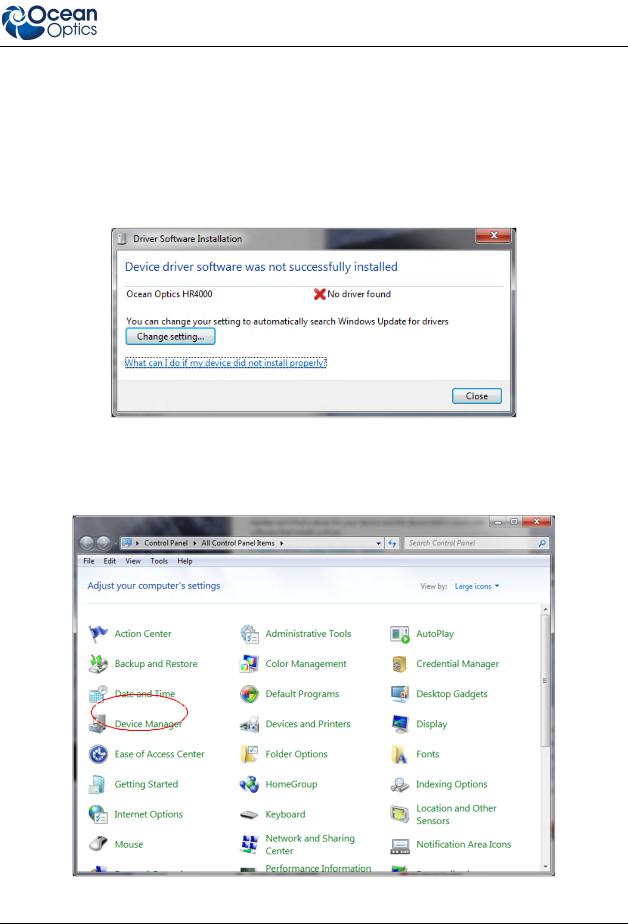
2: Installation
Windows 7 64-bit Driver Installation Process
Use the following procedure when connecting your spectrometer to a Windows 7 64-bit system. This procedure uses the connection of an HR4000 Spectrometer as an example.
► Procedure
1. Connect your spectrometer to your computer. The following screen appears.
2.Click Close.
3.Install the driver. To do this, open the Control Panel. The following screen appears:
000-20000-300-02- 201110 |
9 |
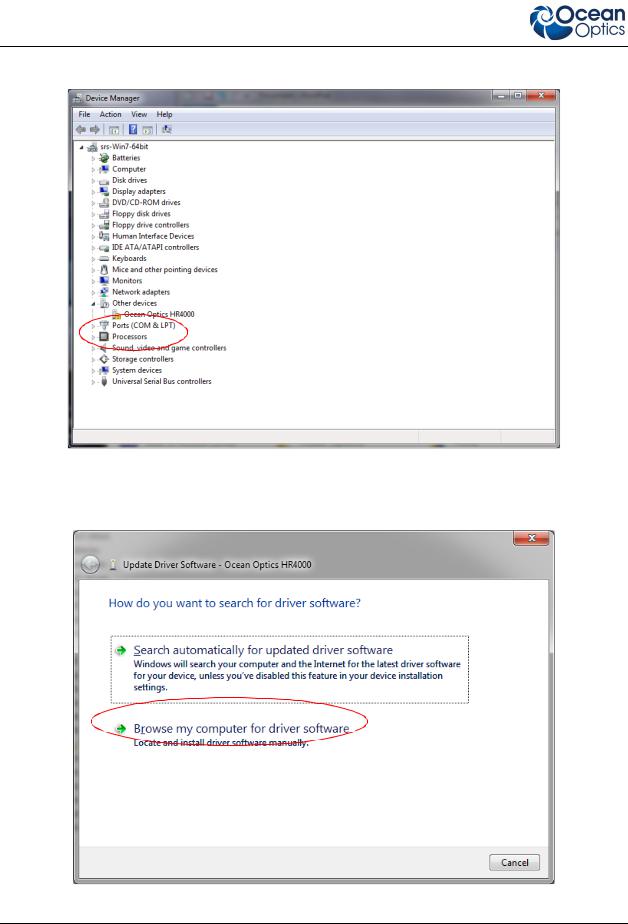
2: Installation
4. Click Device Manager.
5.Under Other devices, right-click on the Ocean Optics spectrometer and choose update driver software. The following screen appears.
10 |
000-20000-300-02- 201110 |

2: Installation
6. Choose Browse my computer for driver software.
7.Navigate to C:\Program Files\Ocean Optics\SpectraSuite\SystemFiles and click OK. Then click Next. The following screen appears:
000-20000-300-02- 201110 |
11 |

2: Installation
8. When the following pop-up screen appears, choose Install this driver software anyway.
9. When the driver installation is successful, you will see the following screen:
12 |
000-20000-300-02- 201110 |
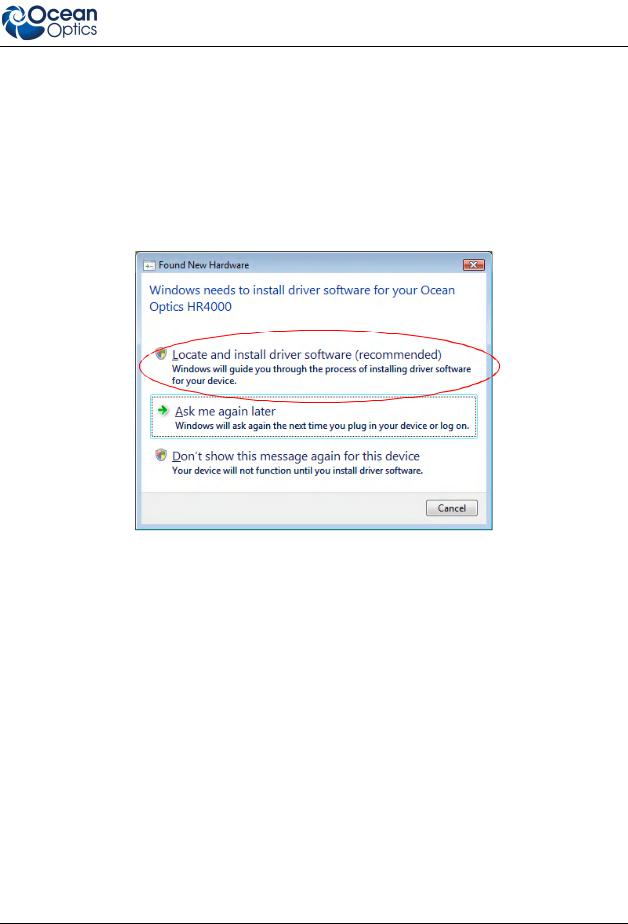
2: Installation
Windows Vista 64-bit Driver Installation Process
Use the following procedure when connecting your spectrometer to a Windows Vista 64-bit system. This procedure uses the connection of an HR4000 Spectrometer as an example.
► Procedure
1. Connect your spectrometer to your computer. The following screen appears.
2. Choose Locate and install driver software. The following screen appears:
000-20000-300-02- 201110 |
13 |
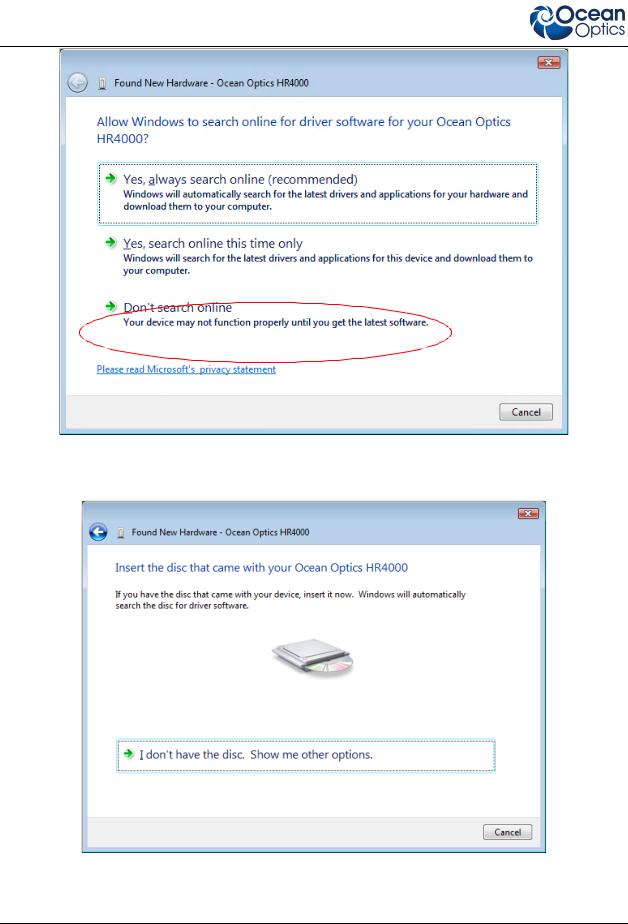
2: Installation
3.Choose Don't search online. When the dialog box appears asking for your permission to continue, click Yes.
4. Choose I don't have the disk.
14 |
000-20000-300-02- 201110 |
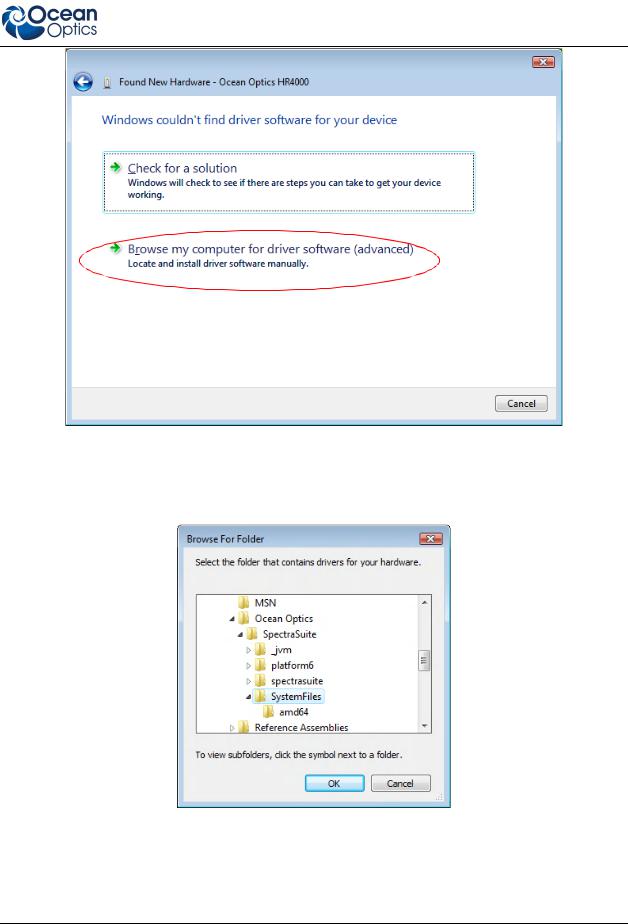
2: Installation
5.Choose Browse my computer for driver software (advanced).
6.Navigate to C:\Program Files\Ocean Optics\SpectraSuite\SystemFiles. Highlight this folder and click OK.
7. When the Found New Hardware screen appears, click Next.
000-20000-300-02- 201110 |
15 |
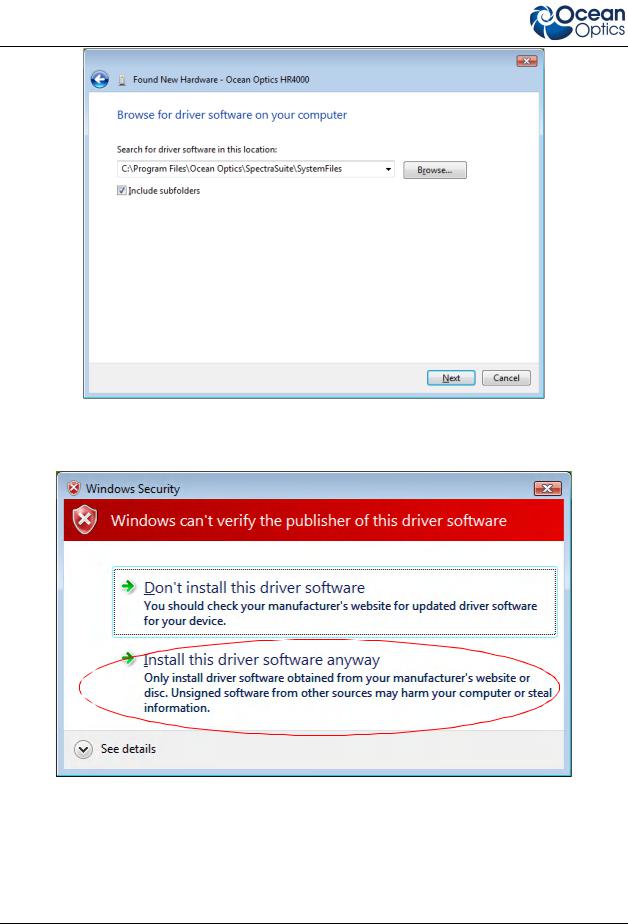
2: Installation
8. On the Windows Security screen, click Install this driver software anyway.
9. When the driver installation is successful, you will see the following screen:
16 |
000-20000-300-02- 201110 |
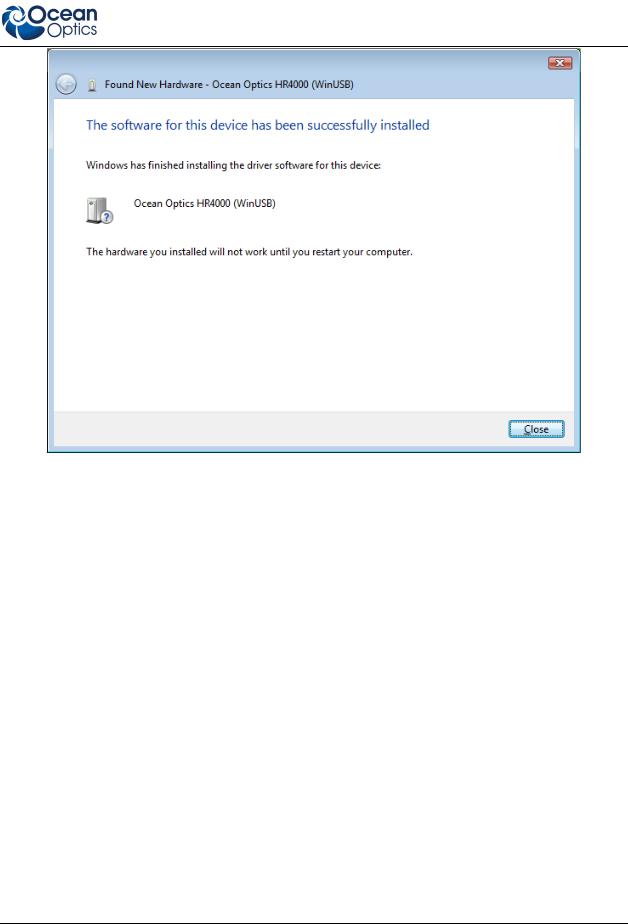
2: Installation
10. Restart your computer for your driver installation changes to take effect.
000-20000-300-02- 201110 |
17 |
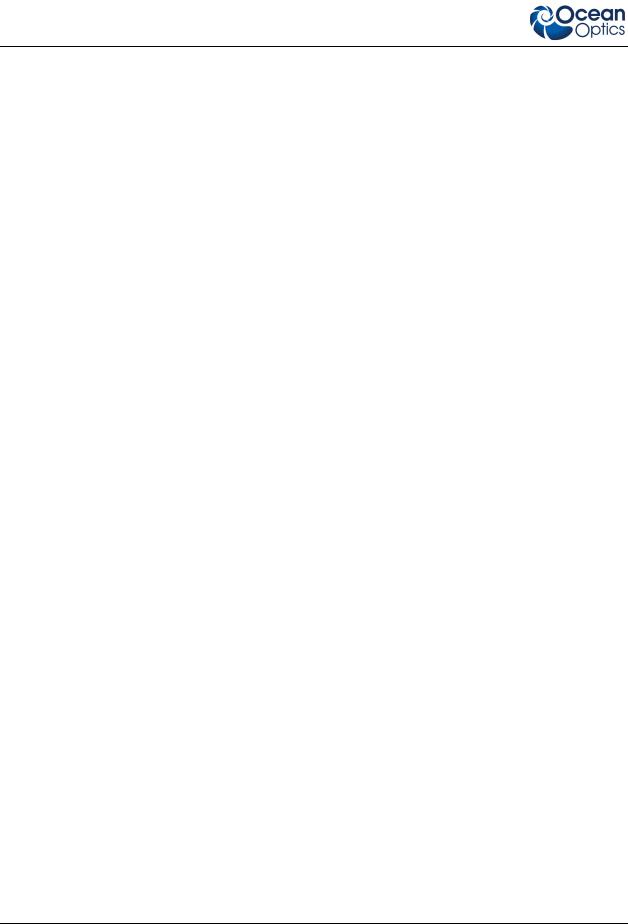
2: Installation
18 |
000-20000-300-02- 201110 |
