NorthStar Navigation NS100 User Manual
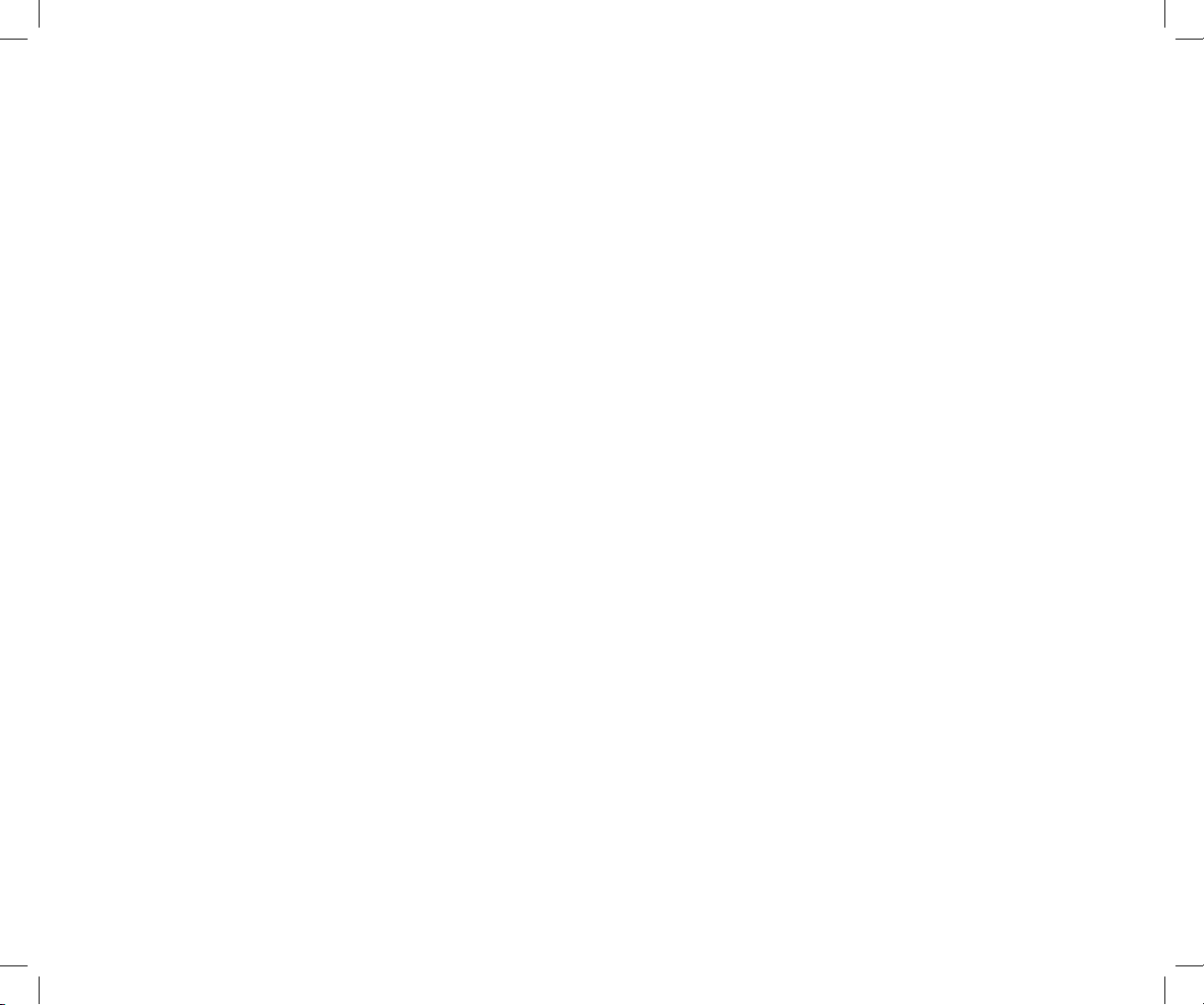
Northstar NS100
Quickstart Guide
and
Reference Manual

FCC Statement
This equipment has been tested and found to comply with the limits for a Class B digital device, pursuant to Part
15 of FCC Rules. These limits are designed to provide a reasonable protection against harmful interference in a
residential installation. This equipment generates, uses and can radiate radio frequency energy and, if not installed and used in
accordance with the instructions, may cause harmful interference to radio communications. However, there is no guarantee that
interference will not occur in a particular installation. If this equipment does cause
harmful interference to radio or television reception, which can be determined by turning the equipment off and
on, the user is encouraged to try and correct the interference by one or more of the following measures:
• reorient or relocate the receiving antenna.
• increase the separation between the equipment and receiver.
• connect the equipment into an outlet on a circuit different from that to which the receiver is connected.
• consult the dealer or an experienced radio/TV technician for help.
IMPORTANT
1. DSC functions will not operate until your MMSID has been entered. Refer to page 32 for details.
2. The radio channels installed into the NS100 radio may vary from country to country, depending upon the
model, and government or national communications authority regulations.
3. Northstar recommends that you check the radio operating licensing requirements of your country before using
the NS100 radio. The operator is solely responsible for observing proper radio installation and usage practices.
4. A DSC warning label is supplied with the NS100 radio. To comply with FCC regulations, this warning label must
be affi xed in a location that is clearly visible from the operating controls of this radio. Make sure that the
chosen location is clean and dry before applying this warning label.
RF Emissions Notice:
This equipment complies with FCC radiation exposure limits set forth for an uncontrolled environment. This device’s antenna
must be installed in accordance with provided instructions; and it must be operated with minimum 96 cm spacing between the
antennas and all person’s body (excluding extremities of hands, wrist and feet) during operation. Further, this transmitter must
not be co-located or operated in conjunction with any other antenna or transmitter.
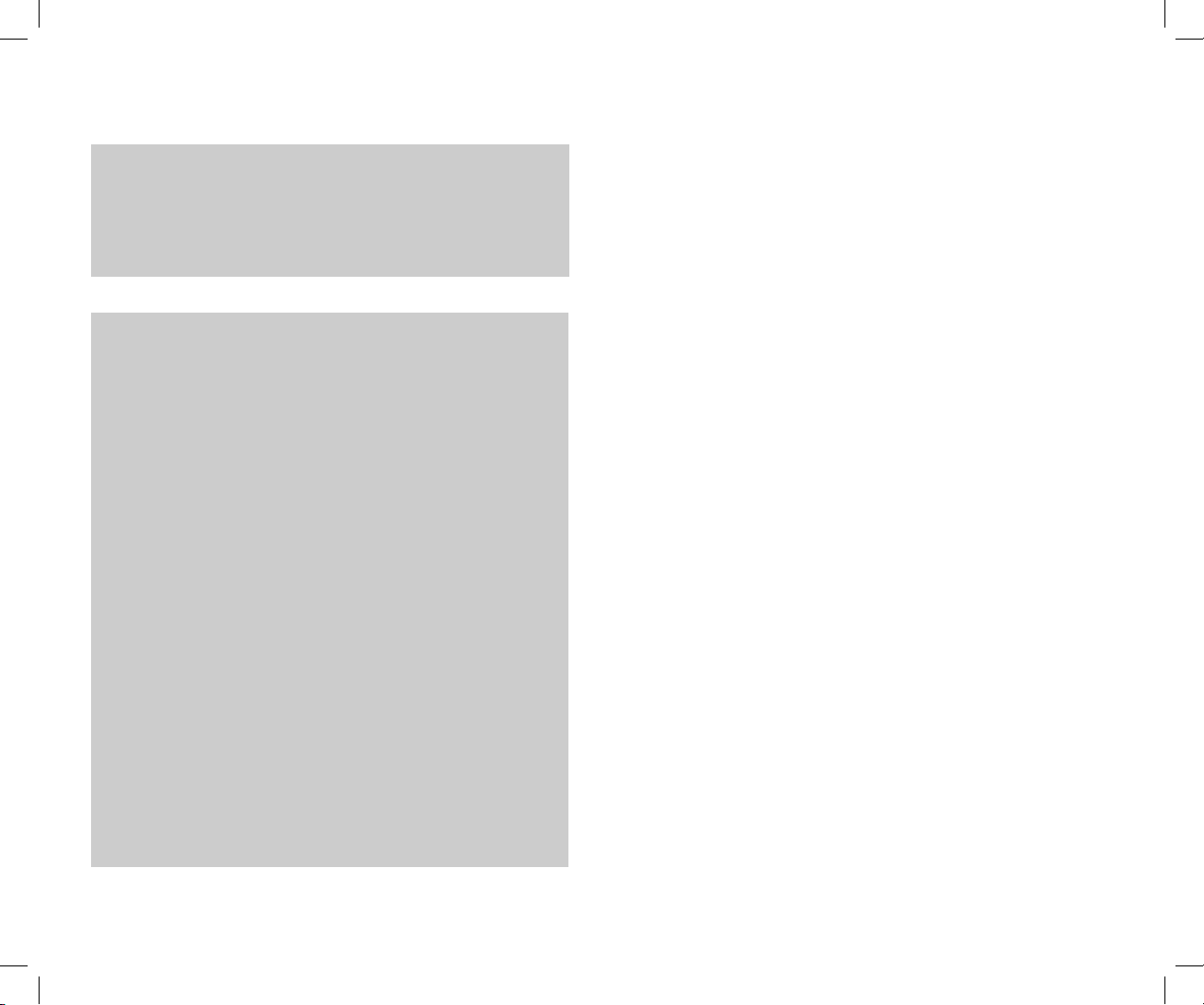
Contents
Getting Started .............................................................................4
Using this manual ...................................................................... 5
Conventions ................................................................................. 6
Maintaining the radio ............................................................... 6
Technical support ....................................................................... 6
Quickstart Guide .........................................................................7
LCD screen symbols .................................................................. 8
Enter alphanumeric data ......................................................... 9
Handset button functions .....................................................10
Display and navigate a menu .............................................11
Customise your radio ............................................................. 12
Adjust the volume .................................................................... 12
Select the TX power ................................................................12
Adjust the backlighting ..........................................................12
Adjust the squelch ...................................................................13
Select the channel bank ........................................................13
Select a channel .......................................................................13
Select a favorite channel ....................................................... 14
Store 3 favorite channels ......................................................14
Make a call ................................................................................. 14
Delete a favorite channel ...................................................... 15
Select a weather channel ...................................................... 15
Dual/Tri watch scan ................................................................15
All scan and channel lock out .............................................16
Shadow watch scan ................................................................16
Use the foghorn ........................................................................ 16
Use the intercom on the NS100 DS ................................. 17
Use the hailer on the NS100 DS ........................................ 17
Handset alarm for the NS100 DS ....................................... 18
Use the dual handsets on the NS100 DS .........................18
Reference Section 1
Radio Menu Options ............................................................................ 19
Add a new buddy ...................................................................21
Edit a buddy’s details .............................................................21
Delete a buddy’s details ...................................................... 22
Set the radio sensitivity ........................................................ 22
Select the channel bank ...................................................... 23
Set your position and time manually ............................... 23
Set the time offset ................................................................... 24
Select the time format ........................................................... 25
Show or hide the time ........................................................... 25
Show or hide the boat’s position ...................................... 26
GPS alert setting ...................................................................... 26
Edit or delete a channel name ............................................27
Select dual or triple watch mode ........................................27
Weather alert setting ............................................................ 28
Set the contrast ....................................................................... 29
Reset to factory defaults ...................................................... 29
Reference Section 2
Setup the DSC functions .................................................................... 30
The DSC setup menu ..............................................................31
Enter your MMSID .................................................................. 32
Enter a new group MMSID .................................................. 32
Edit a group MMSID .............................................................. 33
Delete a group MMSID ......................................................... 34
Select your response to individual calls .......................... 34
Select your response to LL polling calls .......................... 35
Turn the DSC functions on/off ........................................... 35
Enter your ATIS ID .................................................................. 36
Turn the ATIS functions on/off ........................................... 36
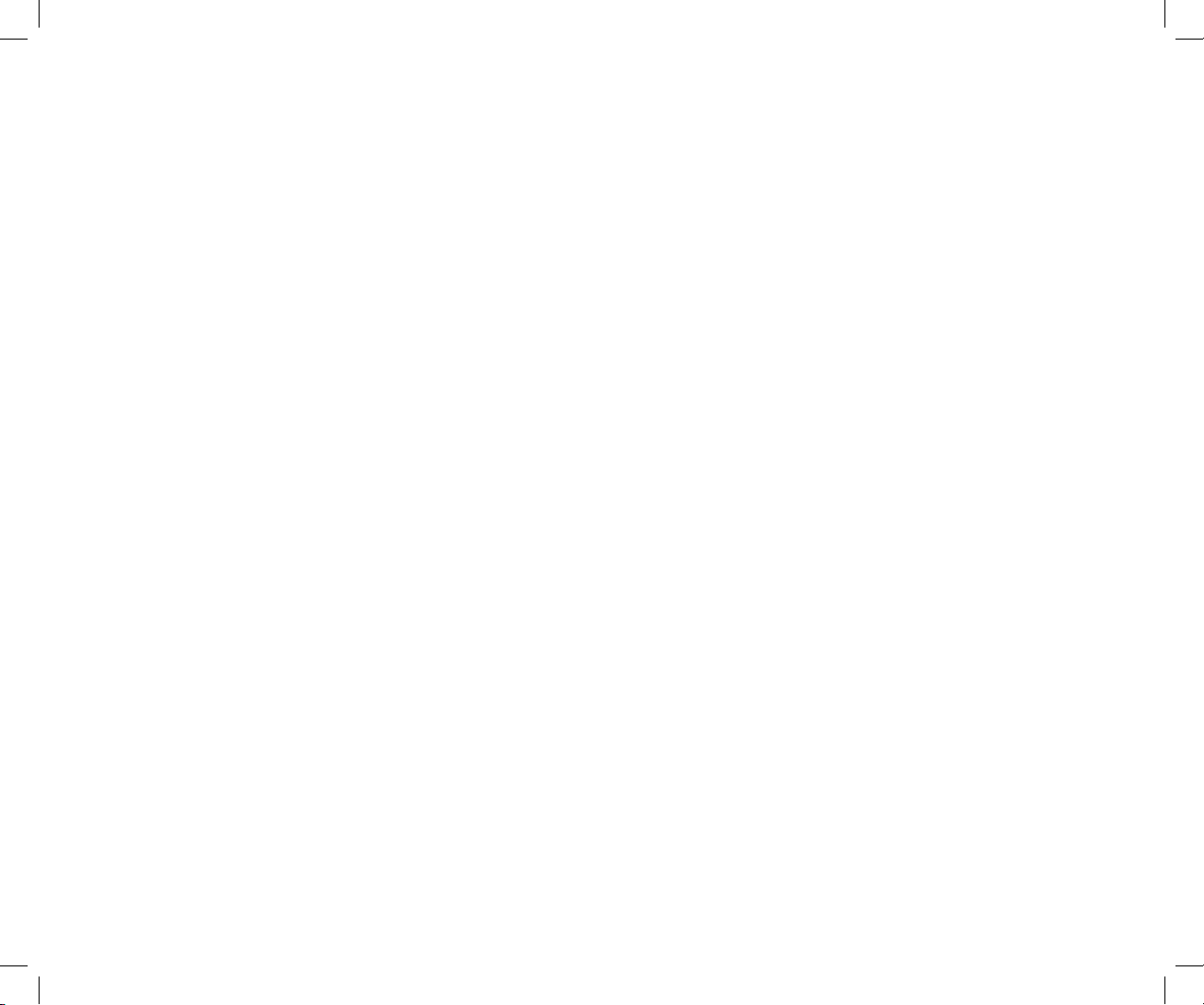
Reference Section 3
Appendix A Technical Specifi cations ...............................55
Making DSC calls ................................................................................... 37
Reply to the last incoming call ............................................ 39
Make a routine call to an individual .................................39
Make a routine call to a group ...........................................40
Retry a routine call .................................................................. 41
Call all ships ............................................................................... 41
Call back using the call log data ......................................... 42
Request the LL position of a buddy ................................... 42
Reference Section 4
Receiving DSC calls .............................................................................. 44
Automatically acknowledge an individual call .............. 46
Reply to a group call ...............................................................46
Reply to an all ships call ........................................................ 47
Automatically reply to an LL position request ...............48
Manually reply to an LL position request ........................ 48
Do not reply to an LL position request ............................49
Reply to a geographic call ....................................................49
Reference Section 5
NS100 SS .....................................................................................56
NS100 DS ....................................................................................57
Appendix B Troubleshooting ............................................. 59
Appendix C VHF Marine Channel Banks ........................ 61
International channel banks ................................................ 62
USA channel banks .................................................................65
Canadian channel banks ......................................................68
Country-specifi c inland waterways (Europe) ................... 71
Special Channels ...................................................................... 73
Distress calls ............................................................................................5 0
Receive and reply to a distress call .................................... 52
Call back using the distress logs ......................................... 52
Receive a distress relay ..........................................................53
Receive a distress acknowledgement ............................... 54
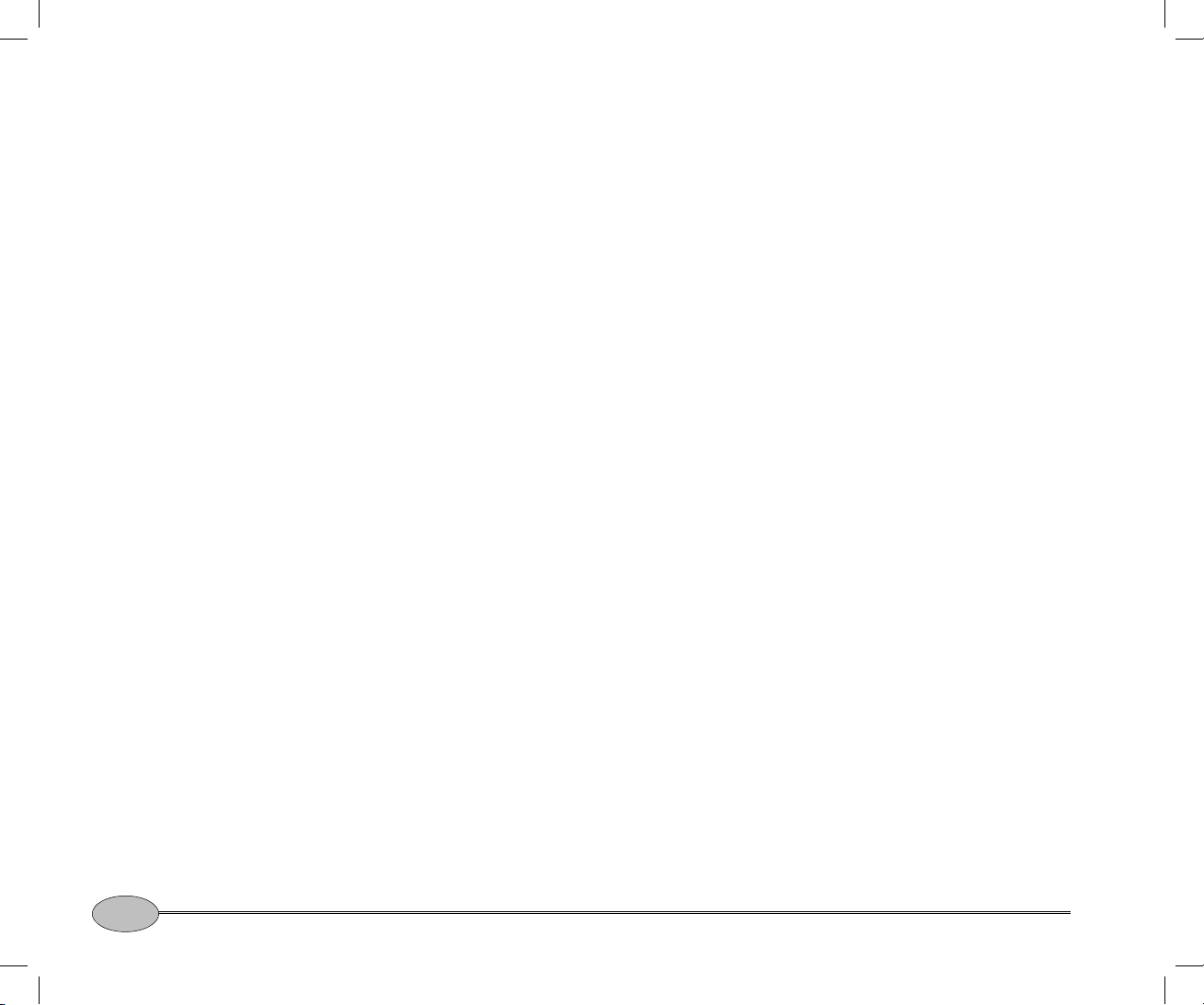
Getting Started
Welcome to the NS100 radio ..................................................... 5
Using this manual .......................................................................... 5
Conventions ..................................................................................... 6
Maintaining the radio ................................................................... 6
Technical support .......................................................................... 6
This chapter introduces this manual and the NS100 radio, and explains a few things
you should know to keep your radio in top condition.
4
Northstar NS100
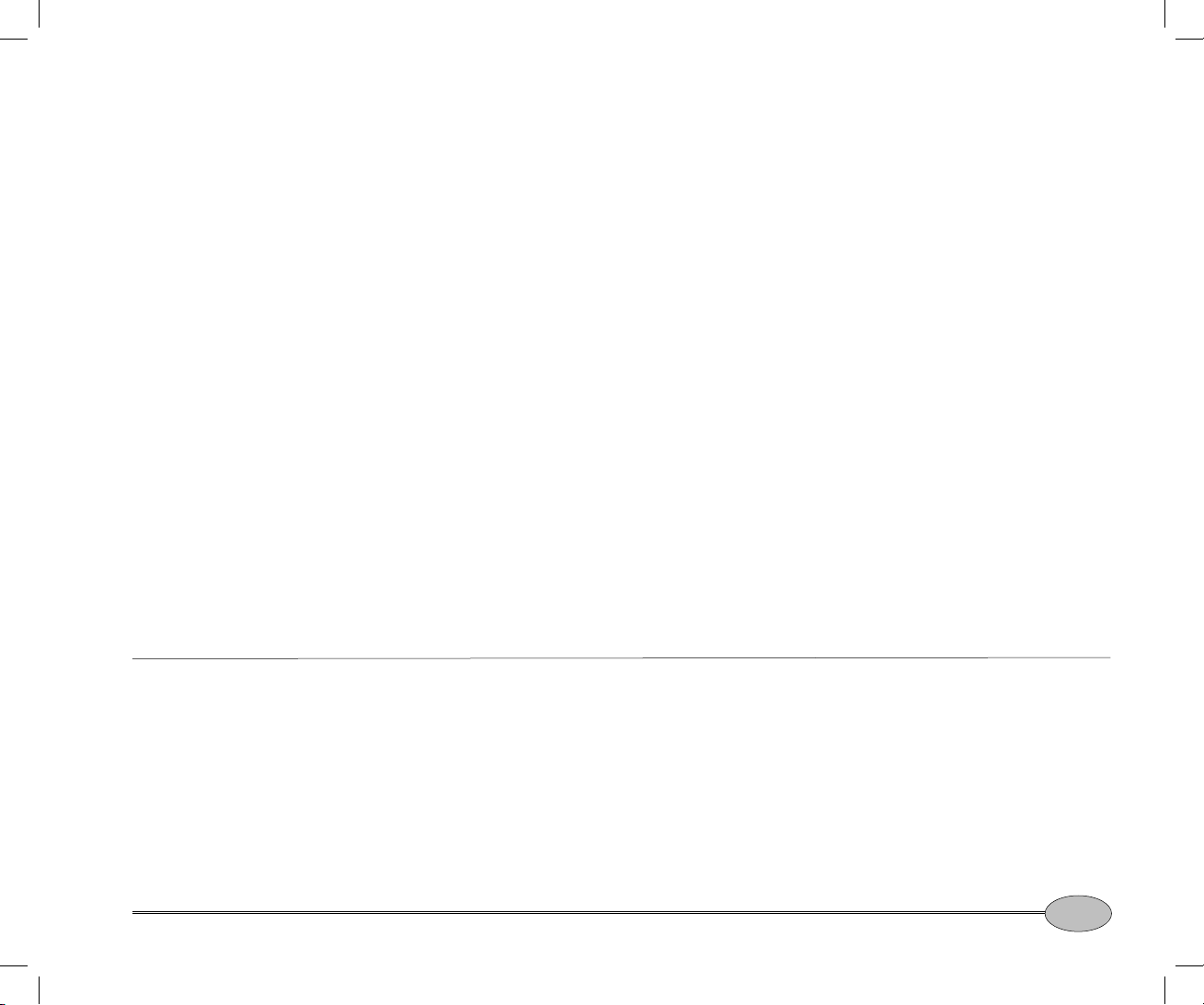
Welcome to the NS100 radio
Congratulations on your purchase of a
Northstar NS100 radio! There are two models
available; the NS100 SS (Single System) and
the NS100 DS (Dual System). Both provide the
following useful features:
• an alphanumeric handset with built-in LCD
screen for easy operation and information
display.
• local/distance mode to eliminate noise in
high traffi c urban areas
• adjustable contrast settings for the handset
screen
• adjustable keypad backlighting for easy
night-time use
• waterproof and submersible handset to
comply with JIS-7
• powerful 4W external speaker audio output
• access to all currently-available marine VHF
channel banks (USA, Canada, International)
including weather channels where
available
• special 3CH button to select your three
favourite channels
• MMSID storage for your three favourite
groups
• DSC (Digital Selective Calling) capability
meets USCG SC101 Standards. USA only.
• DSC (Digital Selective Calling) capability that
meets EC Class D Standards. Europe only.
• PSCAN (similar to dual watch) facility
• DISTRESS call button to automatically
transmit your MMSID and position until an
acknowledgement is received
• easy access to a buddy list (maximum of 20
favourite people)
• group calling and all ships calling facility
• LL position polling information
• weather alert facility. US only.
• ATIS facility for inland waterways. Europe
only.
The NS100 DS provides the following
additional features:
• a second alphanumeric handset
• a second 4W external speaker
• intercom facility between the two handsets
• foghorn mode for use in reduced visibility
• hailer function with powerful 20W output
through a Hailer Horn (optional).
that
Using this manual
Reference Manual
This manual is divided into two main sections:
• The QuickStart Guide has all the basic
information you need to operate your
radio. Be sure to read this section as you
start to use the radio.
• The Reference Sections provide more
detailed information about each function.
Use these sections to learn more about the
radio and get the most out of it.
Check the mini table of contents at the start
of each section, or the index at the end of
the manual, to quickly fi nd information on a
particular topic.
5
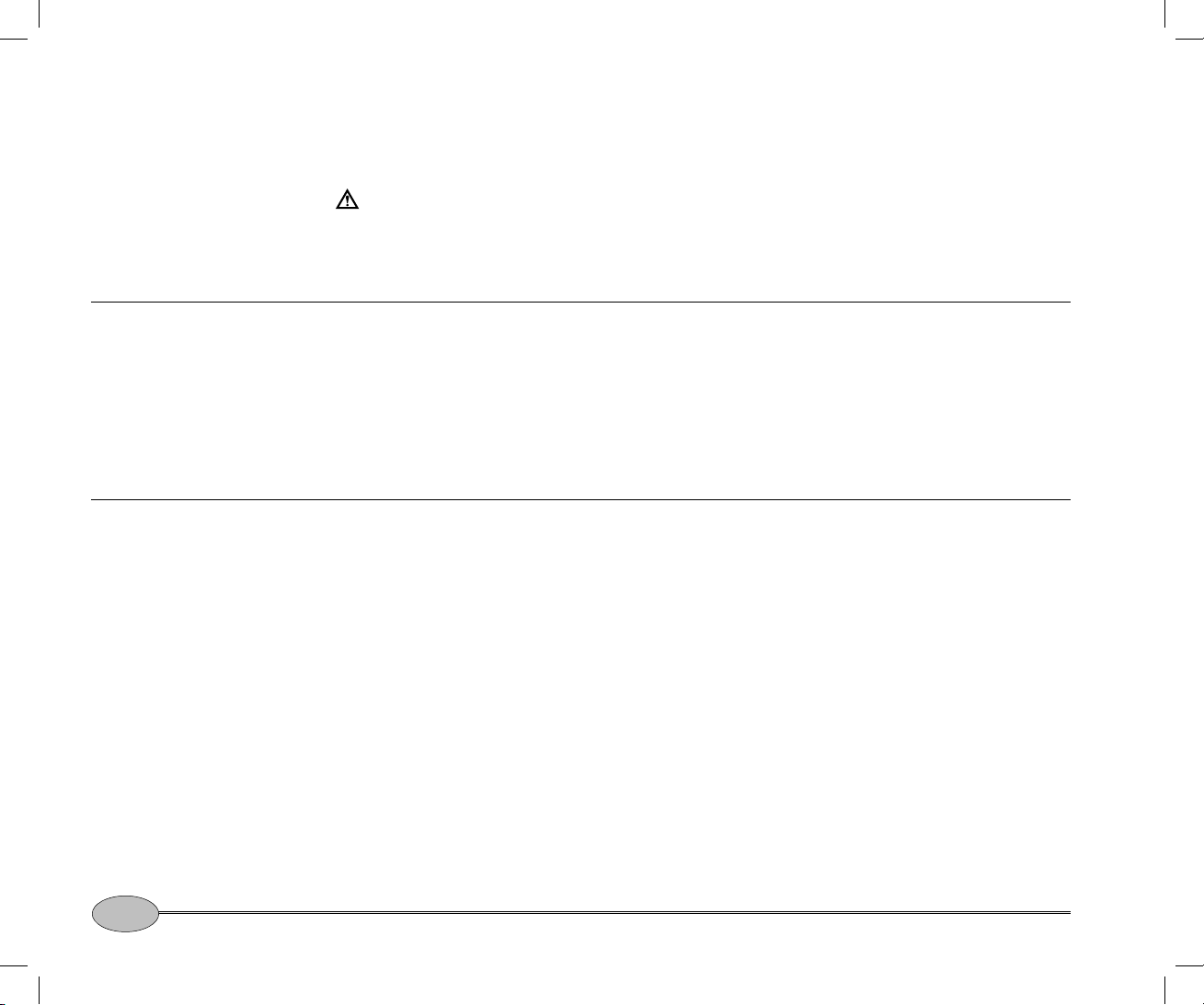
Conventions
This manual uses certain conventions to
provide a consistent means of recognizing
specifi c information, as follows:
• is used for warning information related
to your personal safety or possible damage
to the radio. These warning notes contain
critical information - please read them!
Maintaining the radio
• "Press" means push and immediately
release the button.
• "Hold down" means keep the button
depressed for the specifi ed time.
• LOCAL. Words looking like this indicate
a menu option on the LCD screen of the
handset, OR a button name.
Technical support
To help maintain your radio at peak operating
performance, we recommend that you:
• hang the handset on the customized
bracket when you're not using it.
If you need technical support, or have any
other questions that this manual or your dealer
cannot answer, you can contact the factory as
follows:
by telephone (USA only):
1-800-628-4487
1-978-897-6600
by email:
Service: service@NorthstarNav.com
Sales: sales@NorthstarNav.com
• use a soft cloth dampened in water to wipe
any dirt or salt from the handset, cable, or
speaker.
• use a small amount of window cleaner on
a soft cloth to remove any grease, oil, or
fi ngerprints from the LCD screen.
by mail:
BNT Marine Electronics
30 Sudbury Road
Acton, MA 01720
USA
Additional information is available at
Northstar's website:
www.NorthstarNav.com
6
Getting Started
Northstar NS100
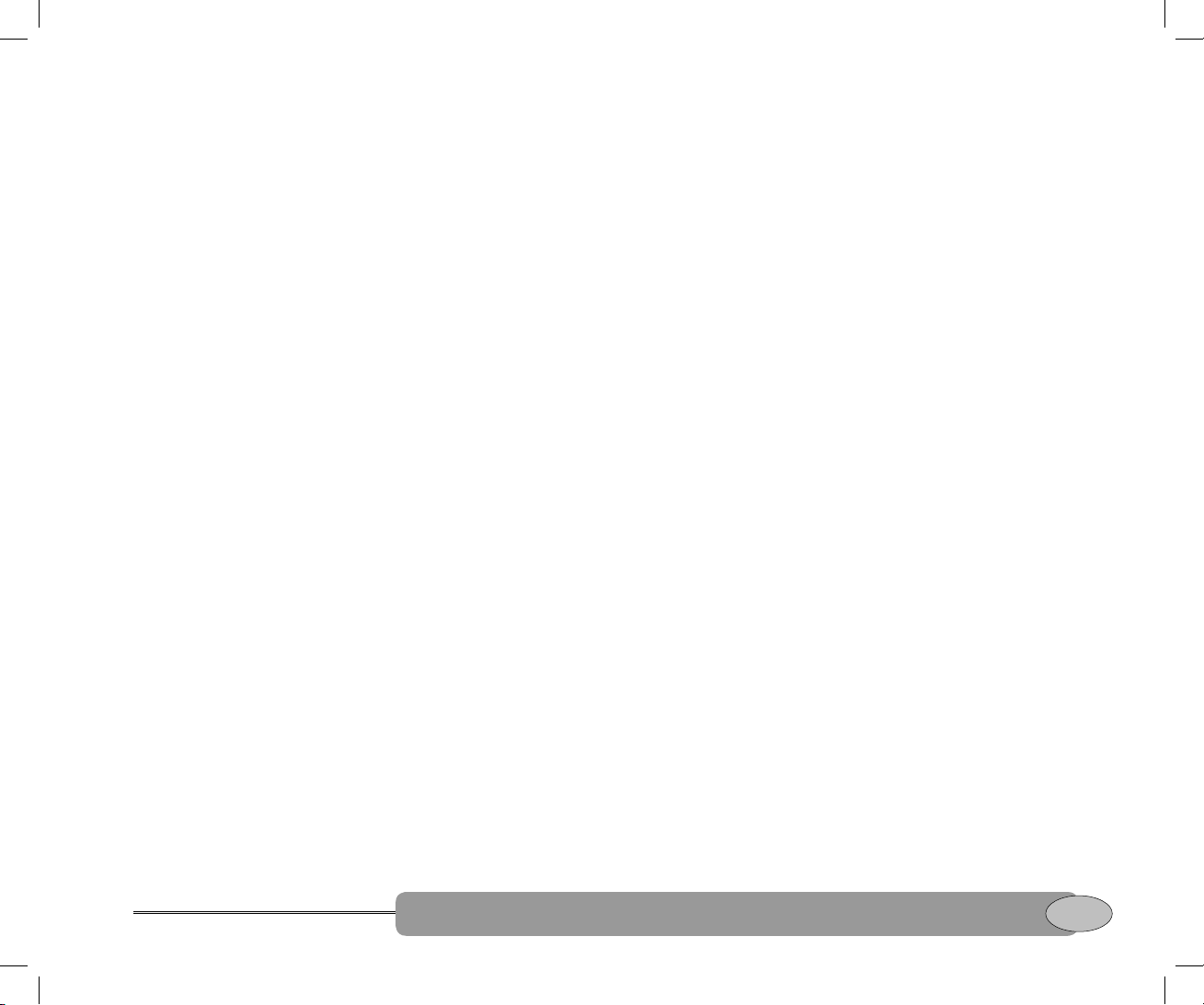
Quickstart Guide
Turn the radio on and off ............................................................8
LCD screen symbols ......................................................................8
Enter alphanumeric data ............................................................9
Handset button functions .........................................................10
Display and navigate a menu ................................................. 11
Customise your radio ................................................................ 12
Adjust the volume ....................................................................... 12
Select the TX power ................................................................... 12
Adjust the backlighting ............................................................. 12
Adjust the squelch ....................................................................... 13
Select the channel bank ........................................................... 13
Select a channel ........................................................................... 13
Make a call ......................................................................................14
Store three favorite channels ..................................................14
Select a favorite channel ...........................................................14
Delete a favorite channel ........................................................ 15
Select a weather channel ........................................................ 15
Dual/Tri watch scan ................................................................... 15
All scan and channel lock out ..................................................16
Shadow watch mode ..................................................................16
Use the foghorn ............................................................................16
Use the intercom on the NS100 DS .......................................17
Use the hailer on the NS100 DS ..............................................17
Handset alarm for the NS100 DS ...........................................18
Use the dual handsets on the NS100 DS .............................18
Quickstart Guide
This section explains the basic operation of the NS100 radio. We suggest that you
read this section carefully when you fi rst start using your radio, and then refer to the
Reference Sections for more information if necessary.
Quickstart Guide
Quickstart Guide
7
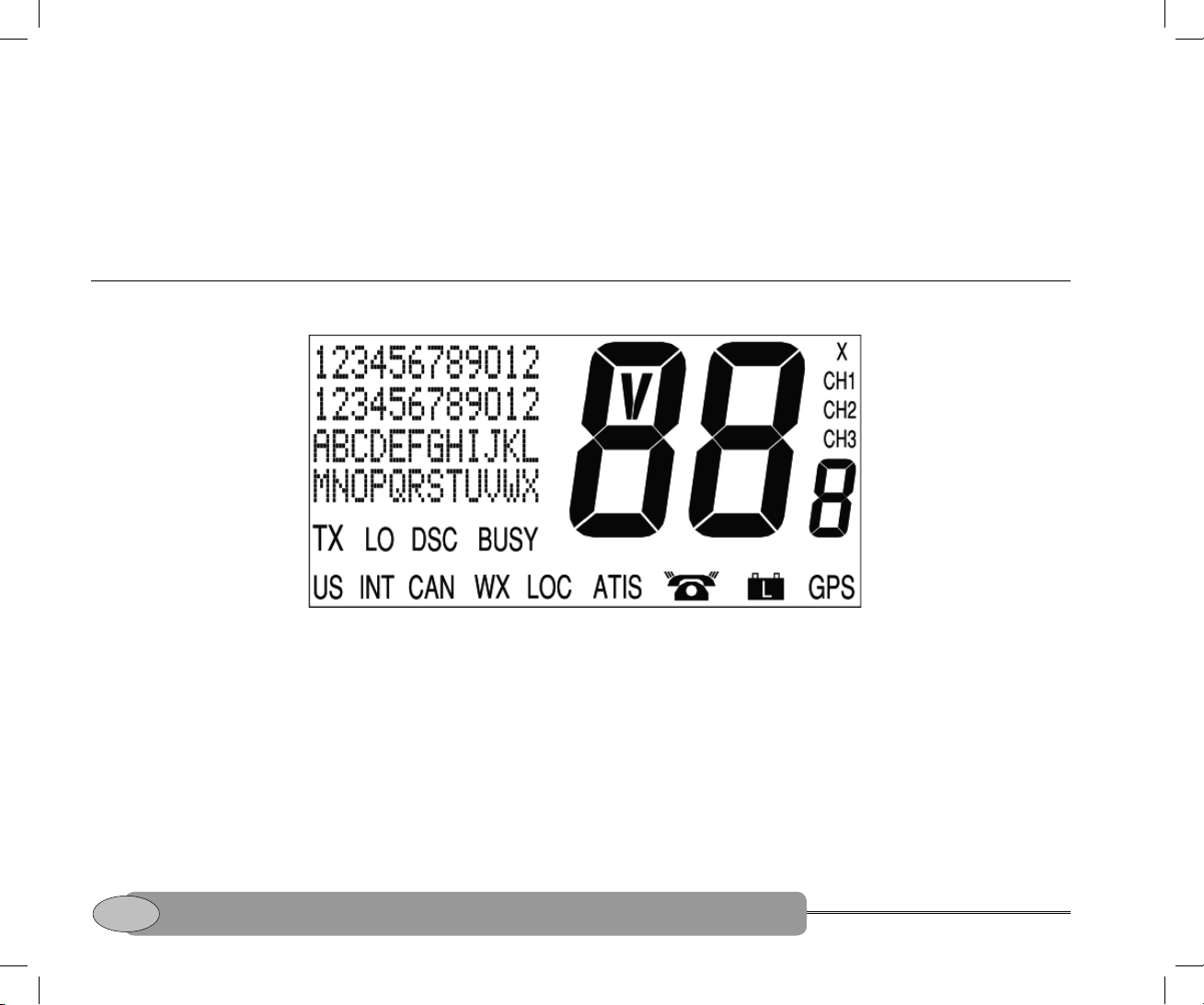
Turn the radio on and off
Use the rotary knob on the speaker to turn the
radio on and off, and to adjust the volume.
Turn clockwise (right) to turn on. A white
indicator light appears. Turn counter-clockwise
(left) to turn off. When you turn off the radio,
LCD screen symbols
Symbol Meaning
TX transmitting.
LO transmission power is LO (low)
DSC DSC functions are available.
BUSY receiver is busy with an incoming
1W. If blank, the transmission
power is HI (high) 25W.
signal.
it remembers the last working channel and
displays this when you turn the radio on again.
The radio has a variety of beep tones to
indicate different operations, but the beeps will
not sound if you set the volume level to zero.
Symbol Meaning
USA INT channel bank selected for VHF
CAN
WX weather channel (USA/Canada
LOC receiver sensitivity for local calling
radio operations and regulations
(USA/Canada only).
only).
is selected. If blank, distance
calling is selected.
8
Quickstart Guide
Quickstart Guide
Northstar NS100
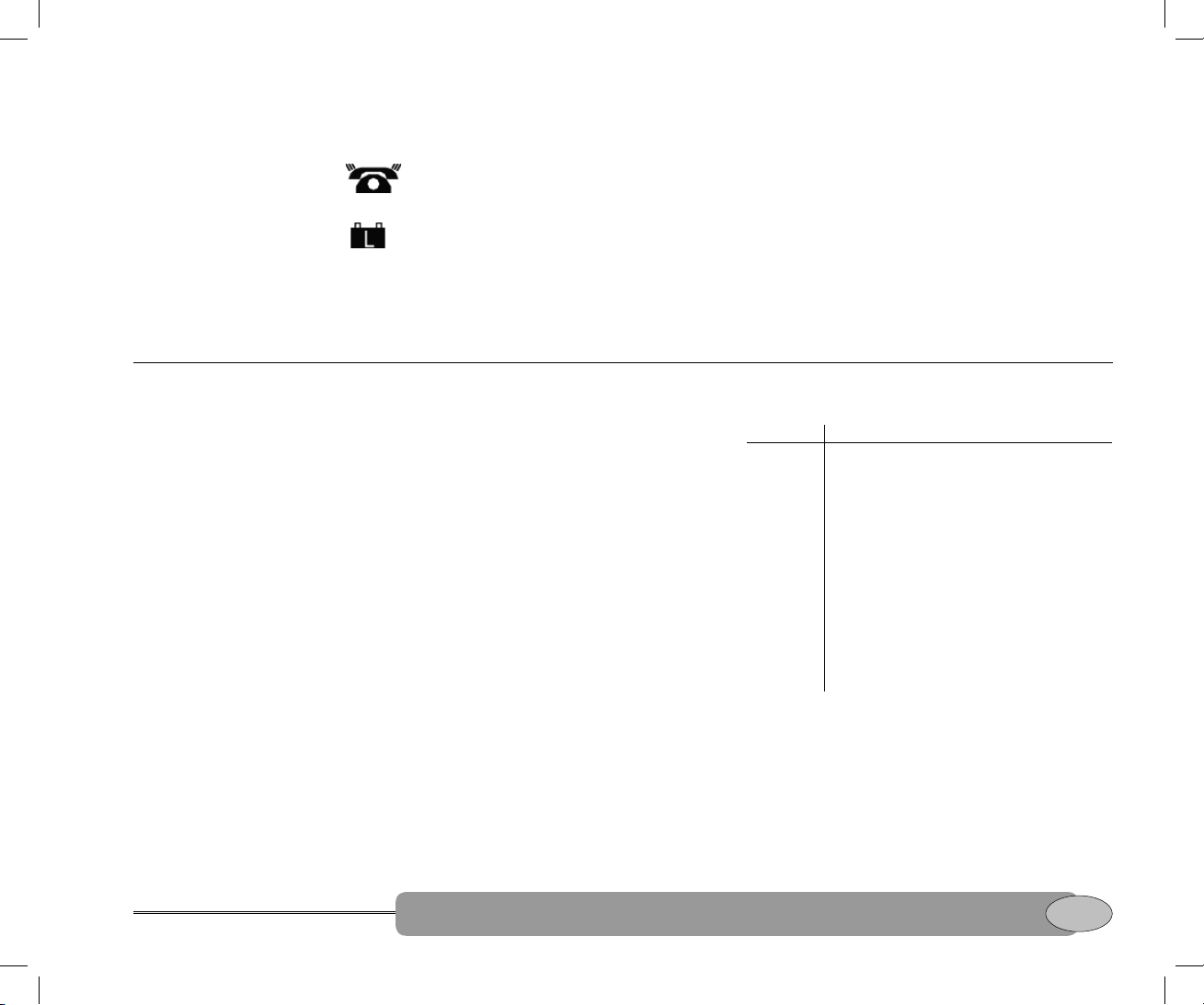
Symbol Meaning
ATIS ATIS is enabled. (Europe only).
indicates an incoming DSC call, or
low battery warning (activates at
GPS Blinking indicates that the NMEA
Enter alphanumeric data
Otherwise blank.
blinks to notify you of any unread
call log messages.
10.8V DC).
GPS input is missing or invalid.
88 channel selected. V indicates an
EU special channel, e.g. M1.
X channel is temporarily deleted
from the ALL SCAN operation.
8 channel suffi x, if applicable to the
selected channel. Usually A or B.
Quickstart Guide
Use the handset buttons to enter channel
numbers or names, for radio functions, and for
menu editing. Each button has the functionality
shown in the table.
Press >ENT to move the cursor to the next
position when you enter a Buddy Name or a
Channel Name. Otherwise, the cursor moves
automatically to the next position when
entering data (similar to a cell phone). Also
press >ENT to confi rm any input or changes.
Press AESC to backup if you make a mistake,
or to cancel any changes and return to the
previous mode.
Press: x1 x2 x3 x4 x5
button 1 1 - . ‘ /
button 2 2 A B C ?
button 3 3 D E F !
button 4 4 G H I :
button 5 5 J K L #
button 6 6 M N O +
button 7 7 P Q R S
button 8 8 T U V ;
button 9 9 W X Y Z
button 0 0 Space ( ) %
Quickstart Guide
Quickstart Guide
9
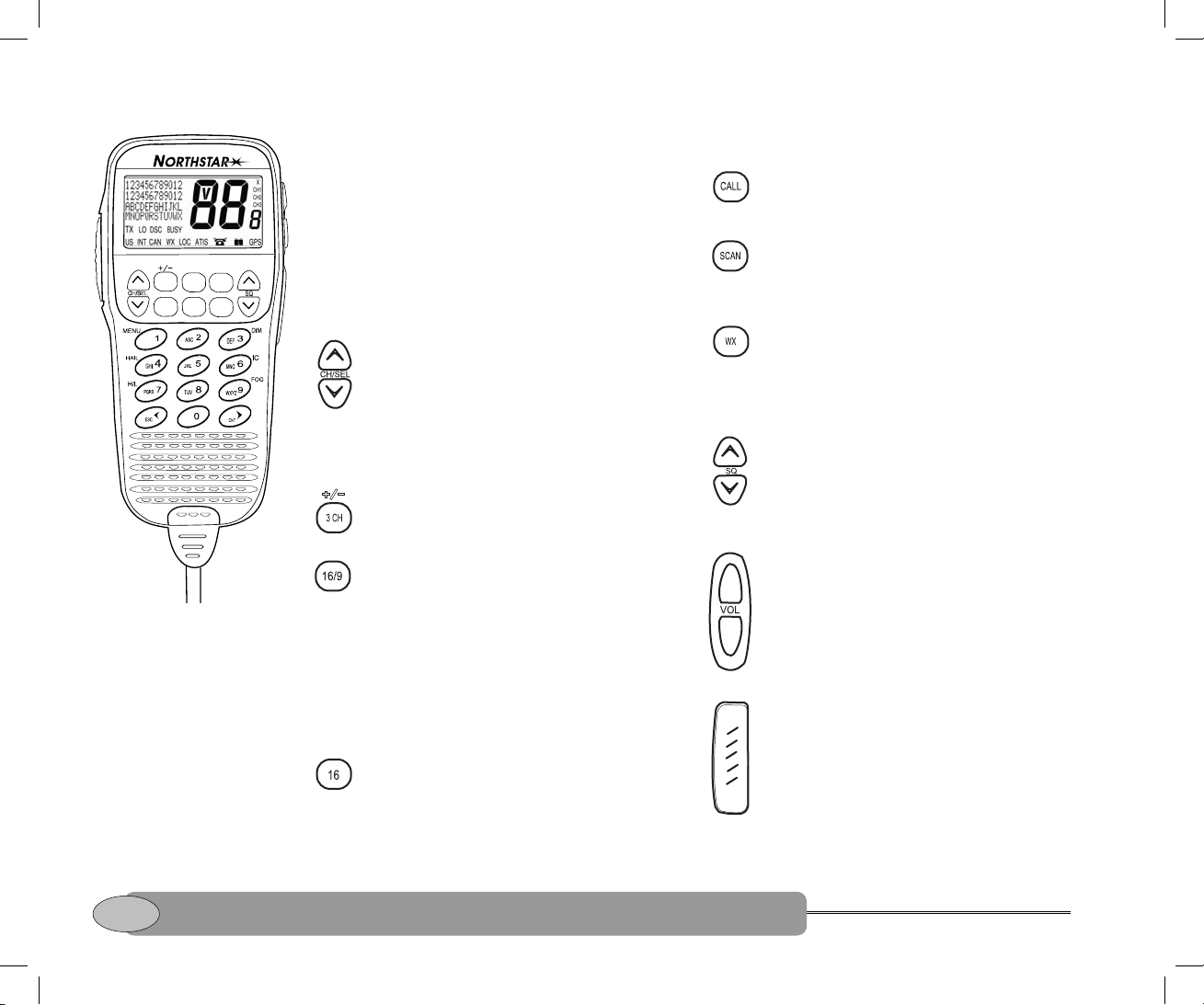
Handset button functions
3CH
SCAN
All possible buttons and their functions are
described. Some of the buttons may not work
or may not be available, depending on your
location and your NS100 radio model.
A single beep sounds whenever you press a
button. A double beep sounds to indicate an
16/9
CALL
WX
FUNC
invalid key or an error. (The beeps won't sound
if the volume is set to zero.)
Button Function
Channel selection. In normal
mode, press to step through the
channels one at a time or hold
down for rapid selection.
In menu mode, press to step
through the menu options.
Button Function
DSC call menu. Press to display
the DSC call menu and to make
different types of DSC calls.
Scan. Press to start a dual (DW)
or triple (TW) watch scan. Hold
down to start an all scan. Press
again to stop scanning.
Weather channel. USA/Canada
only. Press to hear the most
recently used weather channel.
Press again to return to your
previous mode.
Squelch adjustment. Press ^SQ to
increase or SQv to decrease the
squelch (threshold level). (Also see
Three favorite channels. Press
Adjust the squelch.)
repeatedly to cycle through your
three favorite channels.
Priority channel. USA/Canada
only. Press to cancel the current
mode and tune into the priority
channel. Press again to return to
your original mode.
Volume. (Buttons located on
the right hand side of handset).
Press ^VOL to increase or VOLv
to decrease the speaker volume.
(Also see Adjust the volume.)
CH16 is the default. To make CH9
the default instead, hold down
16/9 until 09 is displayed on the
LCD screen.
Priority channel. Europe only.
Press to cancel the current mode
and tune into CH16. Press again
to return to your original mode.
Press To Talk. (Button located on
left hand side of handset). Press
at any time to transmit on an
allowed channel. (Some channels
are restricted and do not allow
transmissions. Appendix C has
detailed information on channels.)
10
Quickstart Guide
Quickstart Guide
Northstar NS100
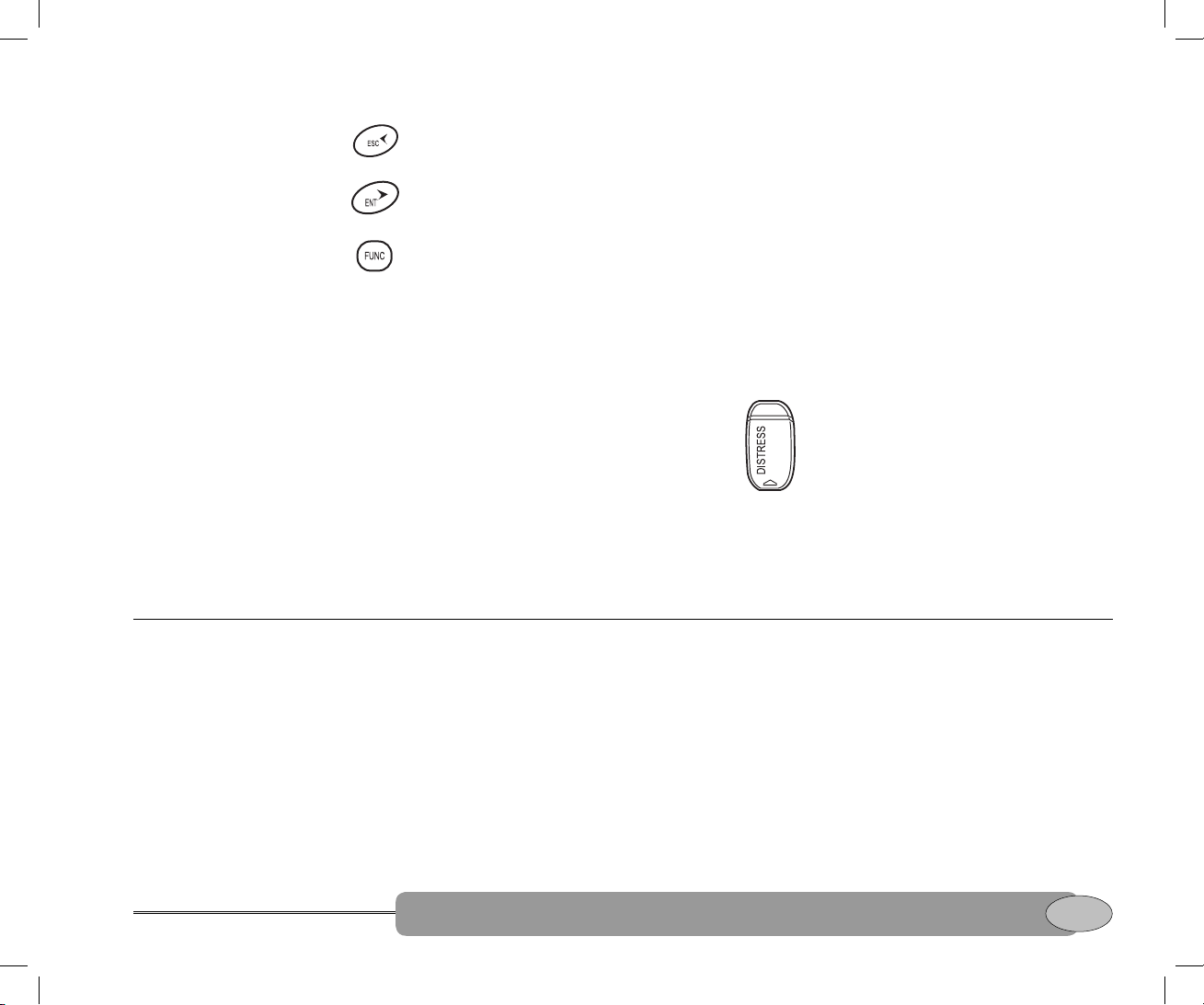
Button Function
Escape. Press to cancel any
changes, return to the previous
mode, or backup.
Function. Provides access to the
FUNC 1 Radio Menu mode. Press FUNC
FUNC 3 Backlighting. Press FUNC then 3
FUNC 4 Hailer. NS100 DS only. Press FUNC
Enter. Press to confi rm and accept
any input or changes.
following useful radio functions
when combined with the button
number indicated:
then 1 to display the radio
menu and DSC setup options
and to enter menu mode. (Also
see Reference Section 1 and
Reference Section 2.)
to set the backlight level for the
LCD screen and handset buttons.
(Also see Adjust the backlighting.)
then 4 to enter hailer mode. (Also
see Use the hailer on the NS100
DS.)
Button Function
FUNC 6 Intercom. NS100 DS only. Pick up
your handset, then press FUNC
then 6 to activate the intercom.
(Also see Use the intercom on the
NS100 DS.)
FUNC 7 Transmission power. Press FUNC
then 7 to change the transmission
power setting. Press FUNC then
7 again to return to the previous
setting.
FUNC 9 Fog mode. NS100 DS only. Press
FUNC then 9 to enter the fog
mode. (Also see Use the foghorn.)
Distress. (Red button located
on right hand side of handset).
To make a distress call, lift the
hinged protective cover from
the button. Then either press
DISTRESS to show the Nature of
Distress categories OR hold down
DISTRESS to send an undefi ned
distress call. (Also see Reference
Section 5 - Send a Distress call.)
Display and navigate a menu
Only a few menu options can be displayed at
any one time on the LCD screen. To show the
menu options:
1. Press FUNC then press 1 to display the fi rst
four radio menu options OR press CALL to
display the DSC call menu.
2. Press ^CH/SEL or CH/SELv to scroll up and
down the menu until the cursor is postioned
at the desired option.
Quickstart Guide
3. Press >ENT to display that option. Make any
entries or changes, if required.
4. Press >ENT to confi rm changes OR press
<ESC to keep the original entry. Any changes
are active as soon as you exit the menu.
5. Press <ESC to backup to the previous screen
or to exit the menu completely.
Quickstart Guide
Quickstart Guide
11

Customise your radio
You can customize the radio to suit your
individual preferences. You can set some
preferences directly, using the handset buttons
as explained in this section.
Adjust the volume
Other preferences can be set up only through
the menus and these are explained in the
Reference Sections.
Use the VOL buttons on the right hand side of
the handset to adjust the volume. There are
ten volume levels available.
Press ^VOL once to increase the volume by
one level. Press VOLv once to decrease the
Select the TX power
Some channels allow
only low power
transmissions. Error
beeps will sound if
the power setting is
incorrect.
You can set the transmission power to either
high (25W output) or low (1W output).
If LO is shown in the LCD screen, low
transmission power is selected; if the LCD
screen does not show LO, high transmission
power is selected.
Adjust the backlighting
You can adjust the backlighting of the LCD
screen and keypad simultaneously. (To adjust
the contrast, see Reference Section 1 - Set the
contrast.)
There are four backlight settings;
• OFF (no backlighting)
• LO (low)
• MID (medium)
• HI (maximum)
volume by one level. The current level is
shown as a percentage on the LCD screen, e.g.
VOLUME 30%.
Hold down either of the buttons to change the
volume levels automatically until the limit is
reached.
To change from one selection to the other,
press FUNC then press 7. Press FUNC then 7
again to change back.
A special antenna RF reverse current
monitoring circuit will automatically reduce the
transmission power to 1W if a failed or open
antenna is detected.
To adjust the backlighting, press FUNC then 3
to enter the backlight mode. The current setting
is shown on the LCD screen, e.g DIMMER LO.
Use ^CH/SEL and CH/SELv to select your
desired setting. If you select OFF, the LO setting
will operate for 5 seconds whenever you make
a keypad entry so you can check your entry is
correct.
If you have the NS100 DS radio, you can adjust the
backlighting for each handset independently.
12
Quickstart Guide
Quickstart Guide
Northstar NS100
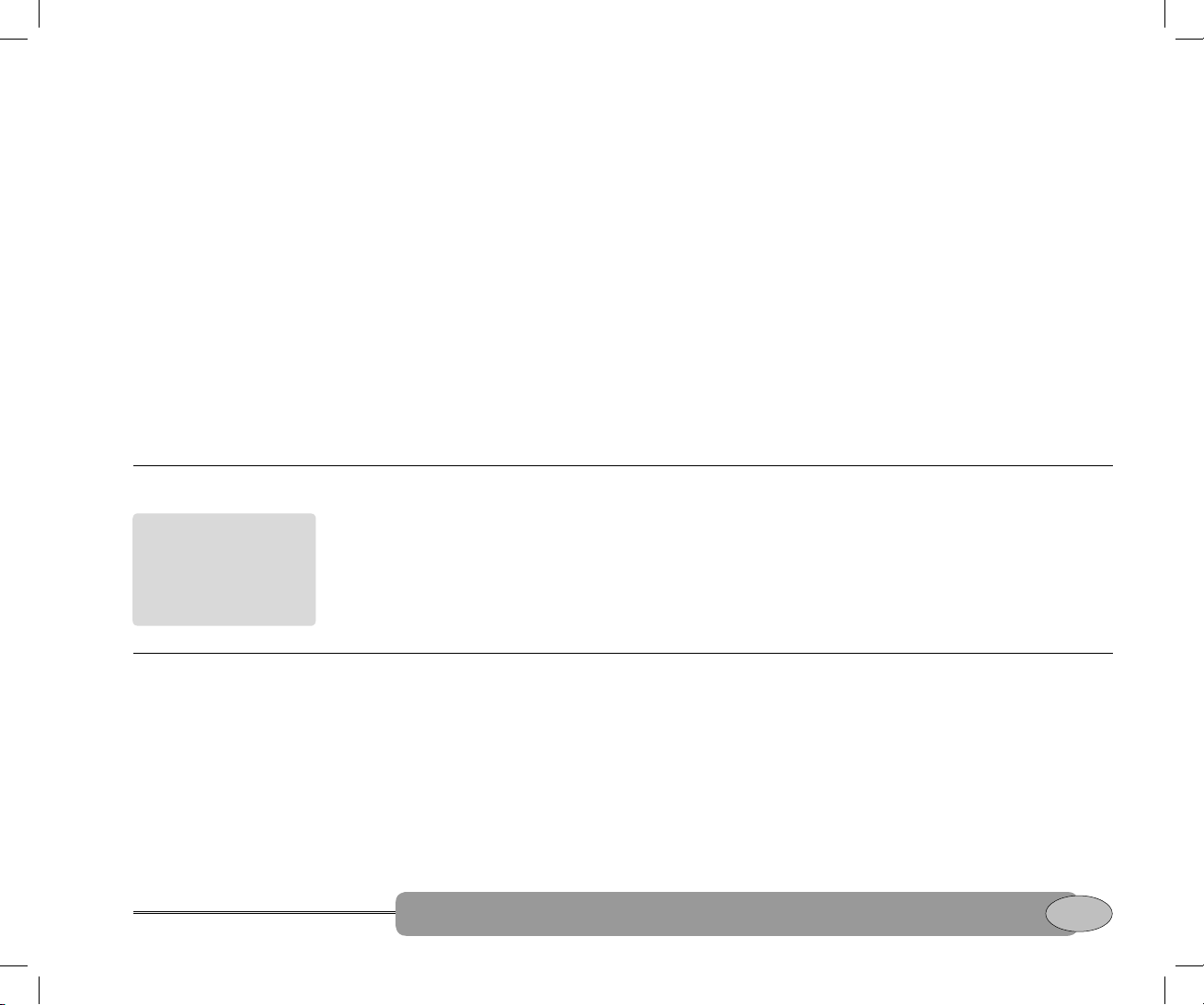
Adjust the squelch
You can adjust the squelch (the threshold level)
for the minimum receiver signal. There are ten
settings available.
Press ^SQ once to increase the squelch by one
step. Press vSQ once to decrease the squelch
by one step. The current setting is shown as a
percentage on the LCD screen, e.g. SQUELCH
30%.
Hold down either button to change the squelch
automatically until the threshold limit is
reached.
If you have the NS100 DS radio and change
the squelch on one handset, the new level is
automatically applied to the other handset too.
Select the channel bank
In Europe, only the
INT (International)
channel bank is
available and it
cannot be changed.
If you are based in the USA or Canada, there
is a choice of 3 channel banks; USA, INT
(International), and CAN (Canadian). The
channel bank that is currently selected is
shown on the LCD screen.
The optimum squelch setting will improve
reception. Decrease the squelch until random
noise is heard, then increase it one step at a
time until the random noise disappears. For
best reception in open sea conditions, increase
the squelch one more step.
In areas of high noise (e.g. close to large
cities or pager broadcast sites) reception may
improve if the squelch is increased or the
LOCAL setting is used. (See Reference Section 1
- Set the radio sensitivity.)
Use the radio menu if you want to change the
channel bank. See Reference Section 1 - Select
the channel bank.
Select a channel
Quickstart Guide
When you turn the radio on, it automatically
tunes to the last working channel OR to the
suffi x channel if the normal channel is not
available in the channel charts.
The channel number is shown in very big
digits on the LCD screen. The channel suffi x (if
applicable) is shown at a smaller size.
To change the channel, you can EITHER enter
the channel number directly using the keypad
OR
press ^CH/SEL to step up or
step down to the next channel.
scroll through the channels, just hold down
^CH/SEL or
is reached.
CH/SELv
Quickstart Guide
until the desired channel
Quickstart Guide
CH/SELv
To
rapidly
to
13
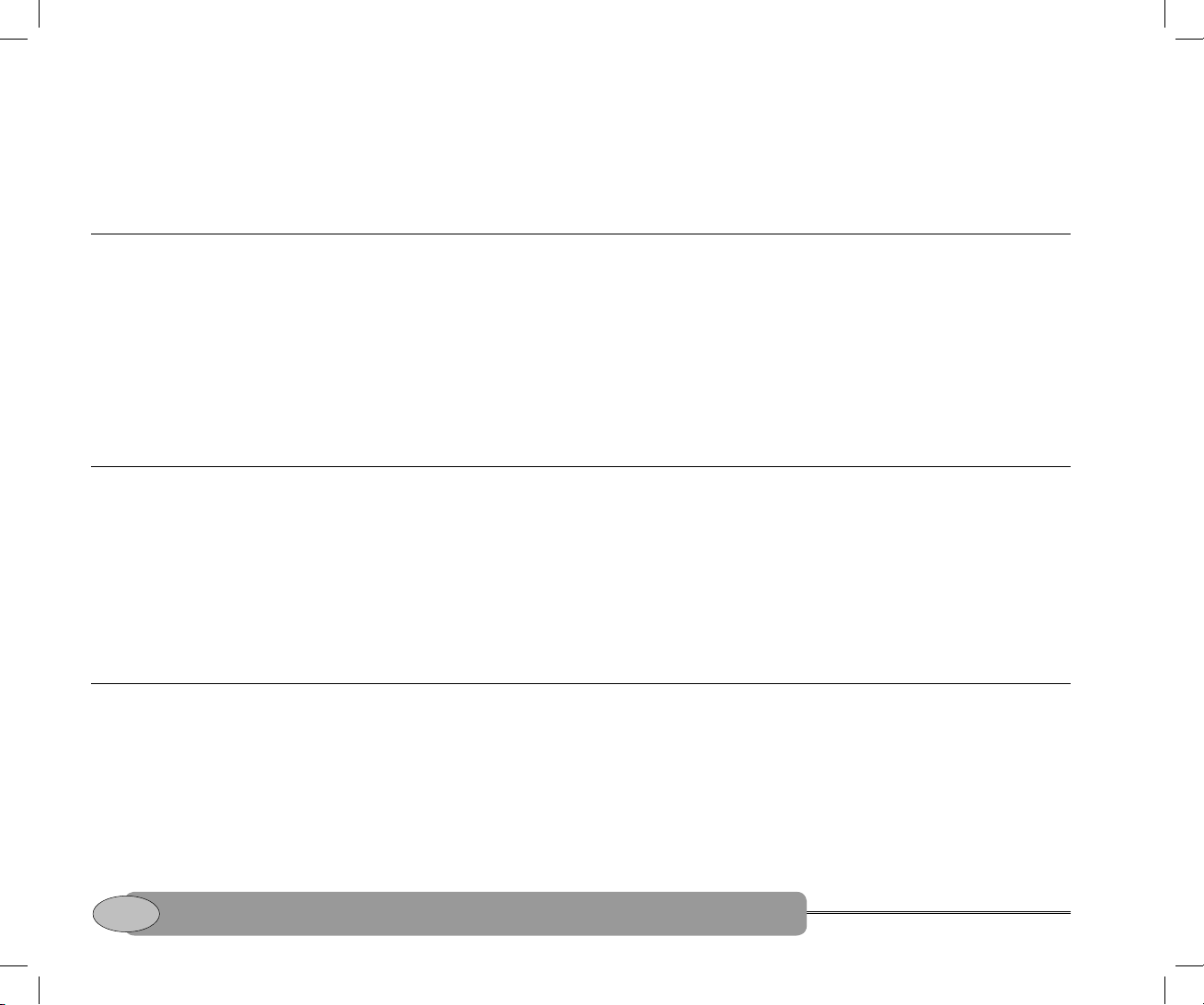
Error beeps will sound if you try to select a
channel that is not allowed.
Some examples on selecting a channel (USA
channel bank) are given:
• Press 1 then 8 to select CH18A.
Make a call
Hold down the PTT (Press To Talk) button on
the left hand side of the handset to transmit on
an allowable channel. The channel number
and TX are shown on the LCD screen.
When you press PTT the NS100 radio
automatically exits from any menu and stops
scanning. You must release PTT to receive a
call.
Store 3 favorite channels
• Press 2 then 0 to select CH20, then press
^CH/SEL to select CH20A (suffi x A channel).
OR
• Press 2 then 0 then ^CH/SEL to select
CH20A (suffi x A channel).
A built-in timer will automatically shut down
a transmission after fi ve minutes and sound
a warning beep. A warning message is also
shown on the LCD screen.
Some channels are restricted and do not allow
transmissions. Check out Appendix C for a
complete listing of channels.
You can store one, two or three channels as
favorites.
Select the fi rst channel that you want to store,
then hold down 3CH for about two seconds to
store it as CH1. Repeat the procedure to store
two more favorite channels as CH2 and CH3
respectively.
Select a favorite channel
Press 3CH to display the fi rst favorite channel.
Repeat the procedure, if necessary, to cycle
through the three favorite channels.
The LCD screen displays CH1, CH2, or CH3 as
appropriate, to show which favorite channel is
operational.
14
Quickstart Guide
Quickstart Guide
If you try to store another favorite channel, the
radio asks: OVERWRITE CH3?
If you press >ENT to confi rm, CH3 is
overwritten with the new channel.
When you are fi nished using a favorite channel,
press <ESC to return to previous working
channel.
Northstar NS100
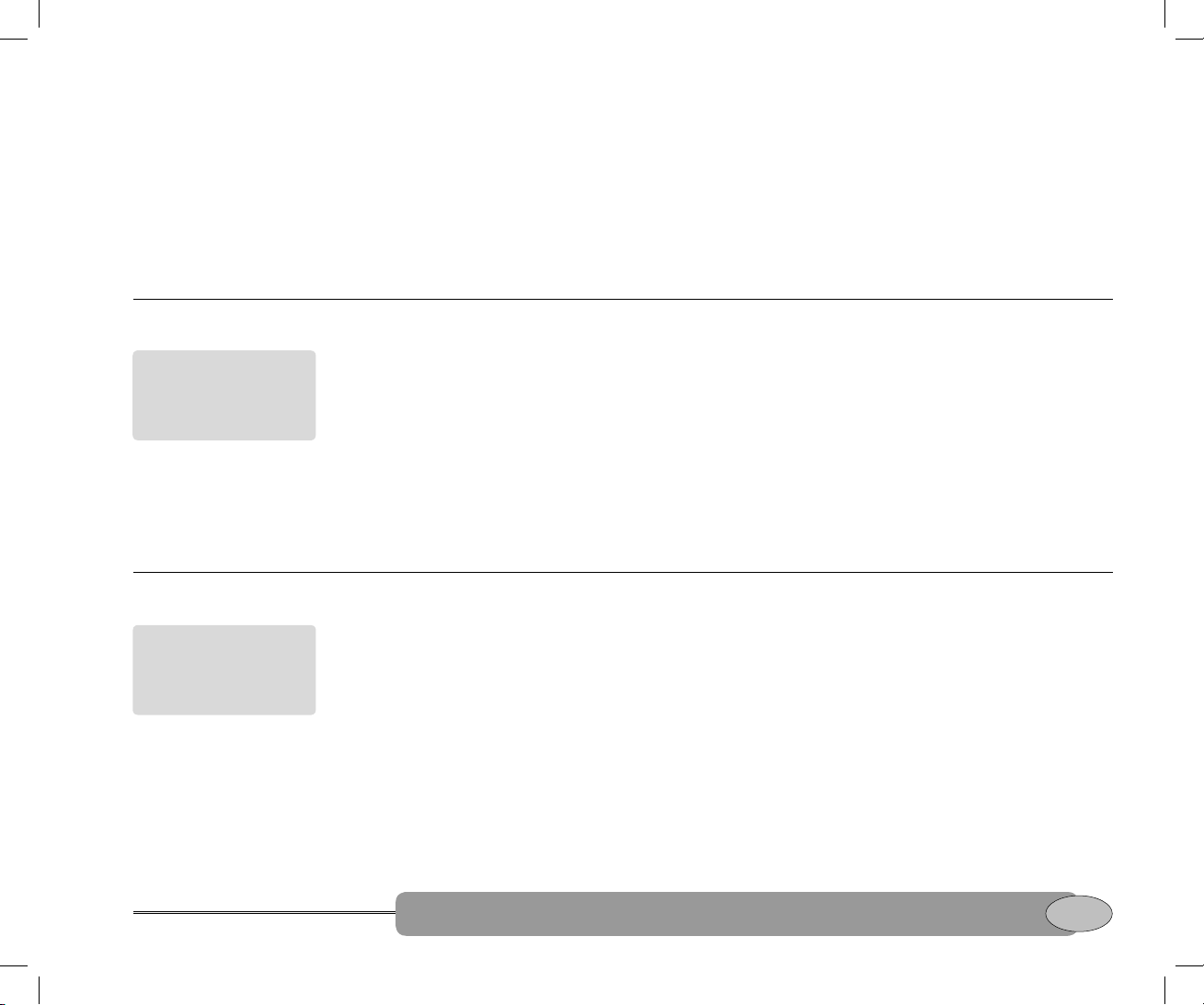
Delete a favorite channel
Press 3CH to display the fi rst favorite channel.
Repeat the procedure, if necessary, until the
favorite channel that you want to delete is
displayed.
With the favorite channel displayed, hold down
3CH for about two seconds until the radio asks:
DELETE CHxx?
Select a weather channel
If you press >ENT to confi rm, the channel is
deleted from your favorite channel selection.
This option is only
available with the
USA or Canadian
channel banks.
Press WX to tune to the most recently used
weather channel. WX is displayed on the LCD
screen.
Press ^CH/SELv to tune to a different weather
channel, if desired.
While scanning in the Wx Alert ON mode,
if a weather alert is transmitted on 1050Hz
by a weather station, the radio picks it up
automatically and sounds the loud weather
Dual/Tri watch scan
The SCAN function is
not available in some
European countries.
You can use the radio setup menu to select a
dual watch mode (all radio models) or a triple
watch mode (USA/Canada only). (See Reference
Section 1 - Select dual or triple watch mode.)
Dual watch mode will automatically scan
between the working channel and CH16 (the
priority channel).
Triple watch mode, with the USA or CAN
channel banks selected and the weather alert
ON, automatically scans the working channel,
both the priority channels (CH09 and CH16)
and the weather channel.
alert warning tone.
Press any key while the loud alarm is sounding
to cancel the warning tone and listen to the
weather alert voice message.
When you are fi nished using the weather
channel, press WX again to return to previous
working channel.
When you are on a working channel, just press
SCAN to start scanning. DW (dual watch) or TW
(triple watch) is shown on the LCD screen.
If a signal is received, scanning stops at that
channel and BUSY appears on the LCD screen.
Scanning starts again four seconds after the
BUSY annunciator disappears.
To stop at the current channel and cancel the
SCAN mode, press SCAN again or <ESC.
To scan all 3 favorite channels, press 3CH then
immediately press and hold SCAN.
Quickstart Guide
Quickstart Guide
Quickstart Guide
15
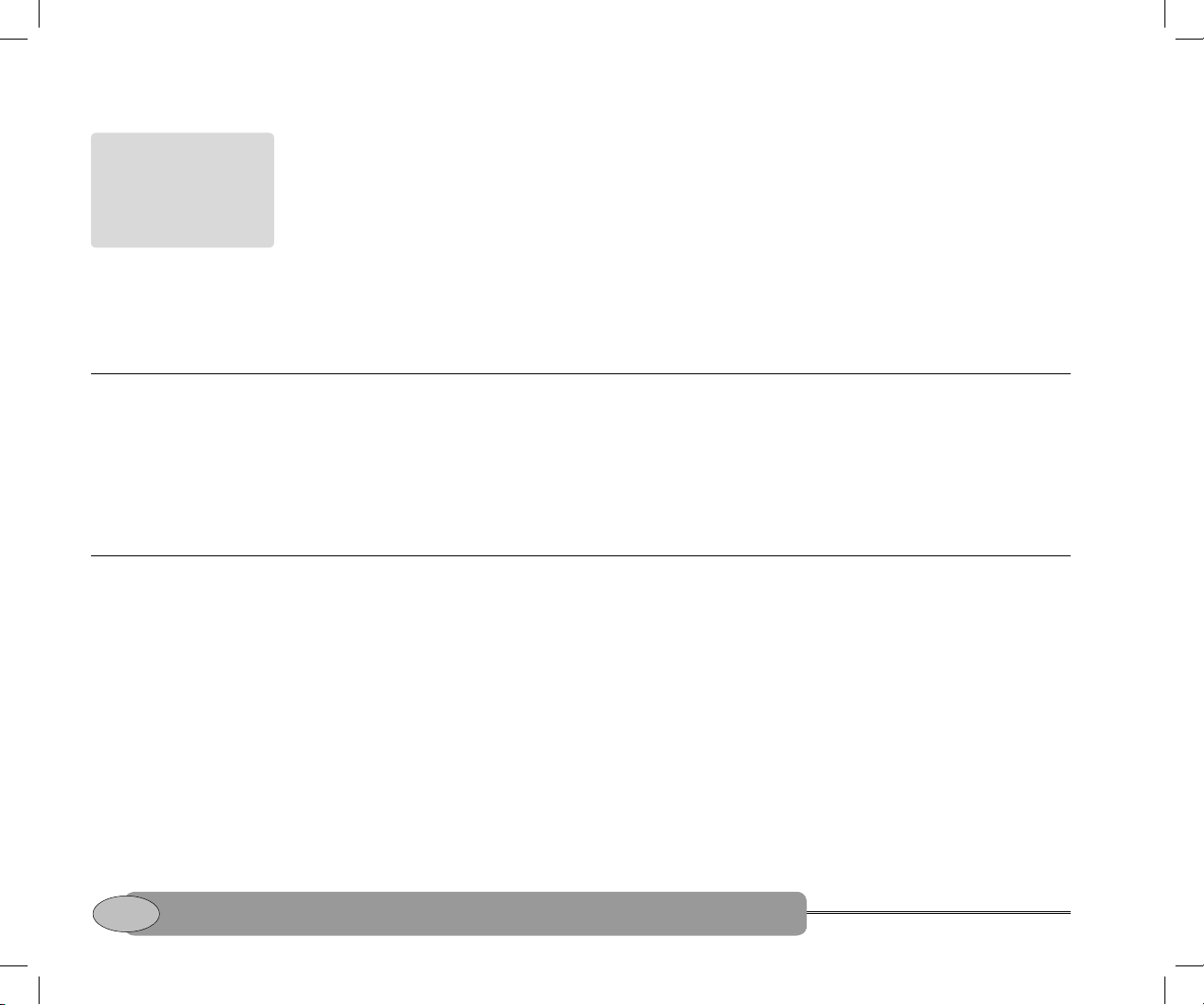
All scan and channel lock out
While scanning, USA
radio models will
shadow watch on
CH70 for incoming
DSC calls.
When you are on a working channel, hold
down SCAN for at least two seconds to start
scanning all working channels. CH16 (the
priority channel) is scanned at least once every
two seconds. ALL SCAN is shown on the LCD
screen.
Press <ENT to lock out (skip over) an 'always
busy" channel when in ALL SCAN mode. An X
is shown on the LCD screen to indicate a locked
out channel. You cannot lock out CH16 or
CH70.
Shadow watch scan
The USA radio models use shadow watch mode
to scan for incoming DSC signals on CH70 in
any channel bank (USA, CAN, INT).
Shadow watch mode means that the scanning
operation is not shown on the LCD screen
unless a DSC signal on CH70 is detected.
Use the foghorn on the NS100DS
When visibility is reduced by fog, you can
operate a manual or automatic foghorn
through the external speaker. The manual
foghorn will sound whenever you press or hold
down PTT. The automatic foghorn will sound
for fi ve seconds once every minute.
You can also adjust the foghorn volume or
leave it at the default level.
1. Press FUNC then 9 to enter fog mode. FO is
shown on the LCD screen.
2. Press >ENT to select the automatic foghorn
OR
To unlock a locked out channel, press <ESC
2 seconds when the channel is displayed.
The X disappears to show it is now unlocked.
If a signal is received, scanning stops at that
channel and BUSY appears on the LCD screen.
Scanning starts again four seconds after the
BUSY annunciator disappears.
To stop at the current channel and cancel the
SCAN mode, press SCAN again or <ESC.
The European radio models have a dedicated
DSC CH70 receiver and don't use shadow
watch mode.
move the cursor to MANUAL and then press
>ENT to select the manual foghorn.
3. When the foghorn is blowing you can press
^VOL to increase or VOLv to decrease the
foghorn volume. The LCD screen will show
the current foghorn volume as a percentage
e.g. 50% VOLUME.
4. The foghorn’s listening function allows
sounds picked up by the hailer horn to be
heard over the radio. When the LCD screen
shows LISTENING, you can press ^VOL to
increase or VOLv to decrease the volume.
Press <ESC when you want to exit from the
foghorn mode.
16
Quickstart Guide
Quickstart Guide
Northstar NS100
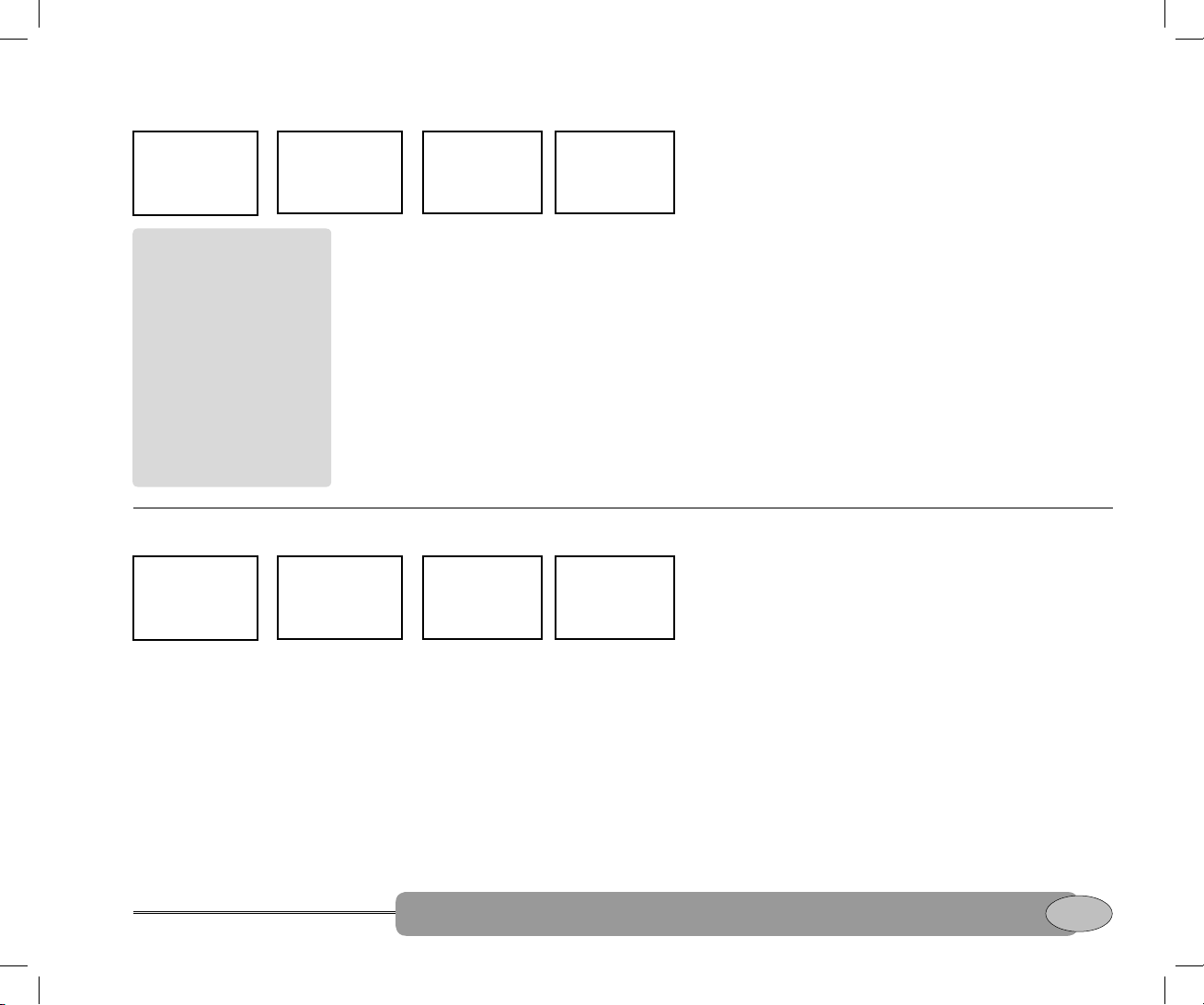
Use the intercom on the NS100 DS
PORT OPS
N 38 27.021’
E137 12.011’
T 12:27 UTC
IMPORTANT!
Normal radio operation
is suspended when
you are using the
foghorn or intercom,
but an incoming DSC
signal will interrupt the
intercom facility and
you must attend to
the DSC signal before
using the foghorn or
intercom again.
FUNC>WAITING
N 38 27.021’
E137 12.011’
T 12:27 UTC
The dual handsets on the NS100 DS radio
provide a useful intercom facility.
When you lift a handset out from its
customised bracket, an inbuilt sensor
automatically makes the handset operational.
1. Press FUNC then 6 on your handset (handset-
1) to enter the intercom mode. The radio calls
handset-2 for one minute.
2. Handset-2 beeps and the LCD screen shows a
message to indicate that you (handset-1) are
calling.
INTERCOM
CALLING
STATION-2
Use the hailer on the NS100 DS
PORT OPS
N 38 27.021’
E137 12.011’
T 12:27 UTC
FUNC>WAITING
N 38 27.021’
E137 12.011’
T 12:27 UTC
The NS100 DS radio has a useful hailing facility
with ten volume settings. To use the hailer:
1. Press FUNC then 4 to activate the hailer.
The LCD screen shows HL to confi rm that
hailer mode is operating and also shows the
hailer volume as a percentage.
2. Press PTT to send a hail. Speak at a normal
volume into the handset microphone, and
use the ^VOLv buttons if you need to
increase or decrease the volume.
HAILER MODE
LISTENING
VOLUME 30%
INTERCOM
TALKING
3. If the person at handset-2 wants to enter
intercom mode and reply, they need to pick
up handset-2, then press PTT to talk.
You can use the intercom for a maximum of
fi ve minutes, and you can adjust the intercom
volume during the listening mode with ^VOL
and VOLv.
4. When you are fi nished with the intercom
mode, just press <ESC to return to normal
radio operation. Always be sure to replace
your handset back in its customised bracket.
HAILER MODE
HAILING
VOLUME 30%
The hailer horn has a listening function
which allows sounds picked up by the hailer
horn to be heard over the radio. To change
the volume, use the ^VOLv buttons when
LISTENING is shown on the LCD screen.
You can use the hailer for a maximum of 30
minutes.
3. When you are fi nished using the hailer,
just press <ESC to return to normal radio
operation.
Quickstart Guide
Quickstart Guide
Quickstart Guide
17
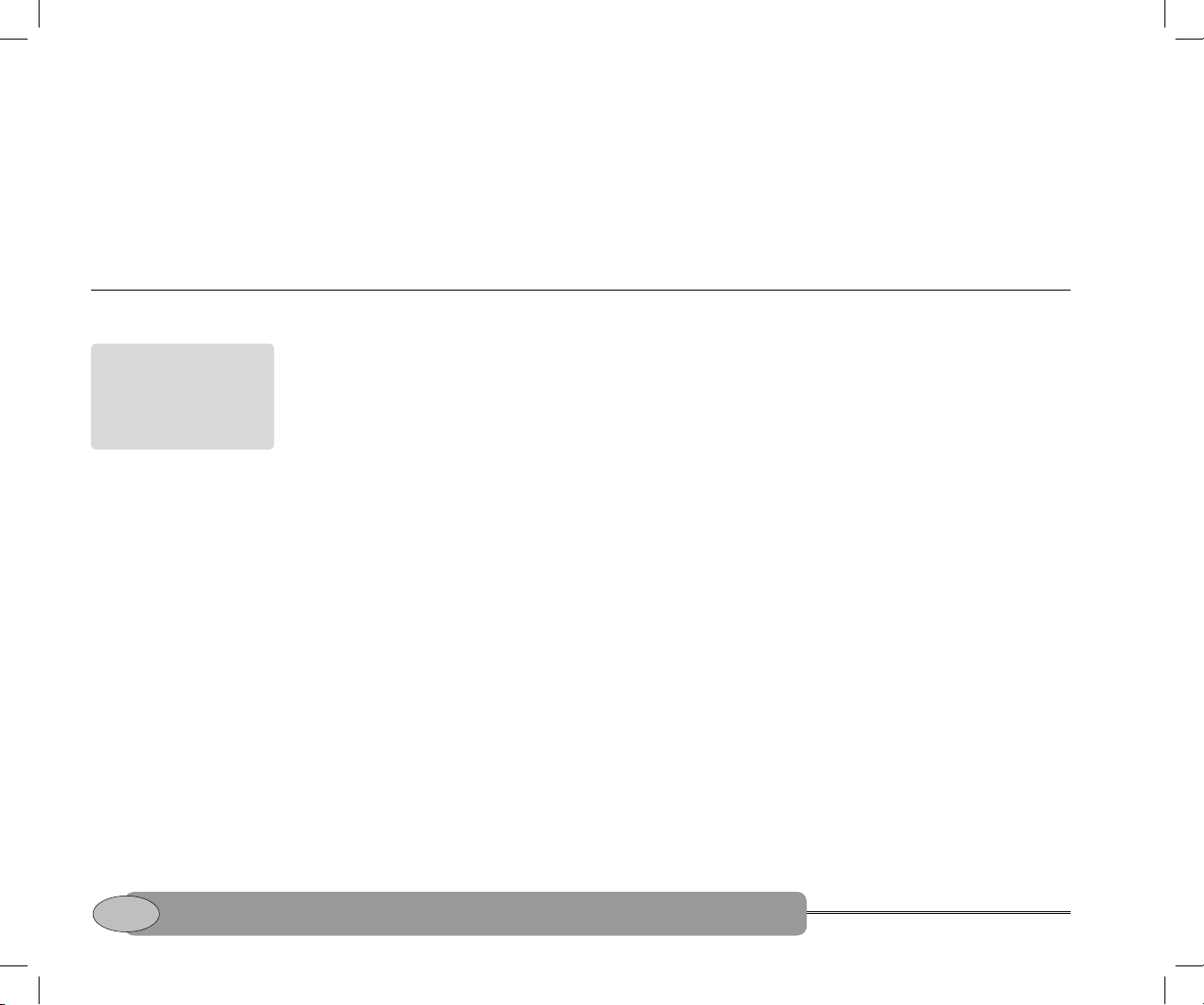
Handset alarm for the NS100 DS
If you forget to put one of the handsets back
into its customised bracket (ON HOOK mode)
when you are fi nished using it, the handset
sounds an alarm after one hour and a
message on the LCD screen warns you to put
the handset into its customised bracket.
Use the dual handsets on the NS100 DS
The internal handset
speaker is disabled
when the handset
is in its customised
bracket.
When handset-2 is in its customized bracket
(in ON HOOK mode), you can use handset-1
for any radio operation.
Handset-2 can be used only for distress calls
and the intercom function when it is in ON
HOOK mode.
Handset-1 has priority over handset-2.
Press FUNC, then >ENT to regain operational
control of the handset.
18
Quickstart Guide
Quickstart Guide
Northstar NS100
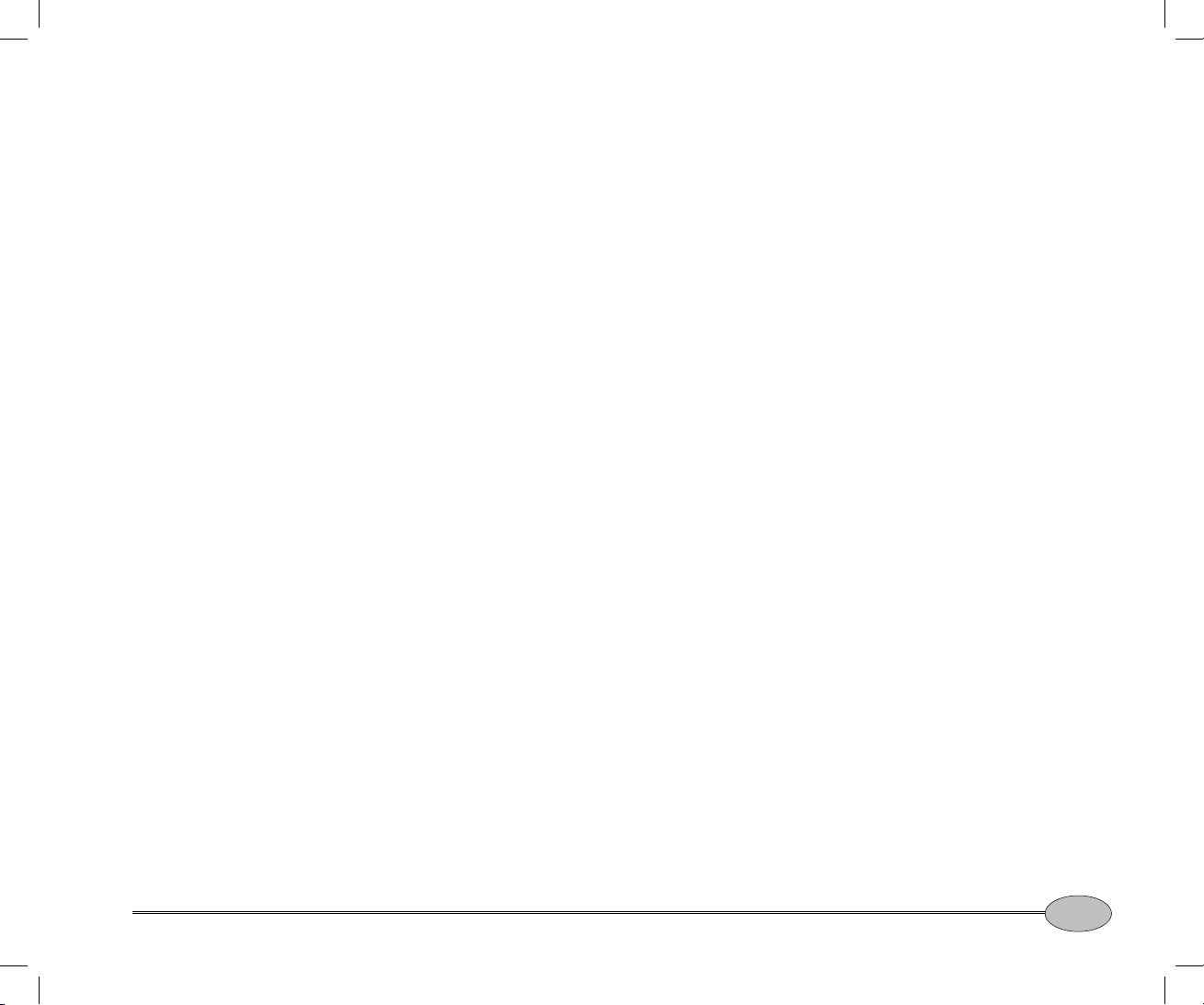
Reference Section 1
Radio Menu Options
NS100 radio menu .......................................................................20
Add a new buddy .........................................................................21
Edit a buddy’s details ..................................................................21
Delete a buddy’s details .............................................................22
Set the radio sensitivity .............................................................22
Select the channel bank ............................................................23
Set your position and time manually ...................................23
Set the time offset ........................................................................24
Select the time format ................................................................25
Show or hide the time ................................................................25
Show or hide the boat’s position ............................................26
GPS alert setting ...........................................................................26
Edit or delete a channel name ................................................27
Select dual or triple watch mode ...........................................27
Weather alert setting ..................................................................28
Set the contrast .............................................................................29
Reset to factory defaults ...........................................................29
Reference Manual
This reference section explains how to display and use the radio menu options
to customise your NS100 radio. Note that some options may not be available,
depending on your radio model and location.
19
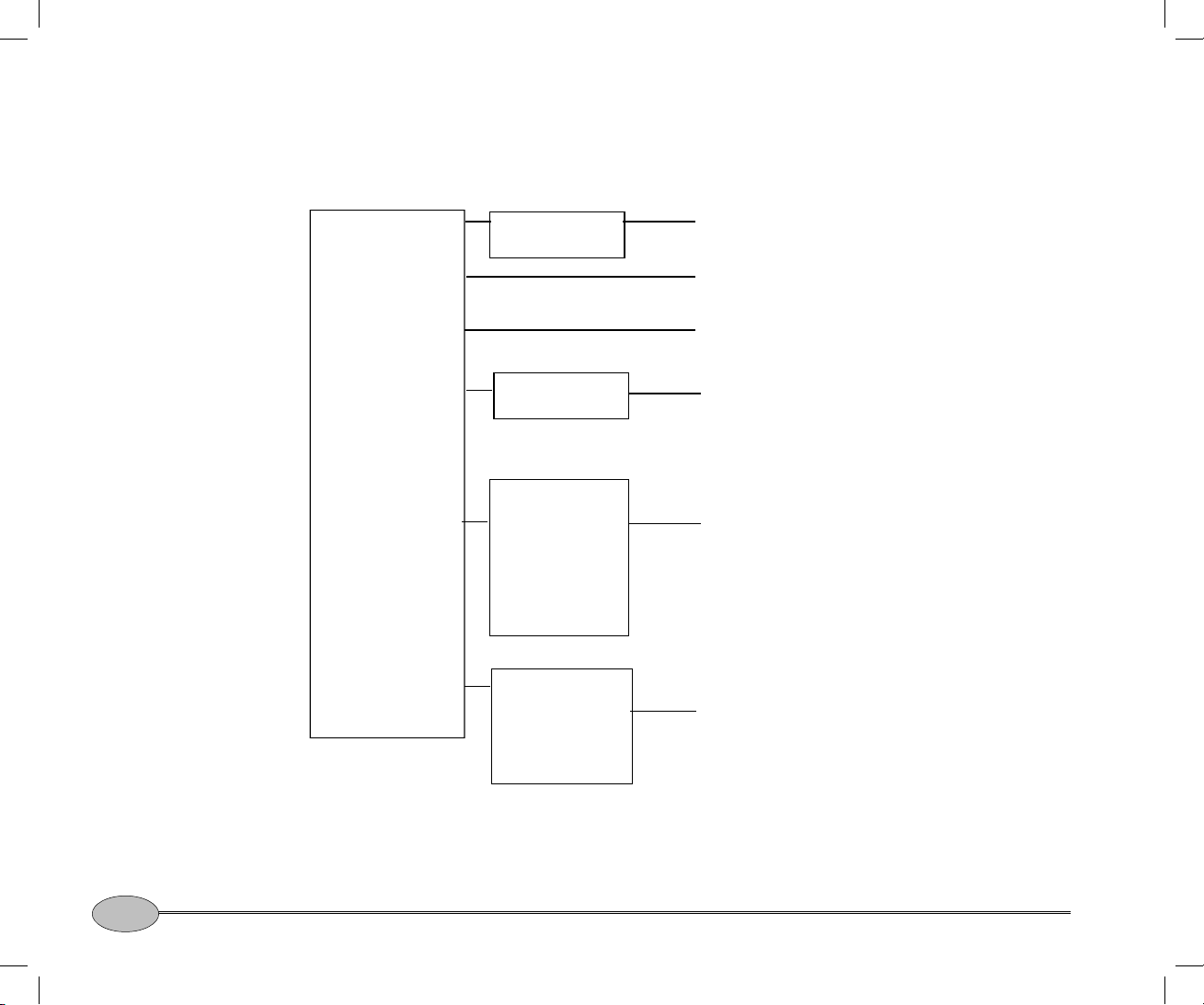
NS100 radio menu
ST
T
/
Press FUNC then 1 to display the radio menu. Note that only four menu items can be shown on
the LCD screen at any one time so use ^CH/SEL to scroll up and CH/SELv to scroll down the radio
menu. Press >ENT to select an option.
UDDY LI
OCAL/DIS
SA/INT/CAN
GPS
DATA
SETUP
RADIO SETUP
MANUAL NEW
EDIT/DELETE
MANUAL
SETTING
USER MMSID
GROUP SETUP
INDIV REPLY
LL REPLY
DSC FUNC
ATIS ID
ATIS FUNC
CH NAME
WATCH MODE
WX ALERT
CONTRAST
RESET
Set up and manage your buddy list.
Set the radio sensitivity to suit local or
distance conditions.
Select the channel bank (USA and
Canada).
Set your position & UTC (time)
manually. Set the local time and
your preferred time formats, display
options, and GPS alert ON/OFF.
DSC SETUP menu. See Reference
Section 2.
Change a channel's name.
Select the watch mode.
Turn the weather alert on or off (USA
and Canada only).
Change the contrast level.
Reset to factory defaults.
20
Northstar NS100

Add a new buddy
>BUDDY LIST
LOCAL/DIST
USA/INT/CAN
GPS/DATA
BUDDY LIST
>MANUAL NEW
EDIT/DELETE
You can use the Buddy List option to store, edit,
or delete the names and associated MMSIDs
of your 20 favorite buddies. Their details are
stored in the order of entry, with the most
recent entry shown fi rst.
1. Select BUDDY LIST and press >ENT. The
cursor is at MANUAL NEW. Press >ENT.
2. Enter your buddy's name, one character at a
time (this may be alphanumeric) then press
>ENT repeatedly until the cursor moves to
the MMSID entry line.
Edit a buddy’s details
>BUDDY LIST
LOCAL/DIST
USA/INT/CAN
GPS/DATA
BUDDY LIST
MANUAL NEW
>EDIT/DELETE
1. Select BUDDY LIST and press >ENT. Move
the cursor to the buddy name you want to
EDIT/DELETE. Press >ENT to display the list
of entries.
2. Press >ENT to select EDIT. The cursor moves
to the fi rst character of the name.
3. Edit the buddy name, OR, to edit only the
MMSID, press >ENT repeatedly to move the
cursor to the MMSID line.
ENTER NAME
––––––––––––
ENTER MMSID
–––––––––
JON
>EDIT
DELETE
ENTER NAME
JON
ENTER MMSID
123456789
ENTER NAME
JON
ENTER MMSID
112233445
JON
123456789
ENT>STORE
ESC>CANCEL
3. Enter the MMSID associated with that
buddy's name (this must be numeric) then
press >ENT to confi rm a correct entry.
4. The new name and MMSID are displayed.
Press >ENT to store the new entry which is
displayed at the top of your buddy list.
When your BUDDY LIST is full up with 20
entries, you cannot make another new entry
until you have deleted an existing entry.
JON
111223344
ENT>STORE
ESC>CANCEL
4. When you are fi nished, press >ENT
(repeatedly if necessary) to display the next
screen.
5. Press >ENT to store the changes. The buddy
list is displayed again. If more changes are
required, repeat Steps 2 thru 6. Otherwise,
press <ESC to exit.
Reference Manual
21
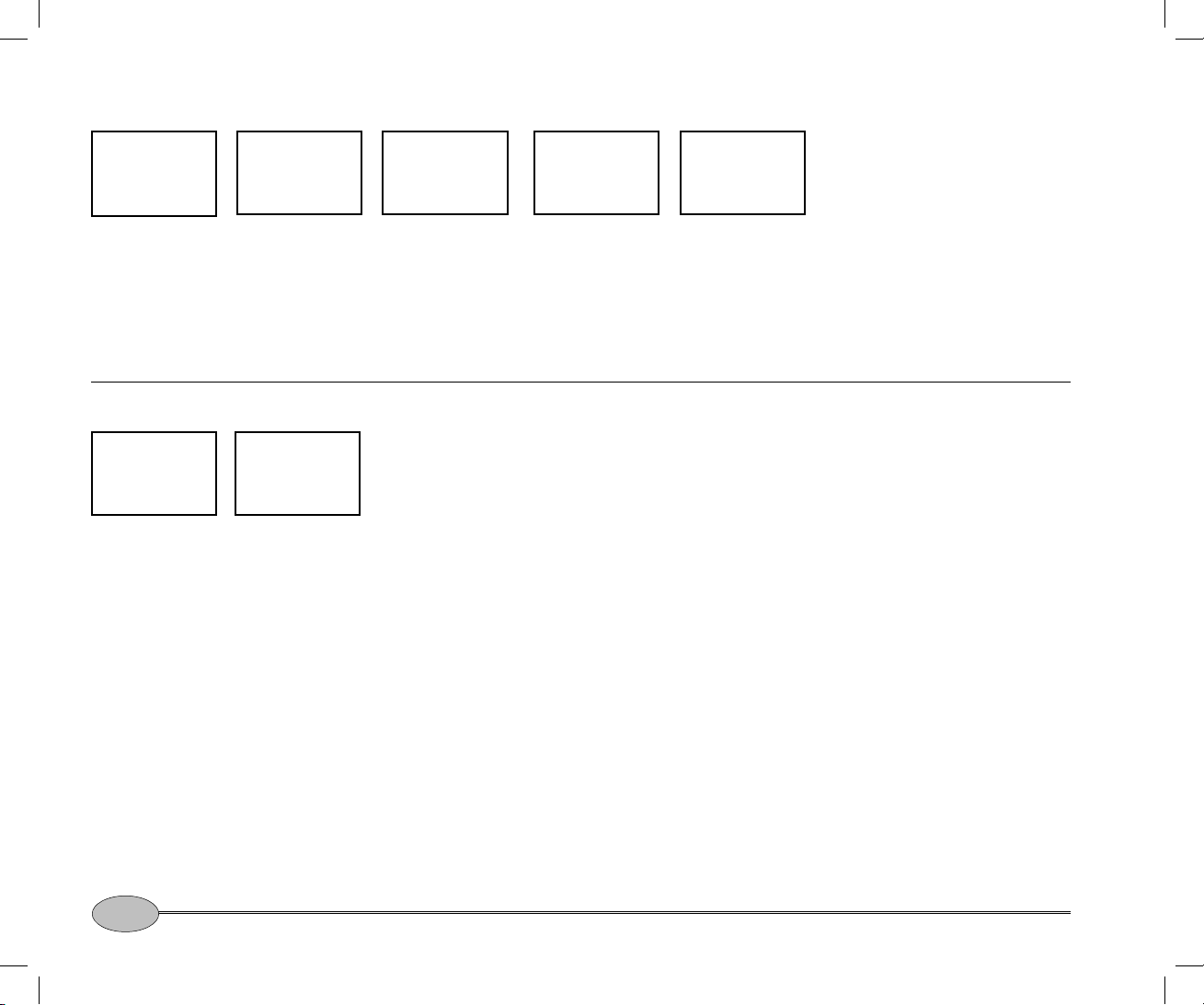
Delete a buddy’s details
>BUDDY LIST
LOCAL/DIST
USA/INT/CAN
GPS/DATA
BUDDY LIST
MANUAL NEW
>EDIT/DELETE
1. Select BUDDY LIST and press >ENT.
2. Move the cursor to the buddy name you
want to EDIT/DELETE. Press >ENT to display
the list of entries.
Set the radio sensitivity
BUDDY LIST
>LOCAL/DIST
USA/INT/CAN
GPS/DATA
SENSITIVITY
>DISTANT
LOCAL
You can improve the sensitivity of the receiver
depending whether you are operating the radio
locally (LOCAL) or over distances (DISTANT).
LOCAL is not recommended for use in open
sea conditions. It is designed for use in areas of
high radio noise; for example, close to cities or
pager broadcast sites.
Also see the Quickstart Guide - Adjust the
squelch as the squelch setting can alter the
radio sensitivity.
1. Move the cursor to LOCAL/DIST and press
>ENT.
MANUAL NEW
ALEX
>TOM
JEAN
TOM
EDIT
>DELETE
DELETE BUDDY
TOM
ENT>YES
ESC>NO
3. Move the cursor to DELETE and press >ENT.
4. The radio asks for confi rmation. Press >ENT.
The entry is deleted immediately and the
buddy list is displayed again.
2. To activate the DISTANT setting, press >ENT
again. LOC disappears from the LCD screen
to show that reduced receiver sensitivity is
not operational
OR
to activate the LOCAL setting, move the
cursor to LOCAL and press >ENT. LOC
appears on the LCD screen to show that
reduced receiver sensitivity is operational.
22
Northstar NS100
