NorthStar Navigation Explorer 538, Explorer 538i User Manual

Explorer 538/538i
Chartplotter
Installation and Operation Manual
www.northstarnav.com
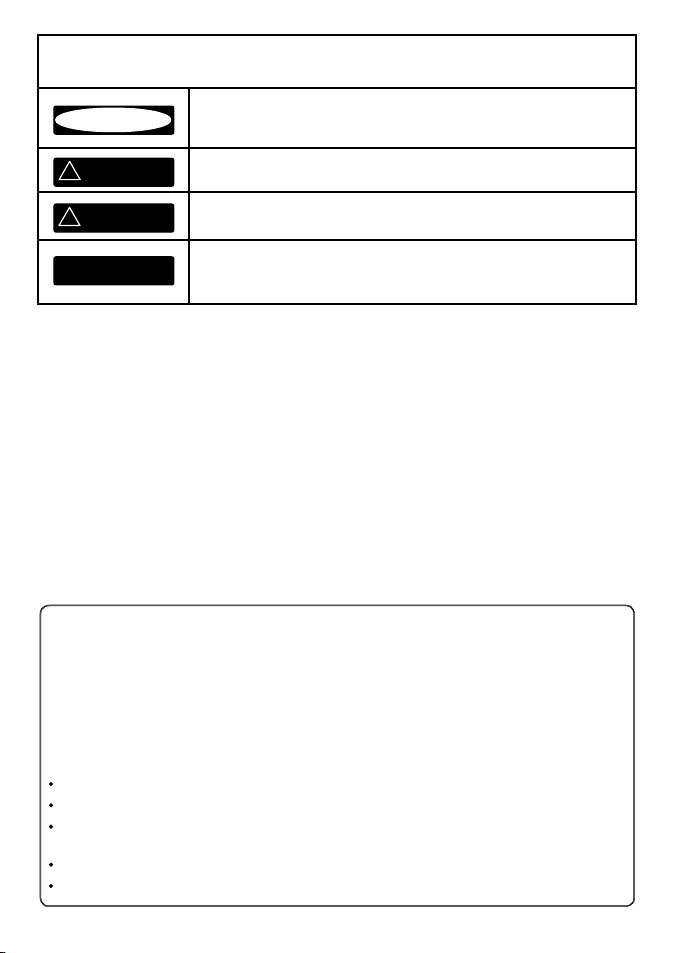
DANGER
!
WARNING
!
CAUTION
IMPORTANT SAFETY INFORMATION
Please read carefully before installation and use.
This is the safety alert symbol. It is used to alert you to potential
personal injury hazards, Obey all safety messages that follow this symbol to
avoid possible injury or death.
WARNING indicates a potentially hazardous situation which, if not avoided,
could result in death or serious injury
CAUTION indicates a potentially hazardous situation which, if not avoided, could
result in minor or moderate injury.
CAUTION
DISCLAIMER: It is the owner’s sole
responsibility to install and use the instrument
and transducers in a manner that will not cause
accidents, personal injury or property damage.
The user of this product is solely responsible for
observing safe boating practices.
BRUNSWICK NEW TECHNOLOGIES INC. AND ITS
SUBSIDIARIES AND AFFILIATES DISCLAIM ALL
LIABILIT Y FOR ANY USE OF THIS PRODUCT IN A
WAY THAT MAY CAUSE ACCIDENTS, DAMAGE OR
THAT MAY VIOLATE THE LAW.
Governing Language: This statement,
any instruction manuals, user guides and
other information relating to the product
(Documentation) may be translated to, or
CAUTION used without the safety alert symbol indicates a potentially
hazardous situation which, if not avoided, may result in property damage.
has been translated from, another language
(Translation). In the event of any conflict
between any Translation of the Documentation,
the English language version of the
Documentation will be the of ficial version of the
Documentation.
This manual represents the Explorer 538/538i
as at the time of printing. Brunswick New
Technologies Inc. and its subsidiaries and
affiliates reserve the right to make changes to
specifications without notice.
Copyright © 2006 Brunswick New Technologies
Inc. Northstar™ is a registered trademark of
Brunswick New Technologies Inc
FCC Statement
Note: This equipment has been tested and found to comply with the limits for a Class B digital device,
pursuant to Part 15 of the FCC Rules. These limits are designed to provide reasonable protection against
harmful interference in a normal installation. This equipment generates, uses and can radiate radio
frequency energy and, if not installed and used in accordance with the instructions, may cause harmful
interference to radio communications. However, there is no guarantee that interference will not occur in
a particular installation. If this equipment does cause harmful interference to radio or television reception,
which can be determined by turning the equipment off and on, the user is encouraged to try to correct
the interference by one or more of the following measures:
Reorient or relocate the receiving antenna.
Increase the separation between the equipment and receiver.
Connect the equipment into an output on a circuit different from that to which the receiver is
connected.
Consult the dealer or an experienced technician for help.
A shielded cable must be used when connecting a peripheral to the serial ports.
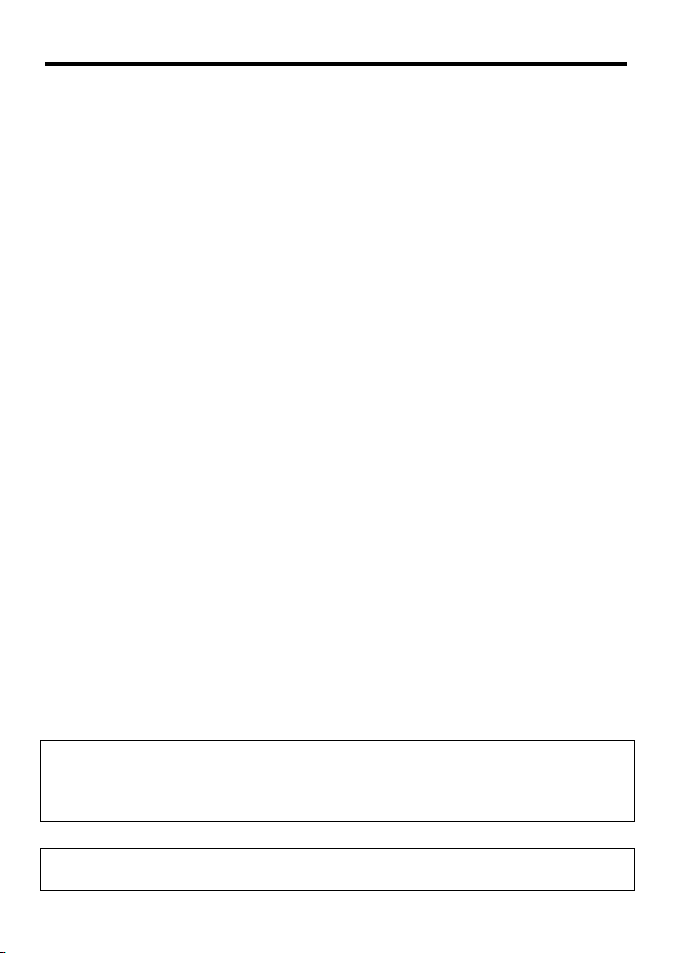
Important
It is your sole responsibility to install and use Northstar’s instrument and GPS antenna in a manner that
will not cause accidents, personal injury or property damage. Always observe safe boating practices.
The choice, location, angle and installation of the instrument & GPS antenna are critical to
performance of the system as intended. Follow instructions in this manual carefully. If in doubt,
consult your Northstar dealer.
Ensure that any holes cut are in a safe position and will not weaken the boat’s structure. If in doubt,
consult a qualifi ed boat builder.
Global Position System: The global Position System (GPS) is operated by the U.S. Government
which is solely responsible for its operation, accuracy and maintenance. The GPS is subject to changes
which could aff ect the accuracy and performance of all GPS equipment anywhere in the world. To
reduce the risk of misusing or misinterpreting the Explorer, you must read and understand all aspects
of this Installation & Operation Manual. We also recommend that you practice all operations using the
built-in simulator before using the Explorer.
Electronic Chart: The electronic chart used by Explorer is an aid to navigation designed to
supplement, not replace offi cial government charts. Only offi cial government charts supplemented
by notices to mariners contain the information required for safe and prudent navigation, Always
supplement the electronic information provided by Explorer with other plotting sources such as
observations, depth soundings, radar and hand compass bearings. Should the information not agree,
the discrepancy must be resolved before proceeding any further.
Fuel Computer: Do not rely on the fuel computer as the sole source of information regarding
available fuel onboard. Fuel economy can change drastically depending on boat loading and sea
conditions. Fuel Computer information should be supplemented by visual or other checks of the fuel
load. This is necessary due to possible operator errors such as forgetting to reset the fuel used when
fi lling the tank, running the engine with the Fuel Computer not switched on, or on other operator
actions that may render the device inaccurate. Always carry adequate fuel onboard for the intended
trip, plus a reserve to allow for unforeseen circumstances.
Failure to adhere to these warnings may lead to death, serious injury or property damage.
Northstar disclaims all liability for installation or use of this product that causes or
contributes to death, injury or property damage or that violates any law.
As Northstar is continuously improving this product we retain the right to make changes to the
product at any time which may not be refl ected in this version of the manual. Please contact your
nearest Northstar offi ce if you require any further assistance.
Industry Canada
Operation is subject to the following two conditions: (1) this device may not cause interference,
and (2) this device must accept any interference, including interference that may cause undesired
operation of the device.
The Explorer is set up with default units of feet, °F (Fahrenheit), US gallons and knots.
To change the units, see section 14-8.

Contents
Important ................................................................................................................................................ 3
Quick r eference ........................................................................................................................................6
1 Introdu ction .......................................................................................................................................... 7
1-1 Overview . . . . . . . . . . . . . . . . . . . . . . . . . . . . . . . . . . . . . . . . . . . . . . . . . . . . . . . . . . . . . . . . . . . . . . . . . 7
1-2 Cleaning and maintenance . . . . . . . . . . . . . . . . . . . . . . . . . . . . . . . . . . . . . . . . . . . . . . . . . . . . . . . 7
1-3 Plug-in cards . . . . . . . . . . . . . . . . . . . . . . . . . . . . . . . . . . . . . . . . . . . . . . . . . . . . . . . . . . . . . . . . . . . . . 7
1-4 Removing and replacing the display unit . . . . . . . . . . . . . . . . . . . . . . . . . . . . . . . . . . . . . . . . . 8
2 Basic Op eration ......................................................................................................................................9
2-1 Using the keys . . . . . . . . . . . . . . . . . . . . . . . . . . . . . . . . . . . . . . . . . . . . . . . . . . . . . . . . . . . . . . . . . . . . 9
2-2 Using the menus . . . . . . . . . . . . . . . . . . . . . . . . . . . . . . . . . . . . . . . . . . . . . . . . . . . . . . . . . . . . . . . .10
2-3 Turning on and off / auto power . . . . . . . . . . . . . . . . . . . . . . . . . . . . . . . . . . . . . . . . . . . . . . . . . 10
2-4 Backlight and night mode . . . . . . . . . . . . . . . . . . . . . . . . . . . . . . . . . . . . . . . . . . . . . . . . . . . . . . . 11
2-5 Man overboard (MOB) . . . . . . . . . . . . . . . . . . . . . . . . . . . . . . . . . . . . . . . . . . . . . . . . . . . . . . . . . . . 11
2-6 Alarms . . . . . . . . . . . . . . . . . . . . . . . . . . . . . . . . . . . . . . . . . . . . . . . . . . . . . . . . . . . . . . . . . . . . . . . . . . 11
2-7 Simulate mode . . . . . . . . . . . . . . . . . . . . . . . . . . . . . . . . . . . . . . . . . . . . . . . . . . . . . . . . . . . . . . . . . . 12
2-8 The main displays . . . . . . . . . . . . . . . . . . . . . . . . . . . . . . . . . . . . . . . . . . . . . . . . . . . . . . . . . . . . . . .12
3 Navigati on: Chart ................................................................................................................................. 16
3-1 Overview of navigating . . . . . . . . . . . . . . . . . . . . . . . . . . . . . . . . . . . . . . . . . . . . . . . . . . . . . . . . . .16
3-2 Chart display . . . . . . . . . . . . . . . . . . . . . . . . . . . . . . . . . . . . . . . . . . . . . . . . . . . . . . . . . . . . . . . . . . . . 18
3-3 Distance and bearing calculator . . . . . . . . . . . . . . . . . . . . . . . . . . . . . . . . . . . . . . . . . . . . . . . . . 20
3-4 Projected course . . . . . . . . . . . . . . . . . . . . . . . . . . . . . . . . . . . . . . . . . . . . . . . . . . . . . . . . . . . . . . . . 21
3-5 Tracks and tracking . . . . . . . . . . . . . . . . . . . . . . . . . . . . . . . . . . . . . . . . . . . . . . . . . . . . . . . . . . . . . .21
4 Navigati on: Highway display ................................................................................................................ 22
5 Navigati on: Waypoints ......................................................................................................................... 22
5-1 Waypoints display . . . . . . . . . . . . . . . . . . . . . . . . . . . . . . . . . . . . . . . . . . . . . . . . . . . . . . . . . . . . . . .23
5-2 Managing waypoints . . . . . . . . . . . . . . . . . . . . . . . . . . . . . . . . . . . . . . . . . . . . . . . . . . . . . . . . . . . . 23
6 Navigati on: Routes .............................................................................................................................. 25
6-1 Routes display . . . . . . . . . . . . . . . . . . . . . . . . . . . . . . . . . . . . . . . . . . . . . . . . . . . . . . . . . . . . . . . . . . .25
6-2 Managing routes . . . . . . . . . . . . . . . . . . . . . . . . . . . . . . . . . . . . . . . . . . . . . . . . . . . . . . . . . . . . . . . .26
7 Satelli tes ............................................................................................................................................. 28
7-1 Satellite display . . . . . . . . . . . . . . . . . . . . . . . . . . . . . . . . . . . . . . . . . . . . . . . . . . . . . . . . . . . . . . . . . .29
4
Northstar Explorer 538i/538 Installation and Operation Manual
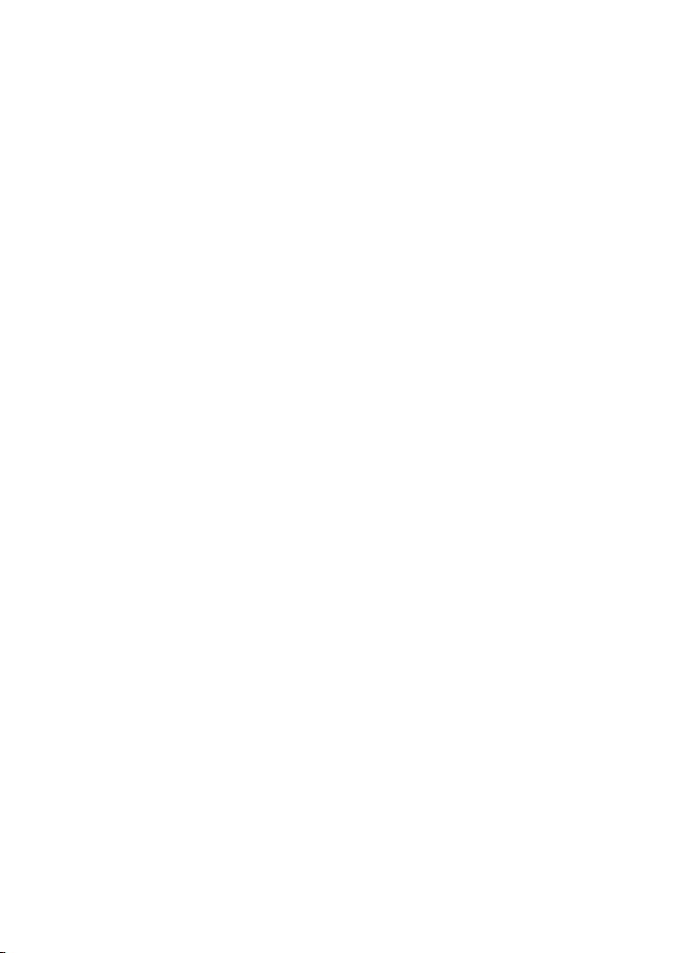
8 Gauges di splay ..................................................................................................................................... 30
9 Data dis play ......................................................................................................................................... 31
10 Fuel funct ions and display .................................................................................................................. 31
10-1 When you add or remove fuel . . . . . . . . . . . . . . . . . . . . . . . . . . . . . . . . . . . . . . . . . . . . . . . . . . 31
10-2 Fuel display . . . . . . . . . . . . . . . . . . . . . . . . . . . . . . . . . . . . . . . . . . . . . . . . . . . . . . . . . . . . . . . . . . . .32
10-3 Fuel consumption curves . . . . . . . . . . . . . . . . . . . . . . . . . . . . . . . . . . . . . . . . . . . . . . . . . . . . . . 33
10-3-2 Managing fuel consumption curves . . . . . . . . . . . . . . . . . . . . . . . . . . . . . . . . . . . . . . . . . . 34
11 Tides displ ay ...................................................................................................................................... 35
12 User card dis play ................................................................................................................................ 36
13 About displ ay ..................................................................................................................................... 37
14 Setting u p the Explorer 538/538i ........................................................................................................ 38
14-1 Setup > System . . . . . . . . . . . . . . . . . . . . . . . . . . . . . . . . . . . . . . . . . . . . . . . . . . . . . . . . . . . . . . . . 38
14-2 Setup > Chart . . . . . . . . . . . . . . . . . . . . . . . . . . . . . . . . . . . . . . . . . . . . . . . . . . . . . . . . . . . . . . . . .40
14-3 Setup > GPS . . . . . . . . . . . . . . . . . . . . . . . . . . . . . . . . . . . . . . . . . . . . . . . . . . . . . . . . . . . . . . . . . . .43
14-4 Setup > Fuel . . . . . . . . . . . . . . . . . . . . . . . . . . . . . . . . . . . . . . . . . . . . . . . . . . . . . . . . . . . . . . . . . . .44
14-5 Setup > Track . . . . . . . . . . . . . . . . . . . . . . . . . . . . . . . . . . . . . . . . . . . . . . . . . . . . . . . . . . . . . . . . . . .45
14-6 Setup > Logs . . . . . . . . . . . . . . . . . . . . . . . . . . . . . . . . . . . . . . . . . . . . . . . . . . . . . . . . . . . . . . . . . . .46
14-7 Setup > Alarms . . . . . . . . . . . . . . . . . . . . . . . . . . . . . . . . . . . . . . . . . . . . . . . . . . . . . . . . . . . . . . . . .46
14-8 Setup > Units . . . . . . . . . . . . . . . . . . . . . . . . . . . . . . . . . . . . . . . . . . . . . . . . . . . . . . . . . . . . . . . . . . 47
14-9 Setup > Comms . . . . . . . . . . . . . . . . . . . . . . . . . . . . . . . . . . . . . . . . . . . . . . . . . . . . . . . . . . . . . . . . 47
14-10 Setup > Calibrate . . . . . . . . . . . . . . . . . . . . . . . . . . . . . . . . . . . . . . . . . . . . . . . . . . . . . . . . . . . . . . 48
14-11 Setup > Time . . . . . . . . . . . . . . . . . . . . . . . . . . . . . . . . . . . . . . . . . . . . . . . . . . . . . . . . . . . . . . . . . .48
14-12 Setup > Simulate . . . . . . . . . . . . . . . . . . . . . . . . . . . . . . . . . . . . . . . . . . . . . . . . . . . . . . . . . . . . . .48
15 Installat ion ........................................................................................................................................ 49
15-1 Installation: What comes with the Explorer 538/538i . . . . . . . . . . . . . . . . . . . . . . . . . . . .49
15-2 Installation: Options and Accessories . . . . . . . . . . . . . . . . . . . . . . . . . . . . . . . . . . . . . . . . . . .49
15-3 Installation: The display unit . . . . . . . . . . . . . . . . . . . . . . . . . . . . . . . . . . . . . . . . . . . . . . . . . . . .51
15-4 Installation: Power/Data cable . . . . . . . . . . . . . . . . . . . . . . . . . . . . . . . . . . . . . . . . . . . . . . . . . . 52
15-5 Installation: GPS antenna . . . . . . . . . . . . . . . . . . . . . . . . . . . . . . . . . . . . . . . . . . . . . . . . . . . . . . .53
15-6 Installation: Northstar petrol/gasoline sensors . . . . . . . . . . . . . . . . . . . . . . . . . . . . . . . . . 53
15-7 Installation: SmartCraft . . . . . . . . . . . . . . . . . . . . . . . . . . . . . . . . . . . . . . . . . . . . . . . . . . . . . . . . .54
15-8 Installation: Other NavBus instruments . . . . . . . . . . . . . . . . . . . . . . . . . . . . . . . . . . . . . . . . .54
15-9 Installation: Other NMEA instruments . . . . . . . . . . . . . . . . . . . . . . . . . . . . . . . . . . . . . . . . . . 55
15-10 Installation: Setup and test . . . . . . . . . . . . . . . . . . . . . . . . . . . . . . . . . . . . . . . . . . . . . . . . . . . .55
Northstar Explorer 538i/538 Installation and Operation Manual
5
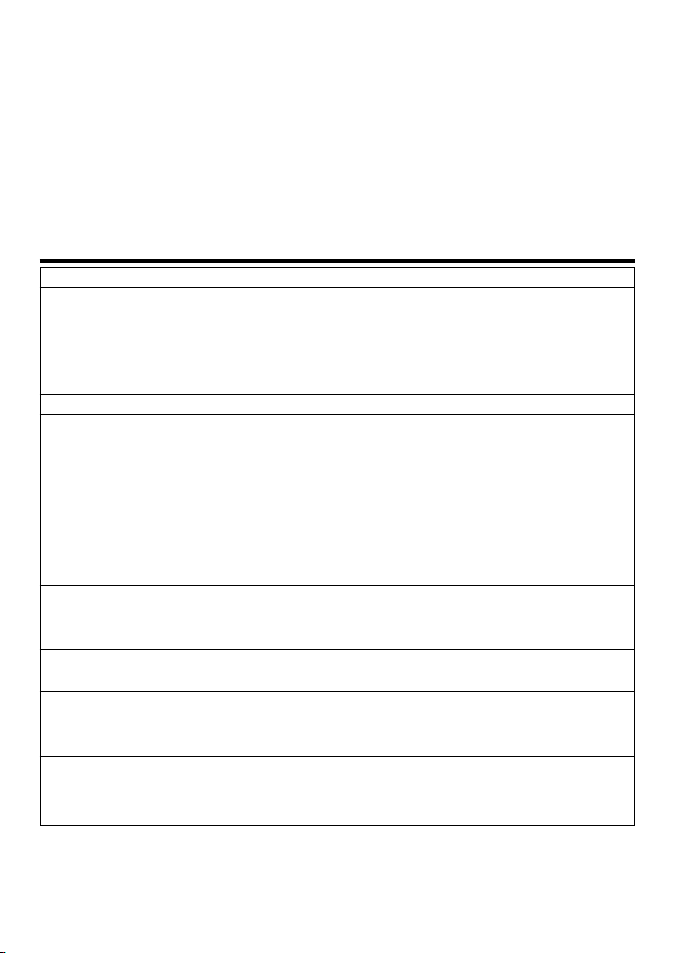
Append ix A - Specifica tions ..................................................................................................................... 56
Append ix B - Troubleshooting ................................................................................................................. 58
Append ix C - Glossary an d navigation data .............................................................................................. 61
Quick reference
Feature Type See Requires
General How to use the keys and displays 2
Troubleshooting Appendix B
Simulate mode 2-6
Glossary of special names Appendix C
Specifi cations Appendix A
MOB Man overboard key 2-4
Navigation Overview of how to navigate 3-1 GPS fi x
Finding the boat’s position on the chart 3-2
Navigate to any point or to a waypoint 3-1
Navigate along a route 3-1
Projected course: An estimate of progress 3-4
Tracks: records of where the boat has been 3-5
GPS receiver status 7
Saving and loading data with a user card 12 User card
Chart data Chart features (built in world chart) 3-2
Chart details 3-2-4 & 5 C-MAP™ chart
Tides at a port 11 C-MAP™ chart
Alarms Built in alarms 2-5
SmartCraft engine alarms 1-1 SmartCraft
Boat data Data at top of main displays 2-7-2
Compass at top of main displays 2-7-3
Dedicated data display 9
Fuel Fuel computer, petrol/gasoline engine 10 Fuel sensors
Fuel computer, SmartCraft engines 10 SmartCraft
What to do when you add or remove fuel 10-1
6
Northstar Explorer 538i/538 Installation and Operation Manual

1 Introduction
1-1 Ov ervi ew
The Northstar Explorer 538 is a compact, rugged,
highly integrated marine chartplotter. It is easy to
use and has a Color display. Complex functions
can be performed with a few key presses, taking
the hard work out of boating.
This manual covers:
Explorer 538
Color display, external GPS antenna.
Explorer 538i
Color display, interrnal GPS antenna.
The available functions, displays and setup
menus depend on the optional sensors and
instruments that are installed:
Fuel functions require one or more
petrol/gasoline sensors to be installed.
1-2 Cleaning and main tenance
The Explorer 538/538i screen is covered by a
proprietary anti-reflection coating. To avoid
damage, clean the screen only with a damp cloth
and mild detergent when dirt y or covered in
sea salt. Avoid abrasive cleaners, petrol or other
solvents. If a plug-in card gets dirt y or wet, clean
it with a damp cloth or mild detergent.
1-3 Plug-in cards
The Explorer 538/538i can use two kinds of
plug-in card:
C-MAP™ chart cards have chart details
required for navigating in a particular region.
When a chart card is plugged in, the extra
details automatically appear on the Explorer
538/538i char t display.
The Explorer 538/538i can use NT, NT+ and
NT-MAX cards.
SmartCraft engine functions require a
SmartCraft system to be installed. For
information on using SmartCraf t, see
the SmartCraft Gateway Installation and
Operation Manual.
The Explorer can send data to other
instrument s, such as an autopilot, and receive
data from other instruments.
For information on installing options, see section
15-2 .
This manual describes how to install and operate
the Explorer 538/538i. Special terms are explained
in Appendix C. For maximum benefit, please read
this manual carefully before installing and using
the unit. For more information on this instrument
and other Nor thstar products, go to our website,
www.northstarnav.com.
To optimize per forman ce, avoid w alking o n or
jamming cables and connec tors.
Push the dust cover over the display when the
Explorer 538/538i is turn ed of f.
C-MAP™ user cards are used to store
navigation data. Each user card expands the
Explorer 538/538i memory and allows the
data to be transferred to another Explorer
538/538i easily (see sec tion 14).
Note: The older 5 volt user cards are not
supported.
Northstar Explorer 538i/538 Installation and Operation Manual
7
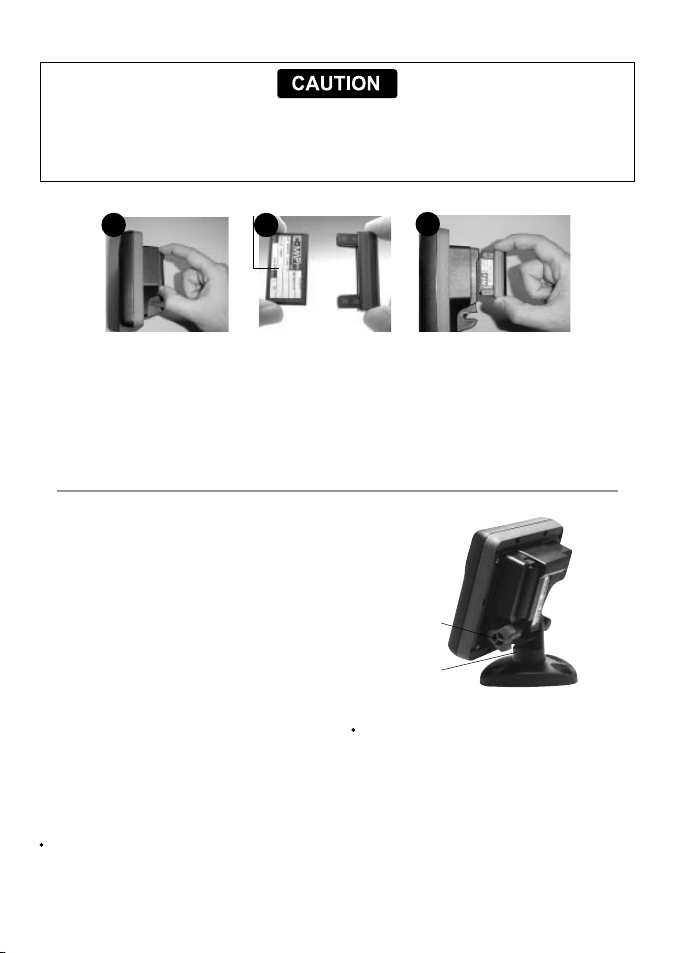
Changing the p lug-in card
Handle plug-in cards carefully. Keep them in their protec tive cases when not plugged into the
Explorer 538/538i.
Keep the holder in place in the Explorer 538/538i at all times to prevent moisture from entering the
card compartment.
Gold contacts under here
1
2
Card
Holder
3
Turn the Explorer 538/538i off (see section 2-3).
Pull the card holder out of the Explorer 538/538i
and pull any card out of holder.
Put the card in its case.
1-4 Removing and re placing the display u nit
If the display unit is bracket mounted then the
display unit can easily be removed and replaced
for security or protection.
Removing the display unit:
1 Turn the display unit off (see section 2-3) and
put the dust cover on.
2 Loosen the knob on the mounting bracket
and lift the unit off the bracket.
3 Unplug the connectors from from the
display unit, turning each locking collar
anticlockwise. Push the attached dust covers
over the connectors.
4 Store the display unit in a dry clean place,
such as the optional Northstar carry bag.
Replacing the display unit
1 Remove the dust covers from the connectors.
Plug the connectors into the back of the
display unit:
Match the connector’s Color to the socket
Color.
8
Northstar Explorer 538i/538 Installation and Operation Manual
Push new card into holder. Ensure the gold
contacts are on the outer edge and underneath
(see above).
Keep the card’s case.
Push card holder fully into Explorer 538/538i
Knob
Mounting
bracket
Insert each connector and turn the locking
collar clock wise until it is finger tight.
Nothing will be damaged if a cable is
plugged into the wrong socket by mistake.
2 Hold the display unit in place on the
mounting bracket. Adjust the tilt of the
display for best viewing, then hand tighten
the knob on the mounting bracket. Remove
the dust cover.
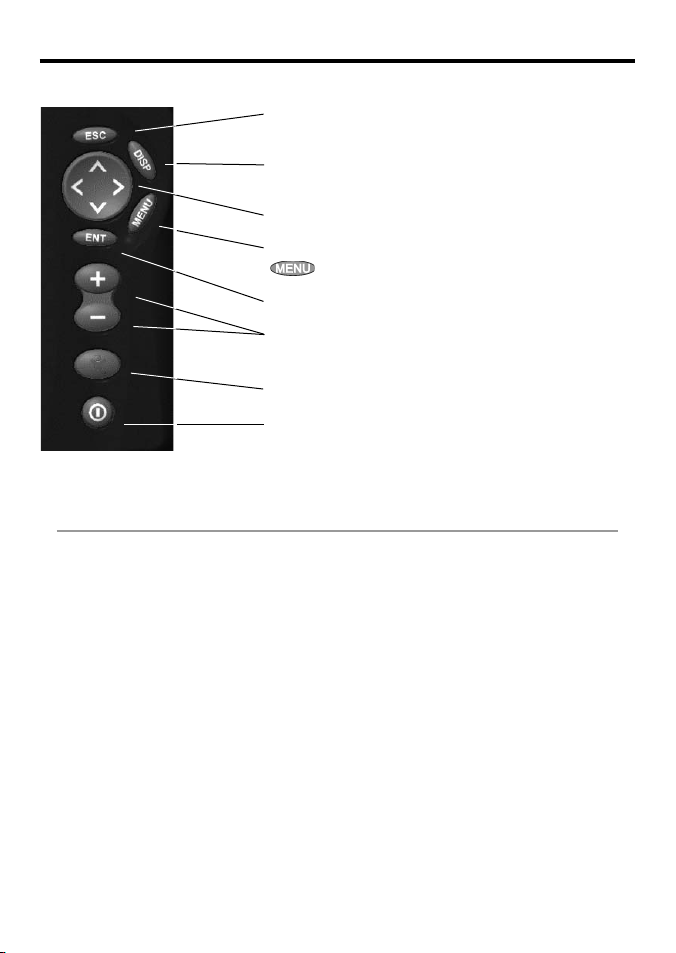
2 Basic Operation
Overview of the keys
Go back to an earlier menu or display. Any changes made are
ignored. In chart mode, centres char t at boat’s position.
Show a menu of the main displays. To go to a display, selec t it
from the menu (see sec tion 2-8).
Cursor keys, to move the cursor or the selection highlight.
Show a menu of the options for the current display. Press
again to display the Setup menu (see section 17).
Start an action or accept a change.
Zoom in or out to display diff erent areas and detail on the
chart.
Man overboard (MOB, see section 2-5).
Tur n Ex plo rer 5 38/5 38i on and off (see section 2-3); adjust the
backlighting (see section 2- 4).
2-1 Using the keys
In this manual:
Press means to push the key for less than a second.
Hold means to hold the key down.
The internal beeper beeps when a key is pressed (to disable or enable the beep, see section 14-1).
Northstar Explorer 538i/538 Installation and Operation Manual
9
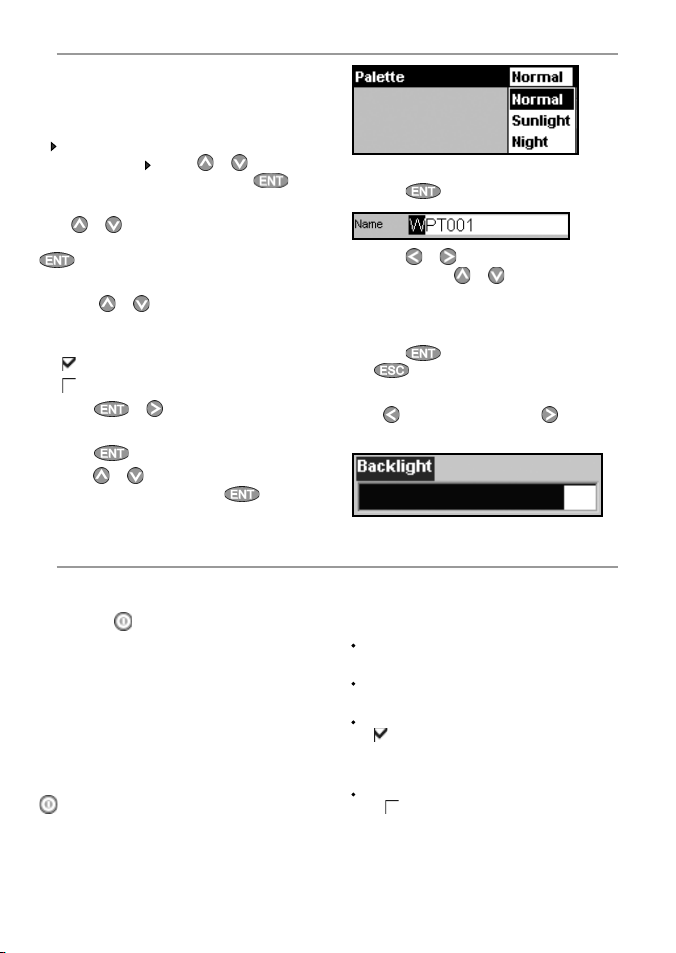
2-2 Using the menus
Operate the E xplorer 538/538i by selecting items
from menus. Items can be submenus, commands
or data.
Selecting a submenu
A
after a menu item indicates a submenu, for
example Chart . Press or to move the
highlight to the submenu, then press
Starting a command
Press
or to move the highlight to the
command, for example Goto cursor, then press
.
Changing data
First press
data to change, then:
a) To change a tick box
means Off or No.
Press
b) To select an option
1 Press
2 Press
or to move the highlight to the
means On or Yes
or to change the tick box.
to display the menu of options.
or to move the highlight to the
option you want, then press
.
.
2-3 Turning on and off / auto p ower
Turning on manually
If the Explorer 538/538i is not wired for auto
power, press
adjust the display to be easy to read (see section
2-4).
Note: If the Explorer 538/538i is not wired for
auto power then the Explorer 538/538i does not
record engine hours and might not record fuel
consumption (see section 15-4).
Turning off manually
If the Explorer 538/538i is not wired for auto
power or if the ignition switch is off, hold down
until the display turns off.
to turn the unit on. If necessary,
c) To change a name or number:
1 Press
2 Press
change. Press or to change the letter or
digit.
Repeat this to change other letters or
numbers.
3 Press
d) To change a slider value
Press
the value.
Auto power
If the Explorer 538/538i is wired for auto power
(see section 15-4), then:
The Explorer 538/538i automatically turns on
when you turn the boat’s ignition switch on.
You can not turn the Explorer 538/538i of f
while the ignition switch is on.
If
off when you turn the boat ’s ignition switch
off.
If
is , the Explorer 538/538i stays on when
you turn the boat’s ignition switch off. You
can now turn the Explorer 538/538i of f
manually.
to display the name or number:
or to select a letter or digit to
to accept the new value. Or press
to ignore the changes.
to decrease the value or to increase
Auto power off (see section 14-1) is
, the Explorer 538/538i automatically turns
Auto power off (see section 14-1)
10
Northstar Explorer 538i/538 Installation and Operation Manual
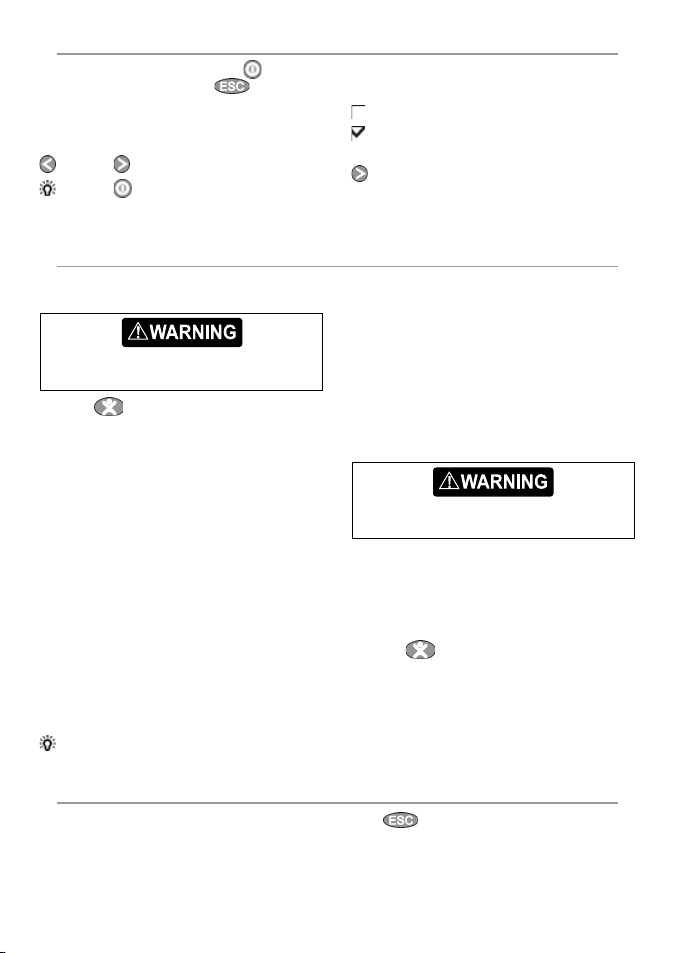
2-4 Backlight a nd night mode
To go to the Backlight display, press briefly.
When you have finished, press
Backlight
The display and keys are backlit. To change the
backlight level, select
to dim or to brighten.
Tip: Press twice to give the brightest
screen, with maximum backlight and Night mode
off.
Backlight, then press
.
Night mode
Night mode sets the palette for all displays.
Normal palette, for daytime
A palette optimised for night time.
To change mode, select Night mode, then press
. To change only the char t palette, see section
17-2 .
2-5 Man overboard (MOB)
The MOB feature saves the boat’s position and
then navigates back to this point.
MOB will not work if the Explorer 538/538i
does not have a GPS fix.
1 Press
The Explorer 538/538i stores the boat’s
position as a waypoint called MOB.
2 The Explorer 538/538i changes to the chart
display, with the MOB waypoint at the centre
of the chart.
The chart zooms in for accurate navigation.
If the chart can not show the required
small scale, the Explorer 538/538i changes
to plotter mode (a white display with
crosshatching and no chart details, see
section 14-2).
3 The Explorer 538/538i sets the MOB waypoint
to be the destination to navigate to.
If the NMEA output (autopilot) is off (see
section 14-9) use the Explorer 538/538i to
manually navigate to the destination MOB
waypoint (see sections 3-1-1 and 3-1-2).
Tip: The MOB waypoint remains on the chart after the MOB has been cancelled. To delete the MOB
waypoint, see section 5-2-5.
.
If the NMEA output (autopilot) is on, the
Explorer asks if the autopilot is active. Select:
No: Use the Explorer 538/538i to manually
navigate to the destination MOB waypoint
(see sections 3-1-1 and 3-1-2).
Yes: The Explorer 538/538i asks if the boat is to
go to the MOB waypoint.
Select:
Yes: to immediately start navigating to the
MOB waypoint.
This might result in a sudden and dangerous
turn.
No: disengage the autopilot; then use the
Explorer 538/538i to manually navigate to the
destination MOB waypoint (see sections 3-1-1
and 3-1-2).
To cancel MOB or set another MOB
1 Press
2 Select an option from the menu.
again to display a menu.
2-6 A larm s
When the Explorer 538/538i detects an alarm
condition, it displays a warning message on
the display, the internal beeper sounds and any
external beepers or lights operate.
Press
sound again if the alarm condition occurs again.
The Explorer 538/538i has user settable alarms
plus an alarm for loss of GPS fix (see section 14-7).
to clear the alarm. The alarm will
Northstar Explorer 538i/538 Installation and Operation Manual
11
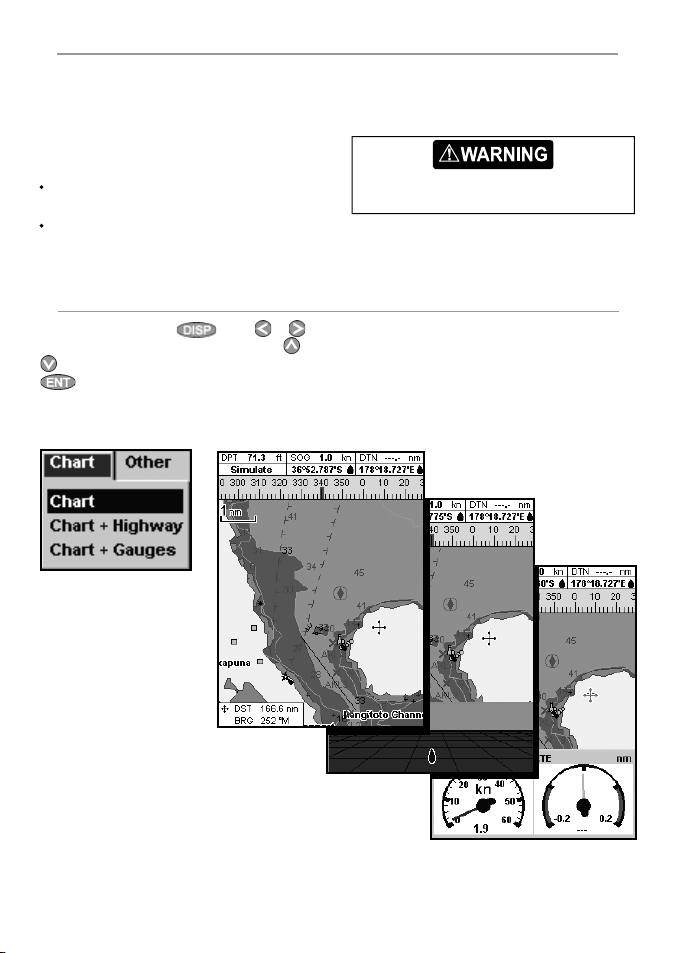
2-7 Simulate mode
In Simulate mode, the Explorer 538/538i ignores
data from the GPS antenna and other transducers
and sensors and the Explorer 538/538i generates
this data itself. Otherwise, the Explorer 538/538i
functions normally.
There are two simulate modes:
Normal: Allows a user to become familiar
with the Explorer 538/538i off the water.
Demo: Simulates a boat moving along
a route and automatically displays different
E xplorer 538/538i functions.
2-8 The main displays
To go to a display, press
to select the type of display to show, press
to select the display from the list, then press
.
Chart menu and displays
, press or
or
To start and stop Simulate mode, and for more
information, see section 14-12. In simulate mode,
Sim ulat e or Demo flashes at the bottom of
the display.
Never have Simulate mode on when the
Explorer 538/538i is navigating on the water.
The available displays depend on the optional
sensors and instruments that are installed (see
section 1-1).
SmartCraft menu and displays
The SmartCraf t displays require a SmartCraft
system to be installed. For information on
using SmartCraft, see the SmartCraf t Gateway
Installati on and Operation Manu al.
12
Northstar Explorer 538i/538 Installation and Operation Manual
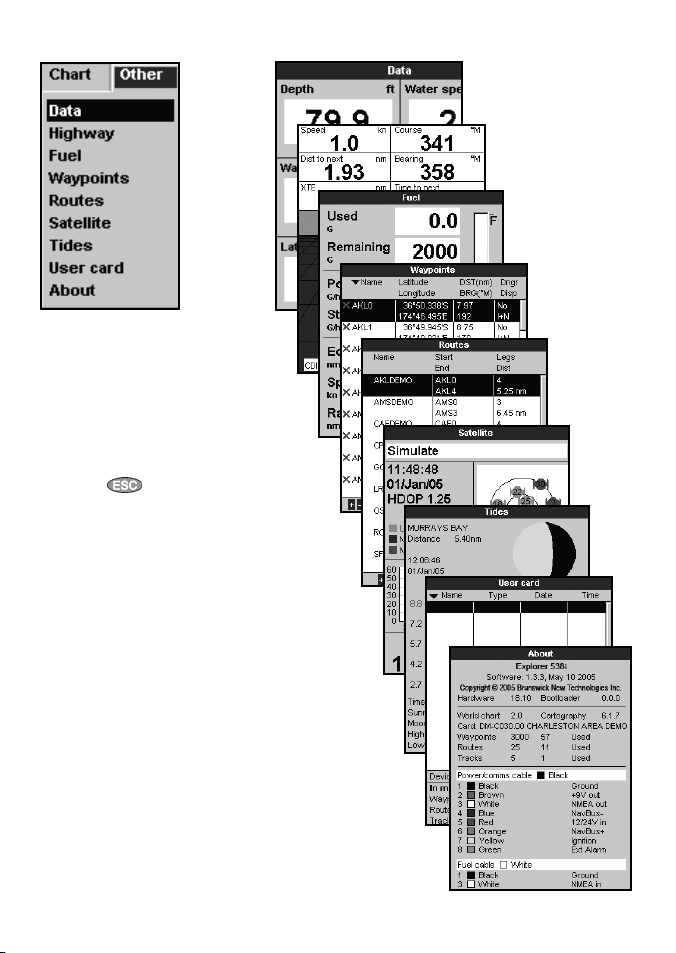
Other menu and displays
Note: Press to go from an Other display
back to your last chart display.
Northstar Explorer 538i/538 Installation and Operation Manual
13
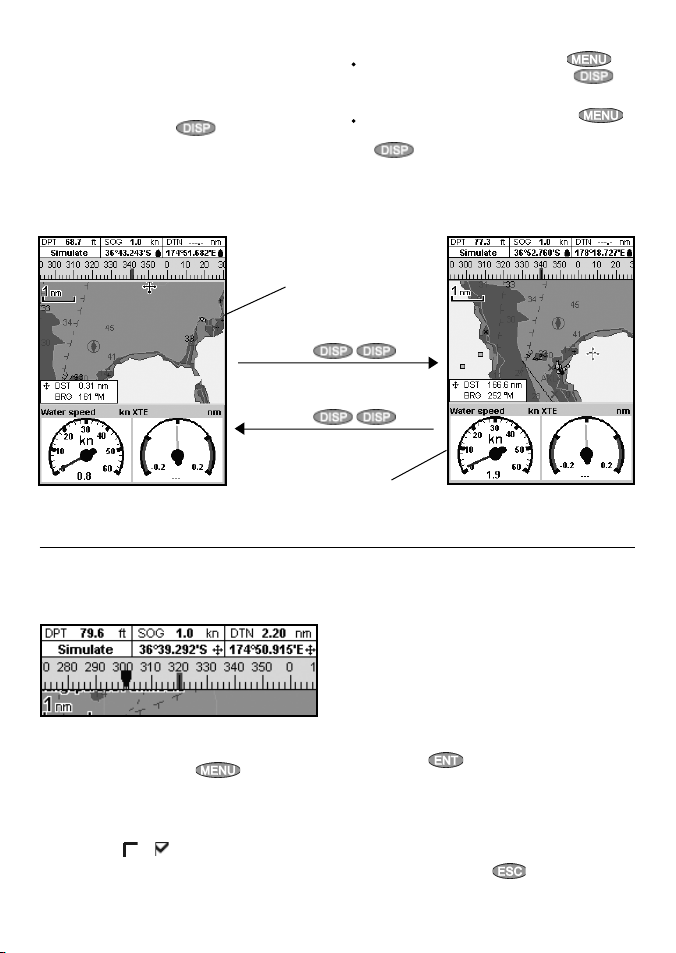
2-8-1 Dual displays
The Explorer 538/538i can show two displays at
once, for example Chart + Gauges. One of the
displays, called the active display, has a yellow
border and is controlled by the user. To change
the active display, press
cannot be the active display). For example:
twice (Highway
If Chart is the active display: press
display the options for Chart; press
twice to make Gauges the active display.
If Gauges is the active display: press
wto display the options for Gauges; press
twice to make Char t the active display.
to
Chart display is
active
Yellow border
Press
Press
Yellow border
Gauges display
is not active
2-8-2 Data header
The chart and highway displays can show data at
the top of the display.
The data header for each display can be different.
To change the data header for a display:
1 Go to the display, press
Data header.
2 To turn the data header off or on:
i Selec t
ii Select or .
Data.
and selec t
Chart display is
not active
Gauges display is
active
3 To choose the size of the numbers:
i Selec t Size.
ii Select
4 To change the data displayed:
i Selec t
ii Change a data field:
a Press the cursor keys to highlight the
b Press
c Select a data item that is available on your
iii Repeat the above step to set the other
Small, Medium or Large.
Data setup.
field.
items.
system or select None to leave the field
empty.
data fields. Press
to display a menu of data
.
14
Northstar Explorer 538i/538 Installation and Operation Manual
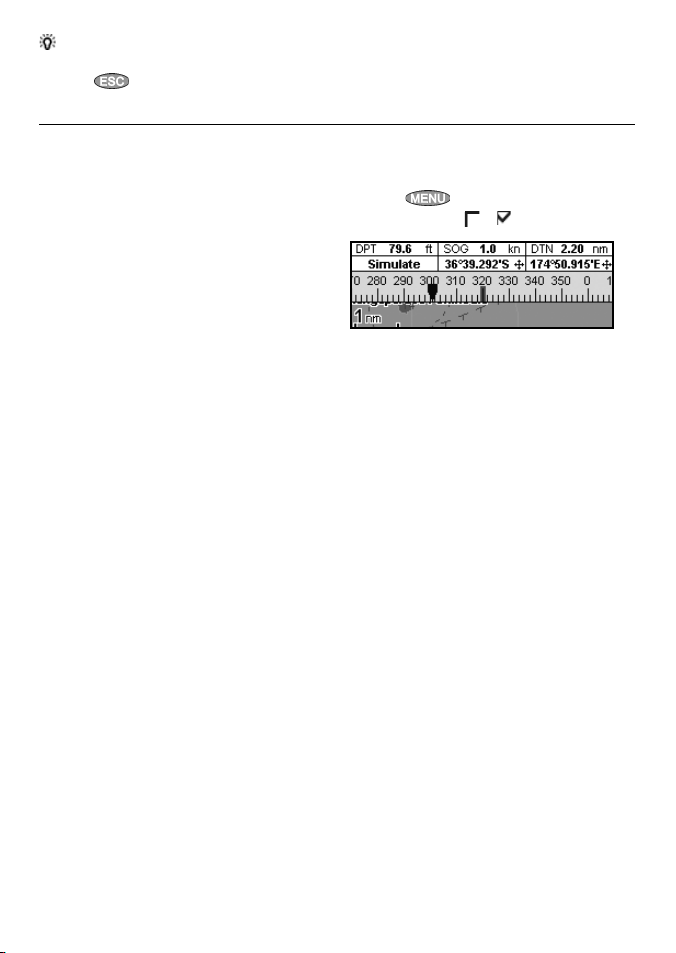
Tip: If less than the maximum number of lines of data are used, the data will take up less of the
display area.
5 Press
to return to the display.
2-8-3 Compass
The chart and highway displays can show a
compass at the top of the display.
The compass always shows the boat’s course over
ground (COG), a red symbol in the middle. When
the boat is navigating to a point, the compass
also shows bearing to the destination (BRG), a
black symbol.
In this example, BRG is [300] ° and COG is [320]°.
To turn the compass off or on:
1 Press
2 Set Compass to or .
and selec t Data header.
Northstar Explorer 538i/538 Installation and Operation Manual
15
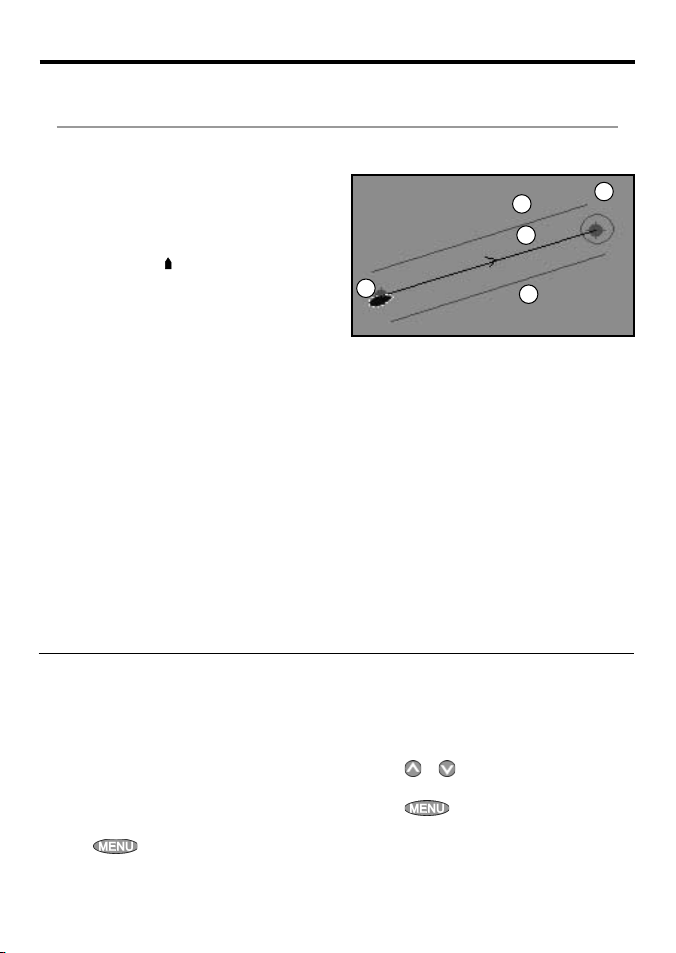
3 Navigation: Chart
The chart display shows the char t, the boat’s position course and navigation data.
3-1 Overview of navigating
The Explorer 538/538i has two ways of navigating, going straight to a point or following a route.
3-1-1 Navigating to a point
When the Explorer 538/538i is navigating to
a point, the char t and highway displays show
navigation data:
A The boat position .
B The destination point marked with a circle.
C The boat’s plotted course to the destination.
D Two CDI lines, parallel to the boat’s plotted
course, which indicate the maximum
expected deviation from the plotted course.
For more information, see appendix C.
If the Explorer 538/538i is connec ted to an
autopilot, the Explorer 538/538i will send data to
the autopilot to steer the boat to the destination.
Start the autopilot before starting to navigate to
the point.
If the Explorer 538/538i has no autopilot, steer the
boat manually:
a use the boat position and destination on
the chart or highway displays
b or use navigation data displayed on the
data header (see section 2-8 -2)
c or use COG and BRG on the compass (see
section 2-8-3).
3-1-2 Going to a waypoint or to a p oint on the chart
A waypoint is a position that you can set on the
Explorer 538/538i chart, for example a fishing
spot or a point on a route (see section 5).
Going to a waypoint from the chart display
1 Go to the chart display.
2 Move the cursor to the waypoint: either use
the cursor keys or use Find (see section 3-2-5).
3 Press
and selec t Goto.
D
C
A
Note:
1 If the XTE alarm is enabled, an alarm will
sound if the boat deviates too much from its
intended course (see section 14-7).
2 If the arrival radius alarm is enabled, then an
alarm will sound to show that the boat has
reached the destination (see section 14-7).
Going to a waypoint from the waypoints
display
1 Go to the waypoints display.
2 Press
go to.
3 Press
or to highlight the waypoint to
and selec t Goto.
D
B
16
Northstar Explorer 538i/538 Installation and Operation Manual
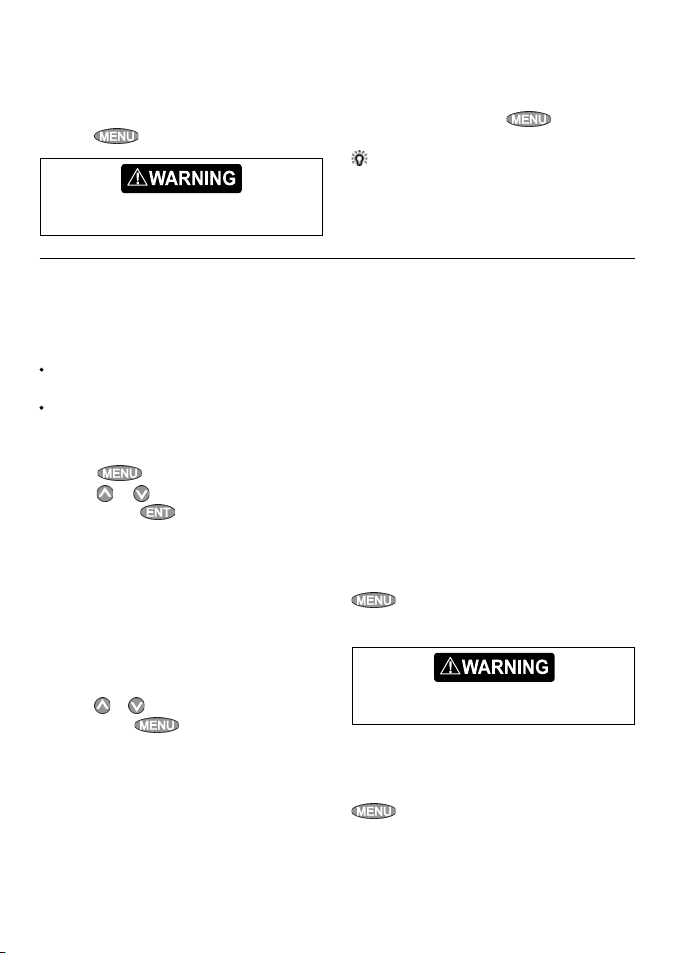
Going to a point on the chart
1 Switch to a chart display.
2 Move the cursor to the destination point:
either use the cursor keys or use Find (see
section 3-2-5).
3 Press
Make sure the course does not pass over land
or dangerous waters.
and selec t Goto cursor.
3-1-3 Following a route
Preparing
A route is a list of waypoints that the boat can
follow (see section 6).
To create waypoints before creating the
route, see section 5-2-1.
To create a route, see sec tion 6-2-1.
Starting a route from the chart display:
1 Go to the char t display.
2. Press and select Start Route.
3. Press or to highlight the route to
follow. Press .
4. The Explorer 538/538i asks for the direction to
traverse the route.
Select
5. The Explorer 538/538i displays the char t with
the route marked and starts navigating from
the start of the route.
Starting a route from the routes display:
1 Go to the routes display.
2 Press
3 The Explorer 538/538i asks for the direction to
Select
Forward (the order the route was
created) or
follow. Press
traverse the route.
Reverse.
or to highlight the route to
and selec t Start.
Forward (the order the route was
created) or
Reverse.
Navigating
The Explorer 538/538i navigates to the point as
described in section 3-1-1.
Cancelling navigating
Go to a Chart display, press
and selec t
Cancel goto.
Tip: Before starting, create waypoints at points
of interest. Create a waypoint at the start of the
trip for you to navigate back to (see section 5-2-1).
4 The Explorer 538/538i displays a chart with
the route marked and start s navigating from
the start of the route.
Navigating
The Explorer 538/538i navigates to each waypoint
on the route in turn as described in section 3-1-1.
The Explorer 538/538i stops navigating to the
waypoint at the end of the current leg and starts
the next leg of the route:
a when the boat comes within 0.025 nm of the
waypoint
b or when the boat passes the waypoint
c or if you skip the waypoint.
Skipping a waypoint
To skip a waypoint, go to a chart display, press
and selec t Skip. The Explorer 538/538i
starts navigating straight towards the next
waypoint on the route.
Skipping a waypoint with the autopilot on
might result in a sudden course change.
Cancelling a route
When the boat has reached the final waypoint,
or to stop the boat following the route at any
time, cancel the route. Go to a chart display, press
and selec t Cancel route.
Northstar Explorer 538i/538 Installation and Operation Manual
17

3-2 Chart display
To go to the Chart display, press , selec t Chart, then selec t Chart.
A typical chart display shows:
A
B
C
D
K
E
F
G
A Data header. To turn the data off or on or to change what data is displayed, see section 2-8-2
B Compass (see section 2-8-3)
C Chart scale (see section 3-2-3)
D Boat position (see section 3-2-1)
E Boat track (see section 3-5)
F Boat course and CDI lines (see Appendix C, CDI). The boat is going to the waypoint called FISH06
G Distance and bearing of cursor from boat
HLand
ISea
J The cursor (see section 3-2-1)
K A typical waypoint (see section 5)
Note: To change the types of information displayed on the chart, see section 17-2.
J
I
H
18
Northstar Explorer 538i/538 Installation and Operation Manual
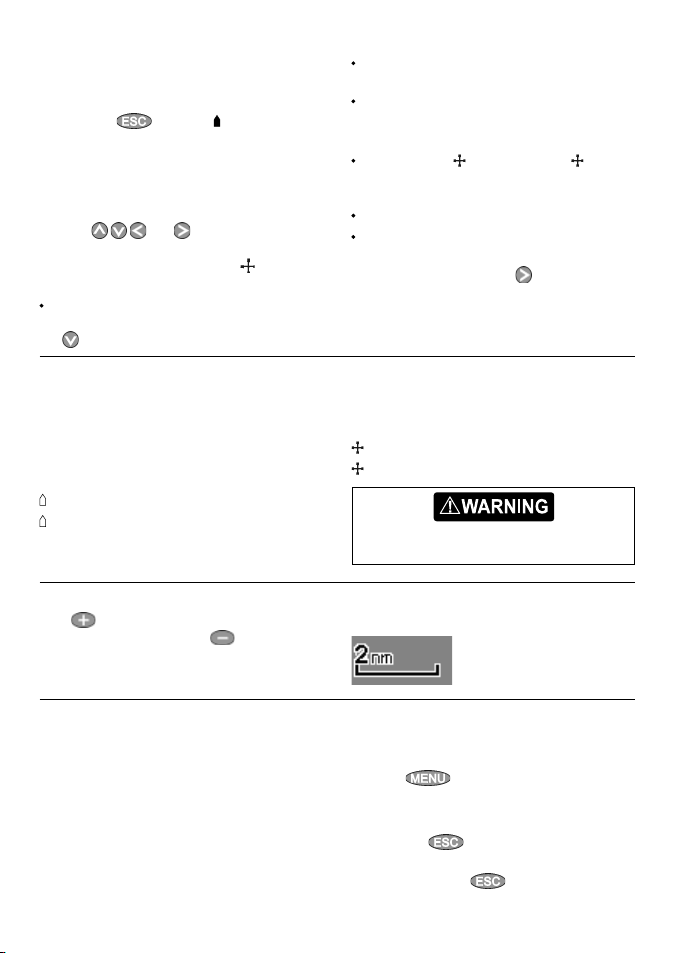
3-2-1 Chart modes
The Chart has two modes:
Centre on boat mode
To switch to centre on boat mode in the chart
display, press
the chart. As the boat moves through the water,
the chart automatically scrolls to keep the boat
in the centre of the chart. The cursor (see below)
is turned of f.
Cursor mode
The keys and are called cursor keys.
To switch to cursor mode in the chart display,
hold down a cursor key. The cursor
and moves away from the boat:
Press the key which points in the direc tion
that the cursor will move, for example press
to move the cursor down.
. The boat is at the centre of
appears
3-2-2 Latitude and longit ude
Latitude and longitude can be displayed in
the data header. The display is degrees and
minutes to three decimal places, about 2 m (6
ft) resolution. Normally the position is the boat’s
position, and the latitude and longitude has a
boat symbol to show this:
36° 29.637’ N or S Latitude
175° 09.165’ E or W Longitude
Press midway bet ween two of the cursor keys
to make the cursor move diagonally.
Hold a cursor key down to make the cursor
move continuously across the display.
In Cursor mode:
The distance (
the cursor from the boat are displayed at the
bottom, left corner of the display.
The chart does not scroll as the boat moves.
If the cursor reaches the edge of the display,
the chart will scroll.
For example, hold down
cursor to the right side of the display and the
chart will scroll to the left.
If the cursor has been moved in the last ten
seconds, then the position is the cursor’s position,
and the latitude and longitude has a cursor
symbol to show this:
36° 29.841’ N or S Latitude
175° 09.012’ E or W Longitude
When reading the boat position, make sure
the position is not the cursor position.
DST) and bearing ( BRG) of
to move the
3-2-3 Chart scale
Press to zoom in and display a smaller area of
the chart in more detail. Press
and display a bigger area in less detail.
to zoom out
3-2-4 Chart symbols and info rmation
The chart will show symbols, such as waypoints
and chart symbols (for example buoys, beacons,
wrecks and marinas). When the cursor is placed
over a symbol for at least two seconds, a data
window appears at the bottom left of the display
with information about the symbol.
Northstar Explorer 538i/538 Installation and Operation Manual
The chart scale is displayed at the top left of the
chart:
To see stored information about a point on the
chart (for example, a char t symbol):
1 Move the cursor to that point on the chart.
2 Press
3 A menu of objects is displayed:
i Select an object to display.
ii Press
iii Finally, press
and select Chart info.
to return to the menu. Select
other objects.
to return to the char t.
19
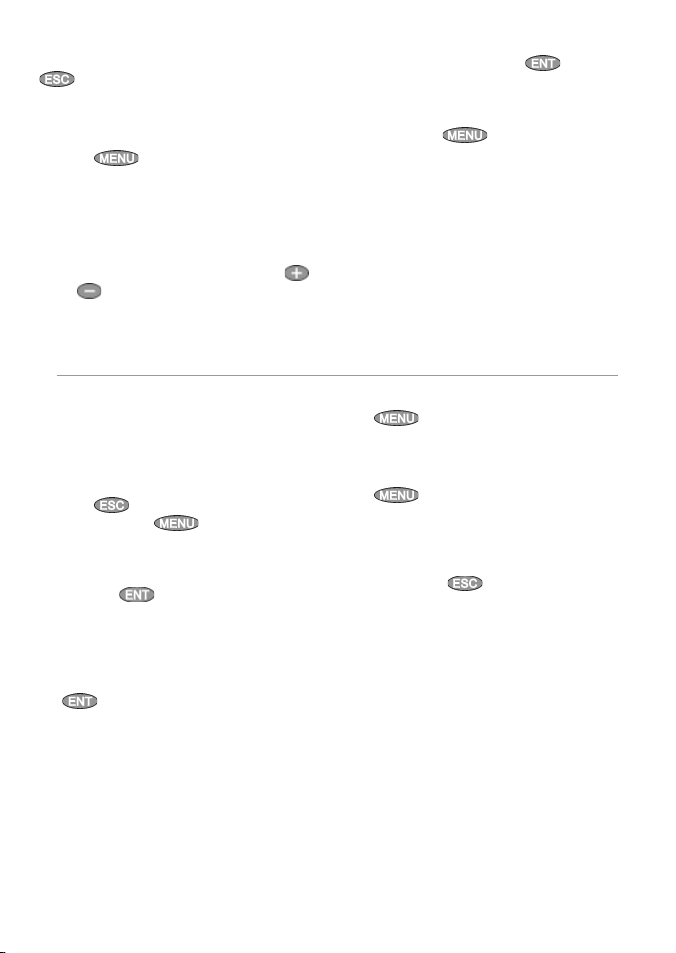
3-2-5 Finding place s
To see places near the boat’s position, press
to switch to centre on boat mode.
To see places near a dif ferent point, move the
cursor to that point on the chart.
To find and display places of interest:
1 Press
2 Select the type of place: Waypoints, Routes,
Ports, Por t services or Tide stations.
3 For a Port service, select the type of service to
find.
4 A list of places is displayed. If there are more
places than will fit on the display, press
or
and selec t Find.
to scroll up or down a page at a time.
3-3 Distance and bear ing calculator
The distance and bearing calculator can plot
a course of one or several legs and show the
bearing and length of each leg, as well as the
total distance along the course. The completed
course can be converted into a route.
To use the distance and bearing calculator:
1 Press
displayed. Press and select
Distance.
2 Move the cursor to the start of the first leg. It
does not matter if this point is a waypoint or
not. Press
3 To add a leg to the course, move the cursor
to the end of the leg. It does not mat ter if this
point is a waypoint or not. The display shows
the bearing and length of the leg, as well
as the total distance along the course. Press
until the chart display is
.
.
5 Select the place and press . The char t
display changes to show the selected place in
the middle of the display.
6 To see stored information about the selected
place, press
and selec t Chart
info (see section 3-2-4). To display a tide
chart for a selected tide station, select
height from the char t info.
4 To remove the last leg from the course, press
5 Repeat the above two steps to enter the
6 To save the new course as a route, press
7 Finally, press
and selec t Remove.
whole course.
and selec t Save. This also saves any
new points on the course as new waypoints,
with default names. If necessary, edit the
route later (see section 6-2-2) and edit any
new waypoints later (see section 5-2-3).
to return to the char t
display.
Tide
20
Northstar Explorer 538i/538 Installation and Operation Manual
