Northstar EXPLORER 457, EXPLORER 467 Installation Guide
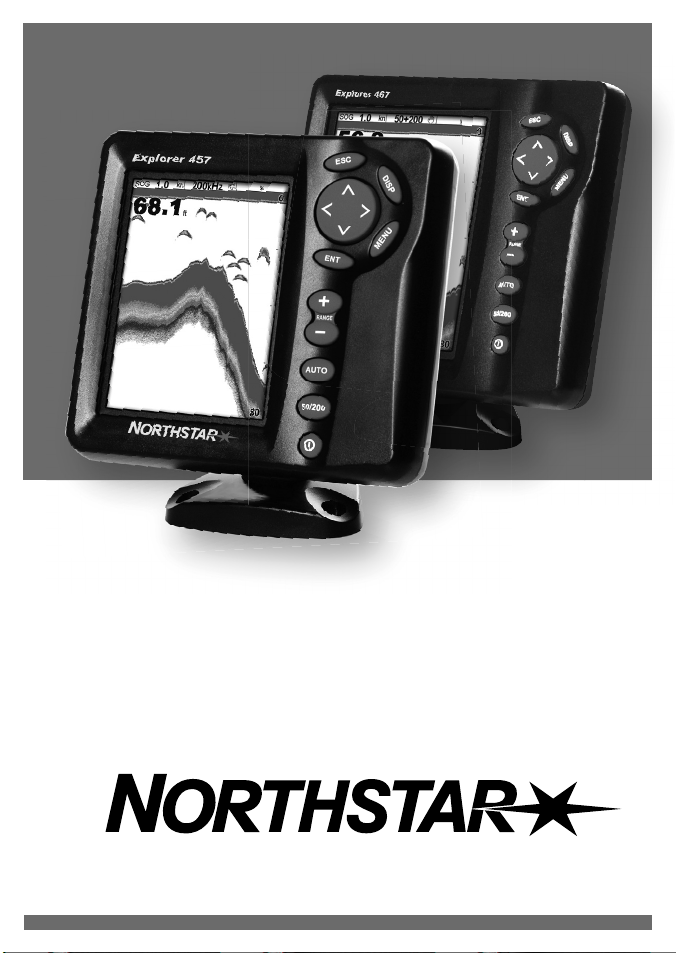
Explorer 457/467
Fishfi nder
Installation and Operation Manual
www.northstarnav.com
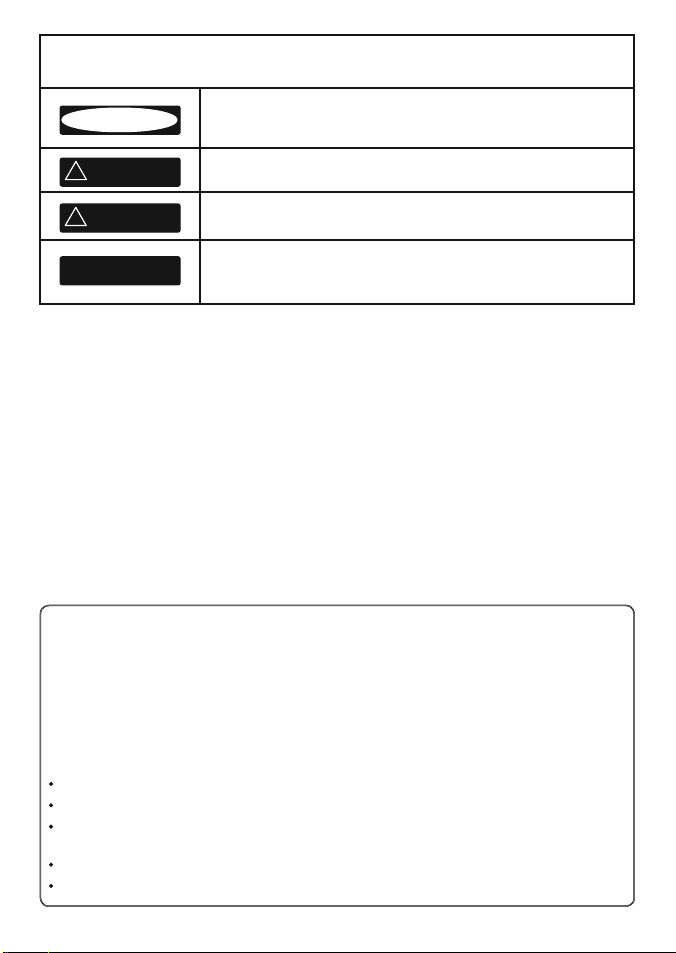
Please read carefully before installation and use.
DANGER
!
WARNING
!
CAUTION
CAUTION
IMPORTANT SAFETY INFORMATION
This is the safety alert symbol. It is used to alert you to potential personal
injury hazards, Obey all safety messages that follow this symbol to avoid
possible injury or death.
WARNING indicates a potentially hazardous situation which, if not avoided,
could result in death or serious injury
CAUTION indicates a potentially hazardous situation which, if not avoided,
could result in minor or moderate injury.
CAUTION used without the safety alert symbol indicates a potentially
hazardous situation which, if not avoided, may result in property
damage.
DISCLAIMER: It is the owner’s sole
responsibility to install and use the instrument
and transducers in a manner that will not cause
accidents, personal injury or property damage.
The user of this product is solely responsible for
observing safe boating prac tices.
BRUNSWICK NEW TECHNOLOGIES INC. AND ITS
SUBSIDIARIES AND AFFILIATES DISCLAIM ALL
LIABILIT Y FOR ANY USE OF THIS PRODUCT IN A
WAY THAT MAY CAUSE ACCIDENTS, DAMAGE OR
THAT MAY VIOLATE THE LAW.
Governing Language: This statement,
any instruction manuals, user guides and
other information relating to the product
(Documentation) may be translated to, or
has been translated from, another language
(Translation). In the event of any conf lict
between any Translation of the Documentation,
the English language version of the
Documentation will be the official version of the
Documentation.
This manual represents the Explorer 457/467
as at the time of printing. Brunswick New
Technologies Inc. and its subsidiaries and
affiliates reserve the right to make changes to
specifications without notice.
Copyright © 2006 Brunswick New Technologies
Inc. Northstar™ is a registered trademark of
Brunswick New Technologies Inc
FCC Statement
Note: This equipment has been tested and found to comply with the limits for a Class B digital device,
pursuant to Part 15 of the FCC Rules. These limits are designed to provide reasonable protection
against harmful interference in a normal installation. This equipment generates, uses and can radiate
radio frequency energy and, if not installed and used in accordance with the instructions, may cause
harmful interference to radio communications. However, there is no guarantee that interference
will not occur in a particular installation. If this equipment does cause harmful interference to radio
or television reception, which can be determined by turning the equipment off and on, the user is
encouraged to try to correct the interference by one or more of the following measures:
Reorient or relocate the receiving antenna.
Increase the separation between the equipment and receiver.
Connect the equipment into an output on a circuit different from that to which the receiver is
connected.
Consult the dealer or an experienced technician for help.
A shielded cable must be used when connecting a peripheral to the serial ports.
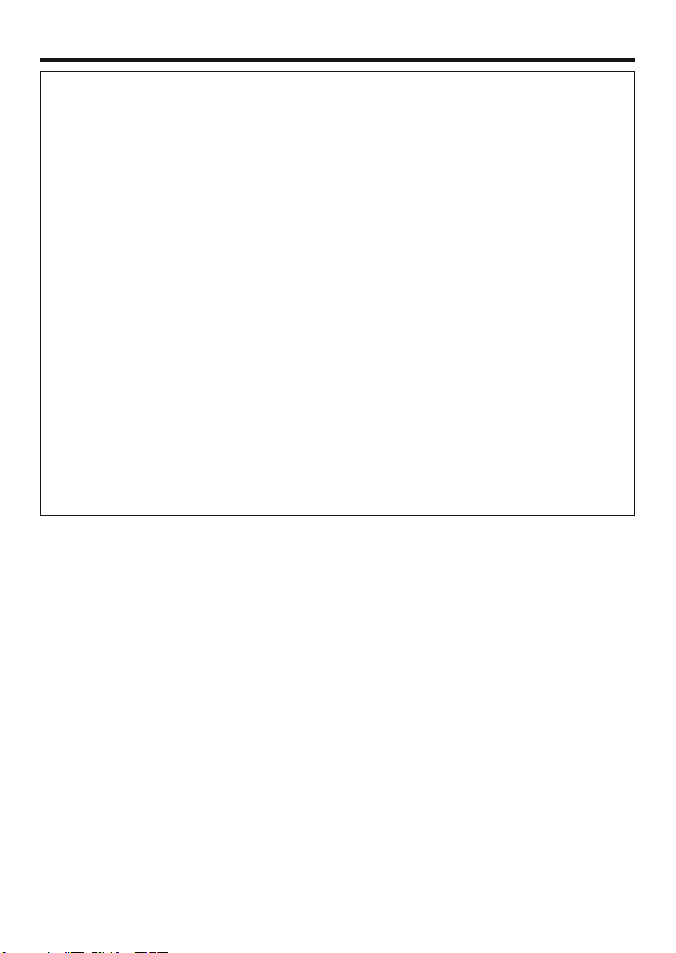
Important
The choice, location, angle and installation of the instrument & transducers are critical to
performance of the system as intended. Follow instructions in this manual carefully. If in doubt,
consult your Nor thstar dealer.
Ensure that any holes cut are in a safe position and will not weaken the boat’s structure. If in doubt,
consult a qualified boat builder.
Do not install plastic through hull transducers in solid wooden hulls. Leaking through the hull may
result.
Do not install bronze transducers in metal hulls. This will cause electrolytic corrosion that may
result in damage to the hull or transducer.
Sonar Performance: The accurac y of the sonar depth display can be affected by many factors,
including the type and location of the transducer and water conditions. Ensure that the transducer
is located and used correc tly.
Fuel Compute r: Do not rely on the fuel computer as the sole source of information regarding
available fuel onboard. Fuel economy can change drastically depending on boat loading and sea
conditions. Fuel Computer information should be supplemented by visual or other checks of the
fuel load. This is necessary due to possible operator errors such as forgetting to reset the fuel used
when filling the tank, running the engine with the Fuel Computer not switched on, or on other
operator ac tions that may render the device inaccurate. Always carry adequate fuel onboard for
the intended trip, plus a reser ve to allow for unforeseen circumstances.
Failure to adhere to these warnings may lead to death, serious injury or property
damage. Northstar di sclaims all liabilit y for installation or use of this produc t that
causes o r contributes to death, injury or property damage or t hat violates any law.
The 457/467 is set up with default units. To change the units, see section 8.6.
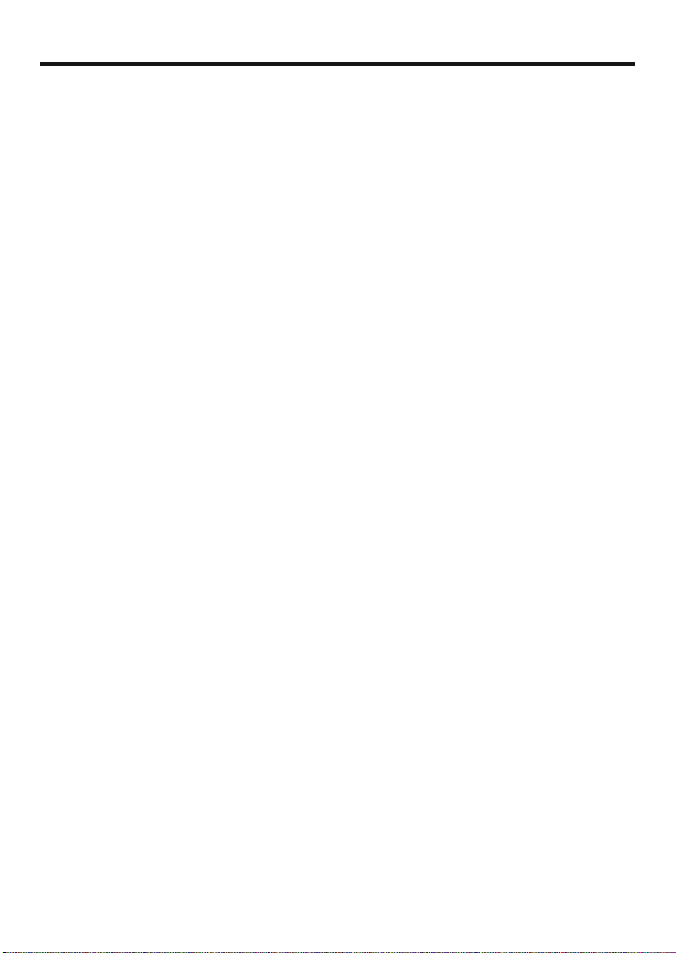
Contents
1 Introdu ction ......................................................................................................................................... 6
1-1 Overview . . . . . . . . . . . . . . . . . . . . . . . . . . . . . . . . . . . . . . . . . . . . . . . . . . . . . . . . . . . . . . . . . . . . . . . . . 6
1-2 Cleaning and maintenance . . . . . . . . . . . . . . . . . . . . . . . . . . . . . . . . . . . . . . . . . . . . . . . . . . . . . . . 7
1-3 Removing and replacing the display unit . . . . . . . . . . . . . . . . . . . . . . . . . . . . . . . . . . . . . . . . . 7
2 Basic Op eration ...................................................................................................................................... 8
2-1 Using the keys . . . . . . . . . . . . . . . . . . . . . . . . . . . . . . . . . . . . . . . . . . . . . . . . . . . . . . . . . . . . . . . . . . . . 8
2-2 Turning on and off / auto power . . . . . . . . . . . . . . . . . . . . . . . . . . . . . . . . . . . . . . . . . . . . . . . . . . 9
2-3 Backlight and night mode . . . . . . . . . . . . . . . . . . . . . . . . . . . . . . . . . . . . . . . . . . . . . . . . . . . . . . . 10
2-4 Alarms . . . . . . . . . . . . . . . . . . . . . . . . . . . . . . . . . . . . . . . . . . . . . . . . . . . . . . . . . . . . . . . . . . . . . . . . . . 10
2-5 Simulate mode . . . . . . . . . . . . . . . . . . . . . . . . . . . . . . . . . . . . . . . . . . . . . . . . . . . . . . . . . . . . . . . . . . 10
2-6 The main windows . . . . . . . . . . . . . . . . . . . . . . . . . . . . . . . . . . . . . . . . . . . . . . . . . . . . . . . . . . . . . . 11
3 Sonar f ishfinding : Introductio n ........................................................................................................... 16
3-1 Using the 457/467 . . . . . . . . . . . . . . . . . . . . . . . . . . . . . . . . . . . . . . . . . . . . . . . . . . . . . . . . . . . . . . . 16
3-2 Interpreting the display . . . . . . . . . . . . . . . . . . . . . . . . . . . . . . . . . . . . . . . . . . . . . . . . . . . . . . . . . . 17
3-3 Single and Dual frequency fishfinding . . . . . . . . . . . . . . . . . . . . . . . . . . . . . . . . . . . . . . . . . . .19
3-4 Fish detection and display . . . . . . . . . . . . . . . . . . . . . . . . . . . . . . . . . . . . . . . . . . . . . . . . . . . . . . .22
3-5 Range . . . . . . . . . . . . . . . . . . . . . . . . . . . . . . . . . . . . . . . . . . . . . . . . . . . . . . . . . . . . . . . . . . . . . . . . . . . 23
3-6 Gain and threshold . . . . . . . . . . . . . . . . . . . . . . . . . . . . . . . . . . . . . . . . . . . . . . . . . . . . . . . . . . . . . .24
4 Sonar f ishfinding : Displays .................................................................................................................. 25
4-1 Sonar history display . . . . . . . . . . . . . . . . . . . . . . . . . . . . . . . . . . . . . . . . . . . . . . . . . . . . . . . . . . . .25
4-2 Sonar Zoom and Full Screen Zoom displays . . . . . . . . . . . . . . . . . . . . . . . . . . . . . . . . . . . . .26
4-3 Sonar Bottom display . . . . . . . . . . . . . . . . . . . . . . . . . . . . . . . . . . . . . . . . . . . . . . . . . . . . . . . . . . . .27
4-4 Sonar 50/200 display . . . . . . . . . . . . . . . . . . . . . . . . . . . . . . . . . . . . . . . . . . . . . . . . . . . . . . . . . . . . 27
4-5 Sonar A-Scope display . . . . . . . . . . . . . . . . . . . . . . . . . . . . . . . . . . . . . . . . . . . . . . . . . . . . . . . . . .28
5 Gauges wi ndow ................................................................................................................................... 29
6 Data wind ow ....................................................................................................................................... 29
7 Fuel func tions and disp lay .................................................................................................................... 30
7-1 What the fuel computer does . . . . . . . . . . . . . . . . . . . . . . . . . . . . . . . . . . . . . . . . . . . . . . . . . . . .30
7-2 Fuel window . . . . . . . . . . . . . . . . . . . . . . . . . . . . . . . . . . . . . . . . . . . . . . . . . . . . . . . . . . . . . . . . . . . . 30
7-3 When you add or remove fuel . . . . . . . . . . . . . . . . . . . . . . . . . . . . . . . . . . . . . . . . . . . . . . . . . . .31
Northstar FISH 457/467 Installation and Operation Manual4
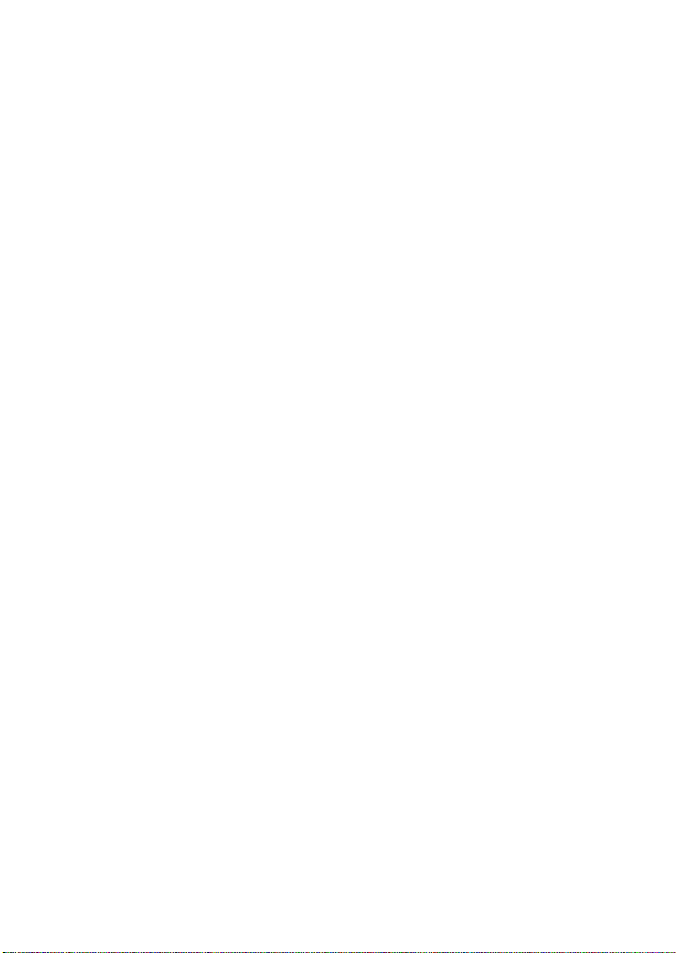
7-4 Low fuel alarm . . . . . . . . . . . . . . . . . . . . . . . . . . . . . . . . . . . . . . . . . . . . . . . . . . . . . . . . . . . . . . . . . . . 32
7-5 Boat speed sensors . . . . . . . . . . . . . . . . . . . . . . . . . . . . . . . . . . . . . . . . . . . . . . . . . . . . . . . . . . . . . . 32
7-6 Fuel consumption curves . . . . . . . . . . . . . . . . . . . . . . . . . . . . . . . . . . . . . . . . . . . . . . . . . . . . . . . .34
7-7 Calibration . . . . . . . . . . . . . . . . . . . . . . . . . . . . . . . . . . . . . . . . . . . . . . . . . . . . . . . . . . . . . . . . . . . . . . . 36
8 Setti ng up the 457/467 .........................................................................................................................36
8-1 Setup > System . . . . . . . . . . . . . . . . . . . . . . . . . . . . . . . . . . . . . . . . . . . . . . . . . . . . . . . . . . . . . . . . . 38
8-2 Setup > Sonar . . . . . . . . . . . . . . . . . . . . . . . . . . . . . . . . . . . . . . . . . . . . . . . . . . . . . . . . . . . . . . . . . . . 39
8-3 Setup > Fuel . . . . . . . . . . . . . . . . . . . . . . . . . . . . . . . . . . . . . . . . . . . . . . . . . . . . . . . . . . . . . . . . . . . .40
8-4 Setup > Logs . . . . . . . . . . . . . . . . . . . . . . . . . . . . . . . . . . . . . . . . . . . . . . . . . . . . . . . . . . . . . . . . . . . . 41
8-5 Setup > Alarms . . . . . . . . . . . . . . . . . . . . . . . . . . . . . . . . . . . . . . . . . . . . . . . . . . . . . . . . . . . . . . . . . . 42
8-6 Setup > Units . . . . . . . . . . . . . . . . . . . . . . . . . . . . . . . . . . . . . . . . . . . . . . . . . . . . . . . . . . . . . . . . . . . . 43
8-7 Setup > Comms . . . . . . . . . . . . . . . . . . . . . . . . . . . . . . . . . . . . . . . . . . . . . . . . . . . . . . . . . . . . . . . . . 43
8-8 Setup > Calibrate . . . . . . . . . . . . . . . . . . . . . . . . . . . . . . . . . . . . . . . . . . . . . . . . . . . . . . . . . . . . . . . .44
8-9 Setup > Favorites . . . . . . . . . . . . . . . . . . . . . . . . . . . . . . . . . . . . . . . . . . . . . . . . . . . . . . . . . . . . . . .45
8-10 Setup > Simulate . . . . . . . . . . . . . . . . . . . . . . . . . . . . . . . . . . . . . . . . . . . . . . . . . . . . . . . . . . . . . .45
9 Instal lation .........................................................................................................................................46
9-1 Installation: What comes with the 457/467 . . . . . . . . . . . . . . . . . . . . . . . . . . . . . . . . . . . . . . .46
9-2 Installation: Options and Accessories . . . . . . . . . . . . . . . . . . . . . . . . . . . . . . . . . . . . . . . . . . . .46
9-3 Installation: The display unit . . . . . . . . . . . . . . . . . . . . . . . . . . . . . . . . . . . . . . . . . . . . . . . . . . . . .48
9-4 Installation: Power/data cable . . . . . . . . . . . . . . . . . . . . . . . . . . . . . . . . . . . . . . . . . . . . . . . . . . . 49
9-5 Installation: Sonar transducer . . . . . . . . . . . . . . . . . . . . . . . . . . . . . . . . . . . . . . . . . . . . . . . . . . . . 50
9-6 Installation: Northstar petrol/gasoline sensors . . . . . . . . . . . . . . . . . . . . . . . . . . . . . . . . . . .50
9-7 Installation: SmartCraft . . . . . . . . . . . . . . . . . . . . . . . . . . . . . . . . . . . . . . . . . . . . . . . . . . . . . . . . . . 51
9-8 Installation: Other NavBus instruments . . . . . . . . . . . . . . . . . . . . . . . . . . . . . . . . . . . . . . . . . .52
9-9 Installation: Other NMEA instruments . . . . . . . . . . . . . . . . . . . . . . . . . . . . . . . . . . . . . . . . . . .52
9-10 Installation: Setup and test . . . . . . . . . . . . . . . . . . . . . . . . . . . . . . . . . . . . . . . . . . . . . . . . . . . . . 53
Append ix A - Specifica tions ..................................................................................................................... 54
Append ix B - Troubleshootin g ................................................................................................................. 56
B-1 General problems . . . . . . . . . . . . . . . . . . . . . . . . . . . . . . . . . . . . . . . . . . . . . . . . . . . . . . . . . . . . . . . 56
B-2 Fuel consumption problems . . . . . . . . . . . . . . . . . . . . . . . . . . . . . . . . . . . . . . . . . . . . . . . . . . . . .57
B-3 Sonar fishfinding problems . . . . . . . . . . . . . . . . . . . . . . . . . . . . . . . . . . . . . . . . . . . . . . . . . . . . .58
Append ix C - Glossary an d navigation data .............................................................................................. 59
Northstar FISH 457/467 Installation and Operation Manual 5
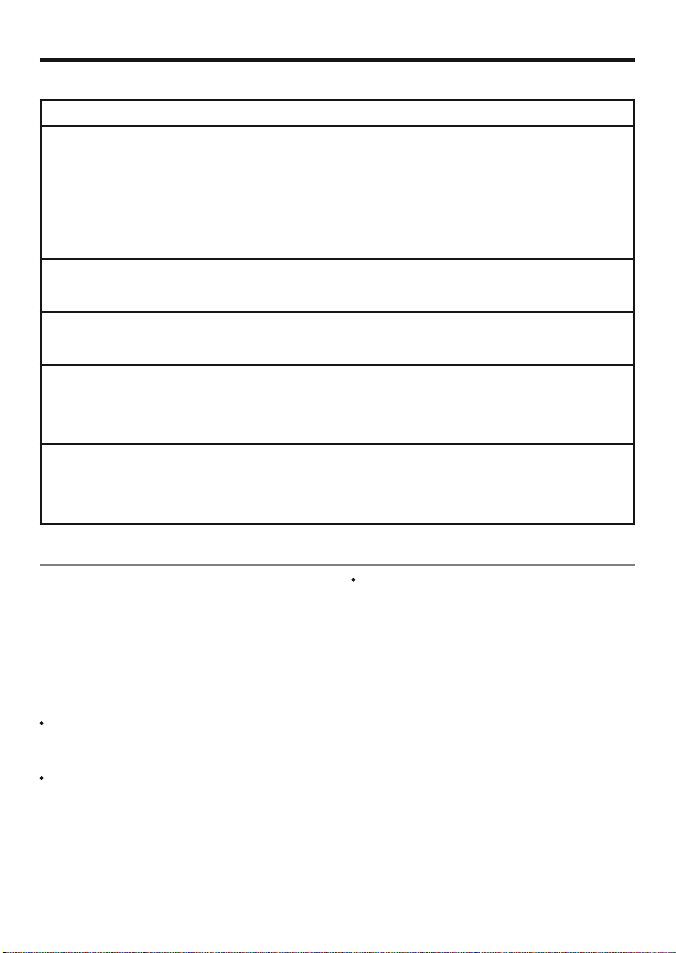
1 Introduction
Quick reference to the built-in and optional features:
Feature Type See Requires
General How to use the keys and displays 2
Troubleshooting Appendix B
Simulate mode 2-5
Glossary of special names Appendix C
Specifi cations Appendix A
Alarms Built in alarms 2-4
SmartCraft engine alarms 1-1 SmartCraft
Boat data Data at top of main windows 2-6-3
Dedicated data window 6
Fuel Fuel computer, petrol/gasoline engine 7 Fuel sensors
Fuel computer, SmartCraft engines 7 SmartCraft
What to do when you add or remove fuel 7-3
Sounder Overview of the depth sounder 3 Sounder
Depth, bottom features, water features 3 Sounder
Fishfi nder 3 Sounder
1-1 Ov ervi ew
The Northstar 457 and 467 are compact, rugged,
highly integrated marine fishfinders. They are
easy to use and have an easy to read color display.
Complex functions can be per formed with a few
key presses, taking the hard work out of boating.
The available functions, displays and setup
menus depend on the optional sensors and
instruments that are installed:
Fuel functions require one or more
petrol/gasoline or diesel fuel sensors to be
installed.
SmartCraft engine functions require a
SmartCraft system to be installed. For
information on using SmartCraft, see the
SmartCraf t Gateway Installation and
Operation Manual.
The 457/467 can send data to other
instruments, and receive data from other
instruments.
For information on installing options, see section
9-2.
This manual describes how to install and operate
the 457/467. For maximum benefit, please read
this manual carefully before installing and using
the unit. For more information on this instrument
and other Nor thstar products, go to our website,
www.northstarnav.com.
Northstar FISH 457/467 Installation and Operation Manual6
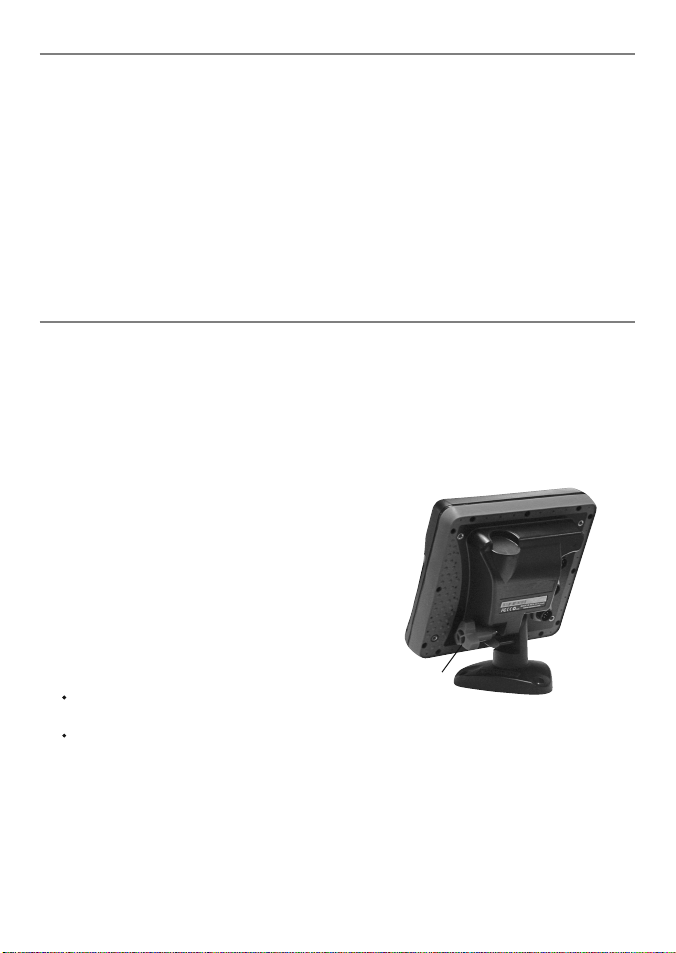
1-2 Cleaning and main tenance
The 457/467 screen is covered by a proprietary
anti-reflection coating. To avoid damage, clean
the screen only with a damp cloth and mild
detergent when dirty or covered in sea salt. Avoid
abrasive cleaners, petrol or other solvents.
Cover or remove a transom-mounted transducer
when repainting the hull. If painting over a
through hull transducer with antifouling paint,
use only one coat of paint. Remove the previous
coat of antifouling paint by sanding it lightly.
1-3 Removing and replac ing the display unit
If the display unit is bracket mounted then the
display unit can easily be removed and replaced
for security or protec tion.
Removing the dis play unit:
1 Turn the display unit of f (see section 2-2) and
put the dust cover on.
2 Loosen the knob on the mounting bracket
and lift the unit off the bracket.
3 Unplug the connectors from the display unit;
turning each locking collar anticlock wise until
you can pull the plug out.
4 Push the attached dust covers over the
exposed ends of the connectors.
5 Store the display unit in a dry clean place,
such as the optional Northstar carr y bag.
Replacing the d isplay unit
1 Remove the dust covers from the connectors.
Plug the connectors into the back of the
display unit:
Match the connector’s color to the socket
color.
Insert each connector and turn the
locking collar clockwise until it is finger
tight.
To optimize per forman ce, avoid w alking o n
or jamming cables and connectors. Keep the
transducer free of weed, paint and debris. Do not
use a high pressure water blast on a speed sensor
paddlewheel as it may damage the bearings.
Push the dust cover over the display when the
457/467 is turned off.
Nothing will be damaged if a cable is
plugged into the wrong socket by mistake.
2 Hold the display unit in place on the
mounting bracket. Adjust the tilt of the
display for best viewing, then hand tighten
the knob on the mounting bracket. Remove
the dust cover.
Mounting
bracket
Knob
Northstar FISH 457/467 Installation and Operation Manual 7
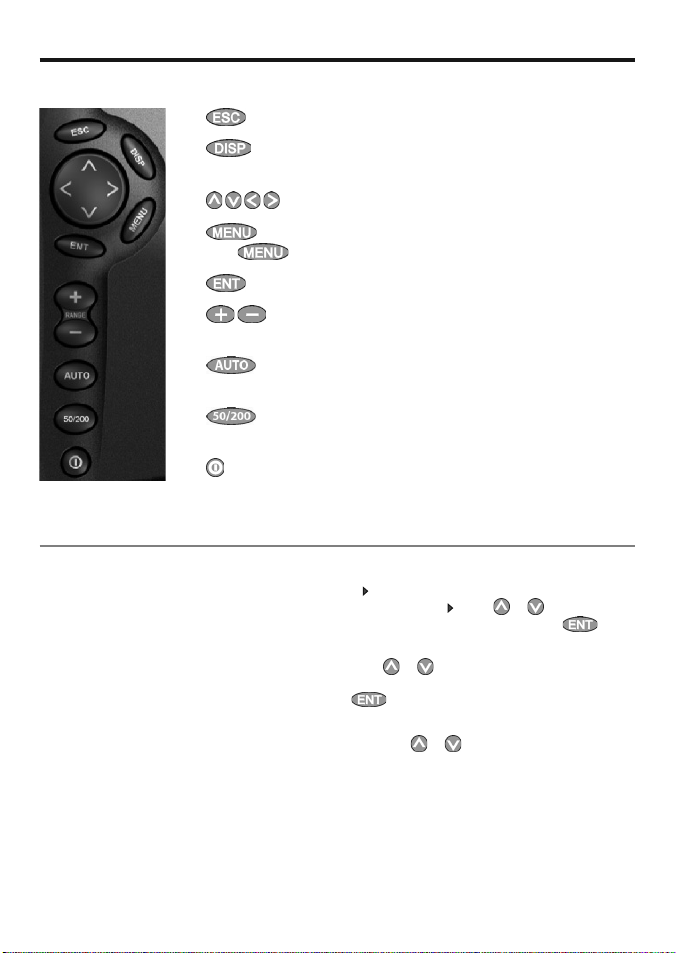
2 Basic Operation
Overview of the keys
2-1 Using the keys
ESCAPE - Go back to an earlier menu or display.
DISPLAY - Show a menu of the main displays. To go to a display,
select it from the menu (see sec tion 2-6).
CURSOR KEYS - to move the cursor or the selection highlight.
MENU - Show a menu of the options for the current window.
Press
the chart.
section 3-1).
(see section 3-3).
POWER - Turn 457/467 on and off (see section 2-2); adjust the
backlighting (see section 2-3).
again to display the Setup menu (see section 8).
ENTER - Start an action or accept a change.
ZOOM - Zoom in or out to display different areas and detail on
AUTO - Select fi shing/cruising or manual operating mode (see
50/200 - Changes the frequency bet ween 50 kHz and 200kHz
In this manual:
Press means to push the key for less than a
second.
Hold means to hold the key down.
The internal beeper beeps when a key is pressed
(to disable or enable the beep, see section 8-1).
Using the menu s
Operate the 457/467 by selec ting items from
menus. Items can be submenus, commands or
data.
Northstar FISH 457/467 Installation and Operation Manual8
Selecting a submenu
A
after a menu item indicates a submenu, for
example System
highlight to the submenu, then press .
Starting a command
Press or to move the highlight to the
command, for example Language, then press
.
Changing data
First press or to move the highlight to the
data to change, then:
. Press or to move the
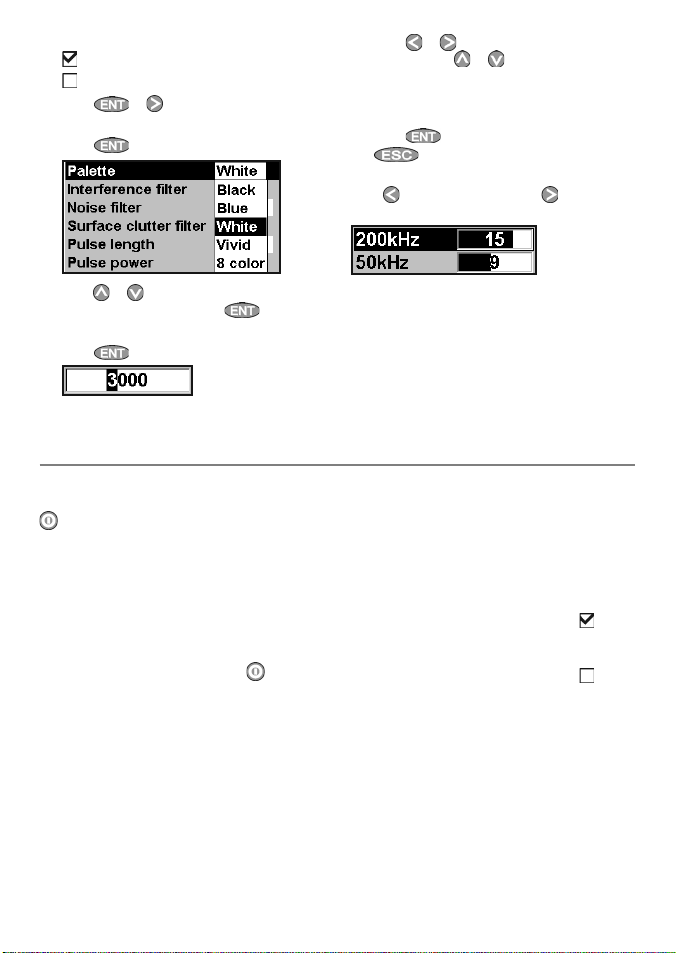
a To change a tick box
means On or Yes
means Off or No.
Press
b To select an option
1 Press
2 Press or to move the highlight to the
option you want, then press .
c To change a name or number:
1 Press
or to change the tick box.
to display the menu of options.
to display the name or number:
2-2 Turning on and o ff / auto power
Turning on manual ly
If the 457/467 is not wired for auto power, press
to turn the unit on. If necessary, adjust the
display to be easy to read (see section 2-3).
Note: If the 457/467 is not wired for auto power
then the 457/467 does not record engine hours
and might not record fuel consumption (see
section 9-4).
Turning off ma nually
If the 457/467 is not wired for auto power or if
the ignition switch is off, hold down until the
display turns off.
2 Press or to select a letter or digit to
change. Press
digit.
Repeat this to change other letters or
numbers.
3 Press
d To change a slider value
to decrease the value or to increase
Press
the value.
or to change the letter or
to accept the new value. Or press
to ignore the changes.
Auto power
If the 457/467 is wired for auto power (see section
9-4), then:
• The 457/467 automatically turns on when you
turn the boat’s ignition switch on.
• You can not turn the 457/467 off while the
ignition switch is on.
• If Auto power off (see section 8-1) is
457/467 automatically turns of f when you
turn the boat’s ignition switch off.
• If Auto power off (see section 8-1) is
457/467 stays on when you turn the boat’s
ignition switch off. You can now turn the
457/467 off manually.
, the
, the
Northstar FISH 457/467 Installation and Operation Manual 9
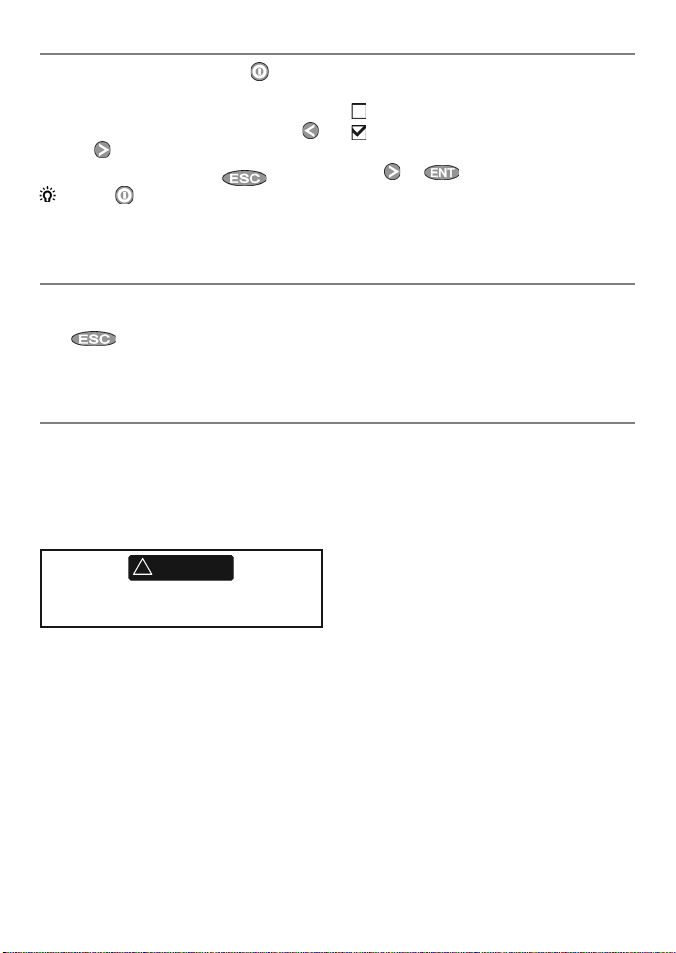
2-3 Backlight and nigh t mode
To go to the Backlight window, press brief ly.
Backlight
The display and keys are backlit. To change the
backlight level, highlight Backlight, then press
to dim or to brighten.
When you have finished, press
Tip: Press twice to give the brightest
screen, with maximum backlight and Night mode
off.
Night mode
Night mode sets the palette for all displays.
Normal palette, for day time
A palette optimised for night time.
To change mode, highlight Night mode, then
press
or .
2-4 A larm s
When the 457/467 detects an alarm condition, it displays a warning message on the display, the internal
beeper sounds and any ex ternal beepers or lights operate.
Press
The 457/467 has user settable alarms (see section 8-5).
to clear the alarm. The alarm will sound again if the alarm condition occurs again.
2-5 Simulate mode
In Simulate mode, the 457/467 ignores data from
the sonar transducer and other transducers and
sensors and the 457/467 generates this data
itself. Otherwise, the 457/467 functions normally.
Simulate mode allows a user to become familiar
with the 457/467 off the water.
!
WARNING
Never have Simulate mode on when the
457/467 is on the water.
To start and stop Simulate mode, see section
8-10. In simulate mode, Simul ate flashes at the
bottom of the display.
Northstar FISH 457/467 Installation and Operation Manual10
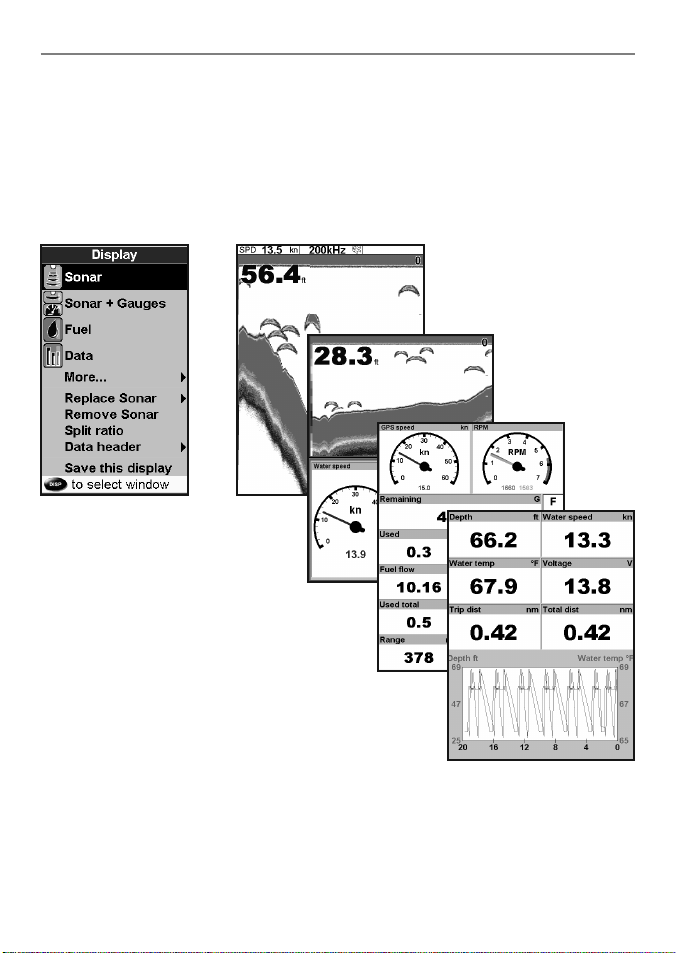
2-6 The main wind ows
The display menu allows quick access to the
main windows and favorites. Full-screen Sonar
is at the top of the menu followed by favorites.
Other windows are available from the
sub menu.
Note:
The windows available depend on the optional
sensors and instruments that are installed (see
section 1-1).
More…
Northstar FISH 457/467 Installation and Operation Manual 11
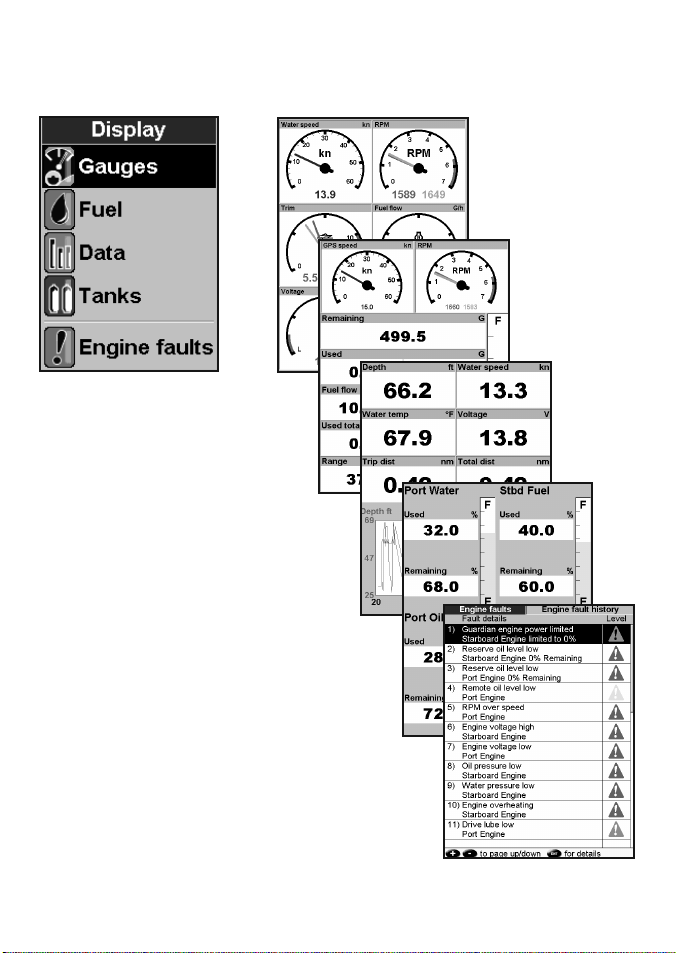
Note: The windows below the menu divider
can only be shown full screen without a data
header. (see section 2- 6-3).
Northstar FISH 457/467 Installation and Operation Manual12
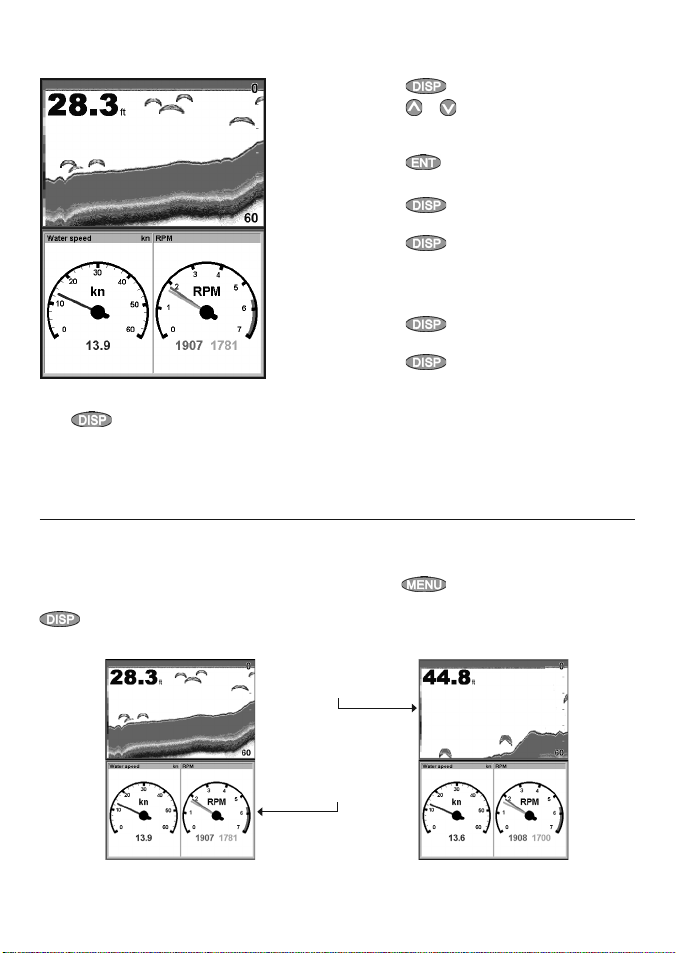
2-6-1 Multi window displ ays
The 457/467 can show two windows at once.
Adding a window to the display
Press
a window to add. The 457/467 automatically
rearranges the display to show the new window.
The active window
If there is more than one window displayed, the
active window is indicated by a red border. Press
, select Add window and selec t
twice to change the active window.
Changing window size
1 Press and select Split ratio.
2 Press
3 Press
Exchanging two windows on the display
1 Press twice to change the active
2 Press
The 457/467 exchanges the two windows.
Replacing a window on the display
1 Press
2 Press
Note:
When some windows are small then not all the
data is shown.
Pressing
the active window.
or to change the height of the
windows.
Note: Some windows are fixed in size.
.
window.
, select Replace and select the
second window.
twice to change the active
window.
, select Replace and select a new
window that is not currently visible.
will display the options menu for
Sonar is active
Red border
Gauges is active
Red border
Northstar FISH 457/467 Installation and Operation Manual 13
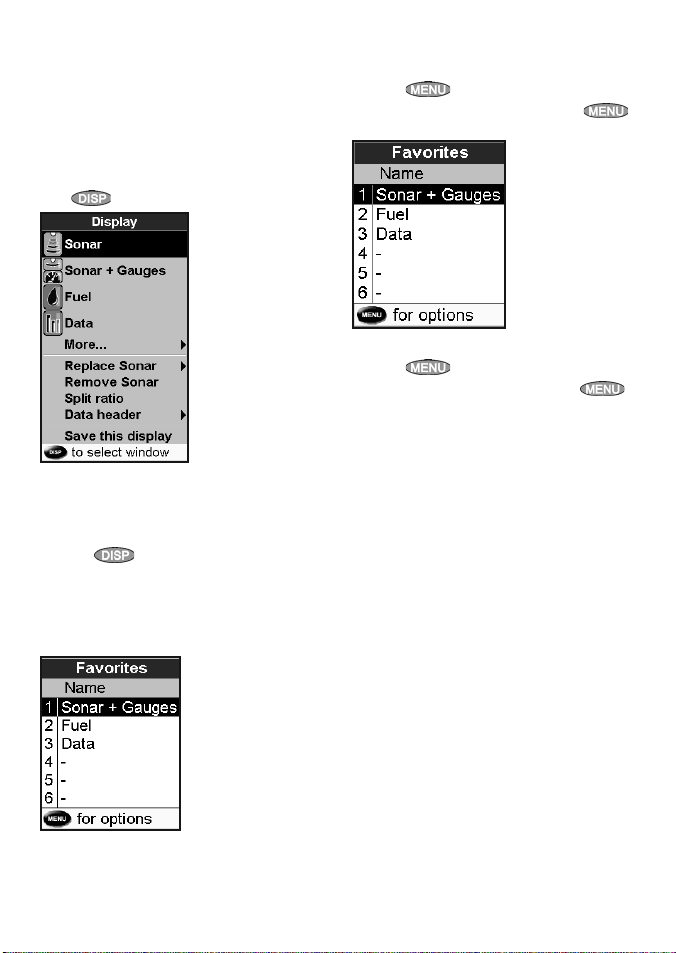
2-6-2 Favorite displays
The 457/467 has a list of commonly used displays,
called favorite displays. T here can be up to six
favorite displays.
Sonar, Gauges, Fuel, Data, and Tanks windows can
be combined in a display. Each of these displays
can have a data header (see sec tion 2-6 -3).
Selecting a favorite display
Press
Adding a favorite display to the list
1 Set up the display with the window or
2 Press
3 Select where in the list to add the new
and selec t a favorite from the menu.
windows you want in the new favorite (see
section 2-6).
and select Save this display. The
457/467 displays the favorites list.
favorite. If you select an existing favorite
display then the new favorite will replace the
existing favorite in the list.
Deleting a favorite display from the list
1 Press
2 Highlight the display to delete, press
and select Delete.
Changing the order of the favorites list
1 Press
2 Highlight the display to move, press
and select Move up or Move down.
twice then select Favorites.
twice then select Favorites.
Northstar FISH 457/467 Installation and Operation Manual14
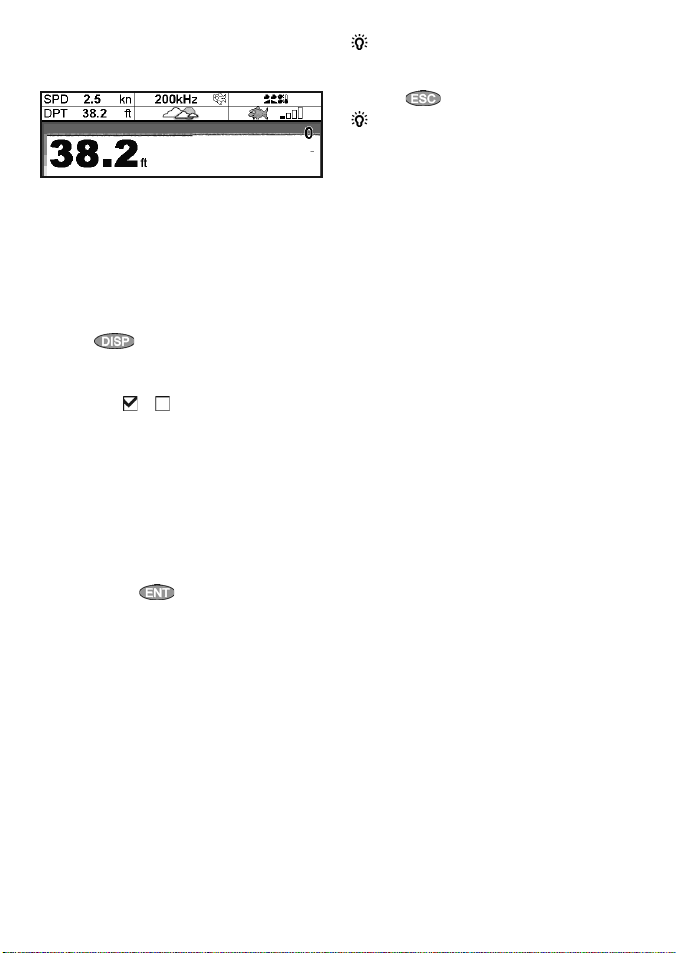
2-6-3 Data heade r
The displays can show data at the top, called the
data header.
When you select a window from the display
menu (see section 2- 6) the 457/467 displays
an appropriate data header for the window.
Each favorite display (see section 2- 6-2)
has its own data header. When you select a
favorite display, the 457/467 recalls the data
header for this favorite.
Setting the data header for a display
1 Press
2 To turn the data header on or off :
i Select Data.
ii Selec t
3 To select the size of the data:
i Select Size.
ii Select the size to display.
4 To change the data displayed:
i Select Data setup.
ii Change a data field:
a Press the cursor keys to highlight the
b Press
c Select a data item that is available
iii Repeat the above step to set the other
data fields.
and selec t Data header.
or .
field.
to display a menu of
data items.
on your system or select None to
leave the field empty.
Tip: If all fields in a line are None then the line
will not be displayed and the data header will
take less space on the display.
5 Press
Tip: The data header will change when you
select another display. To set a data header that
you can recall later, set the header as part of a
favorites display (see below).
Favorites displays and data headers
To set a data header for a favorites display, follow
the steps to add a favorite (see section 2-6-2
- Adding a favorite display to the list). In step 1,
set the data header for the favorite as described
above.
Note: Only the Sonar, Gauges, Fuel, Data, and
Tanks windows can have a data header.
.
Northstar FISH 457/467 Installation and Operation Manual 15
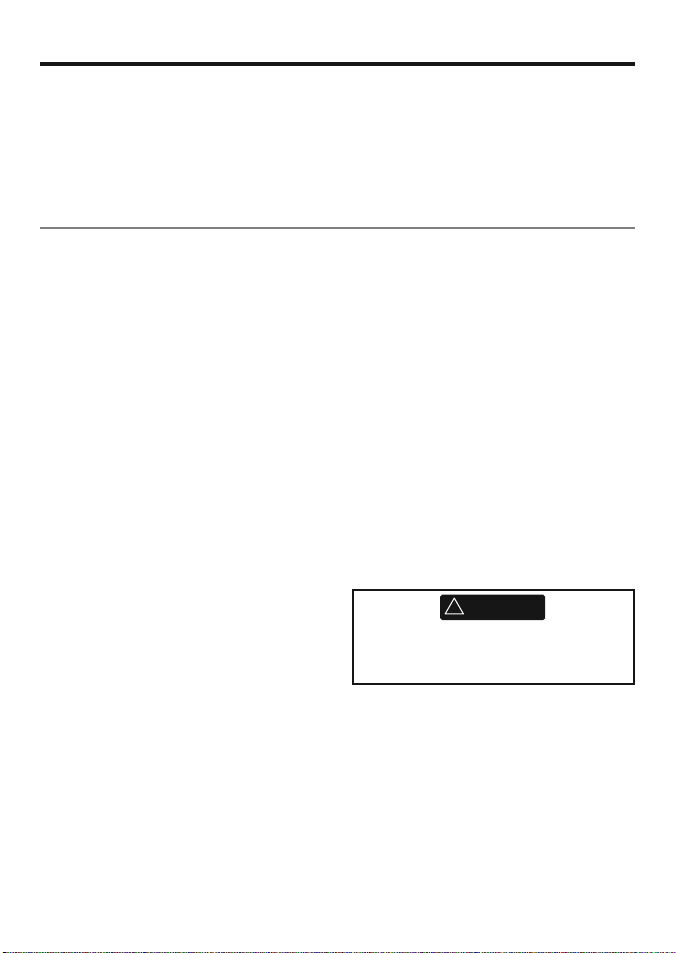
3 Sonar fishfinding: Introduction
Sonar functions require the optional sonar
transducer to be installed and set up.
This section explains how to interpret the sonar
displays, when and why to use the dif ferent
frequencies and how fish are detected and
displayed.
3-1 Using the 457/467
The 457/467 uses a sonar transducer at tached to
the hull. The transducer generates an ultrasonic
pulse (sound that is above the hearing range
of the human ear), which travels down towards
the bottom at a speed of about 4800 ft/sec
(1463 m/sec), spreading out into a cone shape.
When the pulse meets an object, such as a fish
or the bottom, it is partly reflected back up
towards the boat as an echo. The depth of the
object or bottom is calculated by the 457/467 by
measuring the time taken bet ween sending a
pulse and receiving the echo. When an echo has
been returned, the next pulse is sent.
The 457/467 converts each echo into an
electronic signal, displayed as a vertical line of
pixels. The most recent echo appears on the
extreme right of the display, with the older
echoes being scrolled towards the lef t, eventually
disappearing off the display.
The scroll sp eed depends upon the water depth
and scroll speed setting. See sections 8-2 and
section 3-2, for more information.
The appearance of echoes displayed are affec ted
by:
• the 457/467 settings (see sections 8-2, 3-5 and
3-6)
• echoes (different fish t ypes, different bottom
types, wrecks and seaweed; see section 3-2)
• noise (water clarity and bubbles; see section
3-2).
It also describes Gain and Range and shows
examples of some of the different sonar displays.
Cruising, Fishi ng and Manual Mode s
The 457/467 has three sonar operating modes:
• Cruising mode: Use this when on the move.
The 457/467 automatically adjusts its settings
to compensate for water clarit y and to display
the bottom.
• Fishing mode: Use this when fishing. The
457/467 automatically adjusts its settings
to compensate for water clarit y and to best
display fish, the bottom and other details.
• Manual mode: Use this to fine-tune the
457/467 settings by hand. Best results are
often achieved in manual mode, but practice
and experience are required to obtain the
optimum settings for dif ferent conditions.
For more information about modes, see sections
3-5 and 3-6.
!
WARNING
Use the automatic Cruising or Fishing modes
when learning to use the 457/467 or when
travelling at speed.
Northstar FISH 457/467 Installation and Operation Manual16
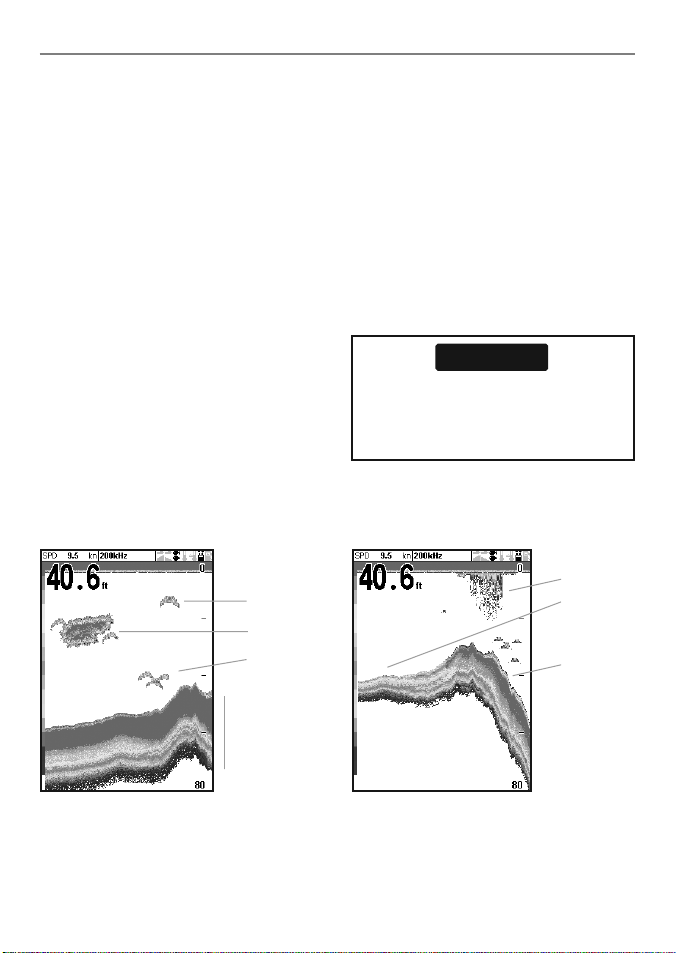
3-2 Interpreting the dis play
The sonar displays do not show a fixed distance
travelled by the boat; rather, they display a
history, showing what has passed below the boat
during a certain period of time.
The histor y of the sonar signal displayed depends
the depth of the water and the scroll speed
setting.
In shallow water, the echoes have a short distance
to travel between the bot tom and the boat. In
deep water, the history moves across the display
more slowly because the echoes take longer to
travel between the bot tom and the boat. For
example, when the scroll speed is set to Fast ,
at depths over 1000 f t (300 m) it takes about 6
minutes for the data to move across the display,
whereas at 20 ft (6 m) it takes only about 10
seconds.
The scroll speed can be set by the user to display
either a longer history with less fish information
or a shorter history with more fish details (see
section 8-2).
If the boat is anchored, the echoes all come from
the same area of bottom. This produces a flat
bottom trace on the display.
The screen shot shows a typical sonar display
with the Fish symbols turned Off.
A
B
C
Strength of echoes
The colors indicate dif ferences in the strength of
the echo. The strength varies with several factors,
such as the:
• Size of the fish, school of fish or other objec t.
• Depth of the fish or object.
• Location of the fish or object. ( The area
covered by the ultrasonic pulse is a rough
cone shape and the echoes are strongest in
the middle.)
• Clarit y of water. Particles or air in the water
reduce the strength of the echo.
• Composition or densit y of the object or
bottom.
CAUTION
Note: Planing hulls at speed produce air
bubbles and turbulent water that bombard the
transducer. The resulting ultrasonic noise may
be picked up by the transducer and obscure
the real echoes.
A
B
C
A Single fish
B Large school of fish
C Small school of fish
D Bottom
D
A Kelp / Weed
B Soft bot toms such as mud, weed and sand
show as narrow bands
C Hard bottoms such as rock or coral show as
wide bands
Northstar FISH 457/467 Installation and Operation Manual 17
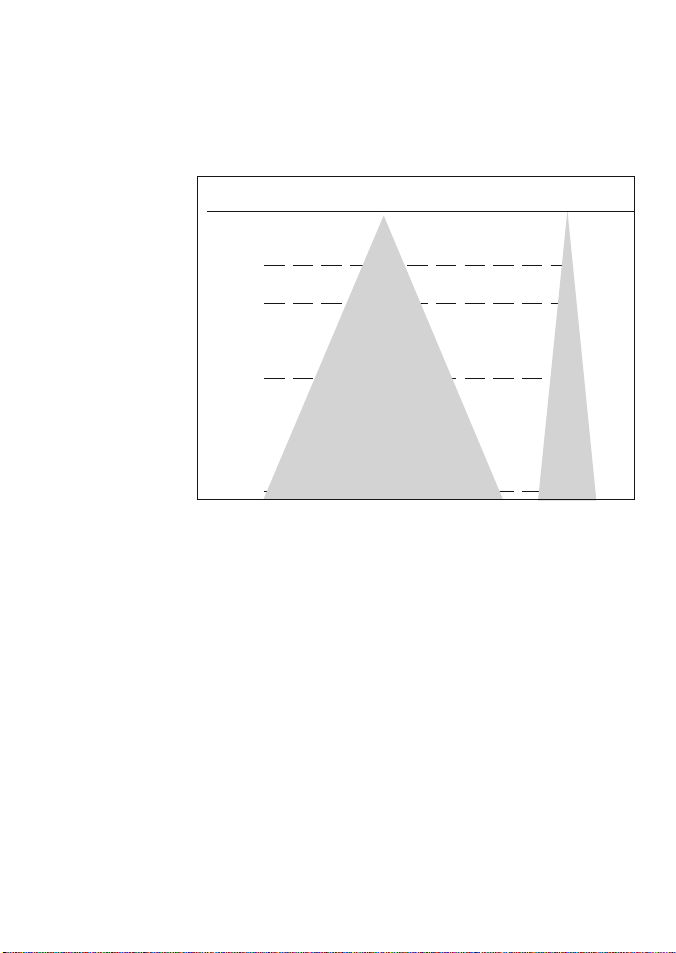
Bottom typ es
Mud, weed and sandy bottoms tend to weaken
and scatter the sonar pulse, resulting in a weak
echo. Hard, rocky or coral bottoms ref lect the
pulse, resulting in a strong echo.
Frequency a nd cone width
The sonar pulse
generated by the 457/467
transducer travels down
through the water,
spreading outwards in
a cone shape. The cone
width is dependent
upon the frequency of
the pulse; at 50 kHz it
is approximately 45°,
and at 200 kHz it is
approximately 11°.
The differences in the
cone width af fect what is
displayed. See
section 3-3.
Water Cone width Cone width
Depth at 50 kHz at 200 kHz
25 20 5
50 40 10
100 80 20
150 130 30
200 170 40
300 250 60
400 330 80
600 500 120
800 660 150
1000 830 190
45° cone
11°
cone
Northstar FISH 457/467 Installation and Operation Manual18
