Northstar 958 User guide

NORTHSTAR
958 Integrated
Navigation System
Operator’s Manual
P/N GM958UM Revision A

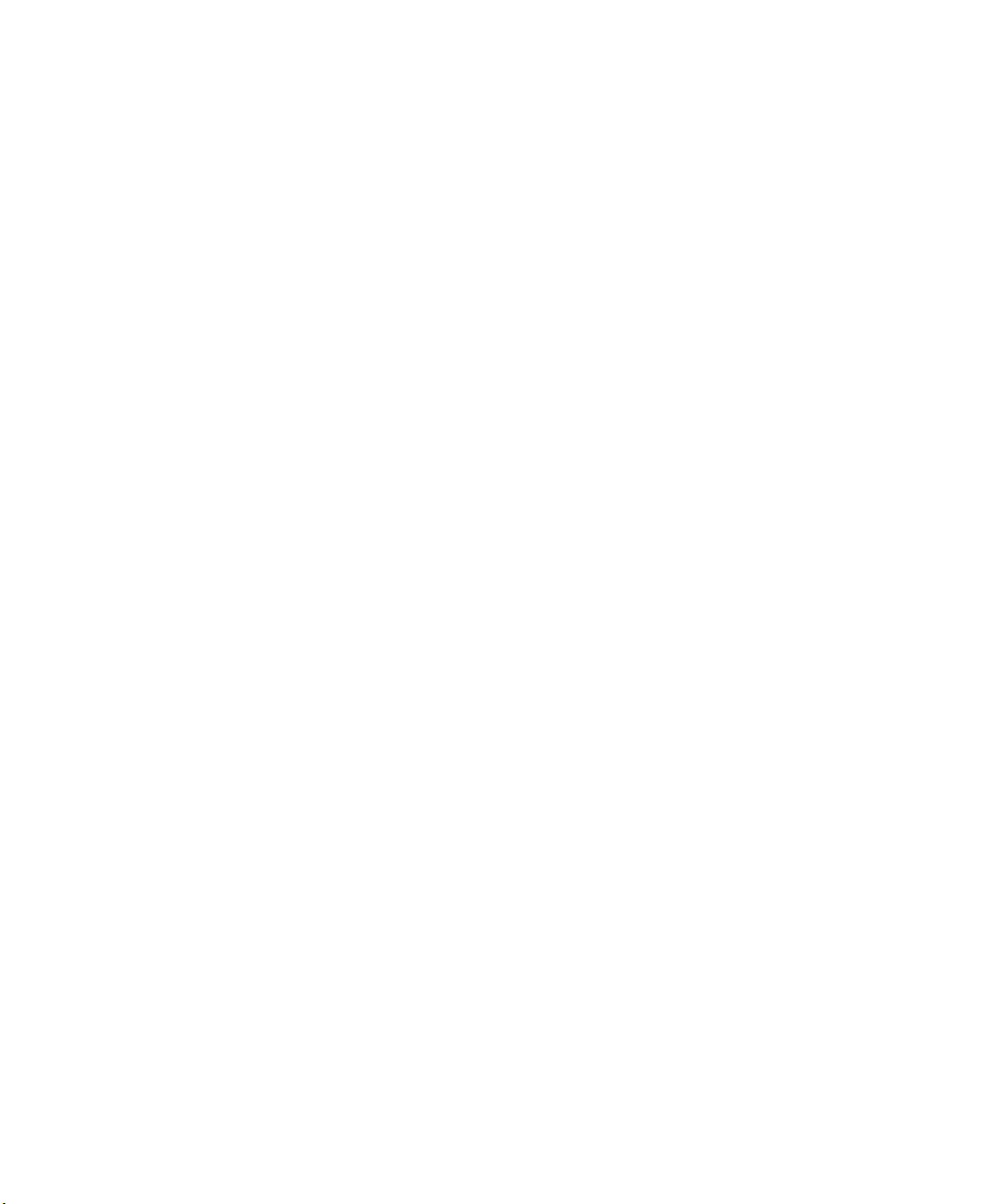
Limited warranty policy
Northstar Technologies, Inc. warrants the Northstar 958 to be free from defects in materials and workmanship for a period of two (2) years. This warranty applies to the original
purchaser and to any subsequent owner during the warranty period, which begins on the
date of shipment of the 958, F.O.B. Acton, Massachusetts, to an authorized Northstar
dealer.
Systems may not be returned to Northstar without a Returned Materials Authorization
(RMA) number. Call your Northstar dealer or Northstar for instructions.
During the 958’s warranty period, Northstar will repair or replace, at its option, any part of
the 958 it finds to be defective due to faulty material(s) or workmanship. All such repairs
and/or replacements will be promptly performed by Northstar free-of-charge to the owner,
excluding freight costs incurred in shipping to the factory. Return shipments from Northstar to points within the United States are made via ground transportation, freight prepaid.
Special shipping charges (overnight, two-day, and so on) are the responsibility of the
owner.
To be covered by this warranty, the Northstar equipment must have been in normal use.
This warranty does not apply to 958’s with defects caused by improper installation, physical damage, abuse, tampering, lightning or other abnormal electrical discharge, or to
958’s with defaced or altered serial numbers, or to 958’s repaired by unauthorized persons
or repaired in a manner that violates Northstar’s recommended service procedures.
All repairs and/or replacements made under this warranty must be performed at Northstar’s facilities in Acton, Massachusetts. Performance of warranty work elsewhere will not
be authorized, and Northstar will not pay for any charges for such work. Northstar will not
be responsible for payment of any charges imposed by a Northstar dealer or other party
for services requested by and/or performed for a 958’s owner in connection with this
warranty. Such services might include removal of the 958 from a vessel, inspection, packaging, handling, reinstallation, and the like.
Northstar Technologies assumes no responsibility for any consequential losses of any
nature with respect to any of its products or services sold, rendered, or delivered. The
foregoing is the only warranty expressed or implied. No other warranty exists.

CAUTION!
Northstar products are designed to be very useful navigation
tools, but they are not substitutes for good seamanship. The
prudent navigator should never rely on any single device as the
sole source of navigation guidance. Exercise caution and good
judgment when underway.
CAUTION!
The electronic chart is an aid to navigation designed to facilitate the use of authorized government charts, not replace
them. Only official government charts and notices to mariners
contain all the information needed for safe navigation, and, as
always, the user is responsible for their prudent use.

Contents
1 Getting Started . . . . . . . . . . . . . . . . . . . . . . . . . . . . . . . . . . . . . . . . . . . . . . . . . . . . . . . . . . . . . . . 1
Welcome to the 958 . . . . . . . . . . . . . . . . . . . . . . . . . . . . . . . . . . . . . . . . . . . . . . . . . . . . . . . . . 2
Using this manual . . . . . . . . . . . . . . . . . . . . . . . . . . . . . . . . . . . . . . . . . . . . . . . . . . . . . . . . . . . 2
Obtaining technical support . . . . . . . . . . . . . . . . . . . . . . . . . . . . . . . . . . . . . . . . . . . . . . . . . . 3
Turning the 958 on and off . . . . . . . . . . . . . . . . . . . . . . . . . . . . . . . . . . . . . . . . . . . . . . . . . . . 5
Displaying the chart screen . . . . . . . . . . . . . . . . . . . . . . . . . . . . . . . . . . . . . . . . . . . . . . . . . . . 7
Using chart data . . . . . . . . . . . . . . . . . . . . . . . . . . . . . . . . . . . . . . . . . . . . . . . . . . . . . . . . . . . . . 9
Displaying detailed position information . . . . . . . . . . . . . . . . . . . . . . . . . . . . . . . . . . . . . . 13
Using demo mode . . . . . . . . . . . . . . . . . . . . . . . . . . . . . . . . . . . . . . . . . . . . . . . . . . . . . . . . . . 14
Going to a quick waypoint now . . . . . . . . . . . . . . . . . . . . . . . . . . . . . . . . . . . . . . . . . . . . . . 16
2 Introducing the 958 . . . . . . . . . . . . . . . . . . . . . . . . . . . . . . . . . . . . . . . . . . . . . . . . . . . . . . . . . 19
Introducing the controls. . . . . . . . . . . . . . . . . . . . . . . . . . . . . . . . . . . . . . . . . . . . . . . . . . . . . 20
Introducing the display screen . . . . . . . . . . . . . . . . . . . . . . . . . . . . . . . . . . . . . . . . . . . . . . . 21
Introducing radar. . . . . . . . . . . . . . . . . . . . . . . . . . . . . . . . . . . . . . . . . . . . . . . . . . . . . . . . . . . 25
Introducing the echo sounder. . . . . . . . . . . . . . . . . . . . . . . . . . . . . . . . . . . . . . . . . . . . . . . . 25
Introducing alarms, TideTrack, and video . . . . . . . . . . . . . . . . . . . . . . . . . . . . . . . . . . . . . 25
Maintaining the 958 . . . . . . . . . . . . . . . . . . . . . . . . . . . . . . . . . . . . . . . . . . . . . . . . . . . . . . . . 26
Interfacing the 958 . . . . . . . . . . . . . . . . . . . . . . . . . . . . . . . . . . . . . . . . . . . . . . . . . . . . . . . . . 28
3 Using the Controls . . . . . . . . . . . . . . . . . . . . . . . . . . . . . . . . . . . . . . . . . . . . . . . . . . . . . . . . . . . 29
Using the PWR key . . . . . . . . . . . . . . . . . . . . . . . . . . . . . . . . . . . . . . . . . . . . . . . . . . . . . . . . . 30
Using the five function keys . . . . . . . . . . . . . . . . . . . . . . . . . . . . . . . . . . . . . . . . . . . . . . . . . 30
Using the CURSOR PAD . . . . . . . . . . . . . . . . . . . . . . . . . . . . . . . . . . . . . . . . . . . . . . . . . . . . . 32
Using the SAVE key . . . . . . . . . . . . . . . . . . . . . . . . . . . . . . . . . . . . . . . . . . . . . . . . . . . . . . . . . 33
Using the MOB key . . . . . . . . . . . . . . . . . . . . . . . . . . . . . . . . . . . . . . . . . . . . . . . . . . . . . . . . . 33
Using the alphanumeric KEYPAD. . . . . . . . . . . . . . . . . . . . . . . . . . . . . . . . . . . . . . . . . . . . . 34
Using the menu keys . . . . . . . . . . . . . . . . . . . . . . . . . . . . . . . . . . . . . . . . . . . . . . . . . . . . . . . 35
Using the BRIGHTNESS key . . . . . . . . . . . . . . . . . . . . . . . . . . . . . . . . . . . . . . . . . . . . . . . . . . 36
Using the IN and OUT keys . . . . . . . . . . . . . . . . . . . . . . . . . . . . . . . . . . . . . . . . . . . . . . . . . . 36
4 Using the Chart Screen . . . . . . . . . . . . . . . . . . . . . . . . . . . . . . . . . . . . . . . . . . . . . . . . . . . . . . 37
Understanding electronic charts. . . . . . . . . . . . . . . . . . . . . . . . . . . . . . . . . . . . . . . . . . . . . . 38
Understanding nav aids . . . . . . . . . . . . . . . . . . . . . . . . . . . . . . . . . . . . . . . . . . . . . . . . . . . . . 39
Zooming in and out. . . . . . . . . . . . . . . . . . . . . . . . . . . . . . . . . . . . . . . . . . . . . . . . . . . . . . . . . 41
Controlling the cursor on the chart screen. . . . . . . . . . . . . . . . . . . . . . . . . . . . . . . . . . . . . 42
Comparing vessel and browse modes . . . . . . . . . . . . . . . . . . . . . . . . . . . . . . . . . . . . . . . . . 44
958 Operator’s Manual, Rev. A Page i
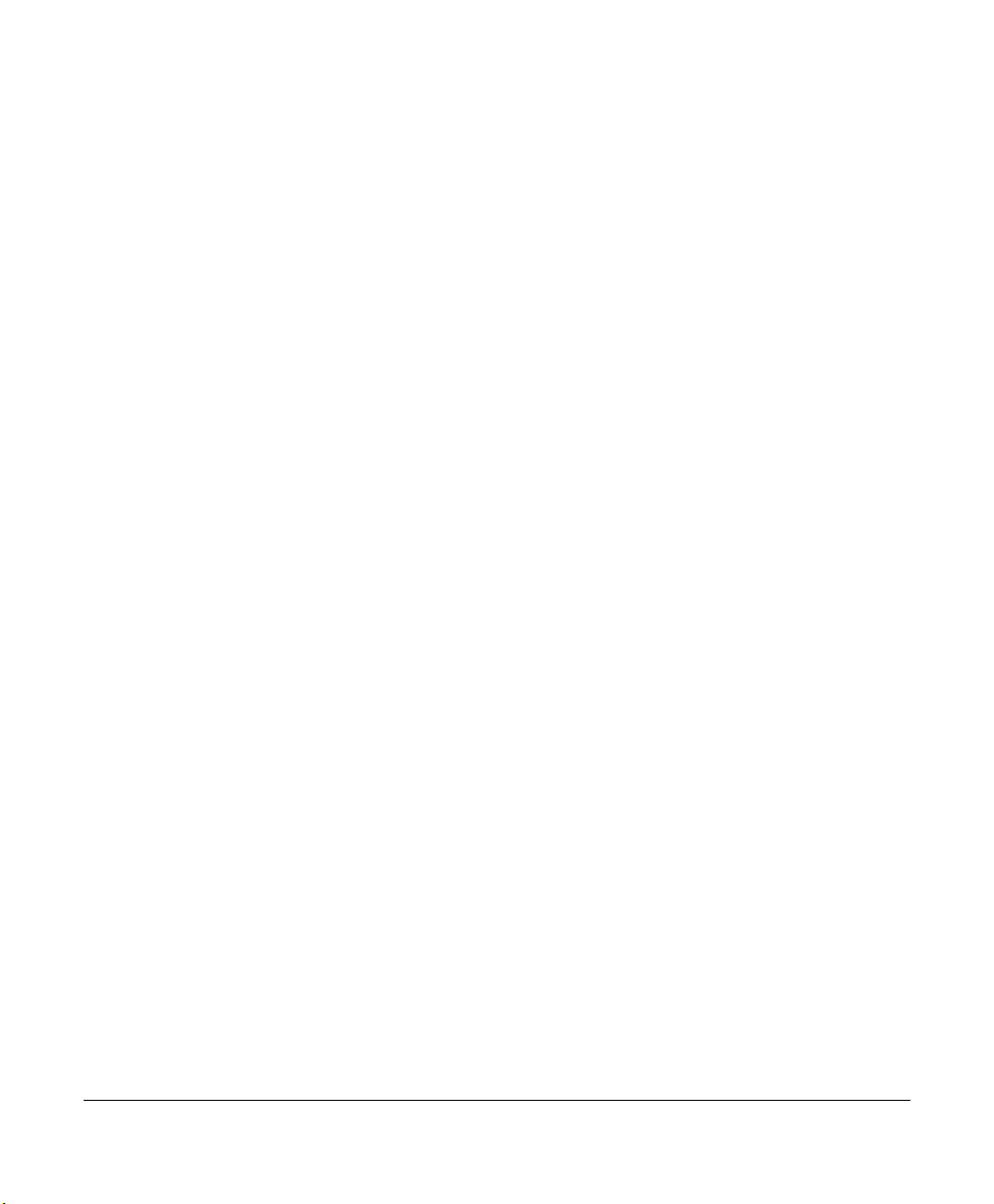
Splitting the screen . . . . . . . . . . . . . . . . . . . . . . . . . . . . . . . . . . . . . . . . . . . . . . . . . . . . . . . . . 46
Controlling the screen . . . . . . . . . . . . . . . . . . . . . . . . . . . . . . . . . . . . . . . . . . . . . . . . . . . . . . 48
Rotating the chart . . . . . . . . . . . . . . . . . . . . . . . . . . . . . . . . . . . . . . . . . . . . . . . . . . . . . . . . . . 49
Setting up the chart screen . . . . . . . . . . . . . . . . . . . . . . . . . . . . . . . . . . . . . . . . . . . . . . . . . . 53
Using distance and bearing mode. . . . . . . . . . . . . . . . . . . . . . . . . . . . . . . . . . . . . . . . . . . . . 57
5 Determining Your Position . . . . . . . . . . . . . . . . . . . . . . . . . . . . . . . . . . . . . . . . . . . . . . . . . .59
Displaying position, COG, and speed . . . . . . . . . . . . . . . . . . . . . . . . . . . . . . . . . . . . . . . . . . 60
Using GPS . . . . . . . . . . . . . . . . . . . . . . . . . . . . . . . . . . . . . . . . . . . . . . . . . . . . . . . . . . . . . . . . . 60
Using DGPS . . . . . . . . . . . . . . . . . . . . . . . . . . . . . . . . . . . . . . . . . . . . . . . . . . . . . . . . . . . . . . . . 63
Using loran . . . . . . . . . . . . . . . . . . . . . . . . . . . . . . . . . . . . . . . . . . . . . . . . . . . . . . . . . . . . . . . . 66
Using Phantom Loran . . . . . . . . . . . . . . . . . . . . . . . . . . . . . . . . . . . . . . . . . . . . . . . . . . . . . . . 68
6 Understanding the Waypoints Function . . . . . . . . . . . . . . . . . . . . . . . . . . . . . . . . . . . . . 71
Introducing waypoints . . . . . . . . . . . . . . . . . . . . . . . . . . . . . . . . . . . . . . . . . . . . . . . . . . . . . . 72
Displaying waypoints . . . . . . . . . . . . . . . . . . . . . . . . . . . . . . . . . . . . . . . . . . . . . . . . . . . . . . . 72
Displaying waypoint coordinates . . . . . . . . . . . . . . . . . . . . . . . . . . . . . . . . . . . . . . . . . . . . . 74
Creating new waypoints . . . . . . . . . . . . . . . . . . . . . . . . . . . . . . . . . . . . . . . . . . . . . . . . . . . . . 75
Creating avoidance-area waypoints . . . . . . . . . . . . . . . . . . . . . . . . . . . . . . . . . . . . . . . . . . . 80
Editing waypoints . . . . . . . . . . . . . . . . . . . . . . . . . . . . . . . . . . . . . . . . . . . . . . . . . . . . . . . . . . 83
Updating waypoint coordinates . . . . . . . . . . . . . . . . . . . . . . . . . . . . . . . . . . . . . . . . . . . . . . 84
Moving waypoints/routes between units . . . . . . . . . . . . . . . . . . . . . . . . . . . . . . . . . . . . . . 85
Transferring waypoints to and from a PC . . . . . . . . . . . . . . . . . . . . . . . . . . . . . . . . . . . . . . 91
7 Understanding the Routes Function . . . . . . . . . . . . . . . . . . . . . . . . . . . . . . . . . . . . . . . . . 93
Introducing routes. . . . . . . . . . . . . . . . . . . . . . . . . . . . . . . . . . . . . . . . . . . . . . . . . . . . . . . . . . 94
Creating routes from the chart . . . . . . . . . . . . . . . . . . . . . . . . . . . . . . . . . . . . . . . . . . . . . . . 95
Creating routes from a waypoints list . . . . . . . . . . . . . . . . . . . . . . . . . . . . . . . . . . . . . . . . . 97
Saving a route as you travel. . . . . . . . . . . . . . . . . . . . . . . . . . . . . . . . . . . . . . . . . . . . . . . . . . 97
Editing a route . . . . . . . . . . . . . . . . . . . . . . . . . . . . . . . . . . . . . . . . . . . . . . . . . . . . . . . . . . . . 100
8 Understanding Waypoint/Route Navigation . . . . . . . . . . . . . . . . . . . . . . . . . . . . . . . .109
Navigating to waypoints. . . . . . . . . . . . . . . . . . . . . . . . . . . . . . . . . . . . . . . . . . . . . . . . . . . . 110
Steering to a waypoint . . . . . . . . . . . . . . . . . . . . . . . . . . . . . . . . . . . . . . . . . . . . . . . . . . . . . 112
Navigating along routes . . . . . . . . . . . . . . . . . . . . . . . . . . . . . . . . . . . . . . . . . . . . . . . . . . . . 116
Restarting the course line. . . . . . . . . . . . . . . . . . . . . . . . . . . . . . . . . . . . . . . . . . . . . . . . . . . 118
9 Using the Nav Log . . . . . . . . . . . . . . . . . . . . . . . . . . . . . . . . . . . . . . . . . . . . . . . . . . . . . . . . . .121
Introducing the nav log . . . . . . . . . . . . . . . . . . . . . . . . . . . . . . . . . . . . . . . . . . . . . . . . . . . . 122
Changing your trip . . . . . . . . . . . . . . . . . . . . . . . . . . . . . . . . . . . . . . . . . . . . . . . . . . . . . . . . 123
Stopping and restarting navigation. . . . . . . . . . . . . . . . . . . . . . . . . . . . . . . . . . . . . . . . . . . 124
Page ii 958 Operator’s Manual, Rev. A

10 Understanding Radar Functions . . . . . . . . . . . . . . . . . . . . . . . . . . . . . . . . . . . . . . . . . . .125
Understanding how radar works. . . . . . . . . . . . . . . . . . . . . . . . . . . . . . . . . . . . . . . . . . . . . 126
Displaying and controlling radar . . . . . . . . . . . . . . . . . . . . . . . . . . . . . . . . . . . . . . . . . . . . 126
Turning radar on and off . . . . . . . . . . . . . . . . . . . . . . . . . . . . . . . . . . . . . . . . . . . . . . . . . . . 128
Overlaying radar on the chart . . . . . . . . . . . . . . . . . . . . . . . . . . . . . . . . . . . . . . . . . . . . . . . 128
Changing scale and rotation . . . . . . . . . . . . . . . . . . . . . . . . . . . . . . . . . . . . . . . . . . . . . . . . 130
Using the main radar keys . . . . . . . . . . . . . . . . . . . . . . . . . . . . . . . . . . . . . . . . . . . . . . . . . . 132
Using the adjust radar keys . . . . . . . . . . . . . . . . . . . . . . . . . . . . . . . . . . . . . . . . . . . . . . . . . 134
Using the radar markers keys . . . . . . . . . . . . . . . . . . . . . . . . . . . . . . . . . . . . . . . . . . . . . . . 137
11 Alarms, TideTrack, and Video Display . . . . . . . . . . . . . . . . . . . . . . . . . . . . . . . . . . . . .143
Understanding alarms. . . . . . . . . . . . . . . . . . . . . . . . . . . . . . . . . . . . . . . . . . . . . . . . . . . . . . 144
Understanding TideTrack™ . . . . . . . . . . . . . . . . . . . . . . . . . . . . . . . . . . . . . . . . . . . . . . . . . 158
Using the video display option . . . . . . . . . . . . . . . . . . . . . . . . . . . . . . . . . . . . . . . . . . . . . . 160
12 Setting Up Your 958 . . . . . . . . . . . . . . . . . . . . . . . . . . . . . . . . . . . . . . . . . . . . . . . . . . . . . . .163
Changing your display settings. . . . . . . . . . . . . . . . . . . . . . . . . . . . . . . . . . . . . . . . . . . . . . 164
Changing your navigation settings . . . . . . . . . . . . . . . . . . . . . . . . . . . . . . . . . . . . . . . . . . 167
Changing your receiver settings . . . . . . . . . . . . . . . . . . . . . . . . . . . . . . . . . . . . . . . . . . . . . 172
Changing your port settings . . . . . . . . . . . . . . . . . . . . . . . . . . . . . . . . . . . . . . . . . . . . . . . . 177
Setting up the sounder . . . . . . . . . . . . . . . . . . . . . . . . . . . . . . . . . . . . . . . . . . . . . . . . . . . . . 177
Setting up radar . . . . . . . . . . . . . . . . . . . . . . . . . . . . . . . . . . . . . . . . . . . . . . . . . . . . . . . . . . . 177
Installing Software Updates . . . . . . . . . . . . . . . . . . . . . . . . . . . . . . . . . . . . . . . . . . . . . . . . . 178
Displaying manufacturer’s information . . . . . . . . . . . . . . . . . . . . . . . . . . . . . . . . . . . . . . . 178
Changing the time zone . . . . . . . . . . . . . . . . . . . . . . . . . . . . . . . . . . . . . . . . . . . . . . . . . . . . 182
Appendix A - Understanding GPS, WAAS, and Radar . . . . . . . . . . . . . . . . . . . . . . . . .183
Introducing GPS and WAAS. . . . . . . . . . . . . . . . . . . . . . . . . . . . . . . . . . . . . . . . . . . . . . . . . 183
Introducing radar. . . . . . . . . . . . . . . . . . . . . . . . . . . . . . . . . . . . . . . . . . . . . . . . . . . . . . . . . . 187
Appendix B - System Features . . . . . . . . . . . . . . . . . . . . . . . . . . . . . . . . . . . . . . . . . . . . . . .191
Appendix C - Geodetic Datums . . . . . . . . . . . . . . . . . . . . . . . . . . . . . . . . . . . . . . . . . . . . . . .197
Appendix D - Glossary . . . . . . . . . . . . . . . . . . . . . . . . . . . . . . . . . . . . . . . . . . . . . . . . . . . . . . .205
Index . . . . . . . . . . . . . . . . . . . . . . . . . . . . . . . . . . . . . . . . . . . . . . . . . . . . . . . . . . . . . . . . . . . . . . . .211
Page iii 958 Operator’s Manual, Rev. A
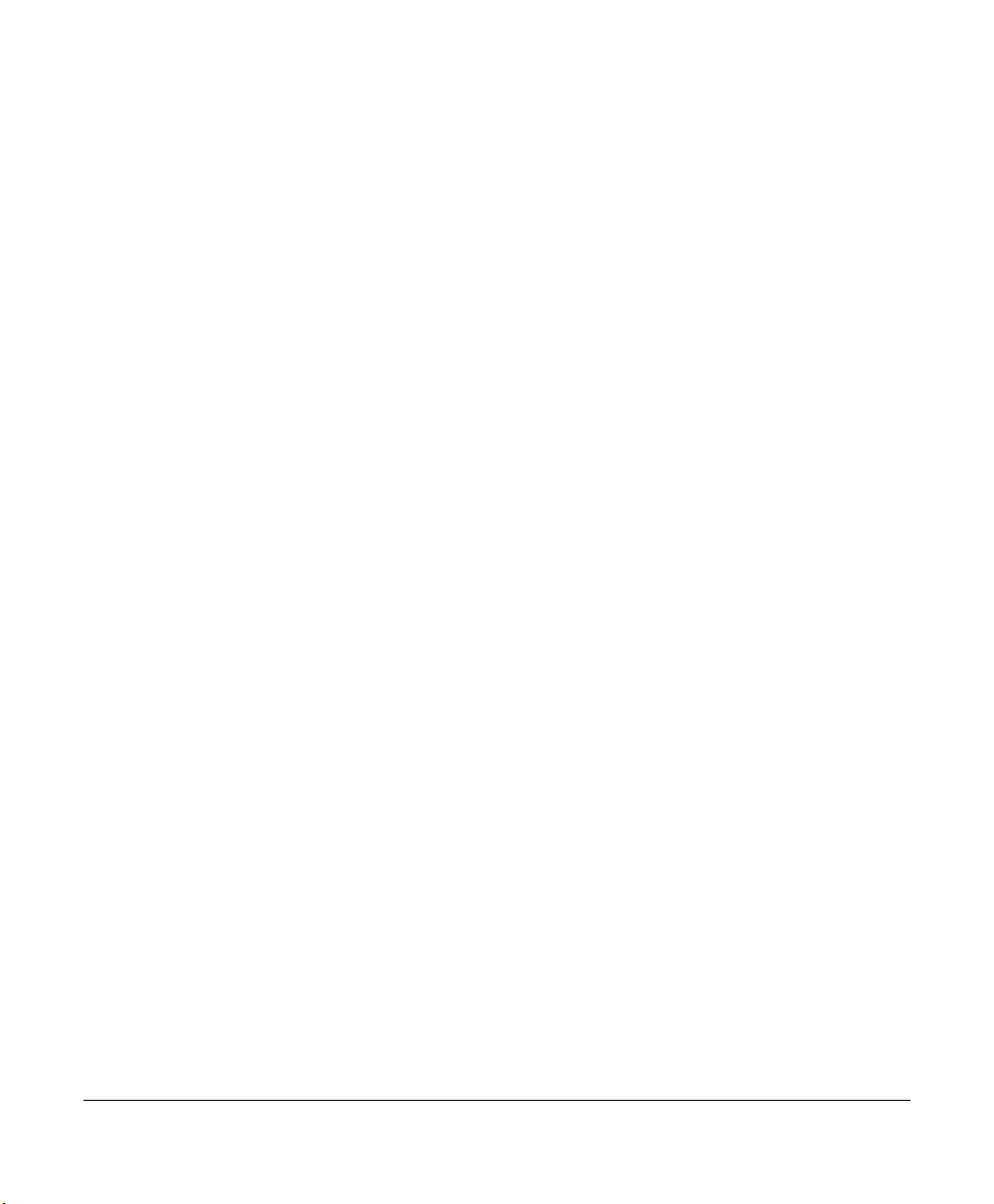
Page iv 958 Operator’s Manual, Rev. A

1
his chapter introduces this manual, familiarizes you with
T
the 958’s navigation functions and CHART screen features,
and explains how to display basic positioning information on
the CHART screen.
Getting Started
Welcome to the 958 . . . . . . . . . . . . . . . . . . . . . . . . . 2
Using this manual . . . . . . . . . . . . . . . . . . . . . . . . . . . 2
Obtaining technical support . . . . . . . . . . . . . . . . . 3
Turning the 958 on and off . . . . . . . . . . . . . . . . . . 5
Displaying the chart screen . . . . . . . . . . . . . . . . . . 7
Using chart data . . . . . . . . . . . . . . . . . . . . . . . . . . . . . 9
Displaying detailed position information . . . 13
Using demo mode . . . . . . . . . . . . . . . . . . . . . . . . . . 14
Going to a quick waypoint now . . . . . . . . . . . . . 16
958 Operator’s Manual, Rev. A Page 1

Chapter 1 - Getting Started
Welcome to the 958
Congratulations on your purchase of the Northstar 958
Integrated Naviagation System! The 958 is a full-featured color
GPS/vector charting system, which is extremely easy to use,
but meets your marine navigation needs in a comprehensive,
The 958 has several requirements that must be met to
ensure safe and proper operation. To ensure that all critical
installation parameters are
met, installation and interfacing of the 958 should be handled by a marine technician
using the guidelines found in
the Northstar 958 Installation
Manual.
logical manner.
The 958 combines GPS with WAAS or optional radiobeacon
differential position navigation, and offers a high-resolution
10.4” full-color screen, Navionics cartography, radar, a video
overlay feature, optional fish finding capability using
Northstar’s add-on echo sounder (fishfinder), and many other
features.
The 958 anticipates your most common requests for
navigation information, so accessing most functions requires
just one or two keypresses. By reducing the attention required
to navigate, you can devote more time to other aspects of your
trip.
For information on installing, interfacing, and troubleshooting
the 958, please see the Northstar 958 Installation Manual (part
number GM958IM) or contact your local authorized Northstar
dealer.
Using this manual
This manual complements the 958’s ease-of-use by describing
and illustrating its various functions in a format that’s
conducive to fast learning and safe operation.
The manual’s sections are grouped by related functions,
starting with an overview of the basic control-panel layout and
function commands, and moving to more advanced waypoint
and route navigation operations. Sample screens are provided
to show how each function appears on the 958’s display
screen.
Once you start using the 958, you’ll discover that you can use
it without constantly referring to this manual. After you’ve
read the manual once, you probably won't have to refer to it
very often.
Page 2 958 Operator’s Manual, Rev. A
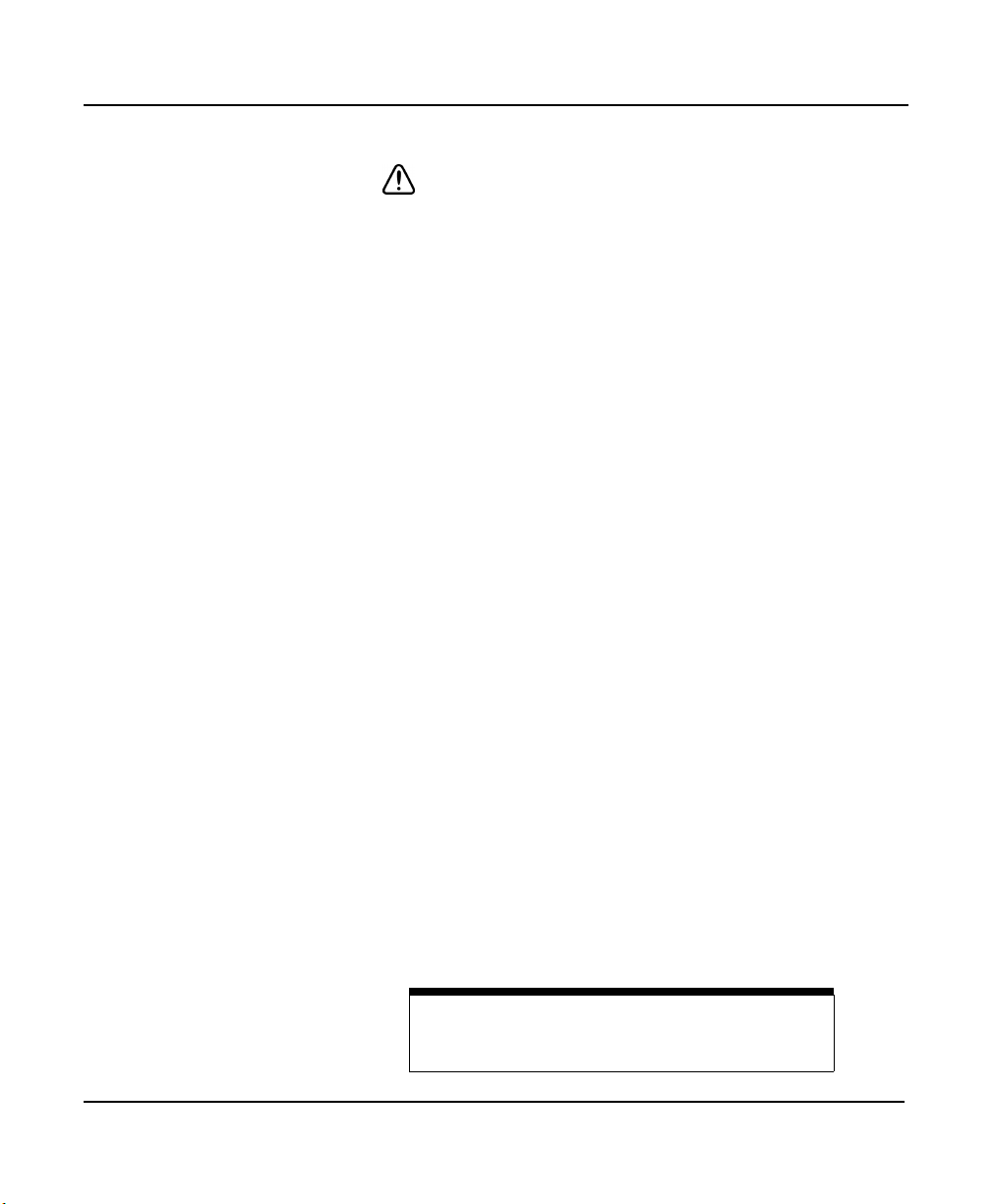
Chapter 1 - Getting Started
Conventions
This manual uses certain conventions to provide a consistent
way to recognize specific information, as follows:
• is the universal caution symbol for caution and
warning information related to your personal safety or
possible damage to the system. The
WARNING
them!
NOTE
•
contain valuable information that’s purposely highlighted
so you won’t miss it while reading the main text.
• KEY is the type style used to refer to the function keys
(the five main keys located below the left side of the
display screen) as well as the six menu keys (located in a
vertical row on the right side of the 958).
DISPLAY TEXT
•
on the display screens.
Sample 958 screen
•
display screens.
•
Figure 1
• A bulleted list contains a series of related items or topics.
• A numbered list contains a series of steps in a procedure.
• The command “Press a button or key” means push briefly
and release, unless otherwise specified.
• Latitude and longitude coordinates are collectively
referred to as lat/lon coordinates or just lat/lon.
boxes contain critical information—please read
is the type style used for titles of notes. These notes
is the type style used for text that appears
is the type style used for captions of
is the type style used for captions of figures.
CAUTION
and
Obtaining technical support
After you’ve follow the instructions in this manual, if you need
technical support or have any other questions, you can
contact Northstar by email, fax, phone, or U.S. mail as follows:
Table 1: Contacting Northstar
Email
:
Service: service@northstarcmc.com
Sales: sales@northstarcmc.com
958 Operator’s Manual, Rev. A Page 3

Chapter 1 - Getting Started
Table 1: Contacting Northstar (continued)
Fax
:
Service: 978/897-1595
Sales: 978/897-7241
Telephone:
Main number: 978/897-6600 or 800/628-4487
U.S. mail:
30 Sudbury Road
Acton, MA 01720 USA
Website:
www.northstarcmc.com (you can send email to
Northstar from this site).
Hearing from you
Service and repair
Your feedback is important and helps Northstar ensure that
this manual is a valuable resource for all 958 users. Send your
questions, comments, or suggestions about this manual to:
manuals@northstarcmc.com
In case of a 958 operating problem, you can contact your
dealer or return the 958 to Northstar for diagnosis and repair.
Before returning the 958 for repair, you may want to save your
waypoints and routes. When describing an operating problem,
be as complete and accurate as possible. Be sure to have your
958’s serial number and software revision available whenever
contacting or corresponding with your dealer or Northstar
.
If
you need help, call the Northstar Service Department at
978-897-6600.
NOTE:
To prevent delays, it’s critical that you first obtain a Return Materials
Authorization (RMA) number from the Service Department before returning your 958 to Northstar.
The 958 is covered by a two-year limited warranty (see the
Limited Warranty Policy at the front of this manual), which, in
summary, states that if the 958 is returned to Northstar by the
owner or dealer during the warranty period, Northstar will
Page 4 958 Operator’s Manual, Rev. A
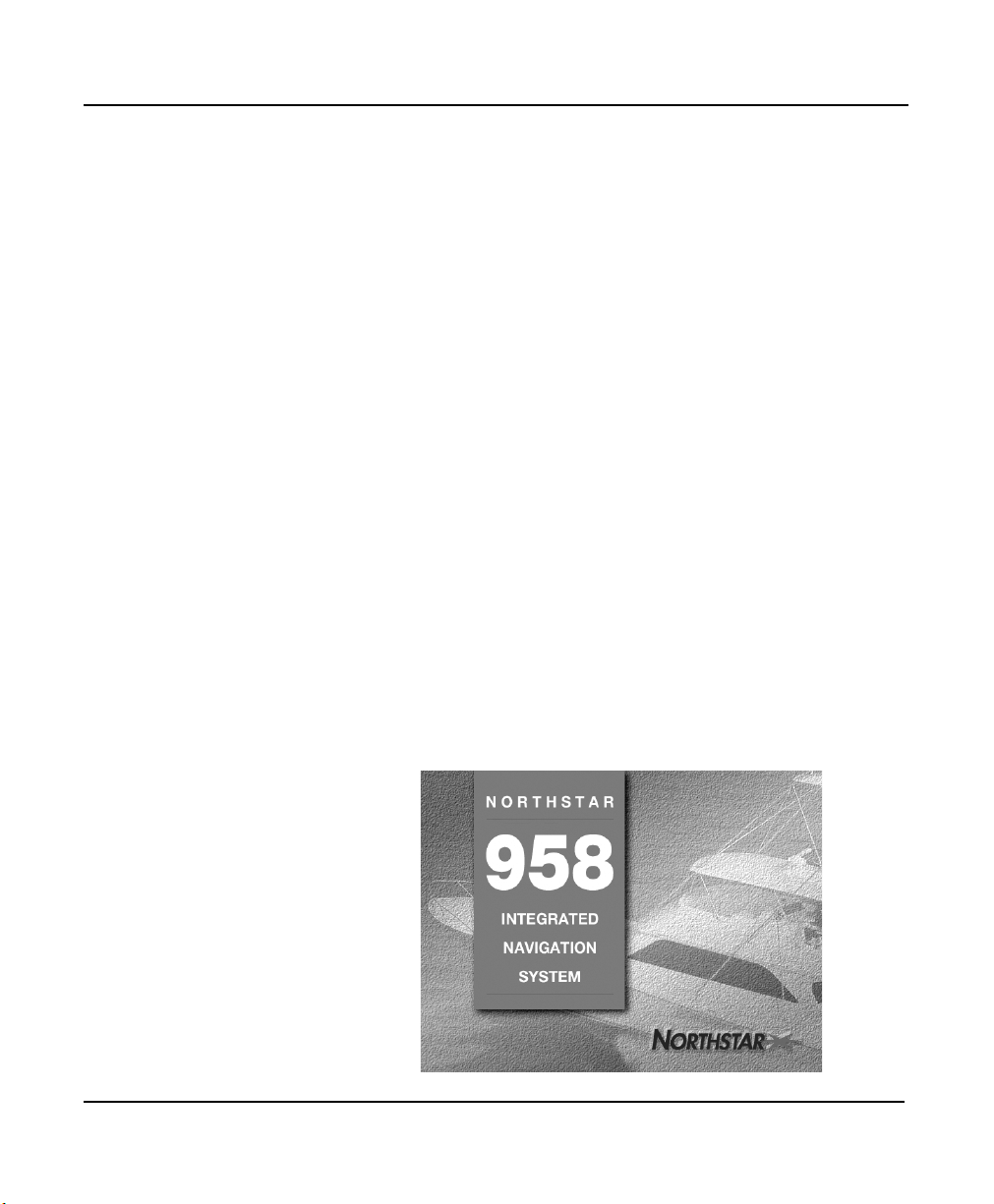
repair or replace, free of charge, any part found to be defective
due to faulty materials or workmanship, if the 958 has been
properly installed and hasn’t been abused. The only cost to the
owner will be the one-way shipping charges and any
associated charges that may be imposed by the dealer.
Shipments to Northstar should be made to the following
address:
If you have special overnight or second-day shipping
requirements (UPS or Federal Express), please call Northstar
for turnaround time and freight costs before you ship your
958.
For details about service procedures, see the Limited Warranty
Policy in this manual.
Turning the 958 on and off
Chapter 1 - Getting Started
Northstar Technologies
30 Sudbury Road
Acton, MA 01720
Turning the 958 on
958 Operator’s Manual, Rev. A Page 5
To turn the 958 on, briefly press the PWR key. The 958 emits
several short beeps as it displays the START-UP screen, then
the 958 performs a series of self-tests to check its critical
components and functions.

Chapter 1 - Getting Started
After the 958 displays its START-UP and SELF-TEST screens, a
message is shown to warn you against relying on the 958’s
chart cartography as the only means of safe navigation.
CAUTION!
Be extremely careful when navigating with electronic
charts. Although every effort has been made to ensure that the
data the 958 uses is as close as possible to paper charts,
errors and omissions are inevitable. The captain is responsible
for cross-checking the 958 against other sources of navigation
data.
To continue, accept the WARNING MESSAGE by pressing any
one of the five function keys (CHART, STAR, STEER, NAV
LOG, or WAYPTS/ROUTES) located below the display screen.
A 958 that has recently been used at or near that same location will usually be ready to navigate within one minute.
Now you’re ready to get underway with your 958!
Page 6 958 Operator’s Manual, Rev. A

Chapter 1 - Getting Started
Checking GPS and
WAAS status
Turning the radar
on
Turning the 958 off
Once the 958 is on and has acquired its satellite data, you can
always check the quality of the GPS signals by viewing the
various satellites’ SNR reading (Signal-to-Noise Ratio) as
described in see ”Viewing GPS satellite status” starting on page
62.
If you have radar installed and connected to Port 2, it won’t be
operational until you turn on the radar transmitter. See
”Turning radar on and off” beginning on page 128.
To turn the 958 off, press and hold the PWR key for a few
seconds until the screen goes dark.
Displaying the chart screen
Displaying your
vessel’s present
position
After the 958 successfully completes its start-up sequence,
press the CHART function key to display the CHART screen.
You’ll see your present position represented by a black
triangular vessel symbol in the center of the chart. The DGPS
or WAAS indicator on the right side of the screen means the
958 is currently receiving radiobeacon (optional) or WAAS
signals. White areas are water and brown areas are land. If
you’re using a chart cartridge, nav aids and depth contours are
shown as well as landmark names.
958 Operator’s Manual, Rev. A Page 7

Chapter 1 - Getting Started
If your vessel is moving, the symbol will point in the direction
of your course over ground. This direction may be different
from your heading. The vessel symbol shows your actual
direction of travel over the bottom, not the direction you’re
headed. If your vessel isn’t moving, the 958 can’t determine
your COG, so the direction of the vessel symbol won’t mean
anything.
The scale of your first view is about 128 nautical miles (nm)
from edge to edge. To see more details about your position,
press the IN key. To see more area and less detail, press the
OUT key.
Rotating the chart
Displaying other
information
Clearing a GPS or
WAAS alarm
To change the chart-viewing angle from north-up to course-up
to heading-up to leg-up, cycle through the choices by pressing
the ROTATE key. The current angle is shown at the bottom
half of the key.
You can set up your 958’s CHART screen to display your
current route, your track history, nearby waypoints or
avoidance points, a lat/lon grid, a radar overlay, or other chart
details. For details, see see ”Setting up the chart screen”
starting on page 53.
If the 958 doesn’t acquire GPS or WAAS signals within two
minutes, you’ll see a flashing NO GPS alarm icon on the lower
right side of the screen. This means the 958 has an alarm
message that needs your acknowledgement: Press the STAR
function key (twice if the echo sounder is installed) to display
the ALARMS screen.
Page 8 958 Operator’s Manual, Rev. A

Chapter 1 - Getting Started
The alarm message NO GPS POSITION FIX is shown in the
RECENT ALARMS box. This message is a normal part of using a
958 for the first time, and advises you that the 958 is acquiring
the necessary satellite information. This situation usually
occurs in a 958 that’s been shipped more than several
hundred miles from Northstar, and often just the first time the
958 is turned on. This first time, the 958 takes two to five
minutes to acquire the necessary information, and after that, is
ready to navigate.
The word NEW in the upper right corner tells you this message
hasn’t already been acknowledged. To acknowledge, press the
CLEAR ALARM menu key. As soon as the 958 acquires its
signals, you’ll be ready to go.
For details about alarms, see ”Using the alarms” starting on
page 25, and see ”Understanding alarms” starting on page 144.
Using chart data
You have two choices for viewing chart data:
•
use the 958’s built-in Navionics worldwide maps
•
use Navionics’ chart-data cartridges
The 958
entire world at a fairly low level of detail. This large-scale set of
958 Operator’s Manual, Rev. A Page 9
contains a built-in, low-resolution map that covers the

Chapter 1 - Getting Started
maps can give you an approximate idea of your location with
respect to land areas. Nav aids are not included.
For more detailed charting data, you’ll want to use Navionics’
highly detailed miniature Nav-Chart™ cartridges. Navionics is
a major producer of high-quality, high-resolution “seamless”
digital charts. The 958’s usefulness is greatly enhanced with
cartridges for the areas to which you plan to navigate.
Cartridge data is the result of countless hours of converting
land-mass shapes, nav-aid names and locations, depth
contours and other information found on official paper charts
into an electronic format used by the 958. Each cartridge
includes several charts covering a specific geographic location,
typically providing zoom in and out levels ranging from a
maximum detail of 1/4 nm across the screen to an overview of
up to 256 nm across. Virtually every major port and most
popular boating areas are available on these cartridges, and
new charts are constantly being added. For details about
obtaining Navionics charts, contact your authorized Northstar
dealer.
Inserting a chart
cartridge
Page 10 958 Operator’s Manual, Rev. A
The cartridge slot is located at the lower left-hand corner of
the 958. You can see if a cartridge is inside by opening the
cartridge access door and looking inside the slot. If the 958 is
on, press the CHART SETUP menu key to the right of the
CHART screen to display the CHART STATUS screen (the
cartridge door must be fully closed and latched to display this
information):
•
If a cartridge is inside, the cartridge name and date are
shown at the left of the CHART SETUP/STATUS screen
(screen at left, below).

Chapter 1 - Getting Started
•
If a cartridge isn’t installed or is installed incorrectly, the
words NONE INSERTED are shown (screen at right, below).
NONE
INSERTED
The cartridge name comes from its Navionics catalog number.
Not all cartridges will have a date, especially older ones; in this
case, only the word PRESENT is shown rather than the name
and date.
Before you insert the cartridge, make sure the cartridge label is
facing up and the cartridge is oriented as shown in Figure 1:
”Properly inserting a chart cartridge,” below. Insert the
cartridge gently but firmly into position with one straight,
smooth motion. If you only partially insert the cartridge, stop,
then move the cartridge again, it may get stuck in an awkward
position.
958 Operator’s Manual, Rev. A Page 11

Chapter 1 - Getting Started
The Navionics chart cartridge
must remain free from debris
and moisture at all times. To
ensure that you do not expose
the cartridge to any environmental damage, please use
caution when changing the
cartridge. Be careful when
inserting the cartridge into the
958 (see description and illustration at right). When you’re
not using the cartridge, store it
in a clean, dry place away
from heat, humidity, and dust.
Improper handling and storage of the cartridge may damage the Northstar 958. Such
damage is not covered under
the 958 warranty.
Figure 1: Properly inserting a chart cartridge
Page 12 958 Operator’s Manual, Rev. A
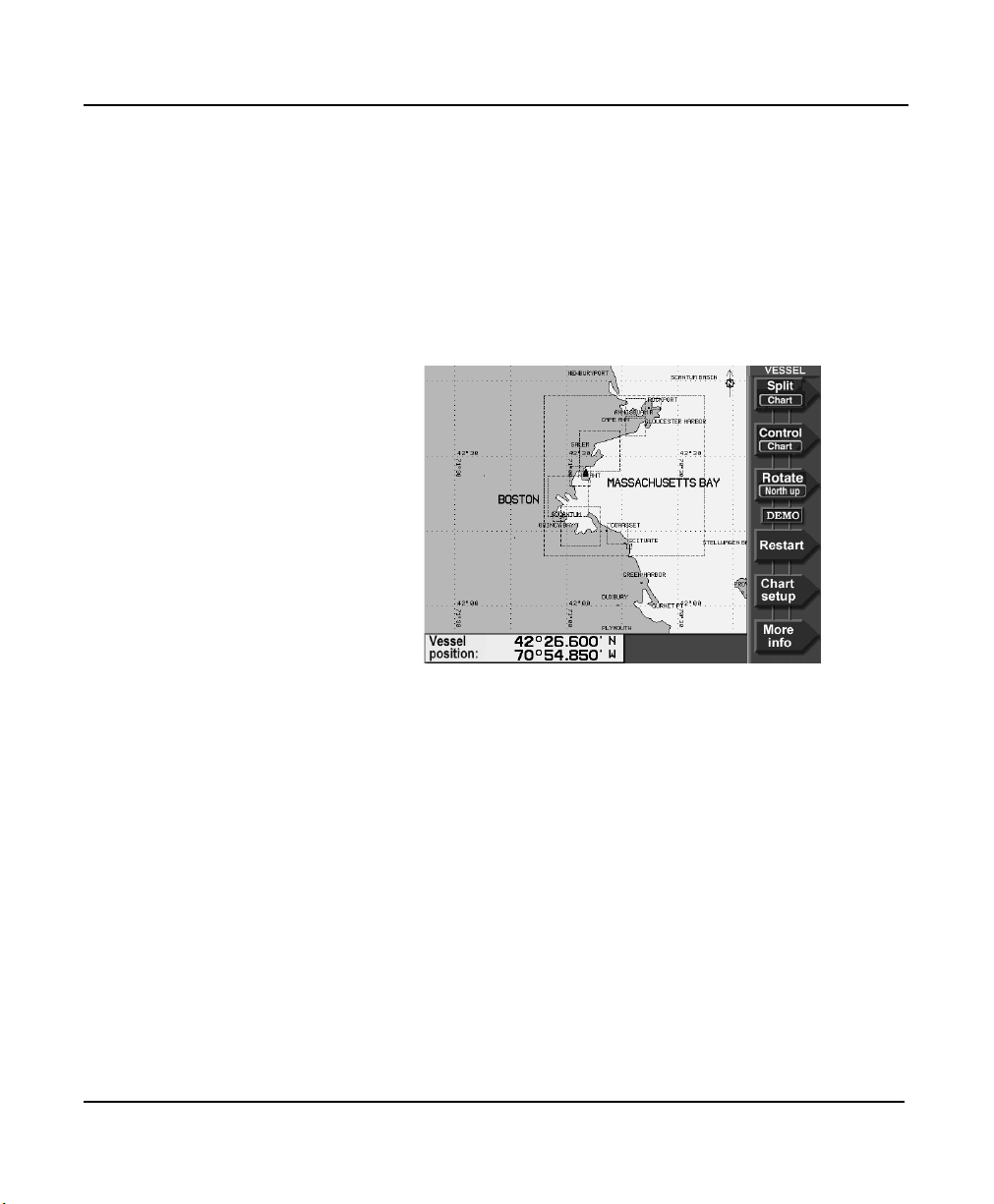
Displaying detailed position information
You can display detailed position information on two screens:
•
the CHART screen
•
the GPS POSITION screen
To display position information on the CHART screen, press
the MORE INFO menu key to display an “info bar” at the
bottom of the screen.
Chapter 1 - Getting Started
Each additional press of the MORE INFO key shows the
following information:
•
your vessel’s present Speed-Over-Ground (SOG),
Course-Over-Ground (COG), and heading
•
your vessel’s distance (DIST) and bearing (BRG) to the current waypoint, if any
•
your vessel’s position in lat/lon (or TDs, if enabled)
•
the depth, water temperature, and Speed-Through-Water
(STW) as measured by the echo sounder
To display position information on the GPS POSITION screen,
press the CHART function key again to display the GPS
POSITION screen.
958 Operator’s Manual, Rev. A Page 13

Chapter 1 - Getting Started
The GPS POSITION screen shows the following information:
•
your vessel’s position in lat/lon (or TDs, if enabled)
•
your vessel’s present SOG and COG
•
current time, day, and date
•
geodetic datum (for details, see ”Appendix C - Geodetic
Datums” starting on page 197)
For details about determining and displaying your position,
see ”Determining Your Position” starting on page 59.
Using demo mode
You can use demo mode to simulate a stationary position, or
simulate going to a cursor location on the CHART screen.
To access demo mode, on the CHART screen, press the CHART
SETUP key, then press the DEMO CONTROL key to display
the DEMO CHART screen.
Page 14 958 Operator’s Manual, Rev. A

Chapter 1 - Getting Started
To move your vessel to a simulated position, press the
CURSOR PAD to move the cursor to the desired position and
press the DEMO POSITION key. To start demo mode at this
new position, press the ENTER key. Your vessel symbol will
now be stationary at this position.
To travel from here to a new cursor location, press the
CURSOR PAD to move the cursor to the desired position, then
press the DEMO COG/SOG key. To set your vessel’s speed, use
the KEYPAD to enter the desired speed, then press the ENTER
key to start going to the demo cursor location.
To go back to the CHART screen (but stay in demo mode),
press the RETURN key twice. The word DEMO always appears
on the CHART screen when you’re in demo mode.
To exit demo mode, on the DEMO CHART screen, press the
EXIT DEMO key. This immediately returns you to the CHART
screen.
NOTE:
Video image display, simulated radar image, chart rotation, and zooming
in and out all work normally on the
DEMO CHART
screen.
958 Operator’s Manual, Rev. A Page 15

Chapter 1 - Getting Started
Going to a quick waypoint now
You can point to any location on the CHART screen and go
right to it. This is called “point-and-shoot” navigation, which
can be the easiest and most powerful way to go to a waypoint:
Just select different locations and go to them, one at a time,
right on the chart. This way of navigating provides the most
flexibility in deciding where you want to travel. Simply move
the cursor wherever you want, press a key, and you’re
navigating.
1. Press the CHART function key to display the CHART
screen.
2. Move the cursor to the desired chart location by pressing
the CURSOR PAD in the lower right corner of the 958.
3. Press the GO TO CURSOR menu key at the lower right of
the screen.
4. When prompted with the message START NAVIGATING
TO CURSOR POSITION, press the ENTER key.
Page 16 958 Operator’s Manual, Rev. A
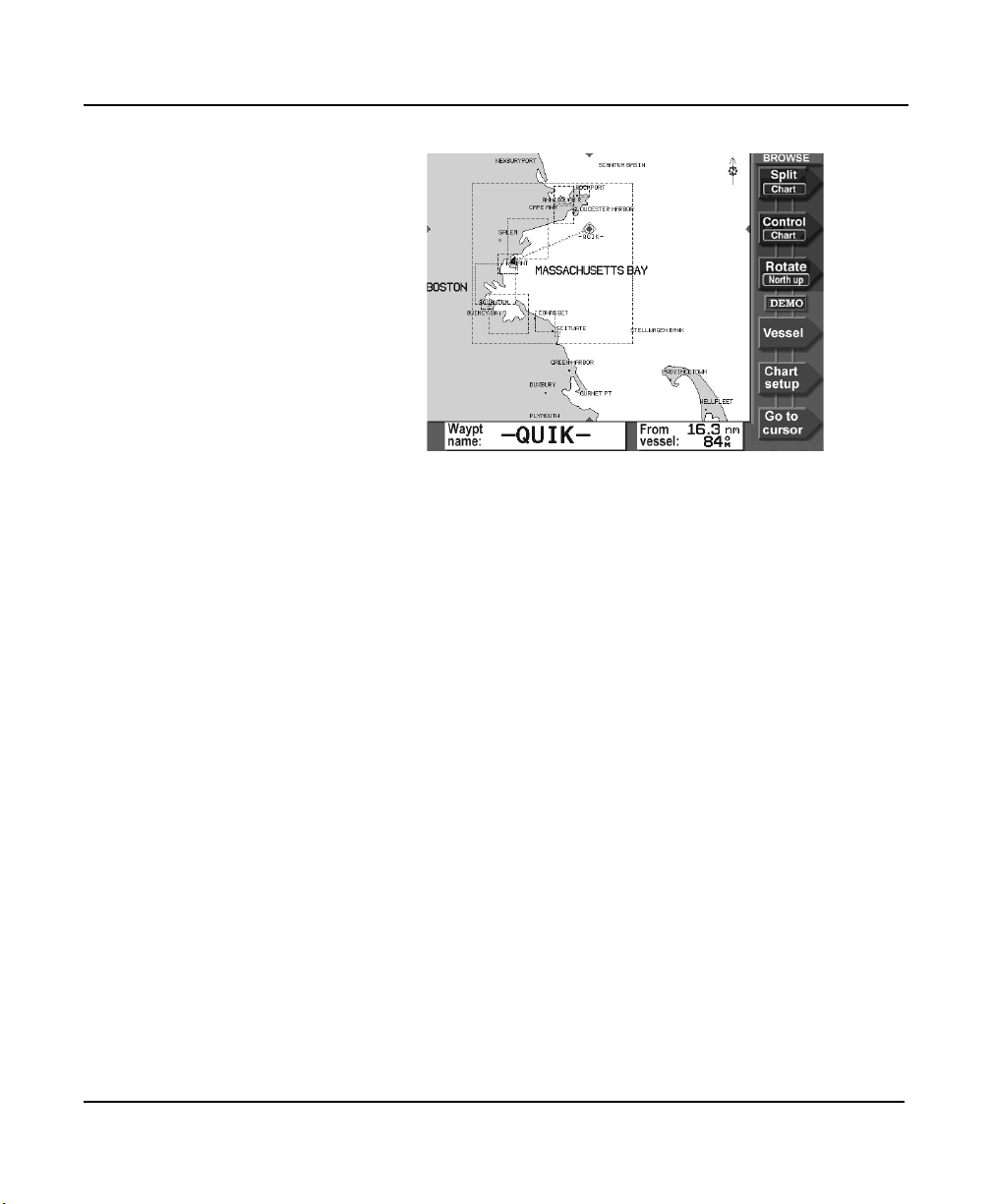
Chapter 1 - Getting Started
The 958 displays a track line to the new waypoint named
-QUIK-, and guides you directly to this point.
That’s all you have to do to use the 958 in its simplest
form. To learn more about navigating to waypoints, see
”Navigating to waypoints” starting on page 110.
958 Operator’s Manual, Rev. A Page 17

Chapter 1 - Getting Started
Page 18 958 Operator’s Manual, Rev. A
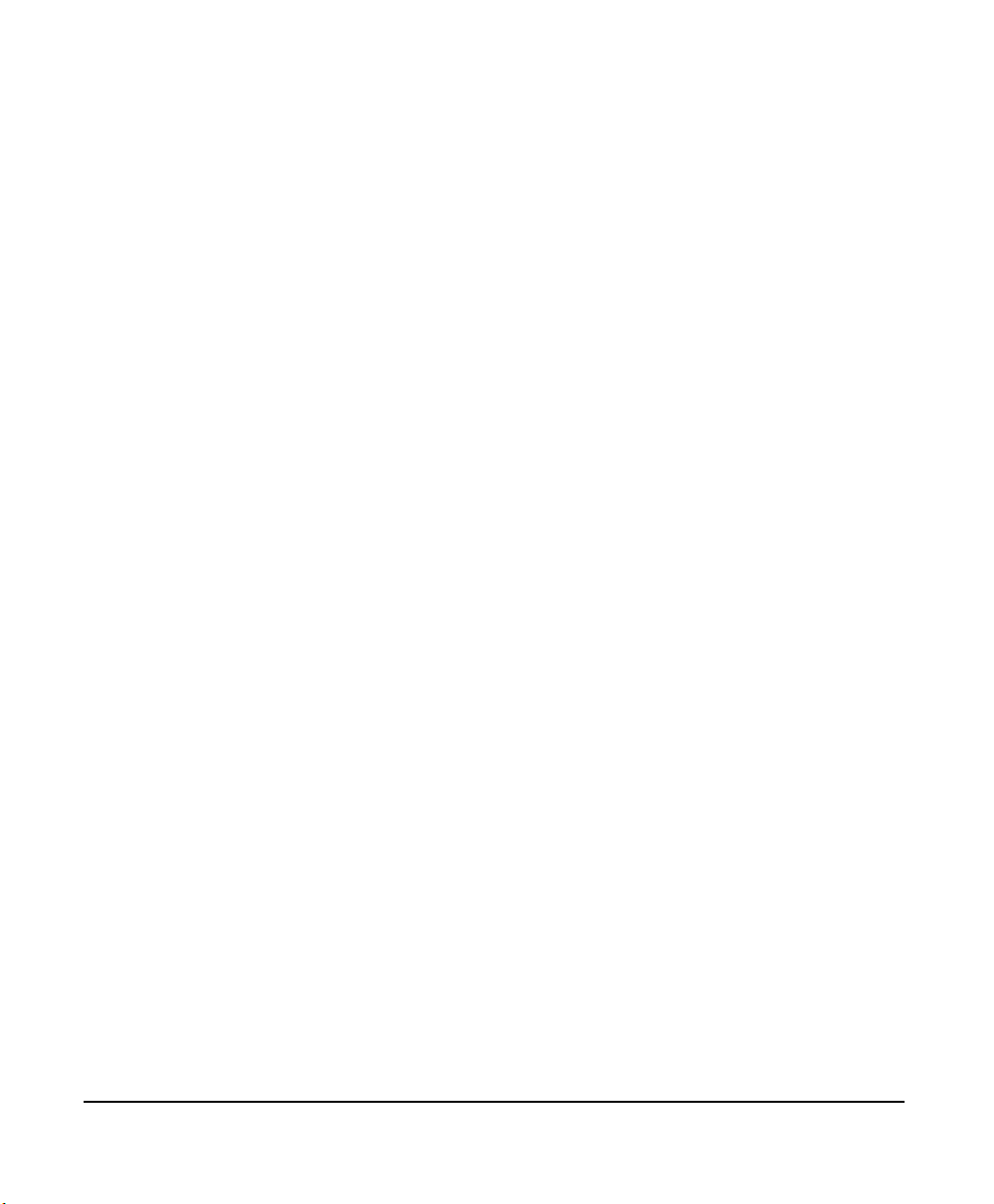
2
Introducing the 958
Introducing the controls . . . . . . . . . . . . . . . . . . . . 20
Introducing the display screen . . . . . . . . . . . . . . 21
Introducing radar . . . . . . . . . . . . . . . . . . . . . . . . . . . 25
Introducing the echo sounder . . . . . . . . . . . . . . 25
Introducing alarms, TideTrack, and video . . . 25
Maintaining the 958 . . . . . . . . . . . . . . . . . . . . . . . . 26
Interfacing the 958 . . . . . . . . . . . . . . . . . . . . . . . . . 28
his chapter introduces you to the 958’s features, functions,
T
and display modes.
958 Operator’s Manual, Rev. A Page 19

Chapter 2 - Introducing the 958
Introducing the controls
Figure 2 below illustrates the functions of the 958’s controls.
Feel free to try any of the 958’s controls! You can’t hurt
anything, and can only learn more about how to use the 958
more efficiently. The 958 always asks you to verify what
you’re doing when changing or deleting information. You’ll be
asked to confirm your action before anything happens that
may affect the 958’s operation. You can always cancel a
function at the last second.
For details about each of these controls, see ”Using the
Controls” starting on page 29.
NORTHSTAR
957
Figure 2: 958 controls
Page 20 958 Operator’s Manual, Rev. A

Introducing the display screen
Chapter 2 - Introducing the 958
Overhead view
Chart screen redraw
feature
Split screen/overlay
feature
The 958’s CHART screen displays navigation data in an easily
recognizable, practical format: an overhead view of your
vessel’s present position (or any position you choose) in
relation to land masses, nav aids, and your own defined
waypoints and routes. As you navigate, your vessel remains
centered on the CHART screen, and the chart moves
underneath your vessel.
The CHART screen’s high-speed redraw feature means you
don’t have to wait when you’re scrolling from one location to
the next. The 958 automatically keeps the chart visible—even
as you move from one chart to the next. Move the cursor,
press a key, and you’re still navigating through a channel,
around an island, or in open water—always in full view of
what’s around you at all times.
Occasionally, you may see an hourglass symbol briefly
displayed on the screen while the 958 is changing or
redrawing the chart.
If your 958 is equipped with radar and/or echo sounder, you
can split the screen to show the chart, radar, and sounder
together in various combinations. In addition, you can overlay
a radar image on the chart and/or overlay a video image on
most screens. An introduction to these functions is given later
in this chapter. For details about the split screen, see ”Splitting
the screen” starting on page 46.
Display-screen
lighting
958 Operator’s Manual, Rev. A Page 21
The 958’s large full-color screen is easily readable under all
conditions from full, direct sunlight to total darkness.
Anti-reflection treatment of the display and its window
eliminates over 90 percent of the reflection and glare usually
encountered in bright sunlight.

Chapter 2 - Introducing the 958
Adjusting the brightness
The fluorescent tubes that illuminate the 958 slowly dim after
several thousand hours of use. If you use your 958 for many
hours each day, you may want to keep the level of the display
lighting low when you don’t really need it. To adjust the
screen’s brightness, press the BRIGHTNESS key: Pressing the
upper arrow brightens the screen; pressing the lower arrow
darkens it.
Chart plotter
function
Auto-dimming
The 958 plots your position on the CHART screen. Nearby land
masses, depth contours, nav aids, waypoints, avoidance areas,
and a lat/lon grid may be displayed, along with your vessel’s
image. When you’re using the 958 as a chart plotter, the menu
keys to the right of the display screen let you perform the
following functions:
•
restart the desired track line to run directly from your
position to the waypoint, “zeroing” the cross-track error
display
•
change the options available for the CHART screen
•
display additional position information in the INFO BAR at
the bottom of the screen
•
go to a waypoint, nav aid, or unmarked point you select
on the CHART screen by pressing the CURSOR PAD
When the display screen is at full brightness, if the 958
becomes too hot inside due to the outside temperature and
sunlight, the display screen will automatically dim.
Auto-dimming helps maintain the integrity of the display and
reduce power consumption when the 958 is on and running
too hot for its current environment. You can override the
auto-dim function at any time by increasing the brightness
with the BRIGHTNESS key. The 958 may dim again as
required so as not to exceed the maximum internal
temperature.
Page 22 958 Operator’s Manual, Rev. A
