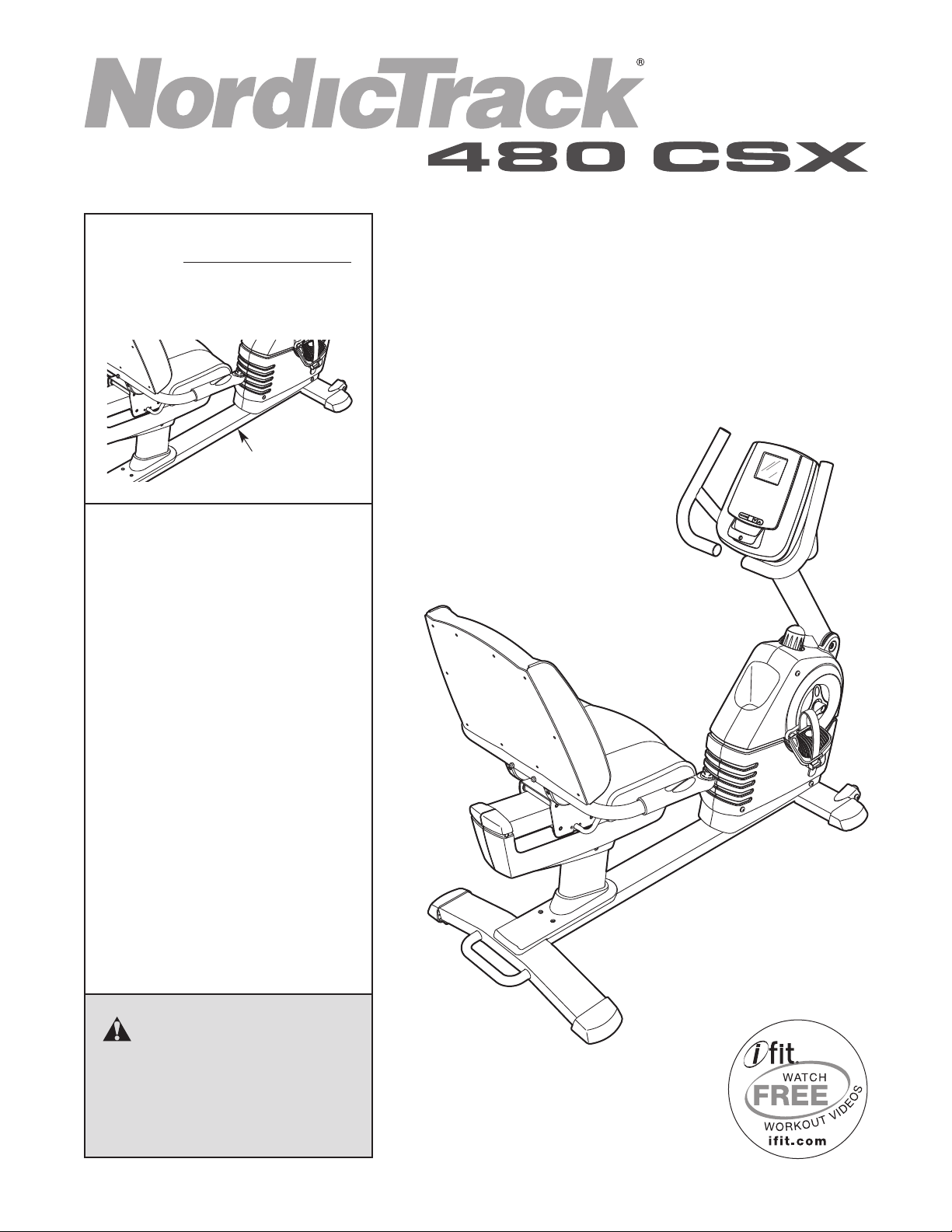
www.nordictrack.com
Model No. NTEX73908.0
Serial No.
Write the serial number in the
space above for future reference.
Serial Number
Decal
QUESTIONS?
If you have questions, or if parts are
damaged or missing, DO NOT CON-
TACT THE STORE; please contact
Customer Care.
IMPORTANT: Please register this
product (see the limited warranty
on the back cover of this manual)
before contacting Customer Care.
USER'S MANUAL
CALL TOLL-FREE:
1-888-825-2588
Mon.–Fri., 6 a.m.–6 p.m. MT
Sat. 8 a.m.–4 p.m. MT
ON THE WEB:
www.nordictrackservice.com
CAUTION
Read all precautions and instructions in this manual before using
this equipment. Keep this manual
for future reference.
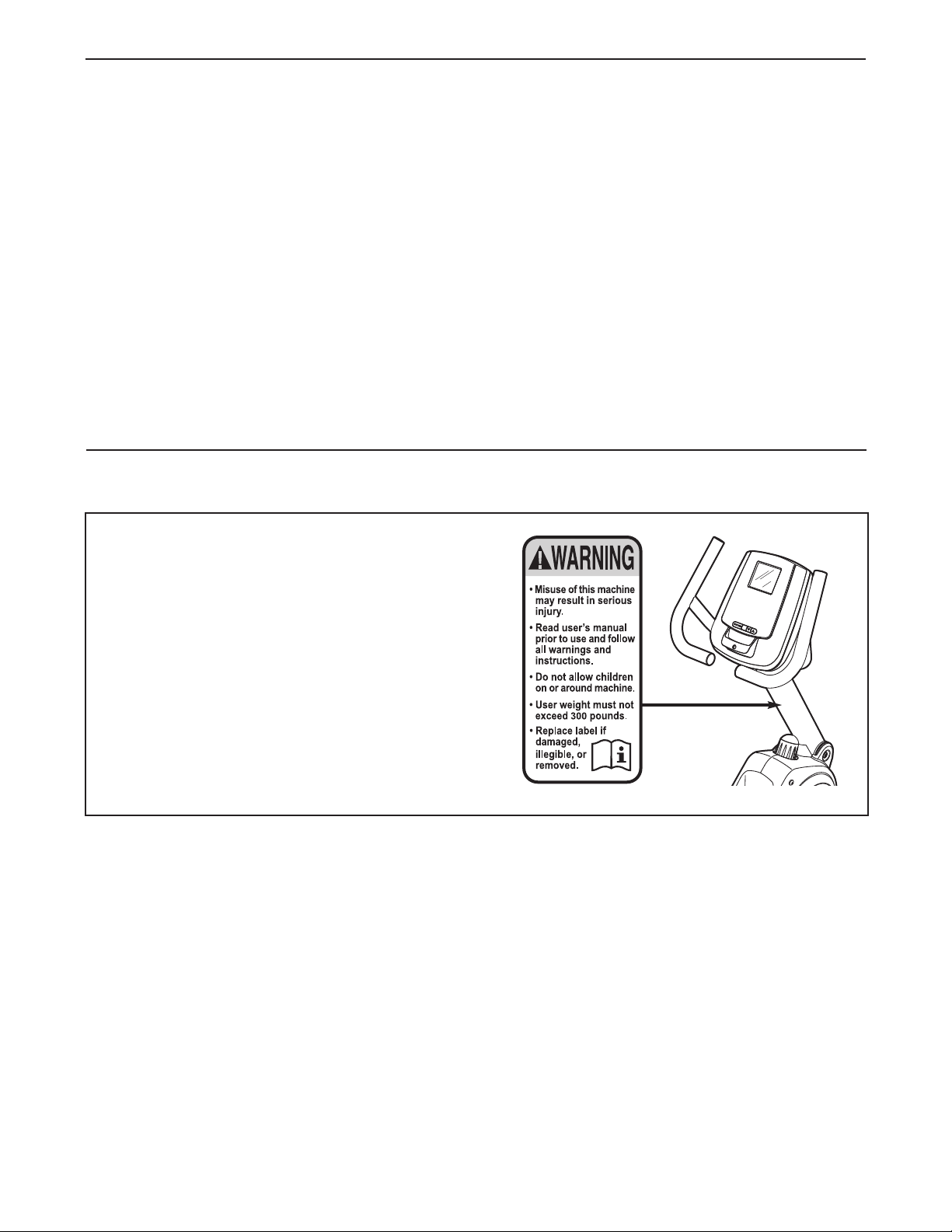
TABLE OF CONTENTS
WARNING DECAL PLACEMENT . . . . . . . . . . . . . . . . . . . . . . . . . . . . . . . . . . . . . . . . . . . . . . . . . . . . . . . . . . . . . .2
IMPORTANT PRECAUTIONS . . . . . . . . . . . . . . . . . . . . . . . . . . . . . . . . . . . . . . . . . . . . . . . . . . . . . . . . . . . . . . . .3
BEFORE YOU BEGIN . . . . . . . . . . . . . . . . . . . . . . . . . . . . . . . . . . . . . . . . . . . . . . . . . . . . . . . . . . . . . . . . . . . . . .4
SSEMBLY . . . . . . . . . . . . . . . . . . . . . . . . . . . . . . . . . . . . . . . . . . . . . . . . . . . . . . . . . . . . . . . . . . . . . . . . . . . . . . .5
A
HOW TO USE THE EXERCISE CYCLE . . . . . . . . . . . . . . . . . . . . . . . . . . . . . . . . . . . . . . . . . . . . . . . . . . . . . . . .11
MAINTENANCE AND TROUBLESHOOTING . . . . . . . . . . . . . . . . . . . . . . . . . . . . . . . . . . . . . . . . . . . . . . . . . . .23
EXERCISE GUIDELINES . . . . . . . . . . . . . . . . . . . . . . . . . . . . . . . . . . . . . . . . . . . . . . . . . . . . . . . . . . . . . . . . . . .24
PART LIST . . . . . . . . . . . . . . . . . . . . . . . . . . . . . . . . . . . . . . . . . . . . . . . . . . . . . . . . . . . . . . . . . . . . . . . . . . . . . .25
EXPLODED DRAWING . . . . . . . . . . . . . . . . . . . . . . . . . . . . . . . . . . . . . . . . . . . . . . . . . . . . . . . . . . . . . . . . . . . .26
ORDERING REPLACEMENT PARTS . . . . . . . . . . . . . . . . . . . . . . . . . . . . . . . . . . . . . . . . . . . . . . . . . .Back Cover
LIMITED WARRANTY . . . . . . . . . . . . . . . . . . . . . . . . . . . . . . . . . . . . . . . . . . . . . . . . . . . . . . . . . . . . . .Back Cover
WARNING DECAL PLACEMENT
This drawing shows the location(s) of the warning
decal(s). If a decal is missing or illegible, see
the front cover of this manual and request a
free replacement decal. Apply the decal in the
location shown. Note: The decal(s) may not be
shown at actual size.
NordicTrack is a registered trademark of ICON IP, Inc.
2
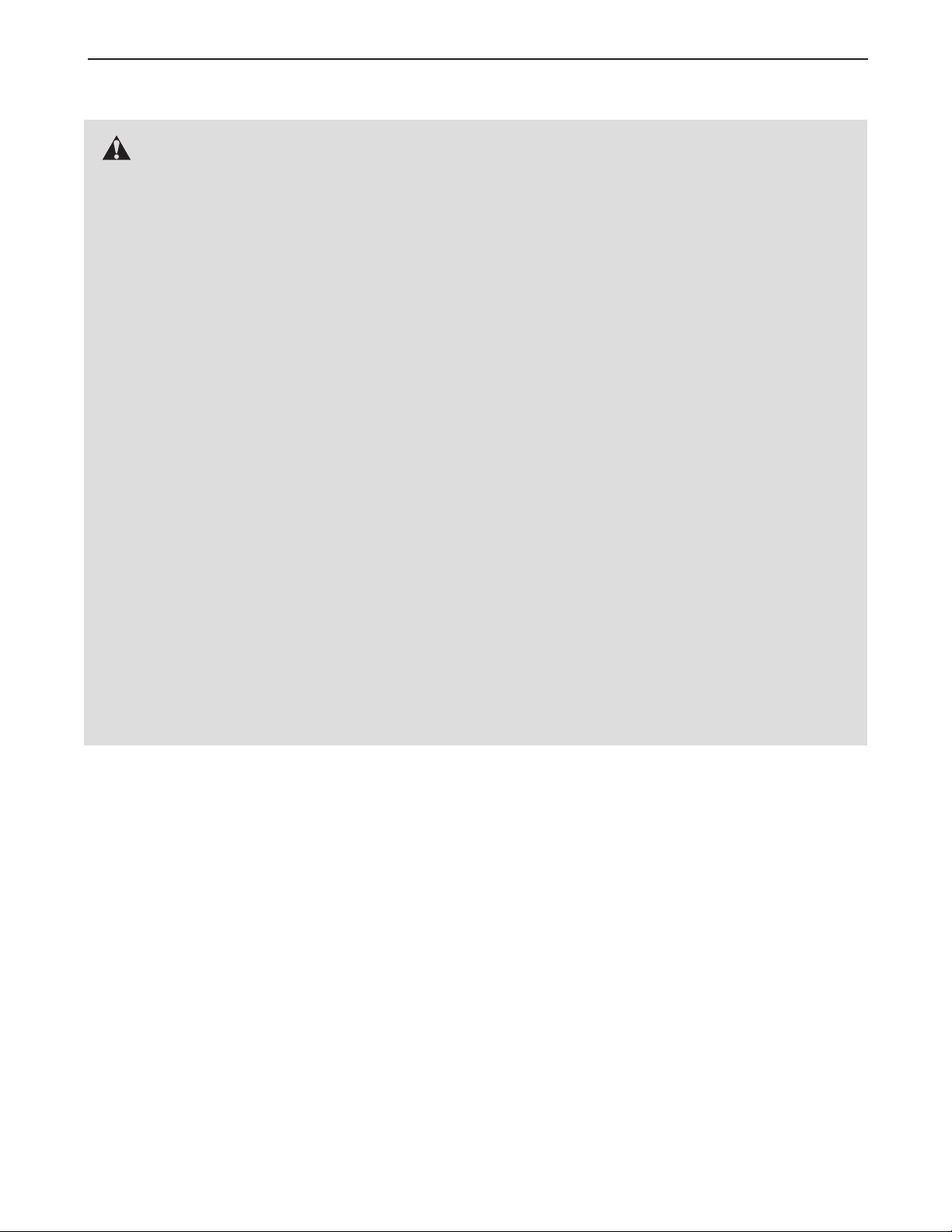
IMPORTANT PRECAUTIONS
WARNING: To reduce the risk of serious injury, read all important precautions and
instructions in this manual and all warnings on your exercise cycle before using your exercise
cycle. ICON assumes no responsibility for personal injury or property damage sustained by or
through the use of this product.
1. Before beginning any exercise program,
consult your physician. This is especially
important for persons over the age of 35 or
persons with pre-existing health problems.
2. Use the exercise cycle only as described in
this manual.
3. It is the responsibility of the owner to ensure
that all users of the exercise cycle are adequately informed of all precautions.
4. The exercise cycle is intended for home use
only. Do not use the exercise cycle in a commercial, rental, or institutional setting.
5. Keep the exercise cycle indoors, away from
moisture and dust. Place the exercise cycle
on a level surface, with a mat beneath it to
protect the floor or carpet. Make sure that
there is at least 2 ft. (0.6 m) of clearance
around the exercise cycle.
6. Inspect and properly tighten all parts regularly. Replace any worn parts immediately.
7. Keep children under age 12 and pets away
from the exercise cycle at all times.
8. Wear appropriate clothes while exercising;
do not wear loose clothes that could become
caught on the exercise cycle. Always wear
athletic shoes for foot protection.
9. The exercise cycle should not be used by
persons weighing more than 300 lbs.
(136 kg).
10. The pulse sensor is not a medical device.
Various factors, including the user's movement, may affect the accuracy of heart rate
readings. The pulse sensor is intended only
as an exercise aid in determining heart rate
trends in general.
11. Always keep your back straight while using
the exercise cycle; do not arch your back.
12. Over exercising may result in serious injury
or death. If you feel faint or if you experience
pain while exercising, stop immediately and
cool down.
3
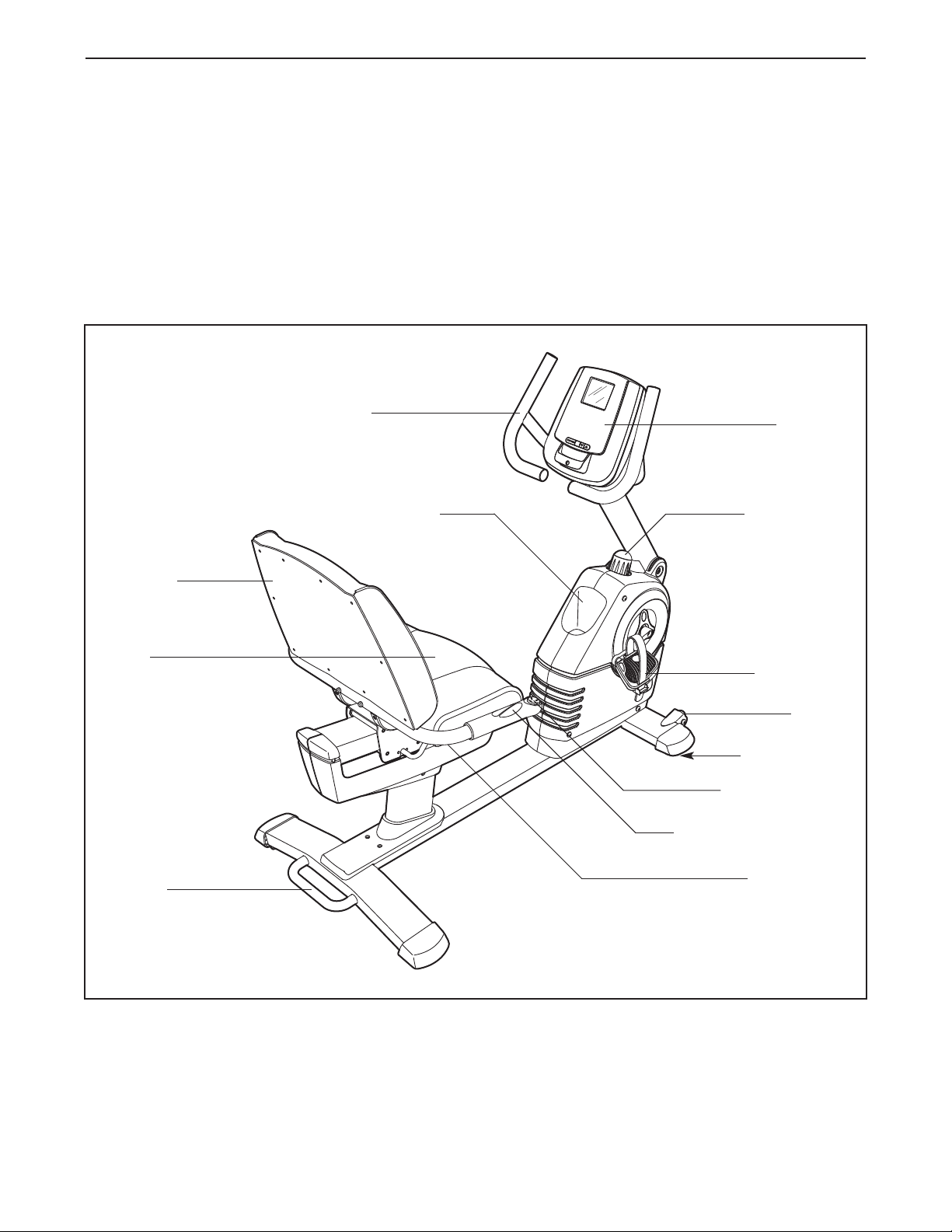
BEFORE YOU BEGIN
hank you for selecting the revolutionary NordicTrack
T
480 CSX exercise cycle. Cycling is an effective exercise for increasing cardiovascular fitness, building
endurance, and toning the body. The 480 CSX exer-
ise cycle provides an impressive selection of features
c
designed to make your workouts at home more effective and enjoyable.
For your benefit, read this manual carefully before
you use the exercise cycle. If you have questions
Handlebar
Water Bottle Holder*
®
fter reading this manual, please see the front cover
a
of this manual. To help us assist you, note the product
model number and serial number before contacting
us. The model number and the location of the serial
umber decal are shown on the front cover of this
n
manual.
Before reading further, please familiarize yourself with
the parts that are labeled in the drawing below.
Upright Knob
Console
Backrest
Seat
Handle
Pedal/Strap
Wheel
Leveling Foot
Game Controller
Handgrip Pulse Sensor
Seat Handle
*Water bottle is not included
4
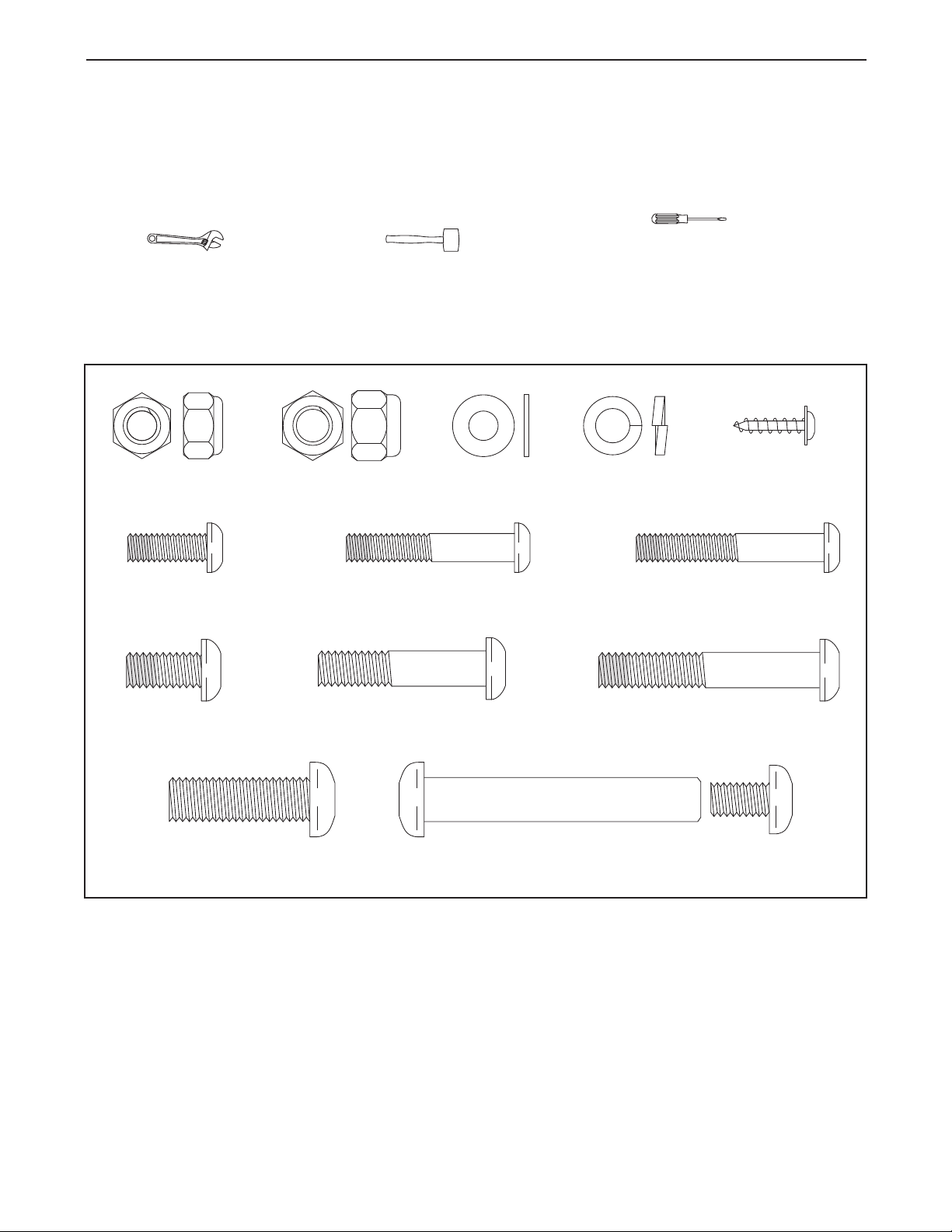
M10 x 63mm Bolt Set (62)–1
M8 x 50mm Patch
Screw (52)–4
M6 x 42mm Patch
Screw (51)–2
M8 x 38mm Button
Bolt (72)–4
M8 x 16mm Patch
Screw (54)–6
M8 Split
Washer (55)–10
M6 Washer
(44)–4
M6 x 38mm Patch
Screw (81)–4
M8 Locknut
(61)–4
M10 Locknut
(87)–2
M6 x 18mm Patch
Screw (77)–2
M10 x 32mm
Button Bolt (78)–2
M4 x 16mm Flange
Screw (80)–4
ASSEMBLY
o hire an authorized service technician to assemble the exercise cycle, call 1-800-445-2480.
T
Assembly requires two persons. Place all parts of the exercise cycle in a cleared area and remove the pack-
ing materials. Do not dispose of the packing materials until assembly is completed.
In addition to the included tool(s), assembly requires a Phillips screwdriver , an adjustable
wrench , and a rubber mallet .
As you assemble the exercise cycle, use the drawings below to identify small parts. The number in parentheses
below each drawing is the key number of the part, from the PART LIST near the end of this manual. The number
following the parentheses is the quantity needed for assembly. Note: Some small parts may have been pre-
assembled. If a part is not in the hardware kit, check to see if it has been preassembled.
5
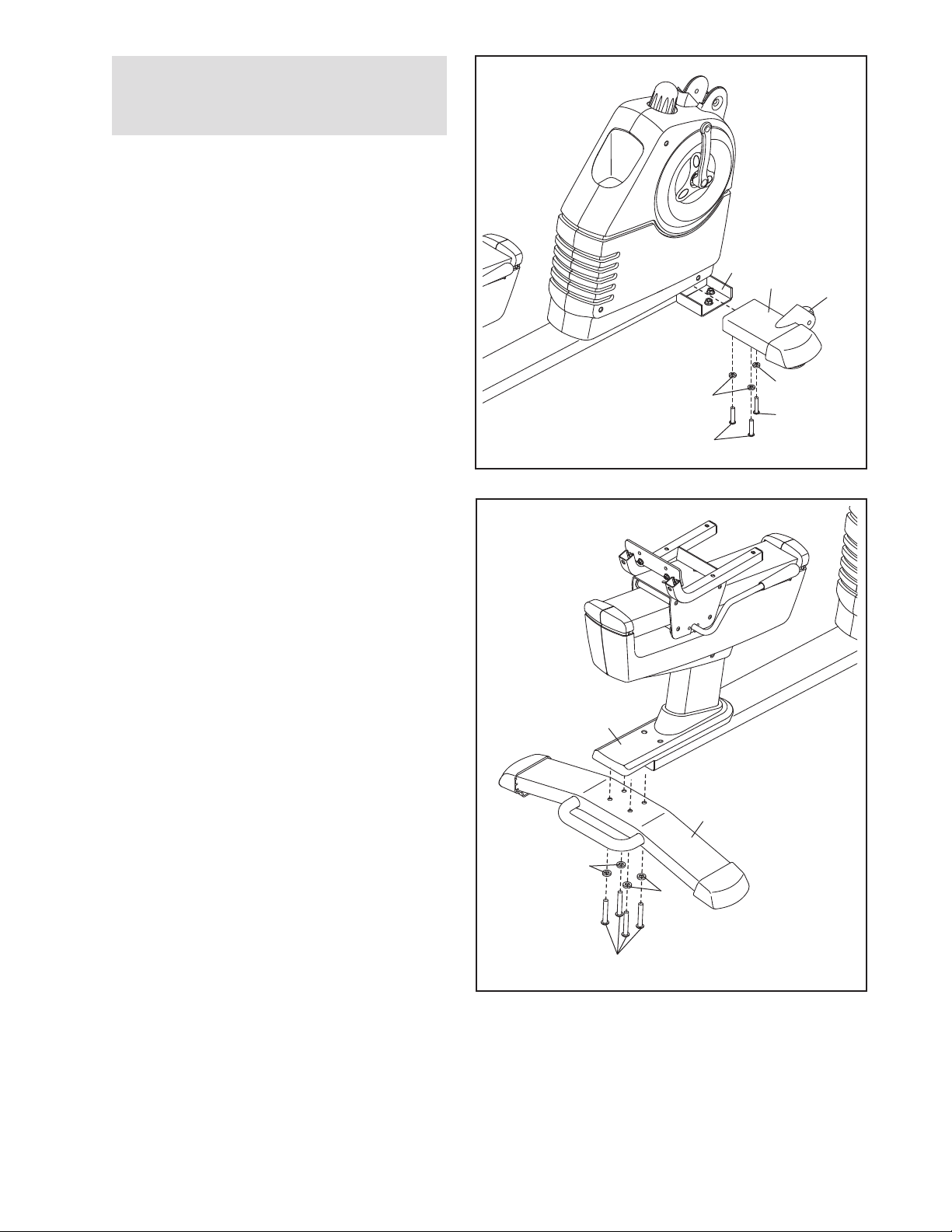
1.
To make assembly easier, read the
information on page 5 before you begin
ssembling the exercise cycle.
a
Orient the Right Front Stabilizer (40) with the
Wheel (17) positioned as shown.
ttach the Right Front Stabilizer (40) to the right
A
side of the Frame (1) with three M8 x 16mm
Patch Screws (54) and three M8 Split Washers
(55).
Attach the Left Front Stabilizer (not shown)
to the left side of the Frame (1) in the same
way.
1
1
40
17
2. While another person lifts the rear of the Frame
(1), attach the Rear Stabilizer (16) to the Frame
with four M8 x 50mm Patch Screws (52) and
four M8 Split Washers (55).
55
54
2
1
16
55
54
55
55
52
6
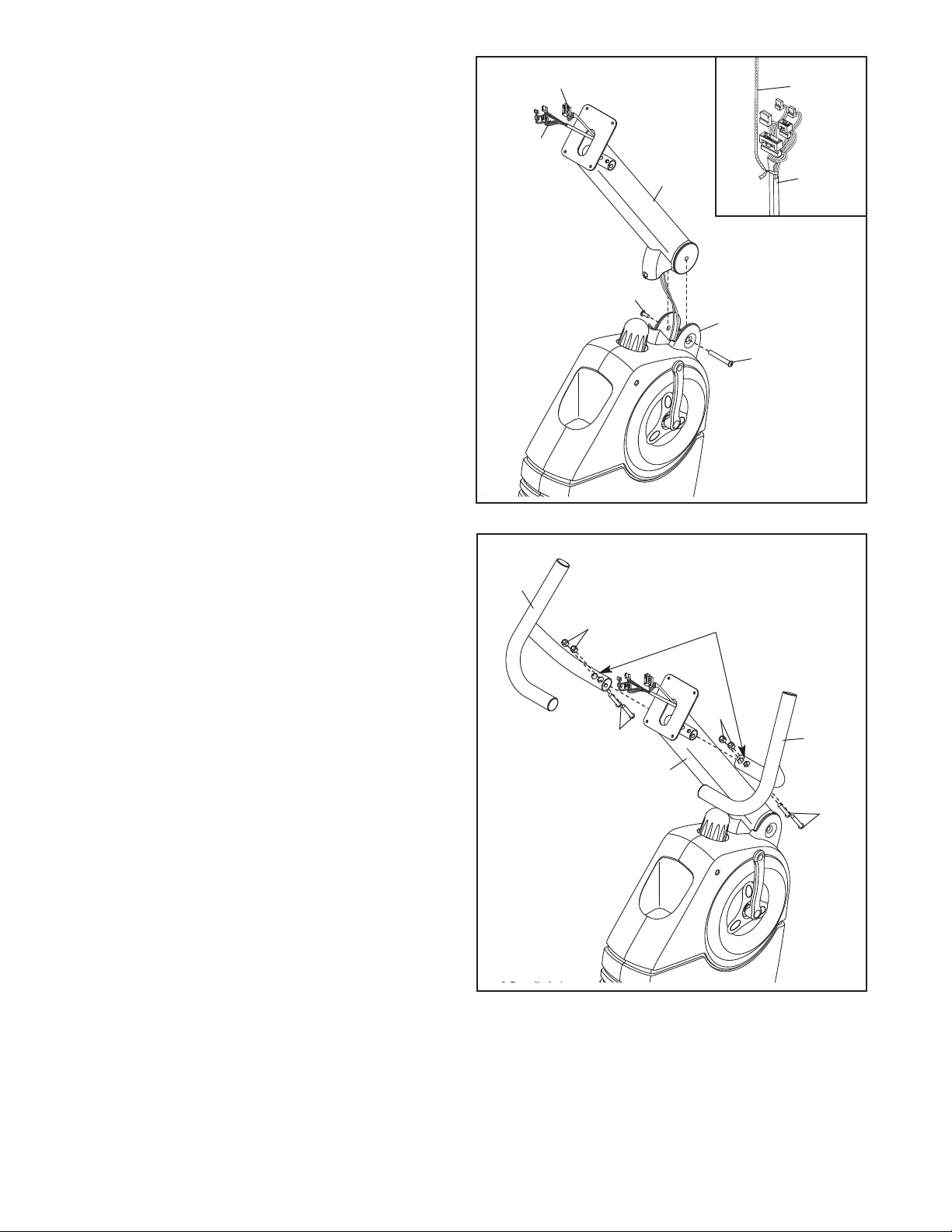
3. While another person holds the Upright (2) near
the Frame (1), locate the wire tie in the Upright.
See the inset drawing. Tie the lower end of
the wire tie to the ends of the Game/Pulse and
Main Wire Harnesses (42, 43). Next, pull the
other end of the wire tie upward out of the top
of the Upright (2). Then, untie and discard the
ire tie.
w
3
42
43
Wire Tie
2, 43
2
4
Tip: Do not pinch the Wire Harnesses (42,
43). Attach the Upright (2) to the Frame (1) with
an M10 x 63mm Bolt Set (62).
4. Identify the Right and Left Handlebars (59, 60),
which are marked with “Right” and “Left” stickers.
Orient the Right and Left Handlebars (59, 60)
so that the hexagonal holes are in the indicated locations.
Attach each Handlebar (59, 60) to the Upright
(2) with two M8 x 38mm Button Bolts (72) and
two M8 Locknuts (61). Make sure that the
Locknuts are in the hexagonal holes.
Avoid pinching
the wires
4
60
61
72
62
1
62
Hexagonal
Holes
61
59
2
72
7
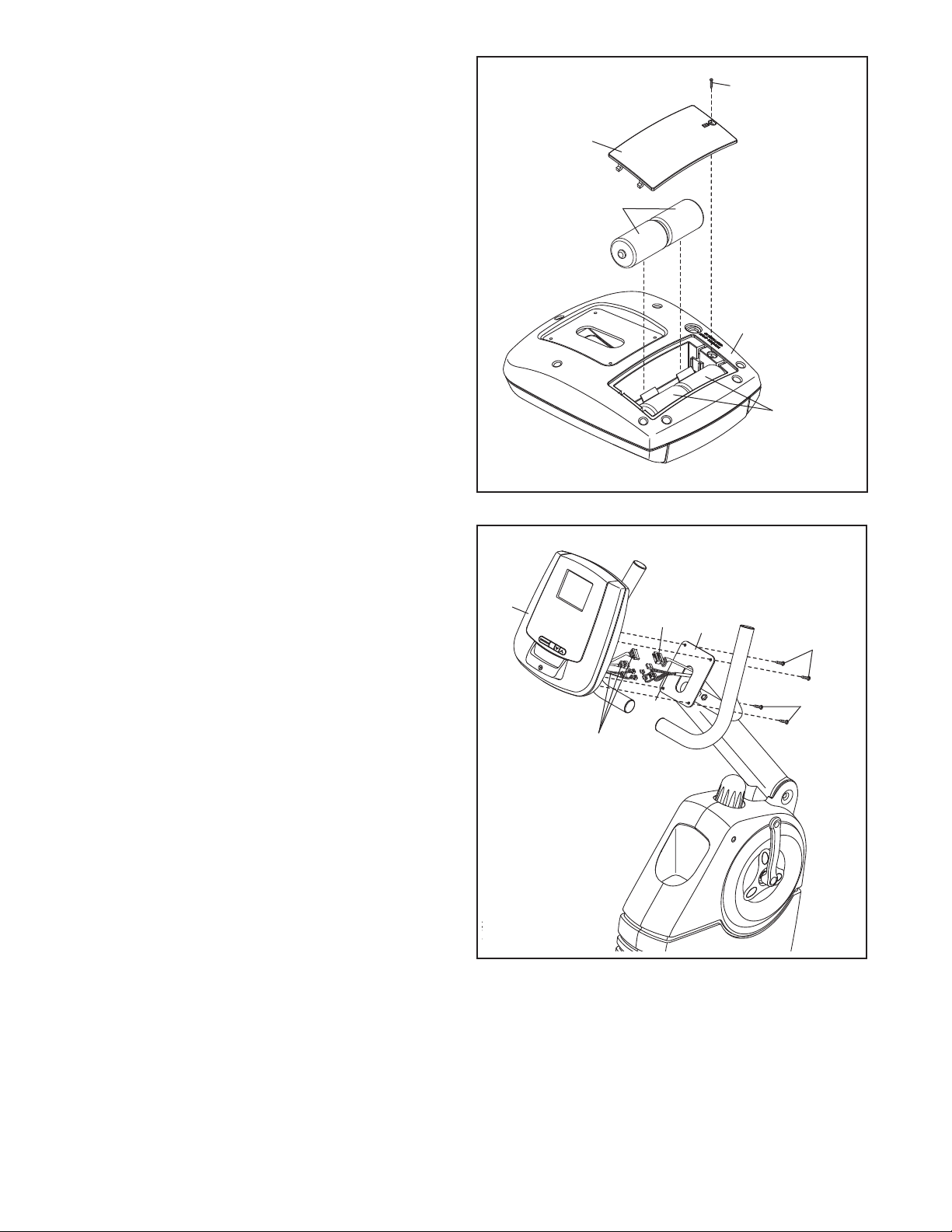
5. The Console (4) can use four 1.5V D batteries
(not included); alkaline batteries are recommended. IMPORTANT: If the Console has
een exposed to cold temperatures, allow it
b
to warm to room temperature before insert-
ng batteries. Otherwise, you may damage
i
the console displays or other electronic
components. Remove the screw, remove the
battery cover, insert the batteries into the battery compartments, and reattach the battery
cover. Make sure to orient the batteries as
shown by the diagrams inside the battery
compartments.
5
Screw
Battery
Cover
Batteries
To purchase an optional AC adapter, contact
the store where you purchased this product
or call the telephone number on the cover of
this manual. To avoid damaging the console,
use only a manufacturer-supplied AC
adapter. Plug one end of the AC adapter into
the jack on the console; plug the other end into
an outlet installed in accordance with all local
codes and ordinances.
6. While another person holds the Console (4)
near the Upright (2), connect the console wire
harnesses to the Game/Pulse and Main Wire
Harnesses (42, 43); make sure to connect the
console wire that has a tag to the game wire
that has a tag. Insert the excess wire down-
ward into the Upright.
Tip: Do not pinch the Wire Harnesses (42,
43). Attach the Console (4) to the Upright (2)
with four M4 x 16mm Flange Screws (80).
4
Batteries
6
4
Console Wire
Harnesses
42
43
2
80
80
Avoid pinching
8
the wires
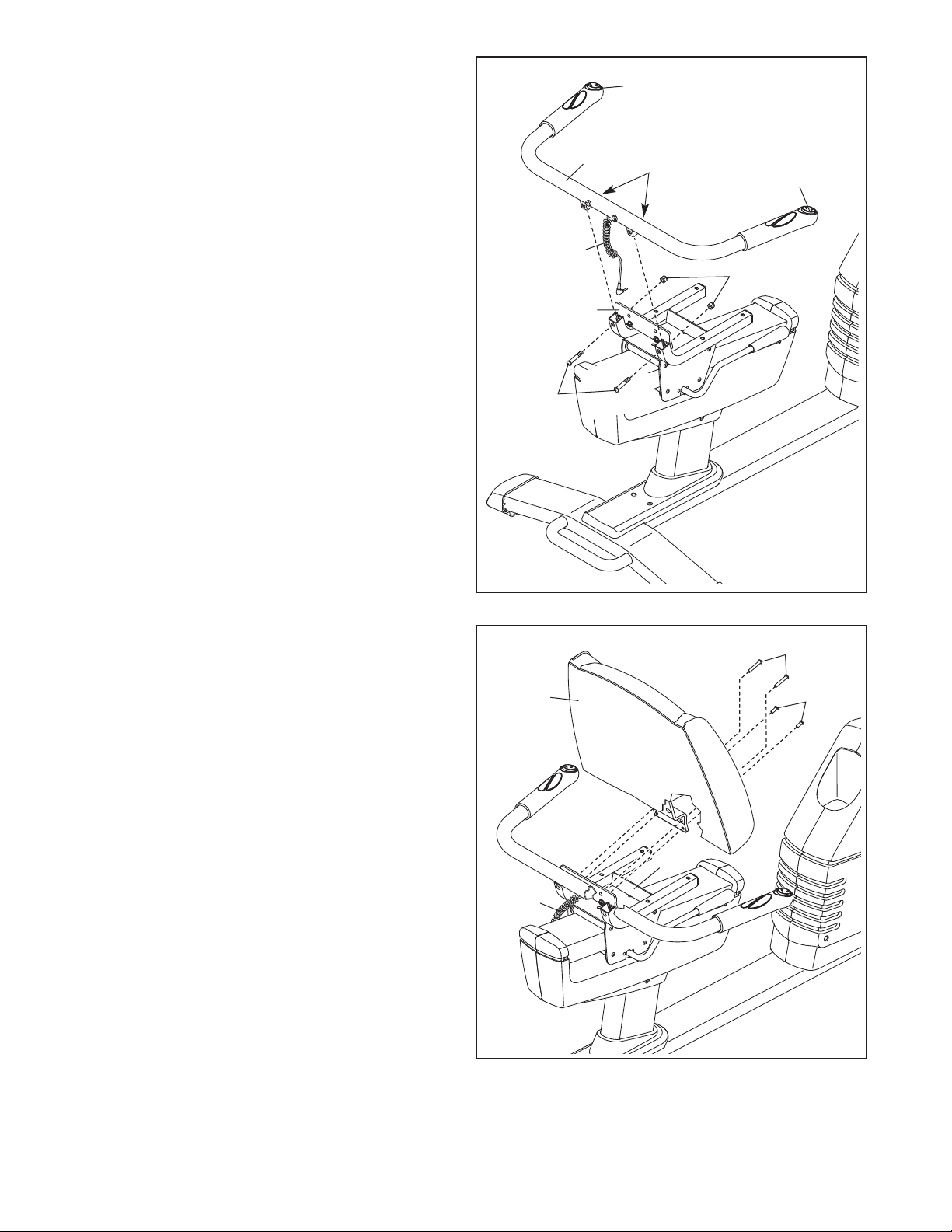
7. Identify and orient the Seat Handlebar (11) so
that the Controllers (12) face upward. Make
sure that the hexagonal holes are in the
ndicated locations.
i
ip: Do not pinch the Game/Pulse Wire (58).
T
Attach the Seat Handlebar (11) to the Seat
Carriage (3) with two M10 x 32mm Button Bolts
(78) and two M10 Locknuts (87). Do not fully
tighten the Locknuts yet.
7
58
78
11
12
Hexagonal
Holes
12
87
3
8. Tip: Do not pinch the Game/Pulse Wire (58).
Attach the Backrest (8) to the Seat Carriage (3)
with two M6 x 18mm Patch Screws (77) and
two M6 x 42mm Patch Screws (51).
Tip: First tighten the M6 x 18mm Patch
Screws (77), and then tighten the M6 x
42mm Patch Screws (51).
See step 7. Tighten the M10 Locknuts (87).
8
8
3
58
51
77
9

9. Attach the Seat (9) to the Seat Carriage (3) with
four M6 x 38mm Patch Screws (81) and four
M6 Washers (44) (only two of each are shown).
ote: The Patch Screws and Washers may
N
be preattached to the underside of the Seat.
9
9
3
44
44
81
10. Plug the Game/Pulse Wire (58) into the
Game/Pulse Receptacle (79) located in the Left
Shield (26).
11. Identify the Right Pedal (21), which is marked
with an “R.” Using an adjustable wrench, firmly
tighten the Right Pedal clockwise into the Right
Crank (23). Tighten the Left Pedal (not shown)
counterclockwise into the Left Crank (not
shown). IMPORTANT: Tighten both Pedals as
firmly as possible. After using the exercise
cycle for one week, retighten the Pedals.
Adjust the strap on the Right Pedal (21) to the
desired position, and press the ends of the
strap onto the tabs on the Right Pedal. Adjust
the strap on the Left Pedal (not shown) in
the same way.
10
58
79
26
11
23
21
Strap
Tab
12. Make sure that all parts are properly tightened before you use the exercise cycle. Note: After assembly
is completed, some extra parts may be left over. Place a mat beneath the exercise cycle to protect the floor.
10

HOW TO USE THE EXERCISE CYCLE
HOW TO ADJUST THE PEDAL STRAPS
To adjust the pedal
straps, first pull the
ends of the straps
ff the tabs on the
o
pedals. Adjust the
straps to the
desired position,
and then press the
ends of the straps
onto the tabs.
HOW TO ADJUST THE SEAT
The seat can be adjusted forward or backward to the
position that is the most comfortable for you. To adjust
the seat, push down on the seat handle, slide the seat
to the desired position, and then pull up on the seat
handle to lock the seat in place.
Pedal
Strap
Tab
HOW TO ADJUST THE UPRIGHT
The upright can be
adjusted to the
position that is the
ost comfortable
m
for you. To adjust
the upright, first
raise the upright so
that it is not resting
on the upright knob.
Next, turn the
upright knob clockwise or
counterclockwise to
raise or lower the
upright. Then, rest
the upright on the upright knob.
HOW TO MOVE THE EXERCISE CYCLE
To move the exercise cycle, hold the handle on the
rear stabilizer and carefully lift it until the exercise
cycle can be moved on the front wheels. Carefully
move the exercise cycle to the desired location and
then lower it.
Upright
Knob
Upright
Seat
Handle
HOW TO LEVEL THE EXERCISE CYCLE
If the exercise cycle rocks slightly on your floor during use, turn one or both of the leveling feet under the
front stabilizers until the rocking motion is eliminated.
Wheel
Handle
11

CONSOLE DIAGRAM
FEATURES OF THE CONSOLE
This revolutionary console offers an array of features
designed to make your workouts more effective and
enjoyable. When you use the manual mode of the
console, you can change the resistance of the pedals
with the touch of a button. While you exercise, the
console will display continuous exercise feedback. You
can even measure your heart rate using the handgrip
pulse sensor.
The console offers ten preset workouts. Each workout
automatically changes the resistance of the pedals
and prompts you to vary your pedaling pace as it
guides you through an effective workout.
The console also features four motivational interactive
games. Using the dual game controllers, play the challenging Fat Blocker™ game or the fast-paced Calorie
Destroyer™ game during your workouts—the harder
you exercise, the greater your advantage! Or, use
your wits and the interactive touch screen to win credits while playing the classic card game of Blackjack or
Texas Hold ʼEm.
achieve specific fitness goals. For example, lose
unwanted pounds with the 8-week Weight Loss workout. iFit workouts control the resistance of the pedals
while the voice of a personal trainer coaches you
through your workouts. iFit cards are available separately. To purchase iFit cards, go to www.iFit.com
or see the front cover of this manual. iFit cards are
also available at select stores.
You can even connect your MP3 player or CD player
to the consoleʼs sound system and listen to your
favorite workout music or audio books while you exercise.
To learn how to use the console controls, see page
13. To use the manual mode, see page 13. To use a
preset workout, see page 15. To play the Fat
Blocker game, see page 17. To play the Calorie
Destroyer game, see page 18. To play the
Blackjack game, see page 19. To play the Texas
Hold ʼEm game, see page 20. To use an iFit workout, see page 21. To use the sound system, see
page 21. To adjust the volume, see page 21. To
change the console settings, see page 22.
The console also features the iFit Interactive Workout
System, which enables the console to accept iFit
cards containing workouts designed to help you
Note: If there is a sheet of clear plastic on the face of
the console, remove the plastic.
12

OW TO USE THE CONSOLE CONTROLS
H
ou can use the console controls to navigate through
Y
menus in the display, change settings, and view exercise information.
efer to the drawing below to familiarize yourself with
R
the console controls.
OW TO USE THE MANUAL MODE
H
. Begin pedaling or press any button on the
1
console to turn on the console.
When you turn on the console, the display will
ight. The console will then be ready for use.
l
2. Select the manual mode.
Menu
Button
Click
Wheel
Center
Button
Decrease
Button
To turn on the console, press any button or begin pedaling. Each time you turn on the console, the manual
mode will be selected. Note: To use the manual mode,
see HOW TO USE THE MANUAL MODE at the right.
To view the main menu, press the Menu button.
To choose a menu item, move your finger clockwise or
counterclockwise around the click wheel. An arrow will
appear next to the menu item that is currently chosen.
Note: You can also press the Resistance increase and
decrease buttons to choose a menu item.
To select a menu item, press the center button.
To return to a previous menu, press the Menu button.
Note: To adjust the volume level of the console, see
HOW TO ADJUST THE VOLUME on page 21. To
change other console settings, see HOW TO
CHANGE THE CONSOLE SETTINGS on page 22.
Increase
Button
Each time you turn on the console, the manual
mode will be selected. If you have selected a
workout, press the Menu button, select
WORKOUTS, and then select MANUAL to return
to the manual mode.
When you select the manual mode, zeroes will
appear in the display.
3. Change the resistance of the pedals as
desired.
As you pedal,
change the resistance of the pedals
by pressing the
Resistance
increase and
decrease buttons
repeatedly. Note:
After you press the buttons, it will take a moment
for the pedals to reach the selected resistance
level.
13
Note: You can also move your finger clockwise or
counterclockwise around the click wheel to change
the resistance of the pedals.
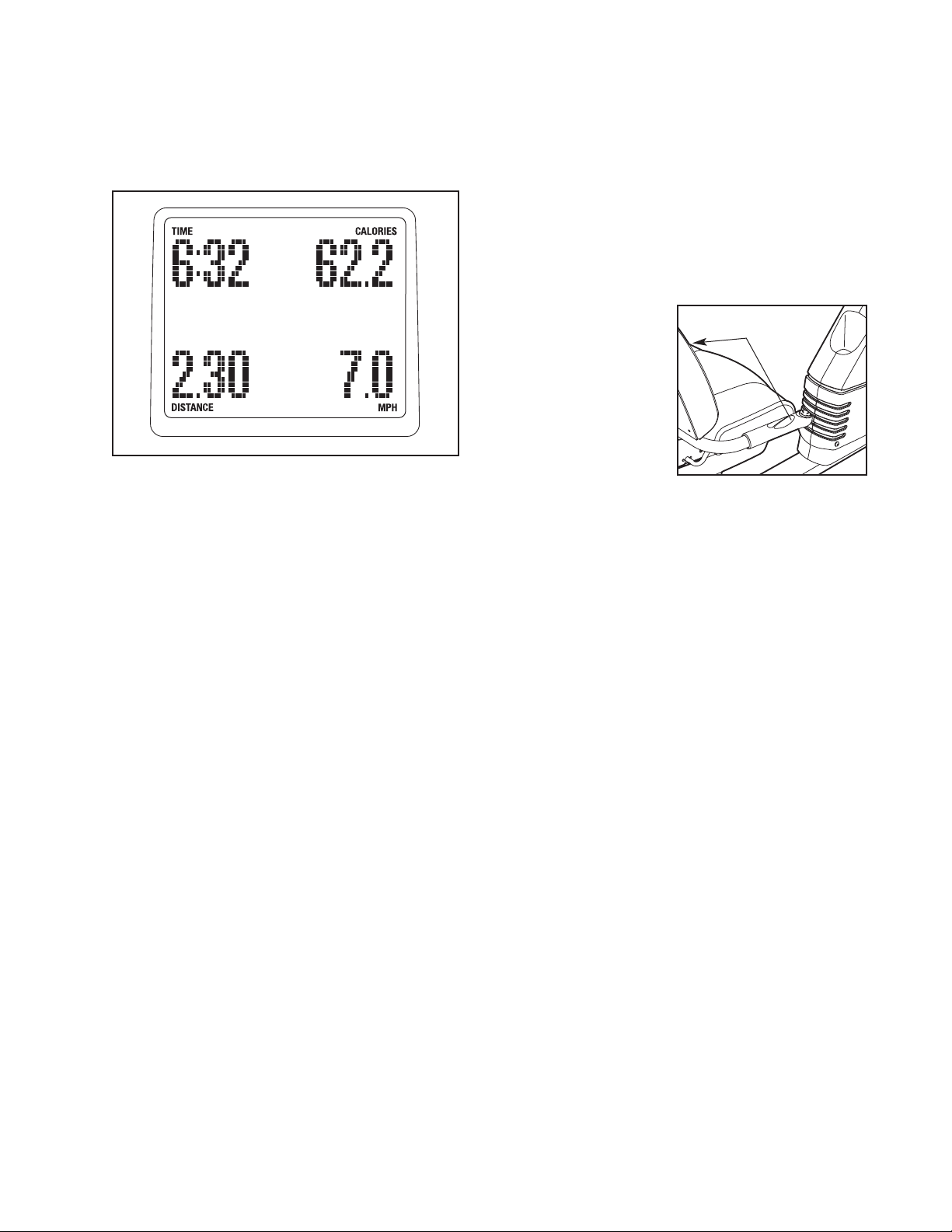
. Follow your progress with the display.
4
he upper left corner of the display will show
T
the elapsed time. Note: When a workout is selected, the display will show the time remaining in the
workout instead of the elapsed time.
The lower left corner of the display will show
the distance you have pedaled, in miles or kilometers.
ress the center button again to view the original
P
display.
Note: The console can show pedaling pace and
distance in either miles or kilometers. The letters
MPH or KM/H will appear in the display to show
hich unit of measurement is selected. To change
w
the unit of measurement, see step 2 of HOW TO
CHANGE THE CONSOLE SETTINGS on page
22.
5. Measure your heart rate if desired.
If there are sheets
of clear plastic on
the metal contacts
on the handgrip
pulse sensor,
remove the plastic. To measure
your heart rate, hold
the handgrip pulse
sensor with your
palms resting
against the metal contacts. Avoid moving your
hands or gripping the contacts too tightly.
Contacts
The upper right corner of the display will show
the approximate number of calories you have
burned. The upper right corner of the display will
also show your heart rate when you use the handgrip pulse sensor (see step 5 at the right).
The lower right corner of the display will show
your pedaling pace (speed) in miles or kilometers
per hour.
The center of the display will show the resistance level of the pedals for a few seconds each
time the resistance level changes.
You can also view other combinations of selected
exercise information in the display. Press the center button repeatedly to view the following
information:
• Time, power output in watts, approximate
number of calories burned, and pedaling pace
• Time and distance
• Time and power output in watts
• Time and approximate number of calories
burned
When your pulse is detected, one, two, or three
dashes will appear in the display, and then your
heart rate will be shown. For the most accurate
heart rate reading, hold the contacts for at least 15
seconds. Note: If you continue to hold the handgrip pulse sensor, the display will show your heart
rate for up to 30 seconds.
If the display does not show your heart rate, make
sure that your hands are positioned as described.
Be careful not to move your hands excessively or
to squeeze the metal contacts too tightly. For optimal performance, clean the metal contacts using a
soft cloth; never use alcohol, abrasives, or
chemicals to clean the contacts.
6. When you are finished exercising, the console
will turn off automatically.
If the pedals do not move for several seconds, a
tone will sound, the console will pause, and the
time will flash in the display. To resume your workout, simply resume pedaling.
If the pedals do not move for several minutes and
the buttons are not pressed, the console will turn
off and the display will be reset.
• Time and pedaling pace
14
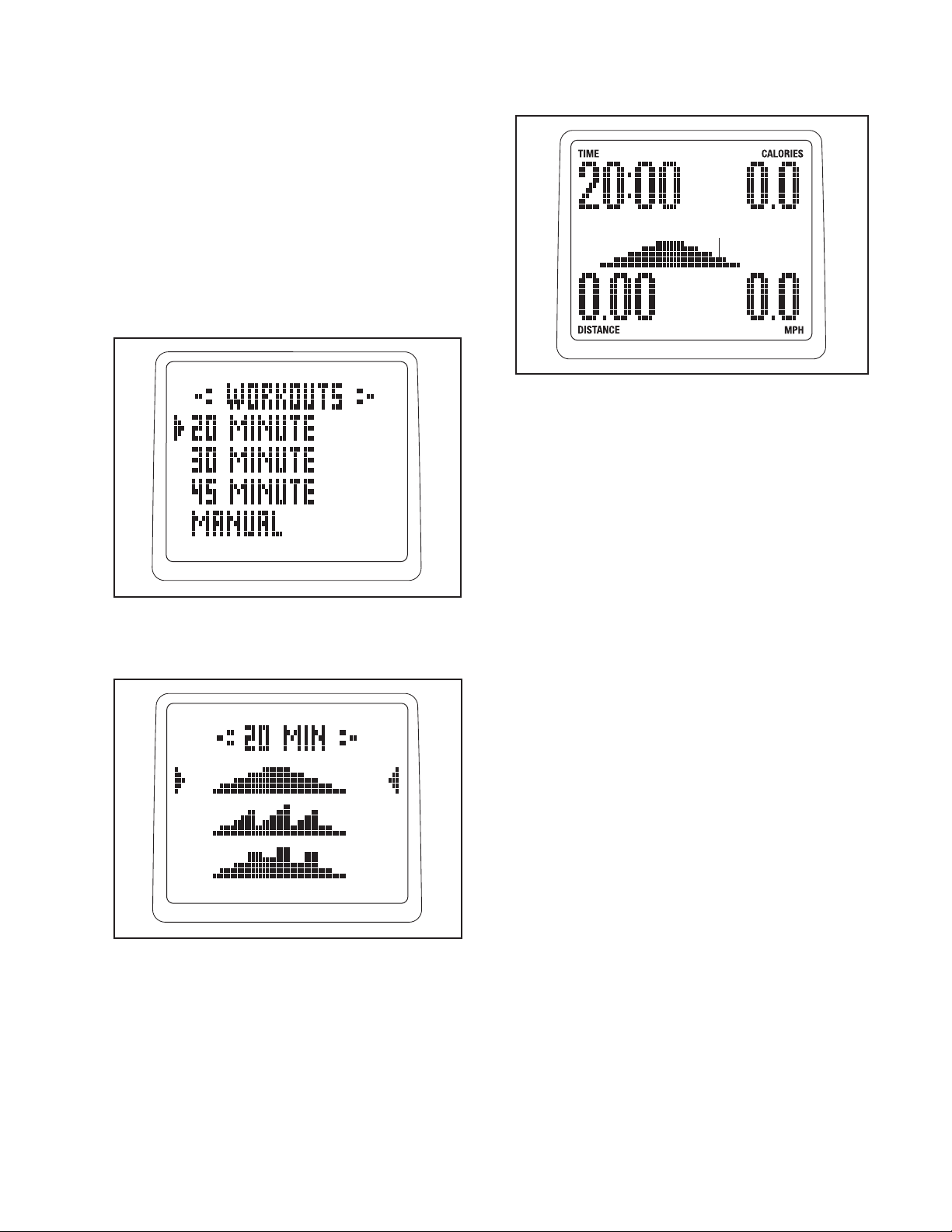
HOW TO USE A PRESET WORKOUT
1. Begin pedaling or press any button on the
console to turn on the console.
When you turn on the console, the display will
light. The console will then be ready for use.
2. Select a preset workout.
To select one of the ten preset workouts, press the
Menu button, select WORKOUTS, and then select
the 20 MINUTE, 30 MINUTE, or 45 MINUTE workout menu.
The workout time and a profile of the resistance
levels for the workout will appear in the display.
Profile
3. Begin pedaling to start the workout.
Each workout is divided into 20, 30, or 45 oneminute segments. One resistance level and one
target speed are programmed for each segment.
Note: The same resistance level and/or target
speed may be programmed for consecutive segments.
After you select a workout menu, select the profile
of the workout you desire to use.
During the workout, the workout profile will show
your progress. The flashing segment of the profile
represents the current segment of the workout.
The height of the flashing segment indicates the
resistance level for the current segment. At the
end of each segment of the workout, a series of
tones will sound and the next segment of the profile will begin to flash. The resistance level and the
target speed will also appear in the display. If a different resistance level and/or target speed is
programmed for the next segment, the resistance
level and/or the target speed will flash in the display for a few seconds to alert you. The resistance
of the pedals will then change.
15
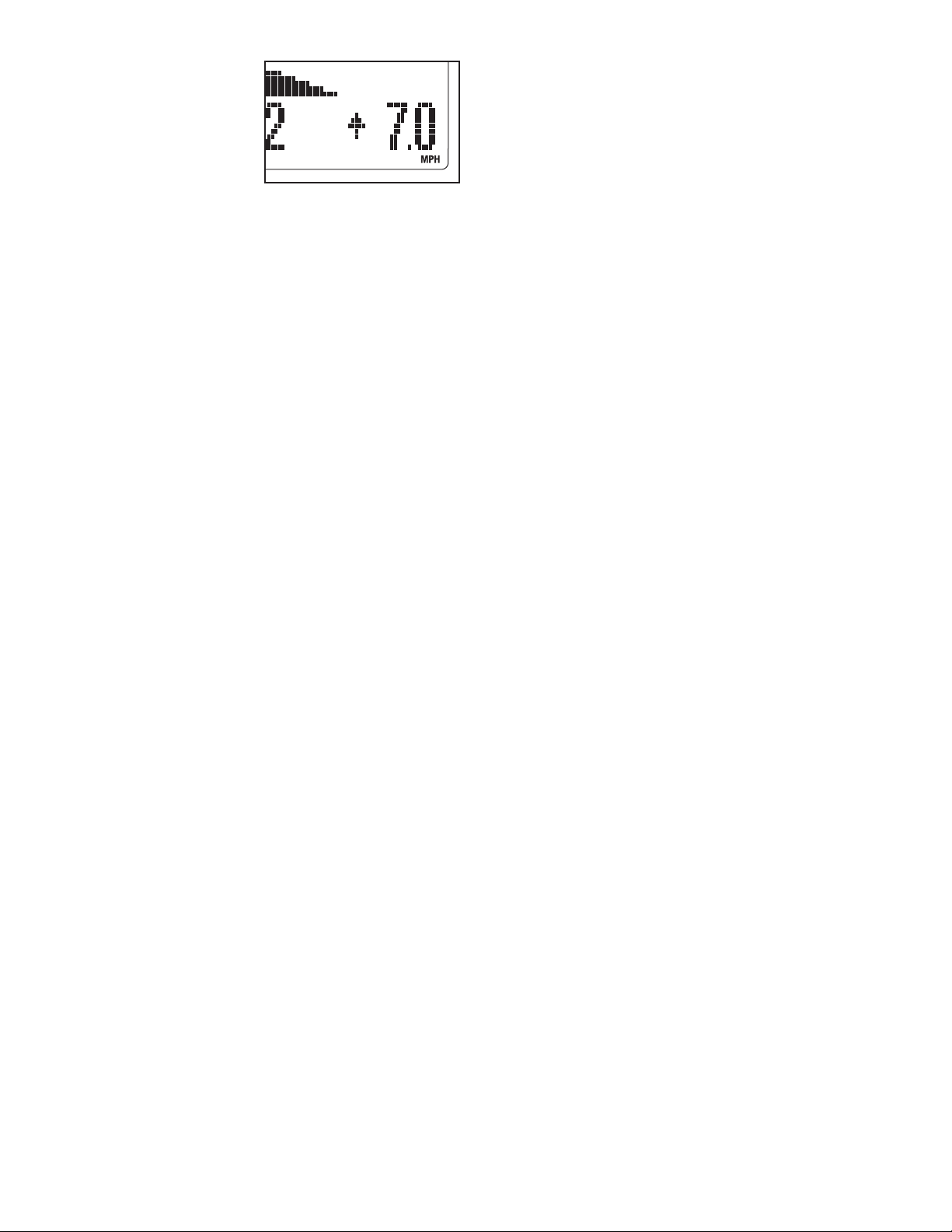
As you exercise,
you will be
prompted to keep
your pedaling
pace near the tar-
et speed for the
g
current segment.
When an upwardpointing arrow appears in the display, increase
your pace. When a downward-pointing arrow
appears in the display, decrease your pace. When
no arrows appear, maintain your current pace.
The workout will continue in this way until the last
segment ends. To stop the workout at any time,
stop pedaling. A tone will sound, the console will
pause, and the time will begin to flash in the display. To restart the workout, simply resume
edaling.
p
4. Follow your progress with the display.
See step 4 on page 14.
5. Measure your heart rate if desired.
IMPORTANT: The target speed is intended only
to provide motivation. Your actual pace may be
slower than the target speed. Make sure to
exercise at a pace that is comfortable for you.
If the resistance level for the current segment is
too high or too low, you can manually override the
setting by pressing the Resistance decrease or
increase button. IMPORTANT: When the current
segment of the workout ends, the pedals will
automatically adjust to the resistance level for
the next segment.
See step 5 on page 14.
6. When you are finished exercising, the console
will turn off automatically.
See step 6 on page 14.
16
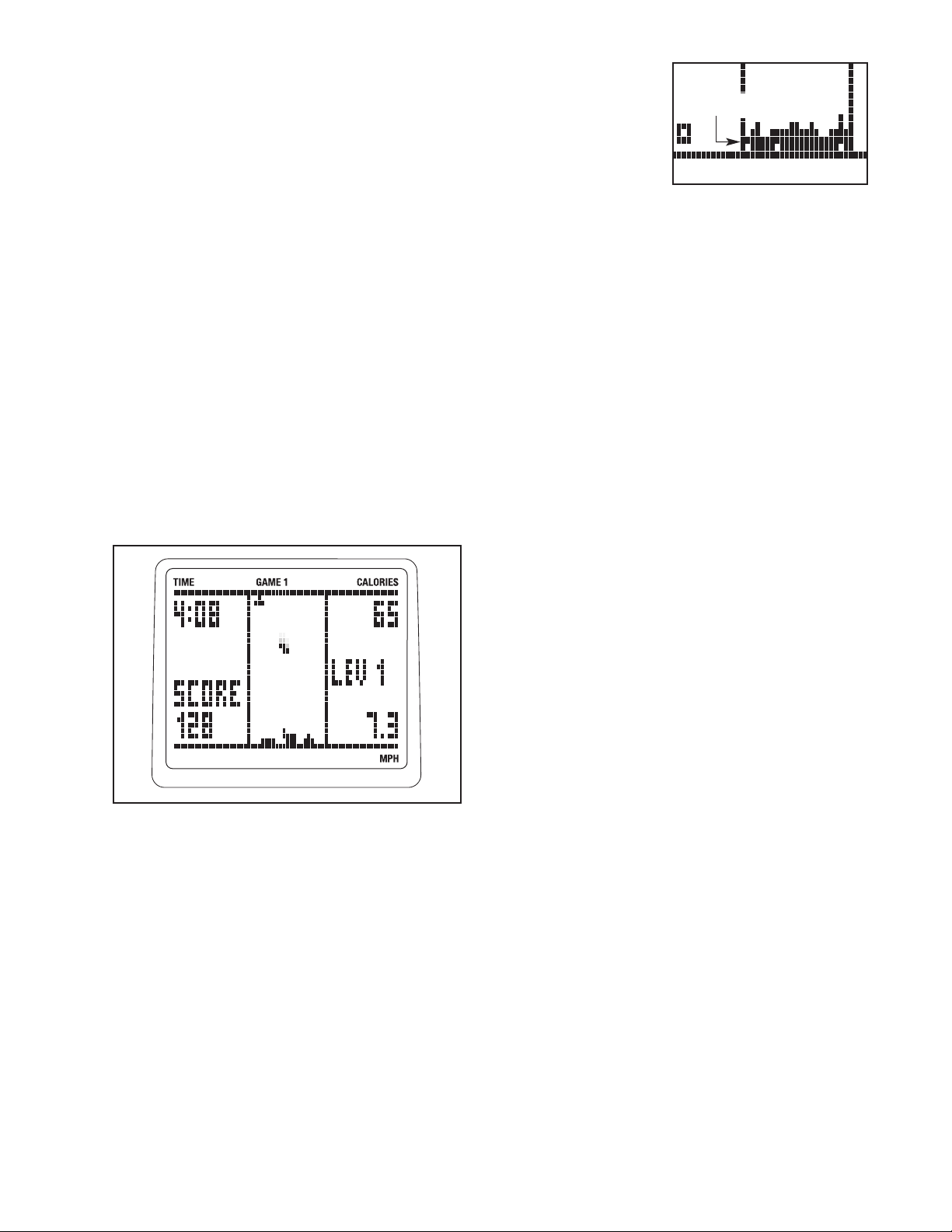
HOW TO PLAY THE FAT BLOCKER GAME
The Fat Blocker game requires quick thinking and fast
reflexes. In addition to the console buttons, you will
use the four-button game controllers on the handlebar
to play the game. Follow the steps below to play the
Fat Blocker game.
1. Begin pedaling or press any button on the
console to turn on the console.
Your goal is to
maneuver the
blocks so that they
form a complete
row of black
squares across the
entire arena. Each
time you complete
a row of black squares, the row will disappear, and
all blocks above will move downward one row.
Complete Row
When you turn on the console, the display will
light. The console will then be ready for use.
2. Select the Fat Blocker game.
To select the Fat Blocker game, press the Menu
button, select FITNESS GAMES, and then select
FAT BLOCKER.
3. Begin pedaling or press a button on either
controller to start the game.
When you start the Fat Blocker game, a game
arena will appear in the center of the display.
As you play, the blocks will fall faster and faster;
however, your pedaling pace will affect the speed
of the blocks—the faster you pedal, the more
slowly the blocks will fall, giving you extra time to
position and orient the blocks. The game will continue until any part of a stacked block reaches the
top of the arena.
When the game ends, the display will show your
final score and the level of play that you reached.
The display will then show the four highest scores
recorded since the scores were reset. If desired,
press and hold down the right button on either
controller to reset the scores. Note: If your score is
one of the four highest, the display will prompt you
to enter a name consisting of three letters or digits. While the line below the first letter is flashing,
press the up and down buttons on either controller
to select the desired letter or digit. Next, press the
right button on either controller and select another
letter or digit. Repeat this process to select a third
letter or digit. Then, press the right button on either
controller again. The display will then show the
four highest scores recorded since the scores
were reset.
A block composed of four or five black squares will
slowly move downward until it reaches the bottom
of the arena. Another block will then move downward. Blocks come in eight different shapes. As
each block falls, you can move it to the left or right
using the left and right buttons on the left controller. In addition, you can rotate the block
counterclockwise or clockwise using the left and
right buttons on the right controller. Once you have
positioned and oriented a block, you can speed its
motion to the bottom of the arena, if desired, by
pressing the down button on either controller.
4. Follow your progress with the display.
While you exercise and play the Fat Blocker
game, the corners of the display will show the
elapsed time, the approximate number of calories
you have burned, and your pedaling pace. In addition, the display will show your current score and
the game level that you have reached.
To pause the game, press the center button. To
resume the game, press the center button repeatedly until the words FAT BLOCKER appear at the
top of the display, and then press a button on
either controller.
5. When you are finished exercising, the console
will turn off automatically.
See step 6 on page 14.
17
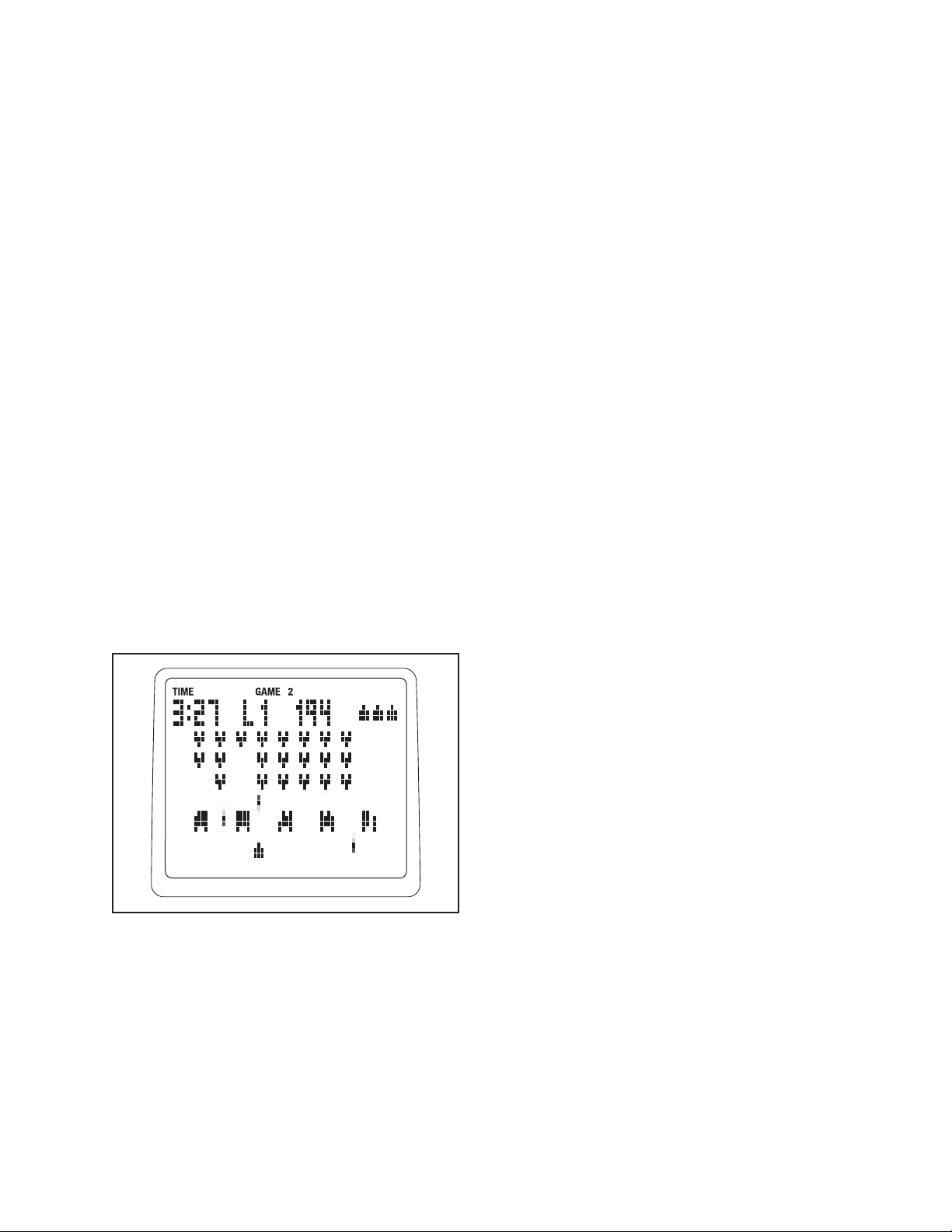
OW TO PLAY THE CALORIE DESTROYER GAME
H
The Calorie Destroyer game is a fast-paced game that
pits you against a squadron of laser-firing drones. In
addition to the console buttons, you will use the fourbutton game controllers on the handlebar to play the
ame. Follow the steps below to play the Calorie
g
Destroyer game.
1. Begin pedaling or press any button on the console to turn on the console.
When you turn on the console, the display will
light. The console will then be ready for use.
2. Select the Calorie Destroyer game.
To select the Calorie Destroyer game, press the
Menu button, select FITNESS GAMES, and then
select DESTROYER.
3. Press a button on either controller to start the
game.
When you start the Calorie Destroyer game, a
game arena will appear in the display. Three rows
of drones will begin to move across the top of the
arena, periodically firing their lasers downward.
Each time the drones reach the left or right side of
the arena, they will reverse direction and move
downward.
etween the drones and the laser blaster are five
B
shields. You can hide the laser blaster below a
shield if desired. However, each time a shield is hit
by a laser, a piece will be vaporized.
Your goal is to keep the laser blaster from being
it and to keep any drone from reaching the bot-
h
tom of the arena. If the laser blaster is hit, it will be
disabled and another laser blaster will appear in its
place; there are a total of four laser blasters. If you
vaporize the entire squadron of drones, a new
squadron will appear.
As you play, the drones will move faster and
faster. The game will continue until all four laser
blasters are disabled or a drone reaches the bottom of the arena.
When the game ends, the display will show the
level of play that you reached and your final score.
The display will then show the four highest scores
recorded since the scores were reset. If desired,
press and hold down the right button on either
controller to reset the scores. Note: If your score is
one of the four highest, the display will prompt you
to enter a name consisting of three letters or digits. While the line below the first letter is flashing,
press the up and down buttons on either controller
to select the desired letter or digit. Next, press the
right button on either controller and select another
letter or digit. Repeat this process to select a third
letter or digit. Then, press the right button on either
controller again. The display will then show the
four highest scores recorded since the scores
were reset.
At the bottom of the arena is a laser blaster. You
can fire the laser blaster at the drones by pressing
the up button on either controller. In addition, while
you are pedaling, you can move the laser blaster
to the left or right using the left and right buttons
on either controller. The faster you pedal, the
faster the laser blaster will move.
4. Follow your progress with the display.
While you exercise and play the Calorie Destroyer
game, the upper left corner of the display will
show the elapsed time. In addition, the display will
show the game level that you have reached and
your current score.
To pause the game, press the center button. To
resume the game, press the center button repeatedly until the word DESTROYER appears at the
top of the display, and then press a button on
either controller.
5. When you are finished exercising, the console
will turn off automatically.
See step 6 on page 14.
18

HOW TO PLAY THE BLACKJACK GAME
Blackjack is a casino-style card game in which you
ompete against the dealer to win credits. Your goal
c
during each hand of the game is to have the highest
point total that does not exceed 21 points. You will use
the interactive touch screen on the display to play the
ame. Follow the steps below to play Blackjack.
g
Note: For detailed instructions on how to play
Blackjack, consult a card game rule book or other
card game resource.
1. Begin pedaling or press any button on the console to turn on the console.
When you turn on the console, the display will
light. The console will then be ready for use.
2. Select the Blackjack game.
To select the Blackjack game, press the Menu button, select FITNESS GAMES, and then select
BLACKJACK.
3. Tap the screen to start the game.
As you pedal, tap the screen to begin the
Blackjack game. After a moment, the words
PLACE YOUR BET will appear in the display. Tap
the screen to select the amount you want to bet on
this hand. Note: You begin each game with 500
credits. As you win or lose credits during the
game, your current total will be shown in the upper
right corner of the display.
After you place a bet, a representation of a game
table will appear in the display. The dealerʼs cards
will appear in the upper left corner of the display.
Your cards will appear in the lower left corner of
the display. The game options will appear in three
boxes on the right side of the display.
Count the point total of your cards and tap the
screen to select a game option. You can choose to
HIT, STAND, or DOUBLE. Repeat this action as
necessary until the hand ends.
When the hand ends, the result and the point
totals for you and the dealer will appear in a box
on the right side of the display. To continue the
game, tap the center of the screen.
The game will continue in this way indefinitely or
until you have no credits available to bet. If you
have no credits to bet, the words GAME OVER
and the game time will appear in the display. To
play Blackjack again, tap the prompt box on the
screen.
4. Follow your progress with the display.
While you pedal and play the Blackjack game, the
upper left corner of the display will show the
elapsed time. To view additional exercise information, press the center button repeatedly.
5. When you are finished exercising, the console
will turn off automatically.
19
See step 6 on page 14.
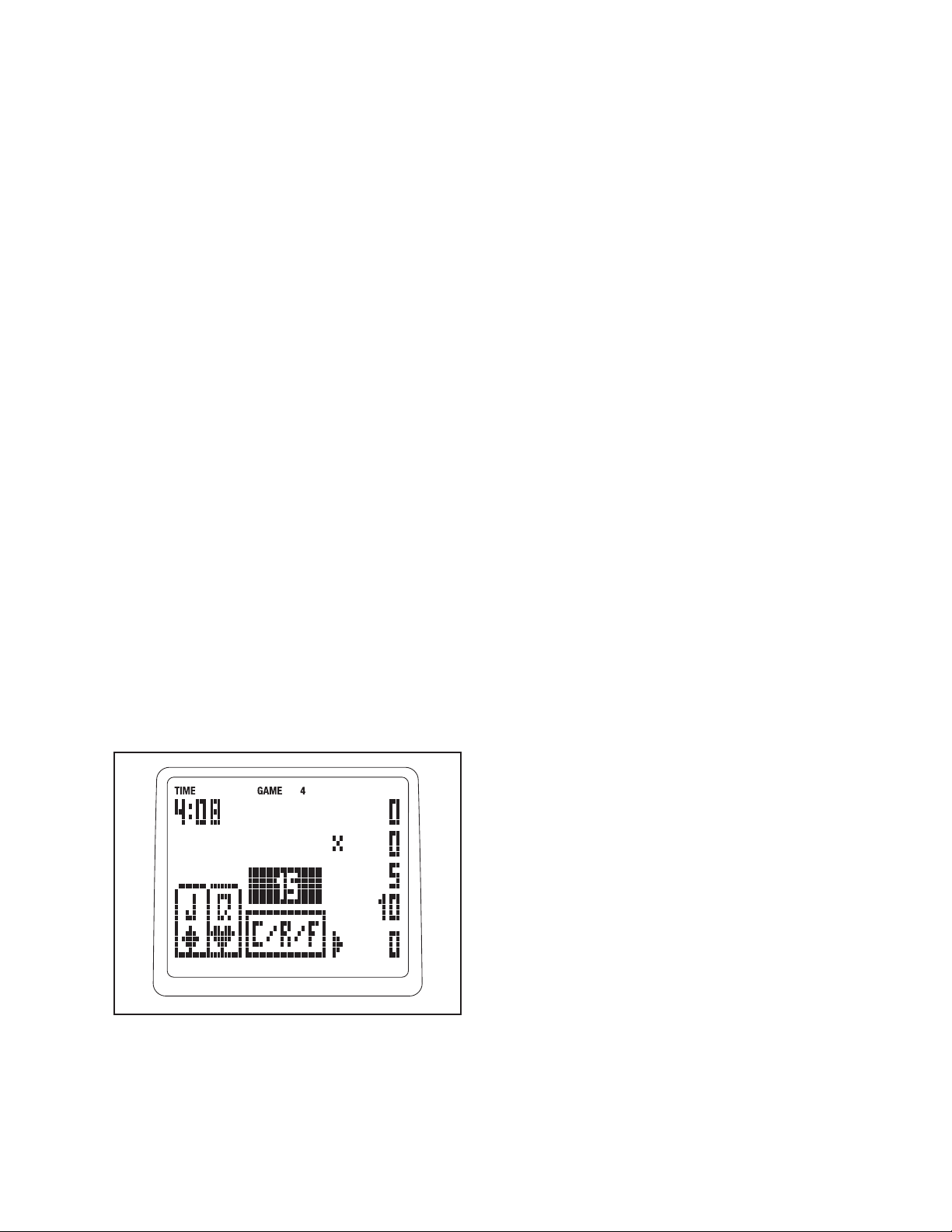
HOW TO PLAY THE TEXAS HOLD ʼEM GAME
Texas Hold ʼEm is a popular poker game in which you
compete against other players to win credits. Your
objective is to form the best five-card poker hand from
your two hole cards and the five community cards
shared by all the players. You will use the interactive
ouch screen on the display to play the game. Follow
t
the steps below to play Texas Hold ʼEm.
Note: For detailed instructions on how to play
Texas Hold ʼEm, consult a card game rule book or
other card game resource.
the display. The black X in the display indicates
he location of the dealer button. The black arrow
t
indicates which playerʼs turn it is.
When it is your turn, assess your cards and tap
the C/R/F game option box to make a betting decision; you can choose to CALL, RAISE, or FOLD.
ou can also tap the CARDS box to view your
Y
cards and any community cards on the table
before making a decision. Note: In some circumstances, you can choose to CHECK instead of
CALL.
1. Begin pedaling or press any button on the console to turn on the console.
When you turn on the console, the display will
light. The console will then be ready for use.
2. Select the Texas Hold ʼEm game.
To select the Texas Hold ʼEm game, press the
Menu button, select FITNESS GAMES, and then
select TEXAS HOLD ʼEM.
3. Tap the screen to start the game.
As you pedal, tap the screen to begin the Texas
Hold ʼEm game. After you start the game, a representation of a game table will appear in the
display. Your hole cards will be shown in the lower
left corner of the display. The number of credits in
the pot will be shown in the black box in the center
of the display. The amount bet by each player will
be shown along the right side of the display. A
game option box will be shown below the pot.
If you decide to RAISE, tap the upward and downward arrow boxes to select the desired number of
credits, and then tap the OK box.
After you make your betting decision, play will continue with the other players. Continue to make
betting decisions throughout the betting rounds
and the deals. When the flop is dealt, three cards
will appear in the upper left area of the display.
Additional cards will appear in this area when the
turn and river are dealt. Assess these cards and
make betting decisions as before. During the
game, the other players may fold, bust, or continue to a showdown.
The player with the best five-card hand in any
combination of hole and community cards will win
the showdown.
After the showdown, the word WINS: will appear in
the center of the display. The number of credits
won by each player will be shown along the right
side of the display. To view the cards held by the
other players, tap the number of credits won by
each player.
During the game, player information will appear
along the right side of the display. Your player
information is located in the lower right corner of
The game will continue in this way until you win all
the other playersʼ credits or until you have no credits available to bet.
4. Follow your progress with the display.
While you pedal and play the Texas Hold ʼEm
game, the upper left corner of the display will
show the elapsed time. To view additional exercise
information, press the center button repeatedly.
5. When you are finished exercising, the console
will turn off automatically.
See step 6 on page 14.
20
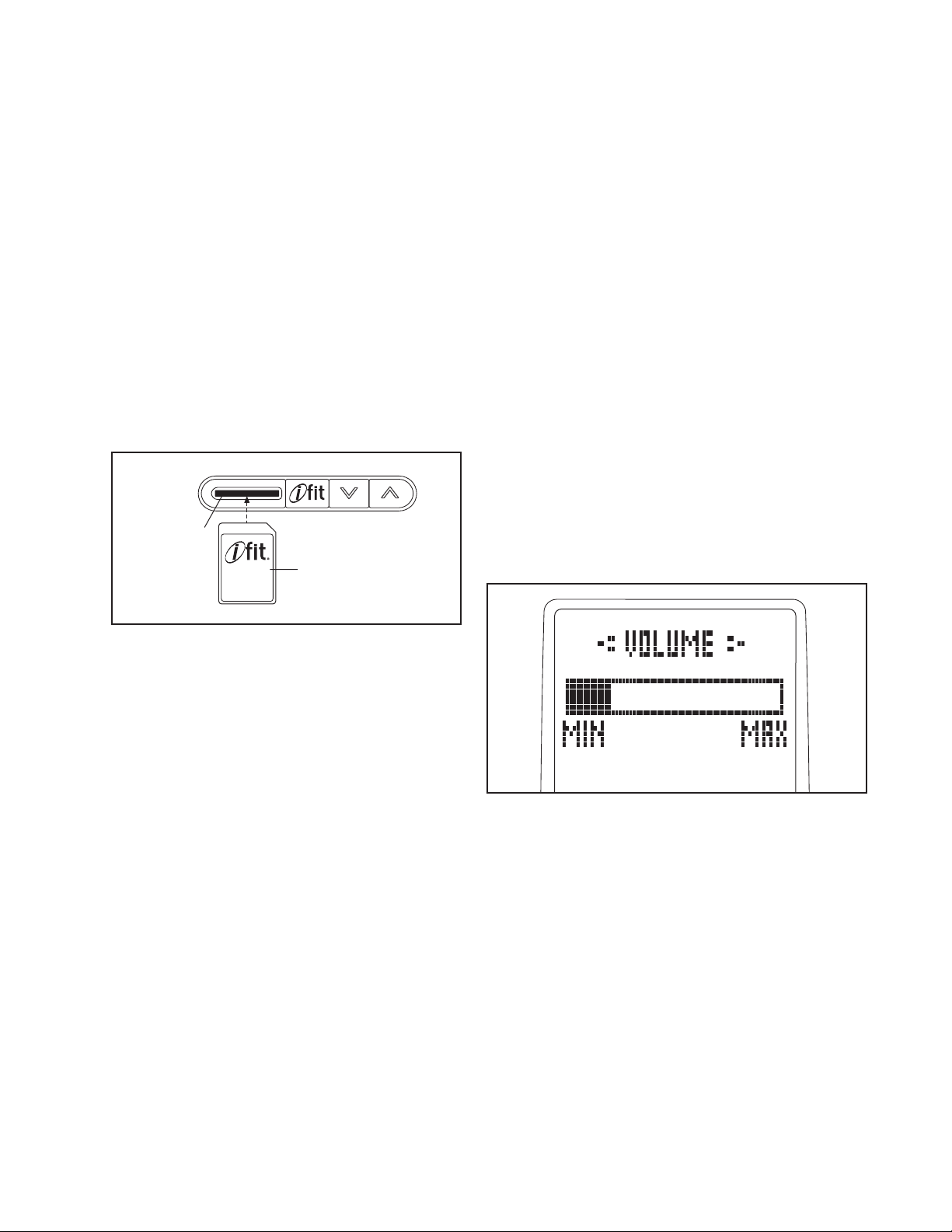
HOW TO USE AN IFIT WORKOUT
HOW TO USE THE SOUND SYSTEM
iFit cards are available separately. To purchase iFit
cards, go to www.iFit.com or see the front cover of this
manual. iFit cards are also available at select stores.
1. Begin pedaling or press any button on the conole to turn on the console.
s
When you turn on the console, the display will
light. The console will then be ready for use.
2. Insert an iFit card and select a workout.
To use an iFit workout, insert an iFit card into the
iFit slot; make sure that the iFit card is oriented so
the metal contacts are face-down and are facing
the slot. When the iFit card is properly inserted,
the indicator next to the slot will light and text will
appear in the display.
iFit Slot
iFit Card
To play music or audio books through the consoleʼs
sound system while you exercise, plug an audio cable
(not included) into the jack on the console and into a
ack on your MP3 player or CD player; make sure
j
that the audio cable is fully plugged in.
Next, press the play button on your MP3 player or CD
player. Adjust the volume of the speakers using the
volume control on your MP3 player or CD player.
Note: To adjust the volume of the console tones and
sounds, see HOW TO ADJUST THE VOLUME below.
When not in use, unplug the audio cable from the jack
on the console.
HOW TO ADJUST THE VOLUME
To adjust the volume level of the console, first press
the Menu button, and then select VOLUME. Next,
move your finger around the click wheel or press the
Resistance increase and decrease buttons to adjust
the volume to the desired level. Then, press the center
button to exit the menu.
Next, select the desired workout on the iFit card
by pressing the up and down buttons next to the
iFit slot.
A moment after you select a workout, the voice of
a personal trainer will begin guiding you through
your workout. iFit workouts function in the same
way as preset workouts. To use the workout, see
steps 3 to 6 on page 15.
3.
When you are finished exercising, remove the
iFit card.
Remove the iFit card when you are finished exercising. Store the iFit card in a secure place.
21

HOW TO CHANGE THE CONSOLE SETTINGS
The console features a settings menu that allows you
to select a backlight option, to select a unit of measurement for the console, and to turn the game
ounds on or off. Follow the steps below to change
s
the console settings.
1. Select a backlight option if desired.
The console has three backlight options. The ON
option keeps the backlight on while the console is
on. To conserve the batteries, the AUTO option
keeps the backlight on only while you are pedaling. The OFF option turns the backlight off.
To select a backlight option, press the Menu button, select SETTINGS, and then select
BACKLIGHT. An X will appear next to the currently
selected backlight option. To change the backlight
option, first move your finger around the click
wheel or press the Resistance increase and
decrease buttons to choose the desired backlight
option. Next, press the center button. The X will
then appear next to the currently selected backlight option.
To view the currently selected unit of measure-
ent for the console, press the Menu button,
m
select SETTINGS, and then select UNITS. The
word ENGLISH for English miles or the word METRIC for metric kilometers will appear in the display.
n X will appear next to the currently selected unit
A
of measurement.
To change the unit of measurement, move your
finger around the click wheel or press the
Resistance increase and decrease buttons to
choose the desired unit of measurement. Next,
press the center button. The X will then appear
next to the currently selected unit of measurement.
A few seconds after you select a backlight option,
the console will exit the backlight menu. Note: You
can press the Menu button to return to the settings
menu if desired.
2. Select a unit of measurement if desired.
The console can show pedaling pace and distance
in either miles or kilometers.
Note: When you replace the batteries, it may be
necessary to reselect the unit of measurement.
A few seconds after you select a unit of measurement, the console will exit the units menu. Note:
You can press the Menu button to return to the
settings menu if desired.
3. Turn the game sounds on or off if desired.
To turn the game sounds on or off, press the Menu
button, select SETTINGS, and then select GAME
SOUNDS. The words OFF and ON will appear in
the display. An X will appear next to the currently
selected option.
To change the option, move your finger around the
click wheel or press the Resistance increase and
decrease buttons to choose ON or OFF. Next,
press the center button. The X will then appear
next to the currently selected option.
A few seconds after you select a game sounds
option, the console will exit the game sounds
menu. Note: You can press the Menu button to
return to the settings menu if desired.
22

MAINTENANCE AND TROUBLESHOOTING
Inspect and tighten all parts of the exercise cycle reg-
larly. Replace any worn parts immediately.
u
To clean the exercise cycle, use a damp cloth and a
small amount of mild soap. IMPORTANT: To avoid
amage to the console, keep liquids away from
d
the console and keep the console out of direct
sunlight.
CONSOLE TROUBLESHOOTING
If the console display becomes dim, the batteries
should be replaced; most console problems are the
result of low batteries. See assembly step 5 on page 8
for replacement instructions. If the handgrip pulse sensor does not function properly, see step 5 on page 14.
HOW TO ADJUST THE REED SWITCH
If the console does not display correct feedback, the
reed switch should be adjusted. To adjust the reed
switch, you must first remove the left pedal and the
left front shield. Using an adjustable wrench, turn the
left pedal clockwise and remove it. Next, remove all
the screws from the left and right front shields; there
are two sizes of screws in the front shields–note
which size of screw you remove from each hole.
Then, gently pull the left front shield away from the
frame.
HOW TO ADJUST THE BELT
If the pedals slip while you are pedaling, even while
the resistance is adjusted to the highest setting, the
belt may need to be adjusted. To adjust the belt, you
ust first remove the right pedal and the right front
m
shield. Using an adjustable wrench, turn the right
pedal counterclockwise and remove it. Next, remove
all the screws from the left and right front shields;
there are two sizes of screws in the front
shields–note which size of screw you remove from
each hole. Then, gently pull the right front shield
away from the frame.
Loosen, but do not remove, the three indicated screws
(A). Insert the shaft of a screwdriver downward
between the Idler (B) and the Idler Pulley (38). Pull the
top of the screwdriver toward the rear of the exercise
cycle until the Belt (47) is tight. Tighten the three
screws. Then, reattach the front shields and the right
pedal.
Locate the Reed Switch (46). Turn the Pulley (29) until
a Magnet (30) is aligned with the Reed Switch. Next,
loosen, but do not remove, the indicated M4 x 16mm
Screw (57). Slide the Reed Switch slightly closer to or
away from the Magnet, and then retighten the Screw.
Turn the Pulley for a moment. Repeat these actions
until the console displays correct feedback. When the
Reed Switch is correctly adjusted, reattach the front
shields and the left pedal.
29
46
30
57
47
38
B
A
23

EXERCISE GUIDELINES
WARNING: B
or any exercise program, consult your physician. This is especially important for persons
over age 35 or persons with pre-existing
health problems.
The pulse sensor is not a medical device.
Various factors may affect the accuracy of
heart rate readings. The pulse sensor is
intended only as an exercise aid in determining heart rate trends in general.
These guidelines will help you to plan your exercise
program. For detailed exercise information, obtain a
reputable book or consult your physician. Remember,
proper nutrition and adequate rest are essential for
successful results.
efore beginning this
Burning Fat—To burn fat effectively, you must exer-
cise at a low intensity level for a sustained period of
time. During the first few minutes of exercise, your
body uses carbohydrate calories for energy. Only after
the first few minutes of exercise does your body begin
to use stored fat calories for energy. If your goal is to
burn fat, adjust the intensity of your exercise until your
heart rate is near the lowest number in your training
zone. For maximum fat burning, exercise with your
heart rate near the middle number in your training
zone.
Aerobic Exercise—If your goal is to strengthen your
cardiovascular system, you must perform aerobic
exercise, which is activity that requires large amounts
of oxygen for prolonged periods of time. For aerobic
exercise, adjust the intensity of your exercise until
your heart rate is near the highest number in your
training zone.
EXERCISE INTENSITY
Whether your goal is to burn fat or to strengthen your
cardiovascular system, exercising at the proper intensity is the key to achieving results. You can use your
heart rate as a guide to find the proper intensity level.
The chart below shows recommended heart rates for
fat burning and aerobic exercise.
To find the proper intensity level, find your age at the
bottom of the chart (ages are rounded off to the nearest ten years). The three numbers listed above your
age define your “training zone.” The lowest number is
the heart rate for fat burning, the middle number is the
heart rate for maximum fat burning, and the highest
number is the heart rate for aerobic exercise.
WORKOUT GUIDELINES
Warming Up—Start with 5 to 10 minutes of stretching
and light exercise. A warm-up increases your body
temperature, heart rate, and circulation in preparation
for exercise.
Training Zone Exercise—Exercise for 20 to 30 minutes with your heart rate in your training zone. (During
the first few weeks of your exercise program, do not
keep your heart rate in your training zone for longer
than 20 minutes.) Breathe regularly and deeply as you
exercise–never hold your breath.
Cooling Down—Finish with 5 to 10 minutes of
stretching. Stretching increases the flexibility of your
muscles and helps to prevent post-exercise problems.
EXERCISE FREQUENCY
To maintain or improve your condition, complete three
workouts each week, with at least one day of rest
between workouts. After a few months of regular exercise, you may complete up to five workouts each
week, if desired. Remember, the key to success is to
make exercise a regular and enjoyable part of your
everyday life.
24

PART LIST—Model No. NTEX73908.0 R0809A
Key No. Qty. Description Key No. Qty. Description
11Frame
21Upright
31Seat Carriage
41Console
52Crank Cover
62Accent Ring
71Upright Knob
81Backrest
91Seat
10 2 Game Grip
11 1 Seat Handlebar
12 2 Controller
13 1 Left Front Shield
14 1 Right Front Shield
15 1 Left Front Stabilizer
16 1 Rear Stabilizer
17 2 Wheel
18 2 Upper Roller
19 2 Leveling Foot
20 2 Upright Bushing
21 1 Right Pedal/Strap
22 1 Left Pedal/Strap
23 1 Right Crank
24 1 Left Crank
25 1 Seat Lock Bracket
26 1 Left Shield
27 1 Right Shield
28 1 Large Snap Ring
29 1 Pulley
30 2 Magnet
31 1 Spindle
32 1 Steel Washer
33 2 Crank Bearing
34 1 Eddy Mechanism
35 1 Eddy Axle Assembly
36 2 Seat Carriage Cap
37 4 Handlebar Cap
38 1 Idler Pulley
39 1 Idler
40 1 Right Front Stabilizer
41 1 Seat Lock
42 1 Game/Pulse Wire Harness
43 1 Main Wire Harness
44 12 M6 Washer
45 1 Clamp
46 1 Reed Switch/Wire
47 1 Drive Belt
48 2 Rear Stabilizer Cap
49 1 Seat Handle
50 2 Flange Screw
51 2 M6 x 42mm Patch Screw
52 4 M8 x 50mm Patch Screw
53 8 M6 Locknut
54 6 M8 x 16mm Patch Screw
55 10 M8 Split Washer
56 2 Bumper
57 17 M4 x 16mm Screw
58 1 Game/Pulse Wire
59 1 Right Handlebar
60 1 Left Handlebar
61 6 M8 Locknut
62 1 M10 x 63mm Bolt Set
63 4 Wheel Bushing
64 2 M4 x 10mm Screw
65 1 Frame Cover
66 2 Front Stabilizer Cap
67 4 M10 x 40mm Patch Screw
68 1 Upright Cover
69 2 M8 x 48mm Button Bolt
70 1 Bright M4 x 12mm Screw
71 2 Lower Roller
72 4 M8 x 38mm Button Bolt
73 4 M6 x 20mm Button Bolt
74 1 Water Bottle Holder
75 4 Roller Axle
76 5 M6 x 9mm Patch Screw
77 10 M6 x 18mm Patch Screw
78 2 M10 x 32mm Button Bolt
79 1 Game/Pulse Receptacle/Wire
80 4 M4 x 16mm Flange Screw
81 4 M6 x 38mm Patch Screw
82 1 M4 x 12mm Screw
83 1 Frame Cap
84 5 M4 x 19mm Screw
85 2 Spindle Cover
86 1 Rail
87 2 M10 Locknut
88 1 Brake Pad
89 2 Brake Pad Spacer
*–Pillow Block
*–Resistance Motor
*–Assembly Tool
*–Userʼs Manual
Note: Specifications are subject to change without notice. For information about ordering replacement parts, see
the back cover of this manual. *These parts are not illustrated.
25
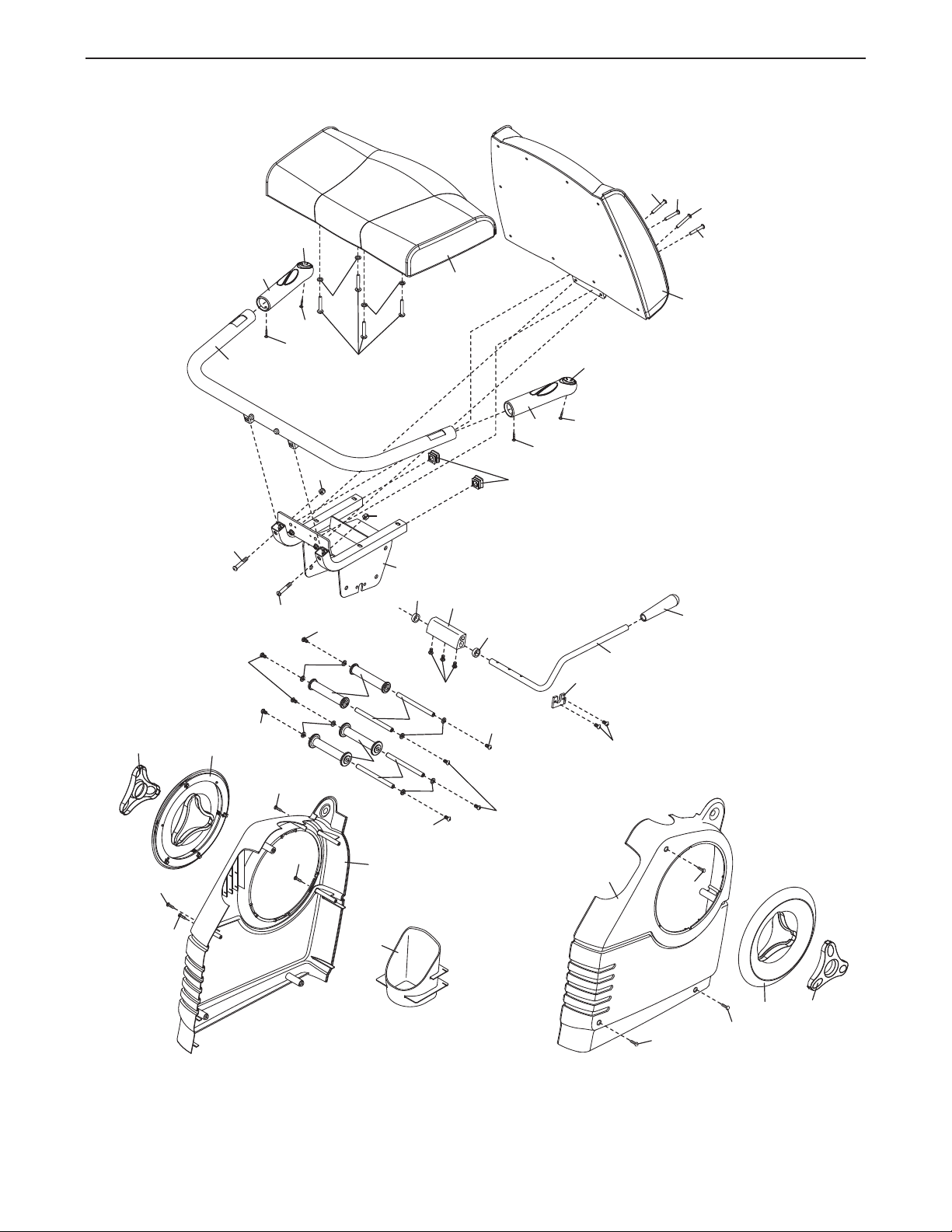
10
13
57
57
14
57
84
12
5
6
6
5
74
84
64
3
11
8
9
49
41
25
36
18
71
75
75
10
12
57
77
7
7
78
78
87
87
51
51
81
44
44
44
44
77
77
77
77
77
76
44
44
77
57
64
57
84
76
88
89
89
EXPLODED DRAWING A—Model No. NTEX73908.0 R0809A
26
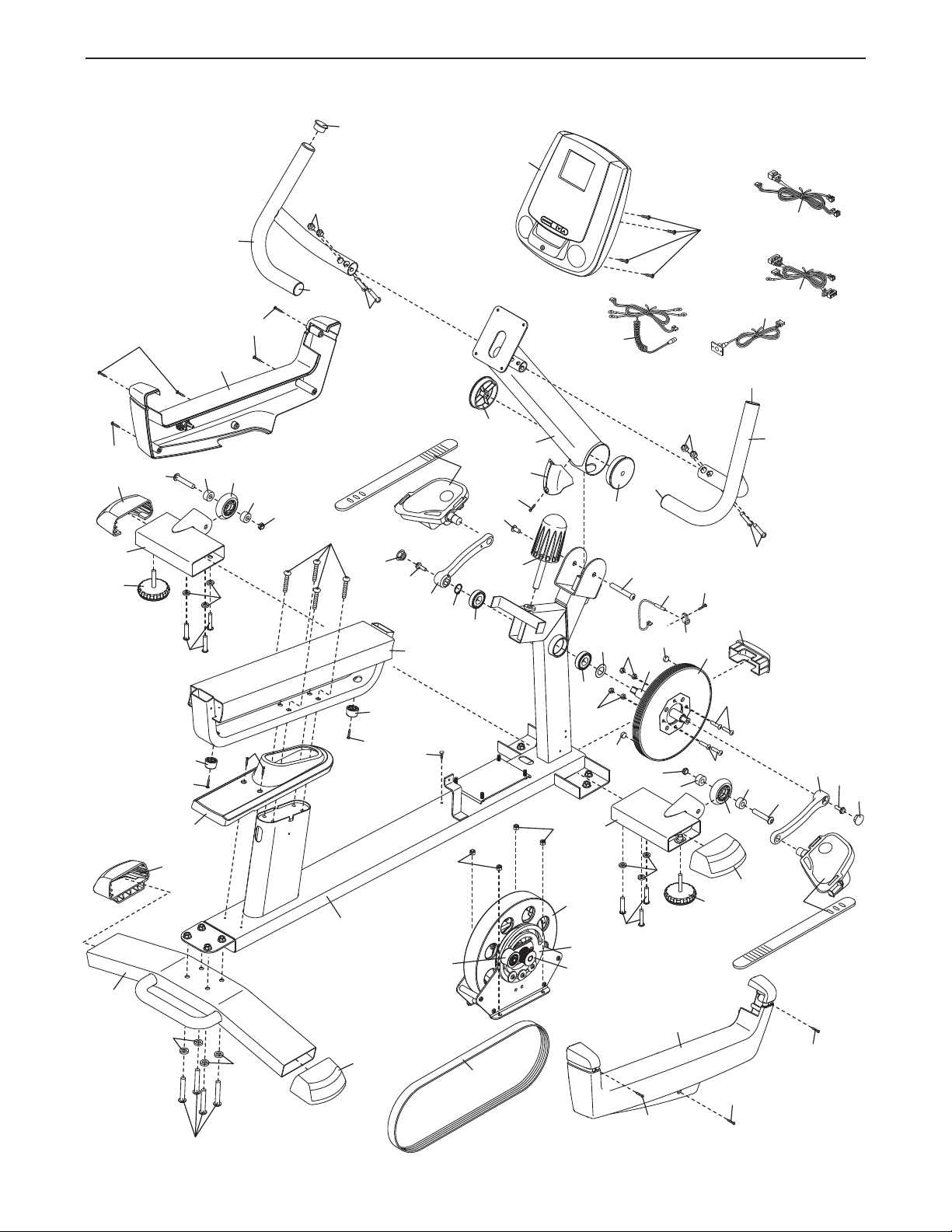
48
48
16
1
34
19
40
66
17
63
69
63
61
35
23
32
50
33
29
53
53
80
2
19
54
17
55
63
63
69
61
43
47
42
24
33
28
50
20
20
62
62
85
85
86
57
68
21
22
52
55
55
54
55
15
66
31
73
73
30
30
83
45
46
82
7
39
38
53
53
70
4
26
27
59
37
56
65
60
37
37
37
56
84
57
84
57
57
57
57
57
57
67
72
72
61
61
58
79
EXPLODED DRAWING B—Model No. NTEX73908.0 R0809A
27

ORDERING REPLACEMENT PARTS
To order replacement parts, please see the front cover of this manual. To help us assist you, be prepared to
rovide the following information when contacting us:
p
the model number and serial number of the product (see the front cover of this manual)
•
• the name of the product (see the front cover of this manual)
• the key number and description of the replacement part(s) (see the PART LIST and the EXPLODED
DRAWING near the end of this manual)
LIMITED WARRANTY
IMPORTANT: You must register this product within 30 days of the purchase date to avoid added
fees for service needed under warranty. Go to www.nordictrackservice.com/registration.
ICON Health & Fitness, Inc. (ICON) warrants this product to be free from defects in workmanship and
material, under normal use and service conditions. The frame is warranted for five (5) years from the date
of purchase. Parts and labor are warranted for ninety (90) days from the date of purchase.
This warranty extends only to the original purchaser. ICONʼs obligation under this warranty is limited to
repairing or replacing, at ICONʼs option, the product through one of its authorized service centers. All
repairs for which warranty claims are made must be preauthorized by ICON. If the product is shipped to
a service center, freight charges to and from the service center will be the customerʼs responsibility. For
replacement parts shipped while the product is under warranty, the customer will be responsible for a minimal handling charge. For in-home service, the customer will be responsible for a minimal trip charge. This
warranty does not extend to any damage to a product caused by or attributable to freight damage, abuse,
misuse, improper or abnormal usage, or repairs not provided by an ICON authorized service center; to
products used for commercial or rental purposes or as store display models; or to products transported
or purchased outside the US. No other warranty beyond that specifically set forth above is authorized by
ICON.
ICON is not responsible or liable for indirect, special, or consequential damages arising out of or in connection with the use or performance of the product; damages with respect to any economic loss, loss of
property, loss of revenues or profits, loss of enjoyment or use, or costs of removal or installation; or other
consequential damages of whatsoever nature. Some states do not allow the exclusion or limitation of incidental or consequential damages. Accordingly, the above limitation may not apply to you.
The warranty extended hereunder is in lieu of any and all other warranties, and any implied warranties of
merchantability or fitness for a particular purpose are limited in their scope and duration to the terms set
forth herein. Some states do not allow limitations on how long an implied warranty lasts. Accordingly, the
above limitation may not apply to you.
This warranty gives you specific legal rights. You may also have other rights that vary from state to state.
ICON Health & Fitness, Inc., 1500 S. 1000 W., Logan, UT 84321-9813
Part No. 287666 R0809A Printed in China © 2009 ICON IP, Inc.
