Nokia Asha 305 User Guide
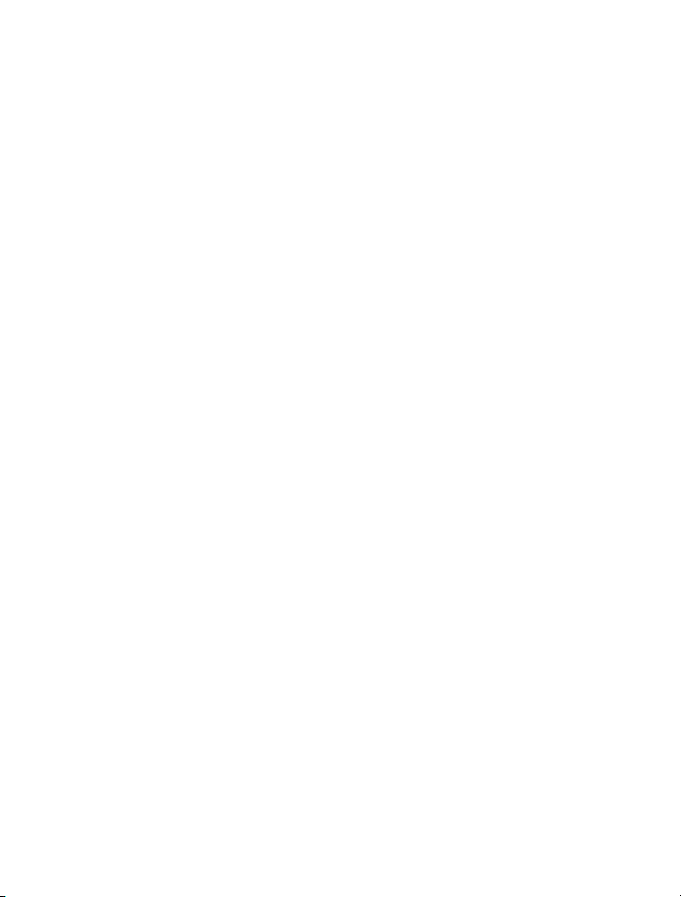
Nokia 305 User Guide
Issue 1.2
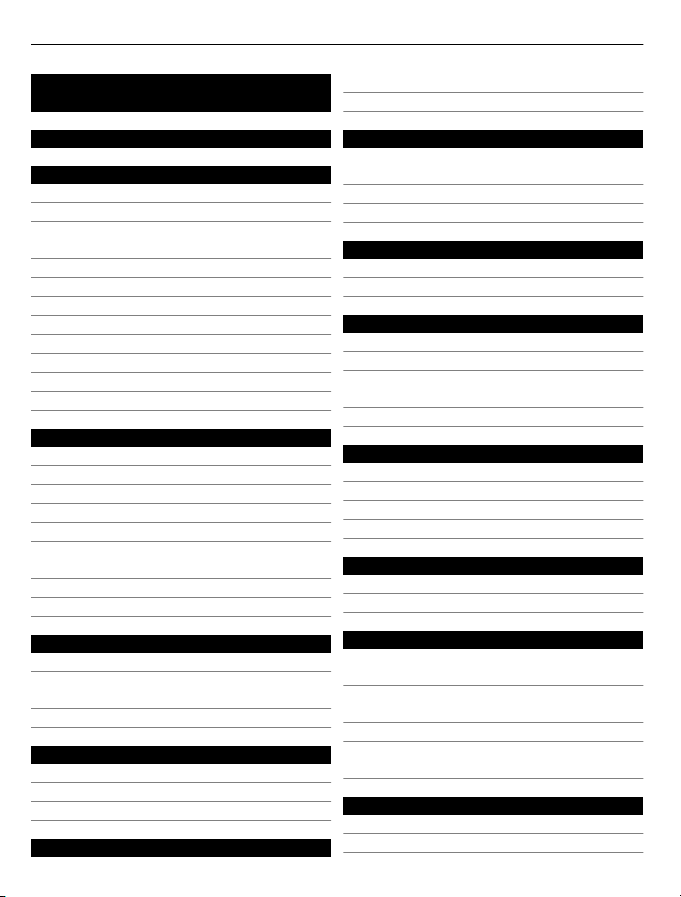
2 Contents
Contents
Safety 4
Get started 5
Your dual SIM phone 5
Keys and parts 5
Insert a primary SIM card and
battery 6
Insert a second SIM card 8
Insert or remove a memory card 9
Charge the battery 10
Charge the battery over USB 11
Switch the phone on or off 11
GSM antenna 12
Connect a headset 12
Attach a strap 13
Basic use 13
Your touch screen phone 13
Support 16
Access codes 16
Set which SIM card to use 17
Lock the keys and screen 17
Copy contacts and other stuff from
your old phone 18
Use your phone without a SIM card 18
Switch off social notifications 18
Calls 18
Make a call 18
Divert calls to your voice mailbox or
another phone number 19
Make a conference call 19
Contacts 20
Save a name and phone number 20
Use speed dial 20
Send your contact info 21
Messaging 21
Send a message 21
Read a received message 22
Write text 22
Write text using the on-screen
keypad 22
Use the on-screen keyboard 24
Use predictive text 25
Connectivity 25
Bluetooth 25
USB data cable 27
Clock and calendar 27
Change the time and date 27
Set an alarm 28
Browse your calendar in different
views 28
Add a calendar entry 28
Photos and videos 28
Take a photo 28
Record a video 29
Send a photo or video 29
Organise files 29
Music and audio 30
Play a song 30
FM radio 30
Phone management 32
Update phone software using your
phone 32
Update phone software using your
PC 33
Restore original settings 33
Back up your photos and other
content to a memory card 33
Web 34
About the web browser 34
Browse the web 34
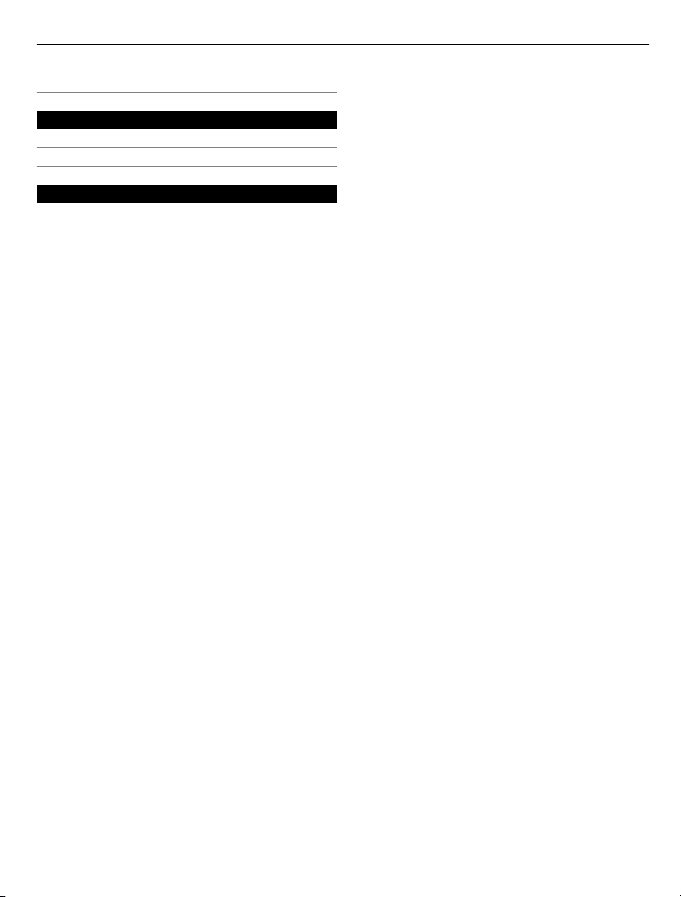
Clear your browsing history 34
Maps 35
About Maps 35
Search for a place 35
Product and safety information 35
Contents 3
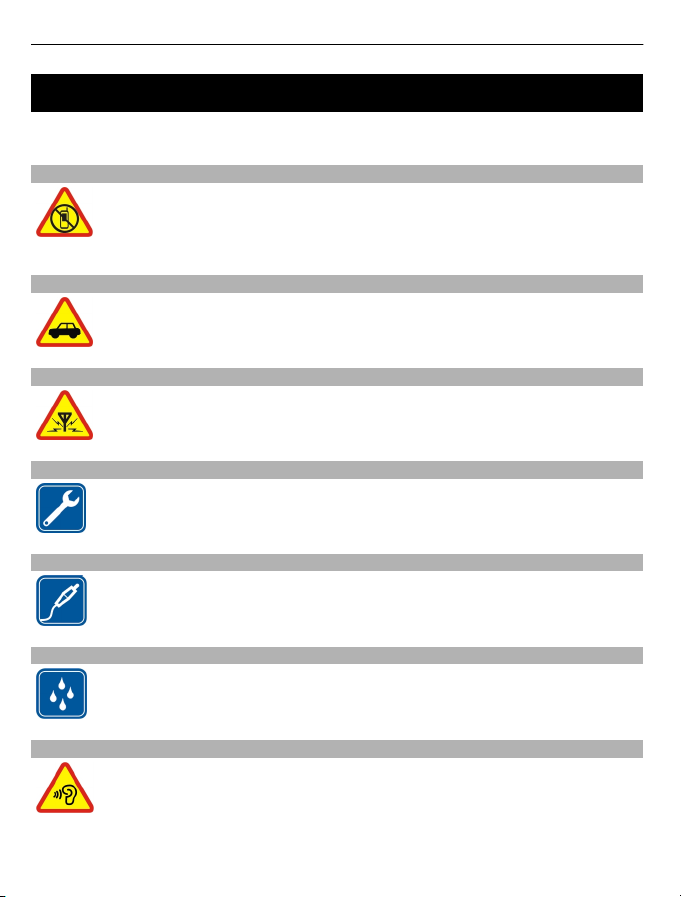
4 Safety
Safety
Read these simple guidelines. Not following them may be dangerous or illegal. For
further info, read the complete user guide.
SWITCH OFF IN RESTRICTED AREAS
Switch the device off when mobile phone use is not allowed or when it may
cause interference or danger, for example, in aircraft, in hospitals or near
medical equipment, fuel, chemicals, or blasting areas. Obey all instructions
in restricted areas.
ROAD SAFETY COMES FIRST
Obey all local laws. Always keep your hands free to operate the vehicle while
driving. Your first consideration while driving should be road safety.
INTERFERENCE
All wireless devices may be susceptible to interference, which could affect
performance.
QUALIFIED SERVICE
Only qualified personnel may install or repair this product.
BATTERIES, CHARGERS, AND OTHER ACCESSORIES
Use only batteries, chargers, and other accessories approved by Nokia for
use with this device. Do not connect incompatible products.
KEEP YOUR DEVICE DRY
Your device is not water-resistant. Keep it dry.
PROTECT YOUR HEARING
To prevent possible hearing damage, do not listen at high volume levels for
long periods. Exercise caution when holding your device near your ear while
the loudspeaker is in use.
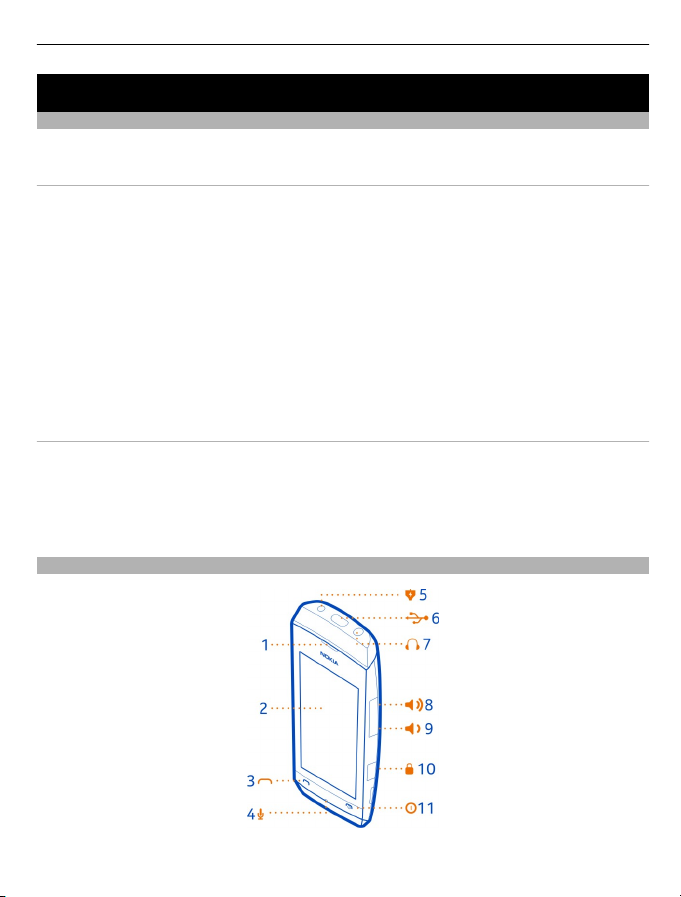
Get started 5
Get started
Your dual SIM phone
You can have two SIM cards in your phone.
Some benefits of a dual SIM phone
• Have two phone numbers, but carry one phone – use a work and personal SIM at
the same time.
• It doesn't matter which number people call – both SIMs are active.
• Save money – use the best network service provider for a situation.
• Stay in touch – avoid differences in network coverage between service providers.
Both SIM cards are available at the same time when the device is not being used, but
while one SIM card is active, for example, making a call, the other is unavailable.
If you only have one SIM card, put the card into the SIM1 card holder. Some features
and services may only be available when using the SIM card in the SIM1 card holder.
If there is a SIM card only in the SIM2 card holder, you can only make emergency calls.
Availability of SIMs
• When you set one SIM to be used for outgoing calls, sending text or multimedia
messages, or uploading and downloading data, the other SIM can still receive calls
or text and multimedia messages.
• When one SIM is having a call, sending or receiving text or multimedia messages,
or uploading or downloading data, the other is not available.
Keys and parts
1 Earpiece
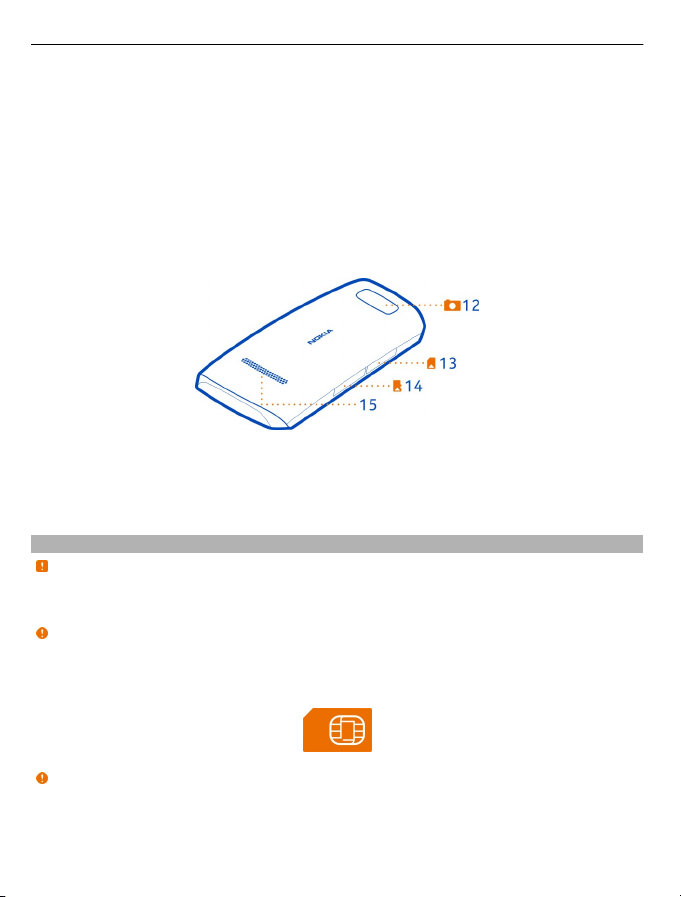
6 Get started
2 Screen
3 Call key
4 Microphone
5 Charger connector
6 Micro-USB connector
7 Headset connector (Nokia AV connector 3.5 mm)
8 Volume up/Zoom in key
9 Volume down/Zoom out key
10 Lock key
11 End/Power key
12 Camera lens. Before using the camera, remove the protective tape from the lens.
13 SIM card slot (SIM 2)
14 Memory card slot
15 Loudspeaker
Insert a primary SIM card and battery
Note: Switch the device off and disconnect the charger and any other device before
removing any covers. Avoid touching electronic components while changing any
covers. Always store and use the device with any covers attached.
Important: This device is designed to be used with a standard SIM card (see figure)
only. Use of incompatible SIM cards may damage the card or the device, and may
corrupt data stored on the card. Please consult your mobile operator for the use of
a SIM card that has a mini-UICC cutout.
Important: To prevent damage to the SIM card, always remove the battery before
you insert or remove the card.
This phone is intended for use with a BL-4U battery. Always use original Nokia
batteries.
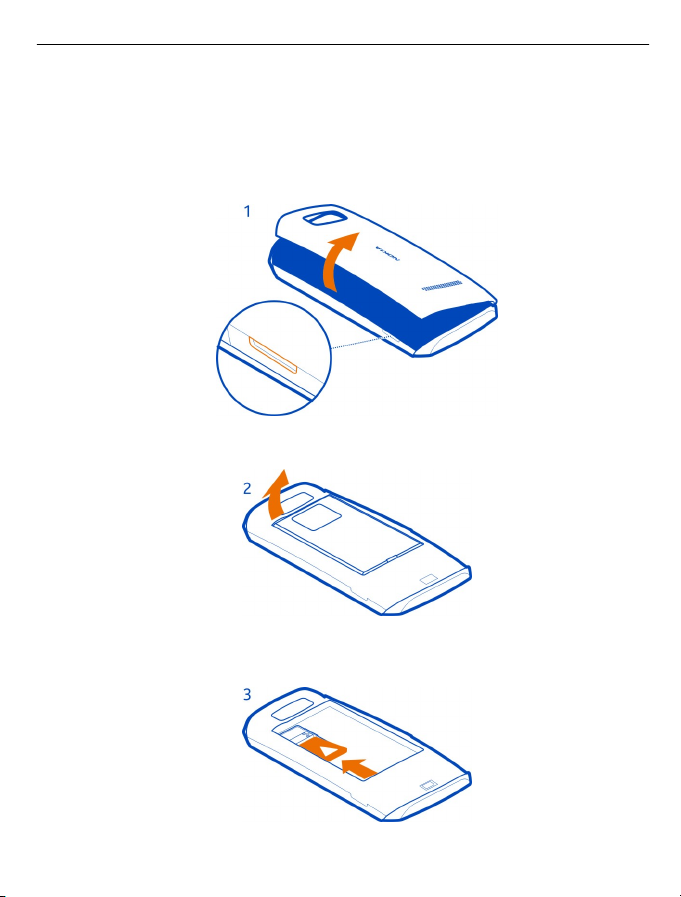
Get started 7
If you only have one SIM, put the card in the internal SIM holder.
The SIM and its contacts can be easily damaged by scratches or bending, so be careful
when handling, inserting, or removing the card.
1 Put your fingernail in the gap on the right edge of the phone, then carefully lift
and remove the back cover (1).
2 If the battery is in the phone, lift it out (2).
3 Slide the SIM under the metal tab (3). Make sure the contact area of the card is
face down and the tab holds the SIM in place (4).
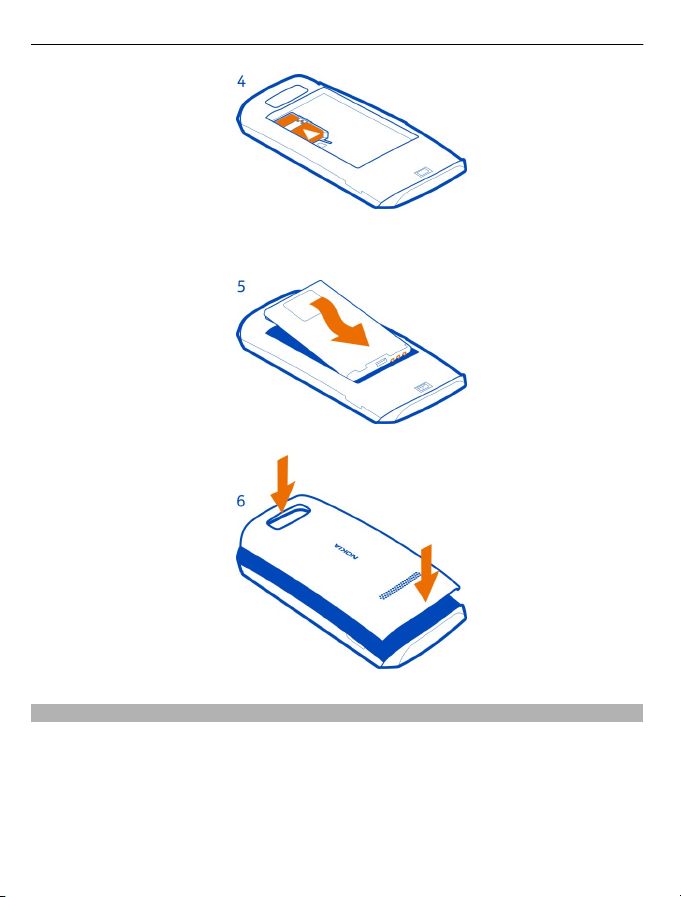
8 Get started
4 Line up the battery contacts, push the battery in (5), then replace the back cover
(6).
Insert a second SIM card
Have a second SIM card, but want to keep using your main SIM card? You can insert
or remove a second SIM card without switching the phone off.
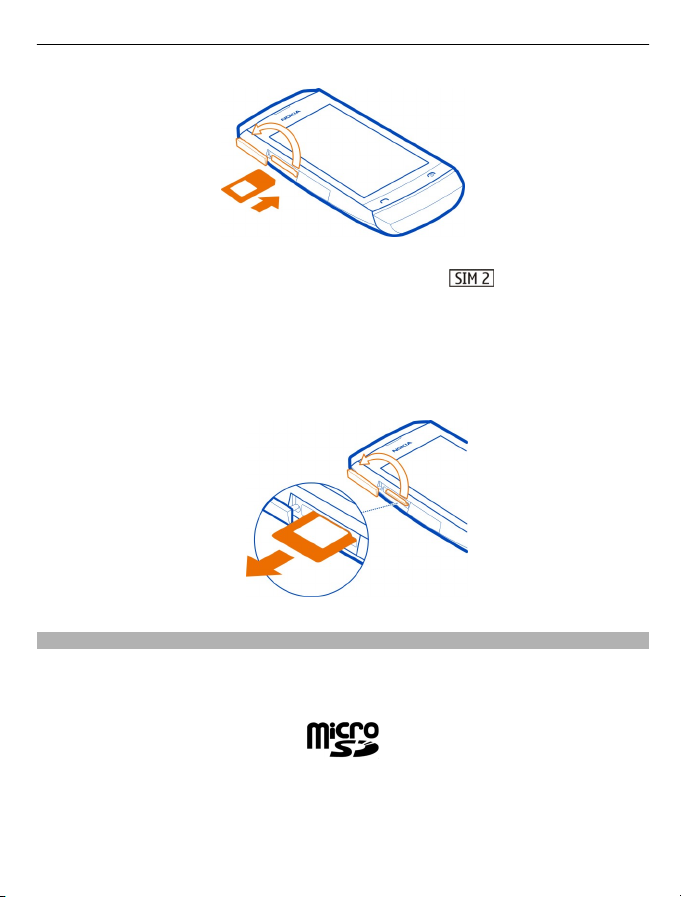
Get started 9
1 Open the cover of the external SIM slot marked with .
2 Push the SIM in with the contact area face up until it locks into place.
3 Close the cover.
Remove the second SIM card
1 Open the cover of the SIM slot.
2 Push the SIM in until it's free, then pull it out.
Insert or remove a memory card
Use only compatible microSD cards approved by Nokia for use with this device.
Incompatible cards may damage the card and the device and corrupt data stored on
the card.
Your phone supports memory cards with a capacity of up to 32 GB.
You can insert or remove the memory card without switching the phone off.
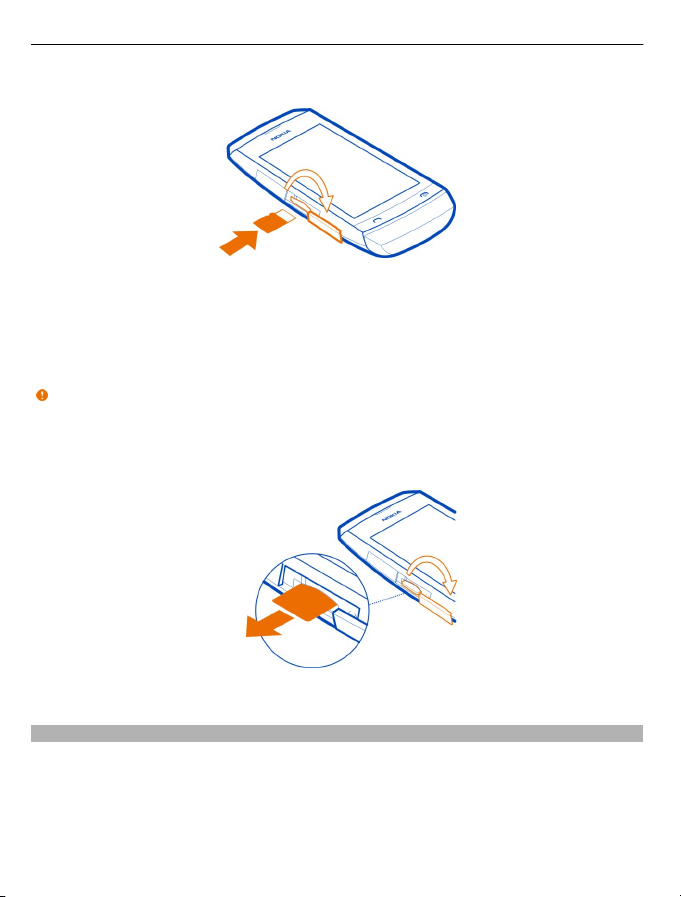
10 Get started
Insert a memory card
1 Use your fingernail to open the cover of the memory card slot.
2 Push the memory card in with the contact area face up until it locks into place.
3 Close the cover of the memory card slot.
Remove the memory card
Important: Do not remove the memory card when an app is using it. Doing so may
damage the memory card and the device and corrupt data stored on the card.
1 Open the memory card slot cover.
2 Push the card in until it's free, then pull it out.
3 Close the cover.
Charge the battery
Your battery has been partially charged at the factory, but you may need to recharge
it before you can switch on your phone for the first time. If the phone indicates a low
charge, do the following:
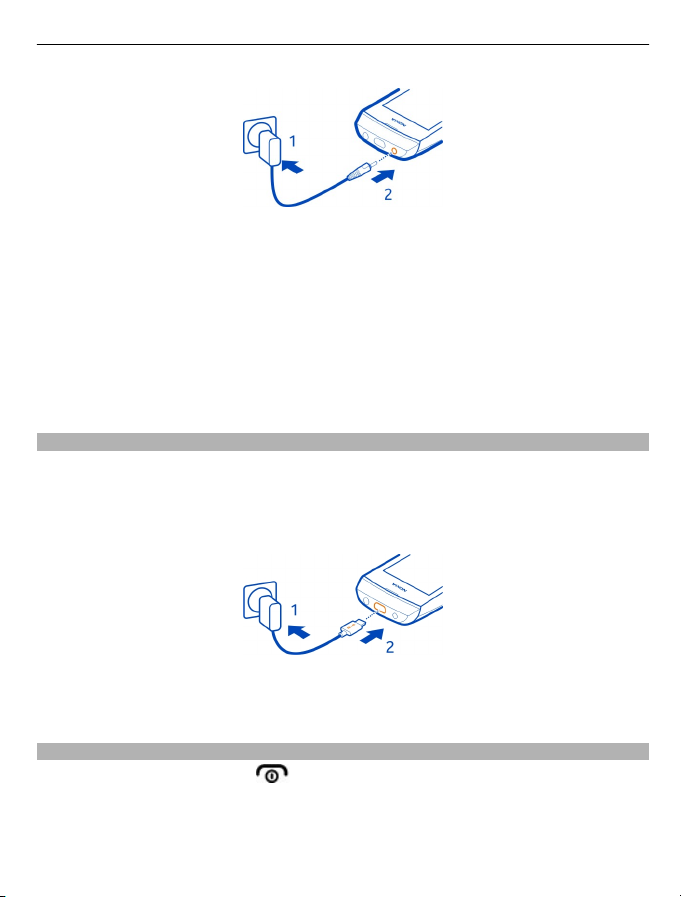
Get started 11
1 Connect the charger to a wall outlet.
2 Connect the charger to the phone.
3 When the phone indicates a full charge, disconnect the charger from the phone,
then from the wall outlet.
You do not need to charge the battery for a specific length of time, and you can use
the phone while it is charging.
If the battery is completely discharged, it may take several minutes before the
charging indicator is displayed or before any calls can be made.
Charge the battery over USB
Battery low, but you don't have a charger with you? You can use a compatible USB
cable to connect to a compatible device, such as a computer.
To avoid breaking the charger connector, be careful when connecting or
disconnecting the charger cable.
You can use USB charging when a wall outlet is not available. Data can be transferred
while charging the device. The efficiency of USB charging power varies significantly,
and it may take a long time for charging to start and the device to start functioning.
Switch the phone on or off
Press and hold the power key until the phone vibrates.
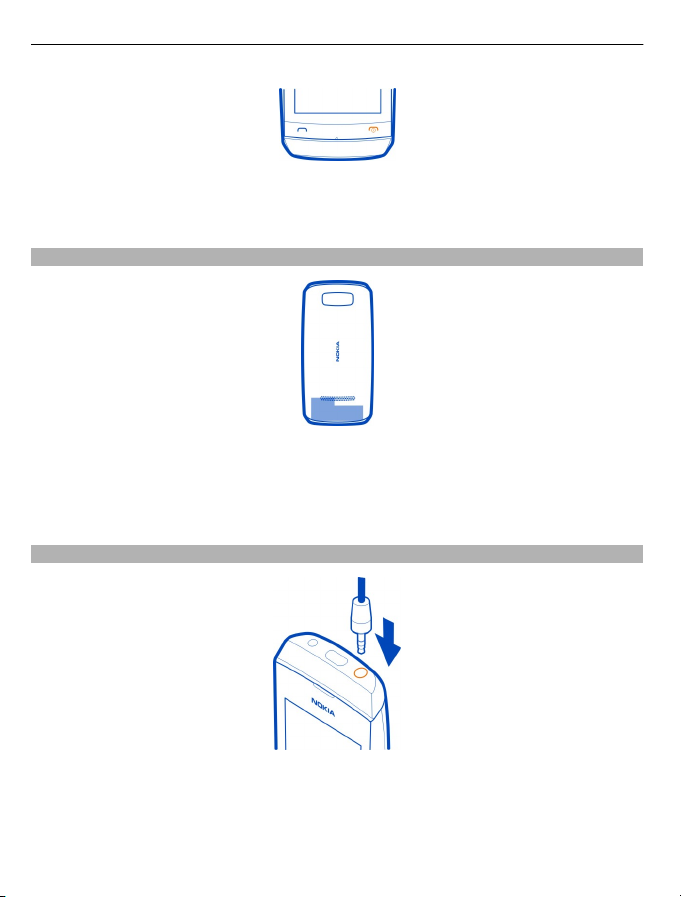
12 Get started
You may be prompted to get the configuration settings from your network service
provider. For more information on this network service, contact your network service
provider.
GSM antenna
The figure shows the GSM antenna area marked in grey.
Avoid touching the antenna area while the antenna is in use. Contact with antennas
affects the communication quality and may reduce battery life due to higher power
level during operation.
Connect a headset
Do not connect products that create an output signal, as this may damage the device.
Do not connect any voltage source to the Nokia AV connector. If you connect an
external device or headset, other than those approved for use with this device, to the
Nokia AV connector, pay special attention to volume levels.

Basic use 13
Attach a strap
Straps may be available separately.
Basic use
Your touch screen phone
Change settings quickly
Rather than going into the phone menus, in most views, you can quickly change some
settings by swiping down from the top of the screen.
You can:
• See if you have missed calls or unread messages
• Change the profile, for example, to silence your phone
• Open the music player, for example, to pause the currently playing song
• Open or close mobile data internet connections
• Switch Bluetooth on or off
• Switch to another SIM
Use the touch screen
To use your phone, tap or tap and hold the touch screen.
