Nokia Asha 300 User Guide
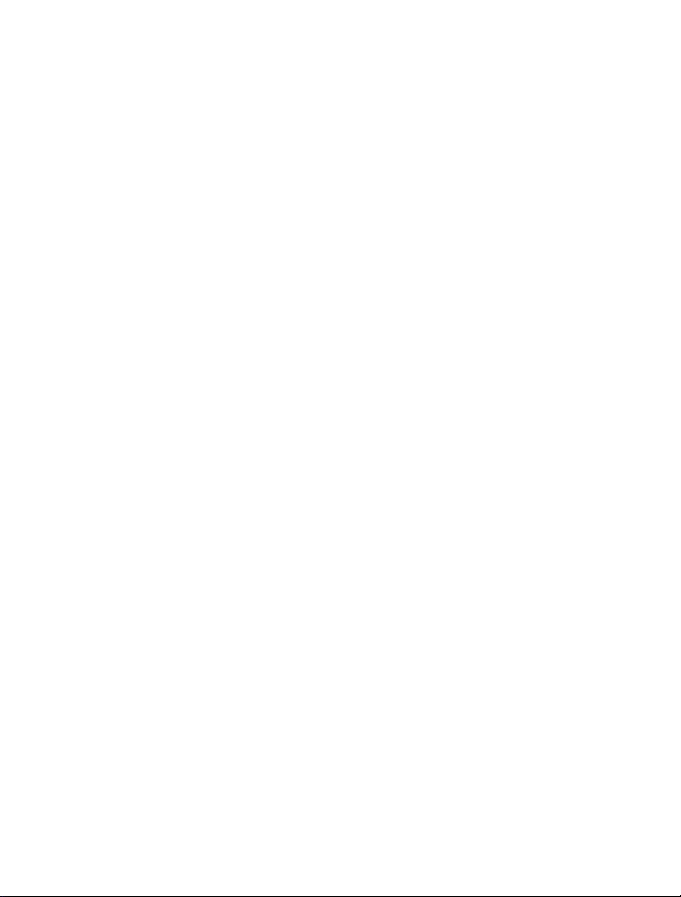
Nokia 300 User Guide
Issue 1.2
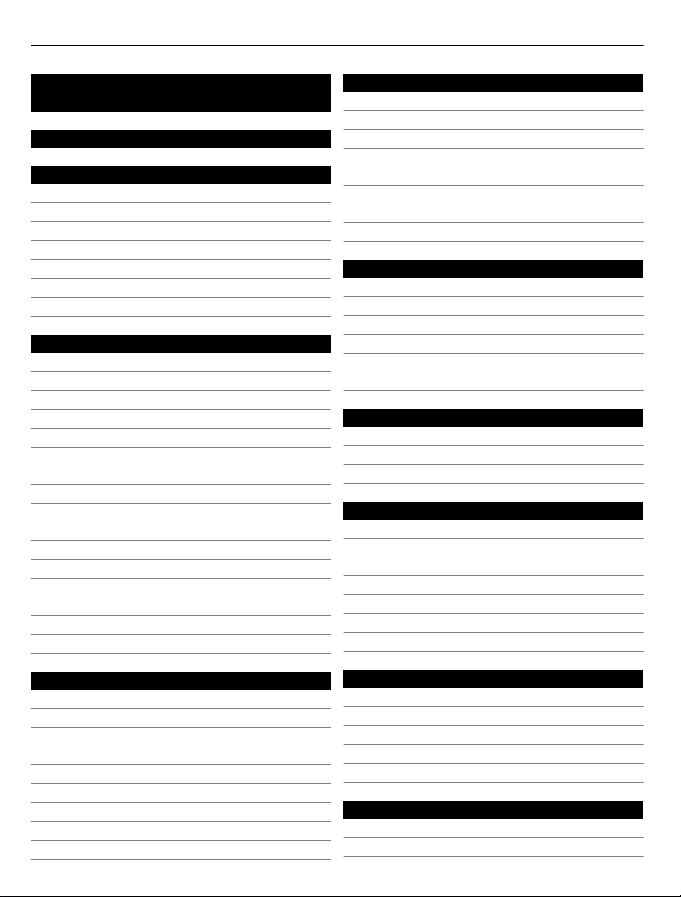
2Contents
Contents
Safety 4
Get started 5
Keys and parts 5
Insert the SIM card and battery 5
Insert a memory card 7
Charge the battery 8
Charge the battery over USB 9
Antenna locations 10
Attach a strap 10
Switch it on 10
Network services and costs 10
Access codes 11
Switch the phone on or off 11
Lock the keys and screen 12
Touch screen actions 12
Deactivate touch screen vibration
feedback 13
Interactive home screen elements 14
Change the volume of a call, song, or
video 14
Indicators 14
Messaging key 15
Copy contacts or pictures from your
old phone 15
Use your phone without a SIM card 16
Use your phone offline 16
Personalisation 16
About the home screen 16
Add a shortcut to the home screen 16
Add your important contacts to the
home screen 17
Personalise the Go to menu 17
Personalise your home screen 17
Change the look of your phone 18
Create your own profile 18
Personalise your tones 18
Telephone 19
Make a call 19
View your missed calls 19
Call the last dialled number 19
Divert calls to your voice mailbox or
another phone number 19
Save a number from a received call or
message 20
Prevent making or receiving calls 20
Contacts 21
Save a name and phone number 21
Use speed dial 21
Send your contact information 21
Create a contact group 22
Move or copy contacts to your SIM
card 22
Write text 22
Switch between text input modes 22
Write using traditional text input 23
Use predictive text input 23
Messaging 24
Send a message 24
Send a message to a group of
people 25
Save an attachment 25
View a conversation 25
Listen to voice messages 26
Send an audio message 26
Mail and chat 26
About Mail 26
Send a mail 26
Read and reply to mail 27
About Chat 27
Chat with your friends 27
Connectivity 27
Bluetooth 27
USB data cable 29
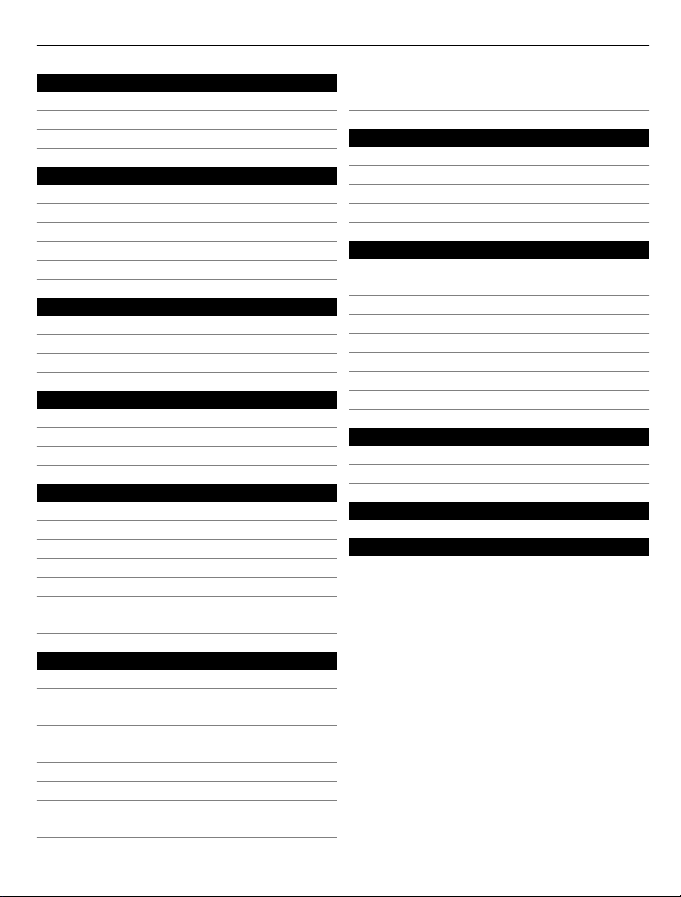
Contents 3
Web 30
About the web browser 30
Browse the web 30
Clear browsing history 30
Pictures and videos 31
Take a picture 31
Record a video 31
Send a picture or video 31
Photos 32
Print a picture 32
Music and audio 33
Media player 33
FM radio 35
Use voice recorder 36
Time management 37
Change the time and date 37
Set an alarm 37
Add an appointment 37
Games and applications 38
About games and applications 38
Improve your gaming experience 38
Download a game or application 38
About Communities 38
Use the calculator 39
Convert currency and
measurements 39
Phone management 40
Support 40
Update phone software using your
phone 40
Update phone software using your
PC 42
Restore original settings 42
Organise files 42
Synchronise your calendar and
contacts with Ovi by Nokia 42
Back up your pictures and other
content to a memory card 43
Protect your phone 43
Lock your phone 43
Password protect your memory card 43
Format a memory card 44
Prepare your phone for recycling 44
Nokia services 44
Availability and costs of Nokia
Services 44
Nokia Services 44
Access Nokia Services 45
About Nokia Store 45
About Nokia Suite 45
Install Nokia Ovi Suite on your PC 46
Nokia Ovi Player 47
Protect the environment 47
Save energy 47
Recycle 47
Product and safety information 48
Index 54
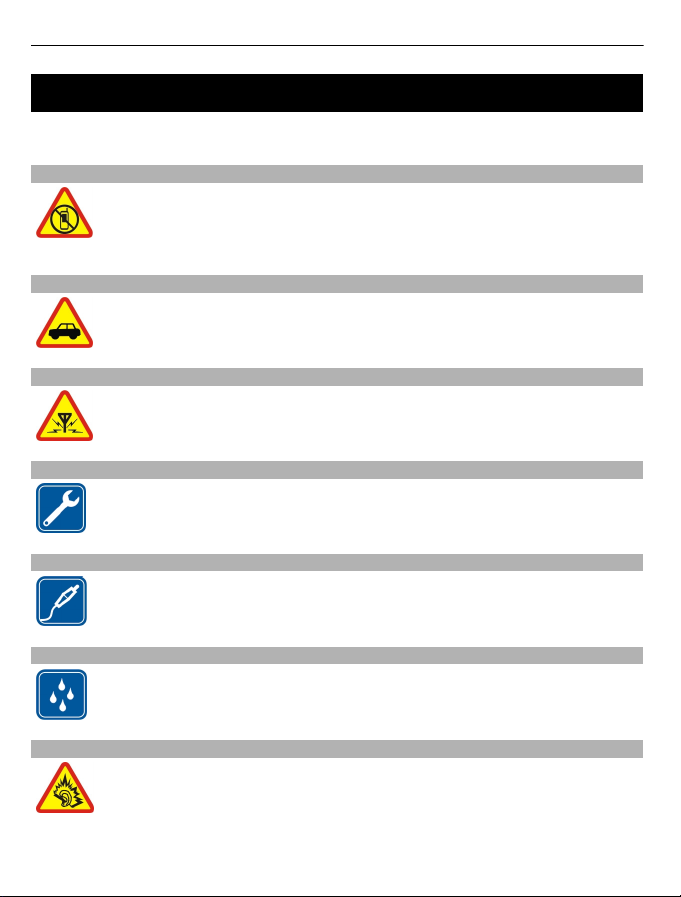
4Safety
Safety
Read these simple guidelines. Not following them may be dangerous or illegal. Read
the complete user guide for further information.
SWITCH OFF IN RESTRICTED AREAS
Switch the device off when mobile phone use is not allowed or when it may
cause interference or danger, for example, in aircraft, in hospitals or near
medical equipment, fuel, chemicals, or blasting areas. Obey all instructions
in restricted areas.
ROAD SAFETY COMES FIRST
Obey all local laws. Always keep your hands free to operate the vehicle while
driving. Your first consideration while driving should be road safety.
INTERFERENCE
All wireless devices may be susceptible to interference, which could affect
performance.
QUALIFIED SERVICE
Only qualified personnel may install or repair this product.
BATTERIES, CHARGERS, AND OTHER ACCESSORIES
Use only batteries, chargers, and other accessories approved by Nokia for
use with this device. Do not connect incompatible products.
KEEP YOUR DEVICE DRY
Your device is not water-resistant. Keep it dry.
PROTECT YOUR HEARING
Listen to a headset at a moderate level, and do not hold the device near
your ear when the loudspeaker is in use.
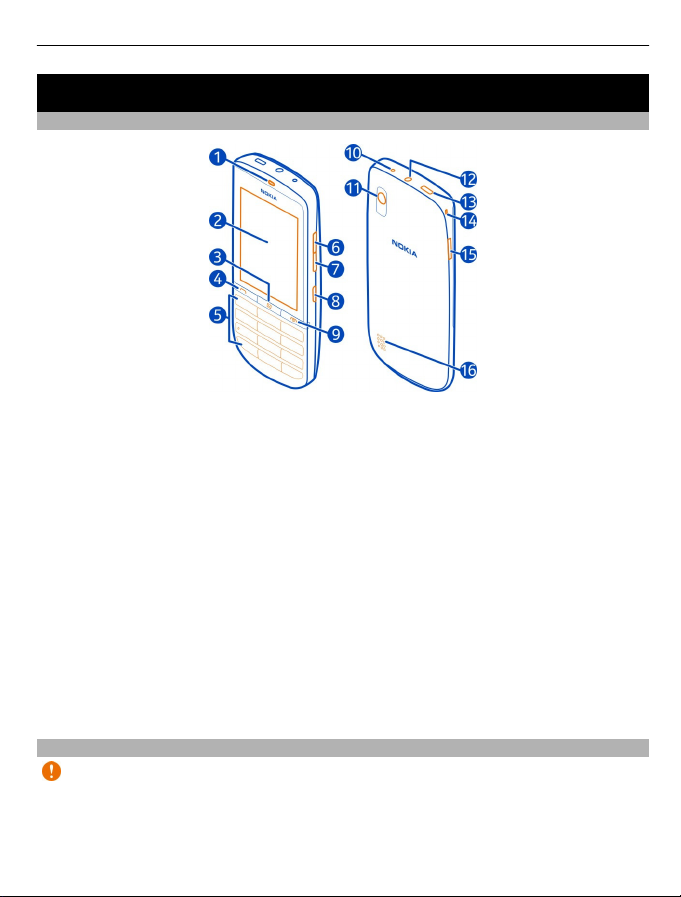
Get started 5
Get started
Keys and parts
1 Earpiece
2 Touch screen
3 Messaging key
4 Call key
5 Keypad
6 Volume up key
7 Volume down key
8 Key lock button
9 End/Power key
10 Charger connector
11 Camera lens
12 Nokia AV connector (3.5 mm)
13 Micro-USB connector
14 Wrist strap hole
15 Back cover release gap
16 Loudspeaker
If there is protective tape on the screen or camera lens, remove the tape.
Insert the SIM card and battery
Important: This device is designed to be used with a standard SIM card (see figure)
only. Use of incompatible SIM cards may damage the card or the device, and may
corrupt data stored on the card. Please consult your mobile operator for the use of
a SIM card that has a mini-UICC cutout.
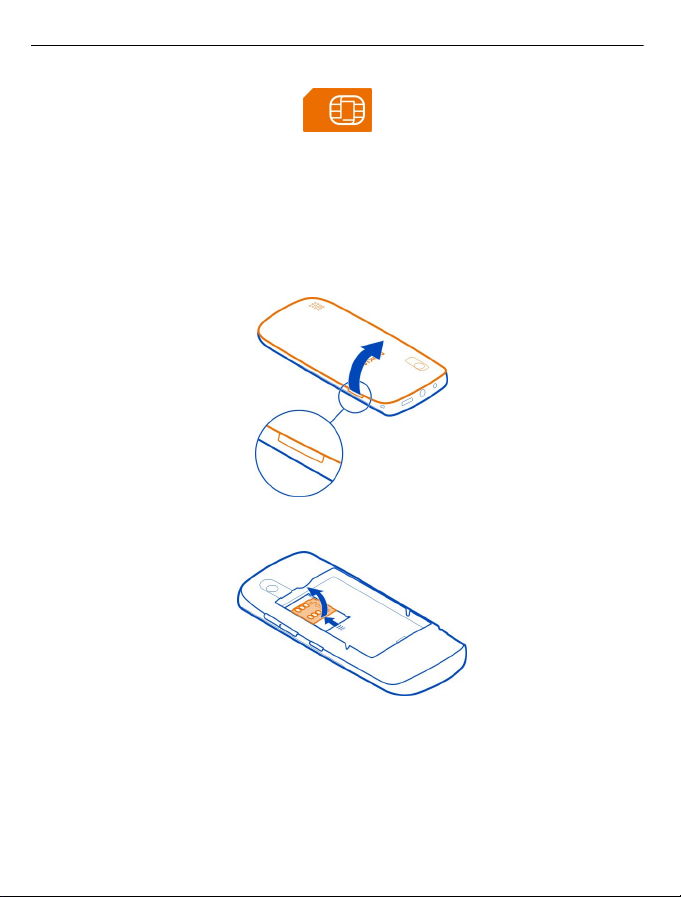
6 Get started
This phone is intended for use with a BL-4U battery. Always use original Nokia
batteries.
The SIM card and its contacts can be easily damaged by scratches or bending, so be
careful when handling, inserting, or removing the card.
1 Place your finger in the gap on the edge of the phone, and caref ully lift and remove
the back cover. If the battery is inserted, lift the battery out.
2 Slide the SIM card holder to unlock it, and use your fingernail to lift it.
3 Make sure the contact area of the SIM card is facing down, and place the card in
the holder. Slide the card holder to lock it
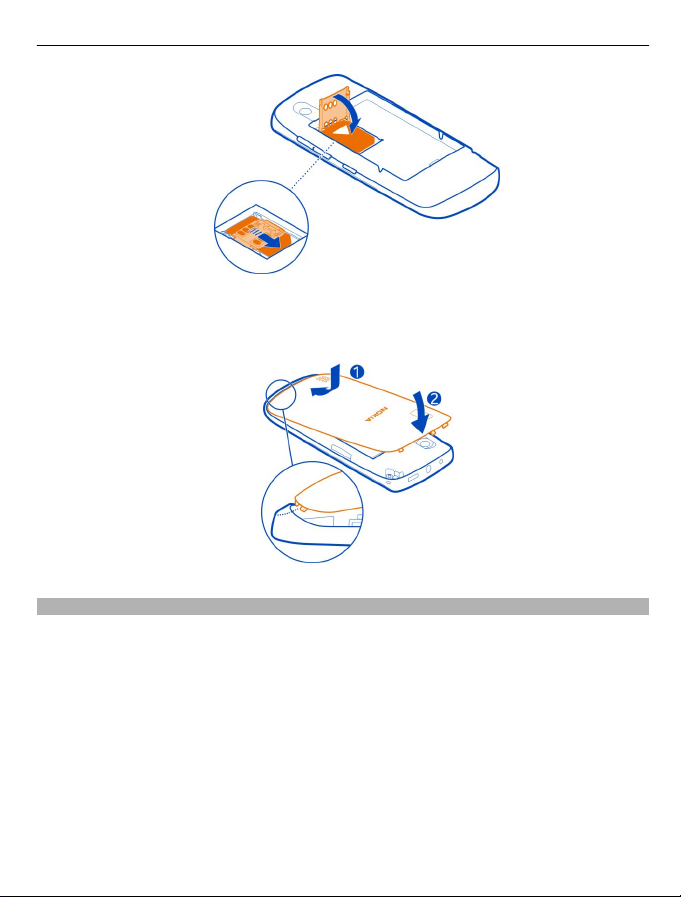
Get started 7
4 Line up the contacts of the battery and the battery compartment, and insert the
battery. To replace the back cover, direct the bottom locking catches toward their
slots (1), and press the cover, until it locks into place (2).
Insert a memory card
Use only compatible memory cards approved by Nokia for use with this device.
Incompatible cards may damage the card and the device and corrupt data stored on
the card.
Your phone supports memory cards with a capacity of up to 32 GB.
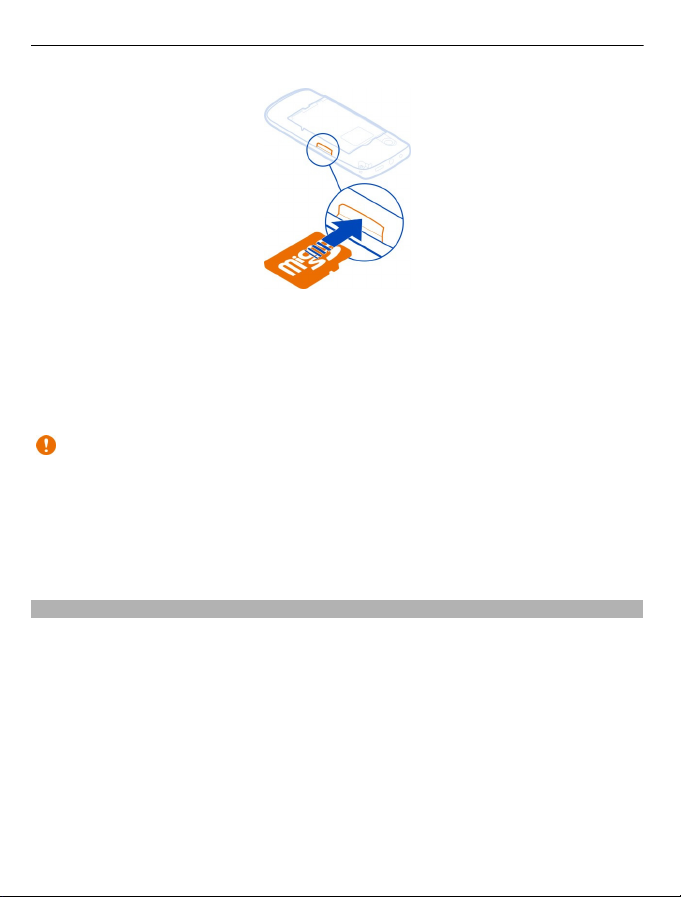
8 Get started
1 Remove the back cover.
2 Make sure the contact area of the card is facing down. Push the card in, until it
locks into place.
3 Replace the back cover.
Remove the memory card
Important: Do not remove the memory card when an application is using it. Doing
so may damage the memory card and the device and corrupt data stored on the card.
You can remove or replace the memory card without switching the phone off.
1 Remove the back cover.
2 Push the card in, until it is released, and pull the card out.
3 Replace the back cover.
Charge the battery
Your battery has been partially charged at the factory, but you may need to recharge
it before you can switch on your phone for the first time.
If the phone indicates a low charge, do the following:
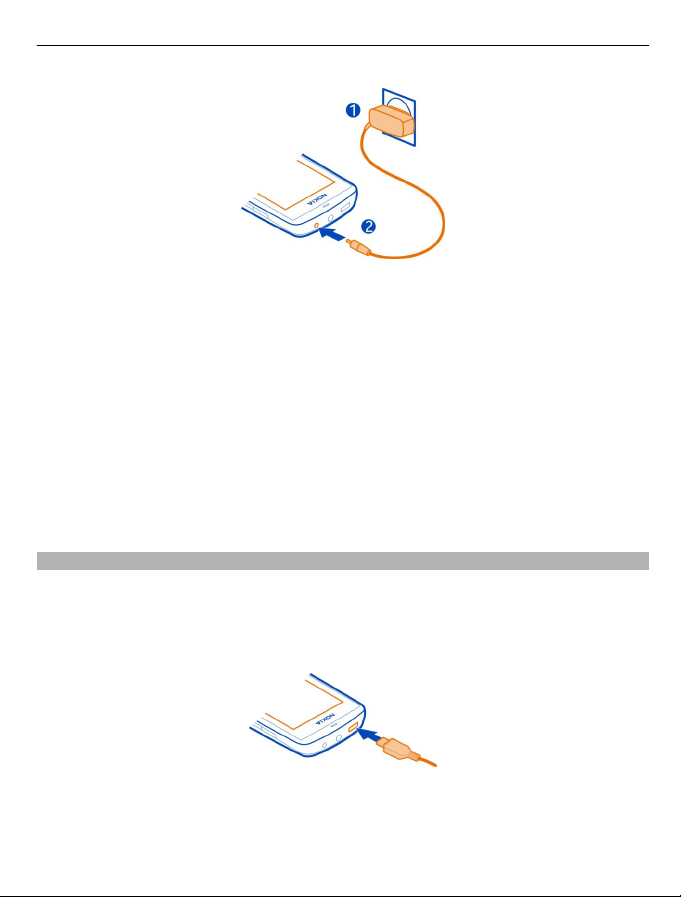
Get started 9
1 Connect the charger to a wall outlet.
2 Connect the charger to the phone.
3 When the phone indicates a full charge, disconnect the charger from the phone,
then from the wall outlet.
You do not need to charge the battery for a specific length of time, and you can use
the phone while it is charging. During charging, the phone may feel warm.
If the battery is completely discharged, it may take several minutes before the
charging indicator is displayed or before any calls can be made.
If the battery has not been used for a long time, to begin charging, you may need to
connect the charger, then disconnect and reconnect it.
Charging the phone while listening to the radio may affect the quality of reception.
Charge the battery over USB
Battery low, but you don't have a charger with you? You can use a compatible USB
cable to connect to a compatible device, such as a computer.
To avoid breaking the charger connector, be careful when connecting or
disconnecting the charger cable.
You can use USB charging when a wall outlet is not available. Data can be transferred
while charging the device. The efficiency of USB charging power varies significantly,
and it may take a long time for charging to start and the device to start functioning.
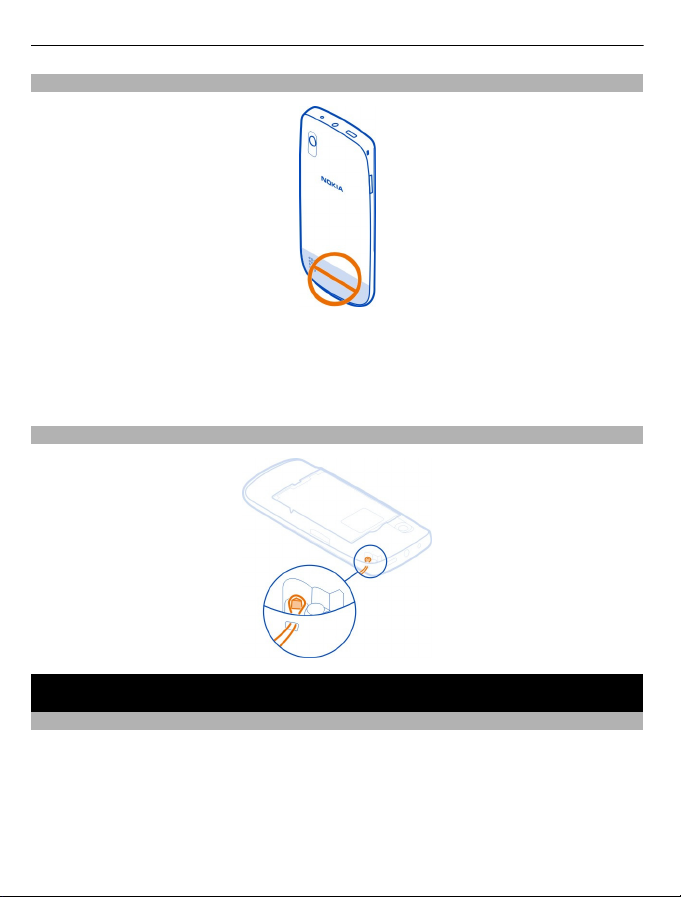
10 Switch it on
Antenna locations
The antenna area is highlighted.
Avoid touching the antenna area while the antenna is in use. Contact with antennas
affects the communication quality and may reduce battery life due to higher power
level during operation.
Attach a strap
Switch it on
Network services and costs
Your device is approved for use on the GSM 850/900/1800/1900 MHz networks and
WCDMA 850/900/1900/2100 MHz networks. To use the device, you need a
subscription with a service provider.
Using network services and downloading content to your device requires a network
connection and may result in data traffic costs. Some product features require
support from the network, and you may need to subscribe to them.
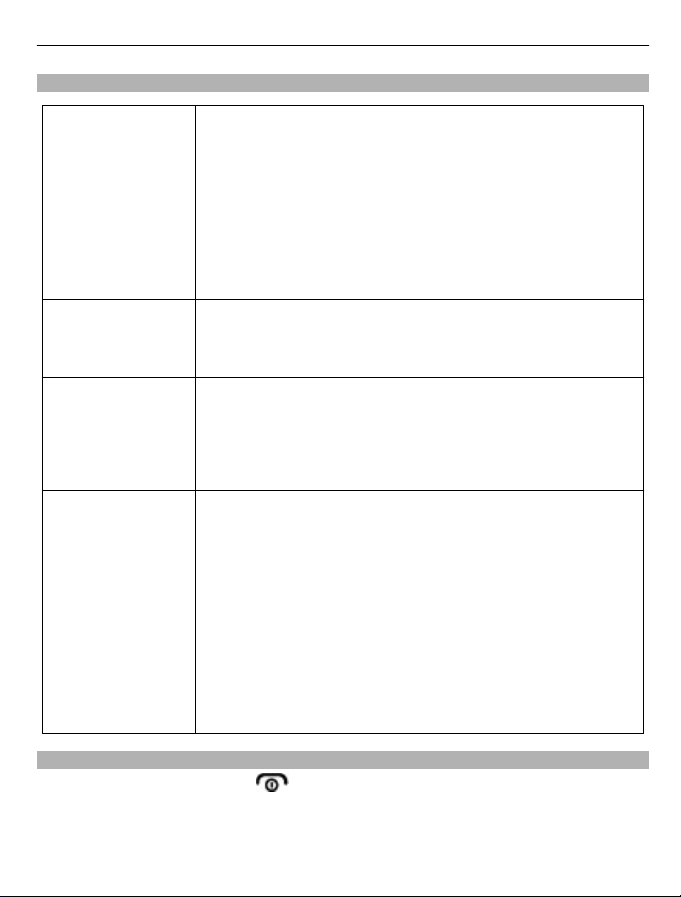
Access codes
Switch it on 11
PIN or PIN2 code
(4-8 digits)
PUK or PUK2 code
(8 digits)
IMEI number
(15 digits)
Lock code (security
code)
(min. 5 digits)
These protect your SIM card against unauthorised use or are
required to access some features.
You can set your phone to ask for the PIN code when you switch
it on.
If not supplied with your SIM card or you forget the codes,
contact your service provider.
If you type in the code incorrectly three times in a row, you
need to unblock the code with the PUK or PUK2 code.
These are required to unblock a PIN or PIN2 code.
If not supplied with your SIM card, contact your service
provider.
This is used to identify valid phones in the network. The
number can also be used to block, for example, stolen
phones.You may also need to give the number to Nokia Care
services.
To view your IMEI number, dial *#06#.
This helps you protect your phone against unauthorised use.
You can set your phone to ask for the lock code that you
define. The default lock code is 12345.
Keep the code secret and in a safe place, separate from your
phone.
If you forget the code and your phone is locked, your phone
will require service. Additional charges may apply, and all the
personal data in your phone may be deleted.
For more information, contact Nokia Care or your phone
dealer.
Switch the phone on or off
Press and hold the power key
.
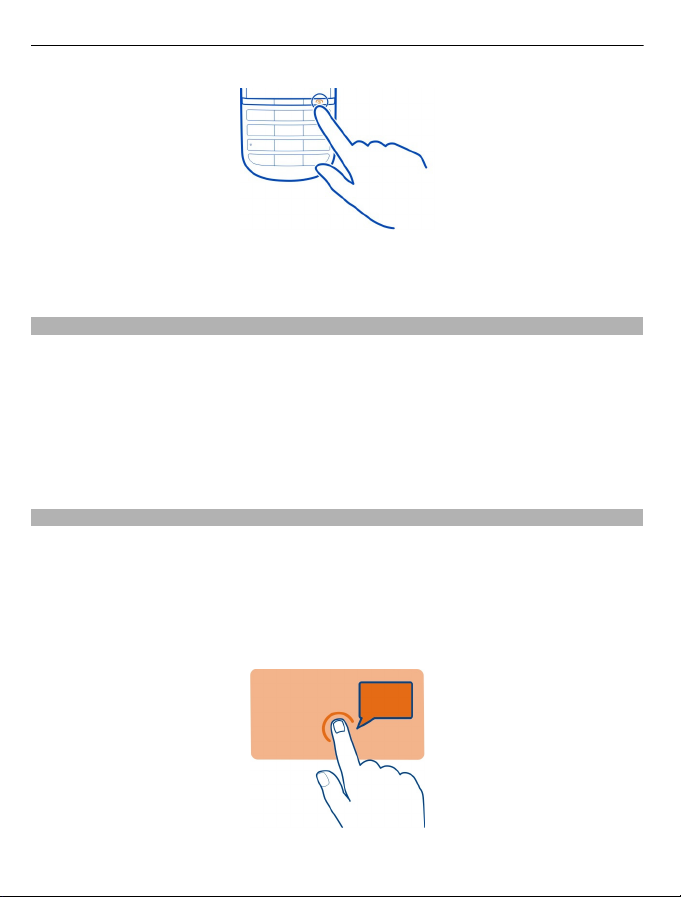
12 Switch it on
You may be prompted to get the configuration settings from your network service
provider. For more information on this network service, contact your network service
provider.
Lock the keys and screen
To avoid accidentally making a call when your phone is in your pocket or bag, lock the
keys and screen of your phone.
Press the key lock button.
Unlock the keys and screen
Press the key lock button, and swipe the screen from left to right in the animated
arrow area.
Touch screen actions
To interact with the touch screen user interface, tap or tap and hold the touch screen.
Open an application or other screen element
Tap the application or element.
Access item-specific options
Tap and hold the item. A pop-up menu with available options opens.
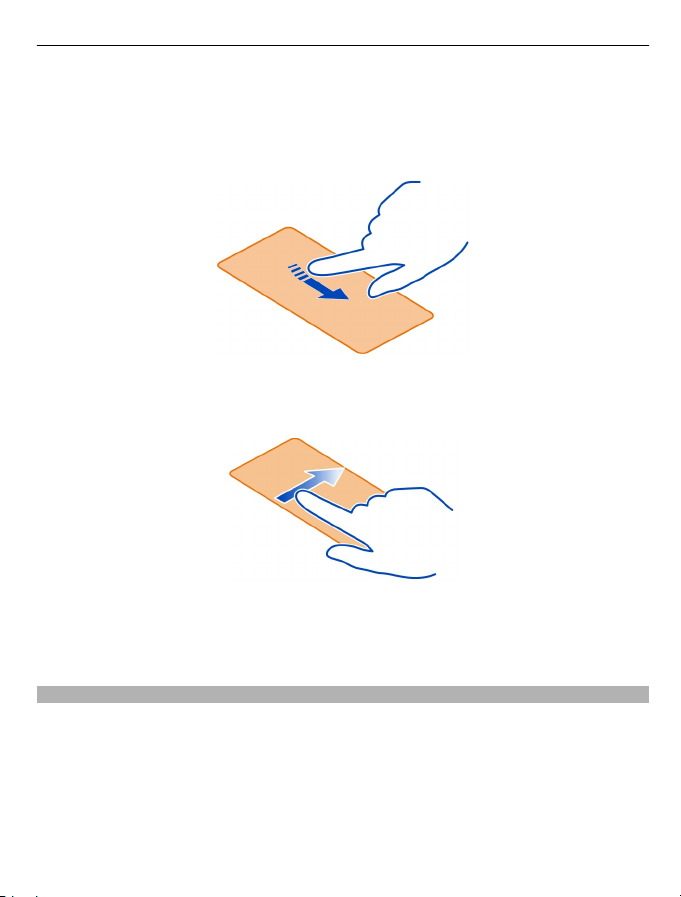
Switch it on 13
Scroll in a list or menu
Place your finger on the screen, slide it quickly up or down the screen, and then lift
your finger. The content of the screen scrolls with the speed and direction it had at
the moment of release. To select an item from a scrolling list and to stop the
movement, tap the item.
Swipe
Place a finger on the screen, and steadily slide your finger in the desired direction.
For example, when you are viewing a picture, to view the next picture, swipe left. To
quickly browse through your pictures, swipe the screen quickly, and then scroll left
or right through the thumbnails.
Deactivate touch screen vibration feedback
If vibration feedback is activated, when you successfully select an item on the touch
screen, the screen vibrates.
Select Menu > Settings and Phone > Touch settings.
Select Vibration feedback > Off.
If it seems that the touch screen is inaccurate, and you have difficulty selecting items,
you may need to calibrate the touch screen.
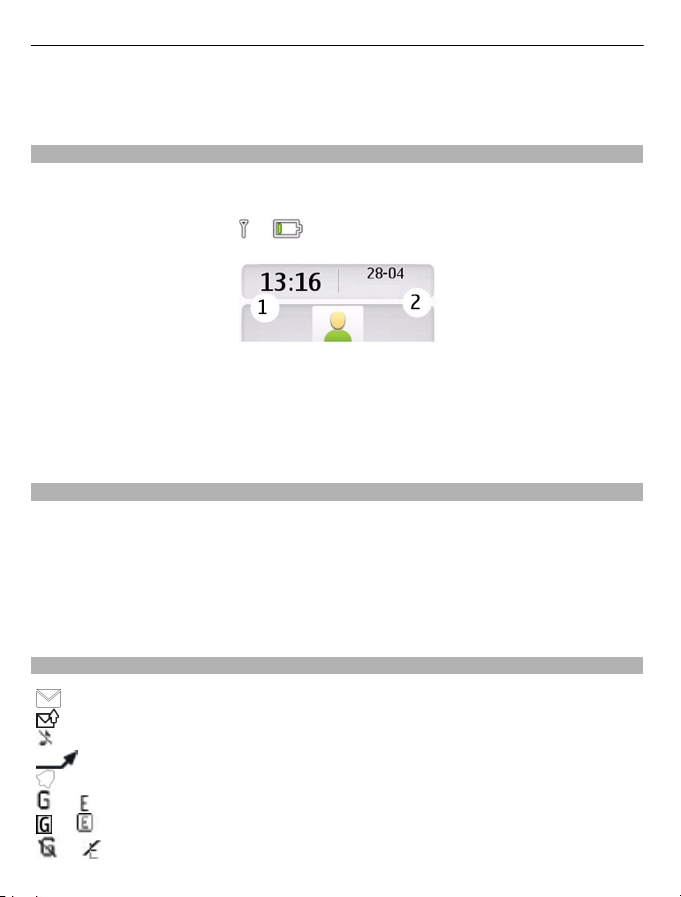
14 Switch it on
Calibrate the touch screen
Select Scr. calibration, and follow the displayed instructions.
Interactive home screen elements
The home screen elements are interactive. For example, you can set alarms or write
calendar entries directly on the home screen.
Set an alarm
Select the clock (1).
View or edit your schedule
Select the date (2).
Change the volume of a call, song, or video
Use the volume keys.
With the built-in loudspeaker, you can speak and listen from a short distance without
having to hold the phone to your ear.
Switch the loudspeaker on during a call
Select Loudspeaker.
Indicators
or
or
or
You have unread messages.
You have unsent, cancelled, or failed messages.
The phone does not ring for incoming calls or text messages.
All incoming calls are diverted to another number.
An alarm is set.
The phone is registered to the GPRS or EGPRS network.
A GPRS or EGPRS connection is open.
The GPRS or EGPRS connection is suspended (on hold).
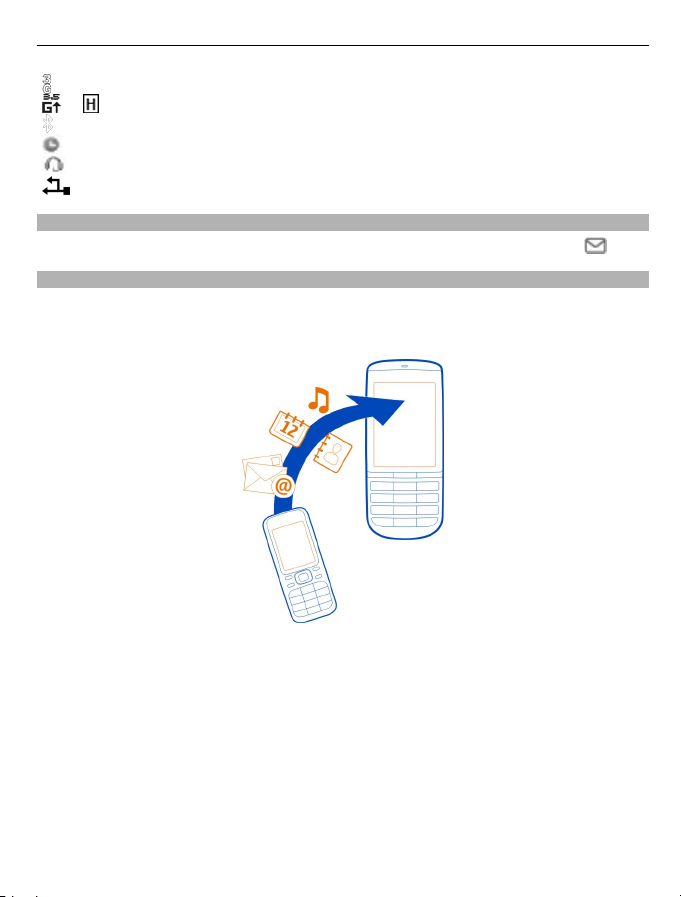
Switch it on 15
The phone is registered to a 3G (UMTS) network.
or
Messaging key
To write a message or check your message inbox, press the messaging key
Copy contacts or pictures from your old phone
Want to copy your content from your previous compatible Nokia phone and start
using your new phone quickly? You can copy, for example, contacts, calendar entries,
and pictures to your new phone, free of charge.
The phone is registered to a 3.5G (HSDPA) network.
Bluetooth is activated.
The currently active profile is timed.
A headset is connected to the phone.
The phone is connected to another device, using a USB data cable.
.
1 Activate Bluetooth in both phones.
Select Menu > Settings > Connectivity > Bluetooth and On.
2 Select Menu > Settings > Sync & backup.
3 Select Phone switch > Copy to this.
4 Select the content to copy and Done.
5 Select your previous phone from the list.
6 If the other phone requires a passcode, enter the passcode. The passcode, which
you can define yourself, must be entered in both phones. The passcode in some
phones is fixed. For details, see the user guide of the other phone.
The passcode is valid only for the current connection.
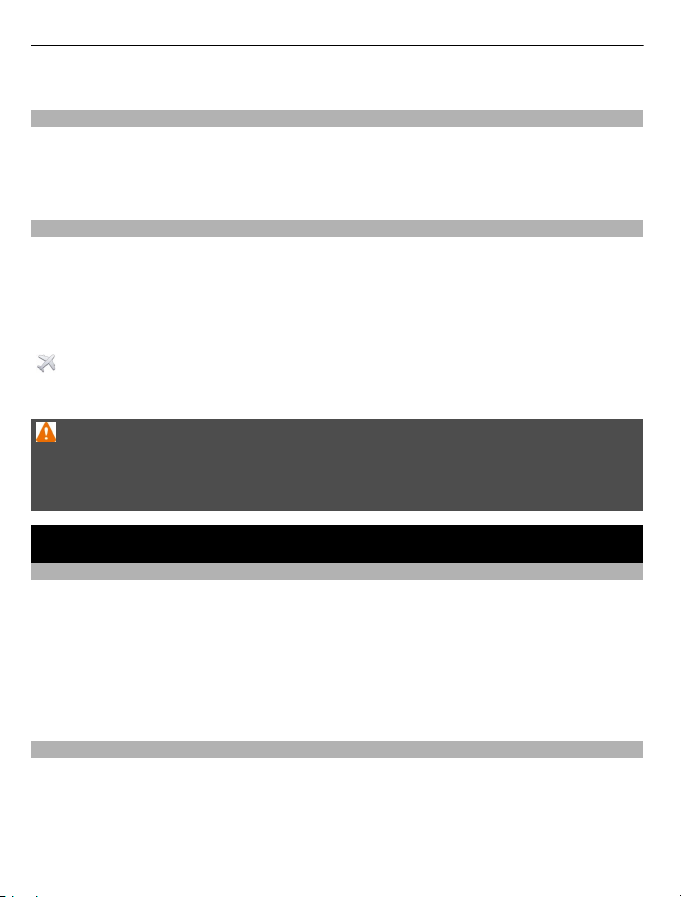
16 Personalisation
7 If prompted, allow connection and copying requests.
Use your phone without a SIM card
Do your children want to play with your phone, but you don't want them to accidentally
make a call? Some features of your phone, such as games and the calendar, may be
used without inserting a SIM card. Features that are dimmed in the menus cannot be
used.
Use your phone offline
In places where you are not allowed to make or receive calls, you can activate the
flight profile and play games or listen to music.
Select Menu > Settings > Profiles.
Select Flight > Activate.
indicates that the flight profile is active.
Tip: You can add a profiles shortcut to the shortcut widget in the home screen.
Warning:
When the flight profile is activated, you cannot make or receive any calls, including
emergency calls, or use other features that require network coverage. To make a call,
activate another profile.
Personalisation
About the home screen
On the home screen, you can:
• See notifications of missed calls and received messages
• Open your favourite applications
• Add shortcuts for different features, such as taking a picture or browsing the web
• View your favourite contacts, and quickly call, text, or send mail to them
• Access your favourite social networking services
Add a shortcut to the home screen
Want to open your favourite applications directly from the home screen? You can add
shortcuts to your most used features.
1 Select and hold the shortcut widget, and from the pop-up menu, select Select
shortcuts.
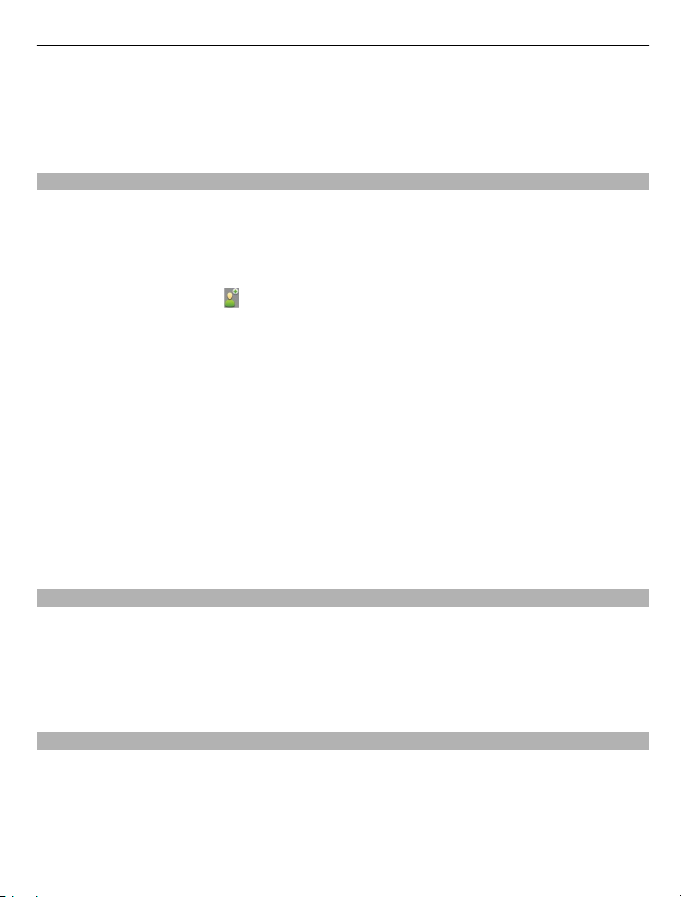
Personalisation 17
2 Select the shortcut you want to define, and select the desired item.
Tip: To remove a shortcut, replace it with another one.
Tip: You can also add shortcuts to the Go to menu. Select Go to > Personalise view.
Add your important contacts to the home screen
Want to quickly call or send messages to your favourite contacts? You can add
shortcuts to selected contacts in the home screen.
1 Select and hold the Favourite contacts bar.
2 Select Edit favourites.
3 Select a contact icon
The contact needs to be stored in the phone memory.
Tip: If a picture is added to the contact, it is displayed in the Favourite contacts bar.
Call or send a message to a contact
Select the contact in the Favourite contacts bar, and from the pop-up menu, select
the appropriate option.
Remove a contact from the home screen
1 Select and hold the Favourite contacts bar.
2 Select Edit favourites and the contact you want to remove.
The contact is removed from the Favourite contacts bar, but remains in your contacts
list.
Personalise the Go to menu
You can add shortcuts to your most used features.
1 Select Go to > Personalise view.
2 Select a menu item and the desired feature from the list.
To access a feature, select Go to and the desired feature.
and a contact from the list.
Personalise your home screen
Want to see your favourite landscape or pictures of your family in the background of
your home screen? You can change this wallpaper, and rearrange items on your home
screen, to personalise it to your liking.
Change the wallpaper
1 Select Menu > Settings and Display > Wallpaper.
