Page 1
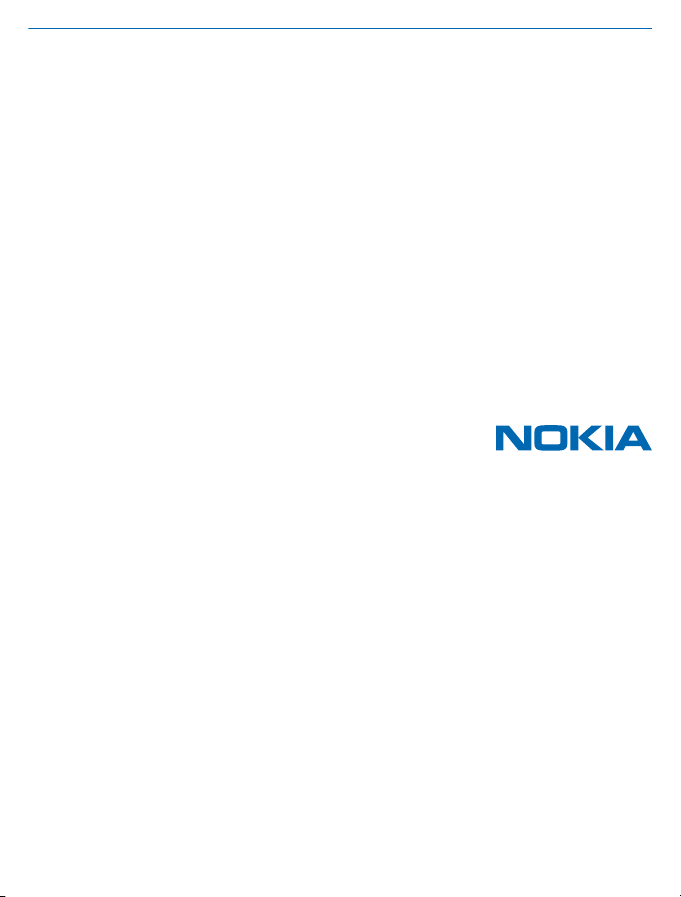
User Guide
Nokia Asha 210
Issue 1.1 EN
Page 2
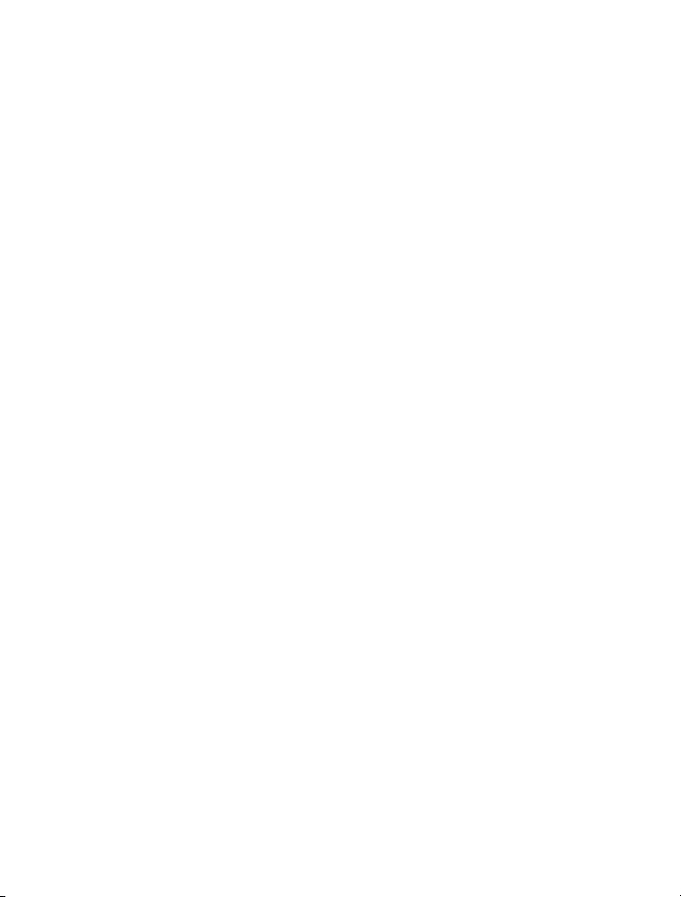
Psst...
This guide isn't all there is...
For info on Microsoft Mobile Service terms and Privacy policy, go to www.nokia.com/privacy.
© 2014 Microsoft Mobile. All rights reserved.
2
Page 3
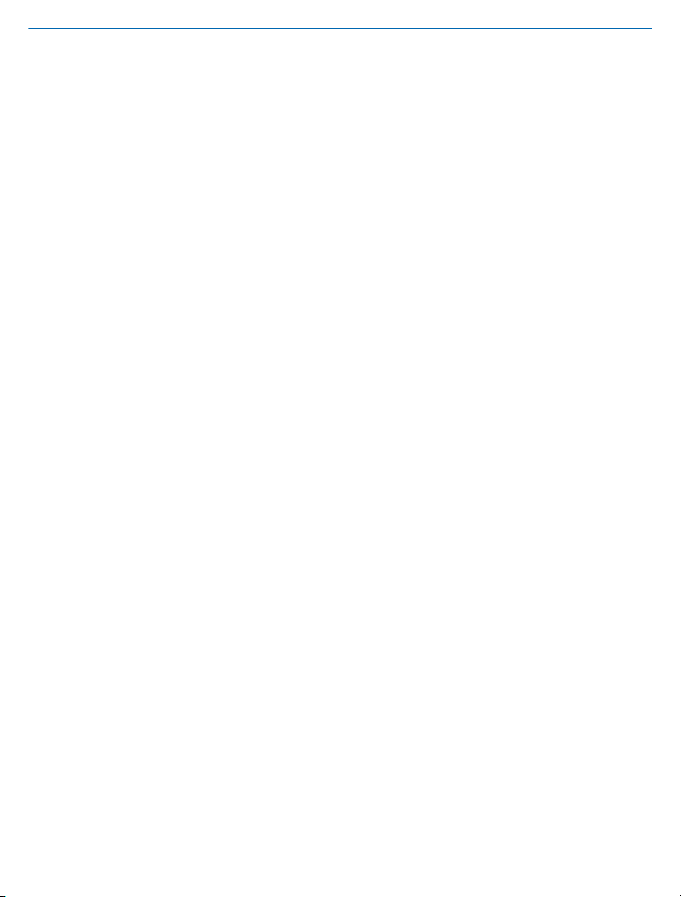
User Guide
Nokia Asha 210
Contents
For your safety 4
Get started 5
Keys and parts 5
Insert SIM card and battery 5
Insert a memory card 6
Charge the battery 8
Change the volume 9
Copy content from your old phone 10
Basics 11
Explore your phone 11
Display indicators 12
Prolong battery life 12
Personalise your home screen 13
Change your ringtone 13
Nokia Store 13
Keys on the keyboard 14
Write text 14
Use predictive text 15
People & messaging 16
Make or answer a call 16
Save a name and phone number 16
Send a message 17
Check your voice mail 17
Set up your mail account 18
Send a mail 18
Get social 19
Chat with your friends 19
Camera 21
Take a photo 21
Take a self-portrait 21
Send a photo or video 22
Internet 23
Browse the web 23
Add a website to your favourites 23
Entertainment 24
Listen to the radio 24
Play a song 24
Office 26
Add a calendar entry 26
Change the time and date 26
Phone management & connectivity 27
Share your content using Slam 27
Connect to a Wi-Fi network 27
Back up content to a memory card 28
Restore original settings 28
Update your phone software 28
Access codes 29
Product and safety info 31
© 2014 Microsoft Mobile. All rights reserved.
3
Page 4
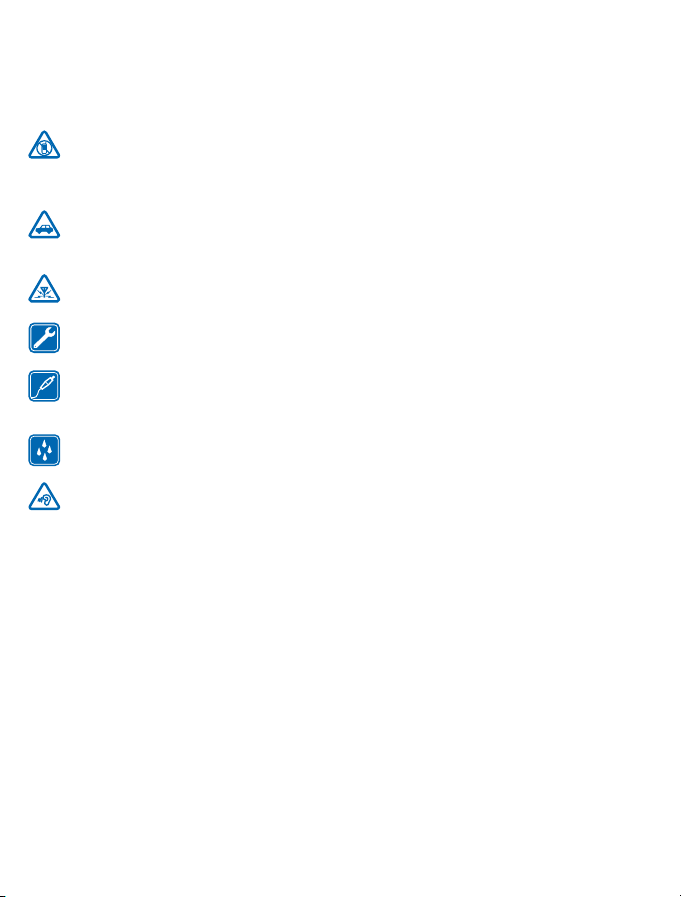
For your safety
Read these simple guidelines. Not following them may be dangerous or illegal. For further info, read
the complete user guide.
SWITCH OFF IN RESTRICTED AREAS
Switch the device off when mobile phone use is not allowed or when it may cause interference
or danger, for example, in aircraft, in hospitals or near medical equipment, fuel, chemicals, or
blasting areas. Obey all instructions in restricted areas.
ROAD SAFETY COMES FIRST
Obey all local laws. Always keep your hands free to operate the vehicle while driving. Your first
consideration while driving should be road safety.
INTERFERENCE
All wireless devices may be susceptible to interference, which could affect performance.
QUALIFIED SERVICE
Only qualified personnel may install or repair this product.
BATTERIES, CHARGERS, AND OTHER ACCESSORIES
Use only batteries, chargers, and other accessories approved by Microsoft Mobile for use with
this device. Do not connect incompatible products.
KEEP YOUR DEVICE DRY
Your device is not water-resistant. Keep it dry.
PROTECT YOUR HEARING
To prevent possible hearing damage, do not listen at high volume levels for long periods.
Exercise caution when holding your device near your ear while the loudspeaker is in use.
© 2014 Microsoft Mobile. All rights reserved.
4
Page 5
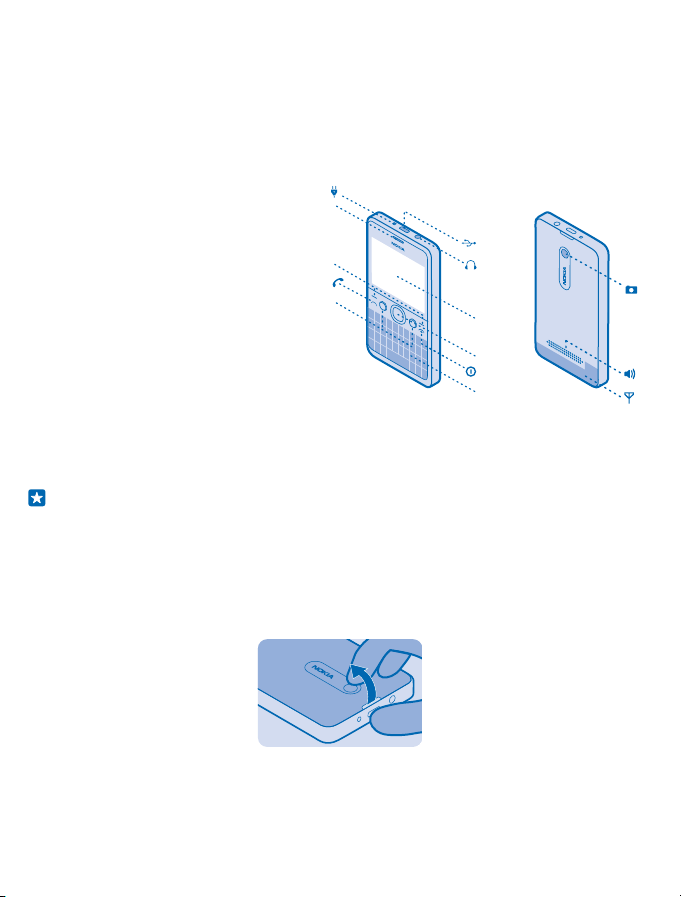
Get started
1
2
7
4
5
6
3
8
11
9
10
12
13
14
Get to grips with the basics, and have your phone up and running in no time.
Keys and parts
Explore the keys and parts of your phone.
1 Charger connector
2 Micro-USB connector
3 Headset connector (3.5 mm)
4 Screen
5 Scroll key
6 End/Power key
7 Keyboard
8 Shortcut keys
9 Call key
10 Selection keys
11 Earpiece
12 Camera lens. Before using the camera,
remove the protective tape from the lens.
13 Loudspeaker
14 Antenna area
The antenna area is highlighted.
Tip: Lock the keys when not using your phone. Select Menu, and press the function key. To
unlock, select Unlock, and press the function key.
Your phone uses S40 software.
Insert SIM card and battery
Read on to learn how to insert a SIM card into your phone.
1. Switch the phone off, and remove the back cover.
2. If the battery is in the phone, lift it out.
© 2014 Microsoft Mobile. All rights reserved.
5
Page 6
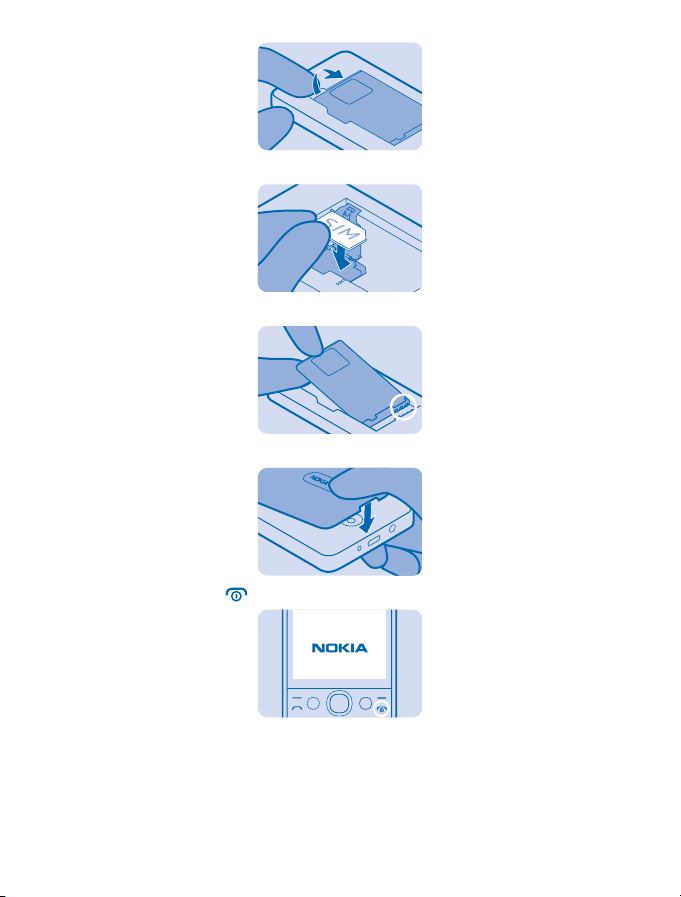
3. Lift the SIM holder, and put the SIM in, contact area face down.
4. Line up the battery contacts, and put the battery in.
5. Press the back cover down until it locks into place.
6. To switch on, press and hold until the phone vibrates.
Insert a memory card
Learn how to insert a memory card into your phone.
1. Switch the phone off, and remove the back cover.
© 2014 Microsoft Mobile. All rights reserved.
6
Page 7
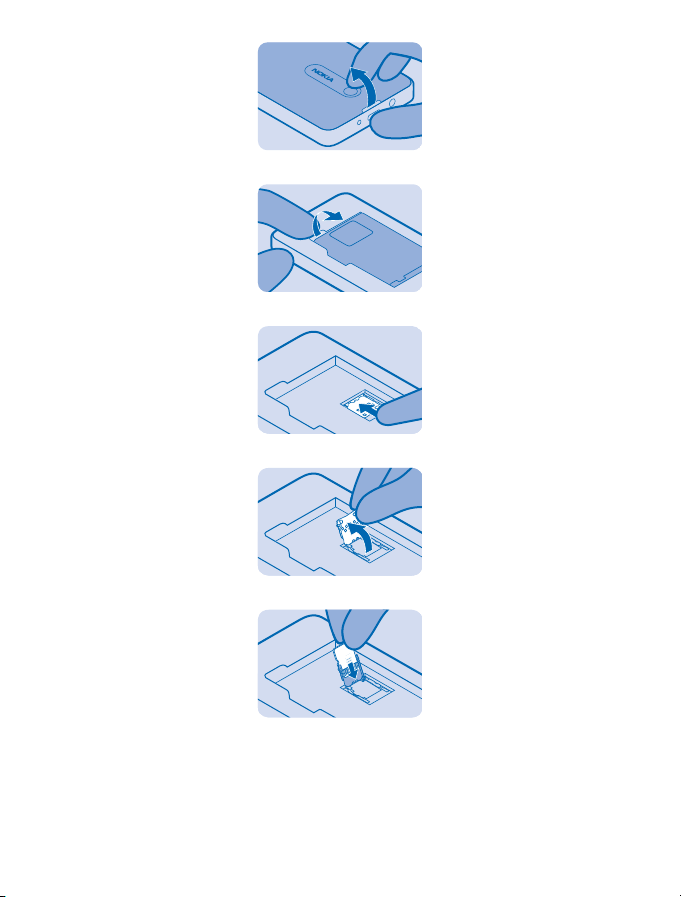
2. If the battery is in the phone, lift it out.
3. Slide the memory card holder towards the top of the phone.
4. Lift the holder.
5. Put a compatible memory card in, contact area face down.
6. Lower the holder.
© 2014 Microsoft Mobile. All rights reserved.
7
Page 8
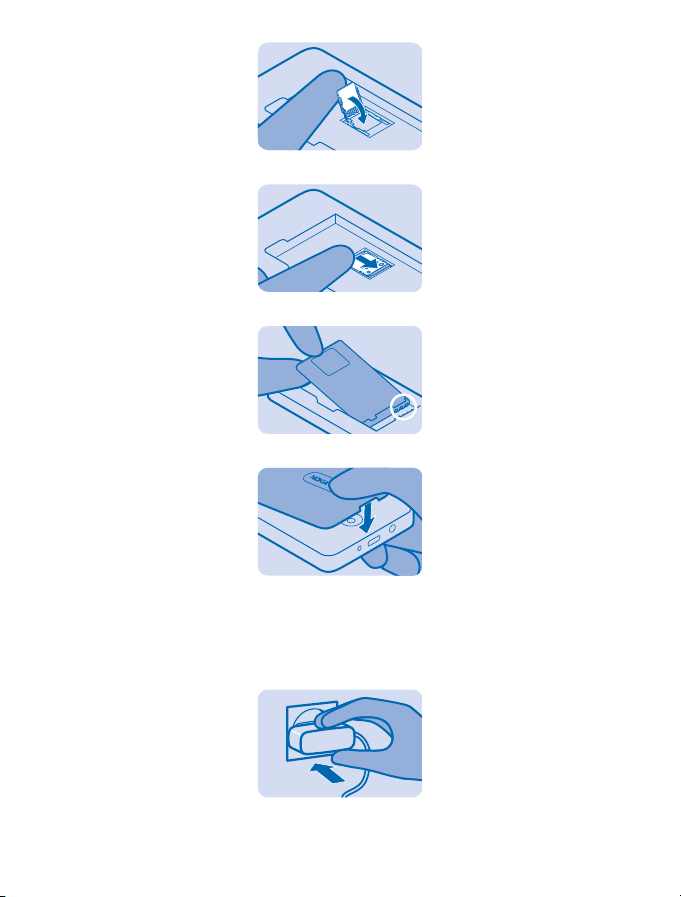
7. Slide the holder to the original position.
8. Line up the battery contacts, and put the battery in.
9. Press the back cover down until it locks into place.
Charge the battery
Your battery has been partially charged at the factory, but you may need to recharge it before you
can use your phone.
1. Plug the charger into a wall outlet.
© 2014 Microsoft Mobile. All rights reserved.
8
Page 9
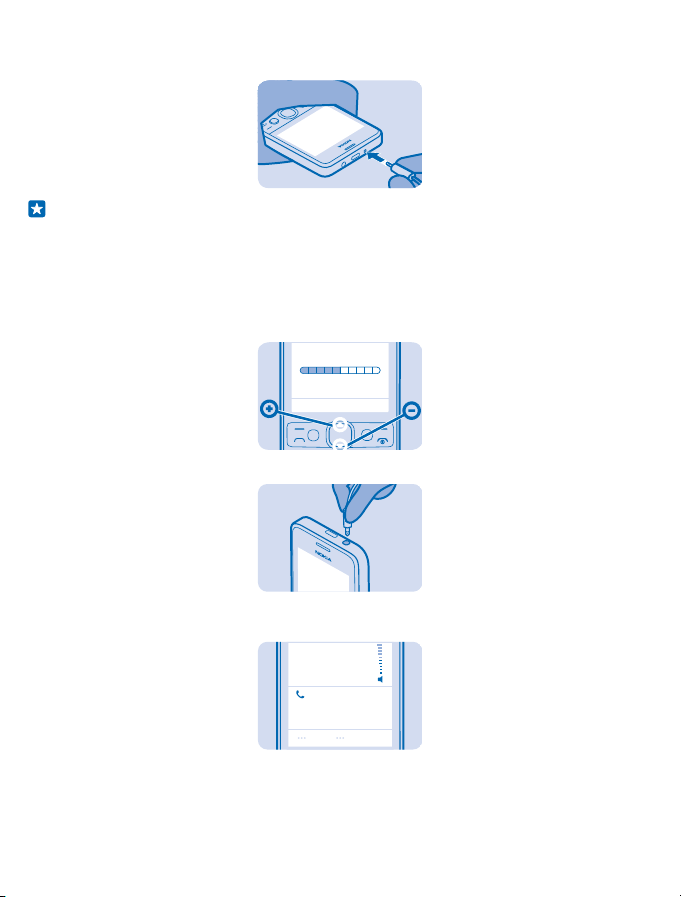
2. Connect the charger to the phone. See 3 on page 30. When done, unplug the charger from the
123456789
In call
Loudspeak.
phone, then from the wall outlet.
Tip: You can use USB charging when a wall outlet is not available. Data can be transferred while
charging the device. The efficiency of USB charging power varies significantly, and it may take
a long time for charging to start and the device to start functioning.
Change the volume
You can control the audio in several ways.
1. While in a call, scroll up or down to change the volume.
2. You can also connect a compatible headset or other device to the headset connector.
3. To use the loudspeaker on your phone when calling, select Loudspeak.. You can also use the
loudspeaker when listening to radio.
© 2014 Microsoft Mobile. All rights reserved.
9
Page 10
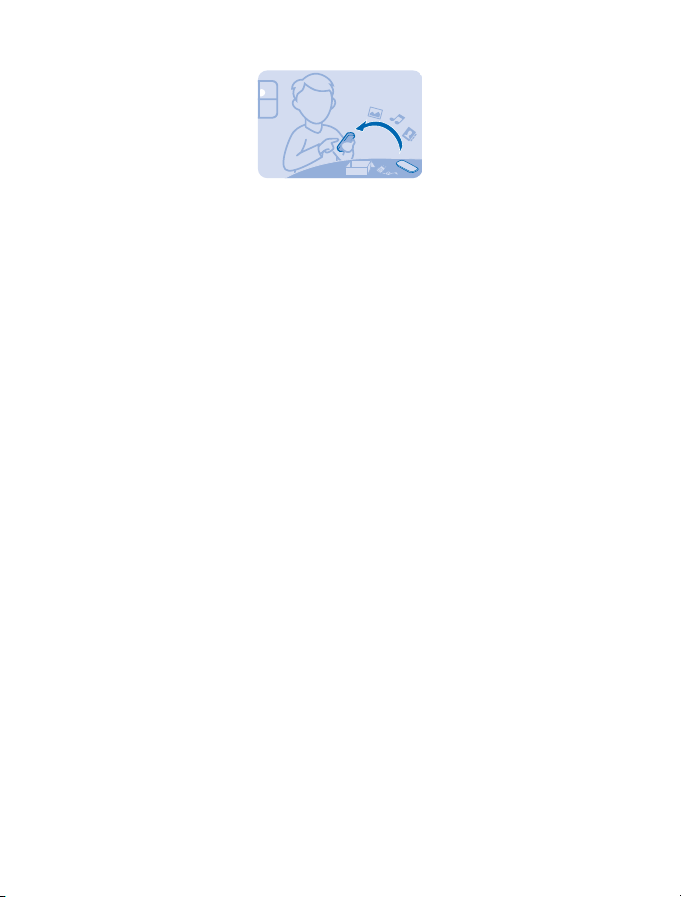
Copy content from your old phone
Easily get your contacts, calendar entries, and other stuff to your new phone.
1. Switch Bluetooth on in both phones. To switch Bluetooth on on your new phone, select Menu >
Settings > Connectivity > Bluetooth.
2. On your new phone, select Menu > Settings > Sync and backup > Copy from device.
3. Select what you want to copy, then select Done.
4. Choose your old phone from the list of found devices.
5. If asked, create a one-time passcode (such as 123), and select OK.
6. Check that the codes match on both phones.
7. Follow the instructions shown on both phones.
© 2014 Microsoft Mobile. All rights reserved.
10
Page 11
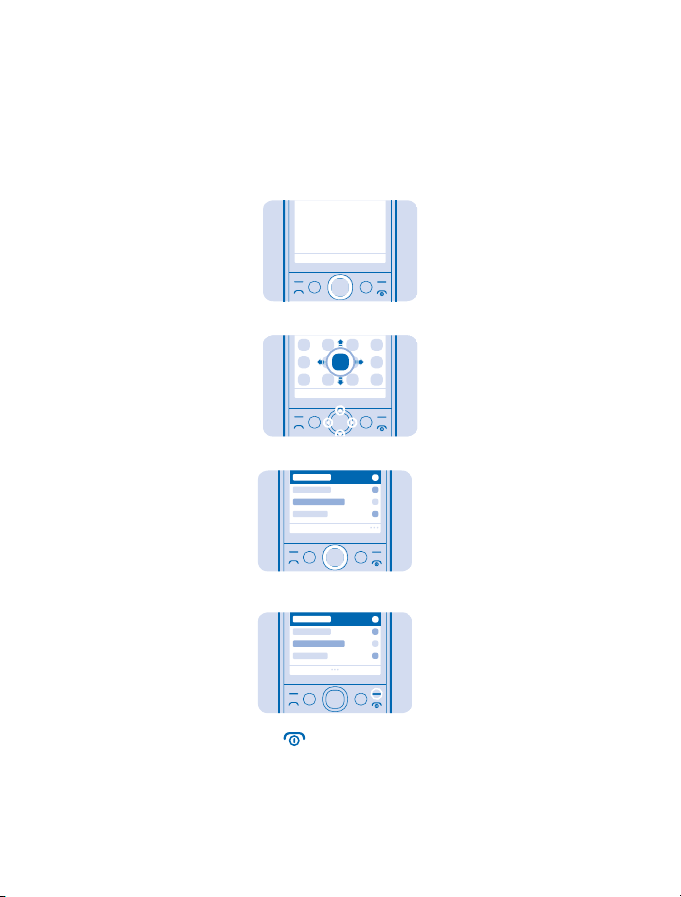
Basics
Menu
...
...
Select
Back
Learn how to get the most out of your new phone.
Explore your phone
Explore your phone with a simple key press.
1. To see the apps and features of your phone, press Menu.
2. To go to an app or feature, press the scroll key up, down, left, or right.
3. To open the app or select the feature, press Select.
4. To go back to the previous view, press Back.
5. To go back to the home screen, press .
© 2014 Microsoft Mobile. All rights reserved.
11
Page 12

Display indicators
The display indicators on your phone tell you the current time, battery and signal strength, and much
more.
You have unread messages.
You have unsent or failed messages.
The keys are locked.
An alarm is set.
Bluetooth is on.
The phone is connected to a GSM network.
All incoming calls are forwarded to another number.
The phone is connected to a headset.
The phone is connected to a device, such as a PC, with a USB cable.
The type of mobile network you're currently connected to may be shown with a single letter, a
combination of letters, or a combination of letters and numbers. For example, , depending on
your network service provider.
The icons may vary depending on your region or network service provider.
Prolong battery life
Get the most out of your phone while getting the battery life you need. There are steps you can take
to save power on your phone.
• Always charge the battery fully.
• Mute unnecessary sounds, such as key press sounds.
• Use wired headphones, rather than the loudspeaker.
To save power, you can:
Lower the backlight brightness Select Menu > Settings > Display > Backlight, and change
Set the backlight to switch off after a
short time
the setting for Backlight intensity.
Select Menu > Settings > Display > Backlight, and change
the setting for Backlight time-out.
© 2014 Microsoft Mobile. All rights reserved.
12
Page 13

Use network connections selectively • Switch Bluetooth on only when needed.
• If you're listening to music or otherwise using your
phone, but don't want to make or receive calls, switch
flight mode on. Select Menu > Settings > Profiles >
Flight > Activate.
Personalise your home screen
Want to open your favourite apps straight from the home screen? You can add, remove, and rearrange
items on your home screen.
1. Scroll down on the home screen, and select Options > Personalise view.
2. Select a bar and an item, such as Notifications.
3. Select Done > Yes.
Tip: To add more apps, scroll to the shortcut bar on the home screen, and select Options >
Change shortcut.
Change your ringtone
Set a different ringtone for each profile.
1. Select Menu > Settings > Tones, and scroll to Ringtone:.
2. Select Open Gallery.
3. Select Tones > Ringtones.
4. Select the ringtone.
Tip: To switch between the silent and normal profile, press and hold .
Nokia Store
Download mobile games, apps, themes, wallpapers, and ringtones to your phone from Nokia Store.
Select Menu > Store.
Many items are free of charge; some you need to pay for with your credit card or on your phone bill.
© 2014 Microsoft Mobile. All rights reserved.
13
Page 14

The availability of payment methods depends on your country of residence and your network service
1
2
3 4
5
6
7
8
provider.
To learn more about Nokia Store, go to store.ovi.com.
Keys on the keyboard
1 Keyboard
2 Function key
3 Shift key
4 Sym key
5 Space key
6 Ctrl key
7 Enter key
8 Backspace key
To start writing, select a text box. The keyboard layout can vary in different apps and languages.
Write text
With the keyboard you can write your messages in no time.
Set the writing language
Select Options > Writing language and the language you want.
Switch to number mode
Press the function key twice. To go back to letter mode, press the function key.
Switch between character cases
Press the shift key.
Type in the number or character printed at the top right corner of a key
Press and hold the key. This feature is not available for all languages.
Type in a special character or symbol
Press the sym key, and select the symbol.
Type in an accented character
While pressing and holding the sym key, press the character key repeatedly.
Copy and paste text
Press and hold the shift key, and scroll to highlight text. Press and hold the ctrl key, and press C (copy),
X (cut) or V (paste).
© 2014 Microsoft Mobile. All rights reserved.
14
Page 15

Use predictive text
To speed up your writing, your phone can guess what you are starting to write. Predictive text is based
on a built-in dictionary. This feature is not available for all languages.
1. Start writing a word. Your phone suggests possible words.
2. To see alternative word matches, scroll down.
3. To confirm a word, press the space key.
Switch predictive text on or off
Select Options > More > Prediction settings > Prediction and On or Off.
Switch between predictive and traditional text
While pressing and holding the ctrl key, press the space key. You can also select and hold Options.
© 2014 Microsoft Mobile. All rights reserved.
15
Page 16

People & messaging
Contact your friends and family, and share files, such as photos, using your phone. Stay tuned with
the latest updates to your social networking services even when on the go.
Make or answer a call
Learn how to make or answer a call with your new phone.
1. On the home screen, type in the phone number.
To type in the + character, used for international calls, press +.
2. Press .
3. To end the call, press .
4. When someone calls you, press to answer.
Warning: When the flight profile is activated, you cannot make or receive any calls, or use other
features that require network coverage. To make a call, switch to another profile.
Call last dialled number
On the home screen, press , select the number, and press .
View your missed calls
On the home screen, press View. To call back, select the number, and press .
Tip: To view missed calls later, select Menu > Contacts > Log > Missed calls. Missed and received
calls are logged only if supported by the network, and the phone is switched on and within the
network service area.
Save a name and phone number
Add new contacts to your phone.
1. Select Menu > Contacts.
2. Select Add new.
3. Type in the phone number, and select OK.
4. Write the name, and select Save.
© 2014 Microsoft Mobile. All rights reserved.
16
Page 17

Send a message
With text and multimedia messages, you can quickly contact your friends and family.
1. Select Menu > Messaging.
2. Select Create message.
3. Write your message.
4. To add an attachment, such as a photo or video, select Options > Insert object.
5. To add a contact as a recipient, select Send to > Contacts. To type in a number, select Number or
mail.
6. Select Send.
See 5 on page 30 and 6 on page 30.
Check your voice mail
Did you let your calls go to voice mail when you couldn't answer? Listen to the messages people have
left you at a convenient time.
To use voice mail, you may need to subscribe to the service. For more info, contact your network
service provider.
Before using your voice mailbox, get your voice mailbox number from your network service provider.
Check your order confirmation or your network service provider's support website.
To set up your voicemail, select Menu > Messaging > More > Voicemails > Voice call messages >
Voice mailbox number, and type in your voice mailbox number.
1. To check your voice mail when you just missed a call, select View on the home screen.
2. Select Options > Call sender.
Tip: To quickly call your voice mail, press and hold 1 on the home screen.
Listen to your voice mail later
Select Menu > Messaging > More > Voicemails > Voice call messages > Listen to voicemails.
© 2014 Microsoft Mobile. All rights reserved.
17
Page 18

Set up your mail account
Do you use more than one mail address? You can have several mail accounts on your phone.
You must be connected to the internet to set up a mail account, and to send and receive mail.
1. Select Menu > Mail.
2. Select a mail service, and sign in.
Tip: If you don't have a mail address, you can create a Nokia Mail account during setup.
Add a mail account later
Select Menu > Mail > Add account, a mail service, and sign in.
Switch off the automatic update of the inbox
Select Menu > Mail > Options > Settings and an account, and switch Update my Inbox: to Manually.
Your phone updates your inbox at certain intervals to show your new mails when they have arrived.
This may cause transfer of large amounts of data, which may result in data traffic costs. To save
costs, you can switch the automatic update feature off and update the inbox manually.
Send a mail
Would you like to send a mail while on the go? With your phone, you can read and send mail, even
when not sitting at your desk.
1. Select Menu > Mail and a mail account.
2. In the mailbox, select Options > Compose new.
3. To add a recipient from your contacts, select Add. You can also write the address. You can add
more than one recipient.
4. Write the subject and your message.
5. To attach a file, such as a photo, select Options > Attach.
6. Select Send.
Reply to a mail
To reply to a mail, open the mail, and select Options > Reply.
© 2014 Microsoft Mobile. All rights reserved.
18
Page 19

Get social
Use the Notifications app to see what's happening with your friends.
Sign in to your social networking services.
1. Select Menu > Apps.
2. Select My apps > Notifications.
Tip: Add Notifications to your home screen to see the latest updates.
Switch notifications off
In the Notifications app, select Options > Settings, clear the check box, and select Save.
Chat with your friends
Do you like chatting online with your friends? If you are out, you can send instant messages with your
phone no matter where you are.
You must be connected to the internet to chat.
Before you can use chat, set up a chat service on your phone. You need a Nokia account to chat.
Select Menu > Chat > Chat, and sign in.
If you don't have a chat account, you can sign in to Nokia Chat during setup.
If you have added friends to your chat contacts, they are automatically included in your contacts. You
can also chat with others than just your chat contacts.
1. Select Menu > Chat > Chat.
2. Select an account, and sign in.
3. Select Options > Chat with.
4. Select a chat service, write the username, and tap Options > Send.
5. Write your message in the text box, and select Send.
Tip: To quickly start a chat with a contact, select your contact in your list of friends and Send.
You can have several conversations going on at the same time. To switch between conversations,
select one in Conversations.
© 2014 Microsoft Mobile. All rights reserved.
19
Page 20

Using services or downloading content, including free items, may cause the transfer of large amounts
of data, which may result in data costs.
© 2014 Microsoft Mobile. All rights reserved.
20
Page 21

Camera
Why carry a separate camera if your phone has all you need for capturing memories? With your phone
camera, you can easily take photos or record videos.
Take a photo
Capture the best moments with your phone camera.
1. To switch the camera on, press the camera key.
2. To zoom in or out, scroll up or down.
3. To take the photo, press the scroll key.
The photos are saved in Menu > Photos > My photos.
Switch the camera off
Select .
Take a self-portrait
It's easy to take a self-portrait with your phone camera.
1. To switch the camera on, press the camera key.
2. Select > .
3. Hold the phone with the camera facing you, and follow the instructions you hear. When ready, the
phone takes the photo automatically.
© 2014 Microsoft Mobile. All rights reserved.
21
Page 22

Send a photo or video
Send your best shots to your friends and family in a multimedia message or mail, or using Bluetooth.
1. Select Menu > Photos > My photos.
2. Go to the photo, and select Options > Share and how you want to send.
Tip: To send a video, select Menu > Photos > My videos, the video you want to send, and
Options > Share.
Send several photos or videos at the same time
Go to the folder where the photos or videos are, and select Options > Mark and an option. To send,
select Options > Share marked and how you want to send.
© 2014 Microsoft Mobile. All rights reserved.
22
Page 23

Internet
Learn how to create wireless connections and browse the web while keeping your data costs down.
Browse the web
Catch up on the news, and visit your favourite websites on the go.
Tip: If your network service provider doesn't charge you a fixed fee for data transfer, to save
on data costs, use a Wi-Fi network to connect to the internet.
1. Select Menu > Internet.
2. Select the address bar.
3. Write a web address.
Tip: To search the internet, write a search word in the address bar. If asked, select your default
search engine.
Zoom in
Select a section of the page.
Tip: To view the page in a single column of larger, readable text and pictures without having to
zoom in, select Options > Settings, and switch Column view to On.
Add a website to your favourites
If you visit the same websites all the time, add them to your favourites, so you can easily access them.
1. Select Menu > Internet.
2. Go to a website.
3. Select Options > Add to favourites.
Go to a favourite website
Open the Favourites tab, and select a favourite.
© 2014 Microsoft Mobile. All rights reserved.
23
Page 24

Entertainment
Having a spare moment and in need of entertainment? Learn how to listen to the radio on your phone.
Listen to the radio
You can listen to FM radio stations using your phone – just connect a headset, and select a station.
Select Menu > Music > Radio.
Change the volume
Scroll up or down.
Close the radio
Press the end key.
Set the radio to play in the background
Select Options > Play in background.
Close the radio when it is playing in the background
Press and hold the end key.
Play a song
Play music stored in the phone memory or on the memory card.
1. Select Menu > Music > My music.
2. Select a song. To pause or resume playing, select or .
Skip to the beginning of the current song
Scroll left.
Skip to the previous song
Scroll left twice.
Skip to the next song
Scroll right.
© 2014 Microsoft Mobile. All rights reserved.
24
Page 25

Fast-forward or rewind
Press and hold the scroll key to the right or left.
Close the music player
Press the end key.
Set the music player to play in the background
Select Options > Play in background.
Close the music player when it is playing in the background
Press and hold the end key.
© 2014 Microsoft Mobile. All rights reserved.
25
Page 26

Office
Learn how to use the calendar to keep yourself organised.
Add a calendar entry
Need to remember an appointment? Add it to your calendar.
1. Select Menu > Calendar.
2. Select a date and View > Add.
3. Select an entry type.
4. Fill in the fields, and select Save.
Tip: To delete an entry, go to the entry, and select Options > Delete.
Change the time and date
You can set your phone clock manually.
Select Menu > Settings and Date and time.
Change the time zone when travelling
Select Date & time settings > Time zone:, scroll left or right to select the time zone of your location,
and select Save.
© 2014 Microsoft Mobile. All rights reserved.
26
Page 27

Phone management & connectivity
Take care of your phone and its contents. Learn how to connect to accessories and networks, transfer
files, create backups, lock your phone, and keep the software up to date.
Share your content using Slam
With Slam, sharing your content is now easier than ever.
1. Select Menu > Settings > Connectivity > Bluetooth > On.
2. Select Phone visibility > Always visible to make your phone visible to others.
3. Select, for example, a photo to share and Options > Share > Via Slam.
4. Move your phone close to the other phone.
Slam searches for the nearest phone, and sends the item to it. See 4 on page 30.
Connect to a Wi-Fi network
To help save on data costs, you can use a Wi-Fi network to connect to the internet, whether you're
at home or at a library or internet café.
1. Select Menu > Settings > Connectivity > Wi-Fi.
2. Select the network you want.
3. If the connection is secured, type in the password.
Add a new network
Make sure Wi-Fi is on, select Options > Add new network, and type in the required info.
Close the Wi-Fi connection
Select Menu > Settings > Connectivity > Wi-Fi > Turn off.
Tip: To quickly open or close the Wi-Fi connection, on the home screen, press and hold the space
key.
© 2014 Microsoft Mobile. All rights reserved.
27
Page 28

Back up content to a memory card
Want to make sure you won't lose any important files? You can back up your phone memory to a
compatible memory card.
1. Select Menu > Settings > Sync and backup.
2. Select Create backup.
3. Select what you want to back up, then press Done.
Restore a backup
Select Restore backup and what you want to restore, then press Done.
Restore original settings
If your phone is not working properly, you can reset some settings to their original values.
1. End all calls and connections.
2. Select Menu > Settings > Restore factory sett. > Settings only.
3. Type in the security code.
This does not affect documents or files stored on your phone.
After restoring the original settings, your phone switches off and then on again. This may take longer
than usual.
Update your phone software
You can update your phone software wirelessly. You can also set your phone to automatically check
for updates.
1. Select Menu > Settings > Phone > Device updates.
2. To check if there is an update available and to download it, select Downl. phone software.
The update may take several minutes. If you encounter problems, contact your network service
provider.
After the update, go to www.nokia.com/support to get your new user guide.
© 2014 Microsoft Mobile. All rights reserved.
28
Page 29

Your network service provider may send updates over the air directly to your phone. For more info
on this network service, contact your network service provider.
See 7 on page 30, 10 on page 30, 11 on page 30.
Access codes
Ever wondered what the different codes on your phone are for?
PIN or PIN2 code
(4-8 digits)
PUK or PUK2 These are required to unblock a PIN or PIN2 code.
Security code (lock code, password) This helps you protect your phone against
IMEI This is used to identify phones in the network.
These protect your SIM card against
unauthorised use or are required to access some
features.
You can set your phone to ask for the PIN code
when you switch it on.
If you forget the codes or they aren't supplied
with your card, contact your network service
provider.
If you type in the code incorrectly 3 times in a
row, you need to unblock the code with the PUK
or PUK2 code.
If not supplied with your SIM card, contact your
network service provider.
unauthorised use.
You can set your phone to ask for the lock code
that you define. The default lock code is 12345.
Keep the code secret and in a safe place,
separate from your phone.
If you forget the code and your phone is locked,
your phone will require service. Additional
charges may apply, and all the personal data on
your phone may be deleted.
For more info, contact the nearest care point for
your phone, or your phone dealer.
You may also need to give the number to your
care point services.
To view your IMEI number, dial *#06#.
© 2014 Microsoft Mobile. All rights reserved.
29
Page 30

Feature-specific information
1 The images in this guide may differ from your device screen.
2 Avoid touching the antenna area while the antenna is in use. Contact with antennas affects the communication quality and may
reduce battery life due to higher power level during operation.
3 If the battery is completely discharged, it may take several minutes before the charging indicator is displayed or before any
calls can be made.
4 Operating the device in hidden mode is a safer way to avoid malicious software. Do not accept Bluetooth connection requests
from sources you do not trust. You can also switch the Bluetooth function off when you are not using it.
5 Only compatible devices can receive and show multimedia messages. Messages may look different in different devices.
6 You can send text messages that are longer than the character limit for a single message. Longer messages are sent as two
or more messages. Your service provider may charge accordingly. Characters with accents, other marks, or some language
options, take more space, and limit the number of characters that can be sent in a single message.
7 Using services or downloading content, including free items, may cause the transfer of large amounts of data, which may result
in data costs.
8 Microsoft Mobile does not make any representations, provide a warranty, or take any responsibility for the functionality,
content, or end-user support of third-party apps provided with your device. By using an app, you acknowledge that the app is
provided as is.
9 A cache is a memory location that is used to store data temporarily. If you have, or have tried to, access confidential info or a
secure service, requiring passwords, clear the cache after each use.
10 Before starting the update, connect a charger or make sure the device battery has enough power.
11 Warning: If you install a software update, you cannot use the device, even to make emergency calls, until the installation
is completed and the device is restarted.
12 Important: This device is designed to be used with a standard SIM card (see figure) only. Use of incompatible SIM cards
may damage the card or the device, and may corrupt data stored on the card. Please consult your mobile operator for
the use of a SIM card that has a mini-UICC cutout.
13 Note: Switch the device off and disconnect the charger and any other device before removing any covers. Avoid
touching electronic components while changing any covers. Always store and use the device with any covers attached.
14 Use only compatible memory cards approved for use with this device. Incompatible cards may damage the card and the device
and corrupt data stored on the card.
15 Important: Do not remove the memory card when an app is using it. Doing so may damage the memory card and the
device and corrupt data stored on the card.
16 Do not connect products that create an output signal, as this may damage the device. Do not connect any voltage source to
the audio connector. If you connect an external device or headset, other than those approved for use with this device, to the
audio connector, pay special attention to volume levels.
17 Important: Use encryption to increase the security of your WiFi connection. Using encryption reduces the risk of others
accessing your data.
18 Some content is generated by third parties and not Microsoft Mobile. The content may be inaccurate and is subject to
availability.
© 2014 Microsoft Mobile. All rights reserved.
30
Page 31

Product and safety info
Network services and costs
You can only use your device on the GSM 900, 1800 MHz networks. You need a subscription with a service provider.
Using some features and downloading content require a network connection and may result in data costs. You may also need
to subscribe to some features.
Emergency calls
1. Make sure the device is switched on.
2. Check for adequate signal strength.
You may also need to do the following:
• Put a SIM card in the device, if supported by your device.
• Switch the call restrictions off in your device, such as call barring, fixed dialling, or closed user group.
• Make sure the flight profile is not activated.
• If the device keys are locked, unlock them.
3. Press the end key repeatedly, until the home screen is shown.
4. Type in the official emergency number for your present location. Emergency call numbers vary by location.
5. Press the call key.
6. Give the necessary info as accurately as possible. Do not end the call until given permission to do so.
When you switch your device on for the first time, you are asked to create your Nokia account. To make an emergency call during
the account setup, press the call key.
Important: Activate both cellular and internet calls, if your phone supports internet calls. The phone may attempt to make
emergency calls both through cellular networks and through your internet call service provider. Connections in all
conditions cannot be guaranteed. Never rely solely on any wireless phone for essential communications like medical
emergencies.
Take care of your device
Handle your device, battery, charger and accessories with care. The following suggestions help you keep your device operational.
• Keep the device dry. Precipitation, humidity, and all types of liquids or moisture can contain minerals that corrode electronic
circuits. If your device gets wet, remove the battery, and let the device dry.
• Do not use or store the device in dusty or dirty areas.
• Do not store the device in high temperatures. High temperatures may damage the device or battery.
• Do not store the device in cold temperatures. When the device warms to its normal temperature, moisture can form inside
the device and damage it.
• Do not open the device other than as instructed in the user guide.
• Unauthorised modifications may damage the device and violate regulations governing radio devices.
• Do not drop, knock, or shake the device or the battery. Rough handling can break it.
• Only use a soft, clean, dry cloth to clean the surface of the device.
• Do not paint the device. Paint can prevent proper operation.
• For optimal performance, switch the device off and remove the battery from time to time.
• Keep the device away from magnets or magnetic fields.
• To keep your important data safe, store it in at least two separate places, such as your device, memory card, or computer,
or write down important info.
Recycle
© 2014 Microsoft Mobile. All rights reserved.
31
Page 32

Always return your used electronic products, batteries, and packaging materials to dedicated collection points. This way you
help prevent uncontrolled waste disposal and promote the recycling of materials. All materials of the device can be recovered
as materials and energy. Check how to recycle your Nokia products at www.nokia.com/recycle.
Crossed-out wheeled-bin symbol
The crossed-out wheeled-bin symbol on your product, battery, literature, or packaging reminds you that all electrical and
electronic products and batteries must be taken to separate collection at the end of their working life. Do not dispose of these
products as unsorted municipal waste: take them for recycling. For info on your nearest recycling point, check with your local
waste authority, or go to www.nokia.com/support. For more info on the environmental attributes of your device, see
www.nokia.com/ecoprofile.
About Digital Rights Management
When using this device, obey all laws and respect local customs, privacy and legitimate rights of others, including copyrights.
Copyright protection may prevent you from copying, modifying, or transferring photos, music, and other content.
Digital rights management (DRM) protected content comes with an associated licence that defines your rights to use the content.
With this device you can access content protected with OMA DRM 2.0, or OMA DRM 2.1. If certain DRM software fails to protect
the content, content owners may ask that such DRM software's ability to access new DRM-protected content be revoked.
Revocation may also prevent renewal of such DRM-protected content already in your device. Revocation of such DRM software
does not affect the use of content protected with other types of DRM or the use of non-DRM-protected content.
Battery and charger info
Use your device only with an original BL-4U rechargeable battery.
Charge your device with AC-11 charger. Charger plug type may vary.
Microsoft Mobile may make additional battery or charger models available for this device.
Battery and charger safety
Always switch the device off and unplug the charger before removing the battery. To unplug a charger or an accessory, hold and
pull the plug, not the cord.
When your charger is not in use, unplug it. If left unused, a fully charged battery will lose its charge over time.
Always keep the battery between 15°C and 25°C (59°F and 77°F) for optimal performance. Extreme temperatures reduce the
capacity and lifetime of the battery. A device with a hot or cold battery may not work temporarily.
Accidental short-circuiting can happen when a metallic object touches the metal strips on the battery. This may damage the
battery or the other object.
Do not dispose of batteries in a fire as they may explode. Obey local regulations. Recycle when possible. Do not dispose as
household waste.
Do not dismantle, cut, crush, bend, puncture, or otherwise damage the battery in any way. If a battery leaks, do not let liquid
touch skin or eyes. If this happens, immediately flush the affected areas with water, or seek medical help. Do not modify, attempt
to insert foreign objects into the battery, or immerse or expose it to water or other liquids. Batteries may explode if damaged.
Use the battery and charger for their intended purposes only. Improper use, or use of unapproved or incompatible batteries or
chargers may present a risk of fire, explosion, or other hazard, and may invalidate any approval or warranty. If you believe the
battery or charger is damaged, take it to a service centre before continuing to use it. Never use a damaged battery or charger.
Only use the charger indoors. Do not charge your device during a lightning storm.
Small children
Your device and its accessories are not toys. They may contain small parts. Keep them out of the reach of small children.
© 2014 Microsoft Mobile. All rights reserved.
32
Page 33

Medical devices
Operation of radio transmitting equipment, including wireless phones, may interfere with inadequately shielded medical devices'
function. Consult a physician or the medical device's manufacturer to determine if it is adequately shielded from external radio
energy.
Implanted medical devices
To avoid potential interference, manufacturers of implanted medical devices recommend a minimum separation of 15.3
centimetres (6 inches) between a wireless device and the medical device. Persons who have such devices should:
• Always keep the wireless device more than 15.3 centimetres (6 inches) from the medical device.
• Not carry the wireless device in a breast pocket.
• Hold the wireless device to the ear opposite the medical device.
• Switch the wireless device off if there is any reason to suspect that interference is taking place.
• Follow the manufacturer directions for the implanted medical device.
If you have any questions about using your wireless device with an implanted medical device, consult your health care provider.
Hearing
Warning: When you use the headset, your ability to hear outside sounds may be affected. Do not use the headset where
it can endanger your safety.
Some wireless devices may interfere with some hearing aids.
Protect your device from harmful content
Your device may be exposed to viruses and other harmful content. Take the following precautions:
• Be cautious when opening messages. They may contain malicious software or otherwise be harmful to your device or
computer.
• Be cautious when accepting connectivity requests, browsing the internet, or downloading content. Do not accept Bluetooth
connections from sources you do not trust.
• Only install and use services and software from sources that you trust and that offer adequate security and protection.
• Install antivirus and other security software on your device and any connected computer. Only use one antivirus app at a
time. Using more may affect performance and operation of the device and/or computer.
• If you access preinstalled bookmarks and links to third party internet sites, take the appropriate precautions. Microsoft
Mobile does not endorse or assume liability for such sites.
Vehicles
Radio signals may affect improperly installed or inadequately shielded electronic systems in vehicles. For more info, check with
the manufacturer of your vehicle or its equipment.
Only qualified personnel should install the device in a vehicle. Faulty installation may be dangerous and invalidate your warranty.
Check regularly that all wireless device equipment in your vehicle is mounted and operating properly. Do not store or carry
flammable or explosive materials in the same compartment as the device, its parts, or accessories. Do not place your device or
accessories in the air bag deployment area.
Potentially explosive environments
Switch your device off in potentially explosive environments, such as near petrol pumps. Sparks may cause an explosion or fire
resulting in injury or death. Note restrictions in areas with fuel; chemical plants; or where blasting operations are in progress.
Areas with a potentially explosive environment may not be clearly marked. These usually are areas where you are advised to
switch your engine off, below deck on boats, chemical transfer or storage facilities, and where the air contains chemicals or
particles. Check with the manufacturers of vehicles using liquefied petroleum gas (such as propane or butane) if this device can
be safely used in their vicinity.
© 2014 Microsoft Mobile. All rights reserved.
33
Page 34

Certification information (SAR)
This mobile device meets guidelines for exposure to radio waves.
For information on SAR, see the printed user guide, or go to www.nokia.com.
Support messages
To help you take maximum advantage of your phone and services, you receive free customised text messages from Microsoft
Mobile. The messages contain tips and tricks and support.
To stop receiving the messages, select Menu > Settings > Nokia account > News and Offers.
To provide the service described above, your mobile phone number, the serial number of your phone, and some identifiers of
the mobile subscription are sent to Microsoft Mobile when you use the phone for the first time. Some or all information may
also be sent to Microsoft Mobile when updating software. This information may be used as specified in the privacy policy, available
at www.nokia.com.
Copyrights and other notices
DECLARATION OF CONFORMITY
Hereby, Microsoft Mobile Oy declares that this RM-925 product is in compliance with the essential requirements and other
relevant provisions of Directive 1999/5/EC. A copy of the Declaration of Conformity can be found at www.nokia.com/global/
declaration/declaration-of-conformity.
The availability of products, features, apps and services may vary by region. Microsoft Mobile may, in its sole discretion, change,
correct or discontinue any of its services in whole or in part. For more info, contact your dealer or your service provider. This
device may contain commodities, technology or software subject to export laws and regulations from the US and other countries.
Diversion contrary to law is prohibited.
The contents of this document are provided "as is". Except as required by applicable law, no warranties of any kind, either express
or implied, including, but not limited to, the implied warranties of merchantability and fitness for a particular purpose, are made
in relation to the accuracy, reliability or contents of this document. Microsoft Mobile reserves the right to revise this document
or withdraw it at any time without prior notice.
To the maximum extent permitted by applicable law, under no circumstances shall Microsoft Mobile or any of its licensors be
responsible for any loss of data or income or any special, incidental, consequential or indirect damages howsoever caused.
Reproduction, transfer or distribution of part or all of the contents in this document in any form without the prior written
permission of Microsoft Mobile is prohibited. Microsoft Mobile operates a policy of continuous development. Microsoft Mobile
reserves the right to make changes and improvements to any of the products described in this document without prior notice.
Microsoft Mobile does not make any representations, provide a warranty, or take any responsibility for the functionality, content,
or end-user support of third-party apps provided with your device. By using an app, you acknowledge that the app is provided
as is.
Downloading of maps, games, music and videos and uploading of images and videos may involve transferring large amounts of
data. Your service provider may charge for the data transmission. The availability of particular products, services and features
may vary by region. Please check with your local dealer for further details and availability of language options.
TM © 2014 Microsoft Mobile. All rights reserved. Third party products/names may be TM of respective owner.
The Bluetooth word mark and logos are owned by the Bluetooth SIG, Inc. and any use of such marks by Microsoft Mobile is under
license.
This product is licensed under the MPEG-4 Visual Patent Portfolio License (i) for personal and noncommercial use in connection
with information which has been encoded in compliance with the MPEG-4 Visual Standard by a consumer engaged in a personal
and noncommercial activity and (ii) for use in connection with MPEG-4 video provided by a licensed video provider. No license is
granted or shall be implied for any other use. Additional information, including that related to promotional, internal, and
commercial uses, may be obtained from MPEG LA, LLC. See www.mpegla.com.
© 2014 Microsoft Mobile. All rights reserved.
34
