Page 1
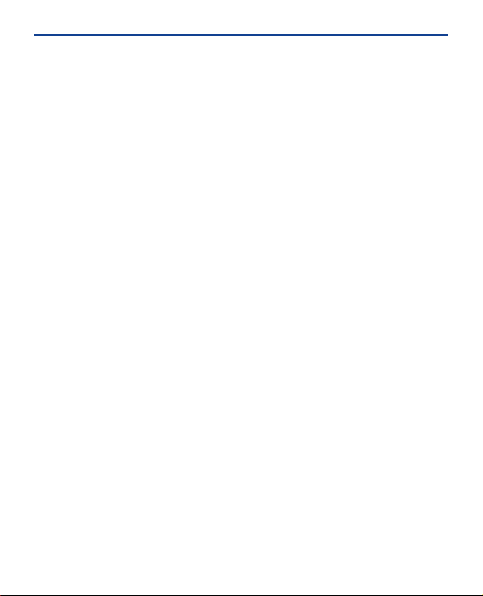
Nokia 206 Dual SIM User Guide
Issue 1.1 EN
Page 2
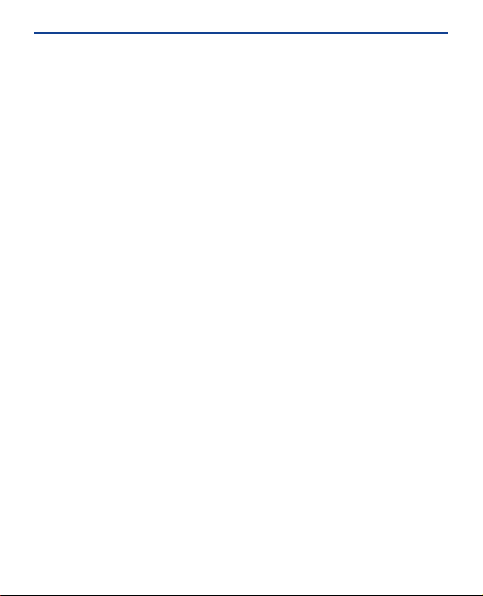
Contents
Keys and parts.................................................................................................5
Insert a SIM card and battery..........................................................................7
Insert a second SIM card.................................................................................8
Insert a memory card......................................................................................9
Charge the battery..........................................................................................9
Lock the keys ................................................................................................10
Explore your phone.......................................................................................10
Set which SIM card to use.............................................................................11
Copy content from your old phone...............................................................12
Icons shown on your phone...........................................................................14
Make or answer a call....................................................................................15
Call the last dialled number..........................................................................16
View your missed calls..................................................................................16
Change the volume........................................................................................17
Save a name and phone number...................................................................17
Make calls quickly..........................................................................................19
Send a message.............................................................................................20
Write text.......................................................................................................21
2
Page 3
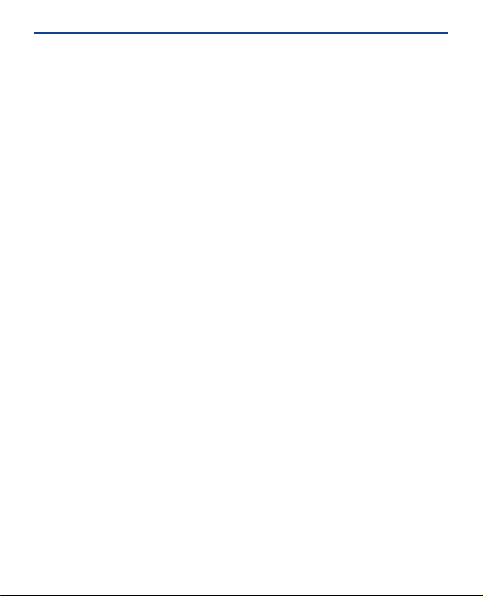
Check your voicemail....................................................................................22
Personalise your home screen......................................................................23
Add shortcuts to your home screen.............................................................24
Change your ringtone....................................................................................25
Set an alarm...................................................................................................26
Add an appointment......................................................................................27
Listen to the radio.........................................................................................28
Play a song.....................................................................................................29
Take a photo..................................................................................................30
Record a video...............................................................................................31
Browse the web.............................................................................................32
Add a bookmark............................................................................................33
Set up your mail account...............................................................................33
Send a mail.....................................................................................................34
Set up chat in your phone.............................................................................35
Chat with your friends...................................................................................36
Send a photo using Bluetooth.......................................................................37
Share using Nokia Slam.................................................................................38
3
Page 4
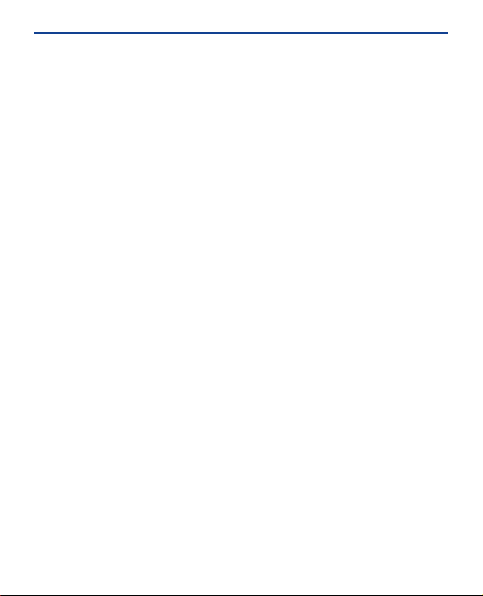
Restore original settings...............................................................................39
Update phone software using your phone...................................................40
Back up content to a memory card...............................................................41
Access codes..................................................................................................42
Support..........................................................................................................44
Nokia original accessories.............................................................................44
Practical rules about accessories....................................................................44
Battery..............................................................................................................44
General information......................................................................................46
4
Page 5
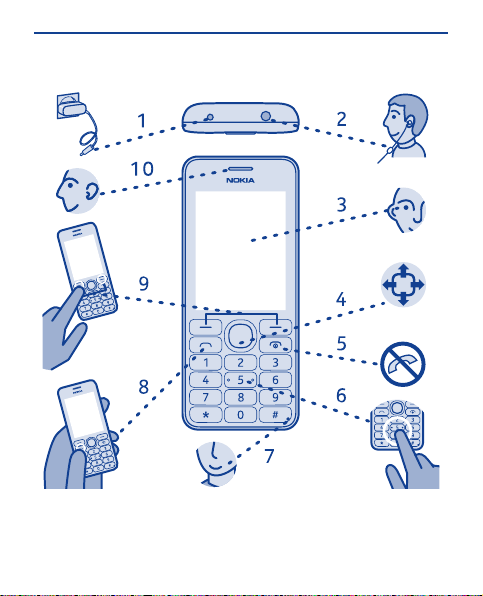
Keys and parts
1 Charger connector
2 Headset connector (3.5 mm)
3 Screen
4 Scroll key
5 End/Power key
6 Keypad
5
Page 6
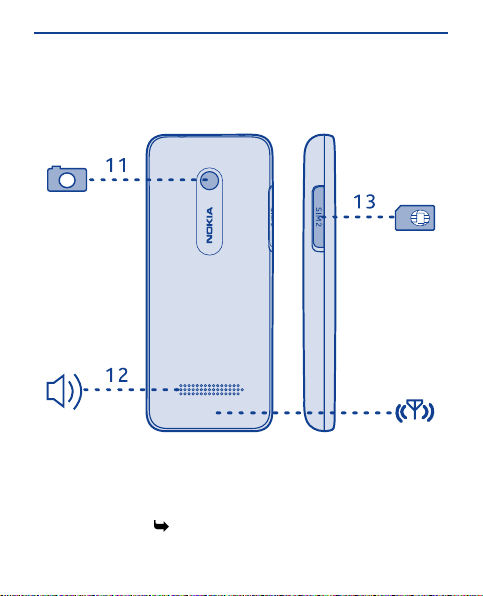
7 Microphone
14
8 Call key
9 Selection keys
10 Earpiece
11 Camera lens. Before using the
camera, remove the protective
tape from the lens.
12 Loudspeaker
13 SIM card slot (SIM 2)
14
Antenna area. See 1 in
"Feature-specific instructions".
Your phone uses S40 software.
6
Page 7
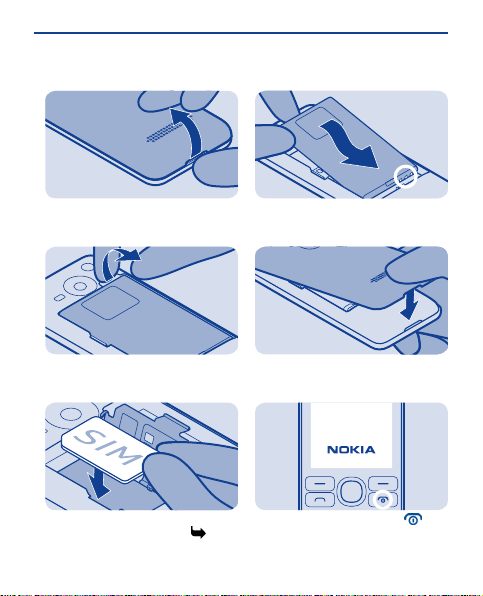
Insert a SIM card and battery
1
Switch the phone off, and remove the
back cover.
2
If the battery is in the phone, lift it
out.
3
Lift the SIM holder, and put the SIM in,
contact area face down.See 3.
4
Line up the battery contacts, and
push the battery in.
5
Press the back cover down until it
locks into place.
6
To switch on, press and hold until
the phone vibrates.
7
Page 8
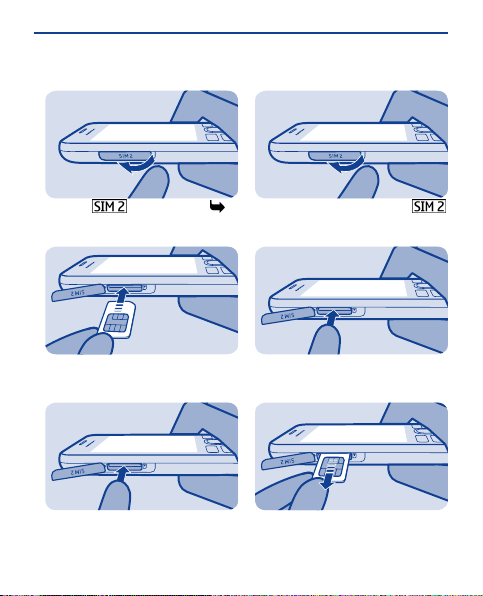
Insert a second SIM card
1
Open the SIM cover. See 6.
2
Put the SIM in, contact area face up.
3
Push the card in until it locks into
place. Close the cover.
4
To remove the card, open the
SIM cover.
5
Push the SIM in until it's free.
6
Pull the SIM out.
8
Page 9
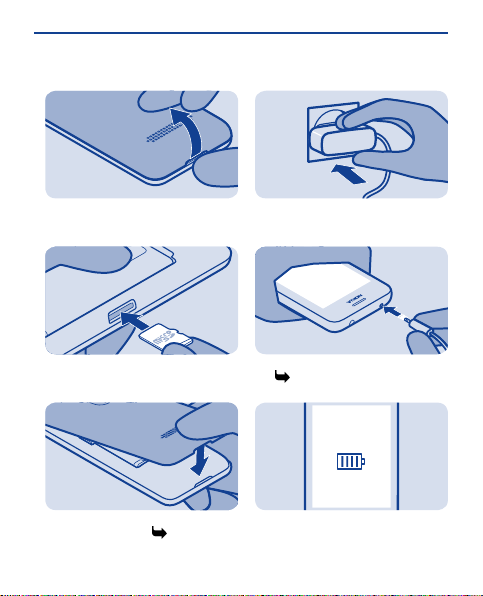
Insert a memory card
Charge the battery
1
Switch the phone off, and remove the
back cover.
2
Push the card in, contact area face
down, until it locks into place.
3
Press the back cover down until it
locks into place. See 2.
1
Plug the charger into a wall outlet.
2
Connect the charger to the phone.
See 4.
3
Battery full? Unplug from the phone,
then from the wall outlet.
9
Page 10

Lock the keys
Menu
Select
Select
Explore your phone
1
Lock the keys when not using your
phone.
1
Select Menu, then press *.
2
To unlock, select Unlock, then press
*.
To see the features and apps in your
phone, press Menu.
2
To go to an app or feature, press the
scroll key up, down, left, or right.
3
To open the app or select the feature,
press Select.
10
Page 11
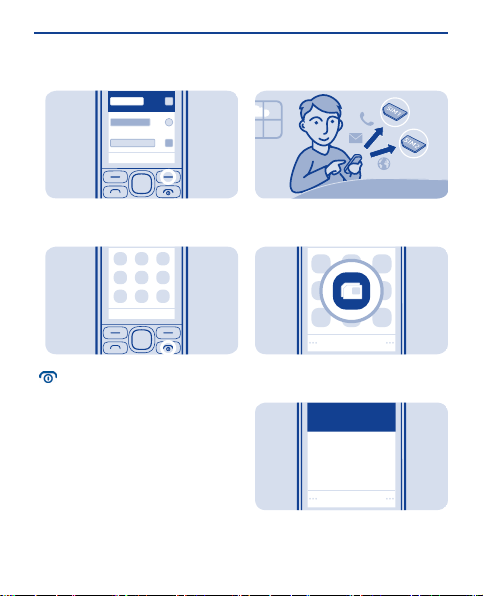
Back
Exit
Set which SIM card to use
Select
SIM2
Ask every time
SIM1
(no selections)
(no selections)
Always used
Select
4
To go back to the previous view, press
Back.
5
To go back to the home screen, press
.
Set the SIM for outgoing calls,
messages, and connections.
1
Select Menu > SIM manager.
2
To decide every time which SIM to
use, select Ask every time.
11
Page 12
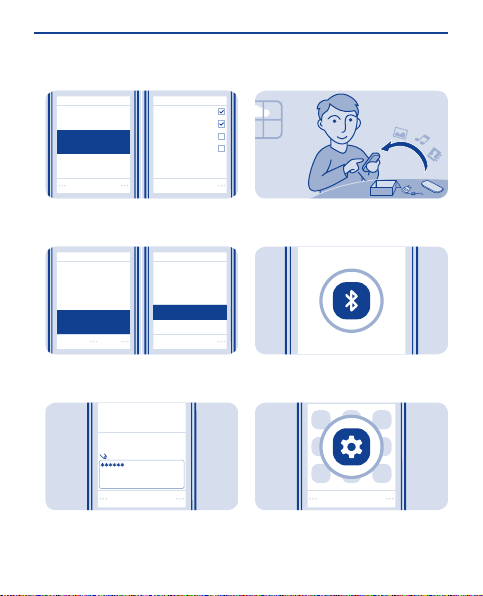
SIM2
(no selections)
Always used
Ask every time
SIM1
(no selections)
Call
Text messages
Multimedia msgs.
Mobile data
Select Mark
Ask every time
SIM1
Rename
Help
Always used
(no selections)
SIM2
(no selections)
Options
Select
OK
Rename SIM:
Copy content from your
Select
old phone
3
Select SIM1 or SIM2 to set which SIM
to use for which connection.
4
To rename a SIM, select the card, and
select Options > Rename.
5
Write a name, and select OK.
Easily get your contacts, calendar,
and other stuff to your new phone.
1
Switch Bluetooth on in both phones.
2
Select Menu > Settings.
12
Page 13
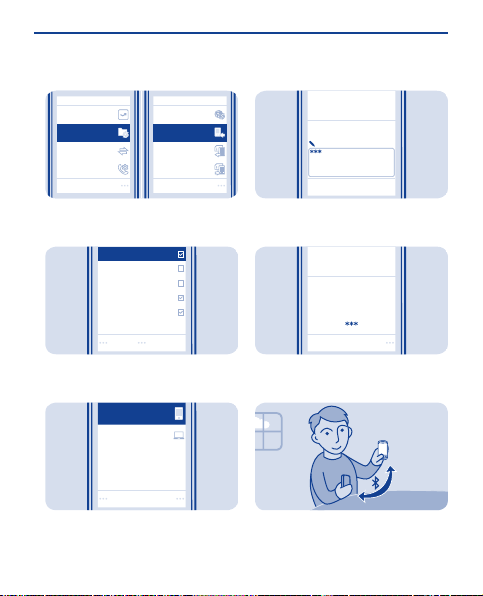
My shortcuts
Connectivity
Call
Sync & backup
Create backup
Sync w. server
Restore backup
Copy from dev.
Select
Select
3
Text messages
Multimedia msg.
Notes
Calendar
Contacts
Done
Connect
My laptop
Nokia XX
Clear
OK
Options
Enter passcode:
Yes
Does code match with
code on other device?
6
Select Sync & backup > Copy from
dev..
4
Select what you want to copy, and
select Done.
5
Select your old phone from the list of
found devices.
If asked, create a one-time passcode
(such as 123), and select OK.
7
Check that the codes match on both
phones.
8
Follow the instructions shown on
both phones.
13
Page 14
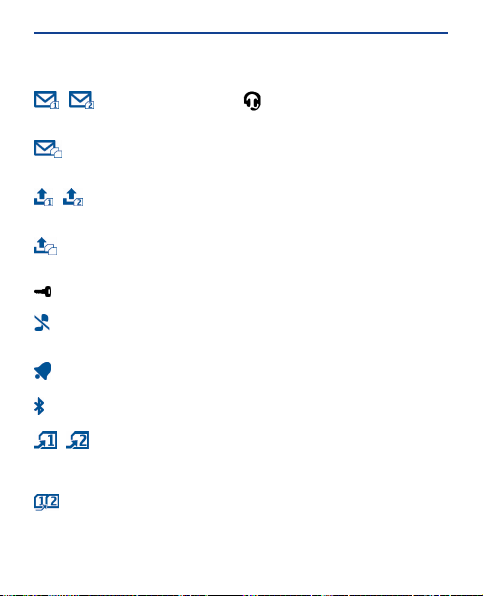
Icons shown on your phone
/ — You have unread
messages sent to SIM1 or SIM2.
— You have unread messages
sent to SIM1 and SIM2.
/ — You have unsent or failed
messages from SIM1 or SIM2.
— You have unsent or failed
messages from SIM1 and SIM2.
— The keys are locked.
— The phone doesn't ring when
somebody calls or sends a message.
— An alarm is set.
— Bluetooth is on.
/ — All incoming calls to SIM1
or SIM2 are forwarded to another
number.
— All incoming calls to SIM1 and
SIM2 are forwarded to another
number.
— A headset is connected to the
phone.
The type of mobile network you're
currently connected to may be shown
with a single letter, a combination of
letters, or a combination of letters and
numbers.
The icons may vary depending on your
region or network service provider.
14
Page 15
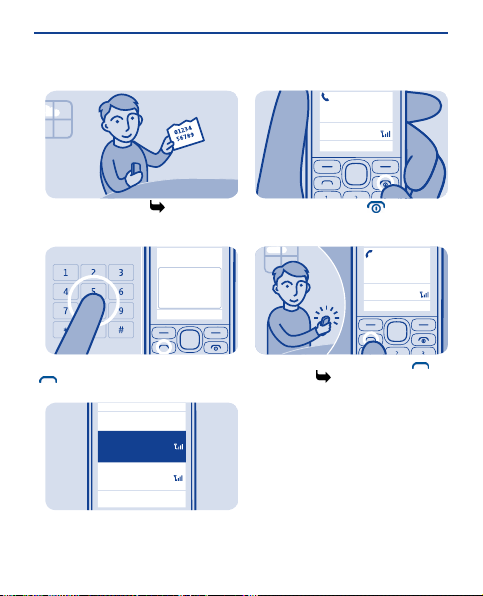
Make or answer a call
456789
123
Back
SIM2
Call using:
SIM1
Select
123456789
00:01:15
SIM 1
987654321
calling
SIM 1
3
Call your friend. See 15.
1
Type in the phone number, and press
.
2
If asked, select which SIM to use.
To end the call, press .
4
When your phone rings, press to
answer. See 16.
15
Page 16
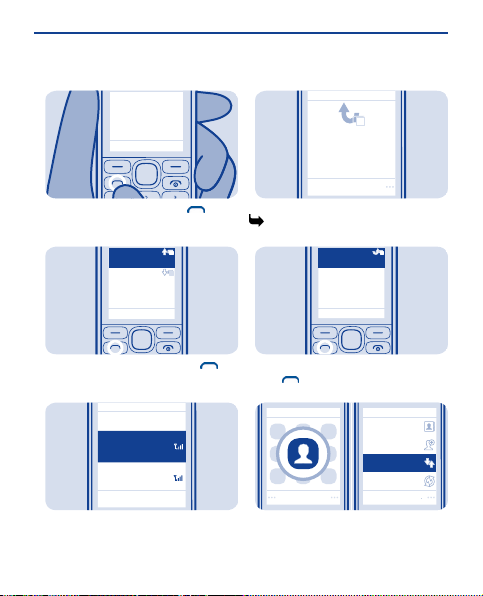
Call the last dialled
Go to
NamesMenu
123456789
Today, 08:29
987654321
Today, 07:29
1
1
Back
SIM2
Call using:
SIM1
Select
View
1
1 missed call
123456789
09:00
123456789
Today, 15:00
1
Select
Select
Names
Add new
Log
Synchronise all
number
1
View your missed calls
1
On the home screen, press .
2
Select the number, and press .
3
If asked, select which SIM to use.
On the home screen, select View. See
5.
2
To call back, select the number, and
press .
Tip: To view missed calls later, select
Menu > Contacts > Log > Missed
calls.
16
Page 17
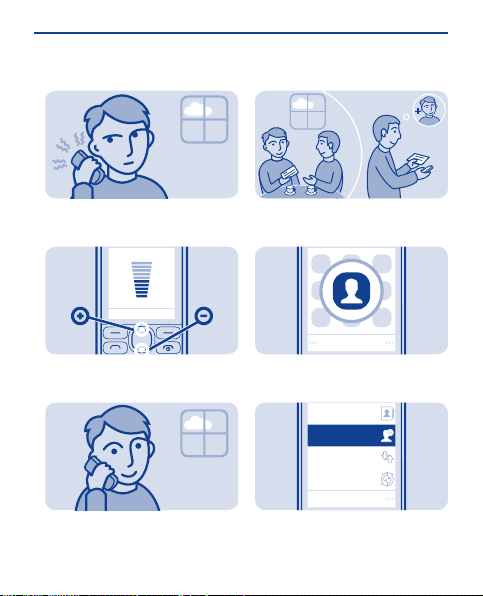
Change the volume
Select
Synchronise all
Names
Select
Log
Add new
Save a name and phone number
Is the volume too loud during a call or
when listening to the radio?
1
Scroll up or down.
2
Better.
Add new contacts to your phone.
1
Select Menu > Contacts.
2
Select Add new. If asked, select
where to save the contact.
17
Page 18
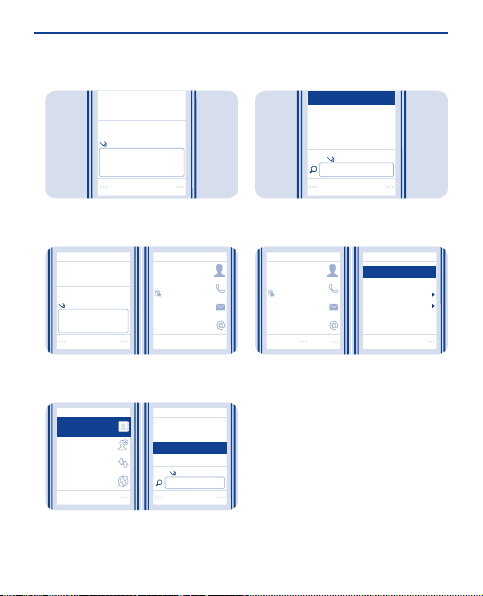
OK
Number:
987654321
3
Last name:
Brown
Jim Brown
Send message
Send mail
Call
987654321
Save
Select
Anna
Dad
Mum
Jim Brown
Select
Add new
Log
Synchronise all
Names
Select
Jim Brown
Select
Add image
Copy contact
Add detail
View conversations
Options
Delete contact
Contact details
Jim Brown
Send message
Send mail
Call
987654321
6
Type in the phone number, then
select OK.
4
Write the first and last name, then
select Save.
5
To edit details, select Names and a
contact.
To search for a contact, start writing
the contact's name in the search box.
7
Select Options > Contact details.
18
Page 19

Make calls quickly
987654321
Mike
Found:
Select
Assign
Select
Settings
Groups
Del. all contacts
2.
(empty)
4.
(empty)
6.
(empty)
3.
(empty)
5.
(empty)
Speed dials
Search
Phone number:
Dad
Anna
Mum
Mike
Select
End call
Found:
Mike
9876543210
Delete
Call
2.
(empty)
4.
(empty)
7.
(empty)
6.
(empty)
3.
(empty)
Mike
5.
Change
Select
Options
3
Call someone often? Set their
number as a speed dial. See 7.
1
Select Menu > Contacts.
2
Select More > Speed dials and a free
slot, then select Assign.
Select Search and a contact.
4
To call, press and hold a number key
on the home screen.
Tip: To change a speed dial, select
Options > Change.
19
Page 20
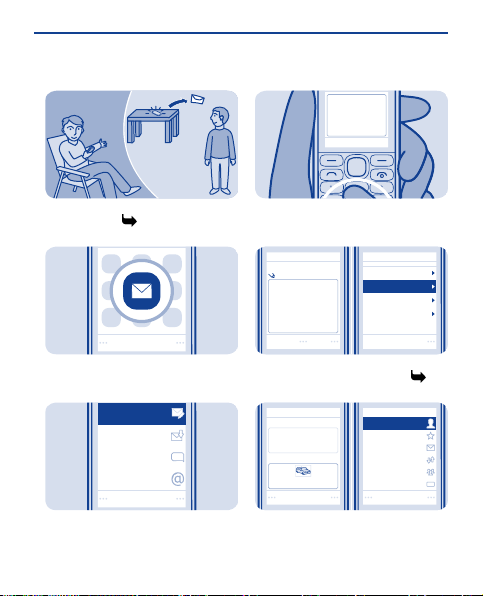
Send a message
Hi Mike!
Select
Mail
Select
Inbox
Conversations
Create message
Hi Anna, how are
you?
Your message:
Hi Anna, how are
you?
Insert symbol
Writing language
More
Insert object
Options
Select
Image:
Photo0001.jpg
Number or mail
Recently used
Log
Contact groups
123
Mum
Send to Select
Contacts
Your message:
Hi Anna, how are
you?
3
Keep in touch with people through
messages. See 9.
1
Select Menu > Messaging.
2
Select Create message.
Write your message.
Tip: To add an attachment, select
Options > Insert object. See 10,
11.
4
To add a recipient, select Send to >
Contacts.
20
Page 21
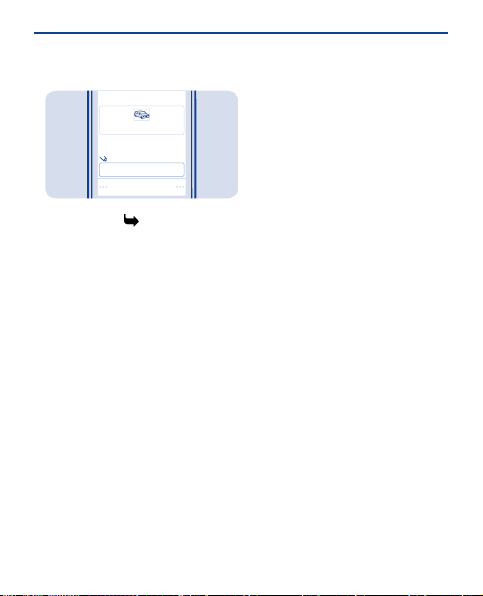
Send
Photo0001.jpg
Image:
To:
Anna [123456789]
Write text
5
Select Send. If asked, select which
SIM to use. See 12, 11.
Press a key repeatedly until the letter
is shown.
To type in a special character or a
punctuation mark, press and hold *,
and select the character.
To switch between character cases,
press #.
To use number mode, press and hold
#, and select Number mode. To go
back to letter mode, press and hold #.
If you want to quickly type in a single
number, just press and hold the
number key.
To switch predictive text on or off,
select Options > Prediction, and
On or Off. Not all languages are
select
supported.
To change the writing language, select
Options > Writing language.
21
Page 22
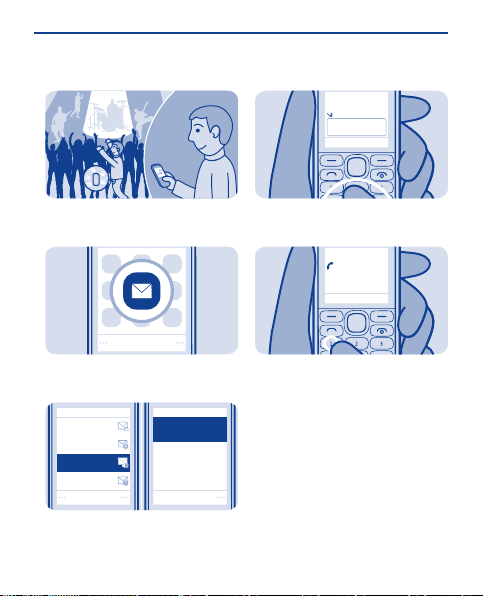
Check your voicemail
Select
Select
Voice mailbox no.
Info messages
Msg. settings
123456789
Select
Voicemails
Listen to
voicemails
Archive
Mailbox number:
123456789
Calling
Voice mailbox
End call
3
When you can't answer, you can
forward calls to your voicemail.
1
Select Menu > Messaging.
2
Select More > Voicemails > Listen
to voicemails.
When setting up voicemail, type in
your voice mailbox number.
Tip: To quickly call your voicemail,
press and hold 1 on the home screen.
22
Page 23

Personalise your home screen
Select
Select
Home screen
Wallpaper
Set by theme
Themes
Date and time
Tones
Display
Select
Home screen
Wallpaper
OK
Photos
Menu
3
You can change the wallpaper, and
rearrange items on the home screen.
1
Select Menu > Settings.
2
Select Display, scroll to Wallpaper,
and scroll to a folder.
Select OK to open the folder, and
select a photo.
Tip: You can also take a photo on your
phone camera, and use that.
23
Page 24

Add shortcuts to your home screen
Menu
Select Select
Home screen sett.
Personalise view
Change
Shortcut bar
Select
Clock
Countdown timer
Radio and Media
General indicat.
Notifications
Done Yes
Save changes?
Notifications
3
Add shortcuts to your favourite apps
to your home screen.
1
Scroll to a shortcut, then select
Options > Personalise view.
2
Select a bar, then select an item, such
as a widget.
Select Done > Yes.
24
Page 25

Change your ringtone
Select
Ringtone for SIM2:
Incom. call alert:
Ringtone for SIM1:
Ringing
Nokia tune
Select Save
Nokia tune
Themes
Date and time
Display
Tones
Select
Ringtone for SIM2:
Incom. call alert:
Ringtone for SIM1:
Open Gallery
Ringing
Nokia tune
Recordings
Graphics
Alert tones
Open Open
Received files
Tones
Ringtones
3
Set a different ringtone for each
profile and SIM card.
1
Select Menu > Settings.
2
Select Tones, and scroll to the
ringtone.
Scroll to Open Gallery, and select
Select.
4
Select Tones > Ringtones and a
ringtone.
25
Page 26

Set an alarm
Select
Select
Alarm clock
Calculator
Games
My apps
Save
Alarm:
Repeat:
Alarm time:
HH:MM
09:00
On
On
Alarm time:
09:00
Repeat days:
Thursday
Save Save
Alarm time:
09:00
Repeat:
On
Repeat:
On
Repeat days:
Thursday
3
Use your phone as an alarm clock.
1
Select Menu > Applications >
Alarm clock.
2
Select Options > Add new alarm, set
the alarm time, and select Save.
To repeat the alarm, set Repeat: to
On, and select Repeat days: and the
days and Done.
26
Page 27

Add an appointment
Subject:
Location:
Meeting
Select
View
1
8
22
29
5
15
26
3
17
24
31
10
27
4
18
25
1
11
28
5
19
26
2
12
29
6
20
27
3
13
30
7
21
28
4
14
2
9
23
30
6
16
Mo Tu
W Th Fr
Sa Su
Select
Memo
Anniversary
Birthday
Call
Reminder
Save
Location:
Subject:
Meet Mike
Meeting
3
Need to remember an appointment?
Add it to your calendar.
1
Select Menu > Calendar.
2
Select a date and View > Add.
Select Meeting, fill in the fields, then
select Save.
27
Page 28
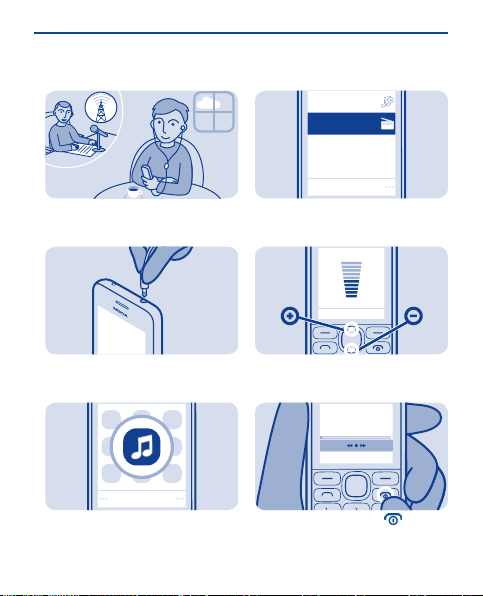
Listen to the radio
Select
My music
Select
Radio
108.087.5
87.5
3
Listen to your favourite radio stations
on your phone.
1
Connect a compatible headset. It acts
as an antenna.
2
Select Menu > Music.
Select Radio.
4
To change the volume, scroll up or
down.
5
To close the radio, press .
28
Page 29

Play a song
Select
Radio
My music
Select
Albums
Go to Media player
Playlists
Artists
Song 2
Song 3
Song 4
Song 5
Song 1
Song 6
Genres
Play
Select
Videos
All songs
Song 1
03:4700:38
03:4700:38
3
Listen to your favourite music on your
phone.
1
Select Menu > Music.
2
Select My music.
Select the song you want to play.
4
To pause or resume playing, press the
scroll key.
5
To close the music player, press .
29
Page 30

Take a photo
Select
Select
Timeline
My photos
My albums
Camera
3
There's a camera in your phone - just
aim and snap!
1
To open the camera, select Menu >
Photos > Camera.
2
To zoom in or out, scroll up or down.
Select .
The photos are saved in My photos.
30
Page 31

Record a video
Select
Select
Timeline
My albums
My videos
Video camera
00:01:27
00:01:27
3
Besides taking photos, you can also
record videos with your phone.
1
To open the camera, select Menu >
Photos > Video camera.
2
To start recording, select .
To zoom in or out, scroll up or down.
4
To stop recording, select .
Videos are saved in My videos.
31
Page 32

Browse the web
Paris
Select
OK
Clear
abc
www.nokia.com
Featured
Favourites
History
www.nokia.com
Settings
Feedback
Downloads
Select
Options
Clear history
Catch up on the news, and visit your
favourite websites.
1
Select Menu > Internet.
2
To go to a website, write the web
address in the address bar.
Tip: On the History tab, you can select
Options > Clear history.
32
Page 33

Add a bookmark
Select
Select
Start page
Share
Reload
Downloads
Settings
Feedback
Add to favourites
Mail
Select
E-mail address:
Password:
Sign in
Save password:
On
user@mymailbox.com
Sign in
Set up your mail account
If you visit the same websites often,
add them as bookmarks.
1
Select Menu > Internet.
2
While browsing, select Options >
Add to favourites.
Want to use mail, but don't have a
computer? You can use your phone.
1
Select Menu > Mail or Menu >
Messaging > Mail.
2
Select a mail service, and sign in.
33
Page 34

Send a mail
Mike
Hello Anna!
Anna
Hi Mike!
Select
Add account
user@mymailbox.com
Select
Select
Delete many
Forward
Refresh
Compose new
Add Select
To:
Subject:
Address book
Recent senders
Recently contacted
Message:
My contacts
Subject:
Message:
Thanks
Hi, how are you?
To:
Anna
3
You can read and send mail while on
the move.
1
Select Menu > Mail or Menu >
Messaging > Mail. If asked, select
which SIM to use.
2
Select a mail account.
In the mailbox, select Options >
Compose new.
4
To add a recipient, select Add, or
manually write the address.
5
Write the subject and your message.
34
Page 35

Select
Writing options
Quick text
Save to Drafts
Attach
Send
Subject:
Thanks
Photo0001.jpg
Message:
Hi, how are you?
Select
Next mail
Forward
Delete
Previous mail
Reply
Set up chat in your phone
Select
Select
Chat
Tip: To attach a file, select Options >
Attach.
6
Select Send.
Tip: To reply to a mail, open the mail,
and select Options > Reply.
Set up chat to keep in touch with your
friends wherever you are.
1
Select Menu > Chat. If asked, select
which SIM to use.
2
Select a service, and sign in.
35
Page 36
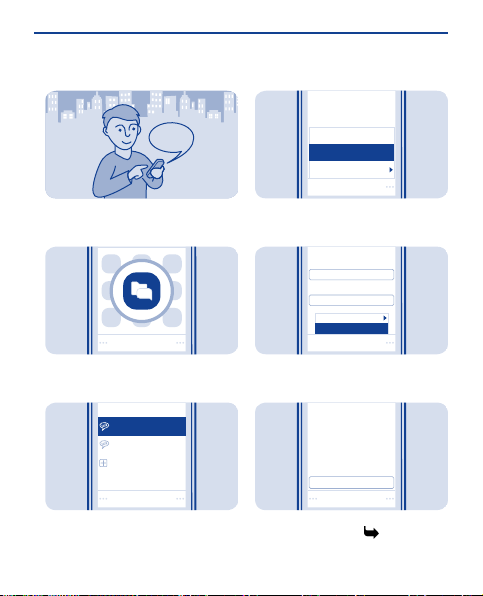
Chat with your friends
Hi Mike!
Select
Sign in
Select account
funchat@chatserv2.com
mychat@chatserv1.com
Add new account
mychat@chatserv1.com
Collapse all
More
Chat with
Select
Chat with
Select mail domain:
User ID:
Select
Editor options
Send
Hello!
friend@chatserv1.com
Send
3
You can chat with your friends online
while on the move.
1
Select Menu > Chat. If asked, select
which SIM to use.
2
Select a chat account, and sign in.
Select Options > Chat with.
4
Select a chat service, write the
username, and select Options >
Send.
5
Write your message in the text box,
and select Send. See 8.
36
Page 37

Conversations
friend@chatserv1.com
mychat@chatserv1.com
Open
Send a photo using
Select
Options
Delete
Use photo
Edit photo
Landscape mode
Share
Select
Message
Via Bluetooth
Bluetooth
6
When you want to continue a
conversation, select the thread.
Send a photo you have taken to your
PC. See 13.
1
Select the photo and Options >
Share.
2
Select Via Bluetooth.
37
Page 38

Connect
My laptop
Nokia XX
Share using Nokia Slam
Select
Options
Delete
Use photo
Edit photo
Landscape mode
Share
3
Select the device to connect to. If
asked, type in the passcode.
4
The photo is sent to your PC.
Share your content easily with Nokia
Slam.
1
Switch Bluetooth on in both phones.
Your phone must not be hidden.
2
Select, for example, a photo to share,
and Options > Share.
38
Page 39
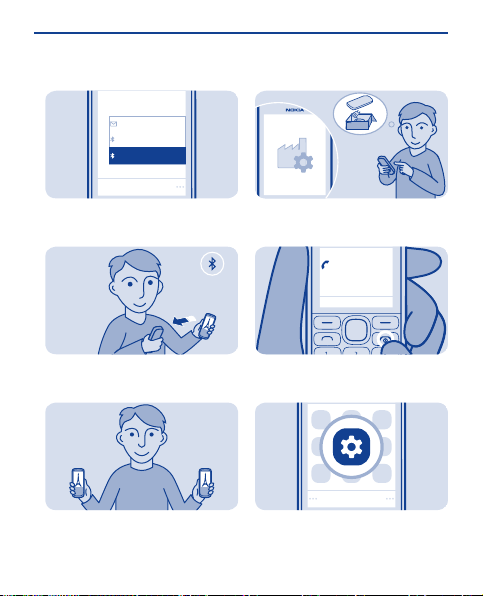
Select
Message
Via Bluetooth
Via Slam
Restore original settings
Loudsp.
0123456789
In call
Options
Select
3
Select Via Slam.
4
Move your phone close to the other
phone.
5
Nokia Slam searches for the nearest
phone, and sends the item to it.
If your phone is not working properly,
reset the settings.
1
End all calls and connections.
2
Select Menu > Settings.
39
Page 40

Select Select
Security
Nokia account
Configuration
All
Rest. fact. sett.
Settings only
OK
Security code:
OK
Restore complete
Update phone software using your phone
3
Select Rest. fact. sett. > Settings
only.
4
Type in the security code, then select
OK.
5
14.
Your phone switches off and on again.
This may take longer than usual. See
You can update your phone software
wirelessly. You can also set your phone
to automatically check for updates.
You can only update your software
when using the SIM in the internal SIM
holder.
Select Menu > Settings and Phone >
Device updates.
1. To check if there is an update,
select Downl. phone sw.
2. To download and install an update,
select Downl. phone sw, and follow the
instructions shown on the phone.
The update may take several minutes.
If you encounter problems, contact
your network service provider.
Check for updates automatically
Select Auto sw update, and set how
often to check.
40
Page 41
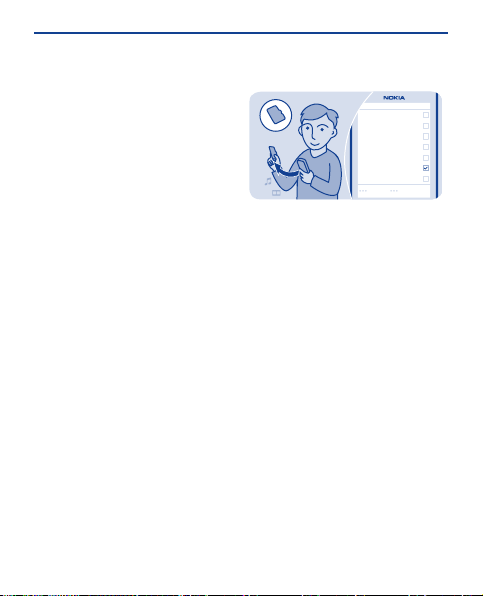
Your network service provider may
Messages
Bookmarks
Calendar
Gallery files
Apps and games
Done
Settings
Contacts
send updates over the air directly to
your phone. For more info on this
network service, contact your network
service provider.
Back up content to a memory card
Want to make sure you won't lose any
important files? You can back up your
phone memory to a compatible
memory card.
Select Menu > Settings > Sync &
backup.
1. Select Create backup.
2. Select what you want to back up,
then select Done.
Restore a backup
Select Restore backup.
41
Page 42
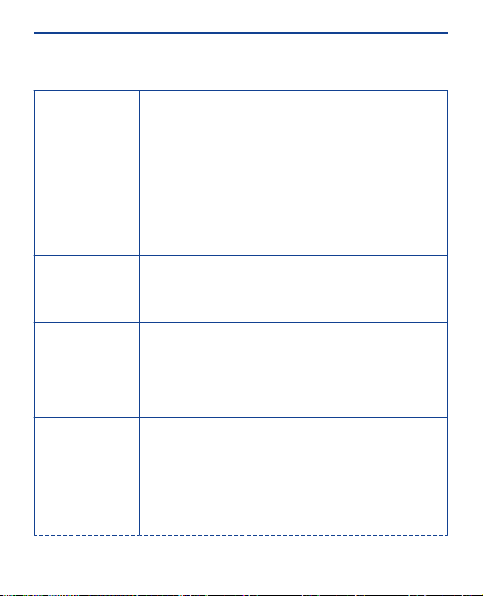
Access codes
PIN or PIN2 code
(4-8 digits)
PUK or PUK2 code
(8 digits)
IMEI number
(15 digits)
Lock code
(security code)
(min. 5 digits)
These protect your SIM against unauthorised use or are
required to access some features.
You can set your phone to ask for the PIN code when you
switch it on.
If not supplied with your card or you forget the codes,
contact your service provider.
If you type in the code incorrectly three times in a row,
you need to unblock the code with the PUK or PUK2 code.
These are required to unblock a PIN or PIN2 code.
If not supplied with your SIM, contact your service
provider.
This is used to identify valid phones in the network. The
number can also be used to block, for example, stolen
phones. You may also need to give the number to Nokia
Care services.
To view your IMEI number, dial *#06#.
This helps you protect your phone against unauthorised
use.
You can set your phone to ask for the lock code that you
define. The default lock code is 12345.
Keep the code secret and in a safe place, separate from
your phone.
42
Page 43

If you forget the code and your phone is locked, your
phone will require service. Additional charges may apply,
and all the personal data in your phone may be deleted.
For more information, contact Nokia Care or your phone
dealer.
43
Page 44

Support
When you want to learn more about
how to use your phone, or if you're
unsure how your phone should work,
read the user guide thoroughly.
If you have an issue, do the following:
• Reboot your phone. Switch off the
phone, and remove the battery. After
about a minute, replace the battery,
and switch on the phone.
• Update your phone software
• Restore the original factory
settings
If your issue remains unsolved,
contact your network service provider
or Nokia for repair options. Before
sending your phone for repair, always
back up your data, as all personal data
in your phone may be deleted.
Nokia original accessories
For availability of approved
accessories, check with your dealer.
An extensive range of accessories is
available for your device. For more
details, see www.nokia-asia.com/
accessories.
Practical rules about accessories
• Keep all accessories out of the
reach of small children.
• When you disconnect the power
cord of any accessory, grasp and pull
the plug, not the cord.
• Check regularly that accessories
installed in a vehicle are mounted and
are operating properly.
• Installation of any complex car
accessories must be made by qualified
personnel only.
Battery
Type: BL-4U
Talk time:
Up to 20 hours.
Standby:
Up to 680 hours.
44
Page 45
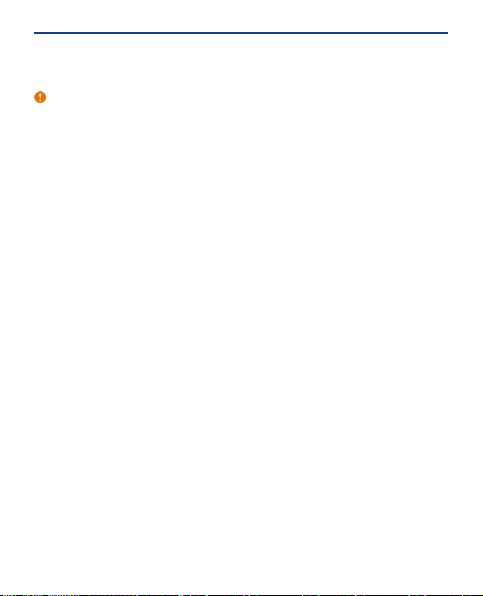
Important: Battery talk and stand-
by times are estimates and only
possible under optimal network
conditions. Actual battery talk and
standby times depend on SIM cards,
features used, battery age and
condition, temperatures to which
battery is exposed, network
conditions, and many other factors,
and may be significantly shorter than
those specified above. Ringing tones,
hands free call handling, use in digital
mode, and other features will also
consume the battery, and the amount
of time a device is used for calls will
affect its stand-by time. Likewise, the
amount of time that the device is
turned on and in the standby mode will
affect its talk time.
45
Page 46
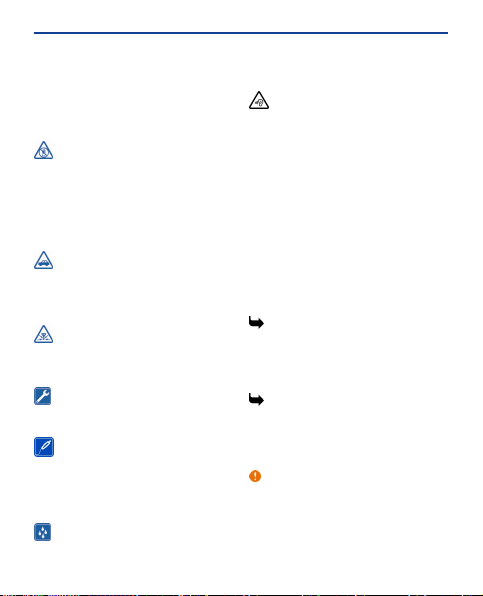
General information
Read these simple guidelines. Not following
them may be dangerous or illegal. For further
info, read the complete user guide.
SWITCH OFF IN RESTRICTED AREAS
Switch the device off when mobile
phone use is not allowed or when it may cause
interference or danger, for example, in
aircraft, in hospitals or near medical
equipment, fuel, chemicals, or blasting
areas. Obey all instructions in restricted
areas.
ROAD SAFETY COMES FIRST
Obey all local laws. Always keep your
hands free to operate the vehicle while
driving. Your first consideration while driving
should be road safety.
INTERFERENCE
All wireless devices may be susceptible
to interference, which could affect
performance.
QUALIFIED SERVICE
Only qualified personnel may install or
repair this product.
BATTERIES, CHARGERS, AND OTHER
ACCESSORIES
Use only batteries, chargers, and other
accessories approved by Nokia for use with
this device. Do not connect incompatible
products.
KEEP YOUR DEVICE DRY
Your device is not water-resistant. Keep
it dry.
PROTECT YOUR HEARING
To prevent possible hearing damage,
do not listen at high volume levels for long
periods. Exercise caution when holding your
device near your ear while the loudspeaker is
in use.
Product and safety information
Feature-specific instructions
The images in this guide may differ from your
device screen.
To turn off notifications from apps to avoid
data transfer costs, go to Menu > Apps >
My apps > Notifications > Options >
Settings.
1 Avoid touching the antenna area while
the antenna is in use. Contact with antennas
affects the communication quality and may
reduce battery life due to higher power level
during operation.
2 Use only compatible memory cards
approved by Nokia for use with this device.
Incompatible cards may damage the card and
the device and corrupt data stored on the
card.
Important: Do not remove the memory
card when an app is using it. Doing so may
damage the memory card and the device and
corrupt data stored on the card.
46
Page 47
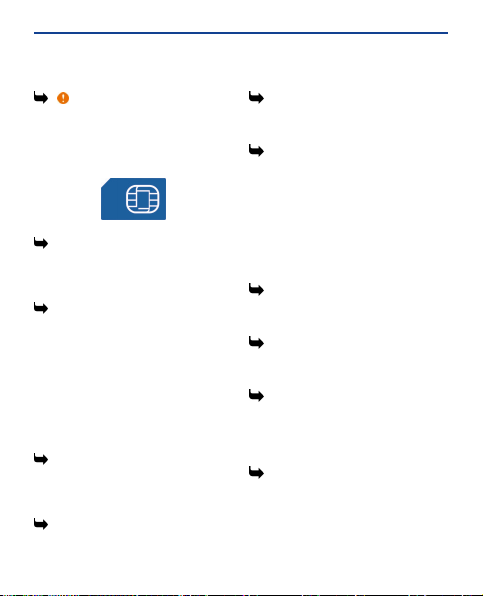
3 Important: This device is designed to
be used with a standard SIM card (see figure)
only. Use of incompatible SIM cards may
damage the card or the device, and may
corrupt data stored on the card. Please
consult your mobile operator for the use of
a SIM card that has a mini-UICC cutout.
4 If the battery is completely discharged,
it may take several minutes before the
charging indicator is displayed or before any
calls can be made.
5 Missed and received calls are logged
only if supported by the network, and the
phone is switched on and within the network
service area.
If you only have one SIM card, put the card
into the SIM1 card holder. Some features and
services may only be available when using the
SIM card in the SIM1 card holder. If there is a
SIM card only in the SIM2 card holder, you can
only make emergency calls.
6 Both SIM cards are available at the same
time when the device is not being used, but
while one SIM card is active, for example,
making a call, the other is unavailable.
7 You can only use speed dials for the
contacts stored on your phone or on the SIM
in the internal SIM1 holder.
8 Using services or downloading content
may cause transfer of large amounts of data,
which may result in data traffic costs.
9 You can send text messages that are
longer than the character limit for a single
message. Longer messages are sent as two
or more messages. Your service provider
may charge accordingly.
Characters with accents, other marks, or
some language options, take more space,
limiting the number of characters that can be
sent in a single message.
10 If the item you insert in a multimedia
message is too large for the network, the
device may automatically reduce the size.
11 Only compatible devices can receive
and show multimedia messages. Messages
may look different in different devices.
12 Sending a message with an
attachment may be more expensive than
sending a normal text message. For more
information, contact your network service
provider.
13 Operating the device in hidden mode
is a safer way to avoid malicious software. Do
not accept Bluetooth connection requests
from sources you do not trust. You can also
switch the Bluetooth function off when you
are not using it.
47
Page 48
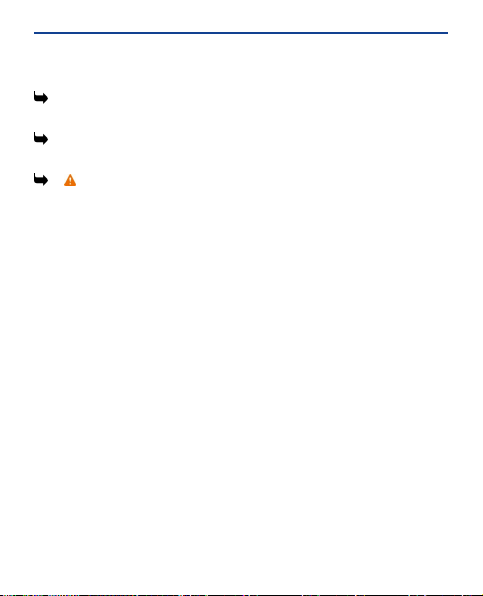
14 Restoring settings does not affect
documents or files stored on your phone.
15 To type in the + character, used for
international calls, press * twice.
16 Warning: When the flight profile is
activated, you cannot make or receive any
calls, including emergency calls, or use other
features that require network coverage. To
make a call, activate another profile.
When using this device, obey all laws and
respect local customs, privacy and legitimate
rights of others, including copyrights.
Copyright protection may prevent you from
copying, modifying, or transferring images,
music, and other content.
Do not connect products that create an
output signal, as this may damage the device.
Do not connect any voltage source to the
audio connector. If you connect an external
device or headset, other than those
approved by Nokia for use with this device,
to the audio connector, pay special attention
to volume levels.
Tips and Offers
To help you take maximum advantage of your
phone and services, you receive free
customised text messages from Nokia. The
messages contain tips and tricks and
support.
To stop receiving the messages, select
Menu > Settings > Nokia account > Tips
and Offers.
To provide the service described above, your
mobile phone number, the serial number of
your phone, and some identifiers of the
mobile subscription are sent to Nokia when
you use the phone for the first time. Some or
all information may also be sent to Nokia
when updating software. This information
may be used as specified in the privacy
policy, available at www.nokia.com.
Network services and costs
Your device is approved for use on the EGSM
900 and 1800 MHz networks. You need a
subscription with a service provider.
Using some features and downloading
content require network connection and may
result in data costs. You may also need to
subscribe to some features.
Take care of your device
Handle your device, battery, charger and
accessories with care. The following
suggestions help you keep your device in
operation.
• Keep the device dry. Precipitation,
humidity, and all types of liquids or moisture
can contain minerals that corrode electronic
circuits. If your device gets wet, remove the
battery, and allow the device to dry.
• Do not use or store the device in dusty
or dirty areas.
48
Page 49

• Do not store the device in high
temperatures. High temperatures may
damage the device or battery.
• Do not store the device in cold
temperatures. When the device warms to its
normal temperature, moisture can form
inside the device and damage it.
• Do not open the device other than as
instructed in the user guide.
• Unauthorised modifications may
damage the device and violate regulations
governing radio devices.
• Do not drop, knock, or shake the device.
Rough handling can break it.
• Only use a soft, clean, dry cloth to clean
the surface of the device.
• Do not paint the device. Paint can
prevent proper operation.
• Switch off the device and remove the
battery from time to time for optimum
performance.
• Keep your device away from magnets or
magnetic fields.
• To keep your important data safe, store
it in at least two separate places, such as your
device, memory card, or computer, or write
down important info.
Recycle
Always return your used electronic products,
batteries, and packaging materials to
dedicated collection points. This way you
help prevent uncontrolled waste disposal
and promote the recycling of materials.
Check how to recycle your Nokia products at
www.nokia.com/recycling.
For more info on recycling, see “Mobile
Phone Recycling Explained in 2 Minutes”
http://www.youtube.com/watch?
v=jD5yLicr6Js
About Digital Rights Management
When using this device, obey all laws and
respect local customs, privacy and legitimate
rights of others, including copyrights.
Copyright protection may prevent you from
copying, modifying, or transferring photos,
music, and other content.
Digital rights management (DRM) protected
content comes with an associated licence
that defines your rights to use the content.
With this device you can access content
protected with OMA DRM 2.0 . If certain DRM
software fails to protect the content,
content owners may ask that such DRM
software's ability to access new DRMprotected content be revoked. Revocation
may also prevent renewal of such DRMprotected content already in your device.
Revocation of such DRM software does not
affect the use of content protected with
other types of DRM or the use of non-DRMprotected content.
Batteries and chargers
Battery and charger info
Use your device only with an original BL-4U
rechargeable battery. Nokia may make
additional battery models available for this
device.
Charge your device with: AC-11charger.
49
Page 50

The battery can be charged and discharged
hundreds of times, but it will eventually wear
out. When the talk and standby times are
noticeably shorter than normal, replace the
battery.
Important: Talk and standby times are
estimates only. Actual times are affected by,
for example, network conditions, device
settings, features being used, battery
condition, and temperature.
Battery safety
Always switch the device off and unplug the
charger before removing the battery. To
unplug a charger or an accessory, hold and
pull the plug, not the cord.
When your charger is not in use, unplug it. Do
not leave a fully charged battery connected
to a charger, as overcharging may shorten
the battery’s lifetime. If left unused, a fully
charged battery will lose its charge over time.
Always keep the battery between 15°C and
25°C (59°F and 77°F). Extreme temperatures
reduce the capacity and lifetime of the
battery. A device with a hot or cold battery
may not work temporarily.
Accidental short-circuiting can happen when
a metallic object touches the metal strips on
the battery. This may damage the battery or
the other object.
Do not dispose of batteries in a fire as they
may explode. Obey local regulations. Recycle
when possible. Do not dispose as household
waste.
Do not dismantle, cut, crush, bend, puncture,
or otherwise damage the battery in any way.
If a battery leaks, do not let liquid touch skin
or eyes. If this happens, immediately flush
the affected areas with water, or seek
medical help. Do not modify, attempt to
insert foreign objects into the battery, or
immerse or expose it to water or other
liquids. Batteries may explode if damaged.
Use the battery and charger for their
intended purposes only. Improper use, or use
of unapproved or incompatible batteries or
chargers may present a risk of fire,
explosion, or other hazard, and may
invalidate any approval or warranty. If you
believe the battery or charger is damaged,
take it to a service centre before continuing
to use it. Never use a damaged battery or
charger. Only use the charger indoors.
Additional safety information
Make an emergency call
1. Make sure the device is switched on.
2. Check for adequate signal strength. You
may also need to do the following:
• Put a SIM card in the device.
• Switch the call restrictions off in your
device, such as call barring, fixed dialling, or
closed user group.
• Make sure the flight profile is not
activated.
3. Press the end key repeatedly, until the
home screen is shown.
50
Page 51
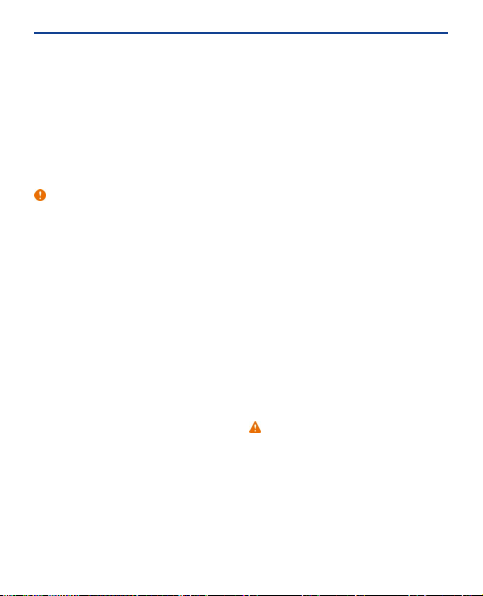
4. Type in the official emergency number
for your present location. Emergency call
numbers vary by location.
5. Press the call key.
6. Give the necessary info as accurately as
possible. Do not end the call until given
permission to do so.
Important: Activate both cellular and
internet calls, if your device supports
internet calls. The device may attempt to
make emergency calls both through cellular
networks and through your internet call
service provider. Connections in all
conditions cannot be guaranteed. Never rely
solely on any wireless device for essential
communications like medical emergencies.
Small children
Your device and its accessories are not toys.
They may contain small parts. Keep them out
of the reach of small children.
Medical devices
Operation of radio transmitting equipment,
including wireless phones, may interfere with
inadequately shielded medical devices'
function. Consult a physician or the medical
device's manufacturer to determine if it is
adequately shielded from external radio
energy.
Implanted medical devices
To avoid potential interference,
manufacturers of implanted medical devices
recommend a minimum separation of 15.3
centimetres (6 inches) between a wireless
device and the medical device. Persons who
have such devices should:
• Always keep the wireless device more
than 15.3 centimetres (6 inches) from the
medical device.
• Not carry the wireless device in a breast
pocket.
• Hold the wireless device to the ear
opposite the medical device.
• Switch the wireless device off if there is
any reason to suspect that interference is
taking place.
• Follow the manufacturer directions for
the implanted medical device.
If you have any questions about using your
wireless device with an implanted medical
device, consult your health care provider.
Accessibility solutions
Nokia is committed to making mobile phones
easy to use for all individuals, including those
with disabilities. For more information, visit
the Nokia website at
www.nokiaaccessibility.com.
Hearing
Warning: When you use the headset, your
ability to hear outside sounds may be
affected. Do not use the headset where it can
endanger your safety.
Some wireless devices may interfere with
some hearing aids.
Nickel
The surface of this device is nickel-free.
51
Page 52

Protect your device from harmful content
Your device may be exposed to viruses and
other harmful content. Take the following
precautions:
• Be cautious when opening messages.
They may contain malicious software or
otherwise be harmful to your device or
computer.
• Be cautious when accepting connectivity
requests, browsing the internet, or
downloading content. Do not accept
Bluetooth connections from sources you do
not trust.
• Only install and use services and
software from sources that you trust and
that offer adequate security and protection.
• Install antivirus and other security
software on your device and any connected
computer. Only use one antivirus app at a
time. Using more may affect performance
and operation of the device and/or
computer.
• If you access preinstalled bookmarks
and links to third party internet sites, take
the appropriate precautions. Nokia does not
endorse or assume liability for such sites.
Operating environment
This device meets radio frequency exposure
guidelines in the normal use position at the
ear or at least 1.5 centimetres (5/8 inch)
away from the body. Any carry case, belt clip,
or holder for body-worn operation should
not contain metal and should position the
device the above-stated distance from your
body.
The sending of data files or messages
requires a quality network connection and
may be delayed until such a connection is
available. Follow the separation distance
instructions until the sending is completed.
Vehicles
Radio signals may affect improperly installed
or inadequately shielded electronic systems
in vehicles. For more info, check with the
manufacturer of your vehicle or its
equipment.
Only qualified personnel should install the
device in a vehicle. Faulty installation may be
dangerous and invalidate your warranty.
Check regularly that all wireless device
equipment in your vehicle is mounted and
operating properly. Do not store or carry
flammable or explosive materials in the same
compartment as the device, its parts, or
accessories. Do not place your device or
accessories in the air bag deployment area.
Potentially explosive environments
Switch your device off in potentially
explosive environments, such as near petrol
pumps. Sparks may cause an explosion or fire
resulting in injury or death. Note restrictions
in areas with fuel; chemical plants; or where
blasting operations are in progress. Areas
with a potentially explosive environment may
not be clearly marked. These usually are
areas where you are advised to switch your
engine off, below deck on boats, chemical
transfer or storage facilities, and where the
air contains chemicals or particles. Check
with the manufacturers of vehicles using
52
Page 53

liquefied petroleum gas (such as propane or
butane) if this device can be safely used in
their vicinity.
Certification information (SAR)
This mobile device meets guidelines for
exposure to radio waves.
Your mobile device is a radio transmitter and
receiver. It is designed not to exceed the
limits for exposure to radio waves
recommended by international guidelines.
These guidelines were developed by the
independent scientific organisation ICNIRP
and include safety margins designed to
assure the protection of all persons,
regardless of age and health.
The exposure guidelines for mobile devices
employ a unit of measurement known as the
Specific Absorption Rate or SAR. The SAR
limit stated in the ICNIRP guidelines is 2.0
watts/kilogram (W/kg) averaged over 10
grams of tissue. Tests for SAR are conducted
using standard operating positions with the
device transmitting at its highest certified
power level in all tested frequency bands.
The actual SAR level of an operating device
can be below the maximum value because
the device is designed to use only the power
required to reach the network. That amount
changes depending on a number of factors
such as how close you are to a network base
station.
The highest SAR value under the ICNIRP
guidelines for use of the device at the ear is
0.93 W/kg.
Use of device accessories may result in
different SAR values. SAR values may vary
depending on national reporting and testing
requirements and the network band.
Additional SAR information may be provided
under product information at
www.nokia.com.
NOKIA SERVICE TERMS
Terms of Use
1. Acceptance
These Nokia Service Terms together with the
Privacy Policy and all other additional terms
and information that may be provided within
the Service (collectively “Terms”) govern
your use of the service, site, content and
software (collectively the "Service"). By
registering for or using the Service or any
portion of it you accept the Terms.
The Terms constitute an agreement between
you and Nokia Corporation, Keilalahdentie
2-4, 02150 Espoo, Finland including its
affiliates and suppliers (collectively “Nokia”),
defining your and Nokia’s rights and
responsibilities with respect to the Service.
2. Eligibility
To use the Service, you must be at least
thirteen (13) years of age. If you are under
thirteen (13) years of age, or at least thirteen
(13) years of age but a minor where you live,
you must have your parent or legal guardian
accept your registration on your behalf and
approve your use of the Service. Anyone
53
Page 54

completing the registration must be legally
competent.
3. Registration and Termination
To use a Service you may need to register and
create a Nokia account with username and a
password. You may need to provide us with
certain personal and other information.
Nokia may verify your email address before
account can be used. Upon first use of your
device and each time you update the Nokia
device software, a text message will be sent
to Nokia. The creation of a Nokia Account will
require data transmission. Data transmission
costs may apply.
You agree to provide truthful and complete
information when you register for the
Service and to keep that information
updated. You must take due care to protect
your username and password against misuse
by others and promptly notify Nokia about
any misuse. You, and your parent or legal
guardian if you are a minor, are personally
responsible for any use of the Service.
You may terminate your registration if you no
longer wish to use the Service. After
termination, you will no longer have access
to the Service. Nokia may terminate your
registration or restrict your access to certain
parts of the Service if Nokia reasonably
believes that you have breached the Terms
or with prior notice if you have not signed into
the Service with your username in the past
six (6) months.
Except as set forth in the Privacy Policy,
Nokia is not responsible for any removal or
loss of the information or content you have
submitted to the Service. When information
or content is removed from the Service by
either you or Nokia, traces or copies may still
remain elsewhere.
4. Licenses
Nokia grants you a non-exclusive, nontransferable license, revocable at any time at
Nokia’s sole discretion, to access and use the
Service strictly in accordance with the Terms.
Use of the Service does not grant you any
intellectual property rights in or to any
information or content in the Service.
As part of the Service, Nokia may provide you
with content developed by Nokia or its
licensors (“Content”). Nokia grants you a
non-exclusive and perpetual license to use
Content for the purpose it is intended, unless
otherwise defined in the applicable Terms or
the purchase order. Some Content may only
be available to residents of certain
geographical areas. You are bound by any
restrictions applicable to specific Content
you obtain through the Service. Any license
acquired to third-party Content is a binding
agreement between you and the third-party
Content provider. You have only the rights to
the Content which are expressly granted
here.
As part of the Service, Nokia may provide you
with certain software developed by Nokia or,
its licensors (“Software”). Your use of
54
Page 55
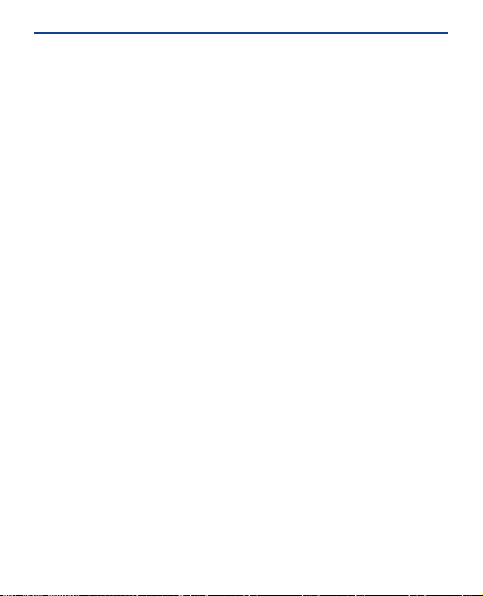
Software may be subject to separate terms
and conditions that you must accept before
using the Software. If there are no separate
terms and conditions applicable to such
Software, the following terms apply: Nokia
grants to you a limited, non-exclusive, nontransferable right to install and use the
Software on your computer and/or mobile
device. You may not copy the Software,
except to make a single archival backup copy.
You may not distribute, transfer the right to
use, modify, translate, reproduce, resell,
sublicense, rent, lease, reverse engineer, or
otherwise attempt to discover the source
code of or make derivative works of the
Software. For open source licensed software,
applicable open source license terms apply.
The Software maybe subject to export
controls under the U.S. Export
Administration Regulations and other import
or export control regulations. You agree to
strictly comply with all applicable import and
export regulations and acknowledge that you
have the responsibility to obtain licenses to
export, re-export, transfer, or import such
Software.
You may be able to submit information or
content (“Material”) to the Service. Nokia
does not claim ownership in your Material.
Your submission of Material does not
transfer ownership of rights of the Material
to Nokia. Nokia is only transmitting the
Material and is not responsible for editorial
control over it. By submitting Material to the
Service you grant Nokia a worldwide, nonexclusive, sub-licensable, assignable, fully
paid-up, royalty-free, perpetual and
irrevocable license to use, copy, publicly
perform, display, distribute in any media and
modify the Material to incorporate the
Material into other works, and to grant similar
sublicenses to the extent necessary for
Nokia to provide the Service. You may be able
to adjust this grant in the privacy and other
settings of the Service.
You are solely responsible for taking backup
copies of the data you store on the Service,
including Content you upload. If the Service
is discontinued or canceled, Nokia may
permanently delete your data. Nokia has no
obligation to return data to you after the
Service is discontinued or canceled.
5. Using the Service
You agree to:
• Comply with applicable laws, the Terms
and good manners;
• Use the Service only for your personal,
non-commercial purposes;
• Not submit unlawful, offensive,
inaccurate, misleading, abusive,
pornographic, harassing, libelous or
otherwise inappropriate Material;
• Obtain any consents, permission or
licenses that may be legally required for you
to submit any Material;
• Respect the privacy of others;
• Not distribute or post spam,
unreasonably large files, chain letters,
pyramid schemes, viruses; or
• Not use any other technologies or
initiate other activities that may harm the
55
Page 56

Service, or the interest or property of the
Service users.
• Not to use any automated systems or
means to access, acquire, copy or monitor
any part of the service.
• Be responsible for the consequences
related to the Material that you post.
Nokia may but has no obligation to:
• Monitor or moderate any Content or
Material;
• Remove any Material from the Service;
and
• Restrict access to any part of the Service
at any time in its sole discretion.
6. Content
Before downloading or accessing any
Content, please check whether the Content
which you wish to access is restricted by age
or marked as potentially ‘offensive’ or
‘explicit’. Nokia shall not be responsible for
any claims or offense caused or suffered by
you accessing such Content.
You agree:
• To use the Content only for your
personal, non-commercial purposes;
• To use the Content in accordance with
the restrictions set out in the applicable laws,
additional terms, guidelines and policies or
on the product pages that apply to that
particular piece of the Content;
• Not to make copies, give, sell, resell,
loan, rent, offer, broadcast, send, distribute,
transfer, communicate to the public,
reproduce, modify, display, perform,
commercially exploit or make the Content
available unless otherwise authorized in the
applicable Terms and to advise Nokia
promptly of any such unauthorized use;
• Not to remove, circumvent, reverse
engineer, decrypt, or otherwise alter or
interfere with any applicable usage rules or
attempt to circumvent digital rights
management or copy protection features
associated with the Content or any other
technologies used to control the access to or
use of the Content or its identifying
information;
• Not to use any automated systems or
means, except for those provided by us, for
the selection or downloading of the Content;
• Not to give out your password or
otherwise allow other people to access the
Content. The restrictions on copying that
apply to applicable media also apply to the
Content accessed as part of this Service.
The Content is owned and/or controlled by
Nokia and/or its respective licensors and is
protected by intellectual property laws. The
third party Content provider is solely
responsible for any Content it provides, any
warranties to the extent that such warranties
have not been disclaimed and for any claims
you may have relating to that Content or your
use of that Content. However, Nokia may
enforce the third party Content license terms
against you as a third party beneficiary of
those terms. The third party Content
providers are third-party beneficiaries under
these Terms and may enforce the provisions
that directly concern the Content in which
they have rights. Nokia may be acting as an
agent for third party Content provider in
56
Page 57

providing the Content to you. Nokia is not a
party to the transaction between you and the
third party Content provider for such
Content.
7. Allegations of Copyright Infringement
You may notify Nokia of copyright
infringement on the Service by providing
notice (a) by email with “Copyright
Notification” in the subject line to
copyright.notices@nokia.com, (b) by a
document titled “Copyright Notification”
mailed to Nokia, Attn: Copyright Agent, 102
Corporate Park Drive, White Plains, NY
10604, USA or (c) via the online form, if
available. Your notice must:
1. identify the original copyrighted work you
claim is infringed;
2. identify the content on the Service that
you claim is infringing the copyrighted work.
Please provide enough detail for Nokia to
locate the allegedly infringing content on the
Service;
3. provide your contact information,
including your full name, mailing address,
telephone number, and email address, if
available;
4. provide a statement that you have a good
faith belief that the use of the content in the
manner complained of is not authorized by
the copyright owner, its agent, or the law;
5. provide this statement: "I swear, under
penalty of perjury, that the information in
this notification and complaint is accurate
and that I am the copyright owner, or am
authorized to act on behalf of the copyright
owner of an exclusive right that is infringed.";
and
6. provide your signature, as applicable.
8. Notices
Nokia may post notices within the Service.
Nokia may also send you notices about
products and Services to the email address
or telephone number you have provided to
us. You are deemed to have received such
notices at the latest within seven (7) days
from Nokia sending or posting those. Your
continued use of the Services constitutes
your receipt of all notices regardless of
delivery method.
9. Fees
Your use of the Service may be or may
become subject to charges.
Any fees charged by Nokia will be announced
separately in connection with the Service.
Use of the Service may involve transmission
of data through your service provider’s
network. Prices listed within the Service do
not include possible data transmission, text
message, voice or other service provision
charges by your network service provider.
57
Page 58

Nokia assumes no responsibility for the
payment of any charges of your service
providers.
10. Order and Payment Terms
"Order" shall mean the selection of payable
Content and/or subscription to Content
offered by Nokia and available in the Service
and submission of payment method, as well
as submitting the order by selecting the
"buy", "ok", "I accept" or other similar
confirmation of acceptance in the order flow
or providing other indication of acceptance
terms that are presented to you in the order
flow.
To place an Order within the Service, you
must have reached the age of legal
competence according to the applicable
legislation. If you have not reached the age
of legal competence, you may place Orders
only with the prior consent of your parent or
legal guardian.
You agree that all Orders shall be legally valid
and binding. All Orders are subject to
acceptance by Nokia.
You may pay by credit or debit card, network
service provider billing, or other payment
methods if available.
Your credit or debit card must have a billing
address in the country where the Content is
offered by the Service. Nokia will charge your
credit card or debit your bank account within
a reasonable time after you have made your
Order. All credit card payments are subject to
validation checks and authorization by the
card issuer.
If you choose network service provider
billing, charges will appear on your mobile
phone bill or be deducted from your prepaid
account if it is a prepaid account. Some
network service providers may subject your
usage of the Service to additional terms and
conditions including placing limits on the
amount of charges possible with network
service provider billing. Charges in excess of
network service provider limits or account
balance may be rejected.
You agree to pay the charges related to your
Order, to ensure that the instrument of
payment is valid at the time of the Order, that
you are the rightful holder of the instrument
and that the instrument is used within its
credit limits.
The Content that is delivered is licensed to
you. You agree to use such Content solely as
permitted in these Terms and in any
additional terms that you may be presented
in the order flow.
The Service may offer subscriptions. You
authorize the Service to place a periodical
charge during the period of the subscription.
The Service may also offer a trial period. If
your Order involves a trial period (also known
as try-and-buy), you may be charged when
the trial period expires, unless you cancel in
accordance with the subscription/trial
terms.
58
Page 59

The prices in the Service may change from
time to time. Prices include applicable taxes
in effect at the time of your transaction,
unless otherwise stated. There may be
instances where you incur additional charges
from your bank or credit card provider based
on currency conversion rates used and/or
additional fees assessed. Nokia assumes no
responsibility for the payment of bank or any
other third party service fees or charges.
11. Cancellations and Refunds
You agree to the electronic delivery of
Content being initiated concurrently with the
placement of your Order. You will not be able
to cancel your Order once it has been
processed. The nature of the Content is such
that it cannot be returned.
In the event that after your Order you
discover and promptly inform Nokia within
48 hours that (a) the Content you have
ordered is faulty; (b) the Content Nokia
delivers to you does not match the
description of the Content you ordered via
the Service; or (c) technical problems delayed
or prevented delivery of your Content or
accidental multiple orders caused by such
technical problems, your sole and exclusive
remedy with respect to such Content will be
either replacement of such Content, or
refund of the price paid for such Content, as
determined solely by Nokia. Otherwise, no
refunds are available. If you encounter any of
the above issues, please contact Nokia
Customer Support.
Please note that Nokia may not be able to
process your customer support request if
you are unable to provide your transaction
ID, which is provided to you by Nokia
following your Order from the Service. Nokia
may only process refunds for Content where
the total price is above the monetary limit
stipulated in applicable local legislation.
12. Feedback to Nokia
By submitting any ideas, feedback and/or
proposals ("Feedback") to Nokia through the
Service or other means, you acknowledge
and agree that: (1) Nokia may have similar
development ideas to the Feedback; (2) your
Feedback does not contain confidential or
proprietary information of you or any third
party; (3) Nokia is not under any obligation of
confidentiality with respect to the Feedback;
(4) Nokia may freely use, distribute, exploit
and further develop and modify Feedback for
any purpose; and (5) you are not entitled to
any compensation of any kind from Nokia.
13. Social Activities and Location Sharing
You may use features in the Service to share
your location, status, content, Materials or
personal information or to interact with
other users, sites and services. By using
these features you agree that Nokia may use
and provide that information to other
services and persons with whom you choose
to interact or share this information. Users
of these services and persons, such as your
contacts, may see your location, status and/
or personal information. In using these
59
Page 60
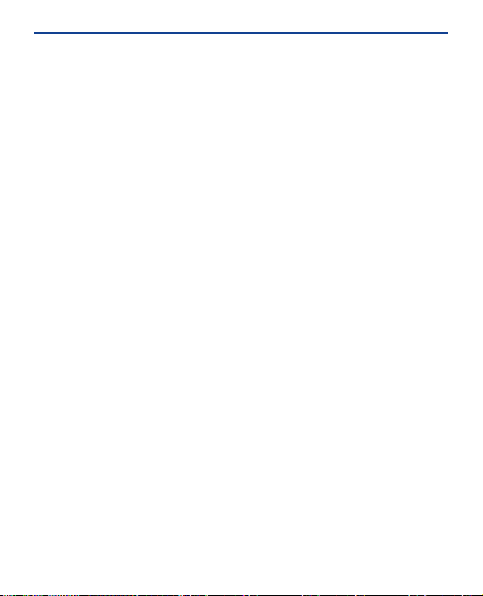
features you agree not to share information,
Content or Material or to link to any service
or site that: (a) contains content or other
material that is illegal or inappropriate; or (b)
exploits intellectual property rights without
authorization or encourages users to piracy.
Any interaction does not involve Nokia and is
solely between you and the other user(s).
14. Availability and Technical Requirements
The availability of Content and the Service
may vary and is subject to Nokia’s sole
discretion. Nokia expressly disclaims any
representation or warranty that any
particular Content or Service will be available.
The Service may not be available in all
countries and may be provided only in
selected languages. The Service, operations
and some features may also be dependent
on the network, compatibility of the devices
used and the content formats supported.
To access the Service, you may need to
download a specific piece of software
developed by Nokia or by another party.
Nokia may, in its sole discretion, change,
correct or discontinue the Service in whole or
in part. The Service may not be available
during maintenance breaks and other times.
To ensure you have the latest Nokia device
software and applications, your device may
automatically check for the availability of
software updates from Nokia. If any are
detected you will be prompted to approve
the installation. You may disable automatic
checking for updates through settings in
your device. You may also install software
through available software update channels.
If Nokia considers a Software update to be
important or critical you may not continue
using the previous version of the Software.
Nokia may prevent your use of the previous
version of the Software or Service until you
install the update.
Nokia may disable any Content or Software
contained in your Service account for any
reason and remove any Content or Software
and/or disable copies of any application on
your device in order to protect the Service,
application providers, wireless carriers over
whose network you access the service or any
other affected or potentially affected
parties.
A particular service may be a pre-release
version, for example a beta release, and may
not work in the way a final version works.
Nokia may significantly change any version of
Service or Software or decide not to release
a final version.
15. Links to Third Party Sites and Content
Nokia may include access to sites and
services on the Internet or preloaded clients
that enable you to interact with sites and
services that are owned or operated by third
parties and that are not part of the Service.
You must review and agree to the terms and
conditions of these sites or services before
using these sites or services.
60
Page 61
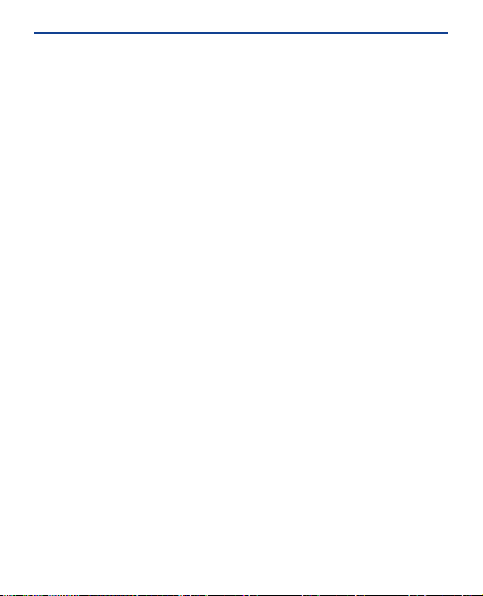
Nokia has no control over the third party
content, sites or services and assumes no
responsibility for services provided or
material created or published on these thirdparty sites or services. A link to a third-party
site does not imply that Nokia endorses the
site or the products or services referenced in
the site.
In addition, you and other users may create
content and links to content within the
Service that has not otherwise been
submitted to the Service. Nokia is not
responsible for this type of content or links.
16. Advertisements
Service may include advertisements.
Advertisements may be targeted to the
content or information stored on the Service,
queries made through the Service, or other
information.
17. Personal Data
The Privacy Policy and any additional privacy
information made available to you govern
the use of your personal data.
18. Limitation of Liability
The Service is provided on “AS IS” and “AS
AVAILABLE” basis. Nokia does not warrant
that the Service will be uninterrupted or error
or virus-free. No warranty of any kind, either
express or implied, including but not limited
to warranties of title, non-infringement,
merchantability, or fitness for a particular
purpose, is made in relation to the
availability, accuracy, reliability, information
or content of the Service. You expressly
agree and acknowledge that the use of the
Service is at your sole risk and that you may
be exposed to content from various sources.
Except for liability for death or personal
injury caused by its gross negligence or
intentional misconduct, Nokia is not liable for
any direct damages caused by your use or
inability to use the Service. In no case will
Nokia be liable for any indirect, incidental,
punitive or consequential damages resulting
from your use or inability to use the Service.
19. Indemnification
You agree to defend and indemnify Nokia
from and against all third party claims and all
liabilities, assessments, losses, costs or
damages resulting from or arising out of (i)
your breach of the Terms, (ii) your
infringement or violation of any intellectual
property rights, other rights or privacy of a
third party, or (iii) misuse of the Service by a
third party where the misuse was made
possible by your failure to take reasonable
measures to protect your username and
password against misuse.
20. Miscellaneous
20.1 Choice of Law
The Terms are governed by the laws of
Finland without regard to its conflicts of law
provisions.
61
Page 62

20.2 Validity
The Terms neither exclude nor limit any of
your mandatory rights in your country of
residence that cannot by law be waived. If a
provision of the Terms is found to be invalid,
the remaining provisions will not be affected
and the invalid provision will be replaced with
a valid provision that comes closest to the
result and purpose of the Terms. In the event
one or more provisions of these Terms are
not relevant to your use of the Service, it shall
not impact the validity or enforceability of
any other provision of the Terms or the
Terms as a whole. If there is any conflict
between these Nokia Service Terms and the
Privacy Policy, the provisions of these Nokia
Service Terms prevail. The provisions of the
Terms that are intended to survive
termination of your registration remain valid
after termination.
20.3 Changes in Terms
Nokia may modify the Terms at any time
without prior notice. If the Terms are
changed in a material, adverse way, Nokia will
provide a separate notice advising of the
change.
You are responsible for regularly reviewing
the Terms. Your continued use of the Service
constitutes your consent to any changes and
modification.
21. Intellectual Property
The Service, Content and Software are
protected under international copyright
laws. Nokia claims copyrights in its Service,
Content, and Software to the maximum
extent of the law. Subject to the Terms, Nokia
retains all right, title and interest in the
Service, its Content, the Software and in all
other Nokia products, software and other
properties provided to you or used by you
through the Service.
22. Assignment
Nokia may assign its rights and obligations
under these Terms to its corporate parent,
its subsidiaries, or to any company under
common control with Nokia. Additionally,
Nokia may assign its rights and obligations
under these Terms to a third party in
connection with a merger, acquisition, sale of
assets, by operation of law or otherwise.
WE CARE ABOUT YOUR PRIVACY
Nokia is committed to protecting your
privacy and to complying with applicable data
protection and priva-cy laws. This Privacy
Policy (“Policy”) explains how we process
personal data. Throughout this Policy the
term “personal data” means information
relating to an identified or identifiable
individual (i.e. a natural person). “Nokia”
refers to Nokia Corporation, including its
affiliates (also referred to as “we”, “us”, or
“our”). This Policy applies for processing of
your personal data where Nokia is the data
controller or where we refer to the
applicability of this Policy.
62
Page 63

We may provide additional privacy
information in connection with our products
and services through service descriptions
and other notices. Such information prevails
over this Policy to the extent of any conflict.
Third party services installed on your device
may allow access to information available on
your device. Our products or services may
contain links to other companies’ websites
and services that have privacy policies of
their own. We recommend that you read the
privacy policies of such third party services.
Nokia is not responsible for the privacy
practices or contents of any such third party
services.
By using this website and/or by submitting
personal data to Nokia, you agree to the
processing of your personal data as
explained in this Policy. If you do not agree
with this Policy, please do not use this
website or provide Nokia with your personal
data.
What Data Do We Collect?
We collect your personal data typically when
you make a purchase, use or register into our
products and services, take part in a
campaign or otherwise interact with us.
Below are examples of the categories of data
we collect.
• Your use of our products and services
When you use our products and services your
IP-address, access times, the website you
linked from, pages you visit, the links you use,
the content you viewed and other such
information your browser provides us with is
automatically collected by Nokia. Some of
our mobile services may collect your unique
mobile device identifiers, subscriber identity
information, network service provider
specific identifiers, network settings and
other such information. When you use our
products and services or otherwise interact
with us over telecommunications networks,
certain additional information, such as your
mobile subscription number, may be
transmitted to us by your mobile network
provider.
• Information you provide us with We may
ask you to provide us with information such
as your name, email address, street address,
user names and passwords, your consents,
preferences and feedback, information
relating to your devices, age, gender, postal
code and language preferences. Please note
that certain non-identifiable information
collected from you may become personally
identifiable when you provide us with your
personal data. We may also obtain, in
accordance with applicable law, some
personal data from list-rental companies and
other such publicly available sources. Some
of our services may allow you to submit
information about other people, for
example, if you make an order for a product
that you wish us to send directly to another
recipient.
• Your transactions with us We collect
information relating to your purchase and
use of our products and services and your
other interactions with us. Such information
may include details of the queries or
requests you have made, the products and
services provided, delivery details, bank
63
Page 64

account number, credit card details, billing
address, credit checks and other such
financial information, details of agreements
between you and Nokia, records of contacts
and communications, information and
details relating to the content you have
provided us with and other such
transactional information. We may, in
accordance with applicable law, record your
communication with our customer care or
with other such contact points.
• Location data Nokia’s location based
services and features may use satellite, Wi-Fi
or other network based location data, for
example your IP-address. Assisted
positioning methods of the device, for
example Assisted GPS, provide you with
faster and more accurate location data. Use
of assisted positioning methods may involve
exchanging your location data, wireless
network identifiers along with your unique
device or network service provider identifiers
with a location server. Nokia processes this
information anonymously. Depending on
your positioning settings and your use of
location services of other service providers
your device may connect to other service
providers’ servers, which are not controlled
or operated by Nokia. We recommend you to
check the privacy policies of such service
providers to understand how they process
your location data. You can modify the
positioning settings of your device from the
device settings, for example change or
disable positioning methods or location
servers or modify the accuracy of your
location data.
Nokia offers various location based services
and features that may require the use of your
loca-tion data. For example when you make
a location based search, use location
enhanced weather features or request for
map data, your location data may be sent to
Nokia to serve you with the right content.
This may also include location based
advertizing. Some location based services
may allow you to associate your personal
data with your location. To learn more about
available location based services and
features, please refer to instructions and
other support material for our products and
services.
Why Do We Process Personal Data?
Nokia may process your personal data for the
following purposes. Please note that one or
more purposes may apply simultaneously.
• Providing products and services We
may use your personal data to provide you
with our products and services, to process
your order or as otherwise may be necessary
to perform the contract between you and
Nokia, to ensure the functionality and
security of our products and services, to
identify you as well as to prevent and
investigate fraud and other misuses.
• Developing products and services We
may use your personal data to develop our
products and services. However, for the
most part we only use aggregate and
statistical information for such purposes. We
may combine personal data collected in
connection with your use of a particular
Nokia product and/or service with other
64
Page 65

personal data we may hold about you, unless
such personal data was collected for a
different purpose.
• Communicating with you We may use
your personal data to communicate with you,
for example to send you critical alerts and
other such notices relating to our products
and/or services and to contact you for
consumer care related purposes.
Marketing and making recommendations
We may use your personal data to
personalize our offering and to provide you
with more relevant services, for example, to
make recommendations and to display
customized content and advertising in our
services. This may include displaying Nokia
and third party content. We may use your
personal data for direct marketing or
research purposes, for example, to conduct
market research and we may, in accordance
with applicable law, contact you to inform
you of new products, services or promotions
we may offer.
First use of your Nokia device
Depending on your device a Nokia Account
may be created for you or you may need to
sign in with your existing Nokia Account when
you first use your device. In the activation
process your user name, email address,
mobile number, unique mobile device
identifier and subscriber identity
information will be sent to Nokia and we may
associate this information with your Nokia
Account. This combined information may be
used to activate your warranty and certain
software licenses and to send you
personalized messages, for example emails,
text and other messages. These messages
may include information about Nokia’s
products and services, such as tips and
commercial offers. You may unsubscribe
from these messages at any time for
example by following the information in the
message you receive after taking your device
into use, instructions in the device or in the
messages, through available profile
management tools or contacting Nokia
customer care. The collected information
may also be used to display personalized
content as well as to improve Nokia’s
products and services. The above
information may also apply in case you
update the software of your device.
Do We Share Personal Data?
We do not sell, lease, rent or otherwise
disclose your personal data to third parties
unless otherwise stated below.
• Your consent and social sharing
services We may share your personal data if
we have your consent to do so. Some
services may allow you to share your
personal data with other users of the service
or with other services and their users. Please
consider carefully before disclosing any
personal data or other information that
might be accessible to other users.
• Nokia companies and authorized third
parties We may share your personal data with
other Nokia companies or authorized third
parties who process personal data for Nokia
for the purposes described in this Policy. This
65
Page 66

may include for example billing through your
network service provider or otherwise,
delivery of your purchases, providing
services including customer service,
managing and analyzing consumer data,
credit checks, conducting market research
and managing marketing and other such
campaigns. When you purchase a Nokia
product from us with a network service
provider plan, we may need to exchange
information with your network service
provider to provide you with such service.
We may conduct joint marketing and other
communications with our partners, for
example your mobile operator. To avoid
duplicate or unnecessary communications
and to tailor the message to you we may need
to match information that Nokia has
collected with information that the partner
has collected where this is permitted by law.
These authorized third parties are not
permitted to use your personal data for any
other purposes. We require them to act
consistently with this Policy and to use
appropriate security measures to protect
your personal data.
• International transfers of personal data
Our products and services may be provided
using resources and servers located in
various countries around the world.
Therefore your personal data may be
transferred across international borders
outside the country where you use our
services, including to countries outside the
European Economic Area (EEA) that do not
have laws providing specific protection for
personal data or that have different legal
rules on data protection, for example, the
United States of America. In such cases we
take steps to ensure that there is a legal basis
for such a transfer and that adequate
protection for your personal data is provided
as required by applicable law, for example, by
using standard agreements approved by
relevant authorities (where necessary) and
by requiring the use of other appropriate
technical and organizational information
security measures.
• Mandatory disclosures We may be
obligated by mandatory law to disclose your
personal data to certain authorities or other
third parties, for example, to law
enforcement agencies in the countries where
we or third parties acting on our behalf
operate. We may also disclose and otherwise
process your personal data in accordance
with applicable law to defend Nokia’s
legitimate interests, for example, in civil or
criminal legal proceedings.
• Mergers and Acquisitions If we decide to
sell, buy, merge or otherwise reorganize our
businesses in certain countries, this may
involve us disclosing personal data to
prospective or actual purchasers and their
advisers, or receiving personal data from
sellers and their advisers.
How Do We Address The Privacy of
Children?
Nokia products and services are typically
intended for general audiences. Nokia does
not knowingly col-lect information of
children without the consent of their parents
66
Page 67

or guardians. Nokia publishes safety
guidelines for using internet services in our
websites.
How Do We Address Data Quality?
We take reasonable steps to keep the
personal data we possess accurate and to
delete incorrect or un-necessary personal
data.
As certain Nokia products and services may
allow you to manage your profile, we
encourage you to ac-cess your personal data
from time to time to ensure that it is correct.
Please remember that in case of any changes
it is your responsibility to update the
personal data you have provided us with.
What Steps Are Taken To Safeguard
Personal Data?
Privacy and security are key considerations
in the creation and delivery of our products
and services. We have assigned specific
responsibilities to address privacy and
security related matters. We enforce our
internal policies and guidelines through an
appropriate selection of activities, including
proactive and reactive risk management,
security engineering, training and
assessments. We take appropriate steps to
address online security, physical security,
risk of data loss and other such risks taking
into consideration the risk represented by
the processing and the nature of the data
being protected. Also, we limit access to our
data bases containing personal data to
authorized persons having a justified need to
access such information.
How Do We Use Cookies and Web Beacons?
Cookies are small text files that are sent to
your computer by a web server. We use
cookies to provide benefits to you. Session
cookies remember the previous activity
performed by you, for example an item you
placed in a shopping cart. Persistent cookies
are used to save your preferences over
multiple sessions, for example
personalization of settings on our websites.
Cookies may be used to display targeted ads
and recommendations, for example to
eliminate showing the same ads to you
multiple times or showing ads that we think
are of interest to you based on your past
actions on our website. Cookies are also used
to determine the effectiveness of our
promotions and advertising campaigns and
to improve our products and services.
Nokia may use web beacons (or “pixel tags”)
in connection with some of our websites.
However, we do not use them to identify
individual users personally. Web beacons are
typically graphic images that are placed on a
website and they are used to count visitors
to a website and/or to access certain
cookies. This information is used to improve
our services. Web beacons do not typically
collect any other information than what your
browser provides us with as a standard part
of any internet communication. If you turn
off cookies, the web beacon will no longer be
able to track your specific activity. The web
67
Page 68

beacon may, however, continue to collect
information about visits from your IPaddress.
Some Nokia websites or applications may
utilize so called locally stored objects, such
as Flash local shared objects ("Flash
cookies") or HTML5 Web Storage. Locally
stored objects are used for similar pur-poses
as cookies but typically may contain a greater
amount and different types of data than
browser cookies. For example, in Flash you
can use the Flash Player Settings Manager to
control the storage of local shared objects,
including disabling the local shared objects
for certain websites only or disabling the
storage of local shared objects completely
for all websites.
Some Nokia websites use third party
advertizing technologies, such as
DoubleClick, to serve ads. DoubleClick uses
a cookie to collect information about your
visits to Nokia and third party websites. This
information will be used to serve ads on
Nokia and third party websites. The collected
information will not be directly personally
identifiable nor will DoubleClick share the
information with third parties. You may
choose to disable the DoubleClick cookie at
any time by using DoubleClick opt-out
cookie. You may also go to http://
networkadvertising.org/ to install an opt-out
cookie.
Most browsers allow you to disable or allow
the use of cookies. You may also delete the
cookies on your computer if your browser so
permits. If you disable cookies, you may not
be able to use certain parts of our services
and you may need to re-install the opt-out
cookie.
What Are Your Rights?
You have a right to know what personal data
we hold about you. You have a right to have
incomplete, incorrect, unnecessary or
outdated personal data deleted or updated.
You have a right to request that we stop
processing your personal data for direct
marketing or market research purposes.
However, if you opt-out from marketing and
other communications from Nokia, we may
still send you critical alerts pertaining to our
products and services or contact you for
these purposes.
You may exercise your rights by contacting
us through the contact points referred to
below. In some cases, especially if you wish
us to delete or stop processing your personal
data, this may also mean that we may not be
able to continue to provide the services to
you. Please note that Nokia may need to
iden-tify you and to ask for additional
information in order to be able to fulfill your
request. Please also note that applicable law
may contain restrictions and other
provisions that relate to your rights.
We encourage you to use available profile
management tools, for example Nokia
Account for the above purposes as such tools
often provide you with direct access to your
68
Page 69

personal data and allow you to effectively
manage it.
Who Is The Controller of Your Personal
Data?
Nokia Corporation of Keilalahdentie 4, 02150
Espoo, Finland is the controller of your
personal data.
In addition, the Nokia affiliate providing the
product or service may be a controller of your
personal data. You may find the identity of
the controller and its contact details by
reviewing the terms and conditions of such a
product or service or by using contact
information provided in the applicable Nokia
websites.
In matters pertaining to Nokia’s privacy
practices you may also contact us at:
Nokia Corporation
c/o Privacy
Keilalahdentie 4
02150 Espoo, Finland
US Safe Harbor Privacy Framework
Nokia Inc., 102 Corporate Park Drive, White
Plains, NY 10604 USA adheres to the EU-US/
Swiss-US Safe Harbor Privacy Principles of
Notice, Choice, Onward Transfer, Security,
Data Integrity, Access and Enforcement, and
is registered with the U.S. Department of
Commerce's Safe Harbor Program. If you
have questions or concerns about Nokia's
participation in the Safe Harbor Framework,
please contact:
Nokia Inc.,
102 Corporate Park Drive,
White Plains, NY 10604 USA.
Attention: Legal Director, North America.
If you believe Nokia Inc. has not satisfactorily
addressed your data privacy concerns, you
may contact the EU Data Protection Panel at:
Data Protection Panel Secretariat, Rue de
Luxembourg 46 (01/126) B-1000 Brussels,
BELGIUM, or by visiting http://
circa.europa.eu/Public/irc/secureida/
safeharbor/home.
Changes to This Privacy Policy
Nokia may from time to time change this
Policy or change, modify or withdraw access
to this site at any time with or without notice.
However, if this Policy is changed in a
material, adverse way, Nokia will post a notice
advising of such change at the beginning of
this Policy and on this site's home page for
30 days. We recommend that you re-visit this
Policy from time to time to learn of any such
changes to this Policy.
69
Page 70

DECLARATION OF CONFORMITY
Hereby, NOKIA CORPORATION declares that
this RM-872 product is in compliance with
the essential requirements and other
relevant provisions of Directive 1999/5/EC.
A copy of the Declaration of Conformity can
be found at http://www.nokia.com/global/
declaration/declaration-of-conformity.
© 2012 Nokia. All rights reserved.
Nokia, and Nokia Connecting People are
trademarks or registered trademarks of
Nokia Corporation. Nokia tune is a sound
mark of Nokia Corporation. Other product
and company names mentioned herein may
be trademarks or tradenames of their
respective owners.
Reproduction, transfer, distribution, or
storage of part or all of the contents in this
document in any form without the prior
written permission of Nokia is prohibited.
Nokia operates a policy of continuous
development. Nokia reserves the right to
make changes and improvements to any of
the products described in this document
without prior notice.
Includes RSA BSAFE cryptographic or
security protocol software from RSA
Security.
Oracle and Java are registered
trademarks of Oracle and/or its affiliates.
The Bluetooth word mark and logos are
owned by the Bluetooth SIG, Inc. and any use
of such marks by Nokia is under license.
This product is licensed under the MPEG-4
Visual Patent Portfolio License (i) for
personal and noncommercial use in
connection with information which has been
encoded in compliance with the MPEG-4
Visual Standard by a consumer engaged in a
personal and noncommercial activity and (ii)
for use in connection with MPEG-4 video
provided by a licensed video provider. No
license is granted or shall be implied for any
other use. Additional information, including
that related to promotional, internal, and
commercial uses, may be obtained from
MPEG LA, LLC. See http://www.mpegla.com.
To the maximum extent permitted by
applicable law, under no circumstances shall
Nokia or any of its licensors be responsible
for any loss of data or income or any special,
incidental, consequential or indirect
damages howsoever caused.
The contents of this document are provided
"as is". Except as required by applicable law,
no warranties of any kind, either express or
70
Page 71
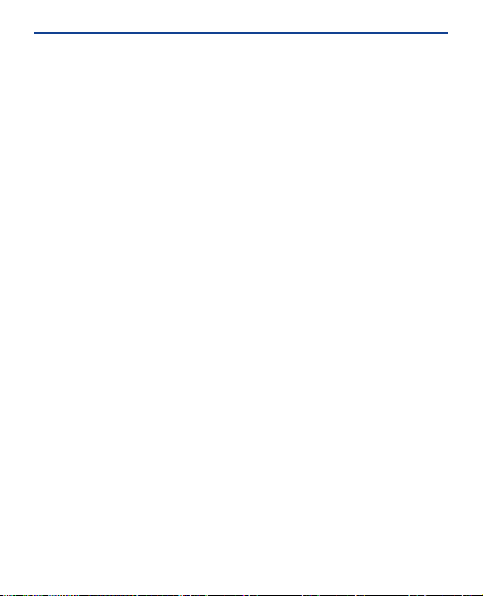
implied, including, but not limited to, the
implied warranties of merchantability and
fitness for a particular purpose, are made in
relation to the accuracy, reliability or
contents of this document. Nokia reserves
the right to revise this document or withdraw
it at any time without prior notice.
The availability of products, features, apps,
and services may vary by region. For more
info, contact your Nokia dealer or your
service provider. This device may contain
commodities, technology or software
subject to export laws and regulations from
the US and other countries. Diversion
contrary to law is prohibited.
Nokia does not provide a warranty for or take
any responsibility for the functionality,
content, or end-user support of third-party
apps provided with your device. By using an
app, you acknowledge that the app is
provided as is. Nokia does not make any
representations, provide a warranty, or take
any responsibility for the functionality,
content, or end-user support of third-party
apps provided with your device.
The availability of Nokia services may vary by
region.
Some operations and features are SIM card
and/or network dependent, MMS dependent,
or dependent on the compatibility of devices
and the content formats supported. Some
services are subject to a separate charge.
71
