Page 1
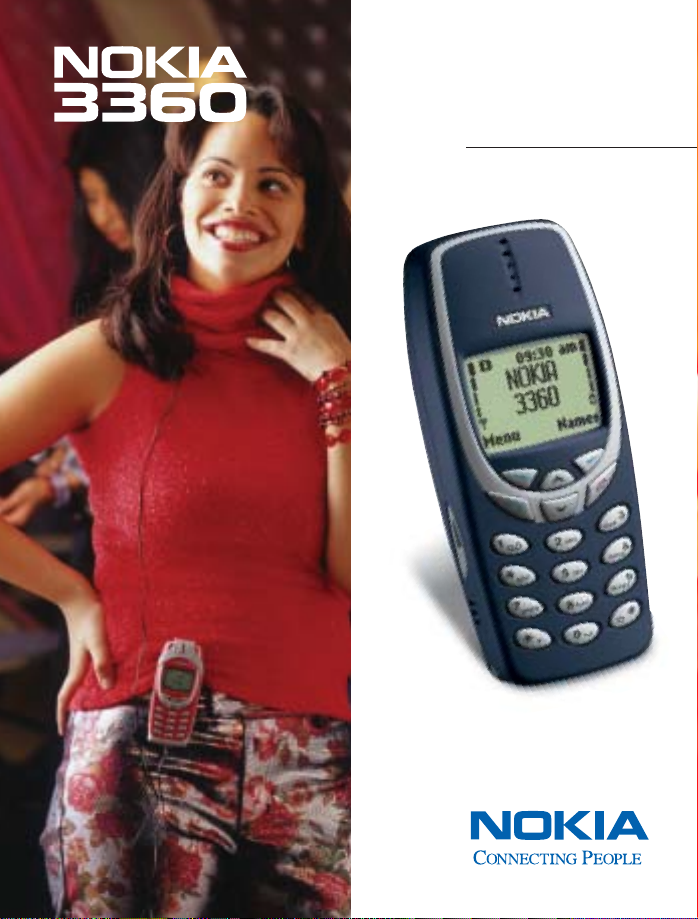
User Guide
Page 2
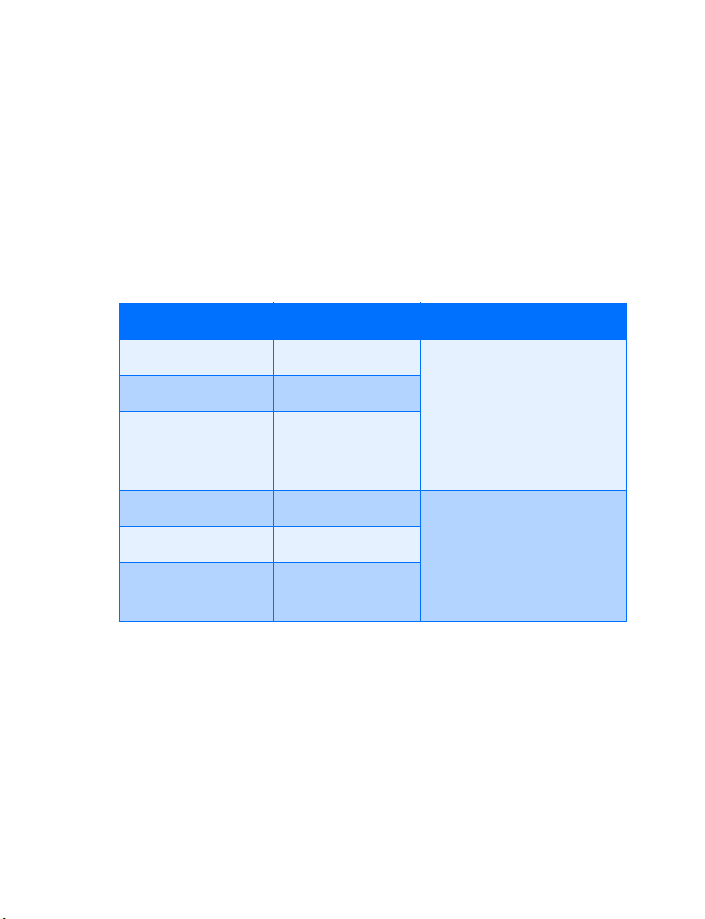
Nokia 3360
User Guide
Phone notes
Notes Where to get information
My number Wireless service provider
Voice mail number
Wireless service
provider’s customer
care
Model number 3360 Type label. Located under
Phone type NPW-1
ESN (Electronic
serial number)
the battery.
Page 3
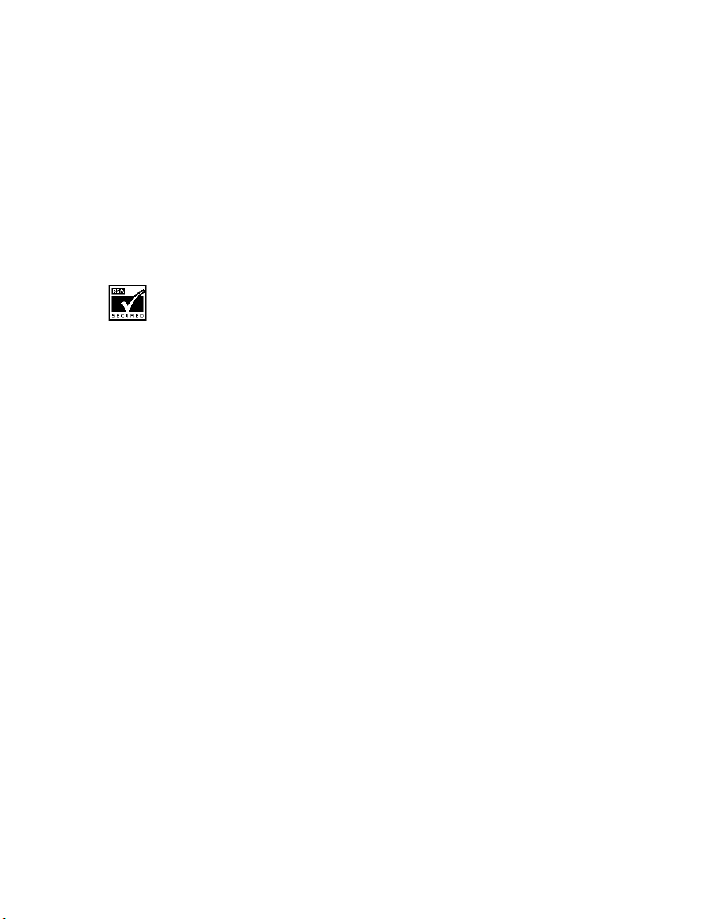
The wireless phone described in this guide is approved for use in TDMA and AMPS
networks.
LEGAL INFORMATION
Part No. 9355118, Issue No. 4
Copyright ©2002 Nokia. All rights reserved.
Nokia, Nokia Connecting People, the Nokia Original Accessories logos, Nokia 3360,
Space Impact and Snake II are trademarks or registered trademarks of Nokia.
Printed in Canada 9/2002
US Patent No 5818437 and other pending patents.
T9 text input software Copyright ©1999-2002. Tegic Communications, Inc. All
rights reserved.
Includes RSA BSAFE cryptographic or security protocol software from
RSA Security.
The information contained in this user guide was written for the Nokia 3360 phone.
Nokia operates a policy of continuous development. Nokia reserves the right to
make changes and improvements to any of the products described in this
document without prior notice
UNDER NO CIRCUMSTANCES SHALL NOKIA BE RESPONSIBLE FOR ANY LOSS OF
DATA OR INCOME OR ANY SPECIAL, INCIDENTAL, AND CONSEQUENTIAL OR
INDIRECT DAMAGES HOWSOEVER CAUSED.
THE CONTENTS OF THIS DOCUMENT ARE PROVIDED “AS IS.” EXCEPT AS REQUIRED
BY APPLICABLE LAW, NO WARRANTIES OF ANY KIND, EITHER EXPRESS OR
IMPLIED, INCLUDING, BUT NOT LIMITED TO, THE IMPLIED WARRANTIES OF
MERCHANTABILITY AND FITNESS FOR A PARTICULAR PURPOSE, ARE MADE IN
RELATION TO THE ACCURACY AND RELIABILITY OR CONTENTS OF THIS DOCUMENT.
NO KIA RES ERV ES T HE RIGH T TO REV ISE THI S DO CUM ENT OR WITH DRAW IT AT ANY
TIME WITHOUT PRIOR NOTICE.
EXPORT CONTROLS
This product contains commodities, technology or software exported from the
United States in accordance with the Export Administration regulations. Diversion
contrary to U.S. law is prohibited.
FCC/INDUSTRY CANADA NOTICE
Your phone may cause TV or radio interference (for example, when using a
telephone in close proximity to receiving equipment). The FCC or Industry Canada
can require you to stop using your telephone if such interference cannot be
eliminated. If you require assistance, contact your local service facility. This device
complies with part 15 of the FCC rules. Operation is subject to the condition that
this device does not cause harmful interference.
Page 4

Contents
1 Safety first . . . . . . . . . . . . . . . . . . . . . . . . . . . . . . . . . . . . .1
2 Welcome. . . . . . . . . . . . . . . . . . . . . . . . . . . . . . . . . . . . . . .3
Get the most out of this guide . . . . . . . . . . . . . . . . . . . . . . . . . . . 3
Understand wireless network services . . . . . . . . . . . . . . . . . . . . . 5
Register your phone . . . . . . . . . . . . . . . . . . . . . . . . . . . . . . . . . . . . 6
E-newsletters . . . . . . . . . . . . . . . . . . . . . . . . . . . . . . . . . . . . . . . . . 6
Learn about accessibility solutions . . . . . . . . . . . . . . . . . . . . . . . . 6
Your phone’s label. . . . . . . . . . . . . . . . . . . . . . . . . . . . . . . . . . . . . . 9
Contact Nokia . . . . . . . . . . . . . . . . . . . . . . . . . . . . . . . . . . . . . . . . 10
Contact your service provider . . . . . . . . . . . . . . . . . . . . . . . . . . . 10
3 Set up your phone. . . . . . . . . . . . . . . . . . . . . . . . . . . . . . . 11
Install the battery . . . . . . . . . . . . . . . . . . . . . . . . . . . . . . . . . . . . . 11
Charge the battery . . . . . . . . . . . . . . . . . . . . . . . . . . . . . . . . . . . . 12
Remove the battery . . . . . . . . . . . . . . . . . . . . . . . . . . . . . . . . . . . 12
Important battery information . . . . . . . . . . . . . . . . . . . . . . . . . . 13
Prolong battery life. . . . . . . . . . . . . . . . . . . . . . . . . . . . . . . . . . . . 13
Switch on your phone . . . . . . . . . . . . . . . . . . . . . . . . . . . . . . . . . 14
Set up your headset . . . . . . . . . . . . . . . . . . . . . . . . . . . . . . . . . . . 14
Use the carrying case . . . . . . . . . . . . . . . . . . . . . . . . . . . . . . . . . . 14
Adjust the volume. . . . . . . . . . . . . . . . . . . . . . . . . . . . . . . . . . . . . 15
Adjust screen contrast . . . . . . . . . . . . . . . . . . . . . . . . . . . . . . . . . 15
4 Review the basics . . . . . . . . . . . . . . . . . . . . . . . . . . . . . . .16
Your Nokia 3360 phone . . . . . . . . . . . . . . . . . . . . . . . . . . . . . . . . 16
About the antenna . . . . . . . . . . . . . . . . . . . . . . . . . . . . . . . . . . . . 17
Memory use. . . . . . . . . . . . . . . . . . . . . . . . . . . . . . . . . . . . . . . . . . 17
Learn the keys . . . . . . . . . . . . . . . . . . . . . . . . . . . . . . . . . . . . . . . . 18
Make and answer calls . . . . . . . . . . . . . . . . . . . . . . . . . . . . . . . . . 19
[ i ]
Page 5
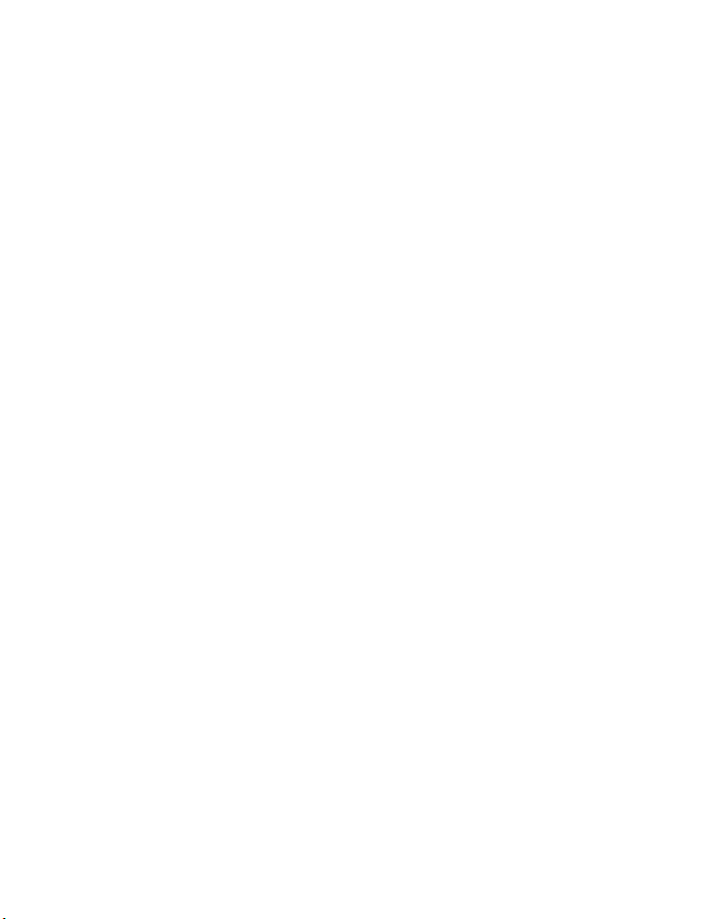
Check the Start screen . . . . . . . . . . . . . . . . . . . . . . . . . . . . . . . . . 20
Review phone symbols . . . . . . . . . . . . . . . . . . . . . . . . . . . . . . . . . 21
Use the selection keys . . . . . . . . . . . . . . . . . . . . . . . . . . . . . . . . . 23
Check in-phone help . . . . . . . . . . . . . . . . . . . . . . . . . . . . . . . . . . 23
Browse phone menus . . . . . . . . . . . . . . . . . . . . . . . . . . . . . . . . . . 23
Shortcuts . . . . . . . . . . . . . . . . . . . . . . . . . . . . . . . . . . . . . . . . . . . 25
Phone book menu . . . . . . . . . . . . . . . . . . . . . . . . . . . . . . . . . . . . . 29
5 Add information . . . . . . . . . . . . . . . . . . . . . . . . . . . . . . . . 30
About entering letters and numbers . . . . . . . . . . . . . . . . . . . . . . 30
ABC and 123 methods . . . . . . . . . . . . . . . . . . . . . . . . . . . . . . . . . 31
Write with predictive text . . . . . . . . . . . . . . . . . . . . . . . . . . . . . . 34
6 Store names and numbers. . . . . . . . . . . . . . . . . . . . . . . . . 38
Open the phone book . . . . . . . . . . . . . . . . . . . . . . . . . . . . . . . . . . 38
Save names and numbers . . . . . . . . . . . . . . . . . . . . . . . . . . . . . . 38
Save a text entry with a name . . . . . . . . . . . . . . . . . . . . . . . . . . 39
Recall information . . . . . . . . . . . . . . . . . . . . . . . . . . . . . . . . . . . . 39
Use phone book menus . . . . . . . . . . . . . . . . . . . . . . . . . . . . . . . . 40
Edit a name or number. . . . . . . . . . . . . . . . . . . . . . . . . . . . . . . . . 42
Erase stored names and numbers . . . . . . . . . . . . . . . . . . . . . . . . 42
Erase the entire phone book . . . . . . . . . . . . . . . . . . . . . . . . . . . . 42
Add a second number to a name. . . . . . . . . . . . . . . . . . . . . . . . . 43
Check memory status . . . . . . . . . . . . . . . . . . . . . . . . . . . . . . . . . . 44
7 Check call history . . . . . . . . . . . . . . . . . . . . . . . . . . . . . . . 45
Check missed, received, or dialed calls . . . . . . . . . . . . . . . . . . . . 45
Clear call lists . . . . . . . . . . . . . . . . . . . . . . . . . . . . . . . . . . . . . . . . 46
Check call timers . . . . . . . . . . . . . . . . . . . . . . . . . . . . . . . . . . . . . 47
Turn on a current call timer. . . . . . . . . . . . . . . . . . . . . . . . . . . . . 48
Clear call timers . . . . . . . . . . . . . . . . . . . . . . . . . . . . . . . . . . . . . . 48
8 Use advanced calling features. . . . . . . . . . . . . . . . . . . . . . 49
Set in-call options . . . . . . . . . . . . . . . . . . . . . . . . . . . . . . . . . . . . 49
[ ii ]
Page 6
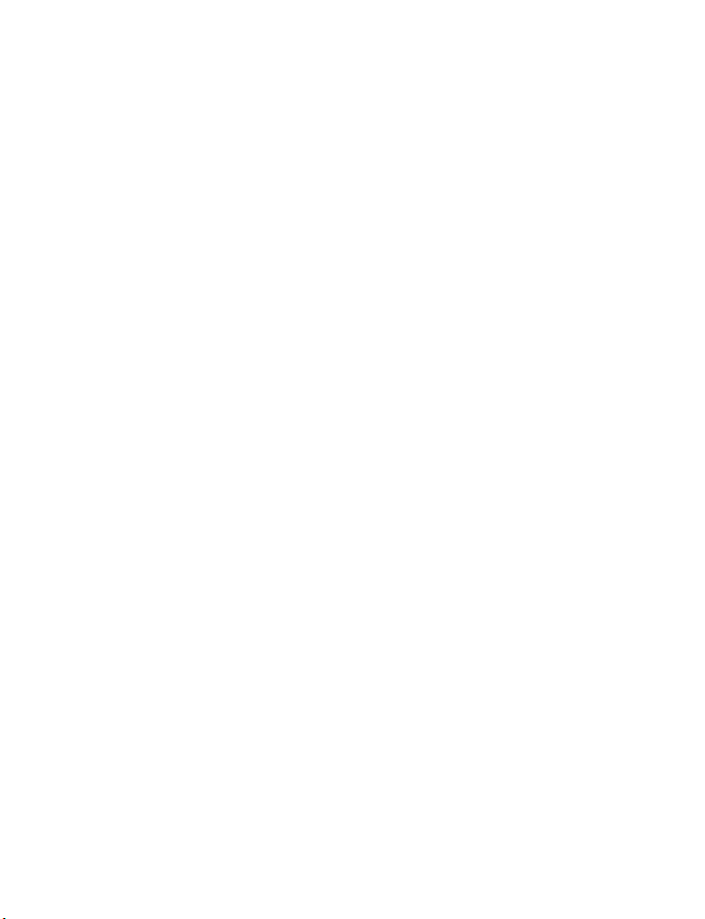
Use call waiting . . . . . . . . . . . . . . . . . . . . . . . . . . . . . . . . . . . . . . 50
Use call forwarding. . . . . . . . . . . . . . . . . . . . . . . . . . . . . . . . . . . . 52
Redial automatically. . . . . . . . . . . . . . . . . . . . . . . . . . . . . . . . . . . 53
Use a calling card . . . . . . . . . . . . . . . . . . . . . . . . . . . . . . . . . . . . . 54
Send your own number in caller ID. . . . . . . . . . . . . . . . . . . . . . . 56
Select a phone number . . . . . . . . . . . . . . . . . . . . . . . . . . . . . . . .57
Set touch tones. . . . . . . . . . . . . . . . . . . . . . . . . . . . . . . . . . . . . . . 57
9 Use voice mail . . . . . . . . . . . . . . . . . . . . . . . . . . . . . . . . . .60
Check for messages . . . . . . . . . . . . . . . . . . . . . . . . . . . . . . . . . . . 60
Set up your voice mailbox . . . . . . . . . . . . . . . . . . . . . . . . . . . . . . 60
Set greetings . . . . . . . . . . . . . . . . . . . . . . . . . . . . . . . . . . . . . . . . . 61
Listen to your voice messages . . . . . . . . . . . . . . . . . . . . . . . . . . . 61
10 Personalize rings and tones . . . . . . . . . . . . . . . . . . . . . . . .62
What is a profile? . . . . . . . . . . . . . . . . . . . . . . . . . . . . . . . . . . . . . 62
Select a different profile . . . . . . . . . . . . . . . . . . . . . . . . . . . . . . . 62
Customize a profile. . . . . . . . . . . . . . . . . . . . . . . . . . . . . . . . . . . . 62
Rename profiles . . . . . . . . . . . . . . . . . . . . . . . . . . . . . . . . . . . . . . 66
11 Personalize phone settings. . . . . . . . . . . . . . . . . . . . . . . . .67
Set the language. . . . . . . . . . . . . . . . . . . . . . . . . . . . . . . . . . . . . . 67
Set and display the clock . . . . . . . . . . . . . . . . . . . . . . . . . . . . . . .67
Set the clock to be updated by the network . . . . . . . . . . . . . . . 68
Add a welcome note. . . . . . . . . . . . . . . . . . . . . . . . . . . . . . . . . . . 69
Use speed dialing . . . . . . . . . . . . . . . . . . . . . . . . . . . . . . . . . . . . . 69
Set your phone to answer automatically . . . . . . . . . . . . . . . . . . 71
Set the lights (car kit only) . . . . . . . . . . . . . . . . . . . . . . . . . . . . . 71
Restore the factory settings. . . . . . . . . . . . . . . . . . . . . . . . . . . . . 72
12 Manage phone security . . . . . . . . . . . . . . . . . . . . . . . . . . .73
Change your security code. . . . . . . . . . . . . . . . . . . . . . . . . . . . . . 73
Lock the keypad . . . . . . . . . . . . . . . . . . . . . . . . . . . . . . . . . . . . . . 74
Restrict calls . . . . . . . . . . . . . . . . . . . . . . . . . . . . . . . . . . . . . . . . . 75
[ iii ]
Page 7
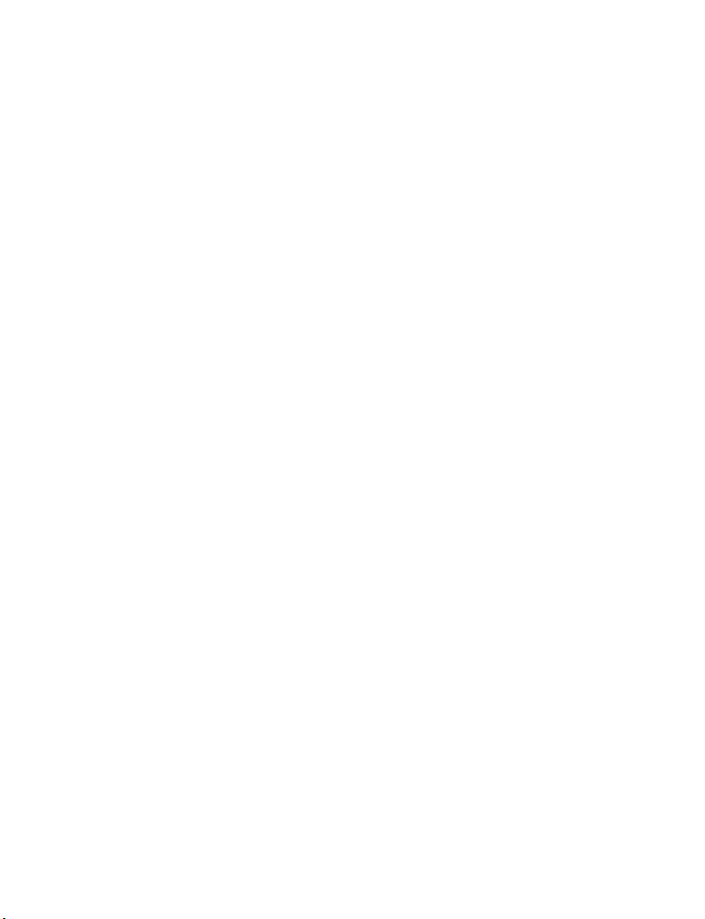
13 Manage reminders and notes . . . . . . . . . . . . . . . . . . . . . . 77
Add a reminder . . . . . . . . . . . . . . . . . . . . . . . . . . . . . . . . . . . . . . . 77
Add a note. . . . . . . . . . . . . . . . . . . . . . . . . . . . . . . . . . . . . . . . . . . 78
Send and receive a reminder or note . . . . . . . . . . . . . . . . . . . . . 78
Choose other reminder and note options . . . . . . . . . . . . . . . . . . 79
14 Use prepaid services . . . . . . . . . . . . . . . . . . . . . . . . . . . . . 80
Manage prepaid service . . . . . . . . . . . . . . . . . . . . . . . . . . . . . . . . 80
Save your access numbers . . . . . . . . . . . . . . . . . . . . . . . . . . . . . . 81
Add money to your account . . . . . . . . . . . . . . . . . . . . . . . . . . . . 81
Check your prepaid balance. . . . . . . . . . . . . . . . . . . . . . . . . . . . . 82
15 Set network services features . . . . . . . . . . . . . . . . . . . . . . 83
Set up how your phone selects a network . . . . . . . . . . . . . . . . . 83
Use your phone while traveling. . . . . . . . . . . . . . . . . . . . . . . . . . 84
16 Communicate with text messages . . . . . . . . . . . . . . . . . . . 85
About text messages . . . . . . . . . . . . . . . . . . . . . . . . . . . . . . . . . . 85
Use folders for text messages . . . . . . . . . . . . . . . . . . . . . . . . . . . 86
Write and send a text message . . . . . . . . . . . . . . . . . . . . . . . . . . 86
Resend a message from the outbox . . . . . . . . . . . . . . . . . . . . . . 88
Receive a text message . . . . . . . . . . . . . . . . . . . . . . . . . . . . . . . . 88
Read a text message . . . . . . . . . . . . . . . . . . . . . . . . . . . . . . . . . . 89
Save a message in the archive folder . . . . . . . . . . . . . . . . . . . . . 90
When your phone’s memory is full . . . . . . . . . . . . . . . . . . . . . . . 90
Erase messages . . . . . . . . . . . . . . . . . . . . . . . . . . . . . . . . . . . . . . . 90
Reply to a message. . . . . . . . . . . . . . . . . . . . . . . . . . . . . . . . . . . . 91
Forward a message. . . . . . . . . . . . . . . . . . . . . . . . . . . . . . . . . . . . 92
Send and receive e-mail messages . . . . . . . . . . . . . . . . . . . . . . . 92
Use templates . . . . . . . . . . . . . . . . . . . . . . . . . . . . . . . . . . . . . . . . 93
Chat with other phone users . . . . . . . . . . . . . . . . . . . . . . . . . . . . 94
Use picture messages . . . . . . . . . . . . . . . . . . . . . . . . . . . . . . . . . . 95
[ iv ]
Page 8
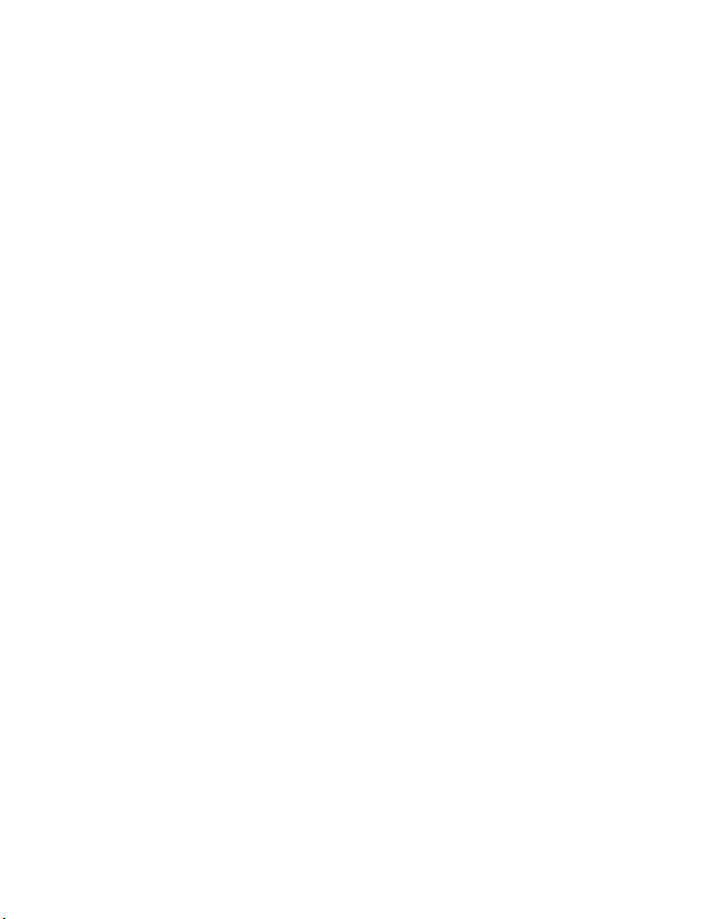
17 Use special features . . . . . . . . . . . . . . . . . . . . . . . . . . . . .98
Send and receive business cards . . . . . . . . . . . . . . . . . . . . . . . . . 98
Download (transfer) ringing tones . . . . . . . . . . . . . . . . . . . . . . . 99
Set the alarm clock. . . . . . . . . . . . . . . . . . . . . . . . . . . . . . . . . . . 100
Use the calculator. . . . . . . . . . . . . . . . . . . . . . . . . . . . . . . . . . . . 102
18 Infrared. . . . . . . . . . . . . . . . . . . . . . . . . . . . . . . . . . . . . .104
Infrared basics. . . . . . . . . . . . . . . . . . . . . . . . . . . . . . . . . . . . . . . 104
Send and receive information . . . . . . . . . . . . . . . . . . . . . . . . . . 105
PC Connectivity. . . . . . . . . . . . . . . . . . . . . . . . . . . . . . . . . . . . . . 107
19 Connect to the Wireless Internet. . . . . . . . . . . . . . . . . . .108
Notes on Wireless Internet access . . . . . . . . . . . . . . . . . . . . . .108
Set up for browsing . . . . . . . . . . . . . . . . . . . . . . . . . . . . . . . . . . 109
Sign on to the Wireless Internet . . . . . . . . . . . . . . . . . . . . . . . . 109
Use browser options (Services Menu) . . . . . . . . . . . . . . . . . . . . 110
Sign off the Wireless Internet . . . . . . . . . . . . . . . . . . . . . . . . . . 110
Navigate the Wireless Internet . . . . . . . . . . . . . . . . . . . . . . . . . 110
Use bookmarks . . . . . . . . . . . . . . . . . . . . . . . . . . . . . . . . . . . . . . 112
20 Play games . . . . . . . . . . . . . . . . . . . . . . . . . . . . . . . . . . . 114
Space impact. . . . . . . . . . . . . . . . . . . . . . . . . . . . . . . . . . . . . . . . 114
Pairs II . . . . . . . . . . . . . . . . . . . . . . . . . . . . . . . . . . . . . . . . . . . . . 114
Snake II . . . . . . . . . . . . . . . . . . . . . . . . . . . . . . . . . . . . . . . . . . . . 115
21 Frequently asked questions (FAQ) . . . . . . . . . . . . . . . . . . 116
22 Glossary . . . . . . . . . . . . . . . . . . . . . . . . . . . . . . . . . . . . . 119
23 Reference information . . . . . . . . . . . . . . . . . . . . . . . . . .121
Battery statements . . . . . . . . . . . . . . . . . . . . . . . . . . . . . . . . . . . 121
Use proper care and maintenance. . . . . . . . . . . . . . . . . . . . . . . 122
Understand important safety information . . . . . . . . . . . . . . . . 123
Emergency calls . . . . . . . . . . . . . . . . . . . . . . . . . . . . . . . . . . . . . 126
Certification Information (SAR). . . . . . . . . . . . . . . . . . . . . . . . . 128
[ v ]
Page 9
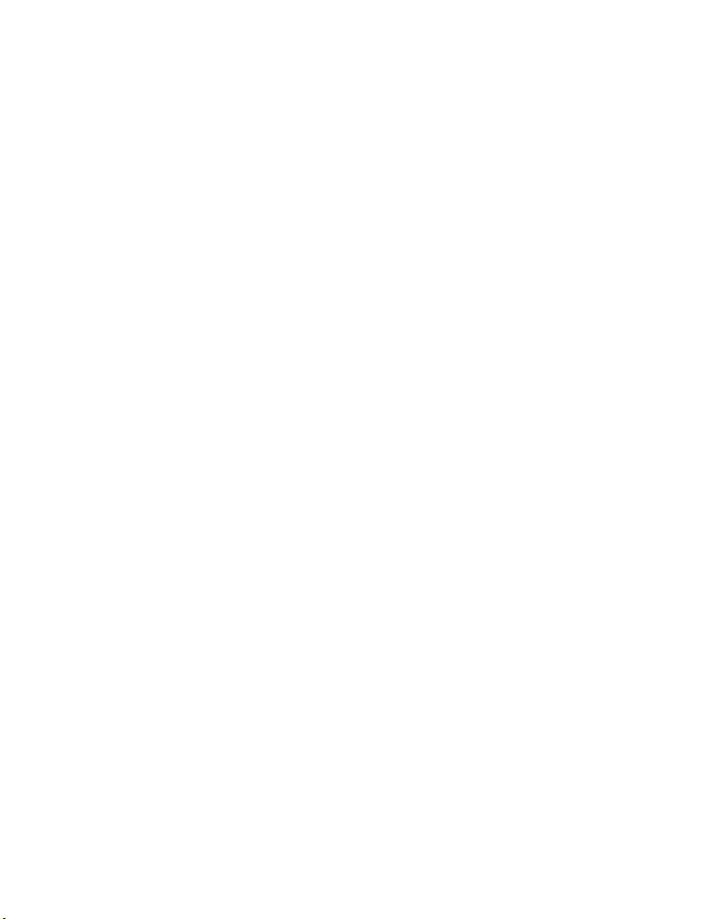
Use accessories safely . . . . . . . . . . . . . . . . . . . . . . . . . . . . . . . . 130
Batteries . . . . . . . . . . . . . . . . . . . . . . . . . . . . . . . . . . . . . . . . . . . 131
Accessories . . . . . . . . . . . . . . . . . . . . . . . . . . . . . . . . . . . . . . . . . 132
Technical information . . . . . . . . . . . . . . . . . . . . . . . . . . . . . . . . 139
Troubleshooting . . . . . . . . . . . . . . . . . . . . . . . . . . . . . . . . . . . . . 140
Warranty information . . . . . . . . . . . . . . . . . . . . . . . . . . . . . . . . 141
Appendix A
Message from the CTIA to all users of mobile phones . . . . . . 147
Appendix B
Message from the FDA to all users of mobile phones. . . . . . . 151
Index . . . . . . . . . . . . . . . . . . . . . . . . . . . . . . . . . . . . . . . . . . . . . . 156
[ vi ]
Page 10
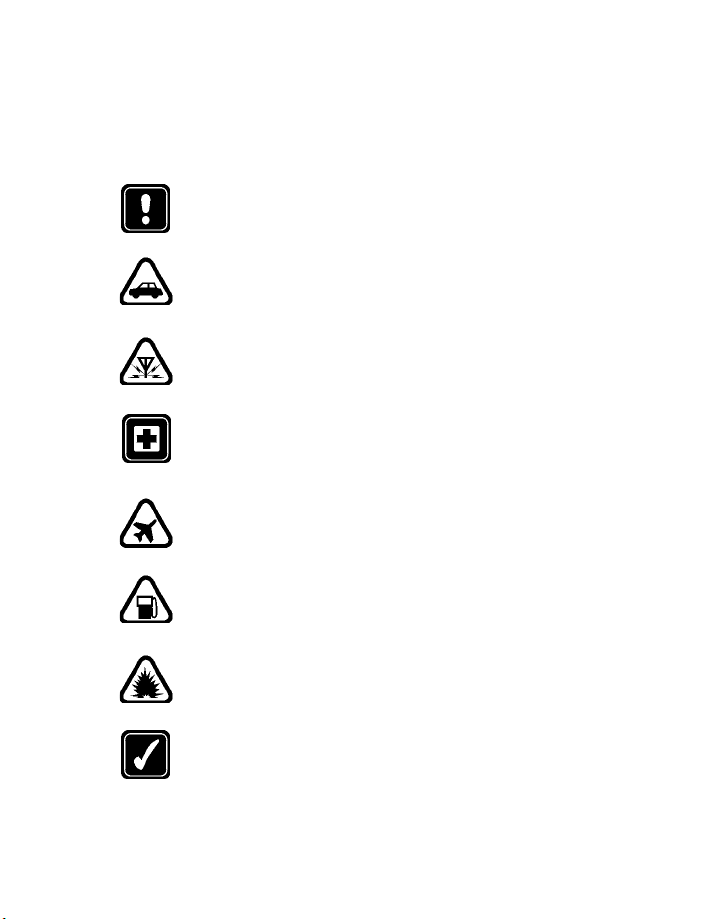
Safety first
1 Safety first
Read these simple guidelines. Breaking the rules may be dangerous or
illegal. Further detailed information is given in this manual.
Do not switch on the phone when wireless phone use is
prohibited or when it may cause interference or danger.
ROAD SAFETY COMES FIRST
Don't use a hand-held phone while driving.
INTERFERENCE
All wireless phones may get interference, which could affect
performance.
SWITCH OFF IN HOSPITALS
Follow any regulations or rules. Switch the phone off near
medical equipment.
SWITCH OFF IN AIRCRAFT
Wireless devices can cause interference in aircraft.
SWITCH OFF WHEN REFUELING
Don't use the phone at a refueling point. Don't use near fuel or
chemicals.
SWITCH OFF NEAR BLASTING
Don't use the phone where blasting is in progress. Observe
restrictions, and follow any regulations or rules.
USE SENSIBLY
Use only in the normal position. Don't touch the antenna
unnecessarily.
[ 1 ]
Page 11
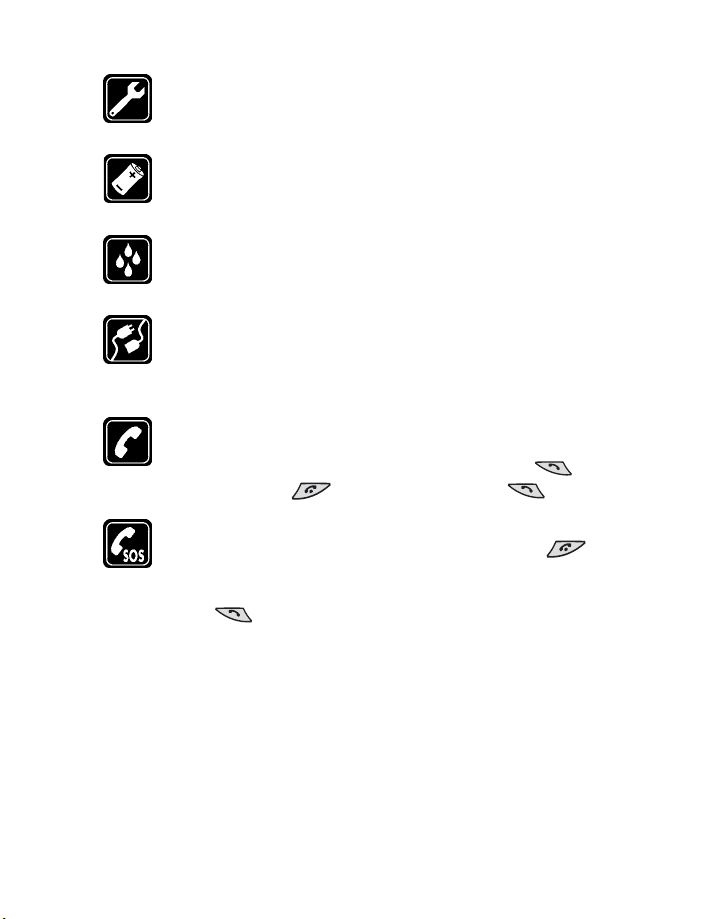
QUALIFIED SERVICE
Only qualified personnel may install or repair phone equipment.
ACCESSORIES AND BATTERIES
Use only approved accessories and batteries. Do not connect
incompatible products.
WATER-RESISTANCE
Your wireless phone is not water-resistant. Keep it dry.
CONNECTING TO OTHER DEVICES
When connecting to any other device, read its user guide for
detailed safety instructions. Do not connect incompatible
products.
CALLING
Ensure the phone is switched on and in service. Enter the
phone number, including the area code, then press . To
end a call, press . To answer a call, press .
EMERGENCY CALLS
Ensure the phone is switched on and in service. Press as
many times as needed (for example, to exit a call, to exit a
menu) to clear the display. Enter the emergency number, then
press . Give your location. Do not end the call until told
to do so.
[ 2 ]
Page 12
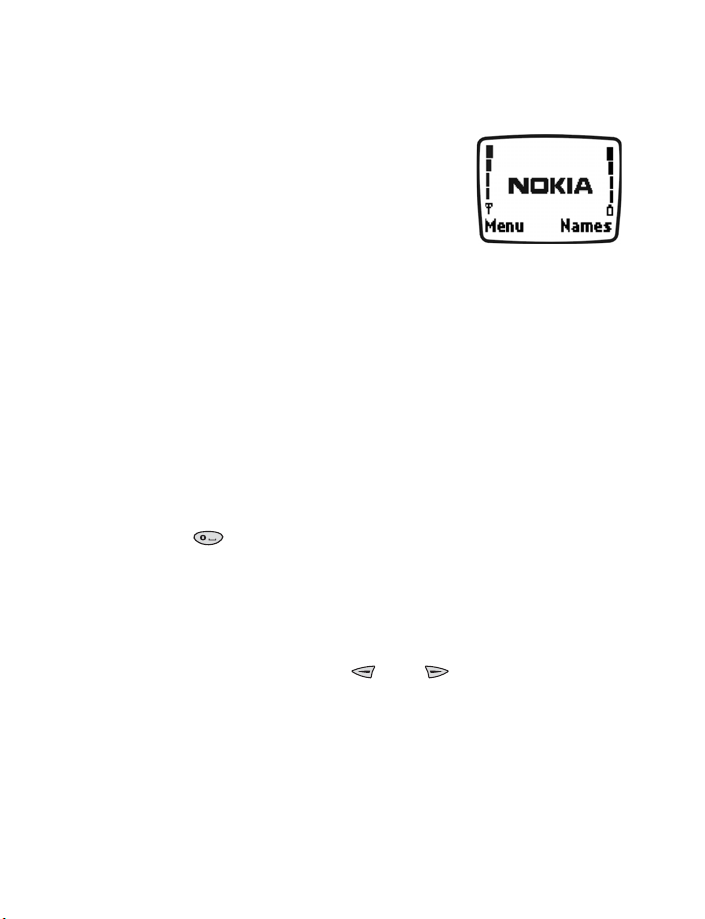
2 Welcome
Congratulations on your purchase of a Nokia
3360 mobile phone, a new tool for the mobile
information society.
Nokia recommends that you read this chapter
before you use your new phone. You will find
useful information about:
• How to use this guide
• How to understand network services
• How to contact Nokia
• GET THE MOST OUT OF THIS GUIDE
The tips that follow can help you use this guide effectively.
Understand the terms
This guide uses certain terms for certain actions.
• Press means to briefly press and then release a key. For example,
press means “Press the zero key.”
• Press Menu means to press the key that is below the word Menu on
the phone’s screen.
• Press and hold means to press and hold a key for 1 to 3 seconds
(depending on the feature you’re using), then release the key.
• You use the selection keys and to choose an option on
a menu.
• Highlighted means that an option you see on the screen is enclosed
in a dark bar. Choices you make with the two selection keys act on the
highlighted option.
Welcome
[ 3 ]
Page 13
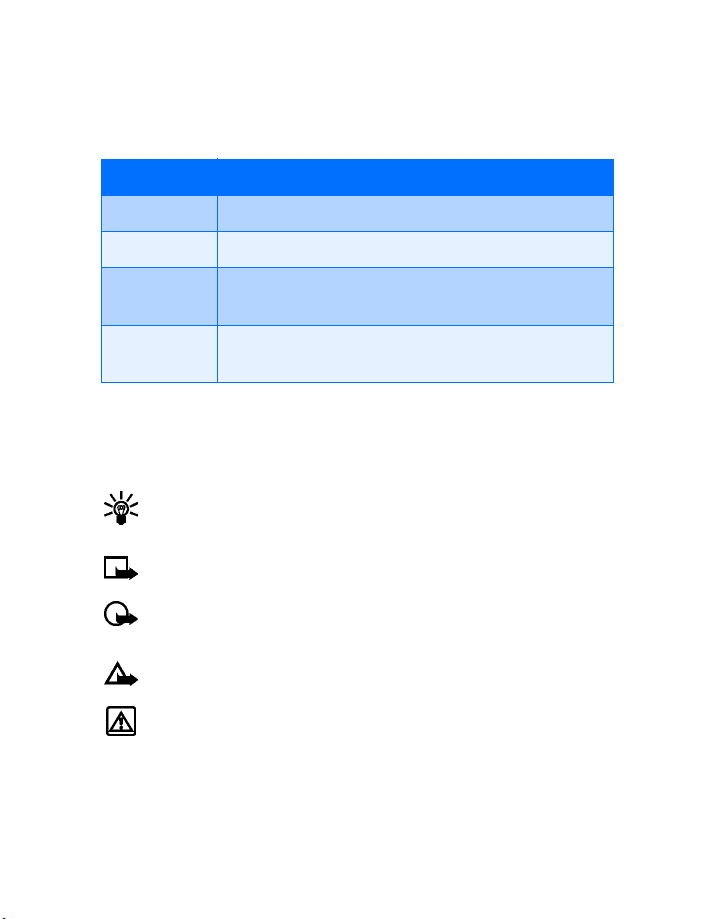
Notice text conventions
This user guide provides text clues to help make instructions clear and
easy to follow. These clues are called conventions.
Convention What it means
bold The word or phrase appears on the phone’s screen.
bold and blue The word is an address on the World Wide Web.
bold and blue A definition for the word or phrase appears in the terms
list (glossary) near the end of the user guide.
italic Italics indicate emphasis. Pay close attention to any
information in italics.
Follow graphic clues
This guide uses certain icons (small pictures) to alert you to important
information.
Tip: Provides information about a shortcut or an alternate method
of doing something
Note: Explains a feature or points out an important concept
Important: Alerts you to information critical to using a feature
correctly
Caution: Warns you when you may lose information
Warning: Helps you avoid personal injury, damage to the phone,
or property damage
[ 4 ]
Page 14
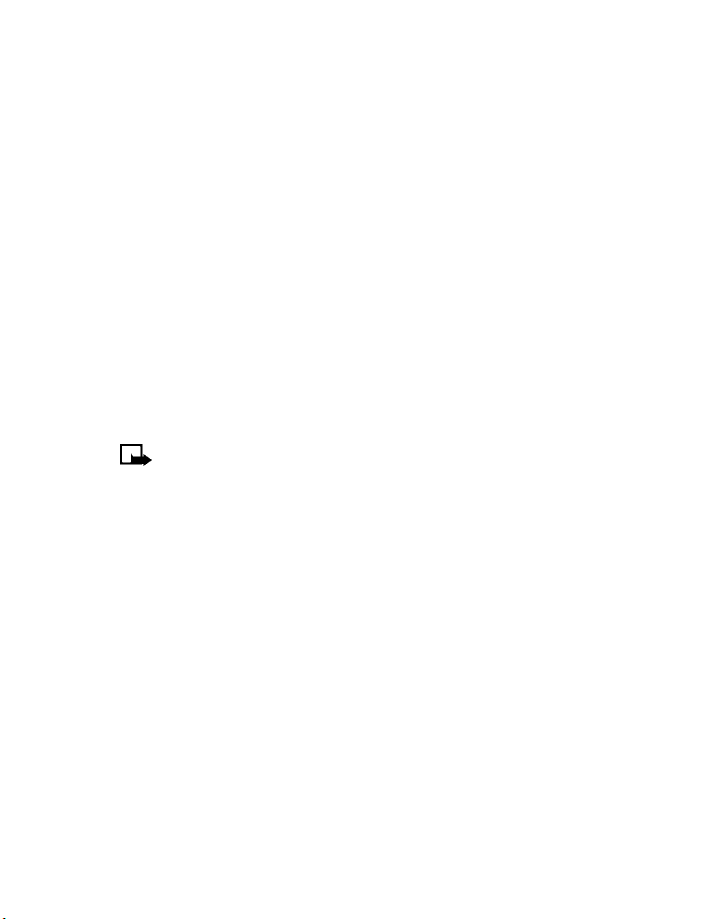
Welcome
Look for updates
From time to time, Nokia may update this user guide to reflect changes
or corrections. The latest version may be available at the Nokia site on the
internet at
www.nokia.com/us
An interactive user guide that provides step-by-step instructions for any
of your phone features is available at
www.nokiahowto.com
• UNDERSTAND WIRELESS NETWORK SERVICES
A number of features included in this guide are called Network Services.
These are special services you arrange through your wireless service
provider. Before you can take advantage of any of these Network Services,
you must subscribe to them through your service provider and obtain
instructions for their use from your service provider.
Note: Some networks may not support all language-dependent
characters and/or services.
Network services for your Nokia phone include:
• Voice mail and voice privacy
• Call waiting, call forwarding, and caller ID
• Text and picture messages
• Ability to send your own number
• News and information services
• Selected Internet access services
Sign up with a service provider
Before you can use any network services, you must sign up with a wireless
service provider. Your service provider will supply descriptions of special
features and instructions for using their services.
[ 5 ]
Page 15
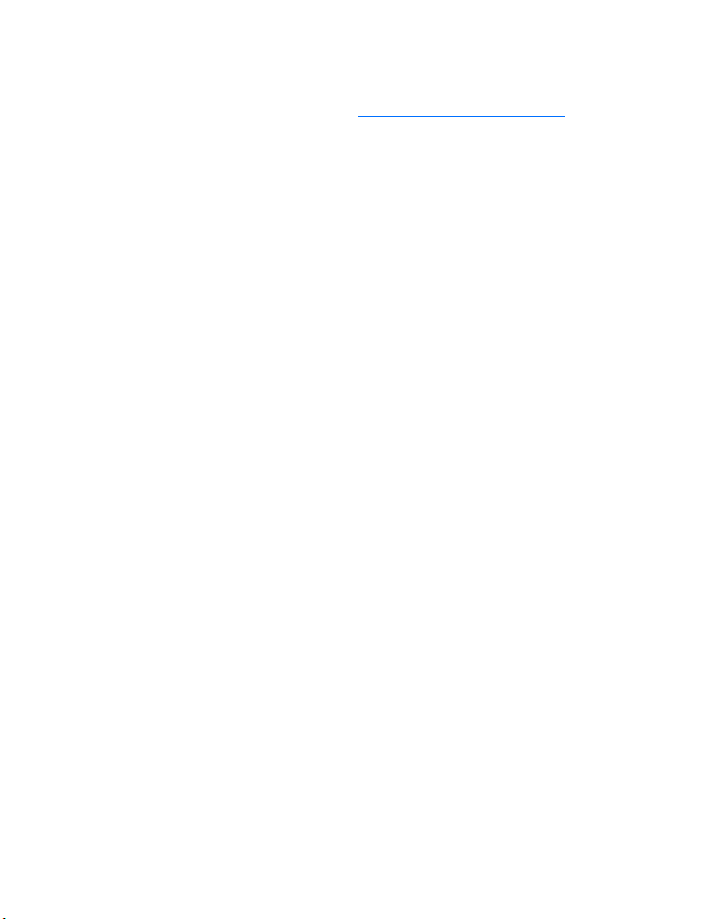
• REGISTER YOUR PHONE
Make sure to register your phone at www.warranty.nokiausa.com or
1-888-NOKIA-2U (1-888-665-4228) so that we can serve your needs
better if you should need to call the center or have your phone repaired.
• E-NEWSLETTERS
When you register your phone, you can sign up for Nokia's e-newsletter
Nokia Connections if you would like. You will receive tips and tricks on
using your phone, accessory information, and special offers.
Note differences among service providers
Wireless network providers differ from each other in certain ways. For
example, some networks may not support all language-dependent characters.
When you sign up for service, make sure your provider offers the services
you need.
• LEARN ABOUT ACCESSIBILITY SOLUTIONS
Nokia is committed to making mobile phones easy to use for all
individuals, including those with disabilities. Nokia maintains an internet
site that is dedicated to accessibility solutions. For more information
about phone features, accessories and other Nokia products designed
with your needs in mind, visit the web site at
www.nokiaaccessibility.com
Alternate format user guides
This user guide is available in alternate formats, including:
Braille
Large print
Audio cassette
E-text (electronic documents on a 3.5-inch disk, in Microsoft Word or
WordPerfect format)
To request any format, call Nokia Customer Care at (888) 665-4228.
Hearing-impaired and other TTY users can contact Nokia at (800) 246-6542.
[ 6 ]
Page 16
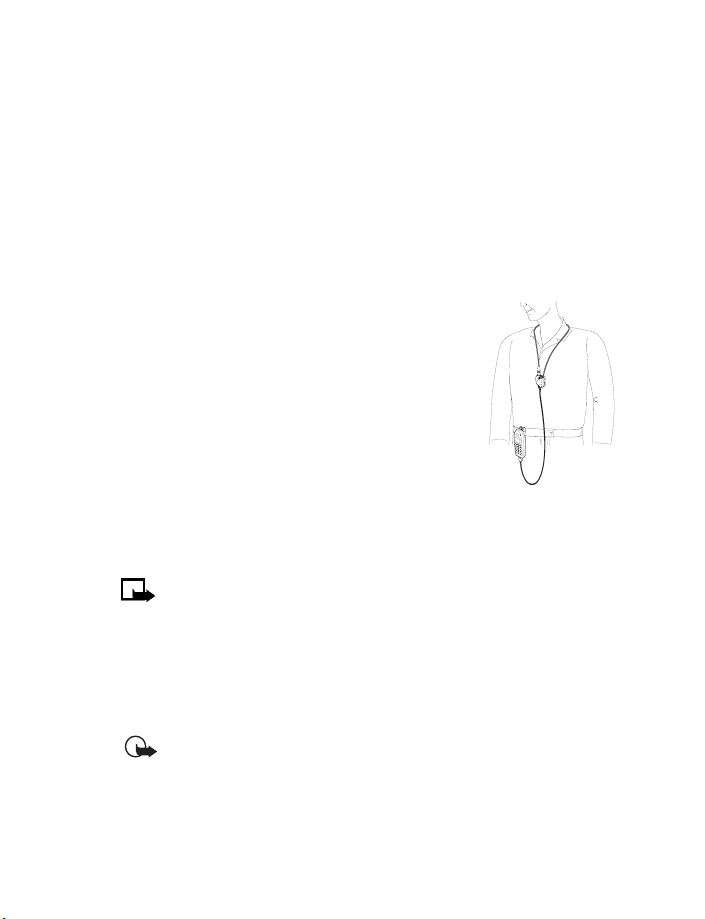
Welcome
LPS-3 Mobile Inductive Loopset
The LPS-3 loopset is a Nokia accessory designed to make the 3300 series
phone more accessible to hearing-aid users. The LPS-3 loopset is also
compatible with the Nokia 8200- and 8800-series digital phones.
The Nokia loopset gives hearing-impaired wireless customers clear access
to digital telephony for the first time. With the loopset, people who use a
T-coil equipped hearing aid can make and receive calls without noise
interference.
HOW THE LOOPSET WORKS
The LPS-3 loopset uses inductive technology to
transmit sound to a hearing aid equipped with a Tcoil. With inductive technology, the sound from
the phone is amplified more efficiently and back
ground noise is eliminated.
The loopset is easy to use. You wear the loopset
around your neck, connect it to your phone, and
speak directly toward the microphone.
To activate the loopset for use, go to the loopset
profile under Menu 4-4-3 (Menu > Settings > Accessory settings >
Loopset). For detailed instructions on using the loopset, refer to the
booklet that comes with the LPS-3.
Note: The loopset can be purchased separately as an accessory.
See “Loopset (LPS-3)” on page 134.
-
Set up the TTY/TDD profile
You can connect your phone to a TTY/TDD using the Nokia TTY/TDD
Adapter (HDA-9). In order for your phone to recognize the TTY/TDD, you’ll
need to set up the TTY/TDD profile, under Accessory settings.
Important: Some manufacturers of TTY/TDD devices suggest that
the phone be least 18 inches from the TTY/TDD device. When
connecting to any other device, read its user guide or contact its
manufacturer for detailed instructions and safety information.
[ 7 ]
Page 17
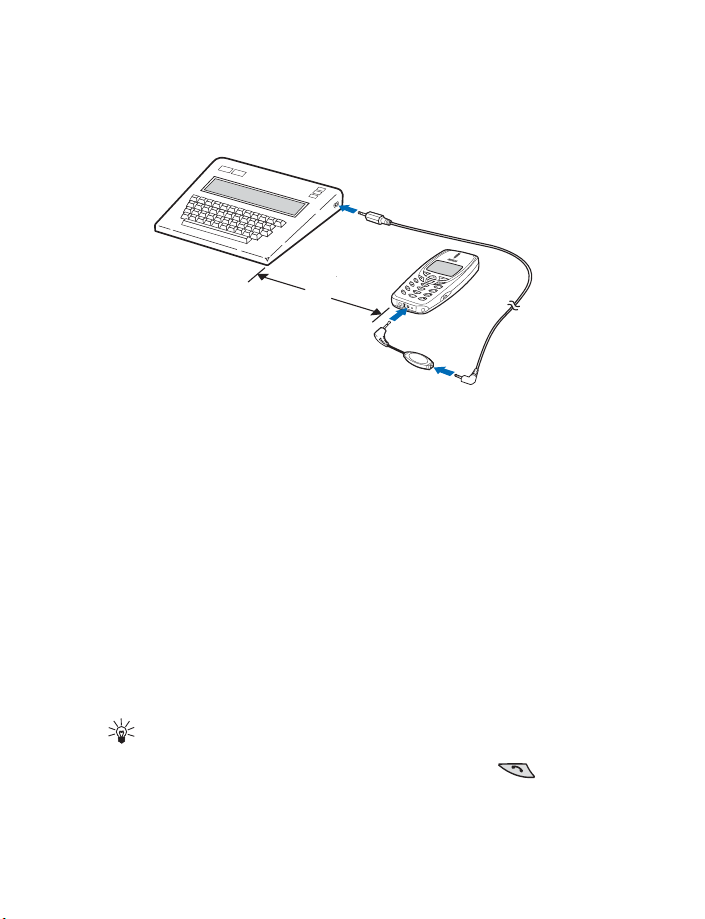
1 Connect the TTY/TDD via cable to the HDA-9 adapter.
2 Plug the HDA-9 adapter into the connector on the bottom of your
phone, as shown in the illustration.
18”
3 Press Menu 4-4-4-1 (Settings > Accessory settings > TTY/TDD >
Use TTY).
4 Scroll to Yes, then press Select.
NOTES ABOUT TTY/TDD CALLS
• The Nokia TTY/TDD Adapter (HDA-9) is for use with compatible
TTY/TDD devices only. Check with the manufacturer of the TTY/TDD
device to ensure that the connection is compatible.
• Check with the manufacturer of the TTY/TDD device for the
connecting cable.
• TTY/TDD communications depend on network availability. Check with
your service provider for availability and description of services.
MAKE A TTY/TDD CALL
Tip: Before making a TTY/TDD call with your Nokia phone, check the
signal strength. See “In the Start screen” on page 20for details.
1 From the Start screen, enter the number and press .
2 When the receiving party answers, begin typing your conversation on
the TTY/TDD.
[ 8 ]
Page 18
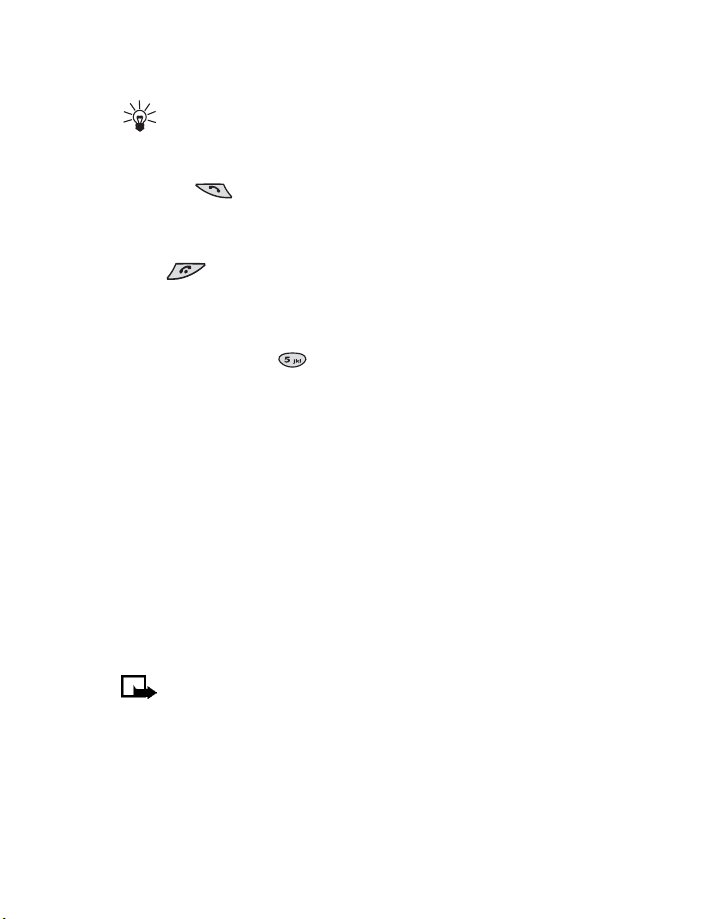
RECEIVE A TTY/TDD CALL
Tip: You may find it helpful to use the vibrating alert under the
Profiles menu. See “Set a vibrating alert” on page 64 for details.
1 Make sure the TTY/TDD device is connected to your phone.
2 Press to answer the call, then type your responses on the
TTY/TDD.
END A TTY/TDD CALL
Press .
Accessible features
This phone has many accessible features, including:
Nibs beneath the key for quick reference to the keypad
Tactile feedback when a you press a key
Adjustable display contrast
Ability to send and receive short text messages
Convenience of 1-touch dialing
Vibrating alert for incoming calls and messages
• YOUR PHONE’S LABEL
When you call Nokia Customer Care Center or your service provider, you
will need to provide specific information about your phone. This
information is recorded on the phone’s type label. The type label is located
under the battery inside the phone’s back cover. It contains the model and
serial numbers as well as other important information about your phone.
Please do not remove or deface the label.
Note: The battery must be removed to view your phone’s type
label. See “Remove the battery” on page 12 for more information.
Welcome
[ 9 ]
Page 19

• CONTACT NOKIA
If you have a question and have already checked the Troubleshooting
section (see
information available before contacting the Nokia Customer Care Center
or the service provider:
• Your phone’s model number
• ESN (Electronic serial number – located on the label under the
• Your billing address ZIP code
• The phone or accessory in question
page 140), we recommend that you have the following
battery)
Nokia Customer Care Center, USA
Nokia Mobile Phones
7725 Woodland Center Blvd.
Suite #150
Tampa, Florida 33614
Tel: 1-888-NOKIA-2U
(1-888-665-4228)
Fax: 1-813-249-9619
For TTY users: 1-800-24-NOKIA
(1-800-246-6542)
Customer Interaction Centre,
Canada
Nokia Products Ltd.
601 Westney Road South
Ajax, Ontario L1S 4N7
Tel: 1-888-22-NOKIA
(1-888-226-6542)
Fax: 1-905-427-1070
Web site: www.nokia.ca
• CONTACT YOUR SERVICE PROVIDER
You may want to save your service provider’s customer support telephone
number into your phone. This will let you easily contact your provider if
you have questions or issues with your phone service.
[ 10 ]
Page 20
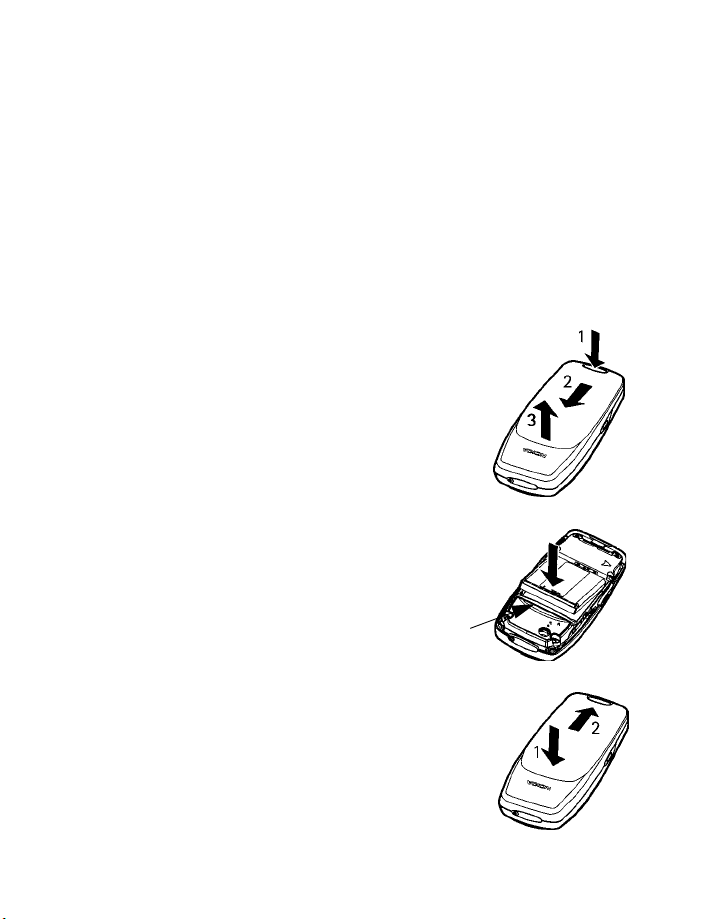
Set up your phone
3 Set up your phone
Before you use your phone, you need to:
• Charge the battery.
• Connect any accessories you want to use.
• Adjust a few phone settings to suit your needs.
If your dealer has already installed the battery, you can skip to “Charge
the battery.”
• INSTALL THE BATTERY
1 Push in the release button on the back of the
phone (1), slide the cover toward the top of
the phone (2 and 3), remove the cover.
2 Place the battery in the compartment with
the label side facing up and the golden
contact area aligned with the contact prongs.
3 Slide the battery into place and snap
the top of the battery in so that the
bar comes down snugly next to the
battery.
4 Replace the cover (1) and slide it until
you hear a click (2).
[ 11 ]
Bar
Page 21
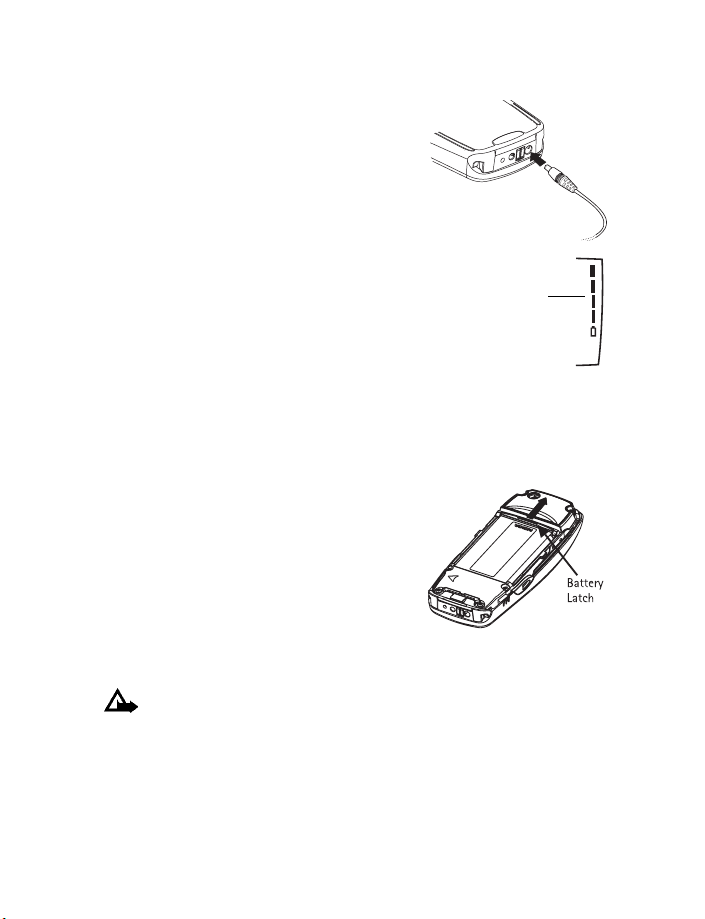
• CHARGE THE BATTERY
Follow these guidelines to charge the battery.
1 Connect the charger to an AC wall outlet.
2 With your phone on or off, connect the
lead from the charger to the bottom of
the phone.
The battery indicator bar appears on the
screen and starts to scroll up and down
after a few seconds.
3 Disconnect the charger from the phone and
AC outlet when the battery is fully charged.
Battery
indicator
• REMOVE THE BATTERY
You will need to remove the existing battery if you want to install a new
battery or if you’ve purchased a spare battery. Make sure the phone has
been turned off for 10 seconds.
1 Remove the back cover of the phone.
2 Look for the battery latch that runs along
the end of the battery nearest the top of
the phone.
3 With your thumbs, push the latch away
from the battery until the latch snaps and
the battery lifts slightly.
4 Take out the battery.
Caution: Use only your hands to remove the battery. Do not use
any objects that may damage the phone or the battery.
[ 12 ]
Page 22

Set up your phone
• IMPORTANT BATTERY INFORMATION
• With your phone turned off, charge your new battery for three hours
before its first use. Use the battery until it is fully discharged. Repeat
this procedure twice for a total of three charging cycles.
• Battery operation time may be less than estimated times during the
first charges. This condition is normal.
• When the battery is fully discharged, the scrolling bars may not
appear immediately.
• After the first charge, you can make and receive calls during the
charging cycle, but the calls interrupt the charging. When the phone
call ends, the charging will resume.
• The bars on the screen stop scrolling and remain constant when the
phone is fully charged. If you leave the phone connected to the
charger, the battery receives an additional charge.
Note: The battery will accept a “trickle charge” for an additional
two hours. See “Reference information” on page 121 for more
information on batteries.
• Charging time depends on the charger and battery used. See “Batteries”
on page 131 for charging, talk, and standby times.
• PROLONG BATTERY LIFE
A NiMH battery may last longer and have better performance if you fully
discharge it from time to time. To discharge your battery leave your phone
switched on until the battery drains completely and the phone turns itself
off. Ignore any messages to recharge your battery and let the battery
completely discharge.
Important: Do not attempt to discharge the battery by any means
other than those just described.
[ 13 ]
Page 23
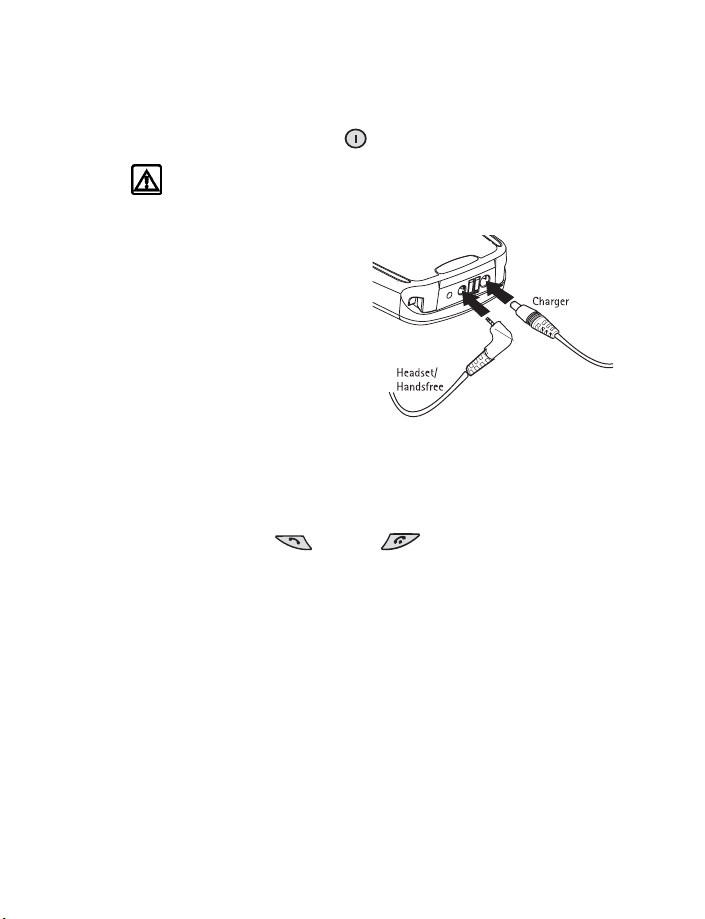
• SWITCH ON YOUR PHONE
When the battery is completely charged, you can switch on your phone.
Press and hold the power key .
Warning: Do not switch on the phone when wireless phone
use is prohibited or when it may cause interference or danger.
• SET UP YOUR HEADSET
The headset provides convenient
handsfree use of the phone.
Connect the headset
When you use the headset,
1 Plug the headset jack into the
bottom of your phone.
2 Put the round ear plug into one
ear.
Use the headset
With the headset connected, you can make, answer and end calls as usual.
Use the keypad to press
to make a call.
When you use the headset, the microphone for the headset hangs at the
side of your head. Although the microphone may seem far from your mouth,
you can speak at a normal volume.
(talk) or (end) or to enter numbers
• USE THE CARRYING CASE
The carrying case helps protect the phone when you’re not using it.
Nokia recommends that you keep the phone in a case when you’re not
actively using the phone for calls.
[ 14 ]
Page 24
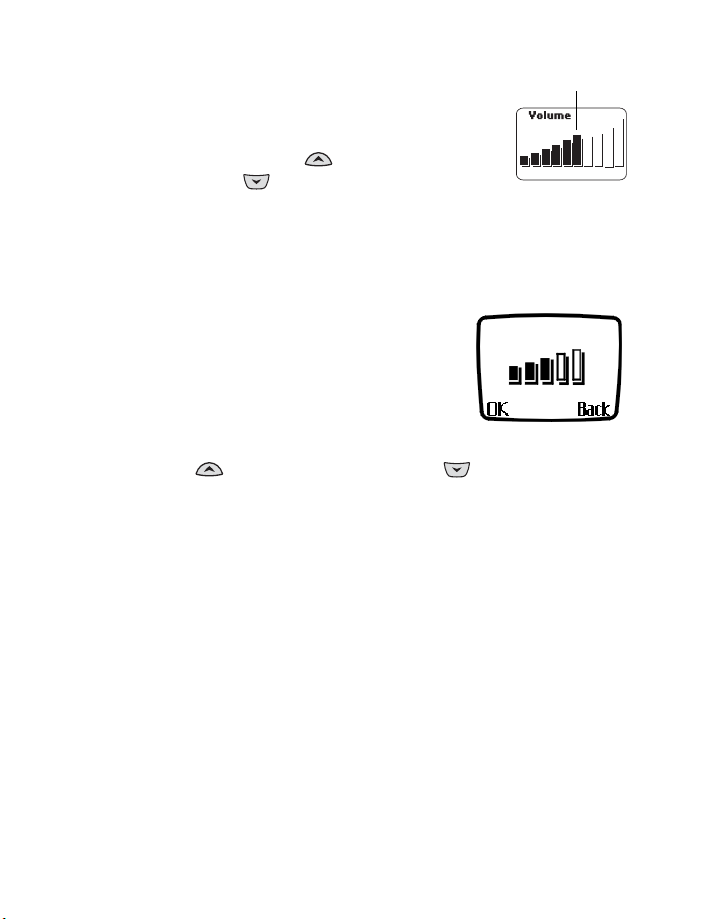
Set up your phone
C
• ADJUST THE VOLUME
You can change the volume level on your phone,
making incoming voice sounds louder or softer.
While in a call, Press to increase the
volume, and to decrease it.
A bar chart appears on the phone’s screen, showing the current
volume level.
urrent volume
• ADJUST SCREEN CONTRAST
You can change the contrast on your phone’s
screen, making the screen brighter or darker.
1 Press Menu 4-3-5 (Menu > Settings >
Phone settings > Display contrast).
A bar chart appears, showing the current
contrast level.
2 Press to increase the contrast, and to decrease it.
3 Press OK to confirm your changes, or press Back to leave the contrast
at its current level.
[ 15 ]
Page 25
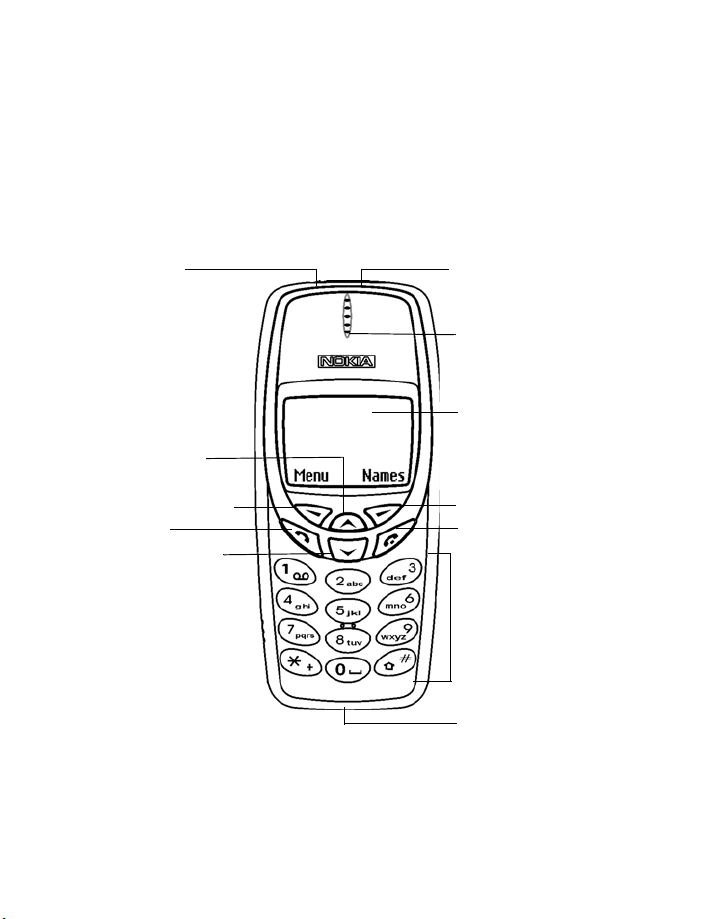
4 Review the basics
This section gives you a brief introduction to the phone and shows quick
steps for making, answering, and managing your calls. The rest of this
guide provides complete details on phone use.
• YOUR NOKIA 3360 PHONE
Power key
Up scroll key
Infrared port
Earpiece
Screen
Left selection key
Talk key
Down scroll key
Right selection key
End key
Keypad
Microphone
[ 16 ]
Page 26
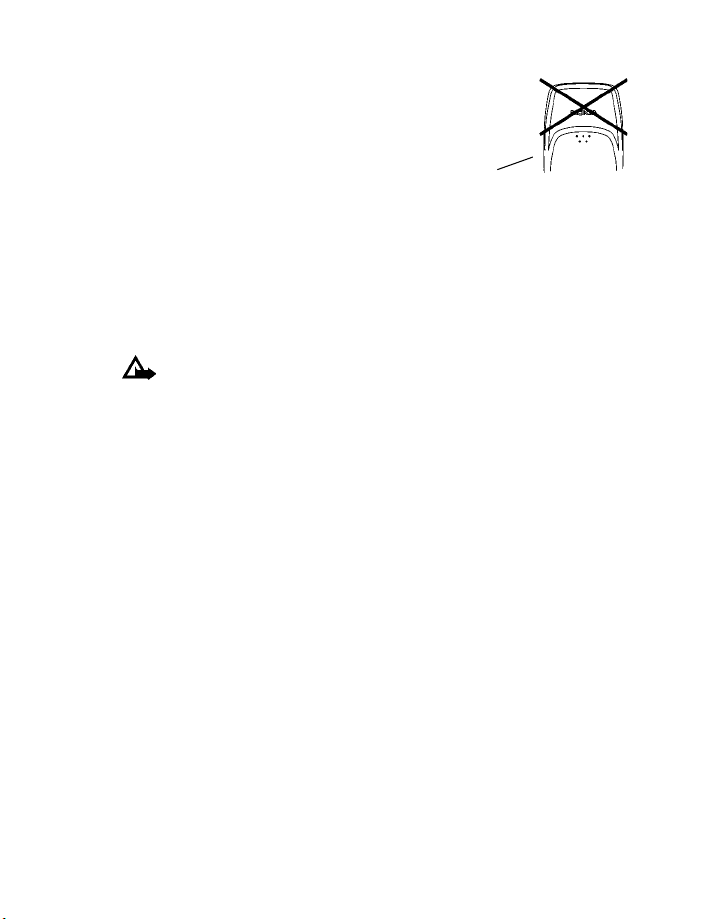
Review the basics
• ABOUT THE ANTENNA
Your phone has a built-in antenna. As
with any other radio transmitting device,
do not touch the antenna unnecessarily
when the phone is switched on.
Contact with the antenna affects call
quality and may cause the phone to operate at a higher power level than
otherwise needed. Not touching the antenna area during a phone call
optimizes the antenna performance and the talk time of your phone.
Hold the phone to your ear, placing your finger tips on the five raised dots,
which are located below the antenna area on the back of your phone.
Caution: Watch for possible overheating. It is normal for your
phone to become hot during use. If the phone becomes too hot, it
automatically drops the current call and returns to the Start screen.
You won’t be able to make or receive calls until the phone cools.
Back
of phone
• MEMORY USE
In your Nokia 3360 phone, Phone book and Reminders share memory
space. When either of these features are used, there is less memory
available for other features. This is especially true with heavy use of some
features. If your use of one or more features takes all of the shared
memory, your phone may display a message saying Memory Full. To
proceed, you would need to delete some of the information or entries
from these features to make additional memory space available.
[ 17 ]
Page 27
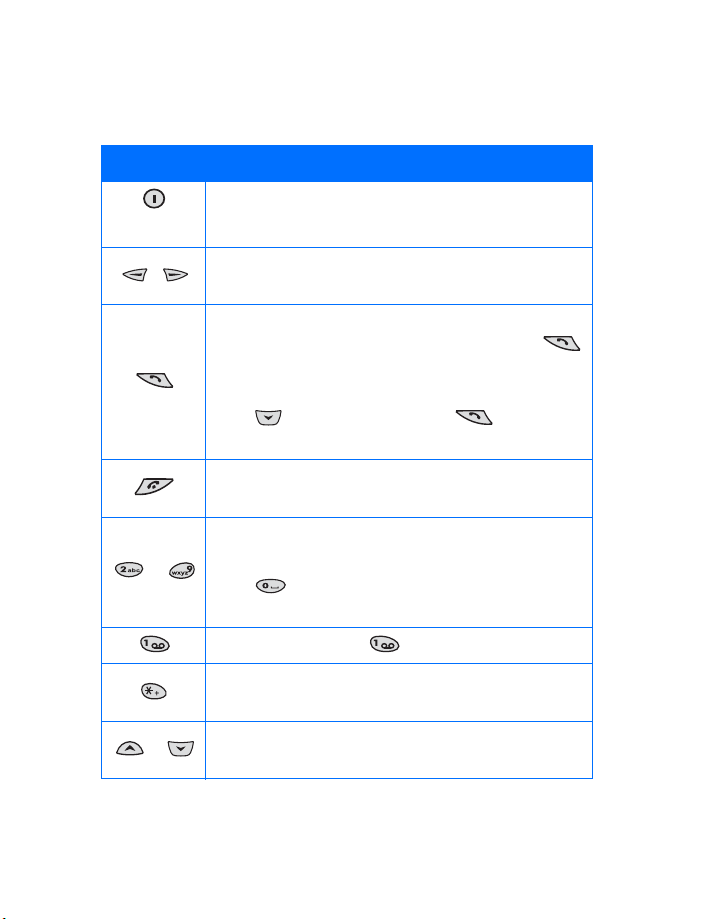
• LEARN THE KEYS
Here is a summary of how to use the keys.
Key How to use it
Power: Press and hold to switch the phone on or off.
Press briefly to access the list of profiles.
Selection: Press to choose the option shown by the
word above the key (for example, Menu).
Talk: Press to make a call to the name or number
shown on the screen or to answer a call. Press
once at the Start screen to view the first in a list of
numbers you’ve most recently dialed.
Press to review the list. Press again to call
a number shown on the list.
End: Press to end a call or to silence the ring from an
incoming call. Also, press to return to the Start screen.
Number: Use keys 2 through 9 to enter numbers and
-
letters.
Press if you want to insert a blank space while
entering text.
1 Key: Press and hold to call your voice mailbox.
Symbols: Press to enter special characters, such as
punctuation marks and symbols.
Scroll keys: Press to scroll up or down through a menu
list of options.
[ 18 ]
Page 28
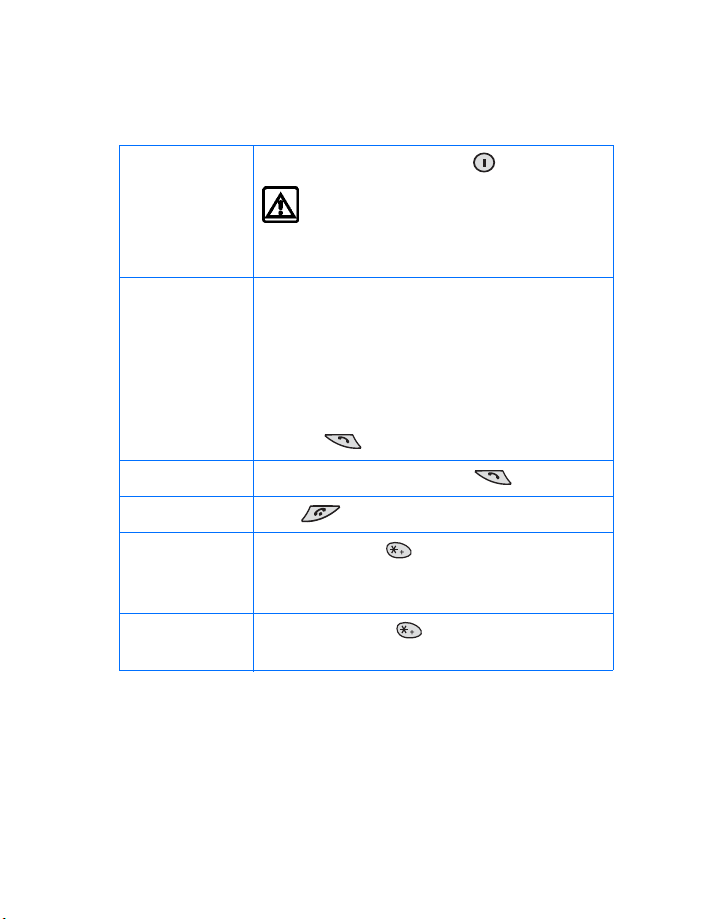
• MAKE AND ANSWER CALLS
Use this quick guide to make and answer calls.
Review the basics
Switch the
phone on (or
off)
Make a call 1 Hold the phone as you would any other tele-
Answer a call When your phone rings, press .
End a call Press .
Avoid
unintentional
calls
Turn Keyguard
off
Press and hold the power key .
Warning: Do not switch on the phone
when wireless phone use is prohibited or
when the phone may cause interference
or danger.
phone, with the earpiece over your ear and the
microphone near your mouth, or connect and
use the headset.
2 Press number keys to enter a number, including
area code if needed.
3 Press .
Press Menu then . A feature called Keyguard
is now on. You cannot accidentally make a call.
Press Unlock then .
[ 19 ]
Page 29
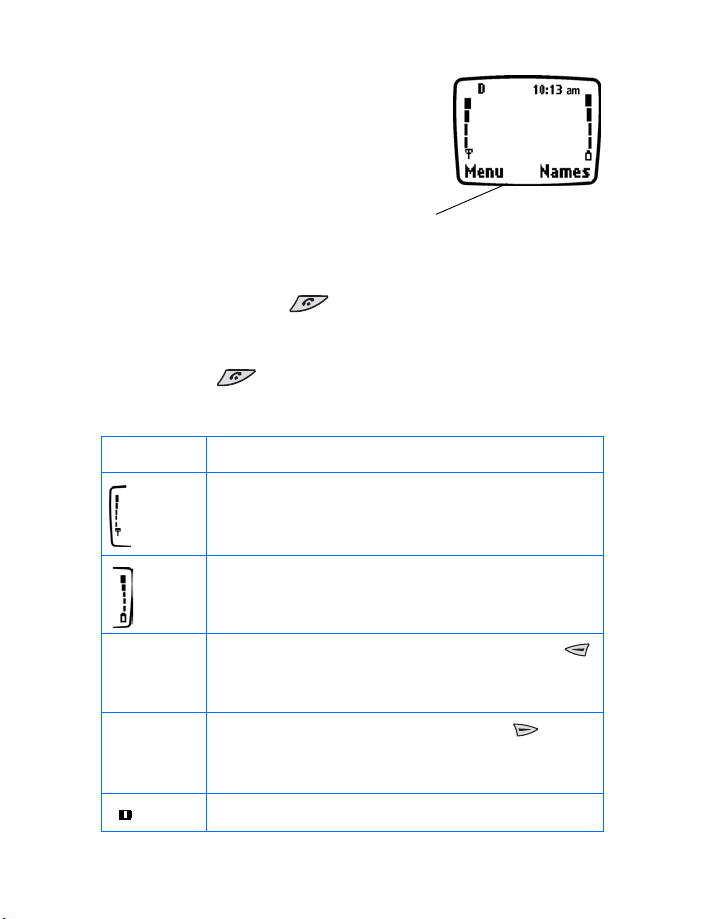
• CHECK THE START SCREEN
When you switch on your phone, a
welcome appears, then you see the
Start screen.
The Start screen appears when the
phone is idling or standing by.
Start screen
Return to the Start screen
You can easily return to the Start screen from any activity other than an
active call. To do so, press .
The phone clears (erases) text or information you may have been entering,
except for new text messages, and the screen returns to its standby state,
when you press
IN THE START SCREEN
Start screen Your service provider’s name may appear here.
Menu The top level of menu choices on your phone. Press
.
Shows the signal strength of the wireless network where
you are. The higher the bar, the stronger the signal.
Shows the battery charge level. The higher the bar, the
higher the power level in the battery.
(left selection key) to enter the menus. Navigate the
menus using the scroll keys.
Names The entry point for the phone book. Press (right
selection key) to enter the Names list (after you’ve added
some entries to the phone book).
Indicates that you are in a digital network.
[ 20 ]
Page 30

Review the basics
Check the menu number and scroll bar
A scroll bar appears on the right side
of the screen when you scroll through
the main menus. The menu number is
located at the top of the scroll bar.
A tab on the bar gives you a visual
representation of your relative position
in the menu structure.
• REVIEW PHONE SYMBOLS
The following is a collection of the various symbols and signals you may
see on your phone.
Symbol What it means
You have an active call.
The phone is waiting for you to enter numbers or text.
You set your ringing tone to Silent.
You’ve activated Keyguard to help prevent any accidental
keypresses.
You have one or more voice messages waiting.
Scroll
bar with
tab
You have one or more unread text messages waiting.
Digital service is available.
Letters you enter will be uppercase (capital letters).
Letters you enter will be lowercase.
Letters you enter will be in sentence case.
Characters you enter will be numbers.
[ 21 ]
Page 31

Symbol What it means
You are using predictive text. Available when entering
reminder notes, or writing text messages.
You are using predictive text. Characters you enter will
be sentence case.
You are using predictive text. Characters you enter will be
lowercase letters. Press to switch to sentence case
letters. Press and hold to switch to numbers, or
press and hold the number you want until it appears.
You can enter only symbols, such as punctuation marks.
Appears when you press and hold the key while
entering or editing text.
The alarm clock is set.
Lets you know that the picture message has been read.
Lets you know that the picture message has not been read.
Lets you know that you have a reminder which has not
expired.
Lets you know that you have a reminder which has expired.
Indicates that you have a note.
[ 22 ]
Page 32

Review the basics
• USE THE SELECTION KEYS
The two selection keys beneath
the screen access the function
shown above them on the screen.
• In this example, pressing the
left selection key when the
word Menu appears above it
shows the first of many
menus. You scroll through the menus using the
• If you press the right selection key with Names above it, the
phone book menu opens.
When this guide says, “Press Menu,” it means, “Press the selection key
beneath the word Menu.”
Left
selection
key
and keys.
• CHECK IN-PHONE HELP
Your phone provides brief descriptions of all menu options in an “in-phone”
help system.
1 Scroll to a menu or submenu option. 2 Wait about 10 seconds.
A short message appears, describing the option and what it does.
3 Use to scroll down through the longer descriptions.
Note: Press Menu 4-3-4 (Menu > Settings > Phone settings >
Help texts) to turn the in-phone help system (help texts) on or off.
Right
selection
key
• BROWSE PHONE MENUS
A menu is a list of choices you can make
to change settings on your phone or use
various phone features. Your phone has
several menus. Each menu can contain
several levels of submenus.
You can use menus and submenus two ways: by scrolling or by using a
shortcut.
[ 23 ]
A menu
Page 33

Scroll through menus
1 At the Start screen, press Menu, then scroll through the menus using
the
2 Select Options, Select, or OK by pressing the selection key for the
option you want.
3 Use the scroll and selection keys to navigate the submenus; press
and keys.
to return to the Start screen.
Use a shortcut
Menus and options are numbered so
that you can quickly find your way
to an option. The numbers appear in
the top right corner of the screen
and show your location in the menu.
1 Press Menu.
2 Within 3 seconds, enter the first number of the menu function you
want to access. Repeat until you have entered all the numbers.
For example, to turn on Automatic redial, press Menu 4-2-1-1(Menu >
Settings > Call settings > Automatic redial > On).
TIPS
•You can scroll upward (backward, so to speak) as well as downward
to find some of the most frequently used submenu options.
•You can return to the previous menu level by pressing Back.
•To exit a menu and return to the Start screen, press . If you
leave a menu by pressing , you cancel any changes you made.
•Some menus may not appear. Ask your service provider for details.
Menu
numbers
[ 24 ]
Page 34

• SHORTCUTS
1 MESSAGES
Write message. . . . . . . . . . . . . . . . . . . . . . 01-1
Write e-mail . . . . . . . . . . . . . . . . . . . . . . . 01-2
Chat . . . . . . . . . . . . . . . . . . . . . . . . . . . . . . 01-3
Inbox . . . . . . . . . . . . . . . . . . . . . . . . . . . . . 01-4
Outbox . . . . . . . . . . . . . . . . . . . . . . . . . . . . 01-5
Archive . . . . . . . . . . . . . . . . . . . . . . . . . . . . 01-6
Templates. . . . . . . . . . . . . . . . . . . . . . . . . . 01-7
Erase all . . . . . . . . . . . . . . . . . . . . . . . . . . . 01-8
Voice messages . . . . . . . . . . . . . . . . . . . . . 01-9
Listen to voice messages . . . . . . . . 01-9-1
Voice mailbox number . . . . . . . . . . 01-9-2
2 CALL LOG
Missed calls . . . . . . . . . . . . . . . . . . . . . . . . . 2-1
Received calls . . . . . . . . . . . . . . . . . . . . . . . 2-2
Dialed calls . . . . . . . . . . . . . . . . . . . . . . . . . 2-3
Clear call lists . . . . . . . . . . . . . . . . . . . . . . . 2-4
All . . . . . . . . . . . . . . . . . . . . . . . . . . . 2-4-1
Missed . . . . . . . . . . . . . . . . . . . . . . . . 2-4-2
Received. . . . . . . . . . . . . . . . . . . . . . . 2-4-3
Dialed. . . . . . . . . . . . . . . . . . . . . . . . . 2-4-4
Call timers . . . . . . . . . . . . . . . . . . . . . . . . . . 2-5
Duration of last call . . . . . . . . . . . . . 2-5-1
Duration of dialed calls . . . . . . . . . . 2-5-2
Duration of received calls. . . . . . . . . 2-5-3
Duration of all calls . . . . . . . . . . . . . 2-5-4
Life timer . . . . . . . . . . . . . . . . . . . . . . 2-5-5
Clear timers . . . . . . . . . . . . . . . . . . . . 2-5-6
Review the basics
3 PROFILES
Normal . . . . . . . . . . . . . . . . . . . . . . . . . . . . . 3-1
Select . . . . . . . . . . . . . . . . . . . . . . . . . 3-1-1
[ 25 ]
Page 35

Customize. . . . . . . . . . . . . . . . . . . . . . 3-1-2
Ringing options . . . . . . . . . . . . 3-1-2-1
Ringing tone. . . . . . . . . . . . . . . 3-1-2-2
Ringing volume . . . . . . . . . . . . 3-1-2-3
Vibrating alert . . . . . . . . . . . . . 3-1-2-4
Message alert tone . . . . . . . . . 3-1-2-5
Keypad tones . . . . . . . . . . . . . . 3-1-2-6
Warning tones . . . . . . . . . . . . . 3-1-2-7
Profile name (not available with
Normal profile)
Silent . . . . . . . . . . . . . . . . . . . . . . . . . . . . . . 3-2
Meeting . . . . . . . . . . . . . . . . . . . . . . . . . . . . 3-3
Outdoor . . . . . . . . . . . . . . . . . . . . . . . . . . . .3-4
Pager . . . . . . . . . . . . . . . . . . . . . . . . . . . . . . .3-5
4 SETTINGS
Time settings . . . . . . . . . . . . . . . . . . . . . . . . 4-1
Alarm clock . . . . . . . . . . . . . . . . . . . .4-1-1
Clock. . . . . . . . . . . . . . . . . . . . . . . . . . 4-1-2
Show/Hide clock. . . . . . . . . . . . 4-1-2-1
Set the time . . . . . . . . . . . . . . . 4-1-2-2
Time format . . . . . . . . . . . . . . . 4-1-2-3
Auto update of date and time . . . . . 4-1-3
On . . . . . . . . . . . . . . . . . . . . . . . 4-1-3-1
Confirm first . . . . . . . . . . . . . . . 4-1-3-2
Off . . . . . . . . . . . . . . . . . . . . . . . 4-1-3-3
Call settings . . . . . . . . . . . . . . . . . . . . . . . . . 4-2
Automatic redial . . . . . . . . . . . . . . . . 4-2-1
On . . . . . . . . . . . . . . . . . . . . . . . 4-2-1-1
Off . . . . . . . . . . . . . . . . . . . . . . . 4-2-1-2
Calling card . . . . . . . . . . . . . . . . . . . . 4-2-2
Current call timer . . . . . . . . . . . . . . . 4-2-3
On . . . . . . . . . . . . . . . . . . . . . . . 4-2-3-1
Off . . . . . . . . . . . . . . . . . . . . . . . 4-2-3-2
Phone settings . . . . . . . . . . . . . . . . . . . . . . . 4-3
Language . . . . . . . . . . . . . . . . . . . . . . 4-3-1
[ 26 ]
Page 36

Review the basics
Touch tones . . . . . . . . . . . . . . . . . . . . 4-3-2
Manual touch tones . . . . . . . . 4-3-2-1
Touch tone length . . . . . . . . . . 4-3-2-2
Welcome note . . . . . . . . . . . . . . . . . . 4-3-3
Help texts . . . . . . . . . . . . . . . . . . . . . 4-3-4
On . . . . . . . . . . . . . . . . . . . . . . . 4-3-4-1
Off. . . . . . . . . . . . . . . . . . . . . . . 4-3-4-2
Display contrast . . . . . . . . . . . . . . . . 4-3-5
Restore factory settings . . . . . . . . . . 4-3-6
Accessory settings. . . . . . . . . . . . . . . . . . . . 4-4
Headset . . . . . . . . . . . . . . . . . . . . . . . 4-4-1
Profile in use with accessory . 4-4-1-1
Automatic answer . . . . . . . . . . 4-4-1-2
Handsfree . . . . . . . . . . . . . . . . . . . . . 4-4-2
Profile in use with accessory . 4-4-2-1
Automatic answer . . . . . . . . . . 4-4-2-2
Lights . . . . . . . . . . . . . . . . . . . . 4-4-2-3
Loopset. . . . . . . . . . . . . . . . . . . . . . . . 4-4-3
Use Loopset . . . . . . . . . . . . . . . 4-4-3-1
Profile in use with accessory . 4-4-3-2
Automatic answer . . . . . . . . . . 4-4-3-3
TTY/TDD . . . . . . . . . . . . . . . . . . . . . . . 4-4-4
Security settings . . . . . . . . . . . . . . . . . . . . . 4-5
Call restrictions . . . . . . . . . . . . . . . . . 4-5-1
Restrict outgoing calls . . . . . . 4-5-1-1
Restrict incoming calls . . . . . . 4-5-1-2
Access codes . . . . . . . . . . . . . . . . . . . 4-5-2
Change security code . . . . . . . 4-5-2-1
1
Network services . . . . . . . . . . . . . . . . . . . 4-6
Voice privacy . . . . . . . . . . . . . . . . . . . 4-6-1
On . . . . . . . . . . . . . . . . . . . . . . . 4-6-1-1
Off. . . . . . . . . . . . . . . . . . . . . . . 4-6-1-2
Network feature setting . . . . . . . . . . 4-6-2
Call forwarding . . . . . . . . . . . . . . . . . 4-6-3
Call waiting . . . . . . . . . . . . . . . . . . . . 4-6-4
Send own caller ID . . . . . . . . . . . . . . 4-6-5
Own number selection . . . . . . . . . . . . . . . . 4-7
1 For information on activating these network services, see “Use
advanced calling features” on page 49.
[ 27 ]
Page 37

5 SYSTEM
Automatic. . . . . . . . . . . . . . . . . . . . . . . . . . . 5-1
Manual . . . . . . . . . . . . . . . . . . . . . . . . . . . . . 5-2
New search. . . . . . . . . . . . . . . . . . . . . . . . . . 5-3
6 GAMES
7 CAL CULAT OR
8 REMINDERS
9 INFRARED
10 SERVICES
11 PREPAID
Check account balance . . . . . . . . . . . . . . . 11-1
Add money to account . . . . . . . . . . . . . . . 11-2
Save access phone numbers . . . . . . . . . . . 11-3
Note: The Prepaid menu is visible only when Prepaid service is
available in your network and/or activated on your account. Please
contact your service provider for more information on Prepaid
services.
[ 28 ]
Page 38

• PHONE BOOK MENU
For access to the phone book and its menus:
• Switch back to the Start screen.
• Press Names.
These options are available:
FIND
ADD ENTRY
EDIT NAME
ADD NUMBER
ERASE
One by one
Erase all
OPTIONS
Phone book view
Name list
Name only
Name+number
Memory status
1-TOUCH DIALING
Review the basics
[ 29 ]
Page 39

5Add information
This section gives detailed instructions for entering
names, numbers, messages, and other information
into your phone.
• “Store names and numbers” starting on page 38
tells you how to use and manage names and
numbers.
• “Communicate with text messages” starting on page 85 tells you how
to send, receive, and manage mobile messages.
• ABOUT ENTERING LETTERS AND NUMBERS
The kind of information you’re entering (names, numbers, or text)
determines which of the three ways that you use to enter information into
your Nokia 3360 phone:
Method The phone shows Use for
ABC for all uppercase letters,
for all lowercase letters,
or
for sentence case
123 for numbers. Entering numbers.
Predictive
text
for text in messages. Writing messages and notes.
[ 30 ]
Writing names or text.
is the default (preset)
method.
You can also enter
numbers in this mode
when prompted to enter a
name.
Page 40

Add information
• ABC AND 123 METHODS
You can enter any combination of numbers and letters into phone book
entries, Web addresses, and more using the ABC and 123 methods.
The phone shows the current method
with an icon, or small picture, in the
upper left corner of the screen.
Current
entry
method
Enter letters
When you are in a name box in the
phone book, the phone shows the
icon. You use the phone’s
keypad to enter letters.
1 Find the key with the letter you want to enter.
2 Press the key repeatedly until the letter appears on the screen.
For example, press three times to enter the letter C.
3 Wait for the blinking cursor to reappear before you enter another
letter, unless the letter is on a different key.
Example: To enter the name Albert:
Press A
Press l
Press b
Press e
Press r
Press t
Note: The default case in Abc mode is sentence case. Only the
first letter of each word is capitalized.
[ 31 ]
Page 41

Enter numbers
When you are in a number box in the phone book, the phone shows the
icon. To enter numbers, simply press the numbers you want.
When in mode, you can enter numbers by pressing the key multiple
times until the number shows up, or you can press and hold the key. The
method used to enter numbers depends on the type of information you
are entering.
Enter punctuation and other characters
Depending on the language selected for your phone, the following
characters may be available:
Key Characters Key Characters
. , ‘ ? ! @ ~ / “ - 1 P Q R S 7
A B C 2 T U V 8
D E F 3 W X Y Z 9
G H I 4 Space, 0
J K L 5 Press for symbols.
M N O 6 Changes letter case.
Note: Some networks may not support all language-dependent
characters.
ENTER SPACES AND PUNCTUATION
• Press to enter a space between words.
• Press briefly while in to enter a period.
• Press to show special characters. A screen appears with the
available special characters.
Use the scroll keys to select the character you want, then press Insert.
[ 32 ]
Page 42

Add information
ERASE MISTAKES
If you make a mistake:
• Press to erase one character to the left.
• Press Clear as needed to erase more than one character.
CHANGE LETTER CASE
• To switch between uppercase and lowercase letters, press .
The icon switches to , showing you are using lowercase
letters.
• To enter a number while in letter mode, press and hold a key until the
key’s number appears on the screen.
Use special characters in names and phone numbers
Your phone has specials characters, symbols and punctuation that are
available when writing text.
Note: The list of special characters may change depending on
your service provider.
IN ABC
1 Press .
A screen appears with the available symbols.
2 Use and to move to the character
you want, then press Insert.
Note: For faster scrolling when viewing special characters, you
can use the 2 (up), 8 (down), 4 (left) and 6 (right) keys.
IN 123
The key inserts the following characters when you are prompted to
enter a phone number. Press until the character you want appears:
[ 33 ]
Page 43

* This character sends command strings to the
network. Contact your service provider for
details.
+ This character is used to link a 1-touch dialing
location to the number currently being entered.
p This character creates a pause that occurs when
the phone dials a number. Numbers entered to the right of this special
character are automatically sent as touch tones after a 2.5-second pause.
w This character causes the phone to wait for you to press Send.
• WRITE WITH PREDICTIVE TEXT
When you’re writing text messages on your
phone, you can use the predictive text method
of entering information. With predictive text,
you press each number key once for each letter.
The phone will try to identify what you are
writing based on the words already stored in
your phone’s memory.
The word shown on the screen changes after each keystroke (as shown in
the example that follows). Since it’s easy to get confused, you should try to
disregard the word you’re writing until you have entered all the characters.
Example: To write Nokia with predictive text turned on:
What you press What you see
Press O
Press On
Press Onl
Press Onli
Press Nokia
[ 34 ]
Page 44

Keys and tools for predictive text
Key Purpose
Add information
Keys with
letters
Spell If predictive text doesn’t recognize a word, you see
Clear Press once to delete the character to the left of the cursor.
160 The maximum number of characters available. The
Use for word entry. Press each key only once for each
letter.
Press to view the next matching word if the underlined
word is not the word you intended. To change the
underlined word, press
you want appears. You may also, press and hold this key
for a list of symbols.
Spell above the left selection key. Press Spell, enter the
word you want to enter, and press Save.
Press once to accept a word and add a space.
Press and hold to enter a number. You see the icon
on the screen. Press and hold again to write text
letters.
Press to add a punctuation mark.
Press once quickly to switch the letter case.
indicates uppercase. indicates lowercase.
character counter appears in the top right corner of the
screen and counts down for each character you add.
repeatedly until the word
[ 35 ]
Page 45

Turn on predictive text input
1 Press Menu, then press Select.
2 When Write message appears, press Select.
3 Press Options, scroll to Predictive text and press Select.
4 Scroll to the language you want (for example, English).
5 Press Select.
T9 prediction on appears. (T9 is the technical name for predictive text
input.) This means you can use the predictive text method to enter
messages. In the text message window where you write, the predictive
text icon
pressing twice.
appears. Predictive text can be turned on and off by
Turn off predictive text input
1 Repeat steps 1 through 5 in the section immediately above.
2 Scroll to T9 prediction off and press Select.
Tips for predictive text
INSERT A SYMBOL
1 Press and hold.
The symbol screen appears, showing the list
of special characters. For more information
on special characters see “Enter spaces and
punctuation” on page 32.
2 Scroll to the symbol you want and press Insert.
CHECK A WORD
When you’ve finished writing, make sure the underlined word is the word
you intended to write.
[ 36 ]
Page 46

Add information
If the word is correct:
• Insert a punctuation mark, if needed.
• Press to confirm the change and enter a space.
• Start writing the next word.
If the word is not correct:
• Press repeatedly until the word you want appears, and
then press to confirm it.
OR
• Press Options, scroll to Matches, then press Select. Scroll to the
correct word and press Use.
• Start writing the next word.
When you enter a period to end a sentence, the phone switches to
sentence case so that the first letter in the next word will be uppercase.
ADD A WORD TO THE PREDICTIVE TEXT DICTIONARY
If the word Options changes to Spell, the word you intended to write is
not in predictive text. You can add the word to predictive text.
1 Press Spell and enter the word(s) using standard text entry.
2 Press Save to save the word(s).
INSERT NUMBERS
1 To add a number to the message, press and hold until
appears on the screen.
2 Enter the numbers you want, then press and hold to return to
the method.
WRITE COMPOUND WORDS
1 Write the first part of the word and press to accept that part.
2 Write the last part of the compound word and press to enter
the word.
[ 37 ]
Page 47

6 Store names and numbers
Your phone includes a phone book that
can store up to 200 entries (names and
associated phone numbers). In addition,
the phone book can store up to two
numbers per name and a text entry,
such as a postal address or an e-mail
address.
• An entry in the phone book can consist of a number only or a name
and a number.
• You cannot enter the same name twice. If you try to save a name that
is already in the phone book, the phone asks if you want to add the
number to an existing name.
Note: This feature shares memory space with other features. See
“Memory use” on page 17 for more information.
• OPEN THE PHONE BOOK
There is more than one way to view the names in your phone book:
• Press Names, select Find, enter the name, then press Find.
• Press Names, select Find, press List, then scroll through the names.
• At the Start screen, use and to scroll through the names.
• SAVE NAMES AND NUMBERS
You have more than one option for saving names and numbers.
Phone book
Quickly save a number and name
This method is called quick save.
1 Enter the phone number using the keypad.
2 Press Options, then select Save.
[ 38 ]
Page 48

Store names and numbers
3 Enter a name and press OK.
4 Press Done to return to the Start screen.
Save an entry using the names menu
1 Press Names to enter the phone book.
2 Scroll to Add entry and press Select.
3 Enter a name and press OK.
4 Enter a number and press OK.
5 Press Done to return to the Start screen.
• SAVE A TEXT ENTRY WITH A
NAME
Once you have added a contact to your phone
book, you can add an e-mail address, a mailing
address, or a note to that contact.
Note: Text entries can only be added to existing contacts.
For instance, you cannot enter an e-mail address until you
have selected a name to add the address to.
1 Find the name to which you want to add text.
2 Press Details, then press Options.
3 Scroll to Add text, then press Select.
4 Scroll to the text type you would like to add (E-mail, Street addr., or
Note), then press Select.
5 Enter the text, and press OK.
6 Press to return to the Start screen.
• RECALL INFORMATION
You can recall numbers from the phone book several different ways.
[ 39 ]
Page 49

Recall numbers from the phone book
1 At the Start screen, press Names.
2 Select Find and enter the name you need.
3 Press Find, then press .
You may have to scroll to the appropriate entry in a list if you have
stored names that are similar to each other.
Recall information with shortcuts
You may want to use some of these shortcuts, or alternate methods for
recalling a number.
• Press Names, enter the first letter of the name, scroll to the name, and
press .
• At the Start screen, press the scroll keys to enter your list of names,
scroll to the name you want, and press .
• Press to access a list of your last ten dialed calls, scroll to the
one you want to dial, and press again.
• USE PHONE BOOK MENUS
The phone book has several menus from which you can choose. These menus
appear when you press Names. Use the scroll keys to move to the menu
you want to use.
Find Allows you to search for a specific entry.
Add entry Allows you to add a new contact to your phone
book.
Edit name Allows you to edit an existing contact.
Add number Allows you to add a number to an existing name
in the phone book.
[ 40 ]
Page 50

Store names and numbers
Erase Allows you to erase names and numbers one by
one or all at once.
Options Takes you to a new menu list which includes the
phone book’s memory status and scrolling view.
1-touch dialing Allows you to assign up to eight keys for speed
dialing.
Change phone book views
You can view your phone book in three different ways:
Name list Shows all the names that are stored in your phone
book. Three names appear on the screen at a time.
Name only Displays individual names only. You can view the
corresponding phone number by pressing Details
and then scrolling up or down.
Name+number Shows individual names and numbers. Only one
name and its corresponding number appears on
the screen at a time.
In all views, you can use the scroll keys to move up and down through the
list of names.
To change the way you view names and numbers in your phone book:
1 Press Names.
2 Scroll to Options and press Select.
3 At Phone book view, press Select.
4 Scroll to the view you want and press Select.
[ 41 ]
Page 51

• EDIT A NAME OR NUMBER
You can edit a name, a number, or both.
1 Recall the name or number you wish to edit.
2 Press Details, then press Options.
3 Scroll to Edit number or Edit name and press Select.
4 Edit the name or number and press OK.
• ERASE STORED NAMES AND NUMBERS
Erasing stored names and numbers removes them from your phone.
Once you erase an item, you can restore it only by re-entering it.
1 Recall the phone book entry you want to erase.
2 Press Details, then press Options.
3 Scroll to Erase, and press Select.
The message Erase all details? appears.
4 Press OK.
OR
1 Press Names, scroll to Erase, and press Select.
2 Scroll to One by one and press Select.
You see your list of names.
3 Scroll to the entry you want to delete and press Erase.
4 When the message Erase all details? appears, press OK.
• ERASE THE ENTIRE PHONE BOOK
These steps erase all contacts in your phone book.
1 Press Names, scroll to Erase, and press Select.
2 Scroll to Erase all and press Select.
3 When you see the message Are you sure?, press OK.
4 Enter your security code and press OK.
[ 42 ]
Page 52

Store names and numbers
• ADD A SECOND NUMBER TO A NAME
You can add a second number from the phone
book, the Start screen, name recall or number
type. Once you choose to add a number to an
existing name, you can select one of the
following number type locations in which to
store the second number: General, Mobile,
Home, Work, or Fax.
From the phone book
1 Press Names, scroll to Add number, and press Select.
2 Scroll to the name where you will add the number and press Add no.
3 Scroll to the type of number you are adding (General, Mobile, Home,
Work or Fax), and press Select.
4 Enter the number and press OK.
From the Start screen
1 Enter the phone number using the keypad.
2 Press Options.
3 Scroll to Add to name and press Select.
4 Scroll to the name to which you want to add the number and press
Add no.
5 Scroll to the desired number type and press Select.
By recalling the name
1 Recall the name to which you would like to add a second number.
2 Press Details, then press Options.
3 Scroll to Add number, then press Select.
4 Scroll to the desired number type and press Select.
5 Enter the number and press OK.
[ 43 ]
Page 53

Change the number type
Once you have saved a name with two numbers, you can change the number
type for either of the phone numbers. (For example, you can change the
type if you saved a number as General and you want to change it to Home.)
1 Recall the name from the phone book.
2 Press Details, then scroll to the number you want to change.
3 Press Options, scroll to Change type, and press Select.
4 Scroll to the number type you would like and press Select.
Specify a primary number
If any names in your phone book have multiple numbers, it’s a good idea
to specify the number that you dial most often for that name as the
primary number. By assigning the most-used number as primary, you
are telling the phone to dial that number when you select the name for
dialing—a great time saver when you dial names with two numbers.
1 Recall the name for which you want to select a primary number.
2 Press Details, then scroll to the number you want to set as the primary
number.
3 Press Options, scroll to As primary no., and press Select.
• CHECK MEMORY STATUS
You can check what percentage of your phone book’s memory is free and
what percentage has been used.
1 Press Names and scroll to Options.
2 Press Select.
3 Scroll to Memory status and press Select.
[ 44 ]
Page 54

Check call history
7 Check call history
Your phone provides a call log that registers
information about calls you make and receive.
The call log keeps track of:
• Missed calls
• Numbers you’ve dialed
• Numbers from which you’ve received calls
• Amount of time you’ve spent on calls
• CHECK MISSED, RECEIVED, OR DIALED CALLS
1 Press Menu 2 (Menu > Call log) to go to the call log, then press Select.
2 Use and to move to Missed calls, Received calls, or
Dialed calls.
3 Press Select at the submenu you want.
For missed, received, and dialed calls, a phone number (or the name
associated with a number in the phone book) appears.
4 Use and to scroll to the number or name you want, then
press Options.
For missed, received, and dialed names or numbers, you have the choices
shown in the list shown below.
5 Scroll to the option you want, then press Select.
Call time
Send message
View number Allows you to view the number.
Edit number Allows you to edit the number shown on the screen
Shows the time and date when the call was connected.
(You must first set the phone’s clock)
Allows you to write and send a text message to numbers
listed in the call log
[ 45 ]
Page 55

Save Saves the number in your phone book
Add to name
Erase Removes the number from the call log
Call Activates a call to the number
Tip: To dial any number that appears on your phone’s screen,
press .
MISSED CALLS
Your phone stores the last ten numbers for calls you missed. When you miss
a call(s), the message Missed calls appears on the screen with the number
of calls missed.
You are notified of missed calls only if your phone was turned on in the
original service area of your service provider.
Note: If you chose the Forward if not answered option in Call
Forwarding, your phone treats these forwarded calls as missed calls.
DIALED CALLS, RECEIVED CALLS
Your phone stores the last ten numbers for calls you’ve dialed or received.
Adds the number to a name you’ve already entered in
your phone book
• CLEAR CALL LISTS
Your phone uses call lists to track numbers for incoming, outgoing, and
missed calls. You can erase some or all of the numbers that appear in the
call log.
Caution: You cannot undo this operation.
1 Press Menu 2-4 (Menu > Call log > Clear call lists).
2 Use or to scroll through the options list.
The list includes: All, Missed, Received, and Dialed.
3 Stop at the appropriate option and press Select.
[ 46 ]
Page 56

Check call history
The All option clears every number in every list, whereas the other
options clear only the numbers associated with that option. For example,
the Dialed option clears only the numbers associated with calls you
previously dialed.
• CHECK CALL TIMERS
Your phone uses call timers to track the amount of time you spend on
each call. You can review phone use by checking the phone’s call timers.
1 Press Menu 2-5 (Menu > Call log > Call timers).
2 Use or to scroll through the following options:
Duration of
last call
Duration of
dialed calls
Duration of
received
calls
Duration of
all calls
Life timer
Clear
timers
Shows the time used for the last call made
Shows the time used for all outgoing calls since you reset
the timers
Shows the time used for all received calls since you reset
the timers
Shows the time used for all calls that have been made
and received since you reset the timers.
Shows the time used for all calls for the life of your phone.
This option cannot be reset.
Clears (erases) all call timers for the currently selected
phone number. Your phone includes separate timers for
each number used, with the exception of the life timer.
Caution: If you select the Clear timers option, the action cannot
be undone. If you use the call timers to log the amount of time
spent on calls, you may want to record the information in the call
timers before you clear them.
[ 47 ]
Page 57

Note: The actual invoice for calls and services from your service
provider may vary, depending upon network features, rounding-off
for billing, taxes, and so forth.
• TURN ON A CURRENT CALL TIMER
You can set your phone to show the running elapsed time while a call
is active.
1 Press Menu 4-2-3 (Menu > Settings > Call settings > Current
call timer).
2 Scroll to On and press Select.
From this point on, the timer is active during each call you make or
receive. The time appears on the phone’s screen.
3 After a call has ended, press any key on your phone to clear the
current call time from the screen.
• CLEAR CALL TIMERS
1 Press Menu 2-5-6 (Menu > Call log > Call timers > Clear timers).
The Security code box appears.
2 Enter your security code and press OK.
[ 48 ]
Page 58

Use advanced calling features
8 Use advanced calling features
This chapter describes advanced calling features such as conference calling,
call waiting, and credit cards for calls. Not all features described here are
available in all wireless network systems.
• SET IN-CALL OPTIONS
Your phone allows you to use a number of features during a call. These
features are known as in-call options.
Note: Many in-call options are network services features. To use
these options, you must contact your service provider.
You cannot use all these options at all times. This section tells you when
you can use a certain option.
1 To access an option during a call, press Options.
2 Choose from the following options.
Touch tones Allows you to manually enter a touch tone string
(series of tones) or search for a string in your phone
New call Allows you to create a new call while in a call
End all calls Ends all active calls
Names Allows you to use the phone book. Once you open
the phone book, pressing will not close the
phone book, but it will end the current call
Menu Takes you to the main menus
Mute/
unmute
Mutes the phone’s microphone. If your phone’s
microphone has already been muted, Unmute appears
instead of Mute. Press Select to choose either of
these options.
These options can affect the microphones of any
accessories connected to the phone.
[ 49 ]
Page 59

• USE CALL WAITING
If you have call waiting, your phone beeps during a call to let you know
that someone else is calling you. Depending on your caller ID setup, the
phone might also show the number of the incoming call.
Call waiting is not available in all wireless systems. Before you can use call
waiting, you must contact your service provider to make sure this feature
is available and turned on for your phone. Then you may need to activate
the call waiting feature.
Store the call waiting feature code
1 Press Menu 4-6-2 (Menu > Settings > Network services > Network
feature setting).
2 Enter the feature code your service provider gave you and press OK.
3 Scroll to Call waiting and press Select.
4 Make sure that Activate is highlighted and press Select.
Activate call waiting
1 Press Menu 4-6-4-1 (Menu > Settings > Network services > Call
waiting > Activate).
2 Press Select.
Manage calls
Call waiting works with both local and long distance calls.
• To answer an incoming call, press .
• To switch from one call to another, press .
• To end both calls, press .
[ 50 ]
Page 60

Use advanced calling features
Make a conference call
While in a call, you can call another number and “conference in” (add) a
third party to the call.
The conference call feature varies based on wireless systems. Contact your
service provider for details.
1 While in a call, you can either dial the number you want to conference
in and press .
OR
Press Options, scroll to New call, press Select, enter the phone number,
and press Call.
If you don’t remember the number of the party you want to include
in the conference and you know that this number is in your phone
book, you can recall the number.
2 When the third party answers, press to connect all three parties.
3 To place one of the parties on hold, press again.
If you press a third time, the party you placed on hold rejoins
the call, and the second party is placed on hold. Once you place one
of the parties on hold, you are unable to rejoin all three parties.
4 To drop all parties, press .
Look up a number during a conference call
If you don’t remember a number that you need to call while in another
call and you know that this number is in your phone book, you can recall
the number without having to end the current call.
1 During the call, press Options.
2 Scroll to Names and press Select.
3 Press Select at Find.
4 Enter a name and press Find, or scroll through the phone book.
5 Press Details.
[ 51 ]
Page 61

• USE CALL FORWARDING
When you use call forwarding, your network redirects incoming calls to
another phone number.
The call forwarding feature is not available in all wireless systems. Contact
your service provider for details and availability.
Important:Call forwarding is a network-dependent feature and
may not work the same in all networks. Contact your service
provider for availability and for your network’s feature codes.
Learn about call forwarding feature codes
Your network requires separate codes for activating and cancelling the
various types of call forwarding. Your carrier should provide you with the
necessary feature codes for these network services.
Once you store these feature codes in your phone, they are sent automatically
to the network when you select one of the call forwarding options from
your phone’s menu.
Your phone can store the following types of feature codes:
Feature code type Description
Forward all calls Forwards all incoming calls.
Forward if busy Forwards calls only when you’re on your phone.
Forward if not
answered
Forward if out
of reach
Cancel all call
forwarding
Forwards calls if you don’t answer.
Forwards calls if you are out of reach of your
wireless network or if your phone is turned off.
Cancels all forwarding options that are
currently active.
[ 52 ]
Page 62

Use advanced calling features
Store the call forwarding feature code
1 Press Menu 4-6-2 (Menu > Settings > Network services > Network
feature setting). The Feature code box appears.
2 Enter the feature code your service provider gave you, then press OK.
3 Use or to scroll to Call forwarding and press Select.
4 Scroll to the type of forwarding that matches the feature code you
entered, then press Select.
5 Make sure that Activate is highlighted and press Select.
Activate/cancel call forwarding
1 Press Menu 4-6-3 (Menu > Settings > Network services >
Call forwarding).
2 Scroll to the desired call forwarding option, then press Select.
3 Highlight Activate and press Select.
4 In the Number box, either enter the number to which you want your
calls forwarded (or press Find to recall a number from the phone book).
5 Press OK.
Your phone calls the network to activate (or cancel) the feature you’ve
requested. The network sends a confirmation note when the feature has
been activated (or cancelled) successfully.
• REDIAL AUTOMATICALLY
There are times when you may not be able to place a call (example: due
to the high volume of traffic on the wireless network). When the wireless
system is busy or unavailable, Automatic redial instructs your phone to
retry the call.
ACTIVATE AUTOMATIC REDIAL
1 Press Menu 4-2-1 (Menu > Settings > Call settings > Automatic
redial).
2 Scroll to On and press Select.
[ 53 ]
Page 63

If the system is busy, your phone makes 3 additional call attempts. If you
want to stop the automatic redial process prior to the last attempt,
press .
Important: This feature does not automatically redial a number
when the number you are calling is busy.
• USE A CALLING CARD
You can use a calling card when you dial long distance calls. First you must
store your calling card information in the phone. Your phone can store
information for a maximum of four calling cards.
Save calling card information (step 1)
1 Press Menu 4-2-2 (Menu > Settings > Call settings > Calling card).
2 Enter your security code and press OK.
3 Scroll to card A, B, C or D and press Options.
4 Scroll to Edit and press OK. At Dialing sequence, press Select.
5 Use or to scroll through the list of dialing sequences, as
described in the following list.
Dialing sequence Use for cards that require you to
Access number
+ phone number
+ card number
Access number
+ card number
+ phone number
Prefix
+ phone number
+ card number
Dial 1-800 access number, then phone number,
then card number (+ PIN if required).
Dial 1-800 access number, then card number
(+ PIN if required), then phone number.
Dial the prefix (any numbers that must precede
the phone number) and phone number you want
to dial, then card number (+ PIN, if required).
6 Press Select.
[ 54 ]
Page 64

Use advanced calling features
Save calling card information (step 2)
The order of the following steps may vary, depending on which dialing
sequence your card uses.
1 When prompted for the calling card’s access number, enter the number
and press OK. This number is usually the 1-800 number that is listed on
the calling card.
2 When prompted to enter a calling card number and PIN number, enter
the number, and press OK. Press OK again when the Save changes?
message appears.
3 Use or to scroll to Card name, press Select, and enter the
card name using your phone’s keypad.
4 Press OK.
Choose a calling card to use
If you have more than one calling card, you’ll need to choose one before
making a call.
1 Press Menu 4-2-2 (Menu > Settings > Call settings > Calling card).
2 Enter your security code and press OK.
3 Scroll to the desired card and press Options.
4 Scroll to Select and press OK.
Make a calling card call
1 Enter the phone number, including any prefix (such as 0 or 1) that
may be needed.
2 Press and hold until your phone displays the message Card call
and then Wait for tone, then press OK.
3 When you hear the tone from your calling card service, press OK. 4 After the tone, your phone displays the message Wait for tone, press
OK again. Press OK.
Note: This procedure might not apply to all the calling card
options that are programmed into your phone. Check your calling
card for more information, or contact your long distance company.
[ 55 ]
Page 65

• SEND YOUR OWN NUMBER IN CALLER ID
You can determine, for each call you make, whether your telephone number
appears on another phone’s caller ID.
In most service areas, when you call others, your name is presented to their
caller ID (if they subscribe). With Send own caller ID, you can block or
send the display of your number when you make a call.
Note: Send own caller ID might not be available in your wireless
system. Contact your service provider for details and availability.
Also note that this feature is effective only when you call a number
that is equipped with caller ID.
Before you can use Send own caller ID, you must first store its feature code.
Otherwise, this feature might not appear on your phone’s menu.
Store the feature code
1 Press Menu 4-6-2 (Menu > Settings > Network services > Network
feature setting).
The Feature code box appears.
2 Enter the feature code your service provider gave you and press OK.
3 Use or to scroll to Send own caller ID and press Select.
4 Highlight Yes and press Select.
Set the send own number feature
1 Press Menu 4-6-2-3 (Menu > Settings > Network services >
Network feature setting > Send own caller ID).
2 Scroll to Yes (to show your number) or No (not to show it).
3 Press Select.
4 Enter the number you wish to call (or press Find to retrieve the number
from the phone book), and press OK.
[ 56 ]
Page 66

Use advanced calling features
• SELECT A PHONE NUMBER
When you first activate your phone, your service provider programs the
phone number and system information into your phone’s memory. The
number assigned to your phone provides service for only one service area.
Your phone can be activated in up to three different service areas, however.
For example, your phone could be activated in Dallas, Toronto, and New
York. Each service area would assign a different phone number or account
to your phone.
You must select a phone number for your home system, and if you travel
outside your home system, you can choose another number. Only one phone
number can be active at a time.
Note: It might not be necessary to have up to three numbers for
your phone if your service provider has service or roaming agreements
for each area in which you wish to use your phone. Contact your
service provider for details.
Select the phone number
1 Press Menu 4-7 (Menu > Settings > Own number selection).
2 Scroll to the phone number you want to use and press Select.
The first phone number on this list is the currently selected number.
You need at least one active number to make calls.
• SET TOUCH TONES
Touch tones are sounds that are produced when you press the keys on your
phone’s keypad. Sometimes, touch tones are called DTMF tones.
You can use touch tones for many automated over-the-phone services
such as checking bank balances and airline schedules and using your voice
mailbox. Those features depend on operator’s availability. Touch tones can
be sent only when a call is active.
[ 57 ]
Page 67

Set manual touch tones
1 Press Menu 4-3-2-1 (Menu > Settings > Phone settings > Touch
tones > Manual touch tones).
2 Select one of the following options, then press Select:
Continuous Tone sounds for as long as you press and hold a key
Fixed Sets the tone length to 0.1 second, regardless of how
long you press a key
Off Turns off the tones. No tones are sent when you press
a key
Set touch tone length
You can also set the length of each touch tone.
1 Press Menu 4-3-2-2 (Menu > Settings > Phone settings > Touch
tones > Touch tone length).
2 Use or to scroll to Short or Long. Short sets the tone
length to 0.1 second. Long sets the tone length to 0.5 second.
3 Press Select.
Store touch tone sequences (strings)
You can store touch tone strings the same way that you store names and
numbers in your phone book. You can store an entire sequence of digits
and send it as touch tones for frequently used strings of numbers.
STORE TOUCH TONE STRINGS WITH PHONE NUMBERS
1 Enter the phone number that you want associated with a touch tone.
2 Press w or p where needed.
w (wait): When you dial this phone number, your phone first dials the
number, then waits (because of the w character) for you to press
Send. When you press Send, the phone sends your touch tone.
p (pause): If you include a p character instead of a w, your phone
pauses for 2.5 seconds and then automatically sends the touch tone.
[ 58 ]
Page 68

Use advanced calling features
3 Enter the touch tone string.
4 Store the number as you normally would.
SEND A TOUCH TONE STRING
1 Press Menu 4-3-2-1 (Menu > Settings > Phone settings > Touch
tones > Manual touch tones).
2 Make sure that the setting is not set to Off.
If it is, use or to scroll to one of the other options and
press Select.
3 Then, during your call, press Options, scroll to Touch tones and
press Select.
4 Enter the touch tone string or recall the string from the phone book,
and press Tones.
Warning: If you send touch tones while in the analog mode, be
careful not to send confidential information.
[ 59 ]
Page 69

9 Use voice mail
Voice mail provides a way for callers who miss
you to leave a message that you can retrieve later.
To use voice mail, you must sign up for the feature
with your wireless service provider.
• CHECK FOR MESSAGES
Your phone beeps when you receive a voice message. Also, the message
New voice message appears on your phone’s screen, along with the
icon.
If you receive more than one voice mail message, your phone may show the
number of messages that you have received. Wireless network provider
determines the final format.
Note: To use voice mail, you need to learn the voice mail system’s
various greetings, passwords, and prompts. Your service provider
can provide instructions.
• SET UP YOUR VOICE MAILBOX
As part of your network’s voice mail feature, your service provider gives
you a voice mailbox phone number. Save this number in your phone to
make getting your voice messages quick and convenient.
1 Press Menu 01-9-2 (Menu > Messages > Voice messages > Voice
mailbox number).
2 Enter your voice mailbox phone number.
3 Press OK.
Your voice mailbox number can be up to 32 digits long and is used until
you change it. Therefore, if your phone number changes, the voice mail
number will probably change also. For further information, contact your
service provider.
[ 60 ]
Page 70

Use voice mail
• SET GREETINGS
Voice greetings may vary in different wireless systems. If you need
information about how to record your greeting, contact your service
provider.
• LISTEN TO YOUR VOICE MESSAGES
The way you listen to your voice messages depends on your service provider.
Call your service provider if you have any questions.
1 When your phone alerts you to new voice messages, press Listen and
follow the instructions given on the phone.
2 If you’d rather listen to your messages later, press Exit.
3 To listen to your voice messages:
Press and hold .
OR
Press Menu 01-9-1 (Menu > Messages > Voice messages > Listen
to voice messages).
Follow the prompts to review your messages.
[ 61 ]
Page 71

10 Personalize rings and tones
• WHAT IS A PROFILE?
A profile is a group of settings you can use to
customize the way your phone works. You can
set your own preferences for these items:
Ringing options Vibrating alert
Ringing volume Keypad tones
Ringing tone Profile name
Warning tones
Message alert tone
Your phone comes with five profiles:
Normal (default setting) Outdoor
Silent Pager
Meeting
• SELECT A DIFFERENT PROFILE
1 Quickly press the Power key.
2 Use and to move to the profile you want to use.
Profile names are highlighted as you scroll through them.
3 Press Select to select a profile.
Note: You can also change your profile under the Profiles menu.
To access this menu, press Menu 3 (Menu > Profiles).
• CUSTOMIZE A PROFILE
1 Press Menu 3 (Menu > Profiles).
2 Scroll to the desired profile in the list and press Select.
3 Select Customize to view the options for the selected profile.
Note: When you change a setting in the current profile, it affects
only that profile. Your phone’s normal settings do not change.
[ 62 ]
Page 72

Personalize rings and tones
Set ringing options
You can choose the type of ring your phone uses to notify you of an incoming
call. This setting does not affect any incoming text message alert tones.
1 Press Menu 3 (Menu > Profiles).
Your phone lists each profile.
2 Use or to scroll to the desired profile in the list for which
you want to set the ringing options, and press Select.
3 Scroll to Customize and press Select.
4 Scroll to Ringing options and press Select.
5 Scroll to one of the ringing options, as described below, and press
Select.
Ring The phone rings normally.
Ascending
Ring once The phone rings once to indicate an incoming call.
Beep once The phone beeps once to indicate an incoming call.
Silent The phone makes no sound.
Ringing volume increases (gets louder) if the phone
is not answered.
Set the ringing tone
The ringing tone is the sound your phone makes when you receive a call.
You can set the ringing tone to a specific sound or tune to personalize how
the phone rings.
Note: If you have already chosen a ringing option of either Silent
or Beep once, the ringing tones are already turned off. See “Set ringing
options” on page 63 for details.
1 Press Menu 3 (Menu > Profiles). Your phone lists each profile.
2 Use or to scroll to the profile for which you want to set
the ringing tone.
[ 63 ]
Page 73

3 Press Select.
4 Scroll to Customize and press Select.
5 Scroll to Ringing tone and press Select.
6 Scroll through the options, and when you hear the tone you want to
use, press Select.
Set the ringing volume
You can set the default ringing volume for incoming voice calls and message
alert tones.
1 Press Menu 3 (Menu > Profiles).
2 Use or to scroll to the profile you will set, and press Select.
3 Highlight Customize and press Select.
4 Scroll to Ringing volume and press Select.
5 Scroll through the options. When you hear the right volume level,
press Select.
Note: As you scroll through the ringing options, you can listen to a
sample of each.
Set a vibrating alert
You can have your phone vibrate to indicate an incoming call.
1 Press Menu 3 (Menu > Profiles).
2 Use or to scroll to the profile for which you want to change
the vibrating alert, and press Select.
3 Select Customize and press Select.
4 Scroll to Vibrating alert and press Select.
5 Use or to scroll to On or Off and press Select.
The phone does not vibrate when it is connected to or placed in any
charging device.
[ 64 ]
Page 74

Personalize rings and tones
Set the message alert tone
You can set your phone to use a certain tone to indicate an incoming text
message.
1 Press Menu 3 (Menu > Profiles).
2 Use or to scroll to the profile for which you want to set
the message alert tone, and press Select.
3 Select Customize and press Select.
4 Scroll to Message alert tone, then press Select.
5 Use or to scroll through your choices.
The phone plays samples of each choice as you scroll to it.
6 When you find the tone you want, press Select.
Set keypad tones
Keypad tones set the volume of the tone you hear when you press your
phone’s keys.
1 Press Menu 3 (Menu > Profiles).
2 Use or to scroll to the profile for which you want to set
the keypad tones, and press Select.
3 Select Customize and press Select.
4 Scroll to Keypad tones and press Select.
5 Use or to scroll to one of the levels and press Select. If you
choose Off, no keypad tones are heard.
Set warning tones
You can set warning tones in your phone. Warning tones include the sounds
your phone makes during error conditions, during confirmations, when a
battery is low, and when you need to recharge the battery.
1 Press Menu 3 (Menu > Profiles).
2 Use or to scroll to the profile for which you want to set
the warning tones, and press Select.
[ 65 ]
Page 75

3 Select Customize and press Select.
4 Scroll to Warning tones, then press Select.
5 Scroll to On and press Select.
If you do not want to use warning tones, you can turn them off by
scrolling to Off and pressing Select.
• RENAME PROFILES
You can rename any of the profiles except Normal. You may want to use
your own name for one of the profiles. When you do, your name appears on
the Start screen.
1 Press Menu 3 (Menu > Profiles).
2 Use or to scroll to the desired profile and press Select.
3 Select Customize, scroll to Profile name and press Select.
4 Enter the new name and press OK.
Note: You cannot rename the Normal profile.
[ 66 ]
Page 76

Personalize phone settings
11 Personalize phone settings
You can change certain settings so that your phone suits your own needs
and lifestyle. Changes you can make include changing the language on
the screen, showing or hiding the clock, and setting up 1-touch dialing.
• SET THE LANGUAGE
You can set your phone to use a certain language.
Your possible choices are English, French, Spanish, Portuguese, Russian,
Hebrew, Ukrainian, and Chinese. Languages vary in different regions.
All these languages may not be available in your phone.
1 Press Menu 4-3-1 (Menu > Settings > Phone settings > Language).
2 Use or to scroll to the language you want to use and
press Select.
• SET AND DISPLAY THE CLOCK
Your phone has an internal clock that you can
set to appear on the phone’s screen. The clock is
connected to an alarm clock. See “Set the alarm
clock” on page 100 for details.
Set the clock
1 Press Menu 4-1-2 (Menu > Settings >
Time settings > Clock).
2 Use or to scroll to Set the time and press Select.
3 Enter the time using a 00:00 format and press OK. For example, to set
your clock to 9:30, enter 09:30. If you set the time format for 24-hour
time, enter the number the same way: 09:30 or 21:30.
• If you set time format to am/pm, use or to scroll to
am or pm and press Select.
• If you set the time format to 24-hour, the time is set as soon as
you press OK after adjusting the time.
Clock
[ 67 ]
Page 77

Show the clock on the Start screen
1 Press Menu 4-1-2 (Menu > Settings > Time settings > Clock).
2 To show the clock, scroll to Show clock and press Select.
Select Hide clock if the clock is showing and you don’t want to see it.
Select the time format
You can change the way your clock shows the time, whether in am/pm
(12-hour) or 24-hour format.
1 Press Menu 4-1-2 (Menu > Settings > Time settings > Clock).
2 Use or to scroll to Time format and press Select.
3 Use or to scroll to either am/pm or 24-hour and press Select.
• SET THE CLOCK TO BE UPDATED BY THE NETWORK
You can set your phone’s clock to be updated by the network, if available.
Turn on the network date and time update
1 Press Menu 4-1-3 (Menu > Settings > Time settings > Auto update
of date and time), then press Select.
2 Scroll to On or Confirm first, then press Select.
If you choose Confirm first, you will receive the message Update date
and time of the phone? before the phone’s clock is updated. Select
OK to accept the update or Back to reject it.
Turn off the network date and time update
1 Press Menu 4-1-3 (Menu > Settings > Time settings > Auto update
of date and time), then press Select.
2 Scroll to Off, then press Select.
[ 68 ]
Page 78

Personalize phone settings
• ADD A WELCOME NOTE
You can set your phone to show a brief welcome
note each time you switch on your phone. The note
can include your name, a reminder, or more.
1 Press Menu 4-3-3 (Menu > Settings >
Phone settings > Welcome note).
2 Enter the text of the welcome note.
As you enter characters, they appear to the left of the cursor. Press
Clear to delete characters to the left of the cursor. Press or
to move the cursor right or left.
3 Press Options.
4 Scroll to Save and press Select.
If you ever want to erase the welcome note, select Erase instead.
• USE SPEED DIALING
You must store names and numbers in your phone book before you can use
speed dialing (1-touch dialing).
To set up speed dialing, you assign a name from the phone book to a 1-touch
dial location, using your phone’s keys through . When you press
and hold the key, the phone automatically dials the associated number.
• : This key is used exclusively to dial your voice mailbox.
• : You can use this key to dial a customer care operator. See
“Contact your service provider” on page 10 for details. You can overwrite
this feature and assign a 1-touch dial location to the key.
Set up a speed-dial key
1 Press Names and scroll to 1-touch dialing.
2 Press Select.
3 Use or to scroll to the first number that includes the message
(empty) and press Assign.
[ 69 ]
Page 79

4 Use or to scroll to the name and number to which you
want to assign this key and press Select.
Repeat these steps for as many keys as you want to set up.
5 To call a number using speed dialing, press and hold the appropriate
key for a few seconds.
Note: To quickly assign a number to an empty 1-touch dialing
key, press and hold the key. A series of prompts will appear.
Change speed dialing numbers
After you have assigned a speed dialing number to a key, you can change
key and number associations at any time.
1 Press Names, scroll to 1-touch dialing, and press Select.
2 Scroll to the key you want to change and press Options.
3 Scroll to Change and press Select.
4 Enter the new number or recall a number from the phone book.
5 When you’ve entered the number, press OK.
OR
If you’ve found a number in the phone book, press Select.
If the name you selected has more than one number, scroll to the
number you want and press Select.
Erase speed dialing numbers
You can erase speed dialing key assignments at any time.
1 Press Names.
2 Use or to scroll to 1-touch dialing and press Select.
3 Scroll to the key you want to erase and press Options.
4 Scroll to Erase and press Select.
5 Press OK.
[ 70 ]
Page 80

Personalize phone settings
• SET YOUR PHONE TO ANSWER AUTOMATICALLY
You can set your phone to answer incoming voice calls after one ring. This
setting works when your phone is connected to a headset or to an
approved handsfree car kit.
1 Press Menu 4-4-1-2 (Menu > Settings > Accessory settings >
Headset > Automatic answer).
2 Press Select.
3 Use or to scroll to either On or Off and press Select.
Note: Handsfree, Headset and Loopset do not appear unless your
phone has already been connected to the accessory.
• SET THE LIGHTS (CAR KIT ONLY)
While your phone is connected to a car kit, you can set the phone’s lights
two ways. You can either have the lights on only when you use the phone
or have them on the whole time the phone is in car kit mode.
Note: This setting works only when your phone is connected to a
car kit.
1 Press Menu 4-4-2-3 (Menu > Settings > Accessory settings >
Handsfree > Lights).
Note: Handsfree does not appear in the list unless the phone has
been connected to a car kit.
2 Scroll through your choices in the list below, and press Select.
Automatic
On
Instructs the phone to turn off the lights within 15 seconds
if no keys are pressed.
Instructs the phone to leave the lights on the entire time
that your phone is connected to the car kit.
[ 71 ]
Page 81

• RESTORE THE FACTORY SETTINGS
You can change the default (factory) settings for your phone. Later, you
can return them to the original settings when needed.
Note: The phone does not reset the memory, timers, language
selection, and security code. However, any profiles you have modified
are reset when you restore your settings.
1 Press Menu 4-3-6 (Menu > Settings > Phone settings > Restore
factory settings).
2 Enter your security code and press OK.
[ 72 ]
Page 82

Manage phone security
12 Manage phone security
Your phone has a versatile security system that is intended to prevent
unauthorized use of the phone.
You cannot activate or use certain phone features without having first
successfully entered your phone’s security code.
• The default (preset) security code is 12345.
• Nokia highly recommends that you immediately change this code. Then,
write down and store the new code in a safe place, away from your phone.
TIPS
•When you enter the security code, a * appears on the screen each
time you press a key. The * prevents others from seeing your code.
•If you enter the wrong security code five times in a row, your phone
won’t accept any entries for the next five minutes. However, if
you realize that you’ve entered the code incorrectly before pressing
OK, use Clear to erase the code, digit by digit.
• CHANGE YOUR SECURITY CODE
It’s a good idea to change your security code so that others who know the
default code cannot enter the correct code.
1 Press Menu 4-5-2-1 (Menu > Settings > Security settings > Access
codes > Change security code). The Security code box appears.
2 Enter the default security code and press OK.
3 At the message Enter new security code, enter your new security code
and press OK.
4 At the message Verify new security code, enter your new security code
again and press OK. The message Security code changed appears.
If you have changed your security code and don’t remember the new
code, contact your service provider. Once you have changed your security
code, the default setting is no longer valid.
[ 73 ]
Page 83

• LOCK THE KEYPAD
When you lock the keypad, you prevent accidental keypresses — for example,
when your phone is in a pocket or purse. This feature is called Keyguard.
Note: Keyguard is automatically turned off when the phone is
connected to a car kit.
Activate Keyguard
At the Start screen:
Press Menu then press .
When Keyguard is on, calls may be possible to the emergency number
programmed into your phone. For example, you could dial 911 and
press
last digit.
. The number is displayed only after you have keyed in its
Deactivate Keyguard
Press Unlock then press .
Answer a call while Keyguard is active
During an incoming call, the keypad automatically unlocks.
• Press or to answer the call.
After you end the call, Keyguard automatically becomes active again.
• If you need the phone’s lights while Keyguard is on, press the Power
key to quickly switch the lights on for 15 seconds.
[ 74 ]
Page 84

Manage phone security
• RESTRICT CALLS
You can restrict incoming and outgoing calls. To restrict calls, you create
a list of numbers and apply the appropriate restriction.
Before you define restrictions for outgoing calls, two restriction options
are available: Select and Add restriction. The maximum number of call
restrictions you can define is ten.
Note: When calls are restricted, calls may be possible to certain
emergency numbers in some networks (for example, 911 or other
official emergency number).
Add a number to the call restriction list
You can create a list of restrictions for both outgoing and incoming calls.
1 Press Menu 4-5-1 (Menu > Settings > Security settings > Call
restrictions).
2 Press Select, enter your security code, and press OK.
3 Scroll to Restrict outgoing calls or Restrict incoming calls, then
press Select.
4 Scroll to Add restriction, then press Select.
5 Enter the number you want to restrict, or recall the number from the
phone book, then press OK.
6 Enter a name for the restriction, then press OK. If you press OK
without entering a name, the number will be used.
After you have used the Add restriction option to add at least one
restriction, the following options become available:
Select Allows you to select call restrictions from the
outgoing or incoming calls list
Add restriction Allows you to add a call restriction
Edit Allows you to edit an existing call restriction
Erase Erases an existing call restriction
[ 75 ]
Page 85

Restrict outgoing calls
1 Press Menu 4-5-1 (Menu > Settings > Security settings > Call
restrictions).
2 Press Select, enter your security code, and press OK.
3 Scroll to Restrict outgoing calls and press Select.
4 Scroll to Select to choose from your list of call restrictions.
If you have not added any restrictions, your only option will be All calls.
5 Scroll to the restriction you want to activate and press Mark.
6 Press Done. The message Save changes? appears. Press Yes.
When attempting to call a number you have restricted, the message
Call not allowed appears, and the call is cancelled.
Restrict incoming calls
1 Press Menu 4-5-1 (Menu > Settings > Security settings > Call
restrictions).
2 Press Select, enter your security code, and press OK.
3 Scroll to Restrict incoming calls, then press Select.
4 Scroll to Select and press Select to choose from your list of call
restrictions.
If you have not added any restrictions, your only option will be All calls.
5 Scroll to the restriction you want to activate and press Mark.
6 Press Done. The message Save changes? appears. Press Yes.
Turn off call restrictions
Turn off restrictions by following the same steps you used to restrict incoming
or outgoing calls. When you get to step 5,
• Scroll to the restriction you want to deactivate and press Unmark.
• Press Done. You’re asked if you want to save changes. Press Yes and
the restriction is turned off.
[ 76 ]
Page 86

Manage reminders and notes
13 Manage reminders and notes
Reminders and notes help you keep track of important events or tasks. A
reminder can have a date, time, and alarm attached to it. If you have not
set your clock, you will be prompted to do so when you enter your first
reminder. Predictive text is available with this feature. See
predictive text” on page 34 for more information.
Note: This feature shares memory space with other features. See
“Memory use” on page 17 for more information.
• ADD A REMINDER
1 Press Menu 8 (Menu > Reminders), then press Options.
2 Scroll to Add reminder and press Select.
3 Enter the subject for the reminder and press Options. The following
options are available:
• Save: Saves the reminder.
• New line: Moves the cursor to the next line.
• Predictive text: Allows you to turn predictive text on or off. If
predictive text is activated, the predictive text options will be
available.
4 Highlight Save and press Select.
5 Enter the date and press OK, then enter the time and press OK.
If you have programmed your phone’s clock for am/pm format, you
will then have to select am or pm.
6 Next, you have the option to set an alarm for your reminder.
• If you don’t want an alarm, highlight Alarm off and press Select.
• If you want an alarm, highlight Alarm on and press Select.
You can set the alarm to go off 5, 10, 15 or 30 minutes before the
time you set for the reminder.
“Write with
[ 77 ]
Page 87

You can choose At event time to set the alarm to go off at the
same time as the reminder.
You can choose Other to define your own time for the alarm.
Scroll to the option you want and press Select.
• ADD A NOTE
1 Press Menu 8 (Menu > Reminders). Press Options, scroll to Add note,
then press Select.
2 Enter the note, then press Options.
• Save: Saves the note.
• New line: Moves the cursor to the next line.
• Predictive text: Allows you to turn predictive text on or off. If
predictive text is activated, the predictive text options will be
available.
3 Scroll to Save, then press Select.
• SEND AND RECEIVE A REMINDER OR NOTE
You can send and receive reminders and notes in the same way you send
and receive business cards, by text messaging (SMS) or by Infrared. For more
information about these methods of sending and receiving information, see
“Infrared” on page 104 and “Communicate with text messages” on page 85.
Send a reminder or note
1 Press Menu, scroll to Reminders, and press Select.
2 Scroll through your list of reminders and notes, highlight the one you
want to send, and press Options.
3 Scroll to Send, then press Select.
You will have the options Send via IR, Send as note, or Send as text.
4 Select the method you would like to use, then follow the phone’s
prompts to send the reminder or note.
[ 78 ]
Page 88

Manage reminders and notes
Receive a reminder or note
1 The message Reminder received appears when someone sends you a
reminder or note.
2 Press Show to view the note.
OR
Press Exit to delete the note. The message Discard note? appears.
Press OK.
3 Press Options to view the available reminder or note options.
4 Press Select when you have highlighted the option you want.
See the next section for a list of available options and their descriptions.
• CHOOSE OTHER REMINDER AND NOTE OPTIONS
When you view a reminder or note, or when you view the list of reminders
and notes, you may have some of the following options.
View Allows you to view the note or reminder.
Add reminder Allows you to add a reminder.
Add note Allows you to add a note.
Erase Erases the reminder or note.
Erase opt’s Allows you to choose from two options for erasing
multiple reminders and notes.
All expired: Erases all reminders that expired.
All at once: Erases all reminders and notes.
Edit Allows you to edit the reminder or note.
Send Allows you to send the reminder or note.
Date and time Allows you to set the current date and time. The time
setting will change the current time set for the clock.
[ 79 ]
Page 89

14 Use prepaid services
With prepaid service, you buy wireless network
services in advance. Your phone works the same
way it did before, with some additional features.
Prepaid service may not be available from your
wireless service provider. Contact the service
provider for details.
Note: When no more charging units or currency units are left,
calls may only be possible to the emergency number programmed
into your phone (for example, 911 or other official emergency
number).
• MANAGE PREPAID SERVICE
After you sign up with your service provider for prepaid service, you need
to activate the Prepaid menu. This menu appears on your screen only if
you’ve activated the service.
ACTIVATE PREPAID
To activate prepaid services, enter the following sequence:
(*#7766#)
The message Prepaid menu enabled appears on the screen.
DEACTIVATE PREPAID
To deactivate prepaid services, enter the following sequence:
(*#77633#)
The message Prepaid menu disabled appears on the screen.
[ 80 ]
Page 90

Use prepaid services
USE THE MENU
• To use the Prepaid menu, press Menu and then press to go
immediately to the Prepaid menu.
• Press or to scroll through prepaid options.
• SAVE YOUR ACCESS NUMBERS
You can check your prepaid balance and add money when the balance is
low. To do that, you first need to save the correct access numbers in your
phone. Contact your service provider for the access numbers.
1 Press Menu 11-3 (Menu > Prepaid > Save access phone numbers).
2 At Save access phone numbers, press Select.
3 Scroll to Replenish phone number, press Select, enter the access
number from your service provider, and press OK.
4 Scroll to Balance phone number, enter the balance number from your
service provider, and press OK.
The message Saved appears to confirm each entry.
• ADD MONEY TO YOUR ACCOUNT
To add money, you must first have saved the correct access number in
your phone. (See the previous section for instructions.)
1 Press Menu 11-2 (Menu > Prepaid > Add money to account).
2 At Card number, enter your prepaid card number and press OK.
3 When you see the message Listen for prompt then press OK, press
OK.
When the transaction is complete, a voice message gives you the new
balance.
4 When you see the message Wait for prompt, then press End, press
End call.
[ 81 ]
Page 91

• CHECK YOUR PREPAID BALANCE
Contact your service provider for the toll-free access number used to check
the balance remaining in your prepaid account.
Check the prepaid balance
1 Press Menu 11-1 (Menu > Prepaid > Check account balance).
2 At Check account balance, press Select.
The phone calls your service provider. The screen shows Calling and
then Checking balance. A voice message gives you the current balance.
3 Press to terminate the call.
[ 82 ]
Page 92

Set network services features
15 Set network services features
You can subscribe to various network services. Availability depends on
your service provider. Your phone supports the network services listed
here. These services are not available from all providers or in all areas.
• Voice privacy
• Call waiting
• Call forwarding
• Sending own number
Feature code: When you subscribe to any of these services, your service
provider gives you a feature code that activates each service. Deactivation
codes are used to deactivate each service. After you store the appropriate
code, your phone sends the code to the network to verify that you’re using
the correct feature code.
Menus for network features: Menus for the services described here appear
on your phone only after you’ve stored the appropriate feature code. You can
use these menus to activate and deactivate the network services.
Voice privacy: The voice privacy feature does not require you to store a
feature code before using it.
More than one number? If your phone has more than one phone number
assigned to it, stored feature codes apply only to the primary phone number.
• SET UP HOW YOUR PHONE SELECTS A NETWORK
You can choose how your phone selects a network to use. Your phone may
not show the options described here. For information, contact your service
provider.
Search for a network
Press Menu 5 (Menu > System).
You have the following three options.
[ 83 ]
Page 93

Automatic Your phone automatically searches for available networks
and chooses the appropriate one. Every time you turn
on your phone, it resets to Automatic.
Manual The phone searches for networks and then shows a list
of the ones that are available. If an available network is
found, the word Available: appears on the screen followed
by the name of the network. To choose the network
listed, press OK.
New search Your phone begins a new search for both private and
residential systems. When it finds the best system
available, the phone shows the system name.
If the phone doesn’t find another system, the question
Perform an extended search? will appear. Press OK if
you wish to continue searching.
Note: If you have two phone numbers, you can use the Manual
and New search options only with your primary phone number.
• USE YOUR PHONE WHILE TRAVELING
When your phone is outside its home area, the phone is said to be roaming.
Calls made or received while you are roaming may cost more than calls
made in your home area.
• When your phone begins roaming, the phone beeps once and may show
the word ROAM on the phone’s screen, depending on how roaming
works with your phone.
• When your phone is not roaming, it either shows the word HOME or
the name of your service provider.
• When you’re roaming in some systems outside your home area, the
system in which you’re traveling (the host system) may not recognize
your phone. You may not be able to place a call.
Contact your service provider for more specific information on how roaming
works with your phone and for information about coverage limitations.
[ 84 ]
Page 94

Communicate with text messages
16 Communicate with text
messages
You can use your phone to send and receive short
text messages if your service provider offers the
message feature and if you subscribe to the service.
You can also send messages as e-mail.
• ABOUT TEXT MESSAGES
Message recipients: The phone to which you send a text message must
support text messages. It may not be possible to send an SMS text message
to someone’s phone who has an account with a different service provider.
However you may be able to send a text message as e-mail to someone
who has an account with a different service provider. For more information
on e-mail SMS messaging, please see
on page 92.
Message length: The maximum length of a received text message is 160
characters.
Network variations: The maximum length of a text message depends on
the capabilities of the network from which the message originated. Also,
text message format may occasionally be different, as messages can originate
in networks other than your own.
Note: You can send mobile messages if you have subscribed to the
mobile messaging service offered by your service provider and the
network in which you are using your phone supports mobile
messaging.
Contact your service provider for more information about text message
services.
“Send and receive e-mail messages”
[ 85 ]
Page 95

• USE FOLDERS FOR TEXT MESSAGES
Your phone has four folders for managing text messages.
Inbox The inbox stores messages you receive.
Outbox The outbox stores messages you have written, sent, edited
and forwarded.
Archive The archive folder stores messages you want to save.
Templates The templates folder stores message templates you create.
A template is like a form letter—a message you can use
many times.
Text message capacity
Your phone can store up to 30 text messages. This is a combined total of
messages stored in your inbox, outbox, and archive folders. In addition,
your phone stores up to 10 custom templates in the Templates folder.
• WRITE AND SEND A TEXT MESSAGE
When writing text messages, use the predictive text method for fast text
entry. For details, see
1 Press Menu, select Messages, then select Write message.
The message screen appears.
2 Enter a message of up to 160 characters.
A counter in the upper right corner of the
screen shows the number of characters
remaining.
3 When you’ve finished writing, press Options,
scroll to Send, then press Select.
4 Enter or recall the recipient’s phone number, then press OK.
Sending message appears. When the message is successfully sent,
Message sent appears.
“Write with predictive text” on page 34.
Counter
[ 86 ]
Page 96

Communicate with text messages
Note: When sending messages via the SMS network service, your
phone may display the words “Message sent”. This is an indication
that the message has been sent by your phone to the message
center number programmed into your phone. This is not an
indication that the message has been received at the intended
destination. For more details about SMS services, check with your
service provider.
Options when writing a text message
The order and availability of options varies depending on the messaging
function and the network service features enabled on your phone.
Send Sends the message.
Settings Allows you to choose options for the message:
Callback no., Reply req., Read receipt, and Urgent.
Save Saves the message.
Clear text Clears the message screen.
Exit editor Takes you back to the Write message screen.
Insert name Allows you to insert a name from the phone book.
Insert number Allows you to insert a number from the phone book.
Use template Allows you to insert a template.
Attach picture Allows you to attach a picture to your message.
Insert word
OR
Edit word
Insert symbol Takes you to the list of special characters. Available
Predictive text Activates or deactivates predictive text.
Matches Other word choices while using predictive text.
Using predictive text (T9), you can manually spell a
word and insert it into your message. This option is
not available unless predictive text is activated.
when predictive text (T9) is activated.
[ 87 ]
Page 97

• RESEND A MESSAGE FROM THE OUTBOX
A message in the outbox shows one of two icons:
•The icon shows that you have sent the message to the text
message center.
• The icon shows that you have tried to send the message, but the
sending attempt was unsuccessful.
1 Scroll to the message, then press Select.
2 Press Options.
3 Scroll to Send, and press Select.
4 Enter the number to which you want to send the message. You will have
the option of finding one of your stored numbers. Once the number has
been entered, press OK.
• RECEIVE A TEXT MESSAGE
When you receive a text message, the phone plays a message alert tone
and the text message icon
messages:
• Message received: Means that you have an unread message or page.
If you have more than one message or page, the appropriate number
is listed before this message.
When you receive the above message along with another message call,
followed by a name or number, the message is a page. Only the names
of people who are stored in your phone book appear.
• New emergency message: Means that an emergency message or page
was sent by someone via the service provider. Emergency messages are
sent only in situations where life or property are in immediate danger.
Emergency messages are listed first and override all other messages.
• Urgent: Means the message has a high priority. These messages are
indicated by an exclamation point (!).
appears, along with one of the following
[ 88 ]
Page 98

Communicate with text messages
• READ A TEXT MESSAGE
1 Press Show.
2 Press Options for a list of choices you have while reading the message
(see the list at the end of this section).
3 Press Select when the option you want is highlighted.
In your inbox, text messages are shown in the order in which they were
received, unless one is an emergency message. An emergency message
overrides any other message and appears first.
OPTIONS FOR A MESSAGE
When you press Options while reading a message, you have the following
choices.
Erase Erases the current message.
Reply Provides a screen where you can write a reply.
Chat Allows you to start a chat session.
Use number Calls the person who sent you the text message, if
their phone number is included in the message. You
can also press
dial the number.
If more than one number is on the screen, the numbers
appear in a list. Scroll to the phone number you want
to call and press
Forward Forwards the message to another person. That person
must have the appropriate message service.
Edit Allows you to edit the message.
Save Saves the message in the archive folder.
Rename Allows you to rename the message.
while the message is open to
.
[ 89 ]
Page 99

• SAVE A MESSAGE IN THE ARCHIVE FOLDER
When you send or receive a text message, you can save it in the archive
folder. Messages can be saved from the inbox and the outbox.
Save a message
1 Highlight the message you wish to save and press Select.
2 Press Options.
3 Scroll to Save, then press Select.
The message Saved to archive appears.
•WHEN YOUR PHONE’S MEMORY IS FULL
When your phone’s message memory is full, one or more messages of the
lowest priority are automatically deleted. Messages are not deleted from
your phone’s archive and templates folders.
• If after deleting messages the memory is still full, your phone shows
the message No space: message waiting. The
• Clear the notification by pressing OK.
icon blinks.
• ERASE MESSAGES
You can erase a message individually or erase the contents of an entire
folder at once. You also have the option of erasing all read messages from
all folders at the same time.
Erase a message
1 While reading a message, press Options.
2 Scroll to Erase, then press Select.
Your phone asks you to confirm that you want to erase the message.
3 Press OK.
[ 90 ]
Page 100

Communicate with text messages
Erase messages from folders
1 Press Menu 01-8 (Menu > Messages > Erase all). You will have the
following options: All read, Inbox, Outbox, and Archive.
2 Scroll to the folder that you want to empty all messages from and
press Select.
All messages in that folder will be deleted. If you choose All read, every
message you have read will be deleted simultaneously from the inbox,
outbox and archive folders.
3 Enter your security code and press OK.
• REPLY TO A MESSAGE
1 While reading a message, press Options.
2 Scroll to Reply, press Select, and choose one of the following reply
options:
• As message
• As e-mail
Once you select the type of reply, choose one of these options:
• Blank screen
• Original text (Not available when replying to e-mail.)
• Template
• Yes
• No
• Ok
3 Edit your reply, then press Options.
4 Scroll to Send, then press Select.
The phone shows the return number.
5 Edit the number if needed, then press OK.
[ 91 ]
