
Extended User’s Guide
9356055
Issue 1 En
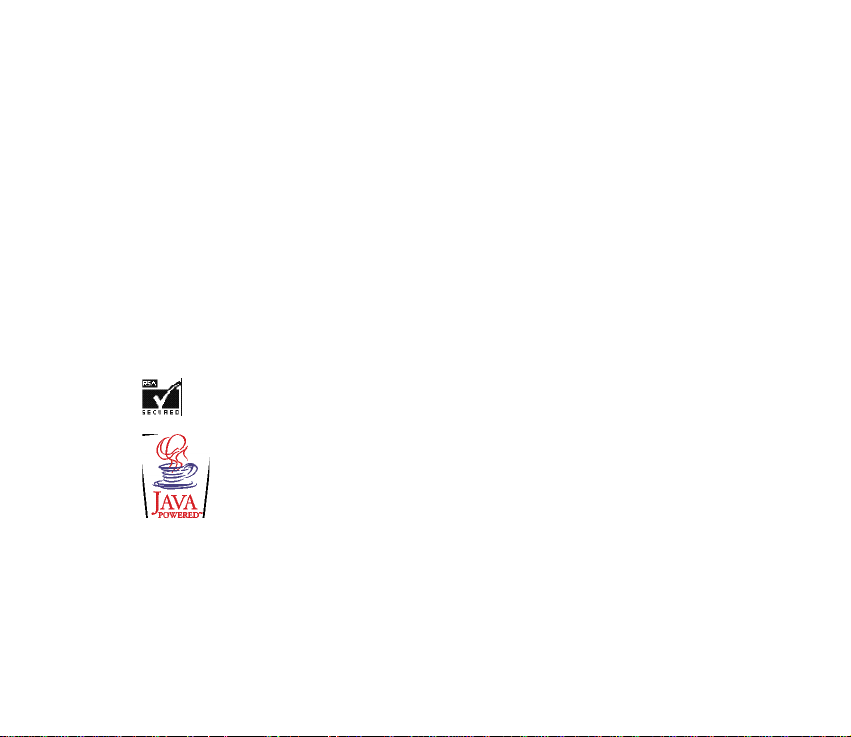
DECLARATION OF CONFORMITY
We, NOKIA CORPORATION declare under our sole responsibility that the product NEM-1 is in conformity
with the provisions of the following Council Directive: 1999/5/EC.
A copy of the Declaration of Conformity can be found from
http://www.nokia.com/phones/declaration_of_conformity/.
Copyright © 2003 Nokia. All rights reserved.
Reproduction, transfer, distribution or storage of part or all of the contents in this document in any form
without the prior written permission of Nokia is prohibited.
Nokia, Nokia Connecting People , Xpress-on and Pop-Port are trademarks or registered trademarks of
Nokia Corporation. Other product and company names mentioned herein may be trademarks or
tradenames of their respective owners.
Nokia tune is a sound mark of Nokia Corporation.
US Patent No 5818437 and other pending patents. T9 text input software Copyright (C) 1997-2003. Tegic
Communications, Inc. All rights reserved.
Includes RSA BSAFE cryptographic or security protocol software from RSA Security.
Java is a trademark of Sun Microsystems, Inc.
Nokia operates a policy of continuous development. Nokia reserves the right to make changes and
improvements to any of the products described in this document without prior notice.
Under no circumstances shall Nokia be responsible for any loss of data or income or any special,
incidental, consequential or indirect damages howsoever caused.

The contents of this document are provided "as is". Except as required by applicable law, no warranties of
any kind, either express or implied, including, but not limited to, the implied warranties of
merchantability and fitness for a particular purpose, are made in relation to the accuracy, reliability or
contents of this document. Nokia reserves the right to revise this document or withdraw it at any time
without prior notice.
The availability of particular products may vary by region. Please check with the Nokia dealer nearest to
you.
9356091 / Issue 1 EN
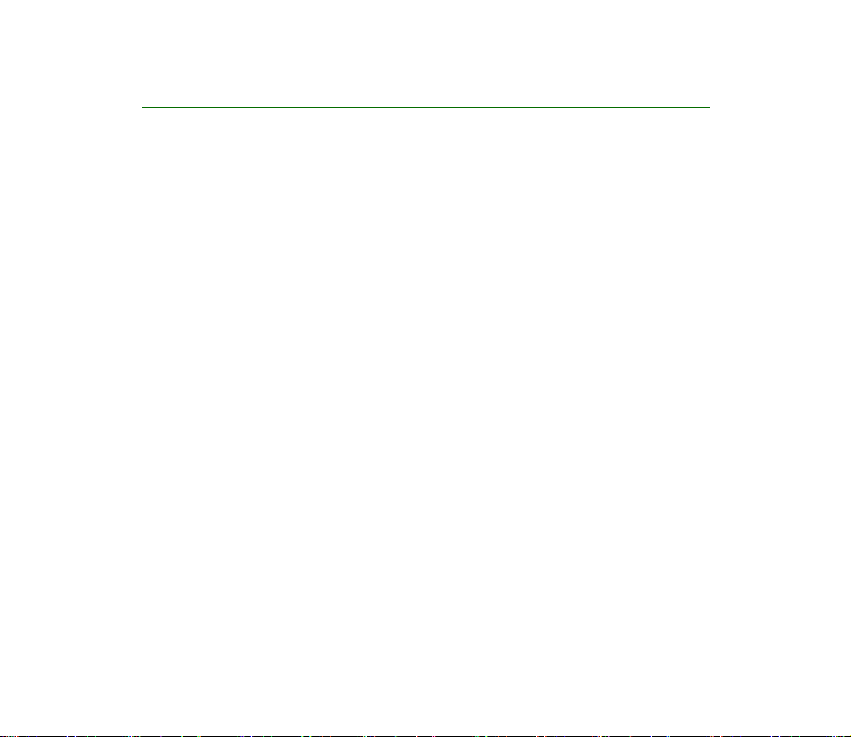
Contents
FOR YOUR SAFETY ..............................................................................................10
General information............................................................................................14
Stickers in the sales package .................................................................................................................14
Access codes ...............................................................................................................................................14
Shared memory ..........................................................................................................................................15
Overview of the functions in the phone ...........................................................16
Digital music player and recorder......................................................................................................... 16
FM Stereo radio..........................................................................................................................................17
Music key.....................................................................................................................................................17
Loudspeaker ................................................................................................................................................17
Polyphonic sound ......................................................................................................................................17
JavaTM applications .................................................................................................................................18
Multimedia messaging service (MMS) ................................................................................................18
General Packet Radio Service (GPRS) ..................................................................................................18
Over the Air (OTA) settings service.......................................................................................................19
Memory card............................................................................................................................................... 19
1. Your phone.......................................................................................................20
Keys and connectors.................................................................................................................................20
Standby mode.............................................................................................................................................21
Screen saver.............................................................................................................................................22
Wallpaper.................................................................................................................................................23
Essential indicators in standby mode...............................................................................................23
Putting on the wrist strap.......................................................................................................................24
Copyright
© 2003 Nokia. All rights reserved.
4
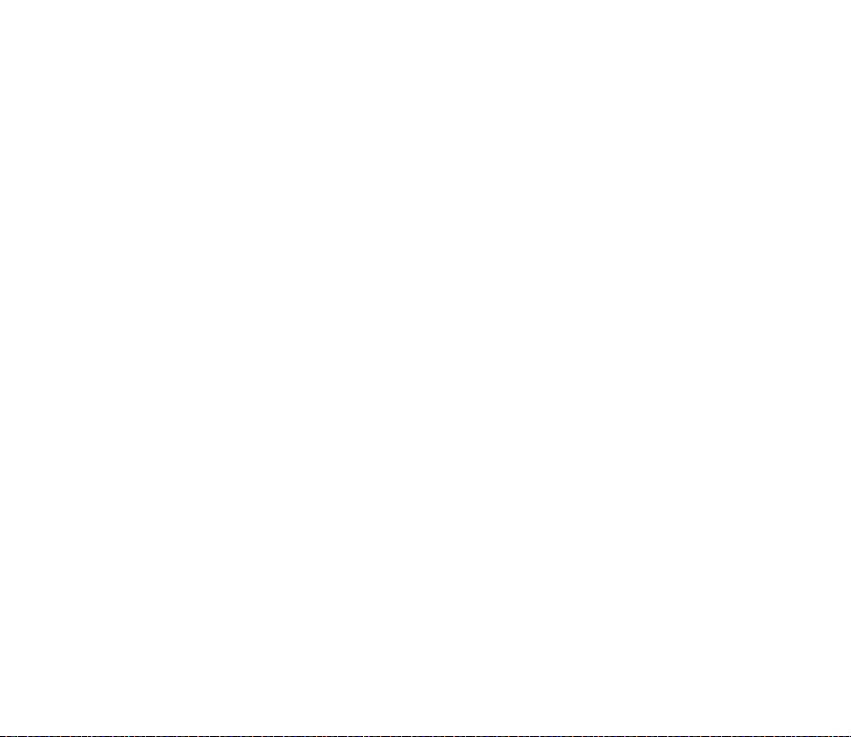
Headset.........................................................................................................................................................24
Attaching and using the supplied cables............................................................................................26
Disconnecting the phone from the PC.............................................................................................27
2. Getting started ................................................................................................28
Installing the SIM card and the battery.............................................................................................. 28
Removing and installing the memory card........................................................................................30
Charging the battery ................................................................................................................................32
Switching the phone on and off ...........................................................................................................32
Keypad lock (Keyguard) ...........................................................................................................................33
Changing the covers.................................................................................................................................35
3. Music functions...............................................................................................37
Listening to music .....................................................................................................................................37
Listening to the radio ...............................................................................................................................38
4. Call functions ..................................................................................................39
Making a call .............................................................................................................................................. 39
Speed dialling a phone number ......................................................................................................... 40
Voice dialling........................................................................................................................................... 40
Making a conference call ....................................................................................................................41
Answering or rejecting an incoming call............................................................................................41
Call waiting..............................................................................................................................................42
Options during a call ................................................................................................................................42
5. Writing text.....................................................................................................44
Setting predictive text input on or off ................................................................................................44
Using predictive text input.....................................................................................................................44
Writing compound words....................................................................................................................46
Using traditional text input....................................................................................................................46
Copyright
© 2003 Nokia. All rights reserved.
5
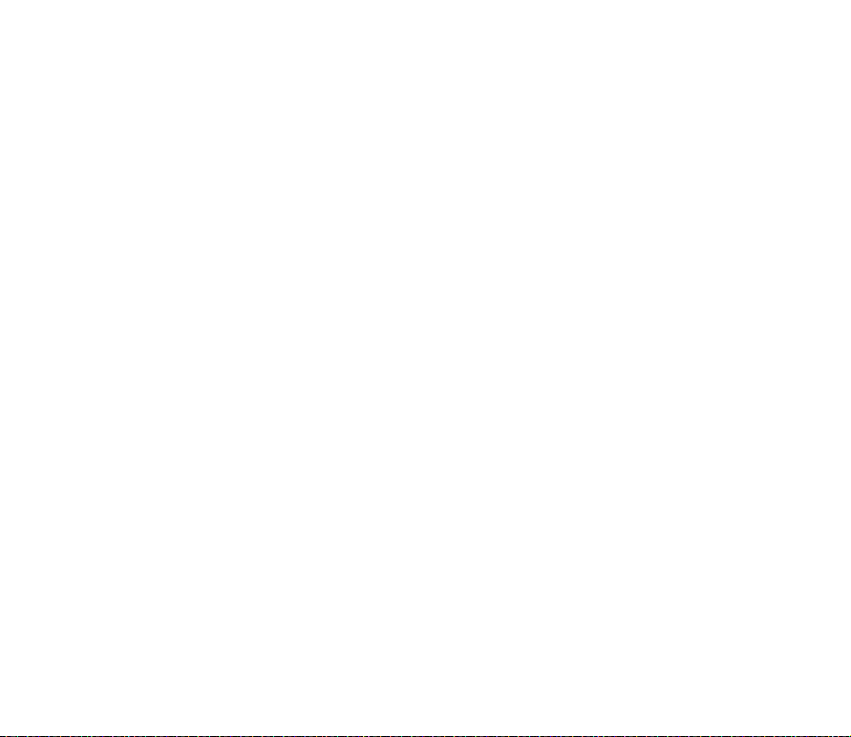
Tips for writing text..................................................................................................................................46
6. Phone book (Contacts)....................................................................................48
Selecting the phone book settings.......................................................................................................48
Saving names and phone numbers (Add contact) ...........................................................................49
Saving multiple numbers and text items per name .....................................................................49
Searching for a contact in the phone book.......................................................................................50
Editing a contact .......................................................................................................................................51
Deleting contacts ......................................................................................................................................51
Copying phone books ...............................................................................................................................51
Sending and receiving a business card ...............................................................................................52
Speed dials...................................................................................................................................................53
Voice dialling ..............................................................................................................................................53
Notes for using voice dialling.............................................................................................................54
Recording a voice tag ...........................................................................................................................54
Making a call using a voice tag.........................................................................................................54
Playing, changing or deleting a voice tag.......................................................................................55
Info numbers...............................................................................................................................................55
Service numbers.........................................................................................................................................55
My numbers ................................................................................................................................................56
Caller groups...............................................................................................................................................56
7. Using the menu ...............................................................................................57
Accessing a menu function ....................................................................................................................57
List of menu functions.............................................................................................................................59
8. Menu functions...............................................................................................63
Messages (Menu 1)...................................................................................................................................63
Text messages ......................................................................................................................................... 63
Multimedia messages ...........................................................................................................................68
Copyright © 2003 Nokia. All rights reserved.
6
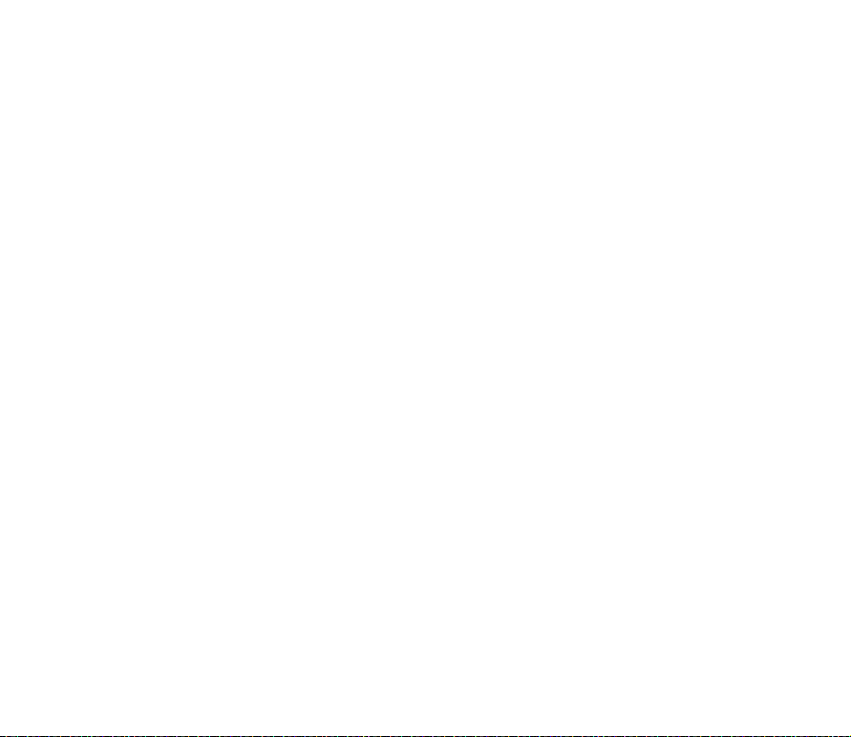
Multimedia messages memory full................................................................................................... 73
Deleting messages .................................................................................................................................73
Chat............................................................................................................................................................74
Voice messages.......................................................................................................................................75
Info messages..........................................................................................................................................75
Message settings....................................................................................................................................76
Service commands.................................................................................................................................79
Call register (Menu 2) ..............................................................................................................................79
Recent calls lists.....................................................................................................................................80
Call counters and call timers..............................................................................................................81
Profiles (Menu 3) .......................................................................................................................................82
Settings (Menu 4) ....................................................................................................................................83
Time and date settings .........................................................................................................................83
Call settings.............................................................................................................................................84
Phone settings ........................................................................................................................................87
Music settings.........................................................................................................................................89
Display settings.......................................................................................................................................90
Tone settings ...........................................................................................................................................92
Accessory settings..................................................................................................................................93
Security settings.....................................................................................................................................93
Restore factory settings.......................................................................................................................94
Alarm clock (Menu 5)...............................................................................................................................95
Music (Menu 6)..........................................................................................................................................95
Music player ............................................................................................................................................96
Radio..........................................................................................................................................................98
Recorder................................................................................................................................................. 100
Track list................................................................................................................................................. 102
Music settings...................................................................................................................................... 103
Copyright
© 2003 Nokia. All rights reserved.
7
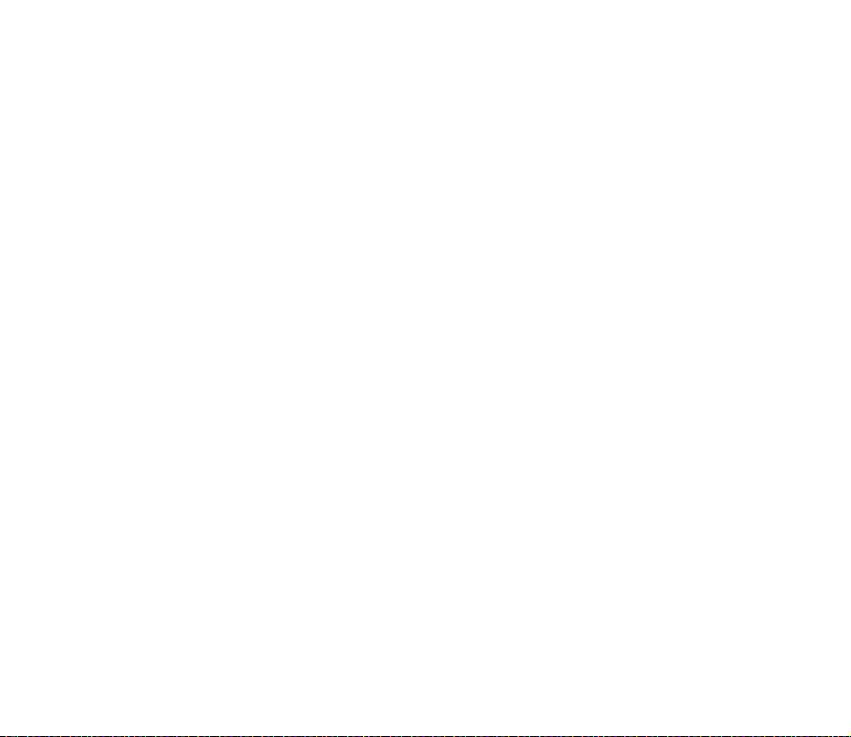
Gallery (Menu 7)..................................................................................................................................... 104
Organiser (Menu 8) ................................................................................................................................ 106
Calendar................................................................................................................................................. 106
To-do list ............................................................................................................................................... 108
Games (Menu 9)...................................................................................................................................... 109
Launching a game............................................................................................................................... 109
Game downloads................................................................................................................................. 110
Memory status for games................................................................................................................. 111
Game settings ...................................................................................................................................... 111
Applications (Menu 10) ........................................................................................................................ 111
Launching an application ................................................................................................................. 111
Downloading an application............................................................................................................ 113
Memory status for applications...................................................................................................... 114
Extras (Menu 11).................................................................................................................................... 114
Voice commands ................................................................................................................................. 114
Calculator.............................................................................................................................................. 115
Countdown timer................................................................................................................................ 117
Stopwatch............................................................................................................................................. 117
Backup and restore............................................................................................................................. 119
Memory card ........................................................................................................................................ 120
Services (Menu 12) ................................................................................................................................ 122
Basic steps for accessing and using WAP services.................................................................... 122
Setting up the phone for a WAP service...................................................................................... 123
Making a connection to a WAP service........................................................................................ 126
Browsing the pages of a WAP service........................................................................................... 127
Ending a WAP connection................................................................................................................ 129
Appearance settings of WAP browser........................................................................................... 130
Cookie settings .................................................................................................................................... 130
Copyright © 2003 Nokia. All rights reserved.
8
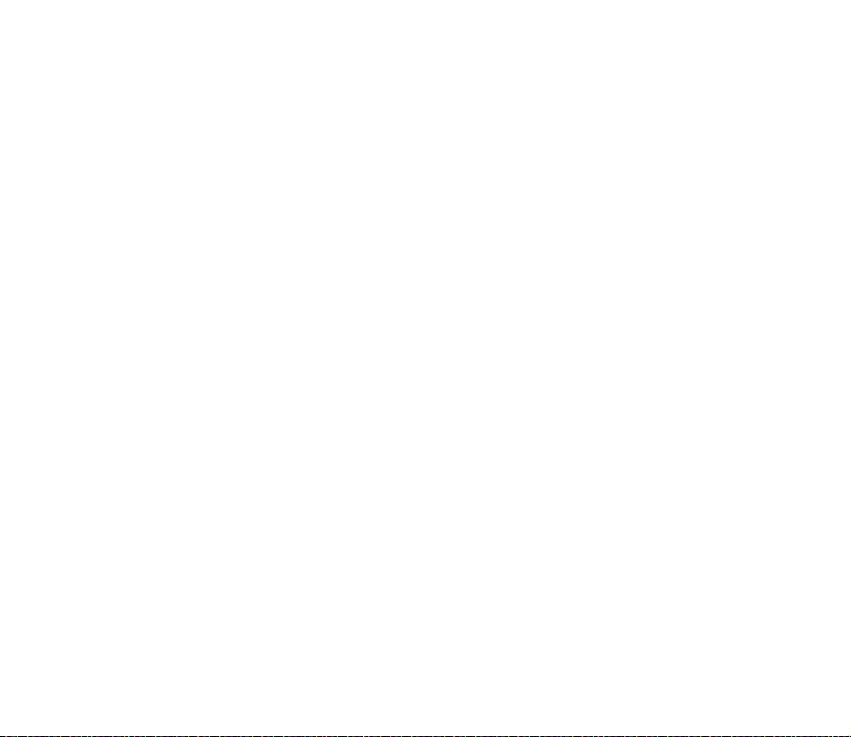
Bookmarks............................................................................................................................................. 131
Service inbox ........................................................................................................................................ 132
The cache memory.............................................................................................................................. 133
Authority certificates......................................................................................................................... 133
SIM services (Menu 13) ........................................................................................................................ 134
9. Nokia Audio Manager.................................................................................. 135
System requirements............................................................................................................................. 135
Installing Nokia Audio Manager ........................................................................................................ 136
Saving CD tracks with Nokia Audio Manager ................................................................................ 137
Transferring music files to your phone............................................................................................. 137
Transferring tracks using Windows Explorer .................................................................................. 138
Club Nokia window ............................................................................................................................ 139
Other features...................................................................................................................................... 139
10.Battery information.................................................................................... 140
Charging and Discharging.................................................................................................................... 140
CARE AND MAINTENANCE.............................................................................. 142
IMPORTANT SAFETY INFORMATION............................................................... 143
Copyright
© 2003 Nokia. All rights reserved.
9
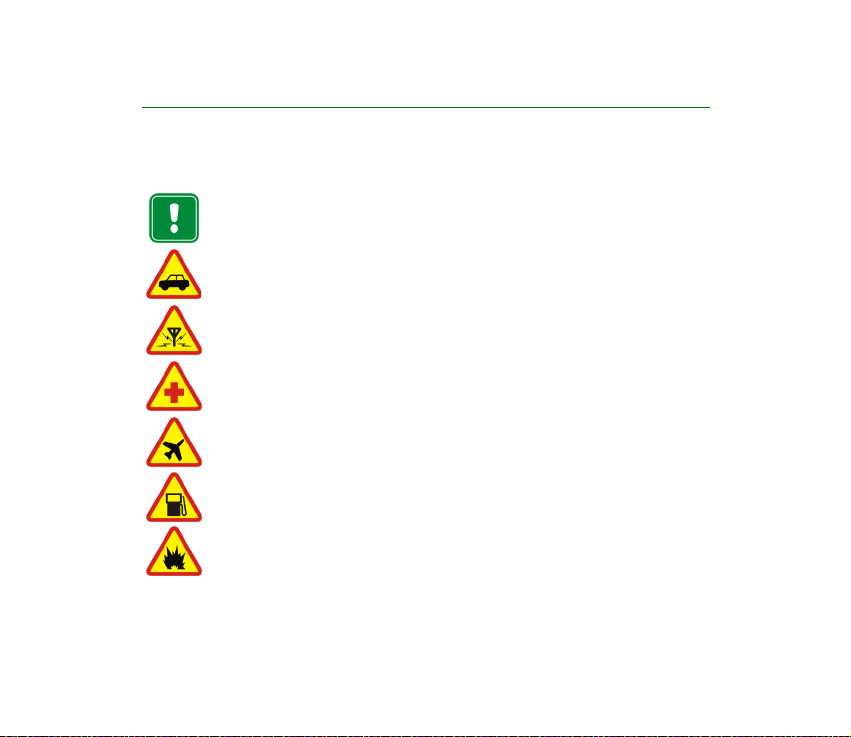
FOR YOUR SAFETY
Read these simple guidelines. Breaking the rules may be dangerous or illegal. Further
detailed information is given in this manual.
Do not switch the phone on when wireless phone use is prohibited or when it
may cause interference or danger.
ROAD SAFETY COMES FIRST
Don't use a hand-held phone while driving.
INTERFERENCE
All wireless phones may get interference, which could affect performance.
SWITCH OFF IN HOSPITALS
Follow any regulations or rules. Switch the phone off near medical equipment.
SWITCH OFF IN AIRCRAFT
Wireless devices can cause interference in aircraft.
SWITCH OFF WHEN REFUELLING
Don't use the phone at a refuelling point. Don't use near fuel or chemicals.
SWITCH OFF NEAR BLASTING
Don't use the phone where blasting is in progress. Observe restrictions, and
follow any regulations or rules.
Copyright
© 2003 Nokia. All rights reserved.
10
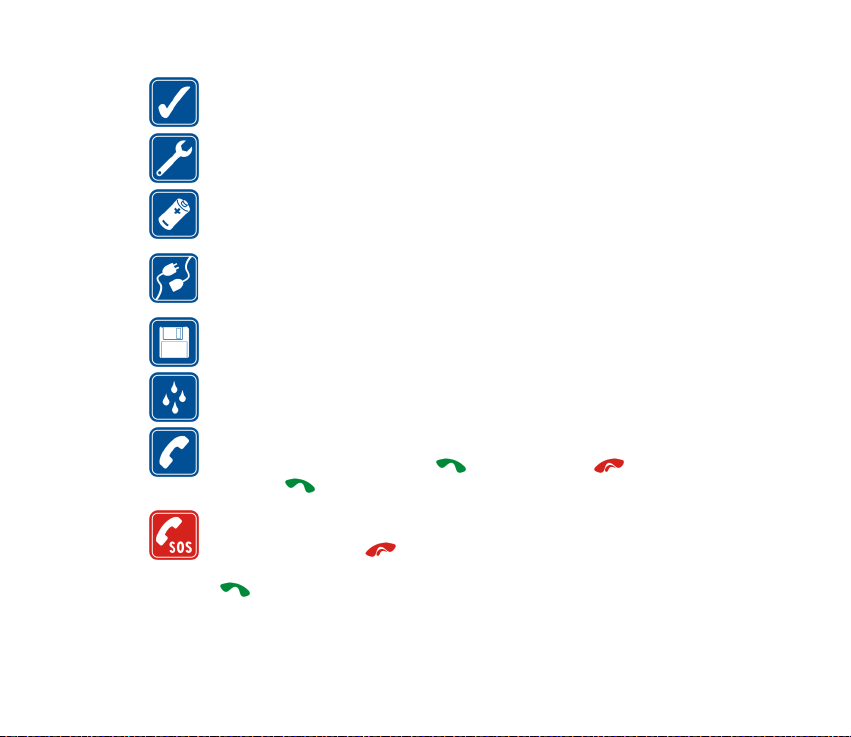
USE SENSIBLY
Use only in the normal position. Don't touch the antenna unnecessarily.
QUALIFIED SERVICE
Only qualified personnel may install or repair phone equipment.
ACCESSORIES AND BATTERIES
Use only approved accessories and batteries. Do not connect incompatible
products.
CONNECTING TO OTHER DEVICES
When connecting to any other device, read its user's guide for detailed safety
instructions. Do not connect incompatible products.
BACKUP COPIES
Remember to make backup copies of all important data.
WATER-RESISTANCE
Your phone is not water-resistant. Keep it dry.
CALLING
Ensure the phone is switched on and in service. Enter the phone number,
including the area code, then press . To end a call, press . To answer a
call, press .
EMERGENCY CALLS
Ensure the phone is switched on and in service. Disconnect the connectivity
cable, if attached. Press as many times as needed (e.g. to exit a call, to exit
a menu, etc.) to clear the display. Enter the emergency number, then press
. Give your location. Do not end the call until told to do so.
Copyright © 2003 Nokia. All rights reserved.
11
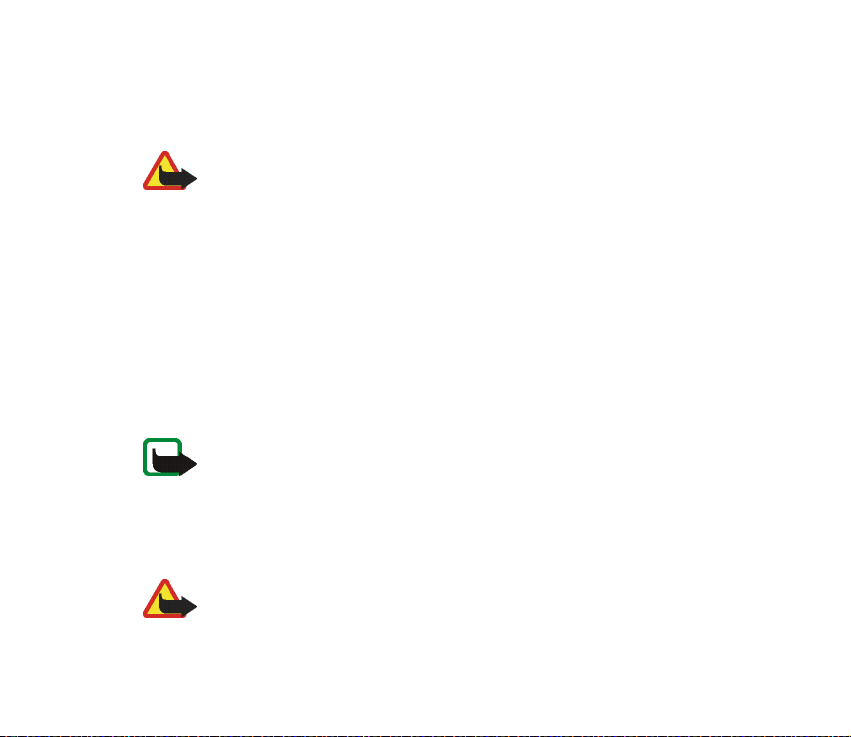
■ About your phone
When using the features of this device, obey all laws and respect privacy and legitimate
rights of owners.
Warning: All of the features in this phone, other than alarms, require the phone
to be switched on to use the features. Do not switch the phone on when wireless
phone use may cause interference or danger.
■ Network Services
The wireless phone described in this guide is approved for use on the EGSM 900 and GSM
1800 network.
Dualband is a network dependent feature. Check with your local service provider if you can
subscribe to and use this feature.
A number of features included in this guide are called Network Services. These are special
services that you arrange through your wireless service provider. Before you can take
advantage of any of these Network Services, you must subscribe to them through your
service provider and obtain instructions for their use from your service provider.
Note: Some networks may not support all language-dependent characters and/
or services.
■ About accessories
Check the model number of any charger before use with this device. This device is intended
for use when supplied with power from ACP-7 and ACP-12.
Warning: Use only batteries, chargers and accessories approved by the phone
manufacturer for use with this particular phone model. The use of any other
Copyright © 2003 Nokia. All rights reserved.
12
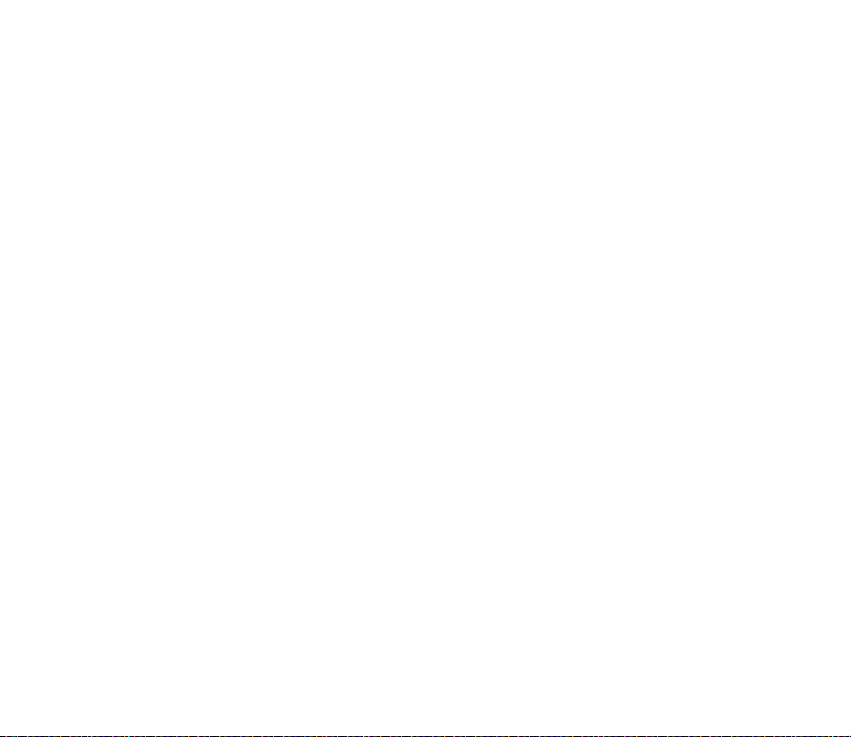
types may invalidate any approval or warranty applying to the phone, and may be
dangerous.
For availability of approved accessories, please check with your dealer.
When you disconnect the power cord of any accessory, grasp and pull the plug, not the cord.
Copyright
© 2003 Nokia. All rights reserved.
13
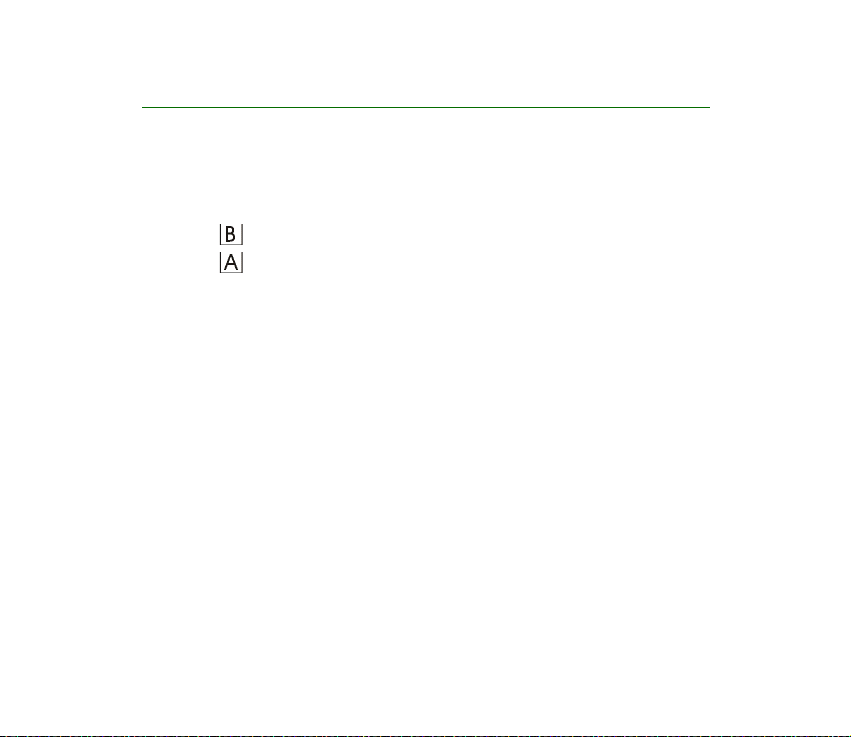
General information
■ Stickers in the sales package
The stickers contain important information for services and customer support
purposes.
Attach the sticker to your warranty card.
Attach the sticker to the Nokia Club Invitation Card supplied in the sales
package.
■ Access codes
• Security code (5 to 10 digits): The security code protects your phone against
unauthorised use, and is supplied with the phone. The preset code is 12345.
Change the code, and keep the new code secret and in a safe place separate
from your phone. To change the code, and to set the phone to request the code,
see Security settings on page 93.
• PIN code and PIN2 code (4 to 8 digits): The PIN (Personal Identification
Number) code protects your SIM card against unauthorised use. The PIN code
is usually supplied with the SIM card.
Set the phone to request the PIN code each time the phone is switched on, see
Security settings on page 93.
The PIN2 code may be supplied with the SIM card and is required to access
some functions, such as charging unit counters.
Copyright © 2003 Nokia. All rights reserved.
14
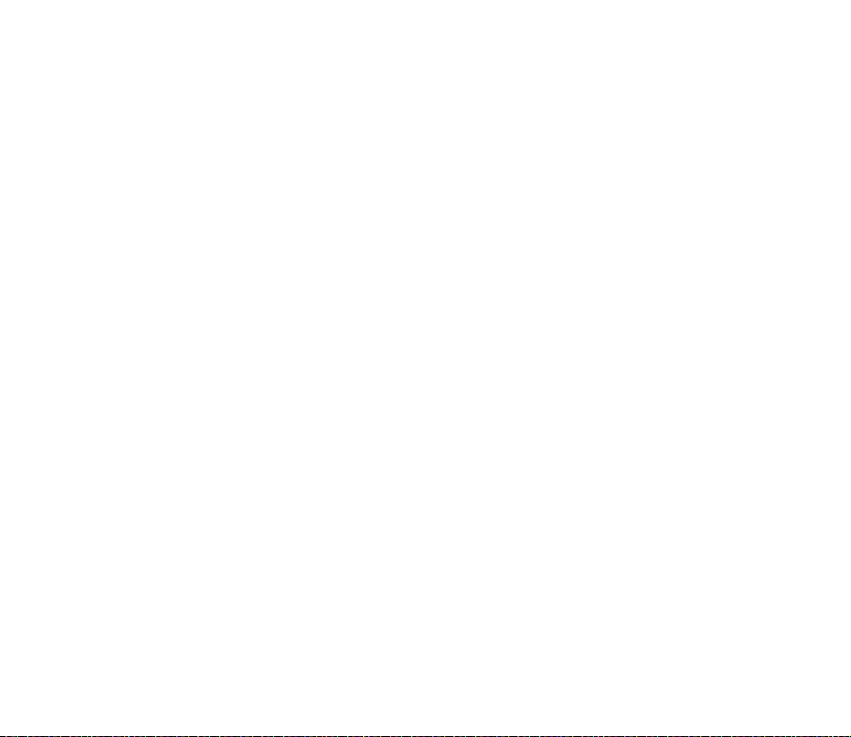
If you key in an incorrect PIN code three times in succession, the phone may
display SIM blocked and ask you to enter the PUK code. Contact your service
provider to obtain the PUK code.
• PUK and PUK2 codes (8 digits): The PUK (Personal Unblocking Key) code is
required to change a blocked PIN code. The PUK2 code is required to change a
blocked PIN2 code.
If the codes are not supplied with the SIM card, contact your local service
provider for the codes.
• Barring password (4 digits): The barring password is needed when using the
Call barring service, see Security settings on page 93. You can obtain the
password from your service provider.
■ Shared memory
The following features in this phone may share memory: phone book, text and multimedia
messages, images and ringing tones in gallery, calendar, to-do notes, and Java games and
applications. Using any such features may reduce the memory available for any features
sharing memory. This is especially true with heavy use of any of the features (although some
of the features may have a certain amount of memory specially allotted to them in addition
to the amount of memory shared with other features). For example, saving many images or
Java applications may take all of the shared memory and your phone may display a message
that the memory is full. In this case, delete some of the information or entries stored in the
shared memory features before continuing.
Copyright
© 2003 Nokia. All rights reserved.
15
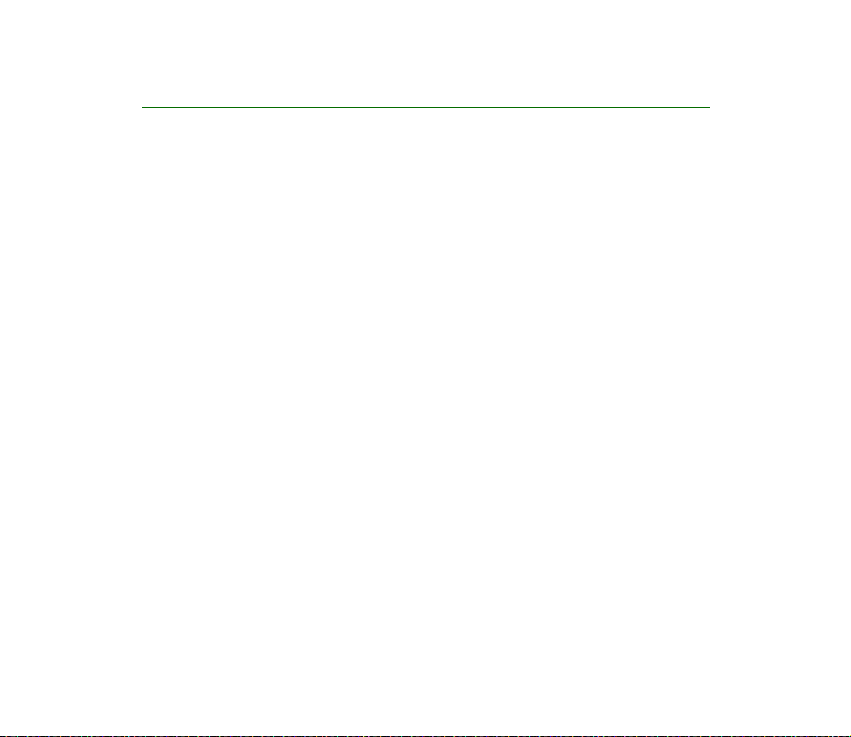
Overview of the functions in the phone
The Nokia 3300 phone provides many functions for daily use, such as digital Music
player and Recorder, FM stereo radio, Calendar, Clock, Alarm clock, Calculator, and
many more. Also a range of Nokia Xpress-on
phone. To change the covers, see Changing the covers on page 35.
■ Digital music player and recorder
Your phone has an integrated digital music player and recorder. You can listen to
MP3 and AAC music files on a memory card in your phone using a headset or via
the internal loudspeaker. You can record music from the radio or from external
audio equipment. The music tracks you record are saved on the memory card in
your phone. The music player also supports M3U playlists. See Music (Menu 6) on
page 95.
You can transfer music files and playlists from a compatible PC to the memory
card in your phone using the Nokia Audio Manager PC software on the CD-ROM in
the sales package . Once you have installed Nokia Audio Manager, it is also
possible to use Windows Explorer to transfer music files and playlists. See Nokia
Audio Manager on page 135.
TM
colour covers is available for your
Copyright © 2003 Nokia. All rights reserved.
16
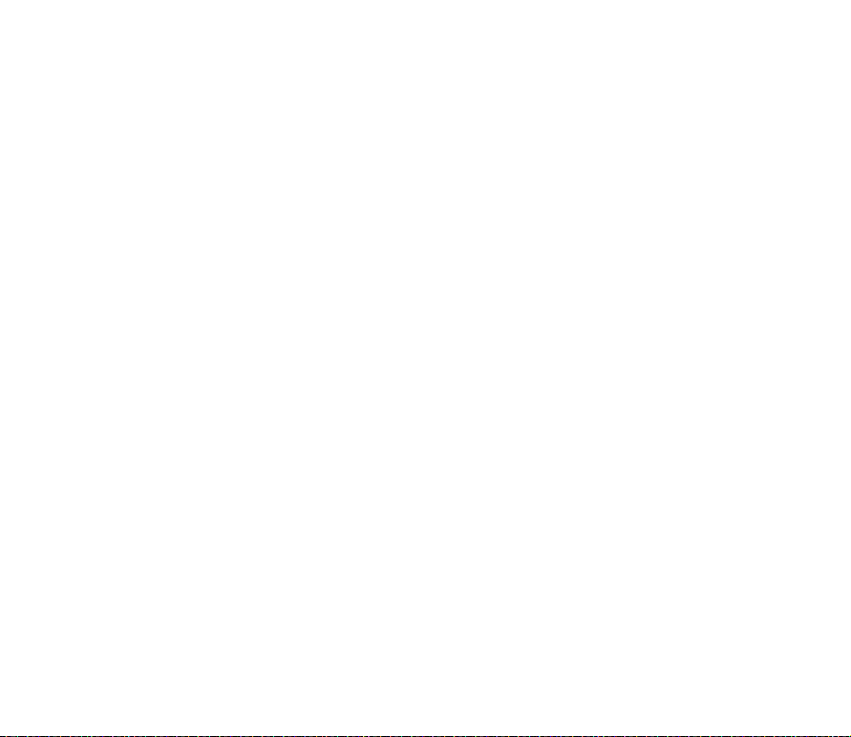
■ FM Stereo radio
Your phone has an integrated FM stereo radio. You can listen to the radio using a
compatible headset or via the internal loudspeaker. See Music (Menu 6) on page
95.
■ Music key
Your phone has a special Music key to quickly turn on the Music player and the
radio. The Music key enables you to switch quickly between the music
applications, and turn the music off.
■ Loudspeaker
You can listen to music and the radio via the integrated loudspeaker.
■ Polyphonic sound
Polyphonic sound consists of several sound components played at the same time
like a real melody through a speaker. Polyphonic sounds can be used in ringing
tones and message alert tones. Your phone has sound components from over 128
instruments that can be used for polyphonic sounds but the phone can play 24
instruments simultaneously. The phone supports Scalable Polyphonic MIDI (SPMIDI) format.
You can receive polyphonic ringing tones via multimedia network service, see
Reading and replying to a multimedia message on page 71, or download them via
the gallery menu (network service), see Gallery (Menu 7) on page 104.
Copyright
© 2003 Nokia. All rights reserved.
17
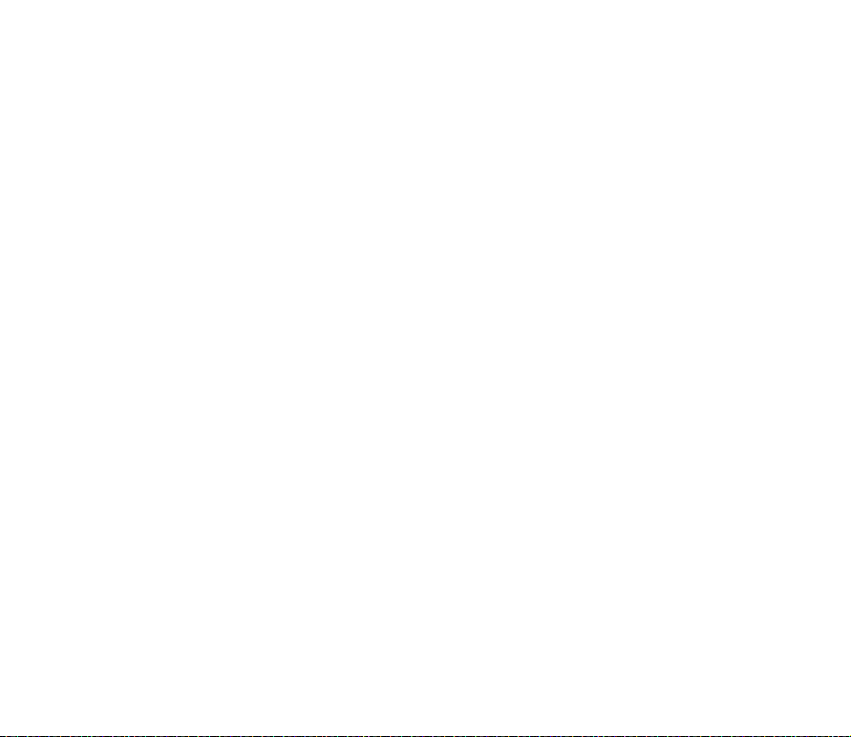
■ Java
Your phone supports Java 2 Micro Edition (J2METM), which is a version of Java
technology specifically designed for small consumer electronics products. The
phone includes some Java applications and games, and supports downloading
new applications and games from different WAP services. See Applications (Menu
10) on page 111 .
TM
applications
■ Multimedia messaging service (MMS)
The phone is able to send multimedia messages composed of text and a picture,
and to receive messages containing text, a picture and sound. You can save the
pictures and ringing tones for personalising your phone. See Multimedia messages
on page 68. Multimedia messaging is a network service.
■ General Packet Radio Service (GPRS)
GPRS technology allows mobile phones to be used for sending and receiving data
over the mobile network (network service). GPRS as such is a data bearer that
enables wireless access to data networks like the Internet. The applications that
may use GPRS are WAP services, MMS and SMS messaging, and Java application
downloading.
Before you can use GPRS technology
• Contact your network operator or service provider for availability, pricing and
subscription to the GPRS service.
• Save the GPRS settings for each of the applications used over GPRS.
Copyright © 2003 Nokia. All rights reserved.
18
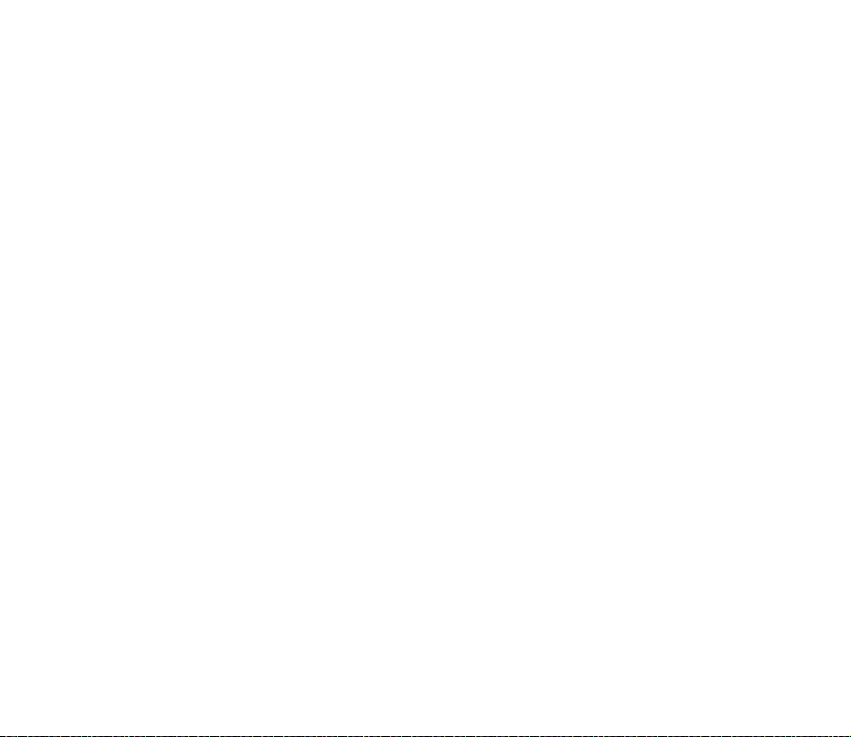
See Setting up the phone for a WAP service on page 123, Message settings on
page 76 and Settings when GPRS is the selected data bearer on page 125.
■ Over the Air (OTA) settings service
In order to use WAP, MMS, GPRS and other wireless services, you need to have
proper settings on your phone. You may receive the settings directly as an OTA
(Over The Air) message and you only need to save the settings on your phone. For
more information on availability of the settings, contact your nearest authorised
Nokia dealer.
■ Memory card
Your phone comes with a pre-installed and pre-formatted 64 MB memory card to
store your music files, your downloaded Java applications and games, and AAC/
MIDI/MP3 ringing tones you have received or downloaded. See Memory card on
page 120.
You can also back up and restore your Phonebook and Calendar, text messages
and bookmarks to and from a memory card. See Backup and restore on page 11 9.
Use only memory cards that are compatible with you phone. Memory cards
formatted and data stored using another device may appear corrupted on your
Nokia 3300 phone. You can use up to 128 MB compatible memory cards in your
phone. See Removing and installing the memory card on page 30.
Copyright
© 2003 Nokia. All rights reserved.
19
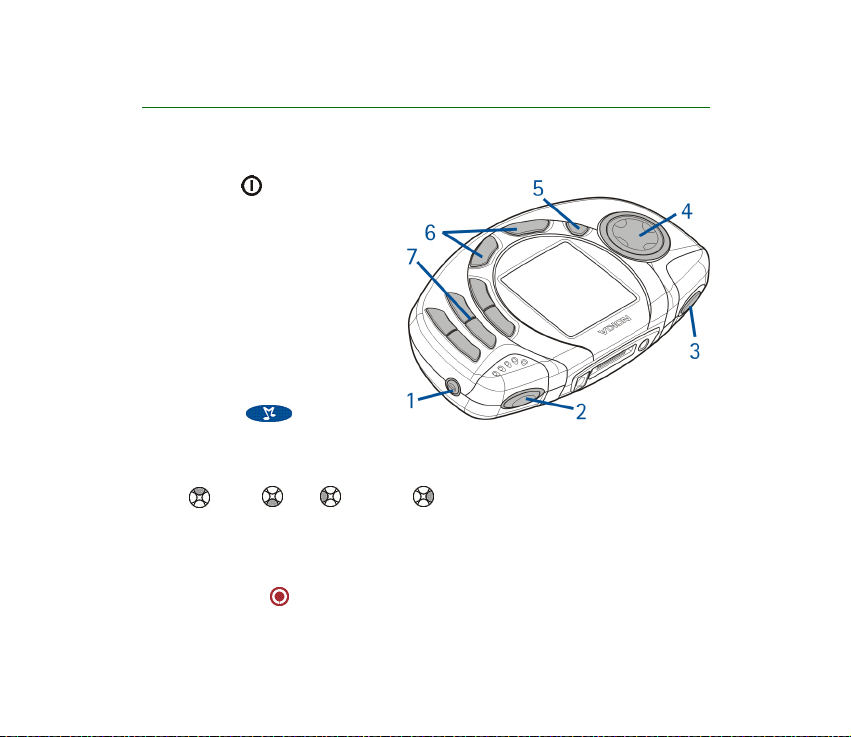
1. Your phone
■ Keys and connectors
1. Power key
Switches the phone on and off.
Enables changing the profile
when pressed briefly in standby
mode.
2. Volume key
For adjusting the volume of the
earpiece, the headset and the
loudspeaker.
3. Music key
Shortcut key to quickly turn the Music player and Radio on and off.
4. 4-way scroll key
Up , down , left and right
Enables scrolling through names, phone numbers, menus or settings. Also
enables, for example, channel search in the radio, adjusting the music settings,
and the use of music functions, such as play, stop, fast forward and rewind.
5. Recording key
Copyright © 2003 Nokia. All rights reserved.
20
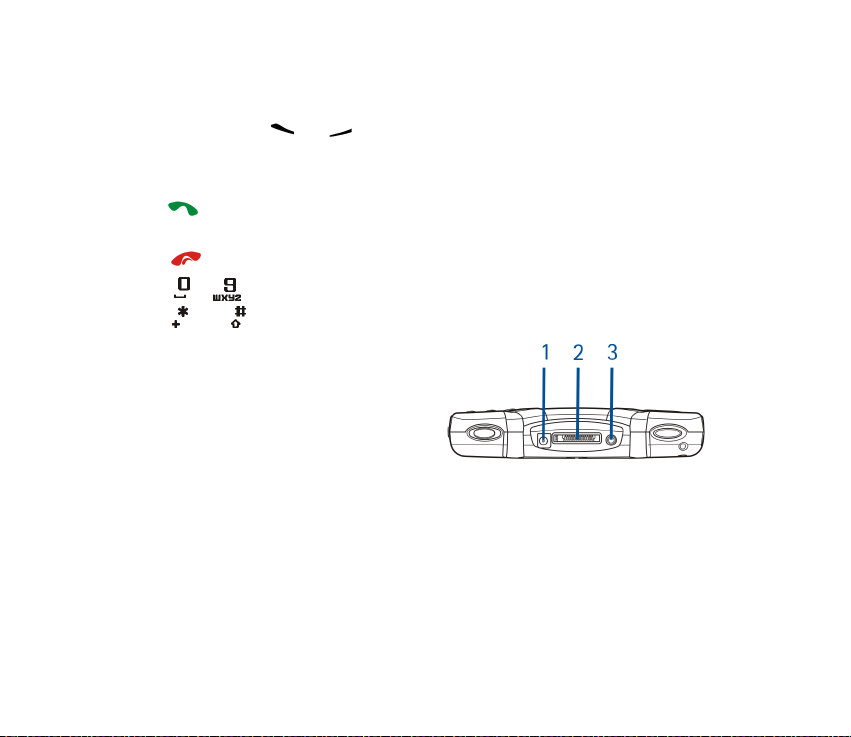
To start recording when the radio is on or external audio equipment is
connected to the phone.
6. Selection keys and
The function of the keys depends on the guiding text shown on the display
above the keys, for example, Menu and Contacts in standby mode.
dials a phone number, and answers a call. In standby mode it shows the
most recently called numbers.
ends an active call. Exits from any function.
7. - enter numbers and characters.
and are used for various purposes in different functions.
1. Charger connector
2. Pop-Port
TM
connector for headsets, the
connectivity cable and loopset
3. Audio line-in connector for the audio
cable to connect the phone to external
audio equipment
■ Standby mode
When the phone is ready for use, and you have not keyed in any characters, the
phone is in standby mode.
Copyright
© 2003 Nokia. All rights reserved.
21
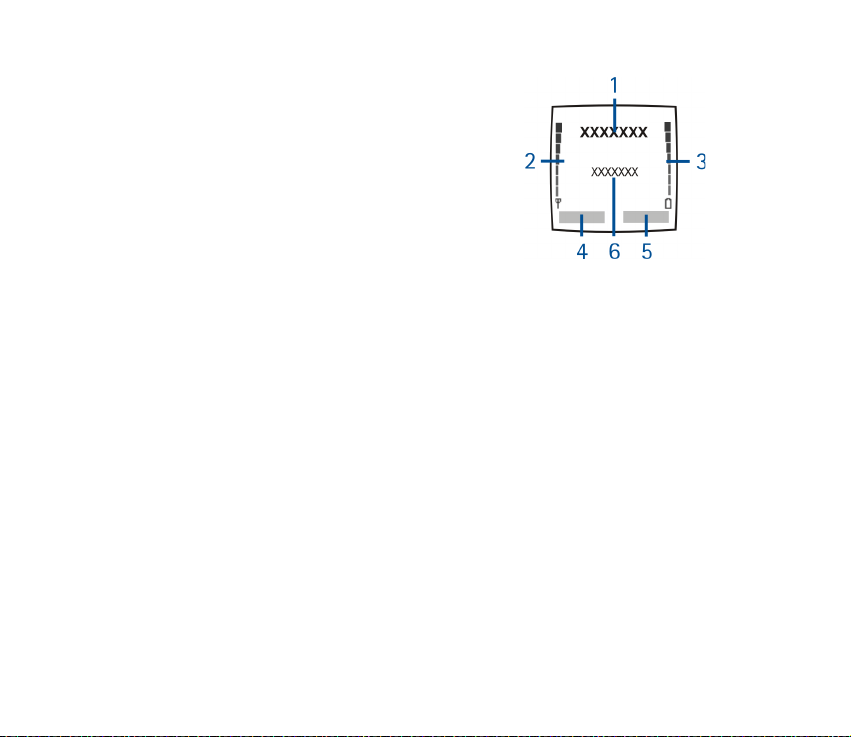
1. Indicates in which cellular network the phone is
currently being used.
2. Shows the signal strength of the cellular network
at your current location. The higher the bar, the
stronger the signal.
3. Shows the battery charge level. The higher the bar,
the more power in the battery.
4. The left selection key in standby mode is Menu.
5. The right selection key in standby mode is Contacts.
6. Shows the track title when the Music player is on.
Shows the radio channel when the Radio is on.
To enable the phone to show the time and date in standby mode, see Clock on
page 83 and Date on page 83.
See also Essential indicators in standby mode on page 23.
Screen saver
The phone automatically activates the screen saver, a digital clock view, for power
saving in standby mode. It will be activated in a certain time when no function of
the phone is used. See Screen saver on page 91. Press any key to deactivate the
screen saver.
Note that if you have not set the time, 00:00 is displayed. To set the time, see
Clock on page 83.
Copyright © 2003 Nokia. All rights reserved.
22
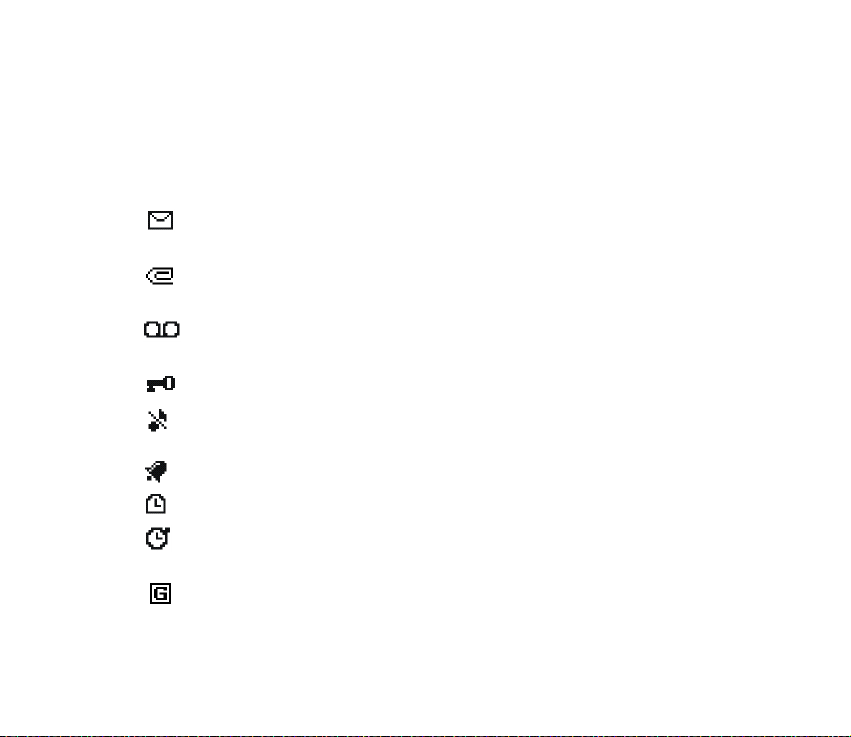
Wallpaper
You can set your phone to display a background image, wallpaper, when the
phone is in standby mode. See Wallpaper on page 90.
Essential indicators in standby mode
You have received one or several text or picture messages. See Reading
and replying to a text message or an e-mail on page 66.
You have received one or several multimedia messages. See Reading and
replying to a multimedia message on page 71.
You have received one or several voice messages. See Voice messages on
page 75.
The phone’s keypad is locked. See Keypad lock (Keyguard) on page 33.
Incoming call alert and Message alert tone are set to Off. See Tone
settings on page 92.
The alarm clock is set to On. See Alarm clock (Menu 5) on page 95.
The countdown timer is running. See Countdown timer on page 11 7.
The stopwatch timing is running in the background. See Stopwatch on
page 117 .
A GPRS connection is established. The indicator is shown on the top left of
the display.
Copyright
© 2003 Nokia. All rights reserved.
23
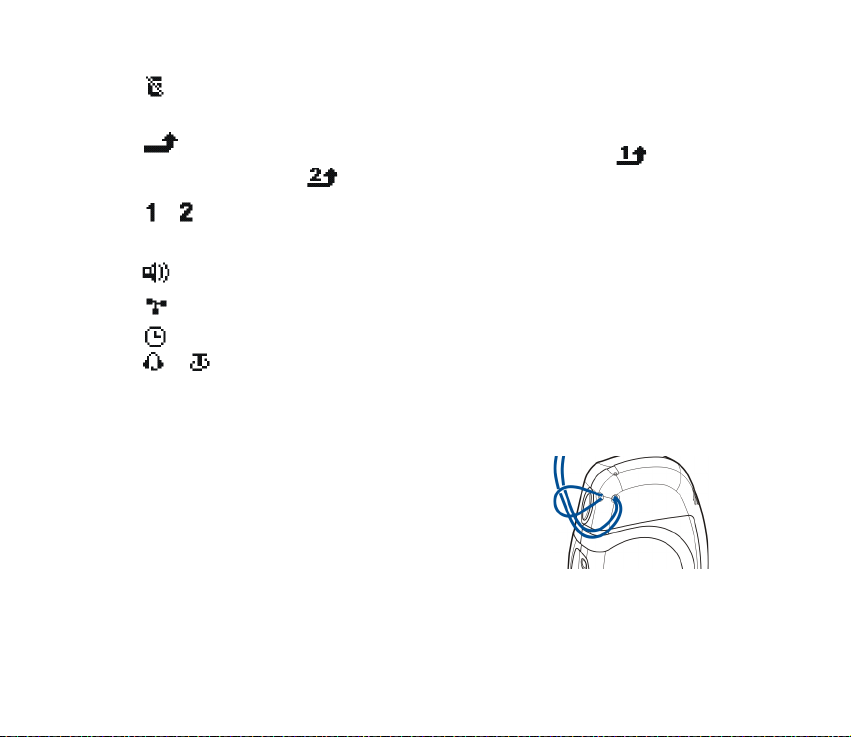
The GPRS connection is suspended (on hold), for example if there is an
incoming or outgoing call during a GPRS connection.
All your calls are diverted to another number, Divert all voice calls. If you
have two phone lines, the divert indicator for the first line is and for
the second line . See Call divert on page 84.
or If you have two phone lines, indicates the selected phone line. See Line for
outgoing calls on page 86.
The loudspeaker has been activated.
Calls are limited to a closed user group. See Security settings on page 93.
The timed profile is selected. See Profiles (Menu 3) on page 82.
or
Headset or loopset accessory is connected to the phone.
■ Putting on the wrist strap
Thread the strap as shown in the picture and then
tighten it.
■ Headset
To connect the headset
Copyright © 2003 Nokia. All rights reserved.
24
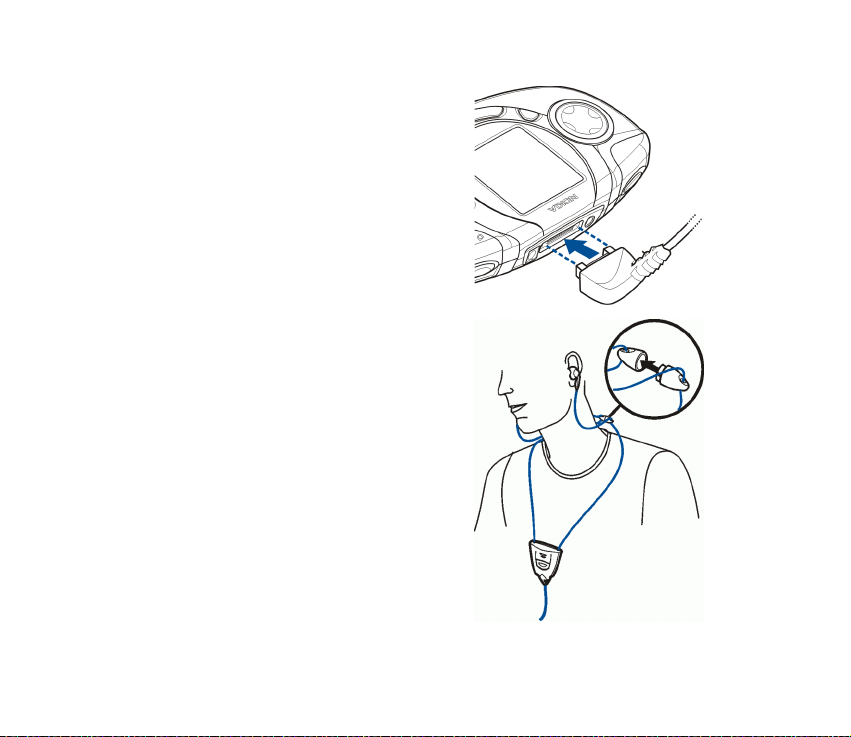
Insert the end of the headset cable into the
Pop-Port connector on the top of the phone.
To disconnect the headset
Remove the headset cable from the Pop-Port
connector by grasping and pulling from the
plug, not the cord.
You can carry the stereo headset HDS-3H as
shown in the picture, for example.
The headset lead functions as the antenna of
the radio, so let it hang freely.
To answer a call when the headset is
connected
You can press the headset key to answer and
end a call.
Note that when using a headset your ability
to hear outside sounds is reduced. Do not use
a headset where it can endanger your safety.
Copyright
© 2003 Nokia. All rights reserved.
25
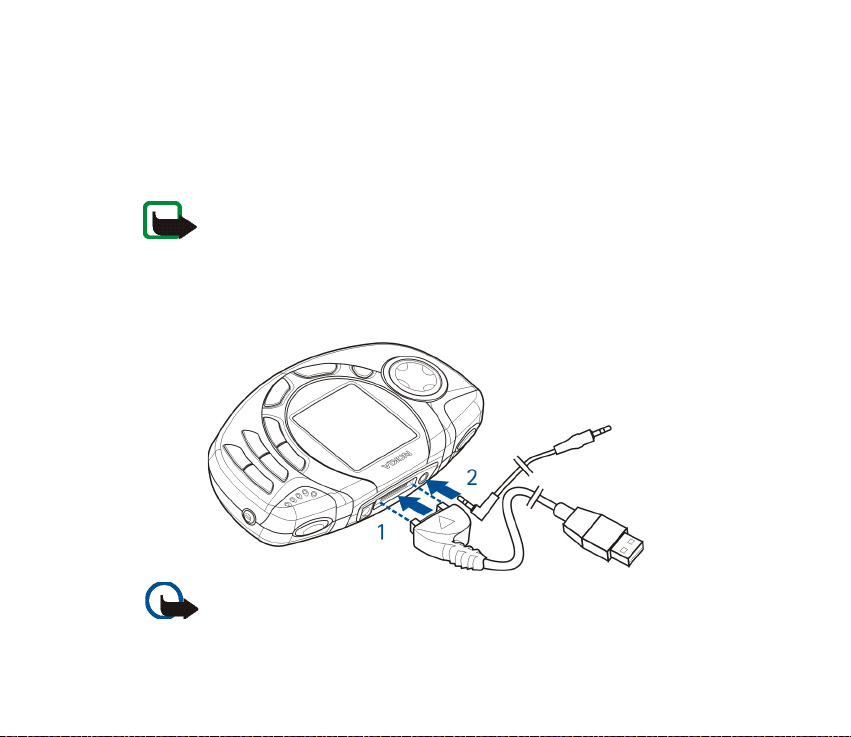
■ Attaching and using the supplied cables
You can connect your phone to a compatible PC with the supplied DKU-2
connectivity cable (1). Use the Nokia Audio Manager software to handle your
music files and transfer them from the PC to the memory card in your phone. See
Nokia Audio Manager on page 135.
Note: Close all applications on the phone and disconnect the audio
cable before connecting your phone to a PC with the connectivity cable.
Note that you cannot make phone calls while your phone is connected to a PC.
To record music, you can connect your phone to external audio equipment with
the supplied ADE-2 audio cable (2). See Recording on page 101.
Important! Do not connect the phone to your PC before you have installed the
Nokia Audio Manager PC software from the CD-ROM in the sales package.
Copyright © 2003 Nokia. All rights reserved.
26
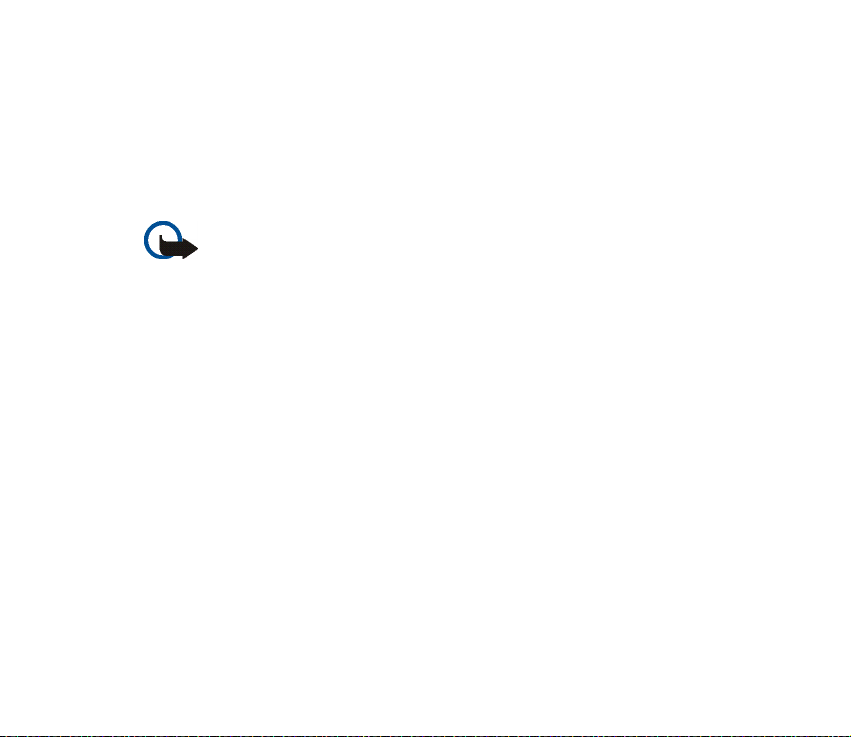
Disconnecting the phone from the PC
When you connect your phone to the PC, the Unplug or Eject Hardware icon
appears at the right on the Windows taskbar, indicating that a USB mass storage
device has been connected to the PC. To disconnect the phone from the PC, click
this icon and choose Stop USB Mass Storage Device - Nokia 3300. You can unplug
the connectivity cable when Windows notifies you that it is safe to do so.
Important! To ensure that all memory card operations are completed in a
controlled way, do not unplug the connectivity cable until Windows notifies you
that it is safe to do so. Uncontrolled completion of memory card operations may
cause the memory card and the information stored on it to become corrupted. A
corrupted memory card may have to be formatted before it can be used again.
When a memory card is formatted, all information on the card is permanently
lost.
Copyright
© 2003 Nokia. All rights reserved.
27
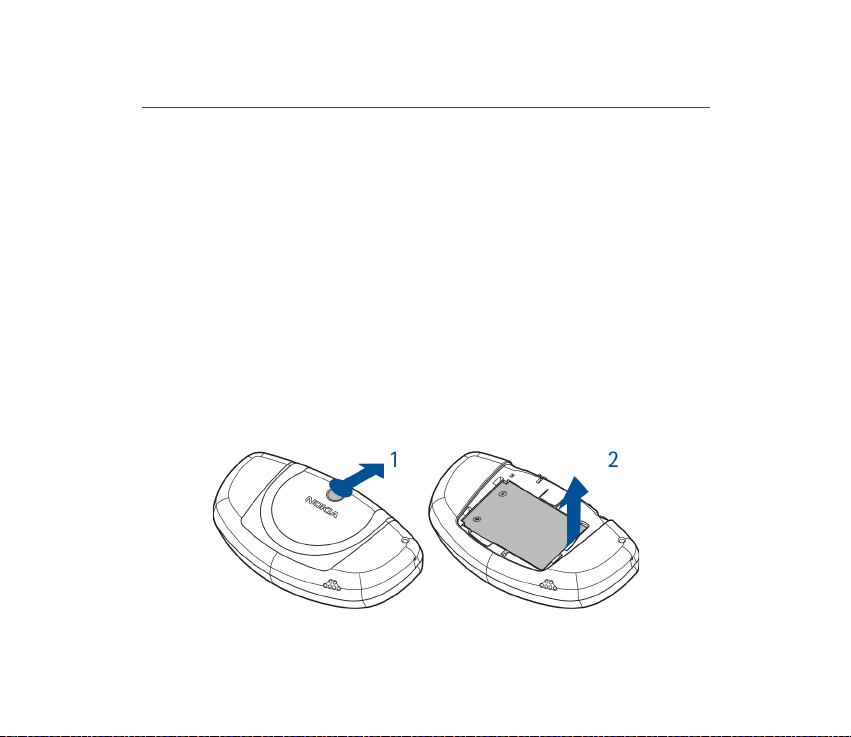
2. Getting started
■ Installing the SIM card and the battery
• Keep all miniature SIM cards out of the reach of small children.
• The SIM card and its contacts can easily be damaged by scratches or bending,
so be careful when handling, inserting or removing the card.
• Before removing the covers, always switch off the power and disconnect the
phone from the charger or any other device. Always store and use the phone
with the covers attached.
1. To remove the back cover off the phone:
With the back of the phone facing you, press the back cover release button and
slide open the cover (1).
If the battery is installed in the phone, remove the battery by lifting it from the
finger grip (2).
Copyright © 2003 Nokia. All rights reserved.
28
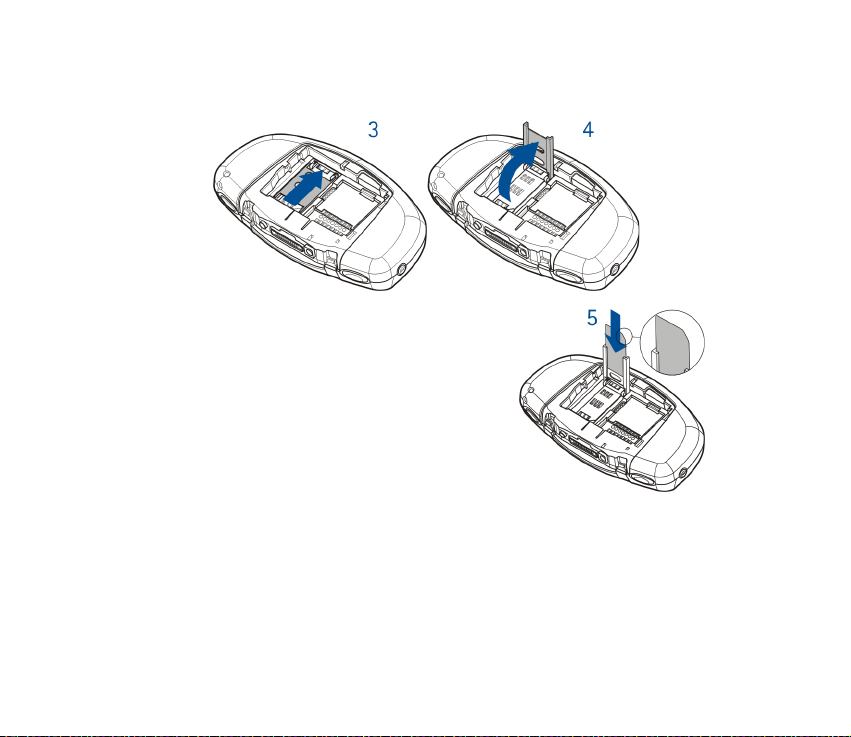
2. To release the SIM card holder, slide the card holder backwards (3) and open it
(4).
3. Insert the SIM card into the SIM card holder (5).
Make sure that the SIM card is properly inserted
and that the bevelled corner of the card is
pointing upwards and the golden contact area of
the card is facing the connectors on the phone.
Copyright
© 2003 Nokia. All rights reserved.
29
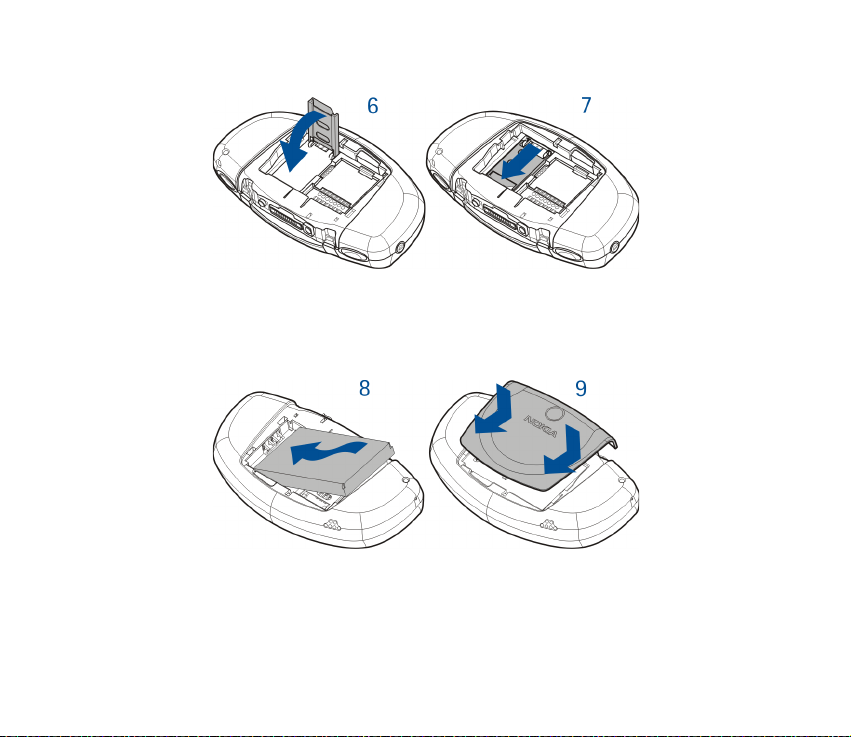
4. Close and lock the SIM card holder (6) and (7).
5. Replace the battery (8).
To replace the back cover, first insert the locking catches of the back cover in
the corresponding slots in the phone. Slide the cover until it locks into place
(9).
■ Removing and installing the memory card
Your phone comes with a 64 MB pre-installed and ready-to-use memory card.
Copyright © 2003 Nokia. All rights reserved.
30
