Page 1
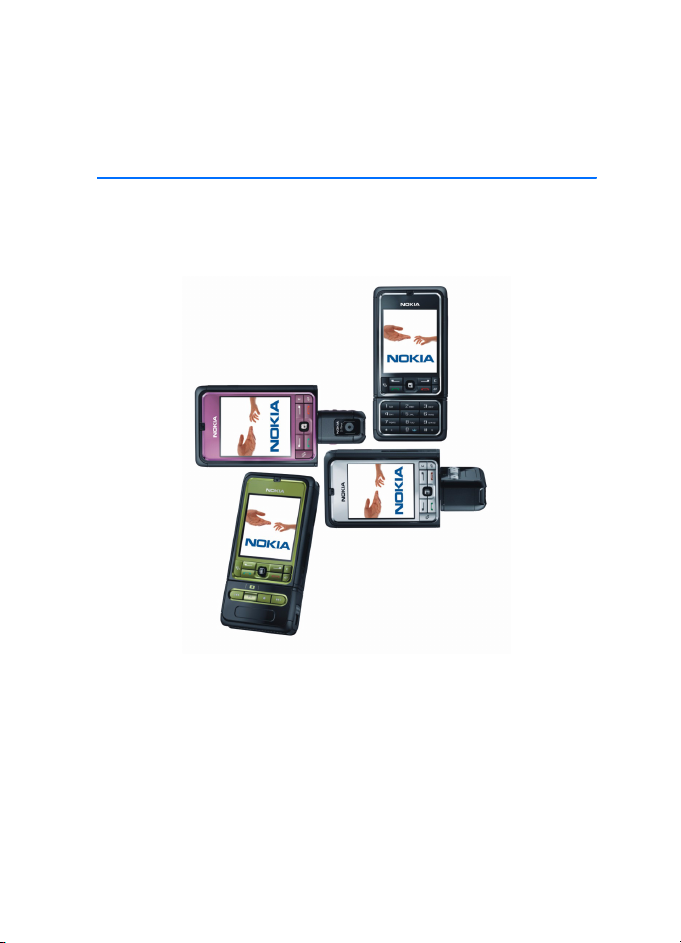
Nokia 3250 User Guide
9244344
Issue 2
Page 2
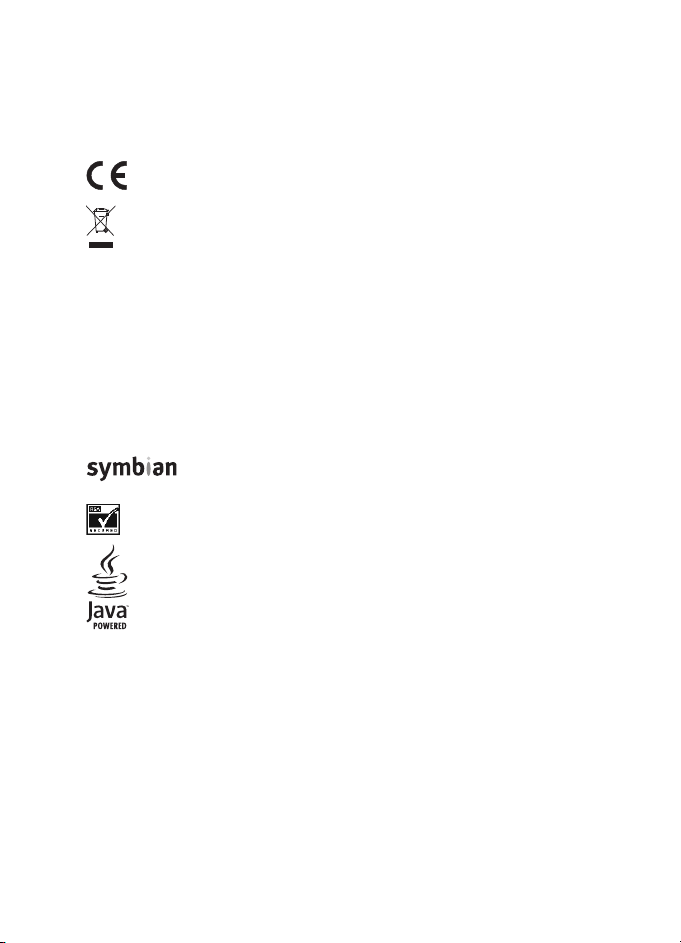
DECLARATION OF CONFORMITY
Hereby, NOKIA CORPORATION declares that this RM-38 product is in compliance with the
essential requirements and other relevant provisions of Directive 1999/5/EC. A copy of the
Declaration of Conformity can be found at
http://www.nokia.com/phones/declaration_of_conformity/
0434
The crossed-out wheeled bin means that within the European Union the product
must be taken to separate collection at the product end-of-life. This applies to your
device but also to any enhancements marked with this symbol. Do not dispose of
these products as unsorted municipal waste. For more information, see product
Eco-Declaration or country specific information at www.nokia.com.
Copyright © 2006 Nokia. All rights reserved.
Reproduction, transfer, distribution or storage of part or all of the contents in this document
in any form without the prior written permission of Nokia is prohibited.
Nokia, Visual Radio, Nokia Connecting People, and Pop-Port are trademarks or registered
trademarks of Nokia Corporation. Other product and company names mentioned herein may
be trademarks or tradenames of their respective owners.
Nokia tune and Visual Radio are sound marks of Nokia Corporation.
This product includes software licensed from Symbian Software Ltd.
© 1998-2006. Symbian and Symbian OS are trademarks of Symbian Ltd.
Includes RSA BSAFE cryptographic or security protocol software from RSA Security.
Java™ and all Java-based marks are trademarks or registered trademarks of Sun
Microsystems, Inc.
US Patent No 5818437 and other pending patents. T9 text input software
Copyright © 1997-2006. Tegic Communications, Inc. All rights reserved.
This product is licensed under the MPEG-4 Visual Patent Portfolio License (i) for personal and
noncommercial use in connection with information which has been encoded in compliance
with the MPEG-4 Visual Standard by a consumer engaged in a personal and noncommercial
activity and (ii) for use in connection with MPEG-4 video provided by a licensed video
provider. No license is granted or shall be implied for any other use. Additional information,
including that related to promotional, internal, and commercial uses, may be obtained from
MPEG LA, LLC. See <http://www.mpegla.com>.
Page 3
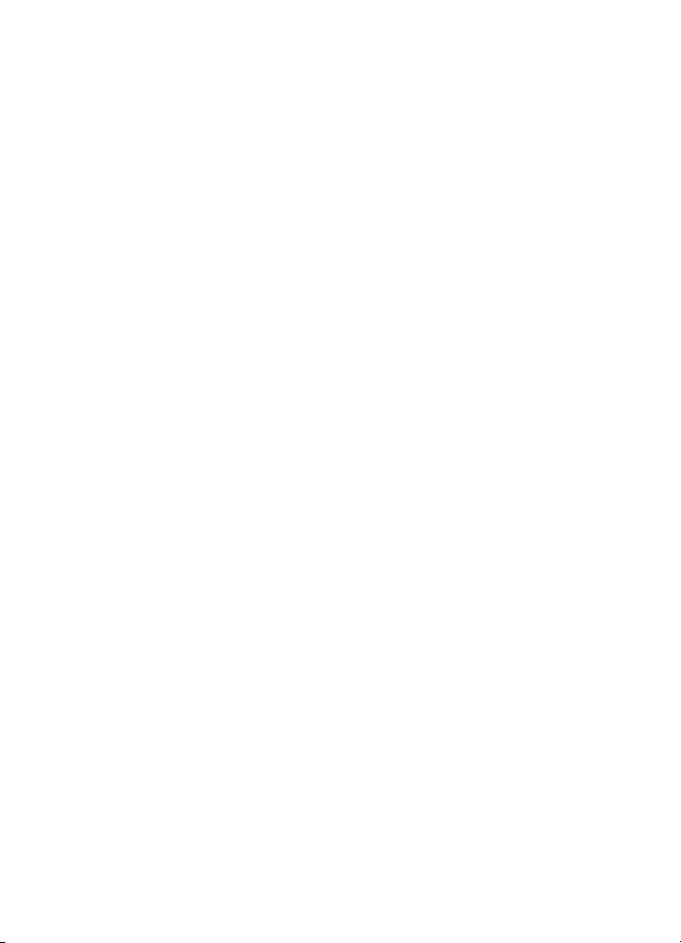
Nokia operates a policy of continuous development. Nokia reserves the right to make
changes and improvements to any of the products described in this document without prior
notice.
Under no circumstances shall Nokia be responsible for any loss of data or income or any
special, incidental, consequential or indirect damages howsoever caused.
The contents of this document are provided ‘as is’. Except as required by applicable law, no
warranties of any kind, either express or implied, including, but not limited to, the implied
warranties of merchantability and fitness for a particular purpose, are made in relation to the
accuracy, reliability or contents of this document. Nokia reserves the right to revise this
document or withdraw it at any time without prior notice.
The availability of particular products may vary by region. Check with the Nokia dealer
nearest to you.
This device may contain commodities, technology, or software subject to export laws and
regulations from the US and other countries. Diversion contrary to law is prohibited.
9244344/Issue 2
Page 4
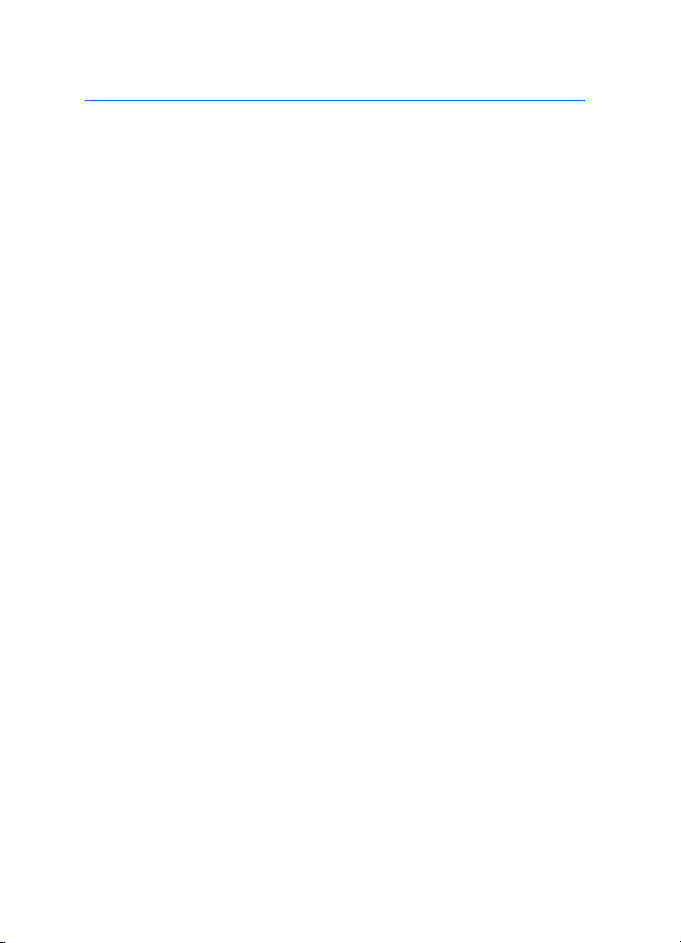
Contents
For your safety.......................... 6
General information................. 9
Overview of functions........................... 9
Access codes............................................ 9
Configuration settings service ........ 10
Download content and
applications .......................................... 11
Nokia support and
contact information ........................... 11
1. Get started ......................... 12
Insert a SIM card and battery ......... 12
Insert a microSD card ........................ 14
Remove the microSD card ................ 14
Charge the battery.............................. 15
Switch the phone on and off........... 15
Set time and date ............................... 15
Normal operating position ............... 16
Attach a wrist strap ........................... 16
2. Your phone......................... 17
Keys and parts...................................... 17
Mechanical modes.............................. 18
Standby mode ...................................... 19
Indicators .............................................. 20
Scroll and select with the joystick . 21
Menu ...................................................... 21
Help......................................................... 22
Tutorial................................................... 22
Volume control .................................... 23
Keypad lock (keyguard) ..................... 23
3. Call functions..................... 24
Make a call ........................................... 24
Answer or reject a call....................... 26
Log........................................................... 27
4. Write text........................... 30
Traditional text input......................... 30
Predictive text input .......................... 31
Copy and delete text.......................... 32
5. Messaging........................... 33
Write and send messages ................. 34
Inbox—receive messages................... 36
My folders ............................................. 37
Mailbox.................................................. 38
Outbox ................................................... 40
View messages on the SIM card..... 40
Cell broadcast ...................................... 40
Service command editor ................... 41
Messaging settings............................. 41
6. Contacts.............................. 47
Manage contacts ................................ 47
Manage contact groups.................... 47
Add a ringing tone.............................. 48
Assign speed dialing keys ................. 48
7. Gallery................................. 50
Gallery functions................................. 50
Download files ..................................... 51
8. Music .................................. 52
Music player......................................... 52
Visual Radio.......................................... 54
9. Media .................................. 60
Camera................................................... 60
RealPlayer ............................................. 61
Recorder ................................................ 62
Flash Player........................................... 63
Video editor .......................................... 64
10. Services ............................ 67
Basic steps for access ........................ 67
Set up the phone for the browser
service .................................................... 67
Make a connection............................. 68
4
Page 5
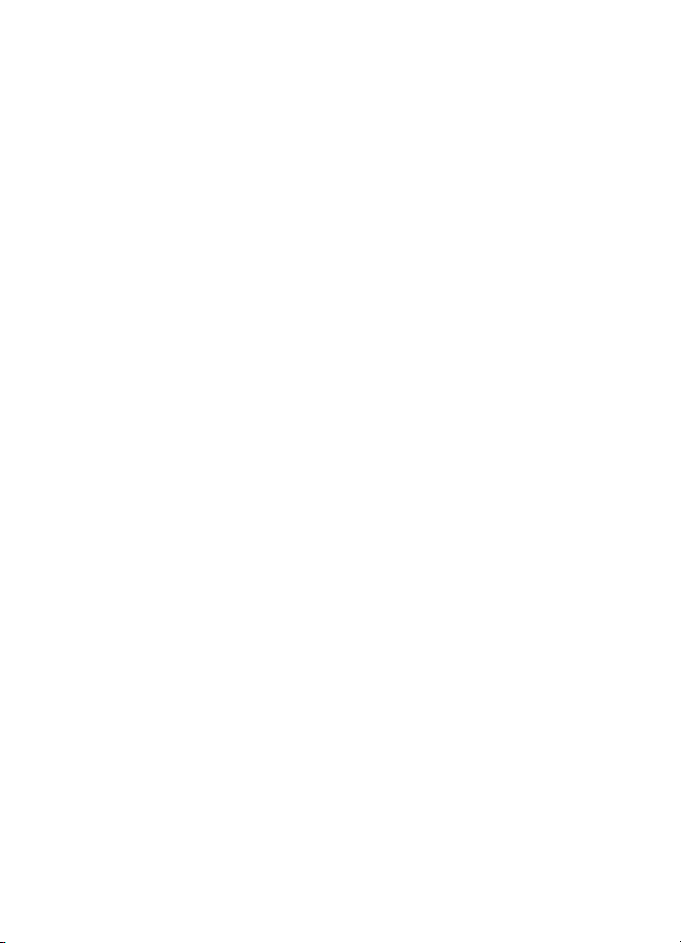
View bookmarks................................... 68
Connection security............................ 69
Browse Web pages.............................. 70
Download............................................... 71
End a connection................................. 71
Empty the cache.................................. 71
Browser settings .................................. 72
11. My own............................ 74
Themes.................................................... 74
Sound meter.......................................... 75
12. Organizer.......................... 76
Clock........................................................ 76
Calendar................................................. 77
Converter ............................................... 79
Notes....................................................... 80
Calculator .............................................. 80
File manager ......................................... 81
Memory card......................................... 81
13. Tools................................. 84
Voice commands.................................. 84
Voice mailbox ....................................... 84
Speed dial .............................................. 85
Profiles.................................................... 85
Settings .................................................. 86
Application manager .......................... 99
Activation keys.................................. 101
Device manager ................................ 101
Transfer................................................ 102
14. Connectivity .................. 104
PC Suite............................................... 104
Bluetooth connection...................... 104
Instant messaging............................ 108
Connection manager ....................... 114
Push to talk ........................................ 115
Remote synchronization................. 122
USB data cable.................................. 124
15. Battery information...... 125
Charging and discharging.............. 125
Nokia battery authentication
guidelines............................................ 126
Care and maintenance ........ 128
Additional safety
information.......................... 129
Index..................................... 133
5
Page 6
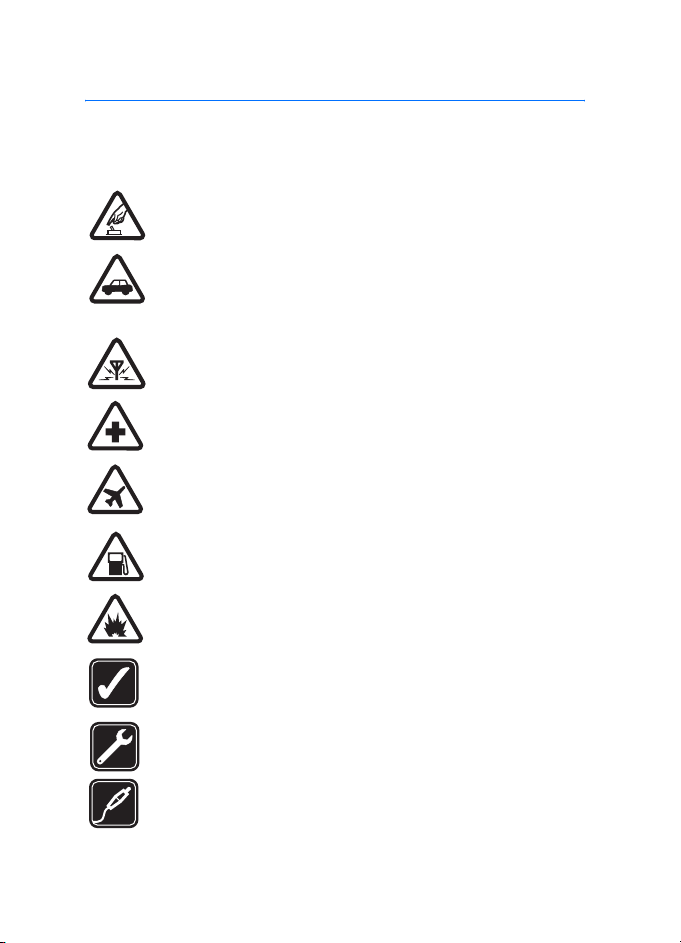
For your safety
For your safety
Read these simple guidelines. Not following them may be dangerous or illegal.
Read the complete user guide for further information.
SWITCH ON SAFELY
Do not switch the phone on when wireless phone use is prohibited or
when it may cause interference or danger.
ROAD SAFETY COMES FIRST
Obey all local laws. Always keep your hands free to operate the
vehicle while driving. Your first consideration while driving should be
road safety.
INTERFERENCE
All wireless phones may be susceptible to interference, which could
affect performance.
SWITCH OFF IN HOSPITALS
Follow any restrictions. Switch the phone off near medical
equipment.
SWITCH OFF IN AIRCRAFT
Follow any restrictions. Wireless devices can cause interference in
aircraft.
SWITCH OFF WHEN REFUELING
Do not use the phone at a refueling point. Do not use near fuel or
chemicals.
SWITCH OFF NEAR BLASTING
Follow any restrictions. Do not use the phone where blasting is in
progress.
USE SENSIBLY
Use only in the normal position as explained in the product
documentation. Do not touch the antenna unnecessarily.
QUALIFIED SERVICE
Only qualified personnel may install or repair this product.
ENHANCEMENTS AND BATTERIES
Use only approved enhancements and batteries. Do not connect
incompatible products.
6
Page 7
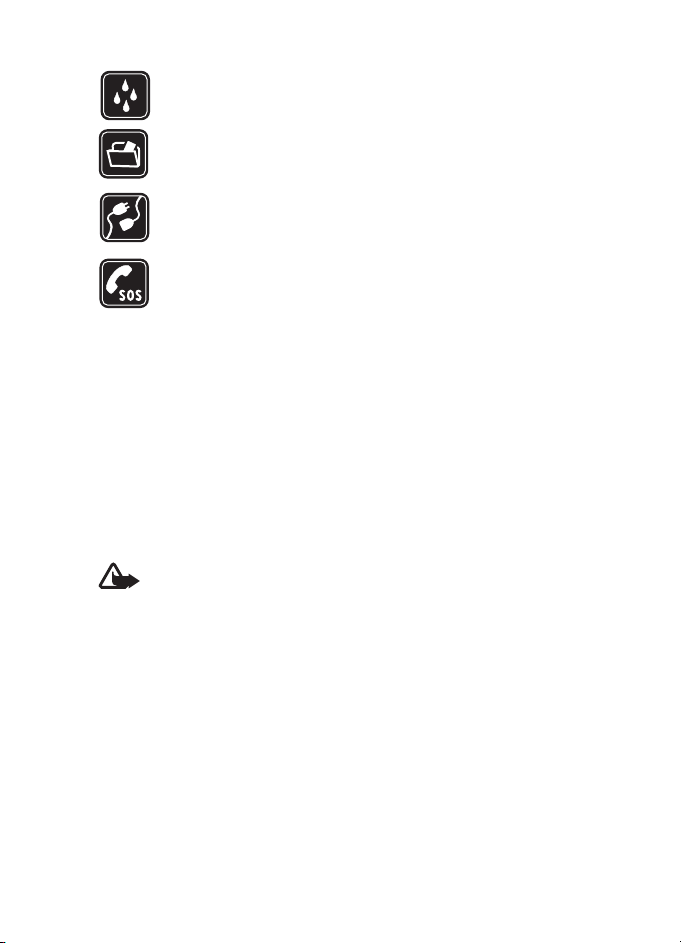
For your safety
WATER-RESISTANCE
Your phone is not water-resistant. Keep it dry.
BACK-UP COPIES
Remember to make back-up copies or keep a written record of all
important information stored in your phone.
CONNECTING TO OTHER DEVICES
When connecting to any other device, read its user guide for detailed
safety instructions. Do not connect incompatible products.
EMERGENCY CALLS
Ensure the phone is switched on and in service. Press the end key as
many times as needed to clear the display and return to the start
screen. Enter the emergency number, then press the call key. Give your
location. Do not end the call until given permission to do so.
■ About your device
The wireless device described in this guide is approved for use on the GSM 900/
1800/1900 network. Contact your service provider for more information about
networks.
When using the features in this device, obey all laws and respect privacy and
legitimate rights of others, including copyright.
When taking and using images or video clips, obey all laws and respect local
customs as well as privacy and legitimate rights of others.
Warning: To use any features in this device, other than the alarm clock,
the device must be switched on. Do not switch the device on when
wireless device use may cause interference or danger.
■ Network services
To use the phone you must have service from a wireless service provider. Many of
the features in this device depend on features in the wireless network to
function. These network services may not be available on all networks or you may
have to make specific arrangements with your service provider before you can
utilize network services. Your service provider may need to give you additional
instructions for their use and explain what charges will apply. Some networks
may have limitations that affect how you can use network services. For instance,
some networks may not support all language-dependent characters and services.
7
Page 8
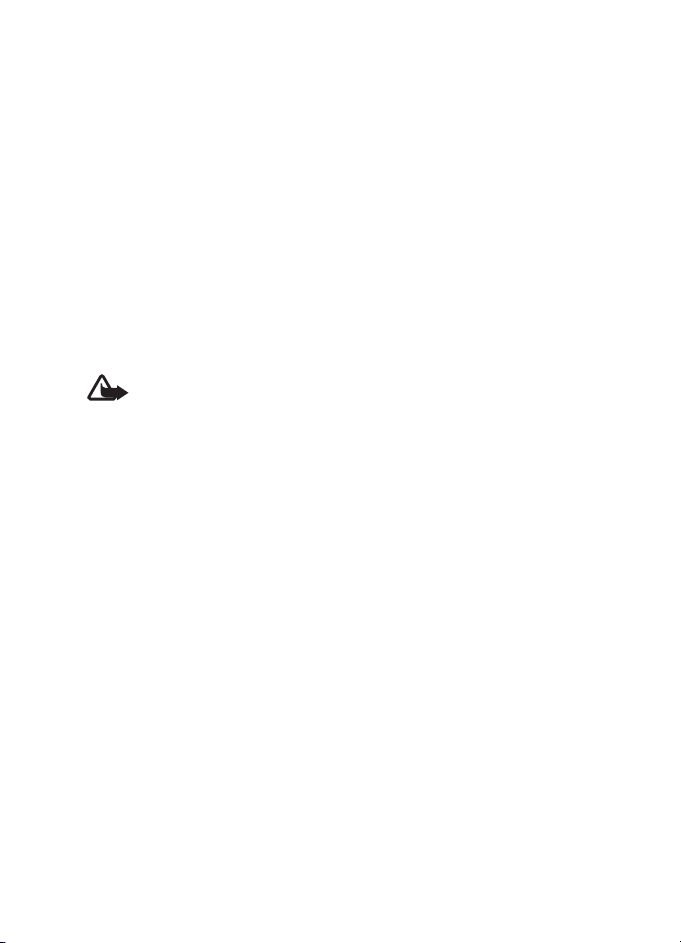
For your safety
Your service provider may have requested that certain features be disabled or not
activated in your device. If so, they will not appear on your device menu. Your
device may also have been specially configured. This configuration may include
changes in menu names, menu order, and icons. Contact your service provider for
more information.
This device supports WAP 2.0 protocols (HTTP and SSL) that run on TCP/IP
protocols. Some features of this device, such as Web browsing, e-mail,
push to talk, instant messaging, and multimedia messaging, require network
support for these technologies.
■ Enhancements, batteries, and chargers
Check the model number of any charger before use with this device. This device is
intended for use when supplied with power from the AC-3 or AC-4 charger. This
device uses BP-6M batteries.
Warning: Use only batteries, chargers, and enhancements approved by
Nokia for use with this particular model. The use of any other types may
invalidate any approval or warranty and may be dangerous.
For availability of approved enhancements, please check with your dealer. When
you disconnect the power cord of any enhancement, grasp and pull the plug, not
the cord.
A few practical rules about accessories and enhancements:
• Keep all accessories and enhancements out of the reach of small children.
• When you disconnect the power cord of any accessory or enhancement, grasp
and pull the plug, not the cord.
• Check regularly that enhancements installed in a vehicle are mounted and
are operating properly.
• Installation of any complex car enhancements must be made by qualified
personnel only.
8
Page 9
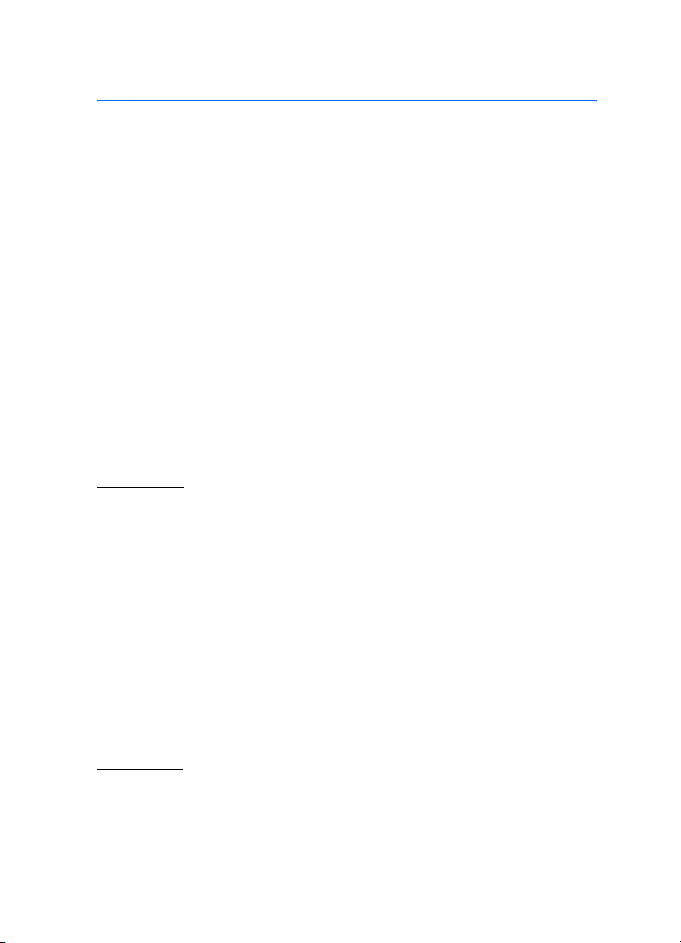
General information
General information
■ Overview of functions
Your phone provides many functions that are practical for daily use,
such as a calendar, e-mail application, clock, alarm clock, XHTML Web
browser, and radio. Your phone also supports the following functions:
• 2-megapixel camera with video recording capability
• Music player with playback control keys and support for MP3, WMA,
AAC, and eAAC+ files
• Enhanced voice dialing and voice commands
• Bluetooth wireless technology
• microSD memory card to extend the memory capacity of the phone
■ Access codes
Lock code
The lock code (5 to 10 digits) helps to protect your phone against
unauthorized use. The preset code is 12345. Change the code, and keep
the new code secret and in a safe place separate from your phone. To
change the code, and to set the phone to request the code, see
“Security,” p. 94.
If you enter an incorrect lock code five times in succession, the phone
ignores further entries of the code. Wait for 5 minutes, and enter the
code again.
When the device is locked, calls may be possible to the official emergency
number programmed into your device.
PIN codes
• The personal identification number (PIN) code and the universal
personal identification number (UPIN) code (4 to 8 digits) help to
protect your SIM card against unauthorized use. See “Security,”
p. 94. The PIN code is usually supplied with the SIM card.
9
Page 10
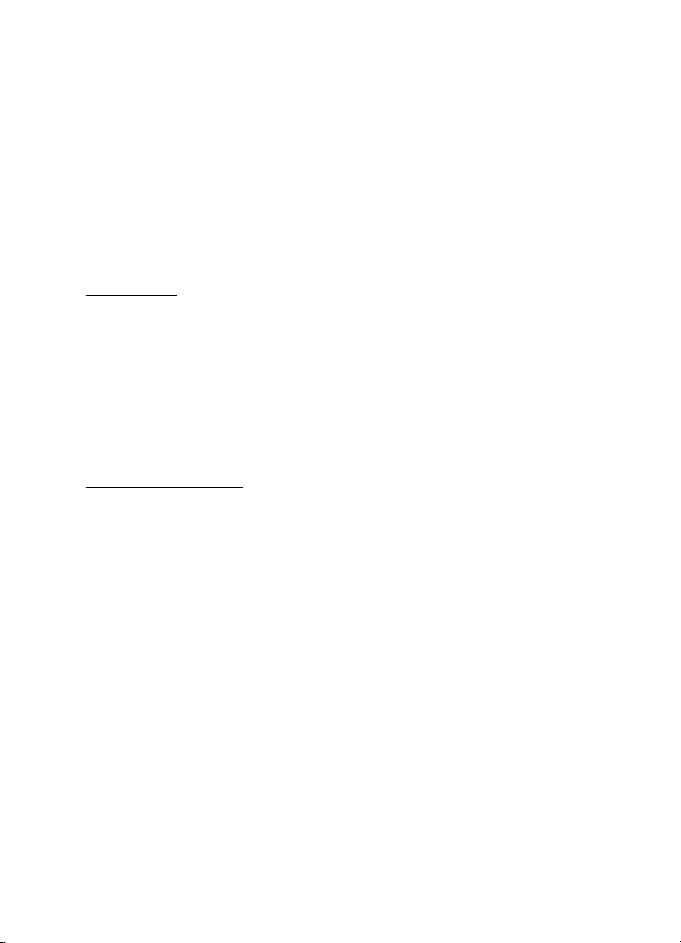
General information
• The PIN2 code (4 to 8 digits) may be supplied with the SIM card and
is required for some functions.
• The module PIN is required to access the information in the security
module. The module PIN is supplied with the SIM card if the SIM card
has a security module in it.
• The signing PIN is required for the digital signature. The signing PIN
is supplied with the SIM card if the SIM card has a security module in
it.
PUK codes
The personal unblocking key (PUK) code and the universal personal
unblocking key (UPUK) code (8 digits) are required to change a blocked
PIN code and UPIN code, respectively. The PUK2 code is required to
change a blocked PIN2 code.
If the codes are not supplied with the SIM card, contact your local
service provider for the codes.
Barring password
The barring password (4 digits) is required when using Call barring. See
“Call barring,” p. 97. You can obtain the password from your service
provider.
If you enter an incorrect barring password three times in succession, the
password is blocked. Contact your service provider or network operator.
■ Configuration settings service
Before you can use multimedia messaging, instant messaging, push to
talk, e-mail application, synchronization, streaming, and the browser,
you must have the proper configuration settings on your phone. Your
phone may automatically configure browser, multimedia messaging,
access point, and streaming settings based on the SIM card used. You
may receive the settings directly as a configuration message, which you
save to your p hone.
10
Page 11
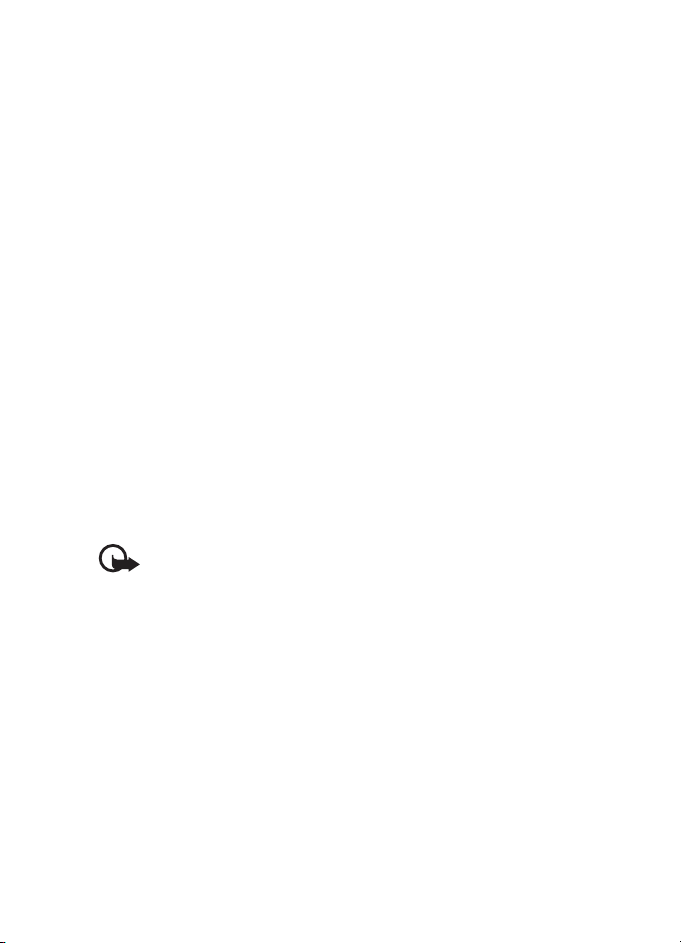
General information
For more information on availability, contact your network operator,
service provider, or nearest authorized Nokia dealer.
When you receive a configuration message, and the settings are not
automatically saved and activated, 1 new message is displayed. Select
Show to open the message. To save the settings, select Options > Save.
If the phone requests Configuration settings’ PIN code:, enter the PIN
code for the settings, and select OK. To receive the PIN code, contact the
service provider.
If no settings are saved yet, these settings are saved and set as default
configuration settings. Otherwise, the phone asks Set as default
settings?.
To discard the received settings, select Options > Delete.
■ Download content and applications
You may be able to download content and applications, such as themes,
tones, video clips, and games, to the phone (network service). Select the
download function (for example, in the Gallery menu). To access the
download function, see the respective menu descriptions. For
availability of different services, pricing, and tariffs, contact your service
provider.
Important: Only install and use applications and other software from
sources that offer adequate security and protection against harmful
software.
■ Nokia support and contact information
Check www.nokia.com/support or your local Nokia Web site for the
latest version of this guide, additional information, downloads, and
services related to your Nokia product.
On the Web site, you can get information on the use of Nokia products
and services. If you need to contact customer service, check the list of
local Nokia contact centers at www.nokia.com/customerservice.
For maintenance services, check your nearest Nokia service center at
www.nokia.com/repair.
11
Page 12
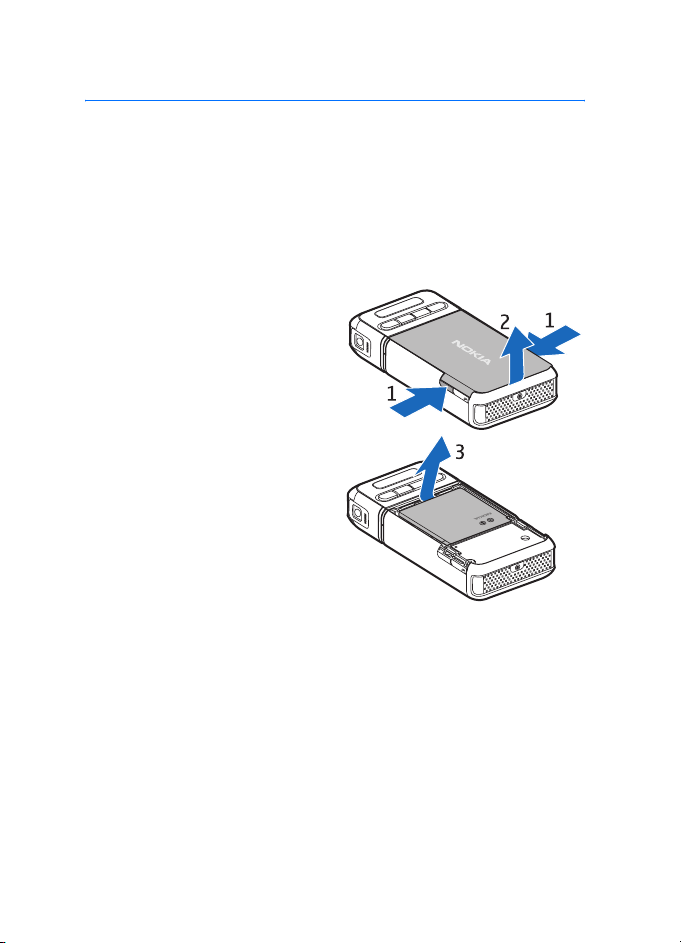
Get started
1. Get started
■ Insert a SIM card and battery
Always switch the device off, and disconnect the charger before removing the
battery.
Keep all SIM cards out of the reach of small children.
For availability and information on using SIM card services, contact your SIM
card vendor. This may be the service provider, network operator, or other vendor.
1. With the back of the phone
facing you, press the release
buttons on both sides of the
phone (1), and lift the back cover
(2) to remove it.
2. To remove the battery, lift it as
shown (3).
12
Page 13
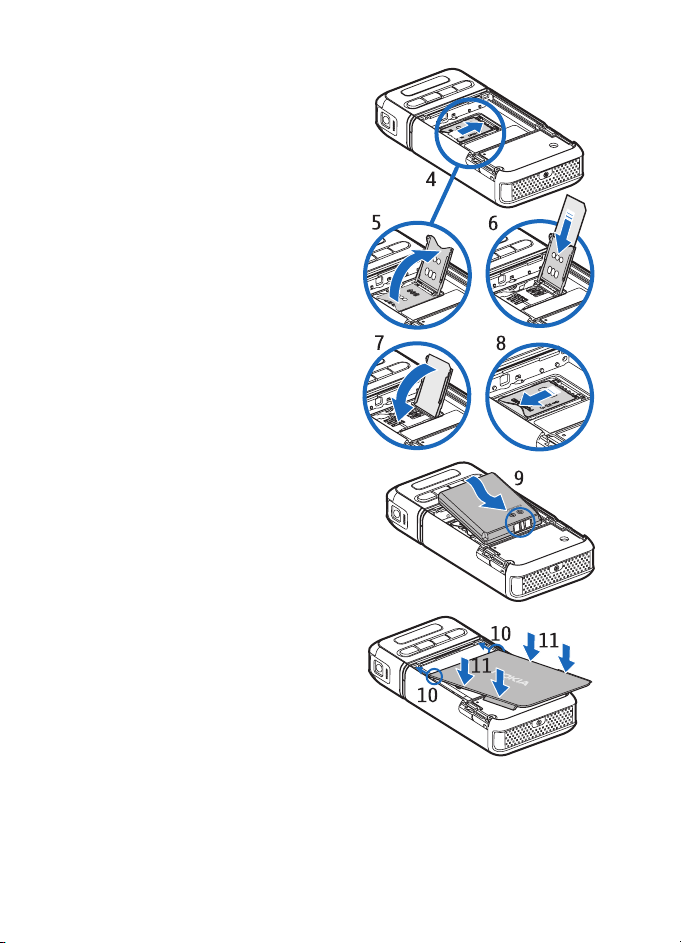
3. To release the SIM card holder,
slide it backwards (4), and lift it
(5).
4. Insert the SIM card into the SIM
card holder (6). Ensure that the
beveled corner faces upwards.
5. Close the SIM card holder (7), and
slide it forward to lock it (8).
6. Replace the battery (9).
Get started
7. To replace the back cover, align
it with the locking catches on
the phone (10), and press the
cover into place (11).
13
Page 14
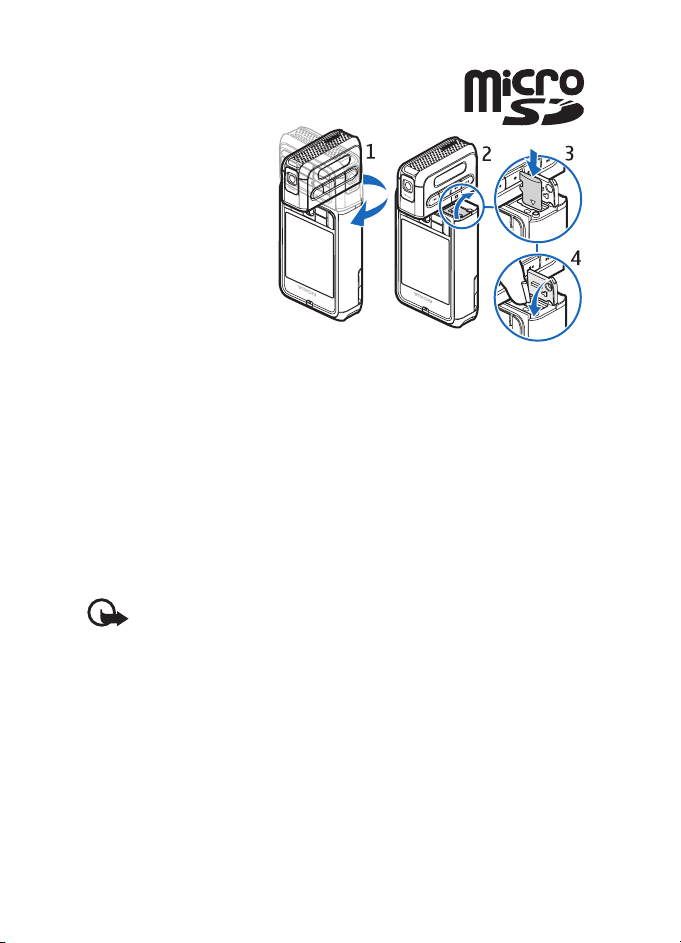
Get started
■ Insert a microSD card
1. Turn the lower part of
the phone to access
the microSD card slot
cover.
2. To open the card slot
cover, pull the corner
of the cover.
3. Insert the card with
the golden contact
surface facing the
back of the slot cover, and press it down until it locks into place.
4. Close the card slot cover.
Keep microSD cards out of the reach of small children.
Use only compatible microSD cards with this device. Other memory cards, such as
Reduced Size MultiMediaCards, do not fit in the microSD card slot and are not
compatible with this device. Using an incompatible memory card may damage
the memory card as well as the device, and data stored on the incompatible card
may be corrupted.
■ Remove the microSD card
Important: Do not remove the microSD card in the middle of an
operation when the card is being accessed. Removing the card in the
middle of an operation may damage the memory card as well as the
device, and data stored on the card may be corrupted.
You can remove or replace the microSD card during phone operation
without switching the phone off.
1. Turn the key part of the phone to reveal the microSD card slot.
2. Open the microSD card slot cover, and follow the instructions on the
display.
3. Remove (or replace) the microSD card, and close the card slot cover.
14
Page 15
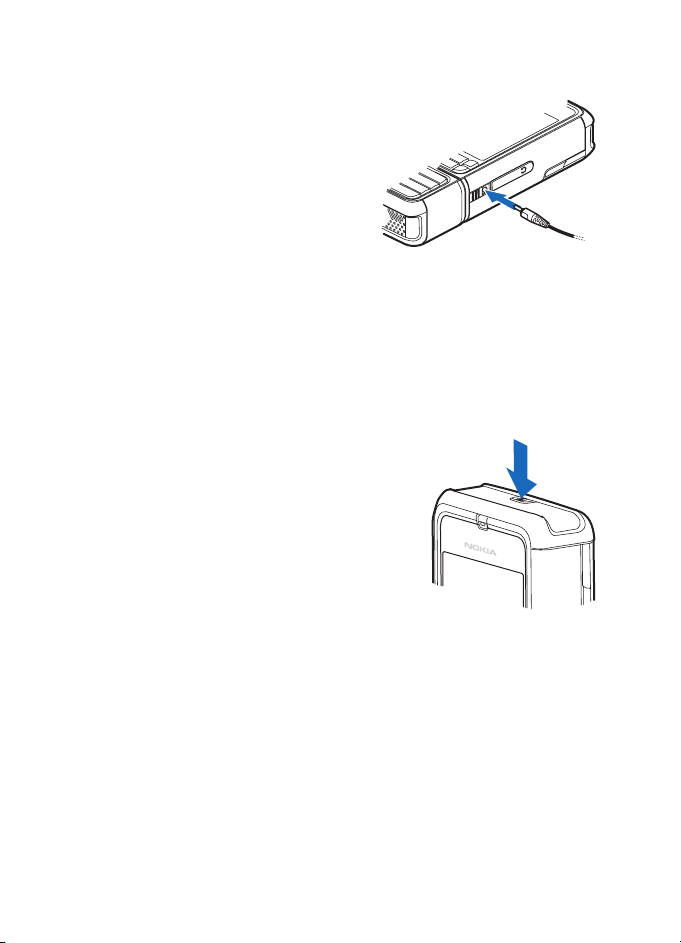
Get started
■ Charge the battery
1. Connect the charger to the wall
socket.
2. Connect the lead from the charger
to the charger connector in the
phone.
If the battery is completely
discharged, it may take a few
minutes before the charging indicator appears on the display or
before any calls can be made.
The charging time depends on the charger and the battery used.
Charging a BP-6M battery with the AC-3 charger takes approximately
3 hours and with the AC-4 charger approximately 2 hours.
■ Switch the phone on and off
Press and hold the power key as shown.
If the phone asks for a PIN code, enter the PIN
code, and select OK.
If the phone asks for the lock code, enter the
lock code, and select OK. The factory setting
for the lock code is 12345.
■ Set time and date
To set the correct time zone, time, and date, select your current city or
the nearest city in the list that is in the same time zone, and then enter
the local time and date.
15
Page 16
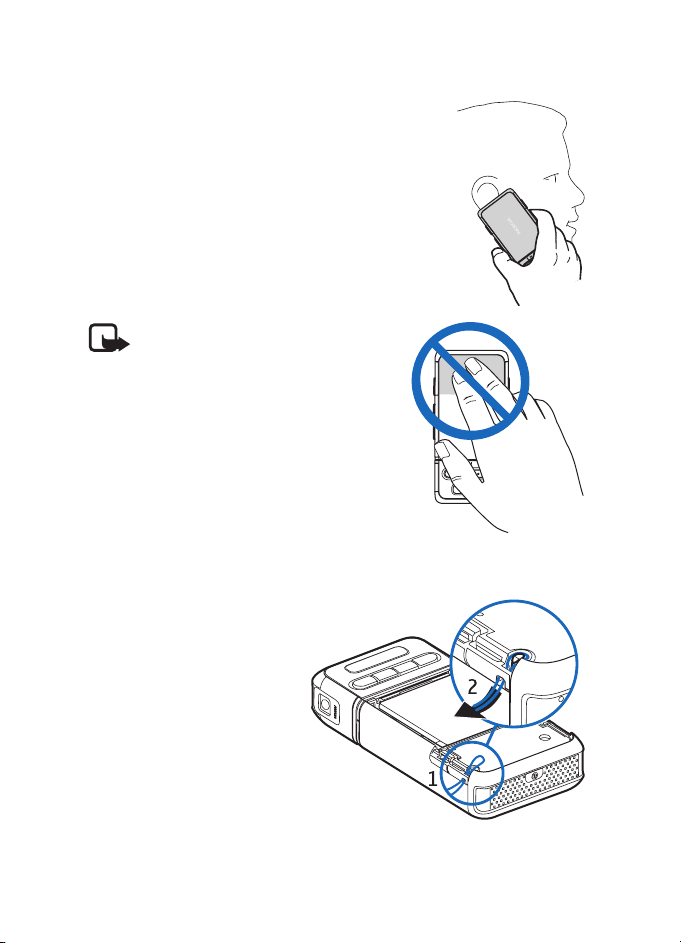
Get started
■ Normal operating position
Use the phone only in its normal operating
position.
Your device has an internal antenna.
Note: As with any other radio
transmitting device, do not touch the
antenna unnecessarily when the device
is switched on. Contact with the
antenna affects call quality and may
cause the device to operate at a higher
power level than otherwise needed.
Avoiding contact with the antenna area
when operating the device optimizes
the antenna performance and the
battery life.
■ Attach a wrist strap
1. Remove the back cover of
the phone.
2. Insert the wrist strap loop
through the opening (1).
3. Set the loop around the
peg, and pull the loop tight
(2).
4. Replace the back cover.
16
Page 17
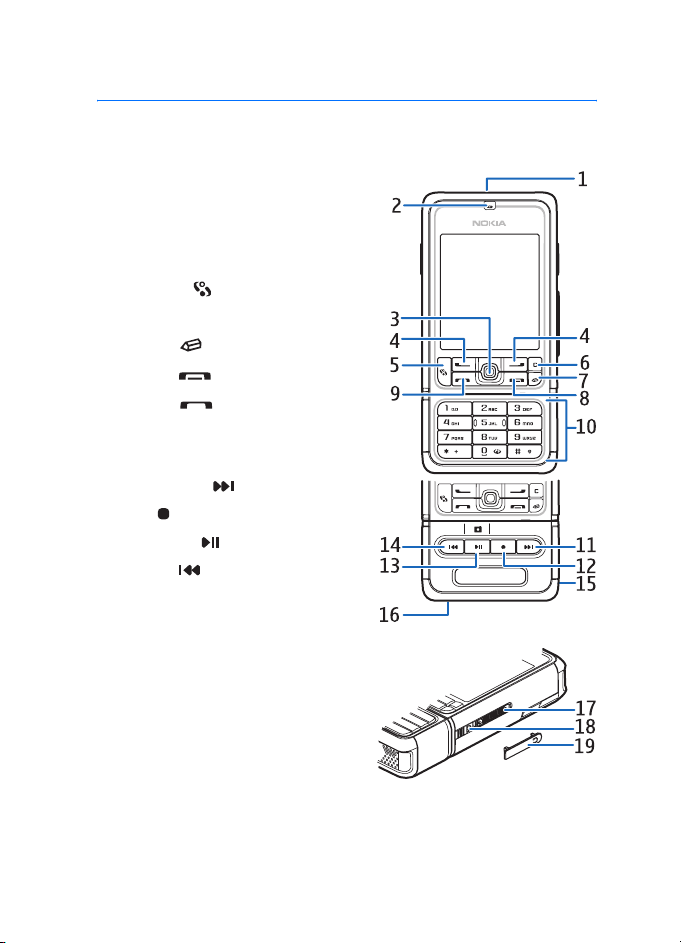
2. Your phone
■ Keys and parts
• Power key (1)
• Earpiece (2)
• Joystick (3)
• Selection keys (4)
• Menu key (5)
•Clear key (6)
• Edit key (7)
• End key (8)
• Call key (9)
• Number keys (10)
• Fast forward , zoom in (11)
• Stop (12)
• Play/pause , capture key (13)
• Rewind , zoom out (14)
• Camera lens (15)
• Loudspeaker (16)
• Pop-Port
• Charger connector (18)
• Pop-Port connector cover (19)
TM
connector (17)
Your phone
Keep the Pop-Port connector cover out of the reach of small children.
Keep your device away from magnets or magnetic fields as they may
cause some applications, like the camera, to activate unexpectedly.
17
Page 18
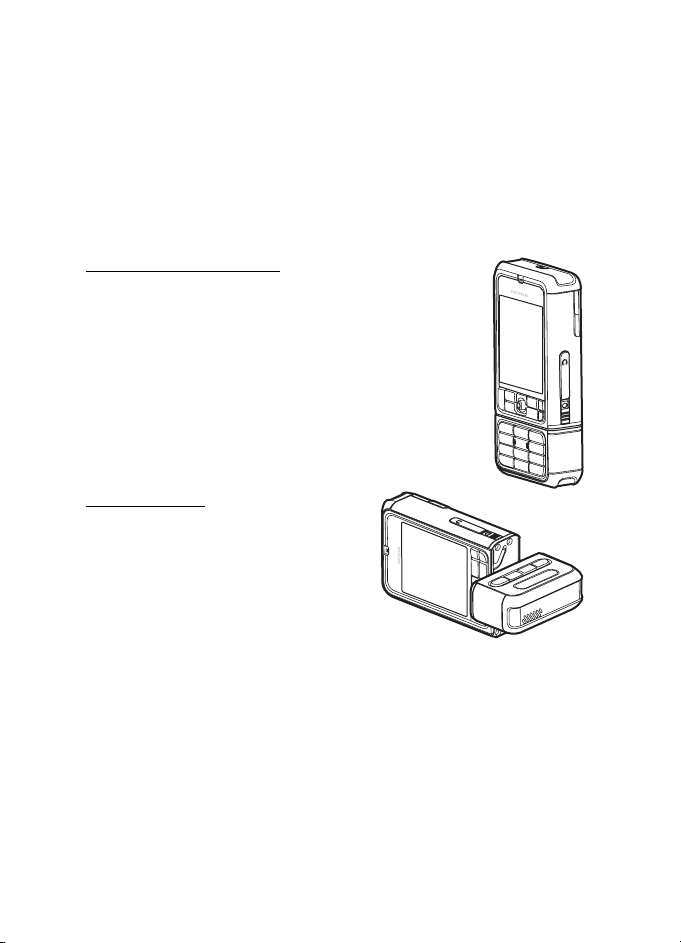
Your phone
■ Mechanical modes
Your phone has three mechanical modes: communication, camera, and
music mode. To switch between the modes, turn the lower part of the
phone. There is a short pause before a mode is activated. In the
communication mode, do not try to rotate the lower part of the phone
more than 90 degrees to the right or 180 degrees to the left. If you force
the lower part of the phone to rotate more, the phone will be damaged.
Communication mode
The communication mode is activated when the number
keys of the lower part are on the same side as the display.
Camera mode
To activate the camera mode while in the
communication mode, turn the lower
part of the phone 90 degrees to the left
so that the camera lens is pointing away
from you when you look at the display.
To take a self portrait, turn the lower part
of the phone 90 degrees to the right so that the camera lens is pointing
towards you when you look at the display.
18
Page 19
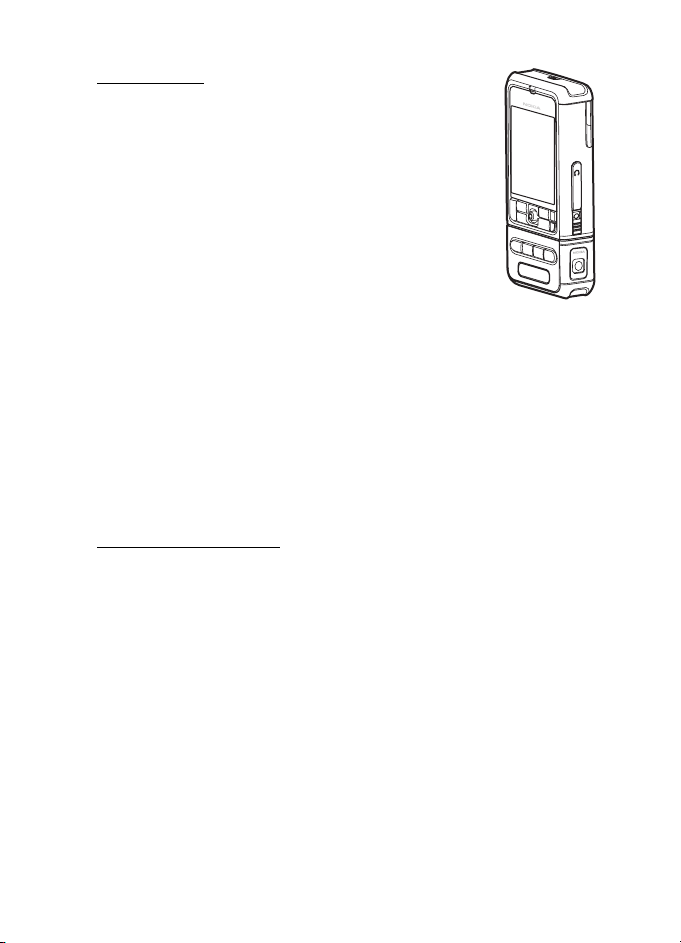
Your phone
Music mode
To activate the music mode while in the communication
mode, turn the lower part of the phone 180 degrees to
the left so that the keys used to control music playback
are on the same side as the display.
■ Standby mode
When you have switched on the phone, and it is registered to a network,
the phone is in the active standby mode and ready for use.
To change the profile, press the power key, and select a profile.
To open the list of last dialed numbers, press the call key.
To use the voice commands, press and hold the right selection key.
To start a connection to the Web, press and hold 0.
Active standby mode
In the active standby mode, you can use the main display for fast access
to frequently used applications. To select whether the active standby is
shown, select Menu > Tools > Settings > Phone > Standby mode >
Active standby > On or Off.
To access active standby applications, scroll up or down, then scroll to
the application, and select it. In the active standby mode the default
applications are shown across the top of the display, and calendar,
to-do, and player events are listed below. To select an application or
event, scroll to it, and press the joystick.
19
Page 20
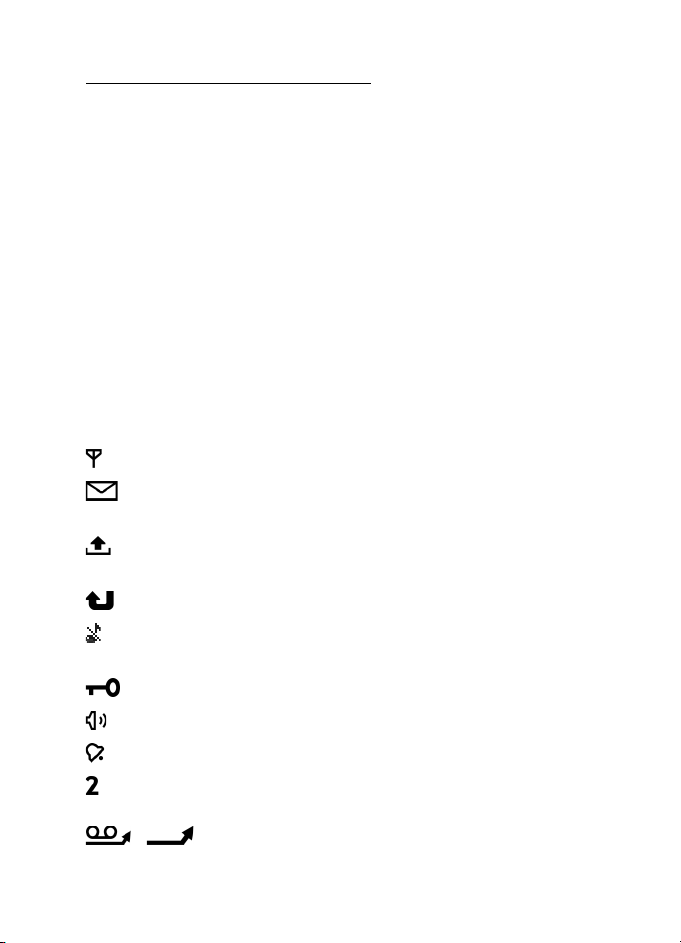
Your phone
Standby mode joystick shortcuts
By default, the phone is in the active standby mode, and the joystick
shortcuts available in standby mode cannot be used. You have to disable
active standby to use the following shortcuts.
To open Contacts, scroll up or down, or press the joystick.
To open Calendar, scroll right.
To write a text message, scroll left.
To change the joystick application shortcuts:
1. Select Menu > Tools > Settings > Phone > Standby mode.
2. Scroll to the shortcut you want to change, and press the joystick.
3. Scroll to a new application, and press the joystick.
Some shortcuts may be fixed and cannot be changed.
■ Indicators
The phone is connected to a GSM network.
You have received one or several messages to the Inbox folder in
Messag..
There are messages waiting to be sent in Outbox. See “Outbox,”
p. 40.
You have missed calls. See “Recent calls,” p. 27.
Shown if Ringing type is set to Silent and Message alert tone
and E-mail alert tone are set to Off. See “Profiles,” p. 85.
The phone keypad is locked. See “Keypad lock (keyguard),” p. 23.
The loudspeaker is activated
An alarm is active.
The second phone line is being used. See Line in use in “Call,”
p. 89.
/
All calls to the phone are diverted to your voice mailbox or to
20
Page 21
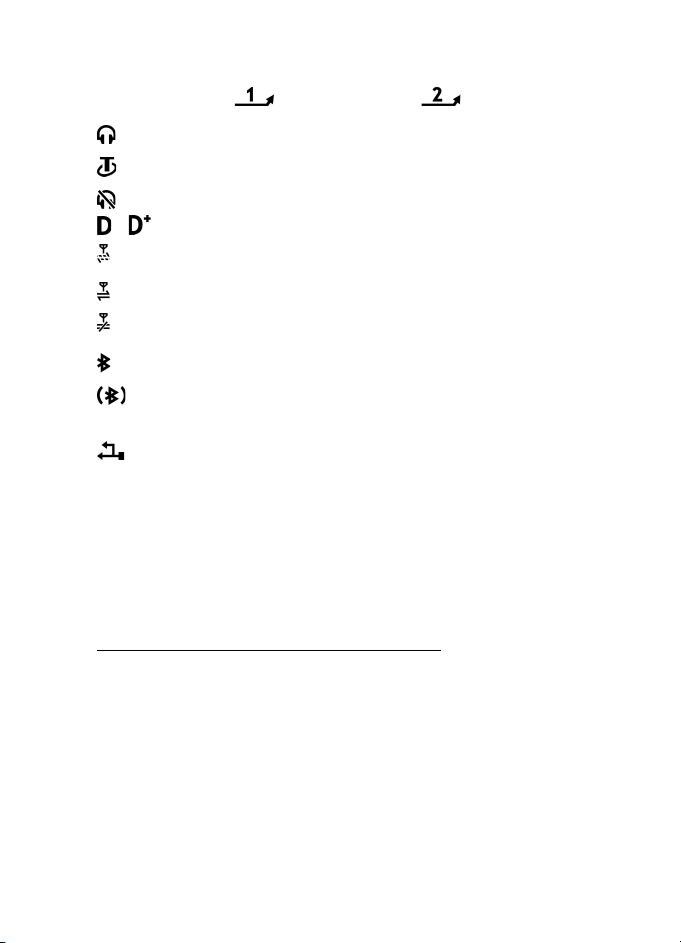
Your phone
another number. If you have two phone lines, the divert
indicator is for the first line and for the second.
A headset is connected to the phone.
A loopset is connected to the phone.
The connection to a Bluetooth headset has been lost.
/ A data call is active.
A GPRS or EDGE packet data connection is available.
A GPRS or EDGE packet data connection is active.
A GPRS or EDGE packet data connection is on hold.
Bluetooth is active.
Data is being transmitted using Bluetooth. See “Bluetooth
connection,” p. 104.
A USB connection is active.
Other indicators may also be shown.
■ Scroll and select with the joystick
To scroll, move the joystick up, down, left, or right. To select the
highlighted item, press the joystick.
Mark and unmark items in applications
To mark or unmark an item in applications, press and hold the edit key,
and press the joystick. To mark or unmark several consecutive items,
press and hold the edit key, and scroll up or down.
■ Menu
In the menu you can access the functions in your phone. To access the
main menu, select Menu.
To open an application or a folder, scroll to it and press the joystick.
21
Page 22
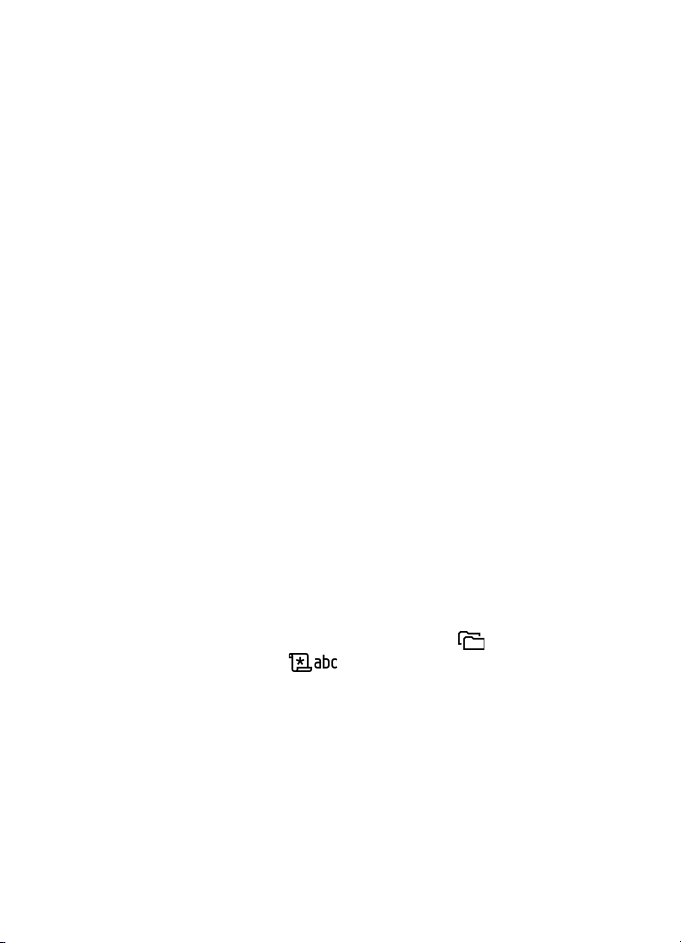
Your phone
To change the menu view, select Menu > Options > Change view > Grid
or List.
If you change the order of the functions in the menu, the order may
differ from the default order described in this user guide.
To close an application or a folder, select Back and Exit as many times as
needed to return to the standby mode, or select Options > Exit.
To display and switch between open applications, press and hold the
menu key. The application switching window opens, showing a list of
open applications. Scroll to an application, and select it.
Leaving applications running in the background increases the demand on battery
power and reduces the battery life.
■ Help
Your device has context-sensitive help. You can access the help from an
application or from the main menu.
To access help when an application is open, select Options > Help. To
switch between help and the application that is open in the background,
select and hold Menu. Select Options and from the following options:
Topic list — to view a list of available topics in the appropriate category
Help category list — to view a list of help categories
Search by keyword — to search for help topics using keywords
To open help from the main menu, select Tools > Help. In the list of help
categories, select the desired application to view a list of help topics. To
switch between the help category list, indicated with , and a
keywords list, indicated with , scroll left or right. Press the
joystick to display the related help text.
■ Tutorial
Tutorial contains an introduction to the phone features and a tutorial to
teach how to use the phone. The tutorial starts automatically when you
turn on your phone for the first time. To start the tutorial yourself, select
Menu > Tutorial and a tutorial item.
22
Page 23
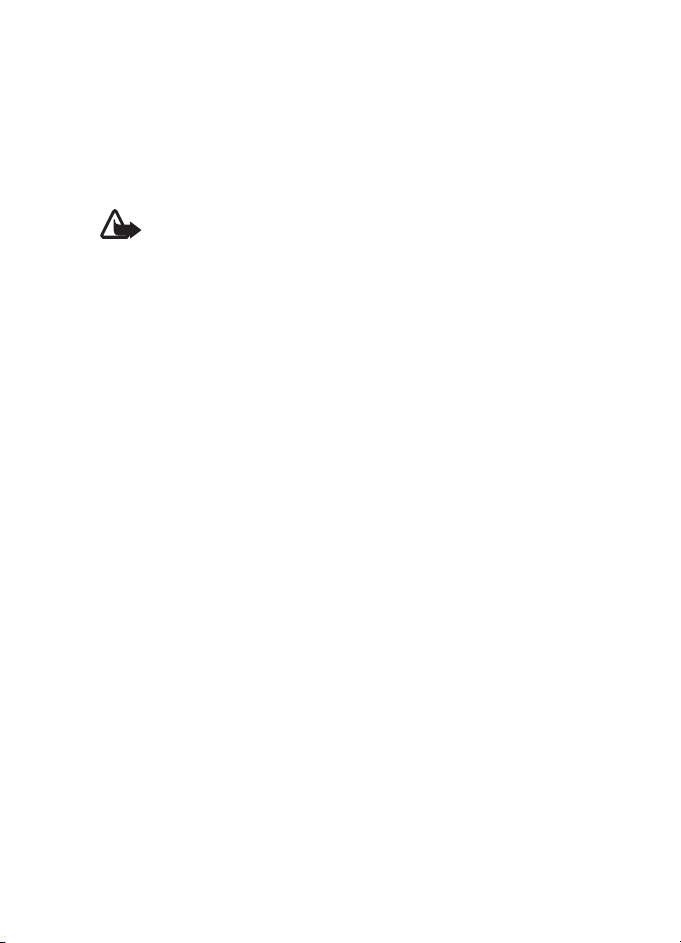
Your phone
■ Volume control
To adjust the earpiece or loudspeaker volume during a call or when
listening to an audio file, scroll left or right.
To activate the loudspeaker during a call, select Loudsp..
To deactivate the loudspeaker during a call, select Handset.
Warning: Do not hold the device near your ear when the loudspeaker is
in use, because the volume may be extremely loud.
■ Keypad lock (keyguard)
To prevent the keys from being accidentally pressed, press the left
selection key and * within 1.5 seconds to lock the keypad.
To unlock the keypad, select Unlock, and press * within 1.5 seconds.
When the keypad lock is on, calls may be possible to the official emergency
number programmed into your device.
23
Page 24
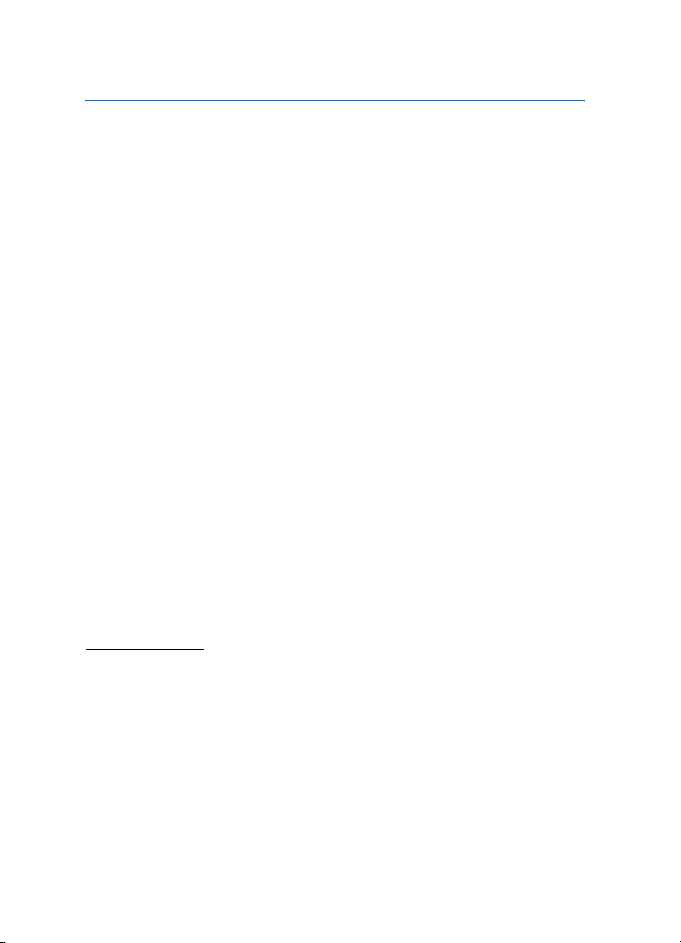
Call functions
3. Call functions
■ Make a call
1. In the standby mode, enter the phone number, including the area
code. Press the clear key to remove a number.
For international calls, press * twice for the international prefix (the
+ character replaces the international access code), and enter the
country code, area code (omit the leading zero if necessary), and
phone number.
2. To call the number, press the call key.
3. To end the call, or to cancel the call attempt, press the end key.
To make a call from Contacts, select Menu > Contacts. Scroll to the
desired name, or enter the first letters of the name, and scroll to the
desired name. To call the number, press the call key.
To call your voice mailbox (network service), press and hold 1 in the
standby mode. You must define the voice mailbox number before you
can call your voice mailbox. See “Voice mailbox,” p. 84.
To call a recently dialed number, press the call key in the standby mode.
The list of the last 20 numbers you called or attempted to call is shown.
Scroll to the number you want, and press the call key.
To make a push to talk call, see “Push to talk,” p. 115.
Speed dialing
You can assign a phone number to one of the speed dialing keys 2 to 9.
See “Assign speed dialing keys,” p. 48.
Call a speed dialing number in either of the following ways:
• Press the speed dialing key, then the call key.
•If Speed dialling is set to On, press and hold the speed dialing key
until the call begins. To set Speed dialling to On, select Menu >
Tools > Settings > Call > Speed dialling > On.
24
Page 25
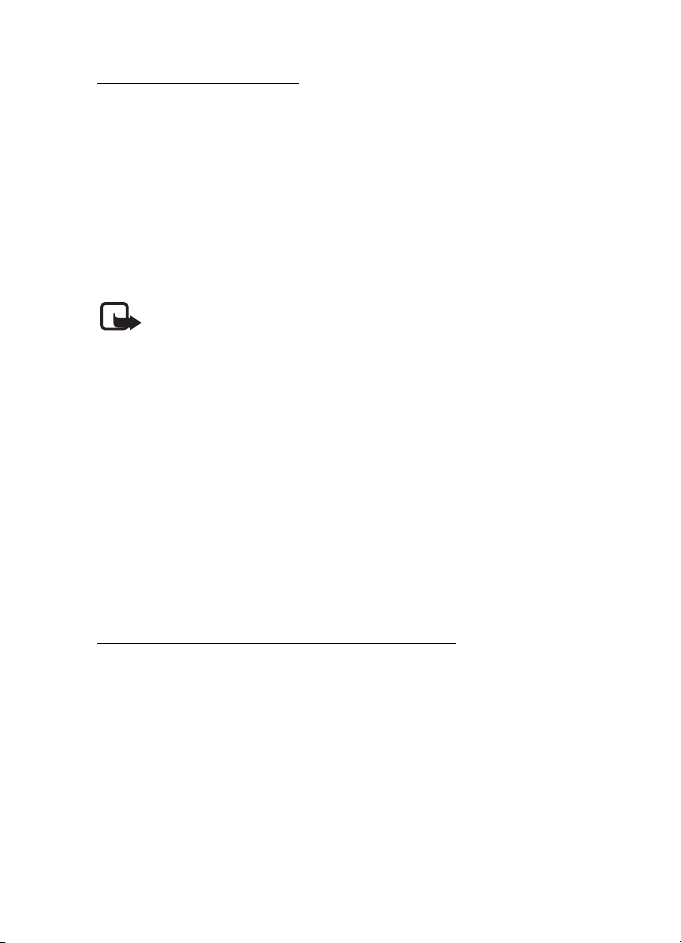
Call functions
Enhanced voice dialing
You can make a phone call by saying the name that is saved in the
contact list of the phone. A voice command is added automatically to all
entries in the contact list of the phone.
Very short names are not accepted. Use long names, and avoid similar
names for different numbers.
Make a voice dialing call
If an application is sending or receiving data using a packet data
connection, end the application before you use voice dialing.
Note: Using voice tags may be difficult in a noisy environment or
during an emergency, so you should not rely solely upon voice dialing in
all circumstances.
1. In the standby mode, press and hold the right selection key. A short
tone is played, and Speak now is displayed.
If you are using a compatible headset with the headset key, press and
hold the headset key.
2. Say the voice command clearly. The phone plays the voice command
of the best match. After about 1.5 seconds, the phone dials the
number; if the result is not the correct one, before dialing select
Next, and select another entry to dial it.
Using voice commands to carry out a phone function is similar to
voice dialing. See “Voice commands,” p. 84.
Make a conference call (network service)
1. Make a call to the first participant.
2. To make a call to another participant, select Options > New call. The
first call is automatically put on hold.
3. To join the first participant in the conference call when the new call
is answered, select Options > Conference.
• To add a new person to the call, repeat step 2, and select
Options > Conference > Add to conference. The phone supports
conference calls between a maximum of six participants,
including yourself.
25
Page 26
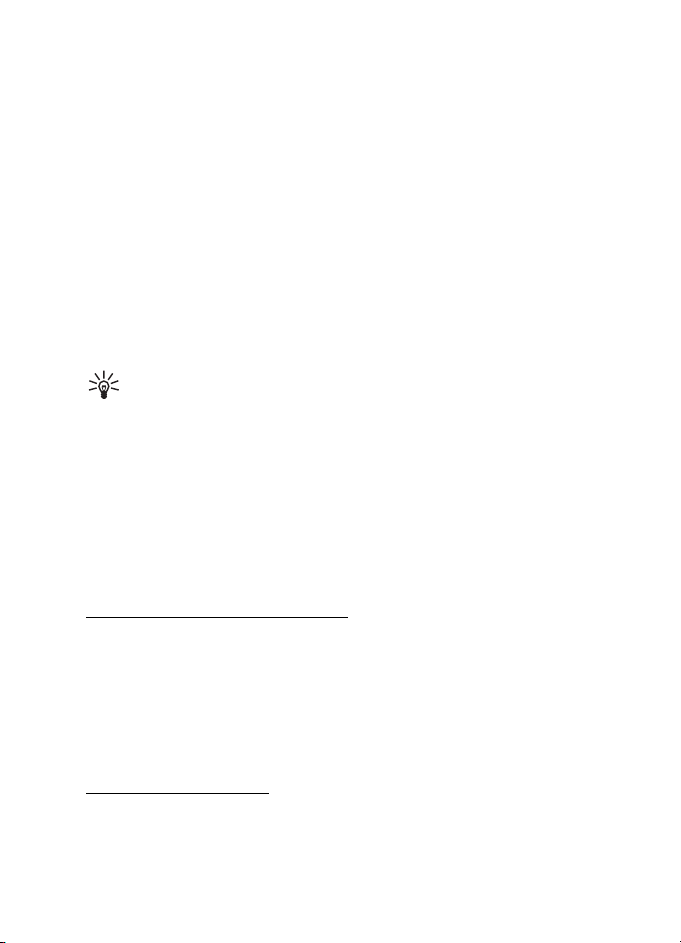
Call functions
• To have a private conversation with one of the participants, select
Options > Conference > Private. Select a participant and Private.
The conference call is put on hold on your phone. The other
participants can still continue the conference call. To return to
the conference call, select Options > Add to conference.
• To drop a participant, select Options > Conference > Drop
participant, scroll to the participant, and select Drop.
4. To end the conference call, press the end key.
■ Answer or reject a call
To answer the call, press the call key.
To mute the ringing tone before you answer the call, select Silence.
Tip: If a compatible headset is connected to the phone, press the
headset key to answer and end a call.
To reject the call, press the end key. The caller hears a line busy tone. If
you have activated the Call divert option If busy to divert calls, rejecting
the call also diverts the call.
To send a text message to the caller informing why you cannot answer
the call, select Options > Send text message. You can edit the text
before sending it. See Reject call with SMS and Message text in “Call,”
p. 88.
Call waiting (network service)
During a call, to answer the waiting call, press the call key. The first call
is put on hold. To end the active call, press the end key.
To activate the Call waiting function, select Menu > Tools > Settings >
Call > Call waiting > Activate.
To switch between the two calls, select Swap.
Options during a call
Many of the options that you can use during a call are network services.
For availability, contact your network operator or service provider.
26
Page 27
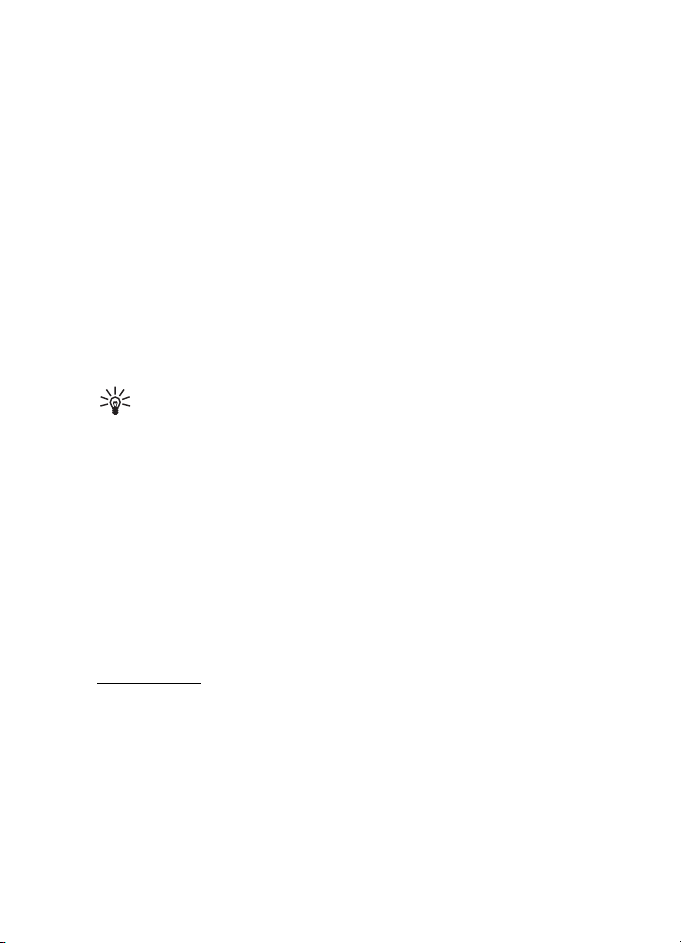
Call functions
Select Options during a call for some of the following options:
Mute or Unmute; Activate handset, Activate loudsp., or Activate
handsfree (if a compatible Bluetooth headset is attached); End active
call or End all calls; New call; Conference; Answer; Reject; Swap; Hold or
Unhold; and Open active standby.
Transfer — to connect a call on hold to an active call and disconnect
yourself
Replace — to end an active call and replace it by answering the waiting
call
Send DTMF — to send DTMF tone strings (for example, a password). Enter
the DTMF string or search for it in Contacts. To enter a wait character
(w) or a pause character (p), press * repeatedly. To send the tone, select
OK.
Tip: You can add DTMF tones to the Phone number or DTMF fields
in a contact card.
■ Log
In the log, you can monitor phone calls, text messages, packet data
connections, and fax and data calls registered by the phone. You can
filter the log to view just one type of event and create new contacts
based on the log information.
Connections to your remote mailbox, multimedia messaging center, or
browser pages are shown as data calls or packet data connections in the
general communications log.
Recent calls
The phone registers the phone numbers of missed, received, and dialed
calls, and the approximate duration of your calls. The phone registers
missed and received calls only if the network supports these functions,
and the phone is switched on and within the network service area.
27
Page 28
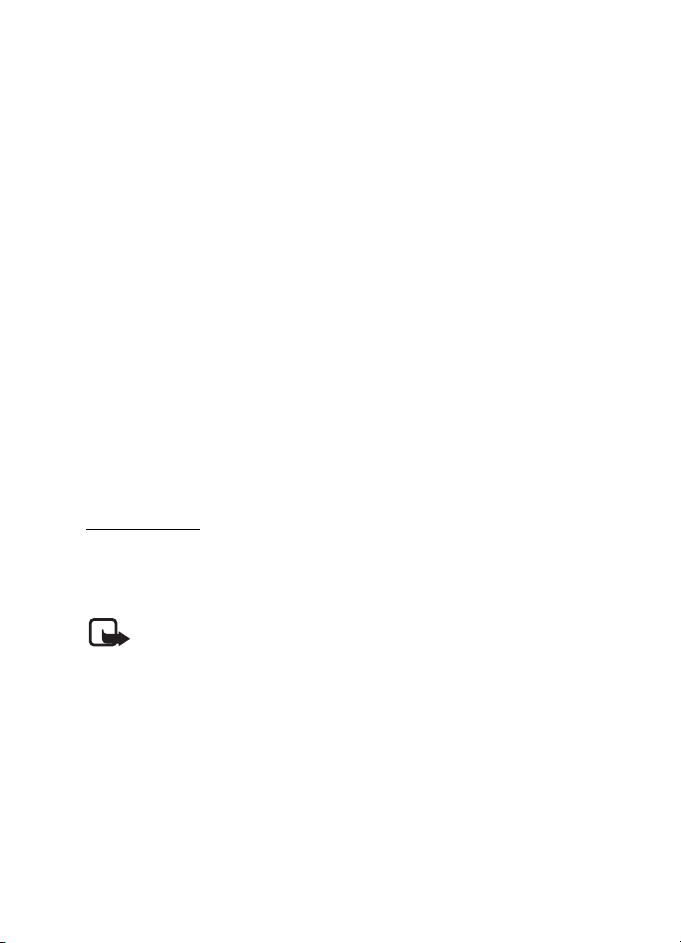
Call functions
Missed calls and received calls
To view a list of the last 20 phone numbers from which somebody has
tried to call you (network service), select Menu > Log > Recent calls >
Missed calls.
To view a list of the 20 numbers or names from which you have most
recently accepted calls (network service), select Menu > Log > Recent
calls > Received calls.
Dialed numbers
To view the 20 phone numbers that you have most recently called or
attempted to call, select Menu > Log > Recent calls > Dialled nos..
Erase recent call lists
To clear all recent call lists in the Recent calls view, select Options >
Clear recent calls.
To clear one of the call registers, open the register you want to erase and
select Options > Clear list.
To clear an individual event, open a register, scroll to the event, and
press the clear key.
Call duration
To view the duration of your incoming and outgoing calls, select
Menu > Log > Call duration > Last call, Dialled nos., Received calls, or
All calls.
Note: The actual invoice for calls and services from your service
provider may vary, depending on network features, rounding off for
billing, taxes, and so forth.
Some timers, including the life timer, may be reset during service or software
upgrades.
Erase call duration timers
To clear call duration timers, select Options > Clear timers, and enter
the lock code. See “Security,” p. 94.
28
Page 29
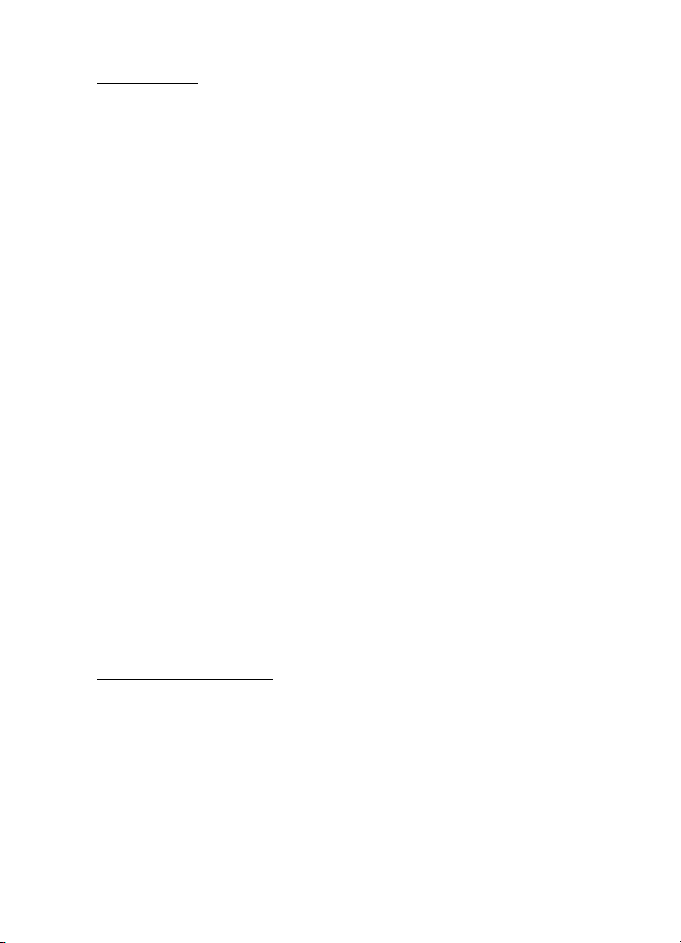
Call functions
General log
In the general log, for each communication event, you can see the
sender or recipient name, phone number, name of the service provider,
or access point. Subevents, such as a text message sent in more than
one part and packet data connections, are logged as one
communication event.
To view the general log, select Menu > Log, and scroll right.
To filter the log, select Options > Filter and the filter type.
To erase all the log contents permanently, select Options > Clear log >
Yes.
Packet data counter and connection timer
To view how much data in kilobytes has been transferred and the
approximate length of a certain packet data connection, scroll in the
general log to an incoming or outgoing event indicated by Pack., and
select Options > View details.
Log settings
To set the general log settings, select Options > Settings and from the
following settings:
Log duration — The log events remain in the phone memory for a set
number of days after which they are automatically erased to free
memory. If you select No log, all the log contents, Recent calls register,
and messaging delivery reports are permanently deleted.
Show call duration — See “Call duration,” p. 28.
Packet data counter
The packet data counter allows you to check the amount of data sent
and received during packet data (GPRS) connections.
To access the counter, select Menu > Log > Packet data.
29
Page 30
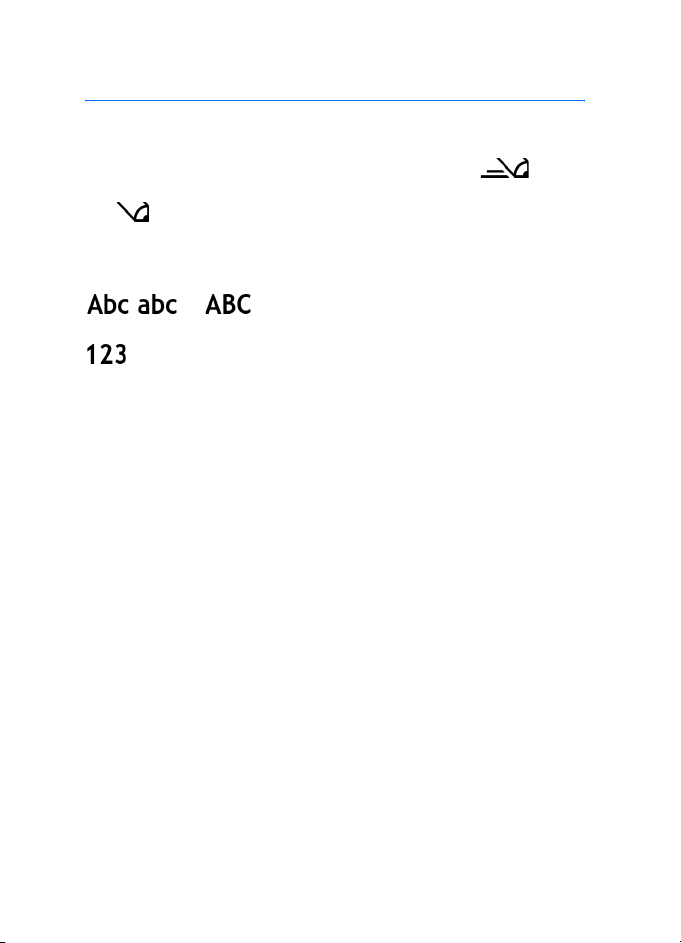
Write text
4. Write text
You can enter text, for example, when writing messages, using
traditional or predictive text input. When you write text,
appears on the top right of the display, indicating predictive text input,
and appears, indicating traditional text input. To set the predictive
text input on or off when writing text, press # twice within 1.5 seconds;
or press the edit key and select Predictive text on or Predictive text >
Off.
, , or appears next to the text input indicator,
indicating the character case. To change the character case, press #.
indicates the number mode. To change between letter and
number mode, press and hold #, or press the edit key, and select Number
mode or Alpha mode.
■ Traditional text input
Press a number key, 1 to 9, repeatedly until the desired character
appears. Not all characters available under a number key are printed on
the key. The characters available depend on the selected writing
language. See Writing language in “Phone,” p. 86.
If the next letter you want is on the same key as the present one, wait
until the cursor appears (or scroll forward to end the time-out period),
and enter the letter.
To insert a number, press and hold the number key.
The most common punctuation marks and special characters are
available under the 1 key. For more characters, press *; or press the edit
key, and select Insert symbol.
To erase a character, press the clear key. To erase more characters, press
and hold the clear key.
To insert a space, press 0. To move the cursor to the next line, press 0
three times.
30
Page 31

Write text
■ Predictive text input
You can enter any letter with a single keypress using predictive text
input. To activate predictive text input, press the edit key, and select
Predictive text on. This activates predictive text input for all editors in
the phone.
1. To write the desired word, press the keys 2—9. Press each key only
once for one letter. The word changes after every keypress.
For the most common punctuation marks, press 1. For more
punctuation marks and special characters, press and hold *; or press
the edit key, and select Insert symbol.
To erase a character, press the clear key. To erase more characters,
press and hold the clear key.
2. When you have finished the word and it is correct, to confirm it,
scroll forward or press the 0 key to insert a space.
If the word is not correct, you have the following options:
• To view the matching words the dictionary has found one by one,
press * repeatedly.
• To view a list of matching words, press the edit key, and select
Predictive text > Matches. Scroll to the word you want to use,
and press the joystick to select it.
If the ? character is shown after the word, the word you intended to
write is not in the dictionary. To add a word to the dictionary, select
Spell; or press the edit key, and select Predictive text > Insert word.
Enter the word (max. 32 letters) using traditional text input, and
select OK. The word is added to the dictionary. When the dictionary
becomes full, a new word replaces the oldest added word.
To open a view where you can edit the word, available only if the
word is active (underlined), press the edit key, and select Predictive
text > Edit word.
31
Page 32

Write text
Write compound words
Write the first half of a compound word, and scroll forward to confirm
it. Write the last part of the compound word, and to complete the
compound word, press 0 to add a space.
■ Copy and delete text
1. To select letters and words, press and hold the edit key, and at the
same time scroll left or right. As the selection moves, text is
highlighted. To select lines of text, press and hold the edit key, and at
the same time scroll up or down.
2. To copy the text to the clipboard, press and hold the edit key, and at
the same time select Copy.
If you want to delete the selected text from the document, press the
clear key.
3. To insert the text, scroll to the insertion point, press and hold the edit
key, and at the same time select Paste.
32
Page 33

Messaging
5. Messaging
You can create, send, receive, view, edit, and organize text messages,
multimedia messages, e-mail messages, presentations, and documents.
You can also receive messages and data using Bluetooth wireless
technology, receive and forward picture messages, receive service
messages and cell broadcast messages, and send service commands.
Note: Only devices that have compatible features can receive and
display multimedia messages. The appearance of a message may vary
depending on the receiving device.
To open the Messaging menu, select Menu > Messag.. You can see the
New message function and a list of default folders:
Inbox — contains received messages except e-mail and cell
broadcast messages. E-mail messages are saved in the Mailbox folder.
To read cell broadcast messages, select Options > Cell broadcast.
My folders — for organizing your messages into folders
Mailbox — You can either connect to your remote mailbox to
retrieve your new e-mail messages or view your previously retrieved
e-mail messages offline. After you define settings for a new mailbox, the
name given to that mailbox is displayed instead of Mailbox. See “E-mail
settings,” p. 43.
Drafts — saves draft messages that have not been sent
Sent — saves the messages that are sent, excluding messages sent
using Bluetooth. You can change the number of messages to be saved.
See “Other settings,” p. 46.
Outbox — temporarily saves the messages waiting to be sent
Reports (network service) — saves the delivery reports of the text
messages, special message types such as business cards, and multimedia
messages you have sent. Receiving a delivery report of a multimedia
message that has been sent to an e-mail address may not be possible.
To request the network to send you the delivery reports, select
Options > Settings > Text message or Multimedia message > Receive
report > Yes.
33
Page 34

Messaging
■ Write and send messages
The wireless network may limit the size of MMS messages. If the inserted picture
exceeds this limit, the device may make it smaller so that it can be sent by MMS.
Your device supports the sending of text messages beyond the character limit for
a single message. Longer messages are sent as a series of two or more messages.
Your service provider may charge accordingly. Characters that use accents or
other marks, and characters from some language options like Chinese, take up
more space limiting the number of characters that can be sent in a single
message.
Before you can send and receive an SMS message, a multimedia
message, or an e-mail, or connect to your remote mailbox, you must
have the correct connection settings in place. See “Messaging settings,”
p. 41.
1. To create a message, select Menu > Messag. > New message and
from the following options:
Text message — to create a text message
Multimedia message — to create a multimedia message (MMS)
E-mail — to create an e-mail message. If you have not set up your
e-mail account, you are asked if you want to do so.
2. Press the joystick to select the recipients or groups from Contacts or
enter the phone number or e-mail address of the recipient in the To
field. To add a semicolon (;) to separate each recipient, press *.
3. When creating an e-mail or multimedia message, scroll down to the
subject field, and write the message subject.
4. Scroll down to move to the message field.
5. Write the message.
When writing text messages, the message length indicator shows
how many characters you can enter in the message. For example,
10 (2) means that you can still add 10 characters for the text to be
sent as two separate text messages.
To use a template for the text message, select Options > Insert >
Template. To create a presentation based on a template to be sent as
a multimedia message, select Options > Create presentation. To use
34
Page 35

Messaging
a text template for the multimedia message, select Options > Insert
object > Template.
To add a media object to a multimedia message, select Options >
Insert object > Image, Sound clip, or Video clip. To create and add a
new media object, select Options > Insert new > Image, Sound clip,
Video clip or Slide. When sound has been added, the icon is
shown.
To add a media object to an e-mail, select Options > Insert > Image,
Sound clip, Video clip, Note or Template.
6. To send the message, select Options > Send; or press the call key.
Copyright protections may prevent some images, music (including ringing tones),
and other content from being copied, modified, transferred or forwarded.
Receive multimedia messaging settings
You may receive multimedia messaging settings as a configuration
message from your network operator or service provider. See
“Multimedia messaging settings,” p. 42.
Select Menu > Messag. > Options > Settings > Multimedia message.
Open Access point in use, and select the access point you created. See
“Multimedia messaging settings,” p. 42.
For availability of and subscription to the multimedia messaging service,
contact your network operator or service provider.
Note: Only devices that have compatible features can receive and
display multimedia messages. The appearance of a message may vary
depending on the receiving device.
E-mail settings
Before you can send, receive, retrieve, reply to, and forward e-mail to a
separate e-mail account, you must:
• Configure an Internet access point (IAP) correctly. See “Connection,”
p. 89.
• Define your e-mail settings correctly. See “E-mail settings,” p. 43.
35
Page 36

Messaging
Follow the instructions given by your remote mailbox and Internet
service provider.
■ Inbox—receive messages
Select Menu > Messag. > Inbox.
When there are unread messages in the Inbox, the icon changes to .
In the Inbox you may see some of the following icons:
indicates an unread text message
indicates an unread special message, such as a business card
indicates an unread multimedia message
indicates an unread WAP service message
indicates an unknown message type
To open a received message, select Menu > Messag. > Inbox and the
desired message.
Important: Exercise caution when opening messages. Multimedia
message objects may contain malicious software or otherwise be
harmful to your device or PC.
View multimedia objects
To view the list of media objects that are included in the multimedia
message, open the message, and select Options > Objects. You can save
the file in your phone or send it using Bluetooth technology or as a
multimedia message to another compatible device.
Special message types
Your phone can receive many kinds of messages, such as operator logos,
business cards, and ringing tones.
To open a received message, select Menu > Messag. > Inbox and the
desired message.
Operator logo — To save the logo, select Options > Save. The operator
logo can now be seen in the standby mode instead of the network
operator’s own identification.
36
Page 37

Messaging
Business card — To save the contact information, select Options > Save
business card.
Ringing tone — To save the ringing tone to the gallery, select Options >
Save.
Calendar entry — To save the invitation to the calendar, select Options >
Save to Calendar.
Picture message — To forward the picture message, select Options >
Forward.
Note: The picture message function can be used only if it is supported
by your network operator or service provider. Only compatible devices
that offer picture message features can receive and display picture
messages. The appearance of a message may vary depending on the
receiving device.
Configuration message — You may receive a text message service
number, voice mailbox number, Internet access point settings, access
point login script settings, multimedia messaging settings,
synchronization settings, or e-mail settings from your network operator
or service provider in a configuration message. To save the settings,
select Options > Save.
Service messages
Service messages (network service) are notifications (for example, news
headlines), and they may contain a text message or the address of a
browser service. For availability and subscription, contact your service
provider.
■ My folders
You can organize your messages into folders, create new folders, and
rename and delete folders.
Select Menu > Messag. > My folders. To create a folder, select
Options > New folder and enter a name for the folder.
37
Page 38

Messaging
■ Mailbox
Select Menu > Messag. > Mailbox.
When you open this folder, you can connect to your remote mailbox
(network service) to do the following:
• Retrieve new e-mail headings or messages.
• View your previously retrieved e-mail headings or messages offline.
When you scroll to your mailbox and press the joystick, the phone asks
you if you want to Connect to mailbox?. Select Yes to connect to your
mailbox or No to view previously retrieved e-mail messages offline.
Another way to start a connection is to select Options > Connect.
If you select New message > Create: > E-mail or Mailbox in the
messaging main view and you have not set up your e-mail account, you
are prompted to do so. See “E-mail settings,” p. 35.
When you create a new mailbox, the name you give to the mailbox
automatically replaces Mailbox in the Messaging main view. You can
have up to six mailboxes.
When you are online, select Options > Disconnect to end the data call
or packet data connection to the remote mailbox.
Retrieve e-mail messages from the mailbox
1. Select Menu > Messag. > Mailbox > Options > Connect. A
connection is established to the remote mailbox.
2. Select Options > Retrieve e-mail and from the following options:
New — to retrieve all new e-mail messages to your phone
Selected — to retrieve only the e-mail messages that have been
marked
All — to retrieve all messages from the mailbox
To cancel retrieving, select Cancel.
3. After you have retrieved the e-mail messages, you can continue
viewing them online. Select Options > Disconnect to close the
connection and to view the e-mail messages offline.
38
Page 39

Messaging
4. To open an e-mail message, scroll to the e-mail you want to view and
press the joystick. If the e-mail message has not been retrieved and
you are offline and select Open, you are asked if you want to retrieve
this message from the mailbox.
To view e-mail attachments, indicated with , select Options >
Attachments. You can retrieve, open, or save attachments in
supported formats. You can also send attachments using Bluetooth
technology.
Important: Exercise caution when opening messages. E-mail messages
may contain malicious software or otherwise be harmful to your device
or PC.
Delete e-mail messages
Delete from the phone
To delete an e-mail from the phone while still retaining it in the remote
mailbox, select Menu > Messag. > Mailbox > Options > Delete > Phone
only.
The e-mail heading stays in your phone. To remove the heading as well,
delete the e-mail message from your remote mailbox first, then connect
from your phone to the remote mailbox to update the status.
Delete from the phone and server
To delete an e-mail from the phone and the remote mailbox, select
Options > Delete > Phone and server.
If you are offline, the e-mail is first deleted from your phone. During the
next connection to the remote mailbox, it is automatically deleted from
the remote mailbox. If you are using the POP3 protocol, messages
marked to be deleted are removed only after you have closed the
connection to the remote mailbox.
Undelete
To cancel deletion of an e-mail from both the phone and server, scroll to
an e-mail that has been marked to be deleted during the next
connection, and select Options > Restore.
39
Page 40

Messaging
■ Outbox
The Outbox folder is a temporary storage place for messages that are
waiting to be sent.
To access the Outbox folder, select Menu > Messag. > Outbox. Message
statuses:
Sending — The phone is sending the message.
Waiting/Queued — The phone is waiting to send messages or e-mail.
Resend at ... (time) — Sending failed. The phone tries to send the
message again after a time-out period. To restart the sending
immediately, select Options > Send.
Deferred — To set documents to be on hold while they are in the Outbox
folder, scroll to a message that is being sent, and select Options > Defer
sending.
Failed — The maximum number of sending attempts has been reached. If
you were trying to send a text message, open the message, and check
that the sending settings are correct.
■ View messages on the SIM card
Before you can view SIM messages, you need to copy them to a folder in
your phone.
1. Select Menu > Messag. > Options > SIM messages, and scroll to a
message.
2. Mark the messages you want to copy.
3. To copy the marked messages, select Options > Copy, and the folder
to which you want to copy the messages.
4. To start the copying, select OK.
■ Cell broadcast
You may be able to receive messages on various topics, such as weather
or traffic conditions from your service provider (network service). For
available topics and relevant topic numbers, contact your service
40
Page 41

Messaging
provider. To turn on the service, see Cell broadcast settings in “Cell
broadcast settings,” p. 46.
Select Menu > Messag. > Options > Cell broadcast. In the message list,
you can see the status of the topic, the topic number, topic name, and
whether it has been flagged for follow-up.
A packet data connection may prevent cell broadcast reception.
■ Service command editor
To enter and send service commands (also known as USSD commands)
such as activation commands for network services to your service
provider, select Menu > Messag. > Options > Service command. To
send the command, select Options > Send.
■ Messaging settings
Text message settings
Select Menu > Messag. > Options > Settings > Text message and from
the following options:
Message centres — lists all the defined message centers
Msg. centre in use — defines which message center is used for delivering
text messages and special message types such as business cards
Character encoding > Full support — to select all characters in the
message to be sent as viewed. If you select Reduced support, characters
with accents and other marks may be converted to other characters.
Receive report — When set to Yes, the status of the sent message
(Pendi ng, Failed, Delivered) is shown in Reports (network service).
Receiving a delivery report of a multimedia message that has been sent
to an e-mail address may not be possible.
Message validity — If the recipient of a message cannot be reached
within the validity period, the message is removed from the message
service center. Note that the network must support this feature.
Maximum time — the maximum amount of time allowed by the network
for which the message remains valid
41
Page 42

Messaging
Message sent as — to define how the message is sent. Default is Text.
Preferred conn. — You can send text messages using the normal GSM
network or GPRS, if supported by the network.
Reply via same ctr. (network service) — If you select Yes, and the
recipient replies to your message, the return message is sent using the
same message service center number. All networks do not provide this
option. For availability, contact your network operator or service
provider.
Multimedia messaging settings
Select Menu > Messag. > Options > Settings > Multimedia message
and from the following options:
Image size — Define the size of the image in a multimedia message:
Small (max. 160 x 120 pixels) or Large (max. 640 x 480 pixels). If you
select Original, the image is not scaled.
MMS creation mode — If you select Guided, the phone informs you if
you try to send a message that may not be supported by the recipient. To
set the phone to prevent you from sending messages that are not
supported, select Restricted. If you select Free, message creation is not
restricted, but the recipient may not be able to view your message.
Access point in use — Select which access point is used as the preferred
connection for multimedia messaging. See “Receive multimedia
messaging settings,” p. 35.
If you receive multimedia message settings in a message and save them,
the received settings are automatically used for the access point. See
“Special message types,” p. 36.
Multimedia retrieval — To receive multimedia messages only when you
are in your home network, select Auto. in home network. When you are
outside your home network, multimedia message reception is turned
off. To always receive multimedia messages, select Always automatic. To
retrieve messages manually, select Manual. To not receive any
multimedia messages or advertisements, select Off.
Allow anon. msgs. — To reject messages coming from an anonymous
sender, select No.
42
Page 43

Messaging
Receive adverts — Define whether you want to allow reception of
multimedia message advertisements.
Receive report — If you want the status of the sent message (Pending,
Failed, or Delivered) to be shown in Reports, select Yes.
Deny report sending > Yes — to deny sending delivery reports
Message validity (network service) — If the recipient of a message
cannot be reached within the validity period, the message is removed
from the multimedia message center. Maximum time is the maximum
amount of time allowed by the network for which the message remains
valid.
E-mail settings
Settings for mailboxes
Select Menu > Messag. > Options > Settings > E-mail > Mailboxes and
a mailbox.
If no mailbox settings have been defined before, you are asked if you
want to define the settings. You need to define the mailbox type, e-mail
address, incoming server, outgoing server, used access point, and the
mailbox name. The settings are available from your e-mail service
provider.
Incoming e-mail
Select Connection settings > Incoming e-mail and from the following
settings:
User name — user name provided by the service provider
Passw ord — If you leave the password field blank, every time you try to
connect to your remote mailbox, you need to enter the password.
Otherwise, the password is sent automatically.
Incoming mail serv.: — the IP address or host name of your service
provider’s incoming e-mail server
Access point in use — the Internet access point (IAP) used for the
mailbox. See “Connection,” p. 89.
Mailbox name — a descriptive name for the mailbox
43
Page 44

Messaging
Mailbox type — defines the e-mail protocol used. This setting can be
selected only once and cannot be changed if you have saved or exited
from the mailbox settings.
Security (ports) — security protocol used in the connection to the
remote mailbox
Port — To define another port than the default for the remote mailbox
connection, select User defined and enter the port number.
APOP secure login (only POP3 mailboxes) — Select On to encrypt the
sending of passwords to the remote e-mail server.
Outgoing e-mail
Select Connection settings > Outgoing e-mail and from the following
settings:
My e-mail address — the e-mail address given to you by your service
provider. The address must contain the @ character. Replies to your
messages are sent to this address.
Outgoing mail serv. — Write the IP address or host name of your service
provider’s outgoing e-mail server.
For User name, Pass word , Security (ports), and Port settings, see settings
for Incoming e-mail in “Settings for mailboxes,” p. 43.
User settings
Select User settings and from the following settings:
My name — Enter the name to be displayed in outgoing e-mail.
Send message (network service) — To set when your e-mail messages are
sent, select Immediately or During next conn..
Send copy to self — Select Yes to send a copy of the e-mail to the address
defined in My e-mail address.
Include signature — Select Yes to attach a signature to your e-mail
messages and to create or edit a signature text.
New e-mail alerts — To not receive alerts about new e-mail, select Off.
44
Page 45

Messaging
Retrieval settings
Select Retrieval settings and from the following settings:
E-mail to retrieve — To only retrieve headers, select Headers only. To
limit how much data is retrieved, select Size limit, and enter the
maximum amount of data per message in kilobytes. To retrieve
messages and attachments, select Msgs. & attachs.. The Size limit and
Msgs. & attachs. options are only available with POP3 mailboxes.
Retrieval amount — To limit the number of messages to retrieve from
the inbox of the remote mailbox, select From Inbox > No. of e-mails and
enter the maximum number of messages to retrieve. You can also limit
the number of messages to retrieve from other subscribed folders in
From folders (only IMAP4 mailboxes).
IMAP4 folder path (only IMAP4 mailboxes) — Define the folder path for
IMAP4 mailboxes.
Folder subscriptions (only IMAP4 mailboxes) — Select the mailbox
folders you want to subscribe to. To subscribe to or unsubscribe from a
folder, scroll to it, and select Options > Subscribe or Unsubscribe.
Automatic retrieval
Select Automatic retrieval > Header retrieval — To have e-mail headers
automatically retrieved at set intervals, select Always enabled, or if you
only want headers to be retrieved in your home network, Only in home
net.. Headers can be automatically retrieved for two mailboxes at most.
You can set on which days, at what times, and how frequently the
headers are retrieved in Retrieval days, Retrieval hours, and Retrieval
interval.
Service message settings
Select Menu > Messag. > Options > Settings > Service message and
from the following settings:
Service messages — Select whether you want to allow the reception of
service messages.
Download messages — Select whether to download messages
automatically or manually.
45
Page 46

Messaging
Cell broadcast settings
Check with your service provider whether cell broadcast (network
service) is available and what the available topics and related topic
numbers are.
Select Menu > Messag. > Options > Settings > Cell broadcast and from
the following settings:
Reception — Select On or Off.
Language — All allows you to receive cell broadcast messages in all
available languages. Selected allows you to choose in which languages
you wish to receive cell broadcast messages. If the language you want is
not in the list, select Other.
Topic detection — If you receive a message that does not belong to any
of the existing topics, On allows you to save the topic number
automatically. The topic number is saved to the topic list and shown
without a name. Select Off if you do not want to save new topic
numbers automatically.
Other settings
Select Menu > Messag. > Options > Settings > Other and from the
following settings:
Save sent messages — Select to save a copy of every sent text message,
multimedia message, or e-mail to the Sent folder.
No. of saved msgs. — Define how many sent messages are saved to the
sent items folder at a time. When the limit is reached, the oldest
message is deleted.
Memory in use — Select whether to save messages to the phone memory
or memory card.
46
Page 47

Contacts
6. Contacts
You can save and manage contact information, such as names, phone
numbers, and addresses. You can also add a personal ringing tone, voice
tag, or a thumbnail image to a contact card. You can create contact
groups, which allow you to send text messages or e-mail to many
recipients at the same time. Contact information can only be sent to or
received from compatible devices.
■ Manage contacts
Select Menu > Contacts.
To add a new contact, select Options > New contact. Fill in the fields
you want, and select Done.
To edit a contact, scroll to it and select Options > Edit.
To delete a contact, scroll to it and select Options > Delete. If you have
marked contacts, they are deleted instead.
To attach a thumbnail image to a contact, scroll to the contact, and
select Options > Edit > Options > Add thumbnail.
To assign default numbers and addresses to a contact, select it, and
select Options > Defaults. Scroll to the desired default option, and
select Assign.
To copy names and numbers from a SIM card to your phone, select
Options > SIM contacts > SIM directory. Scroll to the name you want to
copy or mark the desired names, and select Options > Copy to Contacts.
To copy a phone, fax, or pager number from contacts to your SIM card,
scroll to the contact you want to copy, and select Options > Copy > To
SIM directory.
■ Manage contact groups
Create a contact group so that you can send text or e-mail messages to
several recipients at the same time.
47
Page 48

Contacts
1. Select Menu > Contacts, scroll to the right, and select Options >
New group.
2. Enter a name for the group or use the default name, and select OK.
3. Open the group, and select Options > Add members.
4. Scroll to each contact you want to add to the group, and press the
joystick to mark it.
5. Select OK to add all marked contacts to the group.
■ Add a ringing tone
You can set a ringing tone for each contact and group. When that
contact or group member calls you, the phone plays the chosen ringing
tone (if the caller’s telephone number is sent with the call and your
phone recognizes it).
1. Select Menu > Contacts.
2. To add a ringing tone to a contact, select the contact, Options >
Ringing tone, and the desired ringing tone.
To add a ringing tone to a group, select the groups list, and scroll to a
contact group. Select Options > Ringing tone and the ringing tone
for the group.
To remove the personal or group ringing tone, select Default tone as a
ringing tone.
■ Assign speed dialing keys
Speed dialing is a quick way to call frequently used numbers. You can
assign a phone number to the speed dialing keys 2 to 9. The number 1 is
reserved for the voice mailbox. Speed dialing has to be activated before
using speed dialing. See Speed dialling in “Call,” p. 88.
1. Select Menu > Contacts and a contact.
2. Scroll to a number, and select Options > Assign speed dial. Scroll to
the desired speed dialing key, and select Assign. When you return to
the contact information view, next to the number indicates the
assigned speed dial.
48
Page 49

Contacts
To call the contact by speed dialing, in the standby or active standby
mode, press the speed dialing key and the call key. Or, press and hold the
speed dialing key.
49
Page 50

Gallery
7. Gallery
Select Menu > Gallery.
Use Gallery to store and organize your images, video clips, music tracks,
sound clips, playlists, streaming links, .ram files, and presentations.
Open the gallery to see a list of the folders in the memory. Scroll to a
folder (such as Images), and press the joystick to open it.
In the folder you can see:
• An icon depicting the type of each file in the folder or a small
thumbnail picture of an image
• The name of the file
• The date and time a file was saved or the size of the file
To open a file, scroll to the file, and press the joystick. The file opens in
its corresponding application.
Copyright protections may prevent some images, music (including ringing tones),
and other content from being copied, modified, transferred or forwarded.
■ Gallery functions
Select Menu > Gallery and a folder.
To set an image as your wallpaper, select Images, and scroll to the
image. Select Options > Set as wallpaper. To assign the image to a
contact, select Add to contact.
To set a music track or a sound clip as the ringing tone, select Tracks or
Sound clips, and scroll to the track or clip. Select Options > Set as
ringing tone. To assign a music track or sound clip as a contact’s ringing
tone, select Assign to contact.
To copy files to phone memory or to the memory card, scroll to the file or
mark the files by pressing and holding the edit key and at the same time
pressing the joystick, and select Options > Organise > Copy to phone
mem. or Copy to memory card.
50
Page 51

Gallery
To create track lists, mark the music tracks, and select Options > New
track list.
To create image folders and move images to them, select Images, scroll
to an image, select Options > Organise > New folder, and enter a name
for the folder. Mark the images you want to move to the folder, select
Options > Organise > Move to folder, and select the folder.
■ Download files
Select Menu > Gallery, the folder for the file type you want to
download, and the download function (for example, Images > Graphic
downl.). The browser opens. Choose a bookmark for the site to download
from. See “View bookmarks,” p. 68.
To download files, you must first configure your default access point.
See “Access points,” p. 90. For more information on downloading, see
“Download,” p. 71.
51
Page 52

Music
8. Music
■ Music player
To activate music mode and start Music player, turn the lower part of
the phone so that the playback control keys are on the same side as the
display. Or, select Menu > Music > Music player.
Music library
Music library is a database of the available music tracks. In the music
library, you can choose the music to listen to, and create and manage
playlists.
To open the music library, in the music player main view, scroll to ,
and press the joystick.
To update the music library and search for music tracks in the phone
memory and on the memory card, select Options > Update Music
library. After the update, the changes to the music library are displayed.
You can choose music from the music library in different ways. For
example, to play a specific album, select Albums, scroll to the album,
and select Options > Play. Or, to listen to specific tracks on the album,
select Albums and an album, mark the tracks, and select Options > Play.
To find music by a certain artist, select Artists and Options > Find, and
enter the name of the artist. Scroll to the desired artist, and press the
joystick. To enter text, you must activate communication mode.
Track lists
To compile and save your own track list, select Track lists > Options >
New track list. Select the memory in which to save the track list, and
enter a name for the track list. Mark the desired tracks, and press the
joystick.
To listen to a track list, select Track lists, scroll to the track list, and
select Options > Play.
You can add tracks to a saved track list from other views. For example, to
add an album, select Albums, locate the album, scroll to it, and select
52
Page 53

Music
Options > Add to track list > Saved track list. Scroll to the track list to
which to add the album, and press the joystick.
Listen to music
Warning: Listen to music at a moderate level. Continuous exposure to
high volume may damage your hearing.
To start playing or pause playback, press . To stop playback, press .
To skip to the next or previous track, press or . To fast forward or
rewind, press and hold or .
You can only control music playback with the dedicated music keys
when the phone is in the music mode.
To see the currently playing playlist, scroll to , and press the joystick.
To return to the standby mode and leave the music player in the
background, press the end key. If Active standby is On, the currently
playing track is displayed in the standby mode. To adjust the music
volume in the standby mode, scroll to the currently playing track, and
scroll left or right. To access the music player from the standby mode,
scroll to the currently playing track, and press the joystick.
You can use many of the phone and camera functions while listening to
music (for example, write and send text messages in the communication
mode or take photos in the camera mode). When you make a call or
there is an incoming call, the music playback is paused. When the call
ends, playback resumes.
To play the music tracks repeatedly, select Options > Loop. Select All to
repeat all the currently playing tracks, One to repeat the currently
playing track, or Off to not repeat tracks.
To play music in random order, select Options > Random play > On.
To set the currently playing track as your ringing tone in all profiles,
select Options > Set as ringing tone.
Audio settings
With Audio settings, you can adjust the balance, add reverberation,
widen the stereo image, and boost bass. Select Options > Audio
settings.
53
Page 54

Music
Equalizer
With Equaliser, you can enhance or diminish frequencies during music
playback and modify how your music sounds.
Select Options > Audio settings > Equaliser. To use a preset, scroll to it,
and select Options > Activate.
Create a preset
1. To create a preset, select Options > New preset, and enter the preset
name.
2. To move between frequency bands, scroll left or right. To enhance or
diminish sound in the frequency band, scroll up or down.
3. Select Back.
■ Visual Radio
You can use the Visual Radio application as a FM radio with automatic
tuning and preset stations, or with parallel visual information related to
the radio program if you tune in to stations that offer Visual Radio
service. The Visual Radio service uses packet data (network service). You
can listen to the radio while using other applications.
To use the Visual Radio service, the following requirements must be met:
• The radio station and your network operator must support this
service.
• The phone must be switched on.
• Your Internet access point must be defined for access to the network
operator’s visual radio server.
• The preset radio station must have the correct Visual Radio service ID
defined and have Visual Radio service enabled.
Visual Radio cannot be started when the offline profile is active.
If you do not have access to the Visual Radio service, the operators and
radio stations in your area may not support Visual Radio. The Visual
Radio service may not be available in all areas and countries.
You can listen to FM radio on your phone with the built-in loudspeaker
or a compatible headset.
54
Page 55

Music
The FM radio depends on an antenna other than the wireless device antenna. A
compatible headset or enhancement needs to be attached to the device for the
FM radio to function properly.
Warning: Listen to music at a moderate level. Continuous exposure to
high volume may damage your hearing.
You can make a call or answer an incoming call while listening to the
radio. The radio is turned off when there is an active call.
The quality of the radio broadcast depends on the radio station’s
coverage in that particular area.
Turn the radio on
Select Menu > Music > Radio to open Visual Radio.
The phone displays the following:
• Station location number and the name of the radio station.
• Frequency of the last used radio station.
• Graphic buttons:
- and to scroll to the next or previous saved station. The
buttons are inactive if there are no saved stations.
- and to start automatic tuning
- starts Visual Radio content feed if the visual service ID is
defined or asks for the visual service ID if it is not defined
If you have previously saved radio stations, scroll to the station you
want to listen to, or select the memory location of a station by pressing
the corresponding key 1 to 9.
To adjust the volume, scroll left or right.
When using a compatible headset, press the headset key to scroll to a
saved radio station.
To turn the radio off, select Exit.
Tune and save a radio station
To start the station search when the radio is on, scroll to or , and
press the joystick. Searching stops when a station is found. To save the
55
Page 56

Music
station, select Options > Save station. Scroll to a location for the station
with the joystick and select it. Enter the name of the station, and select
OK.
Use the radio
When the radio is on, select Options and from the following options:
Start visual service — Launch viewing of visual content.
Station directory — Activate the station directory (network service) to
seek available radio stations and save them for later use.
Save station — Save the radio station.
Stations — Open the station list.
Manual tuning — Set the station frequency manually. To tune, scroll up
or down.
If you know the frequency of the radio station you want to listen to,
enter it, and select OK.
Activate loudspeaker — Listen to the radio using the loudspeaker.
Deactivate loudsp. — Listen to the radio using the headset.
Play in background — Put Visual Radio in the background and display the
standby screen. To go back to Visual Radio, select and hold the menu
key, and select Radio.
Settings — Change or view Visual Radio settings.
Exit — Turn off the radio.
Station list
When the radio is on, select Options > Stations.
The station list is used for managing the saved radio stations. When you
open the list, the currently active station is highlighted if it is saved.
Otherwise, the first saved station is highlighted.
Select Options and from the following options:
Station > Listen — Listen to the selected station.
56
Page 57

Music
Station > Edit — View the settings of the highlighted station. See
“Station setup,” p. 57.
Station > Move — Move a station to another position within the station
list: Highlight the station to be moved, select Move, and highlight the
position where the selected station is to be moved. Select OK to move
the station.
Station > Delete — Delete the highlighted station from the station list.
Station directory — Activate the station directory (network service) to
seek available radio stations from the network and save them for later
use.
Activate loudspeaker — Listen to the radio using the loudspeaker.
Deactivate loudsp. — Listen to the radio using the headset.
Exit — Turn off the radio.
Station setup
Scroll to a station in the station list, press the joystick, and select Edit to
change the following station parameters:
Name — to edit the name of the station
Location — to edit the location of the radio station
Frequency — to edit the frequency of the station
Visual service ID — to edit the visual service ID
Enable visual service — to allow or deny the viewing of visual content of
the current radio station
Select Back to return to the station list.
View visual content
You can view visual content if the station is saved in the station list and
visual service is enabled for this station.
To check availability and costs, and to subscribe to the service, contact
your network operator or service provider.
To view visual content of the current station, scroll to , and press
the joystick.
57
Page 58

Music
If the visual service ID was not saved in the station list, you are asked for
the visual service ID. Enter the visual service ID and select OK. If you do
not have the visual service ID, select Retrieve to access the station
directory (network service).
When the connection to the visual service is established, the display
shows the current visual content. The visual content can consist of
images, text, buttons, and entry fields, and is designed by the content
provider.
To navigate the displayed content, scroll up or down.
If no valid visual content is available from the service, the Visual Radio
background is displayed.
To end the visual content feed but not the FM radio, select Close. To end
both, select Options > Exit.
To set light settings and the power saver time-out, select Options >
Display settings.
Visual Radio settings
When the radio is on, select Options > Settings and the following:
Start-up tone — to enable or disable the start-up tone
Auto-start service — to enable or disable the automatic display of visual
content
Access point — to select the access point
Station directory
With the station directory (network service) you can select Visual Radio
enabled or traditional radio stations from a list, grouped in several
folders. A folder may represent geographical locations, such as
continents, countries, regions, or cities, and can contain other folders or
data of radio stations.
To check availability and costs, and to subscribe to the service, contact
your network operator or service provider.
58
Page 59

Music
Access the station directory from the visual content view
To retrieve the visual service ID and to start visual content for the
currently tuned radio station, scroll to , press the joystick, and select
Retrieve. After the connection to the station directory is established,
select the nearest location to your current position from a list of folders,
and press the joystick.
The device compares the frequencies of the listed radio stations with the
currently tuned in frequency. If a matching frequency is found, the
visual service ID of the tuned radio station is displayed. Select OK to
start viewing the visual content.
If there is more than one radio station with matching frequencies, the
radio stations and their visual service ID are displayed in a list.
Scroll to the desired radio station in the list and select it. The tuned radio
station and the visual service ID are displayed. Select OK to start
viewing the visual content.
Access the station directory from Options
To access the station directory (network service) from the station list,
select Options > Station directory.
After the connection to the station directory, you are requested to select
the nearest location to your current position from a list of folders. Scroll
to the nearest location, and press the joystick. Repeat this process until
you reach the list of radio stations near your current position.
Radio stations, which provide visual content are indicated with .
Scroll to the desired radio station, and press the joystick to open the
selection menu for radio stations:
Listen — to tune to the highlighted radio station
To confirm the frequency setting, select Yes. Select No to go back to the
previously tuned frequency. The list of radio stations is displayed again
and you may select another radio station.
Start visual service — to open the visual content of the selected radio
station (if available)
Save — to save the details of the selected radio station to the station list
59
Page 60

Media
9. Media
■ Camera
To use the camera, turn the lower part of the phone to activate the
camera mode. See “Camera mode,” p. 18. Or, select Menu > Media >
Camera.
To zoom in or out, press or . To capture an image, press . The
image is saved to the Images folder in Gallery, and the image is
displayed. To return to the viewfinder, select Back. To delete the photo,
press the clear key.
To capture images sequentially, select Options > Sequence mode > On.
When you press , the camera captures six images in short intervals
and displays the images in a grid.
In dim lighting, to use night mode, select Options > Night mode > On.
To use the self-timer, select Options > Self-timer and the time you want
the camera to wait before capturing the image. Press , and the timer
starts.
To adjust the white balance or color tone, select Options > Adjust >
White balance or Colour tone.
To record a video, scroll right to activate the video mode, and press
to start recording.
Camera settings
Your device supports an image capture resolution of 1600 x 1200 pixels. The
image resolution in these materials may appear different.
To change camera settings, select Menu > Media > Camera >
Options > Settings.
Select Image and from the following settings:
Image quality and Image resolution — The better the image quality and
the higher the resolution, the more memory the image consumes.
Show captured img. — To not display the image after capturing,
select No.
60
Page 61

Media
Default image name — Change how the captured images are named.
Memory in use — Select whether you want to save your images in the
phone memory or on the memory card.
Select Video and from the following settings:
Length — If set to Maximum, the length of the recorded video is only
restricted by the available memory. If set to Short, the recording time is
optimized for MMS sending.
Video resolution — Select between two video resolutions.
Default video name — Select how the video clips are named.
Memory in use — Select whether you want to save your video clips in the
phone memory or on the memory card.
■ RealPlayer
With RealPlayer, you can play media files such as video clips saved in the
phone memory or memory card, or stream media files over the air by
opening a streaming link. To open RealPlayer, select Menu > Media >
RealPlayer.
RealPlayer does not support all file formats or all the variations of file
formats. For example, some .mp4 files may include content not
supported by RealPlayer.
Play media files
To play a media file in RealPlayer, select Options > Open and from the
following:
Most recent clips — to play media files that you have recently played
Saved clip — to play media files saved in the phone or memory card
To stream content over the air:
• Select a streaming link saved in the gallery. A connection to the
streaming server is established.
• Open a streaming link while browsing the Web.
To stream live co ntent, you must first configure your default access
point. See “Access points,” p. 90.
61
Page 62

Media
Many service providers require you to use an Internet access point (IAP)
for your default access point. Other service providers allow you to use a
WAP access point. Contact your service provider for more information.
In RealPlayer, you can only open an rtsp:// URL address. You cannot
open an http:// URL address; however, RealPlayer recognizes an http link
to a .ram file sin ce a .ram file is a text file containing an rtsp link.
Warning: Do not hold the device near your ear when the loudspeaker is
in use, because the volume may be extremely loud.
Shortcuts during play
Scroll up to seek forward or down to seek back in the media file.
Scroll left or right to increase or decrease the sound volume.
Settings
Select Options > Settings > Video and from the following settings:
Contrast — To change the contrast, scroll left or right.
Loop — Select On to have the currently playing video or audio file restart
automatically after it is finished.
Select Connection and from the following settings:
Proxy — to define a proxy server for streaming
Network — to define network settings
• Default access point — Define the access point used for
streaming.
• Online time — If you want to disconnect automatically after a
period of inactivity while the playback is paused, select User
defined and enter the time in minutes (max. 30 minutes).
• Lowest UDP port and Highest UDP port — Define the port range to
be used for the connection.
■ Recorder
The voice recorder allows you to record phone conversations and voice
memos. If you record a phone conversation, all parties hear a beeping
sound during recording.
62
Page 63

Media
Recorded files are stored in Gallery. See “Gallery,” p. 50.
Select Menu > Media > Recorder. Select Options > Record sound clip,
or select . To pause recording, select . To stop recording, select .
To rewind or fast forward, select or . To listen to the recording,
select .
■ Flash Player
With Flash Player, you can view, play, and interact with flash files made
for mobile devices.
Organize flash files
Select Menu > Media > Flash Player, and scroll right.
To open a folder or play a flash file, scroll to it, and press the joystick.
To send a flash file to a compatible device, scroll to it, and press the call
key.
To copy a flash file to another folder, select Organise > Copy to folder.
To move a flash file to another folder, select Organise > Move to folder.
To create a folder to organize your flash files, select Organise > New
folder.
The available options may vary.
To delete a flash file, scroll to it, and press the clear key.
Play flash files
Select Menu > Media >Flash Player. Scroll to a flash file, and press the
joystick.
Select Options and from the following:
Pause — to pause the playback
Stop — to stop the playback
Volume — to adjust the playback volume. To increase or decrease the
volume, scroll left or right.
63
Page 64

Media
Quality — to select the playback quality. If the playback appears uneven
and slow, change the Quality setting to Normal or Low.
Full screen — to play the file using the entire display. To return to the
normal screen, select Normal screen.
The key functions are not visible in full screen, but they may still be
available when you press either key below the display.
Fit to screen — to play the file in its original size after zooming it
Pan mode on — to be able to move around the display with the joystick
when you have zoomed in
Options may not be available in all flash files. The available options may
vary.
■ Video editor
To create custom video clips, select Menu > Media > Vid. editor. You
can create custom video clips, combine and trim video clips, and add
sound clips, transitions, and effects. Transitions are visual effects that
you can add in the beginning and end of the video or between the video
clips.
Tip! To take a snapshot of a video clip, select Options > Take
snapshot in the Cut video clip view.
Edit video, sound, and transitions
1. In the Edit video clip view, to insert video clips you want to edit,
select Insert > Video clip.
2. You can edit the clips by trimming and adding effects. You can add
sound clips and change their duration.
To modify the video, select Options and from the following options:
Movie > Preview — previews the custom video clip
Insert > Video clip — inserts the selected video clip. A thumbnail of
the video clip is shown in the main view. A thumbnail consists of the
first nonblack view of the video clip. The name and length of the
selected video clip is also shown.
Insert > Image — inserts an image
64
Page 65

Media
Insert > Text — inserts a title, subtitle, or credits
Insert > Sound clip — inserts the selected sound clip. The name and
length of the selected sound clip is shown in the main view.
Insert > New sound clip — records a new sound clip to the selected
location
Edit video clip or Edit sound clip > Cut — trims the video clip or a
sound clip
Edit video clip or Edit sound clip > Duplicate — makes a copy of the
selected video clip or sound clip
Edit video clip > Move — moves the video clip to the selected
location
Edit video clip > Add colour effect — inserts a color effect on the
video clip
Edit video clip > Use slow motion — slows the speed of the video clip
Edit video clip > Mute sound/Unmute sound — mutes or unmutes the
original video clip sound
Edit video clip > Remove — removes the video clip from the video
Edit sound clip > Move — moves the sound clip to the selected
location
Edit sound clip >Remove — removes the sound clip from the video
Edit transition — There are three types of transitions: at the start of a
video, at the end of a video, and transitions between video clips. A
start transition can be selected when the first transition of the video
is active.
3. Select Save to sa ve your video. Defi ne the Memory in use in Settings.
The default is the phone memory.
Tip! In the settings view you can define the Default video name,
Default sc. shot name, Resolution, and Memory in use.
Select Send > Via multimedia, Via Bluetooth, or Via e-mail if you want
to send the video. Contact your service provider for details of the
maximum multimedia message size that you can send. If your video is
too large to be sent in a multimedia message, appears.
65
Page 66

Media
Tip! If you want to send a video clip that is over the maximum
multimedia message size allowed by your service provider, you
can send the clip using a Bluetooth connection. See “Send data
using Bluetooth technology,” p. 105. You can also transfer your
videos using a Bluetooth connection into your Bluetooth-enabled
personal computer, or by using a memory card reader (internal/
external).
66
Page 67

Services
10. Services
Select Menu > Services or press and hold 0 in standby mode.
Various service providers maintain pages specifically designed for
mobile phones. With the mobile browser, you can view these services as
WAP pages written in HTML, WML, XHTML, or a mixture of WML and
XHTML. If you have not yet used your phone to make a WAP connection,
you may need to contact your service provider for assistance with the
first-time connection.
Check the availability of services, pricing, and tariffs with your network
operator or service provider. Service providers also give you instructions
on how to use their services.
■ Basic steps for access
1. Save the settings that are needed to access the browser service that
you want to use. See “Set up the phone for the browser service,”
p. 67.
2. Make a connection to the service. See “Make a connection,” p. 68.
3. Start browsing the Web pages. See “Browse Web pages,” p. 70.
4. End the connection to the service. See “End a connection,” p. 71.
■ Set up the phone for the browser service
Receive settings in a configuration message
You may receive service settings in a configuration message, from the
network operator or service provider that offers the service. See “Special
message types,” p. 36. For more information, contact your network
operator or service provider.
Enter the settings manually
Follow the instructions given to you by your service provider.
67
Page 68

Services
1. Select Menu > Tools > Settings > Connection > Access points, and
define the settings for an access point. See “Connection,” p. 89.
2. Select Menu > Services > Options > Bookmark manager > Add
bookmark. Write a name for the bookmark and the address of the
browser page defined for the current access point.
3. To set the created access point as the default access point in
Services, select Services > Options > Settings > Access point.
■ Make a connection
Once you have stored all the required connection settings, you can
access browser pages.
There are three different ways to access browser pages:
• Select the home page ( ) of your service provider.
• Select a bookmark from the bookmarks view.
• Press the keys 1–9 to start to write the address of a browser service.
The Go to field at the bottom of the display is immediately activated,
and you can continue writing the address there.
After you have selected a page or written the address, press the joystick
to start to download the page.
■ View bookmarks
Your device may have some bookmarks loaded for sites not affiliated with Nokia.
Nokia does not guarantee or endorse these sites. If you choose to access them,
you should take the same precautions, for security or content, as you would with
any Internet site.
In the bookmarks view, you can see bookmarks pointing to different
kinds of browser pages. Bookmarks are indicated by the following icons:
The starting page defined for the default access point. If you use
another default access point for browsing, the starting page changes
accordingly.
The automatic bookmarks folder contains bookmarks ( ) that are
collected automatically when you browse pages. The bookmarks in this
folder are automatically organized according to domain.
68
Page 69

Services
Any bookmark showing the title or Internet address of the bookmark.
Add bookmarks manually
1. In the bookmarks view, select Options > Bookmark manager > Add
bookmark.
2. Fill in the fields. Only the address must be defined. The default access
point is assigned to the bookmark if no other one is selected. Press *
to enter special characters such as /, ., :, and @. Press the clear key
to clear characters.
3. Select Options > Save to save the bookmark.
Send bookmarks in a text message
Scroll to a bookmark, and select Options > Send > Via text message. You
can send more than one bookmark at the same time.
■ Connection security
If the security indicator is displayed during a connection, the data
transmission between the device and the Internet gateway or server is
encrypted.
The security icon does not indicate that the data transmission between the
gateway and the content server (or place where the requested resource is stored)
is secure. The service provider secures the data transmission between the
gateway and the content server.
Select Options > Details > Security to view details about the
connection, encryptions status, and information about server and user
authentication.
Security features may be required for some services, such as banking
services. For such connections you need security certificates. For more
information, contact your service provider. See also “Certificate
management,” p. 95.
69
Page 70

Services
■ Browse Web pages
On a browser page, new links appear underlined in blue and previously
visited links in purple. Images that act as links have a blue border around
them.
Keys and commands for browsing
To open a link, press the joystick.
To scroll the view, move the joystick.
To enter letters and numbers in a field, press the keys 0—9. Press * to
enter special characters such as /, ., :, and @. Press the clear key to clear
characters.
To go to the previous page while browsing, select Back. If Back is not
available, select Options > Navigation options > History to view a
chronological list of the pages visited during a browsing session. The
history list is cleared each time a session is closed.
To check boxes and make selections, press the joystick.
To retrieve the latest content from the server, select Options >
Navigation options > Reload.
To open a sublist of commands or actions for the currently open browser
page, select Options > Service options.
Save bookmarks
To save a bookmark while browsing, select Options > Save as bookmark.
To save a bookmark received in a message, select Options > Save to
bookmarks. See “Special message types,” p. 36.
View saved pages
If you regularly browse pages containing information that does not
change very often, you can save and then browse them when offline.
To save a page while browsing, select Options > Advanced options >
Save page. Saved pages are indicated by .
70
Page 71

Services
In the saved pages view you can create folders for your saved browser
pages. Folders containing saved Web pages are indicated by .
To open the saved pages view, scroll right in the bookmarks view. In the
saved pages view, press the joystick to open a saved page.
To start a connection to the browser service and retrieve the page again,
select Options > Navigation options > Reload.
The phone stays online after you reload the page.
■ Download
You can download items such as ringing tones, images, operator logos,
software, and video clips using the mobile browser. These items can be
provided free or you can purchase them.
Once downloaded, items are handled by the respective applications on
your phone, for example, a downloaded photo is saved in the gallery.
Copyright protections may prevent some images, music (including ringing tones),
and other content from being copied, modified, transferred or forwarded.
Important: Only install and use applications and other software from
sources that offer adequate security and protection against harmful
software.
■ End a connection
Select Options > Advanced options > Disconnect to end the connection
and view the browser page offline, or select Options > Exit to quit
browsing and to return to the standby mode.
■ Empty the cache
A cache is a memory location that is used to store data temporarily. If you have
tried to access or have accessed confidential information requiring passwords,
empty the cache after each use. The information or services you have accessed is
stored in the cache memory of the phone. To empty the cache, select Menu >
Services > Options > Advanced options > Clear cache.
71
Page 72

Services
■ Browser settings
Select Options > Settings and from the following:
Access point — To change the default access point, press the joystick to
open a list of available access points. The current default access point is
highlighted. See “Connection,” p. 89.
Homepage — Enter the address of a Web page that you want as your
homepage.
Load imgs. & sounds — Select whether to view pictures and hear sounds
when you are browsing. If you select No, to later load images and
sounds during browsing, select Options > Show images.
Text wrapping — Control whether all text in Web pages is wrapped
automatically. This setting is not available when Advanced options >
Small screen is selected.
Font size — Select the font size.
Default encoding — When you select Automatic, the browser
automatically tries to choose the correct character encoding.
Auto. bookmarks — Select On if you want the bookmarks to be
automatically saved in the Auto. bookmarks folder when you visit a
page. When you select Hide folder, the bookmarks are still automatically
added to the folder.
Screen size — Choose how to use the display area for viewing pages.
Search page — Enter the address of a search page that you want to open
while browsing.
Volume — Select the volume for music or other sound in Web pages.
Rendering — Select the image quality for the pages. With the high
image quality, the page download speed is slower.
Cookies > Allow/Reject — Enable or disable the receiving and sending of
cookies (a means for content providers to identify users and their
preferences for frequently used content).
Java/Ecma Script — Enable or disable the use of scripts.
Security warnings — Hide or show security notifications.
72
Page 73

Services
Conf. DTMF sending > Always/First time only — Choose whether you
want to confirm before the phone sends DTMF tones during a voice call.
See “Options during a call,” p. 26. For example, you can make a voice call
while you are viewing a browser page, send DTMF tones while a voice
call is in progress, and save a name and phone number from a browser
page into contacts.
73
Page 74

My own
11. My own
■ Themes
To change the look of your phone’s display, activate a theme. A theme
can include the standby mode wallpaper and power saver. You can edit a
theme to personalize your phone further.
Select Menu > My own > Themes. You see a list of the available themes.
The active theme is indicated by a check mark.
To preview a theme, scroll to the theme, and select Options > Preview to
view the theme. Select Apply to activate the theme. To activate the
theme without previewing it, select Options > Apply from the main
view.
Edit a theme:
1. Scroll to a theme, select Options > Edit, and select from the
following:
Wallpaper — Select an image from one of the available themes, or
select your own image from the gallery to use as a background image
in the standby mode.
Powe r save r — Select what is shown on the power saver bar: the time
and date or a text that you have written yourself. The location and
background color of the power saver bar moves on the display in
intervals. Also, the power saver changes to indicate the number of
new messages or missed calls. You can set the time-out before the
power saver is activated. See “Phone,” p. 88.
2. Scroll to the element to be edited and press the joystick.
3. To preview the selected element, select Options > Preview. You
cannot preview all elements. Select Options > Set to select the
current setting.
To restore the currently selected theme to its original settings, select
Options > Restore orig. theme when editing a theme.
74
Page 75

My own
■ Sound meter
The sound meter lets you measure the noise level of the environment.
The sound meter provides general measurements for personal use that may vary
from scientific measurements.
Select Menu > My own > Sound meter to display the noise level of your
surroundings in units of dB.
Select Options and from the following:
Hold peak — The peak value is held in the measured maximum until you
exit the application.
Weighting options — Select A weighting to simulate the ear in a noisy
environment, C weighting to simulate the ear in a quiet environment, or
Off to measure without a weighting algorithm
Dynamic peak — The current peak value is kept for 5 sec.
Reset peak — The current peak value is reset.
If the peak or current value is higher than 114 dB or lower than 50 dB
a > or < character is shown before the value.
75
Page 76

Organizer
12. Organizer
■ Clock
Select Menu > Organiser > Clock.
Clock settings
To change the time or date, select Options > Settings. For more
information about the settings, see “Date and time,” p. 94.
Set an alarm
1. To set a new alarm, select Options > Set alarm.
2. Enter the alarm time and select OK. When the alarm is active, is
shown.
To cancel an alarm, select Options > Remove alarm.
Turn off the alarm
Select Stop to turn off the alarm.
Select Snooze to stop the alarm for 5 minutes, after which it resumes.
You can do this a maximum of five times.
If the alarm time is reached while the device is switched off, the device switches
itself on and starts sounding the alarm tone. If you select Stop, the device asks
whether you want to activate the device for calls. Select No to switch off the
device or Yes to make and receive calls. Do not select Yes when wireless phone
use may cause interference or danger.
Personalize the alarm tone
1. To personalize the alarm tone, select Options > Settings.
2. Scroll to Clock alarm tone, and press the joystick.
3. When you scroll through the list of tones, you can stop on a tone to
listen to it before you make your selection. Select the tone.
76
Page 77

Organizer
■ Calendar
Select Menu > Organiser > Calendar.
In the calendar, you can keep track of your appointments, meetings,
birthdays, anniversaries, and other events. You can also set a calendar
alarm to remind you of upcoming events.
Create calendar entries
1. Select Options > New entry and from the following:
Meeting — reminds you of an appointment that has a specific date
and time
Memo — a general entry for a day
Anniversary — reminds you of birthdays or special dates. Anniversary
entries are repeated every year.
To-do — a to-do note
2. Fill in the fields:
Subject/Occasion — Write a description of the event.
Location — Enter the place of a meeting (optional).
Start time, End time, Start date, and End date
Alarm — Press the joystick to activate the fields for Alarm time and
Alarm date.
Repeat — Press the joystick to change the entry to be repeated. A
repeating entry is indicated by in the day view.
Repeat until — Set an ending date for the repeated entry, for
example, the last date of a weekly course you are taking. This option
is shown only if you have selected to repeat the event.
Synchronisation > Private — After synchronization the calendar
entry can be seen only by you, and it is not shown to others even if
they have online access to view the calendar. Public — The calendar
entry is shown to others who have access to view your calendar
online. None — The calendar entry is not copied when you
synchronize your calendar.
3. To save the entry, select Done.
77
Page 78

Organizer
When editing or deleting a repeated entry, choose how you want the
changes to take effect:
All occurrences — All repeated entries are changed.
This entry only — Only the current entry is changed.
Calendar views
Press # in the month, week, or day views to automatically highlight
today’s date.
To write a calendar entry, press any number key (0—9) in any calendar
view. A meeting entry opens, and the characters entered are added to
the Subject field.
To go to a certain date, select Options > Go to date. Write the date, and
select OK.
To-do
Select Options > To-do view.
In the To-do view, you can keep a list of tasks that you need to do.
Create a to-do note
1. To start to write a to-do note, press any number key (0—9). The editor
opens, and the cursor blinks after the letters you have entered.
2. Write the task in the Subject field. Press * to add special characters.
To set the due date for the task, scroll to the Due date field, and enter
a date.
To set a priority for the to-do note, scroll to the Priority field, and
press the joystick.
3. To save the to-do note, select Done.
Handle to-do notes
To open a to-do note, scroll to it, and press the joystick.
To delete a to-do note, scroll to it, and select Options > Delete or press
the clear key.
To mark a to-do note as completed, scroll to it, and select Options >
Mark as done.
78
Page 79

Organizer
To restore a completed to-do note as not completed, select Options >
Mark as not done.
■ Converter
Select Menu > Organiser > Converter.
In the converter, you can convert measurement parameters such as
Length from one unit to another, for example, Yards to Metres.
The converter has limited accuracy and rounding errors may occur.
Convert units
To convert currency, you must first set the exchange rate. See “Set a
base currency and exchange rates,” p. 79.
1. Scroll to the Type field, and press the joystick to open a list of
measurement parameters. Scroll to the measurement parameter you
want to use, and select OK.
2. Scroll to the first Unit field and press joystick to open a list of
available units. Select the unit from which you want to convert and
select OK.
3. Scroll to the next Unit field, and select the unit to which you want to
convert.
4. Scroll to the first Amount field, and enter the value that you want to
convert. The other Amount field changes automatically to show the
converted value.
Press # to add a decimal and press * for the +, - (for temperature), and E
(exponent) symbols.
The conversion order changes if you write a value in the second Amount
field. The result is shown in the first Amount field.
Set a base currency and exchange rates
Before you can convert currency, you need to choose a base currency
(usually your domestic currency) and add exchange rates.
79
Page 80

Organizer
The rate of the base currency is always 1. The base currency determines
the conversion rates of the other currencies.
1. Select Currency as the measurement parameter type, and select
Options > Currency rates. A list of currencies opens; you can see the
current base currency at the top.
2. To change the base currency, scroll to the currency (usually your
domestic currency), and select Options > Set as base curr..
3. Add exchange rates, scroll to the currency, and enter a new rate, that
is, how many units of the currency equal one unit of the base
currency you selected.
4. After you insert all the required exchange rates, you can convert
currency. See “Convert units,” p. 79.
Note: When you change base currency, you must enter new exchange
rates because all previously set exchange rates are cleared.
■ Notes
Select Menu > Organiser > Notes.
You can send notes to other devices. You can save plain text files (TXT
format) you receive to notes.
Press keys 1—9 to start to write. Press the clear key to clear letters.
Select Done to save.
■ Calculator
Select Menu > Organiser > Calculator.
1. Enter the first number of your calculation. If you make a mistake,
press the clear key to erase it.
2. Scroll to an arithmetic function, and press the joystick to select it.
3. Enter the second number.
4. To execute the calculation, scroll to and press the joystick.
Note: This calculator has limited accuracy and is designed for simple
calculations.
To add a decimal, press #.
80
Page 81

Organizer
Press and hold the clear key to clear the result of the previous
calculation.
Use and to view previous calculations and move in the sheet.
■ File manager
Select Menu > Organiser > File mgr..
In the file manager, you can browse, open, and manage files and folders
in the phone memory or on the memory card.
Open the file manager to see a list of the folders in the phone memory.
Scroll right to see the folders on the memory card.
You can browse, open, and create folders; and mark, copy, and move
items to folders.
View memory consumption
If you have a memory card installed in your phone, you have a choice of
two memory views, one for the phone memory and one for the memory
card.
Move the joystick to the right or to the left to move from one memory
tab to another.
To check memory consumption of the current memory, select Options >
Memory details.
The phone calculates the approximate amount of free memory for
storing data and installing new applications.
In the memory views, you can view the memory consumption of the
different data groups: Calendar, Contacts, Documents, Images, Sound
files, Video clips, Messages, Applications, Memory in use, and Free
memory.
If the phone memory is getting low, remove some files, or move them to
the memory card.
■ Memory card
Keep all memory cards out of the reach of small children.
81
Page 82

Organizer
Select Menu > Organiser > Memory.
For details on inserting a memory card into the phone, see “Get started,”
p. 12. You can use it to store your multimedia files such as video clips,
music tracks, and sound files, photos, and messaging data, and to back
up information from phone memory.
Included with your phone is a microSD memory card that may contain
add-on applications from independent developers. These applications
are designed by the developers to be compatible with your phone.
Details of how you can use the memory card with other features and
applications of your phone are given in the sections describing these
features and applications.
The third-party applications provided on the microSD card have been created and
are owned by persons or entities that are not affiliated with or related to Nokia.
Nokia does not own the copyrights or intellectual property rights to these
third-party applications. As such, Nokia does not take responsibility for any
end-user support or the functionality of these applications, nor the information
presented in the applications or these materials. Nokia does not provide any
warranty for these applications.
YOU ACKNOWLEDGE THE SOFTWARE AND/OR APPLICATIONS (COLLECTIVELY,
THE SOFTWARE) ARE PROVIDED AS IS WITHOUT WARRANTY OF ANY KIND
EXPRESS OR IMPLIED AND TO THE MAXIMUM EXTENT PERMITTED BY
APPLICABLE LAW. NEITHER NOKIA NOR ITS AFFILIATES MAKE ANY
REPRESENTATIONS OR WARRANTIES, EXPRESS OR IMPLIED, INCLUDING BUT NOT
LIMITED TO WARRANTIES OF TITLE, MERCHANTABILITY OR FITNESS FOR A
PARTICULAR PURPOSE, OR THAT THE SOFTWARE WILL NOT INFRINGE ANY
THIRD-PARTY PATENTS, COPYRIGHTS, TRADEMARKS, OR OTHER RIGHTS.
Format the memory card
When a memory card is formatted, all data on the card is permanently
lost.
Some memory cards are supplied preformatted and others require
formatting. Consult your retailer to find out if you must format the
memory card before you can use it.
1. Select Options > Format mem. card.
2. Select Yes to confirm.
82
Page 83

Organizer
3. When formatting is complete, enter a name for the memory card
(max. 11 letters or numbers).
Back up and restore information
To back up information from phone memory to the memory card, select
Options > Backup phone mem.
To restore information from the memory card to the phone memory,
select Options > Restore from card.
You can only back up the phone memory and restore it to the same
phone.
Lock the memory card
To set a password to lock your memory card to help prevent
unauthorized use, select Options > Set password.
You are asked to enter and confirm your password. The password can be
up to eight characters long.
The password is stored in your phone and you do not have to enter it
again while you are using the memory card on the same phone. If you
want to use the memory card on another phone, you are asked for the
password.
Unlock a memory card
If you insert another password-protected memory card into your phone,
you are prompted to enter the password of the card. To unlock the card,
select Options > Unlock memory card.
Once the password is removed, the memory card is unlocked and can be
used on another phone without a password.
Check memory consumption
To check the memory consumption of different data groups and the
available memory for installing new applications or software on your
memory card, select Options > Memory details.
83
Page 84

Tools
13. Tools
■ Voice commands
You can call contacts and carry out phone functions by saying voice
commands.
To select the phone functions to activate with a voice command, select
Menu > Tools > Voice comm.. The voice commands for changing profiles
are in the Profiles folder.
To activate a new voice command for an application, select Options >
New application and the application.
To manage the voice commands, scroll to a function, select Options and
from the following options:
Change command or Remove application — to change or deactivate the
voice command of the selected function
Playback — to play the activated voice command
To use voice commands, see “Enhanced voice dialing,” p. 25.
Note: Using voice tags may be difficult in a noisy environment or
during an emergency, so you should not rely solely upon voice dialing in
all circumstances.
To change voice command settings, select Options > Settings and from
the following options:
Synthesiser — to activate or deactivate the text-to-speech syntheziser
that says out loud the recognized voice command
Reset voice adapts. — to reset the voice adaptations. The phone adapts
to the user’s voice to better recognize the voice commands.
■ Voice mailbox
To define or change the voice mailbox number, select Menu > Tools >
Voice mail > Options > Define number or Change number, and enter the
number. Voice mailbox is a network service. Contact your network
operator for the voice mailbox number.
84
Page 85

Tools
■ Speed dial
To assign phone numbers to the speed dialing keys, select Menu >
Tools > Spd. dial, scroll to the speed dialing key, and select Options >
Assign. Select the contact and the number for the speed dial.
To view the number assigned to a speed-dialing key, scroll to the speed
dialing key, and select Options > View number. To change or remove the
number, select Change or Remove.
■ Profiles
Select Menu > Tools > Profiles.
In Profiles, you can adjust and personalize the phone tones for different
events, environments, or caller groups. You can see the currently
selected profile at the top of the display in the standby mode. If the
General profile is in use, only the current date is shown.
To activate the profile, scroll to a profile, press the joystick, and select
Activate.
Tip: To quickly change between the General and Silent profile, in
the standby mode, press and hold #.
To modify a profile, scroll to the profile in the profile list, press the
joystick, and select Personalise. To create a new profile, select Options >
Create new. A list of profile settings opens. Scroll to the setting you
want to change, and press the joystick to open the choices:
Ringing tone — To set the ringing tone for voice calls, choose a ringing
tone from the list. Press any key to stop the sound. You can also change
ringing tones in contacts. See “Add a ringing tone,” p. 48.
Say caller's name — Select On to have the phone say the caller’s name
when the phone is ringing.
Ringing type — When Ascending is selected, the ringing volume starts
from level one and increases level by level to the set volume level.
Ringing volume — Set the volume level for the ringing and message alert
tones.
Message alert tone — Set the alert tone for text and multimedia
messages.
85
Page 86

Tools
E-mail alert tone — Set the alert tone for e-mail messages.
Vibrating alert — Set the phone to vibrate to alert for incoming calls and
messages.
Keypad tones — Set the volume level for keypad tones.
Warning tones — Activate or deactivate warning tones. The phone
sounds a warning tone, for example, when the battery is running low.
Alert for — Set the phone to ring only upon calls from phone numbers
that belong to a selected contact group. Phone calls coming from people
outside the selected group have a silent alert. The choices are All calls or
a list of contact groups, if you have created any.
Camera start-up tone and Music Player start-up tone — Set start-up
tones for the camera and the music player.
Profile name — Name the profile. This setting is not shown for the
General and Offline profiles.
When using the Offline profile, the phone is not connected to the
network. You can use certain functions of the phone without a SIM card
by starting the phone with the Offline profile.
In the offline profile, you may need to enter the lock code and change the device
to a calling profile before making any call, including a call to an emergency
number.
Warning: In the offline profile you cannot make or receive any calls,
including emergency calls, or use other features that require network
coverage. To make calls, you must first activate the phone function by
changing profiles. If the device has been locked, enter the lock code.
■ Settings
Phone
General
Select Menu > Tools > Settings > Phone > General and from the
following options:
Phone language — to change the language for the display texts in your
phone. This change may also affect the format used for date and time
86
Page 87

Tools
and the separators used, for example, in calculations. If you select
Automatic, the phone selects the language according to the information
on your SIM card. After you have changed the display text language, the
phone restarts.
Changing the settings for Phone language or Writing language affects
every application in your phone, and the change remains effective until
you change these settings again.
Writing language — to change the writing language of your phone.
Changing the language affects the characters and special characters
available when writing text and the predictive text dictionary used.
Predictive text — to set predictive text input On or Off for all editors in
the phone. Select a language for entering predictive text from the list.
To change this setting when you are in an editor, press the edit key, and
select Predictive text > Off or Predictive text on.
Welcome note / logo — to set the welcome note or logo which is
displayed briefly each time you switch on the phone. To use the default
image or animation, select Default. To write your own welcome note
(max. 50 characters), select Text. To select a photo or picture from the
gallery, select Image.
Orig. phone settings — to reset some of the settings to their original
values. You need the lock code. See “Security,” p. 94. After resetting, the
phone may take a longer time to power up. All documents and files that
you have created are left as they are.
Standby mode
Select Menu > Tools > Settings > Phone > Standby mode and from the
following options:
Active standby — to set the active standby mode On or Off. By default,
active standby is on. See “Active standby mode,” p. 19.
Left selection key and Right selection key — to assign a shortcut to the
left and right selection keys in the standby mode
Active standby apps. — to select the application shortcuts you want to
appear in the active standby. This setting is available only if Active
standby is set to On.
87
Page 88

Tools
Navigation key right, Navigation key left, Navigat. key down, Navigation
key up, and Selection key — to assign function shortcuts for scrolling in
different directions or pressing the joystick in the standby mode. The
joystick shortcuts are not available if Active standby is On.
Operator logo — this setting is visible only if you have received and
saved an operator logo. You can select whether the operator logo is
shown.
Display
Select Menu > Tools > Settings > Phone > Display and from the
following options:
Brightness — to adjust the brightness of the display
Power saver time-out — to set the time-out for the power saver to
activate. When the power saver is active, the display is cleared and you
can see the power saver bar. To deactivate the power saver, press any
key.
Light time-out — to set the time-out for the phone backlights
Call
Select Menu > Tools > Settings > Call and from the following options:
Send my caller ID (network service) — to set your phone number to be
displayed (Yes) or hidden (No) from the person whom you are calling.
The value may be set by your network operator or service provider when
you subscribe to the service (Set by network).
Call waiting (network service) — to set the network to notify you of a
new incoming call while you have a call in progress. To request the
network to activate call waiting, select Activate. To request the network
to deactivate call waiting, select Cancel. To check whether the function
is active, select Check status.
Reject call with SMS — to enable rejecting phone calls with a text
message. See “Answer or reject a call,” p. 26.
Message text — to enter a text to be sent in a text messa ge when you
reject a call
88
Page 89

Tools
Automatic redial — to set the phone to make a maximum of 10 attempts
to connect the call after an unsuccessful call attempt. Press the end key
to stop automatic redialing.
Summary after call — to set the phone to briefly display the approximate
duration of the last call
Speed dialling > On — to set the phone to dial the numbers assigned to
the speed dialing keys 2 to 9 by pressing and holding the corresponding
number key
Anykey answer > On — to answer an incoming call by briefly pressing
any key, except the right selection key, the power key, and the end key
Line in use (network service) — this setting is shown only if the SIM card
supports two subscriber numbers, that is, two phone lines. Select which
phone line (Line 1 or Line 2) you want to use for making calls and
sending short messages. Calls on both lines can be answered
irrespective of the selected line.
You cannot make calls if you select Line 2 and have not subscribed to
this network service.
To prevent line selection, select Line change > Disable if supported by
your SIM card. To change this setting, you need the PIN2 code.
Connection
Your phone supports packet data connections , such as GPRS in the
GSM network. See “Indicators,” p. 20. To establish a data connection, an
access point is required. You can define different kinds of access points:
• MMS access point to send and receive multimedia messages
• Access point for the Web application to view WML or XHTML pages
• Internet access point (IAP) (for example, to send and receive e-mail)
Check which kind of access point you need with your service provider for
the service you wish to access. For availability and subscription to
packet data connection services, contact your network operator or
service provider.
89
Page 90

Tools
Receive access point settings
You may receive access point settings in a message from your service
provider, or you may have preset access point settings in your phone.
Access points
To create a new access point or edit an existing access point, select
Menu > Tools > Settings > Connection > Access points > Options >
New access point or Edit. If you create a new access point, use the
settings of an existing access point as a basis by selecting Use existing
settings, or start with default settings by selecting Use default settings.
Follow the instructions from your network operator or service provider.
Connection name — to give a descriptive name for the connection
Data bearer — The options are Packet data, Data call, and High speed
(GSM). Depending on what data connection you select, only certain
setting fields are available. Fill in all fields marked with Must be defined,
or with an asterisk. Other fields can be left empty, unless you have been
instructed otherwise by your service provider.
To be able to use a data connection, the network operator or service
provider must support this feature, and if necessary, activate it for your
SIM card.
Access point name (for packet data only) — The access point name is
needed to establish a connection to the GPRS network. You obtain the
access point name from your network operator or service provider.
Dial-up number (for data call only) — the modem telephone number of
the access point
User name — The user name may be needed to make a data connection
and is usually provided by the service provider. The user name is often
case-sensitive.
Prompt password — If you must enter a new password every time you
log onto a server, or if you do not want to save your password to the
phone, select Yes.
Pass word — A password may be needed to make a data connection, and
is usually provided by the service provider. The password is often
case-sensitive.
90
Page 91

Tools
Authentication — Normal or Secure
Homepage — Depending on whether you are setting up an Internet
access point or MMS access point, enter the Web address or the address
of the multimedia messaging center.
Data call type (for data call only) — Analogue, ISDN v.110, or ISDN v.120
defines whether the phone uses an analog or digital connection. This
setting depends on your GSM network operator and Internet service
provider (ISP), because some GSM networks do not support certain types
of ISDN connections. For details, contact your ISP. If ISDN connections
are available, they establish connections more quickly than analog
methods.
Max. data speed (for data call only) — The options are Automatic, 9600,
14400, 19200, 28800, 38400 or 43200, depending on the chosen Data
call type. This option allows you to limit the maximum connection speed
when a data call connection is used.
The speeds represent the maximum speed at which your connection
operates. During the connection, the operating speed may be less,
depending on network conditions.
Select Options > Advanced settings to change the following options:
Network type (for packet data only) — to select the Internet protocol (IP)
version of the network: IPv4 or IPv6. The other settings depend on the
selected network type.
IPv4 settings and IPv6 settings (for data call only) — to select the
Internet protocol settings. The settings depend on the network type.
Phone IP address (for IPv4) — to enter the IP address of your phone
DNS address — to enter the IP address of the primary and secondary DNS
servers
Proxy serv. address — to enter the IP address of the proxy server
Proxy port number — to enter the port number of the proxy server
Contact your Internet service provider for the necessary settings.
91
Page 92

Tools
The following settings are shown if you have selected data call as the
connection type:
Use callback > Yes — to allow a server to call you back once you have
made the initial call. Contact your service provider to subscribe to this
service.
The phone expects the callback call to use the same data call settings
that were used in the callback-requesting call. The network must
support that type of call in both directions, to and from the phone.
Callback type — The options are Use server no. and Use other no.. Ask
your service provider for the correct setting to use.
Callback number — to enter your phone number which the dial-back
server uses. Usually, this number is the data-call phone number of your
phone.
Use PPP compress. — To speed up data transfer, select Ye s if supported
by the remote PPP server. If you have problems with establishing a
connection, select No. Contact your service provider for guidance.
Use login script > Yes — to use a login script when establishing the
connection
Login script —to insert the login script
Modem initialisation (modem initialization string) — to control your
phone using modem AT commands. If required, enter commands
specified by your service provider or Internet service provider.
Packet data
The packet data settings affect all access points using a packet data
connection.
Select Menu > Tools > Settings > Connection > Packet data and from
the following options:
Packet data conn. — If you select When available and you are in a
network that supports packet data, the phone registers to the GPRS
network and short messages are sent using GPRS. Also, starting an
active packet data connection, for example, to send and receive e-mail,
is quicker. If you select When needed, the phone uses a packet data
connection only if you start an application or function that needs it. The
92
Page 93

Tools
GPRS connection can be closed when it is not needed by any
application.
If there is no GPRS coverage and you have chosen When available, the
phone periodically tries to establish a packet data connection.
Access point — The access point name is needed when you want to use
your phone as a packet data modem to your computer.
SIP settings
Session Initiation Protocol (SIP) profiles include the settings for
communications sessions using SIP, such as push to talk calls. To view,
create, and edit SIP profiles, select Menu > Tools > Settings >
Connection > SIP settings.
Data call
The Data call settings affect all access points that use a GSM data call.
Select Menu > Tools > Settings > Connection > Data call and from the
following options:
Online time — to set the data call to disconnect automatically after a
time-out if there is no activity. To enter a time-out, select User defined,
and enter the time in minutes. If you select Unlimited, the data call is
not disconnected automatically.
Configurations
Certain functions, such as Web browsing and multimedia messaging,
may require configuration settings. You may receive the settings from
your service provider. See “Configuration settings service,” p. 10.
To view the list of configurations saved to your phone, select Menu >
Tools > Settings > Connection > Configurations. To delete a
configuration, scroll to the configuration, press the joystick, and select
Delete.
93
Page 94

Tools
Date and time
To define the date and time used in your phone, and change the date
and time format and separators, select Menu > Tools > Settings > Date
and time and from the following options:
Time and Date — to set the time and date
Time zone — to set the time zone of your location. If you set Network
operator time > Auto-update, the local time is shown.
Date format — to select the format to display dates
Date separator — to select the date separator
Time format — to select between 24-hour and 12-hour time format
Time separator — to select the time separator
Clock type — to select whether the analog or digital clock is shown in
the standby or active standby mode. See “Clock,” p. 76.
Clock alarm tone — to select the alarm clock tone
Network operator time (network service) — to allow the network to
update time, date, and time zone information to your phone. If you
select Auto-update, all active connections are disconnected. Check any
alarms as these may be affected.
Security
Phone and SIM
You can change the following codes: lock code, PIN code, and PIN2
code. These codes can only include the numbers from 0 to 9.
Avoid using access codes similar to emergency numbers, to prevent
accidental dialing of the emergency number.
To set the security settings, select Menu > Tools > Settings > Security >
Phone and SIM and from the following options:
Code in use — to select the active code, PIN or UPIN, for the active USIM.
This is shown only if the active USIM supports UPIN, and the UPIN is not
rejected.
PIN code request (or UPIN code request) — to set the phone to request
the code each time the phone is switched on. Some SIM cards may not
94
Page 95

Tools
allow the PIN code request to be turned Off. If you select Code in use >
UPIN, UPIN code request is shown instead.
PIN code (or UPIN code) /PIN2 code /Lock code — to change the codes
Autolock period — to set a time-out after which the phone is
automatically locked. To use the phone again, you need to enter the
correct lock code. To turn off the autolock period, select None.
Lock if SIM changed — to set the phone to prompt for the lock code
when an unknown, new SIM card is inserted into your phone. The phone
keeps a list of SIM cards that are recognized as the owner cards.
Closed user group (network service) — to specify a group of people
whom you can call and who can call you. For more information, contact
your network operator or service provider. To activate the default group
agreed on with the network operator, select Default. If you want to use
another group (you need to know the group index number), select On.
When security features that restrict calls are in use (such as call barring, closed
user group, and fixed dialing) calls may be possible to the official emergency
number programmed into your device.
Confirm SIM services (network service) — to set the phone to display
confirmation messages when you use a SIM card service
Certificate management
Digital certificates do not guarantee safety: they are used to verify the
origins of software.
To view a list of authority certificates that have been stored in your
phone, select Menu > Tools > Settings > Security > Certif.
management. To see a list of personal certificates if available, scroll
right.
Digital certificates should be used if you want to connect to an online
bank or another site or remote server for actions that involve
transferring confidential information. They should also be used if you
want to reduce the risk of viruses or other malicious software and be
sure of the authenticity of software when downloading and installing
software.
95
Page 96

Tools
Important: Even if the use of certificates makes the risks involved in
remote connections and software installation considerably smaller,
they must be used correctly in order to benefit from increased security.
The existence of a certificate does not offer any protection by itself; the
certificate manager must contain correct, authentic, or trusted
certificates for increased security to be available. Certificates have a
restricted lifetime. If Expired certificate or Certificate not valid yet is
shown even if the certificate should be valid, check that the current
date and time in your device are correct.
Before changing any certificate settings, you must make sure that you really trust
the owner of the certificate and that the certificate really belongs to the listed
owner.
View certificate details and check authenticity
You can only be sure of the correct identity of a server when the
signature and the period of validity of a server certificate have been
checked.
The phone notifies you if the identity of the server is not authentic or if
you do not have the correct security certificate in your phone.
To check certificate details, scroll to a certificate, and select Options >
Certificate details. While opening the certificate details, the phone
checks the validity of the certificate, and one of the following notes may
appear:
Expired certificate — The validity period has ended for the selected
certificate.
Certificate not valid yet — The validity period has not yet begun for the
selected certificate.
Certificate corrupted — The certificate cannot be used. Contact the
certificate issuer.
Certificate not trusted — You have not set any application to use the
certificate.
Change the trust settings
Before changing any certificate settings, you must make sure that you
really trust the owner of the certificate and that the certificate really
belongs to the listed owner.
96
Page 97

Tools
Scroll to an authority certificate, and select Options > Trust settings.
Depending on the certificate, a list of the applications that can use the
selected certificate is shown.
Security module
To view or edit security modules, select Menu > Tools > Settings >
Security > Secur. mod..
Call divert
1. To divert your incoming calls to your voice mailbox or another phone
number, select Menu > Tools > Settings > Call divert. For details,
contact your service provider.
2. Select which calls you want to divert: Voice calls, Data calls, or Fax
calls.
3. Select the desired option. For example, to divert voice calls when
your number is busy or when you reject an incoming call, select If
busy.
4. To set the divert option on or off, select Options > Activate or
Cancel. To check whether the option is activated, select Check status.
Several divert options can be active at the same time.
Call barring and call diverting cannot be active at the same time.
Call barring
Call barring (network service) allows you to restrict the calls that you
make and receive with your phone. To change the settings, you need the
barring password from your service provider.
1. Select Menu > Tools > Settings > Call barring.
2. Scroll to the desired barring option, and to request the network to set
call restriction on, select Options > Activate. To set the selected call
restriction off, select Cancel. To check whether the calls are barred,
select Check status.
To change the barring password, select Edit barrings passw..
To cancel all active call barrings, select Cancel all barrings.
97
Page 98

Tools
Call barring and call diverting cannot be active at the same time.
When calls are barred, calls still may be possible to certain official emergency
numbers.
Network
Select Menu > Tools > Settings > Network and from the following
options:
Operator selection — To set the phone to search for and select
automatically one of the available networks, select Automatic. To select
the desired network manually from a list of networks, select Manual. If
the connection to the manually selected network is lost, the phone
sounds an error tone and asks you to select a network again. The
selected network must have a roaming agreement with your home
network, that is, the operator whose SIM card is in your phone.
Cell info display (network service) — To set the phone to indicate when it
is used in a cellular network based on Micro Cellular Network (MCN)
technology and to activate cell info reception, select On.
Enhancement
To change settings of an enhancement, select Menu > Tools >
Settings > Enhancement and an enhancement, such as Headset. Select
from the following options:
Default profile — to select the profile you want to activate each time
you connect the enhancement to your phone
Automatic answer — to set the phone to answer an incoming call
automatically after 5 seconds when this enhancement is connected to
your phone. If the Ringing type is set to Beep once or Silent, automatic
answer cannot be used, and you must answer the phone manually.
Lights — To set the phone lights continuously on while using the
enhancement, select On.
To use the text phone, select Text phone > Use text phone > Yes.
98
Page 99

Tools
■ Application manager
You can install two types of applications and software to your phone:
TM
J2ME
applications based on JavaTM technology with the
extension .jad or .jar. Do not download PersonalJavaTM
applications to your phone as they cannot be installed.
Other applications and software suitable for the Symbian
operating system. The installation files have the .sis extension.
Only install software specifically designed for your phone.
Installation files may be transferred to your phone from a compatible
computer, downloaded during browsing, or sent to you in a multimedia
message, as an e-mail attachment, or using Bluetooth. You can use
Nokia Application Installer in Nokia PC Suite to install an application to
your phone or a memory card.
To open App. manager, select Menu > Tools > App. mgr..
Install an application
Important: Only install and use applications and other software from
sources that offer adequate security and protection against harmful
software.
Before installation, select Menu > Tools > App. mgr., scroll to the
installation file, and select Options > View details to view information
such as the application type, version number, and the supplier or
manufacturer of the application.
If you install a file that contains an update or repair to an existing
application, you can only restore the original application if you have the
original installation file or a full back-up copy of the removed software
package. To restore the original application, remove the application, and
install the application again from the original installation file or the
back-up copy.
The .jar file is required for installing Java applications. If it is missing, the
phone may ask you to download it. If there is no access point defined for
the application, you are asked to select one. When you are downloading
the .jar file, you may need to enter a user name and password to access
99
Page 100

Tools
the server. You obtain these from the supplier or manufacturer of the
application.
To install an application or software package:
1. Scroll to an installation file. Applications on the memory card are
indicated with .
2. Select Options > Install.
Alternatively, search the phone memory or the memory card, select
the application, and press the joystick to start the installation.
During the installation, the phone shows information about the
progress of the installation. If you are installing an application
without a digital signature or certification, the phone displays a
warning. Continue installation only if you are sure of the origins and
contents of the application.
To view extra information about the application, scroll to it, and select
Options > Go to web address.
To see what software packages have been installed or removed and
when, select Options > View log. To send your installation log to a help
desk so that they can see what has been installed or removed, select
Send log.
Remove an application
Select Menu > Tools > App. mgr., scroll to the software package, and
select Options > Remove.
If you remove software, you can only reinstall it if you have the original
software package or a full backup of the removed software package. If
you remove a software package, you may no longer be able to open
documents created with that software.
Application settings
Select Menu > Tools > App. mgr. > Options > Settings and from the
following settings:
Software installation — to select if you want to allow installation of all
Symbian applications (All) or only signed applications (Signed only)
100
