Page 1
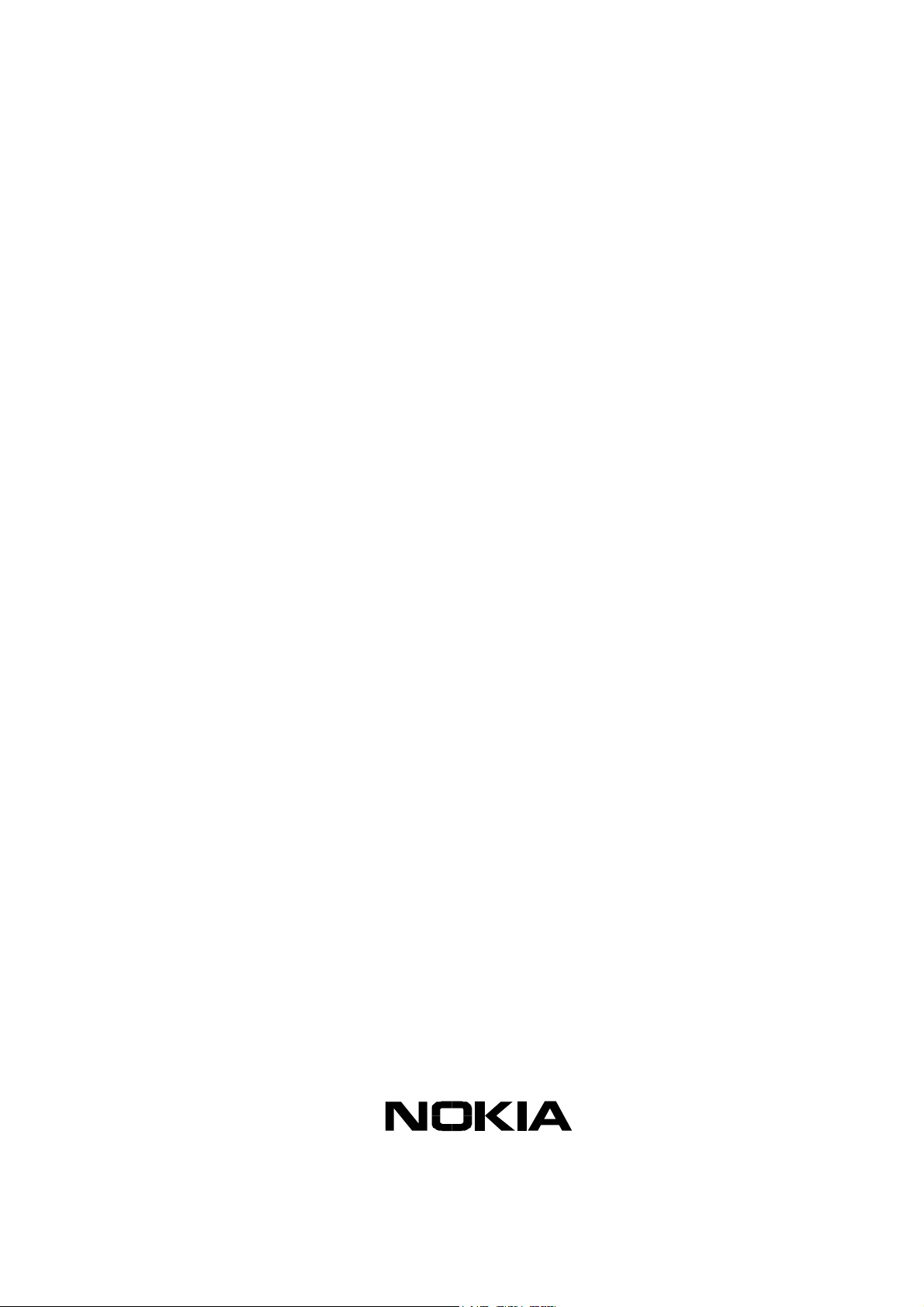
Nokia Customer Care
SERVICE MANUAL
RH-37
Mobile Terminal
(NMP Part No: 9234584)
Nokia 3220
Issue 1
COMPANY CONFIDENTIAL
Issue 1 07/04
Copyright„ 2004 Nokia Corporation. All Rights Reserved
Page 2
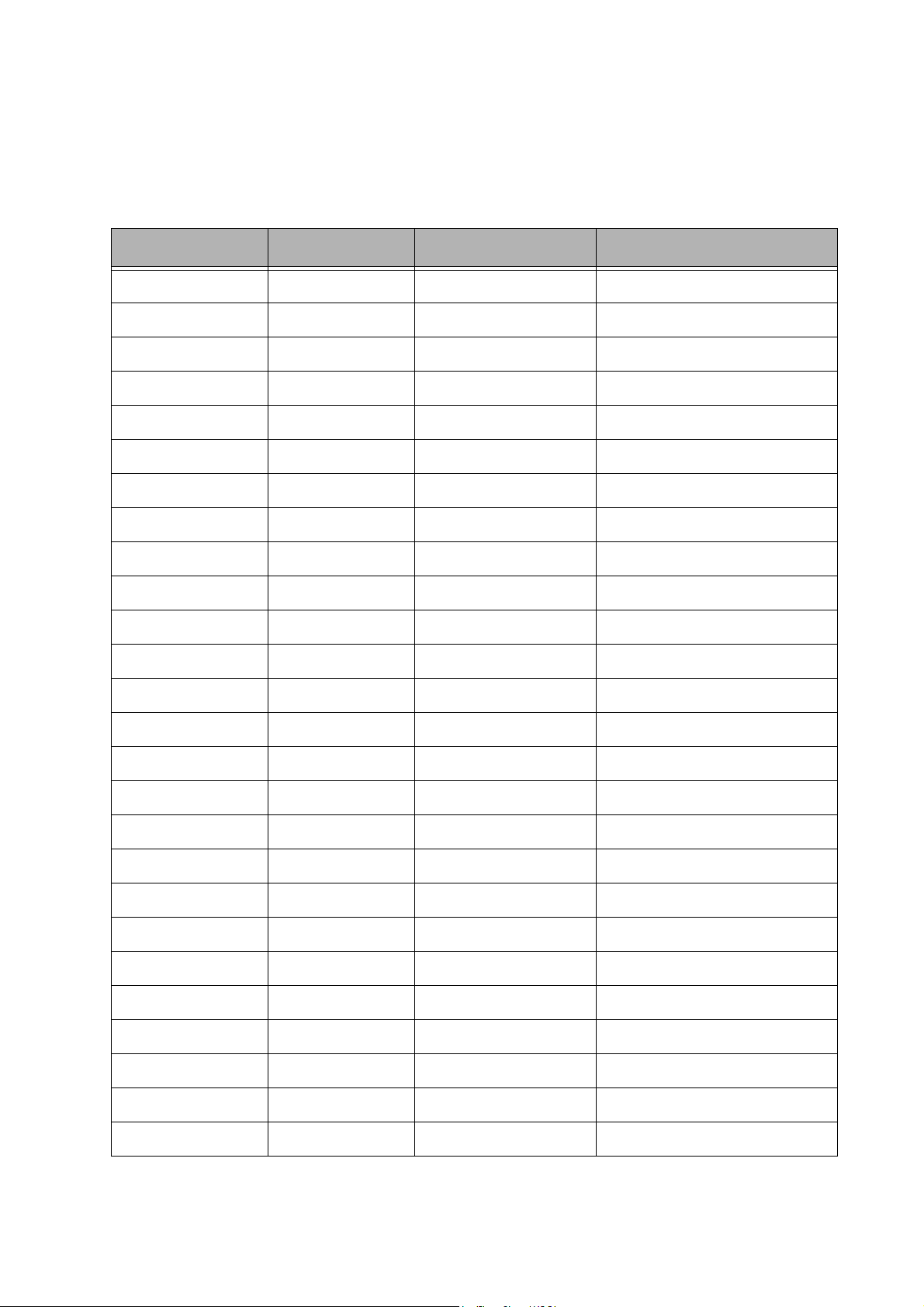
Nokia Customer Care
Amendment Record Sheet
Amendment No Date Inserted By Comments
Issue 1 July 2004 M. Hautaniemi
Issue 1 07/04
Copyright„ 2004 Nokia Corporation. All Rights Reserved
Page 3
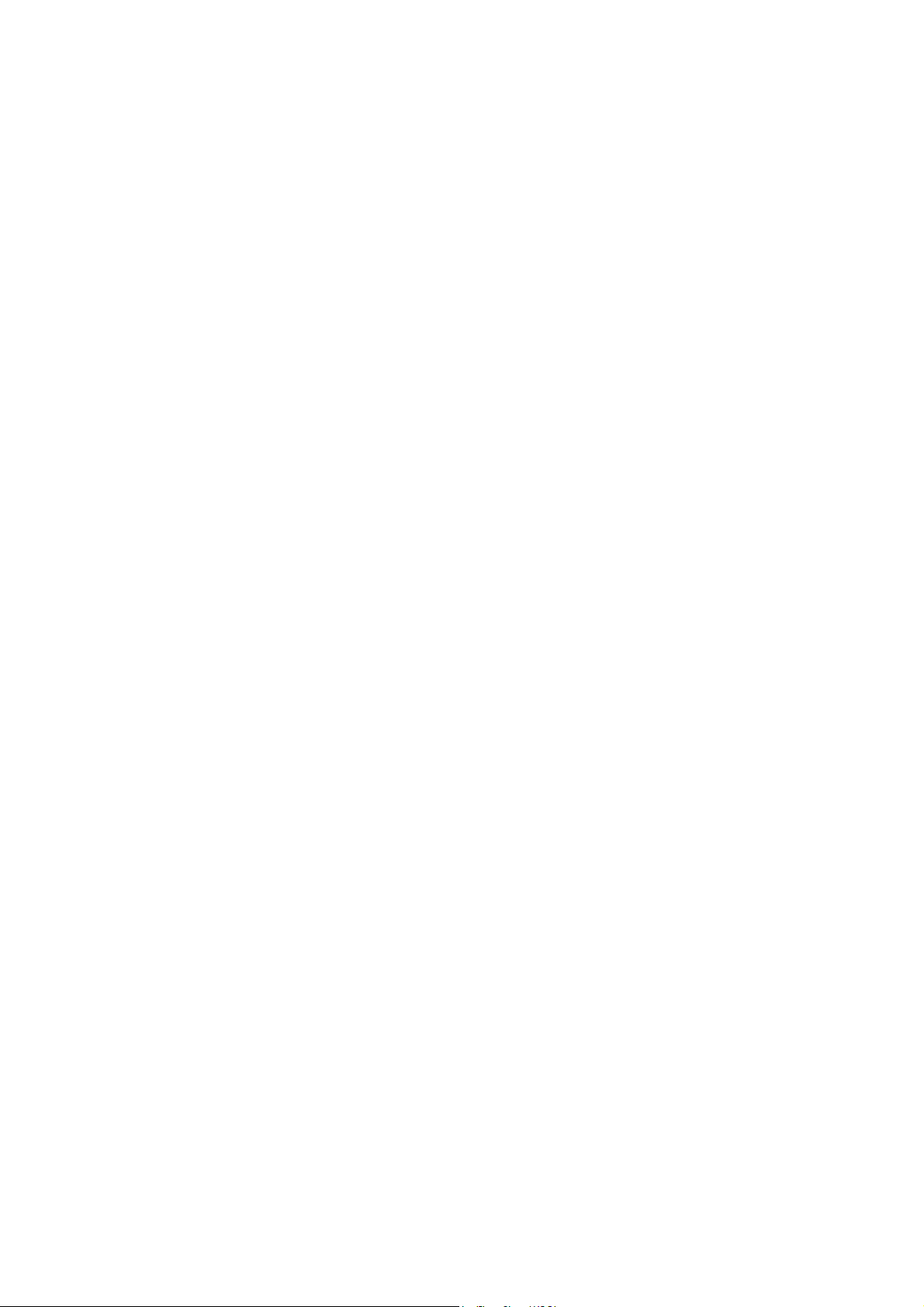
Nokia Customer Care
Nokia RH-37 Service Manual Structure
1. General Information
2. Parts List and Component Layout
3. Service Software and Tuning Instructions
4. Service Tools
5. Disassembly Instructions
6(a). Baseband Troubleshooting Instructions
6(b). RF Troubleshooting Instructions
7. System Module
8. Schematics
Issue 1 07/04
Copyright„ 2004 Nokia Corporation. All Rights Reserved
Page 4
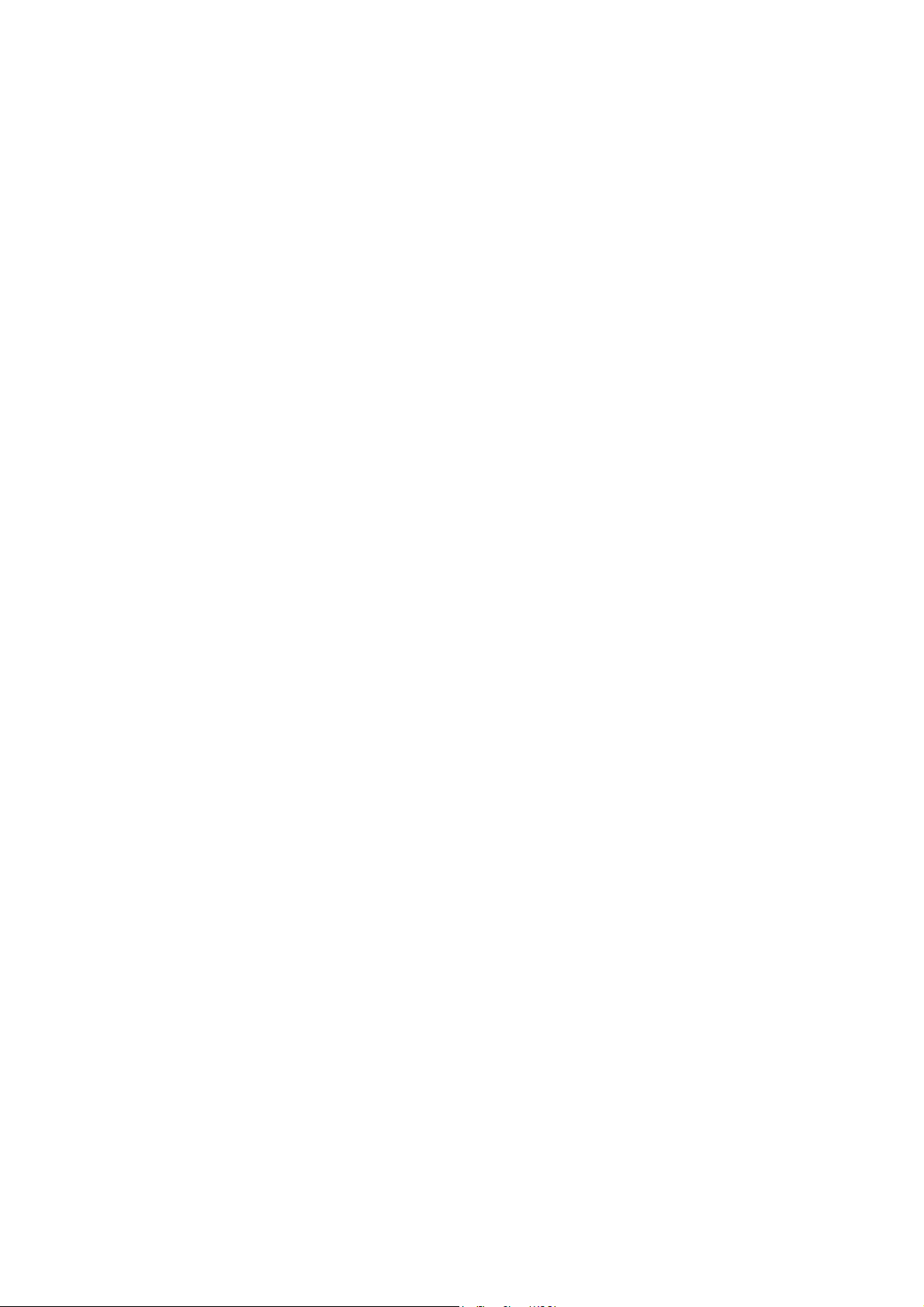
Nokia Customer Care
Copyright © 2004 Nokia. All rights reserved.
Reproduction, transfer, distribution or storage of part or all of the contents in this
document in any form without the prior written permission of Nokia is prohibited.
Nokia, Nokia Connecting People, X and Y are trademarks or registered trademarks
of Nokia Corporation. Other product and company names mentioned herein may
be trademarks or tradenames of their respective owners.
Nokia operates a policy of continuous development. Nokia reserves the right to
make changes and improvements to any of the products described in this document without prior notice.
Under no circumstances shall Nokia be responsible for any loss of data or income
or any special, incidental, consequential or indirect damages howsoever caused.
The contents of this document are provided "as is". Except as required by applicable
law, no warranties of any kind, either express or implied, including, but not limited
to, the implied warranties of merchantability and fitness for a particular purpose,
are made in relation to the accuracy, reliability or contents of this document. Nokia
reserves the right to revise this document or withdraw it at any time without prior
notice.
The availability of particular products may vary by region.
IMPORTANT
This document is intended for use by qualified service personnel only.
Issue 1 07/04
Copyright„ 2004 Nokia Corporation. All Rights Reserved
Page 5
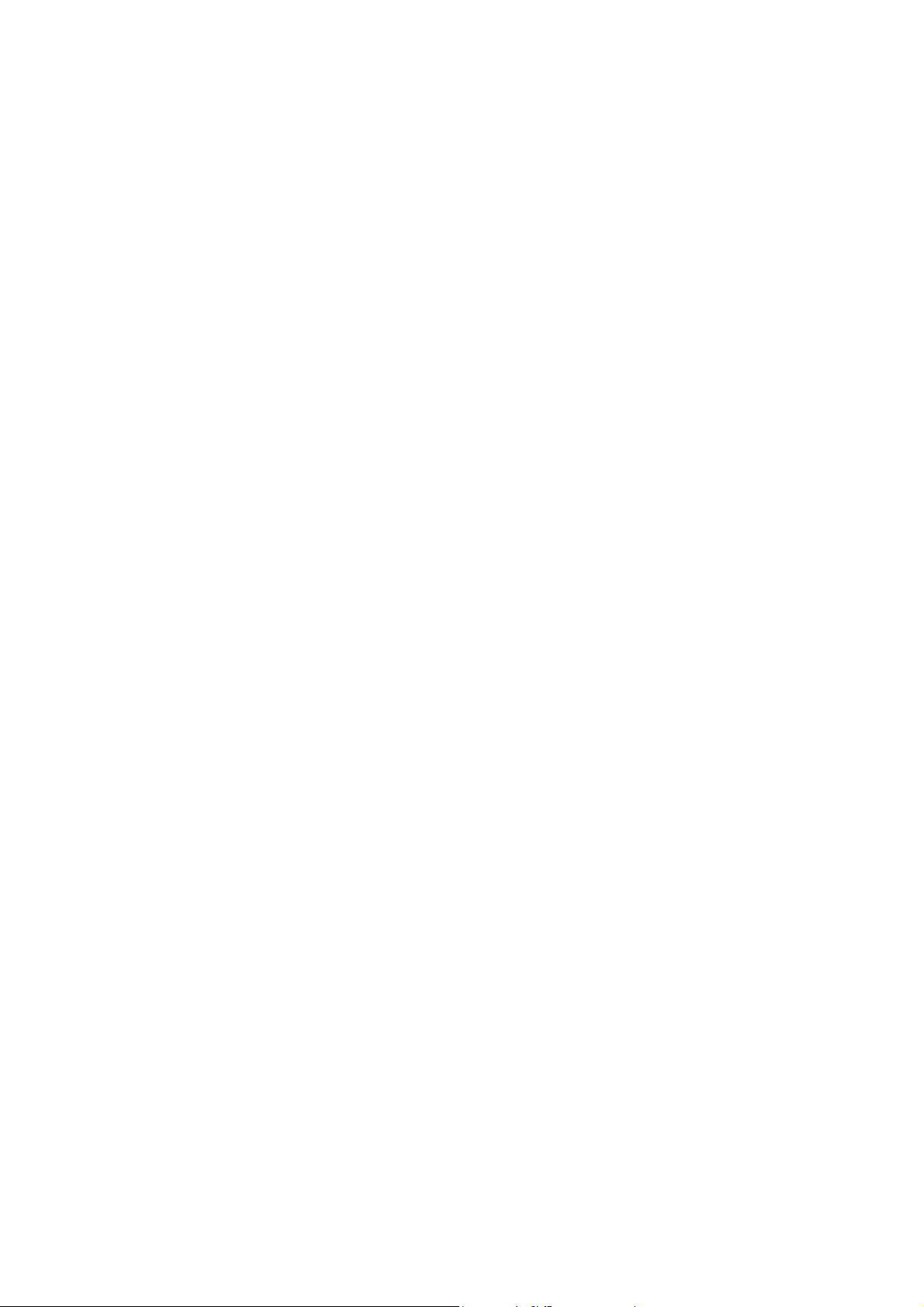
Warnings:
1. IF THE DEVICE CAN BE INSTALLED IN A VEHICLE, CARE MUST BE TAKEN ON
2. THE product MUST NOT BE OPERATED IN AREAS LIKELY TO CONTAIN POTEN-
Nokia Customer Care
Warnings and Cautions
Please refer to the product’s user guide for instructions relating to opera-
tion, care and maintenance including important safety information. Note
also the following:
INSTALLATION IN VEHICLES FITTED WITH ELECTRONIC ENGINE MANAGEMENT SYSTEMS AND ANTI-SKID BRAKING SYSTEMS. UNDER CERTAIN
FAULT CONDITIONS, EMITTED RF ENERGY CAN AFFECT THEIR OPERATION. IF
NECESSARY, CONSULT THE VEHICLE DEALER/MANUFACTURER TO DETERMINE THE IMMUNITY OF VEHICLE ELECTRONIC SYSTEMS TO RF ENERGY.
TIALLY EXPLOSIVE ATMOSPHERES EG PETROL STATIONS (SERVICE STATIONS), BLASTING AREAS ETC.
3. OPERATION OF ANY RADIO TRANSMITTING EQUIPMENT, INCLUDING CELLU-
Cautions:
1. Servicing and alignment must be undertaken by qualified personnel only.
2. Ensure all work is carried out at an anti-static workstation and that an anti-
3. Ensure solder, wire, or foreign matter does not enter the telephone as dam-
4. Use only approved components as specified in the parts list.
5. Ensure all components, modules screws and insulators are correctly re-fit-
LAR TELEPHONES, MAY INTERFERE WITH THE FUNCTIONALITY OF INADEQUATELY PROTECTED MEDICAL DEVICES. CONSULT A PHYSICIAN OR THE
MANUFACTURER OF THE MEDICAL DEVICE IF YOU HAVE ANY QUESTIONS.
OTHER ELECTRONIC EQUIPMENT MAY ALSO BE SUBJECT TO INTERFERENCE.
static wrist strap is worn.
age may result.
ted after servicing and alignment. Ensure all cables and wires are repositioned correctly.
Issue 1 07/04
Copyright„ 2004 Nokia Corporation. All Rights Reserved
Page 6
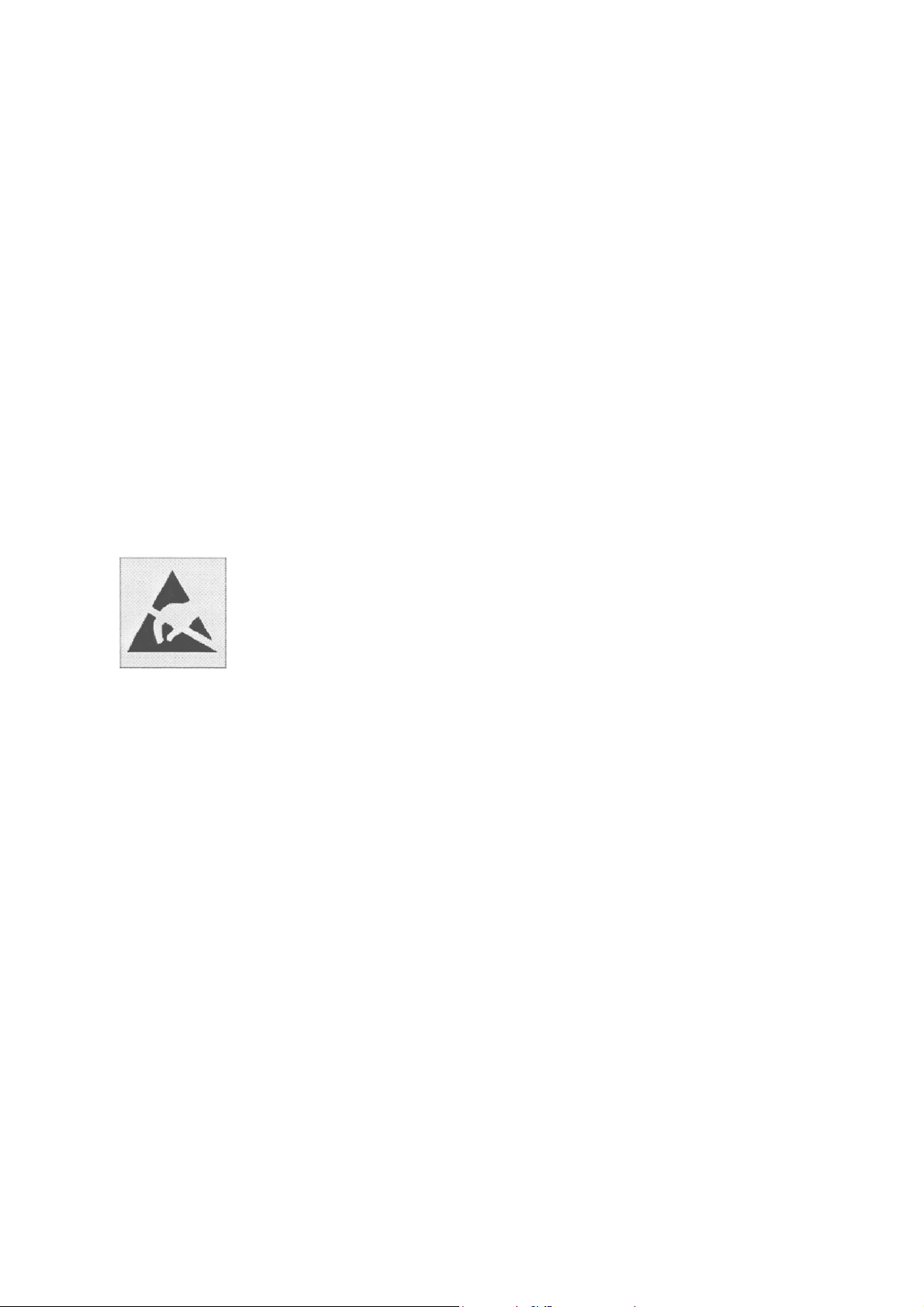
Nokia Customer Care
For your safety
QUALIFIED SERVICE
Only qualified personnel may install or repair phone equipment.
ACCESSORIES AND BATTERIES
Use only approved accessories and batteries. Do not connect incompatible products.
CONNECTING TO OTHER DEVICES
When connecting to any other device, read its user’s guide for detailed safety instructions. Do not connect incompatible products.
ESD protection
Nokia requires that product service points have sufficient ESD protection (against static electricity) when servicing products.
Any product of which the covers are removed must be handled with
ESD protection. The SIM card can be replaced without ESD protection
if the product is otherwise ready for use.
To replace the covers ESD protection must be applied.
All electronic parts of the product are susceptible to ESD. Resistors,
too, can be damaged by static electricity discharge.
All ESD sensitive parts must be packed in metallized protective bags
during shipping and handling outside any ESD Protected Area (EPA).
Every repair action involving opening the product or handling the
product components must be done under ESD protection.
ESD protected spare part packages MUST NOT be opened/closed out
of an ESD Protected Area.
For more information and local requirements about ESD protection
and ESD Protected Area, contact your local Nokia After Market Services representative.
Issue 1 07/04
Copyright„ 2004 Nokia Corporation. All Rights Reserved
Page 7
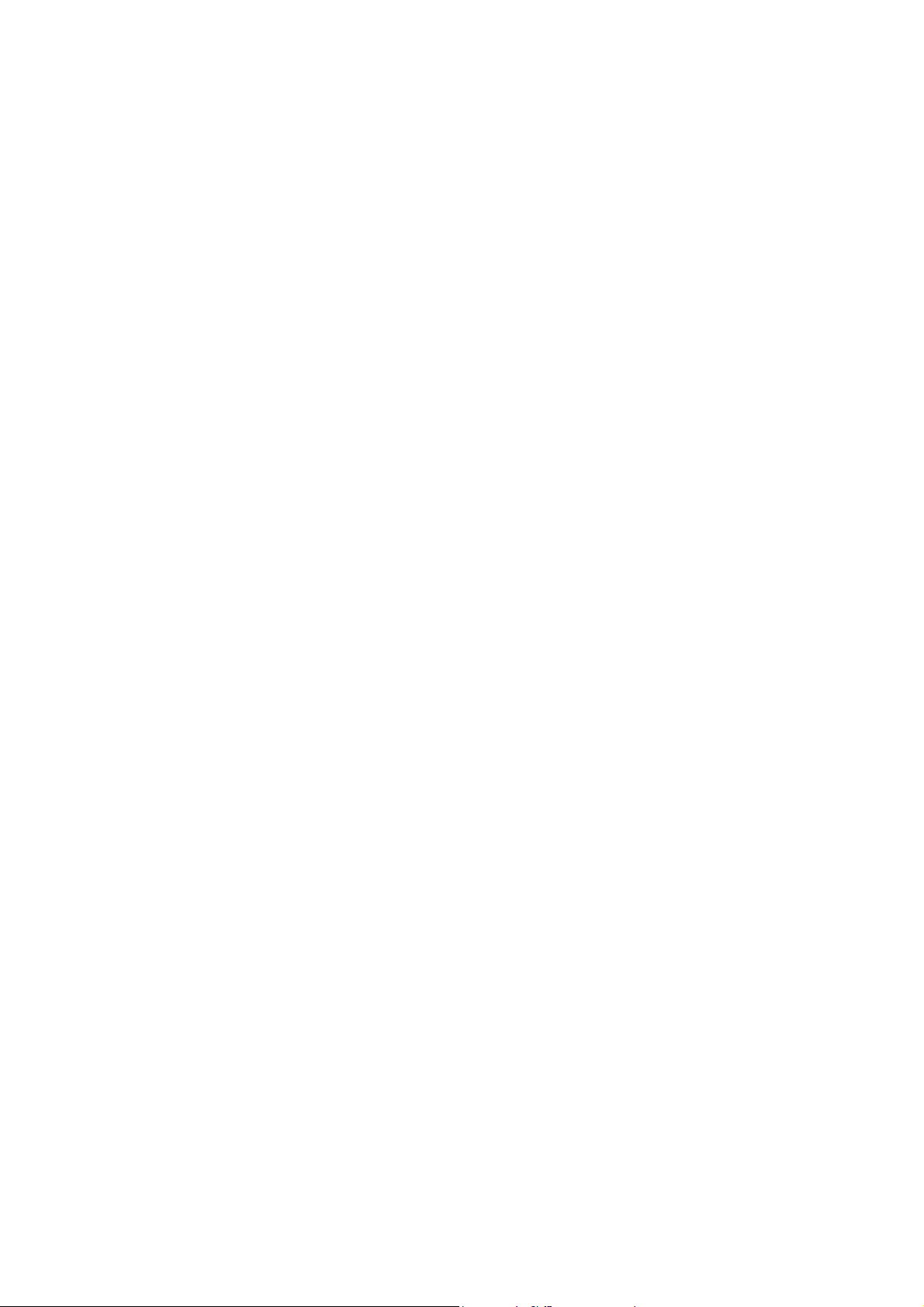
Nokia Customer Care
Battery information
Note that a new battery's full performance is achieved only after two or three complete charge and discharge cycles!
The battery can be charged and discharged hundreds of times but it will eventually
wear out. When the operating time (talk-time and standby time) is noticeably
shorter than normal, it is time to buy a new battery.
Use only batteries approved by the phone manufacturer and recharge the battery
only with the chargers approved by the manufacturer. Unplug the charger when
not in use. Do not leave the battery connected to a charger for longer than a week,
since overcharging may shorten its lifetime. If left unused a fully charged battery
will discharge itself over time.
Temperature extremes can affect the ability of your battery to charge.
For good operation times with Ni-Cd/NiMh batteries, discharge the battery from
time to time by leaving the product switched on until it turns itself off (or by using
the battery discharge facility of any approved accessory available for the product).
Do not attempt to discharge the battery by any other means.
Use the battery only for its intended purpose.
Never use any charger or battery which is damaged.
Do not short-circuit the battery. Accidental short-circuiting can occur when a metallic object (coin, clip or pen) causes direct connection of the + and - terminals
of the battery (metal strips on the battery) for example when you carry a spare battery in your pocket or purse. Short- circuiting the terminals may damage the battery or the connecting object.
Leaving the battery in hot or cold places, such as in a closed car in summer or winter conditions, will reduce the capacity and lifetime of the battery. Always try to
keep the battery between 15°C and 25°C (59°F and 77°F). A phone with a hot or
cold battery may temporarily not work, even when the battery is fully charged. Batteries' performance is particularly limited in temperatures well below freezing.
Do not dispose of batteries in a fire!
Dispose of batteries according to local regulations (e.g. recycling). Do not dispose
as household waste.
Issue 1 07/04
Copyright„ 2004 Nokia Corporation. All Rights Reserved
Page 8
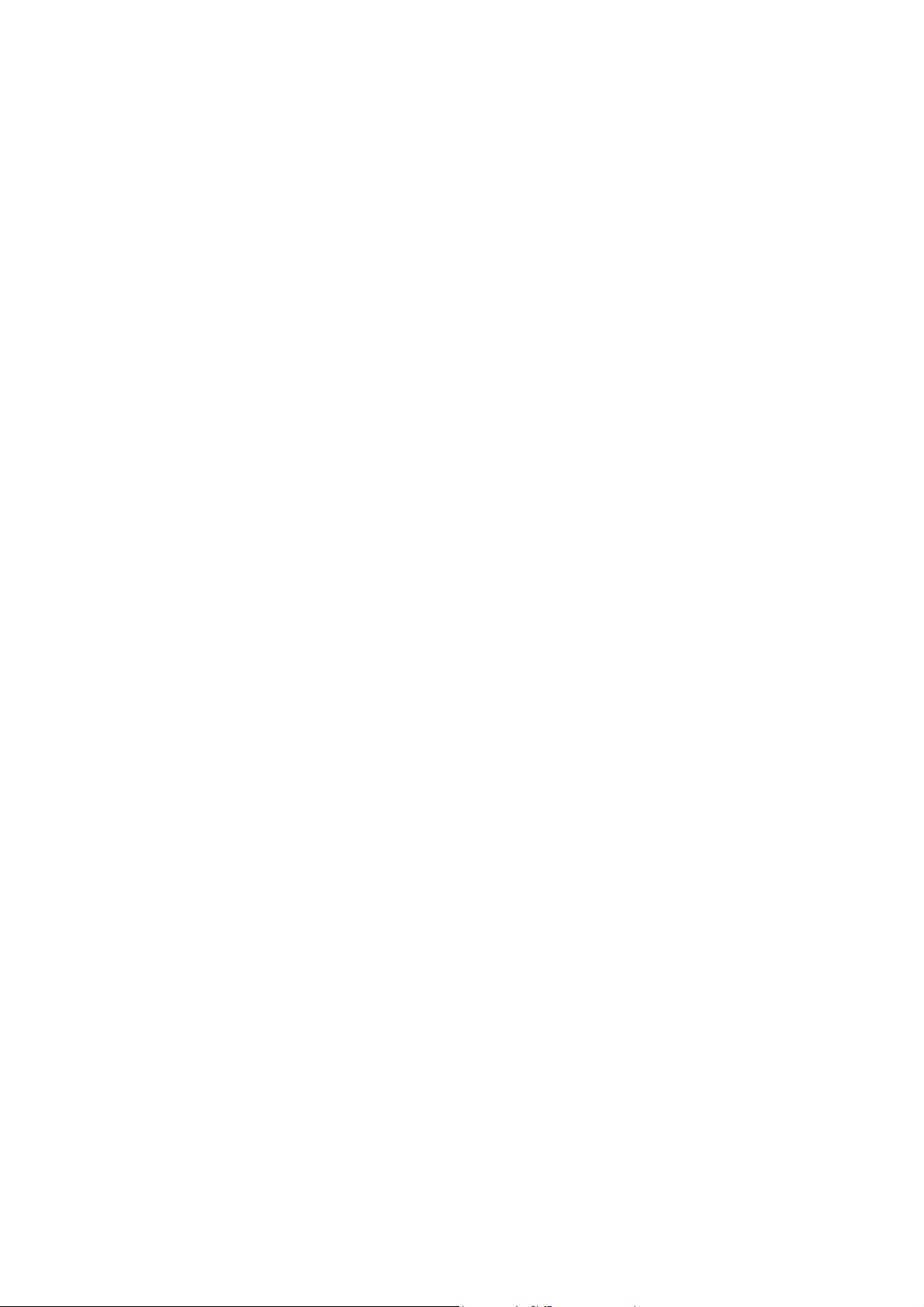
Nokia Customer Care
Care and maintenance
The product is a product of superior design and craftsmanship and should be treated with care. The suggestions below will help you to fulfil any warranty obligations
and to enjoy this product for many years.
Keep the phone and all its parts and accessories out of the reach of small children.
Keep the phone dry. Precipitation, humidity and all types of liquids or moisture can
contain minerals that will corrode electronic circuits.
Do not use or store the phone in dusty, dirty areas. Its moving parts can be damaged.
Do not store the phone in hot areas. High temperatures can shorten the life of
electronic devices, damage batteries, and warp or melt certain plastics.
Do not store the phone in cold areas. When it warms up (to its normal temperature), moisture can form inside, which may damage electronic circuit boards.
Do not drop, knock or shake the phone. Rough handling can break internal circuit
boards.
Do not use harsh chemicals, cleaning solvents, or strong detergents to clean the
phone.
Do not paint the phone. Paint can clog the moving parts and prevent proper operation.
Use only the supplied or an approved replacement antenna. Unauthorised antennas, modifications or attachments could damage the phone and may violate regulations governing radio devices.
All of the above suggestions apply equally to the product, battery, charger or any
accessory.
Issue 1 07/04
Copyright„ 2004 Nokia Corporation. All Rights Reserved
Page 9
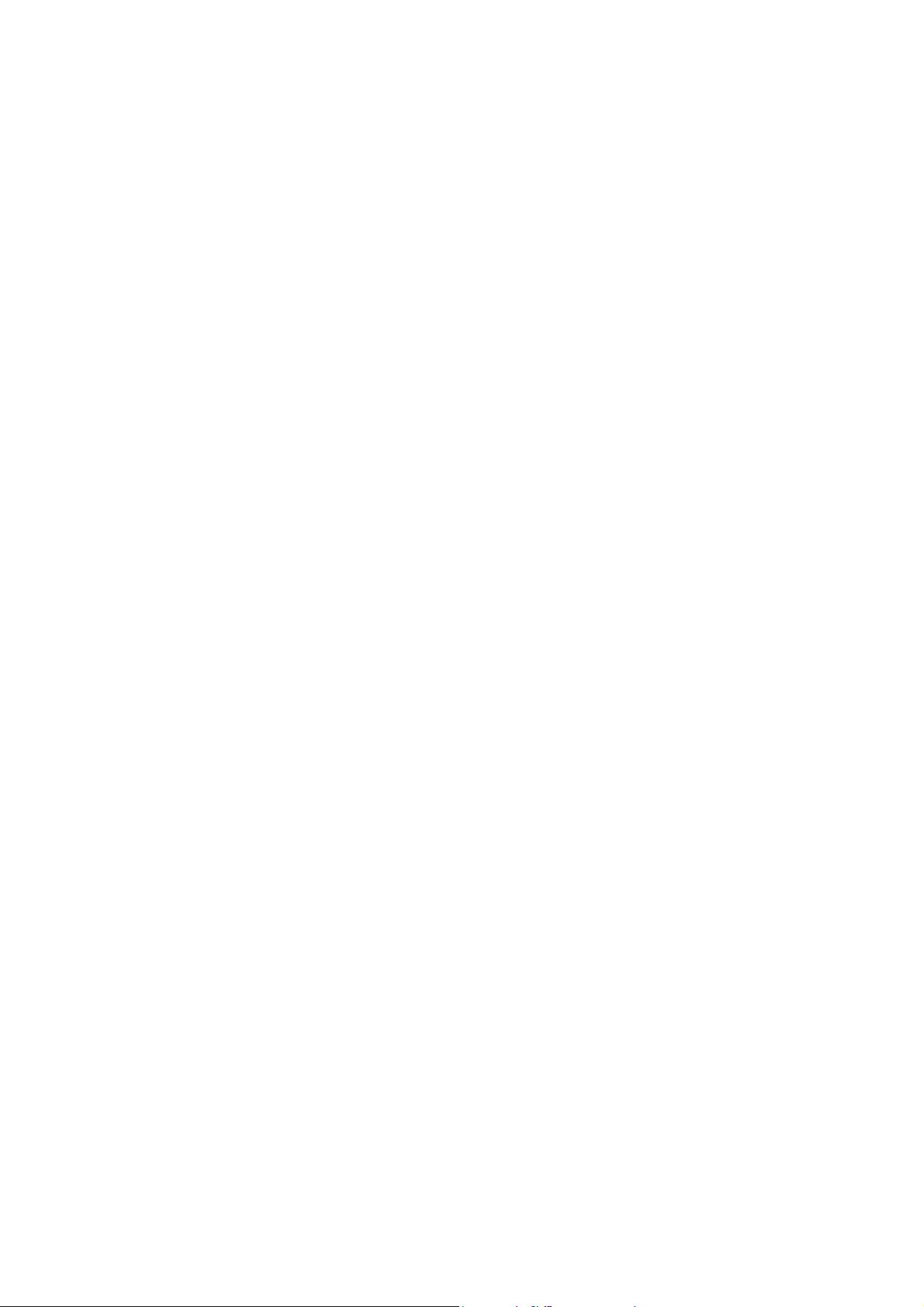
Nokia Customer Care
Company Policy
Our policy is of continuous development; details of all technical modifications will
be included with service bulletins.
While every endeavour has been made to ensure the accuracy of this document,
some errors may exist. If any errors are found by the reader, NOKIA CORPORATION
should be notified in writing.
Please state:
Title of the Document + Issue Number/Date of publication
Latest Amendment Number (if applicable)
Page(s) and/or Figure(s) in error
Please send to:
NOKIA CORPORATION
Nokia Customer Care
PO Box 86
FIN-24101 SALO
Finland
Issue 1 07/04
Copyright„ 2004 Nokia Corporation. All Rights Reserved
Page 10

Nokia Customer Care
RH-37 Cellular Phones
1 - General Information
Issue 1 07/04 2004 Nokia Corporation. Page 1
Company Confidential
Page 11
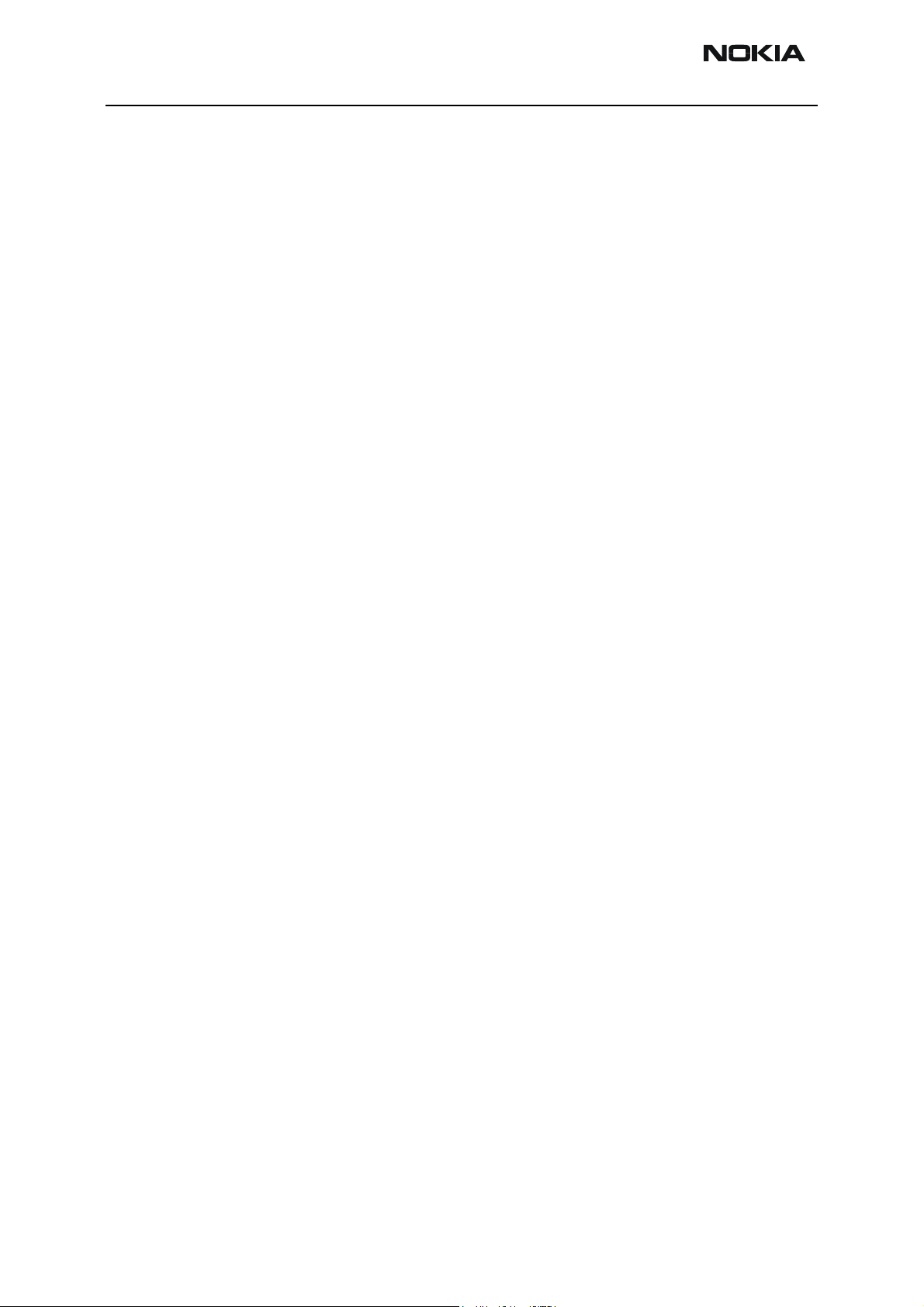
RH-37 Company Confidential
1 - General Information Nokia Customer Care
This page has been intentionally left blank
Page 2 2004 Nokia Corporation. Issue 1 07/04
Page 12
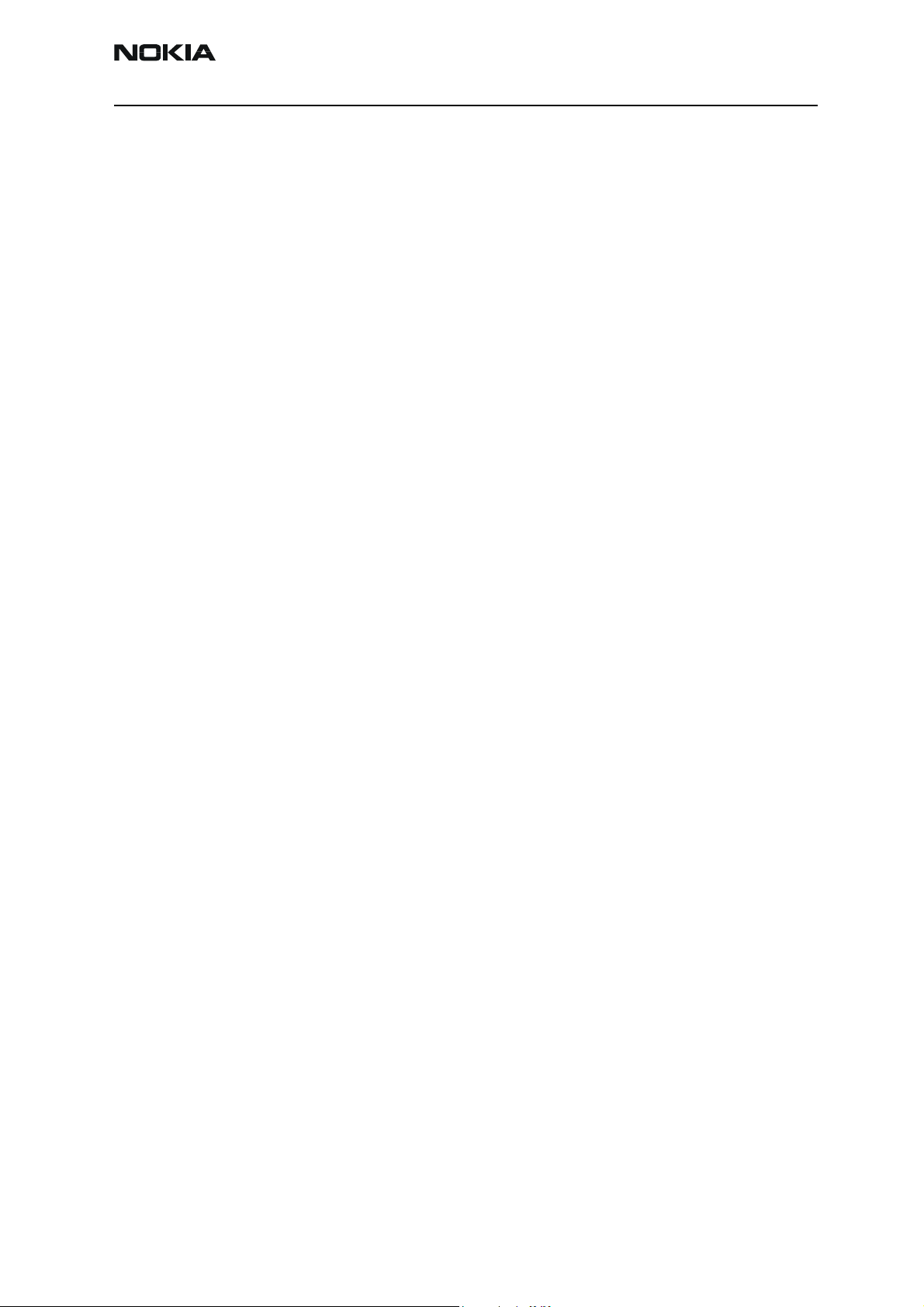
Company Confidential RH-37
Nokia Customer Care 1 - General Information
Table of Contents
Page No
RH-37 Product Selection....................................................................................................................... 5
RH-37 product and modules .............................................................................................................5
Supported accessories .........................................................................................................................6
Environmental conditions ..................................................................................................................7
Transceiver features ............................................................................................................................. 7
Issue 1 07/04 2004 Nokia Corporation. Page 3
Page 13
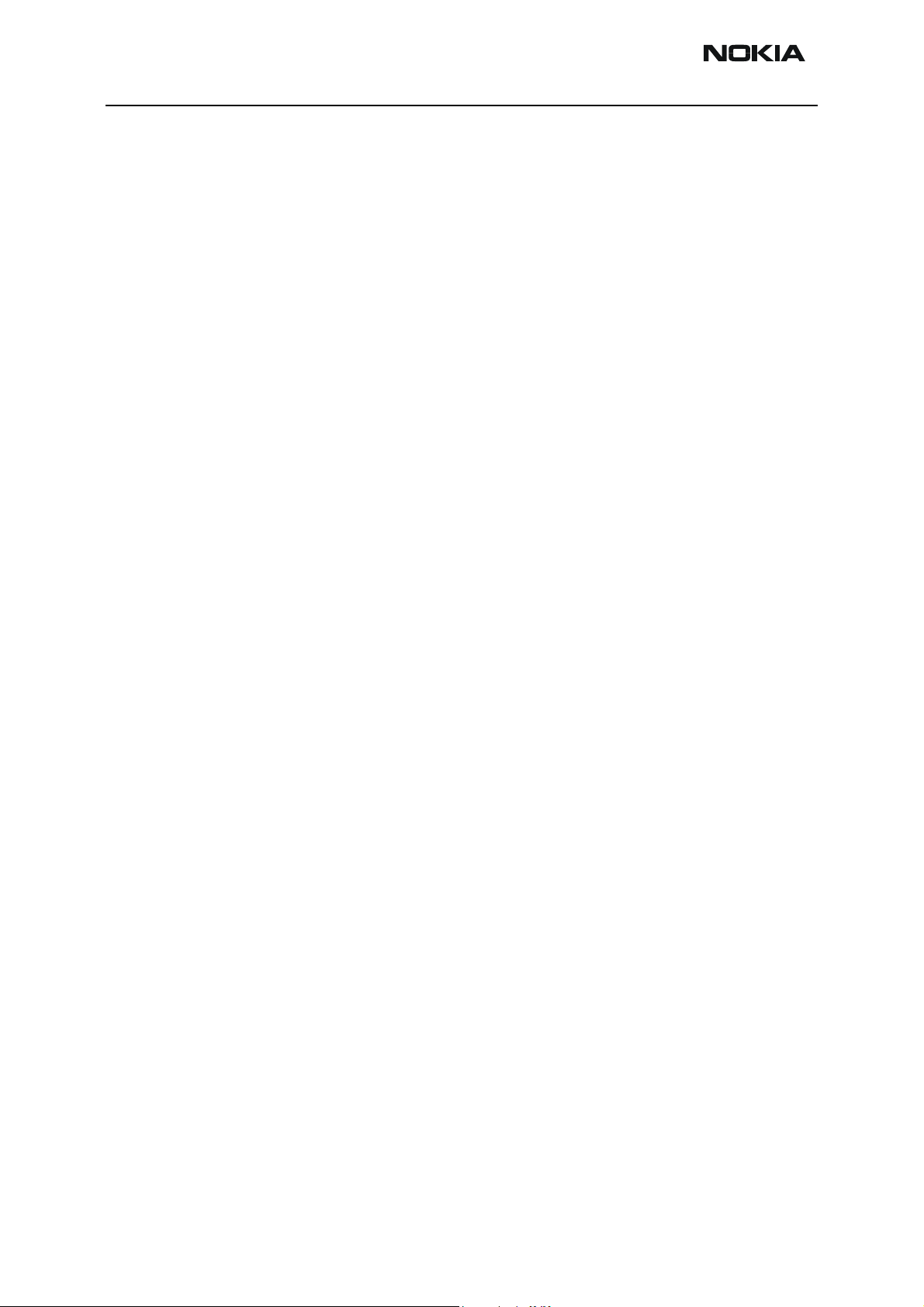
RH-37 Company Confidential
1 - General Information Nokia Customer Care
This page has been intentionally left blank
Page 4 2004 Nokia Corporation. Issue 1 07/04
Page 14

Company Confidential RH-37
Nokia Customer Care 1 - General Information
RH-37 Product Selection
The RH-37 is a triple band monoblock transceiver unit, designed for EGSM900,
GSM1800 and GSM1900 EDGE networks. It is a GSM900 phase 2, power class 4 (2W)
transceiver and a GSM1800/1900 power class 1 (1W) transceiver. It is also an EDGE900
power class E2 (0.5W/27dBm) and an EDGE1800/1900 power class E2 (0.4W/26dBm)
transceiver.
RH-37 product and modules
Name Type Code Material Code
Basic transceiver RH-37 0516128
Printed Wiring Board (PWB) module 1CN 0202178
Mechanics module 0263468
Software module 8457773
Figure 1: RH-37 Transceiver
Issue 1 07/04 2004 Nokia Corporation. Page 5
Page 15
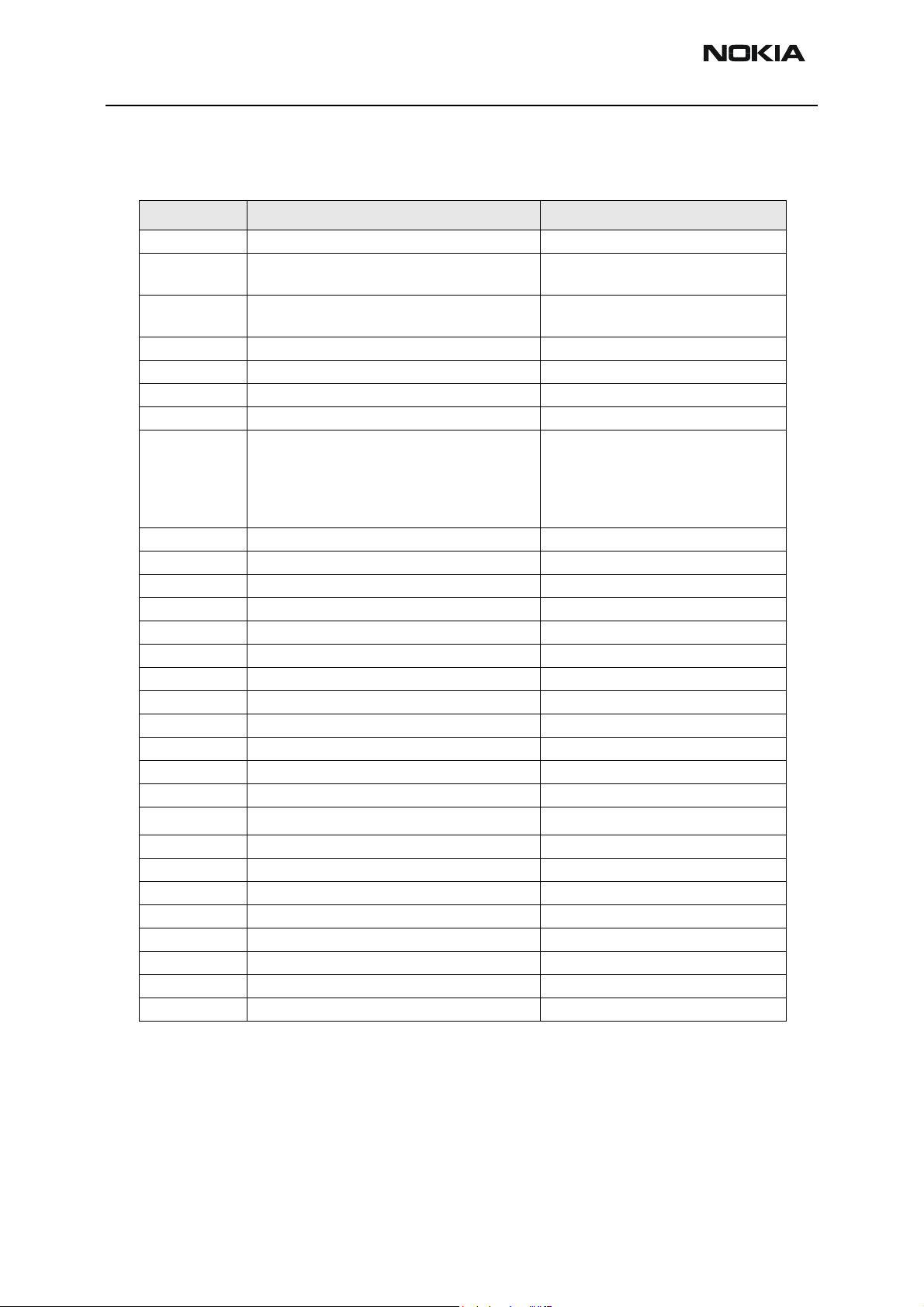
RH-37 Company Confidential
1 - General Information Nokia Customer Care
Supported accessories
Product Type Description Comment
AC-1E Retractable charger
ACP-7 E&A, APAC = Standard Charger,
Americas = Standard Travel Charger
ACP-8 E&A = Travel Charger,
APAC = Fast & Light Charger
ACP-12 Travel Charger
AD-5B Wireless Voice Adaptor
BHF-1 Headrest Handsfree
BHF-3 Headrest Handsfree
BL-5B Battery Eur/Afr & Apac
Battery France
Battery Americas
Battery China
Battery Brazil
DKU-5 Connectivity Adapter Cable
DT-6 Call forwarding deskstand
HDB-4 Boom Headset
HF-2 Activity Handsfree
HF-3 Plug-in Handsfree
HS-2R Radio Headset
HS-3W Wireless Headset
HS-5 Headset
HS-10 Retractable Headset
LCH-9 E&A, APAC = Mobile Charger
LCH-12 E&A, APAC = Mobile Charger
LPS-4 Inductive Loopset
HDA-10
PT-5W Digital Camera
SU-5 TV image viewer
Pop-port
FunctionlaCover “0b” colour 2
FunctionlaCover “0b” colour 3
Cut-out Cover Emo-Dance
Cut-out Cover Blue Sq.
Cut-out Cover Red Flwr
Nokia Observation Camera
TM
to tty adapter
English type label
French type label
English type label
Chinese type label
Portuguese type label
Note: No car kit support.
Page 6 2004 Nokia Corporation. Issue 1 07/04
Page 16
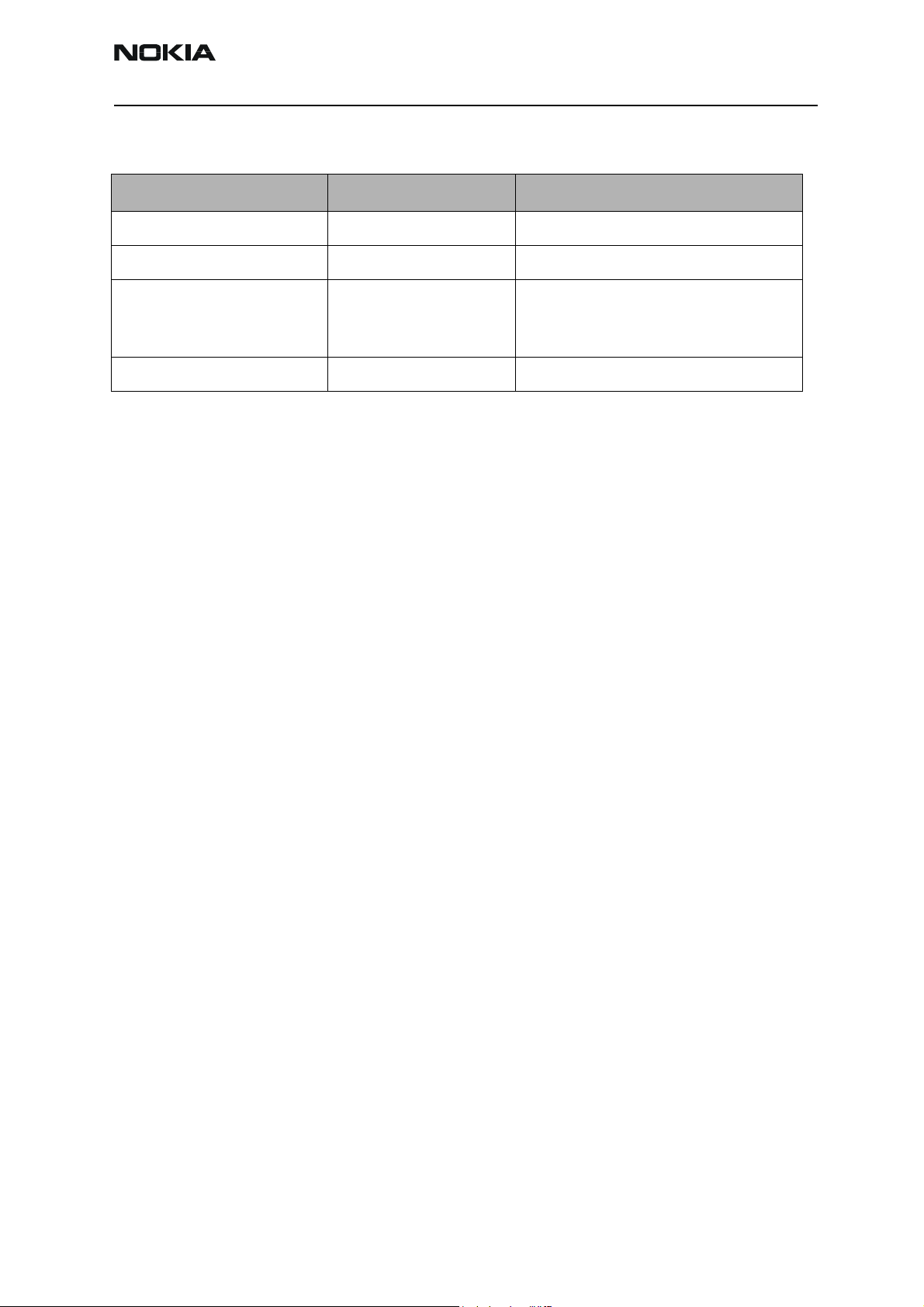
Company Confidential RH-37
Nokia Customer Care 1 - General Information
Environmental conditions
Environmental Condition Ambient Temperature Notes
Normal operation -10°C…+55°C Specifications fulfilled
Reduced performance +55°C…+70°C Operational only for short periods
No operation or storage <-30°C…>+80°C No storage outside these tempera-
tures. An operation attempt may
cause permanent damage
Charging allowed -5°C…+55°C
Transceiver features
Transceiver main HW parts/features include:
• GPRS (Class 10) 3+2, 4+1
• EGPRS (Class 6) 3+1, 2+2
• HSCSD/CSD
• Integrated VGA camera
• Colour display (size: 27.5mmx27.5mm. 64K colours, high resolution (128x128)
active matrix.
• Internal Triple band antenna (no connection for external antenna)
• User changeable Xpress on grips with configurable light effects
• User changeable front and back covers
• 5-way navigation key
• Integrated Hands Free (IHF) speaker
• DCT charger plug
• Pop-portTM connector
Issue 1 07/04 2004 Nokia Corporation. Page 7
Page 17
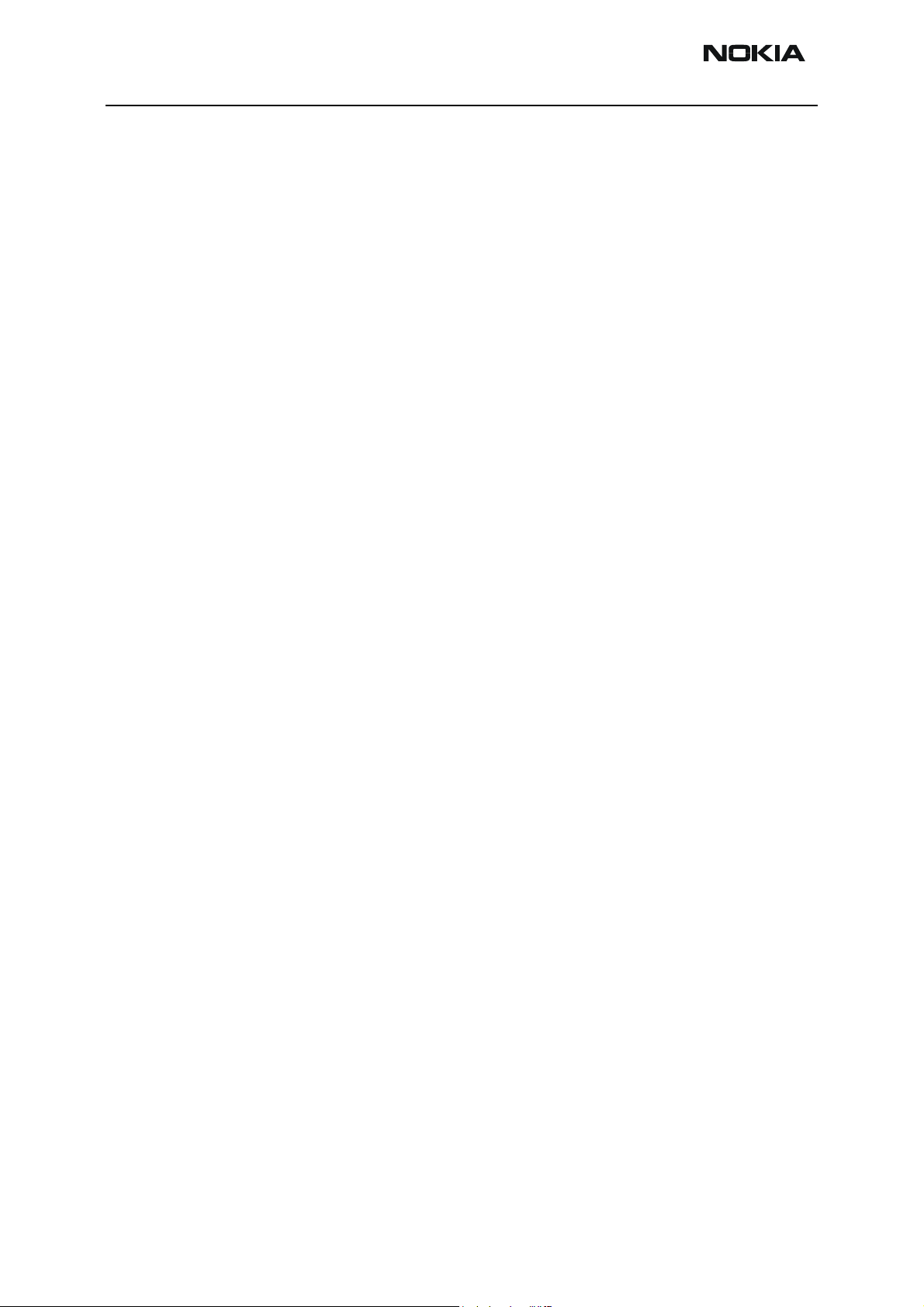
RH-37 Company Confidential
1 - General Information Nokia Customer Care
This page has been intentionally left blank
Page 8 2004 Nokia Corporation. Issue 1 07/04
Page 18
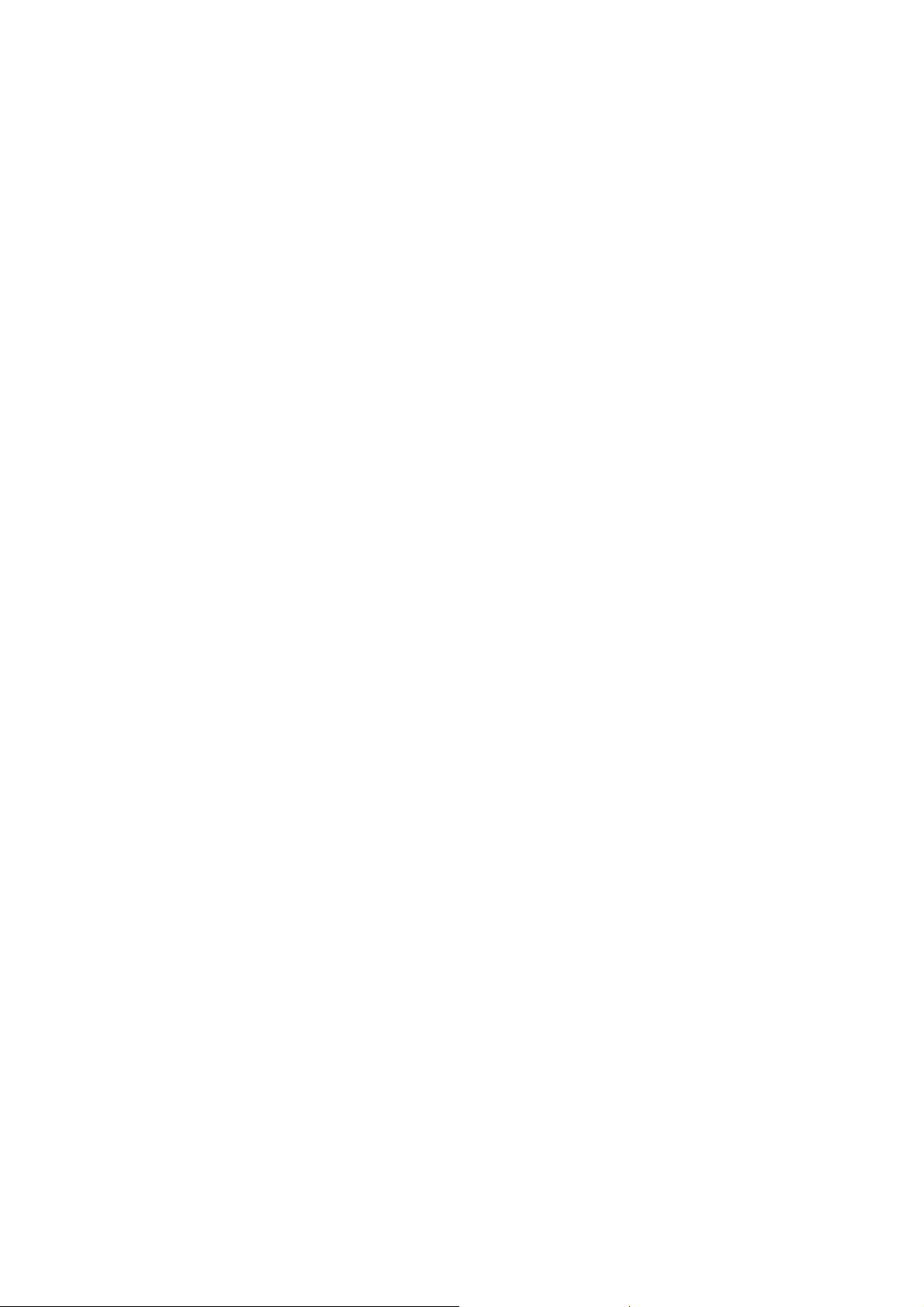
Nokia Customer Care
RH-37 Series Transceivers
2 - Parts Lists and Component
Layout
Issue 1 07/04 2004 Nokia Corporation Page 1
Company Confidential
Page 19
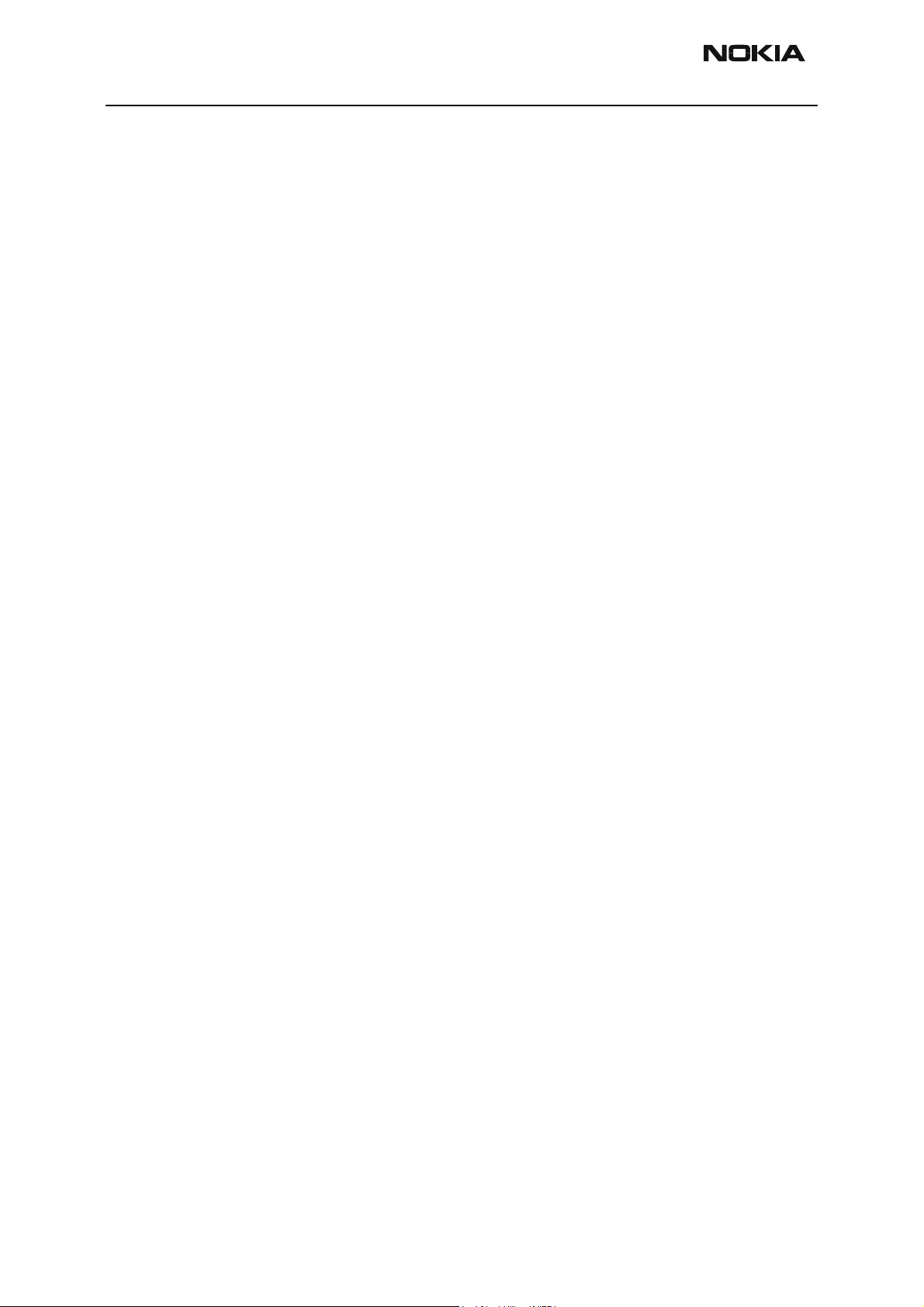
RH-37
2 - Parts Lists and Component Layout Nokia Customer Care
[This page left intentionally blank]
Page 2 Nokia Corporation Issue 1 07/04
Page 20
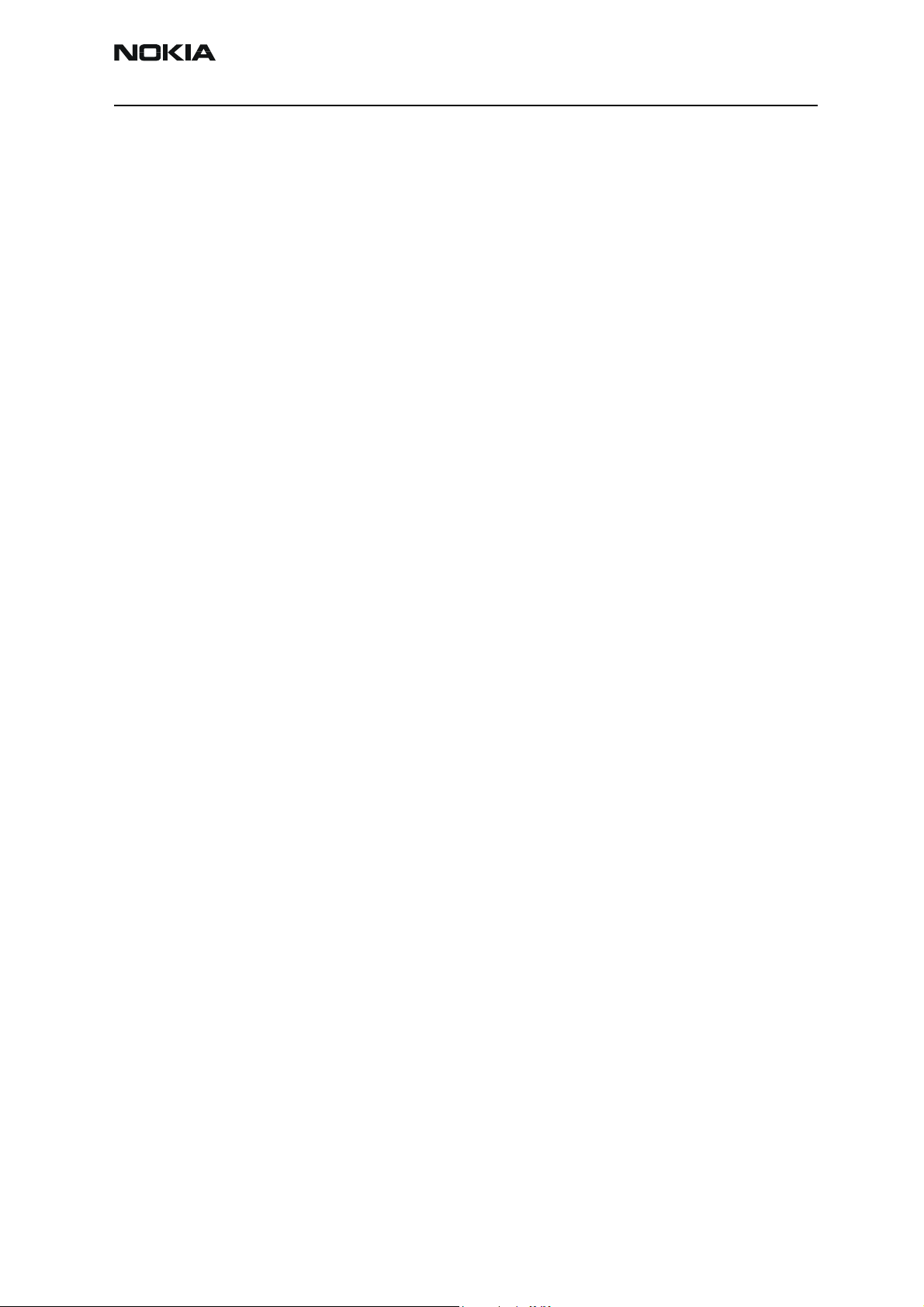
RH-37
Nokia Customer Care 2 - Parts Lists and Component Layout
Table of Contents
Page No
Exploded View of RH-37 ...................................................................................................................... 5
Assembly parts ......................................................................................................................................6
Variant parts ..........................................................................................................................................8
1cna_50a PWB Module Parts List ................................................................................................... 10
1cna_50a PWB component locator (top) ....................................................................................24
1cna_50a PWB component locator (bot) ....................................................................................24
Issue 1 07/04 Nokia Corporation Page 3
Page 21

RH-37
2 - Parts Lists and Component Layout Nokia Customer Care
[This page left intentionally blank]
Page 4 Nokia Corporation Issue 1 07/04
Page 22
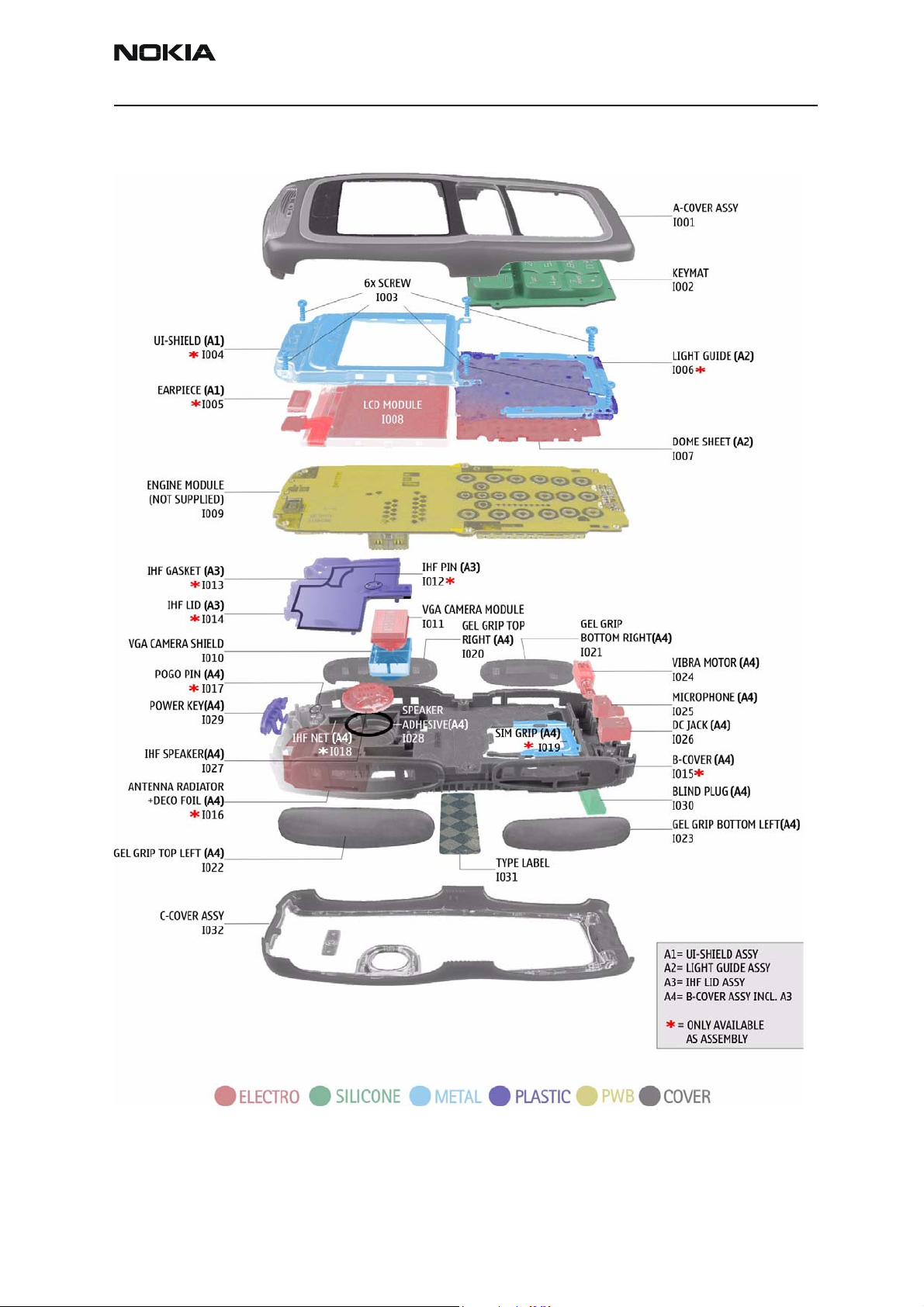
RH-37
Nokia Customer Care 2 - Parts Lists and Component Layout
Exploded View of RH-37
Issue 1 07/04 Nokia Corporation Page 5
Page 23
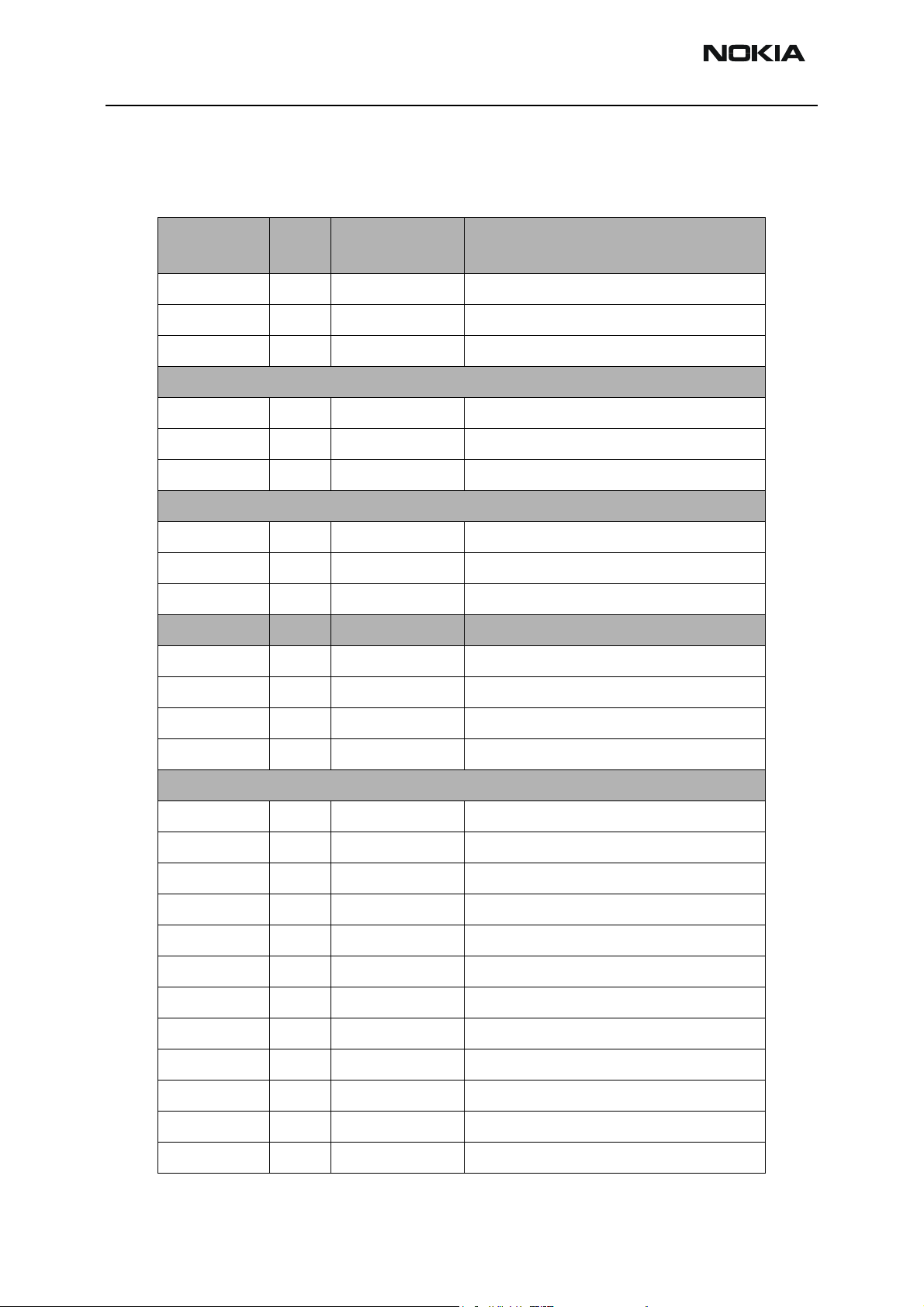
RH-37
2 - Parts Lists and Component Layout Nokia Customer Care
Assembly parts
Note: Do not use the following lists for spare part ordering. For ordering the spare parts please refer to
the related and updated Technical Bulletins.
ITEM/CIRCUIT
REF.
I001 XXXXXXX A-COVER ASSY
I002 XXXXXXX KEYMAT
I003 6380209 SCREW 1.8X6 RF T6
I004 - UI-SHIELD
I005 - EARPIECE
I006 - LIGHT GUIDE
I007 9795302 DOME SHEET
I008 4850833 LCD MODULE
QTY PART NO PART NAME
9498016 UI-SHIELD ASSY
9795401 LIGHT Guide ASSY
I009 - ENGINE MODULE
I010 9511279 VGA CAMERA SHIELD
I011 4858023 VGA CAMERA MODULE
9491744 B-COVER ASSY
9481182 IHF LID ASSY
I012 - IHF PIN
I013 - IHF GASKET
I014 - IHF-LID
I015 - B-COVER
I016 - ANTENNA RADIATOR + DECO FOIL
I017 - POGO PIN
I018 - IHF-NET
I019 - SIM-GRIP
I020 9453568 GEL GRIP 3 DMD11361 (TOP RIGHT)
I021 9453566 GEL GRIP 1 DMD11359 (BOTTOM RIGHT)
Page 6 Nokia Corporation Issue 1 07/04
Page 24
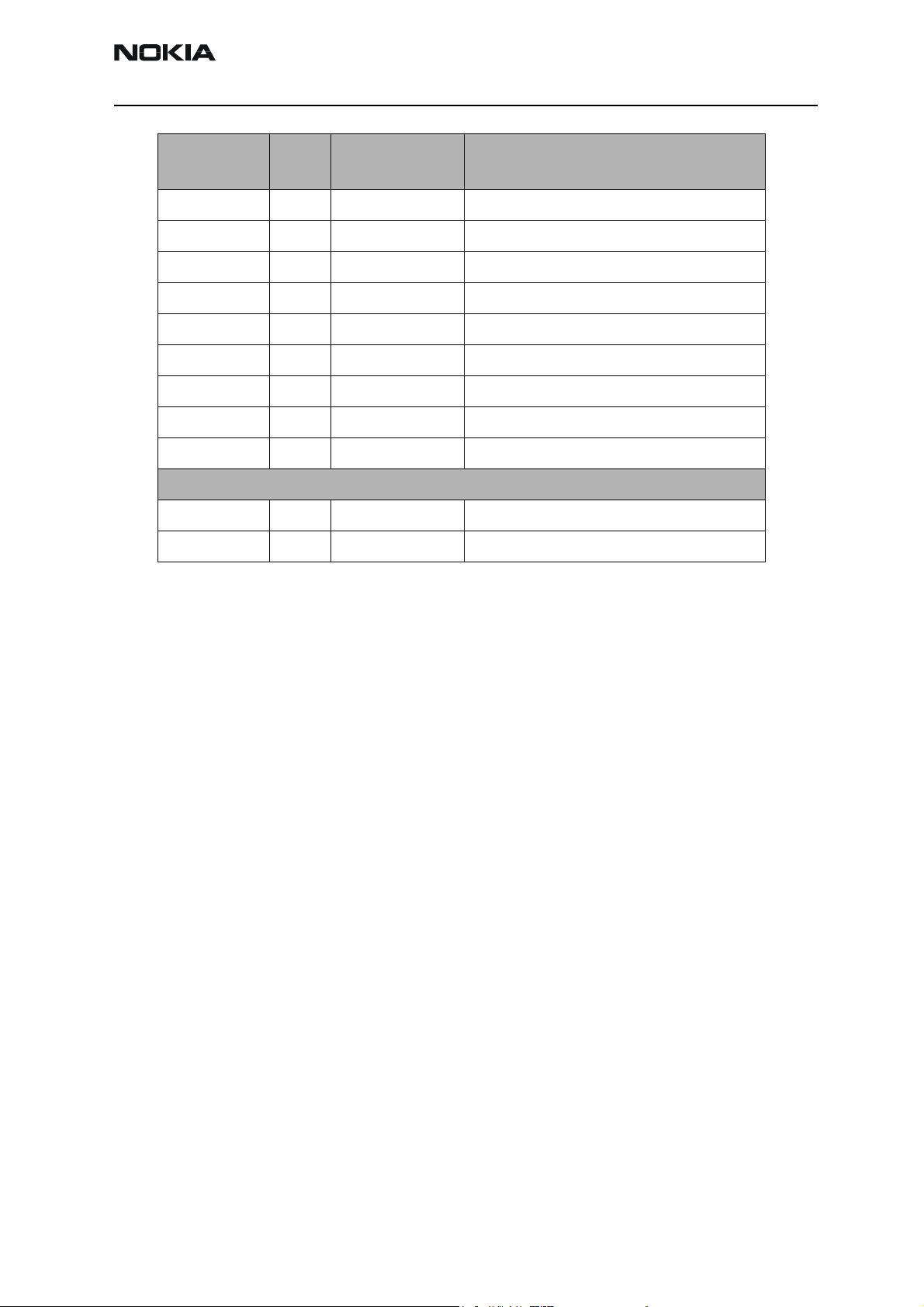
RH-37
Nokia Customer Care 2 - Parts Lists and Component Layout
ITEM/CIRCUIT
REF.
I022 9453569 GEL GRIP 4 DMD11362 (TOP LEFT)
I023 9453567 GEL GRIP 2 DMD11360 (BOTTOM LEFT)
I024 6800057 VIBRA MOTOR
I025 5140265 MICROPHONE
I026 5400243 DC-JACK
I027 5149007 SPEAKER IHF
I028 9480890 SPEAKER ADHESIVE
I029 9791212 POWER-KEY
I030 9453671 BLIND PLUG
I031 9381484 TYPE LABEL
I032 XXXXXXX C-COVER ASSY
QTY PART NO PART NAME
Issue 1 07/04 Nokia Corporation Page 7
Page 25
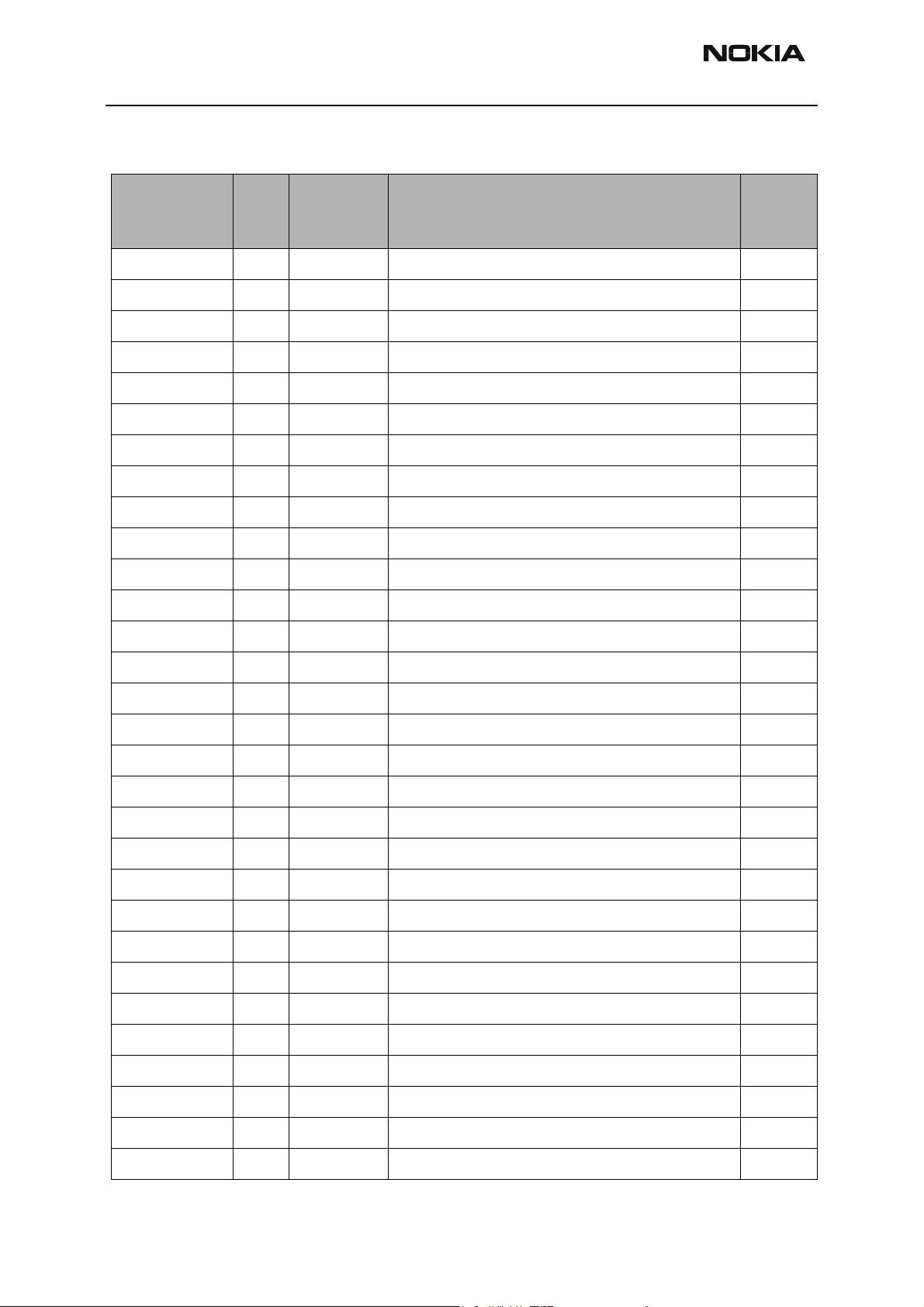
RH-37
2 - Parts Lists and Component Layout Nokia Customer Care
Variant parts
ITEM/
CIRCUIT
REF.
I001 1 9491739 A-COVER ASSY WHITE/BLUE
I001 1 9491740 A-COVER ASSY WHITE/RED
I001 1 9491741 A-COVER ASSY BLACK/BLUE/SILVER
I001 1 9491742 A-COVER ASSY RED/RED
I001 1 9491743 A-COVER ASSY BLACK/BLUE
I002 1 9791495 KEYPAD ASSY LATIN RED
I002 1 9791496 KEYPAD ASSY LATIN BLUE
I002 1 9791497 KEYPAD ASSY BoPoMoFo RED
QTY PART NO PART NAME
I002 1 9791498 KEYPAD ASSY BoPoMoFo BLUE
I002 1 9791499 KEYPAD ASSY THAI RED
I002 1 9791500 KEYPAD ASSY THAI BLUE
I002 1 9791501 KEYPAD ASSY GREEK RED
I002 1 9791502 KEYPAD ASSY GREEK BLUE
I002 1 9791503 KEYPAD ASSY HEBREW RED
I002 1 9791504 KEYPAD ASSY HEBREW BLUE
I002 1 9791505 KEYPAD ASSY STROKE RED
I002 1 9791506 KEYPAD ASSY STROKE BLUE
I002 1 9791507 KEYPAD ASSY ARABIC RED
I002 1 9791508 KEYPAD ASSY ARABIC BLUE
I002 1 9791509 KEYPAD ASSY HINDI RED
I002 1 9791510 KEYPAD ASSY HINDI BLUE
I002 1 9791511 KEYPAD ASSY RUSSIAN RED
I002 1 9791512 KEYPAD ASSY RUSSIAN BLUE
I002 1 9791513 KEYPAD ASSY URDU RED
I002 1 9791514 KEYPAD ASSY URDU BLUE
I002 1 9797201 KEYPAD ASSY FARSI RED
I002 1 9797201 KEYPAD ASSY FARSI BLUE
I009 1 0510756 BASIC TRANSCEIVER (RH-37/BOM1)
I009 1 0516128 BASIC TRANSCEIVER (RH-37/BOM2)
I032 1 9491746 C-COVER ASSY WHITE/BLUE
Page 8 Nokia Corporation Issue 1 07/04
Page 26
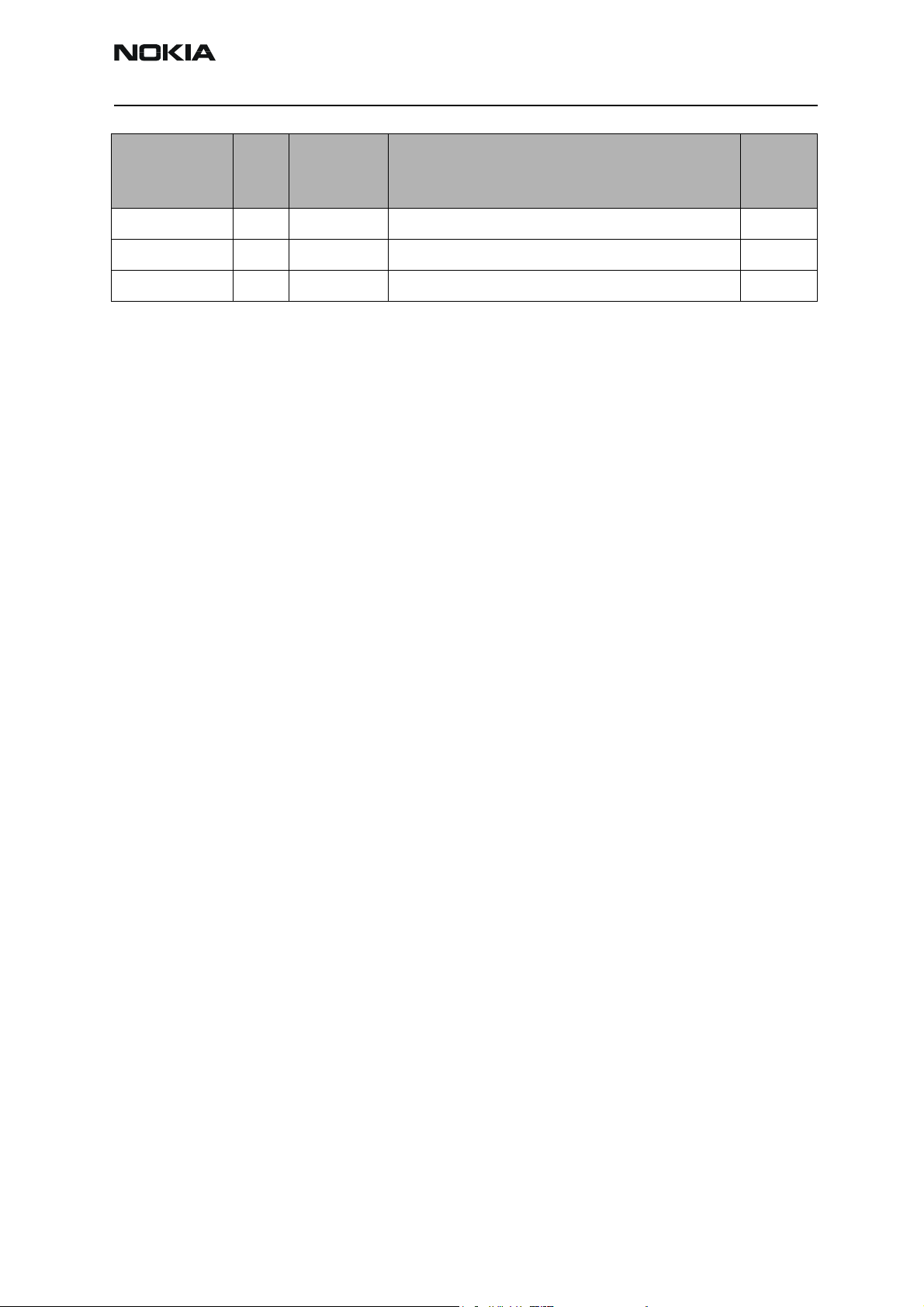
RH-37
Nokia Customer Care 2 - Parts Lists and Component Layout
ITEM/
CIRCUIT
REF.
I032 1 9491747 C-COVER ASSY WHITE/RED
I032 1 9491749 C-COVER ASSY BLACK/BLUE
I032 1 9491750 C-COVER ASSY RED/RED
Note:
XXXXXXX = variant part
“-” = not available
QTY PART NO PART NAME
Issue 1 07/04 Nokia Corporation Page 9
Page 27
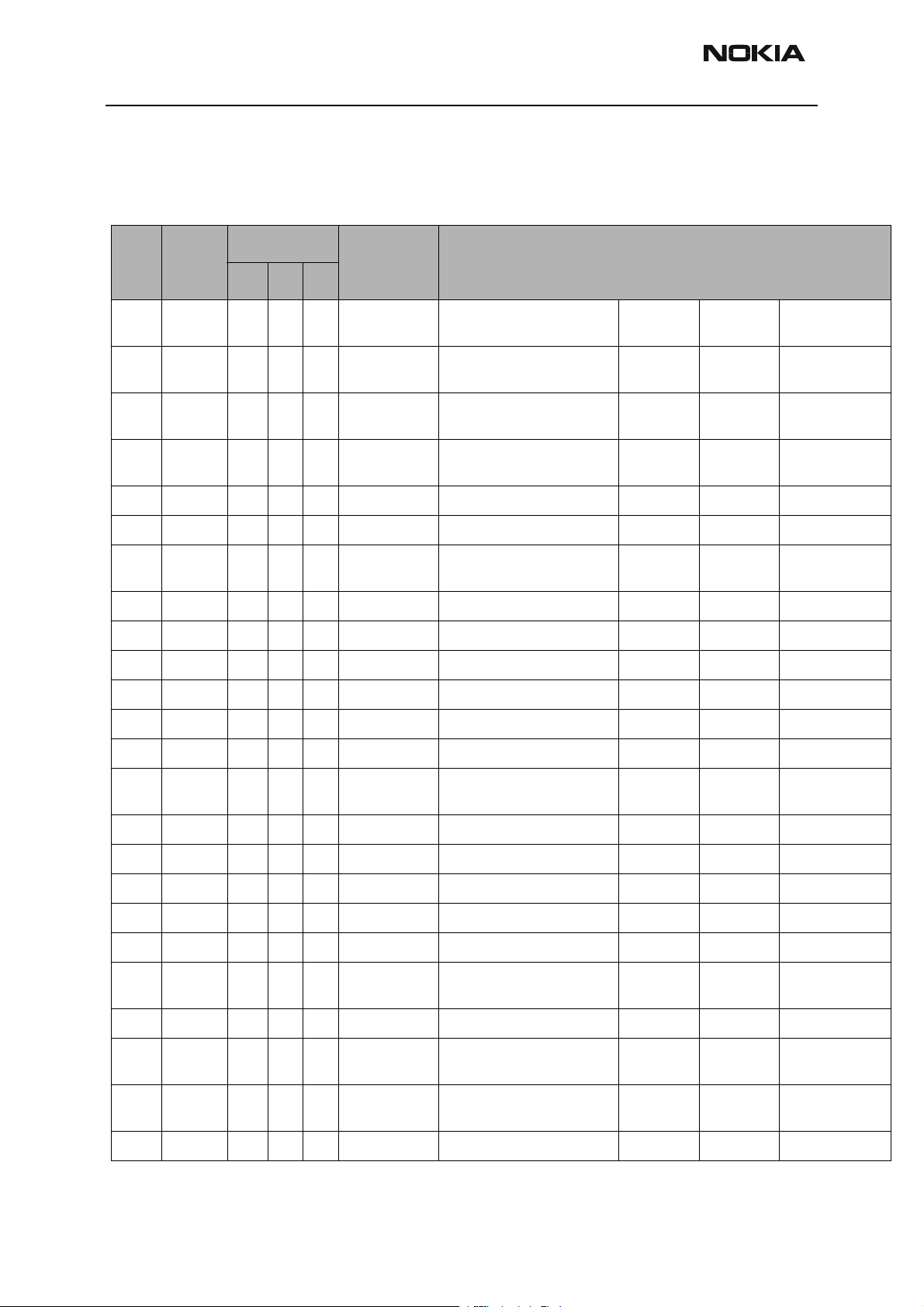
RH-37
2 - Parts Lists and Component Layout Nokia Customer Care
1cna_50a PWB Module Parts List
Note: Do not use the following lists for spare part ordering. For ordering spare parts, please refer to
the related and updated Technical Bulletins.
Item
A1101 9517379 Top N 5 SHIELD_DMC06
A1102 9517378 Top D 7 SHIELD_DMC06
A1103 9517377 Top F 3 SHIELD_DMC06
B2200 4510219 Top O 5 CRYSTAL_CX_4V CRYSTAL 32.768KHZ+-30PPM
C1470 2320778 Top K 6 0402C Chipcap X7R 10% 16V 0402 10n 16V normal,-10%,10%
C1471 2320546 Top K 6 0402C Chipcap 5% NP0 27p 50V normal,-5%,5%
C1472 2320805 Top K 6 0402C CHIPCAP X5R 100N K 10V
C1473 2320481 Top J 6 0603C CHIPCAP X5R 1U K 6V3 0603 1u0 6.3V normal,-10%,10%
C1474 2320546 Top J 7 0402C Chipcap 5% NP0 27p 50V normal,-5%,5%
C1475 2320778 Top J 8 0402C Chipcap X7R 10% 16V 0402 10n 16V normal,-10%,10%
Product
Code
Location
Side X Y
Type Description
BB-SHIELD ASSY DMC06961
961
962
963
HDJ12
HELGO-SHIELD ASSY
DMC06962 HDJ12
PA-SHIELD ASSY DMC06963
HDJ12
9PF
0402
~
~ ~~
~ ~~
32.768kHz ~~
100n 10V normal,-10%,10%
~~
C1476 2320778 Top K 6 0402C Chipcap X7R 10% 16V 0402 10n 16V normal,-10%,10%
C1477 2320778 Top L 7 0402C Chipcap X7R 10% 16V 0402 10n 16V normal,-10%,10%
C1478 2320778 Top K 6 0402C Chipcap X7R 10% 16V 0402 10n 16V normal,-10%,10%
C1479 2320805 Top L 8 0402C CHIPCAP X5R 100N K 10V
0402
C1480 2320778 Top K 8 0402C Chipcap X7R 10% 16V 0402 10n 16V normal,-10%,10%
C1481 2320481 Top L 8 0603C CHIPCAP X5R 1U K 6V3 0603 1u0 6.3V normal,-10%,10%
C1482 2320505 Top L 7 0603C CHIPCAP X5R 4U7 K 6V3 0603 4u7 6.3V normal,-10%,10%
C2001 2312243 Top M 5 0805C CHIPCAP X5R 4U7 K 6V3 0805 4u7 6V3 normal,-10%,10%
C2005 2320546 Top O 6 0402C Chipcap 5% NP0 27p 50V normal,-5%,5%
C2006 2320744 Bot-
C2007 2320544 Top N 4 0402C Chipcap 5% NP0 22p 50V normal,-5%,5%
C2008 2320778 Bot-
C2009 2315201 Top Q 2 0405_2_P0.65 CHIP ARRAY NP0 2X27P K 25V
T 5 0402C Chipcap X7R 10% 50V 0402 1n0 50V normal,-10%,10%
tom
U 5 0402C Chipcap X7R 10% 16V 0402 10n 16V normal,-10%,10%
tom
0405
100n 10V normal,-10%,10%
2x27p 25V normal,-10%,10%
C2011 2321013 Top R 2 0402C CHIPCAP NP0 270P J 25V 0402 270p 25V normal,-5%,5%
Page 10 Nokia Corporation Issue 1 07/04
Page 28
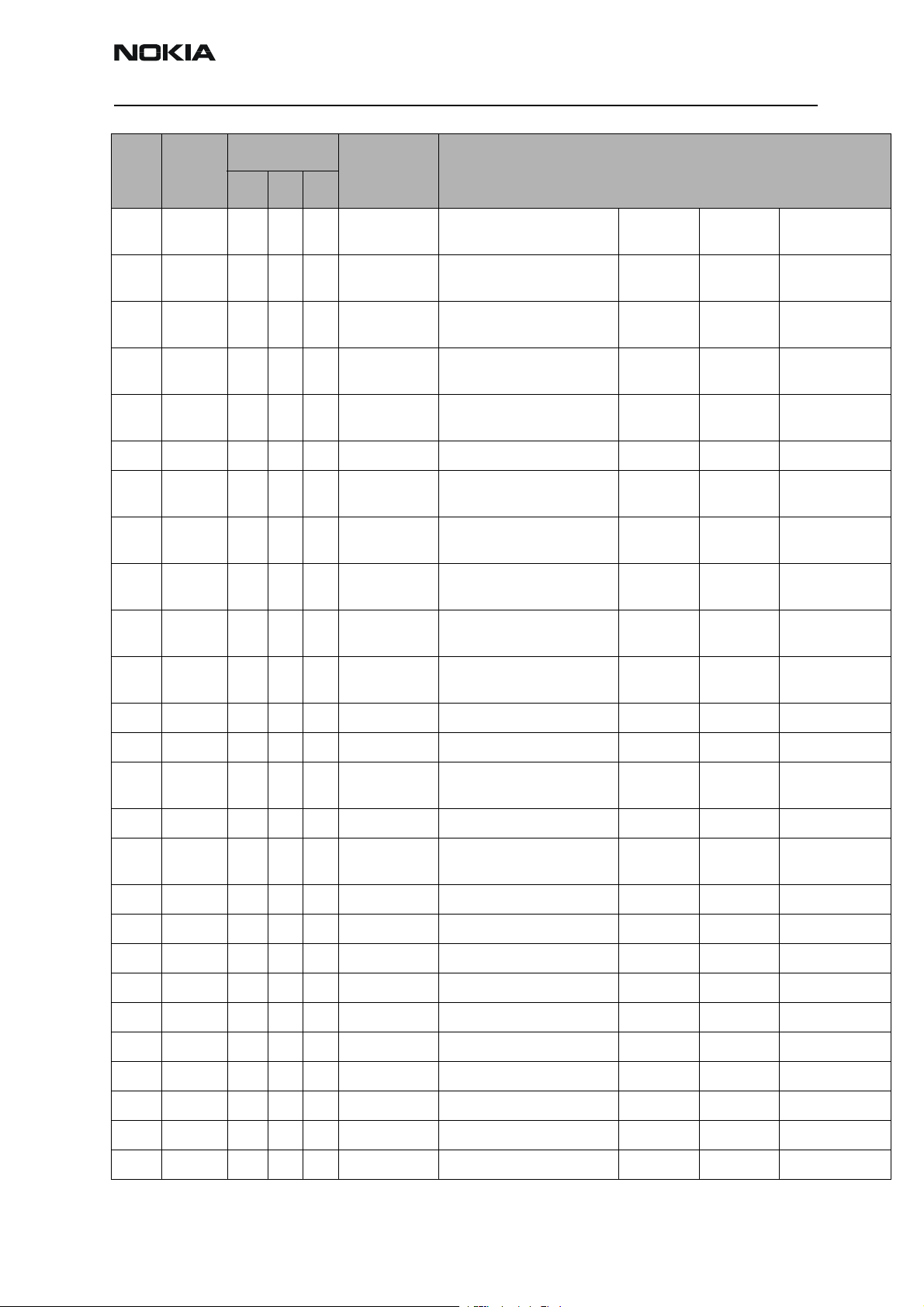
RH-37
Nokia Customer Care 2 - Parts Lists and Component Layout
Item
A1101 9517379 Top N 5 SHIELD_DMC06
C2012 2320756 Bot-
C2013 2320756 Bot-
C2020 2320756 Bot-
C2021 2320756 Bot-
C2154 2320544 Top Q 3 0402C Chipcap 5% NP0 22p 50V normal,-5%,5%
C2159 2315259 Top Q 3 0405_2_P0.65_
C2164 2315213 Top P 2 0405_2_P0.65 CHIP ARRAY NP0 2X22P K 25V
C2170 2315259 Top Q 4 0405_2_P0.65_
Product
Code
Location
Type Description
Side X Y
BB-SHIELD ASSY DMC06961
961
U 5 0402C Chipcap X7R 10% 50V 0402 3n3 50V normal,-10%,10%
tom
U 5 0402C Chipcap X7R 10% 50V 0402 3n3 50V normal,-10%,10%
tom
U 4 0402C Chipcap X7R 10% 50V 0402 3n3 50V normal,-10%,10%
tom
U 4 0402C Chipcap X7R 10% 50V 0402 3n3 50V normal,-10%,10%
tom
AVX
AVX
HDJ12
CHIP ARRAY X5R 2X33N K 10V
0405
0405
CHIP ARRAY X5R 2X33N K 10V
0405
~
2x33n 10V normal,-10%,10%
2x22p 25V normal,-10%,10%
2x33n 10V normal,-10%,10%
~~
C2171 2315205 Top Q 3 0405_2_P0.65_
AVX
C2173 2315205 Top P 4 0405_2_P0.65_
AVX
C2175 2320481 Top R 3 0603C CHIPCAP X5R 1U K 6V3 0603 1u0 6.3V normal,-10%,10%
C2176 2320481 Top R 4 0603C CHIPCAP X5R 1U K 6V3 0603 1u0 6.3V normal,-10%,10%
C2179 2315213 Top Q 3 0405_2_P0.65 CHIP ARRAY NP0 2X22P K 25V
C2180 2320544 Top G 5 0402C Chipcap 5% NP0 22p 50V normal,-5%,5%
C2181 2315213 Top P 3 0405_2_P0.65 CHIP ARRAY NP0 2X22P K 25V
C2187 2320744 Top Q 4 0402C Chipcap X7R 10% 50V 0402 1n0 50V normal,-10%,10%
C2200 2320481 Top N 5 0603C CHIPCAP X5R 1U K 6V3 0603 1u0 6.3V normal,-10%,10%
C2201 2320778 Top N 4 0402C Chipcap X7R 10% 16V 0402 10n 16V normal,-10%,10%
C2202 2320778 Top P 3 0402C Chipcap X7R 10% 16V 0402 10n 16V normal,-10%,10%
C2203 2320481 Top Q 2 0603C CHIPCAP X5R 1U K 6V3 0603 1u0 6.3V normal,-10%,10%
C2204 2320481 Top O 5 0603C CHIPCAP X5R 1U K 6V3 0603 1u0 6.3V normal,-10%,10%
CHIP ARRAY X5R 2X1N M 16V
0405
CHIP ARRAY X5R 2X1N M 16V
0405
0405
0405
2x1n 16V normal,-20%,20%
2x1n 16V normal,-20%,20%
2x22p 25V normal,-10%,10%
2x22p 25V normal,-10%,10%
C2205 2320481 Top N 5 0603C CHIPCAP X5R 1U K 6V3 0603 1u0 6.3V normal,-10%,10%
C2206 2320481 Top N 5 0603C CHIPCAP X5R 1U K 6V3 0603 1u0 6.3V normal,-10%,10%
C2207 2320481 Top M 4 0603C CHIPCAP X5R 1U K 6V3 0603 1u0 6.3V normal,-10%,10%
C2208 2320481 Top P 2 0603C CHIPCAP X5R 1U K 6V3 0603 1u0 6.3V normal,-10%,10%
Issue 1 07/04 Nokia Corporation Page 11
Page 29
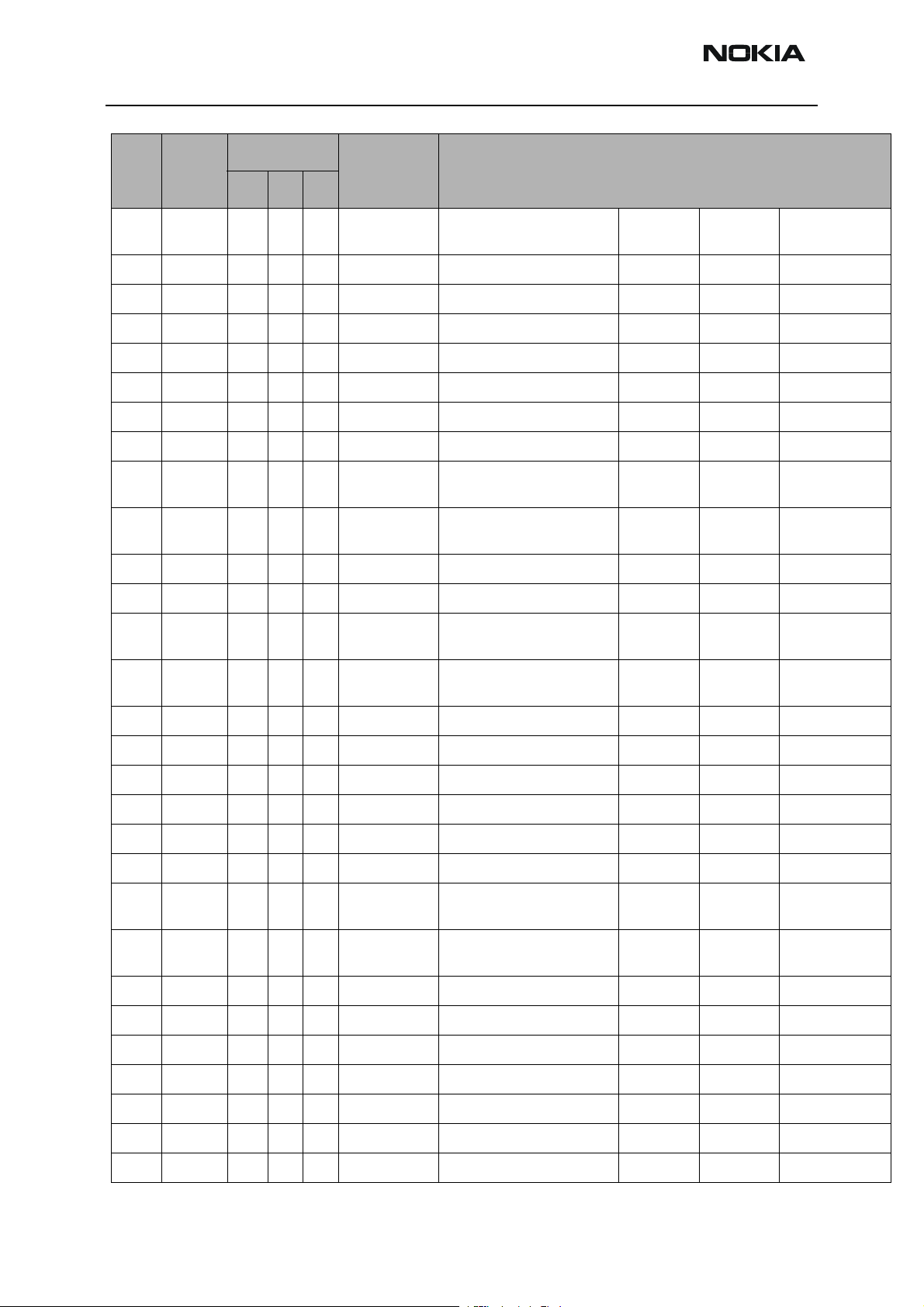
RH-37
2 - Parts Lists and Component Layout Nokia Customer Care
Item
A1101 9517379 Top N 5 SHIELD_DMC06
C2209 2320481 Top Q 3 0603C CHIPCAP X5R 1U K 6V3 0603 1u0 6.3V normal,-10%,10%
C2210 2320536 Top O 4 0402C Chipcap 5% NP0 10p 50V normal,-5%,5%
C2211 2320481 Top O 5 0603C CHIPCAP X5R 1U K 6V3 0603 1u0 6.3V normal,-10%,10%
C2212 2320481 Top P 2 0603C CHIPCAP X5R 1U K 6V3 0603 1u0 6.3V normal,-10%,10%
C2213 2320481 Top O 5 0603C CHIPCAP X5R 1U K 6V3 0603 1u0 6.3V normal,-10%,10%
C2214 2320481 Top O 5 0603C CHIPCAP X5R 1U K 6V3 0603 1u0 6.3V normal,-10%,10%
C2215 2320481 Top P 4 0603C CHIPCAP X5R 1U K 6V3 0603 1u0 6.3V normal,-10%,10%
C2216 2320805 Top O 2 0402C CHIPCAP X5R 100N K 10V
C2217 2320805 Top O 2 0402C CHIPCAP X5R 100N K 10V
C2218 2320481 Top P 4 0603C CHIPCAP X5R 1U K 6V3 0603 1u0 6.3V normal,-10%,10%
C2219 2320481 Top Q 4 0603C CHIPCAP X5R 1U K 6V3 0603 1u0 6.3V normal,-10%,10%
Product
Code
Location
Side X Y
Type Description
BB-SHIELD ASSY DMC06961
961
HDJ12
0402
0402
~
100n 10V normal,-10%,10%
100n 10V normal,-10%,10%
~~
C2220 2320805 Top M 2 0402C CHIPCAP X5R 100N K 10V
0402
C2221 2320805 Top M 2 0402C CHIPCAP X5R 100N K 10V
0402
C2222 2320481 Top M 3 0603C CHIPCAP X5R 1U K 6V3 0603 1u0 6.3V normal,-10%,10%
C2223 2320481 Top M 3 0603C CHIPCAP X5R 1U K 6V3 0603 1u0 6.3V normal,-10%,10%
C2224 2320481 Top M 3 0603C CHIPCAP X5R 1U K 6V3 0603 1u0 6.3V normal,-10%,10%
C2225 2320481 Top M 2 0603C CHIPCAP X5R 1U K 6V3 0603 1u0 6.3V normal,-10%,10%
C2226 2320481 Top M 3 0603C CHIPCAP X5R 1U K 6V3 0603 1u0 6.3V normal,-10%,10%
C2227 2320125 Top M 4 0603C CHIPCAP X5R 1U K 16V 0603 1u0 16V normal,-10%,10%
C2228 2320805 Top N 5 0402C CHIPCAP X5R 100N K 10V
0402
C2229 2320805 Top N 4 0402C CHIPCAP X5R 100N K 10V
0402
C2230 2320481 Top M 4 0603C CHIPCAP X5R 1U K 6V3 0603 1u0 6.3V normal,-10%,10%
C2231 2320481 Top M 4 0603C CHIPCAP X5R 1U K 6V3 0603 1u0 6.3V normal,-10%,10%
C2232 2320481 Top M 3 0603C CHIPCAP X5R 1U K 6V3 0603 1u0 6.3V normal,-10%,10%
100n 10V normal,-10%,10%
100n 10V normal,-10%,10%
100n 10V normal,-10%,10%
100n 10V normal,-10%,10%
C2233 2320481 Top M 4 0603C CHIPCAP X5R 1U K 6V3 0603 1u0 6.3V normal,-10%,10%
C2234 2320481 Top M 3 0603C CHIPCAP X5R 1U K 6V3 0603 1u0 6.3V normal,-10%,10%
C2235 2320481 Top M 4 0603C CHIPCAP X5R 1U K 6V3 0603 1u0 6.3V normal,-10%,10%
C2236 2320481 Top M 4 0603C CHIPCAP X5R 1U K 6V3 0603 1u0 6.3V normal,-10%,10%
Page 12 Nokia Corporation Issue 1 07/04
Page 30
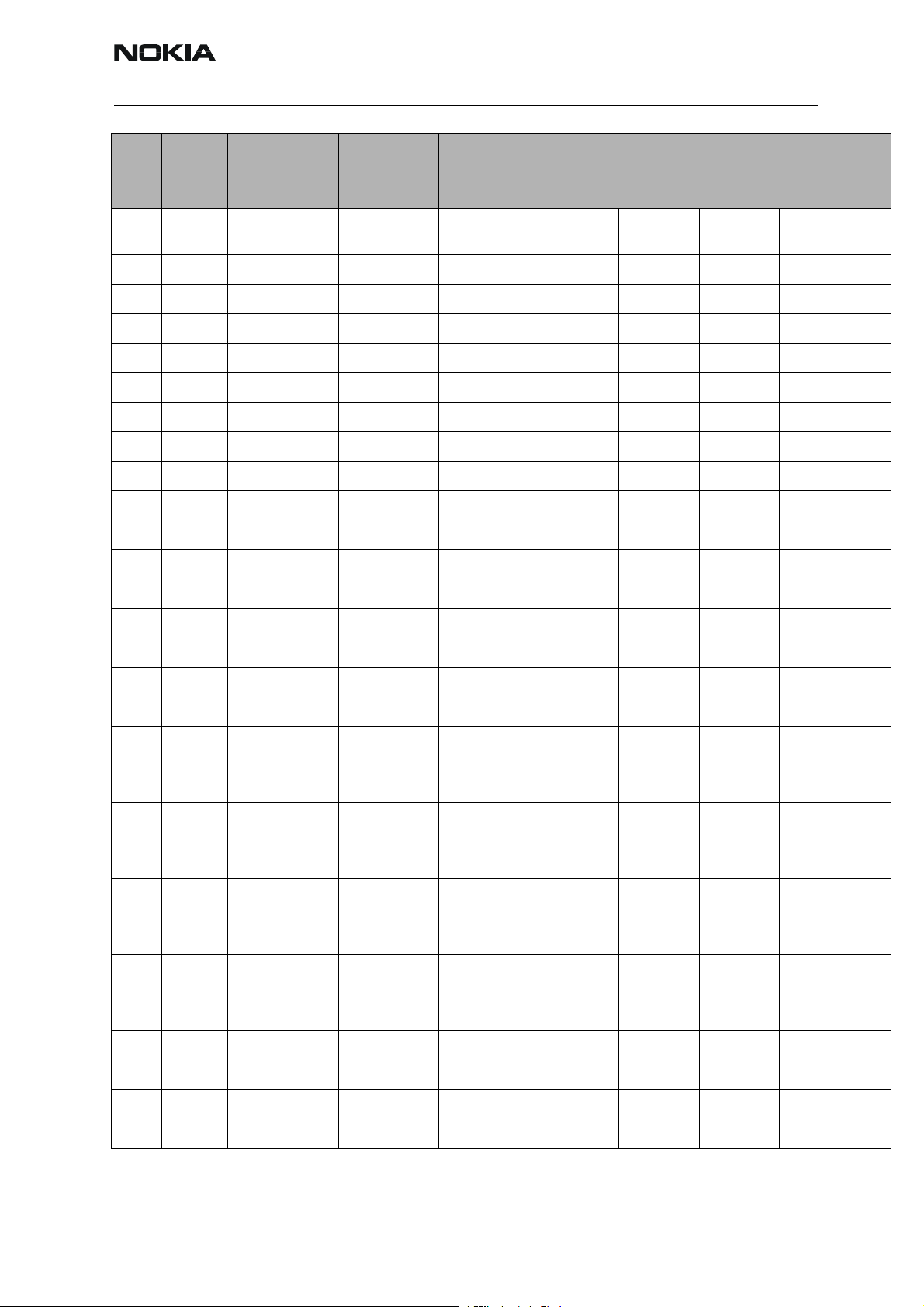
RH-37
Nokia Customer Care 2 - Parts Lists and Component Layout
Item
A1101 9517379 Top N 5 SHIELD_DMC06
C2237 2320481 Top M 4 0603C CHIPCAP X5R 1U K 6V3 0603 1u0 6.3V normal,-10%,10%
C2238 2320481 Top M 3 0603C CHIPCAP X5R 1U K 6V3 0603 1u0 6.3V normal,-10%,10%
C2239 2320481 Top M 5 0603C CHIPCAP X5R 1U K 6V3 0603 1u0 6.3V normal,-10%,10%
C2240 2320481 Top P 3 0603C CHIPCAP X5R 1U K 6V3 0603 1u0 6.3V normal,-10%,10%
C2241 2320536 Top O 4 0402C Chipcap 5% NP0 10p 50V normal,-5%,5%
C2270 2320778 Top O 2 0402C Chipcap X7R 10% 16V 0402 10n 16V normal,-10%,10%
C2271 2320778 Top P 2 0402C Chipcap X7R 10% 16V 0402 10n 16V normal,-10%,10%
C2272 2320744 Top N 2 0402C Chipcap X7R 10% 50V 0402 1n0 50V normal,-10%,10%
C2273 2320744 Top O 4 0402C Chipcap X7R 10% 50V 0402 1n0 50V normal,-10%,10%
C2400 2320552 Top P 4 0402C Chipcap 5% NP0 47p 50V normal,-5%,5%
C2403 2320552 Top Q 3 0402C Chipcap 5% NP0 47p 50V normal,-5%,5%
C2404 2320778 Top Q 2 0402C Chipcap X7R 10% 16V 0402 10n 16V normal,-10%,10%
Product
Code
Location
Side X Y
Type Description
BB-SHIELD ASSY DMC06961
961
HDJ12
~
~~
C2405 2320536 Top Q 2 0402C Chipcap 5% NP0 10p 50V normal,-5%,5%
C2406 2320544 Top C 4 0402C Chipcap 5% NP0 22p 50V normal,-5%,5%
C2407 2320125 Top K 5 0603C CHIPCAP X5R 1U K 16V 0603 1u0 16V normal,-10%,10%
C2408 2320481 Top J 4 0603C CHIPCAP X5R 1U K 6V3 0603 1u0 6.3V normal,-10%,10%
C2409 2611753 Top K 4 TANT_TPSW2 CHIPTCAP 33U M 16V
6.0X3.2X1.5
C2410 2320481 Top J 4 0603C CHIPCAP X5R 1U K 6V3 0603 1u0 6.3V normal,-10%,10%
C2411 2320125 Bot-
C2702 2320552 Top R 6 0402C Chipcap 5% NP0 47p 50V normal,-5%,5%
C2703 2320805 Top R 6 0402C CHIPCAP X5R 100N K 10V
C2800 2320560 Top O 6 0402C Chipcap 5% NP0 100p 50V normal,-5%,5%
C2880 2320778 Top N 6 0402C Chipcap X7R 10% 16V 0402 10n 16V normal,-10%,10%
C2881 2320805 Top N 6 0402C CHIPCAP X5R 100N K 10V
C2884 2320778 Top N 6 0402C Chipcap X7R 10% 16V 0402 10n 16V normal,-10%,10%
U 6 0603C CHIPCAP X5R 1U K 16V 0603 1u0 16V normal,-10%,10%
tom
0402
0402
33u_16V 16V normal,-20%,20%
100n 10V normal,-10%,10%
100n 10V normal,-10%,10%
C2900 2320560 Top N 2 0402C Chipcap 5% NP0 100p 50V normal,-5%,5%
C2901 2320560 Top M 2 0402C Chipcap 5% NP0 100p 50V normal,-5%,5%
C2902 2320560 Top O 8 0402C Chipcap 5% NP0 100p 50V normal,-5%,5%
Issue 1 07/04 Nokia Corporation Page 13
Page 31

RH-37
2 - Parts Lists and Component Layout Nokia Customer Care
Item
A1101 9517379 Top N 5 SHIELD_DMC06
C3033 2351017 Top P 7 0402C CHIPCAP X5R 100N M 16V
C7177 2320552 Top G 2 0402C Chipcap 5% NP0 47p 50V normal,-5%,5%
C7500 2320481 Top B 5 0603C CHIPCAP X5R 1U K 6V3 0603 1u0 6.3V normal,-10%,10%
C7501 2320536 Top B 5 0402C Chipcap 5% NP0 10p 50V normal,-5%,5%
C7502 2320631 Top B 6 0402C CHIPCAP NP0 180P J 25V 0402 180p 25V normal,-5%,5%
C7503 2318001 Top B 6 0805C_H1.35 CHIPCAP NP0 2N7 J 25V 0805 2n7 25V normal,-5%,5%
C7504 2321013 Top B 6 0402C CHIPCAP NP0 270P J 25V 0402 270p 25V normal,-5%,5%
C7506 2320560 Top E 8 0402C Chipcap 5% NP0 100p 50V normal,-5%,5%
C7508 2322023 Top F 8 0603C CHIPCAP NP0 2N2 J 16V 0603 2n2 16V normal,-5%,5%
C7509 2320495 Top E 8 0603C CHIPCAP NP0 1N0 J 50V 0603 1n0 50V normal,-5%,5%
C7510 2320554 Top D 8 0402C Chipcap 5% NP0 56p 50V normal,-5%,5%
Product
Code
Location
Side X Y
Type Description
BB-SHIELD ASSY DMC06961
961
HDJ12
0402
~
100n 16V normal,-20%,20%
~~
C7511 2320514 Top D 7 0402C Chipcap +-0.25pF NP0 1p2 50V normal,-
0.25pF,0.25pF
C7512 2320778 Top E 8 0402C Chipcap X7R 10% 16V 0402 10n 16V normal,-10%,10%
C7513 2320604 Top E 8 0402C Chipcap 5% NP0 18p 50V normal,-5%,5%
C7516 2320546 Top D 7 0402C Chipcap 5% NP0 27p 50V normal,-5%,5%
C7517 2320536 Top C 6 0402C Chipcap 5% NP0 10p 50V normal,-5%,5%
C7518 2320805 Top C 6 0402C CHIPCAP X5R 100N K 10V
0402
C7519 2320805 Top C 6 0402C CHIPCAP X5R 100N K 10V
0402
C7520 2320554 Top E 6 0402C Chipcap 5% NP0 56p 50V normal,-5%,5%
C7521 2320805 Top C 6 0402C CHIPCAP X5R 100N K 10V
0402
C7522 2320778 Top D 7 0402C Chipcap X7R 10% 16V 0402 10n 16V normal,-10%,10%
C7523 2315017 Top D 5 0612_H0.94 CHIP ARRAY NP0 4X470P J 16V
0612
C7524 2320805 Top D 5 0402C CHIPCAP X5R 100N K 10V
0402
100n 10V normal,-10%,10%
100n 10V normal,-10%,10%
100n 10V normal,-10%,10%
4x470p 16V normal,-10%,10%
100n 10V normal,-10%,10%
C7525 2320560 Top D 7 0402C Chipcap 5% NP0 100p 50V normal,-5%,5%
C7526 2320805 Top C 8 0402C CHIPCAP X5R 100N K 10V
0402
C7527 2320805 Top C 7 0402C CHIPCAP X5R 100N K 10V
0402
100n 10V normal,-10%,10%
100n 10V normal,-10%,10%
Page 14 Nokia Corporation Issue 1 07/04
Page 32

RH-37
Nokia Customer Care 2 - Parts Lists and Component Layout
Item
A1101 9517379 Top N 5 SHIELD_DMC06
C7528 2320558 Top F 6 0402C Chipcap 5% NP0 82p 50V normal,-5%,5%
C7529 2320552 Top C 7 0402C Chipcap 5% NP0 47p 50V normal,-5%,5%
C7530 2320552 Top C 7 0402C Chipcap 5% NP0 47p 50V normal,-5%,5%
C7531 2320604 Top E 6 0402C Chipcap 5% NP0 18p 50V normal,-5%,5%
C7532 2320546 Top E 6 0402C Chipcap 5% NP0 27p 50V normal,-5%,5%
C7702 2320744 Top F 2 0402C Chipcap X7R 10% 50V 0402 1n0 50V normal,-10%,10%
C7703 2320778 Top F 3 0402C Chipcap X7R 10% 16V 0402 10n 16V normal,-10%,10%
C7704 2320778 Top F 3 0402C Chipcap X7R 10% 16V 0402 10n 16V normal,-10%,10%
C7705 2312243 Top H 3 0805C CHIPCAP X5R 4U7 K 6V3 0805 4u7 6V3 normal,-10%,10%
C7706 2320546 Top G 4 0402C Chipcap 5% NP0 27p 50V normal,-5%,5%
C7708 2320778 Top G 3 0402C Chipcap X7R 10% 16V 0402 10n 16V normal,-10%,10%
C7710 2320744 Top F 4 0402C Chipcap X7R 10% 50V 0402 1n0 50V normal,-10%,10%
Product
Code
Location
Side X Y
Type Description
BB-SHIELD ASSY DMC06961
961
HDJ12
~
~~
C7712 2320778 Top G 3 0402C Chipcap X7R 10% 16V 0402 10n 16V normal,-10%,10%
C7713 2320540 Top E 7 0402C Chipcap 5% NP0 15p 50V normal,-5%,5%
C7714 2320540 Top E 6 0402C Chipcap 5% NP0 15p 50V normal,-5%,5%
C7716 2320778 Top G 3 0402C Chipcap X7R 10% 16V 0402 10n 16V normal,-10%,10%
C7800 2320560 Top D 4 0402C Chipcap 5% NP0 100p 50V normal,-5%,5%
C7801 2320520 Top D 3 0402C Chipcap +-0.25pF NP0 2p2 50V normal,-
0.25pF,0.25pF
C7802 2320805 Top D 3 0402C CHIPCAP X5R 100N K 10V
0402
C7803 2320540 Top E 4 0402C Chipcap 5% NP0 15p 50V normal,-5%,5%
C7804 2320516 Top E 4 0402C Chipcap +-0.25pF NP0 1p5 50V normal,-
C7805 2320540 Top E 6 0402C Chipcap 5% NP0 15p 50V normal,-5%,5%
C7806 2320540 Top E 6 0402C Chipcap 5% NP0 15p 50V normal,-5%,5%
D1470 4377033 Top K 7 uBGA_56 HW ACCELERATOR STV0900BE
TFBGA
D2200 4376371 Top O 3 TFBGA_244 UEMEK2V0 LF WDENA
TFBGA244
100n 10V normal,-10%,10%
0.25pF,0.25pF
~ ~~
~ ~~
D2800 4371105 Top N 7 PBGA_N173 UPP8M V3.5 LF C035 173GPH ~ ~~
D3000 4347043 Top Q 7 COMBO_128MB_3COMBO 128M NOR + 16M
UTRAM FBGA44
8Mx16/
1Mx16
~~
Issue 1 07/04 Nokia Corporation Page 15
Page 33

RH-37
2 - Parts Lists and Component Layout Nokia Customer Care
Item
A1101 9517379 Top N 5 SHIELD_DMC06
F2000 5119029 Bot-
G7500 4350459 Top B 5 VCO_FDK_WB002VCO 3296-3980MHZ 2.7V
G7501 4510447 Top C 8 VCTCXO_KT20_AVCTCXO 26MHZ+-2PPM 2.7V
L2000 3203803 Bot-
L2001 3203803 Bot-
L2003 3203743 Bot-
L2004 3203755 Bot-
L2005 3203741 Bot-
Product
Code
Location
Type Description
Side X Y
BB-SHIELD ASSY DMC06961
961
T 5 0603_FUSE_FIX SM FUSE F 1.5A 32V ROHS-
tom
T 5 0405_2_H1.0 CHIP BEAD ARRAY 2X1000R
tom
T 4 0405_2_H1.0 CHIP BEAD ARRAY 2X1000R
tom
T 5 0805_BLM21 FERR.BEAD 0R03 42R/100MHZ
tom
U 5 FERRITE_0402 FERRITE BEAD 0.6R 600R/
tom
T 6 0603_BLM FERRITE BEAD 0R5 600R/
tom
HDJ12
FREE 0603
20MA EGSM
GSM
0405
0405
3A 0805
100MHZ 0402
100MHZ 0603
~
1.5A ~~
32963980MHz
26MHz ~~
2x1000R/
100MHz
2x1000R/
100MHz
42R/
100MHz
600R/
100MHz
600R/
100MHz
~~
~~
~-
~-
~~
~~
~~
L2150 3203801 Top C 4 0405_2_MATSU CHIP BEAD ARRAY 2X1000R
0405
L2153 3203755 Top Q 3 FERRITE_0402 FERRITE BEAD 0.6R 600R/
100MHZ 0402
L2154 3645373 Top G 5 COIL_0603CS CHIP COIL 33N G Q40/250MHZ
0603
L2155 3645373 Top G 5 COIL_0603CS CHIP COIL 33N G Q40/250MHZ
0603
L2200 3203743 Top M 5 0805_BLM21 FERR.BEAD 0R03 42R/100MHZ
3A 0805
L2400 3203771 Bot-
L2401 3203755 Bot-
L2402 3203755 Bot-
L2403 3203755 Bot-
L2404 3203769 Top Q 2 0402L FERR.BEAD 240R7100M 0.4A
T 6 0603_BLM FERR.BEAD 220R/100M 2A
tom
T 6 FERRITE_0402 FERRITE BEAD 0.6R 600R/
tom
U 6 FERRITE_0402 FERRITE BEAD 0.6R 600R/
tom
U 6 FERRITE_0402 FERRITE BEAD 0.6R 600R/
tom
0R05 0603
100MHZ 0402
100MHZ 0402
100MHZ 0402
0R4 0402
2x1000R/
100MHz
600R/
100MHz
33nH ~ normal,-2%,2%
33nH ~ normal,-2%,2%
42R/
100MHz
220R/
100MHz
600R/
100MHz
600R/
100MHz
600R/
100MHz
240R/
100MHz
~-
~~
~~
~~
~~
~~
~~
~~
L2405 3640161 Top K 5 CHOKE_D3312F
B_H1.4
L2406 3203741 Top J 4 0603_BLM FERRITE BEAD 0R5 600R/
CHOKE 22U M0.33A 1R5
3.3X3.3X1.3
100MHZ 0603
22uH ~ normal,-20%,20%
600R/
100MHz
~-
Page 16 Nokia Corporation Issue 1 07/04
Page 34

RH-37
Nokia Customer Care 2 - Parts Lists and Component Layout
Item
A1101 9517379 Top N 5 SHIELD_DMC06
L7500 3646059 Top D 7 0402L CHIP COIL 5N6 +-0N3 Q28/
L7501 3646059 Top D 7 0402L CHIP COIL 5N6 +-0N3 Q28/
L7502 3646047 Top E 7 0402L CHIP COIL 3N3 +-0N3 Q28/
L7503 3646047 Top E 7 0402L CHIP COIL 3N3 +-0N3 Q28/
L7504 3646051 Top E 7 0402L CHIP COIL 3N9 +-0N3 Q28/
L7700 3203743 Top G 4 0805_BLM21 FERR.BEAD 0R03 42R/100MHZ
L7702 3646069 Top E 7 0402L CHIP COIL 33N J Q23/800M
L7710 3646051 Top H 2 0402L CHIP COIL 3N9 +-0N3 Q28/
Product
Code
Location
Side X Y
Type Description
BB-SHIELD ASSY DMC06961
961
HDJ12
800M 0402
800M 0402
800M 0402
800M 0402
800M 0402
3A 0805
0402
800M 0402
~
5n6H ~ normal,-0n3,+0n3
5n6H ~ normal,-0n3,+0n3
3n3H ~ normal,-
3n3H ~ normal,-
3n9H ~ normal,-0n3,+0n3
42R/
100MHz
33nH ~ normal,-5%,5%
3n9H ~ normal,-0n3,+0n3
~~
0n3,+0n3%
0n3,+0n3%
~~
L7800 3646053 Top D 3 0402L CHIP COIL 4N7 +-0N3 Q28/
800M 0402
L7801 3646047 Top E 4 0402L CHIP COIL 3N3 +-0N3 Q28/
800M 0402
L7802 3646053 Top E 6 0402L CHIP COIL 4N7 +-0N3 Q28/
800M 0402
L7803 3646053 Top E 6 0402L CHIP COIL 4N7 +-0N3 Q28/
800M 0402
L7804 3646067 Top D 6 0402L CHIP COIL 18N J Q29/800M
0402
L7805 3646067 Top D 6 0402L CHIP COIL 18N J Q29/800M
0402
L7807 3646055 Top E 6 0402L CHIP COIL 8N2 J Q28/800MHZ
0402
N1470 4349971 Top L 8 USMD5_1.468X
1.036
N2400 4342981 Top J 5 USMD8_1.95X1.95DC/DC CONV LM3500/
N7500 4371005 Top D 6 TFBGA88 HELGO85 PBFREE TFBGA88 ~ ~~
N7700 4355641 Top F 3 RF_PA_PF79001
B_6.2X5.2A
REG+ LP3999ITLX 1.8V 150MA
NOPB
TK65600 USMD8
PW AMP RF9250E4.1 MICRO
GSM/EDGE
4n7H ~ normal,-0n3,+0n3
3n3H ~ normal,-
0n3,+0n3%
4n7H ~ normal,-0n3,+0n3
4n7H ~ normal,-0n3,+0n3
18nH ~ normal,-5%,5%
18nH ~ normal,-5%,5%
8n2H ~ normal,-5%,+5%
~ 1.8V ~
~ ~~
~ ~~
R1470 1430784 Top K 6 0402R Resistor 5% 63mW 15k ~ normal,-5%,5%
R1471 1430726 Top J 7 0402R Resistor 5% 63mW 100R ~ normal,-5%,5%
Issue 1 07/04 Nokia Corporation Page 17
Page 35

RH-37
2 - Parts Lists and Component Layout Nokia Customer Care
Item
A1101 9517379 Top N 5 SHIELD_DMC06
R1472 1430726 Top J 7 0402R Resistor 5% 63mW 100R ~ normal,-5%,5%
R1473 1430778 Top K 8 0402R Resistor 5% 63mW 10k ~ normal,-5%,5%
R1474 1430770 Top J 6 0402R Resistor 5% 63mW 4k7 ~ normal,-5%,5%
R1475 1430770 Top J 6 0402R Resistor 5% 63mW 4k7 ~ normal,-5%,5%
R2000 4129011 Bot-
R2001 1820039 Top O 6 0402_NTH5 NTC RES 47K J B=4050+-3%
R2002 1620017 Top R 2 0404_R_SR RES NETWORK 0W06 2X100R J
R2003 1430812 Top Q 2 0402R Resistor 5% 63mW 220k ~ normal,-5%,5%
R2004 1430726 Top R 3 0402R Resistor 5% 63mW 100R ~ normal,-5%,5%
R2005 1430804 Top R 2 0402R Resistor 5% 63mW 100k ~ normal,-5%,5%
Product
Code
Location
Type Description
Side X Y
BB-SHIELD ASSY DMC06961
961
T 6 uBGA5 ASIP 4XESD **PB-FREE** BGA5 ~ ~~
tom
HDJ12
0402
0404
~
47k ~ normal,-5%,5%
2x100R ~ normal,-5%,5%
~~
R2006 1825133 Bot-
R2007 1825133 Bot-
R2010 1825133 Bot-
R2011 1825133 Bot-
R2151 1825031 Top C 4 0405_2 VARISTOR ARRAY 2XVWM16V
R2153 1620105 Top Q 3 MNR02 RES NETWORK 0W06 2X2k2 J
R2154 1620031 Top P 3 0404_R_SR RES NETWORK 0W06 2X1K0 J
R2156 1430760 Top Q 3 0402R Resistor 5% 63mW 1k8 ~ normal,-5%,5%
R2158 1430752 Top Q 4 0402R Resistor 5% 63mW 820R ~ normal,-5%,5%
R2159 1430754 Top Q 4 0402R Resistor 5% 63mW 1k0 ~ normal,-5%,5%
R2160 1430734 Top Q 3 0402R Resistor 5% 63mW 220R ~ normal,-5%,5%
R2162 1620105 Top Q 4 MNR02 RES NETWORK 0W06 2X2k2 J
T 5 0402_VAR CHIP VARISTOR VWM14V
tom
T 5 0402_VAR CHIP VARISTOR VWM14V
tom
T 4 0402_VAR CHIP VARISTOR VWM14V
tom
T 4 0402_VAR CHIP VARISTOR VWM14V
tom
VC50V 0402
VC50V 0402
VC50V 0402
VC50V 0402
VC50 0405
0404
0404
0404
14V/50V ~-
14V/50V ~-
14V/50V ~-
14V/50V ~-
2XVWM16V ~~
2x2k2 ~~
2x1k0 ~ normal,-5%,5%
2x2k2 ~~
R2171 1430754 Top Q 4 0402R Resistor 5% 63mW 1k0 ~ normal,-5%,5%
R2173 1430734 Top Q 4 0402R Resistor 5% 63mW 220R ~ normal,-5%,5%
Page 18 Nokia Corporation Issue 1 07/04
Page 36

RH-37
Nokia Customer Care 2 - Parts Lists and Component Layout
Item
A1101 9517379 Top N 5 SHIELD_DMC06
R2174 1620031 Top P 4 0404_R_SR RES NETWORK 0W06 2X1K0 J
R2175 1620035 Top P 3 MNR02_SR RES NETWORK 0W06 2X10R J
R2200 1414605 Top N 5 0805R_THERM1 CHIPRES 0W25 0R22 J 0805 0R22 ~ normal,-5%,5%
R2201 1430744 Top P 3 0402R Resistor 5% 63mW 470R ~ normal,-5%,5%
R2270 1430145 Top O 2 0402R Chipres 0W06 100k F 200ppm
R2271 1430804 Top N 2 0402R Resistor 5% 63mW 100k ~ normal,-5%,5%
R2272 1430804 Top N 2 0402R Resistor 5% 63mW 100k ~ normal,-5%,5%
R2273 1430770 Top O 2 0402R Resistor 5% 63mW 4k7 ~ normal,-5%,5%
R2274 1430770 Top P 2 0402R Resistor 5% 63mW 4k7 ~ normal,-5%,5%
R2400 1430754 Top L 6 0402R Resistor 5% 63mW 1k0 ~ normal,-5%,5%
Product
Code
Location
Side X Y
Type Description
BB-SHIELD ASSY DMC06961
961
HDJ12
0404
0404
0402
~
2x1k0 ~ normal,-5%,5%
2x10R ~ normal,-5%,5%
100k ~ normal,-1%,1%
~~
R2401 1430744 Top L 5 0402R Resistor 5% 63mW 470R ~ normal,-5%,5%
R2402 1430714 Top J 8 0402R Resistor 5% 63mW 33R ~ normal,-5%,5%
R2403 1430714 Top I 8 0402R Resistor 5% 63mW 33R ~ normal,-5%,5%
R2404 1620101 Top I 8 0404_R_SR RES NETWORK 0W06 2X470R J
0404
R2405 1620123 Top I 8 0404_R Res Network 0w06 J 0404 2x1k5 ~ normal,-5%,5%
R2406 1430714 Top I 8 0402R Resistor 5% 63mW 33R ~ normal,-5%,5%
R2407 1430714 Top I 8 0402R Resistor 5% 63mW 33R ~ normal,-5%,5%
R2408 1620101 Top I 7 0404_R_SR RES NETWORK 0W06 2X470R J
0404
R2409 1620123 Top I 7 0404_R Res Network 0w06 J 0404 2x1k5 ~ normal,-5%,5%
R2410 1430714 Top I 7 0402R Resistor 5% 63mW 33R ~ normal,-5%,5%
R2411 1430714 Top I 7 0402R Resistor 5% 63mW 33R ~ normal,-5%,5%
R2412 1620101 Top I 5 0404_R_SR RES NETWORK 0W06 2X470R J
0404
R2413 1620123 Top I 5 0404_R Res Network 0w06 J 0404 2x1k5 ~ normal,-5%,5%
R2414 1430714 Top I 5 0402R Resistor 5% 63mW 33R ~ normal,-5%,5%
2x470R ~ normal,-5%,5%
2x470R ~ normal,-5%,5%
2x470R ~ normal,-5%,5%
R2415 1430714 Top I 6 0402R Resistor 5% 63mW 33R ~ normal,-5%,5%
R2416 1620101 Top I 6 0404_R_SR RES NETWORK 0W06 2X470R J
0404
R2417 1620123 Top I 6 0404_R Res Network 0w06 J 0404 2x1k5 ~ normal,-5%,5%
2x470R ~ normal,-5%,5%
Issue 1 07/04 Nokia Corporation Page 19
Page 37

RH-37
2 - Parts Lists and Component Layout Nokia Customer Care
Item
A1101 9517379 Top N 5 SHIELD_DMC06
R2418 1430714 Top I 6 0402R Resistor 5% 63mW 33R ~ normal,-5%,5%
R2419 1430714 Top I 6 0402R Resistor 5% 63mW 33R ~ normal,-5%,5%
R2420 1430734 Top L 7 0402R Resistor 5% 63mW 220R ~ normal,-5%,5%
R2421 1430734 Top L 7 0402R Resistor 5% 63mW 220R ~ normal,-5%,5%
R2422 1430734 Top L 7 0402R Resistor 5% 63mW 220R ~ normal,-5%,5%
R2423 1430790 Top B 4 0402R Resistor 5% 63mW 27k ~ normal,-5%,5%
R2424 1430778 Top J 5 0402R Resistor 5% 63mW 10k ~ normal,-5%,5%
R2425 1430714 Top J 5 0402R Resistor 5% 63mW 33R ~ normal,-5%,5%
R2426 1430754 Top H 9 0402R Resistor 5% 63mW 1k0 ~ normal,-5%,5%
R2427 1430754 Top H 2 0402R Resistor 5% 63mW 1k0 ~ normal,-5%,5%
R2428 1430734 Top L 6 0402R Resistor 5% 63mW 220R ~ normal,-5%,5%
R2700 4129071 Top R 4 uBGA8 ASIP EMIF03-SIM01F2 **PB-
Product
Code
Location
Side X Y
Type Description
BB-SHIELD ASSY DMC06961
961
HDJ12
FREE**
~
~ ~~
~~
R2701 1430778 Top R 4 0402R Resistor 5% 63mW 10k ~ normal,-5%,5%
R2800 1430726 Top O 6 0402R Resistor 5% 63mW 100R ~ normal,-5%,5%
R2900 1430778 Top M 2 0402R Resistor 5% 63mW 10k ~ normal,-5%,5%
R2901 1430778 Top M 2 0402R Resistor 5% 63mW 10k ~ normal,-5%,5%
R2902 1430726 Top O 8 0402R Resistor 5% 63mW 100R ~ normal,-5%,5%
R2903 1430873 Top M 2 0402R CHIPRES 0W06 27K F 0402 27k ~ normal,-1%,1%
R3000 1430770 Top O 7 0402R Resistor 5% 63mW 4k7 ~ normal,-5%,5%
R7500 1430693 Top C 5 0402R Chipres 0W06 5R6 J 0402 5R6 ~ normal,-5%,5%
R7501 1430772 Top B 6 0402R Resistor 5% 63mW 5k6 ~ normal,-5%,5%
R7502 1430841 Top B 6 0402R Chipres 0W06 6k8 F 0402 6k8 ~ normal,-1%,1%
R7503 1620505 Top C 6 0404_RAC10 RES NETWORK 0W04 2DB ATT
0404
R7504 1430770 Top E 7 0402R Resistor 5% 63mW 4k7 ~ normal,-5%,5%
R7505 1430770 Top E 7 0402R Resistor 5% 63mW 4k7 ~ normal,-5%,5%
R7506 1430788 Top E 7 0402R Resistor 5% 63mW 22k ~ normal,-5%,5%
R7508 1430778 Top E 8 0402R Resistor 5% 63mW 10k ~ normal,-5%,5%
436R/11R6/
436R
~~
R7509 1430726 Top F 8 0402R Resistor 5% 63mW 100R ~ normal,-5%,5%
R7510 1430726 Top F 8 0402R Resistor 5% 63mW 100R ~ normal,-5%,5%
R7511 1430770 Top D 5 0402R Resistor 5% 63mW 4k7 ~ normal,-5%,5%
Page 20 Nokia Corporation Issue 1 07/04
Page 38

RH-37
Nokia Customer Care 2 - Parts Lists and Component Layout
Item
A1101 9517379 Top N 5 SHIELD_DMC06
R7512 1430865 Top C 6 0402R CHIPRES 0W06 5K6 F 0402 5k6 ~ normal,-1%,1%
R7513 1430784 Top C 8 0402R Resistor 5% 63mW 15k ~ normal,-5%,5%
R7514 1430784 Top F 6 0402R Resistor 5% 63mW 15k ~ normal,-5%,5%
R7515 1620065 Top C 7 MNR04 RES NETWORK 0W06 4X5K6 J
R7516 1430700 Top D 8 0402R Resistor 5% 63mW 10R ~ normal,-5%,5%
R7700 1430794 Top N 2 0402R Resistor 5% 63mW 39k ~ normal,-5%,5%
R7701 1430754 Top G 2 0402R Resistor 5% 63mW 1k0 ~ normal,-5%,5%
R7702 1430770 Top F 4 0402R Resistor 5% 63mW 4k7 ~ normal,-5%,5%
R7704 1620515 Top G 2 0404_RAC10 RES NETWORK 0W04 1DB ATT
R7705 1620515 Top G 4 0404_RAC10 RES NETWORK 0W04 1DB ATT
Product
Code
Location
Side X Y
Type Description
BB-SHIELD ASSY DMC06961
961
HDJ12
0804
0404
0404
~
4x5.6k ~ normal,-5%,5%
870R/5R77/
870R
870R/5R77/
870R
~~
~~
~~
R7713 1430714 Top G 3 0402R Resistor 5% 63mW 33R ~ normal,-5%,5%
R7715 1430714 Top G 3 0402R Resistor 5% 63mW 33R ~ normal,-5%,5%
R7800 1430764 Top D 4 0402R Resistor 5% 63mW 3k3 ~ normal,-5%,5%
R7801 1430700 Top E 4 0402R Resistor 5% 63mW 10R ~ normal,-5%,5%
R7802 1430746 Top E 4 0402R Resistor 5% 63mW 560R ~ normal,-5%,5%
S2419 5200025 Top B 4 SWITCH_SKRE SM TACT SW SIDE TRAVEL
0.2MM
T7500 4550187 Top C 6 TRANS_LDB213 TRANSF BALUN 3600MHZ+-
400MHZ
T7700 4550223 Top F 6 TRANS_LDB15 TRANSF BALUN 1800+-
100mhz 2x1.25
T7800 4550165 Top E 5 TRANS_LDB15 TRANSF BALUN 1.9GHZ+-
100MHZ 2X1.25
V2000 4113721 Top O 6 CASE_457 TVS DI 1PMT16AT3 16V 175W
PWRMITE
V2400 4865373 Bot-
V2401 4865373 Bot-
T 4 LED_LWV18G LED LWV18G-R2S2 WHITE SIDE
tom
T 6 LED_LWV18G LED LWV18G-R2S2 WHITE SIDE
tom
10MA 0603
10MA 0603
~ ~~
~ ~~
~ ~~
~ ~~
~ ~~
~ ~~
~ ~~
V2402 4865369 Top G 9 LED_21SYGC LED 27-21USRC-S382-TR8 RED
630NM 20MA
V2403 4865365 Top F 9 LED_CL_270 LED GRN MIN40MCD 20MA
90DEG 0603
~ ~~
~ ~~
Issue 1 07/04 Nokia Corporation Page 21
Page 39

RH-37
2 - Parts Lists and Component Layout Nokia Customer Care
Item
A1101 9517379 Top N 5 SHIELD_DMC06
V2404 4865365 Top G 9 LED_CL_270 LED GRN MIN40MCD 20MA
V2405 4865369 Top G 2 LED_21SYGC LED 27-21USRC-S382-TR8 RED
V2406 4865365 Top G 2 LED_CL_270 LED GRN MIN40MCD 20MA
V2407 4865365 Top F 2 LED_CL_270 LED GRN MIN40MCD 20MA
V2408 4865369 Top P 2 LED_21SYGC LED 27-21USRC-S382-TR8 RED
V2409 4865365 Top Q 8 LED_CL_270 LED GRN MIN40MCD 20MA
V2410 4865369 Top P 8 LED_21SYGC LED 27-21USRC-S382-TR8 RED
V2411 4865365 Top Q 2 LED_CL_270 LED GRN MIN40MCD 20MA
Product
Code
Location
Side X Y
Type Description
BB-SHIELD ASSY DMC06961
961
HDJ12
90DEG 0603
630NM 20MA
90DEG 0603
90DEG 0603
630NM 20MA
90DEG 0603
630NM 20MA
90DEG 0603
~
~ ~~
~ ~~
~ ~~
~ ~~
~ ~~
~ ~~
~ ~~
~ ~~
~~
V2420 4210471 Top L 5 SOT_666 TRX2 EMX1/PEMX1 P 40V 0A1
SOT666
V2421 4210471 Top I 8 SOT_666 TRX2 EMX1/PEMX1 P 40V 0A1
SOT666
V2422 4210471 Top I 8 SOT_666 TRX2 EMX1/PEMX1 P 40V 0A1
SOT666
V2423 4210471 Top I 7 SOT_666 TRX2 EMX1/PEMX1 P 40V 0A1
SOT666
V2424 4210471 Top I 6 SOT_666 TRX2 EMX1/PEMX1 P 40V 0A1
SOT666
V2425 4210471 Top I 6 SOT_666 TRX2 EMX1/PEMX1 P 40V 0A1
SOT666
V7800 4210261 Top D 4 SOT_363 TR BGA428 LNA1.8GHZ 19.5DB
SOT363
X1470 5409259 Top H 7 CLE9014_01E SM CONN 2X7F P1.4 CAMERA
CIF-J
X2000 5409325 Top I 3 LYNX_BATT_CO
NN_H7.4
X2002 5460061 Top T 4 SYSCON_MQ20
2_NK_14R3
SM LYNX BATT.CONN 3POL
HEIGHT 7.3
SM SYSTEM CONNECTOR
14POL
~ ~~
~ ~~
~ ~~
~ ~~
~ ~~
~ ~~
~ ~~
~ ~~
~ ~~
~ ~~
X2060 5409309 Top C 4 TRACEABILITY_PADMODULE ID COMPONENT
2.8X1.8X0.3
X2400 5469959 Bot-
B 6 CON_DF23NC_1
tom
2DS
SM CONN 2X6F P0.5 50V 0.3A
PWB/PWB
~ ~~
~ ~~
Page 22 Nokia Corporation Issue 1 07/04
Page 40

RH-37
Nokia Customer Care 2 - Parts Lists and Component Layout
Item
A1101 9517379 Top N 5 SHIELD_DMC06
X2700 5409219 Top Q 5 SIM_91485_0001SM WIM CONNECTOR 6POL
Z2400 4129031 Top N 6 uBGA24_2.62X2
Z2401 4129273 Bot-
Z7700 4511443 Top F 7 FILTER_T2B_H0.78SAW FILT 897.5+-17.5MHZ
Z7800 4550305 Top E 3 ANT_SW_5.6X4.2DIPL+3SW 824-960/1710-
Z7801 4511459 Top D 3 FILTER_T2UB_H
Z7802 4511457 Top E 5 FILTER_T2B_H0.78SAW 1842.5+-37.5MHZ
Product
Code
Location
Side X Y
T 6 uBGA15_2.33X2
tom
Type Description
BB-SHIELD ASSY DMC06961
961
.62
.33
0.78
HDJ12
P2.54
ASIP EMIF10-1K010F2 **PBFREE**
ASIP IP4501CX15{LF,135
BGA15
2.0X1.6
1990MHZ 5.4X4
SAW FILT 1960+-30MHZ
2.0X1.6
2.0X1.6
~
~ ~~
~ ~~
~ ~~
897.5MHz ~~
824-960/
17101990MHz
1960MHZ ~~
1842.5MHz ~~
~~
~~
Z7803 4511455 Top D 5 FILTER_T2B_H0.78SAW 942.5+-17.5MHZ 2.0X1.6 942.5MHz ~~
Issue 1 07/04 Nokia Corporation Page 23
Page 41

RH-37
2 - Parts Lists and Component Layout Nokia Customer Care
1cna_50a PWB component locator (top)
1cna_50a PWB component locator (bot)
Page 24 Nokia Corporation Issue 1 07/04
Page 42

Nokia Customer Care
RH-37 Series Transceivers
3 - Service Software and Tuning
Instructions
Issue 1 07/04 2004 Nokia Corporation Page 1
Company Confidential
Page 43

RH-37
Service Software and Tuning Instructions Nokia Customer Care
[This page left intentionally blank]
Page 2 Nokia Corporation Issue 1 07/04
Page 44

RH-37
Nokia Customer Care Service Software and Tuning Instructions
Table of Contents
Page No
Quick Guide for Phoenix Service SW Installation .......................................................................... 5
Phoenix Installation Steps in Brief ..................................................................................................... 5
Phoenix Service SW ................................................................................................................................ 7
Before installation ................................................................................................................................7
Installing Phoenix ................................................................................................................................. 8
Updating Phoenix installation ........................................................................................................12
Uninstalling Phoenix .........................................................................................................................13
Repair .....................................................................................................................................................15
Data Package for Phoenix (Product Specific)............................................................................... 17
Before installation ..............................................................................................................................17
Installing Phoenix data package (product specific) ..................................................................17
Uninstalling the data package ........................................................................................................21
Configuring Users................................................................................................................................. 23
Managing Connections....................................................................................................................... 25
Updating Flash Support Files for FPS-8* and FLS-4*.................................................................. 29
Before installation ..............................................................................................................................29
Installing the flash support files (only separate installation package) ...............................29
Updating FPS-8* flash prommer SW .............................................................................................32
Activating and Deactivating FPS-8 ................................................................................................. 35
Activating FPS-8 .................................................................................................................................35
Deactivating FPS-8 ............................................................................................................................36
JBV-1 Docking Station SW ................................................................................................................ 37
Before installation ..............................................................................................................................37
Installing SW needed for the JBV-1 SW update .......................................................................37
Baseband Calibration........................................................................................................................... 43
General instructions for tuning ......................................................................................................43
UEMEK calibration .............................................................................................................................43
Calibration limits ............................................................................................................................ 45
Phoenix Tuning..................................................................................................................................... 46
General instructions for tuning ......................................................................................................46
RF tuning after repairs ......................................................................................................................46
Semi-automatic calibrations and measurements - step by step: RX/TX and GSM bands 47
RX tunings......................................................................................................................................... 47
RX band filter response compensation..................................................................................... 50
RX channel select filter calibration........................................................................................... 54
TX power level tuning.................................................................................................................... 55
TX I/Q tuning.................................................................................................................................... 62
Fully automatic calibration, tuning & measurement by Phoenix <Auto-Tune> ..............67
Preparations for Phoenix .............................................................................................................. 67
Automatic tuning procedure ....................................................................................................... 70
Phone book downloading .............................................................................................................. 71
Issue 1 07/04 Nokia Corporation Page 3
Page 45

RH-37
Service Software and Tuning Instructions Nokia Customer Care
[This page left intentionally blank]
Page 4 Nokia Corporation Issue 1 07/04
Page 46

RH-37
Nokia Customer Care Service Software and Tuning Instructions
Quick Guide for Phoenix Service SW Installation
Phoenix Installation Steps in Brief
DCT-4 generation Test and Service Software is called “Phoenix”.
These are the basic steps to install Phoenix:
• Connect a DK2 Dongle or FLS-4S POS Flash Device.
• Install the Phoenix Service SW.
• Install the Data Package for Phoenix.
• Configure users.
• Manage connection settings (depends on the tools you are using).
Phoenix is now ready for FLS-4S Point Of Sales Flash Device use.
If you use FPS-8:
• Update FPS-8 SW.
• Activate FPS-8.
• Update JBV-1 Docking Station SW (only when needed).
Phoenix is now ready to be used also with FPS-8 flash prommer and other tools.
Issue 1 07/04 Nokia Corporation Page 5
Page 47

RH-37
Service Software and Tuning Instructions Nokia Customer Care
The Phoenix Service Software installation contains:
• service software support for all phone models included in the package
• flash update package files for FPS-8* and FLS-4S programming devices
• all needed drivers for: DK2 dongle
FLS-4S point of sales flash device
USB devices
Separate installation packages for flash update files and drivers are also available, but it
is not necessary to use them unless updates appear between Phoenix Service SW
releases. If separate update packages are used, they should be used after Phoenix and
data packages have been installed.
The phone model specific data package includes all changing product specific data:
• product software Binary files
• files for type label printing
• validation file for the Faultlog repair data reporting system
• all product specific configuration files for Phoenix software components
Please refer to Service Manual and Technical Bulletins for more information concerning
phone model specific service tools and equipment setup.
Phoenix Service SW and phone data packages should only be used as complete installation packages. Uninstallation should be made from Windows Control Panel.
Page 6 Nokia Corporation Issue 1 07/04
Page 48

RH-37
Nokia Customer Care Service Software and Tuning Instructions
Phoenix Service SW
Before installation
• Check that a dongle is attached to the parallel port of your computer .
• Download the installation package (e.g.
phoenix_service_sw_a12_2003_50_6_35.exe) to your computer (e.g. C:\TEMP).
• Close all other programs.
• Run the application file (e.g. phoenix_service_sw_a12_2003_50_6_35.exe) and
follow instructions on the screen.
Administrator rights may be required to be able to install Phoenix depending on the
Operating System
If uninstalling or rebooting is needed at any point, you will be prompted by the Install
Shield program.
If at any point during installation you get this message, the dongle is not found and
installation cannot continue.
Possible reasons may be defective or too old PKD-1Dongle (five digit serial number dongle when used with FPS-8 Prommer) or that the FLS-4S POS Flash Dongle is defective or
power to it is not supplied by external charger.
First, check the COM /parallel ports used! After correcting the problem, the installation
can be restarted.
Issue 1 07/04 Nokia Corporation Page 7
Page 49

RH-37
Service Software and Tuning Instructions Nokia Customer Care
Installing Phoenix
Run the phoenix_service_sw_a12_2003_50_6_35.exe to start the installation. Install
Shield will prepare.
To continue, click "Next" in the Welcome dialog.
Choose the destination folder, it is recommended to use the default folder C:\Program-
Files\Nokia\Phoenix.
Page 8 Nokia Corporation Issue 1 07/04
Page 50

RH-37
Nokia Customer Care Service Software and Tuning Instructions
Choose “Next” to continue. You may choose another location by selecting “Browse” (not
recommended).
Setup copies the components, progress of the setup is shown. Please wait…
Drivers are installed and updated, please wait. The process may take several minutes to
complete.
Issue 1 07/04 Nokia Corporation Page 9
Page 51

RH-37
Service Software and Tuning Instructions Nokia Customer Care
If the operating system does not require rebooting (Windows 2000, XP), the PC components are registered straight away.
Page 10 Nokia Corporation Issue 1 07/04
Page 52

RH-37
Nokia Customer Care Service Software and Tuning Instructions
Click "Finish" to finalize. Phoenix is ready for use.
If the operating system used requires restarting your computer (Windows 98, SE, ME),
the Install Shield Wizard notifies you about it. Select "Yes..." to reboot the PC immediately and "No..." to reboot the PC manually afterwards.
After the reboot components are registered and Phoenix is ready for use. Note that Phoenix doesn't work, if components are not registered.
Issue 1 07/04 Nokia Corporation Page 11
Page 53

RH-37
Service Software and Tuning Instructions Nokia Customer Care
Now the installation of Phoenix Service SW is ready and it can be used after:
• installing phone model specific Phone Data Package for Phoenix
• configuring users and connections
FLS-4S can be used right away.
FPS-8* can be used after updating Flash Update Package files to it .
Updating Phoenix installation
If you already have the Phoenix Service SW installed on your computer, sooner or later
there will be need to update it when new versions are released.
Always use the latest available versions of both the Phoenix Service SW and the Phone
Specific Data Package. Instructions can be found in phone model specific Technical Bulletins and Phone Data package readme.txt files (shown during installation).
To update Phoenix, you need to take exactly the same steps as when installing it for the
first time.
• Download the installation package to your computer hard disk.
• Close all other programs.
• Run the application file (e.g. phoenix_service_sw_a12_2003_50_6_35.exe).
A newer version of Phoenix will be installed.
Driver versions will be checked and if need be, updated.
When you update Phoenix from an old to a new version (e.g. a11_2003_41_5_28 to
a12_2003_50_6_35 ), the update will take place automatically without uninstallation.
If you try to update Phoenix with the same version that you already have (e.g.
a12_2003_50_6_35 to a12_2003_50_6_35 ), you are asked if you want to uninstall the
version of Phoenix you have on your PC. In this case, you can choose between total
uninstallation and repair, just like when you choose to uninstall Phoenix service software
from the Windows control panel.
If you try to install an older version (e.g. downgrade from a12_2003_50_6_35 to
Page 12 Nokia Corporation Issue 1 07/04
Page 54

RH-37
Nokia Customer Care Service Software and Tuning Instructions
a11_2003_41_5_28) the installation will be interrupted.
Please always follow the instructions on the screen.
Uninstalling Phoenix
Uninstallation can be done manually from Windows Control Panel - Add / Remove Programs.
Choose “Phoenix Service Software” and click "Add/Remove".
Choose “Remove” to uninstall Phoenix.
Issue 1 07/04 Nokia Corporation Page 13
Page 55

RH-37
Service Software and Tuning Instructions Nokia Customer Care
Progress of the uninstallation is shown.
If the operating system does not require rebooting, select “Finish” to complete.
If the operating system requires rebooting, Install Shield Wizard notifies you about it.
Select "Yes..." to reboot the PC immediately and "No..." to reboot the PC manually afterwards.
Page 14 Nokia Corporation Issue 1 07/04
Page 56

RH-37
Nokia Customer Care Service Software and Tuning Instructions
Repair
If you experience any problems with the service software or suspect that files have been
lost, you can use the repair function before completely reinstalling Phoenix. Note that
the original installation package (e.g. phoenix_service_sw_a12_2003_50_6_35.exe)
must be found on your PC when you run the repair setup.
Run Windows Control Panel - Add / Remove Programs, choose “Phoenix Service Software”.
Click "Add/Remove". In the following view, choose “Repair”.
Issue 1 07/04 Nokia Corporation Page 15
Page 57

RH-37
Service Software and Tuning Instructions Nokia Customer Care
Phoenix reinstalls the required components and registers them, the procedure is the
same as in the update installation.
To complete, choose “Finish” .
Page 16 Nokia Corporation Issue 1 07/04
Page 58

RH-37
Nokia Customer Care Service Software and Tuning Instructions
Data Package for Phoenix (Product Specific)
Before installation
Product Data Package contains all product specific data to make the Phoenix Service
Software and tools usable with a certain phone model.
Check that the dongle is attached to the parallel port of your computer.
Install Phoenix Service SW.
Download the installation package (e.g. RH-37_dp_v_0.00_mcuA0.00.0.exe) to your
computer (e.g. C:\TEMP)
Close all other programs.
Run the application file (e.g. RH-37_dp_v_0.00_mcuA0.00.0.exe ) and follow the
instructions on the screen.
Please note that very often the Phoenix Service SW and the Phone Specific Data Package
for Phoenix come in pairs, meaning that certain version of Phoenix can only be used with
certain version of Data Package. Always use the latest available versions of both. Instructions can be found in phone model specific Technical Bulletins and readme.txt files of the
data packages.
Installing Phoenix data package (product specific)
Run the RH-37_dp_v_0.00_mcuA0.00.0.exe to start installation.
Choose “Next”. The files needed for installation will be extracted. Please wait.
Issue 1 07/04 Nokia Corporation Page 17
Page 59

RH-37
Service Software and Tuning Instructions Nokia Customer Care
To continue, choose “Next”.
In this view, you can see the contents of the data package. Read the text carefully.
There should be information about the Phoenix version needed with this data package.
Choose “Next”.
To continue, confirm the location and choose “Next” . Install shield checks where the
Page 18 Nokia Corporation Issue 1 07/04
Page 60

RH-37
Nokia Customer Care Service Software and Tuning Instructions
Phoenix application is installed and the directory is shown. Choose “Next” to continue.
To start copying the files, choose “Next”..
Issue 1 07/04 Nokia Corporation Page 19
Page 61

RH-37
Service Software and Tuning Instructions Nokia Customer Care
Phone model specific files are installed. Please wait.
To complete installation, choose “Finish”.
You now have all phone model specific files installed in your Phoenix service SW.
Page 20 Nokia Corporation Issue 1 07/04
Page 62

RH-37
Nokia Customer Care Service Software and Tuning Instructions
Now Phoenix can be used to for example flash phones and print type labels after:
• configuring users
• managing connections
FLS-4S can be used right away.
FPS-8* can be used after updating flash update package files to it .
Uninstalling the data package
Uninstallation can also be done manually from Windows Control Panel / Add / Remove
Programs/ -> RH-37 Phone Data Package.
If you try to install the same version of Phoenix data package that you already have, you
are asked if you want to uninstall the current version. Answer “OK” to uninstall, “Cancel”
if you do not want to uninstall.
Older versions of data packages don’t need to be uninstalled unless instructions to do so
are given in the readme.txt of the data package and bulletins concerning the release.
Please read all related documents carefully.
Issue 1 07/04 Nokia Corporation Page 21
Page 63

RH-37
Service Software and Tuning Instructions Nokia Customer Care
Once the previously installed data package is uninstalled, choose “Finish”.
Run the RH-37_dp_v_0.00_mcuA0.00.0.exe again in case you want to continue installation from the beginning.
Page 22 Nokia Corporation Issue 1 07/04
Page 64

RH-37
Nokia Customer Care Service Software and Tuning Instructions
Configuring Users
Start Phoenix Service SW and Login. To add new user, choose “Edit”. If user ID is already
configured, choose your own user ID from the list and choose “OK”.
To continue, choose “Add”.
Issue 1 07/04 Nokia Corporation Page 23
Page 65

RH-37
Service Software and Tuning Instructions Nokia Customer Care
Type in your name and initials in the fields and choose “OK”.
User has now been created, choose “OK”.
You are now able to login with this username, choose “OK”.
Page 24 Nokia Corporation Issue 1 07/04
Page 66

RH-37
Nokia Customer Care Service Software and Tuning Instructions
Managing Connections
Start Phoenix service SW and login.
Choose “Manage Connections” from the “File” menu.
In this dialog, you can select, edit, delete existing connections and create new ones.
You can create a connection either manually or by using a Connection Wizard.
To add new connection, choose “Add” and select if you want to create it manually or by
using the Wizard.
To continue, choose “Next”.
Issue 1 07/04 Nokia Corporation Page 25
Page 67

RH-37
Service Software and Tuning Instructions Nokia Customer Care
In the next dialogs, you are asked to select some settings for the connection.
Manual settings
A) For FLS-4S POS Flash Device choose following connection settings
• Media: FBUS
• COM Port: Virtual COM Port used by FLS-4. Please check this always!
(To check please go to Windows / Control Panel / FLS Virtual Port / Configuration)
B) For FPS-8 Flash Prommer choose following connection settings:
• Media: FPS-8
• Port Num: COM Port where FPS-8 is connected
• COMBOX_DEF_MEDIA: FBUS
Choose “Finish” to complete.
Page 26 Nokia Corporation Issue 1 07/04
Page 68

RH-37
Nokia Customer Care Service Software and Tuning Instructions
If you use the Wizard, connect the tools and a phone to your PC and the wizard will
automatically try to configure the correct connection.
Activate the connection you want to use by clicking it. Use up/down arrows to move it
on top of the list. Choose “Apply”. The connection is now selected and can be used after
closing the “Manage Connections” window.
The selected connection is shown at the right-hand bottom corner of the screen.
To use the selected connection, connect the phone to Phoenix with correct service tools,
make sure that it is switched on and select “Scan Product”.
Issue 1 07/04 Nokia Corporation Page 27
Page 69

RH-37
Service Software and Tuning Instructions Nokia Customer Care
When a product is found, Phoenix loads product support and when everything is ready,
name of the loaded product support module and its version are shown at the bottom of
the screen.
Page 28 Nokia Corporation Issue 1 07/04
Page 70

Company confidential RH-37
Nokia Customer Care Service Software and Tuning Instructions
Updating Flash Support Files for FPS-8* and FLS-4*
Before installation
• Install Phoenix Service SW.
• Install phone model Specific Data package for Phoenix.
The flash support files are delivered in the same installation package with Phoenix data
packages or newer Phoenix packages beginning from September 2003.
Normally it is enough to install the Phoenix and phone data package only because the
Phoenix installation always includes the latest flash update package files for FLS-4S /
FPS-8*.
Separate installation package for flash support files is available, and the files can be
updated according to this instruction if updates appear between Phoenix / data package
releases.
Installing the flash support files (only separate installation package)
If you are not using a separate installation package, you can skip this section.
Start by double clicking flash_update_03_07_000.exe. The installation begins.
If the same version of the flash update package already exists, and you want to reinstall
Issue 1 07/04 Copyright Nokia. All rights reserved. Page 29
Page 71

RH-37 Company confidential
Service Software and Tuning Instructions Nokia Customer Care
it, the previous package is first uninstalled. Restart installation after that.
If you try to downgrade the existing version, the setup will be aborted. However, if you
want to downgrade, uninstall newer files manually from the Control Panel and then
rerun the installation again.
If an older version exists on your PC and it needs to be updated, choose “Next” to continue installation.
It is highly recommended to install the files to the default destination folder C:\Program
Files\Nokia\Phoenix.
To continue, choose “Next” .
Note! When installing the flash update files for the first time you may choose another location by
selecting “Browse” (not recommended).
Page 30 Copyright Nokia. All rights reserved. Issue 1 07/04
Page 72

Company confidential RH-37
Nokia Customer Care Service Software and Tuning Instructions
The installation continues.
To complete the procedure, choose “Finish”.
FLS-4 can be used right after the flash update package is installed.
Issue 1 07/04 Copyright Nokia. All rights reserved. Page 31
Page 73

RH-37 Company confidential
Service Software and Tuning Instructions Nokia Customer Care
FPS-8* flash prommer must be updated by using Phoenix!
Updating FPS-8* flash prommer SW
Start Phoenix service software and login.
Manage connection correctly for the FPS-8* flash prommer.
Select ”FPS-8 maintenance” from the ”Flashing” menu.
When a new FPS-8 flash update package is installed to your computer, you are asked to
update the files to your FPS-8 Prommer.
Page 32 Copyright Nokia. All rights reserved. Issue 1 07/04
Page 74

Company confidential RH-37
Nokia Customer Care Service Software and Tuning Instructions
Select ”Yes” to update files.
The update procedure takes a couple of minutes, please wait until you are notified that
the update has been successful. Choose “OK” and close “FPS8 Maintenance” UI.
View after a successful prommer software update.
Issue 1 07/04 Copyright Nokia. All rights reserved. Page 33
Page 75

RH-37 Company confidential
Service Software and Tuning Instructions Nokia Customer Care
FPS-8 sw can also be updated by pressing the ”Update” button and selecting the appropriate fps8upd.ini file under C:\Program Files\Nokia\Phoenix\Flash.
All files can be loaded separately to FPS-8. To do this, just press the right mouse button
in the ”Flash box files” window and select the desired file type. More information and
help can be found from the “Help” dialog.
Page 34 Copyright Nokia. All rights reserved. Issue 1 07/04
Page 76

Company confidential RH-37
Nokia Customer Care Service Software and Tuning Instructions
Activating and Deactivating FPS-8
Before the FPS-8 can be successfully used for phone programming, it must be first activated.
If there is a need to send the FPS-8 box to somewhere, e.g. for repair, the box must first
be deactivated.
Activating FPS-8
Before FPS-8 can be successfully used for phone programming, it must be activated.
First, fill in the “FPS-8 activation request” sheet in the FPS-8 sales package and follow
the instructions in the sheet.
When the activation file is received (e.g. 00000.in), copy it to C:\Program-
Files\Nokia\Phoenix\BoxActivation directory on your computer. (This directory is created
when Phoenix is installed.)
Start Phoenix Service Software.
Select ”FPS-8 maintenance” from ”Flashing” menu.
Select “Activate” from the “FPS8 Maintenance” UI. The box will be activated when you
choose “Activate”.
Issue 1 07/04 Copyright Nokia. All rights reserved. Page 35
Page 77

RH-37 Company confidential
Service Software and Tuning Instructions Nokia Customer Care
If you save the activation file you to some other directory on your PC, please browse to
find it. The box will be activated when you choose “Open”.
To complete the activation, turn FPS-8 power off and on.
Deactivating FPS-8
Start Phoenix Service Software.
Select ”FPS-8 maintenance” from ”Flashing” menu as when activating prommer or
updating sw.
Select “Deactivate” from the “FPS8 Maintenance” UI.
Confirm Deactivation by choosing “Yes”, Box will be deactivated.
To complete deactivation, turn FPS-8 power off and on.
Page 36 Copyright Nokia. All rights reserved. Issue 1 07/04
Page 78

Company confidential RH-37
Nokia Customer Care Service Software and Tuning Instructions
JBV-1 Docking Station SW
The JBV-1 Docking Station is a common tool for all DCT-4 generation products.
In order to make the JBV-1 usable with different phone models, a phone specific Docking
Station Adapter is used for different service functions.
The JBV-1 Docking Station contains Software (Firmware) which can be updated.
You need the following equipment to be able to update JBV-1 software:
• PC with USB connection
• Operating System supporting USB (Not Win 95 or NT)
• USB Cable (can be purchased from shops or suppliers providing PC hardware and
accessories)
• JBV-1 Docking Station
• External Power Supply 11-16V
Before installation
Download the Jbv1_18_update.zip file to your computer (e.g. C:\TEMP) from your down-
load web site.
Close all other programs.
Follow instructions on the screen.
Installing SW needed for the JBV-1 SW update
Note: DO NOT CONNECT THE USB CABLE / JBV-1 TO YOUR COMPUTER YET!
Run Jbv1_18_update.zip file and start SW Installation by double clicking Setup.exe.
Files needed for the JBV-1 Package setup program will be extracted.
Issue 1 07/04 Copyright Nokia. All rights reserved. Page 37
Page 79

RH-37 Company confidential
Service Software and Tuning Instructions Nokia Customer Care
The installation begins, please read the information displayed.
To continue, choose “Next” .
Use suggested destination folder where JBV-1 SW package is installed and choose “Next”
to continue.
Page 38 Copyright Nokia. All rights reserved. Issue 1 07/04
Page 80

Company confidential RH-37
Nokia Customer Care Service Software and Tuning Instructions
To continue, select “Full” Installation and choose “Next” .
The program folder is created. To continue, choose “Next”.
Software files are installed.
Issue 1 07/04 Copyright Nokia. All rights reserved. Page 39
Page 81

RH-37 Company confidential
Service Software and Tuning Instructions Nokia Customer Care
After a successful installation, choose “Finish” to complete.
YOU CAN NOW CONNECT THE USB CABLE / JBV-1 TO YOUR COMPUTER.
Connect power to JBV-1 (11-16V DC) from an external power supply, then connect the
USB cable between JBV-1 USB connector and PC.
The next step is to install or update the JBV-1 USB drivers which are delivered with the
JBV-1 SW installation package. They can be found in folder:
C:\Program Files\Nokia\ JBV-1 Firmware Update\JBV-1USB driver
If there is no previously installed JBV-1 Firmware update package installed on your computer, Windows will detect the connected USB cable and drivers for new HW. You will be
prompted about this, please follow the instructions and allow Windows to search and
install the best drivers available.
If there is a previously installed JBV-1 Firmware update package (v 17 or older) on your
computer, please update the JBV-1 USB Driver. Please see the readme.txt file under
C:\Program Files\Nokia\ JBV-1 Firmware Update\JBV-1USB driver folder for instructions
on how to update the JBV-1 USB Driver.
After you have installed or updated the JBV-1 USB driver, the actual JBV-1 SW update
can begin.
Go to folder C:\Program Files\Nokia\JBV-1 Firmware Update\JBV-1 Firmware Update and
start JBV-1 Update SW by double clicking fwup.exe.
The JBV-1 Firmware update starts and shows the current status of the JBV-1 connected.
Page 40 Copyright Nokia. All rights reserved. Issue 1 07/04
Page 82

Company confidential RH-37
Nokia Customer Care Service Software and Tuning Instructions
If the firmware version read from your JBV-1 is not the latest one available (v. 17 or
older), it needs to be updated to version 18 by choosing “Update Firmware”.
If you simply want to check the SW version, choose “Refresh Status”.
To update your JBV-1 to new version 18, choose file JBV1v18.CDE and “Open”.
Please wait, it takes a while until you can hear a “click” from the JBV-1.
The older sw file JBV1v17.CDE is visible in this view only if the previous JBV-1 SW package has been installed on your computer.
After a successful update and after choosing “OK” the current JBV-1 status is displayed.
Issue 1 07/04 Copyright Nokia. All rights reserved. Page 41
Page 83

RH-37 Company confidential
Service Software and Tuning Instructions Nokia Customer Care
You have now updated the JBV-1 software and it is ready for use.
If you have several docking stations you need to update, disconnect the Power & USB
cables from the previous one and connect them to the next docking station.
Choose “Refresh Status” to see the current SW version and then “Update Firmware” to
update the SW.
After you have updated all docking stations, close the “JBV-1 Firmware Update” dialog.
Page 42 Copyright Nokia. All rights reserved. Issue 1 07/04
Page 84

RH-37
Nokia Custome Care Service Sofftware and Tuning Instructions
Baseband Calibration
If the UEMEK or the Combo memory has been changed, the baseband has to be calibrated. It is only the UEMEK that has to be calibrated for baseband.
General instructions for tuning
• Connect the phone to a PC, which has Phoenix Service Software and a dongle
installed. A JBV-1 box and an FPS-8 flash box are also needed.
- Connect the JBV-1 to a external power supply and adjust the
voltage to 12-15 V and limit the current to 0.5 - 3 A.
- Connect the JBV-1 with the XCS-4 cable to the FPS-8-box and take
care that the JBV-1 box is properly connected to the PC by the serial
cable.
- Attach the phone to the JBV-1 properly.
• Start Phoenix Service Software and open FBUS connection.
• Select <Scan Product> (Ctrl-R or in menu file < Scan Product>).
• Wait until the phone information is shown in the lower right corner of the
screen.
• Set the operating mode to <Local>.
UEMEK calibration
Select “Tuning” and “Energy Management Calibration” in Phoenix menu.
- Connect the phone and the JBV-1 box via the SCB-3 cable.
Issue 1 07/04 Nokia Corporation Page 43
Page 85

RH-37
Service Sofftware and Tuning Instructions Nokia Custome Care
Figure 1: Selecting energy management calibration with Phoenix.
Select “Calibrate” and save the results by pressing “Save To Phone” when the calibration
is finished.
Figure 2: Starting calibration using Phoenix
Check that the values are within the limits given in table below.
Page 44 Nokia Corporation Issue 1 07/04
Page 86

RH-37
Nokia Custome Care Service Sofftware and Tuning Instructions
Calibration limits
Table 1: BB calibration limits
Parameter Min Max
ADC Offset -50 +50
ADC Gain 26500 28500
BSI Gain 950 1100
Battery Voltage Offset 2300 2900
Battery Voltage Gain 10000 11000
Charger Voltage 55800 64000
Charger Current Offset -150 +150
Charger Current Gain 3750 4650
Issue 1 07/04 Nokia Corporation Page 45
Page 87

RH-37
Service Sofftware and Tuning Instructions Nokia Custome Care
Phoenix Tuning
General instructions for tuning
Connect the phone to a PC, which has Phoenix Service Software and a dongle installed,
using either
• repair jig and DAU-9S (RS232) cable or
• repair jig and XCS-4 cable via FPS-8 flash box or
• DAU-9T cable (RS232).
Connect the phone to a power supply (DC voltage of 3.6V, min. current of 3A) and switch
the phone on.
Start Phoenix Service Software and open FBUS connection.
Select <Scan Product> (Ctrl-R or in menu file < Scan Product>).
Wait until the phone information is shown in the lower right corner of the screen.
Set operating mode to <Local>.
NOTE: PHOENIX automatically selects the product (phone) by scanning when using the CCS-dongles, e.g. PKD-1CS or PKD-1. This means all commands
Select Scan Product Ctrl-R
as mentioned in this document are irrelevant !
RF tuning after repairs
Following tunings have to be performed after repairs:
• Repairs in the TX part will require "TX Power Level Tuning".
• When component replacements around the modulator area (RF path from UEM
via RF ASIC to RF PA) have been done, "TX IQ Tuning" is additionally required.
• In general, repairs in the RX front-end always require "RX Calibration" and “Rx
Band Filter Calibration” for all three bands.
• Repairs in the PLL circuit always require "RX Calibration" of the low band
(GSM900).
• If the RF ASIC was replaced all calibrations mentioned above have to be carried
out.
Page 46 Nokia Corporation Issue 1 07/04
Page 88

RH-37
Nokia Custome Care Service Sofftware and Tuning Instructions
Table 2: List of necessary tunings after replacement of RF key components and surrounding R/C/Ls
Tunings/ Calibrations
Key Component Reference No.
Antenna
Z7800
Z7802 SAW 1800 Rx x x
Z7801 SAW 1900 Rx x x
N7500
G7501 VCTCXO x
G7500 VCO x
N7700 TX-PA x x
Z7803 SAW900 Rx x x
Z7700 SAW900 Tx x
Switch
Module
RF ASIC
(Helgo 8.5)
Component Designation
Tx Power Level Tuning
Tx IQ Tuning
Rx Calibration
xxx
xxxxx
Rx Band Filter Resp. Calib.
Rx Channel Select Filter Calib.
Semi-automatic calibrations and measurements - step by step: RX/TX and GSM bands
RX tunings
The RX calibration has to be performed to determine gains at different gain settings in
the RF ASIC. The calibration must be done in all three bands:
RX calibration requires an external RF signal generator. Most of the radio communication
testers like CMD 55 or CMU 200 can be used also as RF signal generators, generating
continuous RF signals (CW signal) with defined levels and frequencies.
Note: Depending on Firmware version, the CMU 200 can have problems generating a non-pulsed,
non-modulated CW signal.
RX calibration in the GSM900 band combines two alignments: AFC and AGC calibrations.
The calibration of GSM 1800 and GSM 1900 bands only determines the AGC values.
The AFC calibration detects an initial AFC value and an AFC slope coefficient. The AFC
calibration ensures the proper function of the initial synchronization (base station
search, before location update is done) when the phone has been set to Normal Mode.
Issue 1 07/04 Nokia Corporation Page 47
Page 89

RH-37
Service Sofftware and Tuning Instructions Nokia Custome Care
For an error free initial synchronization, the 26 MHz frequency of the reference oscillator
must be accurate enough. Therefore, the previously calibrated AFC value is written to the
DA converter and the corresponding AFC voltage tunes the VCTCXO to the correct frequency.
The AGC calibration detects the gain values of the RX chain. The RF LNA can be
switched either on or off. The gain difference between on and off state is nominally 30dB
and the baseband gain which is controlled by 15 gain steps called in PHOENIX RSSI 0 to
RSSI 14 each having a graduation of 6 dB. The LNA is switched off at the steps RSSI 0 to
RSSI 4.
AGC calibration detects the gain at the 3 gain steps RSSI 4, RSSI 5, and RSSI 7. All other
steps are calculated.
A value, RF_TEMP, which represents the RF hardware temperature, is determined during
the RX calibration. This temperature value is used by the DSP for RSSI reporting correction and Tx temperature compensation in the Normal Mode of the phone. Dependent on
the Phoenix version it might be not displayed while calibrating.
The Rx calibration has to be done in a temperature of 25°C due to the detection and saving of the RF_TEMP value.
The RX calibration is only valid if the results are within defined limits. For the latest
specified limits, please refer to the production limits of the FLALI and FINUI testers' documents.
If the results are not within these limit ranges, the receiver is faulty.
Rx calibration GSM900, GSM1800 and GSM1900
Open the window <Rx Calibration> in Phoenix Service Software as follows:
Select Tuning Alt-U
Rx calibration Alt-C
Phoenix automatically selects the low band.
Press <Start>
The window <Tuning step 1 of 3 – Rx Calibration with band …> pops up informing on
power level of the signal generator and frequency to be set. Do accordingly, after connecting the signal generator to the antenna port of the test jig respectively to the phone.
Compensate for external RF cable and test jig losses.
If a radio communication tester (CMD 55, CMU 200, HP 8960, MT 8801) is used, assure
that <continuous mode> is switched on and <modulation> switched off.
Press <ok> and the window will close.
Page 48 Nokia Corporation Issue 1 07/04
Page 90

RH-37
Nokia Custome Care Service Sofftware and Tuning Instructions
The setup should now look like this:
The results must fulfill the following limits:
Calibration value / Test case Typical Low limit High limit
AFC value / check AFC_VALUE [DAC] 53 -350 +350
AFC Slope / check AFC_SLOPE [DAC] 128 90 165
Rssi 4 / Check RX GSM xxx Gain A 5 [dB] 89 (92) 83 (86) 95 (98)
Rssi 5 / Check RX GSM xxx Gain A 6 [dB] 94 (99) 88 (93) 100 (105)
Rssi 6 / Check RX GSM xxx Gain A 7 [dB] 100 (105) 94 (99) 106 (111 )
Rssi 7 / Check RX GSM xxx Gain A 8 [dB] 106 (111 ) 100 (105) 112 (117)
GSM xxx means the selected band: GSM900/GSM1800 or GSM1900 (values in brackets).
If all values are within the low and high limits ranges
Press <Save and Continue>
If one or more of the values are out of the above specified limit ranges, do not save them
to the phone memory. Stop the Rx calibration and repeat troubleshooting.
Issue 1 07/04 Nokia Corporation Page 49
Page 91

RH-37
Service Sofftware and Tuning Instructions Nokia Custome Care
Otherwise continue Rx calibration according to the tuning steps 2 and 3 for GSM1800
respectively GSM1900 bands. Note the limits of the calibration mentioned in the list
above.
Pop up window for Rx calibration of GSM1800 band
Calibration fails and possible reasons:
• If the whole calibration fails, the low band receiver chain (GSM850 or GSM900)
or the synthesizer part (including reference oscillator) might be defective.
• If Rssi3 and Rssi6 are within the limits, all other Rssi values are valid, too. If one
of them or both are out of limits, the low band receiver part has to be checked.
• If AFC value or AFC slope fails, but the Rssi values are within the limits, the
VCTCXO G7501 or UEM D200 might be defective.
RX band filter response compensation
This alignment is necessary to compensate the frequency response of the RX band filters
(SAW filters).
Rx band filter response compensation GSM900, GSM1800 and GSM1900
Manual tuning
Open the window <Rx Band Filter Response Compensation> in Phoenix Service Software
as follows:
Select Tuning Alt-U
Rx Band Filter Response
Compensation Alt-C
Phoenix automatically selects the low band.
Select Tuning mode Manual (Radio Button)
Connect an RF signal generator to the antenna port of the test jig respectively the phone.
Page 50 Nokia Corporation Issue 1 07/04
Page 92

RH-37
Nokia Custome Care Service Sofftware and Tuning Instructions
If a radio communication tester (CMD 55, CMU 200, HP 8960, MT 8801) is used, assure
that <continuous mode> is switched on and <modulation> switched off.
Compensate for external RF cable and test jig losses.
Make sure that the <Input Signal Level (dBm)> field is set to -60 [dBm].
Press the <Start> button in the <Rx Band Filter Compensation> window.
The setup should now look like this:
(The example below shows a screen shot in GSM900!)
Set the RF signal generator as indicated in the pop-up window on the screen.
Press OK.
Continue tuning steps 2 to 9 following the instructions for power level and signal frequency input.
Press OK after each step.
Note the limits as specified in the table below.
Press Save & Continue
Issue 1 07/04 Nokia Corporation Page 51
Page 93

RH-37
Service Sofftware and Tuning Instructions Nokia Custome Care
Tune the band filters and save its compensation values to the phone memory for each
GSM band as described above.
Automatic tuning
A faster and more comfortable method for Band Filter Calibration (BFC) can be performed by the automatic tuning mode. This requires an RF signal generator that can be
internally programmed for sweeping, e.g. Agilent E4421B.
Open the window <Rx Band Filter Response Compensation> in Phoenix Service Software
as follows:
Select Tuning Alt-U
Rx Band Filter Response
Compensation Alt-C
Phoenix selects automatically the low band.
Select automatic in the <Tuning mode> in the <Rx Band Filter Response Compensation>
window.
Connect the RF signal generator to the antenna port of the test jig respectively the
phone.
Assure that modulation is switched OFF and RF power continuously ON.
Compensate for external RF cable and test jig losses.
Make sure that the <Input Signal Level (dBm)> field in the Rx Band Filter Response Compensation window is set to -60 [dBm].
Press Start → the current calibration values from the phone memory are displayed in
the column <Measured Level Difference (dB)>.
The window <Tuning step 1 of 3 …> pops up. Set the RF signal generator according the
instructions.
The setup should now look like this:
Page 52 Nokia Corporation Issue 1 07/04
Page 94

RH-37
Nokia Custome Care Service Sofftware and Tuning Instructions
(The example below shows a screen shot in GSM900!)
Press OK for tuning.
The new tuning values are highlighted in the column <Measured Level Difference (dB)>.
Note the limits as specified in the table below.
Press Save & Continue
Tune the band filters and save its compensation values to the phone memory for each
GSM band as described above.
Limits:
The tuned values <Measured Level Difference (dB)> shall not exceed the low and high
limits as specified in the table below.
The typical value in the middle of each GSM band shall be approx. 0 dB, if <Rx Calibration> was made correctly in the calibration procedure before.
Issue 1 07/04 Nokia Corporation Page 53
Page 95

RH-37
Service Sofftware and Tuning Instructions Nokia Custome Care
Channel Number
(as indicated in the < Rx Band Filter Response Compensation >
window)
Meas. point GSM900 GSM1800 GSM1900 Low High
First 965 497 497 -6.0 dB +2.0 dB
N1 975 512 512 -3.0 dB +2.0 dB
N2 987 535 537 -3.0 dB +2.0 dB
N3 1009 606 586 -3.0 dB +2.0 dB
N4 37 700 661 -2.0 dB +2.0 dB
N5 90 791 736 -3.0 dB +2.0 dB
N6 11 4 870 794 -3.0 dB +2.0 dB
N7 124 885 810 -3.0 dB +2.0 dB
Last 136 908 835 -6.0 dB +2.0 dB
Limits
(of < Measured Level
Difference >)
RX channel select filter calibration
In the following, the calibration of the Rx channel select filter (BB-filter) inside the FRASIC is described. It is performed by internal measuring of a proto-type filter. For this
reason, the calibration has to be done only once. No RF signal generator is needed. No
GSM band has to be selected in Phoenix.
Rx channel select filter calibration is always the first tuning in the tuning sequence.
Set the operating mode to local mode.
Select Tuning Alt-U
Rx Channel Select Filter
Calibration Alt-H
The setup should now look like this:
Page 54 Nokia Corporation Issue 1 07/04
Page 96

RH-37
Nokia Custome Care Service Sofftware and Tuning Instructions
The notch value might not be displayed in later Phoenix versions.
Press Tune and the optimal values are found.
Press Stop, the values are saved to the phone and the calibration has finished.
The results must fulfill the following limits:
Calibration value / Test case Typical Low limit High limit
DTOS I Address Rc / check rx baseband
filter DTOS_I [DAC]
DTOS Q Address Rc / check rx baseband
filter DTOS_Q [DAC]
BBF I Address BIQUAD I R / check rx baseband
filter BIQUAD_IR [DAC]
BBF I Address BIQUAD I C / check rx baseband
filter BIQUAD_IC [DAC]
13 -6 +37
13 -6 +37
13 -6 +37
13 -6 +37
BBF Q Address BIQUAD Q R / check rx baseband
filter BIQUAD_QR [DAC]
BBF Q Address BIQUAD Q C / check rx baseband
filter BIQUAD_QC [DAC]
Notch / check rx baseband filter NOTCH
_ [DAC]
Note: In later Phoenix versions the notch calibration might not be applicable anymore.
TX power level tuning
RH-37 supports GMSK and EDGE mode for the Power amplifier. Therefore, the power
level tuning must be carried out for both modes in each band.
It is strongly recommended to use the Phoenix <Auto-Tune> capability. The functionality of it is described in chapter “Fully automatic Calibration, Tuning & Measurement
by Phoenix <Auto-Tune>”.
It is strongly recommended to use TXP as external trigger for all TX tunings. External triggering gives the following advantages:
• trigger for spectrum analyzer (gated sweep)
21 -6 +37
21 -6 +37
24 -6 +37
• trigger for oscilloscope
• trigger for power meter (avoid exchanging of attenuator and getting better accuracy in power measurements)
Nevertheless, manual tuning is described below. It has to be carried out in all three bands
and both modes (EDGE and GMSK).
Issue 1 07/04 Nokia Corporation Page 55
Page 97

RH-37
Service Sofftware and Tuning Instructions Nokia Custome Care
Note: TX Power Tuning must be done with a peak power meter, e.g. Anritsu model ML2408A with
Anritsu Peak Power Sensor MA2442A and a suitable attenuator.
The use of the built-in power meter of GSM testers is likely to cause larger errors than the use of a
dedicated power meter and might cause miss tuning so that the phone might be not compliant with
the GSM specifications.
Set power supply voltage Vcc = 3.6V !
Page 56 Nokia Corporation Issue 1 07/04
Page 98

RH-37
Nokia Custome Care Service Sofftware and Tuning Instructions
Tx power level tuning GSM900 in GMSK mode
Tuning of GSM850 and GSM900 work in the same manner, only band settings are different.
Set the operating mode to local mode.
Select Tuning
TX Power Level Tuning
Wait until the TX Power Level Tuning window is popped up.
Connect a calibrated power meter to the RF connector of the phone.
Press <Start>
On the popped up window press ok
The setup should now look like this:
Issue 1 07/04 Nokia Corporation Page 57
Page 99

RH-37
Service Sofftware and Tuning Instructions Nokia Custome Care
Adjust DAC Values for all power levels according to the target values:
TX PA Mode Power level Target power (dBm)
High 5 32.5
15 13
19 5
Base level -27
The power levels may differ from the target power levels mentioned in Phoenix.
Make sure that the output power for Power Level 5 is equal or lower than 1dB below the
saturation output power. Determine the saturation power by setting the DAC value to its
maximum, for example, adjust the DAC Value to 32.3dBm for Power Level 5 if the saturation output power is only 33.3dBm.
Check if all levels match the target values, correct if necessary and then press < Save &
Continue >.
Tx power level tuning GSM900 in EDGE mode
On the popped up window press ok.
The setup should now look like this:
Adjust DAC Values for all power levels according to the target values.
Page 58 Nokia Corporation Issue 1 07/04
Page 100

RH-37
Nokia Custome Care Service Sofftware and Tuning Instructions
Check if all levels match the target values, correct if necessary and then press
<Save&Continue>.
Note: For Phones with RFMD power amplifier also the EDGE power level 7 needs to be tuned. The
window (like shown above) will pop up accordingly.
Tx power level tuning GSM1800 & GSM1900 in GMSK mode
On the popped up window, press ok.
Tuning of GSM1800 and GSM1900 work in the same manner, after calibrating the 1800
MHz band, you start calibrating the 1900 MHz band.
The setup should now look like this:
Issue 1 07/04 Nokia Corporation Page 59
