Nokia 3155 User Manual
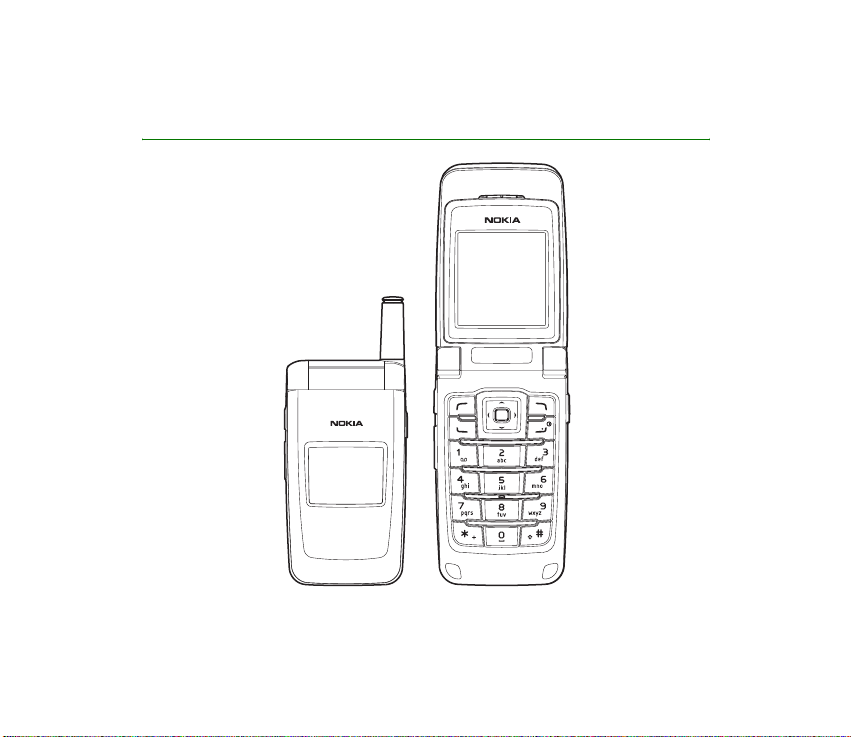
Nokia 3155 User Guide
9246705
Issue 1 EN
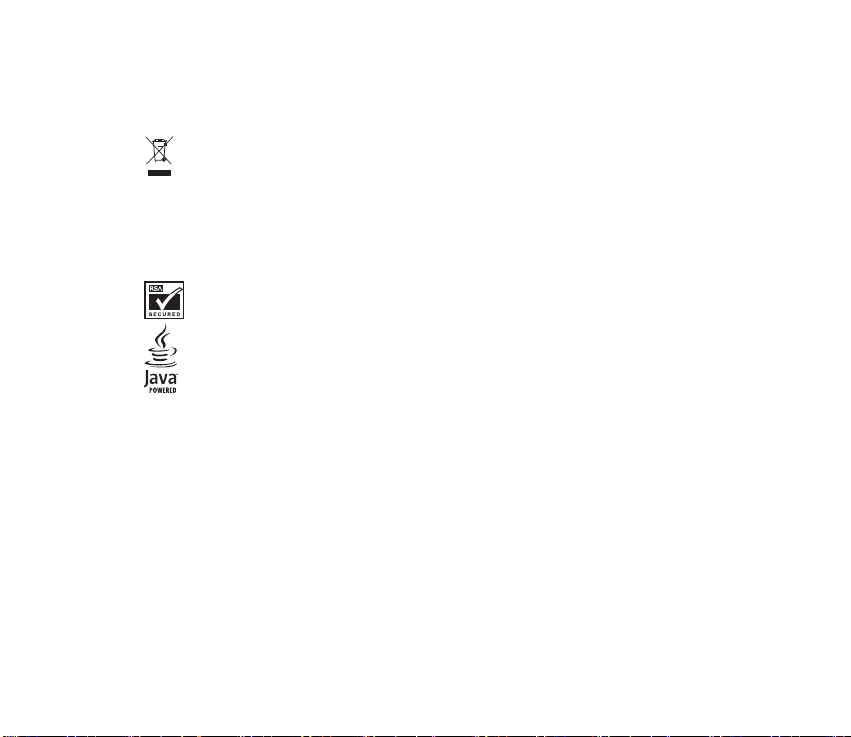
Copyright © 2005 Nokia. All rights reserved.
Reproduction, transfer, distribution or storage of part or all of the contents in this document in any form
without the prior written permission of Nokia is prohibited.
The crossed-out wheeled bin means that within the European Union the product must be taken to
separate collection at the product end-of life. This applies to your device but also to any
enhancements marked with this symbol. Do not dispose of these products as unsorted municipal
waste.
Nokia, Nokia Connecting People, Pop-Port, and the Nokia Original Enhancements logos are trademarks or
registered trademarks of Nokia Corporation. Other company and product names mentioned herein may be
trademarks or trade names of their respective owners.
Copyright © 1999-2005. Tegic Communications, Inc. All rights reserved.
Includes RSA BSAFE cryptographic or security protocol software from RSA Security.
Java™ is a trademark of Sun Microsystems, Inc.
The information contained in this user guide was written for the Nokia 3155 products. Nokia operates a
policy of ongoing development. Nokia reserves the right to make changes to any of the products described
in this document without prior notice.
Under no circumstances shall Nokia be responsible for any loss of data or income or any special,
incidental, consequential or indirect damages howsoever caused.
The contents of this document are provided "as is". Except as required by applicable law, no warranties of
any kind, either express or implied, including, but not limited to, the implied warranties of
merchantability and fitness for a particular purpose, are made in relation to the accuracy, reliability or
contents of this document. Nokia reserves the right to revise this document or withdraw it at any time
without prior notice.
The availability of particular products may vary by region. Please check with the Nokia dealer nearest to
you.
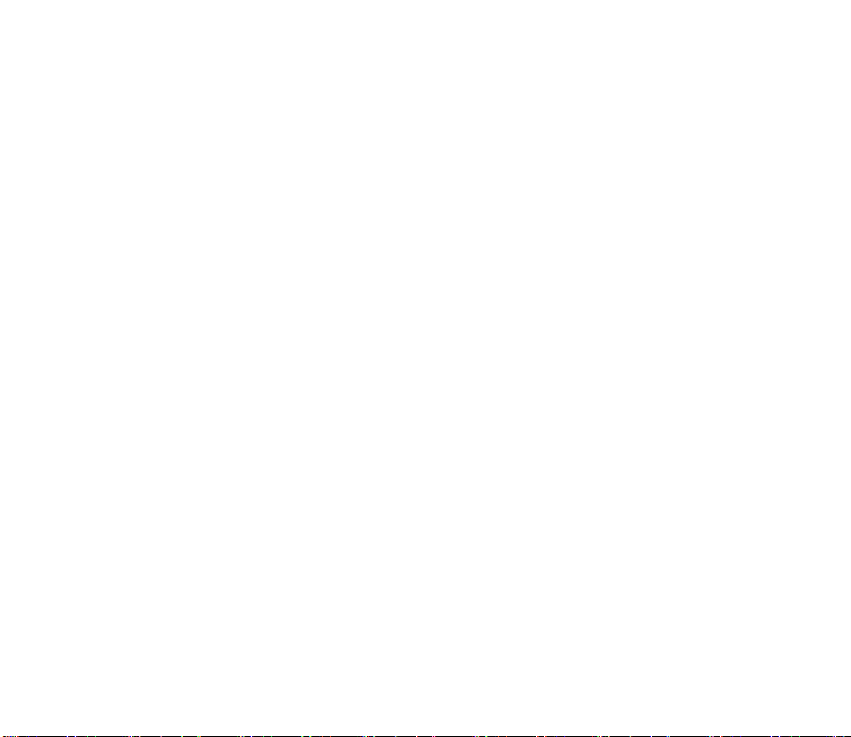
EXPORT CONTROLS
This device may contain commodities, technology, or software subject to export laws and regulations
from the U.S. and other countries. Diversion contrary to law is prohibited.
9246705 Issue 1 EN
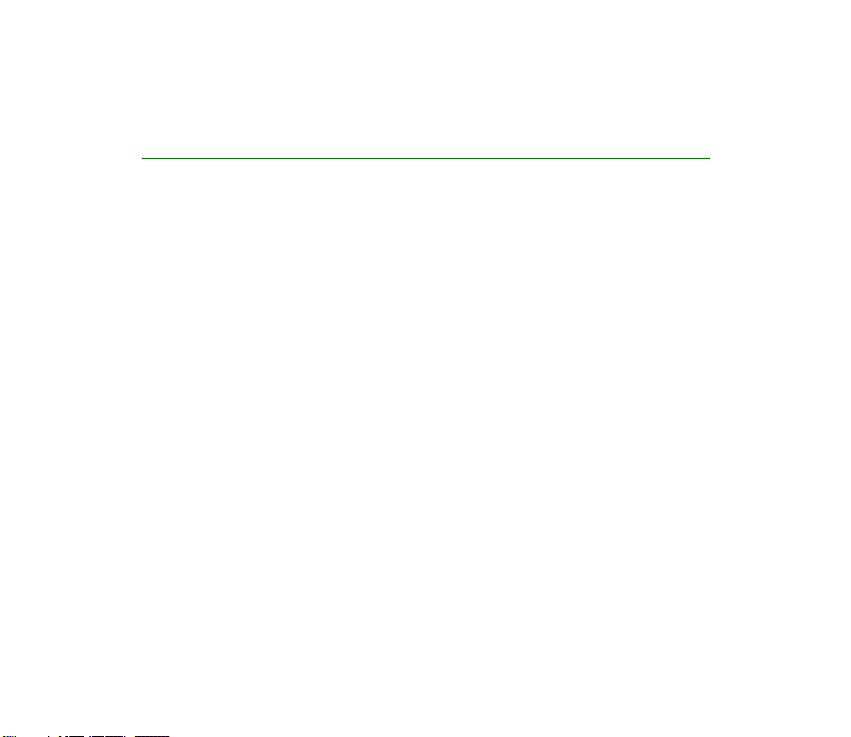
Contents
For your safety ................................ 7
Welcome ........................................ 11
Nokia support and contact
information .....................................................11
1. Phone at a glance...................... 12
Keys and parts ................................................13
Standby mode.................................................13
Quick keys........................................................14
Indicators and icons......................................14
Get the most out of this guide ..................15
Phone menus ..................................................16
Security feature .............................................18
Go to functions .............................................. 18
2. Set up your phone ..................... 20
Antenna............................................................20
Battery ..............................................................21
Turn your phone on or off...........................24
Connect the headset.....................................25
Make a call ......................................................26
Answer calls ....................................................27
Copyright © 2005 Nokia. All rights reserved.
Keyguard .......................................................... 30
3. Text entry ...................................31
Traditional text input ................................... 31
Predictive text mode ....................................32
Change case and mode................................33
4. Messages ....................................35
Text messages................................................. 36
Picture messages ........................................... 44
Multimedia messages................................... 46
Voice messages ..............................................54
Web messaging..............................................57
5. Call register ................................ 58
View missed calls........................................... 58
View received calls........................................59
View dialled numbers...................................59
Delete call registers ...................................... 60
Call duration................................................... 60
Data and fax call duration..........................61
Minibrowser duration ..................................62
4
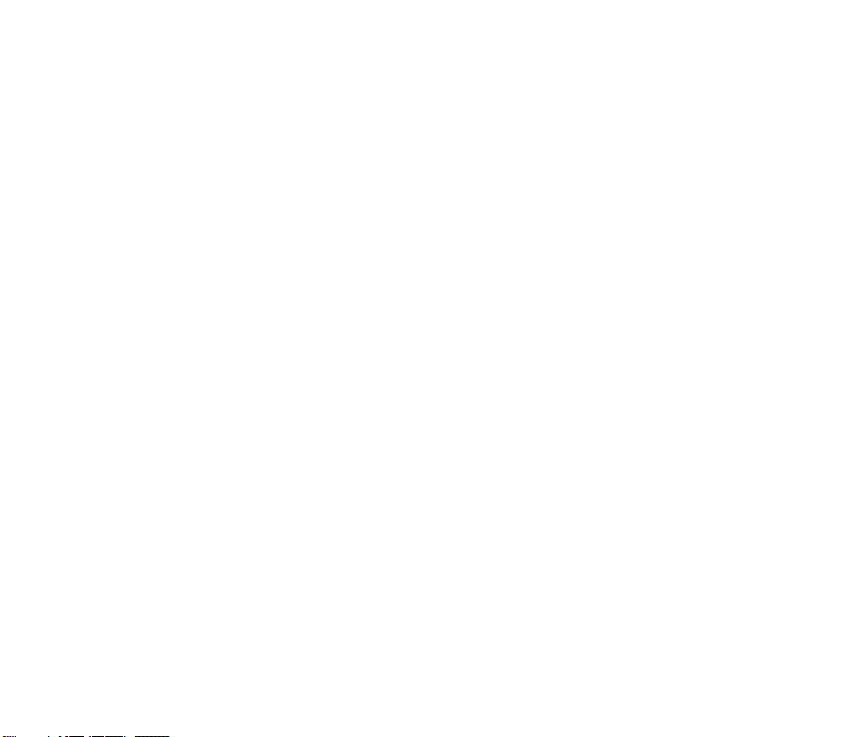
6. Contacts ..................................... 63
Add new contacts..........................................63
Voice tags ........................................................67
Edit contacts list entries..............................68
Delete contacts entries ................................70
Access the contacts menu ..........................70
Send and receive contacts ..........................71
7. Gallery ........................................ 73
Folders...............................................................74
8. Media ......................................... 75
Media player ...................................................75
Radio .................................................................75
Voice recorder.................................................78
Media equaliser..............................................79
9. Settings ...................................... 81
Profiles..............................................................81
Tone settings...................................................82
Themes..............................................................83
Main display settings ...................................83
Mini display settings ....................................85
Time and date settings.................................85
Call settings ....................................................86
Phone settings................................................91
Voice commands............................................93
Enhancement settings .................................95
Security settings............................................96
Application settings....................................100
Network..........................................................100
Network services .........................................101
Restore factory settings ............................103
10. Organiser ...............................104
Alarm clock ...................................................104
Calendar.........................................................106
Notes...............................................................110
To-do list........................................................110
Calculator ......................................................112
Countdown timer ........................................114
Stopwatch .....................................................115
11. Extras .....................................118
Games.............................................................118
Collection.......................................................118
Memory ..........................................................119
12. Mobile Web ..........................120
Mobile Internet access...............................120
Sign on ...........................................................121
Navigate the mobile Internet ..................121
Copyright © 2005 Nokia. All rights reserved.
5
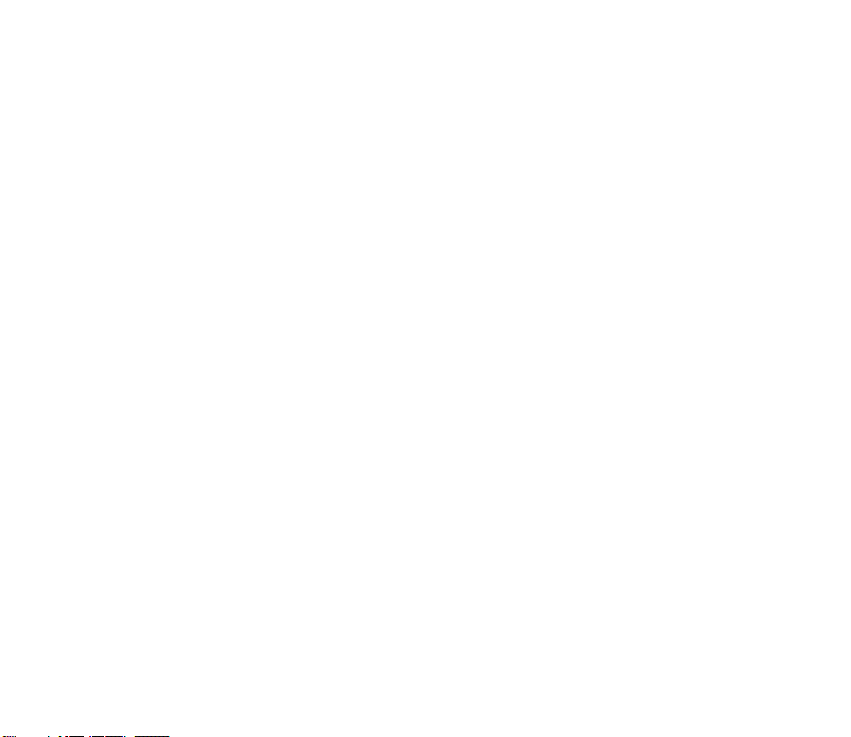
13. PC connectivity ..................... 124
USB data transfer ....................................... 124
Nokia PC Suite............................................. 125
14. Battery information..............127
Charging and discharging ........................ 127
Nokia battery authentication
guidelines...................................................... 128
Care and maintenance.................131
Additional safety information ....133
Index.............................................139
Copyright © 2005 Nokia. All rights reserved.
6
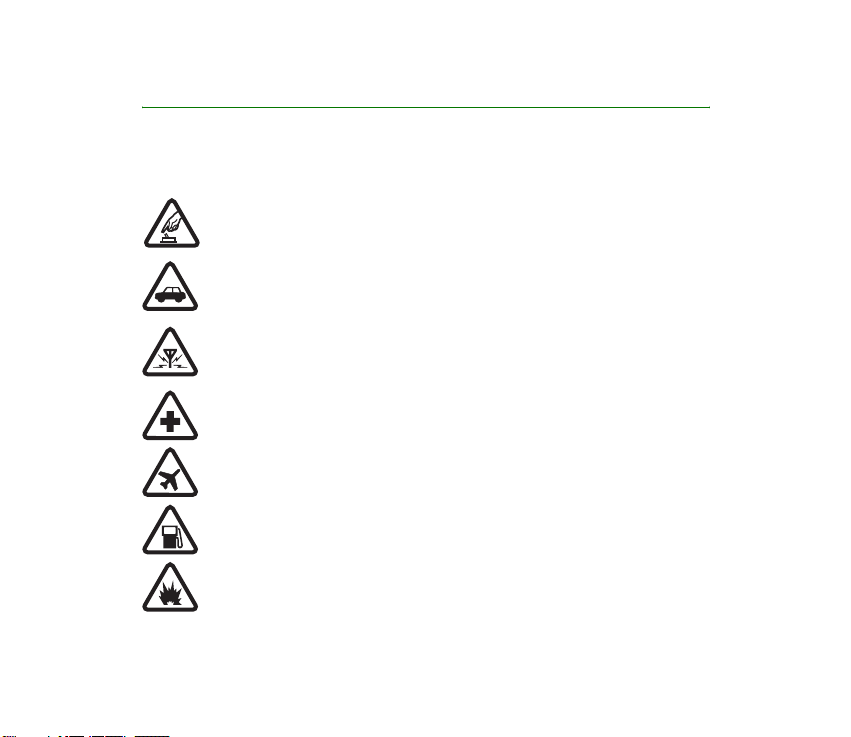
For your safety
Read these simple guidelines. Not following them may be dangerous or illegal. Read the
complete user guide for further information.
SWITCH ON SAFELY
Do not switch the device on when wireless phone use is prohibited or when it
may cause interference or danger.
ROAD SAFETY COMES FIRST
Obey all local laws. Always keep your hands free to operate the vehicle while
driving. Your first consideration while driving should be road safety.
INTERFERENCE
Do not switch the device on when wireless phone use is prohibited or when it
may cause interference or danger.
SWITCH OFF IN HOSPITALS
Follow any restrictions. Switch the device off near medical equipment.
SWITCH OFF IN AIRCRAFT
Follow any restrictions. Wireless devices can cause interference in aircraft.
SWITCH OFF WHEN REFUELLING
Don't use the device at a refuelling point. Don't use near fuel or chemicals.
SWITCH OFF NEAR BLASTING
Follow any restrictions. Don't use the device where blasting is in progress.
Copyright
© 2005 Nokia. All rights reserved.
7
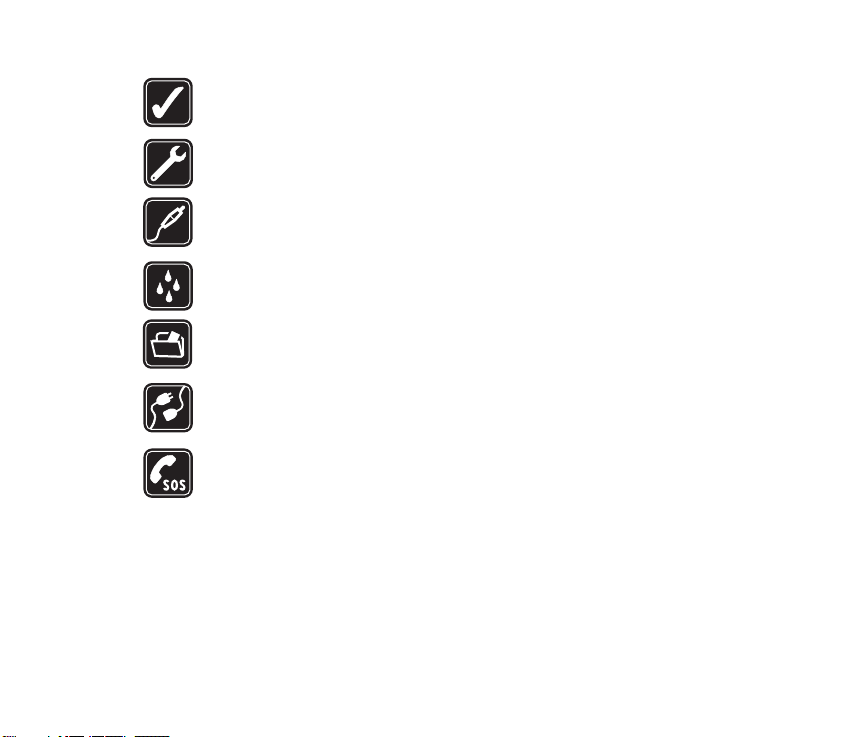
USE SENSIBLY
Use only in the normal position as explained in the product documentation. Don't
touch the antenna unnecessarily.
QUALIFIED SERVICE
Only qualified personnel may install or repair this product.
ENHANCEMENTS AND BATTERIES
Use only approved enhancements and batteries. Do not connect incompatible
products.
WATER-RESISTANCE
Your phone is not water-resistant. Keep it dry.
BACK-UP COPIES
Remember to make back-up copies or keep a written record of all important
information.
CONNECTING TO OTHER DEVICES
When connecting to any other device, read its user guide for detailed safety
instructions. Do not connect incompatible products.
EMERGENCY CALLS
Ensure the device is switched on and in service. Press the end key as many times
as needed to clear the display and return to the main screen. Enter the
emergency number, then press the call key. Give your location. Do not end the
call until given permission to do so.
Copyright © 2005 Nokia. All rights reserved.
8
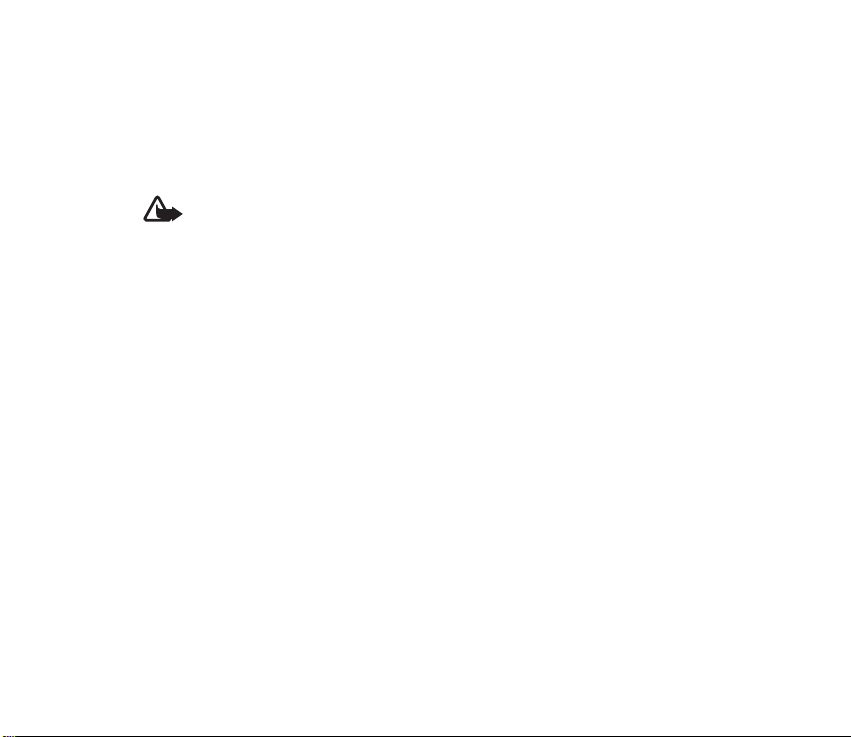
■ About your device
The wireless devices described in this guide are approved for use on the CDMA 800 and 1900
and AMPS networks. Contact your service provider for more information about networks.
When using the features in this device, obey all laws and respect privacy and the legitimate
rights of others.
Warning: To use any features in this device, other than the alarm clock, the device
must be switched on. Do not switch the device on when wireless device use may
cause interference or danger.
■ Network services
To use the device you must have service from a wireless service provider or network
operator. Many of the features in this device depend on features in the wireless network to
function. These network services may not be available on all networks or you may have to
make specific arrangements with your service provider before you can utilise them. Your
service provider may need to give you additional instructions for their use and explain what
charges will apply. Some networks may have limitations that affect how you can
use network services. For instance, some networks may not support all language-dependent
characters and services.
Your service provider may have requested that certain features be disabled or not activated
in your device. If so, they will not appear on your device menu. Contact your service provider
for more information.
Copyright
© 2005 Nokia. All rights reserved.
9
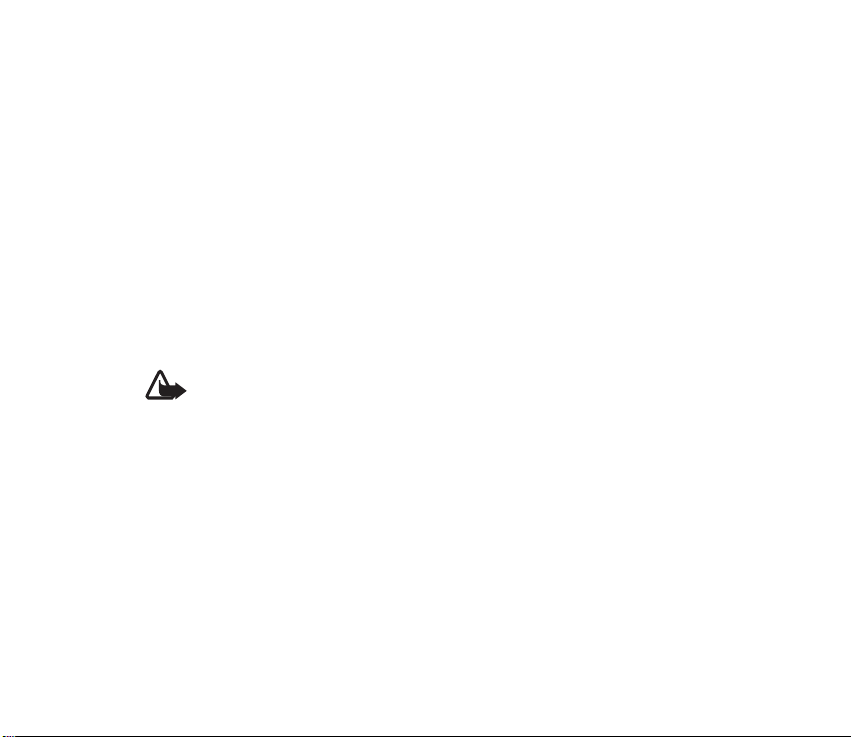
■ Shared memory
The following device features may share memory: contacts; text messages; photos, images,
and tones in gallery; calendar notes; games; and applications. Use of one or more of these
features may reduce the memory available for the remaining features sharing memory. If
your phone displays a message that the memory is full when you try to use a shared memory
feature, delete some of the information or entries stored in the shared memory features
before continuing. Some of the features, such as photos, images, and tones in gallery; text
messages; and applications may have a certain amount of memory specially allotted to them
in addition to the memory shared with other features.
■ Enhancements, batteries and chargers
Check the model number of any charger before use with this device. This device is intended
for use when supplied with power from AC-3 or AC-4.
Warning: Use only batteries, chargers, and enhancements approved by Nokia for
use with this particular model. The use of any other types may invalidate any
approval or warranty and may be dangerous.
For availability of approved enhancements, please check with your dealer. When you
disconnect the power cord of any enhancement, grasp and pull the plug, not the cord.
Copyright © 2005 Nokia. All rights reserved.
10
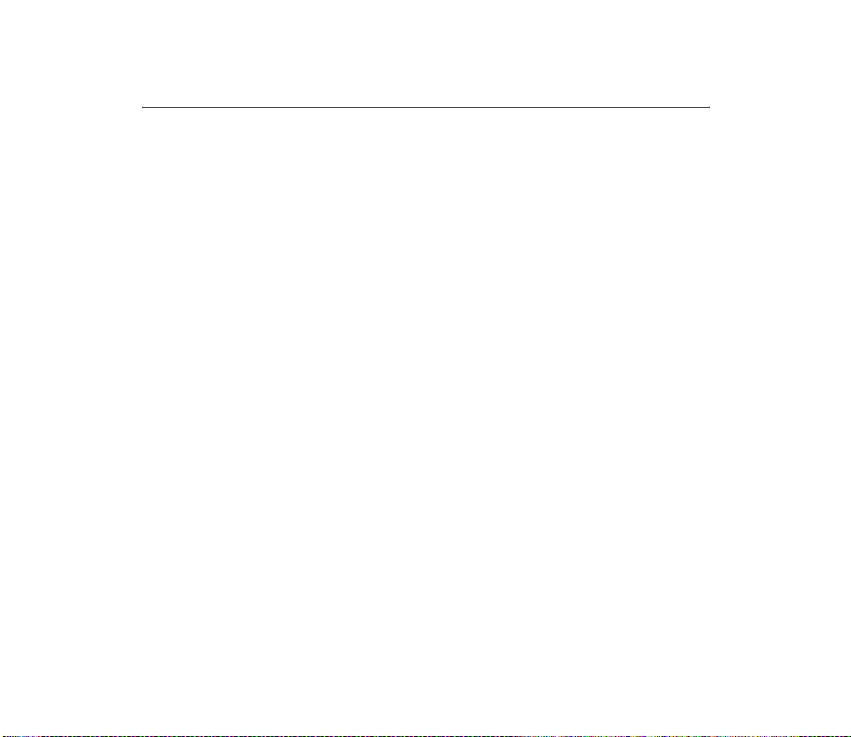
Welcome
Congratulations on your purchase of the Nokia 3155 mobile phone.
Your phone provides many functions practical for daily use, such as a hands-free
loudspeaker, alarm clock, calculator, calendar, and more. Your phone can also
connect to a PC, laptop, or other device using a data cable. To personalise your
phone, you can set your favourite ringing tones.
■ Nokia support and contact information
Check www.nokia.com/support or your local Nokia Web site for the latest version
of this guide, additional information, downloads, and services related to your
Nokia product.
On the Web site, you can get information on the use of Nokia products and
services. If you need to contact customer service, check the list of local Nokia
contact centers at www.nokia.com/customerservice.
For maintenance services, check your nearest Nokia service center at
www.nokia.com/repair.
Copyright
© 2005 Nokia. All rights reserved.
11
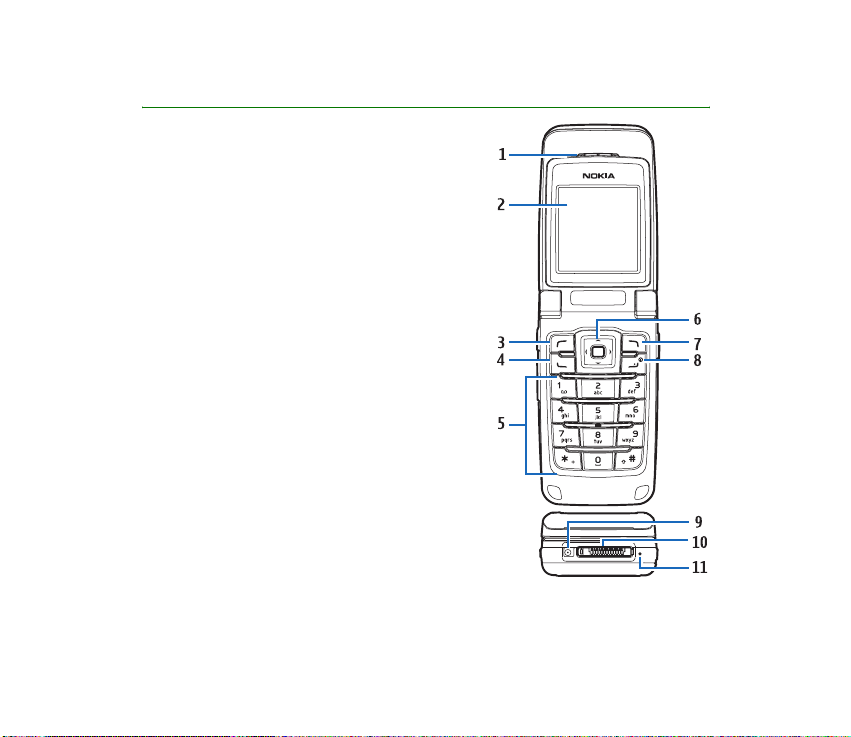
1. Phone at a glance
• Earpiece port (1)
•Display screen (2)
• Left selection key (3)
• Call key (4)
• Keypad (5)
• Four-way scroll and
selection key (6)
• Right selection key (7)
• Power key/end key (8)
• Charger port (9)
• Pop-Port™ connector (10)
• Microphone (11)
Copyright © 2005 Nokia. All rights reserved.
12
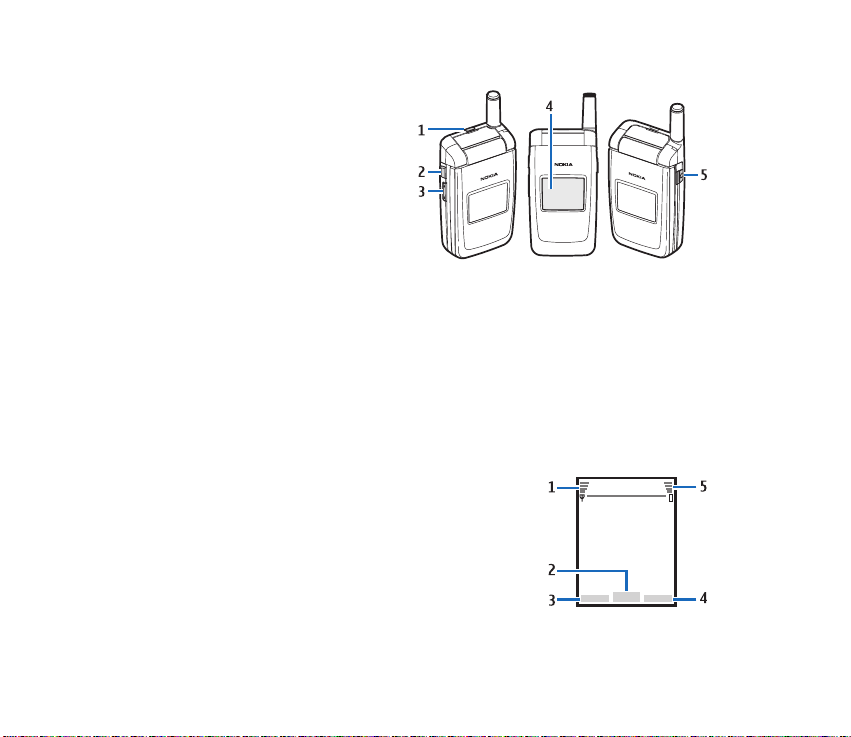
■ Keys and parts
• Loudspeaker (1)
• Voice key (2)
•Volume key (3)
•Front display (4)
•Headset jack (5)
The voice key functions as follows:
• Press once (Short press) —
Answer an incoming call.
• Press and hold (Long press) — Answer or make a voice dialling.
■ Standby mode
Depending on your wireless service provider or network operator and the model
number of your phone, some or all of the following selection keys may appear in
standby mode.
The standby mode is home base and indicates your
phone is in the idle state.
Signal strength (1) — A higher bar indicates a stronger
network signal.
Menu (2) — Press the centre selection key to select this
option.
Copyright
© 2005 Nokia. All rights reserved.
13
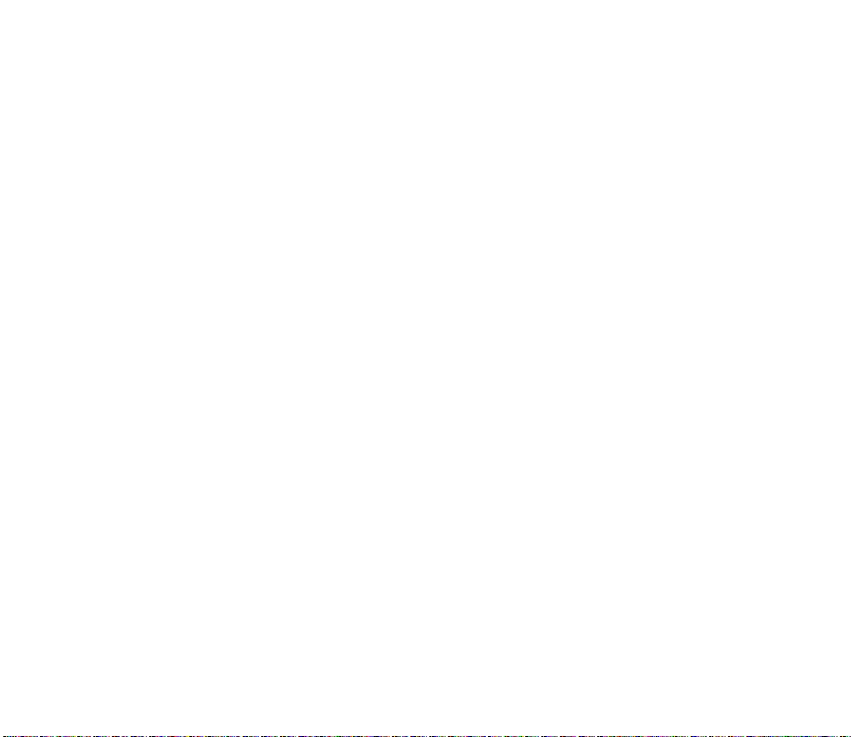
Go to (3) — Press the left selection key to select this option.
Names or network operator menu (4) — Press the right selection key to select this
option.
Battery level (5) — A higher bar indicates more power in the battery.
■ Quick keys
Depending on your wireless service provider or network operator or network
operator and the model number of your phone, some or all of the following Quick
keys may appear in standby mode.
In standby mode, the four-way scroll key instantly takes you to frequently
accessed menus:
Scroll up key — Go to the contacts list.
Scroll right key — View the calendar.
Scroll down key — Go to the contacts list.
Scroll left key — Quickly create a text message.
Centre selection key — Go to the main menu or a selected submenu.
■ Indicators and icons
Depending on your wireless service provider or network operator and the model
number of your phone, some or all of the following indicators and icons may
appear in standby mode.
Copyright © 2005 Nokia. All rights reserved.
14
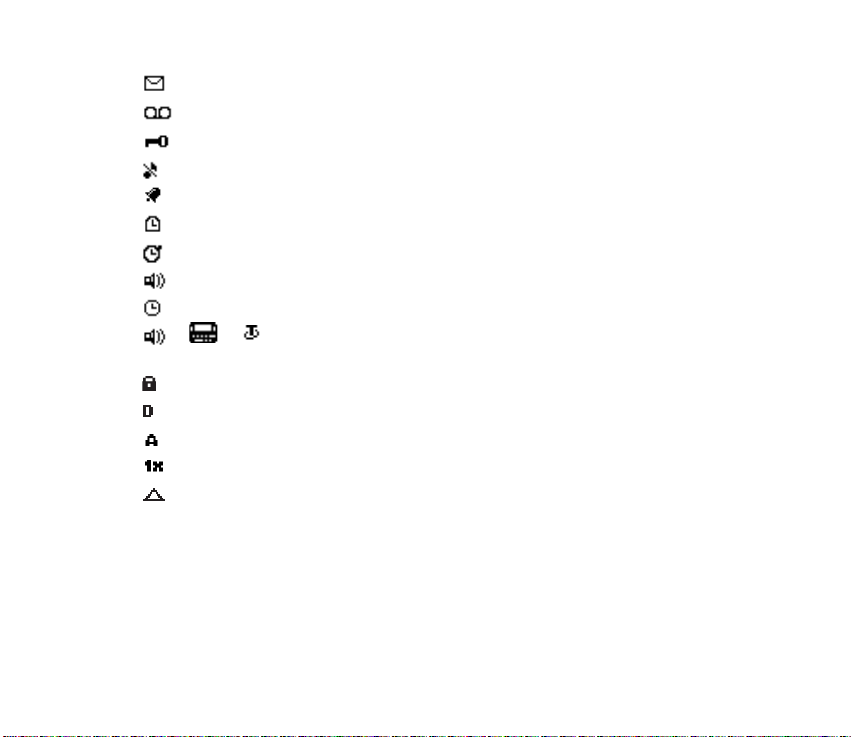
You have new text or picture messages. See Text messages p. 36.
You have new voice messages. See Voice messages p. 54.
Your phone keypad is locked. See Keyguard p. 30.
Your phone is set to the silent profile. See Profiles p. 81.
The alarm clock is set to on. See Alarm clock p. 104.
The countdown timer is running.
The stopwatch timer is running in the background.
Integrated hands-free is active. See Loudspeaker p. 28.
The timed profile is selected. See Profiles p. 81.
or An enhancement is connected to the phone. See Enhancement
settings p. 95.
Voice privacy encryption is active (or is not active) in the network.
You are in a digital network. See Network services p. viii.
You are in an analogue network. See Network services p. viii.
You are in a 1XRTT network. See Network services p. viii.
You are roaming outside your home network. See Roaming options p. 101.
■ Get the most out of this guide
The following sections illustrate the various components of your phone.
Familiarise yourself with these sections to help you understand the instructions
that follow.
Copyright
© 2005 Nokia. All rights reserved.
15
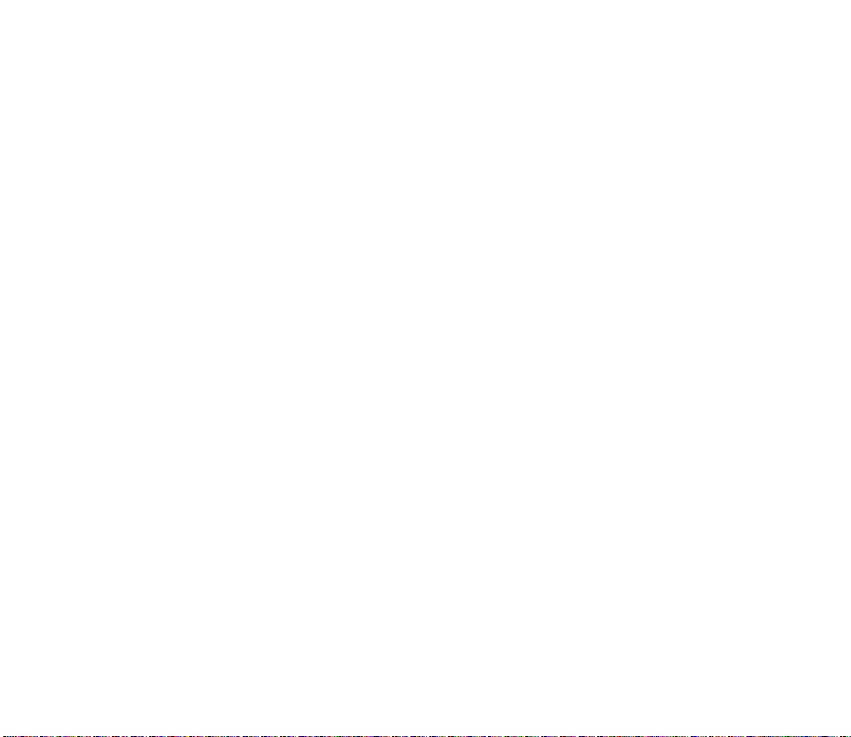
This guide uses certain terms for the steps you need to perform.
• Press means to press and release a key quickly (short press).
• Press and hold means to press and hold a key for 2–3 seconds; then release the
key (long press).
• Use selection keys to select a menu option. To select an option, press the
selection key below the menu item on the phone screen.
• Use scroll keys to move up, down, left, or right in the menus.
• Call and end keys: Press the call key to place a call or to answer an incoming
call. Press the end key to end a call or return to the idle state (standby mode).
■ Phone menus
Phone features are grouped according to function and are accessed through the
main menus. Each main menu contains submenus and lists from which you can
select or view items and personalise your phone features. To access these menus
and submenus, use the scroll method or a shortcut.
You can change your menu view from list to grid. Select Menu > Options > Main
menu view > List or Grid.
Some features may not be available, depending on your network. For more
information, contact your wireless service provider or network operator.
Copyright © 2005 Nokia. All rights reserved.
16
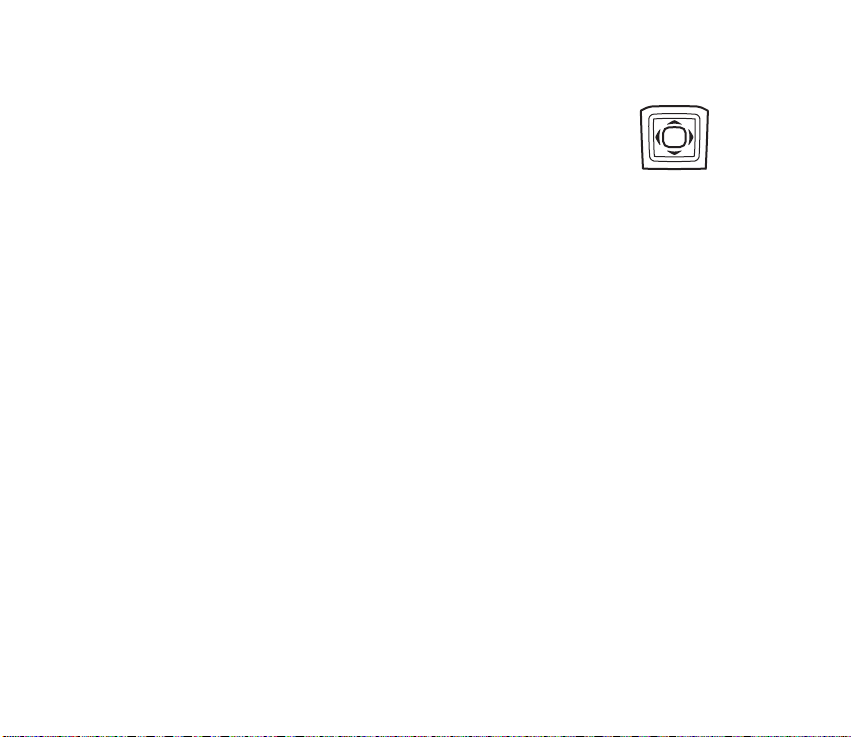
Scroll method
You can use the four-way scroll key to scroll up, down, left, and right
through the options.
1. In standby mode, select Menu, and scroll through the main menus
using the scroll key.
As you scroll through the menus, the menu number appears in the upper right
corner of the display. Below the battery level indicator is a scroll bar with a tab
that moves up or down on the right side of the display screen as you scroll
through the menus, providing a visual representation of your current position
in the menu structure.
2. When you arrive at a menu, press the centre selection key to select submenus.
• Select Back (the right selection key) to return to the previous menu.
• Press the end key to return to standby mode from any menu or submenu.
In-phone help
Many features have brief descriptions (help text) you can view on the display. To
view these descriptions, you must first activate help text as follows.
In standby mode, select Menu > Settings > Phone > Help text activation > On or
Off.
Scroll to a feature and wait about 14 seconds. Scroll down to view all of the
description, or select Back to exit.
Copyright
© 2005 Nokia. All rights reserved.
17
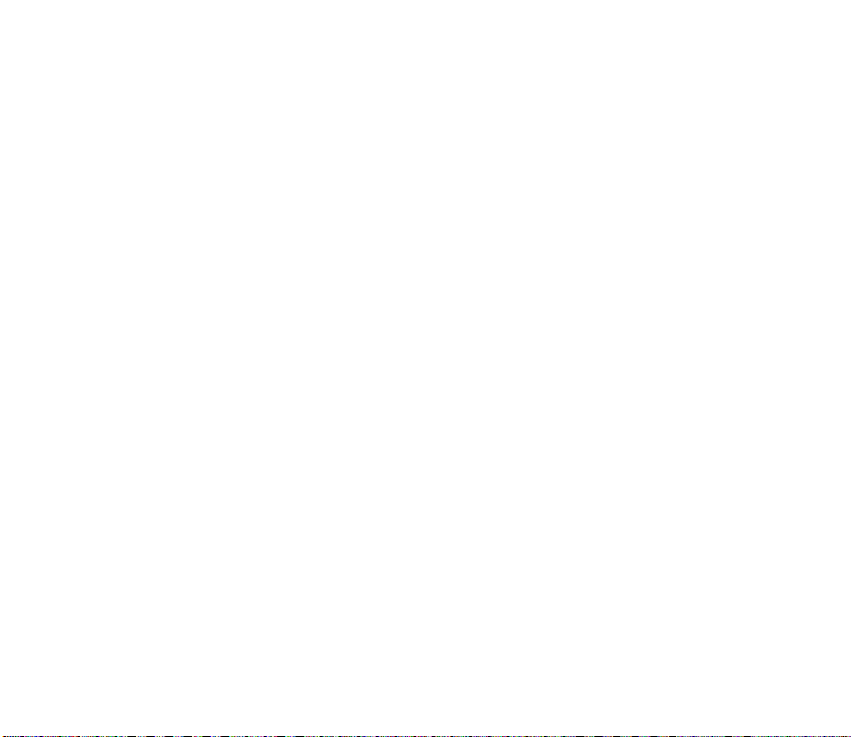
■ Security feature
The security feature protects your device from unauthorised outgoing calls or
access to the stored information with the lock and security codes. The lock code
and security code are both preset to 12345. By default, the security feature uses
the lock code (defaulted to the last four digits of your phone number) instead of
the security code to protect your phone.
You need to enter the lock code to access the following Security option:
1. In standby mode, select Menu > Settings > Security.
2. Enter the lock code, and select OK. See Security settings p. 96.
Your device, by default, requires you to enter the lock code to restore factory
settings:
1. In standby mode, select Menu > Settings > Restore factory sett..
2. Enter the security code, and select OK. See Change lock code p. 97.
Depending on your wireless service provider or network operator, your device may
sometimes ask you for the security code (defaulted to 12345) instead of the lock
code.
■ Go to functions
The Go to menu enables you to change the function of the left selection key on
your phone. With this function, you can quickly access your most frequently used
functions from the Go to menu in standby mode.
Copyright © 2005 Nokia. All rights reserved.
18
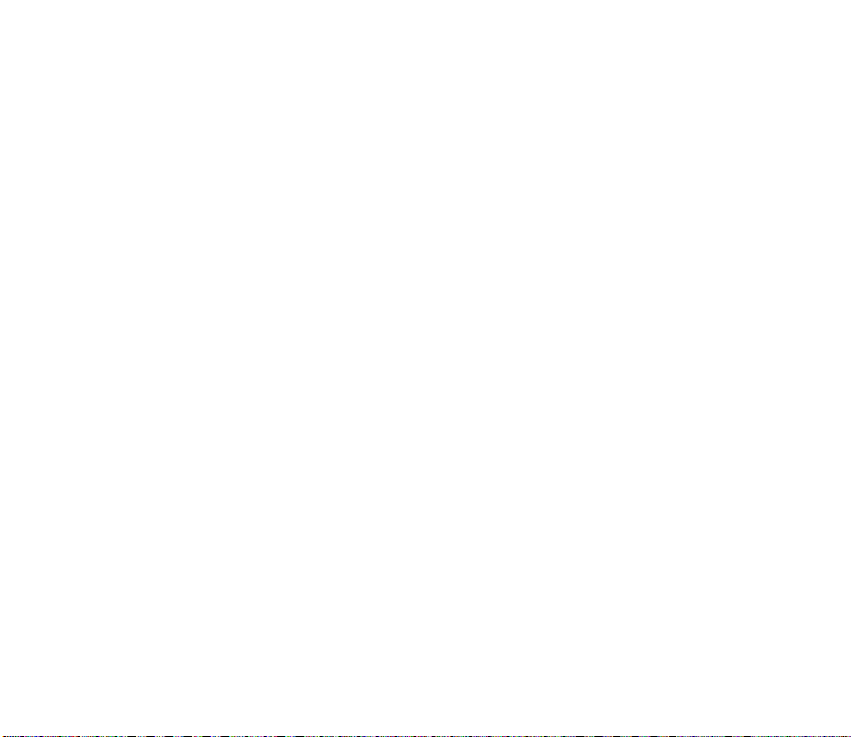
Choose Go to functions
1. In standby mode, select Go to > Options > Select options.
2. Scroll up or down to highlight the desired function.
3. Select Mark to add a function or Unmark to remove a function.
4. Select Done when you have added all desired functions.
5. Select Yes to save the changes.
6. In standby mode, select Go to to display a list of the functions you selected in
step 2.
Organise functions
1. In standby mode, select Go to > Options > Organise.
2. Scroll up or down to highlight the function you want to rearrange, and select
Move > Move up, Move down, Move to top, or Move to bottom.
3. Select Done > Yes to save the changes.
Copyright
© 2005 Nokia. All rights reserved.
19
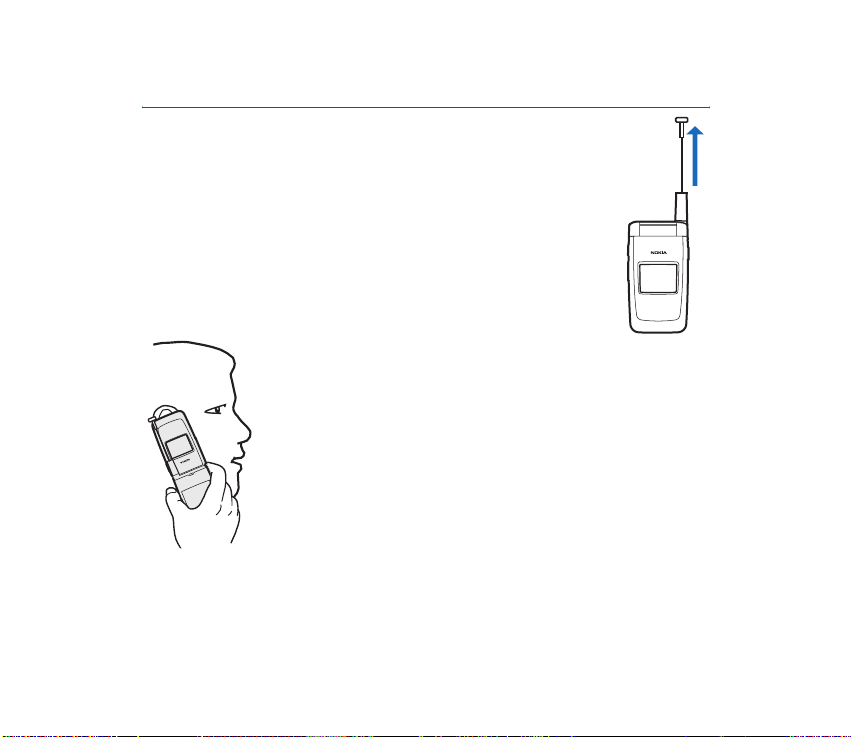
2. Set up your phone
■ Antenna
Your device has two antennas — the fixed antenna is active unless
the extendable antenna is fully extended.
Your device has a fixed and extendable antenna
located towards the top of the phone with the fold closed. Hold
the phone with the antenna area pointed up and over your
shoulder.
Copyright © 2005 Nokia. All rights reserved.
20
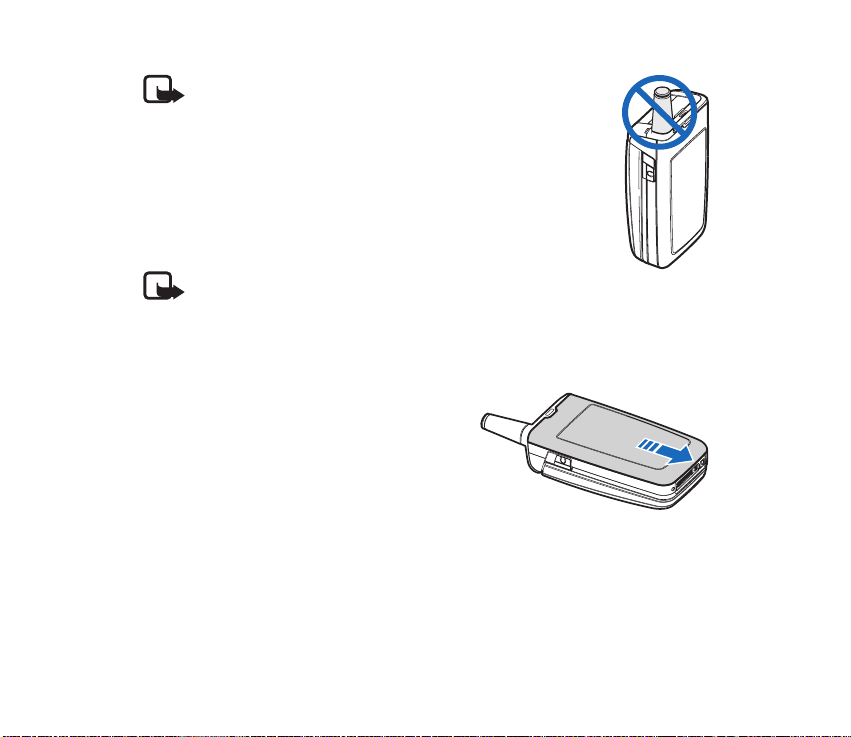
Note: Do not touch the antenna unnecessarily with the
device switched on. Contact with the antenna affects call
quality and may cause the device to operate at a higher
power level than otherwise needed. Not touching the
antenna area during a phone call optimises the antenna
performance and battery life.
■ Battery
Note: Always switch off the power, and disconnect the
charger and any other device before removing the cover. Always store and
use the device with the cover attached.
Remove the back cover
1. With the back of the phone facing you,
push down on the back cover.
2. Slide the back cover toward the bottom of
the phone and remove.
Copyright
© 2005 Nokia. All rights reserved.
21
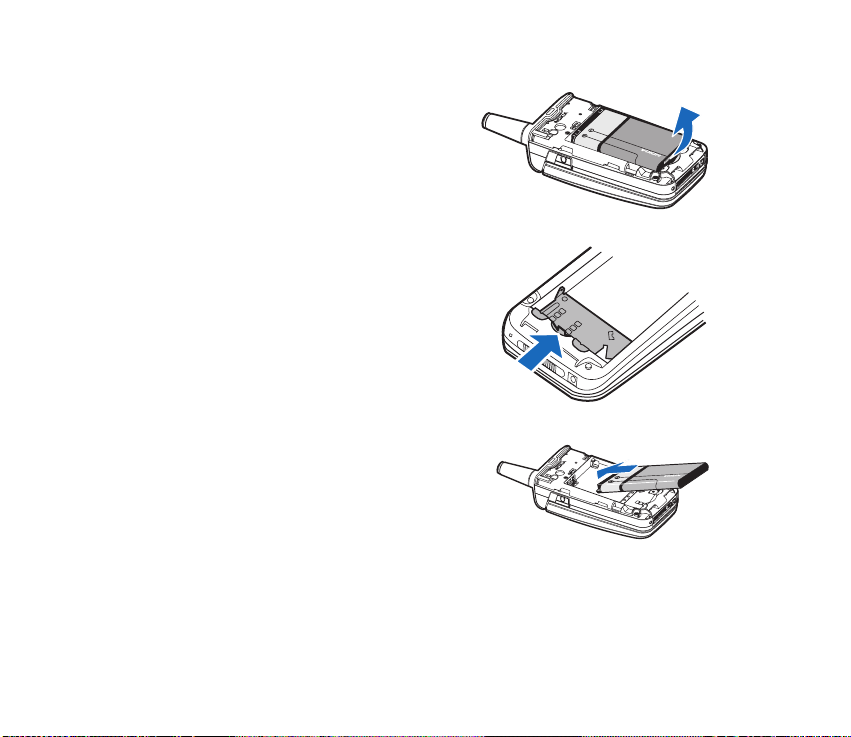
Remove the battery
After you have removed the back cover, insert
your finger into the finger grip, and lift the
battery from its compartment.
Always switch off the device, and disconnect
the charger before removing the battery.
UIM card slot
Your phone has a UIM (CDMA SIM) card slot built
into the mechanics. However, the UIM is not
functional in this phone model. Avoid placing
anything into the UIM card slot.
Replace the battery
1. Insert the battery, gold-coloured contact
end first, into the battery slot.
2. Push down on the other end of the battery to
snap the battery into place.
Copyright © 2005 Nokia. All rights reserved.
22
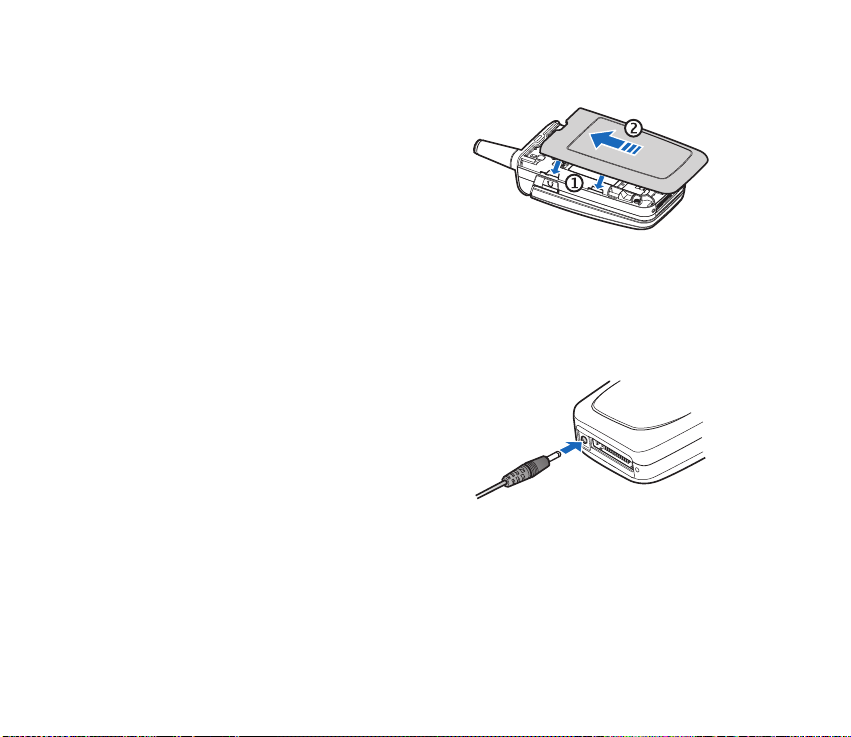
Replace the back cover
1. Set the back cover on the phone with the
cover tabs aligned with the slots in the
phone.
2. Slide the back cover toward the top of the
phone until the back cover is securely in
place.
Charge the battery
Check the model number of any charger before use with this device. This device is
intended for use when supplied with power from the AC-3 or AC-4 charger.
1. Plug the charger transformer into a standard AC outlet.
2. Insert the charger output plug into the
round jack at the bottom end of the
phone.
After a few seconds, the battery indicator
in the display starts to scroll from bottom
to top. If the battery is completely
discharged, it may take a few minutes
before the charging indicator appears on the display or before any calls can be
made.
Copyright
© 2005 Nokia. All rights reserved.
23
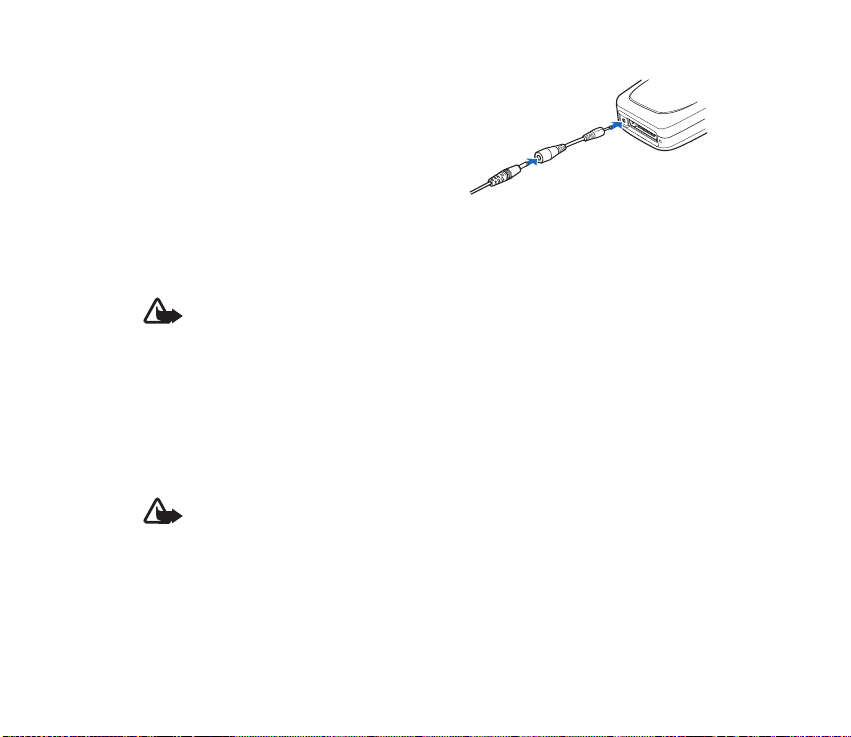
You can also use the CA-44 charger adapter
to connect the phone with Nokia chargers
having a larger barrel size, including ACP-7,
ACP-8, ACP-9, ACP-12, AC-1 (retractable
charger), and LCH-12 (mobile charger).
1. Plug the charger transformer into a
standard AC outlet.
2. Insert the charger output plug into the CA-44 adapter jack.
3. Insert the CA-44 plug into the jack on the bottom of the phone.
Warning: Use only batteries, chargers, and enhancements approved by
Nokia for use with this particular model. The use of any other types may
invalidate any approval or warranty, and may be dangerous.
■ Turn your phone on or off
1. To turn your phone on or off, press and hold the end key on the keypad for at
least 4 seconds.
2. Enter the lock code, if necessary, and select OK. See Change lock code p. 97.
Warning: Do not switch the phone on when wireless phone use is
prohibited or when it may cause interference or danger.
Copyright © 2005 Nokia. All rights reserved.
24
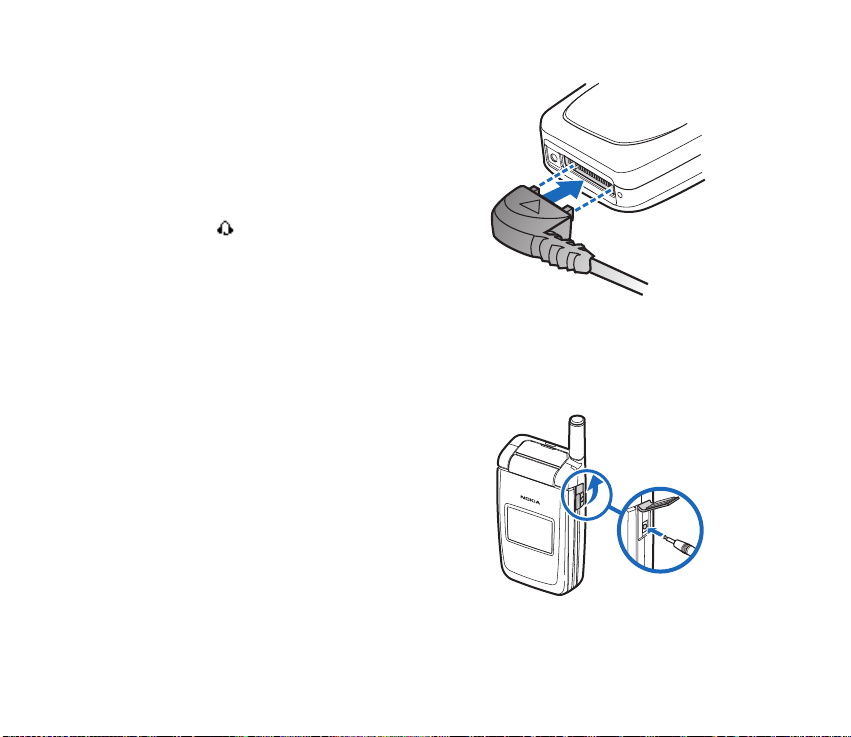
■ Connect the headset
A compatible headset, such as HS-5, may be
purchased with your phone or separately as an
enhancement. See Enhancement settings p. 95.
1. Plug the headset connector into the PopPort connector at the bottom end of your
phone. appears in standby mode.
2. Position the headset on your ear.
With the headset connected, you can make,
answer, and end calls as usual.
• Use the keypad to enter numbers.
• Press the call key to place a call. See Phone at a glance p. 12.
• Press the end key to end a call.
You can also plug a compatible headset, such as
the HS-9 Universal Headset, into the 2.5-mm
headset jack on the right side of your phone to
allow hands-free operation. See Enhancement
settings p. 95.
Copyright
© 2005 Nokia. All rights reserved.
25
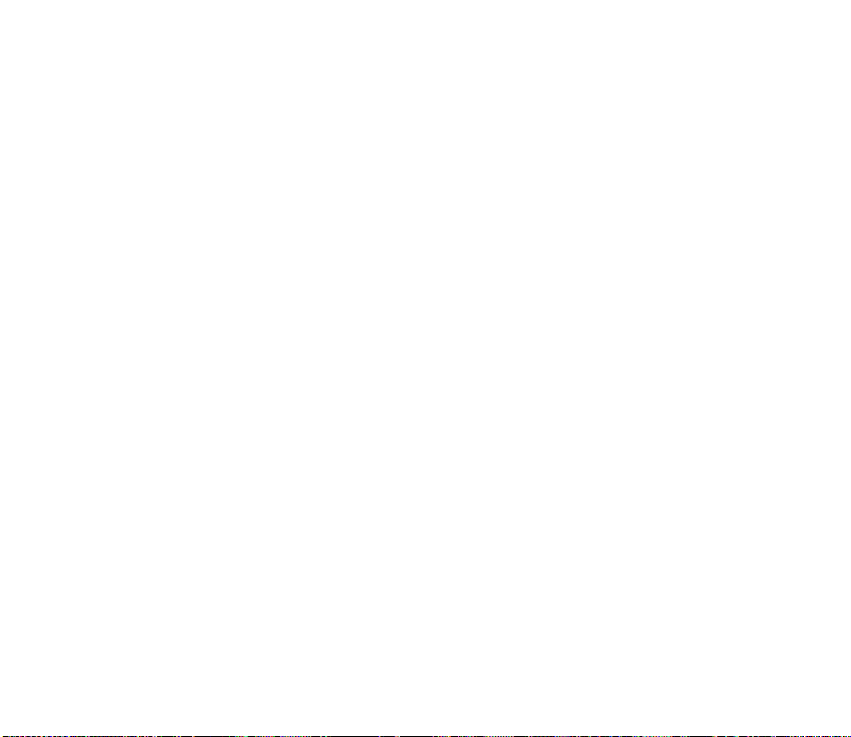
■ Make a call
Before making or receiving a call, fully extend the whip antenna.
Keypad
1. Enter the phone number and press the call key. (To delete a character to the
left of the cursor, select Clear.)
2. Press the end key to end the call, or select End call to cancel the call attempt.
Contacts list
1. In standby mode, scroll down to display your contacts list and highlight your
desired entry.
2. Select Details to highlight your desired number, and then select Call.
Last dialled number
1. In standby mode, press the call key to display the last 30 numbers dialled.
2. Scroll to the number (or name) you want to redial, and press the call key.
Conference calling
Conference calling is a network dependent service that allows you to take part
in a conference call with two other participants.
1. Make a call to the first participant.
2. With the first participant on the line, select Options > New call.
Copyright © 2005 Nokia. All rights reserved.
26
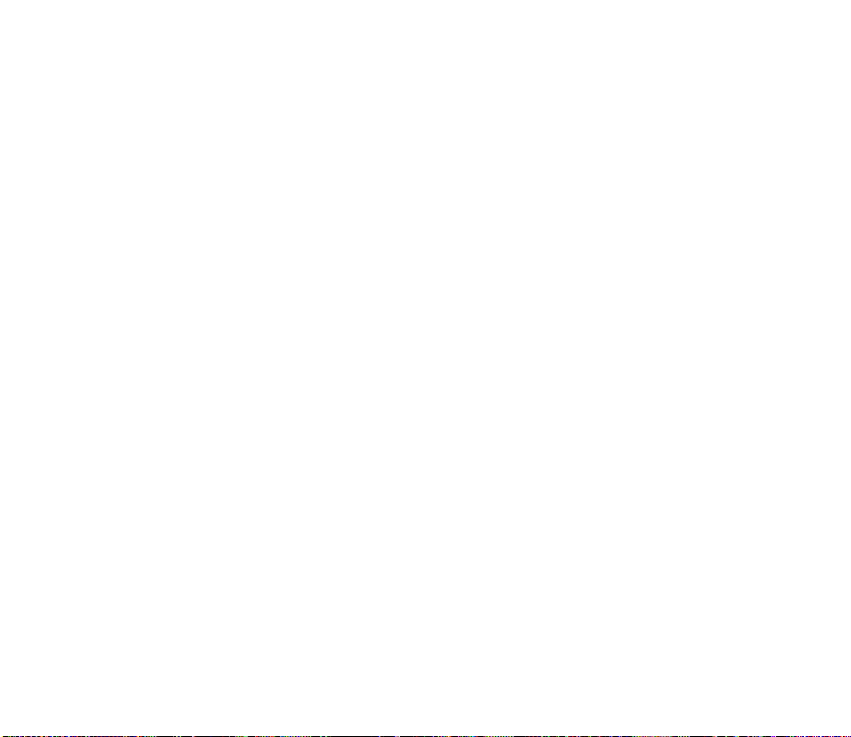
3. Enter the phone number of the second participant, or select Search to retrieve
a number from the contacts list. Select Call.
The first participant is put on hold.
4. When the second participant answers, press 3 then the call key to connect the
calls.
5. To end the conference call, select Options > End all calls, or press the end key.
■ Answer calls
An incoming call
1. With the fold open, press the call key, or select Answer to answer the call.
2. Press the end key to reject the call.
Select Silence to mute the ringing tone, then Dismiss, or do nothing. The call is
eventually diverted to voicemail.
With your phone set to silent in the profiles menu, select Dismiss to divert the
call to voicemail.
3. With the fold closed, press the volume key to mute the ringing tone.
A short press of the voice key answers an incoming call with the loudspeaker.
By default, your phone answers an incoming call when you open the fold. You can
change the setting to not answer the call when the fold opens.
In standby mode, select Menu > Settings > Call > An swer when fol d is o pened >
On or Off.
Copyright
© 2005 Nokia. All rights reserved.
27
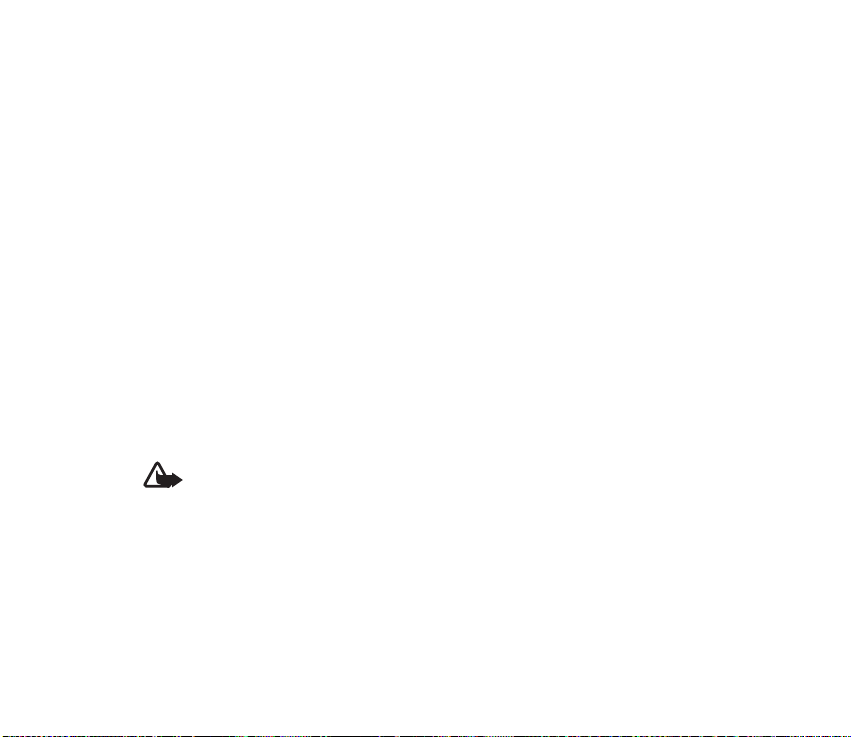
Adjust the earpiece volume
Whether in or out of a call, you can scroll the volume key located on the left side
of your device up or down to adjust the volume of the earpiece. When you adjust
the volume, a bar chart indicates the volume level.
Answer a call with the keypad locked
To answer a call with the keypad locked, press the call key with the fold open. To
answer a call with the fold closed and the keypad locked, press and hold the voice
key to answer with the loudspeaker. During the call, all features function as
normal. When you end or reject the call, the keypad automatically relocks.
See Keyguard p. 30.
When the keypad lock is on, calls still may be possible to the official emergency
number programmed into your device. Enter the emergency number, and press the
call key.
Loudspeaker
Warning: Do not hold the device near your ear when the loudspeaker is in
use, because the volume may be extremely loud.
You can use your phone as a loudspeaker during a call.
• To activate the loudspeaker while in a call with the fold open, select Loudsp..
• To activate the loudspeaker when answering a call with the fold closed, press
the voice key.
• To deactivate the loudspeaker during a call, with the fold open, select Normal.
Copyright © 2005 Nokia. All rights reserved.
28
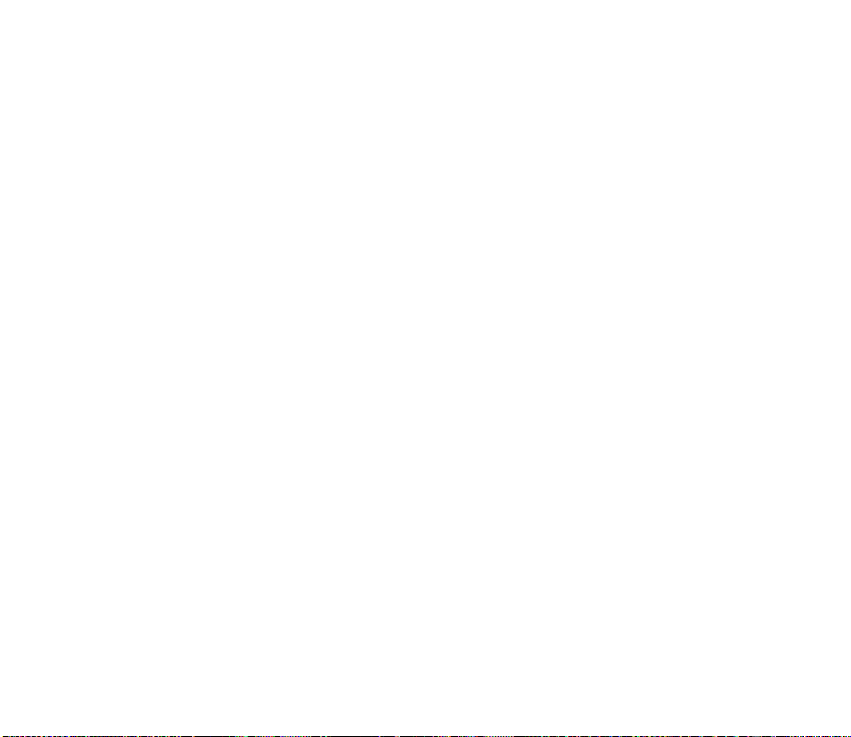
The loudspeaker is deactivated automatically when a call (or a call attempt) ends
or when certain enhancements are connected.
Call options
Many of the options you can use during a call are network services. Check with
your wireless service provider or network operator for more information.
1. Select Options during a call to display the following options:
Loudspeaker or Handset — Activate or deactivate the loudspeaker while in a
call.
New call — Initiate a conference call. See Conference calling p. 26.
Save — Save a number while in a call to your contacts list. You can also save a
number directly from the standby screen.
Add to contact — Add a phone number to an existing contact in your contacts
list while in a call. This option is available only when entering numbers during a
call.
End all calls — Disconnect from all active calls.
Send DTMF — Enter the numbers, and select DTMF to send the numbers as
tones.
Contacts — View the contacts menu.
Menu — View the phone menu.
2. Scroll to and select an option to activate the option or enter its submenu.
Copyright
© 2005 Nokia. All rights reserved.
29
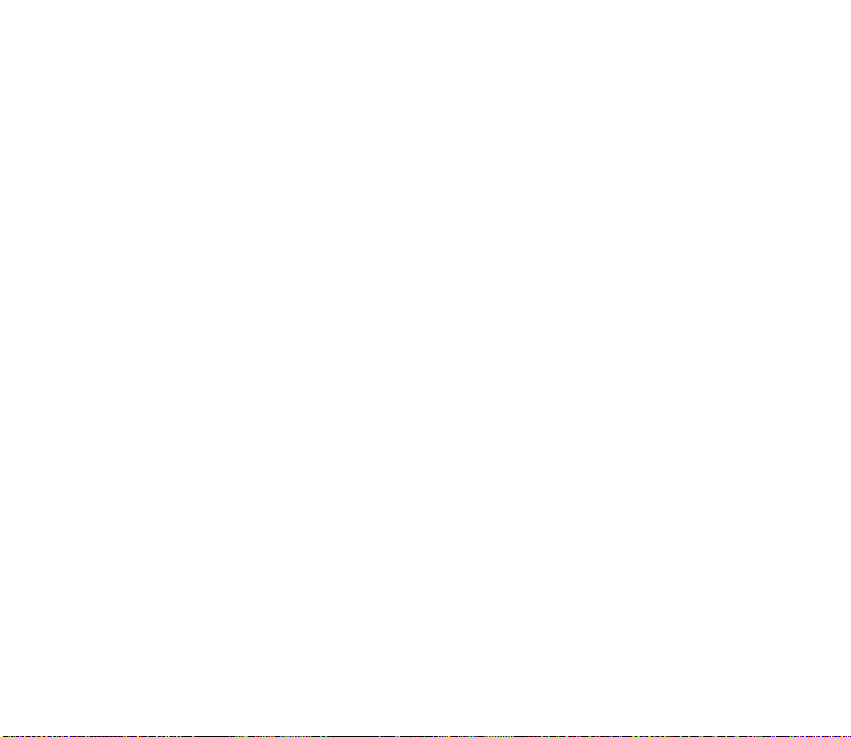
■ Keyguard
With keyguard, you can lock the keypad to prevent keys from being pressed
accidentally. The locked keypad unlocks when you receive a call. After the call, the
lock automatically reactivates.
With the keyguard on, calls still may be possible to the official emergency number
programmed into your phone. Enter the emergency number, and press the call key.
Lock the keypad
Select Menu with the centre selection key; then press * within 2 seconds.
Unlock the keypad
Select Unlock with the centre selection key; then press * within 2 seconds.
Copyright © 2005 Nokia. All rights reserved.
30
