Page 1
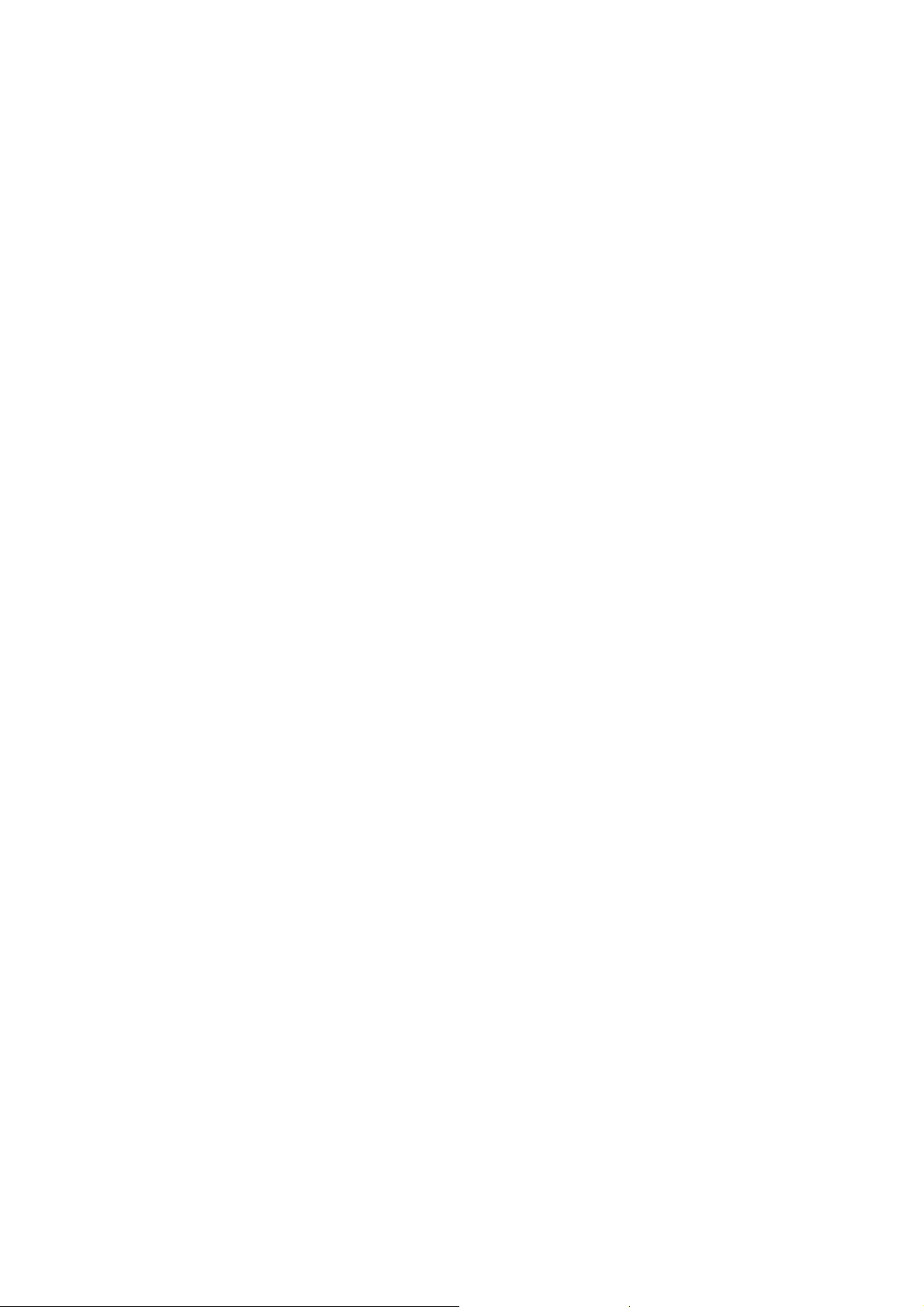
CCS Technical Documentation
RH-6 Series Transceivers
3 - Service Software & Service
Concepts
Issue 1 10/2003 Copyright © 2003 Nokia Corporation
Company Confidential
Page 2
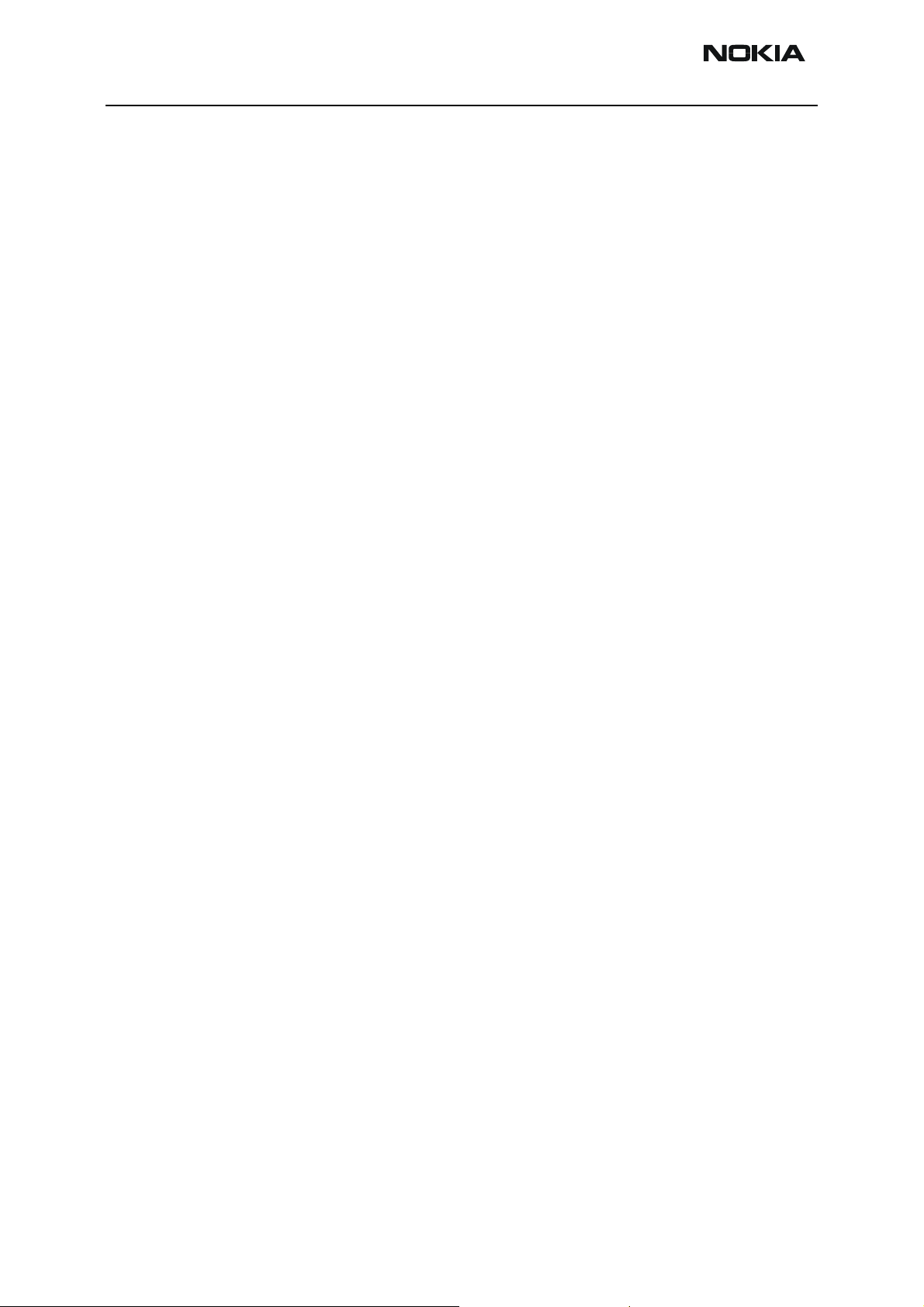
RH-6 Company Confidential
3 - Service Software & Service Concepts CCS Technical Documentation
Table of Contents
Page No
Quick Guide for Phoenix Service SW Installation ........................................................ 3
Phoenix installation steps in brief ................................................................................3
Phoenix Service SW....................................................................................................... 4
Before installation ........................................................................................................4
Startup ..........................................................................................................................4
Dongle driver installation and version check ..............................................................5
First time installation of Phoenix .................................................................................6
Update installation of Phoenix .....................................................................................8
How to uninstall Phoenix .............................................................................................9
Data Package for Phoenix (Product Specific).............................................................. 12
Before installation ......................................................................................................12
Installation of Phoenix data package (product specific) ............................................12
How to uninstall data package ...................................................................................15
How to manage connections ......................................................................................16
How to Update Flash Support Files for FPS-8* and FLS-4* ...................................... 20
Before installation ......................................................................................................20
Installing the flash support files .................................................................................20
How to update the FPS-8* flash prommer SW .........................................................23
FPS-8 Activation and Deactivation.............................................................................. 25
Activation ..................................................................................................................25
Deactivation ...............................................................................................................26
JBV-1 Docking Station SW......................................................................................... 27
Before installation ......................................................................................................27
Installing SW needed for the JBV-1 SW update .......................................................27
Updating the JBV-1 docking station software ...........................................................31
Receiver Tuning: Quick Guide for Tuning with Phoenix............................................ 33
General remarks .........................................................................................................33
Service Tool Concept for RF Tuning Operations........................................................ 34
Receiver tuning: RX channel select filter calibration ................................................35
RX calibration ............................................................................................................36
RX band filter response compensation ......................................................................40
RX DTOS balance calibration ...................................................................................44
Transmitter Tuning ...................................................................................................... 47
TX power level tuning ...............................................................................................47
TX I/Q tuning ............................................................................................................51
Service Tool Concept for Baseband Tuning Operations ............................................. 55
Baseband Tuning Operations....................................................................................... 57
Energy management tuning .......................................................................................57
LCD contrast tuning ..................................................................................................58
Flashing Setup Instructions.......................................................................................... 61
POS (Point of Sale) flash concept .............................................................................61
Module jig concept ....................................................................................................62
JBV-1 flash concept ...................................................................................................63
Service concept ..........................................................................................................64
Parallel flash concept .................................................................................................65
Touchpad testing ........................................................................................................66
Page 2 Copyright © 2003 Nokia Corporation Issue 1 10/2003
Company Confidential
Page 3
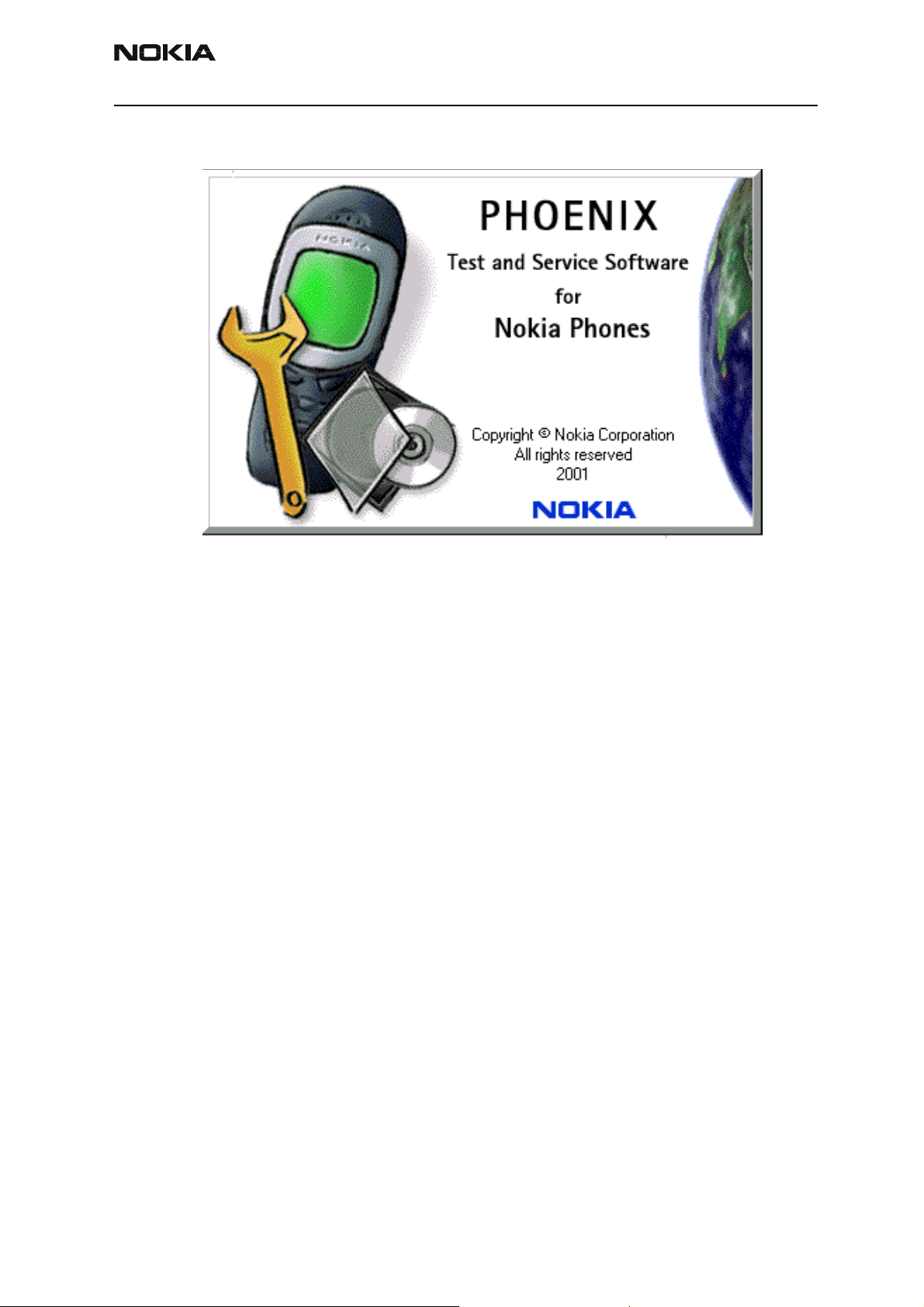
Company Confidential RH-6
CCS Technical Documentation 3 - Service Software & Service Concepts
Quick Guide for Phoenix Service SW Installation
Phoenix installation steps in brief
DCT-4 generation Test and Service Software is called “Phoenix”
These are the basic steps to install the Phoenix
• Install the Phoenix Service SW
• Install the Phoenix Data Package (product specific data & flash update package)
• Manage connection settings (depends on the tools you are using)
• Update FPS-8 SW (if you use FPS-8)
• Activate FPS-8
• Update JBV-1 Docking Station SW (only when needed)
The flash update files are delivered with then Phoenix Data Package so unless you want
to use certain version of this package, separate installation package is not needed anymore. If you want to use it, it should be installed after connection management, before
FPS-8 update.
Please refer to Technical Bulletins for more information concerning phone model
specific service tools and equipment setup.
Issue 1 10/2003 Copyright © 2003 Nokia Corporation Page 3
Company Confidential
Page 4
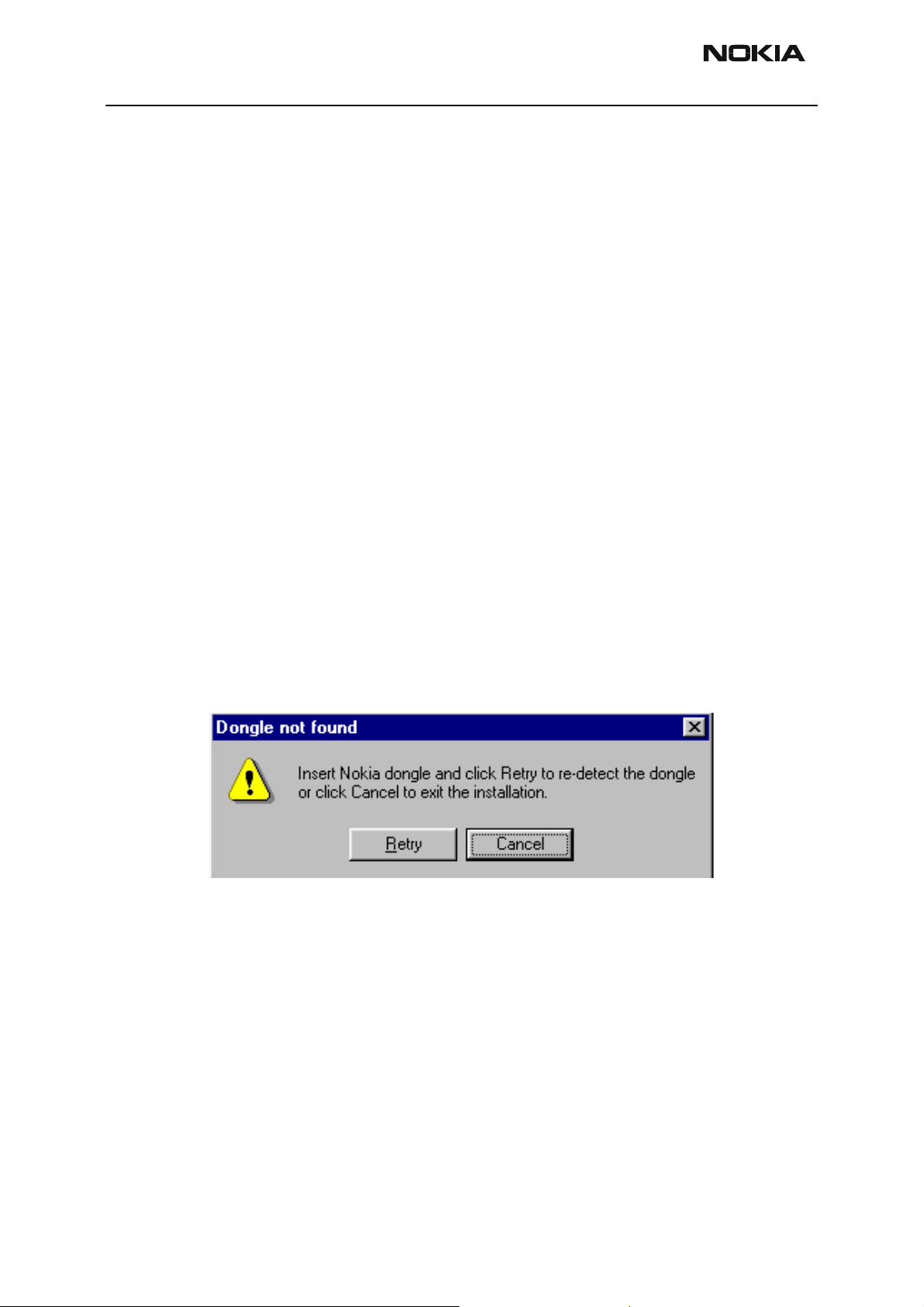
RH-6 Company Confidential
3 - Service Software & Service Concepts CCS Technical Documentation
Phoenix Service SW
Before installation
• Check that a Dongle is attached to the parallel port of your computer.
• Download the installation package to your computer (e.g. C:\TEMP)
• Close all other programs
• Run the application file and follow instructions on the screen
• Administrator rights may be required to be able to install Phoenix depending on the
Operating System
• If the dongle driver is installed or updated, you need to reboot your PC before the
installation can continue.
• If uninstalling or rebooting is needed at any point, you will be prompted by the
Install Shield program.
If at any point during installation you get this message, Dongle is not found and installation can´t continue.
Startup
Possible reasons may be defective or too old PKD-1Dongle (five digit serial number Dongle when used with FPS-8 Prommer) or that the FLS-4S POS Flash Dongle is defective or
power to it is not supplied by external charger.
Check the COM /parallel ports used first! After correcting the problem Installation can be
restarted.
Run the application file to start installation.
When you choose “Next” the files needed for installation will be extracted. Kindly wait.
Page 4 Copyright © 2003 Nokia Corporation Issue 1 10/2003
Company Confidential
Page 5
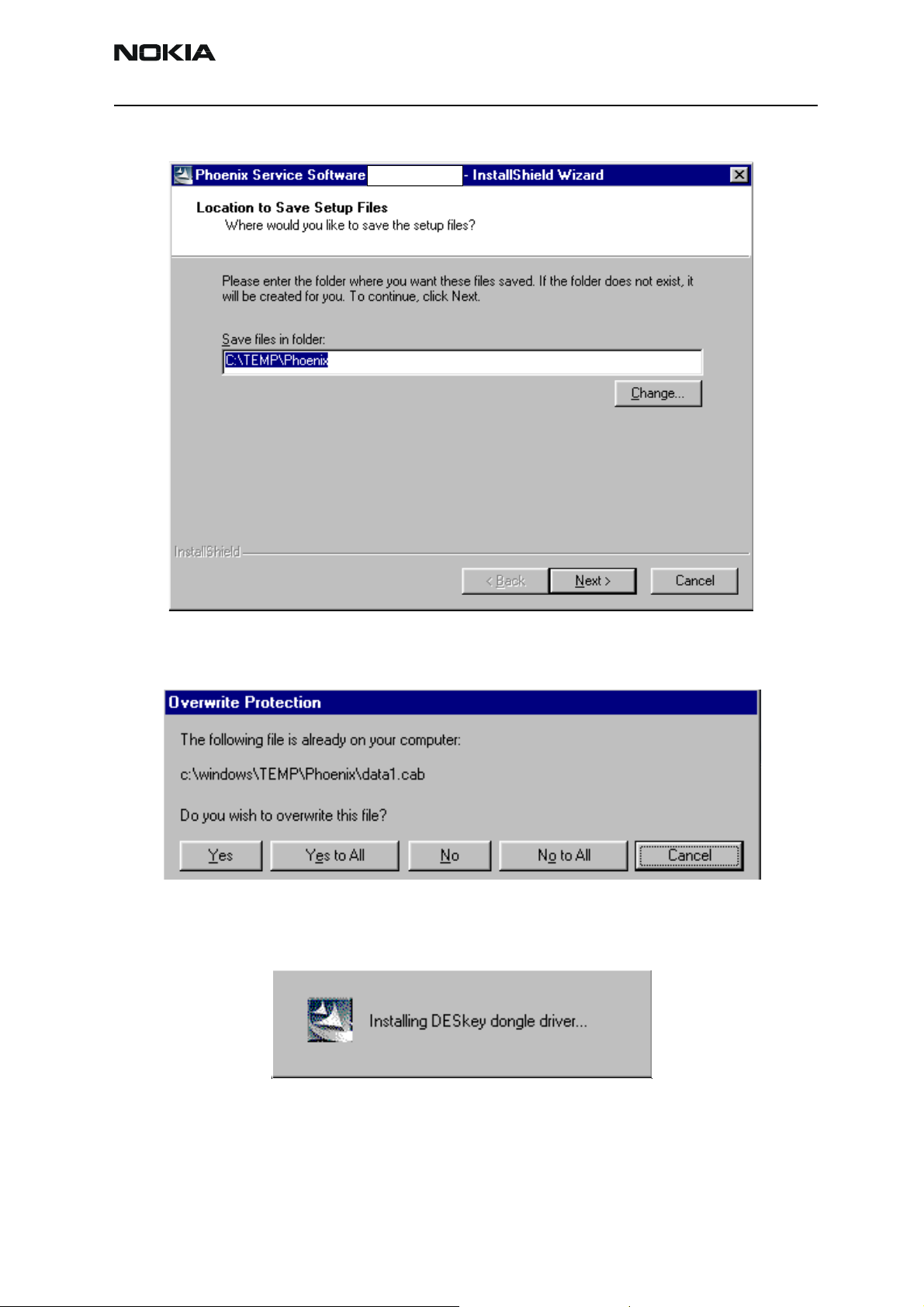
Company Confidential RH-6
CCS Technical Documentation 3 - Service Software & Service Concepts
If the setup files are already extracted (left in the file system from previous installation)
following dialog appears. Always click "Yes to All" to overwrite the existing setup files.
Dongle driver installation and version check
If there is no previously installed Dongle driver, installation will take place...
If the Dongle driver is installed and it is older than the latest supported version, the latest
version will be installed when you choose “Yes”. The latest version is always included in
the latest Phoenix installation package.
Issue 1 10/2003 Copyright © 2003 Nokia Corporation Page 5
Company Confidential
Page 6

RH-6 Company Confidential
3 - Service Software & Service Concepts CCS Technical Documentation
PC needs to be rebooted before installation can continue. Click "Yes" to reboot the PC.
Setup is restarted automatically after reboot.
First time installation of Phoenix
After Dongle driver installation / update (if needed) installation continues from this step.
Click "Next" in Welcome dialog to continue.
Choose the destination folder, it is recommended to use the default folder C:\Program-
Page 6 Copyright © 2003 Nokia Corporation Issue 1 10/2003
Company Confidential
Page 7
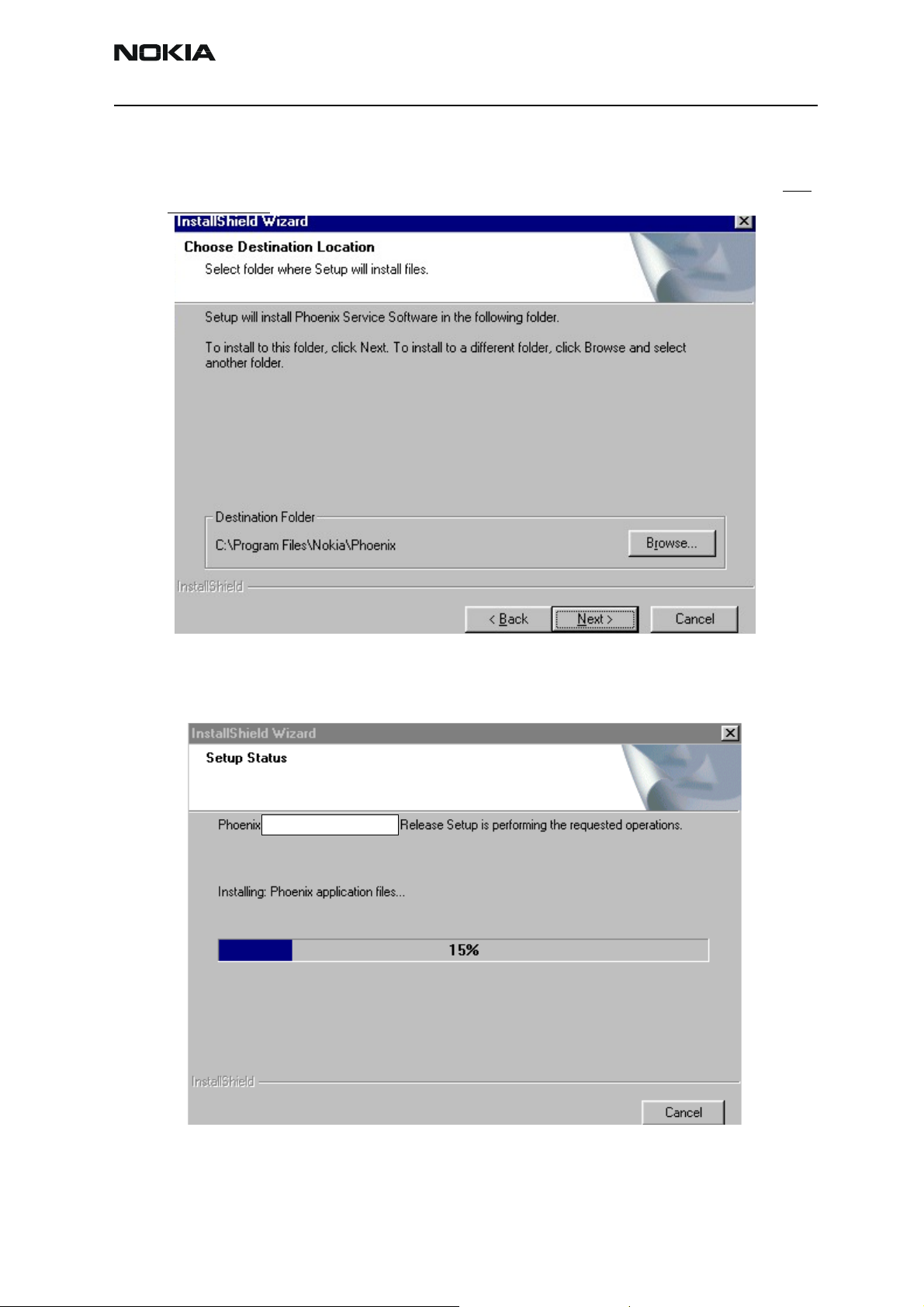
Company Confidential RH-6
CCS Technical Documentation 3 - Service Software & Service Concepts
Files\Nokia\Phoenix.
Choose “Next” to continue. You may choose another location by selecting “Browse” (not
recommended)
Setup copies the components, please wait.
Progress of the setup is shown. Please wait…
If restarting of your computer is needed, the Install Shield Wizard will tell you about
it.
Issue 1 10/2003 Copyright © 2003 Nokia Corporation Page 7
Company Confidential
Page 8
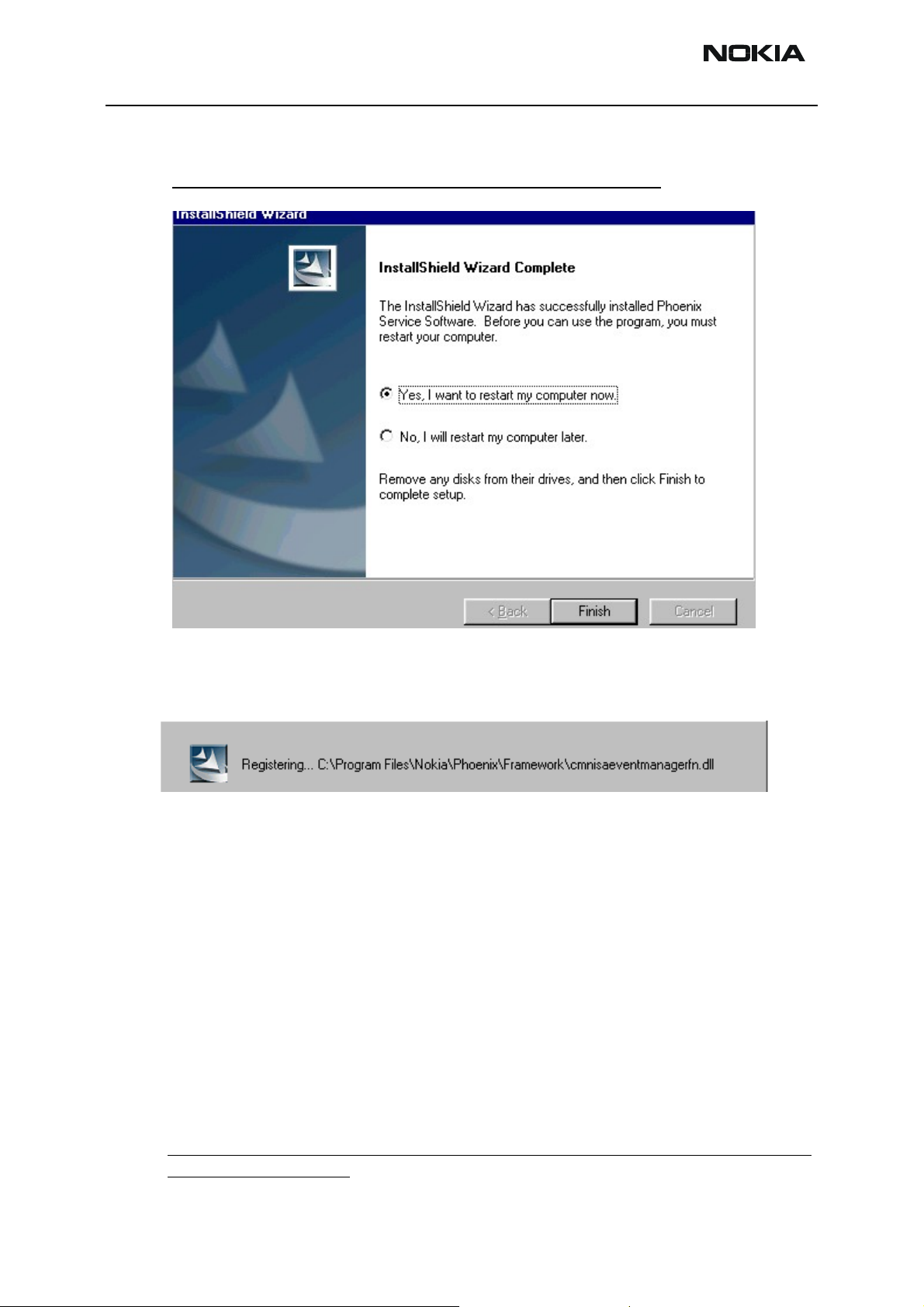
RH-6 Company Confidential
3 - Service Software & Service Concepts CCS Technical Documentation
Select "Yes..." to reboot the PC immediately and "No..." to reboot the PC manually.
Note that Phoenix doesn't work, if components are not registered
continue.
. Click "Finish" to
After the reboot components are registered and Phoenix is ready for use.
If reboot is not needed components are registered after copying them.
If restarting of your computer is not needed, click "Finish" to exit the setup.
Phoenix is now ready for use.
Now the installation of Phoenix Service SW is ready and it can be used after:
• Installing Phone model specific Phone Data Package for Phoenix
• Configuring the connections
• Updating the Flash Update Package files used with FPS-8* and FLS-4* tools
Update installation of Phoenix
If you already have the Phoenix Service SW installed on your computer, sooner or later
there will be need to update it when new versions are released.
Please note that very often the Phoenix Service SW and the Phone Specific Data Package
for Phoenix come in pairs, meaning that certain version of Phoenix can only be used with
Page 8 Copyright © 2003 Nokia Corporation Issue 1 10/2003
Company Confidential
Page 9
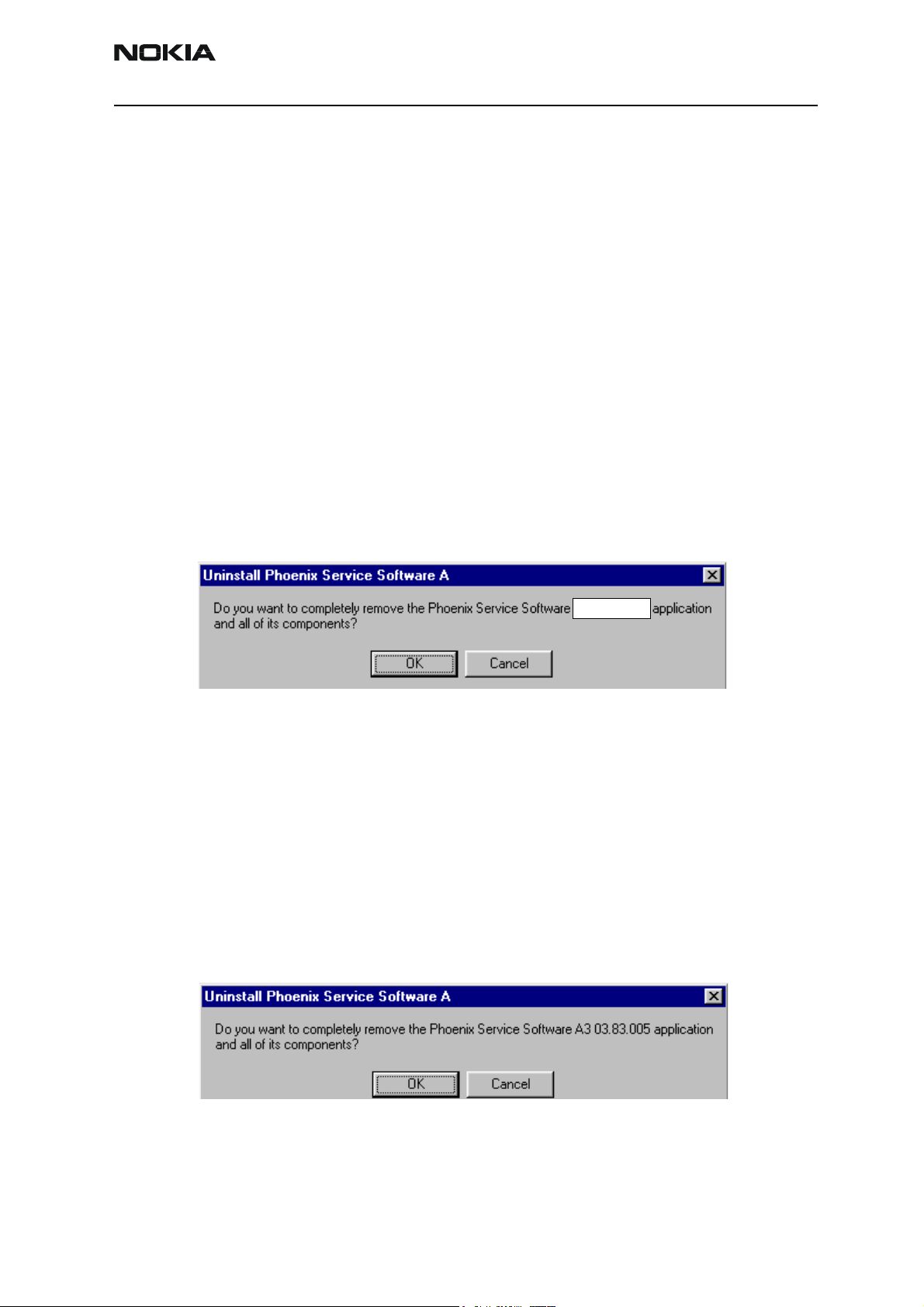
Company Confidential RH-6
CCS Technical Documentation 3 - Service Software & Service Concepts
certain version of Data Package. Always use the latest available versions of both. Instructions can be found in phone model specific Technical Bulletins.
To update the Phoenix you need to take exactly the same steps as when installing it for
the first time.
• Download the installation package to your computer hard disk
• Close all other programs
• Run the application file (e.g. phoenix_service_sw::::::::::::::::.exe)
• Dongle driver version will be checked and if need be, updated
• After reboot installation starts automatically
• Newer version of Phoenix will be installed
When you update the Phoenix from old to new version (e.g. update from 3.83.005 to
3.83.005
5), the update will take place automatically without uninstallation
If you try update the Phoenix with the same version that you already have (e.g. 3.55 to
3.55) you are asked if you want to uninstall the version of Phoenix you have on your PC.
Answer “OK” to uninstall Phoenix, “Cancel” if you do not want to uninstall.
If you try to install an older version (e.g. downgrade from 3.83.005 to 3.83.005) installation will be interrupted.
Always follow the instructions on the screen
How to uninstall Phoenix
Uninstallation can be done manually from Windows Control Panel - Add / Remove Programs.
Choose “Phoenix Service Software” and click "Add/Remove".
Choose “OK” to uninstall
.
Issue 1 10/2003 Copyright © 2003 Nokia Corporation Page 9
Company Confidential
Page 10
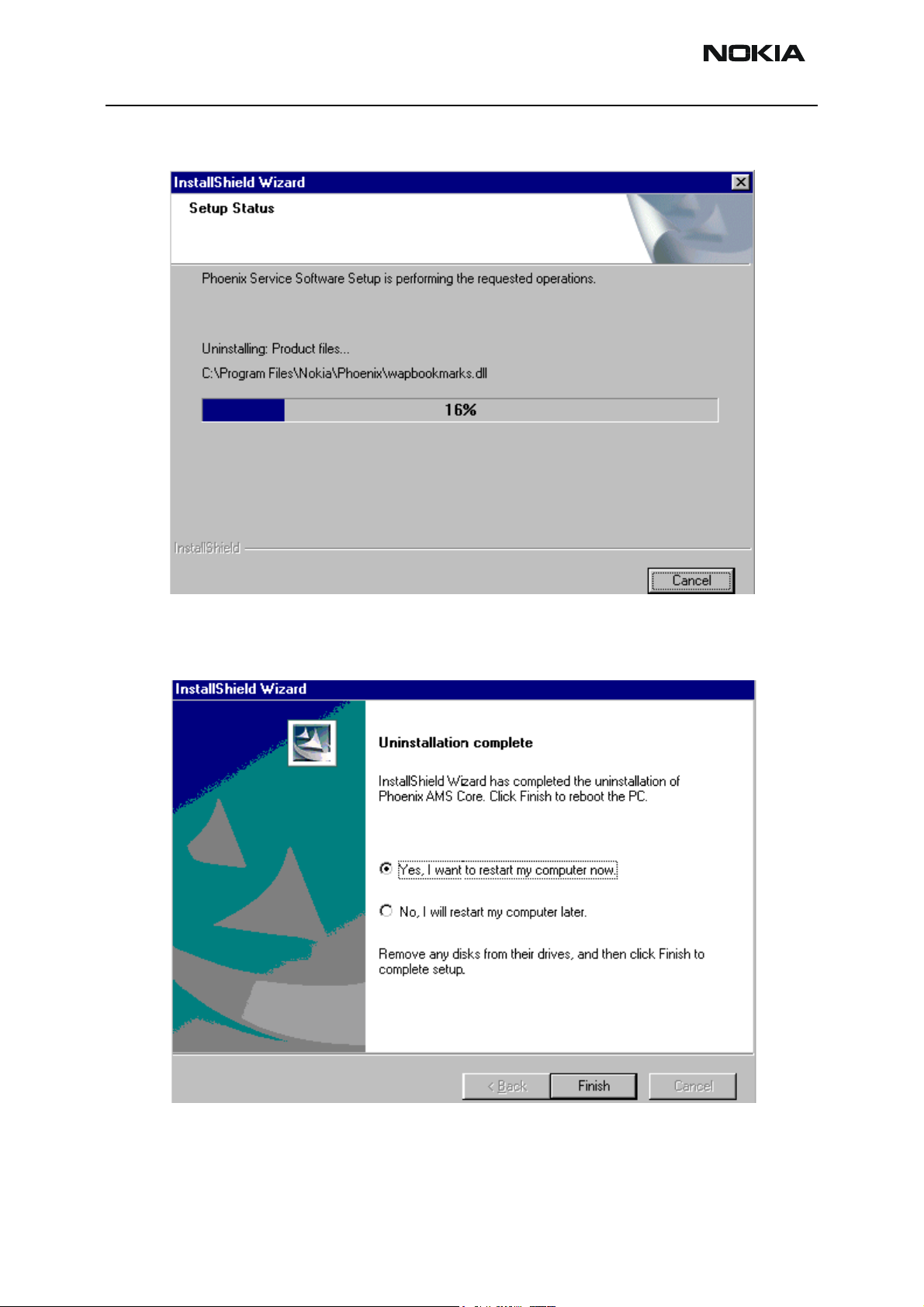
RH-6 Company Confidential
3 - Service Software & Service Concepts CCS Technical Documentation
Progress of the uninstallation is shown.
You may have to reboot the PC after uninstallation.
Page 10 Copyright © 2003 Nokia Corporation Issue 1 10/2003
Company Confidential
Page 11
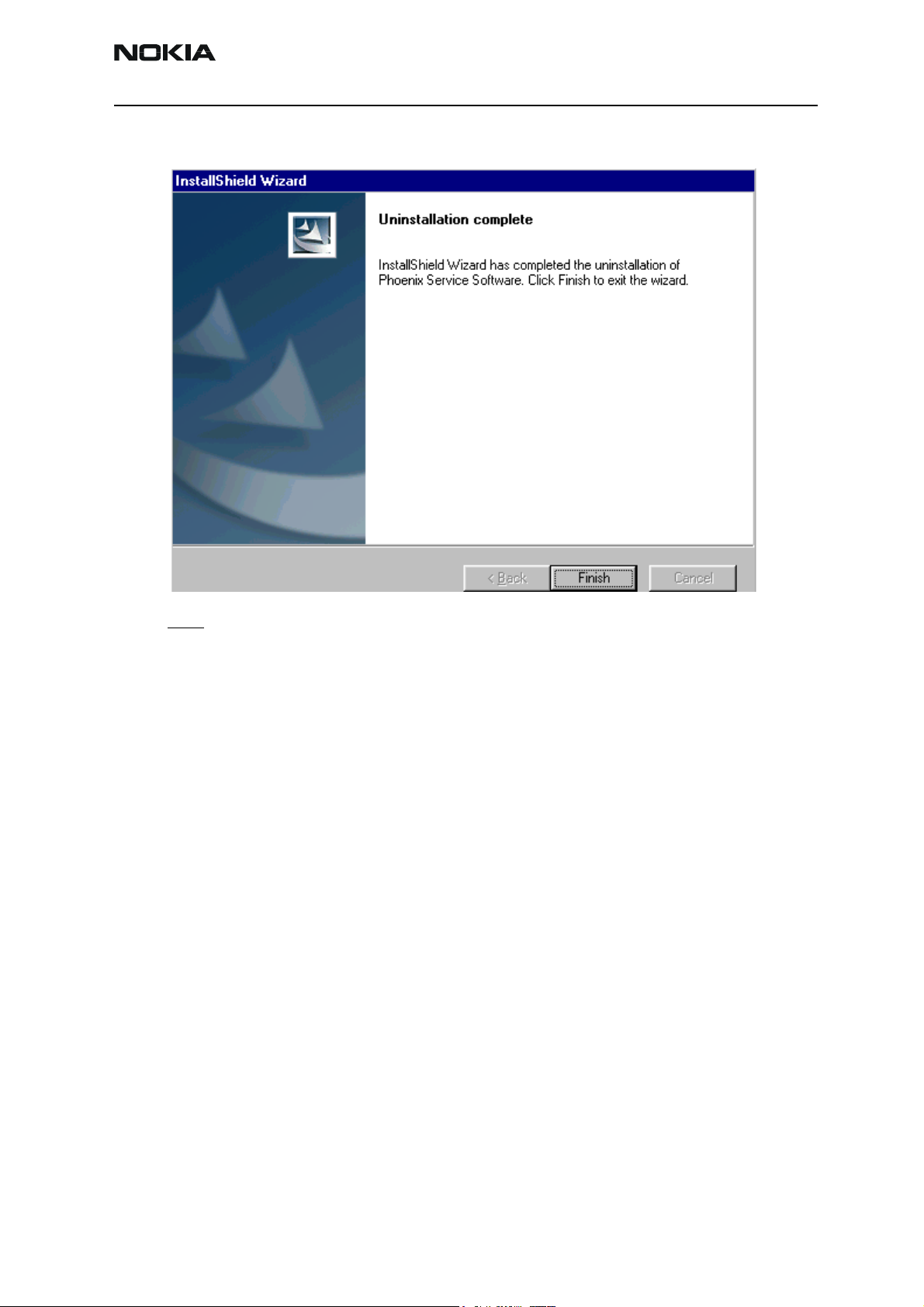
Company Confidential RH-6
CCS Technical Documentation 3 - Service Software & Service Concepts
If restarting is not needed, the following dialogue box will appear:
Note! If you have different product packages installed, components are uninstalled only if they are not
included in other product packages.
Issue 1 10/2003 Copyright © 2003 Nokia Corporation Page 11
Company Confidential
Page 12
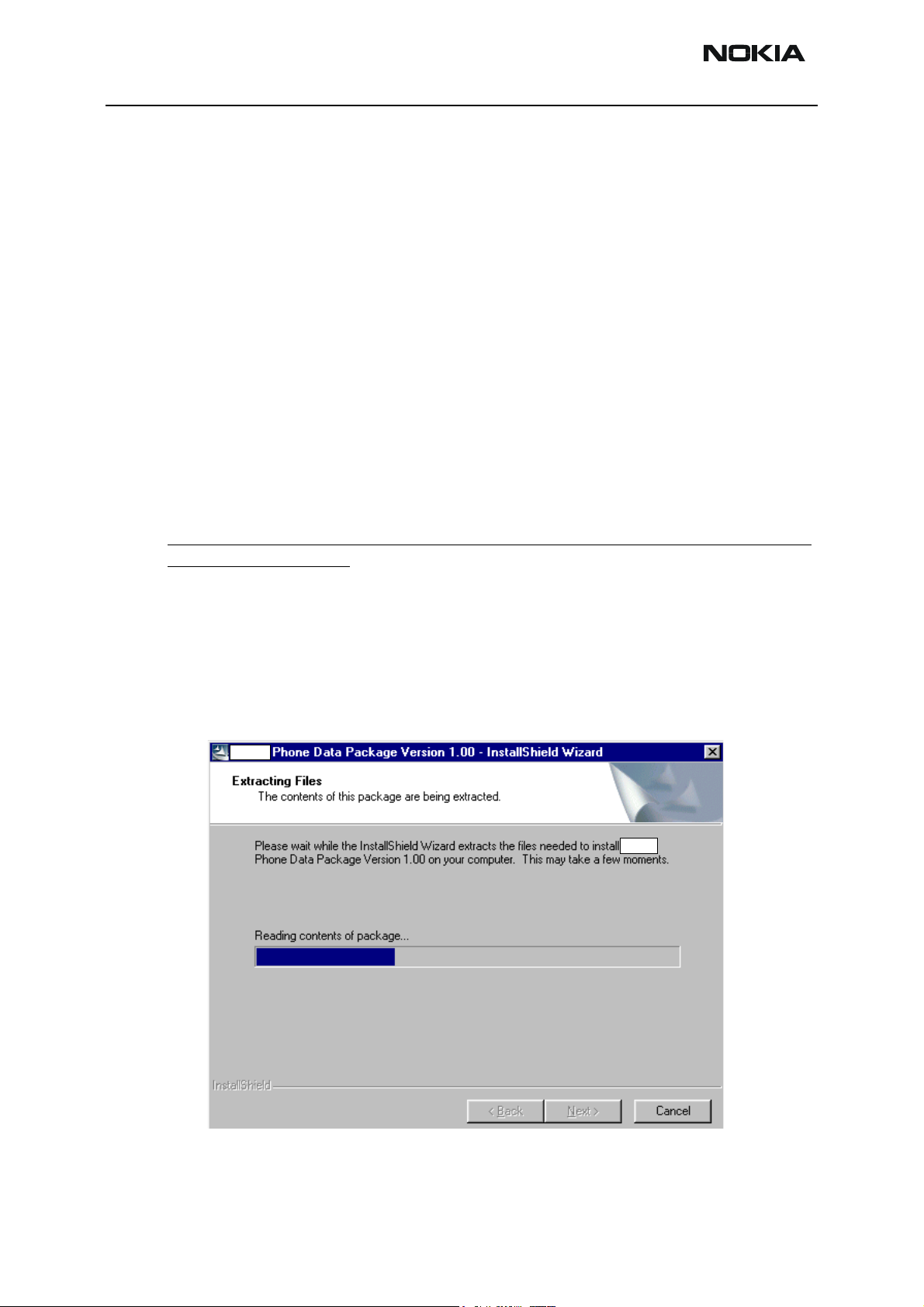
RH-6 Company Confidential
3 - Service Software & Service Concepts CCS Technical Documentation
Data Package for Phoenix (Product Specific)
Before installation
Product Data Package contains all product specific data to make the Phoenix Service
Software and tools usable with a certain phone model.
It also includes the latest version of flash update package for FLS-4* and FPS-8*
• Check that the Dongle is attached to the parallel port of your computer.
• Install Phoenix Service SW
• Download the installation package to your computer (e.g. C:\TEMP)
• Close all other programs
• Run the application file and follow instructions on the screen
If you already have the Phoenix Service SW installed on your computer, sooner or later
there will be need to update it when new versions are released.
Please note that very often the Phoenix Service SW and the Phone Specific Data Package
for Phoenix come in pairs, meaning that certain version of Phoenix can only be used with
certain version of Data Package. Always use the latest available versions of both. Instructions can be found in phone model specific Technical Bulletins.
Installation of Phoenix data package (product specific)
Run the application file to start installation.
When you choose “Next” the files needed for installation will be extracted. Please wait…
Page 12 Copyright © 2003 Nokia Corporation Issue 1 10/2003
Company Confidential
Page 13

Company Confidential RH-6
CCS Technical Documentation 3 - Service Software & Service Concepts
Choose “Next” to continue.
From this view you can see the contents of the Data Package.
Read the text carefully.
There should be information about the Phoenix version needed with this data package.
Choose “Next”.
Confirm location and choose “Next” to continue.
Install Shield checks where the Phoenix application is installed and the directory is
Issue 1 10/2003 Copyright © 2003 Nokia Corporation Page 13
Company Confidential
Page 14
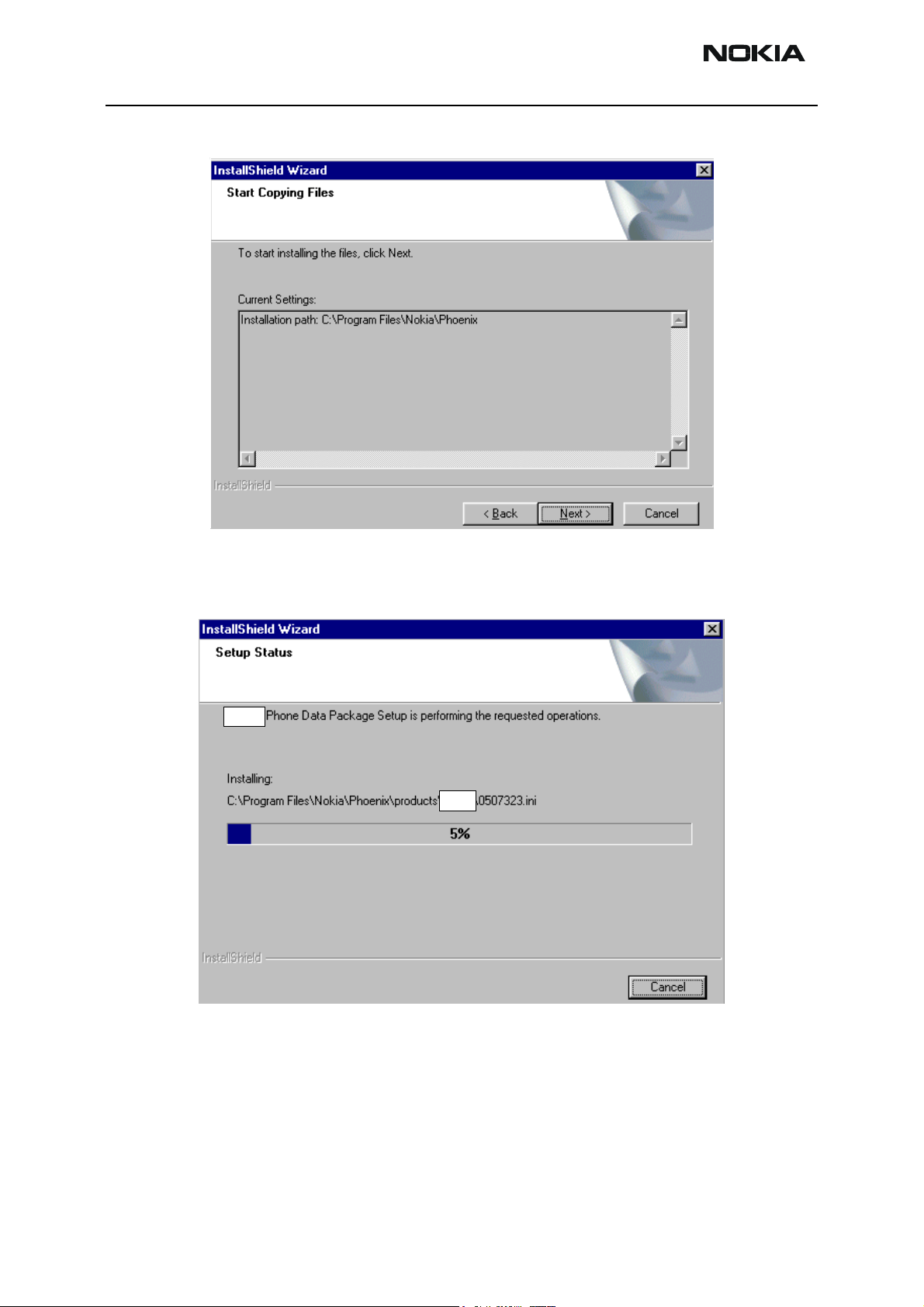
RH-6 Company Confidential
3 - Service Software & Service Concepts CCS Technical Documentation
shown. Choose “Next” to continue.
Phone model specific files will be installed... please wait.
Page 14 Copyright © 2003 Nokia Corporation Issue 1 10/2003
Company Confidential
Page 15
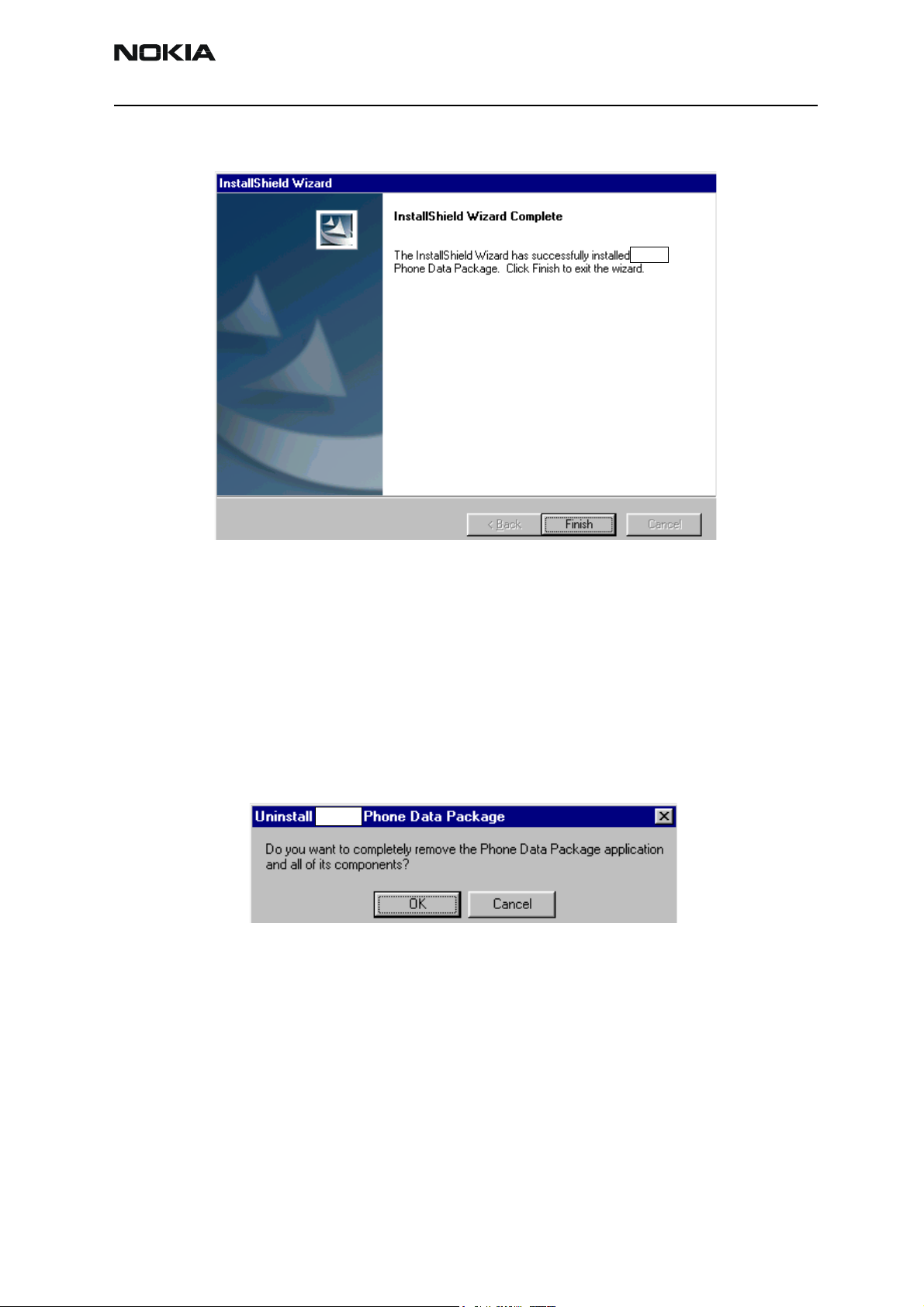
Company Confidential RH-6
CCS Technical Documentation 3 - Service Software & Service Concepts
Choose “Finish” to complete installation.
You now have all phone model specific files installed in your Phoenix Service SW.
How to uninstall data package
Uninstallation can also be done manually from Windows Control Panel / Add / Remove
Programs/ “::::::::::: Phone Data Package”.
If you try to install the same version of Phoenix Data Package that you already have, you
are asked if you want to uninstall the version you have on your PC. Answer “OK” to uninstall, “Cancel” if you don’t want to uninstall. Older versions of data packages do not need
to be uninstalled.
Issue 1 10/2003 Copyright © 2003 Nokia Corporation Page 15
Company Confidential
Page 16
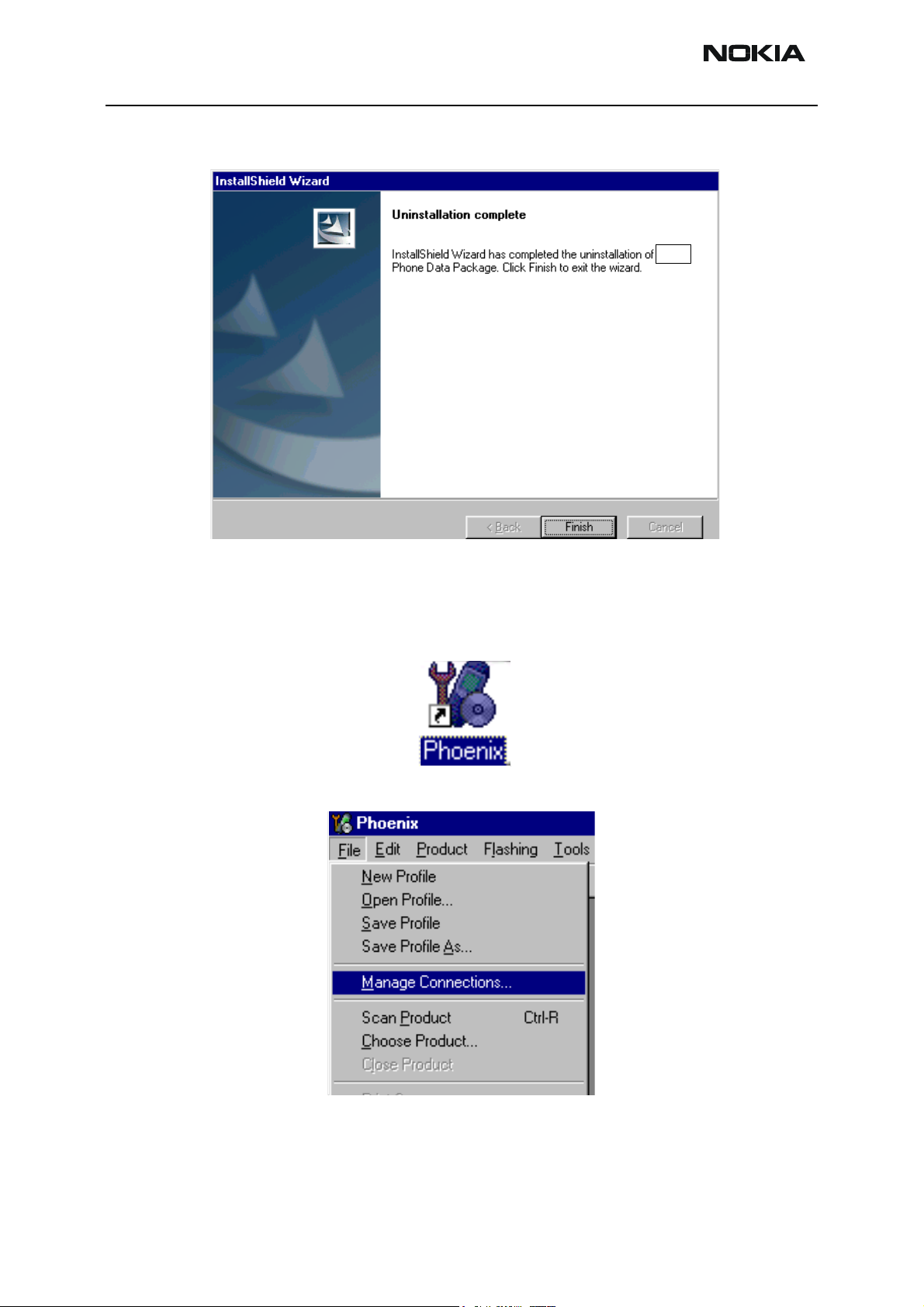
RH-6 Company Confidential
3 - Service Software & Service Concepts CCS Technical Documentation
Once the previously installed Data package is uninstalled, choose “Finish”.
Run the application file again to continue installation from the beginning.
How to manage connections
Start Phoenix Service SW and Login.
Choose “Manage Connections” From “File” – Menu
Existing connections can be selected, edited, deleted and new ones created by using this
dialog.
Page 16 Copyright © 2003 Nokia Corporation Issue 1 10/2003
Company Confidential
Page 17
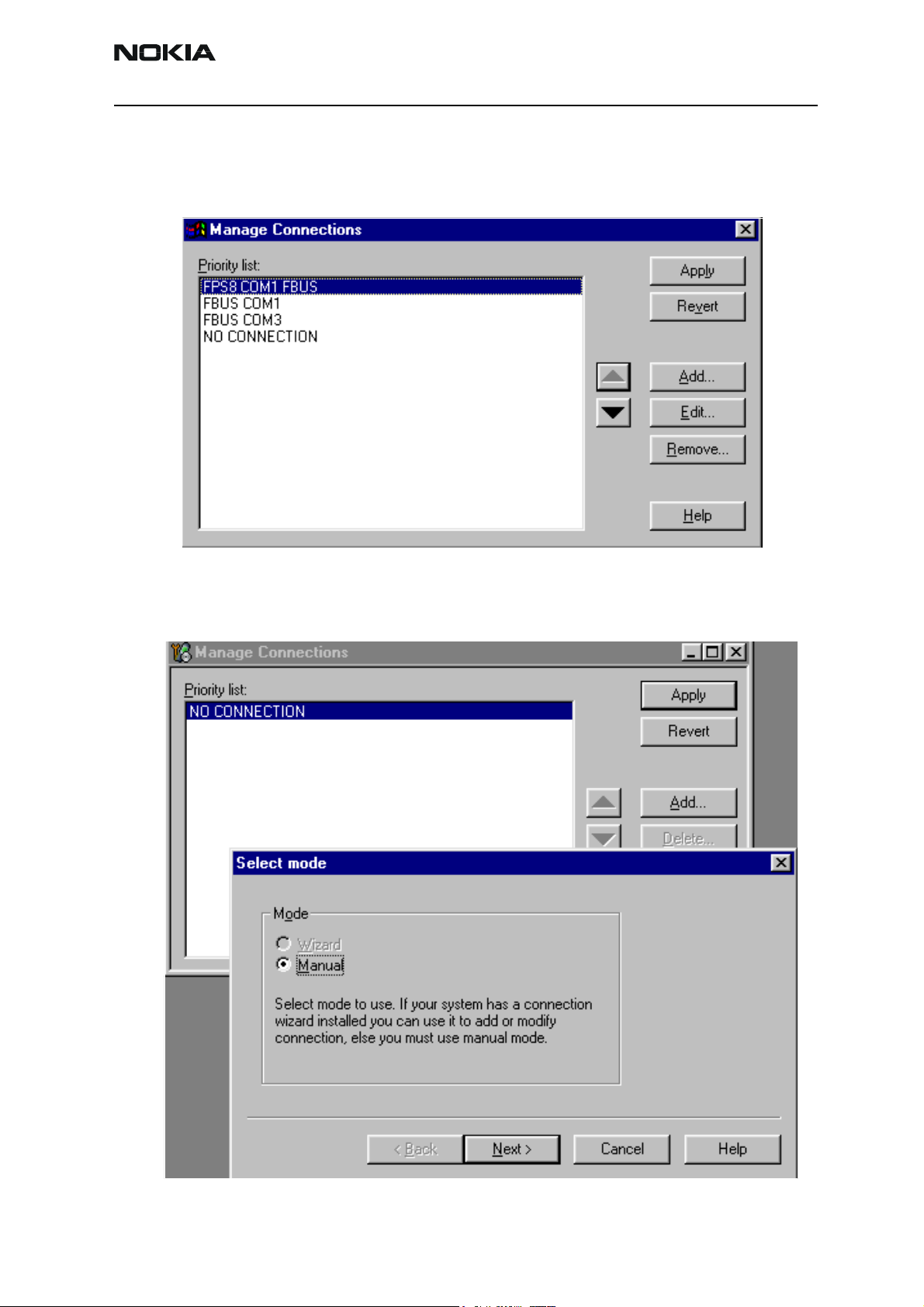
Company Confidential RH-6
CCS Technical Documentation 3 - Service Software & Service Concepts
A connection can be created either manually or by using a Connection Wizard.
To add new connection, choose “Add” and select if you want to create it manually or by
using the Wizard.
Choose “Next” to continue.
In the next dialogs you will be asked to select some settings for the connection
Issue 1 10/2003 Copyright © 2003 Nokia Corporation Page 17
Company Confidential
Page 18
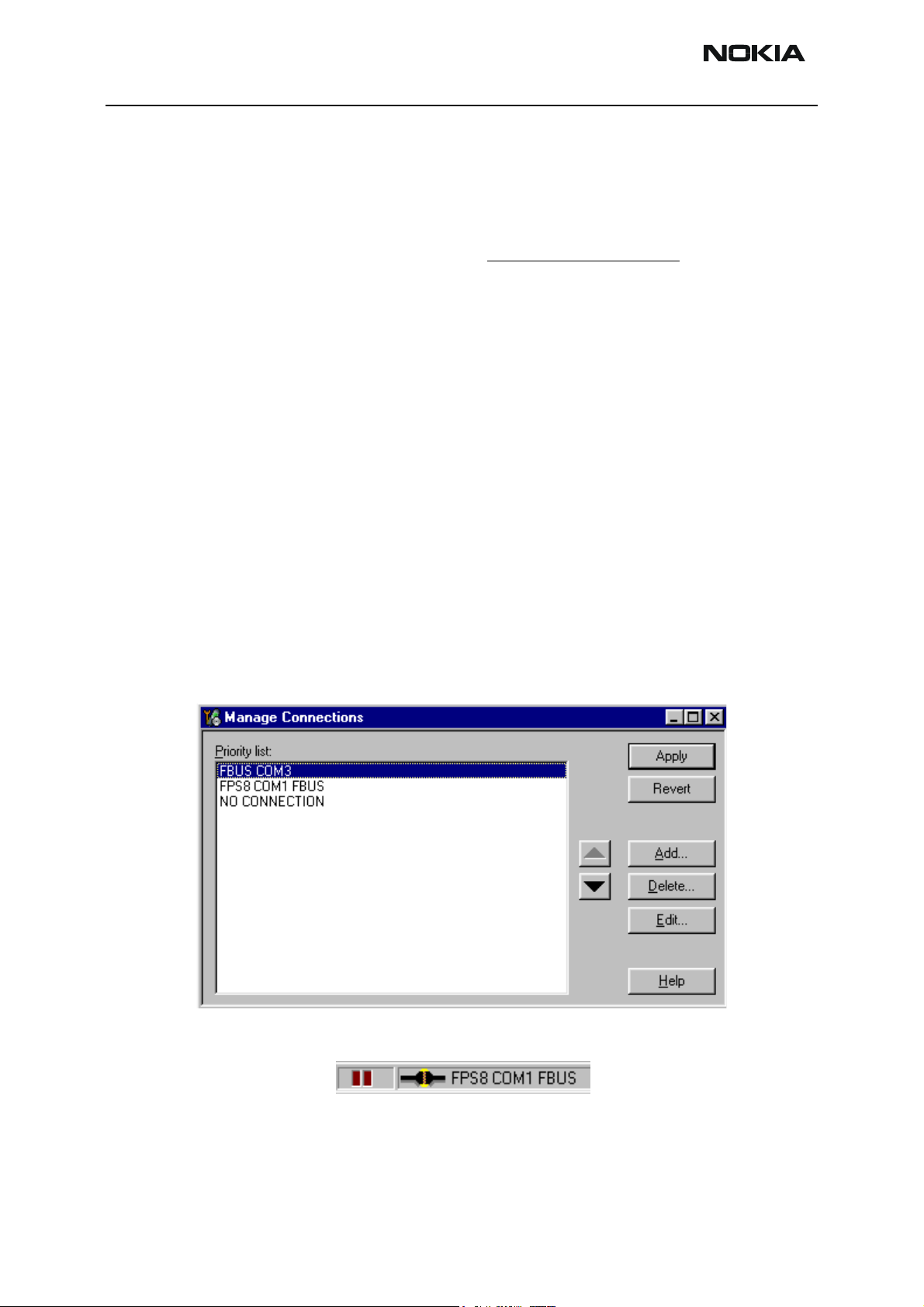
RH-6 Company Confidential
3 - Service Software & Service Concepts CCS Technical Documentation
Manual settings
A) For FLS-4S POS Flash Device choose following connection settings
Media: FBUS
COM Port: Virtual COM Port used by FLS-4 Please check this always!
(To check please go to Windows / Control Panel / FLS Virtual Port / Configuration)
B) For FPS-8 Flash Prommer choose following connection settings:
Media: FPS-8
Port Num: COM Port where FPS-8 is connected
COMBOX_DEF_MEDIA: FBUS
Choose “Finish” to complete.
If you use the Wizard, connect the tools and a phone to your PC and the wizard will
automatically try to configure the correct connection.
Activate the connection you want to use by clicking it and use up/down arrows to move
it on top of the list. Choose “Apply”.
The connection is now selected and can be used after closing the “Manage Connections”
window.
Selected connection will be shown on the right hand bottom corner of the screen.
To use the selected connection, connect the phone to Phoenix with correct service tools,
Page 18 Copyright © 2003 Nokia Corporation Issue 1 10/2003
Company Confidential
Page 19
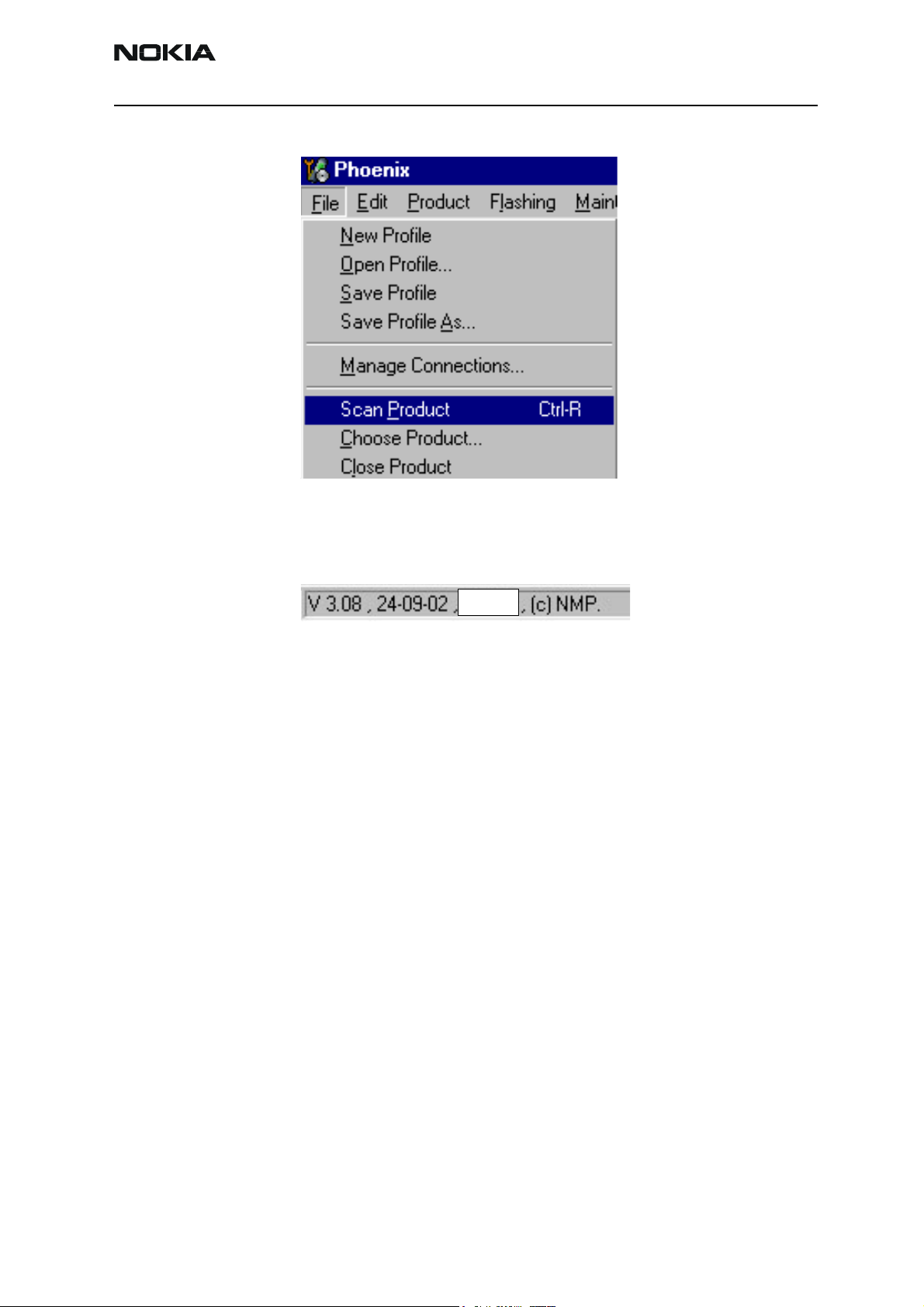
Company Confidential RH-6
CCS Technical Documentation 3 - Service Software & Service Concepts
make sure that it is switched on and select “Scan Product”.
When the Product is found, Phoenix will load product support and when everything is
ready, name of the loaded product support module and its version will be shown on the
bottom of the screen.
Issue 1 10/2003 Copyright © 2003 Nokia Corporation Page 19
Company Confidential
Page 20
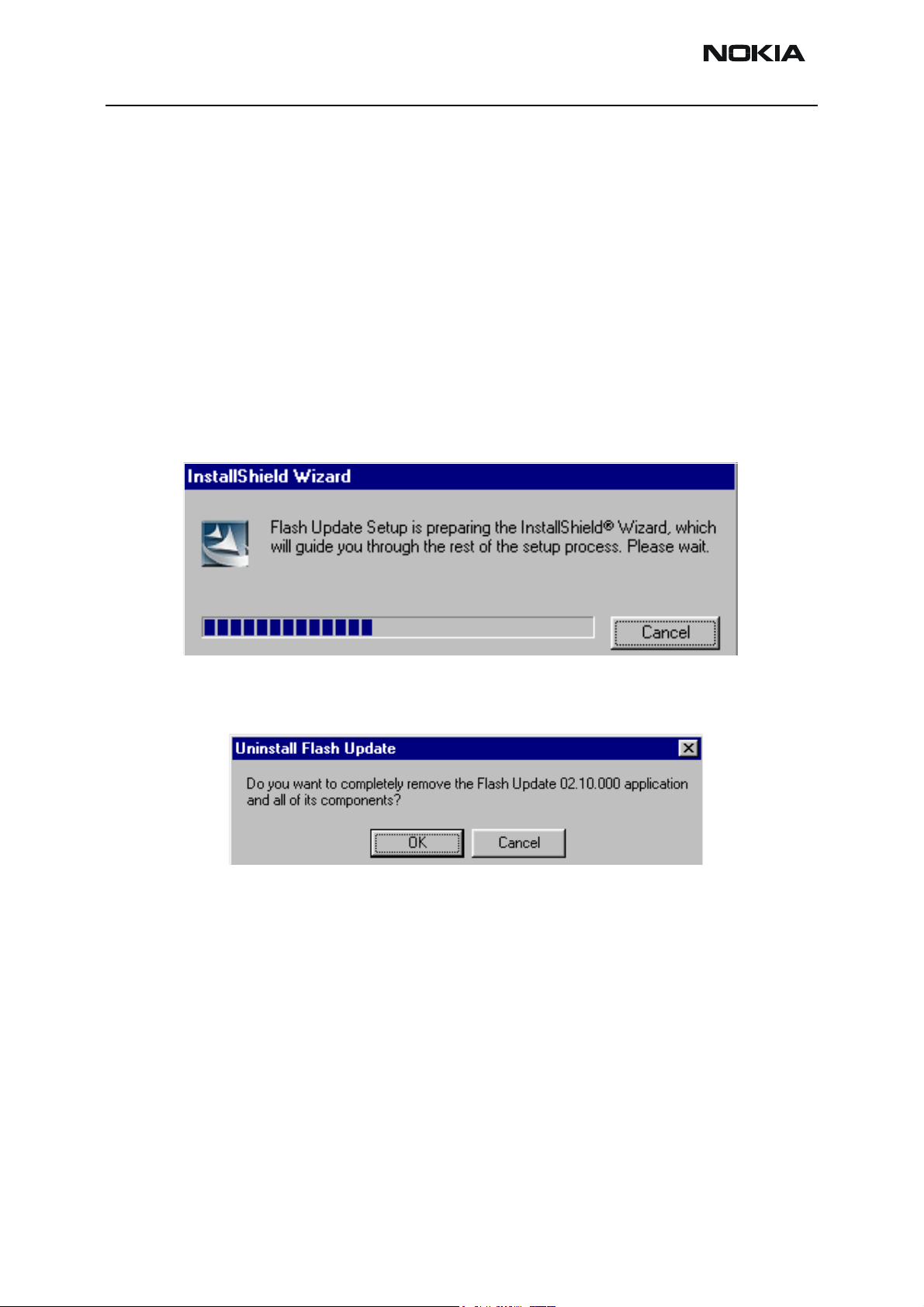
RH-6 Company Confidential
3 - Service Software & Service Concepts CCS Technical Documentation
How to Update Flash Support Files for FPS-8* and FLS-4*
Before installation
• Install Phoenix Service SW and Phoenix data package.
• Install the phone model Specific Data package for Phoenix
• The flash support files are delivered in the same installation package with Phoenix
data package.
• Normally it is enough to install the data package only before updating the FPS-8.
• Separate installation package is for flash support files are available, and the files
can be updated according to this instruction.
Installing the flash support files
Start by double clicking e.g. flash_update_02_10_00.exe. Installation begins.
If you already have the same Flash Update package files installed, you need to confirm if
you want them to be reinstalled.
Page 20 Copyright © 2003 Nokia Corporation Issue 1 10/2003
Company Confidential
Page 21
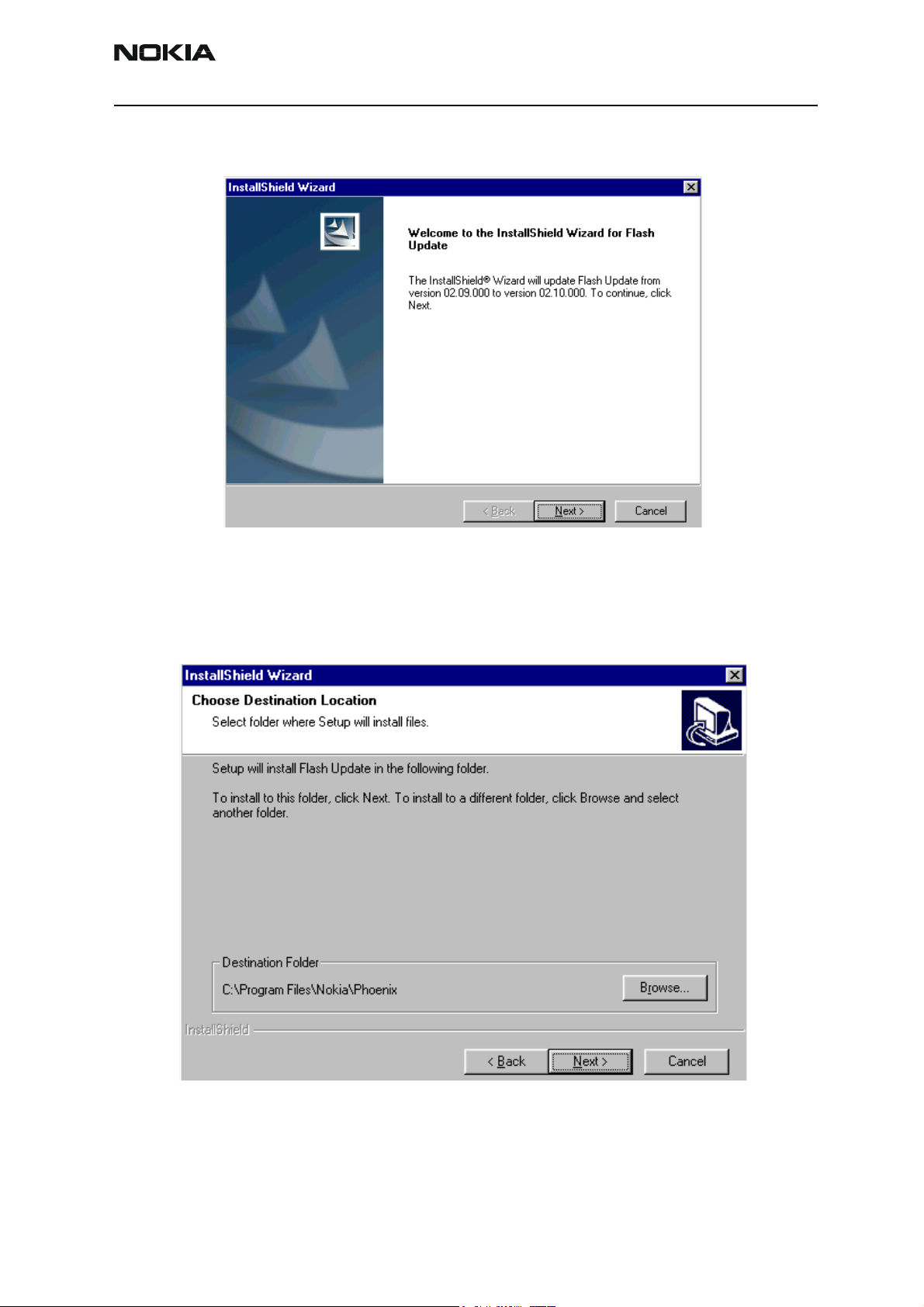
Company Confidential RH-6
CCS Technical Documentation 3 - Service Software & Service Concepts
Choose “Next” to continue installation
It is highly recommended to install the files to the default destination folder
Files\Nokia\Phoenix
Choose “Next” to continue. You may choose another location by selecting “Browse” (not
recommended).
.
C:\Program
Issue 1 10/2003 Copyright © 2003 Nokia Corporation Page 21
Company Confidential
Page 22

RH-6 Company Confidential
3 - Service Software & Service Concepts CCS Technical Documentation
Installation continues…
Choose “Finish” to complete procedure.
• FLS-4 can be used right after Flash Update Package is installed.
• FPS-8* must be updated by using Phoenix!
Page 22 Copyright © 2003 Nokia Corporation Issue 1 10/2003
Company Confidential
Page 23

Company Confidential RH-6
CCS Technical Documentation 3 - Service Software & Service Concepts
How to update the FPS-8* flash prommer SW
Start Phoenix Service Software
Select ”FPS-8 / FPS-8C maintenance” from ”Flashing” menu.
When new FPS-8 flash update package is installed to computer you will be asked to
update the files to your FPS-8 Prommer. Select ”Yes” to update files.
0200
Update procedure takes a couple of minutes.
Issue 1 10/2003 Copyright © 2003 Nokia Corporation Page 23
Company Confidential
Page 24

RH-6 Company Confidential
3 - Service Software & Service Concepts CCS Technical Documentation
FPS-8 sw can also be updated by pressing ”Update” button and selecting appropriate
fps8upd.ini file under
All files can be loaded separately to FPS-8. To do this, just press right mouse button in
Flash box files” window and select file type to be loaded.
C:\Program Files\Nokia\Phoenix
\Flash - directory.
More information and help can be found from the “Help” dialog.
Page 24 Copyright © 2003 Nokia Corporation Issue 1 10/2003
Company Confidential
Page 25

Company Confidential RH-6
CCS Technical Documentation 3 - Service Software & Service Concepts
FPS-8 Activation and Deactivation
• Before the FPS-8 can be successfully used for phone programming, it must be
first activated.
• If there is a need to send FPS-8 box to somewhere e.g. for repair , box must be first
deactivated.
Activation
Before FPS-8 can be successfully used for phone programming, it must be first activated.
Fill in first “FPS-8 activation request” sheet, in the FPS-8 sales package and follow the
instructions in the sheet.
When activation file is received (e.g. 00000.in), copy it to C:\Program-
Files\Nokia\Phoenix\BoxActivation - Directory on your computer
created when Phoenix is installed).
(This directory is
Start Phoenix Service Software.
Select ”FPS-8 / FPS-8C maintenance” from ”Flashing” menu.
Select “Activate” from the “FPS8/8C Maintenance” – UI.
Issue 1 10/2003 Copyright © 2003 Nokia Corporation Page 25
Company Confidential
Page 26

RH-6 Company Confidential
3 - Service Software & Service Concepts CCS Technical Documentation
The activation file you saved to C:\ProgramFiles\Nokia\Phoenix\BoxActivation - directory
will be shown (e.g. 00000.in), check that it is correct.
Box will be activated when you choose “Open”.
Turn FPS-8 power off and on to complete activation.
Deactivation
Start Phoenix Service Software.
Select ”FPS-8 / FPS-8C maintenance” from ”Flashing” menu.
Select “Deactivate” from the “FPS8/8C Maintenance” – UI.
Confirm Deactivation by choosing “Yes”, Box will be deactivated.
Turn FPS-8 power off and on to complete deactivation.
Page 26 Copyright © 2003 Nokia Corporation Issue 1 10/2003
Company Confidential
Page 27

Company Confidential RH-6
CCS Technical Documentation 3 - Service Software & Service Concepts
JBV-1 Docking Station SW
The JBV-1 Docking Station is a common tool for all DCT-4 generation products. In order
to make the JBV-1 usable with different phone models, a phone specific Docking Station
Adapter is used for different service functions.
The JBV-1 Docking Station contains Software (Firmware) which can be updated.
You need the following equipment to be able to update JBV-1 software:
• PC with USB connection
• Operating System supporting USB (Not Win 95 or NT)
• USB Cable (Can be purchased from shops or suppliers providing PC hardware an d
accessories)
• JBV-1 Docking Station
• External Power Supply 11-16V
Before installation
• Download Jbv1_update.zip – file to your computer (e.g. C:\TEMP) from your down-
load web site.
• Close all other programs
• Follow instructions on the screen
Installing SW needed for the JBV-1 SW update
Note: DO NOT CONNECT THE USB CABLE / JBV-1 TO YOUR COMPUTER YET!
Run
Jbv1_update.zip
Files needed for JBV-1 Package setup Program will be extracted.
file and start SW Installation by double clicking
Setup.exe
.
Installation begins, please read the information shown and Choose “Next” to continue.
Issue 1 10/2003 Copyright © 2003 Nokia Corporation Page 27
Company Confidential
Page 28

RH-6 Company Confidential
3 - Service Software & Service Concepts CCS Technical Documentation
.
Use suggested destination folder where JBV-1 SW Package will be installed and choose
“Next” to continue.
Page 28 Copyright © 2003 Nokia Corporation Issue 1 10/2003
Company Confidential
Page 29

Company Confidential RH-6
CCS Technical Documentation 3 - Service Software & Service Concepts
Select “Full” Installation and choose “Next” to continue
Program Folder will be created. Choose “Next” to continue, Software files will be
installed.
Issue 1 10/2003 Copyright © 2003 Nokia Corporation Page 29
Company Confidential
Page 30

RH-6 Company Confidential
3 - Service Software & Service Concepts CCS Technical Documentation
After successful installation, choose “Finish” to complete.
NOW YOU CAN CONNECT THE USB CABLE / JBV-1 TO YOUR COMPUTER!
Connect power to JBV-1 (11-16V DC) from external power supply, then connect USB
Cable between JBV-1 USB connector and PC.
Windows will detect connected USB cable and detect drivers for new HW.
Follow the instructions and allow Windows to search and install the best drivers avail-
Page 30 Copyright © 2003 Nokia Corporation Issue 1 10/2003
Company Confidential
Page 31

Company Confidential RH-6
CCS Technical Documentation 3 - Service Software & Service Concepts
able. After this procedure the actual JBV-1 SW update can begin.
Updating the JBV-1 docking station software
Go to folder C:\Program Files\Nokia\ JBV-1 SW Package\ FIRMWARE UPDATE and start
JBV-1 Update SW by double clicking fwup.exe.
JBV-1 Firmware update starts and shows current status of the JBV-1 connected.
If firmware version read from your JBV-1 is not the latest one available, it needs to be
updated by choosing “Update Firmware”.
Choose file JBV1v11.CDE (example used here is for v 11) and “Open” to update your JBV-
Issue 1 10/2003 Copyright © 2003 Nokia Corporation Page 31
Company Confidential
Page 32

RH-6 Company Confidential
3 - Service Software & Service Concepts CCS Technical Documentation
1.
After Successful update, current JBV-1 status will be shown. You have now updated the
software of your JBV-1 docking station and it is ready for use.
Page 32 Copyright © 2003 Nokia Corporation Issue 1 10/2003
Company Confidential
Page 33

Company Confidential RH-6
CCS Technical Documentation 3 - Service Software & Service Concepts
Receiver Tuning: Quick Guide for Tuning with Phoenix
General remarks
RF tunings must be performed in the same order as shown in this document. The order of
the corresponding menu items in the Phoenix Service SW may be different.
If baseband tunings are needed, they should be completed before the RF tunings
Avoid unnecessary tuning – factory-tuning values are always the most accurate ones.
Screen shots described in this document may change as the service software is developed.
Kindly refer to the Phoenix help files, the phone model specific service manual and bulletins for help.
Issue 1 10/2003 Copyright © 2003 Nokia Corporation Page 33
Company Confidential
Page 34

RH-6 Company Confidential
3 - Service Software & Service Concepts CCS Technical Documentation
Service Tool Concept for RF Tuning Operations
• All RF tuning operations must be carried out in the MJ-7 Module Jig!
•
JBV-1 Doc king st ation with MJF -17 Docking S t at ion Adapter must not be
used for RF tunings, only for testing!
• Power to MJ-7 must be supplied from an external DC power supply , not FPS-8
prommer
• MJ-7 input voltages:
Maximum + 7.9 VDC (when regulator jumper is in the ON position)
Nominal input for RF tunings is +3.7 V DC (regulator jumper in passed position)
• The RF attenuation in the MJ-7 module jig is 0.4 dB for 900 MHz RX/TX and
0.7 dB for 1800/1900 MHz RX/TX
• Remember the cable attenuation when setting required RF levels
Figure 1: RF tuning setup
Item Service accessory Type Product code
1 Module jig MJ-7 0770518
2 DC power cable PCS-1 0730012
3 RF antenna cable XRF-1 0730085
4 Service Mbus cable DAU-9S 0730108
5 Software protection key PKD-1, 0750018
6 Phoenix Service SW CD-ROM 0774286
Page 34 Copyright © 2003 Nokia Corporation Issue 1 10/2003
Company Confidential
Page 35

Company Confidential RH-6
CCS Technical Documentation 3 - Service Software & Service Concepts
Receiver tuning: RX channel select filter calibration
Extra equipment / external RF signal not needed.
Must be done before other RX calibrations.
This function is used to calibrate RX channel select filter in GSM Phones.
Rx Channel select filter is tuned only in one band = Single calibration for both bands.
Select Maintenance => Tuning => Rx Channel select filter calibration.
“Save to Phone“ is checked by default.
Uncheck “Save to Phone “ if you do not want the values to be saved to phone (e.g. testing)!
Press "Tune" to start the tuning.
Tuning values must be 0…31
If values shown are within limits, choose “Stop”
Close the “RX Channel Select Filter Calibration “– dialog to end tuning
Close the Rx Channel select filter calibration – dialog, the values are saved to phone
Issue 1 10/2003 Copyright © 2003 Nokia Corporation Page 35
Company Confidential
Page 36

RH-6 Company Confidential
3 - Service Software & Service Concepts CCS Technical Documentation
RX calibration
RF generator needed.
This tuning performs RX Calibration.
Must be done separately on every band!
Calibration is automatically performed at EGSM (GSM900), then at GSM1800 and finally
at GSM1900 band. If tuning is successful, tuning continues in the next band.
AFC tuning is done while EGSM (GSM900) band RX Calibration is performed.
Remember to take jig and cable attenuations into account!
Select Maintenance => Tuning => Rx calibration
Press “Calibrate" to start tuning.
Set RF generator to required EGSM900 frequency => OK.
Page 36 Copyright © 2003 Nokia Corporation Issue 1 10/2003
Company Confidential
Page 37

Company Confidential RH-6
CCS Technical Documentation 3 - Service Software & Service Concepts
Set RF generator to required frequency => OK
Tuning values and ADC readings are shown.
Typical values and limits in (GSM900) RX Calibration:
EGSM (GSM900) Typical value Low limit High limit
Afc value: -90 -350 350
Afc slope: 270 150 350
Rssi 0: 65.09375 58 68
Rssi 1: 71.09375 64 74
Rssi 2: 76.90625 70 80
Rssi 3: 82.90625 76 86
Rssi 4: 88.90625 82 92
Rssi 5: 93.71875 88 98
Rssi 6: 99.71875 94 104
Rssi 7: 105.53125 100 110
Rssi 8: 111.53125 106 116
Rssi 9: 117.53125 112 122
Rssi 10: 123.53125 118 128
Rssi 11: 129.53125 124 134
Rssi 12: 135.53125 130 140
Rssi 13: 141.53125 136 146
Rssi 14: 147.53125 142 152
Issue 1 10/2003 Copyright © 2003 Nokia Corporation Page 37
Company Confidential
Page 38

RH-6 Company Confidential
3 - Service Software & Service Concepts CCS Technical Documentation
Set RF generator to required GSM1800 frequency => OK.
Tuning values and ADC readings are shown
.
Typical values and limits in (GSM1800) RX calibration
GSM1800 Typical value Low limit High limit
Rssi 0: 62.40625 58 68
Rssi 1: 68.40625 64 74
Rssi 2: 74.265625 70 80
Rssi 3: 80.265625 76 86
Rssi 4: 86.265625 82 92
Rssi 5: 91.859375 88 98
Rssi 6: 97.859375 94 104
Rssi 7: 103.71875 100 110
Rssi 8: 109.71875 106 116
Rssi 9: 115.71875 112 122
Rssi 10: 121.71875 118 128
Rssi 11: 127.71875 124 134
Rssi 12: 133.71875 130 140
Rssi 13: 139.71875 136 146
Rssi 14: 145.71875 142 152
Page 38 Copyright © 2003 Nokia Corporation Issue 1 10/2003
Company Confidential
Page 39

Company Confidential RH-6
CCS Technical Documentation 3 - Service Software & Service Concepts
Set the RF generator to required GSM1900 frequency => OK
Tuning values and ADC readings are shown.
Typical values and limits in (GSM1900) RX calibration
GSM1900 Typical value Low limit High limit
Rssi 0: 66.25 61 71
Rssi 1: 72.25 67 77
Rssi 2: 78.09375 73 83
Rssi 3: 84.09375 79 89
Rssi 4: 90.09375 85 95
Rssi 5: 93.25 88 98
Rssi 6: 99.25 94 104
Rssi 7: 105.09375 100 110
Rssi 8: 111.09375 106 116
Rssi 9: 117.09375 112 122
Rssi 10: 123.09375 118 128
Rssi 11: 129.09375 124 134
Rssi 12: 135.09375 130 140
Rssi 13: 141.09375 136 146
Rssi 14: 147.09375 142 152
If values are within limits, they are saved to the phone after successful tuning of each
band.
Close the “Rx Calibration” dialog to end tuning.
Issue 1 10/2003 Copyright © 2003 Nokia Corporation Page 39
Company Confidential
Page 40

RH-6 Company Confidential
3 - Service Software & Service Concepts CCS Technical Documentation
RX band filter response compensation
RF generator needed.
This operation must be done separately on each band!
Start RX Calibration at EGSM (GSM900), then continue at GSM1800 band and finally on
the GSM1900 band.
NOTE! Remember to do RX calibration before doing Rx Band Filter Response Compensation!
Remember to take jig and cable attenuations into account!
Select Maintenance => Tuning => Rx band filter response compensation.
Select “Yes” to start tuning with values already saved to the phone.
Set RF to 923.26771MHz level –80dBm.
Page 40 Copyright © 2003 Nokia Corporation Issue 1 10/2003
Company Confidential
Page 41

Company Confidential RH-6
CCS Technical Documentation 3 - Service Software & Service Concepts
Select "Manual tuning" and tuning starts.
You are asked to supply 9 different RF frequencies to the phone.
The tuning begins from EGSM900 band and continues the same way for GSM 1800
and GSM1900 bands.
Set the first required frequency and level => OK
Set the 2nd required frequency and level => OK
Set the 3rd required frequency and level => OK
Issue 1 10/2003 Copyright © 2003 Nokia Corporation Page 41
Company Confidential
Page 42

RH-6 Company Confidential
3 - Service Software & Service Concepts CCS Technical Documentation
Set the 4th required frequency and level => OK
Set the 5th required frequency and level => OK
Set the 6th required frequency and level => OK
Set the 7th required frequency and level => OK
Set the 8th required frequency and level => OK
Set 9th required frequency and level => OK
Page 42 Copyright © 2003 Nokia Corporation Issue 1 10/2003
Company Confidential
Page 43

Company Confidential RH-6
CCS Technical Documentation 3 - Service Software & Service Concepts
Typical values and limits in Rx Band Filter Response Compensation EGSM900:
Channel Input frequency (MHz) Typ. Low limit (dB) High limit (dB)
965 923.26771 -1.266 -10 3.5
975 925.26771 -0.641 -3.5 3.5
987 927.66771 -0.188 -3.5 3.5
1009 932.06771 -0.094 -3.5 3.5
37 942.46771 -0.188 -3.5 3.5
90 953.06771 -0.391 -3.5 3.5
114 957.86771 -0.266 -3.5 3.5
124 959.86771 -0.359 -3.5 3.5
136 962.26771 -0.453 -10 3.5
Choose "Stop, write to PM area"
If the values shown are within limits, choose “Yes” to save values to the phone.
Continue tuning from GSM1800. Choose the correct band from the dropdown menu.
Repeat the same steps as for the EGSM900 band above.
Typical values and limits in Rx Band Filter Response Compensation GSM1800:
Channel Input frequency (MHz) Typ. Low limit (dB) High limit (dB)
497 1802.26771 -1.578 -10 3.5
512 1805.26771 -1.281 -3.5 3.5
535 1809.86771 -1.188 -3.5 3.5
606 1824.06771 -0.422 -3.5 3.5
700 1842.86771 -0.125 -3.5 3.5
791 1861.06771 0.016 -3.5 3.5
870 1876.86771 0.094 -3.5 3.5
885 1879.86771 0.016 -3.5 3.5
908 1884.46771 -0.047 -10 3.5
Issue 1 10/2003 Copyright © 2003 Nokia Corporation Page 43
Company Confidential
Page 44

RH-6 Company Confidential
3 - Service Software & Service Concepts CCS Technical Documentation
Choose "Stop, write to PM area"
If the values shown are within limits, choose “Yes” to save values to the phone.
Continue tuning from GSM1900. Choose the correct band from the dropdown menu.
Repeat the same steps as for the EGSM900 and GSM1800 bands above.
Typical values and limits in Rx Band Filter Response Compensation GSM1900:
Channel Input frequency (MHz) Typ. Low limit (dB) High limit (dB)
496 1927.06771 -1.547 -10 3.5
512 1930.26771 -0.625 -3.5 3.5
537 1935.26771 -0.406 -3.5 3.5
586 1945.06771 0.219 -3.5 3.5
661 1960.06771 -0.188 -3.5 3.5
736 1975.06771 -0.188 -3.5 3.5
794 1986.66771 -0.75 -3.5 3.5
810 1989.86771 -0.875 -3.5 3.5
835 1994.86771 -1 -10 3.5
Choose "Stop, write to PM area"
If the values shown are within limits, choose “Yes” to save values to the phone
Close the “RX Band Filter Response Compensation” – dialog to end tuning
RX DTOS balance calibration
Extra equipment / external RF signal not needed
Must be done separately on each band
Start RX Calibration EGSM (GSM900), then continue at GSM1800 band and finally on
the GSM1900 band
Page 44 Copyright © 2003 Nokia Corporation Issue 1 10/2003
Company Confidential
!
Page 45

Company Confidential RH-6
CCS Technical Documentation 3 - Service Software & Service Concepts
This Calibration is used for calibrating DSP control words values.
Select Maintenance => Tuning => Rx DtoS Balance Calibration
NOTE! No RF-input is allowed to feed when calibrating.
Choose “OK” and “Start”, tuning begins automatically at the EGSM900 band.
Select “OK” to start tuning with values already saved to the phone
Issue 1 10/2003 Copyright © 2003 Nokia Corporation Page 45
Company Confidential
Page 46

RH-6 Company Confidential
3 - Service Software & Service Concepts CCS Technical Documentation
Press “Calibrate”
If values shown are within limits, Select “Stop” choose “Yes” to save values to the phone
Continue tuning from GSM1800. Choose the correct band from the dropdown menu.
Repeat the same steps as for the EGSM900 band
If values shown are within limits, choose “Yes” to save values to the phone
Close the “RX AM Suppression” – dialog to end tuning
Continue tuning from GSM1900. Choose the correct band from the dropdown menu.
Repeat the same steps as for the EGSM900 and GSM1800 bands
If values shown are within limits, choose “Yes” to save values to the phone
Close the RX DtoS Balance Calibration – dialog to end Receiver tuning.
Page 46 Copyright © 2003 Nokia Corporation Issue 1 10/2003
Company Confidential
Page 47

Company Confidential RH-6
CCS Technical Documentation 3 - Service Software & Service Concepts
Transmitter Tuning
TX power level tuning
Power Meter (or Spectrum analyzer) needed
With Tx Power Level Tuning, the coefficients are adjusted for each power level
Must be done separately on all bands!
Start Power Level tuning at EGSM (GSM900), then continue at GSM1800 band and
finally at the GSM1900 band
In EGSM900 band The power level tuning is made for both high and low PA Modes
In GSM1800 and GSM1900 bands only for high PA mode.
Maintenance => Tuning => Tx power level tuning
Remember to take the jig and cable attenuations into account!
Select “Start”, tuning begins automatically from the EGSM900 band
Issue 1 10/2003 Copyright © 2003 Nokia Corporation Page 47
Company Confidential
Page 48

RH-6 Company Confidential
3 - Service Software & Service Concepts CCS Technical Documentation
Select “Load from: Permanent memory” => “OK“ to start tuning with values already
saved to the phone.
Note that the TX PA mode is “High” at this point.
The coefficient table lists the power level, coefficient, target dBm and DAC value for each
power level.
The tuned power level can be chosen by using up and down arrows or mouse.
The current power level is shown with inverse colors.
The tuning value can be adjusted with “-“ and “+” keys
Tune base level and power levels 19,15 and 5 to target level.
Press "Calculate coefficients".
Change TxPA Mode to “Low“ from the drop down menu. When the PA Mode is changed,
Page 48 Copyright © 2003 Nokia Corporation Issue 1 10/2003
Company Confidential
Page 49

Company Confidential RH-6
CCS Technical Documentation 3 - Service Software & Service Concepts
the previous values are saved in memory and the ones for new mode are shown.
Tune power levels19, 15 and 7 (Levels 5 & 6 are not used, base level tuning not needed)
Press "Calculate coefficients"
Typical values: EGSM900
Power level PA high mode PA low mode
5 0.700…0.850 -
7 - 0.500…0.600
15 0.210…0.230 0.210…0.230
19 0.180…0.200 0.180…0.200
Base 0.150…0.170 0.150…0.170
If the values shown are within limits select “Stop” and check “Save values to phone permanent memory”
Select “Yes” to save values to phone.
Continue tuning from GSM1800. Choose the correct band from the dropdown menu.
Issue 1 10/2003 Copyright © 2003 Nokia Corporation Page 49
Company Confidential
Page 50

RH-6 Company Confidential
3 - Service Software & Service Concepts CCS Technical Documentation
Repeat the same steps as for the EGSM900 band above
Note that In GSM1800 band PA mode can not be changed because tuning is only made
in “High” mode.
Typical values: GSM1800
Power level PA high mode
0 0.700…0.900
11 0.180...0.230
15 0.150…0.200
Base 0.150…0.170
If the values shown are within limits select “Stop” and check “Save values to phone permanent memory”.
Select “Yes” to save values to phone.
Continue tuning from GSM1900. Choose the correct band from the dropdown menu.
Repeat the same steps as for the EGSM900 and GSM1800 bands above
Page 50 Copyright © 2003 Nokia Corporation Issue 1 10/2003
Company Confidential
Page 51

Company Confidential RH-6
CCS Technical Documentation 3 - Service Software & Service Concepts
Note that In GSM1900 band PA mode can not be changed because tuning is only made
in “High” mode.
Typical values: GSM1900
If values shown are within limits select “Stop” and check “Save values to phone permanent memory”
Select “Yes” to save values to phone
Close the “TX Power Level Tuning” – dialog to end tuning
TX I/Q tuning
Spectrum analyzer needed
Tx IQ Tuning allows changing the Tx I DC Offset, Tx Q DC Offset, Amplitude difference
and Phase difference
Power
level
0 0.800…1.00
11 0.180…0.230
15 0.150…0.200
Base 0.150…0.170
PA high mode
Must be done separately on all bands
!
Start TX I/Q Tuning at EGSM (GSM900), then continue at GSM1800 band and finally on
the GSM1900 band
Remember to take jig and cable attenuations into account!
Issue 1 10/2003 Copyright © 2003 Nokia Corporation Page 51
Company Confidential
Page 52

RH-6 Company Confidential
3 - Service Software & Service Concepts CCS Technical Documentation
Select Maintenance => Tuning => Tx_IQTuning
The tuning is done by setting each of the sliders to desired value.
The sliders can be changed only when the tuning is ongoing.
The order of tuning should be same as the order of the sliders e.g. the Tx I DC Offset is
tuned first and Phase difference is tuned last.
Use <= , =>, PgUp or PgDn keys.
If “Load from Product” is checked, the values will be loaded from the current settings of
the product when tuning starts.
If “Save to Product” is checked, the values will be saved to the product when tuning
stops.
Uncheck them for testing purposes.
Tx IQ Tuning limits are the same for all bands (GSM900, GSM1800 and GSM1900):
Tuning limits
I DC Offset -6…+6
Q DC Offset -6…+6
Amplitude difference -1…+1
Phase difference
- 80°…100°
Tuning starts at the EGSM900 band automatically when you open Close the “TX I/Q Tun-
Page 52 Copyright © 2003 Nokia Corporation Issue 1 10/2003
Company Confidential
Page 53

Company Confidential RH-6
CCS Technical Documentation 3 - Service Software & Service Concepts
ing” – dialog. Move the sliders to reach values within specified limits.
Set spectrum analyzer center frequency to 897.4 MHz, span 200kHZ, RBW and VWB
3kHz and sweeptime to 2 seconds.
Tune LO leak to minimum with TXI/TXQ DC offset control (f0 on spectrum analyzer
screen)
Tune wrong sideband to minimum using Amplitude/Phase difference controls (f0+68kHz
on spectrum analyzer screen)
GS MPOW Thu Aug 30 11: 43: 45 2001
REF 32. 0 dBm ATT 40 dB
10dB/
REF OFS
11. 5 dB
RBW
3kHz
VBW
3kHz
SWP
2. 0 s
CENTER 897. 4000 MHz SPAN 200. 0 kHz
A_ wr i t eB_bl ank
Choose “Stop” to end tuning at the EGSM900 band when vales are within limits
Issue 1 10/2003 Copyright © 2003 Nokia Corporation Page 53
Company Confidential
Page 54

RH-6 Company Confidential
3 - Service Software & Service Concepts CCS Technical Documentation
Continue tuning from GSM1800. Choose the correct band from the dropdown menu
Choose “Start” to begin tuning
Repeat the same tuning steps as for the EGSM900 band
Set spectrum analyzer center frequency to 1747.8 MHz, span 200kHZ, RBW and VWB
3kHz and sweeptime to 2 seconds
Continue tuning from GSM1900. Choose the correct band from the dropdown menu.
Repeat the same steps as for the EGSM900 and GSM1800 bands
Set spectrum analyzer center frequency to 1880.0 MHz, span 200kHZ, RBW and VWB
3kHz and sweeptime to 2 seconds
Close the “TX I/Q Tuning” – dialog to end tuning.
Values are saved to phone if If “Save to Product” is checked.
Page 54 Copyright © 2003 Nokia Corporation Issue 1 10/2003
Company Confidential
Page 55

Company Confidential RH-6
CCS Technical Documentation 3 - Service Software & Service Concepts
Service Tool Concept for Baseband Tuning Operations
EM calibrations should be carried out in JBV-1 Docking Station equipped with MJF-17
Docking Station Adapter
Note: RF tunings must be carried out in MJ-7 module jig, JBV-1
Docking Station Adapter can only be used for RF testing purposes
Power to JBV-1 should be supplied from an external DC power supply, not FPS-8 prommer
JBV-1 input voltages:
• Maximum + 16 VDC
• Nominal input for RF tunings is +12 V DC.
Item Service Accessory Accessory type Product code
1 Docking Station JBV-1 0770298
2 Docking Station adapter MJF-17 0774282
3 DC-DC Cable SCB-3 0730114
4 RF antenna cable XRF-1 0730085
5 DC power cable PCS-1 0730012
6 service MBUS cable DAU-9S 0730108
7 Software protection key PKD-1 0750018
Issue 1 10/2003 Copyright © 2003 Nokia Corporation Page 55
Company Confidential
Page 56

RH-6 Company Confidential
3 - Service Software & Service Concepts CCS Technical Documentation
Item Service Accessory Accessory type Product code
8 Phoenix service SW CD-ROM 0774286
Page 56 Copyright © 2003 Nokia Corporation Issue 1 10/2003
Company Confidential
Page 57

Company Confidential RH-6
CCS Technical Documentation 3 - Service Software & Service Concepts
Baseband Tuning Operations
Energy management tuning
External power supply needed.
EM Calibration is used for calibrating Battery and Charger settings of the phone.
Preparation for EM Calibration:
- Connect DC Cable SCB-3 between JBV-1 and Vin of Phone for Charger calibration.
- Connect 12…15 V from Power Supply to JBV-1.
- NOTE! Check that connection is F-BUS (does not work with M-BUS!).
Select Maintenance => Tuning => Energy Management Calibration.
Energy Management values to be calibrated are checked.
Select “Read from Phone” to show the current values in the phone memory and to check
that the communication with the phone works.
Issue 1 10/2003 Copyright © 2003 Nokia Corporation Page 57
Company Confidential
Page 58

RH-6 Company Confidential
3 - Service Software & Service Concepts CCS Technical Documentation
Select “Calibrate” to run the selected calibrations.
Limits for Energy Management Calibration:
Parameter Min. Max Note
ADC gain 25400 29000 VBatt, BSI, BTemp
DC offset -50 50 ADC voltage offset
BSI gain 970 1100 ADC BSI calibration gain
BTEMP gain 2075 2275 ADC BTEMP calibration gain
VBAT gain 10000 11000 ADC VBATT Voltage gain
VBAT offset 2300 2900 ADC VBATT Voltage offset scale
VCHAR 58000 62000 Charge voltage
ICHAR 4050 4800 charge current
If values shown are within limits select “Save To Phone” to save the values in the phone.
NOTE! Only the values of the checked tunings (Battery size, Battery Temperature etc.…)
are saved.
Close the “Energy Management Calibration” – dialog to end tuning.
You must manually switch the phone on after exiting “Energy Management Calibration”
– dialog.
LCD contrast tuning
Extra equipment not needed
This function is used to calibrate the LCD Contrast
Must be done when LCD module is replaced and there is a considerable difference in
Page 58 Copyright © 2003 Nokia Corporation Issue 1 10/2003
Company Confidential
Page 59

Company Confidential RH-6
CCS Technical Documentation 3 - Service Software & Service Concepts
the contrast!
Select TEST mode if not already selected.
Select Maintenance => Testing => Display Test
Select Test =>Pattern test
Select Test Pattern => Chess pattern
Select Lights => Display
Select => Send To Phone.
Issue 1 10/2003 Copyright © 2003 Nokia Corporation Page 59
Company Confidential
Page 60

RH-6 Company Confidential
3 - Service Software & Service Concepts CCS Technical Documentation
Select Maintenance => Testing => Display Tune
Press “Default” button and following default values will be set;
“Contrast offset slider” is set to 0% (See picture below)
“Contrast Factory offset” slider is set 41
Tune the Contrast by using “Contrast Factory offset” slider.
Close the “Display Tune” – dialog to end tuning.
Check the contrast from the Phone UI.
Check that the brightness has been set to default from Phone’s menu 4-4-5
Page 60 Copyright © 2003 Nokia Corporation Issue 1 10/2003
Company Confidential
Page 61

Company Confidential RH-6
CCS Technical Documentation 3 - Service Software & Service Concepts
Flashing Setup Instructions
POS (Point of Sale) flash concept
4
5
2
3
1
Figure 2: POS flash
Item Type Description Code
FLA-30 Point Of sales flash loading adapter 0770472
2 XCS-1 service cable 0730218
3 ACP-8 AC Charger 0675***
4 FLS-4S FLS-4S sales package E&A 0080541
FLS-4S, FLS-4S sales package APAC 0080542
FLS-4S, FLS-4S sales package US 0080543
5SW
Issue 1 10/2003 Copyright © 2003 Nokia Corporation Page 61
Company Confidential
Page 62

RH-6 Company Confidential
3 - Service Software & Service Concepts CCS Technical Documentation
Module jig concept
6
4
2
1
5
3
Figure 3: Module jig concept
Item Type Description Code
1 MJ-7 Module jig 0770518
2 PCS-1 DC power cable 0730012
3 XRF-1 RF antenna cable 0730085
4 DAU-9S Service MBUS cable 0730108
5 PKD-1 Software protection key 0750018
SW Phoenix 0774286
Page 62 Copyright © 2003 Nokia Corporation Issue 1 10/2003
Company Confidential
Page 63

Company Confidential RH-6
s
CCS Technical Documentation 3 - Service Software & Service Concepts
JBV-1 flash concept
7
9
4
3
2
1
8
6
Figure 4: JBV-1 Flash concept
Item Type Description Code
5
Flash2_vanes
-
-
1 JBV-1 Docking station 0770298
MJF-17 Docking station adapter 07742782
2 PCS-1 DC power cable 0730012
3 XCS-4 Modular cable 0730178
4 FPS-8 Flash prommer box 0080321
5 Printer cable incl. in FPS-8 sales pack 0730029
6 AXS-4 D9 – D9 cable, incl. in FPS-8 sales pack 0730090
7 PKD-1 Software protection key 0750018
8 Service SW Phoenix 0774286
9 AC Charger incl. in FPS-8 sales pack 0680032
Issue 1 10/2003 Copyright © 2003 Nokia Corporation Page 63
Company Confidential
Page 64

RH-6 Company Confidential
3 - Service Software & Service Concepts CCS Technical Documentation
Service concept
7
8
4
3
2
1
6
5
Figure 5: Service Concept
Item Service accessory Type Product code
1 Docking station JBV-1 0770298
2 Docking station adapter MJF-17 0774282
3 DC-DC cable SCB-3 0730114
4 RF antenna cable XRF-1 0730085
5 DC power cable PCS-1 0730012
6 Service MBUS cable DAU-9S 0730108
7 Software protection key PKD-1 0750018
8 Phoenix Service SW 0774286
Page 64 Copyright © 2003 Nokia Corporation Issue 1 10/2003
Company Confidential
Page 65

Company Confidential RH-6
CCS Technical Documentation 3 - Service Software & Service Concepts
Parallel flash concept
Test consept vanessa
VP 02-06-18
Figure 6: Parallel flash concept
Item Type Description Code
1 MJF-17 Docking station adapter 0774282
2 JBV-1 Docking station 0770298
3 XCS-4 Modular cable 0730178
4 PCS-1 DC power cable 0730012
7 AXS-4 D9 – D9 cable, incl. in FPS-8C sales pack 0730090
8 Printer cable Incl. in FPS-8C sales pack 0730029
10 PKD-1 Software protection key 0750018
11 SW, Software (PC SW + SF11C SW)
17 FPS-8C 0080396
Issue 1 10/2003 Copyright © 2003 Nokia Corporation Page 65
Company Confidential
Page 66

RH-6 Company Confidential
3 - Service Software & Service Concepts CCS Technical Documentation
Touchpad testing
Testing => Touchpad Test
Select “Start” to activate touchpad test mode. When the test is ongoing, the “Start” button is disabled and the “Finish” button is enabled. Selecting the “Finish” button will end
the test and set the touchpad to normal mode.
Testing procedure
When the test is ongoing, the tester can draw on the touchpad using a stylus. The recommended test pattern for the RH-6 product is shown with blue/dotted lines in the following figure.
Figure 7: Touchpad Testing Window and Test Pattern
When the tester draws the points, the pressed positions will display on the graphic window, and the values will be shown on the numeric list window also. The tester can shift
between these two windows by clicking window tabs. The following figure is the snapshot of graphic window and numeric list window.
Page 66 Copyright © 2003 Nokia Corporation Issue 1 10/2003
Company Confidential
Page 67

Company Confidential RH-6
CCS Technical Documentation 3 - Service Software & Service Concepts
Figure 8: Snapshot of Test Result
Issue 1 10/2003 Copyright © 2003 Nokia Corporation Page 67
Company Confidential
Page 68

RH-6 Company Confidential
3 - Service Software & Service Concepts CCS Technical Documentation
The numeric window display has five columns. The first column is the sequence number
of the points. The second and third columns represent the X and Y coordinates. The
fourth column is the pressure applied to the touchpad, ranged from 0 to 255. For the RH6 product, this value is always 0. The last column show’s the number of periods of 20ms
that the stylus is pressed at one position. The duration can be calculated by multiplying
20ms by the number in the repeat column.
The numeric result can be output to a text file for analyzing. The tester can configure the
log file by pressing the “Options” button. Then tick the “Write Log File” to save the result
to the log file. The file name should be entered in the editor area. If the “Flush log file
when press clear button” is ticked, then the program will flush the log file when the
“Clear” button is pressed.
Pressing the “Clear” button will clear the graphic and numeric windows. Pressing the
“Close” button will stop testing and close the test window.
Touchpad module evaluation
After drawing the lines on the touchpad, following the test pattern, the tester should
check the following points in graphic window.
• All the points should be enclosed in the grey area
• All the points should be within the test pattern area
• Points may not jump away from the test lines
Following figure shows an example. The tester has drawn a vertical line along the right
hand edge of the A-cover from top to bottom. Some of the points have jumped to the
left of the vertical line. Refer to the points encircled on the example. In this case the
conclusion is that the touchpad test fail.
Figure 9: Options Window
Page 68 Copyright © 2003 Nokia Corporation Issue 1 10/2003
Company Confidential
Page 69

Company Confidential RH-6
CCS Technical Documentation 3 - Service Software & Service Concepts
Figure 10: Touchpad testing sample
Issue 1 10/2003 Copyright © 2003 Nokia Corporation Page 69
Company Confidential
Page 70

RH-6 Company Confidential
3 - Service Software & Service Concepts CCS Technical Documentation
[This page intentionally blank]
Page 70 Copyright © 2003 Nokia Corporation Issue 1 10/2003
Company Confidential
