Nissan 350Z NAVIGATION SYSTEM USER Manual

FOREWORD
Thank you for purchasing a NISSAN automobile. This user’s manual is for the navigation system only. This manual contains operating instructions for the NISSAN Navigation System offered in the NISSAN 350Z.
Please read this manual carefully to ensure safe operation of the navigation system.
Please read your vehicle’s Owner’s Manual first.
Do not remove this manual from the vehicle when selling this vehicle. The next user of this navigation system may need the manual.
Because of possible specification changes, sections of this manual may not apply to your vehicle.
All information, specifications and illustrations in this manual are those in effect at the time of printing. NISSAN reserves the right to change specifications or design at any time without notice.
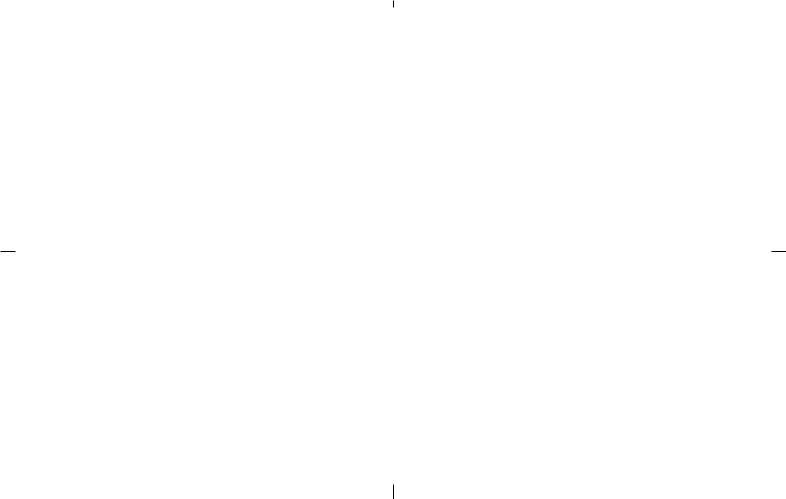

Table of
Contents
Introduction |
|
1 |
|
|
|
|
|
|
|
|
|
How does the NISSAN Navigation System work? |
|
2 |
|
|
|
|
|
|
|
|
|
What features are available on the NISSAN Navigation System? |
|
3 |
|
|
|
|
|
|
|
|
|
How do I operate the NISSAN Navigation System? |
|
4 |
|
|
|
|
|
|
|
|
|
How do I program a destination? |
|
5 |
|
|
|
|
|
|
|
|
|
How do I use the Point of Interest (POI) feature? |
|
6 |
|
|
|
|
|
|
|
|
|
How do I use the address book feature? |
|
7 |
|
|
|
|
|
|
|
|
|
How do I use the avoid area feature? |
|
8 |
|
|
|
|
|
|
|
|
|
How do I use the automatic rerouting feature? |
|
9 |
|
|
|
|
|
|
|
|
|
How do I use the voice guidance feature? |
|
10 |
|
|
|
|
|
|
|
|
|
How do I adjust the display? |
|
11 |
|
|
|
|
|
|
|
|
|
How do I use the vehicle information? |
|
12 |
|
|
|
|
|
|
|
|
|
Information on map data discs |
|
13 |
|
|
|
|
|
|
|
|
|
Troubleshooting guide |
|
14 |
|
|
|
|
|
|
|
|
|
Index |
|
15 |
|
|
|
|
|
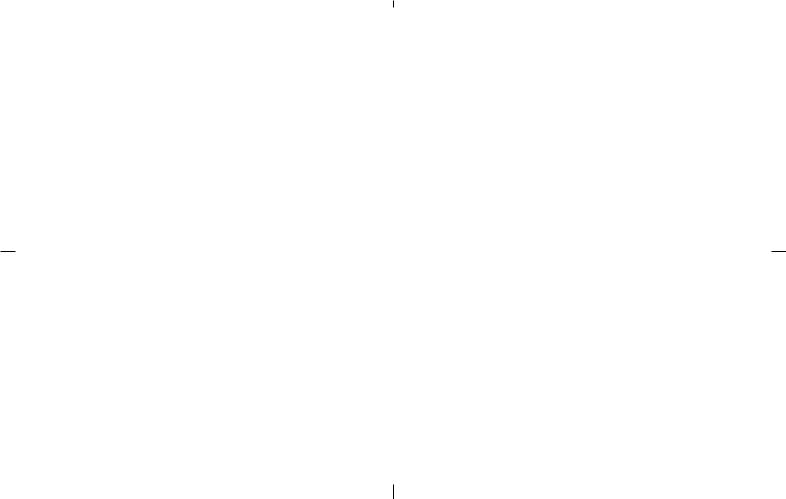

1 Introduction
How to use this manual ....................................................... |
1-2 |
For safe operation .......................................................... |
1-2 |
Reference symbols .......................................................... |
1-2 |
Safety note .............................................................................. |
1-2 |
Laser product.................................................................... |
1-3 |
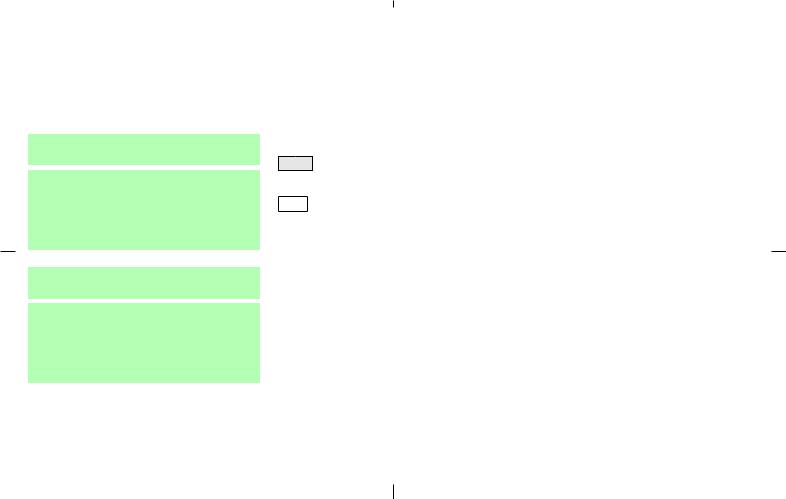
HOW TO USE THIS MANUAL |
SAFETY NOTE |
This manual uses special words and icons, organized by function. Please refer to the following items and familiarize yourself with them.
FOR SAFE OPERATION
 WARNING
WARNING
This is used to indicate the presence of a hazard that could cause death or serious personal injury. To avoid or reduce the risk, the procedures must be followed precisely.
 CAUTION
CAUTION
This is used to indicate the presence of a hazard that could cause minor or moderate personal injury or damage to your vehicle. To avoid or reduce the risk, the procedures must be followed carefully.
NOTE:
This indicates an item to help you understand the maximum performance of your vehicle. If ignored, it may lead to a mal-
1-2 Introduction
function or poor performance.
REFERENCE SYMBOLS
INFO:
This indicates information necessary for efficient use of your vehicle or accessories.
DEST button
This is a button on the control panel.
View key
This is a select key on the screen. By selecting this key you can proceed to the next function.
This system is primarily designed to help you reach your destination, and also performs other functions as outlined in this manual. However, you, the driver, must use the system safely and properly. Information concerning road conditions, traffic signs and the availability of services may not always be up-to-date. The system is not a substitute for safe, proper, and legal driving.
Before using the navigation system, please read the following safety information. Always use the system as outlined in this manual.

 WARNING
WARNING
When the driver operates the navigation system or uses the joystick (screen function), first park the vehicle in a safe place and set the parking brake. Using the system while driving can distract the driver and may result in a serious accident. Destinations cannot be set while the vehicle is in motion.
Do not rely on voice guidance alone. Always be sure that all driving maneuvers may be made legally and safely to avoid an accident.
Do not disassemble or modify this system. If you do, it may result in accidents, fire, or electrical shock.
Do not use this system if you notice any malfunction such as a frozen screen or lack of sound. Continued use of the system may result in accidents, fire, or electrical shock.
If you notice any foreign object in the
system hardware or spilled liquid, or notice smoke or a smell coming from it, stop using the system immediately and contact a NISSAN dealer. Ignoring such conditions may lead to accidents, fire, or electrical shock.
NOTE:
Some states/provinces may have laws limiting the use of video screens while driving. Use this system only where legal.
LASER PRODUCT
This navigation system is certified as a Class 1 laser product.
The navigation system complies with DHHS Laser-Radiator Standards, 21 CFR Chapter 1 subchapter J.
 WARNING
WARNING
Do not disassemble or modify this system. There are no user serviceable parts in this navigation system.
If maintenance, adjustments and operations other than those specified in this manual are attempted, injury due to laser radiation and exposure could occur.
Introduction 1-3
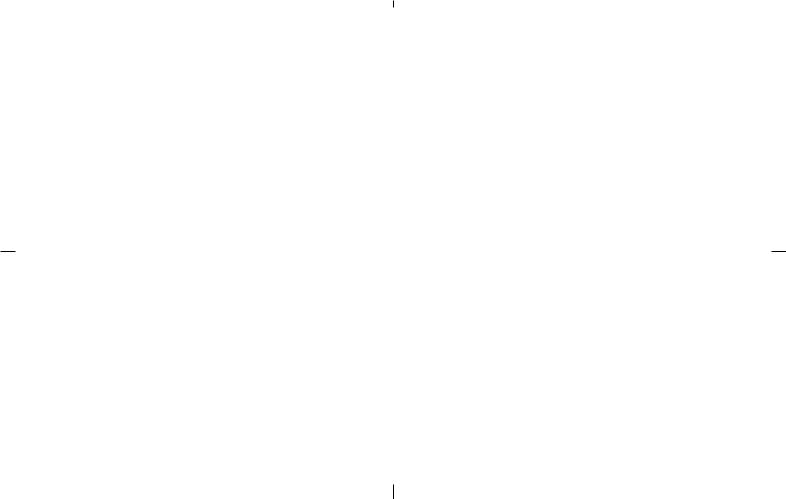
MEMO
1-4 Introduction

2How does the NISSAN Navigation System work?
What is a navigation system? ............................................ |
2-2 |
About the navigation system ....................................... |
2-2 |
What is GPS (Global Positioning System)? ................. |
2-2 |
Accuracy of positioning.................................................. |
2-2 |
Positioning adjustment.................................................... |
2-3 |
Receiving signals from GPS satellites ...................... |
2-3 |
Display of GPS information........................................... |
2-3 |
Detailed map coverage areas (MCA) for the navigation |
|
system....................................................................................... |
2-3 |
When a gray road or dark green road is displayed on |
|
the map ............................................................................. |
2-4 |

WHAT IS A NAVIGATION SYSTEM?
ABOUT THE NAVIGATION SYSTEM
This navigation system combines the data obtained from the vehicle (by gyro sensor) and from GPS (Global Positioning System) satellites to calculate the current location of the vehicle. This position is then displayed on the screen, allowing route guidance to a destination.
WHAT IS GPS (GLOBAL
POSITIONING SYSTEM)?
GPS is a system developed and operated by the U.S. Government, covering the entire planet. This navigation system receives three or more different radio signals from NAVSTAR (GPS satellites), orbiting the earth 13,049 miles (21,000 km) above ground. The data from different sets of signals will be trigonometrically calculated to obtain the position of the vehicle.
INFO:
The tracking center in the U.S. controls signals transmitted from GPS satellites. This control sometimes results in reduced accuracy or no signal received at all in accordance with government requirements.
INV1441
ACCURACY OF POSITIONING
The color of the GPS Indicator on the upper left corner of the screen indicates positioning as follows:
Green: positioning is possible and accurate
Yellow: positioning is possible but accuracy is minimal.
Gray: positioning is not possible
2-2 How does the NISSAN Navigation System work?
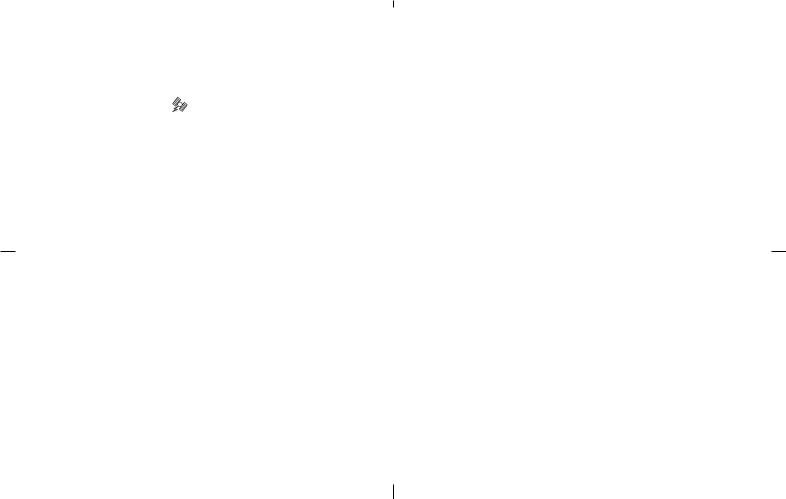
INFO:
For approximately 3 or 4 minutes after system startup, the GPS indicator remains gray, even if accurate positioning is possible.
POSITIONING ADJUSTMENT
When the system judges that the vehicle position information is not accurate based on vehicle speed and gyro sensor data calculations, the system will adjust the vehicle position information using GPS signals.
RECEIVING SIGNALS FROM GPS SATELLITES
Sometimes, satellite reception is weak. The following are places where signals tend to be weak:
Inside tunnels and parking garages
Areas with numerous tall buildings
Under multi-layered highways
In a dense forest
Vehicles in these areas may not receive GPS signals (Indicator color: gray).
INFO:
The antenna for GPS is located on the instrument panel inside the vehicle. Do not place any objects, especially mobile phones or transceivers, on the instrument panel. Because the strength of the GPS signal is approximately one billionth of that of TV waves; phones and transceivers will decrease the strength or may totally disrupt the signals.
DISPLAY OF GPS INFORMATION
This system displays GPS information.
Please refer to “GPS information display” on page 11-17.
NOTE:
Directional guidance provided by the navigation system does not take carpool lane driving into consideration, especially when carpool lanes are separated from other road lanes.
DETAILED MAP COVERAGE AREAS (MCA) FOR THE NAVIGATION SYSTEM
This system is designed to help you reach your destination, and also performs other functions as outlined in this manual. However, you, the driver, must use the system safely and properly. Information concerning road conditions, traffic signs and the availability of services may not always be up-to-date. The system is not a substitute for safe, proper, and legal driving.
Map data covers select metropolitan areas in the United States.
Map data is available on map DVD-ROM. For information about map DVD-ROMs, contact a NISSAN dealer or call the NISSAN NAVIGATION SYSTEM HELPDESK at 1-800- NISSAN-1 (1-800-647-7261) for U.S., and at 1-800-777-0325 for CANADA.
Map data includes 2 types of areas: “Detailed coverage areas” providing all detailed road data and other areas showing “Main roads only”.
NOTE:
Detailed map data is not available in many areas and is generally limited to select major metropolitan areas.
For information on which metropolitan areas are in detailed coverage areas, please refer to the NISSAN Navigation System Software Booklet (included). When you purchase an updated map
How does the NISSAN Navigation System work? 2-3

DVD-ROM, a new software booklet will be provided.
WHEN A GRAY ROAD OR DARK GREEN ROAD IS DISPLAYED ON THE MAP
When you are driving on a gray road after the vehicle has deviated from the suggested route during route guidance, automatic rerouting may not start immediately.
The navigation system does not provide route guidance for dark green roads. Therefore, if the destination is set on a dark green road, the enlarged map display will return to the ordinary map screen at a point on a suggested road that is near the destination. Also, the voice guidance will stop at a point on a suggested road that is near the destination. Refer to “About route guidance” on page 4-24 for details.
POI information and street names near gray roads may not be contained in the map data.
2-4 How does the NISSAN Navigation System work?
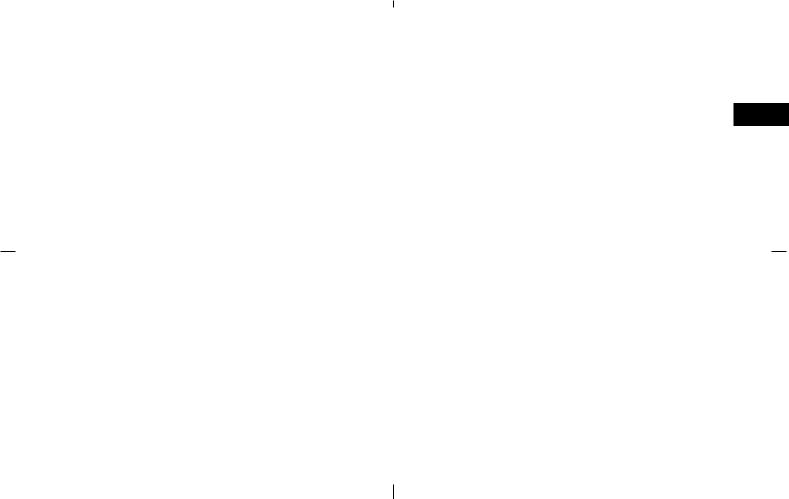
3What features are available on the NISSAN Navigation System?
Route guidance ...................................................................... |
3-2 |
Point of interest (POI) directory......................................... |
3-2 |
Address book.......................................................................... |
3-2 |
Avoid area................................................................................ |
3-3 |
Automatic reroute .................................................................. |
3-3 |
Detour ....................................................................................... |
3-3 |
BirdviewTM ............................................................................... |
3-4 |
Voice guidance....................................................................... |
3-4 |
Short menus............................................................................ |
3-4 |

ROUTE GUIDANCE
The main feature of the NISSAN Navigation System is Visual and Audio Route Guidance in selected detailed map coverage areas. Utilizing a network of GPS (Global Positioning System) satellites, the NISSAN Navigation System tracks your location on the map and directs you where you want to go.
Once you program a destination covered by a detailed map, the NISSAN Navigation System will determine a route from your current location to your destination. The moving map display and turn-by-turn voice commands help the driver determine upcoming turns.
This feature can be especially helpful in finding unfamiliar locations or businesses. The system may be unable to set a destination and/or calculate distance when a destination is outside a detailed map coverage area. Additionally, audio route guidance may not be available if the destination is outside a detailed map coverage area. For more information on how to program a destination, please refer to section 5.
POINT OF INTEREST (POI) DIRECTORY
The NISSAN Navigation System offers an extensive Point of Interest directory in detailed map coverage areas. This directory includes a wide variety of destinations ranging from gas stations, ATMs, and restaurants to casinos, ski resorts, shopping centers and businesses. By accessing the Point of Interest directory, you can search for addresses and phone numbers for a destination, and with a press of a button, the NISSAN Navigation System will calculate a route to the destination.
The Point of Interest directory offers many uses. For example, the directory can be sorted by the various types of restaurants near your current location. If you need an ATM or gas station, the NISSAN Navigation System can point you to the closest one or the closest one of your favorite brand.
For more information on how to use the Point of Interest directory, please refer to section 6.
ADDRESS BOOK
Using the Address Book feature, you will have the ability to store up to 50 locations in detailed map coverage areas into a personal directory. This is especially useful for frequently visited locations, such as your clients, relatives, or friends. The Address Book feature will provide you with easy access to frequently visited locations when setting them as your destination.
For more information on how to use your Address Book, please refer to section 7.
3-2 What features are available on the NISSAN Navigation System?

AVOID AREA |
AUTOMATIC REROUTE |
DETOUR |
By using the Avoid Area feature, you can identify areas or freeways that you would like the NISSAN Navigation System to avoid when plotting routes. For example, if you know of a freeway or area that is always congested with traffic, you can program the NISSAN Navigation System to plot routes that go around that particular freeway or area.
For more information on the Avoid Area feature, please refer to section 8.
If you miss a turn while using the Route Guidance feature, the NISSAN Navigation System will automatically recalculate a new route to your destination.
For more information on the Automatic Reroute feature, please refer to section 9.
If you hear about a traffic accident on the radio that is 4 miles (6 km) ahead of you and traffic is backing up fast, you can use the Detour function to calculate an alternative route that will help you avoid the gridlock caused by the traffic accident. The NISSAN Navigation System has the ability to find an alternative route using secondary roads that will return you to primary roads after a specified number of miles.
For more information on the Detour feature, please refer to section 9.
What features are available on the NISSAN Navigation System? 3-3
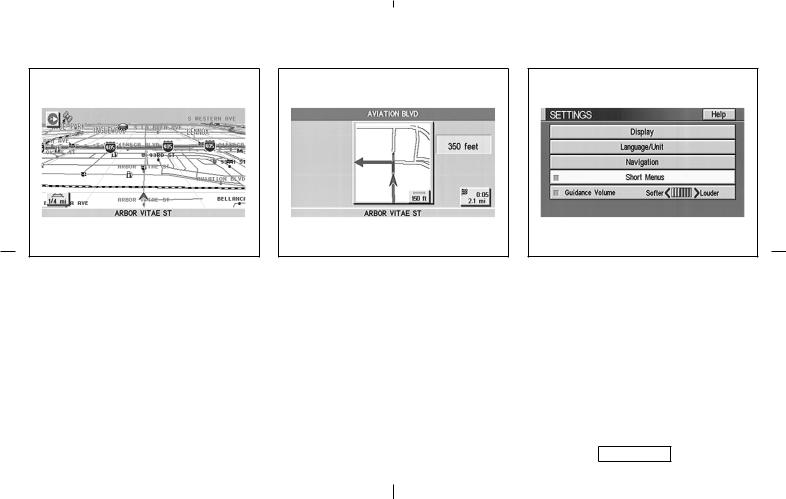
BIRDVIEWTM |
VOICE GUIDANCE |
SHORT MENUS |
INV1442
The NISSAN Navigation System gives you a choice of two map viewing styles, a normal 2-dimensional PLANVIEW map and the 3-dimensional BIRDVIEWTM map. The 3-D BIRDVIEWTM map depicts a geographic area as seen from an elevated perspective, so you will get a better feel for the route ahead.
For more information on the BIRDVIEWTM feature, please refer to section 11.
INV1443
Route guidance is executed using voice and screen instruction. When the vehicle approaches an intersection where you need to turn, the voice guidance tells you the direction to take.
The system also has the following useful features:
Enlarged display of intersections.
Automatic rerouting when a vehicle is off the course (when map is displayed).
For more information on the Voice Guidance feature, please refer to section 10.
3-4 What features are available on the NISSAN Navigation System?
INV1444
To make the NISSAN Navigation System easier to use, there is a short menu function in which the most commonly used items are listed. When the indicator is illuminated, the short menus (Easy Mode) are displayed. When the indicator is turned off, the default navigation systems menus (Expert Mode) are displayed.
INFO:
[Easy Mode] is the default setting on the initial screen at the delivery of your new vehicle.
The term [Expert Mode] is used in this manual when the Short Menus key indicator is

turned off. When the amber indicator is highlighted, the system is set to [Easy Mode].
When the SETTING , DEST or ROUTE button is pressed in the [Easy Mode] screen, the Help key is displayed.
For more information on the Short Menu feature, please refer to section 4.
What features are available on the NISSAN Navigation System? 3-5

MEMO
3-6 What features are available on the NISSAN Navigation System?

4How do I operate the NISSAN Navigation System?
Opening/closing the liquid crystal (LC) display............. |
4-2 |
||
How to open the LC display......................................... |
4-2 |
||
How to close the LC display ........................................ |
4-2 |
||
Control panel button functions |
......................................... |
4-4 |
|
Names of the components ............................................ |
|
4-5 |
|
How to use the joystick and the push ENTER |
|
||
button .................................................................................. |
|
|
4-6 |
How to use the |
PREVIOUS button .......................... |
4-6 |
|
How to use the |
CANCEL |
button ............................. |
4-6 |
How to use the |
SETTING |
button ............................ |
4-8 |
How to use the |
DEST button.................................. |
4-11 |
|
How to use the |
ROUTE button............................... |
4-13 |
|
How to eject/insert the disc............................................. |
|
4-15 |
|
Start-up screen.................................................................... |
|
|
4-17 |
Confirmation of destination or waypoint.................. |
4-17 |
||
Clearing the memory .......................................................... |
|
4-21 |
|
Setting the average speed .............................................. |
|
4-22 |
|
About route guidance ....................................................... |
|
4-24 |
|
Notes on route guidance............................................. |
|
4-24 |
|
About the display error ................................................ |
|
4-25 |
|

OPENING/CLOSING THE LIQUID CRYSTAL (LC) DISPLAY
When you use this system, make sure the engine is running.
NOTE:
If you use the system with the engine not running (ignition ON or ACC position) for long periods of time, this may drain the battery, making it difficult to start the engine.
HOW TO OPEN THE LC DISPLAY
 CAUTION
CAUTION
display is pressed with the ignition key in ON or ACC position.
INFO:
The liquid crystal display may not open if the power supply had been interrupted due to disconnecting the vehicle battery etc.
Do not place any objects on the instrument panel. If you drop any objects onto the instrument panel or spill liquid on it, it may result in system malfunction.
To protect the liquid crystal display, close it when it is not used.
The liquid crystal display opens when:
the liquid crystal display was open when the ignition key was turned to OFF position, then the next time the ignition key is turned to ON or ACC position.
the button on the cover of the liquid crystal
4-2 How do I operate the NISSAN Navigation System?
INI0088
HOW TO CLOSE THE LC DISPLAY
The liquid crystal display closes when:
the ignition key is turned to OFF position.
the button on the cover of the liquid crystal display is pressed with the ignition key in ON or ACC position.
The voice guidance cannot be heard when the cover is closed.

INI0104
 CAUTION
CAUTION
Be careful not to pinch your hands or fingers when the liquid crystal display is closed.
Do not open/close the liquid crystal display manually. It may damage the equipment.
NOTE:
If the liquid crystal display stays opened/ closed (or partly opened) and does not move when the button on the cover of the liquid crystal display is pressed, turn the ignition key off and turn it on again. Then try the open/close operation again. If the liquid crystal display still does not move, contact a NISSAN dealer.
How do I operate the NISSAN Navigation System? 4-3

CONTROL PANEL BUTTON
FUNCTIONS
INI0111
4-4 How do I operate the NISSAN Navigation System?

|
|
|
|
|
Returns to the previous screen during set- |
|||||
|
|
|
|
|
||||||
|
|
|
|
|
up. |
|||||
|
|
|
|
|
Finishes the set-up after it is completed. |
|||||
|
|
|
|
9. |
|
ZOOM IN / ZOOM OUT button; refer to |
||||
|
|
|
|
|
page 11-2. |
|||||
|
|
|
|
|
Alters the scale of the map display. |
|||||
|
|
|
|
10. CANCEL button; refer to page 4-6. |
||||||
|
|
|
|
|
Cancels operations or the route guidance. |
|||||
|
|
|
|
11. |
|
|
|
|
|
(Day/Night) button; refer to page |
|
|
|
|
|
|
|
|
|
||
|
|
|
|
|
11-25. |
|||||
|
|
|
|
|
Changes display brightness. |
|||||
|
|
|
|
12. |
|
|
|
|
|
button; refer to page 4-16. |
|
|
|
|
|
|
|
|
|
||
|
|
|
INI0092 |
|
|
Ejects |
the DVD-ROM. |
|||
NAMES OF THE COMPONENTS |
|
Displays the [MAINTENANCE INFO.] |
|
|
|
|
|
|
||
1. |
VOICE button; refer to page 10-3. |
|
screen. |
|
|
|
|
|
|
|
5. |
MAP button; refer to page 5-37. |
|
|
|
|
|
|
|||
|
Provides upcoming voice command from the |
|
|
|
|
|
|
|||
|
current location. |
|
Toggles between the intersection and the |
|
|
|
|
|
|
|
2. |
ROUTE button; refer to page 4-13. |
|
map during route guidance. Returns to the |
|
|
|
|
|
|
|
|
map screen from the settings screen. |
|
|
|
|
|
|
|||
|
Displays the setting menu screen at the time |
|
|
|
|
|
|
|
||
|
6. |
DEST button; refer to page 4-11. |
|
|
|
|
|
|
||
|
of route calculation. |
|
|
|
|
|
|
|||
3. |
SETTING button; refer to page 4-8. |
|
Displays the “Set a Destination” menu. |
|
|
|
|
|
|
|
7. |
JOYSTICK and PUSH ENTER button; refer |
|
|
|
|
|
|
|||
|
Performs various adjustments and settings to |
|
|
|
|
|
|
|||
|
help you use the navigation system more |
|
to page 4-6. |
|
|
|
|
|
|
|
|
effectively. |
|
Scrolls the map, selects and sets each set- |
|
|
|
|
|
|
|
4. |
INFO button: refer to section 12. |
|
ting item. |
|
|
|
|
|
|
|
8. |
PREVIOUS button; refer to page 4-6. |
|
|
|
|
|
|
|||
|
|
|
|
|
|
|
|
|||
How do I operate the NISSAN Navigation System? 4-5

HOW TO USE THE JOYSTICK AND THE PUSH ENTER BUTTON
The navigation system is operated by selecting keys on the screen with the joystick and pressing the PUSH ENTER button. Be sure to understand the operation of the joystick before using the navigation system.
Selecting the keys on the screen
Use the joystick to select keys on the screen.
The joystick can be tilted in eight directions. The selected key will be highlighted in yellow.
INFO:
Use the joystick to scroll the map.
Selecting the function of the highlighted key
Press the PUSH ENTER button.
The display shows the screen to carry out the function of the selected key (highlighted in yellow).
HOW TO USE THE PREVIOUS BUTTON
This button has two functions.
To return to the previous screen:
When this button is pressed during setup, setup will be canceled, and the screen will return to the previous screen.
To finish the set-up:
When this button is pressed after set-up is completed, the settings will be renewed as directed, and the screen will return to the map.
INFO:
When the PREVIOUS button must be pressed, (for example, after the set-up is finished) instructions are given in the operation procedure of each section in this manual. If the PREVIOUS button is pressed when not finished with the set-up, the setting will be canceled, and the screen will return to the previous screen.
HOW TO USE THE CANCEL BUTTON
This button has two functions:
Operation is canceled when pushed during operation.
The [CONFIRMATION] screen is displayed during route guidance in the present location map.
INV1445
When the CANCEL button is pressed, the [CONFIRMATION] screen is displayed with the following three keys.
All Destinations
Waypoint 1
Do not Cancel
4-6 How do I operate the NISSAN Navigation System?
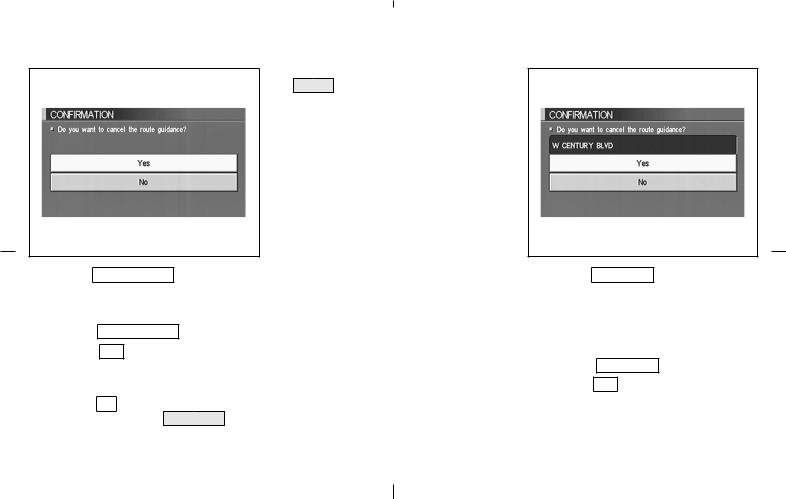
INV1446
When the All Destinations key is selected
The route guidance is turned off temporarily.
1.Select the All Destinations key.
2.When the Yes key is selected, the route guidance is turned off.
INFO:
When the No key is selected, the map will be displayed. When the PREVIOUS button is pressed, the previous screen will be displayed.
To restart the route guidance, press the VOICE button.
INV1447
When the Waypoint 1 key is selected
INFO:
This key can be selected only when a waypoint is set.
Route guidance to the next waypoint is deleted. 1. Select the Waypoint 1 key.
2. When the Yes key is selected, the waypoint is deleted and route calculation will start.
How do I operate the NISSAN Navigation System? 4-7
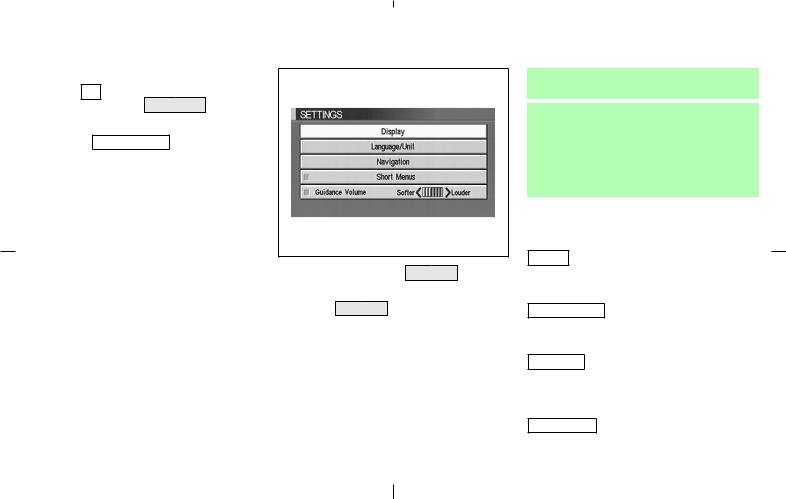
INFO:
When the No key is selected, the map will be displayed. When the PREVIOUS button is pressed, the previous screen will be displayed.
When the Do not Cancel key is selected
The [Confirmation] screen will return to the map screen.
INV1448
HOW TO USE THE SETTING BUTTON
When the SETTING button is pressed, the [SETTINGS] screen is displayed.
4-8 How do I operate the NISSAN Navigation System?
 WARNING
WARNING
For safety, some of the functions on the menu will be disabled while the vehicle is moving. To use the temporarily disabled functions, park the vehicle in a safe place, shift to P or N, and set the parking brake.
To use the navigation system more effectively, various adjustments and settings can be performed.
Display key:
The key also adjusts the display mode. Please refer to page 11-21.
Language/Unit key:
Changes language and unit.
Please refer to page 4-9.
Navigation key:
Changes various settings of the navigation system.
Please refer to page 4-9. Short Menus key:
This key changes between [Expert Mode] and [Easy Mode].

Please refer to page 3-4.
Guidance Volume key:
Adjusts or turns off volume of the voice guidance.
Please refer to “Adjusting the guide volume” on page 10-2.
Help key:
Available only in easy mode (short menus).
You can see the explanation of navigational functions.
|
|
INV1449 |
|
INV1450 |
When the |
|
key is |
|
2. You can select the language and unit using |
Language/Unit |
||||
selected |
|
|
|
the joystick and PUSH ENTER button. |
|
|
1.The following display will appear when selecting the Language/Unit key and pressing PUSH ENTER button.
Language: English or French
Unit: US — Mile, MPG
Metric — km, /100 km
How do I operate the NISSAN Navigation System? 4-9
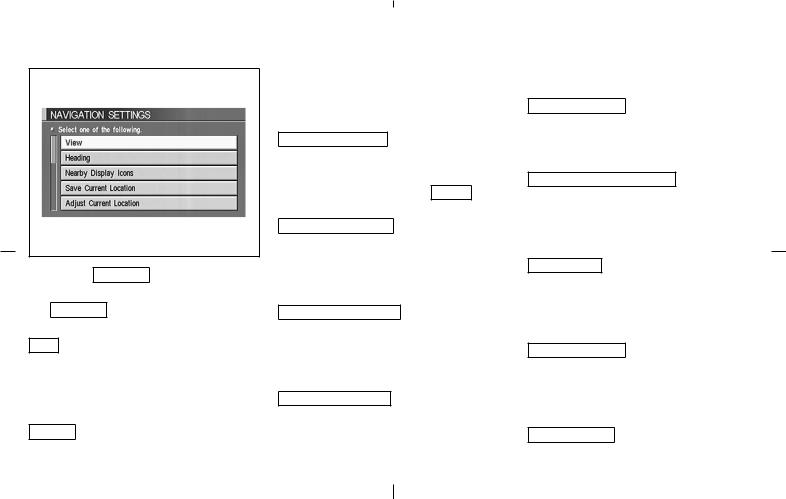
INV1451
When the Navigation key is selected
The following display will appear when selecting the Navigation key and pressing the PUSH ENTER button.
View key:
This will let you choose between BirdviewTM display and Planview display.
Please refer to “Switching between BirdviewTM and Planview displays” on page 11-4.
Heading key:
You can set the map either to show the vehicle’s
current forward direction as up, or to show North as up.
Please refer to “Changing the display direction (in Planview display)” on page 11-7.
Nearby Display Icons key:
Displays five types of points of interest around the current location.
Please refer to “Setting with the Nearby key” on page 6-12.
Save Current Location key:
Stores the current vehicle location in the address book.
Please refer to “Storing current vehicle position” on page 7-4.
Adjust Current Location key:
Corrects the location and direction of the vehicle icon.
Please refer to “Updating the current vehicle location and the direction” on page 11-18.
Auto Re-route On/Off key:
A new route to the desired destination will automatically be calculated again from the location when the vehicle is off the suggested route during route guidance.
4-10 How do I operate the NISSAN Navigation System?
Please refer to “Automatic rerouting” on page 9-2.
Avoid Area Setting key:
Defines areas to avoid when calculating a route.
Please refer to “Setting avoid areas” on page 8-2.
Button Tone/Beep Response key:
This key is used to turn on/off the automatic beep sound.
Please refer to “Setting automatic beep sound” on page 11-20.
Clear Memory key:
Clears all the stored memory (Address Book, Avoid Area, Previous Dest.).
Please refer to “Clearing the memory” on page 4-21.
Edit Address Book key:
Changes the names and positions of the registered locations.
Please refer to “Setting up and editing the address book” on page 7-2.
GPS Information key:
GPS information will be displayed.
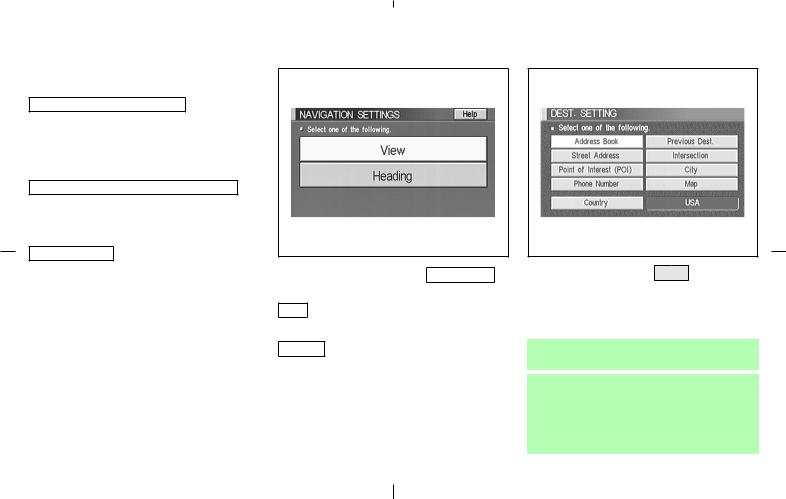
Please refer to “GPS information display” on page 11-17.
Quick Stop Customer Settings key:
Sets the user-defined [Quick Stop] POI (Point Of Interest).
Please refer to “Quick stop customer settings” on page 5-44.
Set Average Speed for Estimated Journey Time
key:
Please refer to “Setting the average speed” on page 4-22.
Tracking On/Off key:
You can choose whether to display the path from the start to the current position.
Please refer to “Displaying the track” on page 11-15.
INV1452
Easy Mode — when the Short Menus key is selected
View key:
Same as in Expert Mode.
Heading key:
Same as in Expert Mode.
INV2315
HOW TO USE THE DEST BUTTON
Sets destinations (final destination and waypoints) to search for a route.
This will activate various navigational functions.
 WARNING
WARNING
For safety, some of the functions on the menu will be disabled while the vehicle is moving. To use the temporarily disabled functions, park the vehicle in a safe place and shift to P or N, and set
How do I operate the NISSAN Navigation System? 4-11
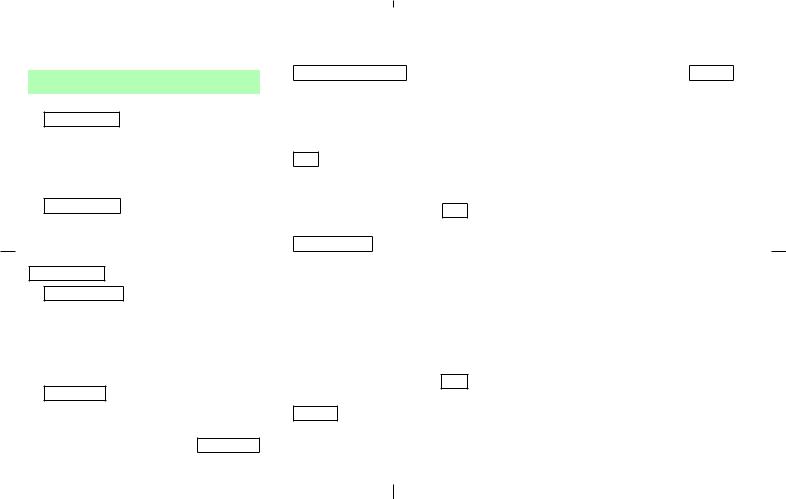
the parking brake.
Address Book key:
Use this category item if you want to go to places stored in the address book.
Please |
refer |
to |
“Setting |
with |
the |
Address Book |
key” on page 5-3. |
|
|
||
Previous Dest. key:
You can choose destinations from the last 10 destinations set.
For details, please refer to “Setting with the Previous Dest. key” on page 5-5.
Street Address key:
Use this category item if you know the city name, street name and house number of the destination (waypoints).
Please |
refer |
to |
“Setting |
with |
the |
Street Address |
key” on page 5-7. |
|
|
||
Intersection key:
Sets a destination using the intersection of 2 streets.
Please refer to “Setting with the Intersection key” on page 5-14.
Point of Interest (POI) key:
Use this category item if you want to go to a restaurant, hotel, gas station or other facility.
Please |
refer |
to |
“Setting |
with |
the |
Point of Interest (POI) |
key” on page 6-2. |
|
|||
City key:
Sets the destination (waypoint) on the map screen of the area around the input city.
Please refer to “Setting with the City key” on page 5-21.
Phone Number key:
Use this category item when the destination phone number is known.
Please refer |
to “Setting with the |
||
Phone Number |
key” on page 5-25. |
||
|
|
key: |
|
Map |
|
||
Use this category item if you want to choose the place directly on the map display.
Please refer to “Setting with the Map key” on page 5-28.
Country key:
This key is used to retrieve a location in another country when it is set as the destination (waypoint).
4-12 How do I operate the NISSAN Navigation System?
Please refer to “Setting with the Country key” on page 5-29.
