Nikon COOLPIX S70 Owner Manual
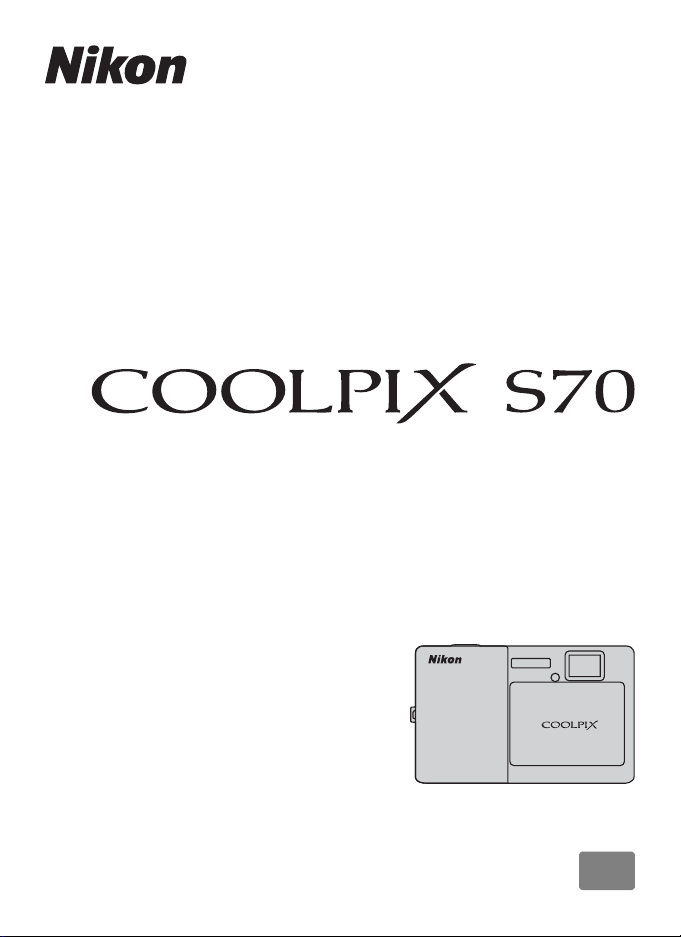
DIGITAL CAMERA
User’s Manual
En
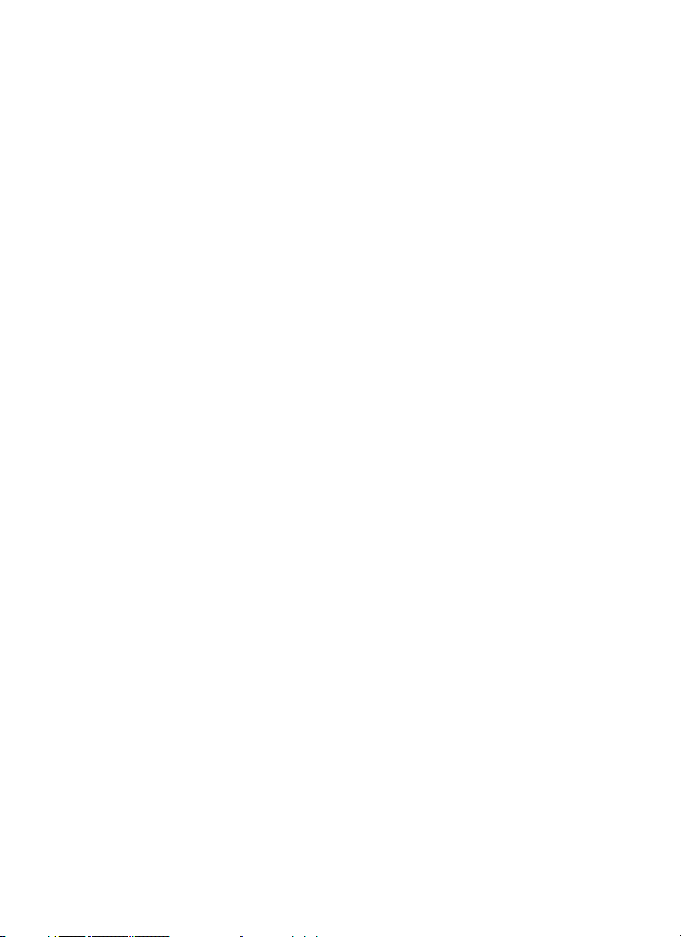
Trademark Information
• Microsoft, Windows and Windows Vista are either registered trademarks or
trademarks of Microsoft Corporation in the United States and/or other
countries.
• Macintosh, Mac OS, and QuickTime are trademarks of Apple Inc.
• Adobe and Acrobat are registered trademarks of Adobe Systems Inc.
• The SD logo is a trademark of the SD Card Association.
• PictBridge is a trademark.
• All other trade names mentioned in this manual or the other documentation
provided with your Nikon product are trademarks or registered trademarks of
their respective holders.
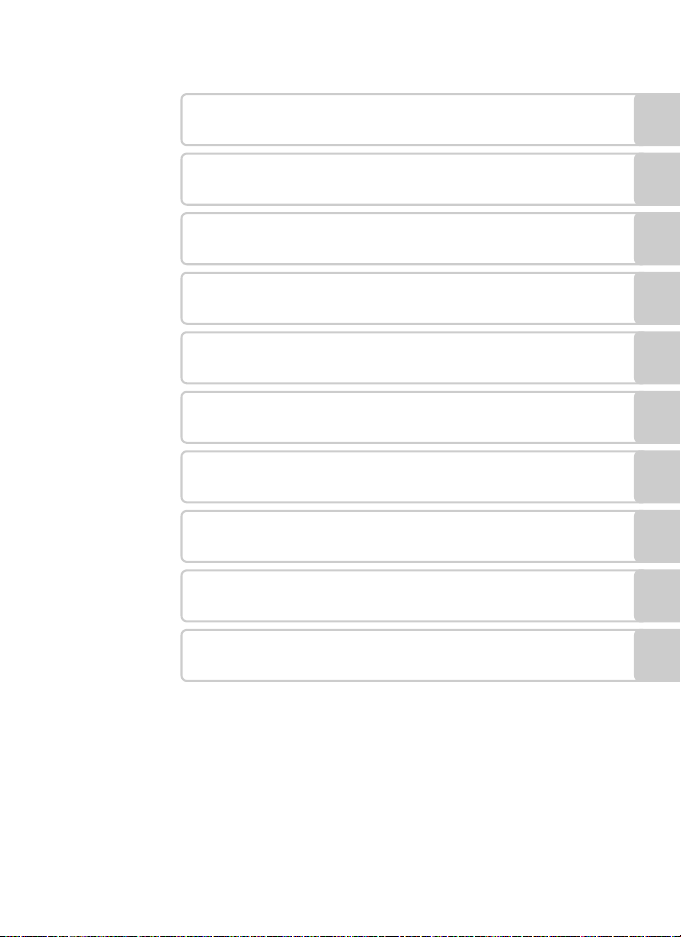
Introduction
First Steps
Basic Photography and Playback: Easy Auto
G
Mode
More on Shooting
More on Playback
Editing Pictures
Movies
D
Connecting to Televisions, Computers and Printers
Setup Menu
Technical Notes
i
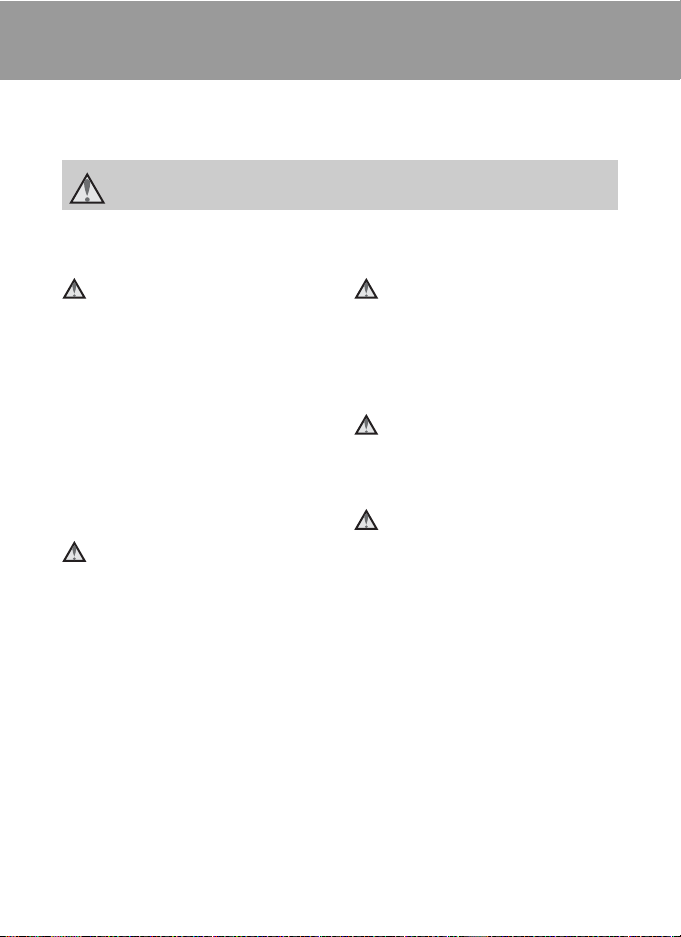
For Your Safety
To prevent damage to your Nikon product or injury to yourself or to others, read
the following safety precautions in their entirety before using this equipment.
Keep these safety instructions where all those who use the product will read them.
This icon marks warnings, information that should be read before using this Nikon
product, to prevent possible injury.
WARNINGS
Turn off in the event of
malfunction
Should you notice smoke or an
unusual smell coming from the
camera or AC adapter, unplug the AC
adapter and remove the battery
immediately, taking care to avoid
burns. Continued operation could
result in injury. After removing or
disconnecting the power source, take
the equipment to a Nikon-authorized
service representative for inspection.
Do not disassemble
Touching the internal parts of the
camera or AC adapter could result in
injury. Repairs should be performed
only by qualified technicians. Should
the camera or AC adapter break open
as the result of a fall or other accident,
take the product to a Nikon-authorized
service representative for inspection,
after unplugging the product and/or
removing the battery.
Do not use the camera or AC
adapter in the presence of
flammable gas
Do not use electronic equipment in
the presence of flammable gas, as this
could result in explosion or fire.
Handle the camera strap with
care
Never place the strap around the neck
of an infant or child.
Keep out of reach of children
Particular care should be taken to
prevent infants from putting the
battery or other small parts into their
mouths.
ii
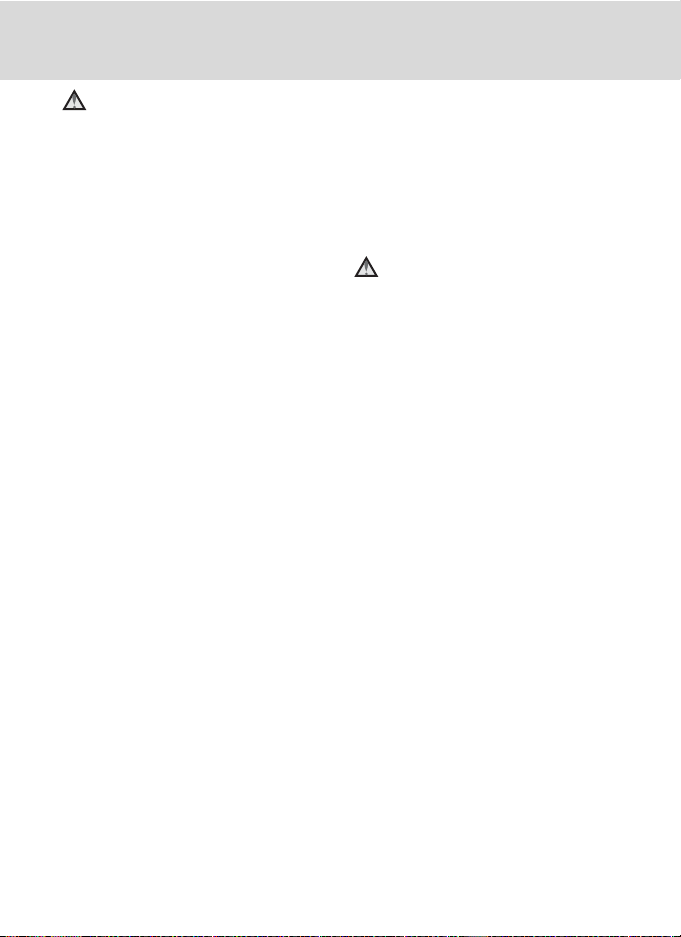
For Your Safety
Observe caution when
handling the battery
The battery may leak or explode if
improperly handled. Observe the
following precautions when handling
the battery for use in this product:
• Before replacing the battery, turn
the product off. If you are using the
AC adapter (available separately), be
sure to unplug the AC adapter from
an electrical outlet.
• Use only a Rechargeable Li-ion
Battery EN-EL12 (supplied).
Charge the battery inserted into the
camera by connecting the Charging
AC Adapter EH-68P/EH-68P (AR)
(supplied).
• When inserting the battery, do not
attempt to insert it upside down or
backwards.
• Do not short or disassemble the
battery or attempt to remove or
break the battery insulation or
casing.
• Do not expose the battery to flame
or to excessive heat.
• Do not immerse in or expose to
water.
• Replace the terminal cover when
transporting the battery. Do not
transport or store with metal objects
such as necklaces or hairpins.
• The battery is prone to leakage
when fully discharged. To avoid
damage to the product, be sure to
remove the battery when no charge
remains.
• Discontinue use immediately should
you notice any change in the
battery, such as discoloration or
deformation.
• If liquid from the damaged battery
comes in contact with clothing or
skin, rinse immediately with plenty
of water.
Observe the following
precautions when handling
the Charging AC Adapter
• Keep dry. Failure to observe this
precaution could result in fire or
electric shock.
• Dust on or near the metal parts of
the plug should be removed with a
dry cloth. Continued use could
result in fire.
• Do not handle the cable or go near
the Charging AC Adapter during
lightning storms. Failure to observe
this precaution could result in
electric shock.
• Do not damage, modify, forcibly tug
or bend the cable, place it under
heavy objects, or expose it to heat or
flames. Should the insulation be
damaged and the wires become
exposed, take it to a Nikonauthorized service representative for
inspection. Failure to observe these
precautions could result in fire or
electric shock.
iii
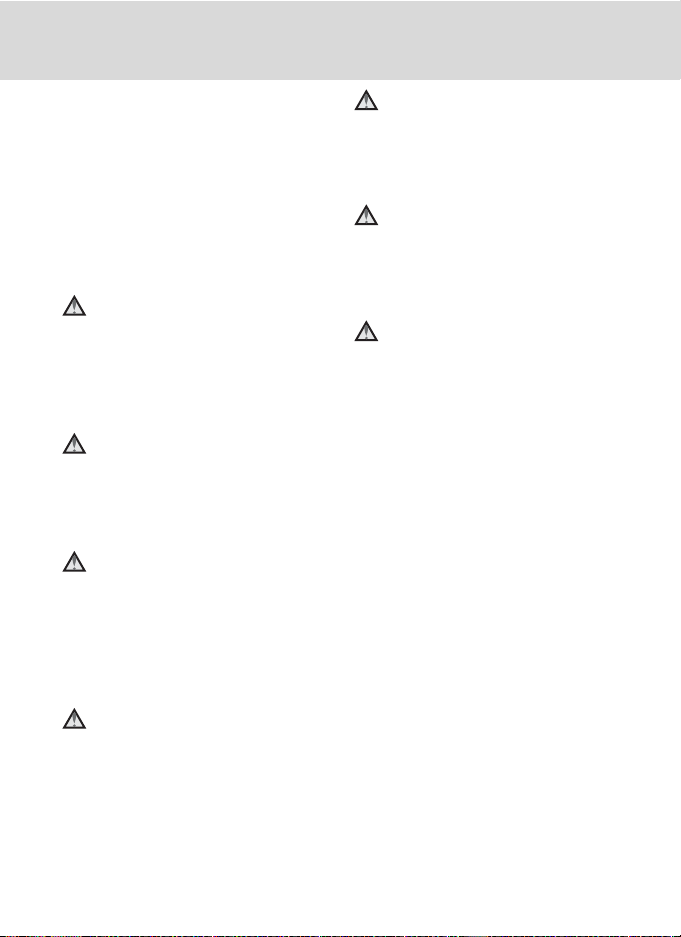
For Your Safety
• Do not handle the plug or Charging
AC Adapter with wet hands. Failure
to observe this precaution could
result in electric shock.
• Do not use with travel converters or
adapters designed to convert from
one voltage to another or with DCto-AC inverters. Failure to observe
this precaution could damage the
product or cause overheating or fire.
Use appropriate cables
When connecting cables to the input
and output jacks, use only the cables
provided or sold by Nikon for the
purpose, to maintain compliance with
product regulations.
Handle moving parts with
care
Be careful that your fingers or other
objects are not pinched by the slide
cover or other moving parts.
CD-ROMs
The CD-ROMs supplied with this
device should not be played back on
audio CD equipment. Playing CDROMs on an audio CD player could
cause hearing loss or damage the
equipment.
Observe caution when using
the flash
Using the flash close to your subject’s
eyes could cause temporary visual
impairment. Particular care should be
observed if photographing infants,
when the flash should be no less than
one meter (3 ft. 4 in.) from the subject.
Do not operate the flash with
the flash window touching a
person or object
Failure to observe this precaution
could result in burns or fire.
Do not apply pressure to the
monitor
Should the monitor break, care should
be taken to avoid injury caused by
broken glass.
Turn the power off when
using inside an airplane or the
hospital
Turn the power off while inside the
airplane during take off or landing.
Follow the instructions of the hospital
when using while in a hospital. The
electromagnetic waves given out by
this camera may disrupt the electronic
systems of the airplane or the
instruments of the hospital.
iv
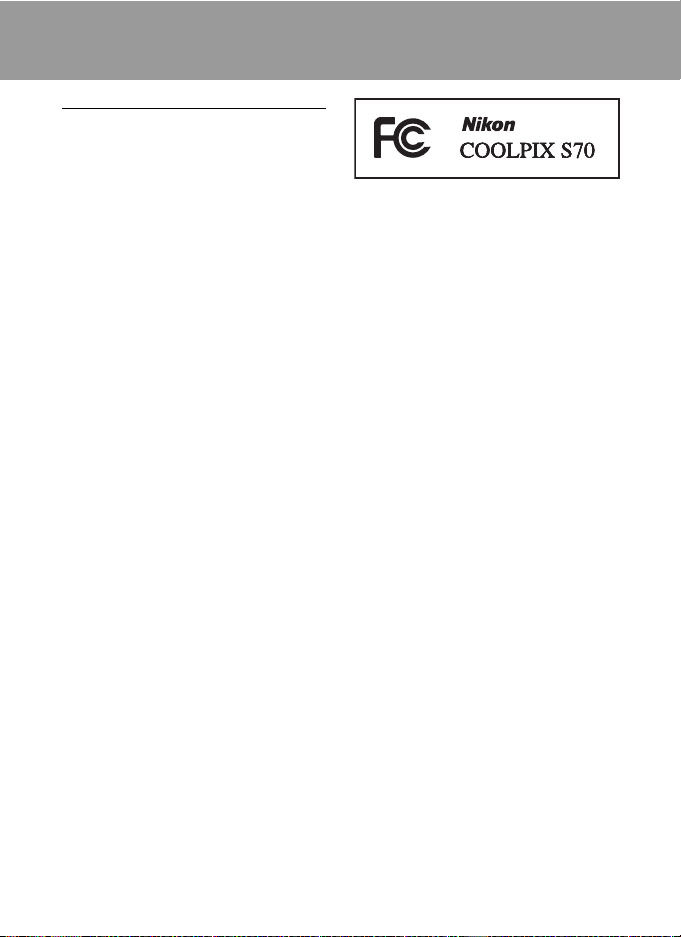
Notices
Notice for Customers in the U.S.A.
Federal Communications
Commission (FCC) Radio
Frequency Interference Statement
This equipment has been tested and
found to comply with the limits for a
Class B digital device, pursuant to Part
15 of the FCC rules. These limits are
designed to provide reasonable
protection against harmful
interference in a residential installation.
This equipment generates, uses, and
can radiate radio frequency energy
and, if not installed and used in
accordance with the instructions, may
cause harmful interference to radio
communications. However, there is no
guarantee that interference will not
occur in a particular installation. If this
equipment does cause harmful
interference to radio or television
reception, which can be determined
by turning the equipment off and on,
the user is encouraged to try to correct
the interference by one or more of the
following measures:
• Reorient or relocate the receiving
antenna.
• Increase the separation between the
equipment and receiver.
• Connect the equipment into an
outlet on a circuit different from that
to which the receiver is connected.
• Consult the dealer or an
experienced radio/television
technician for help.
CAUTIONS
Modifications
The FCC requires the user to be
notified that any changes or
modifications made to this device that
are not expressly approved by Nikon
Corporation may void the user’s
authority to operate the equipment.
Interface Cables
Use the interface cables sold or
provided by Nikon for your equipment.
Using other interface cables may
exceed the limits of Class B Part 15 of
the FCC rules.
Notice for customers in the State of
California
WARNING
Handling the cord on this product will
expose you to lead, a chemical known
to the State of California to cause birth
defects or other reproductive harm.
Wash hands after handling.
Nikon Inc.,
1300 Walt Whitman Road
Melville, New York 11747-3064
USA
Tel: 631-547-4200
v
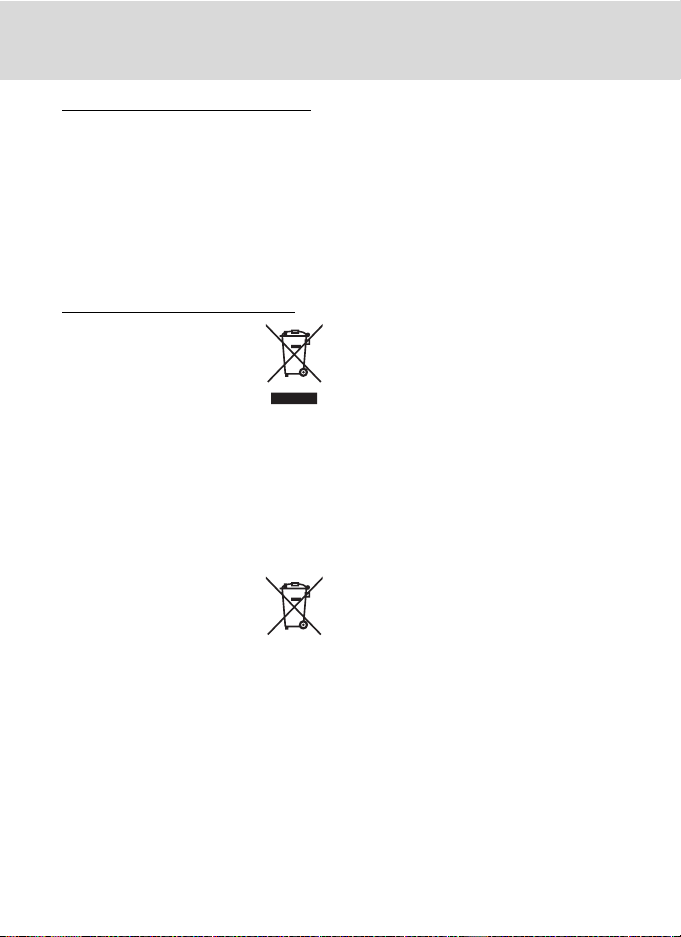
Notices
Notice for customers in Canada
CAUTION
This Class B digital apparatus complies
with Canadian ICES-003.
ATTENTION
Cet appareil numérique de la classe B
est conforme à la norme NMB-003 du
Canada.
Notice for customers in Europe
This symbol indicates that
this product is to be
collected separately.
The following apply only to
users in European countries:
• This product is designated for
separate collection at an
appropriate collection point. Do not
dispose of as household waste.
• For more information, contact the
retailer or the local authorities in
charge of waste management.
This symbol on the battery
indicates that the battery is
to be collected separately.
The following apply only to
users in European countries:
• All batteries, whether marked with
this symbol or not, are designated
for separate collection at an
appropriate collection point. Do not
dispose of as household waste.
• For more information, contact the
retailer or the local authorities in
charge of waste management.
vi
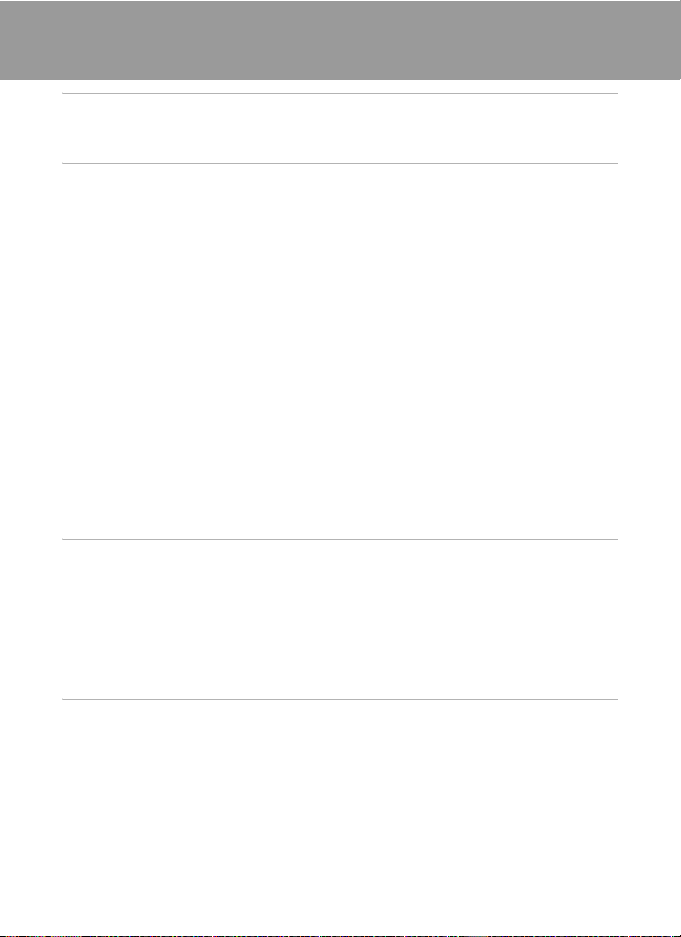
Table of Contents
For Your Safety......................................................................................................................................ii
WARNINGS..................................................................................................................................................................ii
Notices ....................................................................................................................................................... v
Introduction ...........................................................................................................................................1
About This Manual ................................................................................................................................1
Information and Precautions............................................................................................................. 2
Parts of the Camera............................................................................................................................... 4
The Camera Body ...................................................................................................................................................4
Basic Operations of the Shutter-Release Button.................................................................................4
Attaching the Camera Strap............................................................................................................................5
Operating the Touch Panel ................................................................................................................6
Tapping.........................................................................................................................................................................6
Dragging......................................................................................................................................................................6
Spreading/pinching..............................................................................................................................................7
Main Display of the Monitor/Touch Panel and Basic Operations......................................... 8
Information and Controls Display................................................................................................................8
Shooting (Operation Controls)....................................................................................................................10
Shooting (Other Indicators)...........................................................................................................................11
Playback (Operation Controls).....................................................................................................................12
Playback (Information Display)....................................................................................................................13
HOME Screen Controls.....................................................................................................................................14
Setup Menu.............................................................................................................................................................15
Help Display............................................................................................................................................................15
First Steps.............................................................................................................................................16
Inserting the Battery ...........................................................................................................................16
Removing the Battery.......................................................................................................................................17
Charging the Battery ..........................................................................................................................18
Turning On and Off the Camera.................................................................................................................21
Setting Display Language, Date and Time .................................................................................22
Inserting Memory Cards ....................................................................................................................24
Removing Memory Cards...............................................................................................................................24
G Basic Photography and Playback: Easy Auto Mode .......................................................26
Step 1 Turn the Camera On and Select G Easy Auto Mode................................................26
Indicators Displayed in G (Easy Auto) Mode....................................................................................27
Step 2 Frame a Picture .......................................................................................................................28
Using the Zoom....................................................................................................................................................29
Step 3 Focus and Shoot.....................................................................................................................30
Step 4 Playing Back and Deleting Pictures.................................................................................32
Playing Back Pictures (Playback Mode)..................................................................................................32
Deleting Pictures..................................................................................................................................................32
Easy Auto Mode....................................................................................................................................34
vii
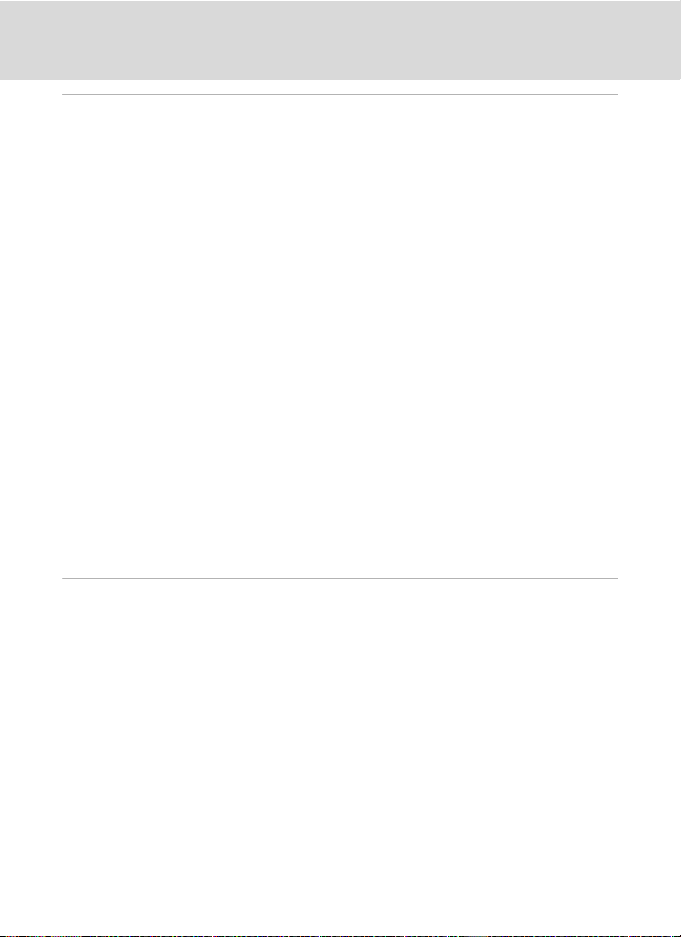
Table of Contents
More on Shooting ............................................................................................................................. 35
Selecting a Shooting Mode..............................................................................................................35
Shooting in A (Auto) Mode ............................................................................................................37
Shooting Suited to Scenes................................................................................................................38
Selecting a Scene Mode..................................................................................................................................38
Features .....................................................................................................................................................................39
Using the Draw Option....................................................................................................................................45
Shooting for a Panorama................................................................................................................................46
Adjusting the Camera Settings in Shooting Mode..................................................................48
Setting Options.....................................................................................................................................................48
Camera Settings that Can Be Adjusted in Each Shooting Mode...........................................49
Adjusting Shooting Settings.........................................................................................................................50
K Tapping the Monitor to Release the Shutter (Touch Shutter)......................................51
R Tapping the Monitor to Focus (Touch AF/AE)........................................................................53
Q Focusing on a Moving Subject (Subject Tracking)..............................................................56
n Taking Pictures with the Self-timer................................................................................................58
a Automatic Shooting of a Smiling Face (Smile Timer) ........................................................60
m Using the Flash...........................................................................................................................................62
A Image Mode (Image Quality/Image Size)..................................................................................64
o Changing Brightness Using Exposure Compensation ......................................................66
p Macro Mode Setting ...............................................................................................................................67
V Continuous ...................................................................................................................................................68
N White Balance...........................................................................................................................................70
M ISO Sensitivity............................................................................................................................................73
LImprinting Time and Date (Date Imprint) ...............................................................................74
Camera Settings That cannot be Applied Simultaneously........................................................75
More on Playback..............................................................................................................................77
Selecting Playback Mode..................................................................................................................77
Sorting Favorite Pictures (Favorite Pictures Mode).................................................................78
Preparing an Album (Assigning an Icon)..............................................................................................79
Adding Pictures to Albums ...........................................................................................................................80
Viewing Pictures in an Album......................................................................................................................81
Removing Pictures from Albums...............................................................................................................82
Operations in Favorite Pictures Mode....................................................................................................82
Finding Pictures in Auto Sort Mode ..............................................................................................84
Viewing Pictures in Auto Sort Mode........................................................................................................84
Operations in Auto Sort Mode....................................................................................................................86
Playing Back Pictures Taken on a Same Day (List by Date Mode) ......................................87
Selecting a Date in List by Date Mode...................................................................................................87
Operations in List by Date Mode...............................................................................................................88
Operations in Full-frame Playback Mode....................................................................................89
Taking a Closer Look: Playback Zoom..........................................................................................91
Viewing Multiple Pictures: Thumbnail Playback ......................................................................93
viii
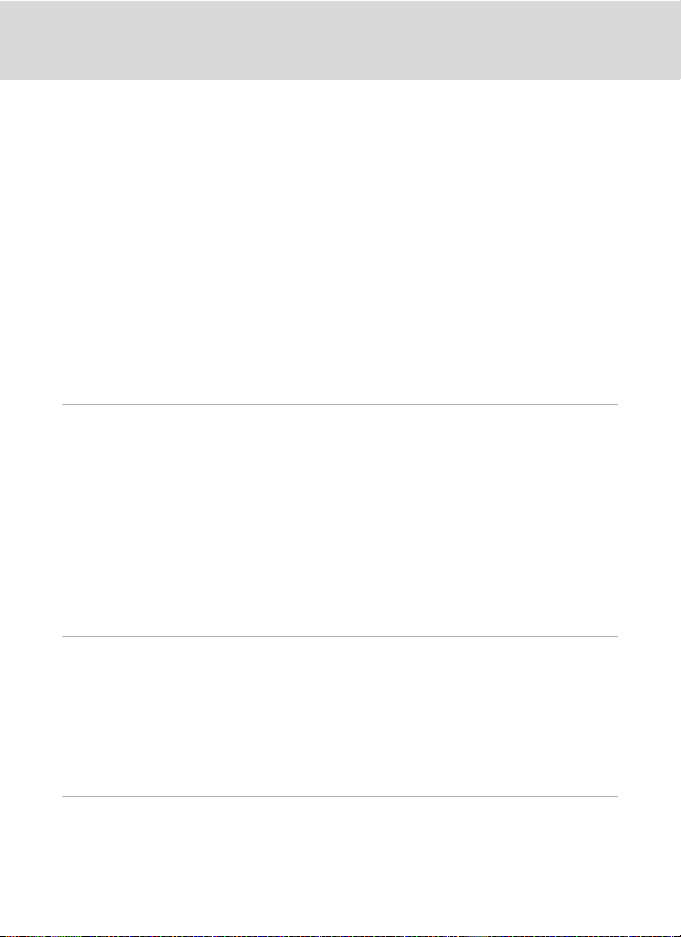
Table of Contents
Deleting Multiple Pictures................................................................................................................95
Deleting Pictures by Album, Category, or Shooting Date.........................................................96
Playback Options .................................................................................................................................97
Setting Options.....................................................................................................................................................97
Enjoying Slide Shows..........................................................................................................................98
Protecting Important Pictures (Protect) ......................................................................................99
Protecting One Picture.....................................................................................................................................99
Protecting Multiple Pictures......................................................................................................................100
Creating a DPOF Print Order: Print Set...................................................................................... 101
Creating a Print Order for One Picture ................................................................................................101
Creating a Print Order for Multiple Pictures.....................................................................................102
Creating a Print Order by Album, Category, or Shooting Date............................................104
Rotate Image ......................................................................................................................................106
Voice Memos: Recording and Playback.................................................................................... 107
Recording Voice Memos..............................................................................................................................107
Playing Voice Memos.....................................................................................................................................108
Deleting Voice Memos..................................................................................................................................108
Editing Pictures ................................................................................................................................109
Editing Functions.............................................................................................................................. 109
Picture Editing.................................................................................................................................... 111
d Paint Pictures: Paint..............................................................................................................................111
k Enhancing Contrast and Saturation: Quick Retouch.......................................................114
c Enhancing Brightness and Contrast: D-Lighting................................................................115
F Modifying Color Tones: Color Options.....................................................................................116
g Resizing Pictures: Small Picture.....................................................................................................117
F Stretching Pictures: Stretch.............................................................................................................118
E Adjust a Sense of Perspective: Perspective Control.........................................................119
e Softening Skin Tones: Skin Softening........................................................................................120
u Creating a Cropped Copy: Crop ...................................................................................................121
D Movies ...........................................................................................................................................122
Recording Movies ............................................................................................................................. 122
Movie Recording Settings.............................................................................................................. 123
A Selecting Movie Options...................................................................................................................123
I Autofocus Mode.....................................................................................................................................124
p Macro Mode Setting ............................................................................................................................124
Movie Playback..................................................................................................................................125
Deleting Movie Files........................................................................................................................................125
Connecting to Televisions, Computers and Printers..........................................................126
Connecting to a TV...........................................................................................................................126
ix
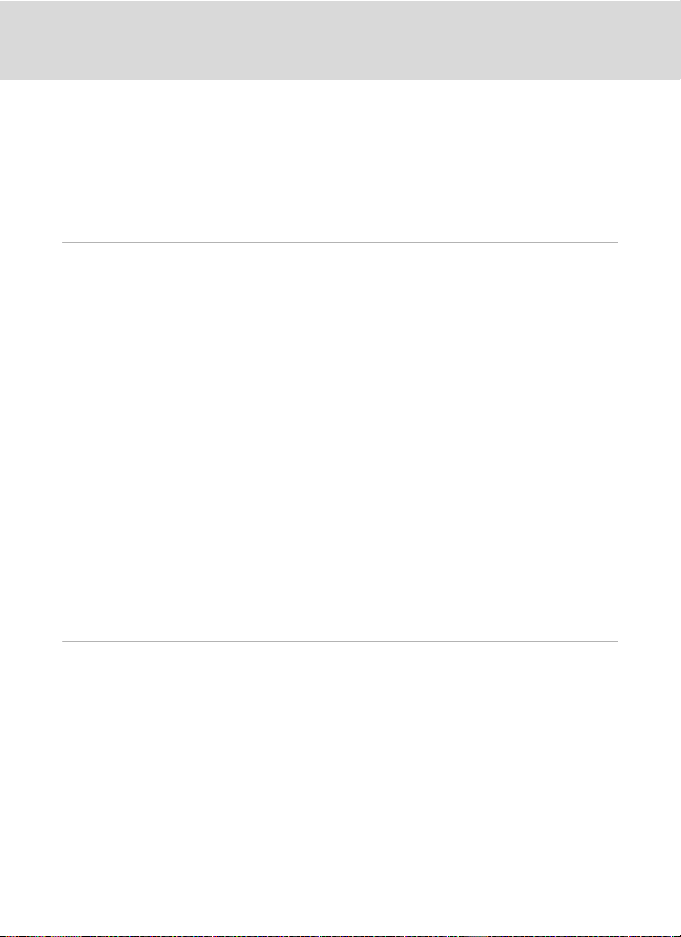
Table of Contents
Connecting to a Computer............................................................................................................ 127
Before Connecting the Camera...............................................................................................................127
Transferring Pictures from the Camera to a Computer............................................................128
Charging While Connecting to a Computer...................................................................................131
Connecting to a Printer................................................................................................................... 132
Connecting the Camera to a Printer.....................................................................................................133
Printing Pictures One at a Time...............................................................................................................135
Printing Multiple Pictures............................................................................................................................136
Setup Menu .......................................................................................................................................139
Basic Camera Setup: The Setup Menu.......................................................................................139
Operating the Setup Menu........................................................................................................................140
HOME Display .....................................................................................................................................................141
Welcome Screen...............................................................................................................................................142
Date...........................................................................................................................................................................143
Monitor Settings................................................................................................................................................146
Date Imprint ........................................................................................................................................................146
Vibration Reduction ........................................................................................................................................147
AF Assist..................................................................................................................................................................148
Digital Zoom .......................................................................................................................................................148
Sound Settings...................................................................................................................................................149
Auto Off .................................................................................................................................................................149
Format Memory/Format Card..................................................................................................................150
Language...............................................................................................................................................................151
Video Mode .........................................................................................................................................................151
Charge by Computer......................................................................................................................................152
Blink Warning......................................................................................................................................................153
Reset All ..................................................................................................................................................................154
Copy..........................................................................................................................................................................156
Firmware Version .............................................................................................................................................157
Technical Notes................................................................................................................................158
Optional Accessories ....................................................................................................................... 158
Approved Memory Cards............................................................................................................................158
Image/Sound File and Folder Names ........................................................................................159
Caring for the Camera..................................................................................................................... 160
Cleaning .................................................................................................................................................................162
Storage....................................................................................................................................................................162
Error Messages...................................................................................................................................163
Troubleshooting................................................................................................................................167
Specifications .....................................................................................................................................173
Supported Standards.....................................................................................................................................176
Index......................................................................................................................................................177
x
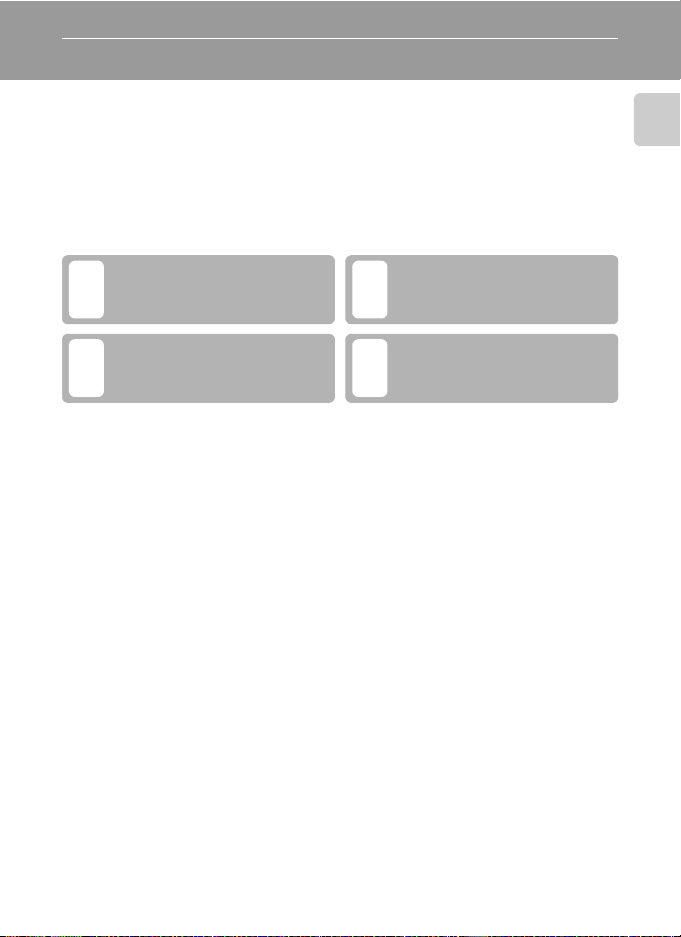
Introduction
About This Manual
Thank you for your purchase of a Nikon COOLPIX S70 digital camera. This manual
was written to help you enjoy taking pictures with your Nikon digital camera. Read
this manual thoroughly before use, and keep it where all those who use the
product will read it.
Symbols and Conventions
To make it easier to find the information you need, the following symbols and
conventions are used:
This icon marks cautions,
information that should be read
B
before use, to prevent damage to
the camera.
This icon marks tips, additional
information that may be helpful
D
when using the camera.
Introduction
This icon marks notes, information
that should be read before using
C
the camera.
This icon indicates that more
information is available elsewhere
A
in this manual.
Notations
• A Secure Digital (SD) memory card is referred to as a “memory card.”
• The setting at the time of purchase is referred to as the “default setting.”
• The names of menu items displayed in the camera monitor, and the names of
buttons or messages displayed on a computer monitor appear in bold.
Screen Samples
In this manual, images are sometimes omitted from monitor display samples so
that monitor indicators can be more clearly shown.
Illustrations and Screen Display
Illustrations and text displays shown in this manual may differ from actual display.
C Internal Memory and Memory Cards
Pictures taken with this camera can be stored in the camera’s internal memory or on removable
memory cards. If a memory card is inserted, all new pictures will be stored on the memory card and
delete, playback and format operations will apply only to the pictures on the memory card. The
memory card must be removed before the internal memory can be formatted or accessed for
picture storage, deletion, or viewing.
1
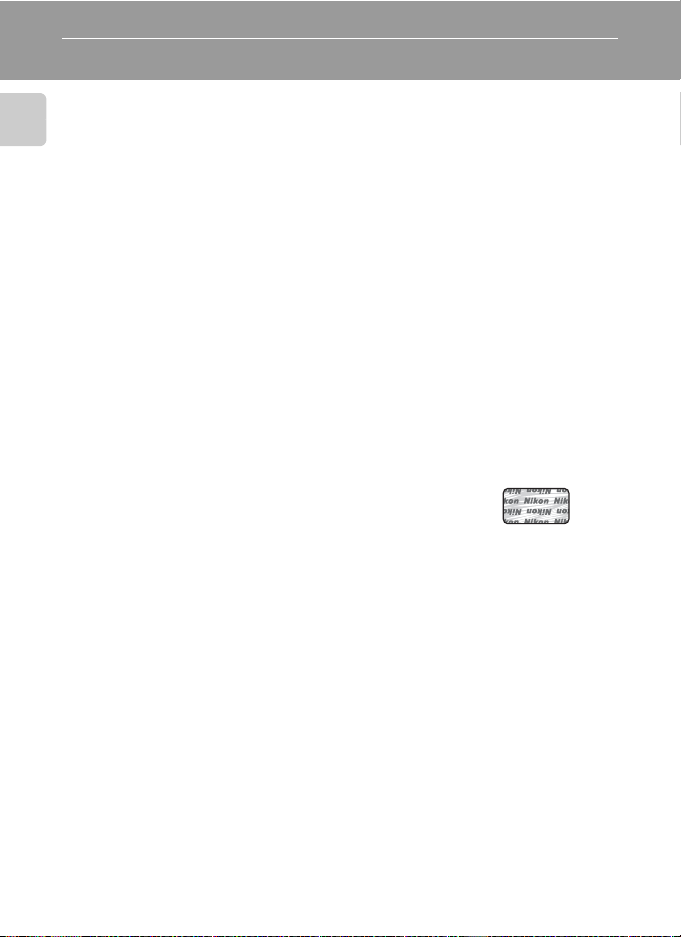
Information and Precautions
Life-Long Learning
As part of Nikon’s “Life-Long Learning” commitment to ongoing product support and education,
continually updated information is available online at the following sites:
Introduction
• For users in the U.S.A.: http://www.nikonusa.com/
• For users in Europe and Africa: http://ww w.europe-nikon.com/support/
• For users in Asia, Oceania, and the Middle East: http://www.nikon-asia.com/
Visit these sites to keep up-to-date with the latest product information, tips, answers to frequently
asked questions (FAQs), and general advice on digital imaging and photography. Additional
information may be available from the Nikon representative in your area. Visit the site below for
contact information.
URL below for contact information:
http://imaging.nikon.com/
Use Only Nikon Brand Electronic Accessories
Nikon COOLPIX cameras are designed to the highest standards and include complex electronic
circuitry. Only Nikon brand electronic accessories (including battery charger, batteries, Charging AC
Adapter and AC adapters) certified by Nikon specifically for use with this Nikon digital camera are
engineered and proven to operate within the operational and safety requirements of this electronic
circuitry.
THE USE OF NON-NIKON ELECTRONIC ACCESSORIES COULD DAMAGE THE CAMERA AND MAY
VOID YOUR
The use of third-party rechargeable Li-ion batteries not bearing the
Nikon holographic seal could interfere with normal operation of the
camera or result in the batteries overheating, igniting, rupturing, or
leaking.
For more information about Nikon brand accessories, contact a local
authorized Nikon dealer.
Before Taking Important Pictures
Before taking pictures on important occasions (such as at weddings or before taking the camera on
a trip), take a test shot to ensure that the camera is functioning normally. Nikon will not be held liable
for damages or lost profits that may result from product malfunction.
About the Manuals
• No part of the manuals included with this product may be reproduced, transmitted, transcribed,
• Nikon reserves the right to change the specifications of the hardware and software described in
• Nikon will not be held liable for any damages resulting from the use of this product.
• While every effort was made to ensure that the information in these manuals is accurate and
NIKON WARRANTY.
Holographic seal:
Identifies this device as an
authentic Nikon product.
stored in a retrieval system, or translated into any language in any form, by any means, without
Nikon’s prior written permission.
these manuals at any time and without prior notice.
complete, we would appreciate it were you to bring any errors or omissions to the attention of the
Nikon representative in your area (address provided separately).
2
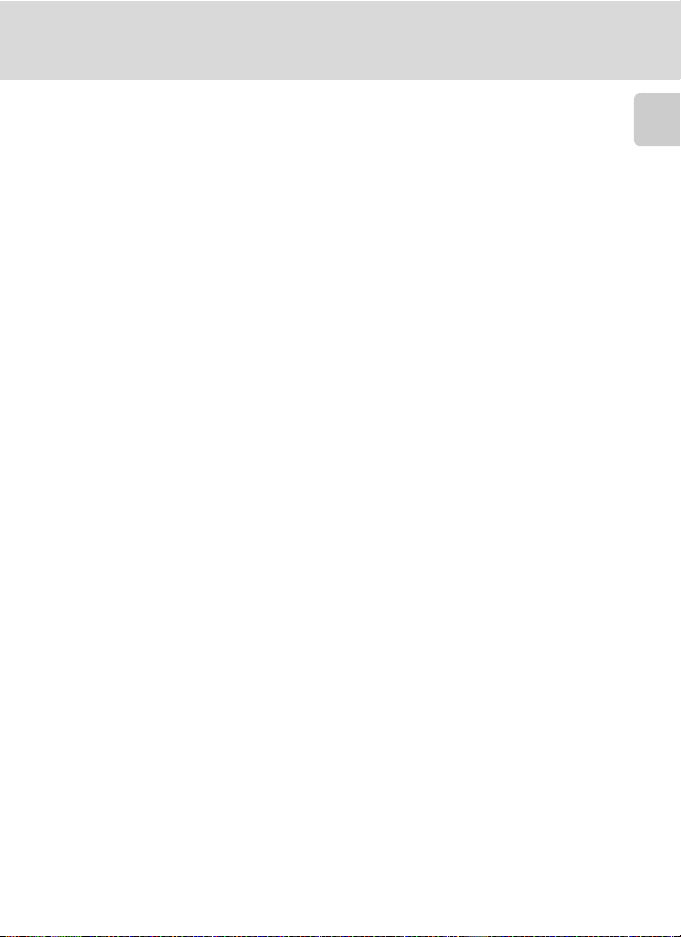
Information and Precautions
Notice Concerning Prohibition of Copying or Reproduction
Note that simply being in possession of material that was digitally copied or reproduced by means
of a scanner, digital camera or other device may be punishable by law.
• Items prohibited by law from being copied or reproduced
Do not copy or reproduce paper money, coins, securities, government bonds or local government
bonds, even if such copies or reproductions are stamped “Sample.” The copying or reproduction
of paper money, coins, or securities which are circulated in a foreign country is prohibited. Unless
the prior permission of the government was obtained, the copying or reproduction of unused
postage stamps or post cards issued by the government is prohibited. The copying or
reproduction of stamps issued by the government and of certified documents stipulated by law is
prohibited.
• Cautions on certain copies and reproductions
The government has issued cautions on copies or reproductions of securities issued by private
companies (shares, bills, checks, gift certificates, etc.), commuter passes or coupon tickets, except
when a minimum of necessary copies are to be provided for business use by a company. Also, do
not copy or reproduce passports issued by the government, licenses issued by public agencies
and private groups, ID cards and tickets, such as passes and meal coupons.
• Comply with copyright notices
The copying or reproduction of copyrighted creative works such as books, music, paintings,
woodcut prints, maps, drawings, movies and photographs is governed by national and
international copyright laws. Do not use this product for the purpose of making i llegal cop ies or to
infringe copyright laws.
Disposing of Data Storage Devices
Please note that deleting images or formatting data storage devices such as memory cards or builtin camera memory does not completely erase the original image data. Deleted files can sometimes
be recovered from discarded storage devices using commercially available software, potentially
resulting in the malicious use of personal image data. Ensuring the privacy of such data is the user’s
responsibility.
Before discarding a data storage device or transferring ownership to another person, erase all data
using commercial deletion software, or format the device and then completely refill it with images
containing no private information (for example, pictures of empty sky). Be sure to also replace any
pictures selected for the Photograph option in the HOME display setting (A 141) or the Select
an image option in the Welcome screen setting (A 142). Care should be taken to avoid injury or
damage to property when physically destroying data storage devices.
Introduction
3
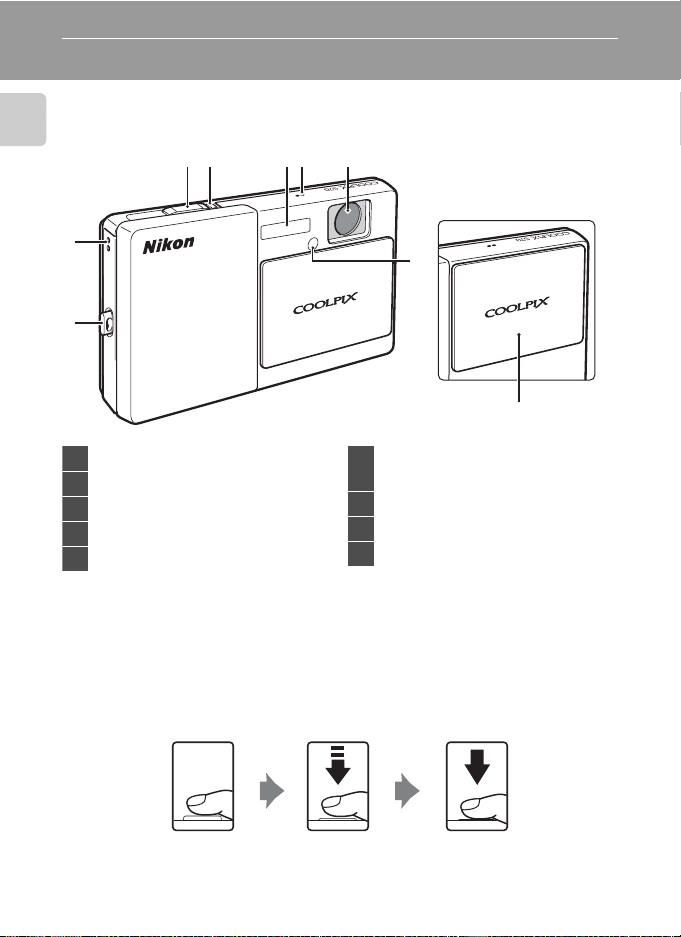
Parts of the Camera
The Camera Body
Introduction
2341 5
Lens cover closed
8
6
7
9
1 Shutter-release button..............................30
2 Power-on lamp................ 19, 21, 131, 149
3 Built-in flash......................................................62
4 Microphone........................................107, 122
5 Lens.........................................................162, 173
Self-timer lamp.......................................58, 60
6
AF-assist illuminator.........................31, 148
7 Eyelet for camera strap................................5
8 Speaker..................................................108, 125
9 Slide cover (power switch)..................... 21
Basic Operations of the Shutter-Release Button
The camera features a two-stage shutter-release button. To set focus and
exposure, press the shutter-release button halfway, stopping when you feel
resistance. Focus and exposure lock while the shutter-release button is held in this
position. To release the shutter and take a picture, press the shutter-release button
the rest of the way down. Do not use force when pressing the shutter-release
button, as this may result in camera shake and blurred pictures.
Press the shutterrelease button
halfway to set focus
4
and exposure.
Press the shutterrelease button the
rest of the way down
to take a picture.
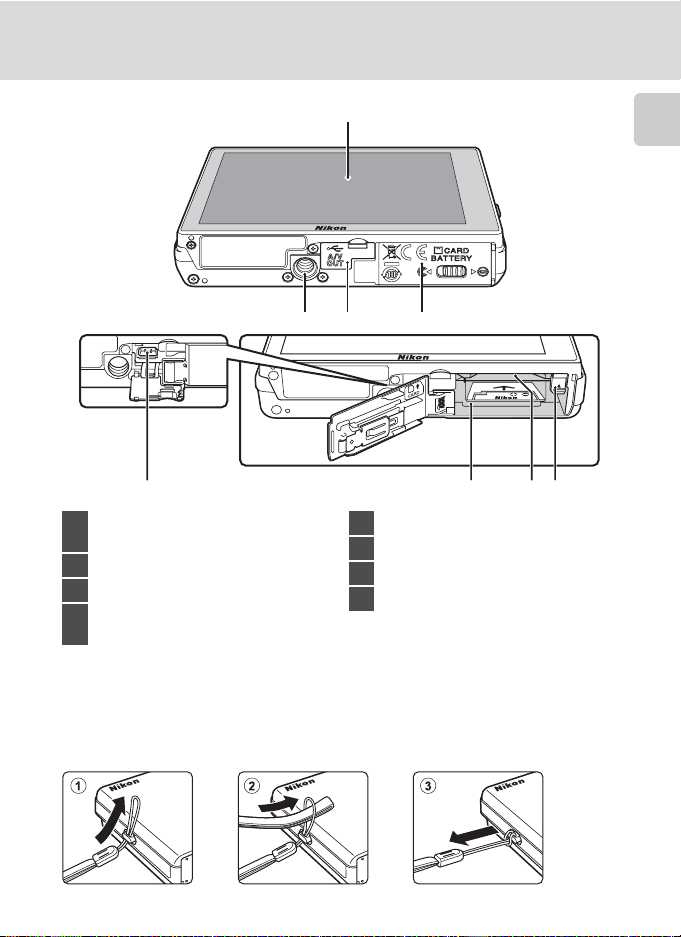
Opening/closing
the connector cover
Parts of the Camera
Introduction
2314
5
OLED monitor (monitor)*/
1
touch panel................................................... 6, 8
2 Tripod socket
3 Connector cover...........18, 126, 128, 133
Battery-chamber/
4
memory card slot cover....................16, 24
* Referred to simply as the “monitor” in this manual.
5 Cable connector............18, 126, 128, 133
6 Battery chamber............................................16
7 Memory card slot..........................................24
8 Battery latch.............................................16, 17
Attaching the Camera Strap
6 78
5
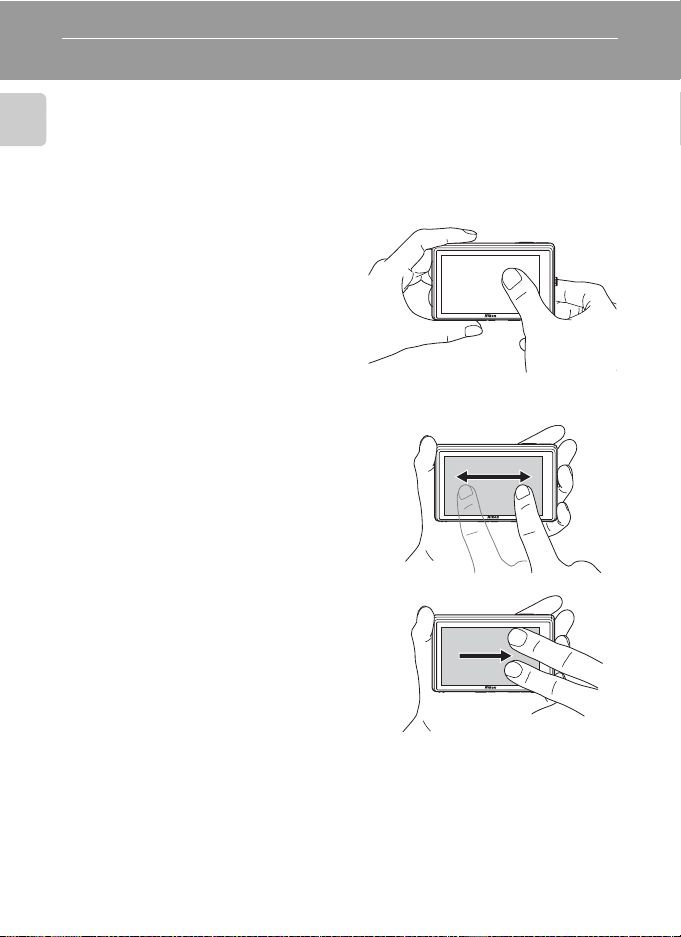
Operating the Touch Panel
The monitor on the COOLPIX S70 is a touch panel display operated by touch. Use
the method described below.
Introduction
Tapping
Tap the touch panel.
Use this operation to select a control or
picture.
The shutter can also be released by
tapping the monitor (A 51).
Dragging
Drag your finger across the touch
panel.
Use this operation to view the previous or
subsequent picture during playback.
Use two fingers to forward or backward
pictures more rapidly.
6
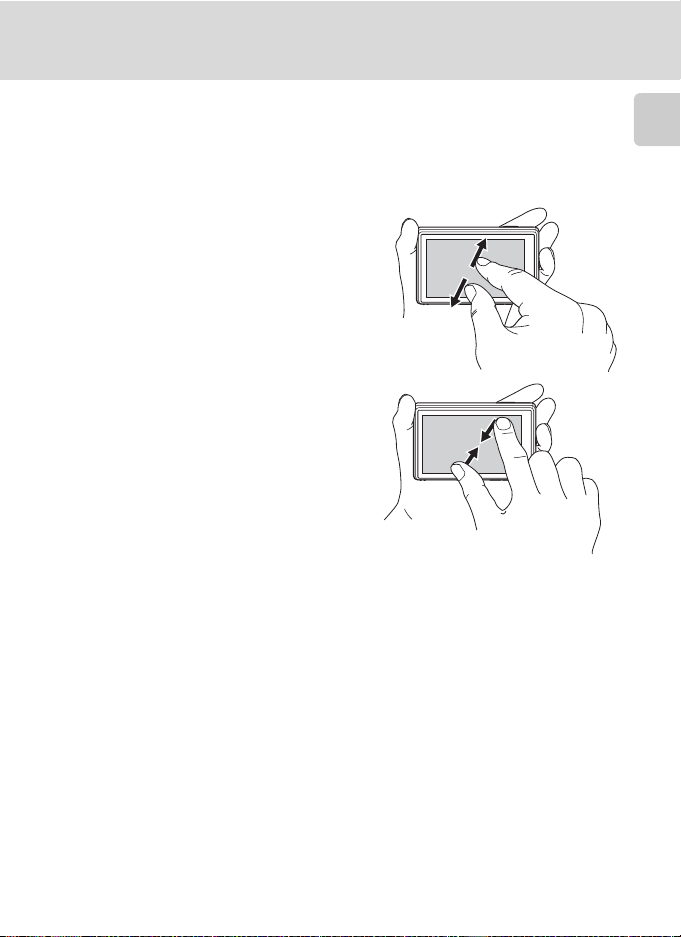
Spreading/pinching
Spread two fingers apart/pinch two
fingers together
Place two fingers on the monitor and
spread them apart to zoom in on a picture
(A 91) in playback mode. Pinch two
fingers together to zoom out or to display
picture thumbnails (A 93).
Operating the Touch Panel
Introduction
B Notes on the Touch Panel
• This camera utilizes a static touch panel. Therefore, it may not respond when touched with
fingernails or gloved fingers.
• Do not press on the touch panel with pointed objects.
• Do not apply unnecessary pressure to the touch panel.
• The touch panel may not respond to touch if a commercially available protecting film is applied.
C Auto Monitor Boost
The camera automatically increases monitor brightness outdoors and under extremely bright
lighting to make the monitor display easier to see and read (when Brightness (A 146) in the setup
menu (A 139) is set to 4 or less).
7
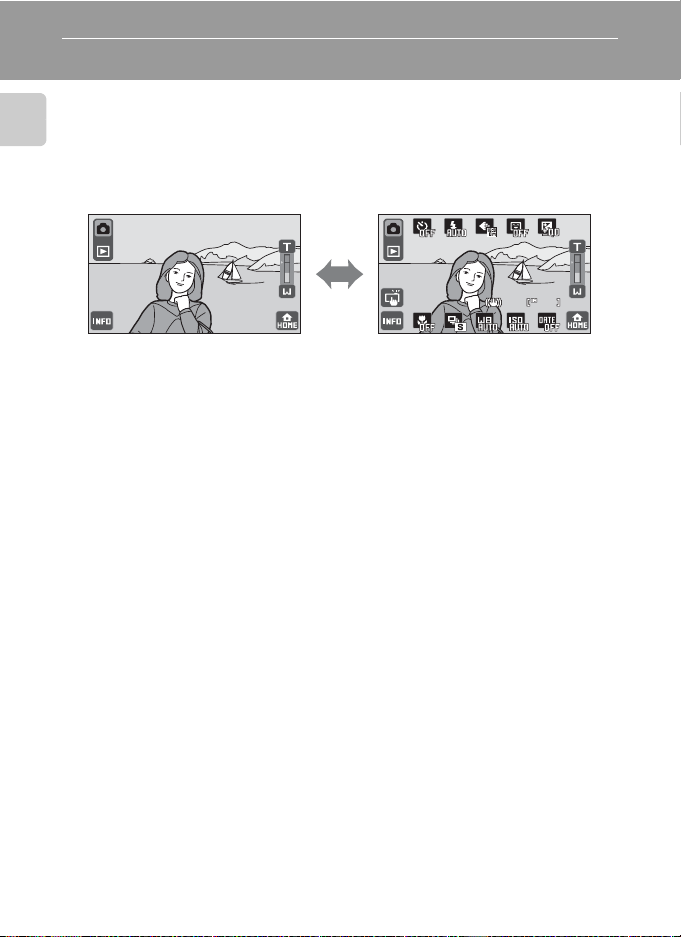
Main Display of the Monitor/Touch Panel and Basic Operations
9
Information and Controls Display
Tap C to toggle the information display setting in the following order.
Introduction
Shooting
Information display off Information display on
Shooting information such as the
number of exposures remaining
and operation controls are
displayed.
9
8
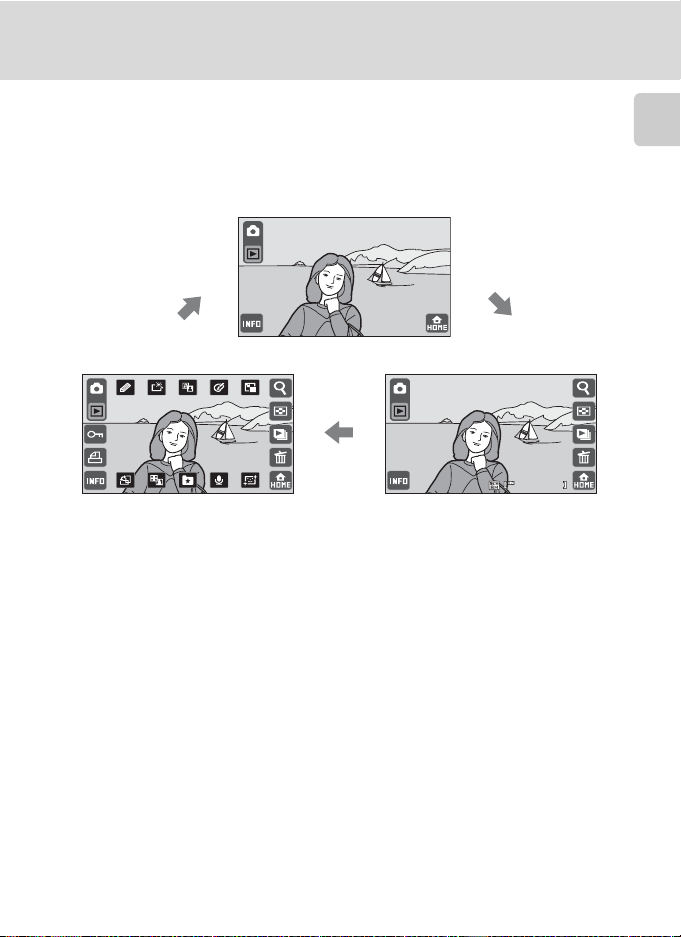
Main Display of the Monitor/Touch Panel and Basic Operations
15 / 1 1/ 2 0 09 15 : 3 0
00 0 4 . JP G
4/ 4
Playback
Operation control on Photo information on
Picture and operation controls are
displayed.
Information display off
Picture, photo information, and
some operation controls are
displayed.
15/11/2009 15:30
0004.JP G
Introduction
4/ 4
9
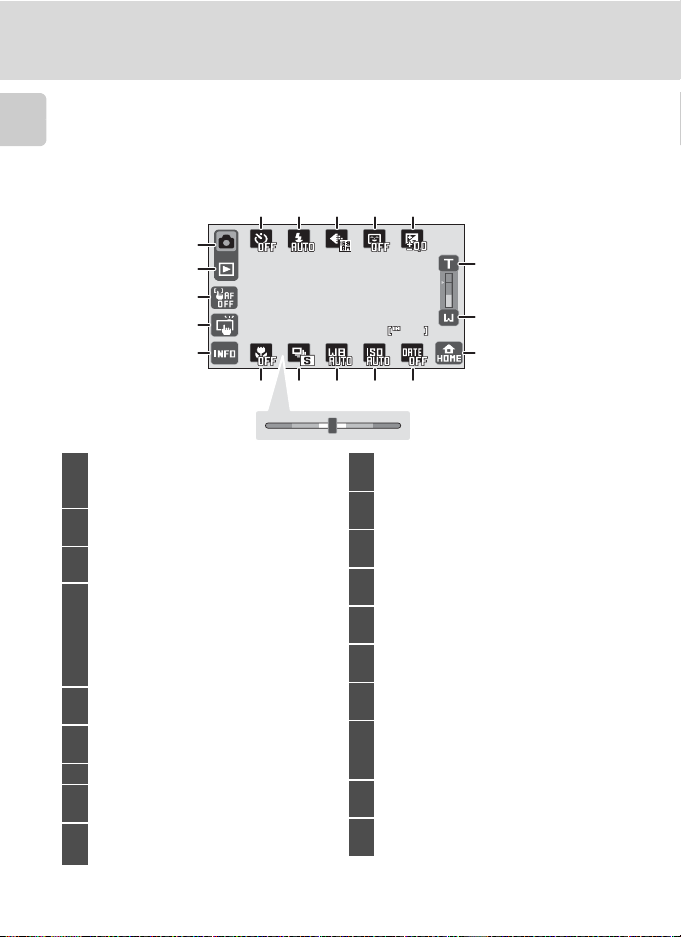
Main Display of the Monitor/Touch Panel and Basic Operations
99 9
Shooting (Operation Controls)
Tap the following controls to change settings.
• The controls available and the setting status displayed vary depending upon
Introduction
the information display setting (A 8), shooting mode, and the current camera
settings.
16 1519418 17
1
2
3
5
G A b c d e f g h i
1
j k u l m n G o p a D
Shooting mode....... 26, 37, 38, 60, 122
c
2
Switch to playback mode................... 32
q
3
Touch AF/AE cancellation..................53
z
Touch shutter.............................................51
q
4
Touch AF/AE ...............................................53
p
Subject tracking........................................56
C
5
Information display setting...................8
U
6
Macro mode* .............................................67
7 Scene effect adjustment slider ............39
V
8
Continuous shooting mode, BSS* ..... 68
W
9
White balance mode*...........................70
14
999
13
12
10 116 879
X
10
ISO sensitivity* ...................................63, 73
Y
11
Date imprint*..............................................74
B
12
Switch to the HOME screen...............14
k
13
Wide zoom...................................................29
j
14
Tele zoom .....................................................29
S
15
Exposure compensation*...................66
R
16
Smile timer*.................................................60
Q
Image mode*..............................................64
17
Movie options*.......................................123
P
18
Flash mode*................................................62
O
19
Self-timer*.....................................................58
* The current camera setting is displayed at the bottom of a control.
10
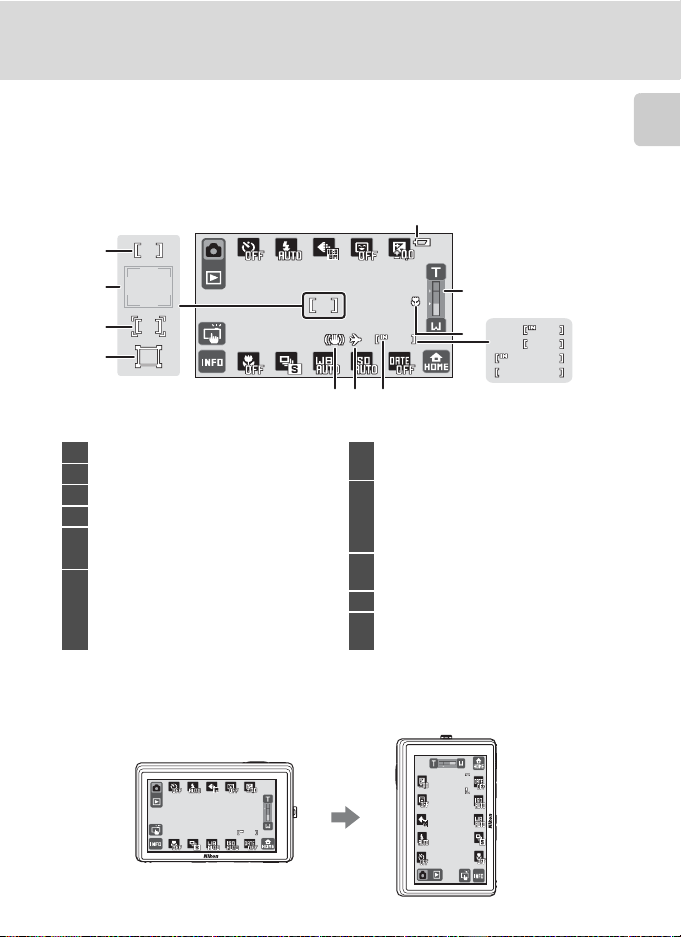
Main Display of the Monitor/Touch Panel and Basic Operations
99 9
1m00
s
1m00
s
99 9
99 99
9
9
Shooting (Other Indicators)
The following monitor display shows the focus area as well as the number of
exposures remaining.
• The indicators displayed vary depending upon the information display setting
(A 8), shooting mode, and the current camera settings.
11
1
Introduction
2
3
999
4
10
999
9
9999
1m00
1m00
a
s
b
s
5 786
1 Focus area.........................................................30
2 Focus area (face priority)..........................30
3 Focus area (touch AF/AE)........................53
4 Focus area (subject tracking).................56
rq
5
Vibration reduction..............................147
O
Date not set..............................................163
6
Z
Travel destination..................................143
C
7
Internal memory indicator..................27
a Number of exposures remaining
(still pictures).............................................27
8
b Movie recording time remaining
........................................................................123
F
9
Macro mode ................................................67
10 Zoom indicator ......................................29, 67
B
11
Battery level indicator............................26
C Monitor Display in Portrait (“Tall”) Orientation
When the camera is held in portrait (“tall”) orientation, the controls and indicators are also displayed
in portrait (“tall”) orientation. Controls and indicators may not be appropriately rotated when the
camera is pointing up or down.
9
9
11
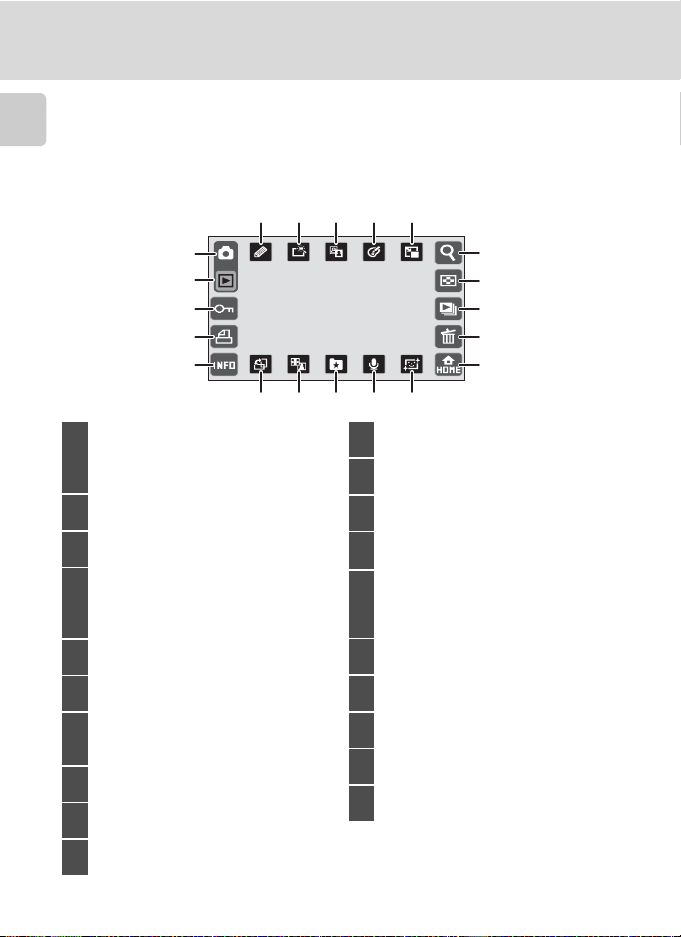
Main Display of the Monitor/Touch Panel and Basic Operations
Playback (Operation Controls)
Tap the following controls to switch between monitor displays, or delete or edit
pictures.
Introduction
• The controls available displayed vary depending upon the information display
setting (A 8), the displayed picture, and the current camera settings.
1617181920
1
2
3
4
5
G A b c d e f g h i
j k u l m n G o p D
1
Switch to shooting mode
...........................................................26, 38, 122
c c a b
2
Playback mode...................32, 78, 84, 87
L
3
Protect ............................................................99
K
Print-order .................................................101
4
o
Volume control.....................98, 108, 125
C
5
Information display setting .................8
e
6
Rotate image ...........................................106
h
Stretch.......................................................... 118
7
Perspective control..............................119
f
8
Add pictures to albums .......................80
g
9
Voice memo.............................................107
i
10
Skin softening.......................................... 120
6 789 10
B
11
Switch to the HOME screen...............14
J
12
Delete .............................................................32
I
13
Slide show ....................................................98
N
14
Thumbnail display.................................. 93
M
Playback zoom...........................................91
15
y
Movie playback ......................................125
d
16
Small picture ............................................117
c
17
Color options...........................................116
l
18
D-Lighting..................................................115
b
19
Quick retouch..........................................114
a
20
Paint...............................................................111
15
14
13
12
11
12
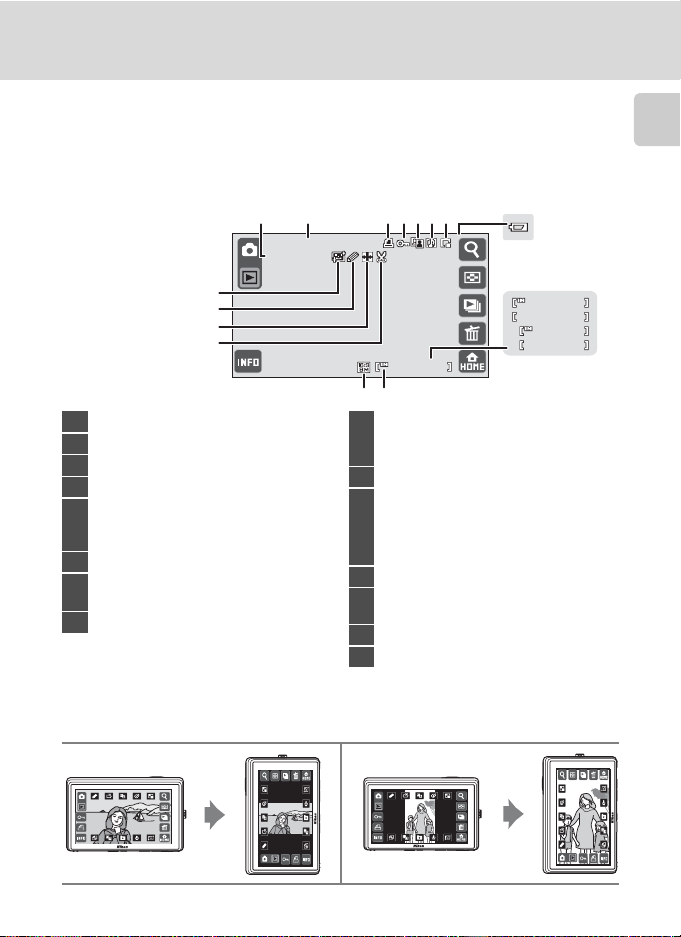
Main Display of the Monitor/Touch Panel and Basic Operations
99 9/ 99 9
99 99 / 99 9 9
1m 00 s
1m 00 s
1 5/ 1 1/ 2 0 0 9 15 : 3 0
999 9 . J P G
99 9/ 99 9
b
Playback (Information Display)
When C is tapped and the photo information is turned on (A 9), the following
information is displayed.
• The indicators displayed vary depending upon the displayed picture and the
current camera settings.
5 6 7 8231 4
1 5/11/2009 15:30
9999.J PG
15
14
13
9999/9999
12
999/ 999
1011
1 File number and type............................. 159
2 Date/time of recording.............................22
3 Print-order icon.......................................... 101
4 Protect icon......................................................99
a Quick retouch icon..........................114
5
c D-Lighting icon..................................115
b Color options icon ...........................116
6 p Voice memo icon............................. 107
n m l
7
Small picture icon................................. 117
8 B Battery level indicator*....................26
* Displayed when the battery level is low, regardless of the photo information display setting.
a Current frame number/
9
total number of frames......................32
b Movie length..........................................125
10 C Internal memory indicator............32
e L y e g j k f
Image mode................................................64
11
Y V U X W
Movie options .........................................123
12 k Crop icon ...............................................121
i Stretch icon..........................................118
13
h Perspective control icon...............119
14 d Paint icon ...............................................111
15 g Skin softening icon ..........................120
999/ 999
1m 00s
1m 00s
9
Introduction
a
C Picture Display
When the camera is rotated, the picture and controls displayed are also rotated as indicated below.
Pictures and controls may not be appropriately rotated when the camera is pointing up or down.
13
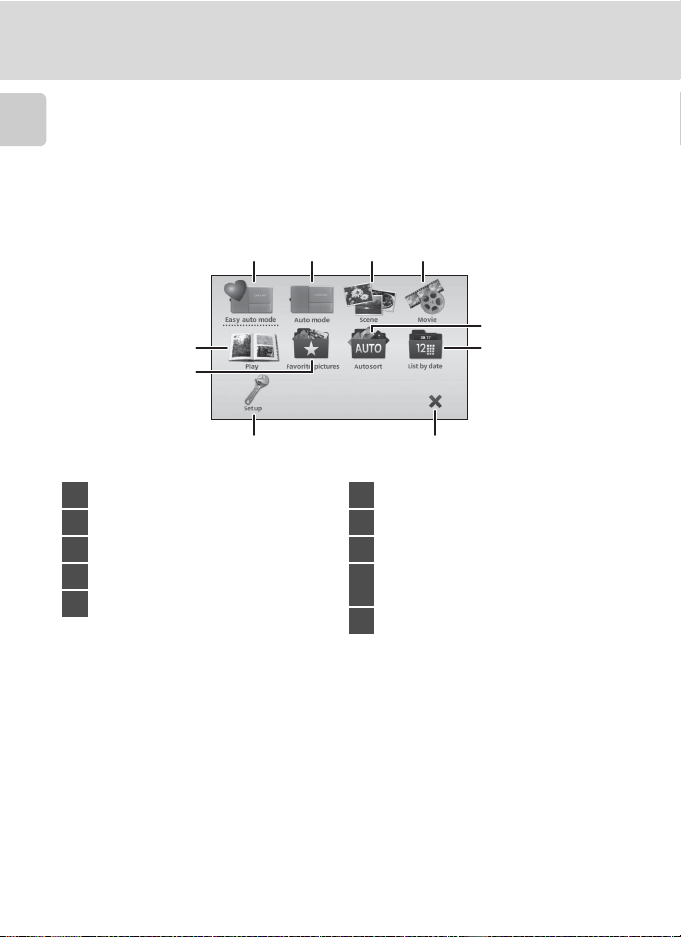
Main Display of the Monitor/Touch Panel and Basic Operations
HOME Screen Controls
Tap B, displayed at lower right corner in the monitor, in shooting or playback
mode (A 10, 12) to switch to the HOME screen.
Introduction
Selecting shooting and playback modes are available, and the setup menu can be
displayed from the HOME screen.
5
6
9 10
1 Switch to easy auto mode......................26
2 Switch to auto mode.................................37
3 Switch to scene mode..............................38
4 Switch to movie mode.......................... 122
5 Switch to playback mode....................... 32
21
4
3
7
8
6 Switch to favorite pictures mode.......78
7 Switch to auto sort mode.......................84
8 Switch to list by date mode...................87
Display the setup menu to adjust basic
9
camera setup options.............................139
10 Return to shooting or playback mode
C HOME Screen Display Design
The display design for the HOME screen can be changed from the HOME display option (A 141)
in the setup menu (A 139).
14
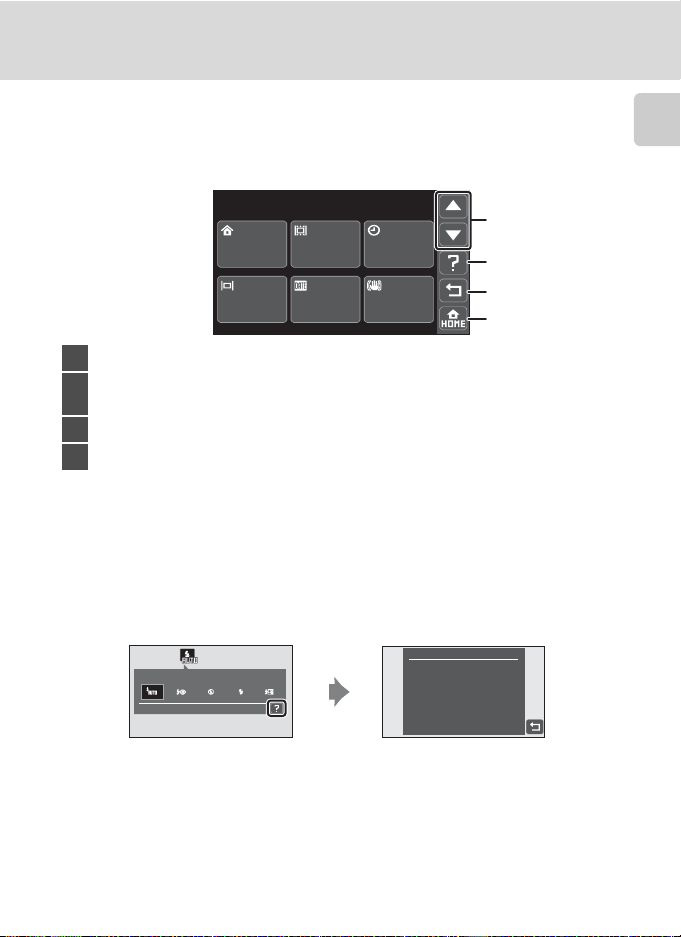
Main Display of the Monitor/Touch Panel and Basic Operations
4
Setup Menu
Tap the Set up control in the HOME screen to display the setup menu screen.
When the menu item is tapped in the setup menu screen, the setting screen for
the selected menu item is displayed.
Set up
1/3
1
HOME
display
Monitor
settings
We l come
screen
Date
imprint
1 D E: Display the previous or subsequent page.
F: Display the help selection screen. Tap a menu item to view a description of that
2
feature.
3 A: Return display to the previous screen.
4 B: Exit the menu and return to the HOME screen.
Date
Vibration
reduction
2
3
Help Display
Tap F to display a description of the feature to be applied or adjusted (help
screen).
Flash mode
Auto
Flash mode
Choose a flash mode. The
options availabl e vary
with the shooting mode.
Introduction
Tap A to return to the previous screen.
• See “Selecting a Scene Mode” (A 38) for more information on displaying
descriptions of the features of each scene mode.
• See “Operating the Setup Menu” (A 140) for more information on displaying
the help screen for each setup menu item.
15
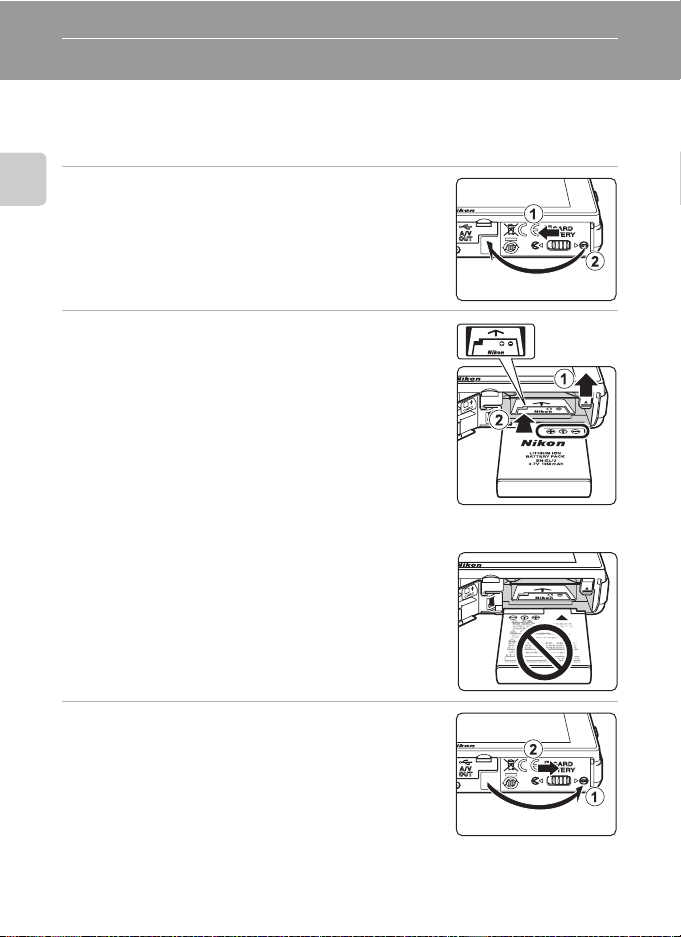
First Steps
Inserting the Battery
Insert a Rechargeable Li-ion Battery EN-EL12 (supplied) into the camera.
• Charge the battery before the first use or when the battery is running low
(A 16).
1 Open the battery-chamber/memory card slot
First Steps
cover.
Slide the cover latch to Y side (1) and open the cover
(2).
2 Insert the battery.
Confirm that the battery’s positive (+) and negative (–)
terminals are oriented correctly as shown on the label at
the battery chamber opening, and insert the battery.
Use the battery to push the orange battery latch up (1)
as the battery is inserted (2).
The battery latch will spring back into place when the
battery is fully inserted.
B Inserting the Battery
Inserting the battery upside down or backwards
could damage the camera. Be sure to check that the
battery is in the correct orientation.
3 Close the battery-chamber/memory card slot
cover.
Close the cover (1) and slide the cover latch (2) to Z
side.
16

Inserting the Battery
Removing the Battery
Close the slide cover to turn the camera off (A 21)
and be sure that the power-on lamp and the monitor
have turned off before opening the battery-chamber/
memory card slot cover.
To eject the battery, open the battery-chamber/
memory card slot cover and slide the orange battery
latch in the direction indicated by the arrow (1). The
battery can then be removed by hand (2).
• Note that the battery may become hot during use; observe due caution when
removing the battery.
First Steps
B Notes on the Battery
• Be sure to read and follow the warnings for the battery on page iii and the section, “The Battery”
(A 161), before use.
• If the battery will not be used for an extended period, recharge it at least once every six months
and run it flat before returning it to storage.
17
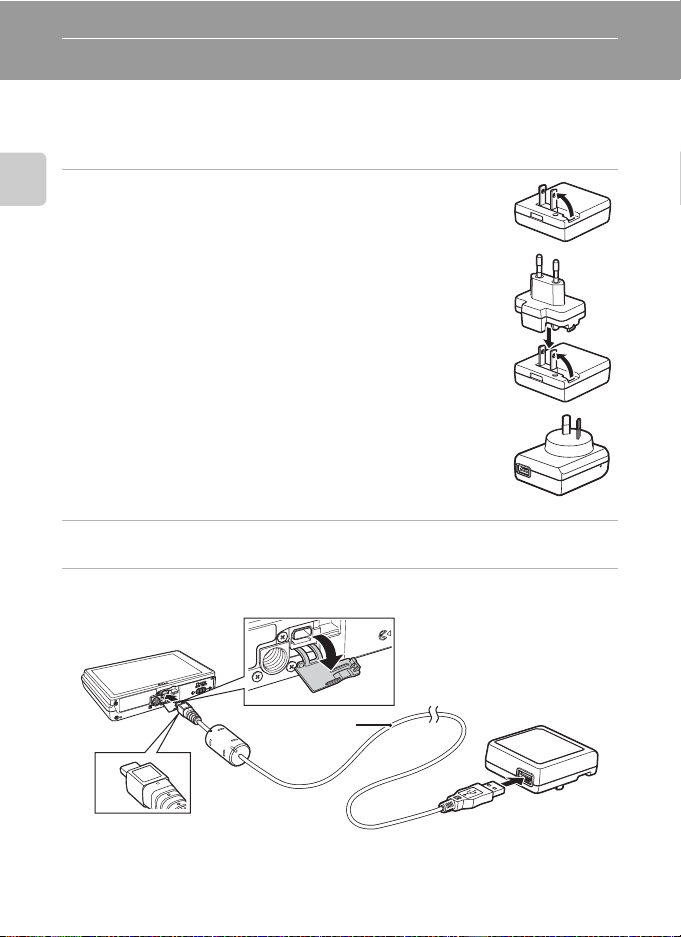
Charging the Battery
Charge the supplied Rechargeable Li-ion Battery EN-EL12 inserted into the
camera, by connecting the supplied Charging AC Adapter EH-68P to the camera
via the supplied USB Cable UC-E6, and then plugging the Charging AC Adapter
into an electrical outlet.
1 Prepare the Charging AC Adapter EH-68P.
First Steps
If a plug adapter* is included, attach the plug adapter to the plug
on the Charging AC Adapter. Push the plug adapter firmly until it is
securely held in place. Once the two are connected, attempting to
forcibly remove the plug adapter could damage the product.
* The shape of the plug adapter varies according to the country or
region in which the camera was purchased.
For Customers in Argentina
If the camera was purchased in Argentina, the shape of the
Charging AC Adapter EH-68P (AR) differs from that supplied in other
countries, and a plug adapter is not included. Proceed to step 2.
EH-68P (AR)
2 Be sure that the power-on lamp and the monitor are off.
Be sure to insert the battery into the camera (A 16) and turn off the camera (A 21).
3 Use the supplied USB cable to connect the Charging AC Adapter to the
camera.
USB cable
B Connecting the Cable
When connecting the cable, be sure that the connector is properly oriented. Do not use force when
connecting the cable to the camera. When disconnecting the cable, do not pull the connector at an
angle.
18
