Nikon Coolpix S7, Coolpix S8 User Manual

The Nikon Guide to Digital Photography
with the
En
DIGITAL CAMERA
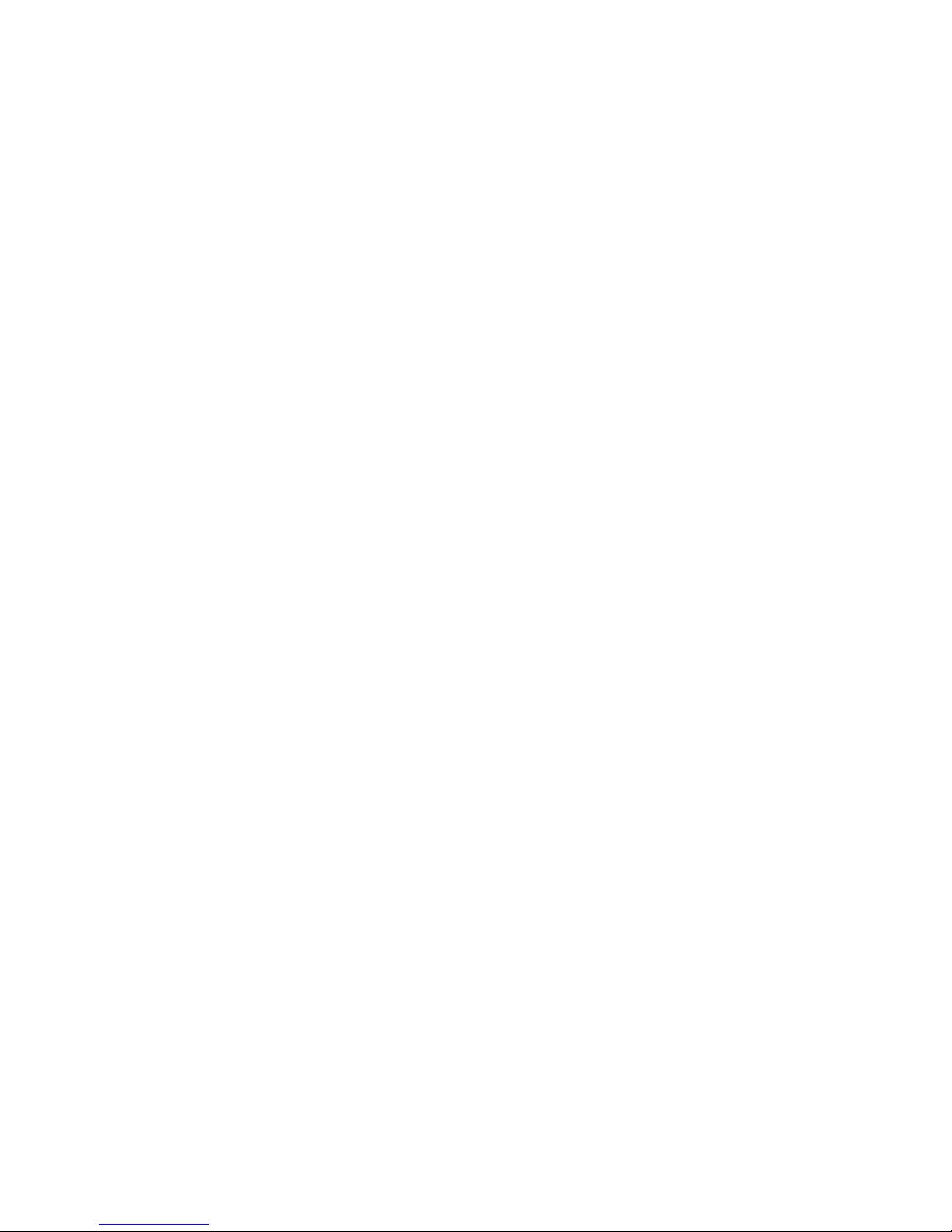
Trademark Information
• Microsoft and Windows are registered trademarks of Microsoft Corporation.
• Macintosh, Mac OS, and QuickTime are registered trademarks of Apple Computer, Inc.
• Adobe and Acrobat are registered trademarks of Adobe Systems Inc.
• The SD logo is a trademark of the SD Card Association.
• PictBridge is a trademark.
•
Pictmotion is powered by muvee Technologies.
• ImageLink and the ImageLink print system logo are trademarks of Eastman
Kodak Company.
• D-Lighting technology is provided by o Apical Limited.
• Face-priority AF technology is provided by Identix
®
.
• All other trade names mentioned in this manual or the other documentation
provided with your Nikon product are trademarks or registered trademarks of
their respective holders.
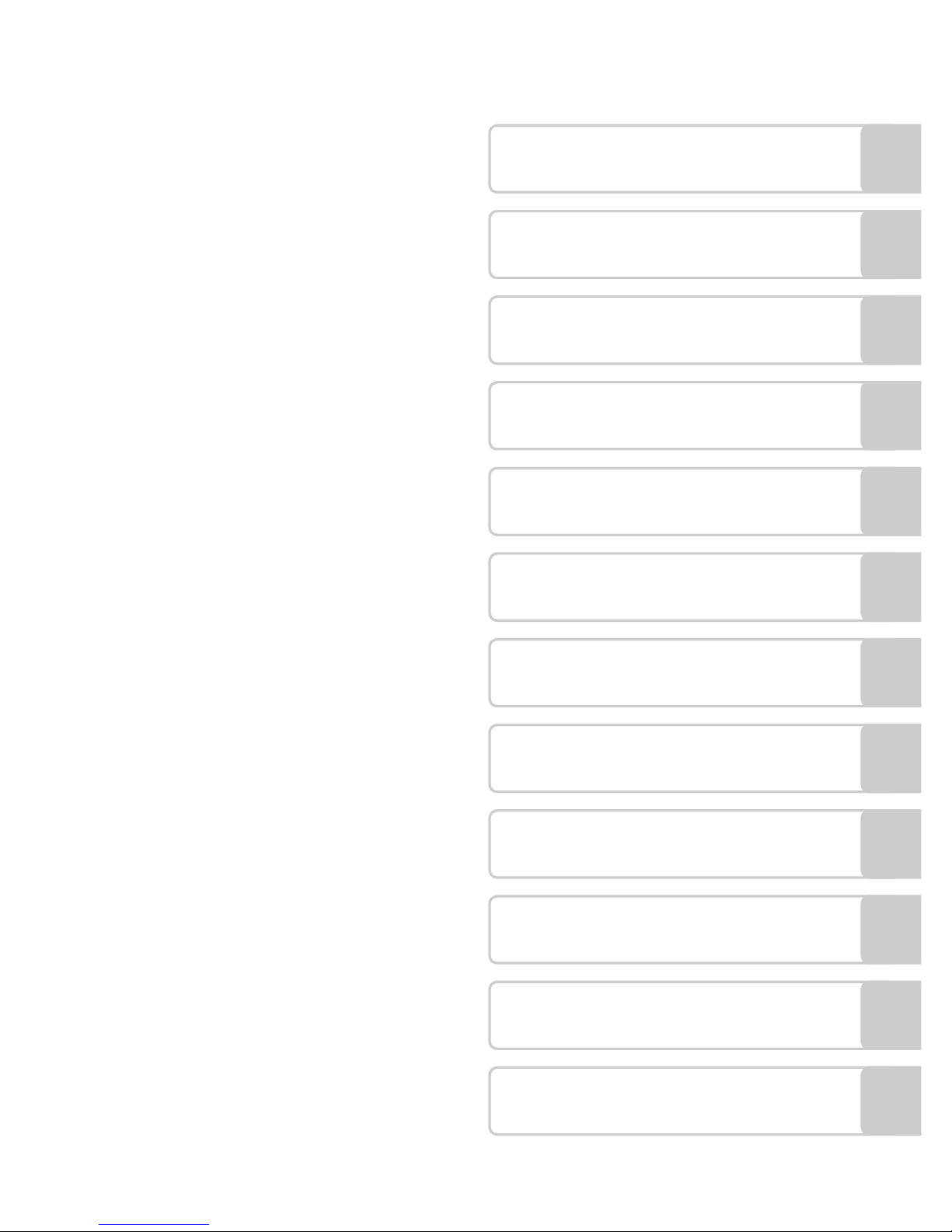
i
Introduction
First Steps
Basic Photography and
Playback: Auto Mode
Shooting Suited for the Scene - Highsensitivity Shooting Mode, Scene Mode
Anti-shake Mode
One-Touch Portrait Mode
More on Playback
Movies
Voice Recordings
Connecting to Televisions,
Computers, and Printers
Shooting, Playback, and Setup
Menus
Technical Notes

ii
Introduction
Introduction
For Your Safety
To prevent damage to your Nikon product or injury to yourself or to others,
read the following safety precautions in their entirety before using this
equipment. Keep these safety instructions where all those who use the product will read them.
The consequences that could result from failure to observe the precautions
listed in this section are indicated by the following symbol:
WARNINGS
Turn off in the event of malfunction
Should you notice smoke or an
unusual smell coming from the camera or AC adapter, unplug the AC
adapter and, remove the battery
immediately, taking care to avoid
burns. Continued operation could
result in injury. After removing or
disconnecting the power source,
take the equipment to a Nikonauthorized service representative for
inspection.
Do not disassemble
Touching the internal parts of the
camera or AC adapter could result
in injury. Repairs should be performed only by qualified technicians. Should the camera or AC
adapter break open as the result of
a fall or other accident, take the
product to a Nikon-authorized service representative for inspection
after unplugging the product and/or
removing the battery.
Do not use the camera or AC
adapter in the presence of
flammable gas
Do not use electronic equipment in
the presence of flammable gas, as
this could result in explosion or fire.
Handle the camera strap
with care
Never place the strap around the
neck of an infant or child.
Keep out of reach of children
Particular care should be taken to
prevent infants from putting the
battery or other small parts into
their mouths.
This icon marks warnings, information that should be read before using this
Nikon product to prevent possible injury.
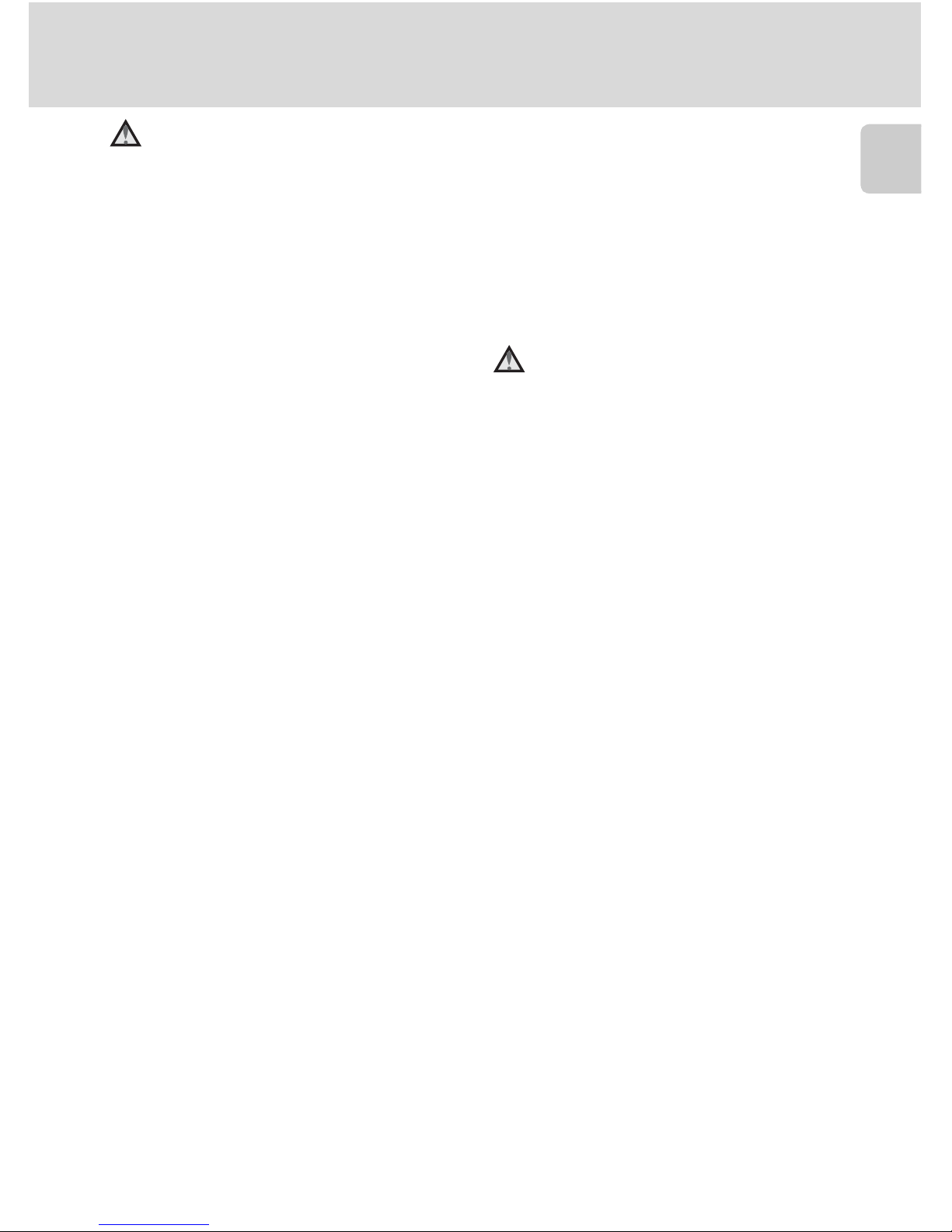
iii
For Your Safety
Introduction
Observe caution when handling the battery
The battery may leak or explode if
improperly handled. Observe the
following precautions when handling the battery for use in this
product:
• Before replacing the battery, turn
the product off. If you are using
the AC adapter, be sure it is
unplugged.
•
Only use a rechargeable Nikon
EN-EL8 lithium-ion battery (supplied).
Charge the battery either by inserting
it in the camera and connecting the
supplied EH-64 AC adapter, or by
inserting it in an MH-62 battery
charger (available separately).
• When inserting the battery, do
not attempt to insert it upside
down or backwards.
• Do not short or disassemble the
battery or attempt to remove or
break the battery insulation or
casing.
• Do not expose the battery to
flame or to excessive heat.
• Do not immerse in or expose to
water.
• Replace the terminal cover when
transporting the battery. Do not
transport or store with metal
objects such as necklaces or hairpins.
• The battery is prone to leakage
when fully discharged. To avoid
damage to the product, be sure
to remove the battery when no
charge remains.
• Discontinue use immediately
should you notice any change in
the battery, such as discoloration
or deformation.
• If liquid from the damaged battery comes in contact with clothing or skin, rinse immediately with
plenty of water.
Observe the following precautions when handling the
AC charger
• Keep dry. Failure to observe this
precaution could result in fire or
electric shock.
• Dust on or near the metal parts of
the plug should be removed with
a dry cloth. Continued use could
result in fire.
• Do not handle the power cable or
go near the battery charger during lightening storms. Failure to
observe this precaution could
result in electric shock.
• Do not damage, modify, forcibly
tug or bend the power cable,
place it under heavy objects, or
expose it to heat or flame. Should
the insulation be damaged and
the wires become exposed, take it
to a Nikon-authorized service representative for inspection. Failure
to observe these precautions
could result in fire or electric
shock.
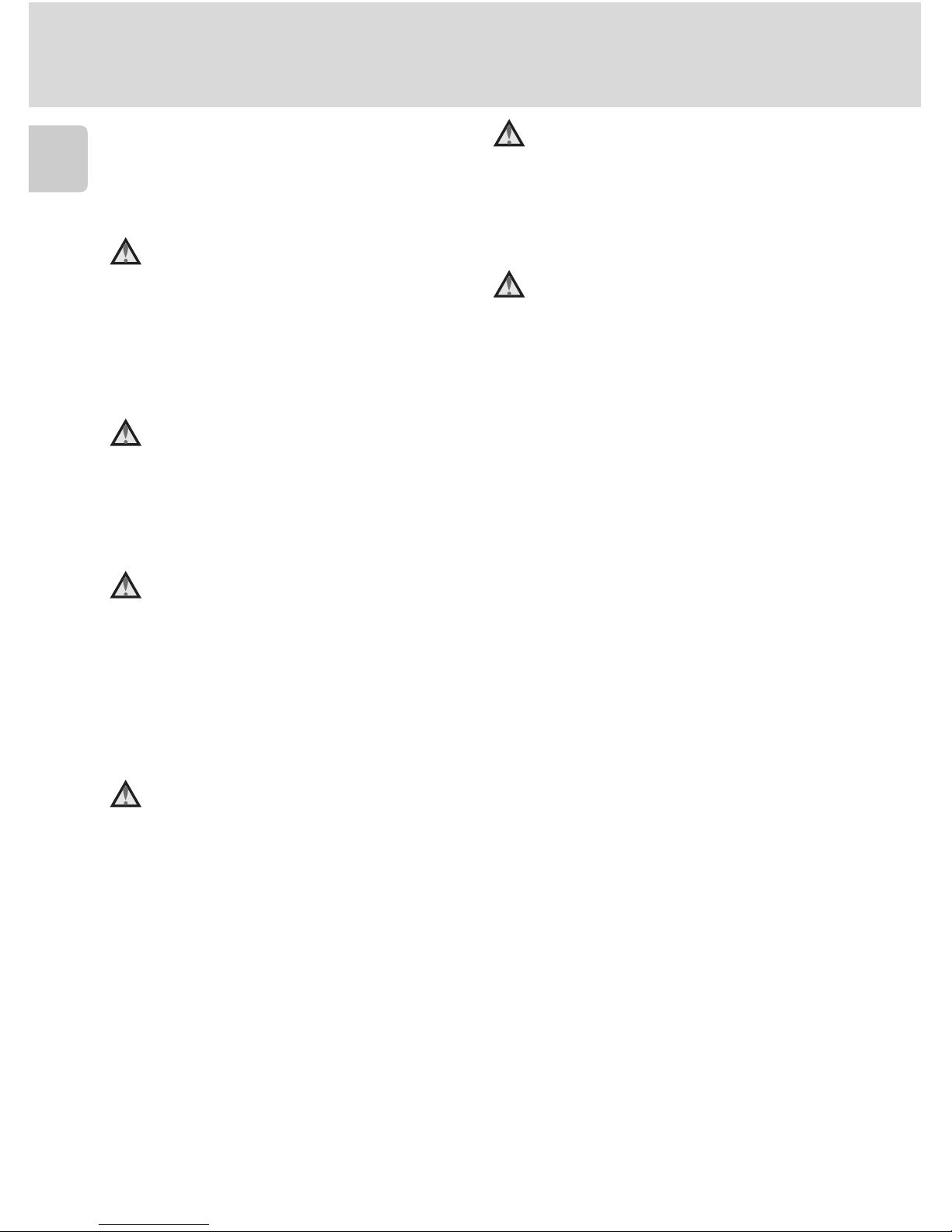
iv
For Your Safety
Introduction
• Do not handle the plug or battery
charger with wet hands. Failure to
observe this precaution could
result in electric shock.
Use appropriate cables
When connecting cables to the
input and output jacks, use only the
cables provided or sold by Nikon for
the purpose, to maintain compliance with product regulations.
Handle moving parts with
care
Be careful that your fingers or other
objects are not pinched by the lens
cover or other moving parts.
CD-ROMs
The CD-ROMs supplied with this
device should not be played back on
audio CD equipment. Playing CDROMs on an audio CD player could
cause hearing loss or damage the
equipment.
Observe caution when using
the flash
Using the flash close to your subject’s eyes could cause temporary
visual impairment. Particular care
should be observed if photographing infants, when the flash should
be no less than one meter (39 in.)
from the subject.
Do not operate the flash
with the flash window
touching a person or object
Failure to observe this precaution
could result in burns or fire.
Avoid contact with liquid
crystal
Should the monitor break, care
should be taken to avoid injury
caused by broken glass and to prevent liquid crystal from the monitor
touching the skin or entering the
eyes or mouth.
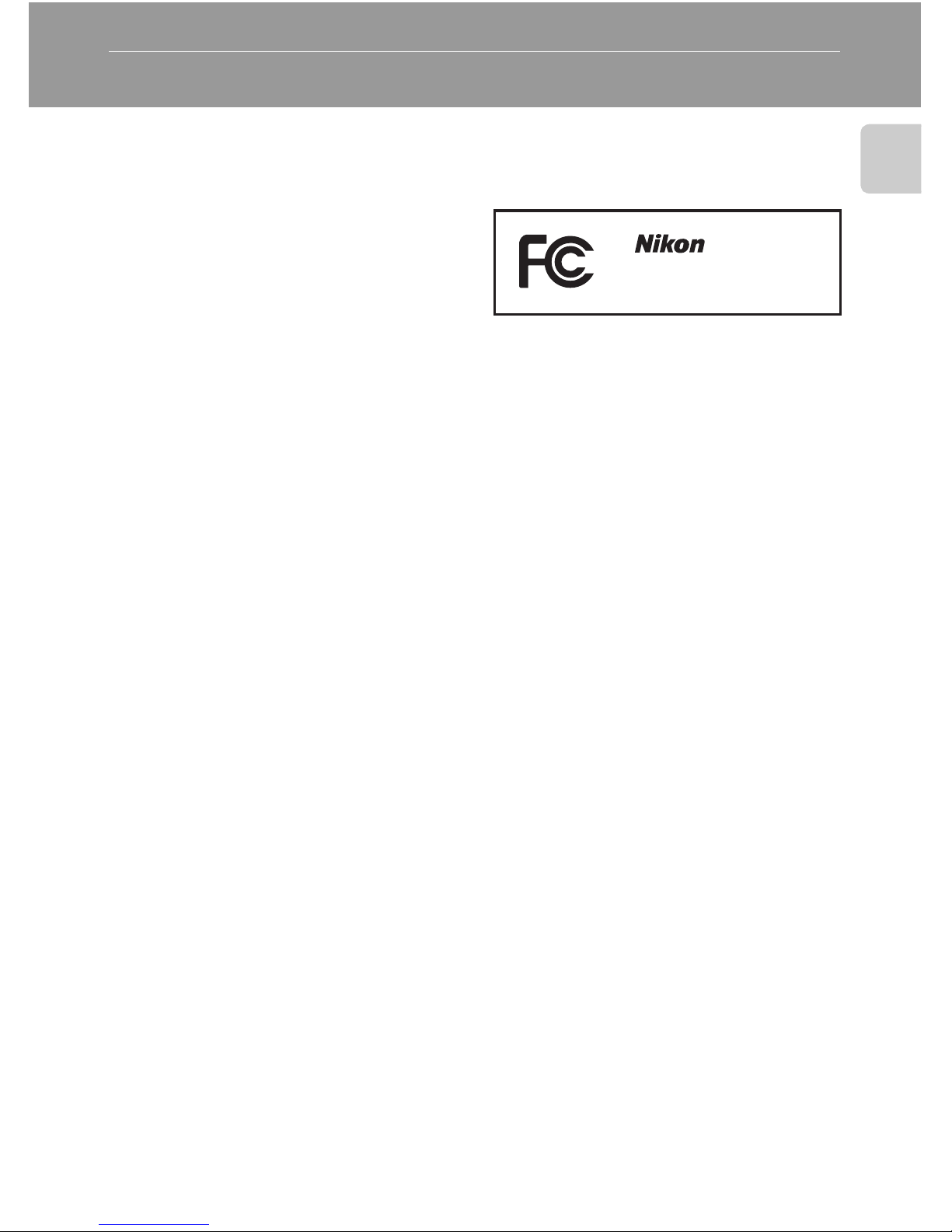
v
Introduction
Notices
Notice for Customers in the
U.S.A.
Federal Communications Commission (FCC) Radio Frequency
Interference Statement
This equipment has been tested and
found to comply with the limits for a
Class B digital device, pursuant to
Part 15 of the FCC rules. These limits are designed to provide reasonable protection against harmful
interference in a residential installation. This equipment generates,
uses, and can radiate radio frequency energy and, if not installed
and used in accordance with the
instructions, may cause harmful
interference to radio communications. However, there is no guarantee that interference will not occur
in a particular installation. If this
equipment does cause harmful
interference to radio or television
reception, which can be determined by turning the equipment off
and on, the user is encouraged to
try to correct the interference by
one or more of the following measures:
• Reorient or relocate the receiving
antenna.
• Increase the separation between
the equipment and receiver.
• Connect the equipment into an
outlet on a circuit different from
that to which the receiver is connected.
• Consult the dealer or an experienced radio/television technician
for help.
CAUTIONS
Modifications
The FCC requires the user to be
notified that any changes or modifications made to this device that are
not expressly approved by Nikon
Corporation may void the user’s
authority to operate the equipment.
Interface Cables
Use the interface cables sold or provided by Nikon for your equipment.
Using other interface cables may
exceed the limits of Class B Part 15
of the FCC rules.
Notice for customers in the State
of California
WARNING: Handling the cord on
this product will expose you to lead,
a chemical known to the State of
California to cause birth defects or
other reproductive harm. Wash
hands after handling.
Nikon Inc.,
1300 Walt Whitman Road
Melville, New York 11747-3064
USA
Tel: 631-547-4200
COOLPIX S7/S8
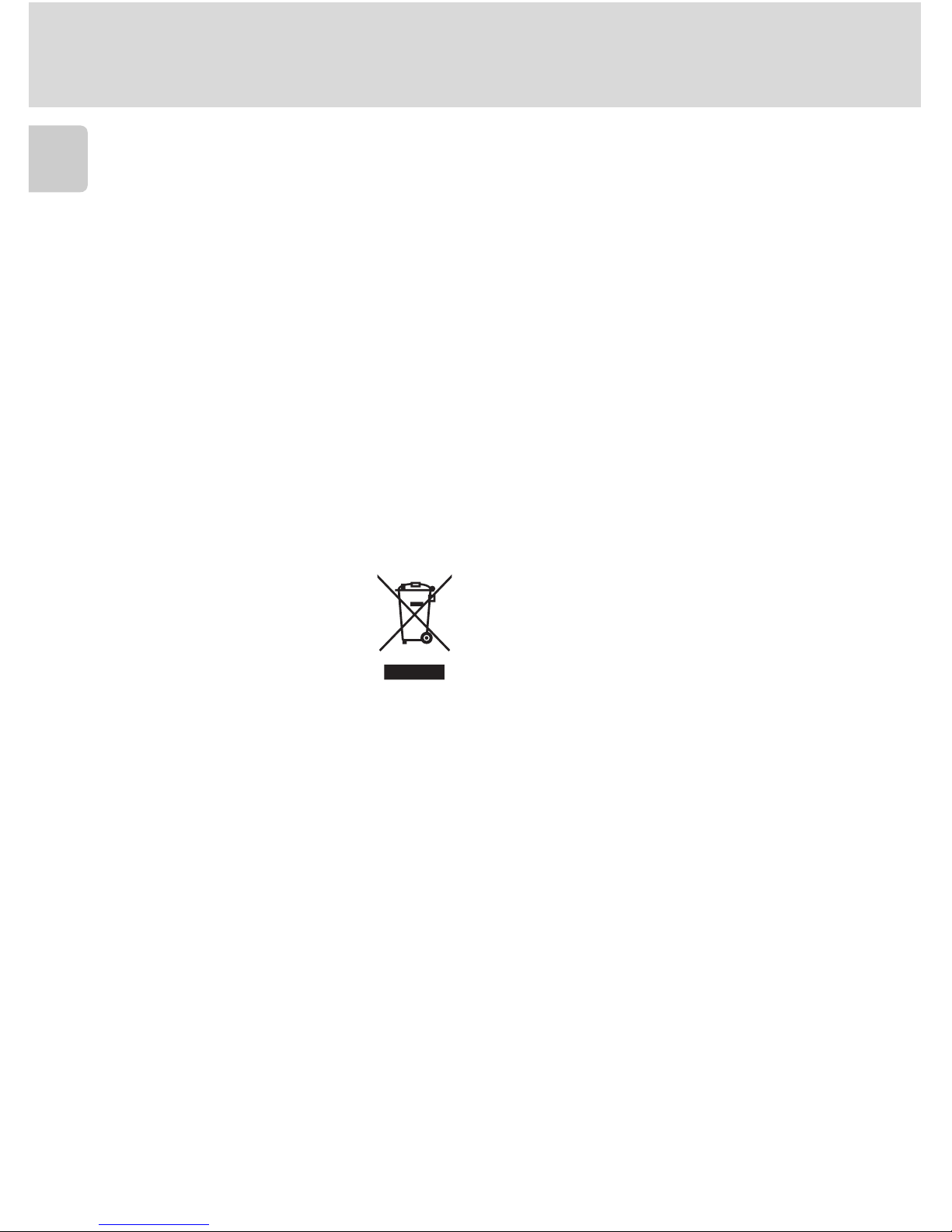
vi
Notices
Introduction
Notice for Customers in
Canada
CAUTION
This class B digital apparatus meets
all requirements of the Canadian
Interference Causing Equipment
Regulations.
ATTENTION
Cet appareil numérique de la classe
B respecte toutes les exigences du
Règlement sur le matériel brouilleur
du Canada.
Symbol for Separate Collection in European Countries
This symbol indicates that
this product is to be collected separately.
The following apply only to
users in European countries:
• This product is designated for
separate collection at an appropriate collection point. Do not dispose of as household waste.
• For more information, contact the
retailer or the local authorities in
charge of waste management.
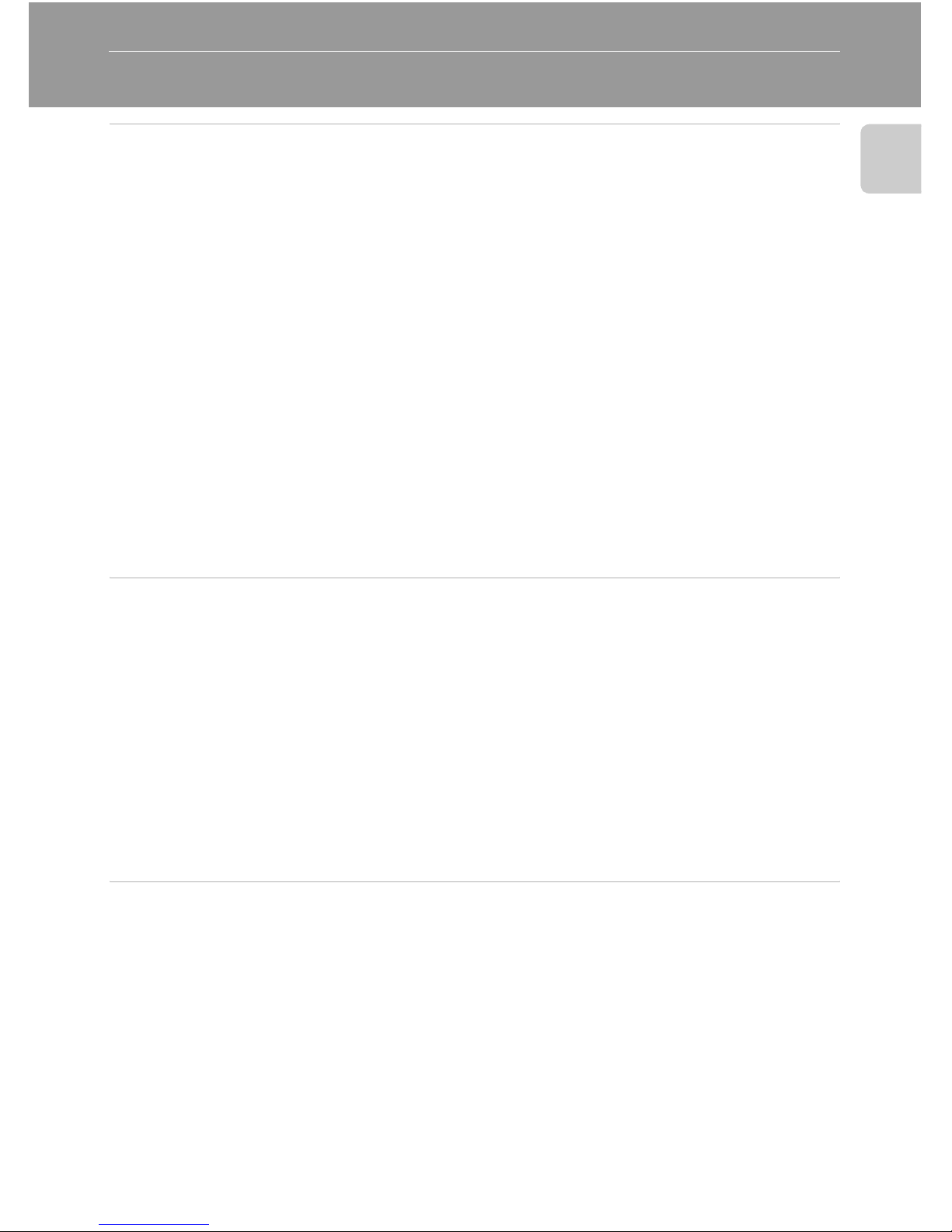
vii
Introduction
Table of Contents
Introduction .....................................................................................................ii
For Your Safety.................................................................................................. ii
WARNINGS ................................................................................................... ii
Notices................................................................................................................ v
About This Manual............................................................................................1
Information and Precautions............................................................................ 2
Parts of the Camera...........................................................................................4
Attaching the Camera Strap .......................................................................... 4
The Monitor....................................................................................................... 6
Shooting ....................................................................................................... 6
Playback........................................................................................................ 7
Basic Operations ................................................................................................ 8
The o (shooting/playback) Button...........................................................8
The D (mode) Button................................................................................. 8
The m Button ...........................................................................................9
The Rotary Multi Selector ............................................................................ 10
Help Displays............................................................................................... 11
First Steps........................................................................................................12
The COOL-STATION and AC Adapter ............................................................. 12
The COOL-STATION ....................................................................................12
The AC Adapter .......................................................................................... 13
Inserting the Battery ....................................................................................... 14
Removing the Battery ..................................................................................15
Turning On and Off the Camera.................................................................. 15
Charging the Battery....................................................................................... 16
Setting Display Language, Date, and Time.................................................... 18
Inserting Memory Cards .................................................................................. 20
Removing Memory Cards ............................................................................ 21
Basic Photography and Playback: Auto Mode .............................................22
Step 1 Turn the Camera On and Select L (Auto) Mode..............................22
Indicators Displayed in L (Auto) Mode ...................................................... 23
Step 2 Frame a Picture .................................................................................... 24
Using the Zoom........................................................................................... 24
Electronic VR ...............................................................................................25
Step 3 Focus and Shoot ................................................................................... 26
Step 4 Viewing and Deleting Pictures ............................................................ 28
Full-Frame Playback ..................................................................................... 28
Deleting Pictures ......................................................................................... 28
Using the Flash ................................................................................................30
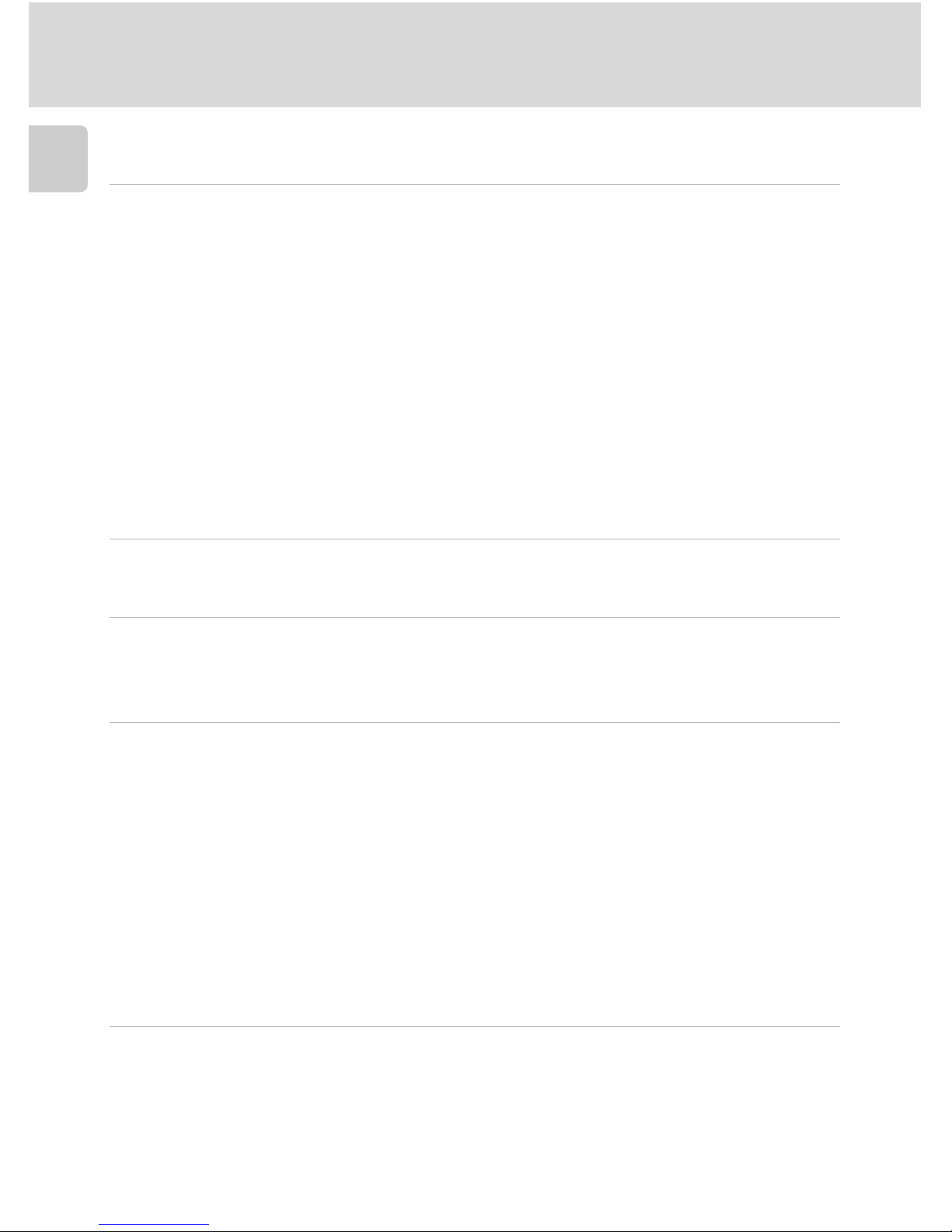
viii
Table of Contents
Introduction
Taking Pictures with the Self-Timer ............................................................... 32
Macro Close-up Mode .....................................................................................33
Shooting Suited for the Scene - High-sensitivity Shooting Mode, Scene
Mode...............................................................................................................34
High-sensitivity Shooting Mode ..................................................................... 34
Assist Modes and Scene Modes ...................................................................... 35
Assist Modes ....................................................................................................36
Taking Pictures in Assist Modes ...................................................................36
B Portrait Assist ......................................................................................... 37
E Landscape Assist .................................................................................... 38
P Sports Assist ...........................................................................................39
D Night Portrait Assist................................................................................40
Scene Modes .................................................................................................... 41
Taking Pictures in Scene Modes................................................................... 41
Features ......................................................................................................42
Anti-shake Mode............................................................................................47
Shooting in Anti-shake Mode.........................................................................47
One-Touch Portrait Mode..............................................................................48
Taking Pictures in the One-Touch Portrait Mode..........................................48
The One-Touch Portrait Menu........................................................................ 49
More on Playback ..........................................................................................50
Viewing Multiple Pictures: Thumbnail Playback ........................................... 50
Taking a Closer Look: Playback Zoom............................................................51
Editing Pictures ................................................................................................52
Creating a Cropped Copy: Crop .................................................................. 53
Enhancing Brightness and Contrast: D-Lighting ...........................................54
Compensating Blurred Images: Electronic VR............................................... 55
H Resizing Pictures: Small Picture............................................................... 56
Voice Memos: Recording and Playback ......................................................... 57
Viewing Pictures by Date ................................................................................ 58
Pictmotion by muvee ......................................................................................63
Movies.............................................................................................................68
Recording Movies ............................................................................................ 68
The Movie Menu ............................................................................................. 69
Selecting Movie Options.............................................................................. 70
Time-Lapse Movies ...................................................................................... 71
Stop-Motion Movies.................................................................................... 72
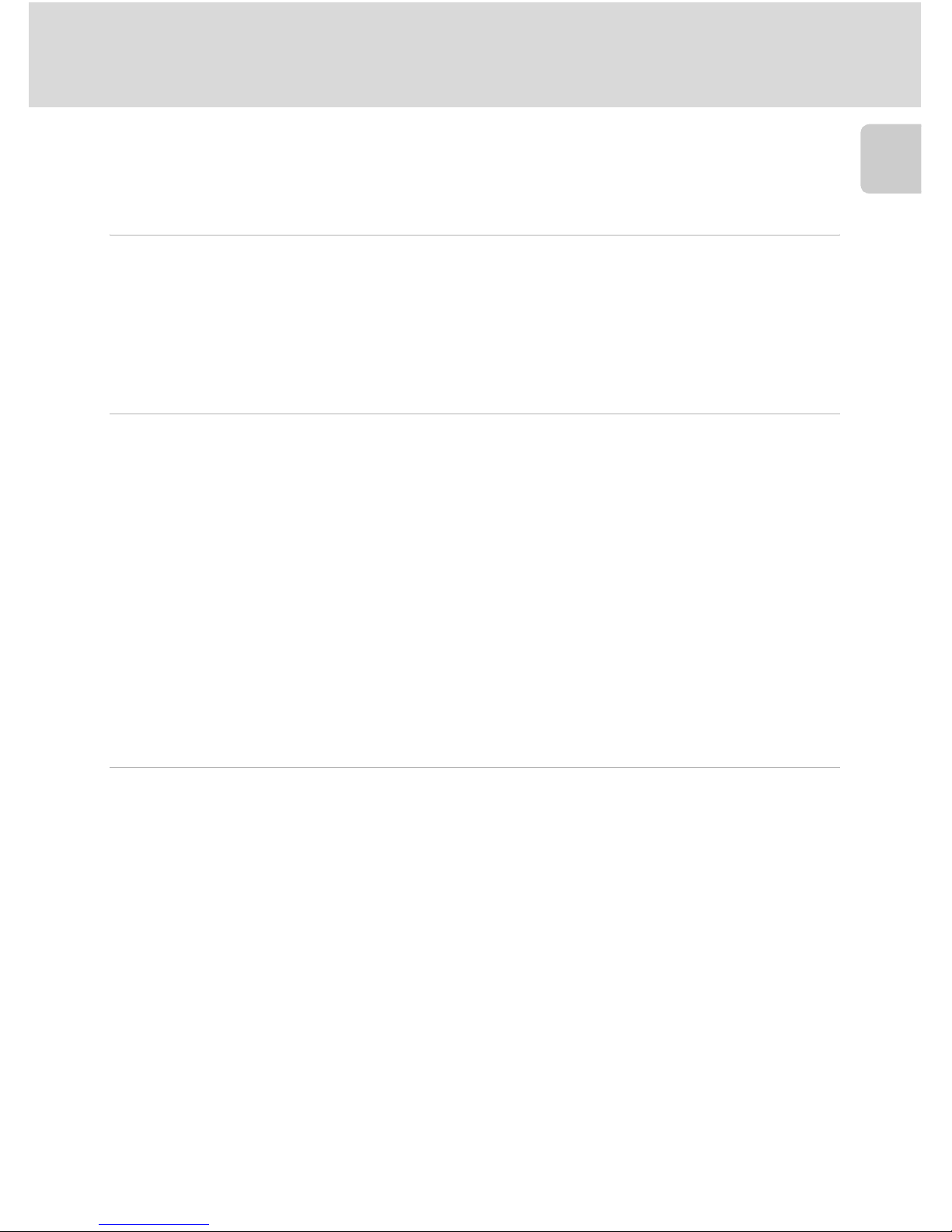
ix
Table of Contents
Introduction
Auto-Focus Mode........................................................................................ 73
Electronic VR ...............................................................................................73
Movie Playback................................................................................................74
Deleting Movie Files .................................................................................... 74
Voice Recordings............................................................................................75
Making Voice Recordings ............................................................................... 75
Changing the Sound Quality ..........................................................................76
Sound Quality ............................................................................................. 76
Playing Voice Recordings ................................................................................77
Copying Voice Recordings ..............................................................................79
Connecting to Televisions, Computers, and Printers ...................................80
Connecting to a TV.......................................................................................... 80
Connecting to a Computer ............................................................................. 81
Before Connecting the Camera ................................................................... 81
Setting the USB Option ...............................................................................82
Transferring Pictures to a Computer ............................................................83
Connecting to a Printer................................................................................... 85
Connecting the Camera and Printer ............................................................86
Printing Pictures One at a Time....................................................................87
Printing Multiple Pictures............................................................................. 88
Creating a DPOF Print Order: Print Set .......................................................... 91
Connecting to a ImageLink-compatible Printer ............................................ 93
Removing the Dock Insert............................................................................93
Shooting, Playback, and Setup Menus..........................................................94
Shooting Options: The Shooting Menu ......................................................... 94
Displaying the Shooting Menu and High-sensitivity Menu ............................95
Z Image Mode ..........................................................................................95
d White Balance........................................................................................97
I Exp. +/–..................................................................................................99
q Continuous..........................................................................................100
A Best Shot Selector (BSS) .......................................................................102
W ISO Sensitivity.......................................................................................103
d Color Options....................................................................................... 103
k AF Area Mode ......................................................................................104
c Electronic VR........................................................................................ 104
Restrictions on Camera Settings ................................................................105
Playback Options: The Playback Menu ........................................................106
w Print Set ............................................................................................... 107
z Slide Show ........................................................................................... 108

x
Table of Contents
Introduction
A Delete .................................................................................................. 109
D Protect ............................................................................................... 109
E Transfer Marking ................................................................................110
G Rotate Image .......................................................................................110
L Copy.................................................................................................... 111
Basic Camera Setup: The Setup Menu.......................................................... 112
Displaying the Setup Menu........................................................................113
R Menus.................................................................................................. 113
H Quick Startup ....................................................................................... 114
V Welcome Screen ..................................................................................114
W Date..................................................................................................... 115
Z Monitor Settings.................................................................................. 118
f Date Imprint.........................................................................................119
u AF Assist .............................................................................................121
h Sound Settings..................................................................................... 121
I Record Orientation ...............................................................................122
i Auto Off .............................................................................................. 122
M Format Memory/O Format Card .......................................................... 123
j Language ............................................................................................. 124
k Interface...............................................................................................124
n Reset All ............................................................................................... 125
B Firmware Version ................................................................................. 127
Technical Notes ............................................................................................128
Optional Accessories ..................................................................................... 128
Approved Memory Cards ..........................................................................128
Image File and Folder Names .......................................................................129
Caring for the Camera .................................................................................. 131
Cleaning ...................................................................................................133
Storage .....................................................................................................133
Error Messages............................................................................................... 134
Troubleshooting ............................................................................................ 138
Supported Standards..................................................................................... 143
Specifications ................................................................................................. 144
Index............................................................................................................... 148

1
Introduction
About This Manual
Thank you for your purchase of a Nikon COOLPIX S7/COOLPIX S8 digital
camera. This manual has been written to help you enjoy taking pictures with
your Nikon digital camera. Read this manual thoroughly before use, and
keep it where all those who use the product will read it.
Symbols and Conventions
To make it easier to find the information you need, the following symbols
and conventions are used:
Notations
• A Secure Digital (SD) memory card is referred to as a “memory card.”
• The setting at the time of purchase is referred to as the “default setting.”
• Menu items, options, and messages displayed in the camera monitor are
shown in brackets ([ ]).
Screen Samples
In this manual, images are sometimes omitted from monitor display samples
so that monitor indicators can be more clearly shown.
Illustrations and Screen Display
• Illustrations and text displays shown in this manual may differ from actual
display.
• Illustrations and text displays shown in this manual are for COOLPIX S8.
COOLPIX S7 and COOLPIX S8 differ in monitor size and maximum number
of pictures for thumbnail display.
COOLPIX S7: 3.0-inch LCD monitor; 25 picture thumbnail display
COOLPIX S8: 2.5-inch LCD monitor; 16 picture thumbnail display
Product Names
In this manual, the product names “COOLPIX S7” and “COOLPIX S8” may
sometimes be abbreviated as “S7” and “S8”.
k Memory Cards
Pictures taken with this camera can be stored in the camera’s internal memory or on removable memory cards. If a memory card is inserted, all new pictures will be stored on the memory card and delete, playback, and format operations will apply only to the pictures on the
memory card. The memory card must be removed before the internal memory can be formatted or used to store, delete, or view pictures.
This icon marks cautions, information that should be read
before use to prevent damage to
the camera.
This icon marks tips, additional
information that may be helpful
when using the camera.
This icon marks notes, information that should be read before
using the camera.
This icon indicates that more
information is available elsewhere in this manual or in the
Quick Start Guide.
c
lj
k
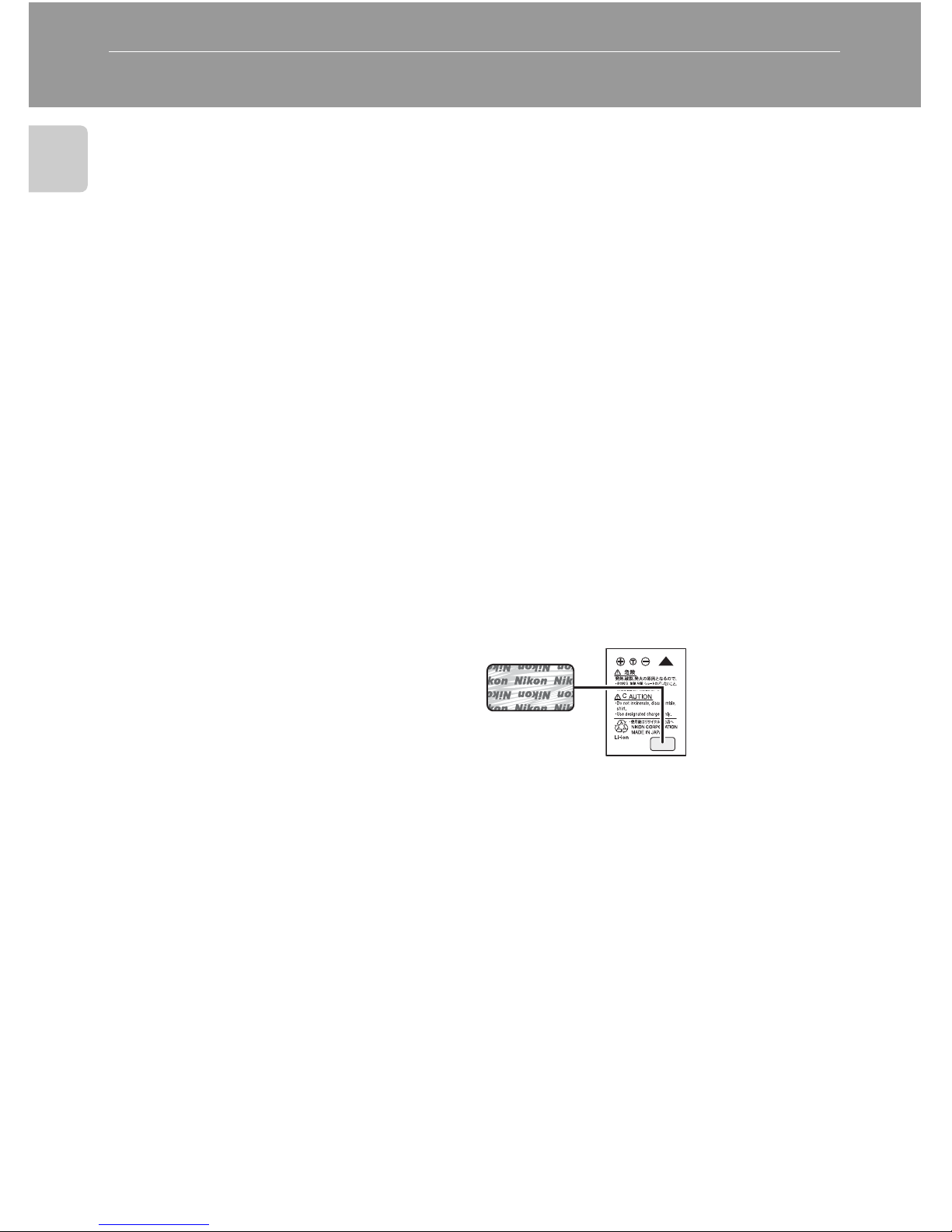
2
Introduction
Information and Precautions
Life-Long Learning
As part of Nikon’s “Life-Long Learning” commitment to ongoing product support and education, continually updated information is available online at the following sites:
• For users in the U.S.A.: http://www.nikonusa.com/
• For users in Europe and Africa: http://www.europe-nikon.com/support/
• For users in Asia, Oceania, and the Middle East: http://www.nikon-asia.com/
Visit these sites to keep up-to-date with the latest product information, tips, answers to frequently asked questions (FAQs), and general advice on digital imaging and photography.
Additional information may be available from the Nikon representative in your area. See the
URL below for contact information:
http://nikonimaging.com/
Use Only Nikon Brand Electronic Accessories
Nikon COOLPIX cameras are designed to the highest standards and include complex electronic circuitry. Only Nikon brand electronic accessories (including battery chargers, batteries,
and AC chargers) certified by Nikon specifically for use with this Nikon digital camera are
engineered and proven to operate within the operational and safety requirements of this
electronic circuitry.
THE USE OF NON-NIKON ELECTRONIC ACCESSORIES COULD DAMAGE THE CAMERA AND
MAY VOID YOUR
NIKON WARRANTY.
For more information about Nikon brand accessories, contact a local authorized Nikon dealer.
Before Taking Important Pictures
Before taking pictures on important occasions (such as at weddings or before taking the camera on a trip), take a test shot to ensure that the camera is functioning normally. Nikon will
not be held liable for damages or lost profits that may result from product malfunction.
About the Manuals
• No part of the manuals included with this product may be reproduced, transmitted, tran-
scribed, stored in a retrieval system, or translated into any language in any form, by any
means, without Nikon’s prior written permission.
• Nikon reserves the right to change the specifications of the hardware and software
described in these manuals at any time and without prior notice.
• Nikon will not be held liable for any damages resulting from the use of this product.
• While every effort has been made to ensure that the information in these manuals is accu-
rate and complete, we would appreciate it were you to bring any errors or omissions to the
attention of the Nikon representative in your area (address provided separately).
* Holographic seal: Identifies this
device as an authentic Nikon
product.
EN-EL8
rechargeable
battery
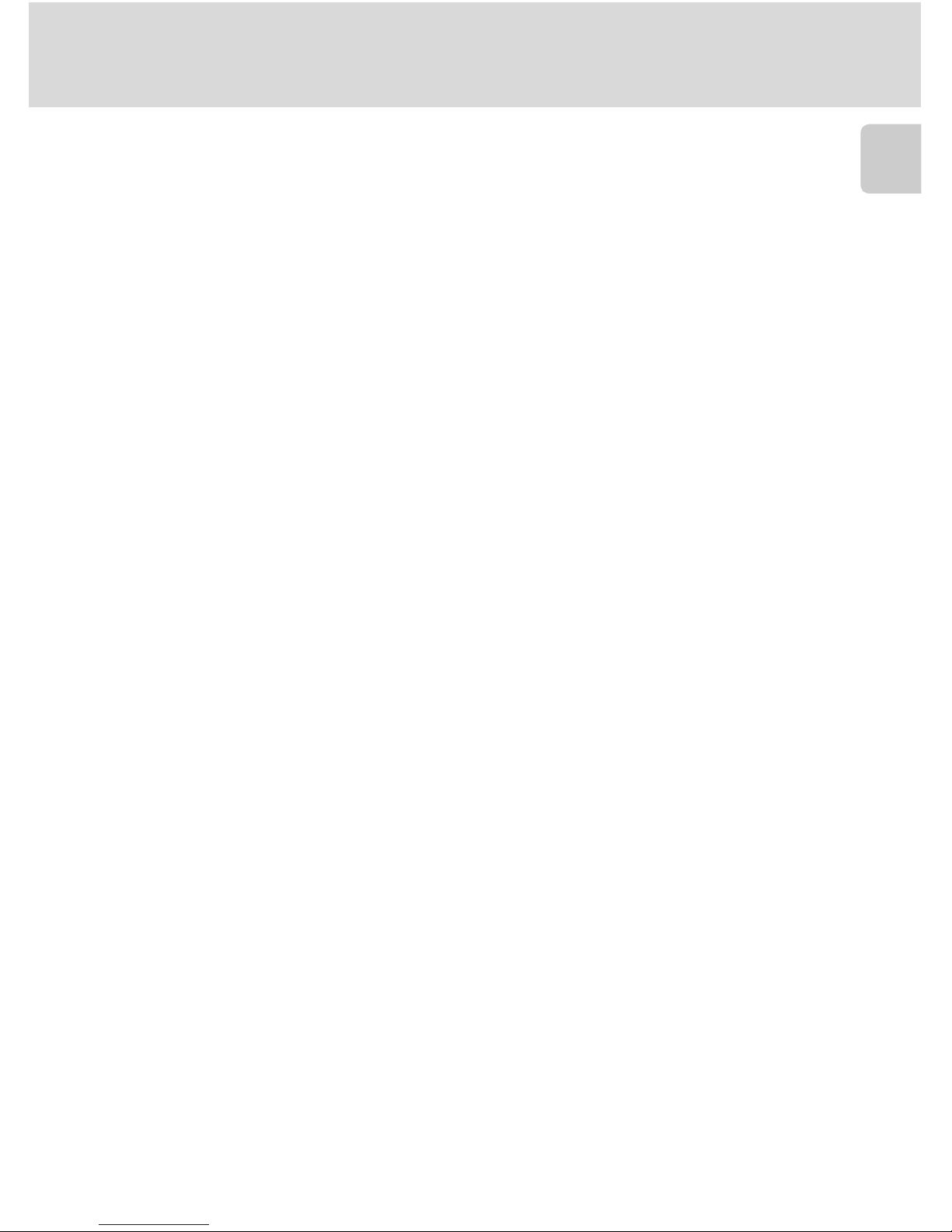
3
Information and Precautions
Introduction
Notice Concerning Prohibition of Copying or Reproduction
Note that simply being in possession of material that has been digitally copied or reproduced
by means of a scanner, digital camera or other device may be punishable by law.
• Items prohibited by law from being copied or reproduced
Do not copy or reproduce paper money, coins, securities, government bonds, or local government bonds, even if such copies or reproductions are stamped “Sample”.
The copying or reproduction of paper money, coins, or securities which are circulated in a
foreign country is prohibited.
Unless the prior permission of the government has been obtained, the copying or reproduction of unused postage stamps or post cards issued by the government is prohibited.
The copying or reproduction of stamps issued by the government and of certified documents stipulated by law is prohibited.
• Cautions on certain copies and reproductions
The government has issued cautions on copies or reproductions of securities issued by private companies (shares, bills, checks, gift certificates, etc.), commuter passes, or coupon
tickets, except when a minimum of necessary copies are to be provided for business use by
a company. Also, do not copy or reproduce passports issued by the government, licenses
issued by public agencies and private groups, ID cards, and tickets, such as passes and meal
coupons.
• Comply with copyright notices
The copying or reproduction of copyrighted creative works such as books, music, paintings,
woodcut prints, maps, drawings, movies, and photographs is governed by national and
international copyright laws. Do not use this product for the purpose of making illegal copies or to infringe copyright laws.
Disposing of Data Storage Devices
Please note that deleting images or formatting data storage devices such as memory cards or
built-in camera memory does not completely erase the original image data. Deleted files can
sometimes be recovered from discarded storage devices using commercially available software, potentially resulting in the malicious use of personal image data. Ensuring the privacy of
such data is the user’s responsibility.
Before discarding a data storage device or transferring ownership to another person, erase all
data using commercial deletion software, or format the device and then completely refill it
with images containing no private information (for example, pictures of empty sky). Be sure to
also replace any pictures selected for the welcome screen (c 114). Care should be taken to
avoid injury or damage to property when physically destroying data storage devices.
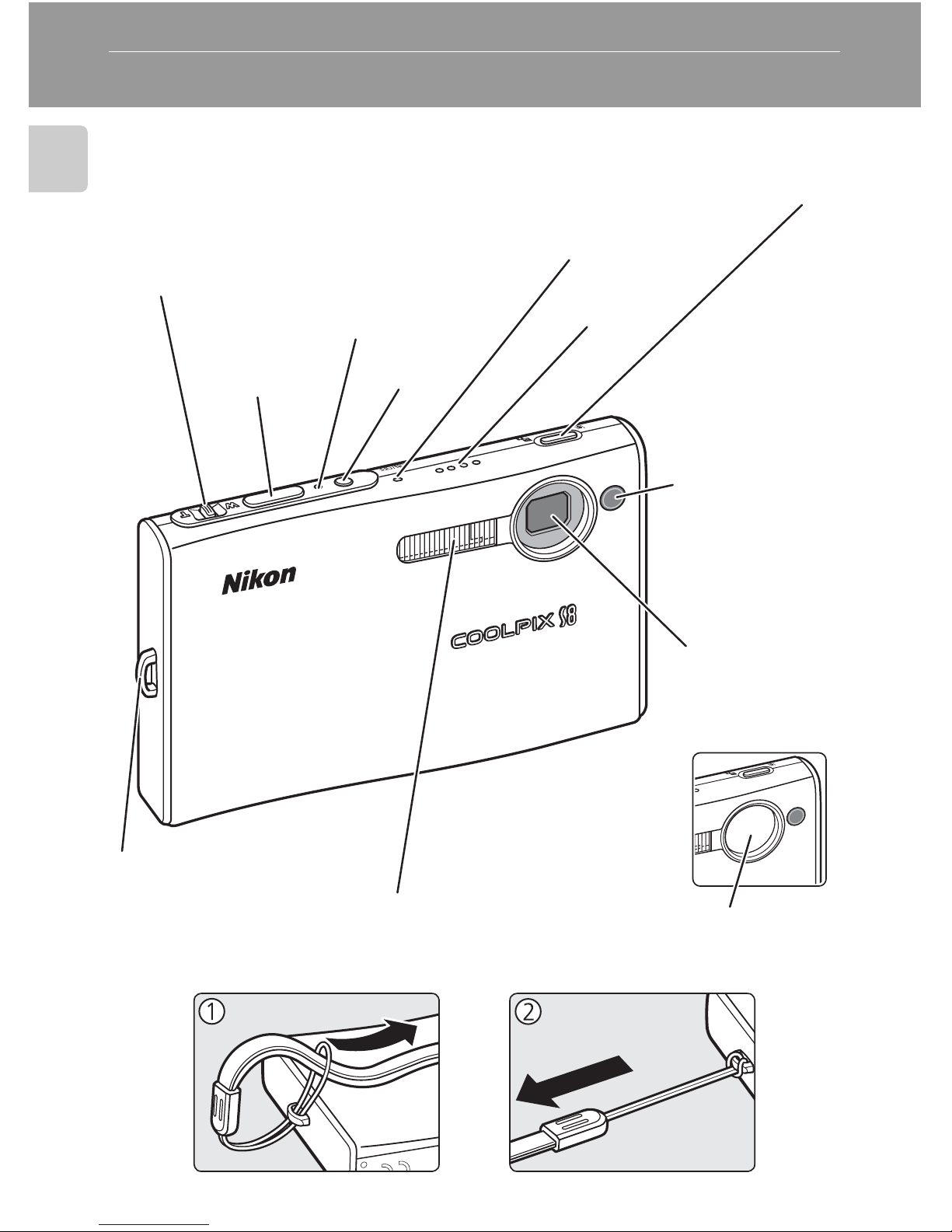
4
Introduction
Parts of the Camera
Attaching the Camera Strap
Power-on lamp (c 22)
Speaker
(c 57, 74)
Self-timer lamp
(c 32)
AF-assist illuminator (LED;
c 31, 37, 121)
Built-in flash (c 30)
Eyelet for camera strap
Built-in microphone
(c 57, 68)
Shutter-release
button (c 26)
Power switch
(c 22)
m (one-touch portrait) button
(c 48)
u (D-Lighting) button (c 54)
Lens
(c 131, 144)
Zoom control (c 24)
See also:
• t (wide): c 24
• v (tele): c 24
• j (thumbnail playback): c 50
• k (playback zoom): c 51
• l (help): c 11
Lens cover
closed
Lens cover
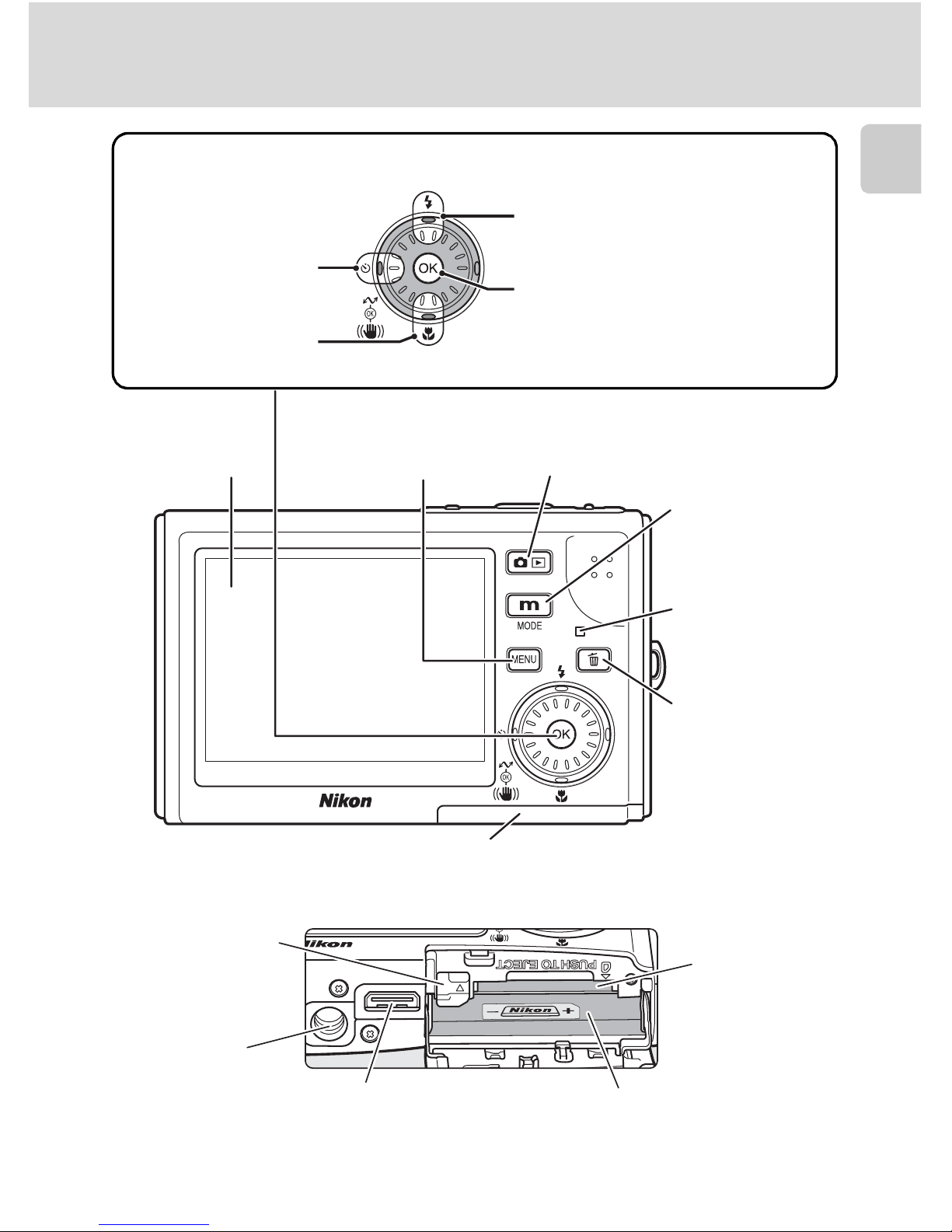
5
Parts of the Camera
Introduction
Indicator lamp
(c 16, 71, 75,
101)/Flash lamp
(c 31)
Monitor (c 6)
Multi connector (c 17)
Tripod socket
o (shooting/playback)
button (c 8, 28)
T (delete) button
(c 28, 29, 57, 74)
Battery-chamber/memory card
slot cover (c 14, 20)
Battery chamber (c 14)
Memory card
slot (c 20)
D (mode)
button (c 8)
Battery latch
(c 14, 15)
J (flash mode) (c 30)
d (apply selection) button (c 10)
• F anti-shake mode (c 47)/
electronic vibration reduction
(c 55)
• g (transfer picture) button
(c 81, 83)
H (self-timer)
(c 32)
F (macro close-up
mode) (c 33)
Rotary multi selector (c 10)
m button
(c 9, 95, 106)
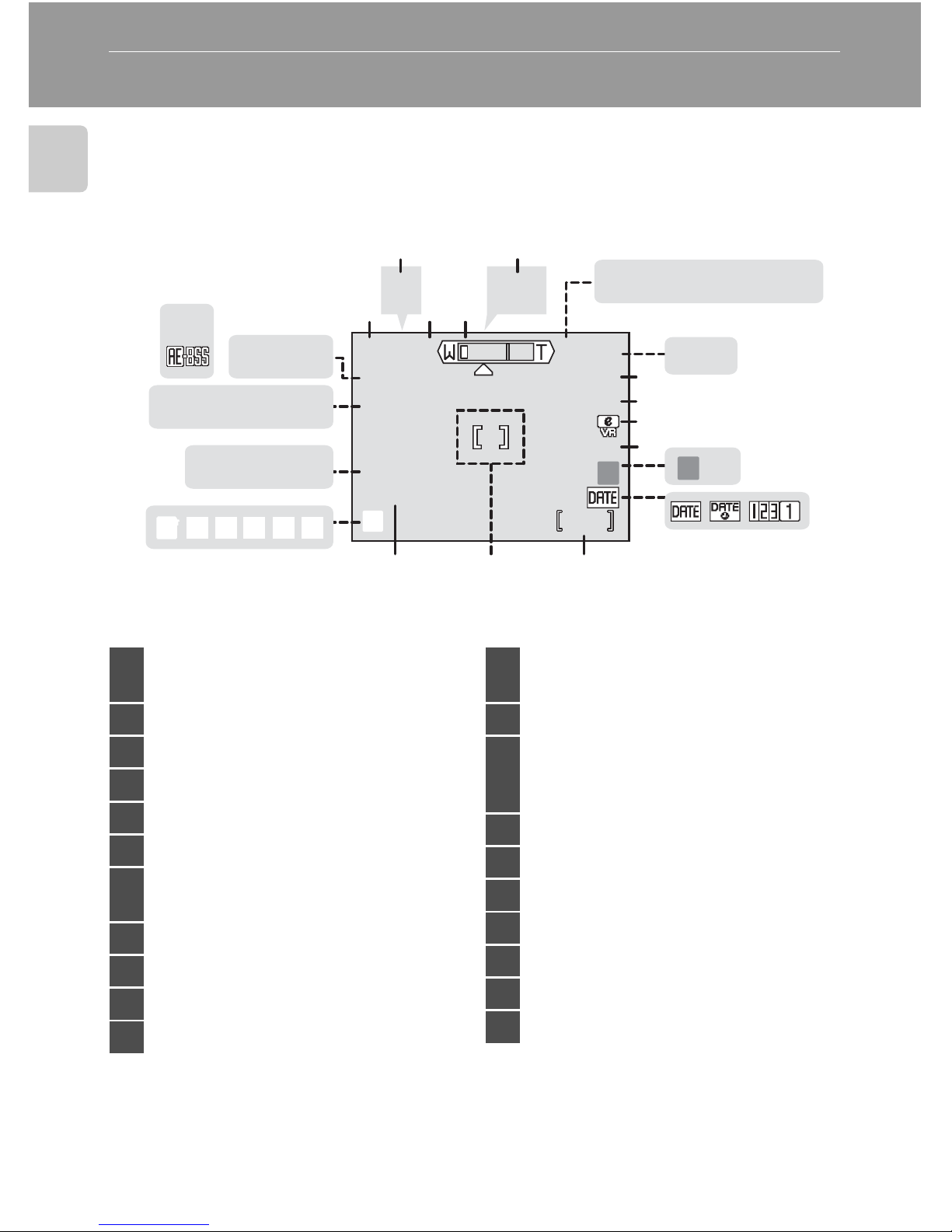
6
Introduction
The Monitor
The following indicators may appear in the monitor during shooting and
playback (actual display varies with current camera settings).
Shooting
* Differs according to the current shooting mode. Refer to the sections on each mode
for details.
9999
9999
MM
ww
WW
HH
s
9999
+1.0
+1.0
+1.0
10
10
10
E
II
CC
gg
qq
M
BBFF
AA
qwz
q w z
qwz
fghijl
fgh ijl
fghijl
CDBA
C D B A
CDBA
FEdehi
W
YY
MO
M O
MO
z ABCD
A B C D
z ABCD
pp
GG
8
9
10
11
141516
17
18
19
134
526
7
20
21
12
13
1
Shooting mode*
.................... 22, 34, 35, 47, 68, 75
2 Exposure lock............................. 46
3 Macro close-up mode................. 33
4 Zoom indicator..................... 24, 33
5 Focus indicator ........................... 26
6 Flash mode ................................ 30
7
Internal memory/memory card
indicator .................................... 23
8 Battery level indicator ................. 22
9 ISO sensitivity (ISO equivalent) .... 31
10 Vibration reduction icon............. 47
11 Self-timer indicator..................... 32
12
“Date not set” indicator ........... 134
Time zone indicator .................. 115
13 Date imprint ............................. 119
14
Number of exposures
remaining (still pictures).............. 22
Movie length .............................. 68
15 Focus area .......................... 26, 104
16 Exposure compensation value..... 99
17 Image mode ............................... 95
18 Color options ........................... 103
19 White balance mode .................. 97
20 Best shot selector (BSS)............. 102
21 Continuous shooting mode ......100
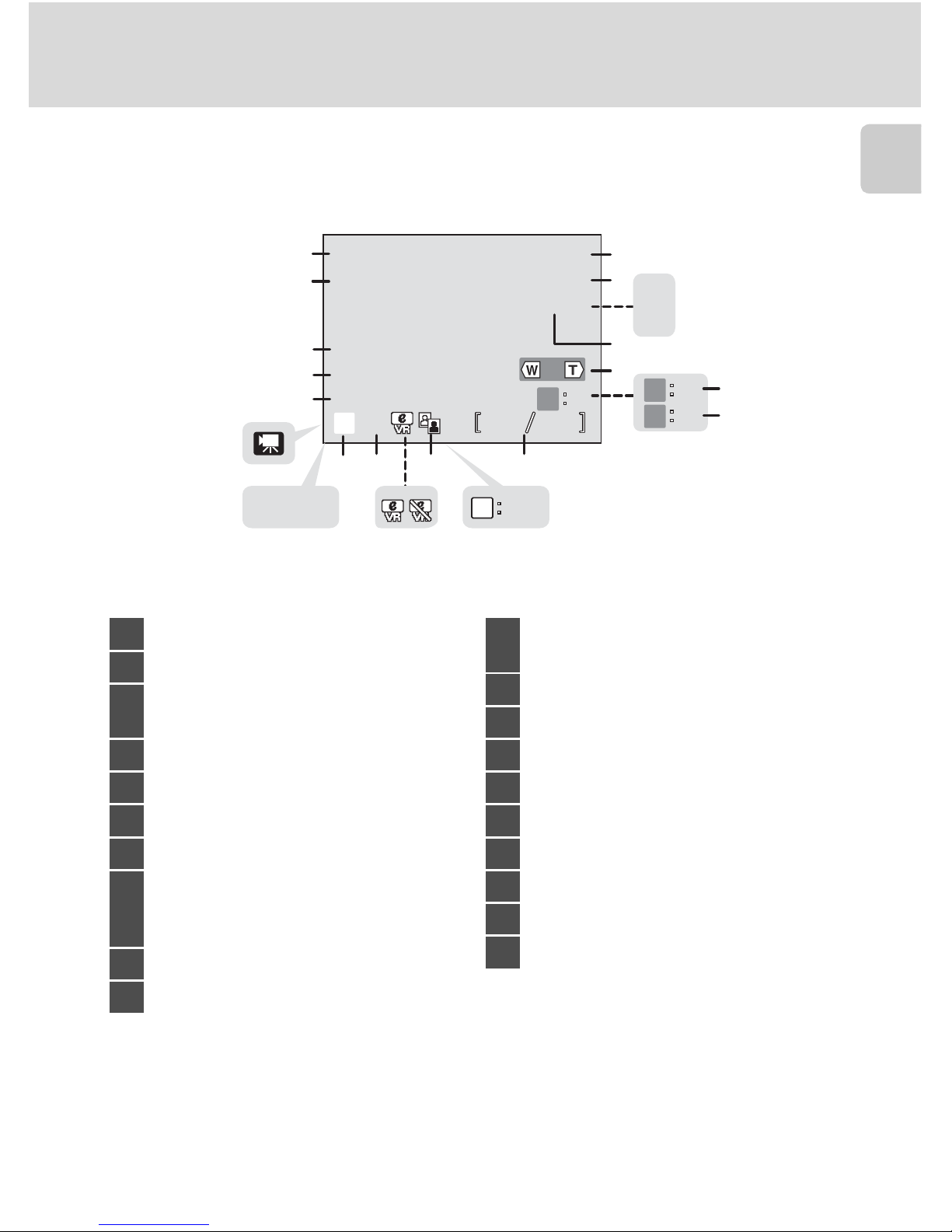
7
The Monitor
Introduction
Playback
100NIKON
100NIKON
12:00
12:00
12:00
100NIKON
9999.JPG
9999.JPG
9999.JPG
2006.10.10
2006.10.10
2006.10.10
9999
9999
9999
9999
O
MMww
99999999
N
DD
ww
EE
O
E
PP
hh
MM
OO
O
N O
PPN
OK
START
START
START
IJK
I J K
IJK
1
2
5
3
6
10
7
4
812 9
11
ab
13
15
14
16
17
18
19
20
1 Current folder .......................... 129
2 File number and type................ 129
3
Internal memory/memory card
indicator .................................... 23
4 Battery level indicator ................. 22
5 Volume indicator.................. 57, 74
6 Voice memo recording guide...... 57
7 Voice memo playback guide....... 57
8
Current frame number/total
number of frames ...................... 28
Movie length.............................. 74
9 D-Lighting icon .......................... 54
10 Movie playback indicator............ 74
11
a Compensated image
b Electronic VR not available....... 55
12 Voice memo icon........................ 57
13 Image mode ............................... 95
14 Small picture .............................. 56
15 Movie indicator .......................... 74
16 Protect icon.............................. 109
17 Print-order icon .......................... 91
18 Transfer icon ...................... 84, 110
19 Time of recording ....................... 18
20 Date of recording ....................... 18
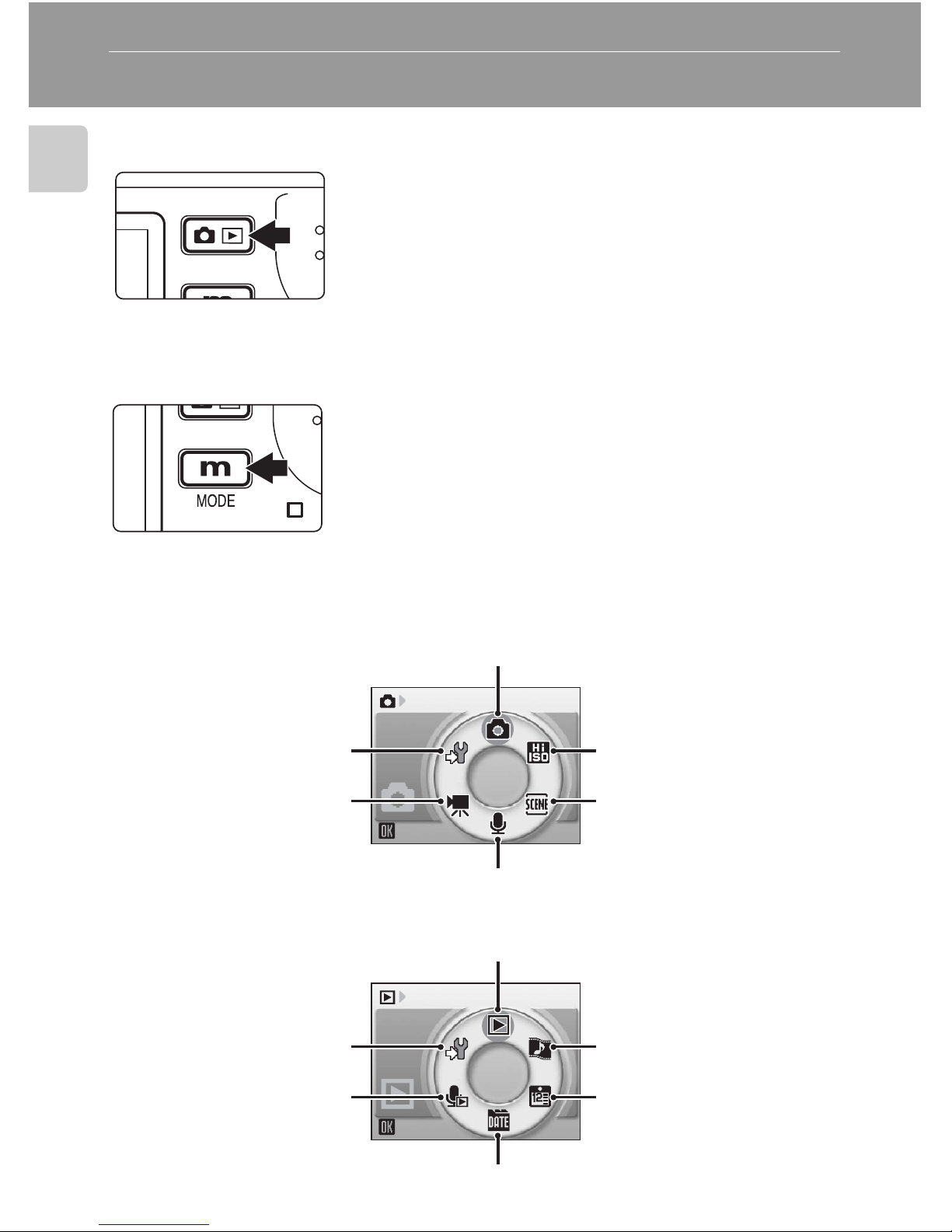
8
Introduction
Basic Operations
The o (shooting/playback) Button
The D (mode) Button
Press D during shooting or playback to display
each mode-selection menu. Use the rotary multi
selector (c 10) to choose the desired mode.
•Press o to switch between the mode-selec-
tion menus for shooting mode and playback
mode.
Shooting Modes
Playback Modes
Press o once in shooting mode to enter fullframe playback; press again to switch back to shooting mode.
If the camera is turned off, press o for about a
second to turn the camera on in playback mode
(c 28).
Shooting
Auto mode (c 22)
Voice recording mode (c 75)
Scene mode (c 35)
High-sensitivity shooting mode (c 34)
Movie mode (c 68)
Setup mode (c 112)
Play
Playback mode (c 28)
Pictmotion mode
(c 63)
Calendar mode
(c 58)
List by date mode (c 59)
Voice playback mode
(c 77)
Setup mode (c 112)

9
Basic Operations
Introduction
The m Button
Press m to display the menu for the selected mode. Use the rotary multi
selector to navigate the menus. (c 10)
*1
To display the anti-shake menu, enter anti-shake mode by pressing F
and then press m.
*2
To display the one-touch portrait menu, enter one-touch portrait mode by
pressing m and then press m.
*3
To display the setup menu, choose Z in the mode-selection menu and
then press d (c 112).
• L Shooting menu (c 94) • i Playback menu (c 106)
• K High-sensitivity menu (c 34) • J Calendar menu (c 62)
• n Scene menu (c 35) • L List-by-date menu (c 62)
• F Anti-shake menu*
1
(c 47) • w Print menu (c 88)
• m
One-touch portrait menu
*2 (c49)
• Z Setup menu*3 (c 112)
• T Movie menu (c 69)
Shooting menu
Exit
Image mode
White balance
Exp. +/Continuous
BSS
The selected option
Displayed when
there are one or
more menu items
to follow
Displayed when the
menu contains two
or more pages
Displayed when
there are one or
more previous
menu items
Shooting menu
Exit
ISO sensitivity
Color options
AF area mode
Electronic VR
Color options
Exit
Standard color
Black-and-white
Black-and-white
Sepia
Sepia
Cyanotype
Cyanotype
Vivid color
Vivid color
Black-and-white
Sepia
Cyanotype
Vivid color
Press the rotary multi selector J or d to proceed to
the next set of options.
Press the rotary multi
selector J or d to
apply selection.

10
Basic Operations
Introduction
The Rotary Multi Selector
The rotary multi selector is made up of the outer ring, the rotating inner ring
(between the outer ring and
d
button), and the d button. When selecting
menus or pictures, you can either press the outer ring up, down, left, or right, or
rotate the inner ring. When choosing from numerous menu items or pictures, it is
recommended to rotate the inner ring for easy scrolling, and faster operation.
This section describes standard uses of the rotary multi selector to select modes,
select menu options, and to apply selection.
For the Mode-selection Menu
• To move the highlight clockwise, turn clockwise, press down or right.
• To move the highlight counterclockwise, turn counterclockwise, press up or left.
• To apply selection, press d.
For the Menu Screen
• To move the highlight upward, turn counterclockwise, or press up.
• To move the highlight downward, turn clockwise, or press down.
• To apply selection, press right or d.
• To cancel setting and return to the previous screen, press left.
k Notes on the Rotary Multi Selector
• In many cases, you can choose how to use the rotary multi selector to perform an opera-
tion. For example, rotating the selector clockwise and pressing the selector right may produce the same results. Since the selector can be used in various ways, concrete descriptions
such as “Press the rotary multi selector J” are included only in cases where necessary.
• In the manual, the button indicating up, down, left, and right of the rotary multi selector is
shown as GHIJ.
Press up.
Turn clockwise.
Press right.
Press down.
Press left.
Turn counterclockwise.
Play
Press d.
Press up.
Turn clockwise.
Press right.
Press d.
Press down.
Press left.
Turn counterclockwise.
B
Shooting menu
Exit
Image mode
White balance
Exp. +/Continuous
BSS
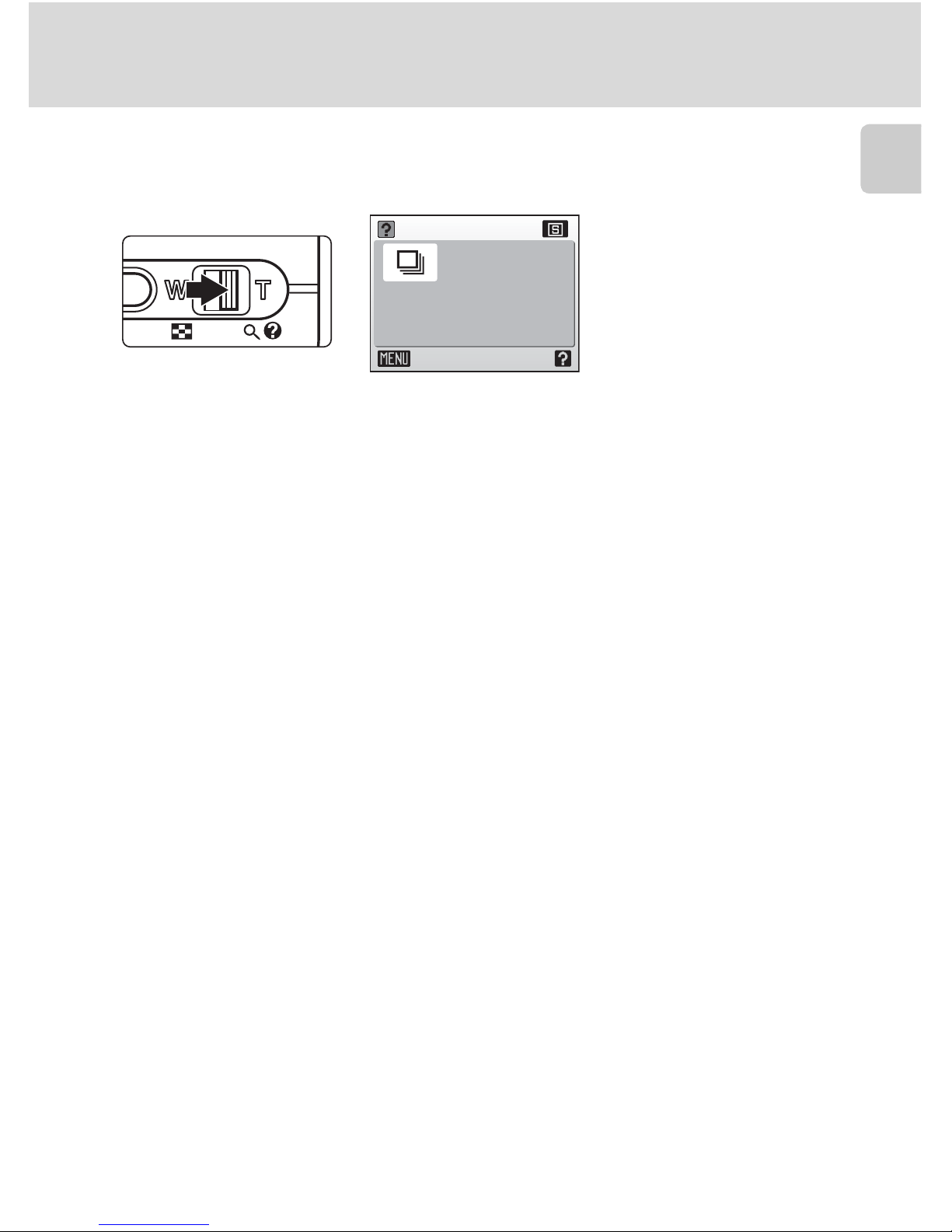
11
Basic Operations
Introduction
Help Displays
Press the zoom control to v (l) to view a description of the currently
selected menu option.
• Use the rotary multi selector to show the previous or next menu option.
•Press d to display the shooting menu or setup menu for the selected
menu option.
• To return to the original menu, press the zoom control to v (l) again.
•Press m to return to shooting or playback mode.
Continuous
Exit
Keep the
shutter-release button
pressed to take pictures
continuously.
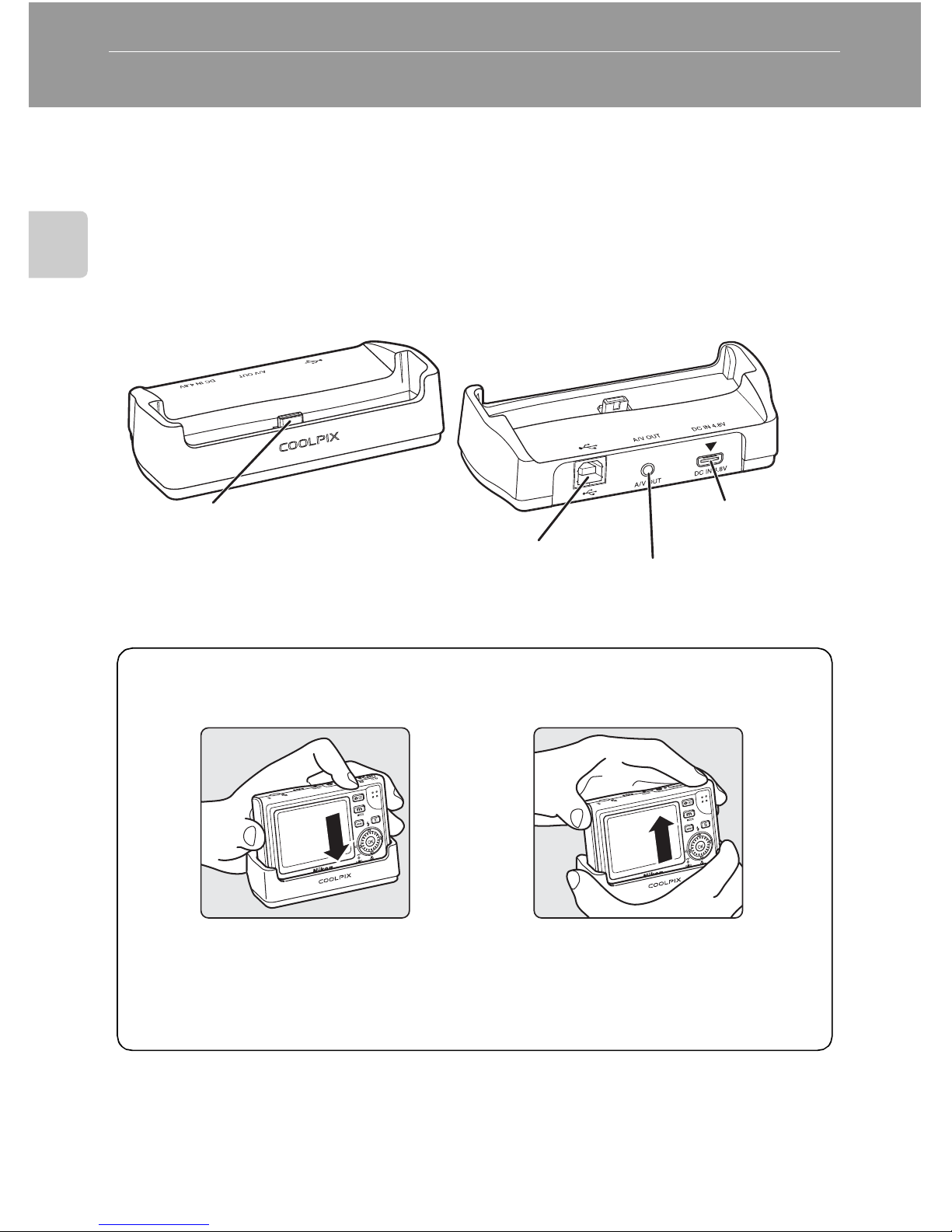
12
First Steps
First Steps
The COOL-STATION and AC Adapter
The COOL-STATION
The supplied MV-15 (COOLPIX S7)/MV-14 (COOLPIX S8) COOL-STATION can
be used to:
• Charge the camera battery (when the camera is turned off) (c 16)
• View pictures on a television (c 80)
• Copy pictures to a computer (c 81)
• Print pictures via direct USB connection (c 85)
j Note on the Power Cord Supplied for the Camera (c 13)
Only use the power cord for the EH-64 AC adapter supplied for the COOLPIX S7/COOLPIX S8.
Camera connector
USB connector
(c 83, 86)
Audio / video connector (c 80)
DC-IN connector
(c 13)
Placing the Camera in
the COOL-STATION
Removing the Camera
The multi connector should be
fully inserted in the COOLSTATION camera connector as
shown.
Remove the camera as shown.
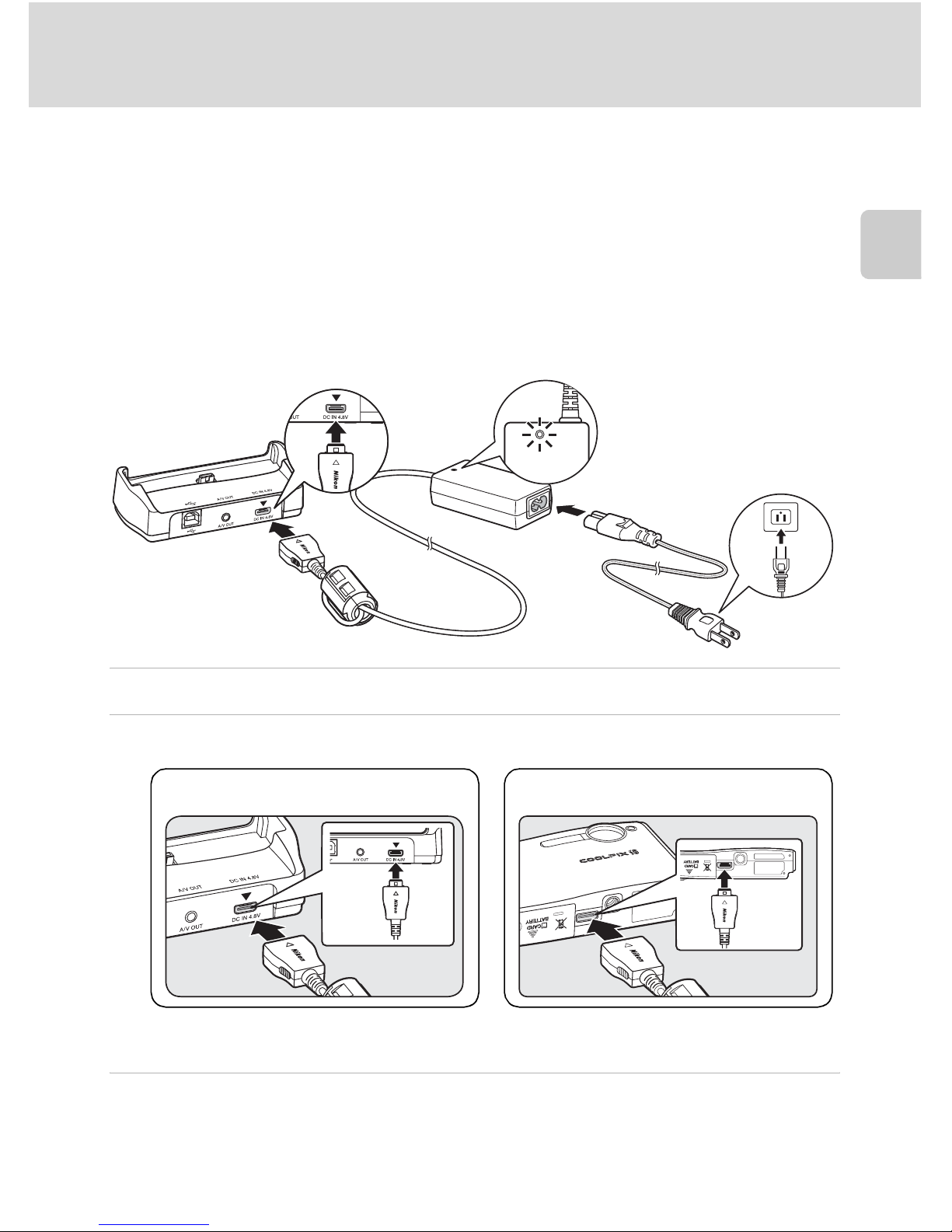
13
The COOL-STATION and AC Adapter
First Steps
The AC Adapter
The supplied AC adapter can:
• When the camera is turned on, power the camera from a power outlet.
• When the camera is turned off, charge the battery in the camera (c 16).
It can also be used to power the camera for playback, data transfer, or print-
ing (recommended). Do not use any other make or model of AC adapter;
failure to observe this precaution could result in fire or product malfunction.
Connecting the AC adapter
1 Connect the power cord. (1)
2 Plug the AC adapter into the COOL-STATION or camera. (2)
Make sure that the plugs are in the correct orientation. Inserting the plugs incorrectly may damage the COOL-STATION.
3 Plug the adapter in. (3)
When the adapter is connected correctly, the power on lamp will light. (4)
2
4
1
3
COOL-STATION Camera
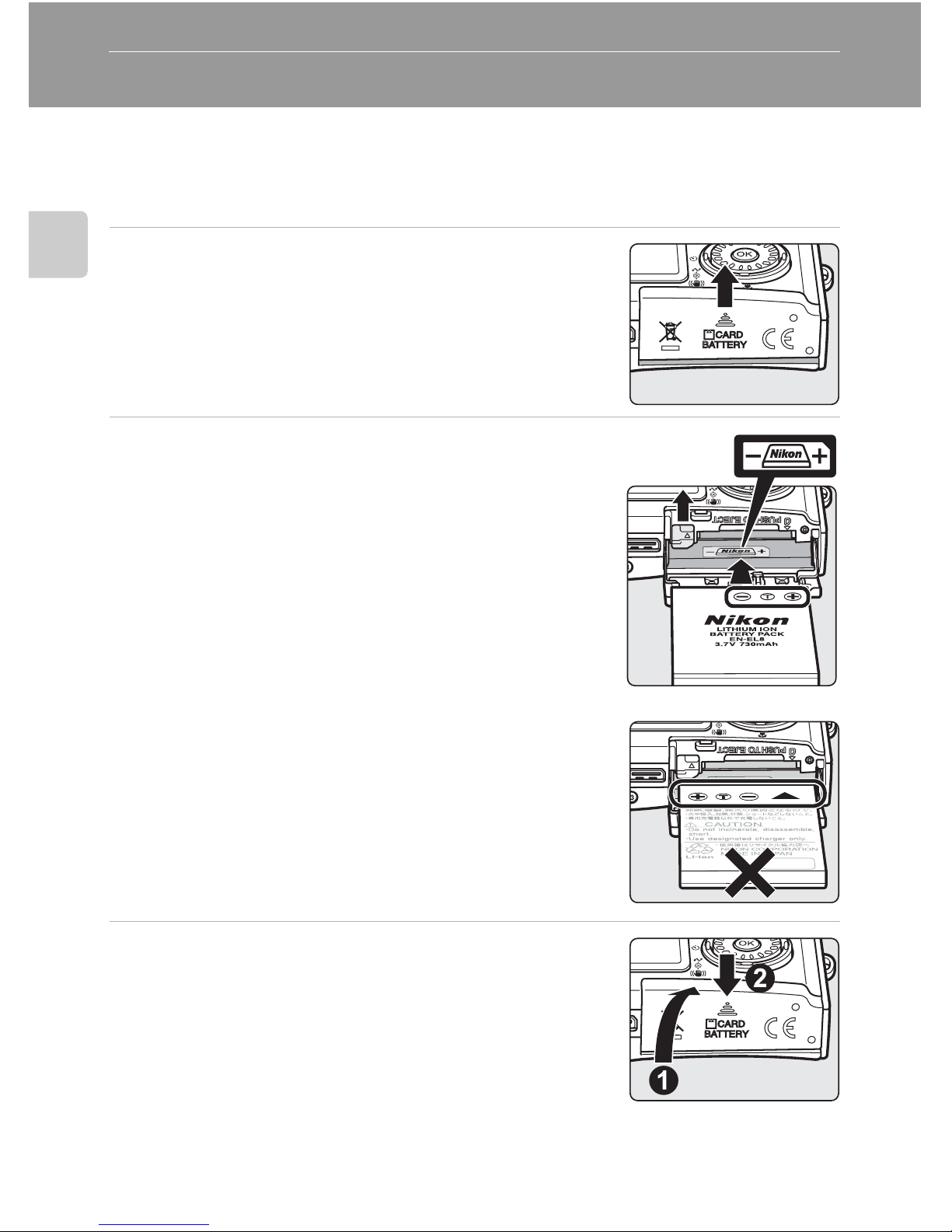
14
First Steps
Inserting the Battery
The camera uses a rechargeable EN-EL8 lithium-ion battery (supplied).
Charge the battery before first use or when the battery is running low
(c 16).
1 Open the battery-chamber/memory card
slot cover.
2 Insert the battery.
Confirm that the positive (+) and negative (-) terminals are oriented correctly as described on the label at
the entrance of the battery chamber, and insert the
battery.
The orange battery latch is pushed aside as the battery is inserted. The battery is fully inserted when the
latch clicks back into place.
j Inserting the Battery
Inserting the battery upside down or backwards
could damage the camera. Check to be sure the
battery is in the correct orientation.
3 Close the battery-chamber/memory card
slot cover.
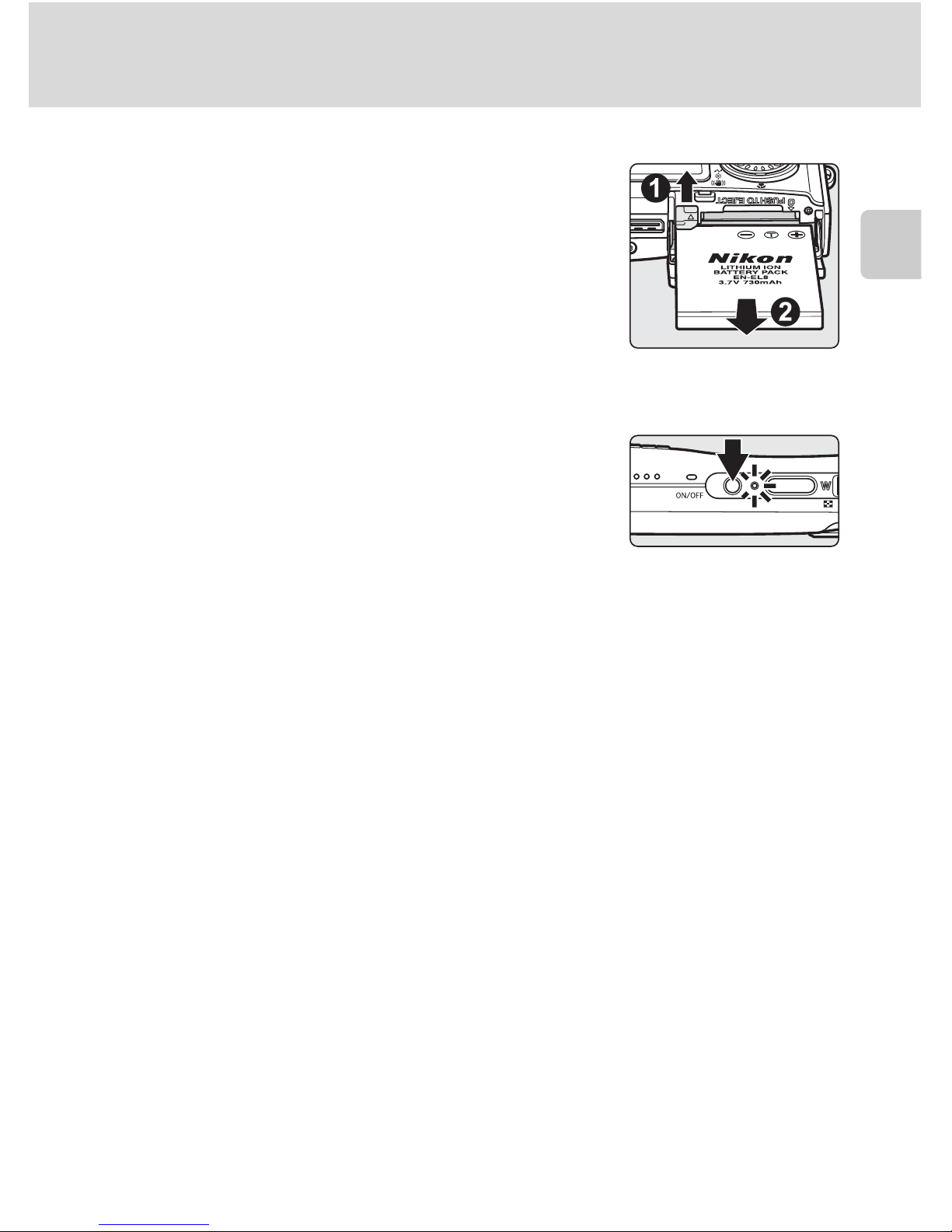
15
Inserting the Battery
First Steps
Removing the Battery
Turn the camera off before removing the battery.
To eject the battery, open the battery-chamber/
memory card slot cover and slide the battery latch
in the direction shown (1). The battery can then be
removed by hand (2).
• Note that the battery may become hot during
use; observe due caution when removing the
battery.
Turning On and Off the Camera
To turn on the camera, press the power switch. The
power-on lamp will light and the monitor will turn
on. To turn off the camera, press the power switch
again.
If the camera is turned off, press o for about a
second to turn the camera on in playback mode (c 28).
j Note on the Battery
Be sure to read the warnings for the battery on page ii and “Caring for the Camera” (c 131)
to make use of this camera.

16
First Steps
Charging the Battery
Charge the battery before first use or when the battery is running low.
1 Connect the COOL-STATION and AC adapter, and plug the
power cable into an outlet. (c 13)
The AC adapter power-on lamp will light.
2 Turn the camera off.
If the power-on lamp is lit, press the power switch to
turn off the camera. You cannot charge the bat-
tery while the camera is turned on.
3 Place the camera in the COOL-STATION
(c 12).
The multi connector should be fully inserted.
4 Charge the battery.
The indicator lamp next to the camera monitor will
blink green as the battery charges. If the lamp flickers
rapidly, the camera is not correctly inserted or the
battery is faulty. Reinsert the camera or replace the
battery.
A fully exhausted battery will recharge in about
two hours.
5 Charging is complete.
The indicator lamp stops blinking when charging is complete.
6 Remove the camera.
Make sure to unplug the power cable from the power outlet.
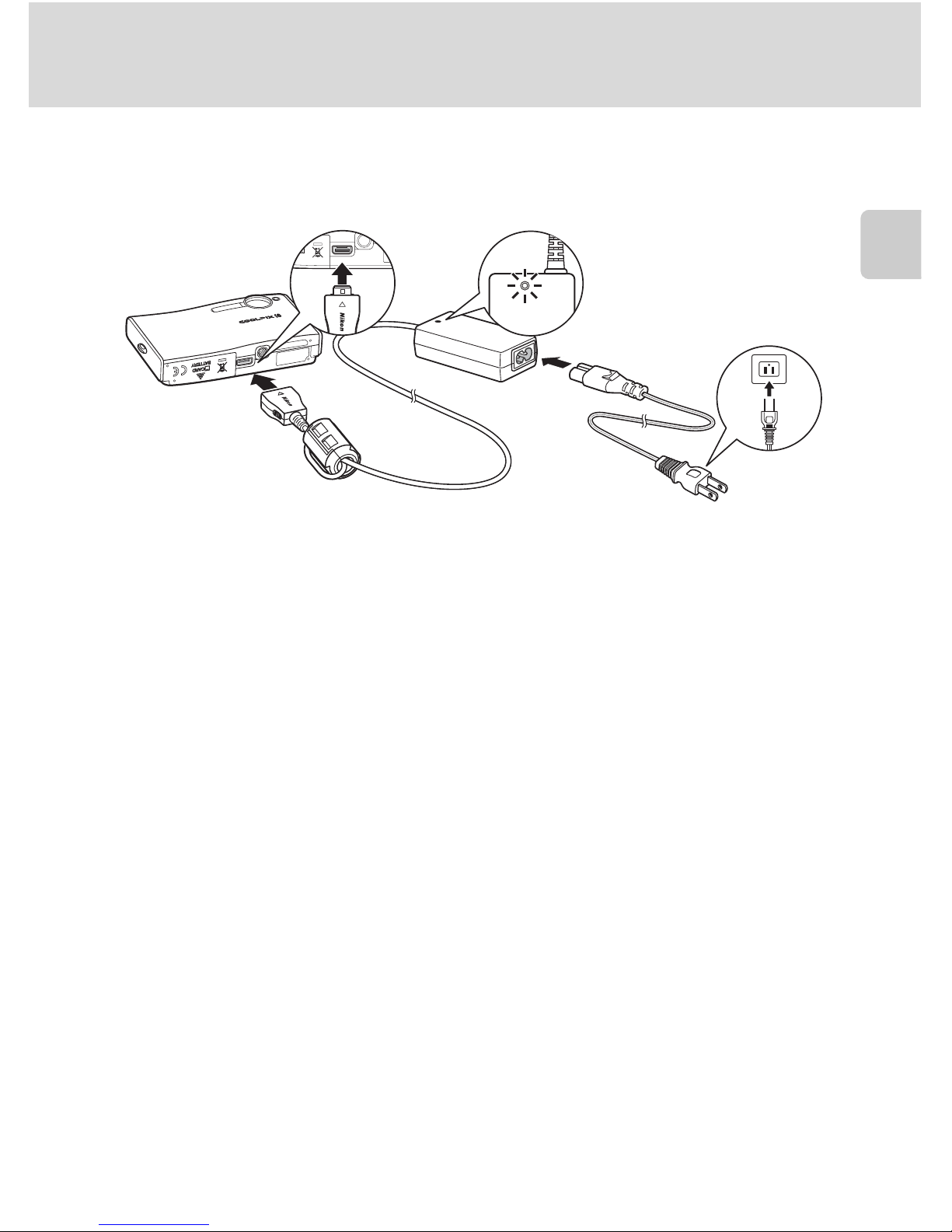
17
Charging the Battery
First Steps
l Charging Without the COOL-STATION
• Charging the battery is possible without using the COOL-STATION. Insert the battery into
the camera, make sure that the camera is turned off, and connect the AC adapter to the
multi connector of the camera directly (c 13).
• The battery can also be charged using the optional MH-62 battery charger (c 128).
1
2
3
4
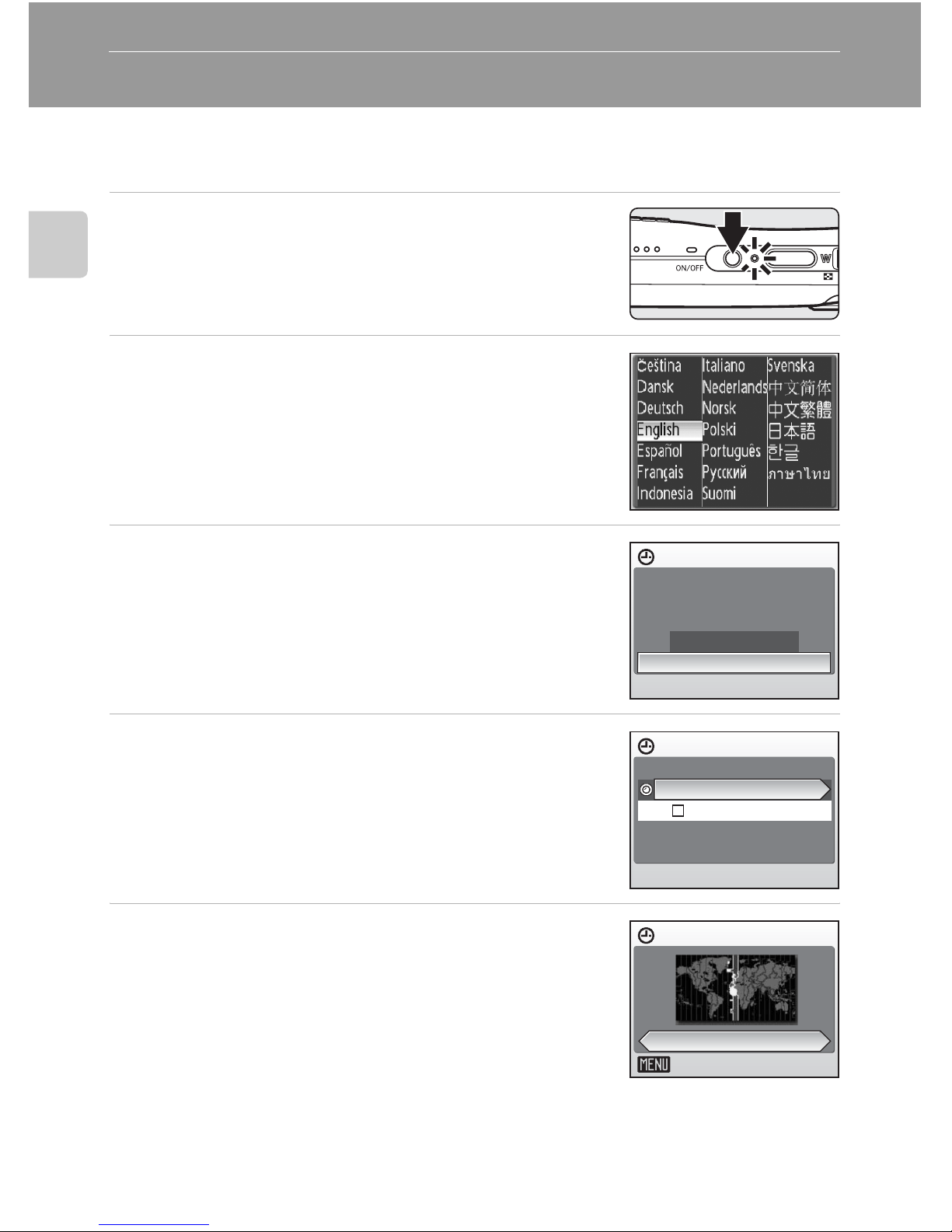
18
First Steps
Setting Display Language, Date, and Time
A language-selection dialog is displayed the first time the camera is turned
on.
1 Press the power switch to turn on the
camera.
The power-on lamp (green) will light and the monitor
will turn on.
2 Use the rotary multi selector to choose
the desired language and press d.
For information on using the multi selector, see “The
Rotary Multi Selector” (c 10).
3 Choose [Yes] and press d.
If [No] is selected, the date and time will not be set.
4 Press d.
The home time zone menu is displayed.
If daylight saving time is in effect in the local time
zone, see “Daylight Saving Time” on the next page.
5 Select your home time zone and press d.
The date menu is displayed.
Date
Set time and date?
No
Yes
X
Time zone
London,Casablanca
DaylightSaving
X
Home time zone
Back
London,Casablanca
