Nikon COOLPIX S640 Owner Manual
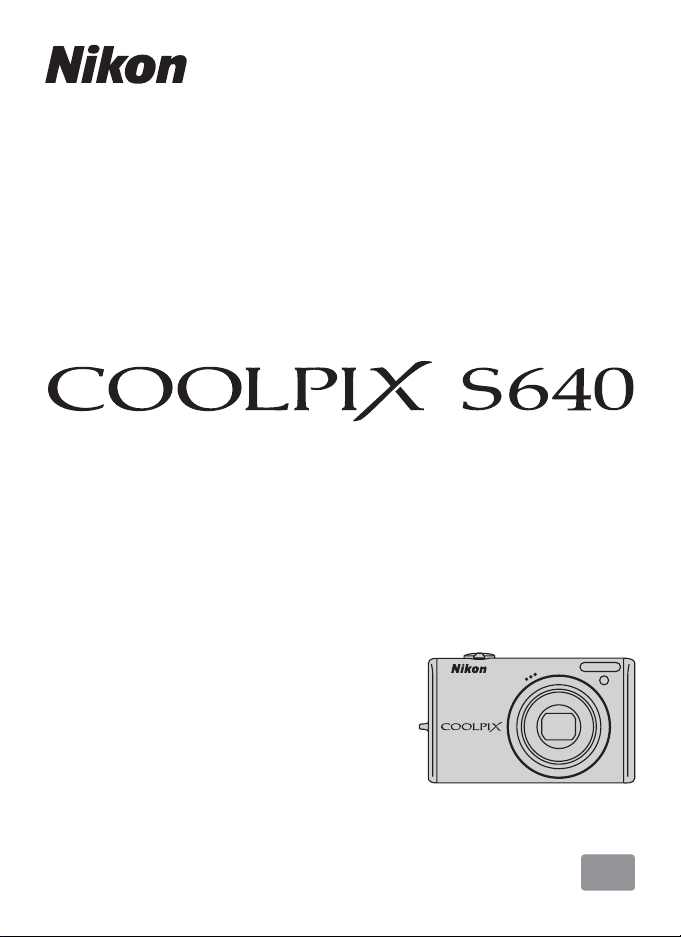
DIGITAL CAMERA
User’s Manual
En
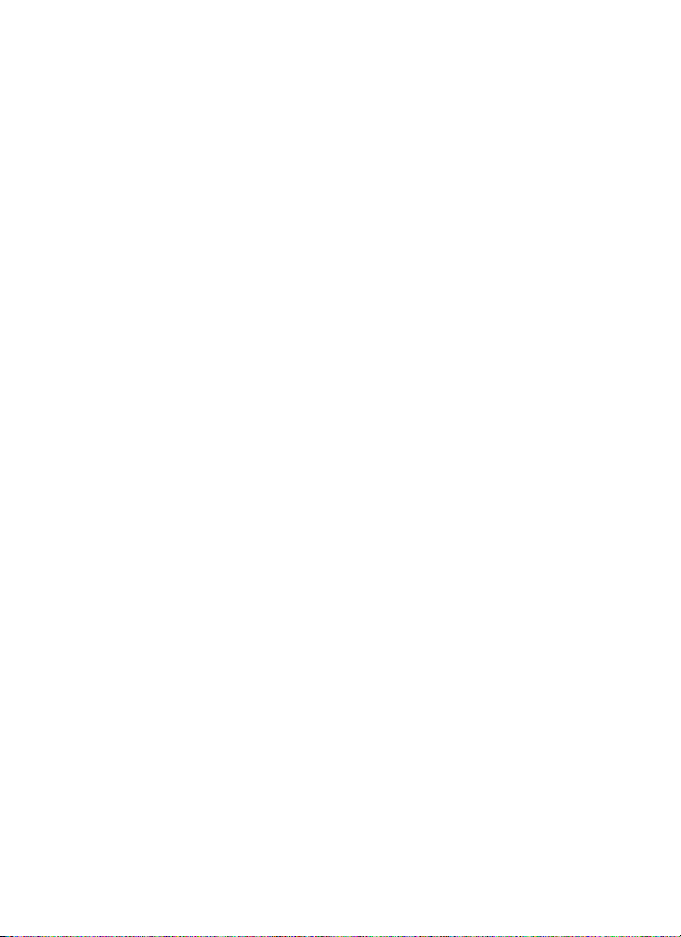
Trademark Information
•
Microsoft, Windows and Windows Vista are either registered trademarks or trademarks
of Microsoft Corporation in the United States and/or other countries.
•
Macintosh, Mac OS, and QuickTime are trademarks of Apple Inc.
•
Adobe and Acrobat are registered trademarks of Adobe Systems Inc.
•
The SD logo is a trademark of the SD Card Association.
•
PictBridge is a trademark.
•
All other trade names mentioned in this manual or the other documentation provided
with your Nikon product are trademarks or registered trademarks of their respective
holders.
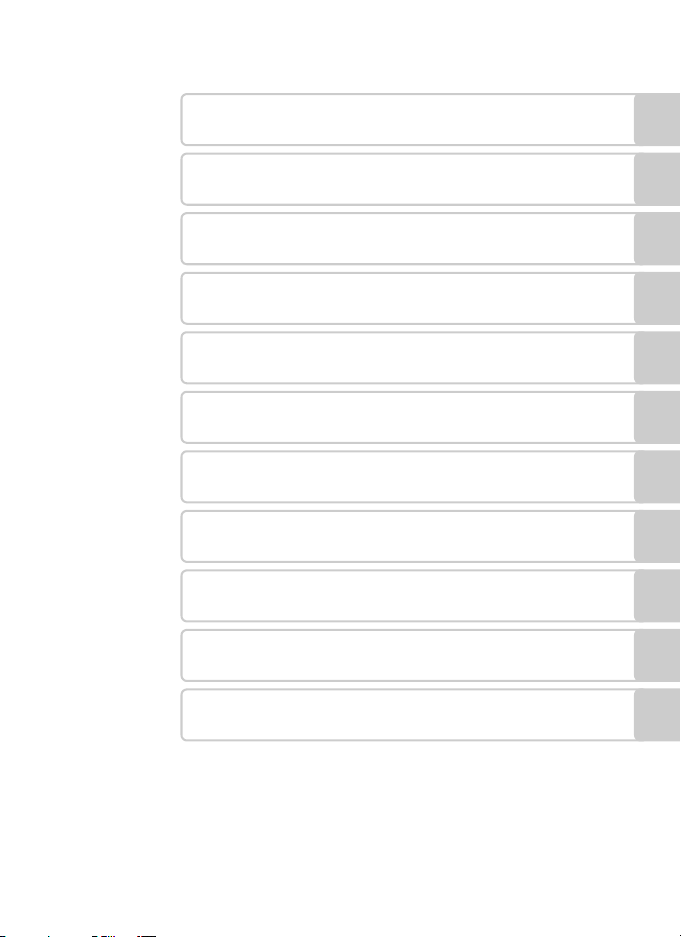
Introduction
First Steps
A Basic Photography and Playback: Auto Mode
C Shooting Suited for the Scene
Taking Pictures of Smiling Faces
F
(Smart Portrait Mode)
Focusing on a Moving Subject in Subject
s
Tracking Mode
c More on Playback/In-Camera Editing
D Movies
Connecting to Televisions, Computers and Printers
d Shooting, Playback and Setup Menus
Technical Notes
i
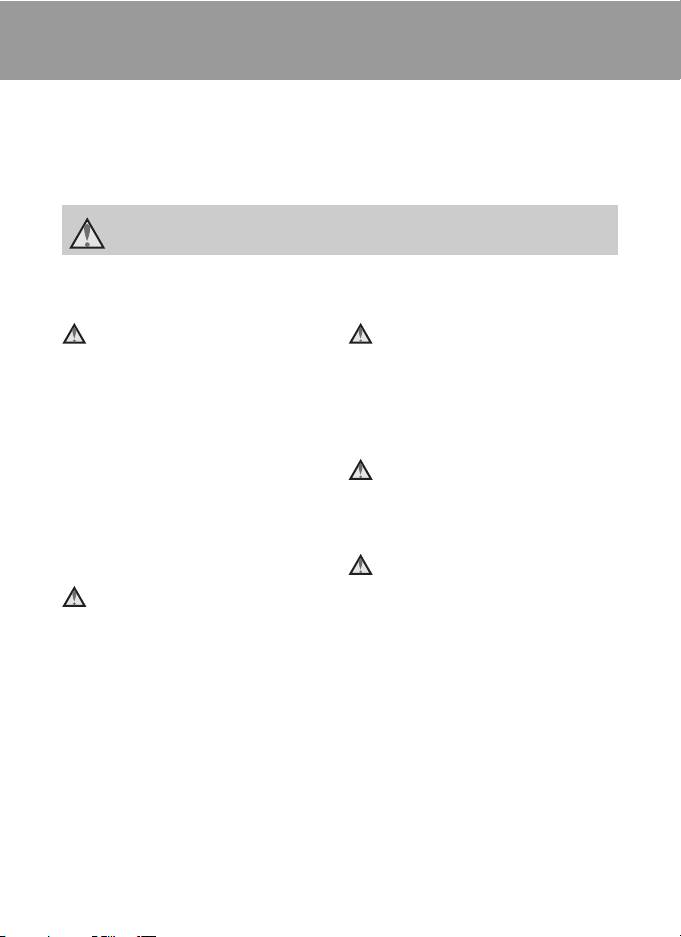
For Your Safety
To prevent damage to your Nikon product or injury to yourself or to others, read
the following safety precautions in their entirety before using this equipment.
Keep these safety instructions where all those who use the product will read them.
The consequences that could result from failure to observe the precautions listed
in this section are indicated by the following symbol:
This icon marks warnings, information that should be read before using this Nikon
product, to prevent possible injury.
WARNINGS
Turn off in the event of
malfunction
Should you notice smoke or an unusual
smell coming from the camera or
Charging AC Adapter, unplug the
Charging AC Adapter and remove the
battery immediately, taking care to
avoid burns. Continued operation
could result in injury. After removing or
disconnecting the power source, take
the equipment to a Nikon-authorized
service representative for inspection.
Do not disassemble
Touching the internal parts of the
camera or Charging AC Adapter could
result in injury. Repairs should be
performed only by qualified
technicians. Should the camera or
Charging AC Adapter break open as the
result of a fall or other accident, take the
product to a Nikon-authorized service
representative for inspection, after
unplugging the product and/or
removing the battery.
ii
Do not use the camera or
Charging AC Adapter in the
presence of flammable gas
Do not use electronic equipment in the
presence of flammable gas, as this
could result in explosion or fire.
Handle the camera strap with
care
Never place the strap around the neck
of an infant or child.
Keep out of reach of children
Particular care should be taken to
prevent infants from putting the
battery or other small parts into their
mouths.
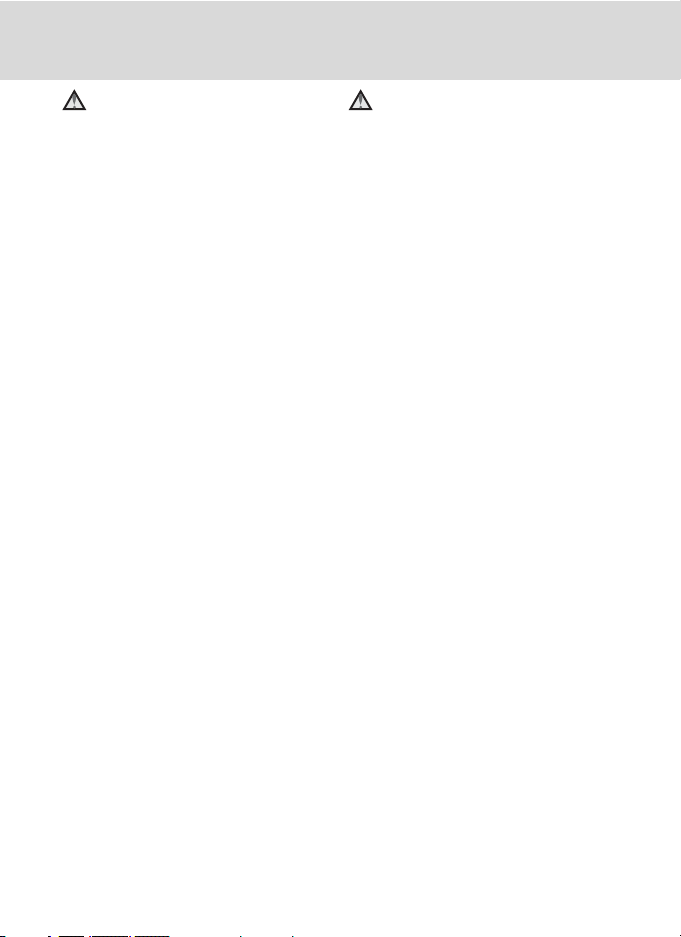
For Your Safety
Observe caution when
handling the battery
The battery may leak or explode if
improperly handled. Observe the
following precautions when handling
the battery for use in this product:
• Before replacing the battery, turn the
product off. If you are using the
Charging AC Adapter/AC adapter, be
sure it is unplugged.
• Use only a Rechargeable Li-ion Battery
EN-EL12 (supplied). Charge the battery
inserting it into the camera and
connecting the Charging AC Adapter
EH-68P/EH-68P (AR) (supplied).
• When inserting the battery, do not
attempt to insert it upside down or
backwards.
• Do not short or disassemble the
battery or attempt to remove or
break the battery insulation or casing.
• Do not expose the battery to flame
or to excessive heat.
• Do not immerse in or expose to water.
• Replace the terminal cover when
transporting the battery. Do not
transport or store with metal objects
such as necklaces or hairpins.
• The battery is prone to leakage when
fully discharged. To avoid damage to
the product, be sure to remove the
battery when no charge remains.
• Discontinue use immediately should
you notice any change in the battery,
such as discoloration or deformation.
• If liquid from the damaged battery
comes in contact with clothing or
skin, rinse immediately with plenty of
water.
Observe the following
precautions when handling the
Charging AC Adapter
• Keep dry. Failure to observe this
precaution could result in fire or
electric shock.
• Dust on or near the metal parts of the
plug should be removed with a dry
cloth. Continued use could result in
fire.
• Do not handle the plug or go near
the Charging AC Adapter during
lightning storms. Failure to observe
this precaution could result in
electric shock.
• Do not damage, modify, forcibly tug
or bend the USB cable, place it under
heavy objects, or expose it to heat or
flames. Should the insulation be
damaged and the wires become
exposed, take it to a Nikonauthorized service representative for
inspection. Failure to observe these
precautions could result in fire or
electric shock.
• Do not handle the plug or Charging
AC Adapter with wet hands. Failure
to observe this precaution could
result in electric shock.
• Do not use with travel converters or
adapters designed to convert from
one voltage to another or with DCto-AC inverters. Failure to observe
this precaution could damage the
product or cause overheating or fire.
iii
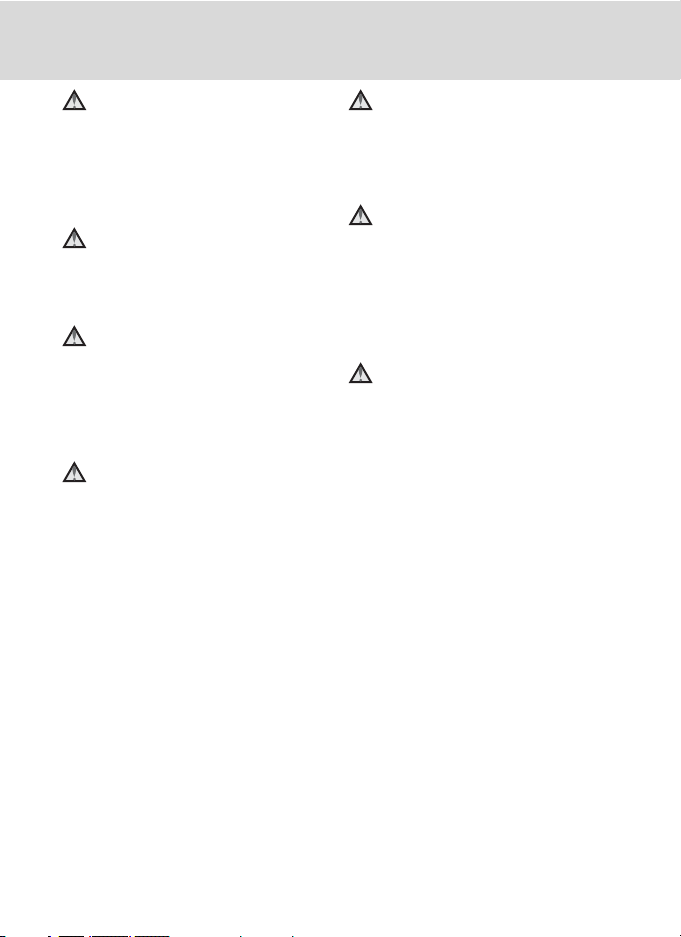
For Your Safety
Use appropriate cables
When connecting cables to the input
and output jacks, use only the cables
provided or sold by Nikon for the
purpose, to maintain compliance with
product regulations.
Handle moving parts with care
Be careful that your fingers or other
objects are not pinched by the lens
cover or other moving parts.
CD-ROMs
The CD-ROMs supplied with this device
should not be played back on audio CD
equipment. Playing CD-ROMs on an
audio CD player could cause hearing
loss or damage the equipment.
Observe caution when using
the flash
Using the flash close to your subject’s
eyes could cause temporary visual
impairment. Particular care should be
observed if photographing infants,
when the flash should be no less than
1 m (3 ft. 4 in.) from the subject.
Do not operate the flash with
the flash window touching a
person or object
Failure to observe this precaution could
result in burns or fire.
Avoid contact with liquid
crystal
Should the monitor break, care should
be taken to avoid injury caused by
broken glass and to prevent liquid
crystal from the monitor touching the
skin or entering the eyes or mouth.
Turn the power off when using
inside an airplane or the
hospital
Turn the power off while inside the
airplane during take off or landing.
Follow the instructions of the hospital
when using while in a hospital. The
electromagnetic waves given out by
this camera may disrupt the electronic
systems of the airplane or the
instruments of the hospital.
iv
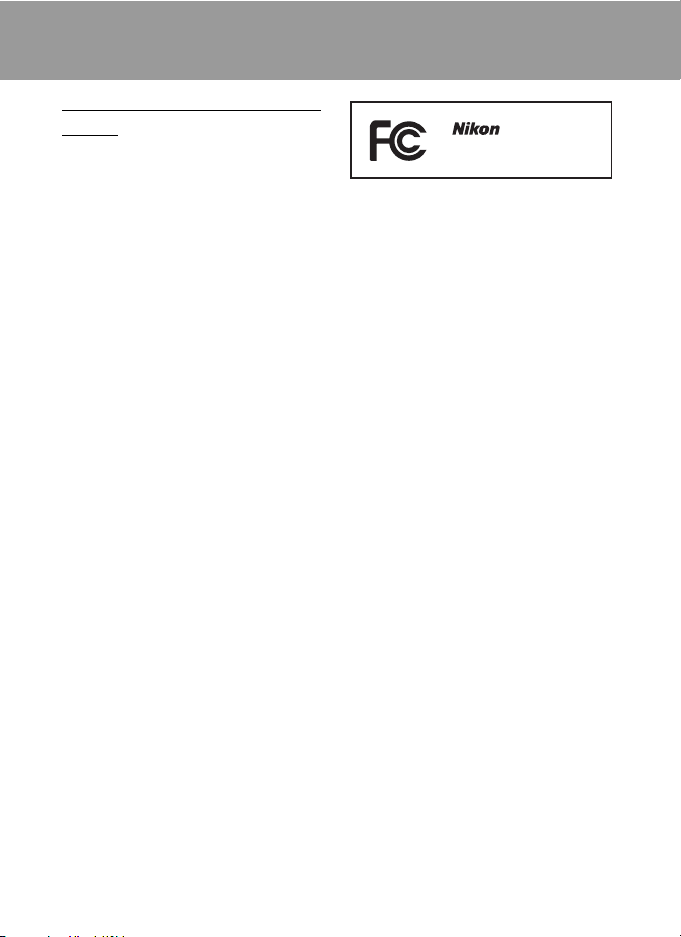
Notices
Notice for Customers in the
U.S.A.
Federal Communications
Commission (FCC) Radio
Frequency Interference
Statement
This equipment has been tested and
found to comply with the limits for a
Class B digital device, pursuant to Part
15 of the FCC rules. These limits are
designed to provide reasonable
protection against harmful interference
in a residential installation. This
equipment generates, uses, and can
radiate radio frequency energy and, if
not installed and used in accordance
with the instructions, may cause
harmful interference to radio
communications. However, there is no
guarantee that interference will not
occur in a particular installation. If this
equipment does cause harmful
interference to radio or television
reception, which can be determined by
turning the equipment off and on, the
user is encouraged to try to correct the
interference by one or more of the
following measures:
• Reorient or relocate the receiving
antenna.
• Increase the separation between the
equipment and receiver.
• Connect the equipment into an
outlet on a circuit different from that
to which the receiver is connected.
• Consult the dealer or an experienced
radio/television technician for help.
COOLPIX S640
CAUTIONS
Modifications
The FCC requires the user to be notified
that any changes or modifications
made to this device that are not
expressly approved by Nikon
Corporation may void the user’s
authority to operate the equipment.
Interface Cables
Use the interface cables sold or
provided by Nikon for your equipment.
Using other interface cables may
exceed the limits of Class B Part 15 of
the FCC rules.
Notice for customers in the State of
California
WARNING
Handling the cord on this product will
expose you to lead, a chemical known
to the State of California to cause birth
defects or other reproductive harm.
Wash hands after handling.
Nikon Inc.,
1300 Walt Whitman Road
Melville, New York 11747-3064
USA
Tel: 631-547-4200
v
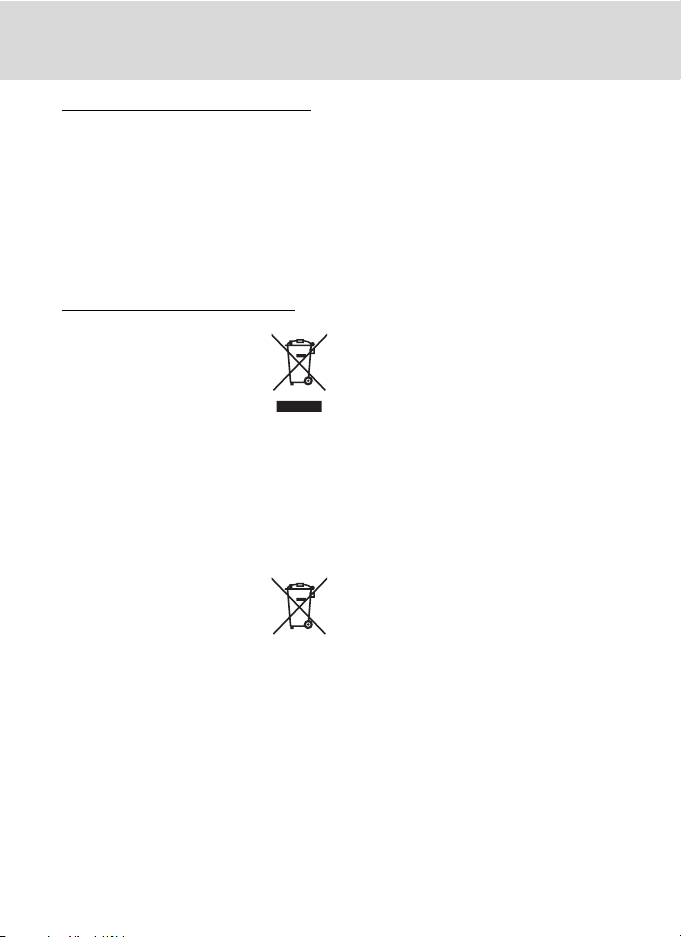
Notices
Notice for customers in Canada
CAUTION
This Class B digital apparatus complies
with Canadian ICES-003.
ATTENTION
Cet appareil numérique de la classe B
est conforme à la norme NMB-003 du
Canada.
Notice for customers in Europe
This symbol indicates that this
product is to be collected
separately.
The following apply only to
users in European countries:
• This product is designated for
separate collection at an appropriate
collection point. Do not dispose of as
household waste.
• For more information, contact the
retailer or the local authorities in
charge of waste management.
This symbol on the battery
indicates that the battery is
to be collected separately.
The following apply only to
users in European countries:
• All batteries, whether marked with
this symbol or not, are designated for
separate collection at an appropriate
collection point. Do not dispose of as
household waste.
• For more information, contact the
retailer or the local authorities in
charge of waste management.
vi
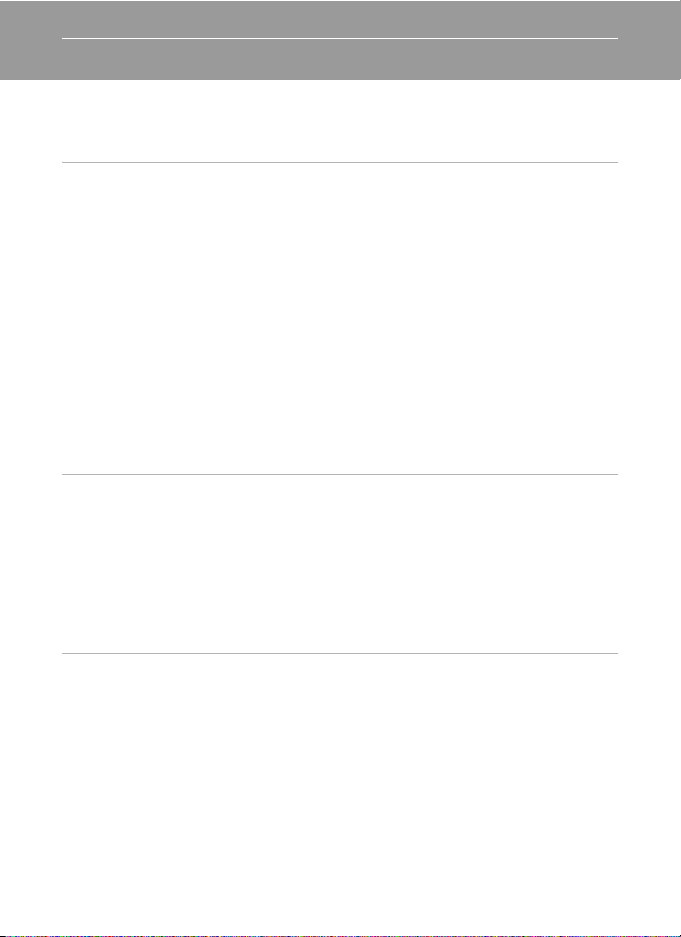
Table of Contents
For Your Safety........................................................................................................................................ ii
WARNINGS..................................................................................................................................................................ii
Notices ....................................................................................................................................................... v
Introduction ...........................................................................................................................................1
About This Manual ................................................................................................................................1
Information and Precautions............................................................................................................. 2
Parts of the Camera............................................................................................................................... 4
The Camera Body ...................................................................................................................................................4
The Monitor................................................................................................................................................................6
Basic Operations..................................................................................................................................... 8
The A (shooting mode) Button...................................................................................................................8
The c (playback) Button .................................................................................................................................9
The Rotary Multi Selector................................................................................................................................10
The d button ...................................................................................................................................................12
Switching Between Tabs.................................................................................................................................12
Help Displays..........................................................................................................................................................13
Pressing the Shutter-Release Button Halfway/All the Way Down........................................13
Attaching the Camera Strap.........................................................................................................................13
First Steps.............................................................................................................................................14
Inserting the Battery ...........................................................................................................................14
Removing the Battery.......................................................................................................................................15
Charging the Battery ..........................................................................................................................16
Turning On and Off the Camera.................................................................................................................19
Setting Display Language, Date and Time .................................................................................20
Inserting Memory Cards ....................................................................................................................22
Removing Memory Cards...............................................................................................................................22
A Basic Photography and Playback: Auto Mode .................................................................24
Step 1 Turn the Camera On and Select A (Auto) Mode.......................................................24
Indicators Displayed in A (Auto) Mode...............................................................................................25
Step 2 Frame a Picture .......................................................................................................................26
Using the Zoom....................................................................................................................................................27
Step 3 Focus and Shoot.....................................................................................................................28
Step 4 Viewing and Deleting Pictures..........................................................................................30
Viewing Pictures (Playback Mode)............................................................................................................30
Deleting Pictures..................................................................................................................................................30
Using the Flash......................................................................................................................................32
Setting the Flash Mode....................................................................................................................................32
Taking Pictures with the Self-Timer...............................................................................................34
Macro Mode...........................................................................................................................................35
vii
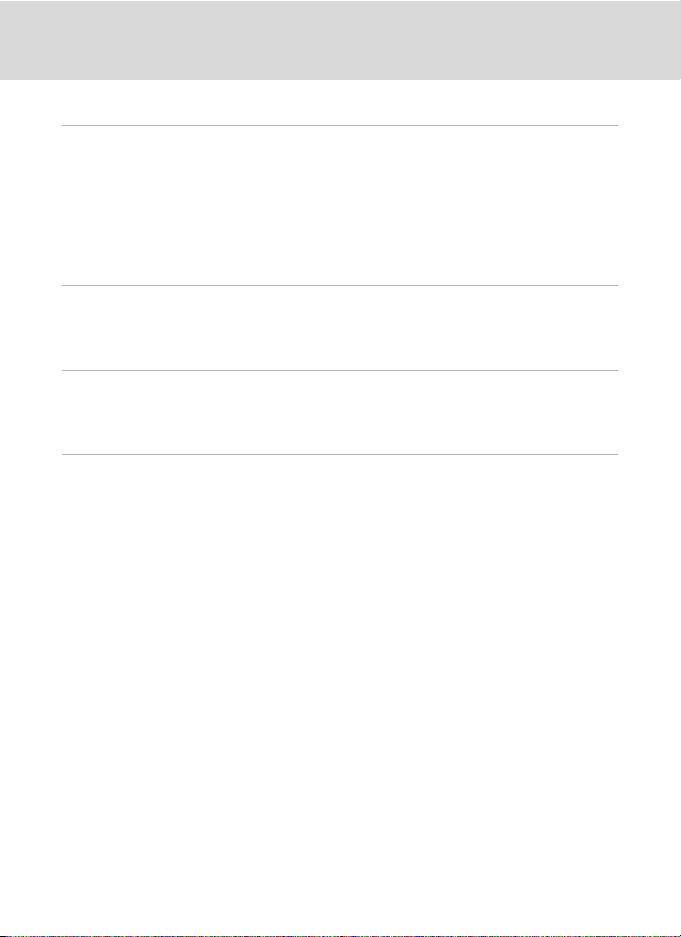
Table of Contents
Exposure Compensation...................................................................................................................36
C Shooting Suited for the Scene................................................................................................37
Shooting in Scene Mode...................................................................................................................37
Choosing a Scene Mode.................................................................................................................................37
Features .....................................................................................................................................................................38
Shooting in the Scene Mode Selected by the Camera (Scene Auto Selector).............45
Taking Pictures in Food Mode.....................................................................................................................47
Taking Pictures for a Panorama..................................................................................................................49
F Taking Pictures of Smiling Faces (Smart Portrait Mode) ..............................................51
Using Smart Portrait Mode...............................................................................................................51
Smart Portrait Menu...........................................................................................................................................52
s Focusing on a Moving Subject in Subject Tracking Mode........................................... 54
Subject Tracking Mode......................................................................................................................54
Subject Tracking Menu....................................................................................................................................56
c More on Playback/In-Camera Editing.................................................................................57
Viewing Multiple Pictures: Thumbnail Playback ......................................................................57
Calendar Display...................................................................................................................................................59
Taking a Closer Look: Playback Zoom..........................................................................................60
Viewing Pictures by Date (List by Date Mode)..........................................................................61
Selecting a Date in List by Date Mode...................................................................................................61
Using List by Date Mode.................................................................................................................................62
List by Date Menu ...............................................................................................................................................63
Image Searching (Auto Sort Mode)...............................................................................................64
Displaying Pictures in the Auto Sort Mode.........................................................................................64
Auto Sort Mode ....................................................................................................................................................66
Auto Sort Menu ....................................................................................................................................................66
Voice Memos: Recording and Playback.......................................................................................67
Recording Voice Memos.................................................................................................................................67
Playing Voice Memos........................................................................................................................................68
Deleting Voice Memos.....................................................................................................................................68
Editing Pictures.....................................................................................................................................69
Enhancing Contrast and Saturation: Quick Retouch.....................................................................71
Enhancing Brightness and Contrast: D-Lighting..............................................................................72
Making Skin Appear Smoother: Skin Softening................................................................................73
Resizing Pictures: Small Picture...................................................................................................................74
Creating a Cropped Copy: Crop.................................................................................................................75
viii
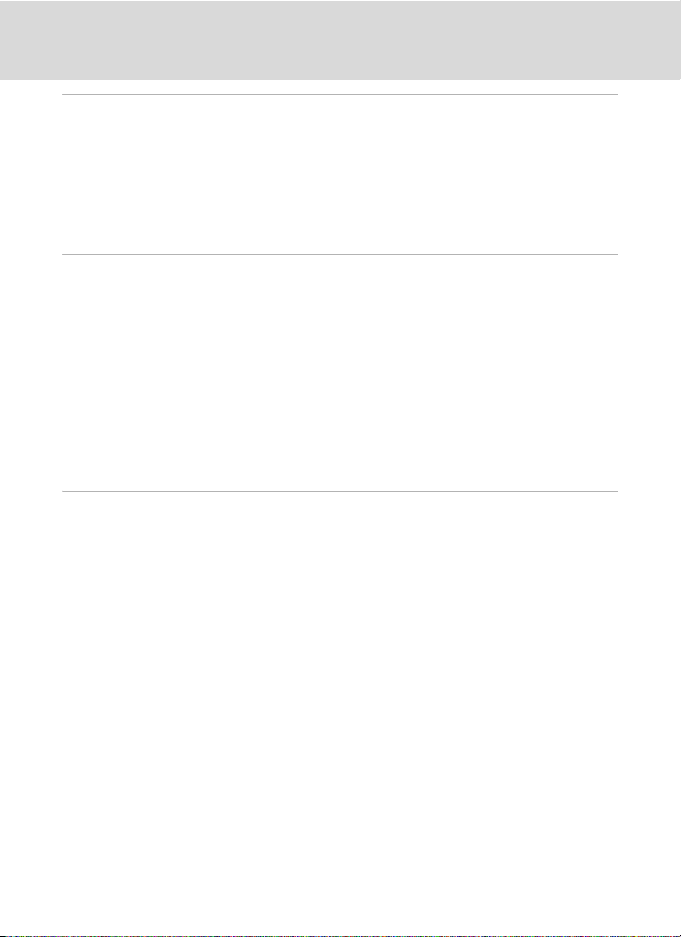
Table of Contents
D Movies ............................................................................................................................................. 76
Recording Movies ................................................................................................................................76
The Movie Menu...................................................................................................................................77
D Selecting Movie Options..........................................................................................................................77
I Autofocus Mode ..........................................................................................................................................77
Movie Playback.....................................................................................................................................78
Deleting Movie Files...........................................................................................................................................78
Connecting to Televisions, Computers and Printers............................................................ 79
Connecting to a TV..............................................................................................................................79
Connecting to a Computer...............................................................................................................80
Before Connecting the Camera..................................................................................................................80
Transferring Pictures from the Camera to a Computer...............................................................81
Charging While Connecting to a Computer......................................................................................84
Connecting to a Printer......................................................................................................................85
Connecting the Camera to a Printer........................................................................................................86
Printing Pictures One at a Time..................................................................................................................88
Printing Multiple Pictures...............................................................................................................................89
Creating a DPOF Print Order: Print Set.........................................................................................92
d Shooting, Playback and Setup Menus ............................................................................. 95
Shooting Options: The Shooting Menu.......................................................................................95
Displaying the Shooting Menu ..................................................................................................................95
A Image Mode ...................................................................................................................................................96
B White Balance................................................................................................................................................98
G Metering........................................................................................................................................................100
C Continuous..................................................................................................................................................101
E ISO Sensitivity ............................................................................................................................................102
F Color Options..............................................................................................................................................103
G AF-Area Mode ............................................................................................................................................104
I Autofocus Mode.......................................................................................................................................108
Functions that Cannot be Applied Simultaneously....................................................................109
Playback Options: The Playback Menu ..................................................................................... 110
Displaying the Playback Menu.................................................................................................................110
b Slide Show....................................................................................................................................................112
c Delete...............................................................................................................................................................113
d Protect ..........................................................................................................................................................113
f Rotate Image...............................................................................................................................................114
h Copy.................................................................................................................................................................115
Basic Camera Setup: The Setup Menu.......................................................................................116
Displaying the Setup Menu........................................................................................................................117
ix
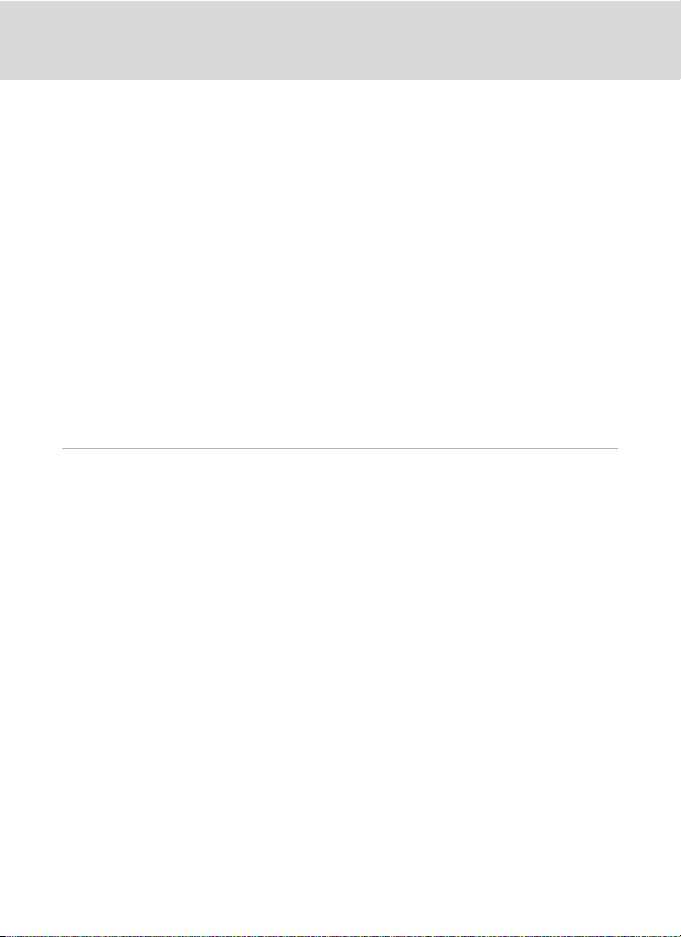
Table of Contents
a Menus .............................................................................................................................................................118
c Welcome Screen.......................................................................................................................................119
d Date ..................................................................................................................................................................120
e Monitor Settings......................................................................................................................................123
f Date Imprint ................................................................................................................................................ 124
g Vibration Reduction...............................................................................................................................125
U Motion Detection.....................................................................................................................................126
h AF Assist........................................................................................................................................................127
u Digital Zoom .............................................................................................................................................. 127
i Sound Settings..........................................................................................................................................128
k Auto Off .........................................................................................................................................................128
l/m Format Memory/Format Card..................................................................................................129
n Language.......................................................................................................................................................130
o Video Mode ................................................................................................................................................130
V Charge by Computer.............................................................................................................................131
d Blink Warning .............................................................................................................................................132
p Reset All..........................................................................................................................................................134
r Firmware Version ....................................................................................................................................136
Technical Notes................................................................................................................................137
Optional Accessories .......................................................................................................................137
Approved Memory Cards............................................................................................................................138
File and Folder Names..................................................................................................................... 139
Caring for the Camera..................................................................................................................... 140
Cleaning .................................................................................................................................................................142
Storage....................................................................................................................................................................143
Error Messages...................................................................................................................................144
Troubleshooting................................................................................................................................148
Specifications .....................................................................................................................................154
Supported Standards.....................................................................................................................................157
Index......................................................................................................................................................158
x
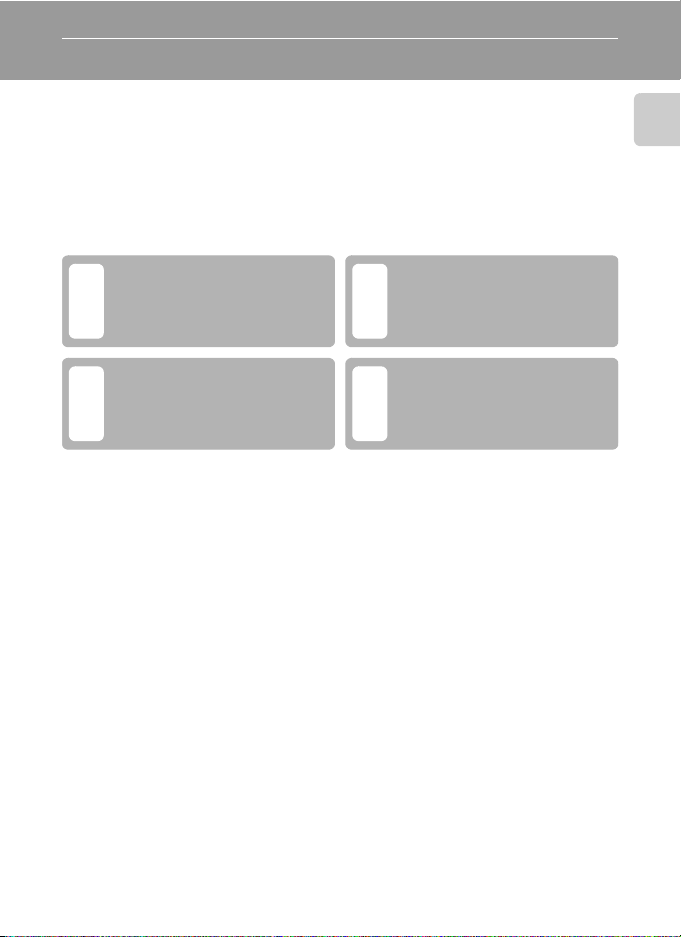
Introduction
About This Manual
Thank you for your purchase of a Nikon COOLPIX S640 digital camera. This manual
was written to help you enjoy taking pictures with your Nikon digital camera. Read
this manual thoroughly before use, and keep it where all those who use the
product will read it.
Symbols and Conventions
To make it easier to find the information you need, the following symbols and
conventions are used:
Introduction
This icon marks cautions,
information that should be read
BD
before use, to prevent damage to
the camera.
This icon marks notes,
information that should be read
C
before using the camera.
This icon marks tips, additional
information that may be helpful
when using the camera.
This icon indicates that more
information is available
A
elsewhere in this manual or in
the Quick Start Guide.
Notations
• A Secure Digital (SD) memory card is referred to as a “memory card”.
• The setting at the time of purchase is referred to as the “default setting”.
• The names of menu items displayed in the camera monitor, and the names of
buttons or messages displayed in a computer monitor are indicated in bold
text.
Screen Samples
In this manual, images are sometimes omitted from monitor display samples so
that monitor indicators can be more clearly shown.
Illustrations and Screen Display
Illustrations and text displays shown in this manual may differ from actual display.
C Memory Cards
Pictures taken with this camera can be stored in the camera’s internal memory or on removable
memory cards. If a memory card is inserted, all new pictures will be stored on the memory card and
delete, playback, and format operations will apply only to the pictures on the memory card. The
memory card must be removed before the internal memory can be formatted or used to store
pictures to, or delete, or view pictures.
1
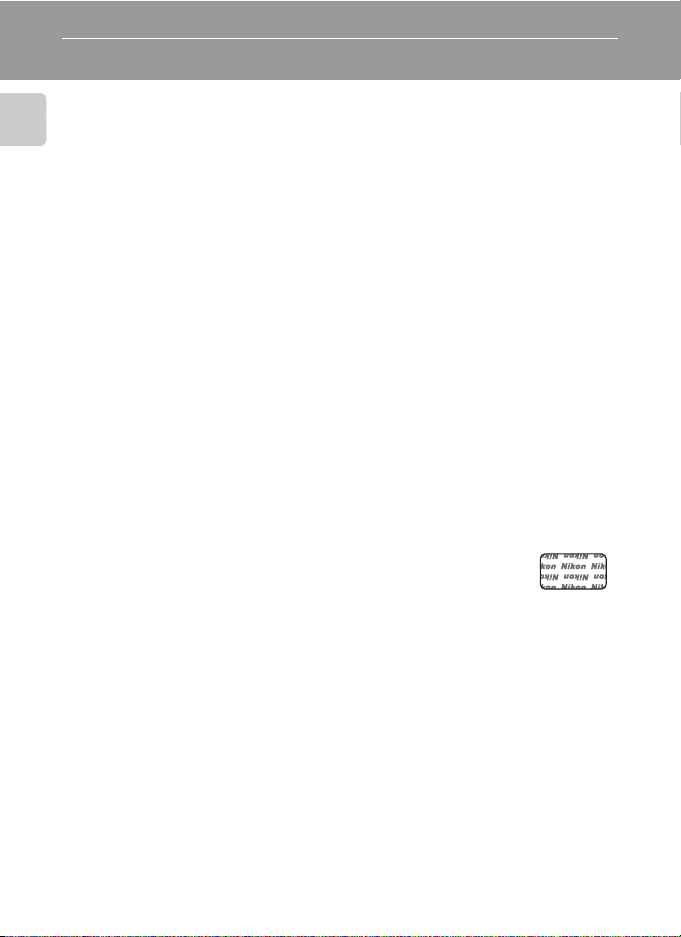
Information and Precautions
Life-Long Learning
As part of Nikon’s “Life-Long Learning” commitment to ongoing product support and education,
continually updated information is available online at the following sites:
Introduction
• For users in the U.S.A.: http://www.nikonusa.com/
• For users in Europe and Africa: http://www.europe-nikon.com/support/
• For users in Asia, Oceania, and the Middle East: http://www.nikon-asia.com/
Visit these sites to keep up-to-date with the latest product information, tips, answers to frequently
asked questions (FAQs), and general advice on digital imaging and photography. Additional
information may be available from the Nikon representative in your area. See the URL below for
contact information:
http://imaging.nikon.com/
Use Only Nikon Brand Electronic Accessories
Nikon COOLPIX cameras are designed to the highest standards and include complex electronic
circuitry. Only Nikon brand electronic accessories (including battery chargers, batteries, Charging AC
Adapter and AC adapters) certified by Nikon specifically for use with this Nikon digital camera are
engineered and proven to operate within the operational and safety requirements of this electronic
circuitry.
THE USE OF NON-NIKON ELECTRONIC ACCESSORIES COULD DAMAGE THE CAMERA AND MAY
VOID YOUR
The use of third-party rechargeable Li-ion batteries not bearing the Nikon holographic seal could
interfere with normal operation of the camera or result in the batteries overheating, igniting,
rupturing, or leaking.
For more information about Nikon brand accessories, contact a local authorized Nikon dealer.
Before Taking Important Pictures
Before taking pictures on important occasions (such as at weddings or before taking the camera on
a trip), take a test shot to ensure that the camera is functioning normally. Nikon will not be held liable
for damages or lost profits that may result from product malfunction.
About the Manuals
• No part of the manuals included with this product may be reproduced, transmitted, transcribed,
• Nikon reserves the right to change the specifications of the hardware and software described in
• Nikon will not be held liable for any damages resulting from the use of this product.
• While every effort was made to ensure that the information in these manuals is accurate and
2
NIKON WARRANTY.
Holographic seal: Identifies this
device as an authentic Nikon product.
stored in a retrieval system, or translated into any language in any form, by any means, without
Nikon’s prior written permission.
these manuals at any time and without prior notice.
complete, we would appreciate it were you to bring any errors or omissions to the attention of the
Nikon representative in your area (address provided separately).
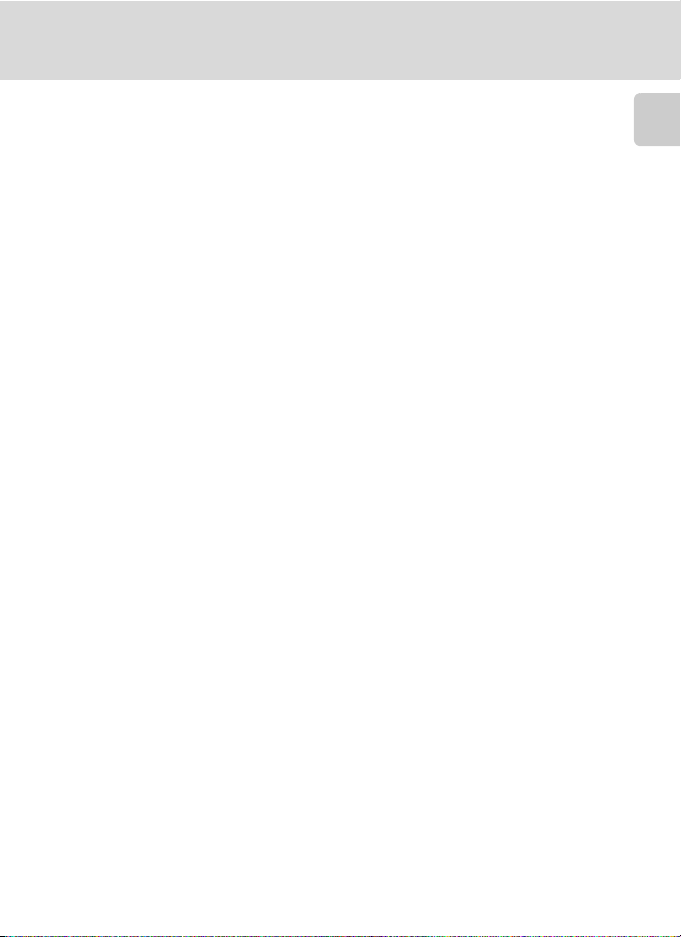
Information and Precautions
Notice Concerning Prohibition of Copying or Reproduction
Note that simply being in possession of material that was digitally copied or reproduced by means
of a scanner, digital camera or other device may be punishable by law.
• Items prohibited by law from being copied or reproduced
Do not copy or reproduce paper money, coins, securities, government bonds or local government
bonds, even if such copies or reproductions are stamped “Sample”. The copying or reproduction of
paper money, coins, or securities which are circulated in a foreign country is prohibited. Unless the
prior permission of the government was obtained, the copying or reproduction of unused postage
stamps or post cards issued by the government is prohibited.
The copying or reproduction of stamps issued by the government and of certified documents
stipulated by law is prohibited.
• Cautions on certain copies and reproductions
The government has issued cautions on copies or reproductions of securities issued by private
companies (shares, bills, checks, gift certificates, etc.), commuter passes or coupon tickets, except
when a minimum of necessary copies are to be provided for business use by a company. Also, do
not copy or reproduce passports issued by the government, licenses issued by public agencies and
private groups, ID cards and tickets, such as passes and meal coupons.
• Comply with copyright notices
The copying or reproduction of copyrighted creative works such as books, music, paintings,
woodcut prints, maps, drawings, movies and photogra phs is gove rned by nat ional and i nternatio nal
copyright laws. Do not use this product for the purpose of making illegal copies or to infringe
copyright laws.
Disposing of Data Storage Devices
Please note that deleting images or formatting data storage devices such as memory cards or
built-in camera memory does not completely erase the original image data. Deleted files can
sometimes be recovered from discarded storage devices using commercially available software,
potentially resulting in the malicious use of personal image data. Ensuring the privacy of such data is
the user’s responsibility.
Before discarding a data storage device or transferring ownership to another person, erase all data
using commercial deletion software, or format the device and then completely refill it with images
containing no private information (for example, pictures of empty sky). Be sure to also replace any
pictures selected for the welcome screen (A 119). Care should be taken to avoid injury or damage
to property when physically destroying data storage devices.
Introduction
3
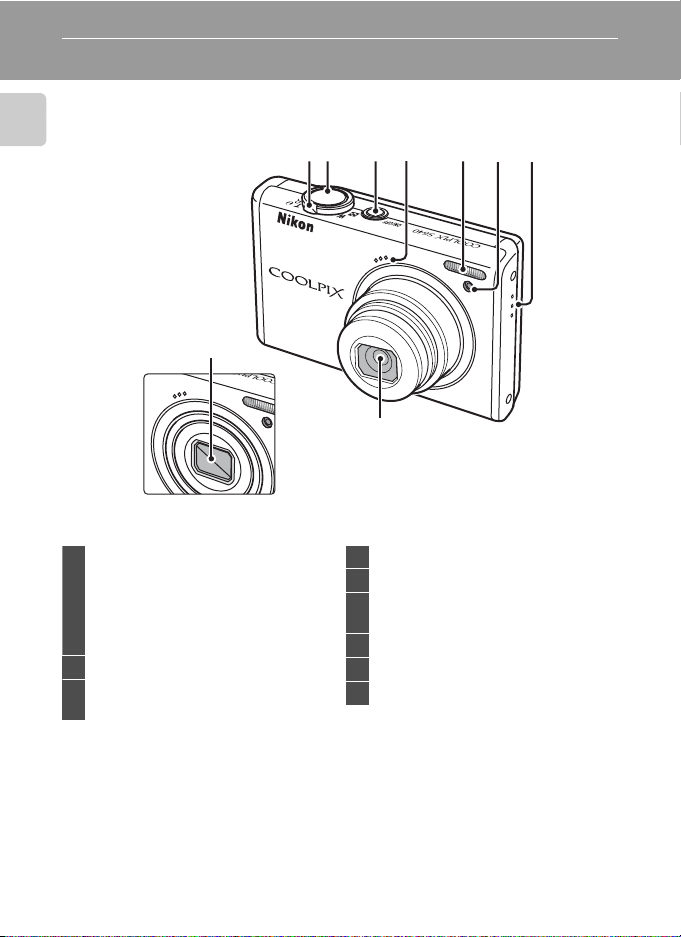
Parts of the Camera
The Camera Body
Introduction
9
Lens cover closed
Zoom control..................................................27
f
: Wide....................................................27
g
1
2 Shutter-release button......................13, 28
3
: Tele.......................................................27
h
: Thumbnail playback..........57, 59
i
: Playback zoom..............................60
j
: Help .....................................................13
Power switch/Power-on lamp
.......................................................................19, 128
213
54
67
8
4 Built-in microphone............................67, 76
5 Built-in flash......................................................32
Self-timer lamp...............................................34
6
AF-assist illuminator.................................127
7 Speaker........................................................67, 78
8 Lens .........................................................142, 154
9 Lens cover
4
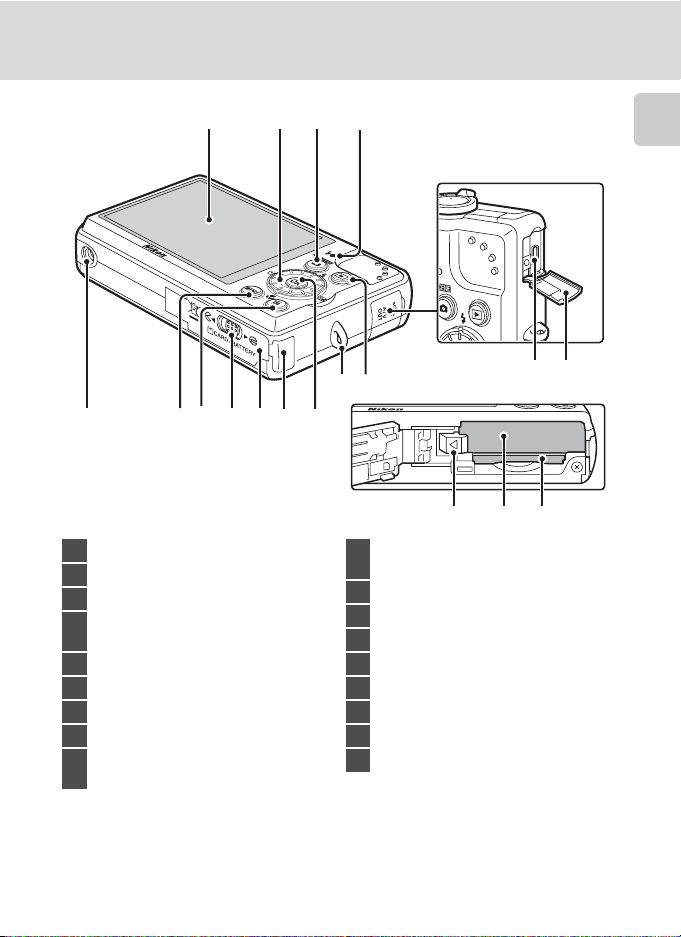
1234
Parts of the Camera
Introduction
115910876
1 Monitor ..........................................................6, 25
2 Rotary multi selector...................................10
3 A (shooting mode) button ....................8
Charge lamp............................................17, 84
4
Flash lamp.........................................................33
5 Tripod socket
6 d button ........................ 12, 95, 110, 117
7 l (delete) button.................30, 31, 68, 78
8 Cover latch................................................14, 22
Battery-chamber/
9
memory card slot cover....................14, 22
12 13
14 15
1716 18
Power connector cover (for optional
10
AC adapter connection)........................137
11 k (apply selection) button................... 10
12 Eyelet for camera strap.............................13
13 c (playback) button........................... 9, 30
14 Cable connector............................79, 81, 86
15 Connector cover............................79, 81, 86
16 Battery latch .............................................14, 15
17 Battery chamber...........................................14
18 Memory card slot......................................... 22
5
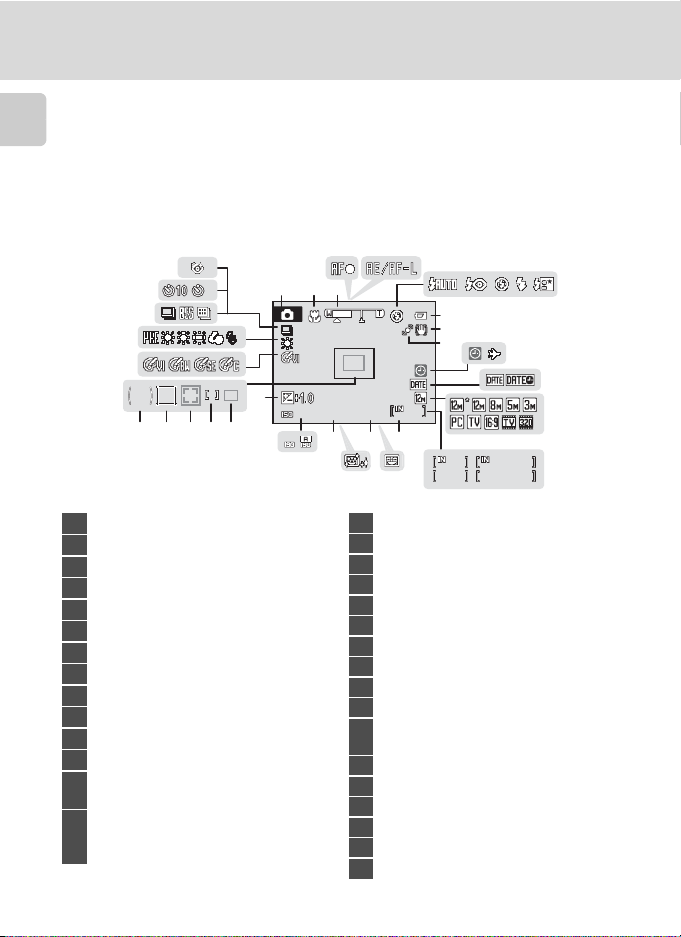
Parts of the Camera
1600
F2.7
1/250
2
999
999
9999
1m 00 s
1m 00 s
The Monitor
The following indicators may appear in the monitor during shooting and playback
(actual display varies with current camera settings).
Introduction
The indicators and photo info displayed during shooting and playback will turn off
after a few seconds (A 123).
Shooting
31
30
29
28
27
2
21
23 22242526
1 Shooting mode*............ 24, 37, 51, 54, 76
2 Macro mode ....................................................35
3 Zoom indicator ......................................27, 35
4 Focus indicator...............................................28
5 AE/AF-L indicator..........................................50
6 Flash mode .......................................................32
7 Battery level indicator ................................24
8 Vibration reduction icon ...............25, 125
9 Motion detection icon....................25, 126
10 “Date not set” indicator...............120, 144
11 Travel destination indicator.................120
12 Date imprint..................................................124
Image mode ....................................................96
13
Movie options.................................................77
(a) Number of exposures remaining
14
(still pictures)...........................................24
(b) Movie length...........................................76
* Differs according to the current shooting mode. Refer to the sections on each mode for details.
6
45
321
7
8
9
999
F2.7
F2.7
15
17
999
9999
18
15
Internal memory indicator..................... 25
16
Smile timer.......................................................53
17
Aperture............................................................. 28
18
Skin softening................................................. 52
19
Shutter speed.................................................28
20
ISO sensitivity........................................33, 102
21
Exposure compensation value............ 36
22
Focus area...............................................28, 104
23
Focus area (for manual, center).........104
24
Focus area (Face Priority) ..............51, 104
Focus area
25
(Subject Tracking mode)......................... 54
26
Center-weighted metering area ......100
27
Color options................................................103
28
White balance mode................................. 98
29
Continuous shooting mode ...............101
30
Self-timer indicator.....................................34
31
Blink proof ........................................................52
9999
16
ab
1600
1600
20
1/250
19
11
10
1m00 s
1m00 s
1m00 s
1m00 s
6
12
13
14
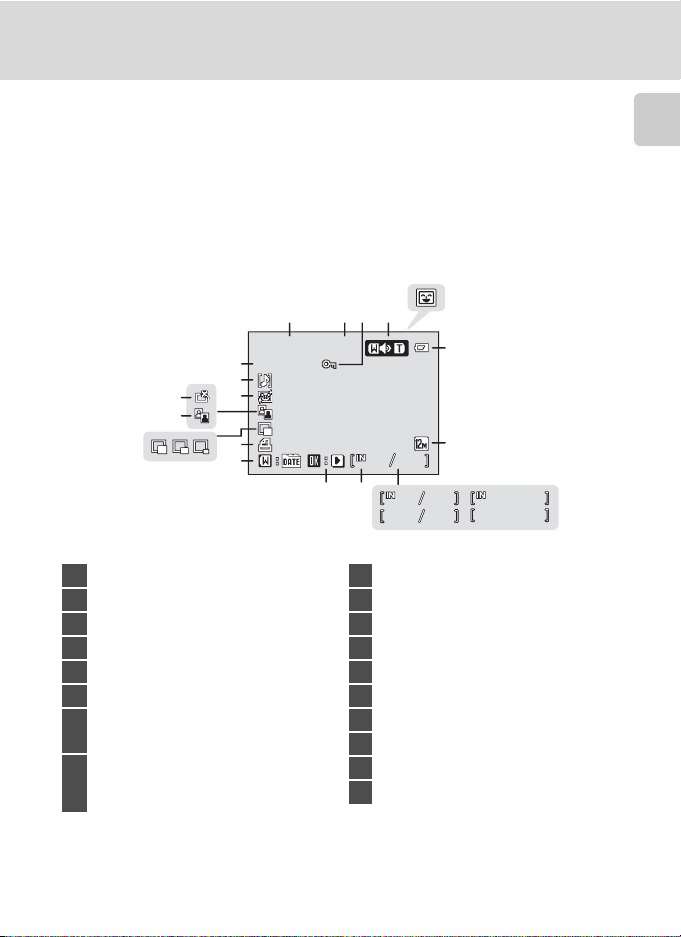
Playback
15/11/2009 12:00
9999.JPG
999999
9999
9999
1m 0 0s
1m 0 0s
999999
13
15
14
15/11/2009 12:00
15/11/2009 12:00
18
9999.JPG
9999.JPG
17
16
12
11
5
2314
6
7
999 999
910
999 999
9999
9999
9999 9999
ab
Parts of the Camera
8
1m00 s
1m00 s
1m00 s
1m00 s
Introduction
1 Date of recording .........................................20
2 Time of recording.........................................20
3 Protect icon ...................................................113
4 Volume indicator ..................................68, 78
5 Auto sort folder icon1 ...............................64
6 Battery level indicator ................................24
Image mode2 .................................................96
7
8
1 The icons for auto sorting playback folder selected in playback will appear.
2 Differs according to the selected option.
Movie option2 ................................................78
(a) Current frame number/
total number of frames....................30
(b) Movie length...........................................78
9 Internal memory indicator .....................30
10 Movie playback indicator........................78
11 List by date guide........................................61
12 Print-order icon.............................................92
13 Small picture...................................................74
14 D-Lighting icon............................................. 72
15 Quick retouch icon......................................71
16 Skin softening icon......................................73
17 Voice memo indicator...............................68
18 File number and type.............................139
7
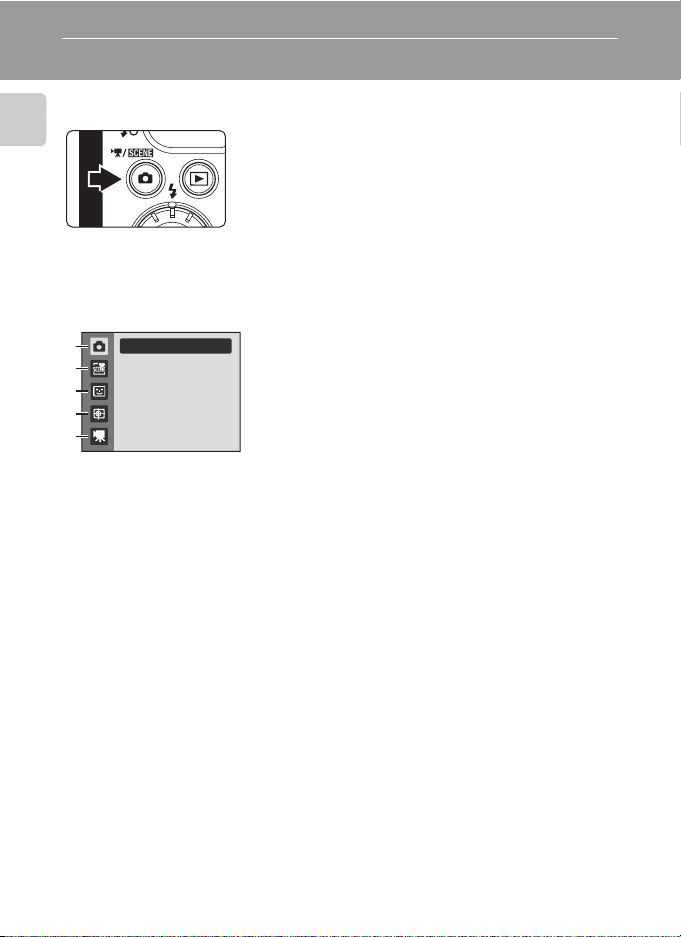
Basic Operations
The A (shooting mode) Button
• Press the A button in playback mode to change to
Introduction
Shooting-mode Selection Menu
Use the rotary multi selector (A 10) to select the following shooting modes.
1
2
3
4
5
Auto mode
While the shooting-mode selection menu is displayed, press the A button to
continue shooting without changing the shooting mode.
shooting mode.
• Press the A button in shooting mode to display
the “shooting-mode selection menu” and change
the shooting mode.
1. A Auto mode (A 24)
2. x Scene mode (A 37)*
3. F Smart portrait mode (A 51)
4. s Subject tracking mode (A 54)
5. D Movie mode (A 76)
* The icon displayed will differ according to the last chosen mode.
8
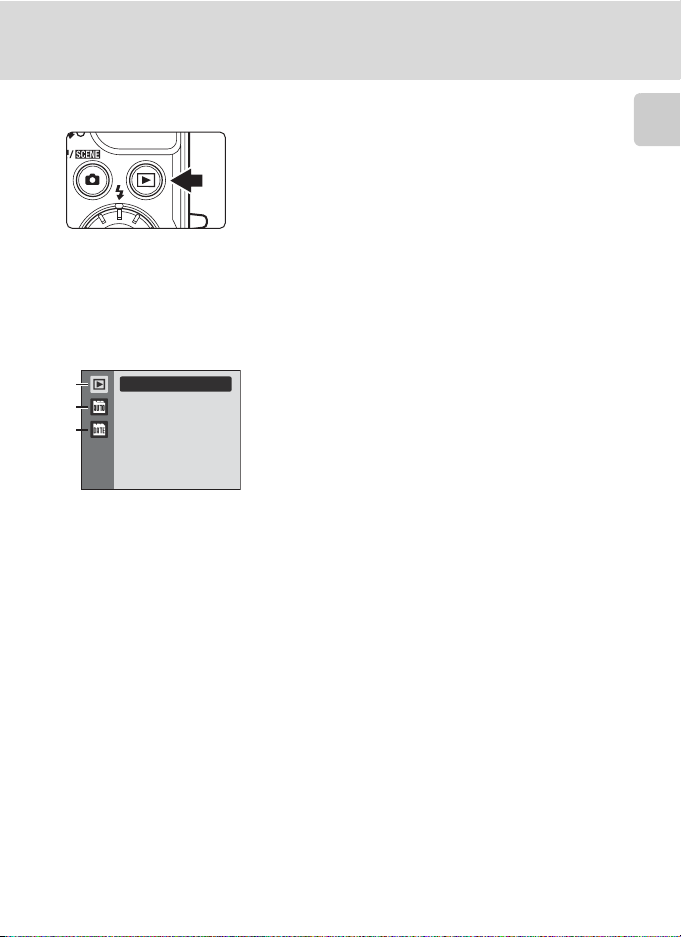
The c (playback) Button
Basic Operations
• Press the c button in shooting mode to change
to playback mode.
• Press the c button in playback mode to display
the “playback-mode selection menu” and change
the playback mode.
• When the camera is off, holding down the c
button will turn the camera on in playback mode.
Playback-mode Selection Menu
Use the rotary multi selector (A 10) to select the following playback modes.
1
2
3
Play
1. c Playback mode (A 30)
2. F Auto sort mode (A 64)
3. C List by date mode (A 61)
While the playback-mode selection menu is displayed, press the c button to
return to the current playback mode without changing the mode.
Introduction
9
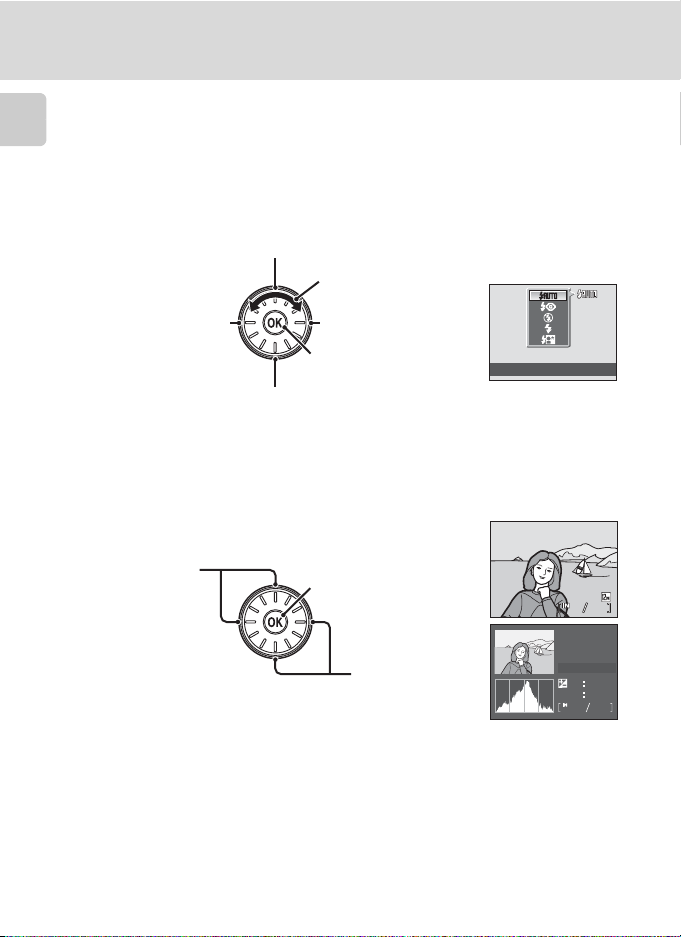
Basic Operations
15/11/2009 15:30
0004.JPG
44
The Rotary Multi Selector
This section describes standard uses of the rotary multi selector to select modes,
select menu options and to apply selections.
Introduction
Shooting
Display m (flash mode) (A 32) menu
Rotate to select an item*
Display n (self-timer)
(A 34) menu
Display p (macro mode) (A 35) menu
* Options can also be chosen by pressing the rotary multi selector up or down.
Playback
Choose the previous
1
picture
Display o
(exposure compensation)
(A 36) guide
Apply selection
Display histogram and
shooting information
(except for movies)
Choose the next
1
picture
2
15/11/2009 15:30
0004.JPG
Flash mode
100NIKON
P
1/250
ISO
0004.JPG
F2.7
+1.0
100
44
44
1 Subsequent or previous pictures can also be selected by rotating the rotary multi selector.
2 A histogram is a graph showing the distribution of tones in the image. The horizontal axis
corresponds to pixel brightness, with dark tones to the left and bright tones to the right. The
vertical axis shows the number of pixels.
The shooting information displayed includes the folder name, file name, shooting mode used,
shutter speed, aperture, exposure compensation, ISO sensitivity, and the current file number.
A will be displayed for shooting mode.
Press the k button again to return to full-frame playback.
10
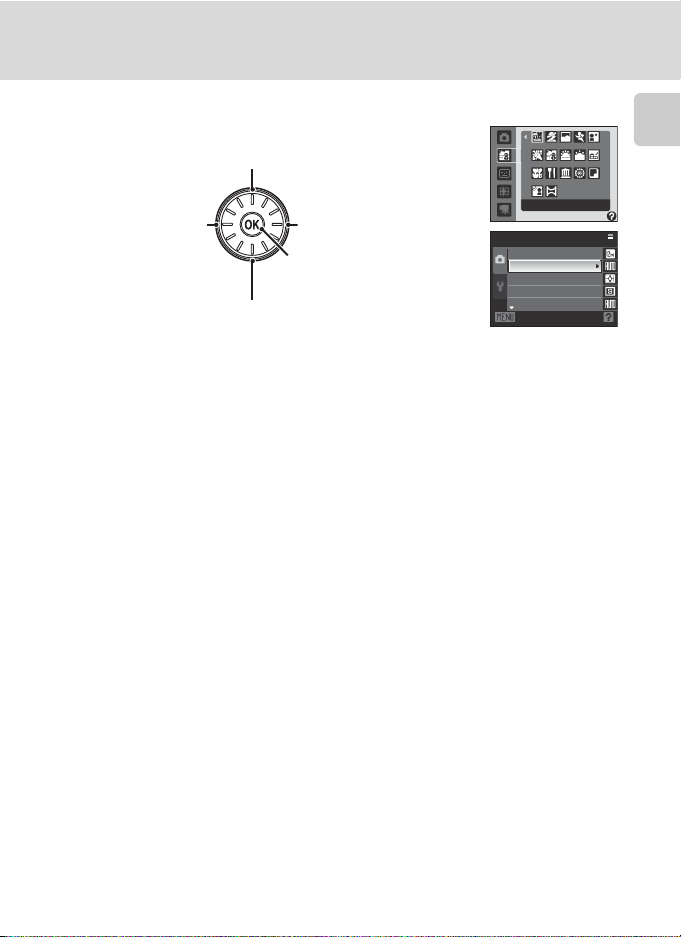
Menu Display
Basic Operations
Choose the option above*
Choose the option on the
Choose the option
on the left*/
Return display to
the previous screen
right*/
Proceed to the next screen
(apply selection)
Apply selection
(advance display to the next
screen)
Choose the option below*
* Options can also be chosen by rotating the rotary multi selector.
Scene auto selector
Shooting menu
Image mode
White balance
Metering
Continuous
ISO sensitivity
Exit
Introduction
C Note on the Rotary Multi Selector
In this manual, up, down, left, and right presses of the rotary multi selector may be indicated with H,
I, J and K.
11
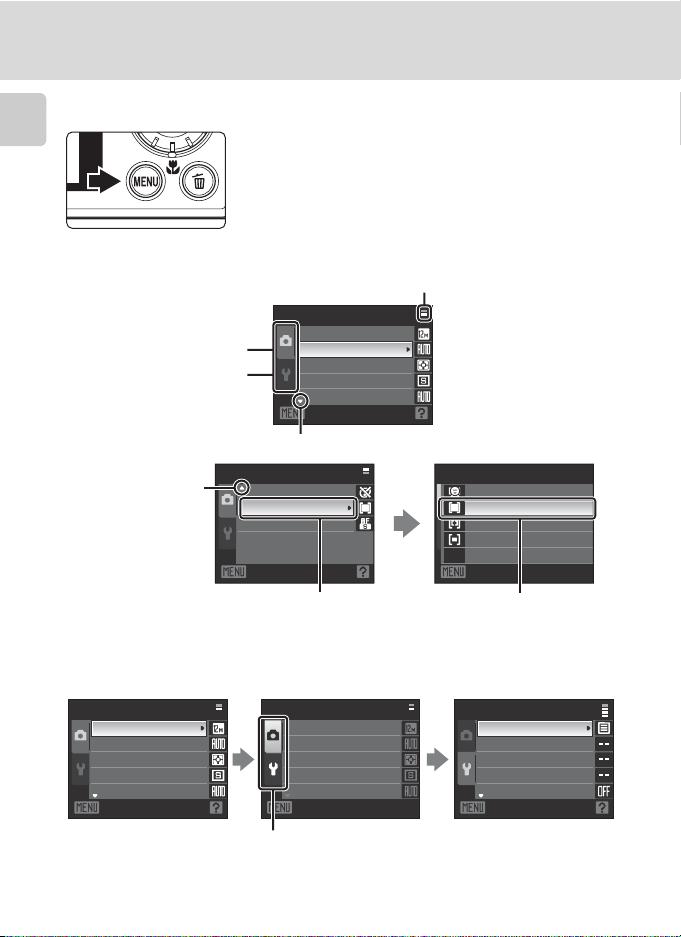
Basic Operations
The d button
Introduction
Press the d button to display the menu for the
current mode.
• Use the rotary multi selector to navigate the menus
• Select a tab on the left side of the monitor to
• Press the d button again to exit the menu.
• Upper tab:
Displays the menus for
the current mode used
•Lower tab:
Displays the setup menu
Displayed when there are one or more menu options to follow
Displayed when
there are previous
menu options
Shooting menu
Color options
AF area mode
Autofocus mode
Exit
Select an item, then press the k button or
the rotary multi selector K to proceed to
the next set of options.
Switching Between Tabs
Shooting menu Shooting menu
Image mode
White balance
Metering
Continuous
ISO sensitivity
Exit Exit
Press the rotary multi
selector J to highlight
the tab.
12
Press the rotary multi
selector H or I to choose
another tab, and press
either the k button or K.
(A 11).
display the corresponding menu.
Displayed when the menu contains two or more pages
Shooting menu
Image mode
White balance
Metering
Continuous
ISO sensitivity
Exit
AF area mode
Face priority
Auto
Manual
Center
Exit
Press the k button or the
rotary multi selector K to
apply selection.
Set up
Image mode
White balance
Metering
Continuous
ISO sensitivity
Menus
Welcome screen
Date
Monitor settings
Date imprint
Exit
The chosen menu is
displayed.
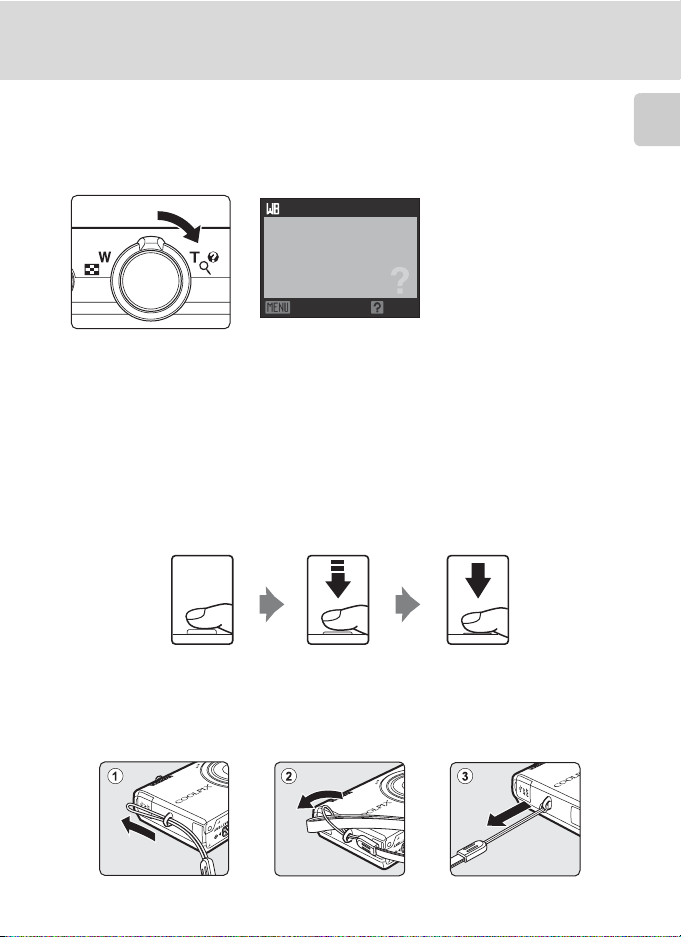
Basic Operations
Help Displays
Rotate the zoom control to g (j) when M/L is displayed at the bottom of the
menu screen to view a description of the currently selected menu option.
To return to the original menu, rotate the zoom control to g (j) again.
White balance
For accurate color reproduction,
choose a setting that matches
the light source.
Exit Back
Pressing the Shutter-Release Button Halfway/All the Way Down
The camera features a two-stage shutter-release button. To set focus and
exposure, press the shutter-release button halfway, stopping when you feel
resistance. Focus and exposure lock while the shutter-release button is held in this
position. To release the shutter and take a picture, press the shutter-release button
the rest of the way down.
Do not use force when pressing the shutter-release button, as this may result in
camera shake and blurred pictures.
Introduction
Press the shutterrelease button halfway
to set focus and
Attaching the Camera Strap
exposure.
Press the shutter-
release button the
rest of the way down
to shoot.
13
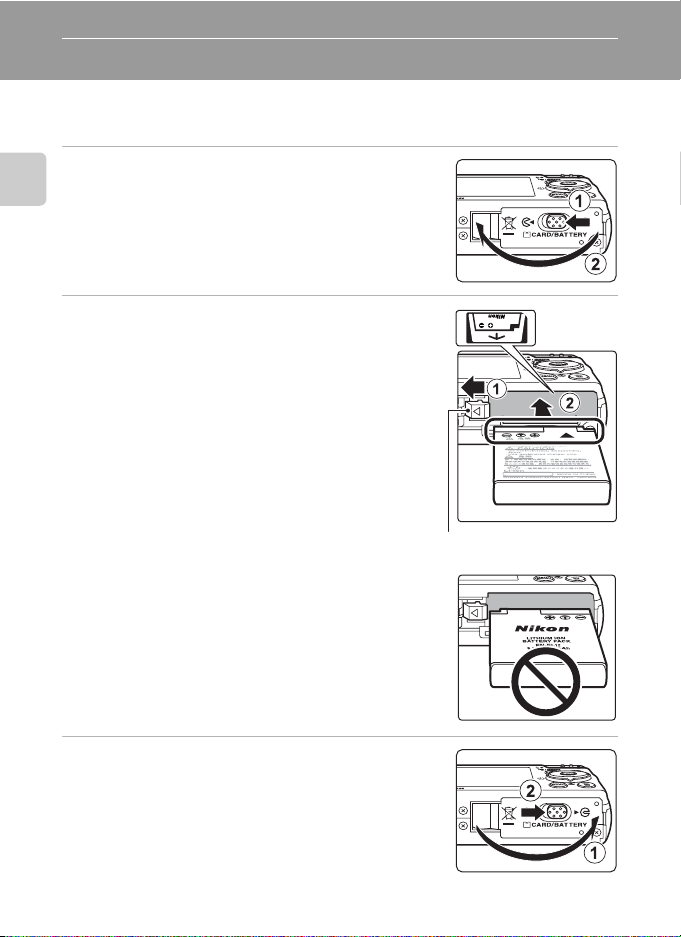
First Steps
Inserting the Battery
Insert a Rechargeable Li-ion Battery EN-EL12 (supplied) into the camera.
• Charge the battery before first use or when the battery is running low (A 16).
1 Open the battery-chamber/memory card slot
cover.
First Steps
Slide the cover latch toward Y (1) and open the
battery-chamber/memory card slot cover (2).
2 Insert the battery.
• Confirm that the positive (+) and negative (–)
terminals are oriented correctly, as shown on the
label at the entrance of the battery chamber, and
insert the battery.
• Use the edge of the battery to push the orange
battery latch in the direction indicated by the
arrow (1) and fully insert the battery (2). When
the battery is fully inserted, the battery latch will
lock it in place.
Battery latch
BInserting the Battery Correctly
Inserting the battery upside down or backwards
could damage the camera. Be sure to check the
battery is in the correct orientation.
3 Close the battery-chamber/memory card slot
cover.
• Close the battery-chamber/memory card slot cover
(1), and slide the cover latch to the Z position (2).
14
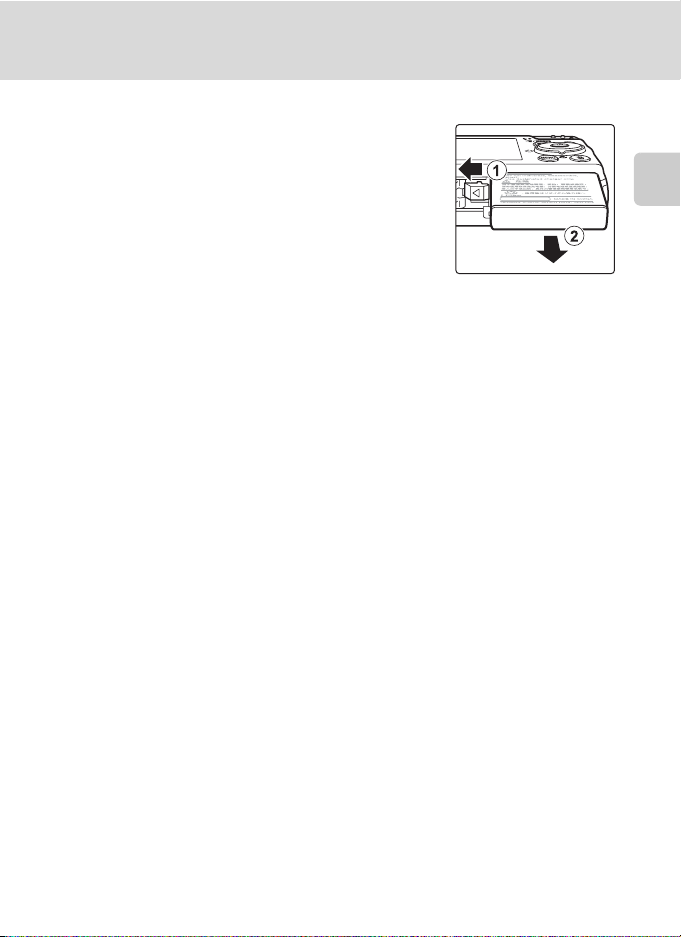
Removing the Battery
Turn the camera off (A 19) and confirm that the
power-on lamp and the monitor are off before opening
the battery-chamber/memory card slot cover.
To eject the battery, open the battery-chamber/
memory card slot cover and slide the orange battery
latch in the direction shown (1). The battery can then
be removed by hand (2).
• Note that the battery may become hot during use;
observe due caution when removing the battery.
Inserting the Battery
First Steps
B Notes on the Battery
• Be sure to read and follow the warnings and cautions of “For Your Safety” (A ii) thoroughly
before using the battery.
• Be sure to read and follow the warnings for “The Battery” (A 141) of the section “Caring for the
Camera” thoroughly before using the battery.
• If the battery will not be used for an extended period, recharge it at least once every six months
and run it flat before returning it to storage.
15
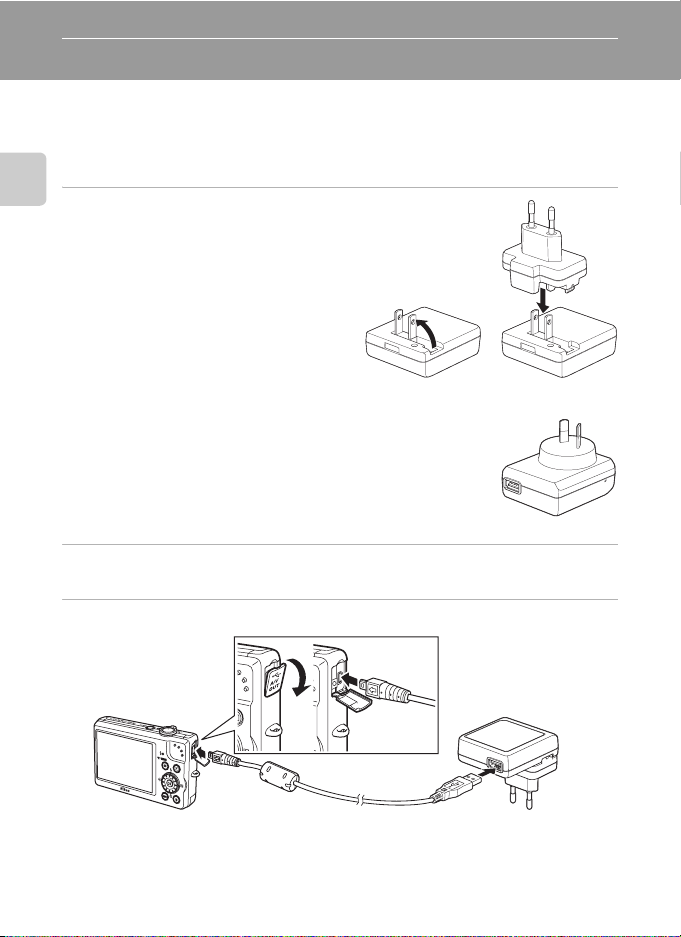
Charging the Battery
Charge the supplied Rechargeable Li-ion Battery EN-EL12 inserted into the
camera, by connecting the supplied Charging AC Adapter EH-68P to the camera
via the supplied USB Cable UC-E6, and then plugging the Charging AC Adapter
into an electrical outlet.
1 Prepare the Charging AC Adapter
First Steps
EH-68P.
If a plug adapter* is included, attach the
plug adapter to the plug on the Charging
AC Adapter. Push the plug adapter firmly
until it is securely held in place. Once the
two are connected, attempting to forcibly
remove the plug adapter could damage the
product.
* The shape of the plug adapter varies
according to the country or region in which the camera was purchased.
For Customers in Argentina
If the camera was purchased in Argentina, the shape of
the Charging AC Adapter EH-68P (AR) differs from that
supplied in other countries, and a plug adapter is not
included. Proceed to step 2.
EH-68P (AR)
2 Be sure that the power-on lamp and the monitor are off.
• Be sure to insert the battery into the camera (A 14) and turn off the camera (A 19).
3
Use the supplied USB cable to connect the Charging AC Adapter to the camera.
B Connecting the Cable
When connecting the cable, be sure that the camera connector is properly oriented. Do not use
force when connecting the cable to the camera. When disconnecting the cable, do not pull the
connector at an angle.
16
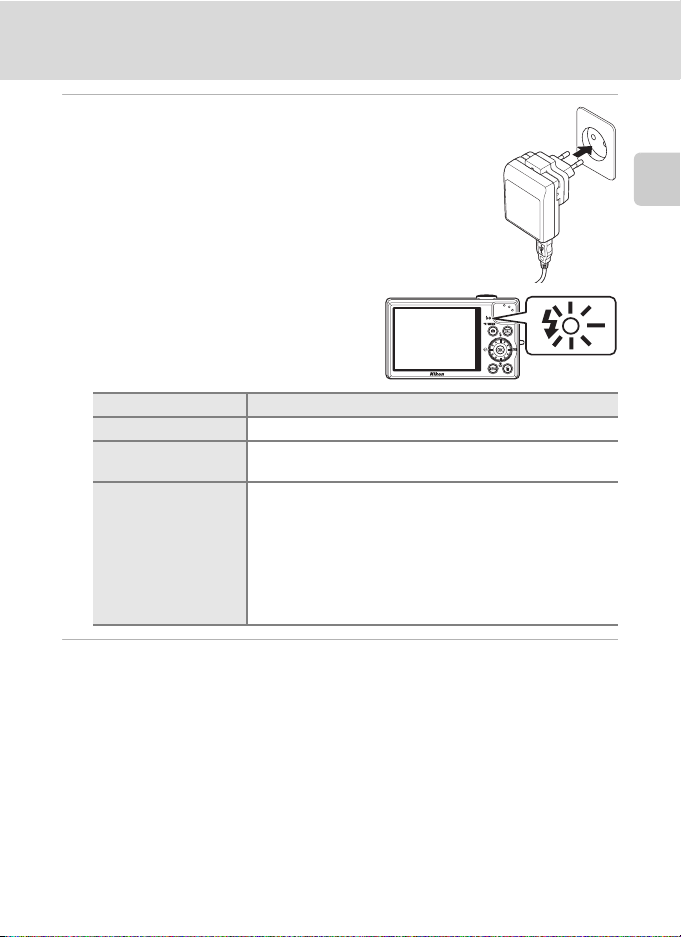
Charging the Battery
4 Plug the Charging AC Adapter into an
electrical outlet.
• The camera’s charge lamp slowly blinks green to
indicate that the battery is charging.
• About 4 hours are required to charge a fully exhausted
battery.
• The following chart explains charge lamp
status when the camera is plugged into the
electrical outlet.
Charge lamp Description
Blinks slowly (green) Battery charging.
Off
Flickers (green) • Operating temperature range exceeded. Charge the
Not charging. When the charge lamp changes from slow
blinking (green) to off, charging is complete.
battery indoors with an ambient temperature of 5 °C to
35 °C (41 °F to 95 °F).
• A USB cable is not correctly connected, nor is a Charging
AC Adapter correctly plugged, or the battery is faulty.
Disconnect the USB cable or unplug the Charging AC
Adapter and correctly connect it again, or change the
battery.
First Steps
5 Disconnect the Charging AC Adapter from the electrical outlet and
then disconnect the USB cable.
17
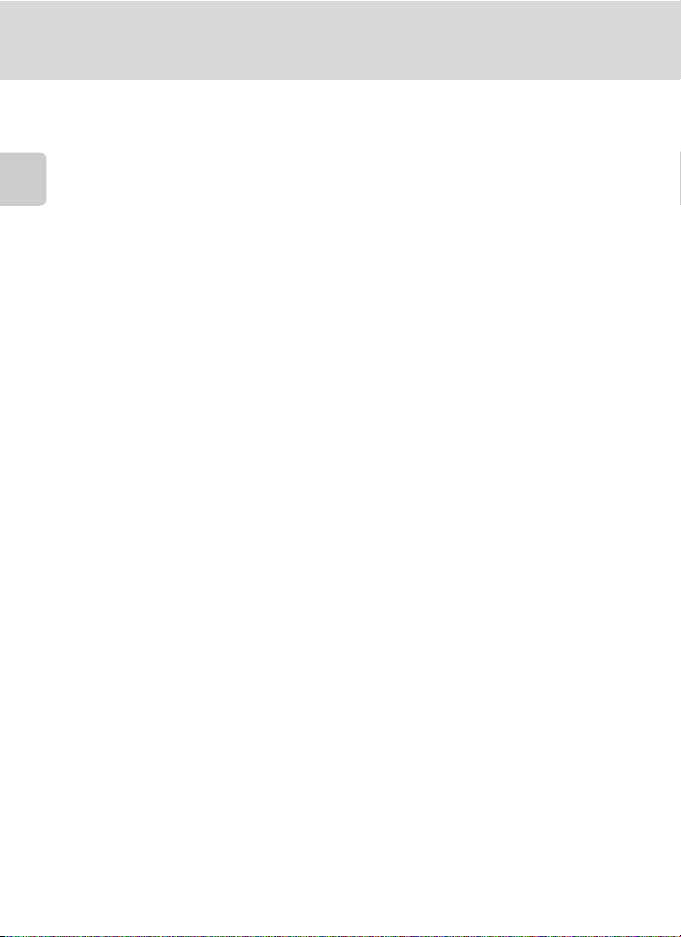
Charging the Battery
B Notes on Charging AC Adapter
• Do not use the Charging AC Adapter EH-68P with any device that is not supported.
• Be sure to read and follow the warnings and cautions of “For Your Safety” (A ii) thoroughly
before using the EH-68P.
• Be sure to read and follow the warnings for “The Battery” (A 141) thoroughly before using the
battery.
First Steps
• The EH-68P is compatible with AC 100-240 V, 50/60 Hz electrical outlets. When using in other
countries, use a third-party plug adapter as necessary. For more information about plug adapters,
consult your travel agency.
• The Charging AC Adapter EH-68P is for charging the battery inserted into the camera. When the
Charging AC Adapter is connected to the camera, the camera cannot be turned on.
• Do not, under any circumstances, use a Charging AC Adapter other than the EH-68P or a USB AC
adapter. Failure to observe this precaution could result in overheating or in damage to the camera.
C Note on AC Power Supply
• If the AC Adapter EH-62F (available separately; A 137) is used, power is supplied to the camera
from an electrical outlet and taking pictures and playing back pictures are available with this
camera.
• Do not, under any circumstances, use any AC adapter other than the EH-62F. Failure to observe
this precaution could result in overheating or in damage to the camera.
D Charging Using Computer or Battery Charger
• Connecting the COOLPIX S640 to a computer also charges the Rechargeable Li-ion Battery ENEL12 (A 131).
• Rechargeable Li-ion Battery EN-EL12 can also be charged using the Battery Charger MH-65
(available separately; A 137).
18
