Nikon COOLPIX S620 Owner Manual

DIGITAL CAMERA
User’s Manual
En
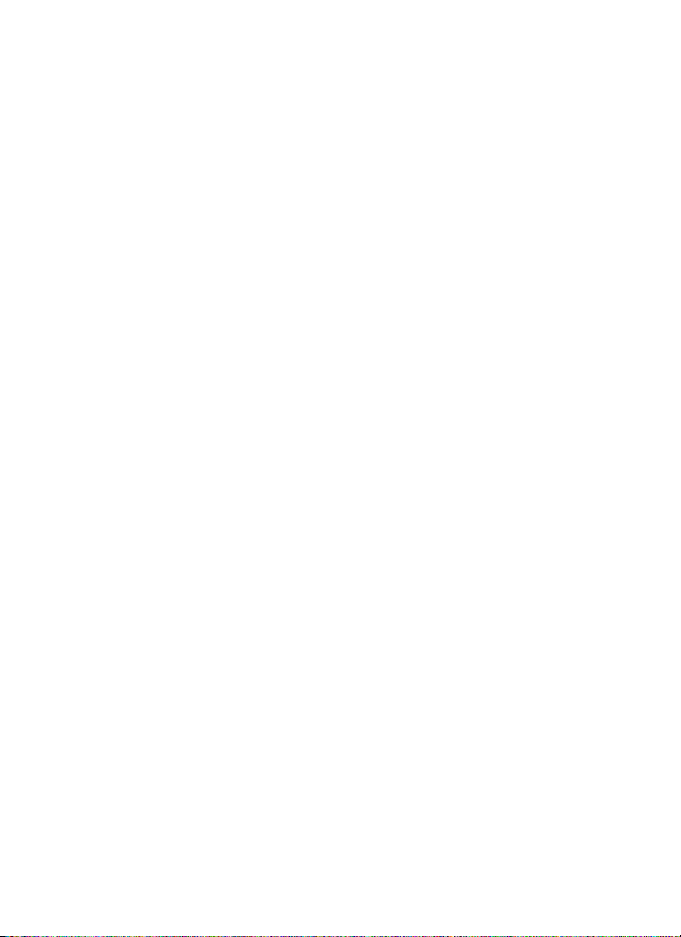
Trademark Information
• Microsoft, Windows and Windows Vista are either registered trademarks or
trademarks of Microsoft Corporation in the United States and/or other countries.
• Macintosh, Mac OS, and QuickTime are trademarks of Apple Inc.
• Adobe and Acrobat are registered trademarks of Adobe Systems Inc.
• The SD logo is a trademark of the SD Card Association.
• PictBridge is a trademark.
• All other trade names mentioned in this manual or the other documentation
provided with your Nikon product are trademarks or registered trademarks of
their respective holders.
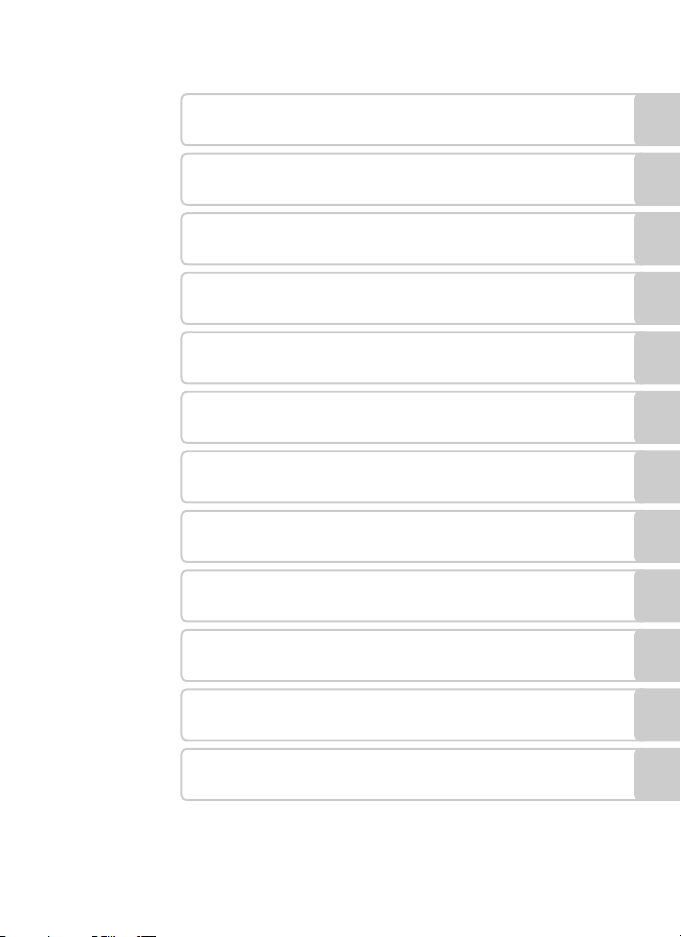
Introduction
First Steps
Basic Photography and Playback : Auto Mode
A
Shooting Suited for the Scene
C
Automatic Shooting of Smiling Faces
a
Focusing on a Moving Subject in Subject Tracking
s
Mode
More on Playback
c
Movies
D
Voice Recordings
E
Connecting to Televisions, Computers and Printers
d Shooting, Playback and Setup Menus
Technical Notes
i
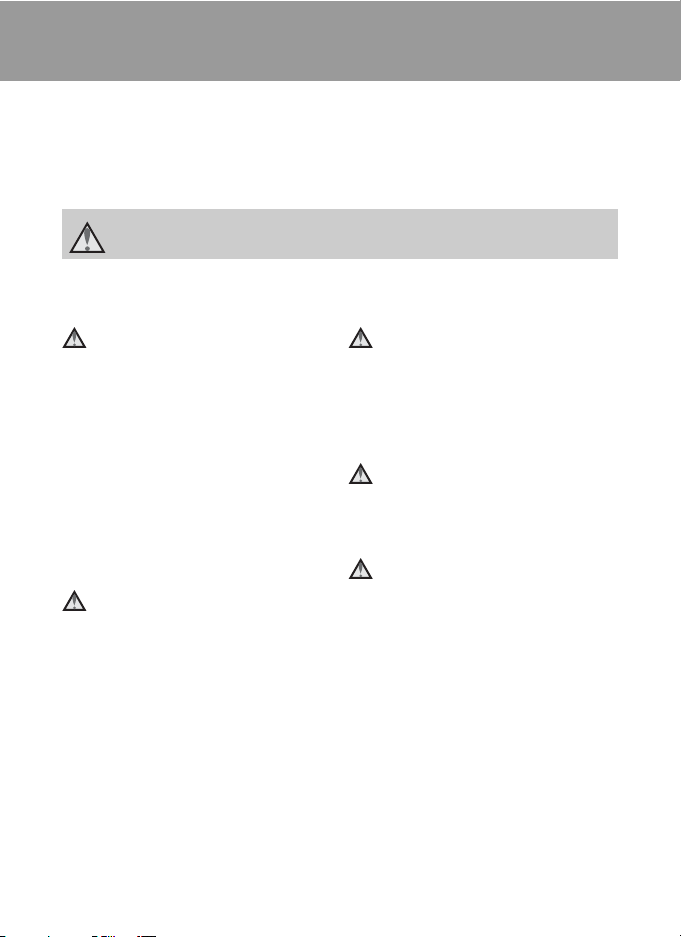
For Your Safety
To prevent damage to your Nikon product or injury to yourself or to others, read
the following safety precautions in their entirety before using this equipment.
Keep these safety instructions where all those who use the product will read them.
The consequences that could result from failure to observe the precautions listed
in this section are indicated by the following symbol:
This icon marks warnings, information that should be read before using this Nikon
product, to prevent possible injury.
WARNINGS
Turn off in the event of
malfunction
Should you notice smoke or an unusual
smell coming from the camera or AC
adapter, unplug the AC adapter and
remove the battery immediately, taking
care to avoid burns. Continued
operation could result in injury. After
removing or disconnecting the power
source, take the equipment to a Nikonauthorized service representative for
inspection.
Do not disassemble
Touching the internal parts of the
camera or AC adapter could result in
injury. Repairs should be performed
only by qualified technicians. Should
the camera or AC adapter break open
as the result of a fall or other accident,
take the product to a Nikon-authorized
service representative for inspection,
after unplugging the product and/or
removing the battery.
ii
Do not use the camera or AC
adapter in the presence of
flammable gas
Do not use electronic equipment in the
presence of flammable gas, as this
could result in explosion or fire.
Handle the camera strap with
care
Never place the strap around the neck
of an infant or child.
Keep out of reach of children
Particular care should be taken to
prevent infants from putting the
battery or other small parts into their
mouths.
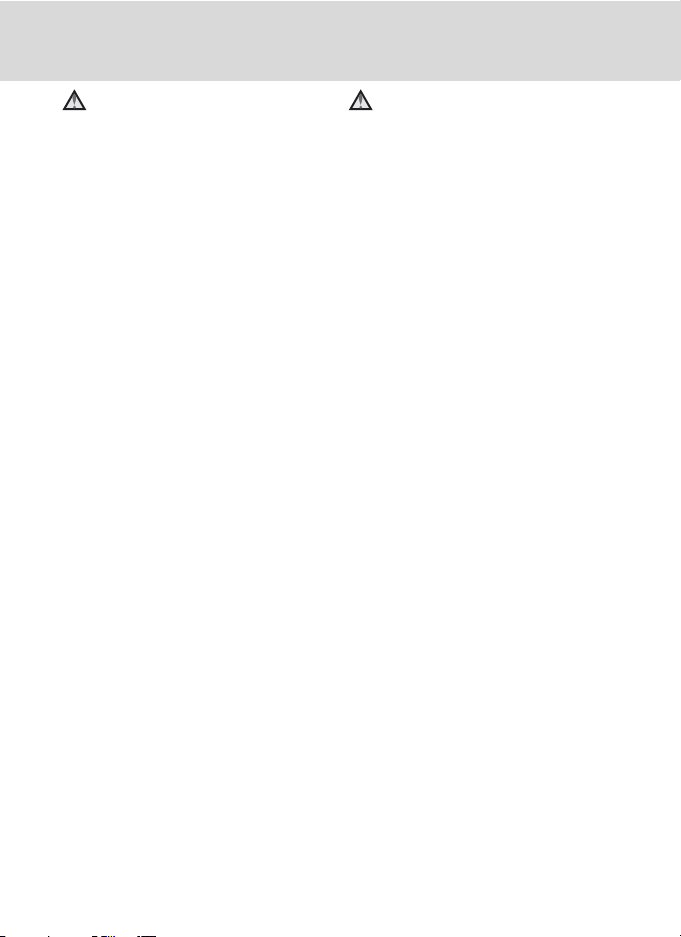
For Your Safety
Observe caution when handling
the battery
The battery may leak or explode if
improperly handled. Observe the
following precautions when handling
the battery for use in this product:
• Before replacing the battery, turn the
product off. If you are using the AC
adapter, be sure it is unplugged.
• Use only a Rechargeable Li-ion
Battery EN-EL12 (supplied). Charge
the battery by inserting it in a Battery
Charger MH-65 (supplied).
• When inserting the battery, do not
attempt to insert it upside down or
backwards.
• Do not short or disassemble the
battery or attempt to remove or
break the battery insulation or casing.
• Do not expose the battery to flame
or to excessive heat.
• Do not immerse in or expose to
water.
• Replace the terminal cover when
transporting the battery. Do not
transport or store with metal objects
such as necklaces or hairpins.
• The battery is prone to leakage when
fully discharged. To avoid damage to
the product, be sure to remove the
battery when no charge remains.
• Discontinue use immediately should
you notice any change in the battery,
such as discoloration or deformation.
• If liquid from the damaged battery
comes in contact with clothing or
skin, rinse immediately with plenty of
water.
Observe t he following preca utions
when handling the battery
charger
• Keep dry. Failure to observe this
precaution could result in fire or
electric shock.
• Dust on or near the metal parts of the
plug should be removed with a dry
cloth. Continued use could result in
fire.
• Do not handle the power cable or go
near the battery charger during
lightning storms. Failure to observe
this precaution could result in
electric shock.
• Do not damage, modify, forcibly tug
or bend the power cable, place it
under heavy objects, or expose it to
heat or flames. Should the insulation
be damaged and the wires become
exposed, take it to a Nikonauthorized service representative for
inspection. Failure to observe these
precautions could result in fire or
electric shock.
• Do not handle the plug or battery
charger with wet hands. Failure to
observe this precaution could result
in electric shock.
• Do not use with travel converters or
adapters designed to convert from
one voltage to another or with DCto-AC inverters. Failure to observe
this precaution could damage the
product or cause overheating or fire.
iii
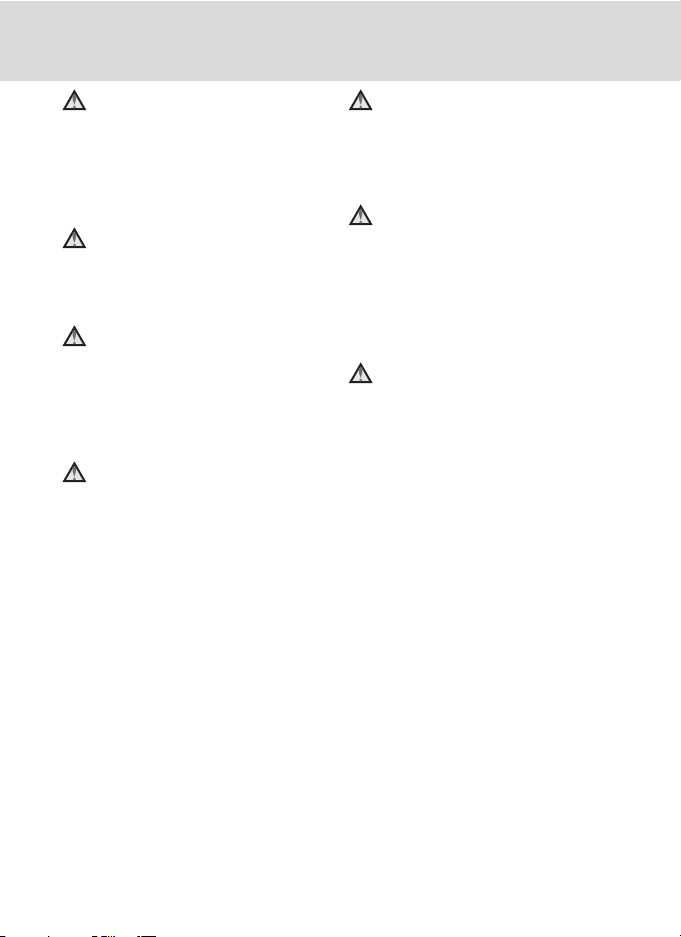
For Your Safety
Use appropriate cables
When connecting cables to the input
and output jacks, use only the cables
provided or sold by Nikon for the
purpose, to maintain compliance with
product regulations.
Handle moving parts with care
Be careful that your fingers or other
objects are not pinched by the lens
cover or other moving parts.
CD-ROMs
The CD-ROMs supplied with this device
should not be played back on audio CD
equipment. Playing CD-ROMs on an
audio CD player could cause hearing
loss or damage the equipment.
Observe caution when using
the flash
Using the flash close to your subject’s
eyes could cause temporary visual
impairment. Particular care should be
observed if photographing infants,
when the flash should be no less than
1m (3ft. 4in.) from the subject.
Do not operate the flash with
the flash window touching a
person or object
Failure to observe this precaution could
result in burns or fire.
Avoid contact with liquid
crystal
Should the monitor break, care should
be taken to avoid injury caused by
broken glass and to prevent liquid
crystal from the monitor touching the
skin or entering the eyes or mouth.
Turn the power off when using
inside an airplane or the
hospital
Turn the power off while inside the
airplane during take off or landing.
Follow the instructions of the hospital
when using while in a hospital. The
electromagnetic waves given out by
this camera may disrupt the electronic
systems of the airplane or the
instruments of the hospital.
iv
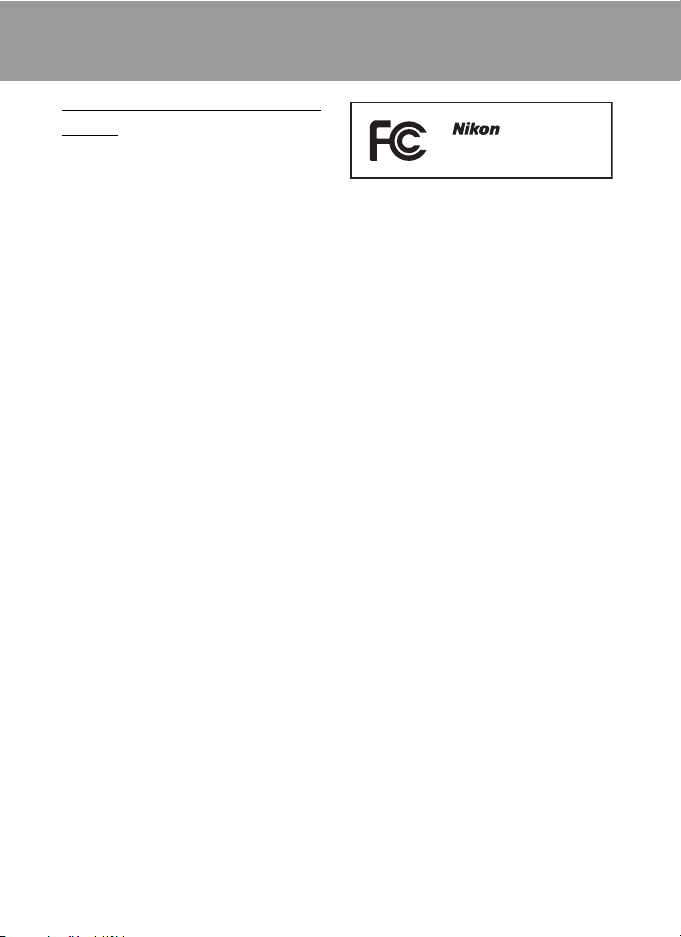
Notices
Notice for Customers in the
U.S.A.
Federal Communications
Commission (FCC) Radio
Frequency Interference
Statement
This equipment has been tested and
found to comply with the limits for a
Class B digital device, pursuant to Part
15 of the FCC rules. These limits are
designed to provide reasonable
protection against harmful interference
in a residential installation. This
equipment generates, uses, and can
radiate radio frequency energy and, if
not installed and used in accordance
with the instructions, may cause
harmful interference to radio
communications. However, there is no
guarantee that interference will not
occur in a particular installation. If this
equipment does cause harmful
interference to radio or television
reception, which can be determined by
turning the equipment off and on, the
user is encouraged to try to correct the
interference by one or more of the
following measures:
• Reorient or relocate the receiving
antenna.
• Increase the separation between the
equipment and receiver.
• Connect the equipment into an
outlet on a circuit different from that
to which the receiver is connected.
• Consult the dealer or an experienced
radio/television technician for help.
COOLPIX S620
CAUTIONS
Modifications
The FCC requires the user to be notified
that any changes or modifications
made to this device that are not
expressly approved by Nikon
Corporation may void the user’s
authority to operate the equipment.
Interface Cables
Use the interface cables sold or
provided by Nikon for your equipment.
Using other interface cables may
exceed the limits of Class B Part 15 of
the FCC rules.
Notice for customers in the State of
California
WARNING
Handling the cord on this product will
expose you to lead, a chemical known
to the State of California to cause birth
defects or other reproductive harm.
Wash hands after handling.
Nikon Inc.,
1300 Walt Whitman Road
Melville, New York 11747-3064
USA
Tel: 631-547-4200
v
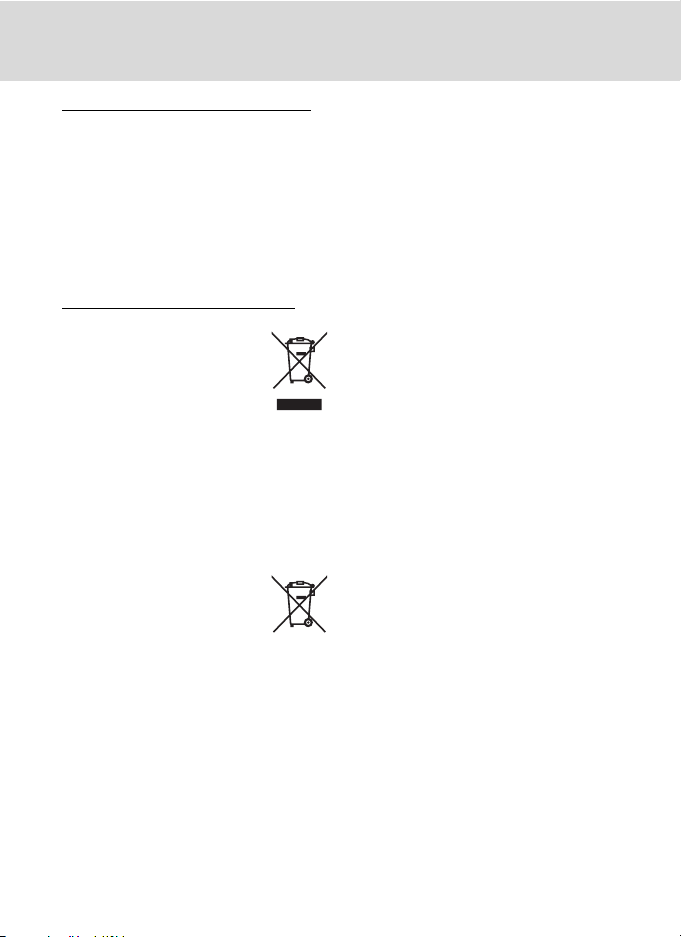
Notices
Notice for customers in Canada
CAUTION
This Class B digital apparatus complies
with Canadian ICES-003.
ATTENTION
Cet appareil numérique de la classe B
est conforme à la norme NMB-003 du
Canada.
Notice for customers in Europe
This symbol indicates that this
product is to be collected
separately.
The following apply only to
users in European countries:
• This product is designated for
separate collection at an appropriate
collection point. Do not dispose of as
household waste.
• For more information, contact the
retailer or the local authorities in
charge of waste management.
This symbol on the battery
indicates that the battery is
to be collected separately.
The following apply only to
users in European countries:
• All batteries, whether marked with
this symbol or not, are designated for
separate collection at an appropriate
collection point. Do not dispose of as
household waste.
• For more information, contact the
retailer or the local authorities in
charge of waste management.
vi
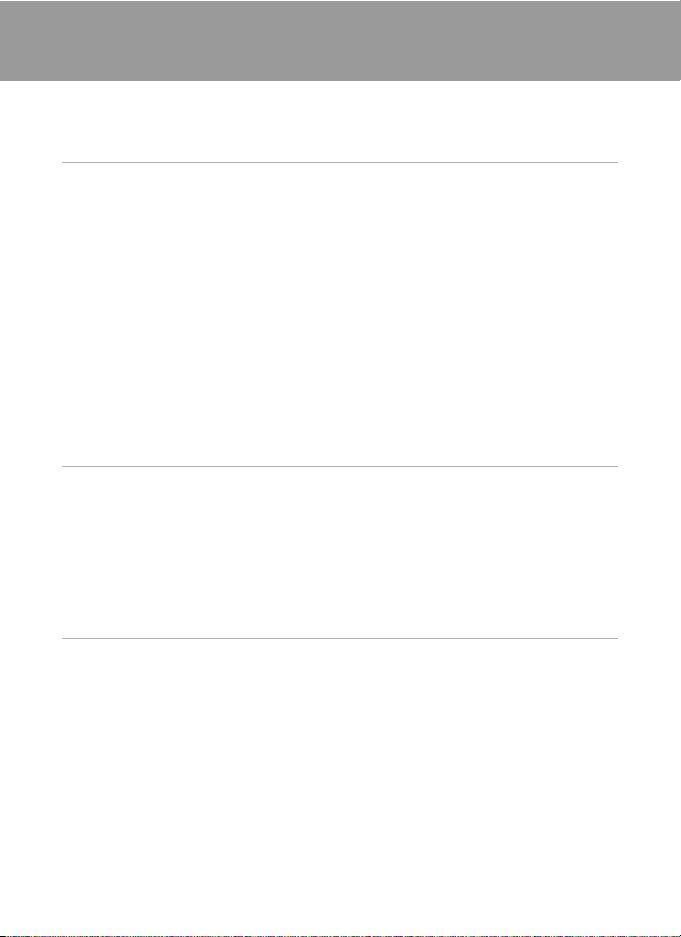
Table of Contents
For Your Safety........................................................................................................................................ ii
WARNINGS..................................................................................................................................................................ii
Notices ....................................................................................................................................................... v
Introduction ...........................................................................................................................................1
About This Manual ................................................................................................................................1
Information and Precautions.............................................................................................................2
Parts of the Camera............................................................................................................................... 4
The Camera Body....................................................................................................................................................4
The Monitor................................................................................................................................................................6
Basic Operations..................................................................................................................................... 8
The A (shooting mode) Button...................................................................................................................8
The c (playback) Button .................................................................................................................................9
The Rotary Multi Selector ...............................................................................................................................10
The d Button....................................................................................................................................................12
Switching Between Tabs.................................................................................................................................12
Help Displays..........................................................................................................................................................13
Pressing the Shutter-Release Button Halfway/All the Way Down.........................................13
Attaching the Camera Strap.........................................................................................................................13
First Steps............................................................................................................................................. 14
Charging the Battery ..........................................................................................................................14
Inserting the Battery ...........................................................................................................................16
Removing the Battery .......................................................................................................................................17
Turning On and Off the Camera.................................................................................................................17
Setting Display Language, Date and Time..................................................................................18
Inserting Memory Cards ....................................................................................................................20
Removing Memory Cards...............................................................................................................................20
A Basic Photography and Playback : Auto Mode................................................................. 22
Step 1 Turn the Camera On and Select A (Auto) Mode........................................................22
Indicators Displayed in A (Auto) Mode...............................................................................................23
Step 2 Frame a Picture........................................................................................................................24
Using the Zoom....................................................................................................................................................25
Step 3 Focus and Shoot .....................................................................................................................26
Step 4 Viewing and Deleting Pictures ..........................................................................................28
Viewing Pictures (Playback Mode)............................................................................................................28
Deleting Pictures..................................................................................................................................................28
Using the Flash......................................................................................................................................30
Setting the Flash Mode....................................................................................................................................30
Taking Pictures with the Self-Timer ...............................................................................................32
Macro Mode...........................................................................................................................................33
Exposure Compensation...................................................................................................................34
vii
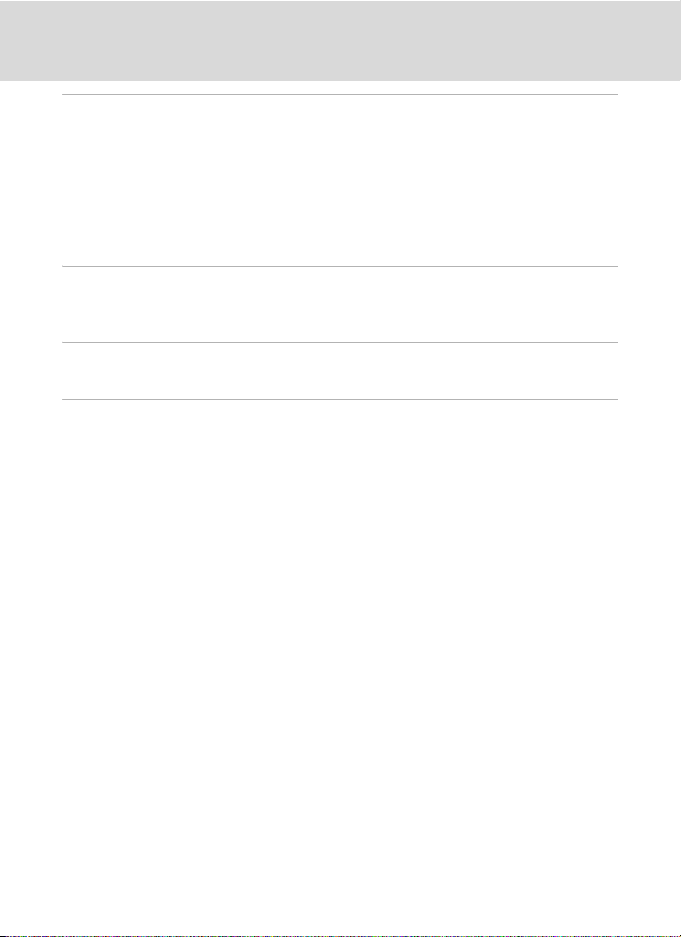
Table o f Co ntents
C Shooting Suited for the Scene................................................................................................35
Shooting in Scene Mode ...................................................................................................................35
Setting the Scene Mode..................................................................................................................................35
Features......................................................................................................................................................................36
Shooting in the Scene Mode Selected by the Camera
(Scene Auto Selector)........................................................................................................................................42
Taking Pictures in Food Mode .....................................................................................................................44
Taking Pictures for a Panorama...................................................................................................................46
a Automatic Shooting of Smiling Faces.................................................................................. 48
Shooting in Smile Mode ....................................................................................................................48
Notes on Blink Proof...........................................................................................................................................49
s Focusing on a Moving Subject in Subject Tracking Mode........................................... 50
Subject Tracking Mode ......................................................................................................................50
c More on Playback....................................................................................................................... 52
Viewing Multiple Pictures: Thumbnail Playback.......................................................................52
Calendar Display...................................................................................................................................................53
Taking a Closer Look: Playback Zoom ..........................................................................................54
Editing Pictures.....................................................................................................................................55
Using Quick Retouch.........................................................................................................................................56
Enhancing Brightness and Contrast: D-Lighting .............................................................................57
Creating a Cropped Copy: Crop .................................................................................................................58
Resizing Pictures: Small Picture...................................................................................................................59
Voice Memos: Recording and Playback .......................................................................................60
Recording Voice Memos.................................................................................................................................60
Playing Voice Memos........................................................................................................................................61
Deleting Voice Memos.....................................................................................................................................61
Viewing Pictures by Date (List by Date Mode) ..........................................................................62
Selecting a Date in List by Date Mode...................................................................................................62
Using List by Date Mode.................................................................................................................................63
List by Date Menu ...............................................................................................................................................64
Image Searching (Auto Sort Mode) ...............................................................................................65
Displaying Pictures in the Auto Sort Mode .........................................................................................65
Auto Sort Mode ....................................................................................................................................................67
Auto Sort Menu ....................................................................................................................................................67
viii
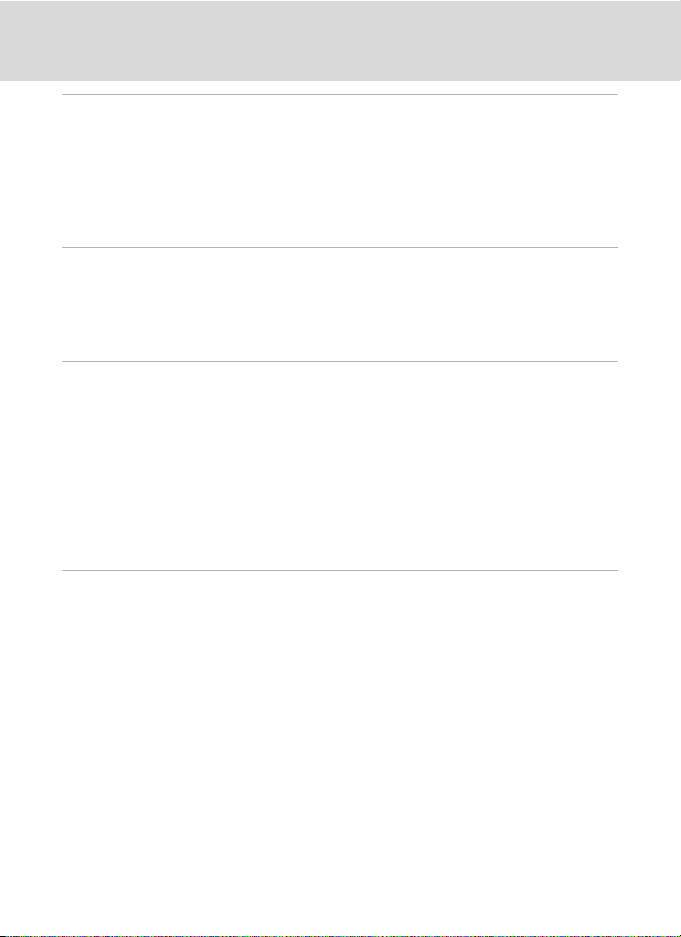
Table of Contents
D Movies ............................................................................................................................................. 68
Recording Movies ................................................................................................................................ 68
The Movie Menu...................................................................................................................................69
D Selecting Movie Options .........................................................................................................................69
I Autofocus Mode ...........................................................................................................................................69
Movie Playback .....................................................................................................................................70
Deleting Movie Files...........................................................................................................................................70
E Voice Recordings...........................................................................................................................71
Making Voice Recordings..................................................................................................................71
Playing Voice Recordings..................................................................................................................73
Deleting Sound Files..........................................................................................................................................74
Copying Voice Recordings................................................................................................................75
Connecting to Televisions, Computers and Printers.............................................................76
Connecting to a TV ..............................................................................................................................76
Connecting to a Computer...............................................................................................................77
Before Connecting the Camera..................................................................................................................77
Transferring Pictures from the Camera to a Computer................................................................78
Connecting to a Printer......................................................................................................................81
Connecting the Camera to a Printer........................................................................................................82
Printing Pictures One at a Time...................................................................................................................83
Printing Multiple Pictures ...............................................................................................................................84
Creating a DPOF Print Order: Print Set .........................................................................................87
d Shooting, Playback and Setup Menus ............................................................................. 89
Shooting Options: The Shooting Menu .......................................................................................89
Displaying the Shooting Menu...................................................................................................................89
A Image Mode ...................................................................................................................................................90
B White Balance................................................................................................................................................92
G Metering...........................................................................................................................................................94
C Continuous .....................................................................................................................................................95
E ISO Sensitivity.................................................................................................................................................97
F Color Options.................................................................................................................................................98
G AF-Area Mode................................................................................................................................................99
I Autofocus Mode.......................................................................................................................................102
Functions that Cannot be Applied Simultaneously....................................................................103
ix
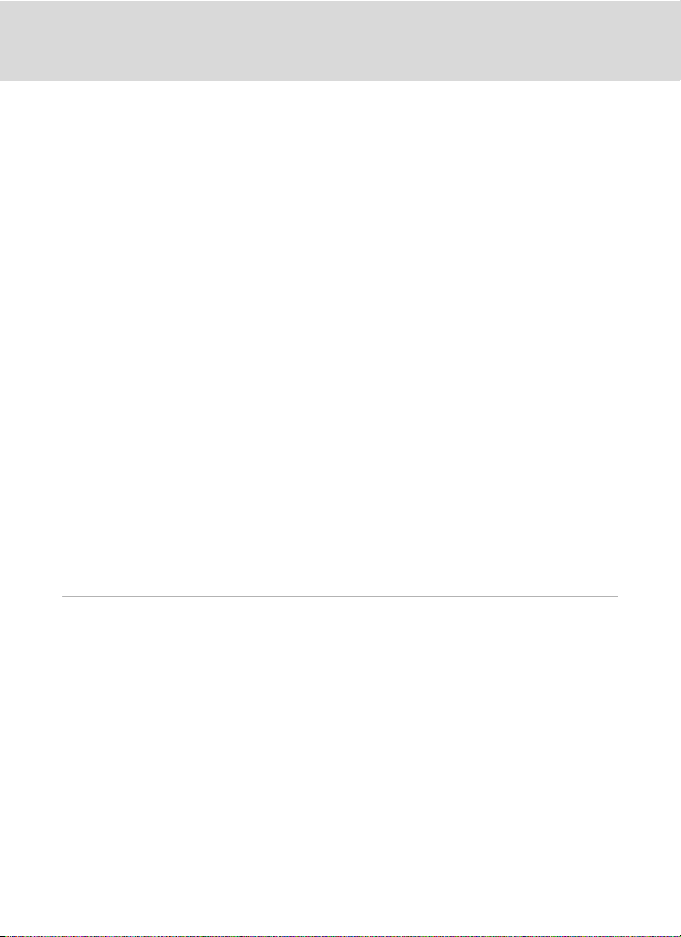
Table o f Co ntents
Playback Options: The Playback Menu ..................................................................................... 104
Displaying the Playback Menu.................................................................................................................104
b Slide Show....................................................................................................................................................106
c Delete...............................................................................................................................................................107
d Protect...........................................................................................................................................................107
f Rotate Image...............................................................................................................................................108
h Copy.................................................................................................................................................................109
Basic Camera Setup: The Setup Menu....................................................................................... 110
Displaying the Setup Menu........................................................................................................................111
a Menus..............................................................................................................................................................112
c Welcome Screen.......................................................................................................................................113
d Date...................................................................................................................................................................114
e Monitor Settings......................................................................................................................................117
f Date Imprint ................................................................................................................................................118
g Vibration Reduction...............................................................................................................................119
U Motion Detection.....................................................................................................................................120
h AF Assist........................................................................................................................................................121
u Digital Zoom...............................................................................................................................................121
i Sound Settings..........................................................................................................................................122
k Auto Off..........................................................................................................................................................122
l/m Format Memory/Format Card..................................................................................................123
n Language.......................................................................................................................................................124
o Video Mode..................................................................................................................................................124
d Blink Warning..............................................................................................................................................125
p Reset All..........................................................................................................................................................127
r Firmware Version......................................................................................................................................129
Technical Notes ................................................................................................................................130
Optional Accessories ....................................................................................................................... 130
Approved Memory Cards ............................................................................................................................130
File and Folder Names.....................................................................................................................131
Caring for the Camera ..................................................................................................................... 132
Cleaning .................................................................................................................................................................134
Storage....................................................................................................................................................................135
Error Messages ................................................................................................................................... 136
Troubleshooting................................................................................................................................ 140
Specifications ..................................................................................................................................... 145
Supported Standards .....................................................................................................................................148
Index ...................................................................................................................................................... 149
x
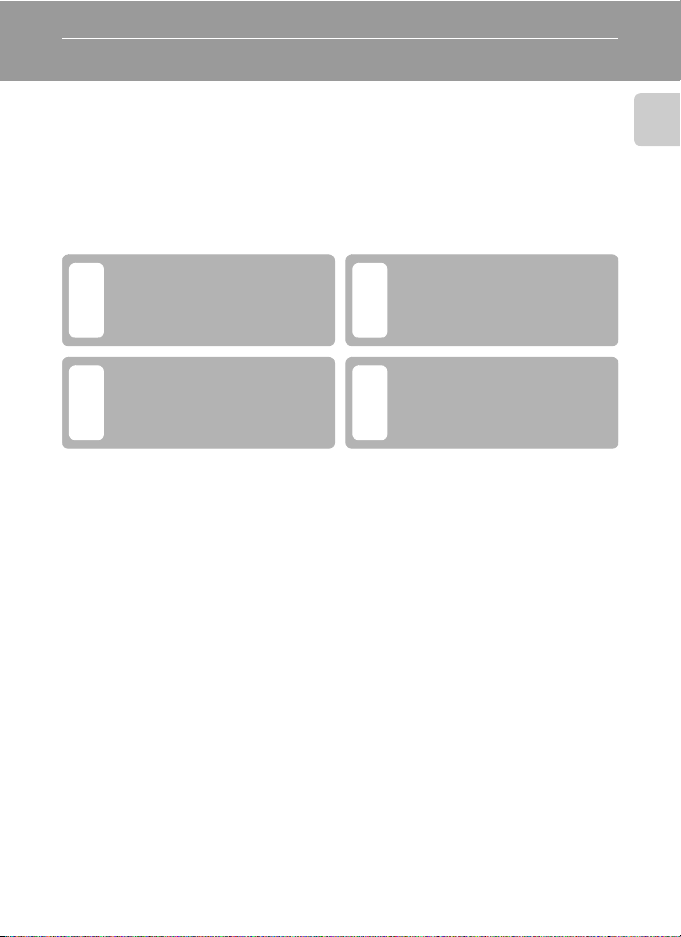
Introduction
About This Manual
Thank you for your purchase of a Nikon COOLPIX S620 digital camera. This manual
was written to help you enjoy taking pictures with your Nikon digital camera. Read
this manual thoroughly before use, and keep it where all those who use the product
will read it.
Symbols and Conventions
To make it easier to find the information you need, the following symbols and
conventions are used:
Introduction
This icon marks cautions,
information that should be read
BD
before use, to prevent damage to
the camera.
This icon marks notes,
information that should be read
C
before using the camera.
This icon marks tips, additional
information that may be helpful
when using the camera.
This icon indicates that more
information is available
A
elsewhere in this manual or in t he
Quick Start Guide.
Notations
• A Secure Digital (SD) memor y card is referred to as a “memory card”.
• The setting at the time of purchase is referred to as the “default setting”.
• The names of menu items displayed in the camera monitor, and the names of
buttons or messages displayed in a computer monitor are indicated in bold text.
Screen Samples
In this manual, images are sometimes omitted from monitor display samples so
that monitor indicators can be more clearly shown.
Illustrations and Screen Display
Illustrations and text displays shown in this manual may differ from actual display.
C Memory Cards
Pictures taken with this camera can be stored in the camera’s internal memory or on removable
memory cards. If a memory card is inserted, all new pictures will be stored on the memory card and
delete, playback, and format operations will apply only to the pictures on the memory card. The
memory card must be removed before the internal memory can be formatted or used to store
pictures to, or delete, or view pictures.
1
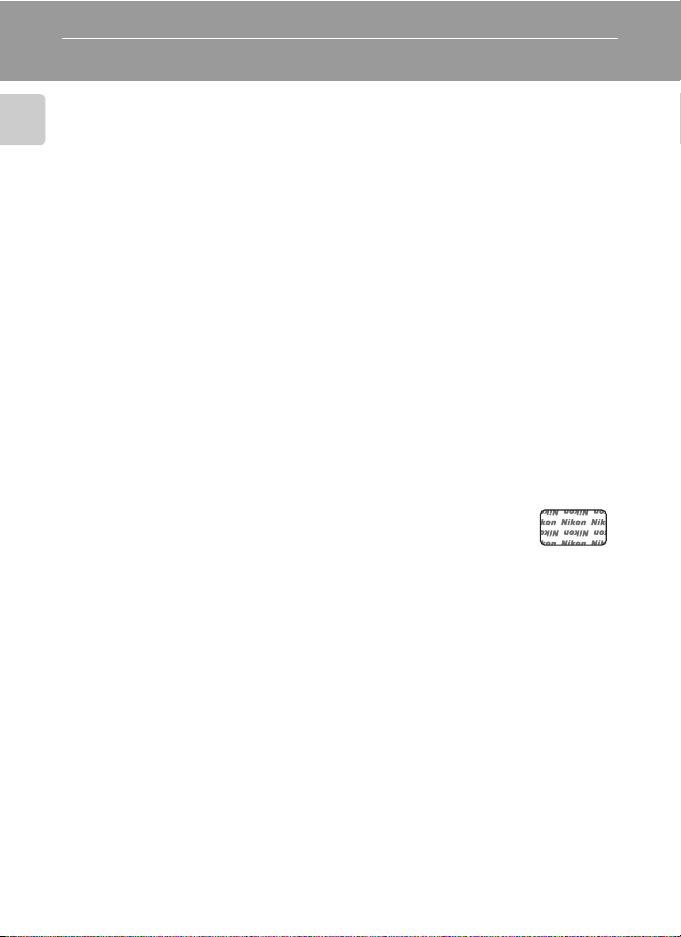
Information and Precautions
Life-Long Learning
As part of Nikon’s “Life-Long Learning” commitment to ongoing product support and education,
continually updated information is available online at the following sites:
Introduction
• For users in the U.S.A .: http://www.nikonusa.com/
• For users in Europe and Africa: http://ww w.europe -nikon.com/support/
• For users in Asia, Oceania, and the Middle East: http://www.nikon-asia.com/
Visit these sites to keep up-to-date with the latest product information, tips, answers to frequently
asked questions (FAQs), and general advice on digital imaging and photography. Additional
information may be available from the Nikon representative in your area. See the URL below for
contact information:
http://imaging.nikon.com/
Use Only Nikon Brand Electronic Accessories
Nikon COOLPIX cameras are designed to the highest standards and include complex electronic
circuitry. Only Nikon brand electronic accessories (including battery chargers, batteries and AC
adapters) certified by Nikon specifically for use with this Nikon digital camera are engineered and
proven to operate within the operational and safety requirements of this electronic circuitry.
THE USE OF NON-NIKON ELECTRONIC ACCESSORIES COULD DAMAGE THE CAMERA AND MAY VOID
NIKON WARRANTY.
YOUR
The use of third-party rechargeable Li-ion batteries not bearing the Nikon holographic seal could
interfere with normal operation of the camera or result in the batteries overheating, igniting,
rupturing, or leaking.
For more information about Nikon brand accessories, contact a local authorized Nikon dealer.
Holographic seal: Identifies this
device as an authentic Nikon produc t.
Before Taking Important Pictures
Before taking pictures on important occasions (such as at weddings or before taking the camera on
a trip), take a test shot to ensure that the camera is functioning normally. Nikon will not be held liable
for damages or lost profits that may result from product malfunction.
About the Manuals
• No part of the manuals included with this product may be reproduced, transmitted, transcribed,
stored in a retrieval system, or translated into any language in any form, by any means, without
Nikon’s prior written permission.
• Nikon reserves the right to change the specifications of the hardware and software described in
these manuals at any time and without prior notice.
• Nikon will not be held liable for any damages resulting from the use of this product.
• While every effort was made to ensure that the information in these manuals is accurate and
complete, we would appreciate it were you to bring any errors or omissions to the attention of the
Nikon representative in your area (address provided separately).
2
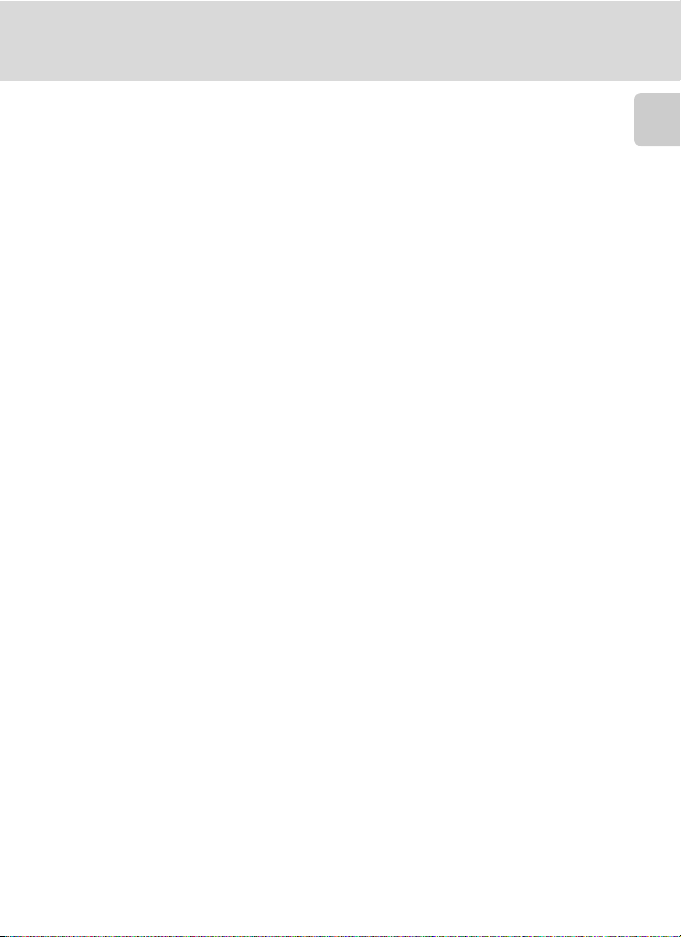
Information and Precautions
Notice Concerning Prohibition of Copying or Reproduction
Note that si mply be ing in po ssessi on of ma terial t hat was digitally copied or reproduced by means of
a scanner, digital camera or other device may be punishable by law.
• Items prohibited by law from being copied or reproduced
Do not copy or reproduce paper money, coins, securities, government bonds or local government
bonds, even if such copies or reproductions are stamped “Sample”. The copying or reproduction of
paper money, coins, or securities which are circulated in a foreign country is prohibited. Unless the
prior permission of the government was obtained, the copying or reproduction of unused postage
stamps or post cards issued by the government is prohibited.
The copying or reproduction of stamps issued by the government and of certified documents
stipulated by law is prohibited.
• Caution s on certain copies and repro ductions
The government has issued cautions on copies or reproductions of securities issued by private
companies (shares, bills, checks, gift certificates, etc.), commuter passes or coupon tickets, except
when a minimum of necessary copies are to be provided for business use by a company. Al so, do not
copy or reproduce passports issued by the government, licenses issued by public agencies and
private groups, ID cards and tickets, such as passes and meal coupons.
• Comply with copyright notices
The copying or reproduction of copyrig hted creative wo rks such as b ooks, music, p aintings, wood cut
prints, maps, drawings, movies and photographs is governed by national and international copyright
laws. Do not use this product for the purpose of making illegal copies or to infringe copyright laws.
Disposing of Data Storage Devices
Please note that deleting images or formatting data storage devices such as memory cards or built-in
camera memory does not completely erase the original image data. Deleted files can sometimes be
recovered from discarded storage devices using commercially available software, potentially
resulting in the malicious use of personal image data. Ensuring the privacy of such data is the user’s
responsibility.
Before discarding a data storage device or transferring ownership to another person, erase all data
using commercial deletion software, or format the device and then completely refill it with images
containing no private information (for example, pictures of empty sky). Be sure to also replace any
pictures selected for the welcome screen (A113). Care should be taken to avoid injury or damage
to property when physically destroying data storage devices.
Introduction
3
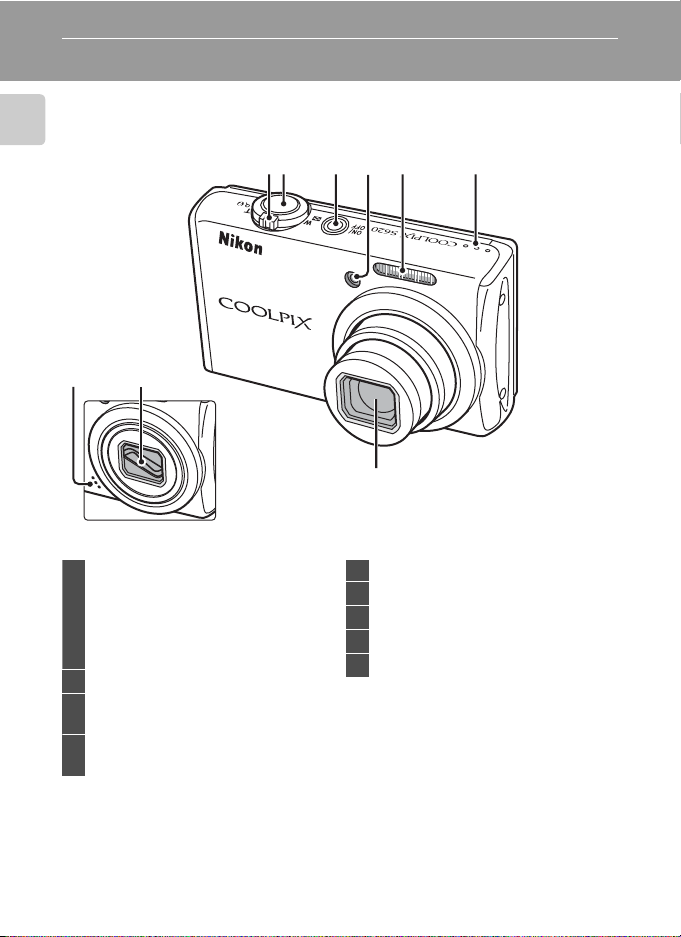
Parts of the Camera
The Camera Body
Introduction
9
8
Lens cover closed
Zoom control..................................................25
: Wide....................................................25
f
: Tele.......................................................25
g
1
2 Shutter-release button......................13, 26
3
4
: Thumbnail playback..........52, 53
h
: Playback zoom..............................54
i
: Help .....................................................13
j
Power switch/Power-on lamp
.......................................................................17, 122
Self-timer lamp ..............................................32
AF-assist illuminator.................................121
213456
7
5 Built-in flash......................................................30
6 Speaker................................................60, 70, 73
7 Lens .........................................................134, 145
8 Lens cover
9 Built-in microphone.................... 60, 68, 71
4
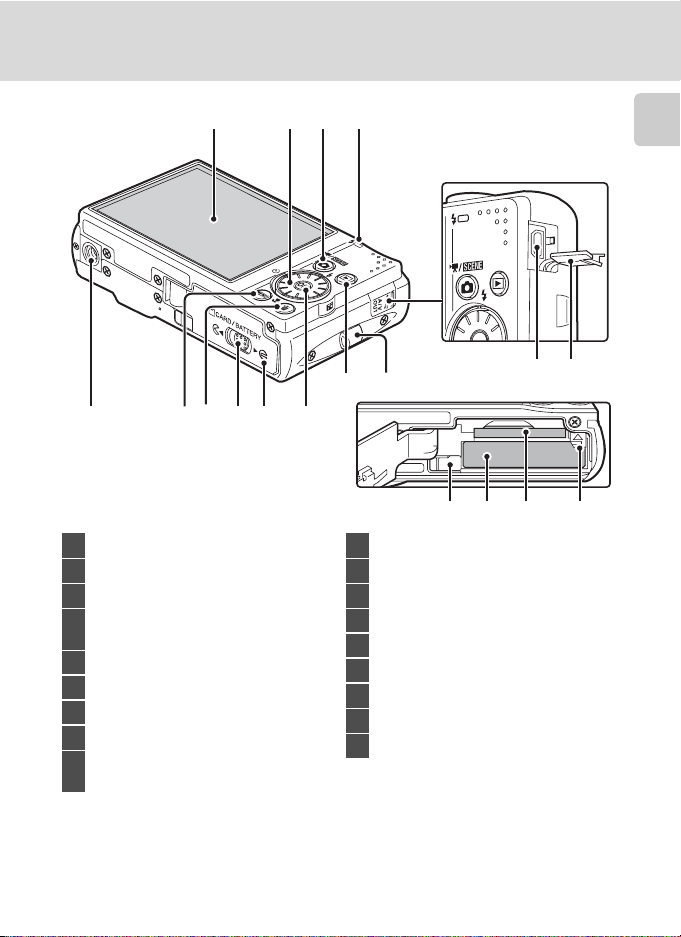
1234
Parts of the Camera
Introduction
1059876
1 Monitor ..........................................................6, 23
2 Rotary multi selector ..................................10
3 A (shooting mode) button .....................8
Indicator lamp ................................................71
4
Flash lamp.........................................................31
5 Tripod socket
6 d button.........................12, 89, 104, 111
7 l (delete) button......... 28, 29, 61, 70, 74
8 Cover latch................................................ 16, 20
Battery-chamber/
9
memory card slot cover ...................16, 20
11 12
13 14
1615 17 18
10 k (apply selection) button ...................10
11 c (playback) button............................9, 28
12 Eyelet for camera strap..............................13
13 Cable connector............................76, 78, 82
14 Connector cover............................76, 78, 82
15 Power connector cover..........................130
16 Battery chamber............................................16
17 Memory card slot..........................................20
18 Battery latch .............................................16, 17
5
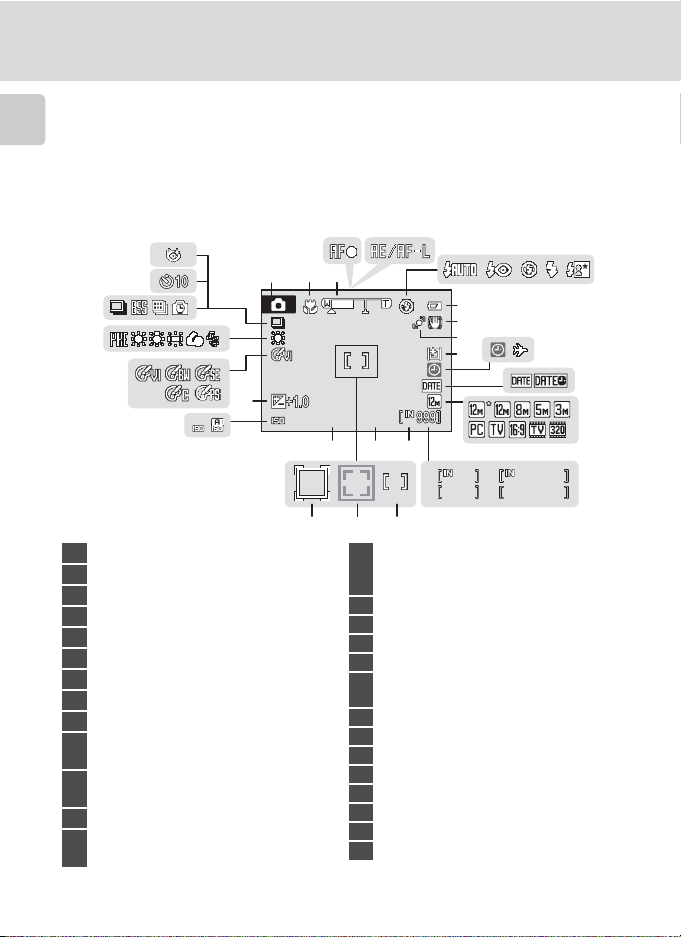
Parts of the Camera
1600
F2.7
1/250
999
9999
1m 00s
1m 00s
The Monitor
The following indicators may appear in the monitor during shooting and playback
(actual display varies with current camera settings).
Introduction
The indicators and photo info displayed during shooting and playback will turn off
after a few seconds (A117).
Shooting
27
26
25
24
23
22
21
1 Shooting mode*............22, 35, 50, 48, 68
2 Macro mode ....................................................33
3 Zoom indicator ......................................25, 33
4 Focus indicator...............................................26
5 AE/AF-L indicator ..........................................47
6 Flash mode .......................................................30
7 Battery level indicator................................22
8 Vibration reduction icon ...............23, 119
9 Motion detection icon ...................23, 120
Monitor brightness boost indicator
10
..................................................................................23
“Date not set” indicator..........................114
11
Time zone indicator .................................114
12 Date imprint..................................................118
Image mode ....................................................90
13
Movie options.................................................69
* Differs according to the current shooting mode. Refer to the sections on each mode for details.
6
45
321
7
8
9
10
1/250
1/250
F2.7
1600
1600
F2.7
1520 16
999
999
9999
9999
ab
(still pictures).......................................... 22
17
1819
(a) Number of exposures remaining
14
(b) Movie length.......................................... 68
15
Internal memory indicator ..................... 23
16
Aperture............................................................. 26
17
Focus area..................................................26, 99
18
Focus area (Face Priority)..................48, 99
Focus area
19
(Subject Tracking mode) ......................... 50
20
Shutter speed................................................. 26
21
ISO sensitivity ..........................................31, 97
22
Exposure compensation value............ 34
23
Color options.................................................. 98
24
White balance mode .................................92
25
Continuous shooting mode.................. 95
26
Self-timer indicator .....................................32
27
Blink proof ........................................................49
11
1m00s
1m00s
1m00s
1m00s
6
12
13
14
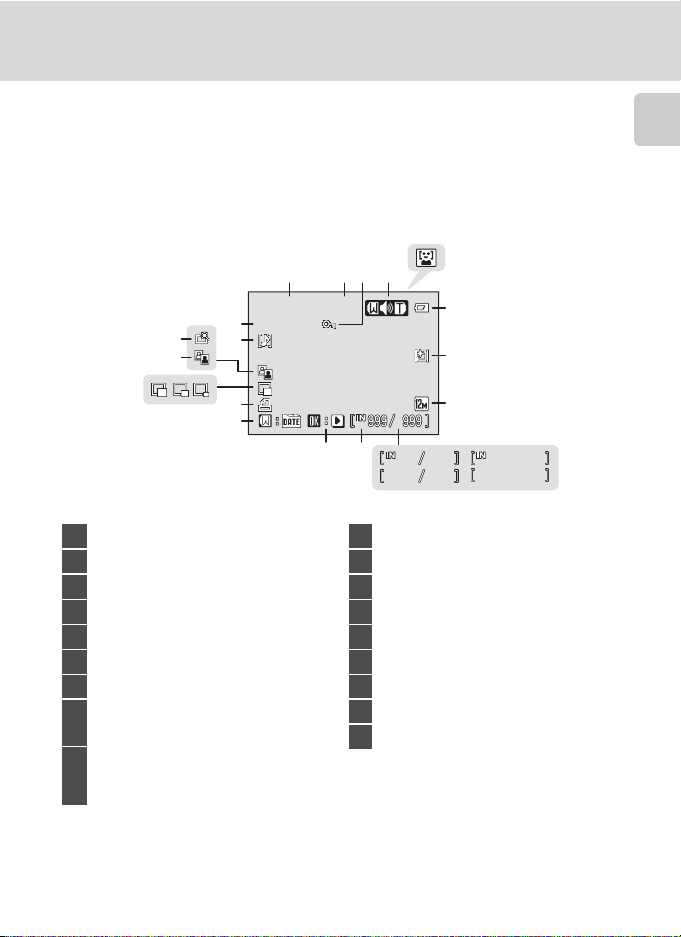
Playback
15/05/2009 12:00
9999.JPG
999
999
9999
9999
1m 00s
1m 00s
14
16
15
15/05/2009 12:00
15/05/2009 12:00
18
9999.JPG
9999.JPG
17
13
12
5
2314
6
7
8
1011
999
999
999 999
9999
9999
9999 9999
ab
Parts of the Camera
9
1m00s
1m00s
1m00s
1m00s
Introduction
1 Date of recording..........................................18
2 Time of recording .........................................18
3 Protect icon ...................................................107
4 Volume indicator...........................61, 70, 73
5 Auto sort folder icon1 ...............................65
6 Battery level indicator................................22
7 Monitor brightness boost indicator..23
Image mode
8
Movie option
(a) Current frame number/
9
(b) Movie length...........................................70
1 The icons for auto sorting playback folder selected in playback will appear.
2 Differs according to the selected option.
2
.................................................90
2
................................................70
total number of frames ....................28
10 Internal memory indicator .....................28
11 Movie playback indicator........................70
12 List by date guide.........................................62
13 Print-order icon .............................................87
14 Small picture ........................................... 58, 59
15 D-Lighting icon.............................................57
16 Quick retouch icon......................................56
17 Voice memo indicator ...............................61
18 File number and type .............................131
7
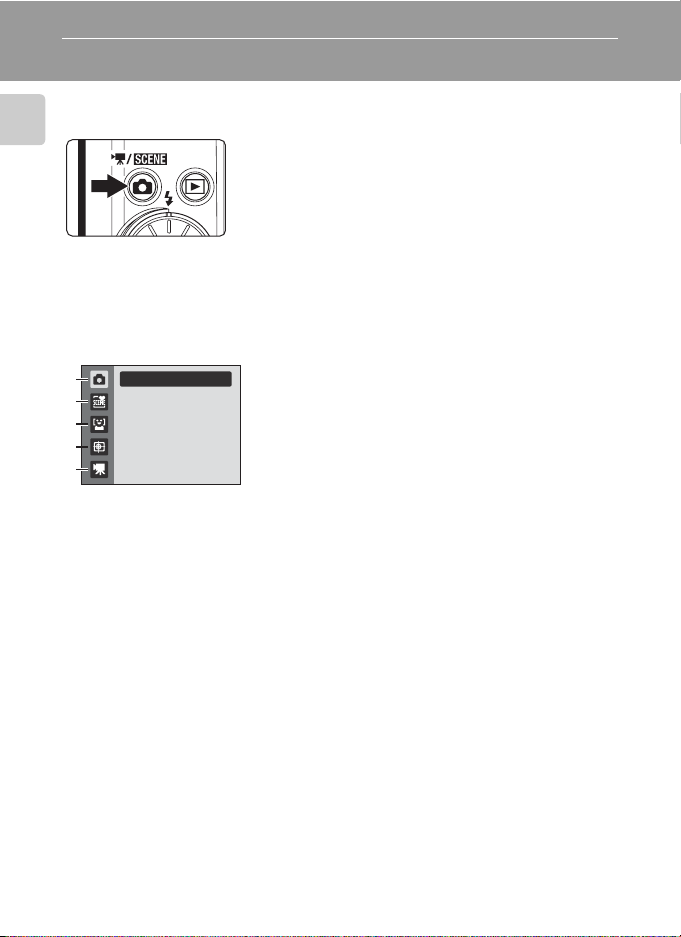
Basic Operations
The A (shooting mode) Button
Introduction
• Press the A button in playback mode to change to
shooting mode.
• Press the A button in shooting mode to display the
shooting-mode selection menu.
Shooting-mode Selection Menu
The rotary multi selector can be used in the shooting-mode selection menu to
change the shooting mode. To exit the shooting-mode selection menu, choose a
shooting mode and press the k button or press the A button again.
1
2
3
4
5
Auto mode
1. A Auto mode (A22)
2. x Scene mode (A35)*
3. a Smile mode (A48)
4. s Subject tracking mode (A50)
5. D Movie mode (A68)
* The icon displayed will differ according to the last chosen mode.
8
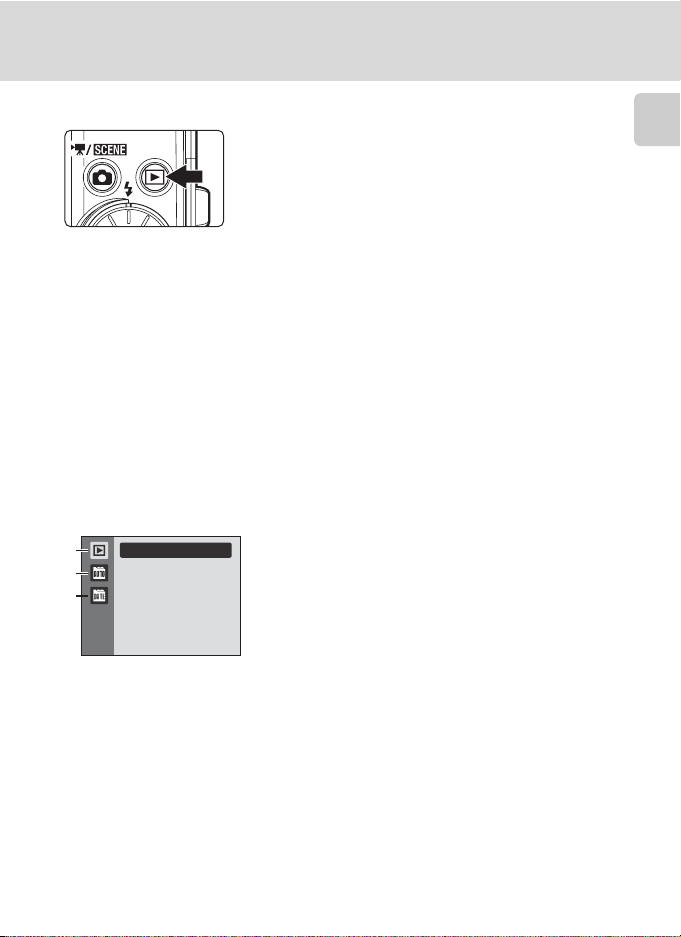
The c (playback) Button
Basic Operations
• Press the c button in shooting mode to change to
playback mode.
• Press the c button in playback mode to display the
playback-mode selection menu.
• When the camera is off, holding down the c
button will turn the camera on in playback mode
(A28).
• Press and hold down the c button while the
camera is on to turn up the monitor brightness to
the maximum level. Press and hold down the c
button again to return to the original level of
brightness. When the c button is used to change
the brightness level to the maximum level, the b
icon will be displayed on the monitor.
Playback-mode Selection Menu
The rotary multi selector can be used in the playback-mode selection menu to
change the playback mode. To exit the playback-mode selection menu, choose a
playback mode and press the k button or press the c button again.
1
2
3
Play
1. c Playback mode (A28)
2. FAuto sort mode (A65)
3. C List by date mode (A62)
Introduction
9
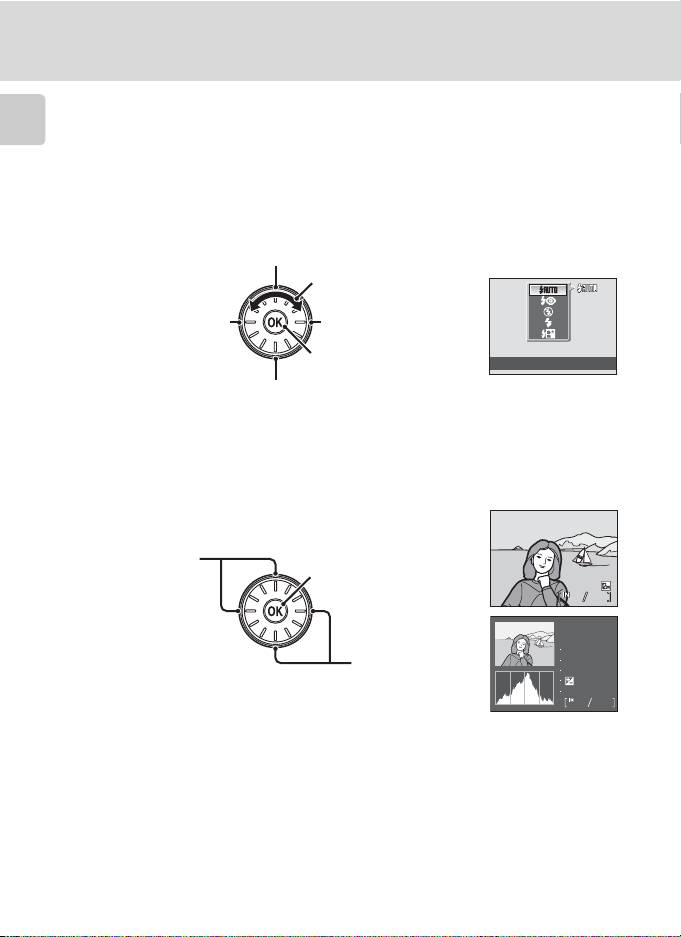
Basic Operations
15/05/2009 15:30
0004.JPG
44
The Rotary Multi Selector
This section describes standard uses of the rotary multi selector to select modes,
select menu options, and to apply selection.
Introduction
For Shooting
Display m (flash mode) (A30) menu
Choose options*
Display n (self-timer)
(A32) menu
Display p (macro mode) (A33) menu
* Options can also be chosen by pressing the rotary multi selector up or down.
For Playback
Choose the previous
1
picture
1 Subsequent or previous pictures can also be selected by rotating the rotary multi selector.
2 A graph showing tone distribution. The horizontal axis corresponds to pixel brightness, with dark
tones to the left and bright tones to the right. The vertical axis shows the number of pixels.
The shooting information displayed includes the folder name, file name, shooting mode used,
shutter speed, aperture, exposure compensation, ISO sensitivity, and the current file number.
A will be displayed for shooting mode.
Press the k button again to return to full-frame playback.
Display o
(exposure compensation)
(A34) guide
Apply selection
Display histogram and
shooting information
(except for movies)
Choose the next
1
picture
2
Flash mode
15/05/2009 15:30
0004.JPG
100NIKON
0004.JPG
P
1/250
F2.7
100
44
+1.0
44
10
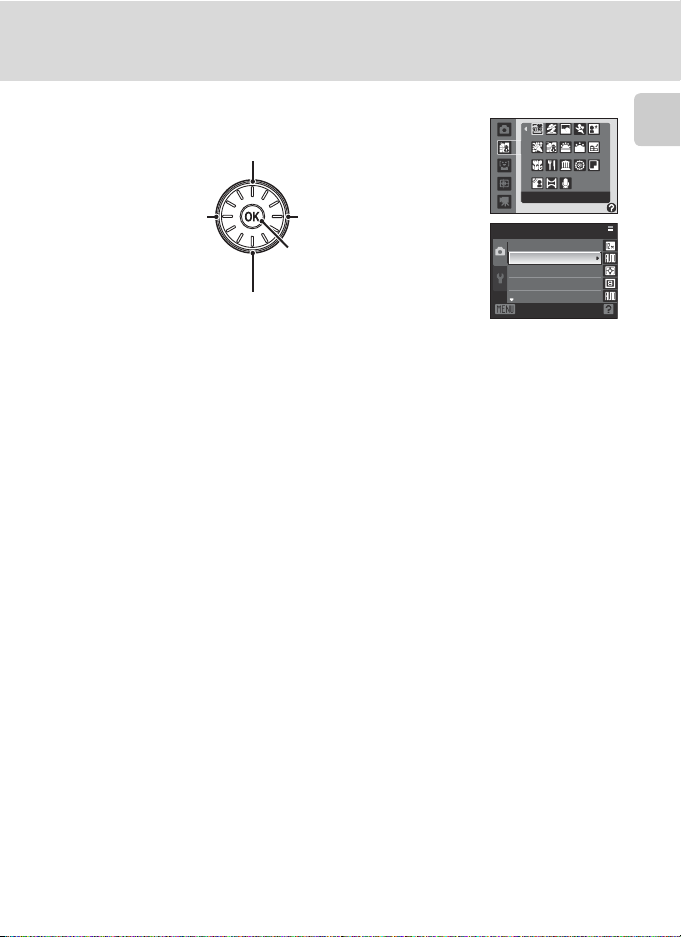
For the Menu Screen
Basic Operations
Choose the option above*
Choose the option on the
Choose the option
on the left*/
Return dis play to the
previous screen
right*/
Proceed to the next screen
(apply selection)
Apply selection
(advance display to the next
screen)
Choose the option below*
* Options can also be chosen by rotating the rotary multi selector.
Scene auto selector
Shooting menu
Image mode
White balance
Metering
Continuous
ISO sensitivity
Exit
Introduction
C Note on the Rotary Multi Selector
In this manual, up, down, left, and right presse s of the rotary multi selec tor may be indicated with H,
I, J and K.
11
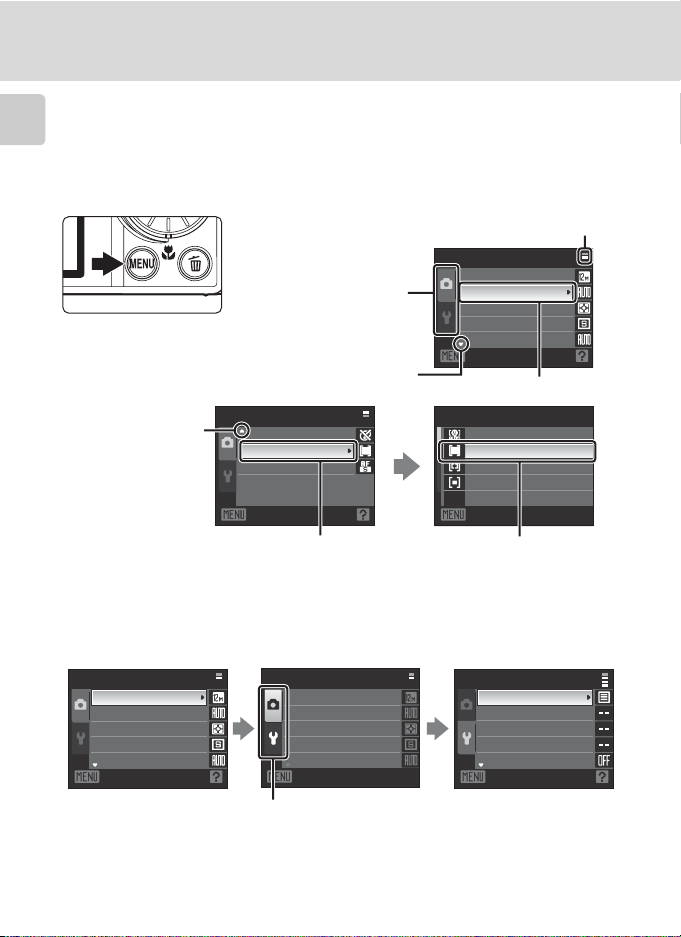
Basic Operations
The d Button
Press the d button to display the menu for the chosen mode.
Introduction
• Use the rotary multi selector to navigate the menus (A11).
• Choose the z tab on the left to display the setup menu.
• Press the d button again to exit the menu.
Displayed when the menu contains two or more pages
• Upper tab:
Display the menus for the
current mode used
•Lower tab:
Displays the setup menu
Displayed when there are one
or more menu options to follow
Shooting menu
Image mode
White balance
Metering
Continuous
ISO sensitivity
Exit
The selected option
Displayed when
there are previous
menu options
Shooting menu
Color options
AF area mode
Autofocus mode
Exit
Press the k button or the
rotary multi selector K to
proceed to the next set of
options.
Switching Between Tabs
Shooting menu Shooting menu
Image mode
White balance
Metering
Continuous
ISO sensitivity
Exit Exit
Press the rotary multi
selector J to highlight the
tab.
12
Image mode
White balance
Metering
Continuous
ISO sensitivity
Press the rotary multi
selector H or I to choose
another tab, and press
either the k button or K.
AF area mode
Face priority
Auto
Manual
Center
Exit
Press the k button or the
rotary multi selector K to
apply selection.
Set up
Menus
Welcome screen
Date
Monitor settings
Date imprint
Exit
The chosen menu is
displayed.
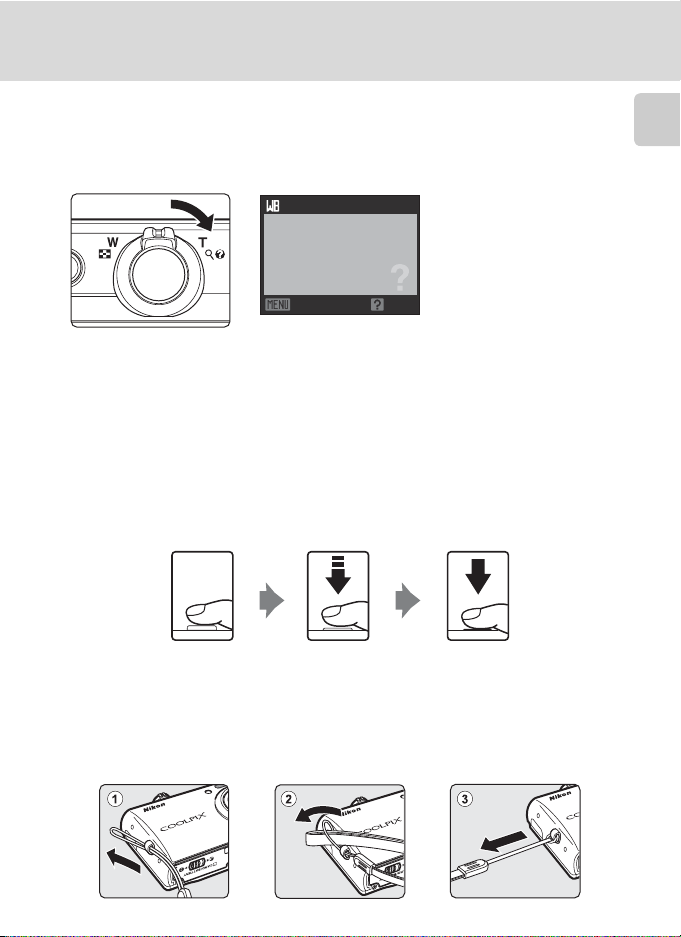
Basic Operations
Help Displays
Rotate the zoom control to g (j) when M/L is displayed at the bottom of the
menu screen to view a description of the currently selected menu option.
To return to the original menu, rotate the zoom control to g (j) again.
White balance
For accurate color reproduction,
choose a setting that matches
the light source.
Exit Back
Pressing the Shutter-Release Button Halfway/All the Way Down
The camera features a two-stage shutter-release button. To set focus and exposure,
press the shutter-release button halfway, stopping when you feel resistance. Focus
and exposure lock while the shutter-release button is held in this position. To
release the shutter and take a picture, press the shutter-release button the rest of
the way down.
Do not use force when pressing the shutter-release button, as this may result in
camera shake and blurred pictures.
Introduction
Press the shutterrelease button halfway
to set focus and
Attaching the Camera Strap
exposure.
Press the shutter-
release button the
rest of the way down
to shoot.
13
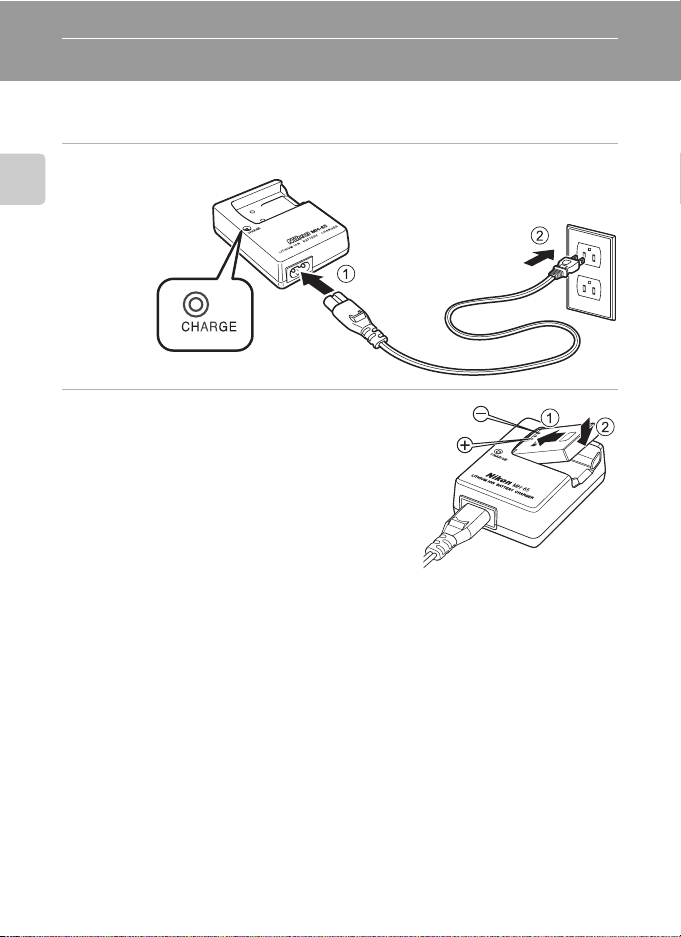
First Steps
Charging the Battery
Charge the Rechargeable Li-ion Battery EN-EL12 (supplied) using the Battery
Charger MH-65 (supplied).
1
Connect the power cable in the order of 1-2.
First Steps
2
Insert the battery into the battery charger
by sliding the battery forward 1, and
press down until it locks into place 2.
• CHARGE lamp starts blinking when charging
starts.
• Charging is complete when the lamp stops
blinking.
• About 150 minutes are required to charge a fully
exhausted battery.
14
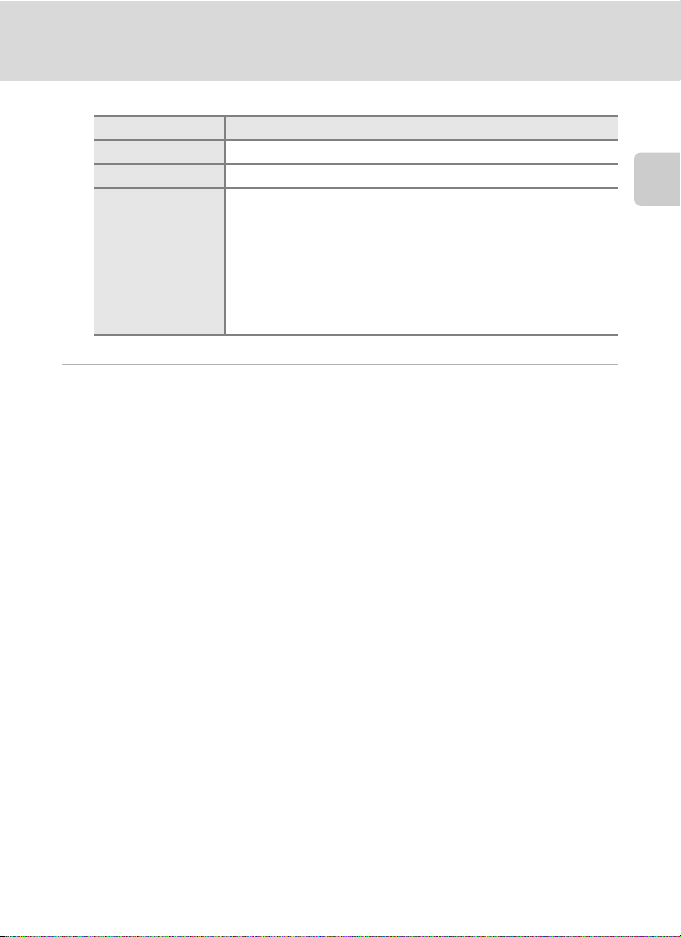
Charging the Battery
The following chart explains CHARGE lamp status.
CHARGE lamp Description
Blinks Battery charging.
On Battery fully charged.
• The battery is not inserted correctly. Remove the battery and
reinsert it into the battery charger so that the battery is lying
flat.
Flickers
3
Remove the battery and unplug the charger.
• Charge the battery indoors with an ambient temperature of
5°C to 35°C (41°F to 95°F) before use.
• The battery is fa ulty. Unplug the charger immediately and stop
charging the battery. Bring the battery and charger to a Nikonauthorized service representative for inspection.
B Notes on the Battery Charger
• The supplied battery charger is for use only with a Rechargeable Li-ion Battery EN-EL12. Do not use
with incompatible batteries.
• Be sure to read and follow the warnings and cautions of “For Your Safety” (Aii) thoroughly before
using the battery charger.
B Notes on the Battery
• Be sure to read and follow the warnings and cautions of “For Your Safety” (Aii) thoroughly before
using the battery.
• Be sure to read and follow the warnings for “The Battery” (A133) of the section “Caring for the
Camera” thoroughly before using the battery.
• If the battery will not be used for an extended period, recharge it at least once every six months
and run it flat before returning it to storage.
C Note on AC Power Supply
To power the camera continuously for extended periods, use the AC Adapter EH-62F (available
separate ly from Nikon ) (A130). Do not, under any circumstances, use another make or model of AC
adapter. Failure to observe this precaution could result in overheating or in damage to the camera.
First Steps
15
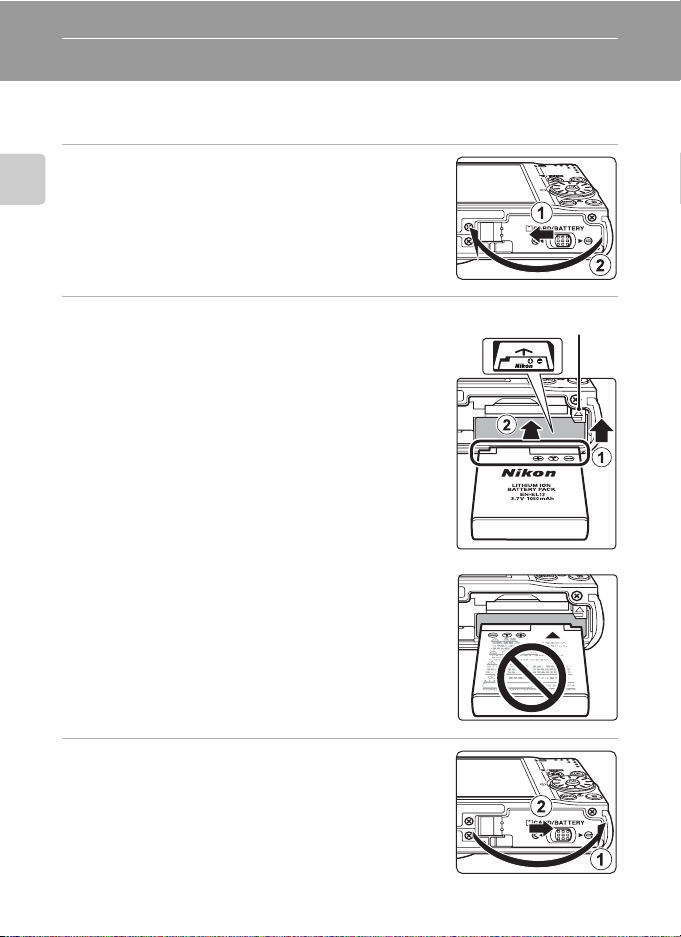
Inserting the Battery
Insert a Rechargeable Li-ion Battery EN-EL12 (supplied) into the camera.
• Charge the battery before first use or when the battery is running low (A14).
1
Open the battery-chamber/memory card slot
cover.
First Steps
2
Insert the battery.
• Confirm that the positive (+) and negative (–) terminals
are oriented correctly, as shown on the label at the
entrance of the ba ttery chamber, and insert the b attery.
• Use the battery to push the battery latch in the
direction indicated by the arrow 1 and fully insert the
battery 2. When the battery is fully inserted, the
battery latch will lock it in place.
B Inserting the Battery Correctly
Inserting the battery upside down or backwards
could damage the camera. Be sure to che ck the battery
is in the correct orientation.
Battery latch
3
Close the battery-chamber/memory card slot
cover.
• Close the batter y-chamber/memory card slot cover 1,
and slide the cover latch to the Z position 2.
16
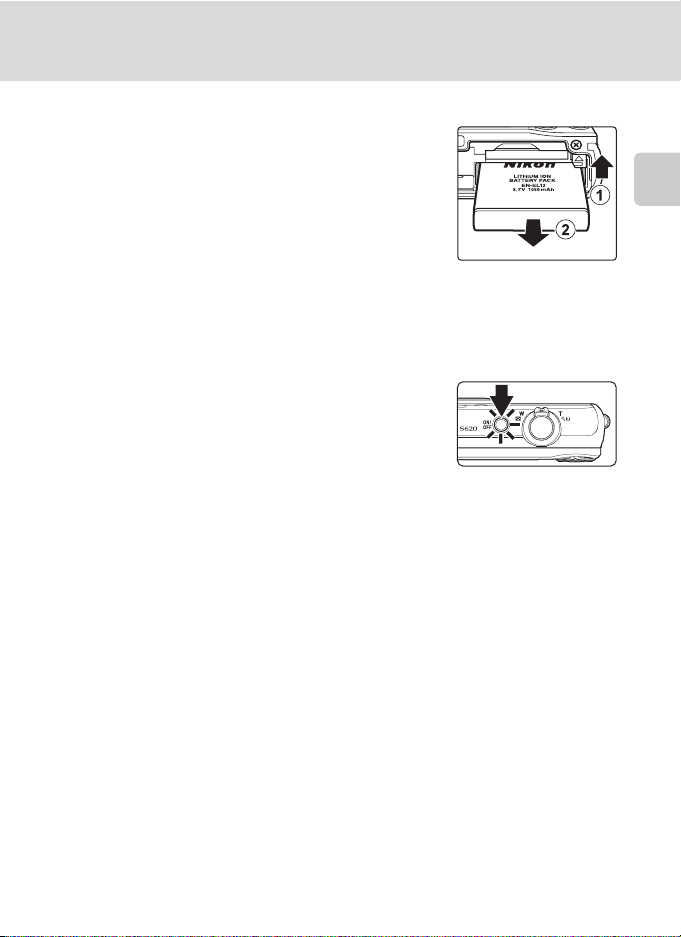
Inserting the Battery
Removing the Battery
Turn the camera of f and confirm that the power-on
lamp and the monitor are off before opening the
battery-chamber/memory card slot cover.
To eject the battery, open the battery-chamber/
memory card slot cover and slide the battery latch in
the direction shown 1. The battery can then be
removed by hand 2.
• Note that the battery may become hot during use;
observe due caution when removing the battery.
Turning On and Off the Camera
Press the power switch to turn on the camera. The
power-on lamp (green) will light for a moment and the
monitor will turn on.
Press the power switch again to turn off the camera.
When the camera turns off, both the power-on lamp
and monitor will turn off.
• When the camera is off, holding down the c button will turn the camera on in
playback mode (A28).
First Steps
C Auto Power Off in Shooting Mode (Standby Mode)
If no operations are performed for about a minute (default setting), the monitor will turn off
automatically and the camera will enter standby mode. If no operations are performed for another
three minutes, the camera will turn off automatically (the auto off function).
If the monitor is off in standby mode, press the power switch or the shutter-release button to
reactivate it.
• The time allowed to elapse before the camera enters standby mode can be changed from the
Auto of f option (A122) in the setup menu (A110).
17
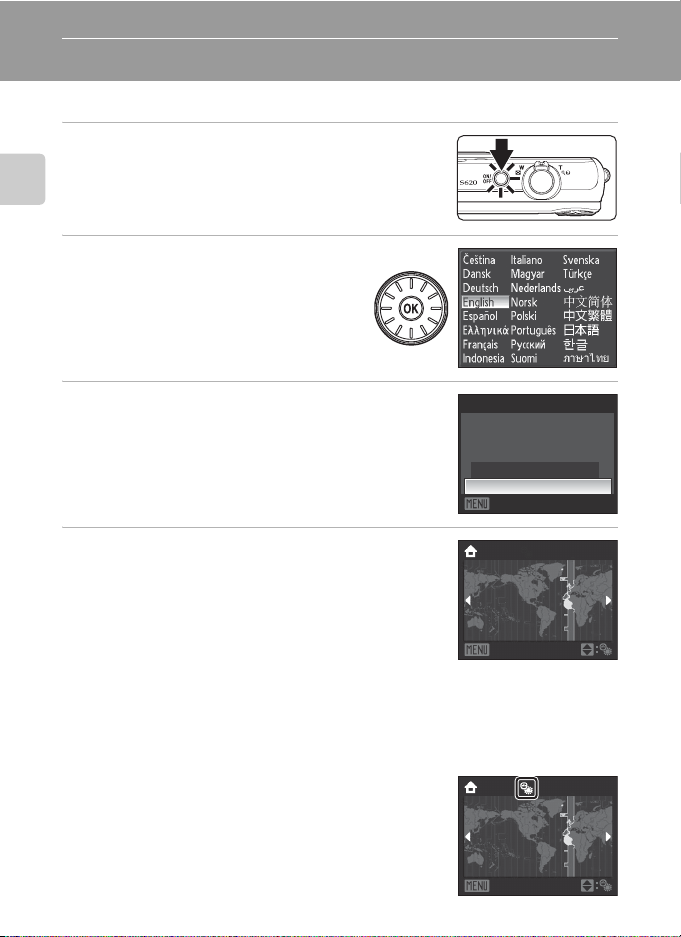
Setting Display Language, Date and Time
A language-selection dialog is displayed the first time the camera is turned on.
1
Press the power switch to turn on the camera.
• The power-on lamp (green) will light for a moment and
the monitor will turn on.
First Steps
2
Use the rotary multi selector to
choose the desired language and
press the k button.
• For information on using the rotary multi
selector, see “The Rotary Multi Selector”
(A10).
3
Choose Ye s and press the k button.
• If No is selected, the date and time will not be set.
4
Press the rotary multi selector J or K to select
your home time zone (A116) and press the
k button.
Date
Set time and date?
Cancel
London
Casablanca
No
Yes
D Daylight Saving Time
If daylight saving time is in effect, press the rotar y multi selector H in
the time zone selection screen displayed in step 4 to turn on the
daylight saving time option.
When the daylight saving time option is enabled, W is displayed at
the top of the monitor. To turn off the daylight saving time option,
press I.
18
Back
London
Casablanca
Back
