Nikon COOLPIX S6100 User Manual

DIGITAL CAMERA
User’s Manual

Trademark Information
T
• Microsoft, Windows and Windows Vista are either registered trademarks or trademarks
of Microsoft Corporation in the United States and/or other countries.
• Macintosh, Mac OS, and QuickTime are trademarks of Apple Inc., registered in the U.S.
and other countries.
• Adobe and Acrobat are registered trademarks of Adobe Systems Inc.
• SDXC, SDHC and SD Logos are trademarks of SD-3C, LLC.
• PictBridge is a trademark.
• HDMI, logo and High-Definition Multimedia Interface are trademarks or
registered trademarks of HDMI Licensing LLC.
• All other trade names mentioned in this manual or the other documentation provided
with your Nikon product are trademarks or registered trademarks of their respective
holders.
AVC Patent Portfolio License
his product is licensed under the AVC Patent Portfolio License for the personal and noncommercial use of a consumer to (i) encode video in compliance with the AVC standard
(“AVC video”) and/or (ii) decode AVC video that was encoded by a consumer engaged in
a personal and non-commercial activity and/or was obtained from a video provider
licensed to provide AVC video. No license is granted or shall be implied for any other use.
Additional information may be obtained from MPEG LA, L.L.C.
See
http://www.mpegla.com
.

Introduction
First Steps
Basic Photography and Playback: A (Auto) Mode
More on Shooting
More on Playback
Editing Images
Movie Recording and Playback
Connecting to Televisions, Computers and Printers
Basic Camera Setup
Caring for the Camera
Technical Notes and Index
i

For Your Safety
To prevent damage to your Nikon product or injury to yourself or to others, read
the following safety precautions in their entirety before using this equipment.
Keep these safety instructions where all those who use the product will read them.
This icon marks warnings, information that should be read before using this Nikon
product, to prevent possible injury.
WARNINGS
Turn off in the event of
malfunction
Should you notice smoke or an
unusual smell coming from the
camera or Charging AC Adapter,
unplug the Charging AC Adapter and
remove the battery immediately,
taking care to avoid burns. Continued
operation could result in injury. After
removing or disconnecting the power
source, take the equipment to a Nikonauthorized service representative for
inspection.
Do not disassemble
Touching the internal parts of the
camera or Charging AC Adapter could
result in injury. Repairs should be
performed only by qualified
technicians. Should the camera or
Charging AC Adapter break open as
the result of a fall or other accident,
take the product to a Nikon-authorized
service representative for inspection,
after unplugging the product and/or
removing the battery.
Do not use the camera or
Charging AC Adapter in the
presence of flammable gas
Do not use electronic equipment in
the presence of flammable gas, as this
could result in explosion or fire.
Handle the camera strap with
care
Never place the strap around the neck
of an infant or child.
Keep out of reach of children
Particular care should be taken to
prevent infants from putting the
battery or other small parts into their
mouths.
ii

For Your Safety
Observe caution when
handling the battery
The battery may leak, overheat, or
explode if improperly handled.
Observe the following precautions
when handling the battery for use in
this product:
• Before replacing the battery, turn
the product off. If you are using the
Charging AC Adapter/AC adapter,
be sure it is unplugged.
• Use only a Rechargeable Li-ion
Battery EN-EL12 (supplied). Charge
the battery by using a camera that
supports battery charging or by
using a Battery Charger MH-65
(available separately). To charge the
battery with the camera, use either
Charging AC Adapter EH-69P
(supplied) or the Charge by
computer function.
• When inserting the battery, do not
attempt to insert it upside down or
backwards.
• Do not short or disassemble the
battery or attempt to remove or
break the battery insulation or casing.
• Do not expose the battery to flame
or to excessive heat.
Do not immerse in or expose to water.
•
• Replace the terminal cover when
transporting the battery. Do not
transport or store with metal objects
such as necklaces or hairpins.
• The battery is prone to leakage when
fully discharged. To avoid damage to
the product, be sure to remove the
battery when no charge remains.
• Discontinue use immediately should
you notice any change in the battery,
such as discoloration or deformation.
• If liquid from the damaged battery
comes in contact with clothing or
skin, rinse immediately with plenty
of water.
Observe the following
precautions when handling
the Charging AC Adapter
• Keep dry. Failure to observe this
precaution could result in fire or
electric shock.
• Dust on or near the metal parts of
the plug should be removed with a
dry cloth. Continued use could
result in fire.
• Do not handle the plug or go near
the Charging AC Adapter during
lightning storms. Failure to observe
this precaution could result in
electric shock.
• Do not damage, modify, forcibly tug
or bend the USB cable, place it
under heavy objects, or expose it to
heat or flames. Should the insulation
be damaged and the wires become
exposed, take it to a Nikonauthorized service representative for
inspection. Failure to observe these
precautions could result in fire or
electric shock.
• Do not handle the plug or Charging
AC Adapter with wet hands. Failure
to observe this precaution could
result in electric shock.
• Do not use with travel converters or
adapters designed to convert from
one voltage to another or with DCto-AC inverters. Failure to observe
this precaution could damage the
product or cause overheating or fire.
iii

For Your Safety
Use appropriate cables
When connecting cables to the input
and output jacks, use only the cables
provided or sold by Nikon for the
purpose, to maintain compliance with
product regulations.
Handle moving parts with
care
Be careful that your fingers or other
objects are not pinched by the lens
cover or other moving parts.
CD-ROMs
The CD-ROMs supplied with this
device should not be played back on
audio CD equipment. Playing CDROMs on an audio CD player could
cause hearing loss or damage the
equipment.
Observe caution when using
the flash
Using the flash close to your subject’s
eyes could cause temporary visual
impairment. Particular care should be
observed if photographing infants,
when the flash should be no less than
1 m (3 ft. 4 in.) from the subject.
Do not operate the flash with
the flash window touching a
person or object
Failure to observe this precaution
could result in burns or fire.
Avoid contact with liquid
crystal
Should the monitor break, care should
be taken to avoid injury caused by
broken glass and to prevent liquid
crystal from the monitor touching the
skin or entering the eyes or mouth.
Turn the power off when
using inside an airplane or the
hospital
Turn the power off while inside the
airplane during take off or landing.
Follow the instructions of the hospital
when using while in a hospital. The
electromagnetic waves given out by
this camera may disrupt the electronic
systems of the airplane or the
instruments of the hospital.
iv

Notices
Notices for Customers in the
U.S.A.
IMPORTANT SAFETY
INSTRUCTIONS - SAVE THESE
INSTRUCTIONS.
DANGER - TO REDUCE THE RISK
OF FIRE OR ELECTRIC SHOCK,
CAREFULLY FOLLOW THESE
INSTRUCTIONS
For connection to a supply not in the
U.S.A., use an attachment plug adapter
of the proper configuration for the
power outlet if needed.
The power supply unit is intended to
be correctly orientated in a vertical or
floor mount position.
Federal Communications
Commission (FCC) Radio
Frequency Interference
Statement
This equipment has been tested and
found to comply with the limits for a
Class B digital device, pursuant to Part
15 of the FCC rules. These limits are
designed to provide reasonable
protection against harmful
interference in a residential installation.
This equipment generates, uses, and
can radiate radio frequency energy
and, if not installed and used in
accordance with the instructions, may
cause harmful interference to radio
communications. However, there is no
guarantee that interference will not
occur in a particular installation. If this
equipment does cause harmful
interference to radio or television
reception, which can be determined
by turning the equipment off and on,
the user is encouraged to try to correct
the interference by one or more of the
following measures:
• Reorient or relocate the receiving
antenna.
• Increase the separation between the
equipment and receiver.
• Connect the equipment into an
outlet on a circuit different from that
to which the receiver is connected.
• Consult the dealer or an
experienced radio/television
technician for help.
CAUTIONS
Modifications
The FCC requires the user to be
notified that any changes or
modifications made to this device that
are not expressly approved by Nikon
Corporation may void the user’s
authority to operate the equipment.
Interface Cables
Use the interface cables sold or
provided by Nikon for your equipment.
Using other interface cables may
exceed the limits of Class B Part 15 of
the FCC rules.
v

Notices
Notice for customers in the State of
California
WARNING
Handling the cord on this product will
expose you to lead, a chemical known
to the State of California to cause birth
defects or other reproductive harm.
Wash hands after handling.
Nikon Inc.,
1300 Walt Whitman Road
Melville, New York 11747-3064
USA
Tel: 631-547-4200
Notice for customers in Canada
CAUTION
This Class B digital apparatus complies
with Canadian ICES-003.
ATTENTION
Cet appareil numérique de la classe B
est conforme à la norme NMB-003 du
Canada.
Notices for customers in Europe
CAUTIONS
RISK OF EXPLOSION IF BATTERY IS
REPLACED BY AN INCORRECT
TYPE.
DISPOSE OF USED BATTERIES
ACCORDING TO THE
INSTRUCTIONS.
This symbol indicates that
this product is to be
collected separately.
The following apply only to
users in European countries:
• This product is designated for
separate collection at an
appropriate collection point. Do not
dispose of as household waste.
• For more information, contact the
retailer or the local authorities in
charge of waste management.
This symbol on the battery
indicates that the battery is
to be collected separately.
The following apply only to
users in European countries:
• All batteries, whether marked with
this symbol or not, are designated
for separate collection at an
appropriate collection point. Do not
dispose of as household waste.
• For more information, contact the
retailer or the local authorities in
charge of waste management.
vi
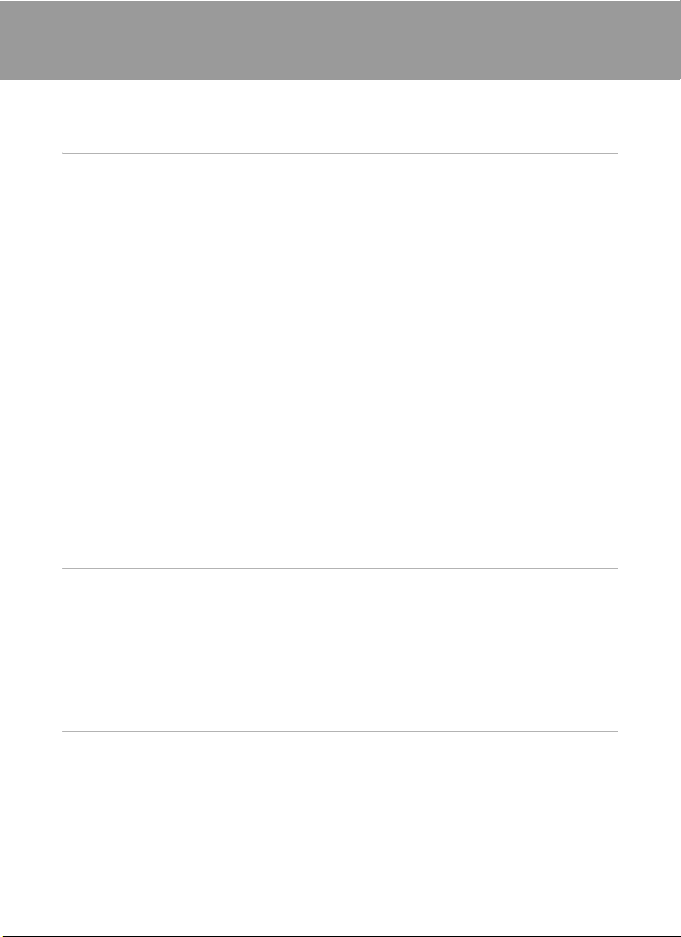
Table of Contents
For Your Safety........................................................................................................................................ ii
WARNINGS..................................................................................................................................................................ii
Notices ....................................................................................................................................................... v
Introduction ...........................................................................................................................................1
About This Manual ................................................................................................................................1
Information and Precautions............................................................................................................. 2
Parts of the Camera............................................................................................................................... 4
The Camera Body ...................................................................................................................................................4
Basic Operations.....................................................................................................................................6
The A (Shooting Mode) Button..................................................................................................................6
The c (Playback) Button .................................................................................................................................6
The b (e Movie-record) Button..............................................................................................................6
Shutter-release Button........................................................................................................................................7
Attaching the Camera Strap............................................................................................................................7
Operating the Touch Panel ................................................................................................................ 8
Tapping.........................................................................................................................................................................8
Dragging......................................................................................................................................................................8
Dragging and Dropping.....................................................................................................................................8
Using the Stylus.......................................................................................................................................................9
Main Display of the Monitor/Touch Panel and Basic Operations.......................................10
Shooting (Information Display)...................................................................................................................10
Shooting (Operation Controls)....................................................................................................................11
Playback (Information Display)....................................................................................................................12
Playback (Operation Controls).....................................................................................................................13
Operating the Tabs.............................................................................................................................................14
First Steps............................................................................................................................................. 16
Inserting the Battery ...........................................................................................................................16
Removing the Battery.......................................................................................................................................17
Charging the Battery ..........................................................................................................................18
Turning On and Off the Camera.................................................................................................................21
Setting Display Language, Date and Time .................................................................................22
Inserting Memory Cards ....................................................................................................................24
Removing Memory Cards...............................................................................................................................24
Basic Photography and Playback: A (Auto) Mode...............................................................26
Step 1 Turn the Camera On and Select A (Auto) Mode.......................................................26
Indicators Displayed in A (Auto) Mode...............................................................................................27
Step 2 Frame a Picture .......................................................................................................................28
Using the Zoom....................................................................................................................................................29
Step 3 Focus and Shoot.....................................................................................................................30
Step 4 Playing Back and Deleting Images...................................................................................32
Playing Back Images (Playback Mode)....................................................................................................32
Deleting Unwanted Images..........................................................................................................................33
vii

Table of Contents
Using the Basic Shooting Functions .............................................................................................34
m Flash Mode......................................................................................................................................................34
n Taking Pictures with the Self-timer..................................................................................................37
p Macro Mode ...................................................................................................................................................39
o Changing the Brightness Using Exposure Compensation................................................40
More on Shooting ............................................................................................................................. 41
Selecting a Shooting Mode..............................................................................................................41
Adjusting the A (Auto) Mode setting .........................................................................................44
A Image Mode (Changing Image Quality/Image Size) ............................................................45
q Touch Shutter (Tapping the Monitor to Release the Shutter)........................................47
s Subject Tracking (Focusing on a Moving Subject).................................................................50
r Touch AF/AE (Tapping the Monitor to Focus)..........................................................................52
E ISO Sensitivity ................................................................................................................................................55
C Continuous .....................................................................................................................................................56
w White Balance (Adjusting Hue) ..........................................................................................................57
Shooting Suited to Scenes (Scene Mode)...................................................................................59
Selecting a Scene Mode..................................................................................................................................59
Shooting in the Scene Mode Selected by the Camera
(Scene Auto Selector)........................................................................................................................................62
Selecting a Scene Mode to Take Pictures (Features).....................................................................64
Using the Draw Option....................................................................................................................................72
Shooting for a Panorama................................................................................................................................74
Shooting Smiling Faces (Smart Portrait Mode).........................................................................76
Changing the Smart Portrait Mode Settings......................................................................................78
Camera Settings That Cannot Be Applied Simultaneously...................................................80
More on Playback..............................................................................................................................82
Operations in Full-frame Playback Mode....................................................................................82
Viewing Multiple Images: Thumbnail Playback........................................................................83
Taking a Closer Look: Playback Zoom..........................................................................................85
Selecting Playback Mode..................................................................................................................87
Sorting Favorite Pictures (Favorite Pictures Mode).................................................................88
Adding Images to Albums.............................................................................................................................88
Viewing Images in an Album.......................................................................................................................90
Removing Images from Albums ................................................................................................................91
Operations in Favorite Pictures Mode....................................................................................................92
Changing Icons Assigned to Albums......................................................................................................93
Image Searching in Auto Sort Mode.............................................................................................95
Viewing Images in Auto Sort Mode.........................................................................................................95
Operations in Auto Sort Mode....................................................................................................................97
Selecting Images Captured on a Specific Day (List by Date Mode)...................................98
Selecting a Date in List by Date Mode...................................................................................................98
Operations in List by Date Mode...............................................................................................................99
viii
Playback Options .............................................................................................................................. 100

Table of Contents
Setting the Image Rating ............................................................................................................... 101
Playing Back Images by Rating.................................................................................................................101
b Enjoying Slide Show.................................................................................................................102
d Protecting Important Images (Protect)..............................................................................104
Protecting One Image...................................................................................................................................104
Protecting Multiple Images........................................................................................................................105
Removing Protection from Images.......................................................................................................105
a Creating a DPOF Print Order..................................................................................................106
Creating a Print Order for One Image..................................................................................................106
Creating a Print Order for Multiple Images.......................................................................................108
Canceling Print Order.....................................................................................................................................109
f Rotate Image ...............................................................................................................................110
E Voice Memo: Recording and Playback............................................................................... 111
Recording Voice Memos..............................................................................................................................111
Playing Voice Memos.....................................................................................................................................112
Deleting Voice Memos..................................................................................................................................112
Editing Images..................................................................................................................................113
Editing Functions..............................................................................................................................113
Image Editing ..................................................................................................................................... 115
U Paint.................................................................................................................................................................115
k Quick Retouch: Enhancing Contrast and Saturation........................................................118
I D-Lighting: Enhancing Brightness and Contrast.................................................................119
P Stretch: Stretching Images................................................................................................................120
O Perspective Control: Adjusting a Sense of Perspective...................................................121
i Filter Effects (Digital Filter).................................................................................................................122
j Glamour Retouch....................................................................................................................................124
g Small Picture: Decreasing Image Size.........................................................................................126
o Crop: Creating a Cropped Copy ....................................................................................................127
Movie Recording and Playback..................................................................................................128
Recording Movies ............................................................................................................................. 128
Changing the Movie Recording Settings..........................................................................................130
D Movie Options ..........................................................................................................................................130
n Movie AF Mode .......................................................................................................................................131
Y Wind Noise Reduction .........................................................................................................................132
Movie Playback..................................................................................................................................133
Connecting to Televisions, Computers and Printers..........................................................134
Connecting to a TV...........................................................................................................................134
Connecting to a Computer............................................................................................................ 137
Before Connecting the Camera...............................................................................................................137
Transferring Images from a Camera to a Computer...................................................................138
Charging While Connecting to a Computer...................................................................................142
ix

Table of Contents
Connecting to a Printer................................................................................................................... 143
Connecting the Camera to a Printer.....................................................................................................144
Printing Images One at a Time.................................................................................................................145
Printing Multiple Images..............................................................................................................................146
Basic Camera Setup ........................................................................................................................149
Setup Menu......................................................................................................................................... 149
c Welcome Screen................................................................................................................................151
d Time Zone and Date........................................................................................................................152
e Monitor Settings ................................................................................................................................155
f Print Date (Imprinting Date and Time) ................................................................................157
g Vibration Reduction.........................................................................................................................158
U Motion Detection..............................................................................................................................159
h AF Assist...................................................................................................................................................160
u Digital Zoom .......................................................................................................................................160
i Sound Settings....................................................................................................................................161
k Auto Off ...................................................................................................................................................162
l/m Format Memory/Format Card...................................................................................................163
n Language................................................................................................................................................164
H TV Settings ............................................................................................................................................164
V Charge by Computer ......................................................................................................................165
d Blink Warning.......................................................................................................................................166
p Reset All...................................................................................................................................................168
h Copy (Copy Between Internal Memory and Memory Card)...................................171
r Firmware Version ..............................................................................................................................172
Caring for the Camera....................................................................................................................173
Maximizing Camera Life and Performance.............................................................................. 173
Cleaning .................................................................................................................................................................175
Storage....................................................................................................................................................................175
Technical Notes and Index...........................................................................................................176
Optional Accessories ....................................................................................................................... 176
Approved Memory Cards............................................................................................................................177
File and Folder Names..................................................................................................................... 178
Error Messages...................................................................................................................................179
Troubleshooting................................................................................................................................184
Specifications .....................................................................................................................................192
Supported Standards.....................................................................................................................................196
Index...................................................................................................................................................... 197
x

Introduction
About This Manual
Thank you for your purchase of a Nikon COOLPIX S6100 digital camera. This
manual was written to help you enjoy taking pictures with your Nikon digital
camera. Read this manual thoroughly before use, and keep it where all those who
use the product will read it.
Symbols and Conventions
To make it easier to find the information you need, the following symbols and
conventions are used:
This icon marks cautions,
information that should be read
B
before use, to prevent damage to
the camera.
This icon marks tips, additional
information that may be helpful
D
when using the camera.
Introduction
This icon marks notes, information
that should be read before using
C
the camera.
This icon indicates that more
information is available elsewhere
A
in this manual.
Notations
• Secure Digital (SD) memory card, SDHC memory card, and SDXC memory card
are referred to as “memory card.”
• The setting at the time of purchase is referred to as the “default setting.”
• The names of menu items displayed in the camera monitor, and the names of
buttons or messages displayed on a computer monitor appear in bold.
Screen Samples
In this manual, images are sometimes omitted from monitor display samples so
that monitor indicators can be more clearly shown.
Illustrations and Screen Display
Illustrations and text displays shown in this manual may differ from actual display.
C Internal Memory and Memory Cards
Pictures taken with this camera can be stored in the camera’s internal memory or on removable
memory cards. If a memory card is inserted, all new pictures will be stored on the memory card and
delete, playback and format operations will apply only to the pictures on the memory card. The
memory card must be removed before the internal memory can be formatted or accessed for
picture storage, deletion, or viewing.
1

Information and Precautions
Life-Long Learning
As part of Nikon’s “Life-Long Learning” commitment to ongoing product support and education,
continually updated information is available online at the following sites:
Introduction
• For users in the U.S.A.: http://www.nikonusa.com/
• For users in Europe and Africa: http://ww w.europe-nikon.com/support/
• For users in Asia, Oceania, and the Middle East: http://www.nikon-asia.com/
Visit these sites to keep up-to-date with the latest product information, tips, answers to frequently
asked questions (FAQs), and general advice on digital imaging and photography. Additional
information may be available from the Nikon representative in your area. Visit the site below for
contact information:
http://imaging.nikon.com/
Use Only Nikon Brand Electronic Accessories
Nikon COOLPIX cameras are designed to the highest standards and include complex electronic
circuitry. Only Nikon brand electronic accessories (including battery charger, batteries, Charging AC
Adapter, and AC adapters) certified by Nikon specifically for use with this Nikon digital camera are
engineered and proven to operate within the operational and safety requirements of this electronic
circuitry.
THE USE OF NON-NIKON ELECTRONIC ACCESSORIES COULD DAMAGE THE CAMERA AND MAY
VOID YOUR
The use of third-party rechargeable Li-ion batteries not bearing the
Nikon holographic seal could interfere with normal operation of the
camera or result in the batteries overheating, igniting, rupturing, or
leaking.
For more information about Nikon brand accessories, contact a local
authorized Nikon dealer.
Before Taking Important Pictures
Before taking pictures on important occasions (such as at weddings or before taking the camera on
a trip), take a test shot to ensure that the camera is functioning normally. Nikon will not be held liable
for damages or lost profits that may result from product malfunction.
About the Manuals
• No part of the manuals included with this product may be reproduced, transmitted, transcribed,
• Nikon reserves the right to change the specifications of the hardware and software described in
• Nikon will not be held liable for any damages resulting from the use of this product.
• While every effort was made to ensure that the information in these manuals is accurate and
NIKON WARRANTY.
Holographic seal:
Identifies this device as an
authentic Nikon product.
stored in a retrieval system, or translated into any language in any form, by any means, without
Nikon’s prior written permission.
these manuals at any time and without prior notice.
complete, we would appreciate it were you to bring any errors or omissions to the attention of the
Nikon representative in your area (address provided separately).
2

Information and Precautions
Notice Concerning Prohibition of Copying or Reproduction
Note that simply being in possession of material that was digitally copied or reproduced by means
of a scanner, digital camera or other device may be punishable by law.
• Items prohibited by law from being copied or reproduced
Do not copy or reproduce paper money, coins, securities, government bonds or local government
bonds, even if such copies or reproductions are stamped “Sample.” The copying or reproduction
of paper money, coins, or securities which are circulated in a foreign country is prohibited. Unless
the prior permission of the government was obtained, the copying or reproduction of unused
postage stamps or post cards issued by the government is prohibited. The copying or
reproduction of stamps issued by the government and of certified documents stipulated by law is
prohibited.
• Cautions on certain copies and reproductions
The government has issued cautions on copies or reproductions of securities issued by private
companies (shares, bills, checks, gift certificates, etc.), commuter passes or coupon tickets, except
when a minimum of necessary copies are to be provided for business use by a company. Also, do
not copy or reproduce passports issued by the government, licenses issued by public agencies
and private groups, ID cards and tickets, such as passes and meal coupons.
• Comply with copyright notices
The copying or reproduction of copyrighted creative works such as books, music, paintings,
woodcut prints, maps, drawings, movies and photographs is governed by national and
international copyright laws. Do not use this product for the purpose of making i llegal cop ies or to
infringe copyright laws.
Disposing of Data Storage Devices
Please note that deleting images or formatting data storage devices such as memory cards or builtin camera memory does not completely erase the original image data. Deleted files can sometimes
be recovered from discarded storage devices using commercially available software, potentially
resulting in the malicious use of personal image data. Ensuring the privacy of such data is the user’s
responsibility.
Before discarding a data storage device or transferring ownership to another person, erase all data
using commercial deletion software, or format the device and then completely refill it with images
containing no private information (for example, pictures of empty sky). Be sure to also replace any
pictures selected for the welcome screen (A 151). Care should be taken to avoid injury or damage
to property when physically destroying data storage devices.
Introduction
3

Parts of the Camera
The Camera Body
Introduction
Under the
connector cover
13
12
1 Shutter-release button..............................30
Zoom control..................................................29
f : wide-angle .......................................29
2
g : telephoto..........................................29
h : thumbnail playback ...................83
i : playback zoom..............................85
Power switch/power-on lamp
3
......................................................................26, 162
4 Built-in microphone (stereo)....111, 128
5 Flash......................................................................34
Self-timer lamp..............................................37
6
AF-assist illuminator.................................160
11
10
9
Lens cover closed
12 3
4
8
7 Lens.........................................................175, 192
8 Lens cover......................................................173
Power connector cover (for
9
connection with an optional AC
Adapter) ..........................................................176
10 Eyelet for camera strap................................7
11 Connector cover...................134, 138, 144
12 HDMI mini connector (Type C).........135
USB/audio/video output connector
13
..........................................................134, 138, 144
5
6
7
4

Parts of the Camera
11
10
9
1 b (e movie-record) button....... 6, 128
Charge lamp......................................... 19, 165
2
Flash lamp.........................................................35
3 A (shooting mode) button.............6, 41
4 c (playback) button...................6, 32, 87
Battery-chamber/
5
memory card slot cover...................16, 24
Introduction
1
2
3
4
5
786
6 Battery latch.............................................16, 17
7 Battery chamber............................................16
8 Memory card slot..........................................24
9 Tripod socket
10 Monitor/touch panel..................................10
11 Speaker ................................................. 112, 133
5

Basic Operations
The A (Shooting Mode) Button
Introduction
The c (Playback) Button
The b (e Movie-record) Button
• Press the A button in playback mode to enter
shooting mode.
• Press the A button in shooting mode to display
the shooting-mode selection menu and switch
shooting modes (A 41).
• Press the c button in shooting mode to enter
playback mode.
• Press the c button in playback mode to display
the playback-mode selection menu and switch
playback modes (A 87).
• If the camera is turned off, hold down the c
button to turn the camera on in playback mode.
• Press the b (e movie-record) button in shooting
mode to start movie recording (A 128). Press the
b (e movie-record) button again to stop movie
recording.
• Press the b (e movie-record) button in playback
mode to enter shooting mode.
6

Basic Operations
Shutter-release Button
The camera features a two-stage shutter-release button. To set focus and
exposure, press the shutter-release button halfway, stopping when you feel
resistance. When the shutter-release button is pressed halfway, focus and
exposure (shutter speed and aperture value) are set. Focus and exposure remain
locked while the shutter-release button is pressed halfway.
While the shutter-release button is held in this position, release the shutter and
take a picture by pressing the shutter-release button the rest of the way down. Do
not use force when pressing the shutter-release button, as this may result in
camera shake and blurred images.
Introduction
Press the shutter-release
button halfway to set
focus and exposure
Attaching the Camera Strap
Press the shutter-release
button the rest of the way
down to take a picture
7

Operating the Touch Panel
The monitor on the COOLPIX S6100 is a touch panel display. Use a finger or the
supplied stylus to operate the touch panel.
Introduction
Tapping
Tap the touch panel.
Use this operation to:
Select icons or other controls
Select images in thumbnail playback mode (A 83)
Perform touch shutter (A 47), subject tracking
(A 50), or touch AF/AE (A 52) operations
Drag the tab to display the setting controls during
shooting or playback (A 14)
Dragging
Drag your finger across the touch panel and
remove it from the touch panel.
Use this operation to:
Scroll through images in full-frame playback mode
(A 32)
Move the visible portion of an image enlarged with
playback zoom (A 85)
Use sliders to adjust exposure compensation (A 40) or other settings
Dragging and Dropping
Place your finger on the touch panel, drag it to
the desired location (1), and remove it from
the touch panel (2).
Use this operation to:
Apply the rating setting (A 101)
8

Operating the Touch Panel
Using the Stylus
Use the stylus for operations that require more
precision than using a finger, such as when using
the draw option (A 72) or the paint option
(A 116).
Attaching the Stylus
Attach the stylus to the strap as shown.
B Notes on the Touch Panel
• Do not press on the touch panel with pointed objects other than the supplied stylus.
• Do not apply unnecessary pressure to the touch panel.
Introduction
B Notes on Tapping/Dragging
• When tapping, the camera may not respond if your finger is left in one place too long.
• When dragging, the camera may not respond if you do any of the following:
- Bounce your finger off the display
- Drag your finger over too short a distance
- Stroke the display too lightly
- Move your finger too quickly
• When tapping the touch panel, the camera may not respond properly if something else is
touching another area of the touch panel.
B Notes on the Stylus
• Keep the stylus out of reach of small children.
• Do not carry the camera by the stylus. The stylus may slip off the strap and the camera may fall.
9

Main Display of the Monitor/Touch Panel and Basic Operations
3
00
1
1
00
F3.7
250
3
Shooting (Information Display)
Displayed information on the monitor varies depending on the camera settings or
status.
Introduction
54
213 78 9
6
19
1/1/1/ F3.7
F3.7250
250
1718
1 Shooting mode1...........................26, 59, 76
2 Macro mode....................................................39
3 Zoom indicator......................................29, 39
4 Focus indicator..............................................30
5 AE/AF-L indicator .........................................75
O
“Date not set” indicator..................... 179
6
Print date indicator..............................157
7 Travel destination icon ..........................152
8 Motion detection...................................... 159
9 Vibration reduction icon.......................158
10 Focus area (auto)..........................................30
1
Indicators displayed vary with current shooting mode.
2
Indicator is displayed when there are 50 or fewer exposures remaining.
10
16
15
1
1
11 Focus area (center)
Focus area
12
(face detection, pet detection)....30, 76
13 Focus area (touch AF/AE)........................52
14 Focus area (
a Number of exposures remaining
15
(still images)2.............................................26
b Movie length...........................................128
16 Internal memory indicator......................27
17 Aperture.............................................................30
18 Shutter speed .................................................30
19 Battery level indicator................................26
3
3
a
505050
00
b
00
subject tracking mode
10
11
12
13
14
).... 50

Main Display of the Monitor/Touch Panel and Basic Operations
Shooting (Operation Controls)
Tap the following controls to change settings.
• Tap the tab to display the setting controls and shooting settings can be
changed (A 14).
• The controls available and indicators displayed vary with shooting mode and
the current camera settings.
1
2
Introduction
4
1 Tab.........................................................................14
2 Scene effect adjustment slider............ 61
3
3 Setting controls.............................................15
4 Touch AF/AE cancellation.......................52
11

Main Display of the Monitor/Touch Panel and Basic Operations
3
3
30
0003.
JPG
:
15/05/2011
999 9
999 9
/
/
333
00
00
1
1
Playback (Information Display)
The following monitor display shows information for the image currently
displayed and camera status.
Introduction
• The displayed information varies depending on the image played back and the
current camera status.
• Indicators below are displayed when turning on the camera or operating the
camera, and turn off after a few seconds elapse (A 155).
213 4567
12
15/05/2011
15/05/2011
0003.
0003.
JPG
JPG
:
151530
15 30
8
9
3
3
11
1 Playback mode1.....................32, 88, 95, 98
2 File number and type............................. 178
3 Date/time of recording.............................22
Image mode2.............................................45
4
Movie options2.......................................130
5 Print order icon...........................................106
6 Protect icon................................................... 104
Album icon in
favorite pictures mode3...........................90
7
Category icon in
auto sort mode3............................................95
10
a Quick retouch icon ..........................118
c D-Lighting icon ..................................119
j Glamour retouch icon ...................124
i Filter effects icon...............................122
d Paint icon ...............................................115
8
r Stretch icon ..........................................120
q Perspective control icon............... 121
a Crop icon ...............................................127
p Voice memo icon..............................112
C Small picture icon.............................126
a Current frame number/
9
total number of frames .......................32
b Movie length...........................................133
10 Internal memory indicator......................27
11 Rating indicator..........................................101
12 Battery level indicator................................26
1
Indicators displayed vary with current playback mode.
2
Indicators displayed vary depending on the setting for shooting.
3
The icon for the selected album or category in auto sort mode currently selected in
playback mode is displayed.
12
9999
/
/
9999
1
1
3
a
00
b
00

Main Display of the Monitor/Touch Panel and Basic Operations
Playback (Operation Controls)
Tap the following controls to change settings.
• Tap the tab to display the setting controls and delete or edit images (A 14).
• The controls available and indicators displayed vary with the image played back
and the current camera settings.
1
2
3
Introduction
1 Movie playback........................................... 133
2 Tab.........................................................................14
3 Setting controls.............................................15
13

Main Display of the Monitor/Touch Panel and Basic Operations
3
Operating the Tabs
When in shooting or playback mode, use the setting controls to make shooting or
playback settings. Display the controls by tapping the tab at the bottom, left and
Introduction
right sides of the monitor.
• Tap the icon of the desired item to display the setting screen for that item.
• Tap z (setup) in the setting controls to make the basic camera settings.
• When H or J is displayed on the setting screen, tap H to exit the setting
screen. Tap J to return to the previous screen.
• Tap the tab again to hide the setting controls.
Tap the tab to display the
icons of settings that can
be changed in the
current mode.
3
Tap an icon to display the
setting screen of that
Tap an icon to apply the
setting of that item.
14
Tap the tab again to hide
item.
Image mode
4608×3456
the setting controls.
Tap z to display the
setup menu.
Return to the previous
screen.

Main Display of the Monitor/Touch Panel and Basic Operations
Shooting
Shooting settings can be made.
• The available setting items vary depending on the shooting mode (A 41).
• Each icon also indicates the current setting.
m Flash mode..............................................34
n Self-timer ...................................................37
1
p Macro mode ...........................................39
1
2
3
o Exposure compensation .................40
A Image mode ...........................................45
Touch shooting
Touch shutter...................................47
q
Subject tracking..............................50
s
Touch AF/AE .....................................52
r
2
E ISO sensitivity .........................................55
C Continuous..............................................56
w White balance........................................57
D Movie options .....................................130
nMovie AF mode .................................131
Y Wind noise reduction.....................132
3 z Set up .......................................................149
Playback
Images can be edited and deleted, and playback settings can be made.
• The available setting items vary depending on the type of image or playback
mode.
Introduction
5
4
3
1
2
1
0
2
3
1 Rating................................................................101
h Add images to albums (except in
favorite pictures mode) ...................88
Remove images from albums (in
favorite pictures mode) ...................91
c Delete..........................................................33
2
b Slide show.............................................102
d Protect .....................................................104
a DPOF print order ...............................106
U Paint ..........................................................115
M Retouch...................................................113
E Voice memo.........................................111
3 z Set up .......................................................149
15

First Steps
Inserting the Battery
Insert a Rechargeable Li-ion Battery EN-EL12 (supplied) into the camera.
• Charge the battery before the first use or when the battery is running low
(A 18).
1 Open the battery-chamber/memory card slot
First Steps
cover.
2 Insert the battery.
Use the battery to push up the
orange battery latch in the direction
indicated by the arrow (1) and fully
insert the battery (2).
When the battery is fully inserted, the
battery latch will lock it in place.
B Inserting the Battery
Inserting the battery upside down or backw ards could damage the camera. Be sure to
check that the battery is in the correct orientation.
3 Close the battery-chamber/memory card slot
cover.
16
Battery chamber

Inserting the Battery
Removing the Battery
Turn the camera off (A 21) and be sure that the
power-on lamp and the monitor have turned off before
opening the battery-chamber/memory card slot cover.
To eject the battery, open the battery-chamber/
memory card slot cover and slide the orange battery
latch in the direction indicated by the arrow (1). The
battery can then be removed by hand (2).
• Note that the camera, battery, and memory card
may become hot during use; observe due caution when removing the battery.
First Steps
B Notes on the Battery
• Be sure to read and follow the warnings for the battery on page iii and the section, “The Battery”
(A 174), before using the battery.
• If the battery is not used for an extended period, recharge it at least once every six months and
completely exhaust it before returning it to storage.
17

Charging the Battery
Charge the supplied Rechargeable Li-ion Battery EN-EL12 inserted into the
camera, by connecting the supplied Charging AC Adapter EH-69P to the camera
via the supplied USB Cable UC-E6, and then plugging the Charging AC Adapter
into an electrical outlet.
1 Prepare the Charging AC Adapter EH-69P.
First Steps
If a plug adapter* is included, attach the plug adapter to the plug on
the Charging AC Adapter. Push the plug adapter firmly until it is
securely held in place. Once the two are connected, attempting to
forcibly remove the plug adapter could damage the product.
* The shape of the plug adapter varies according to the country or
region in which the camera was purchased.
The Charging AC Adapter comes with the plug adapter attached
in Argentina and Korea.
2 Insert the battery (A 16).
Do not turn the camera on.
3 Use the supplied USB cable to connect the Charging AC Adapter to the
camera.
Be sure that connectors are properly oriented. Do not attempt to insert connectors at an
angle, and do not use force when connecting or disconnecting the USB cable.
18
USB cable
