Nikon Coolpix S610 User Manual
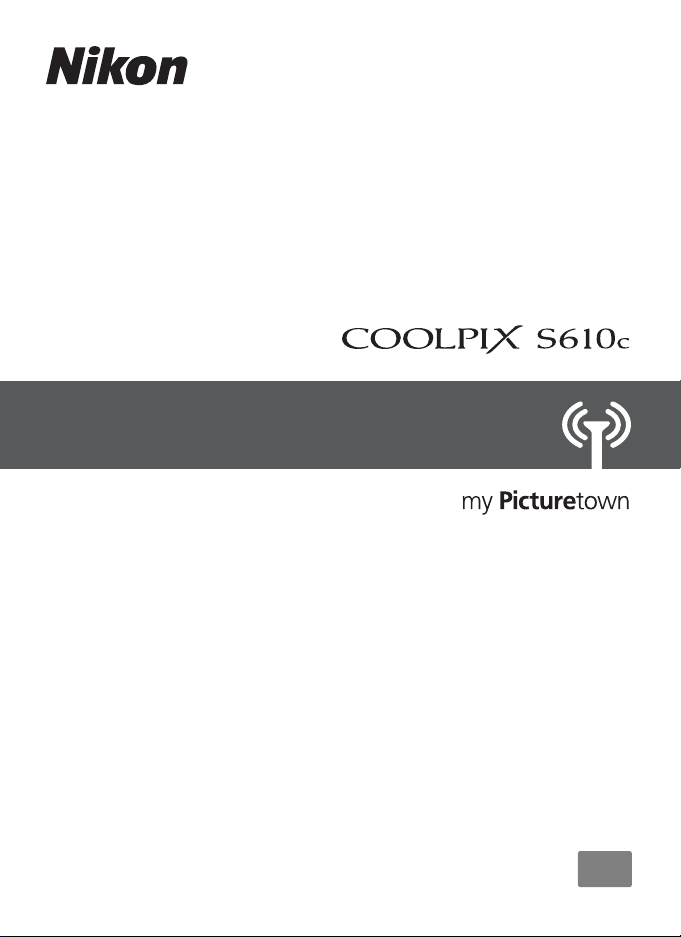
Wireless LAN Connection Guide
How to Use
EUR
En
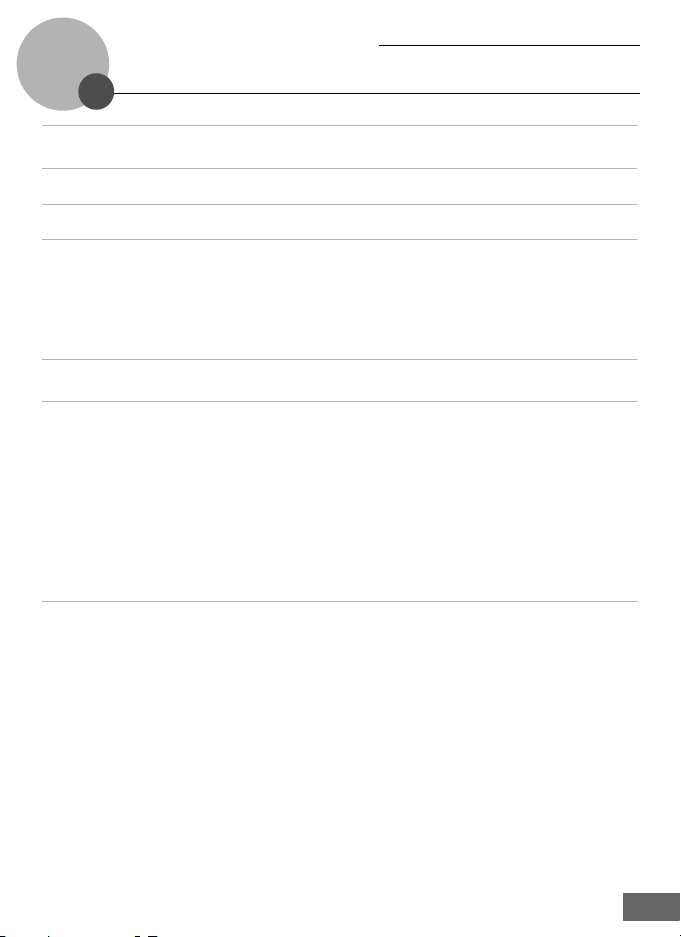
Table of Contents
Notices ........................................................................................................iii
About the Wireless LAN Connection Guide ..............................................1
Important Information and Precautions...................................................2
The Wireless LAN Features and my Picturetown......................................4
my Picturetown.......................................................................................................... 4
Picture Mail .................................................................................................................. 5
Picture Bank................................................................................................................. 5
my Picturetown Setup Workflow...............................................................6
First Steps ....................................................................................................8
Confirming Wireless LAN Connection Requirements .................................. 8
Ready Information Required for Wireless LAN Connection....................... 9
Network Profile.........................................................................................................................9
my Picturetown User Information.............................................................................11
Picture Mail Recipients .................................................................................................... 12
Protecting the Camera with a Password...............................................................12
Configuring the Camera’s Wireless Settings ......................................... 13
Wireless Settings Using the Utility ....................................................................13
k Installing the Utility ..............................................................................................13
l Starting the Utility .................................................................................................15
m Configuring a Network Profile.......................................................................17
n Entering my Picturetown User Information.......................................... 20
o Specifying Picture Mail Recipients/Recipient Groups ....................22
p Protecting Wireless LAN Information Stored in the Camera
(Applying a Password/Resetting the Camera) ....................................23
q Finishing Wireless Settings..............................................................................25
i

Table of Contents
Wireless Settings from the Camera................................................................... 26
Basic Operation of the Wireless Settings...............................................................26
a Configuring a Network Profile.......................................................................28
b Entering my Picturetown User Information.......................................... 33
c Specifying Picture Mail Recipients/Recipient Groups ....................34
d Protecting Wireless LAN Information Stored in the Camera
(Applying a Password/Resetting the Camera) ....................................37
Configuring a Network Profile
for a Home Wireless LAN Using WPS....................................................................... 39
Registering with my Picturetown........................................................... 41
Registering a Camera with my Picturetown..................................................43
Uploading Pictures to the my Picturetown Server................................ 44
Sending Picture Mail ..............................................................................................44
Using Picture Bank .................................................................................................. 46
Uploading All Pictures at Once ...................................................................................46
Uploading Selected Pictures.........................................................................................47
Connecting to a Wireless LAN............................................................................. 49
Viewing Pictures on the my Picturetown Server................................... 51
Appendix .................................................................................................. 52
Error Messages..........................................................................................................52
Troubleshooting ......................................................................................................53
Index.............................................................................................................................55
ii
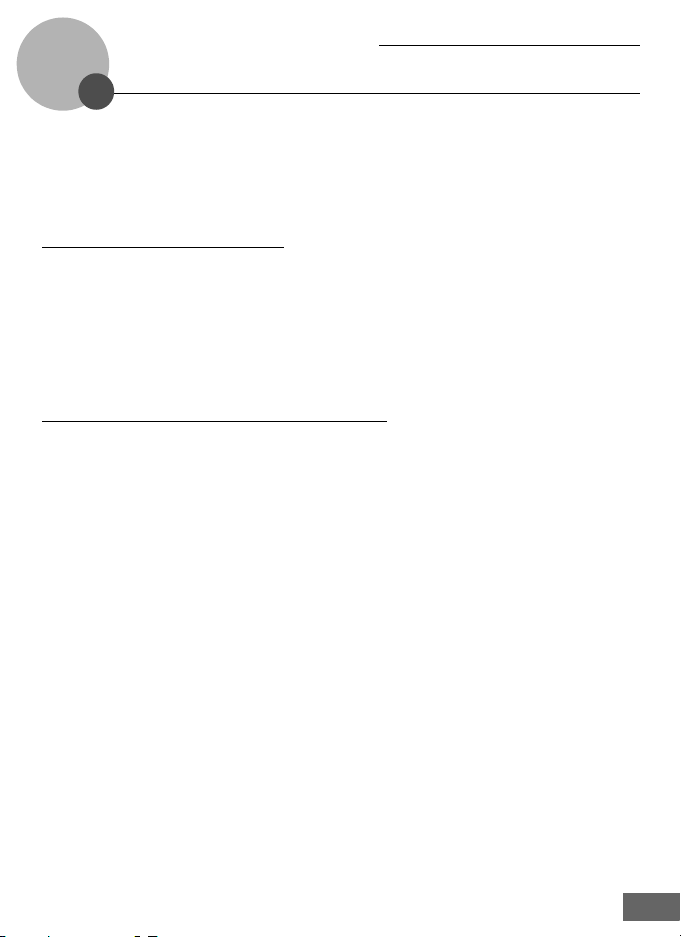
Notices
This product, which contains encryption software developed in the United States, is
controlled by the United States Export Administration Regulations and may not be
exported or re-exported to any country to which the United States embargoes goods. As
of April 2007 the following countries were subject to embargo: Cuba, Iran, North Korea,
Sudan, and Syria.
Restrictions on Wireless Devices
The wireless transceiver included in this product conforms to wireless regulations in the
country of sale and is not for use in other countries (products purchased in the EU or
EFTA can be used anywhere within the EU and EFTA). Nikon does not accept liability for
use in other countries. Users who are unsure as to the original country of sale should
consult with their local Nikon service center or Nikon-authorized service representative.
This restriction applies to wireless operation only and not to any other use of the
product.
Notice for customers in the U.S.A. and Canada
Federal Communications Commission (FCC) and Industry of Canada (IC)
Declaration of Conformity
This device complies with Part 15 of FCC rules and RSS-Gen of IC rules. Operation is
subject to the following two conditions: (1) this device may not cause interference, and
(2) this device must accept any interference, including interference that may cause
undesired operation of this device.
FCC/IC RF Exposure Statement
The available scientific evidence does not show that any health problems are associated
with using low power wireless devices. There is no proof, however, that these low power
wireless devices are absolutely safe. Low power wireless devices emit low levels of radio
frequency energy (RF) in the microwave range while being used. Whereas high levels of
RF can produce health effects (by heating tissue), exposure to low-level RF that does not
produce heating effects causes no known adverse health effects. Many studies of lowlevel RF exposures have not found any biological effects. Some studies have suggested
that some biological effects might occur, but such findings have not been confirmed by
additional research. Wireless LAN Module (GC-131) has been tested and found to
comply with FCC/IC radiation exposure limits set forth for an uncontrolled equipment
and meets the FCC radio frequency (RF) Exposure Guidelines in Supplement C to OET65
and RSS-102 of the IC radio frequency (RF) Exposure rules. Please refer to the SAR test
report that was uploaded at FCC website.
This device should not be co-located or operated in conjunction with any other antenna
or transmitter.
iii
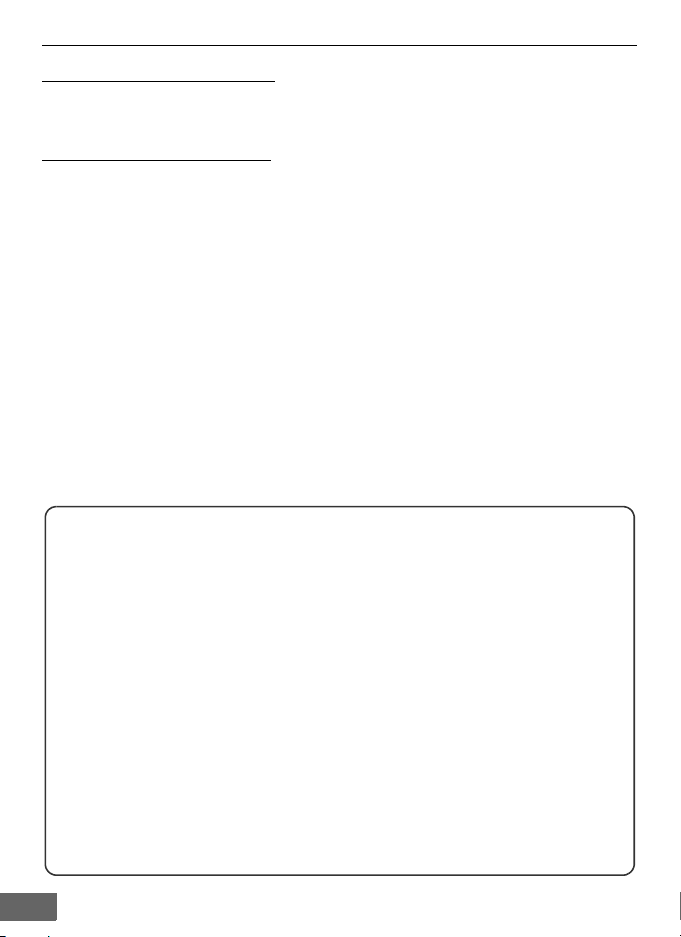
Notices
Notice for customers in Europe
Hereby, Nikon, declares that this digital camera is in compliance with the essential
requirements and other relevant provisions of Directive 1999/5/EC.
Notice for customers in France
Outdoor use of the wireless transceiver is prohibited in France.
Public Wireless LAN
Public wireless LAN connection is available only by Wayport in the United States,
by T-Mobile hotspots in the United States, by Orange in France, by TeliaSonera in
Sweden, by SingTel in Singapore, by PCCW in Hong Kong, by KT in Korea, and by
Q-Ware in Taiwan. When configuring network profiles for a public wireless LAN
hotspot, use the following SSIDs, displayed in the camera monitor with SSID
detection:
• Wayport: Wayport_Access • SingTel: Wireless@SG
• T-Mobile: tmobile • PCCW: PCCW
• Orange: Orange • KT: NESPOT
• TeliaSonera: homerun • Q-Ware: wifly
Operation of the COOLPIX S610c wireless LAN features is only guaranteed and
supported with connection via the wireless service providers listed above, and
only within the borders of the country, or countries, in which service is provided
by a particular provider.
iv
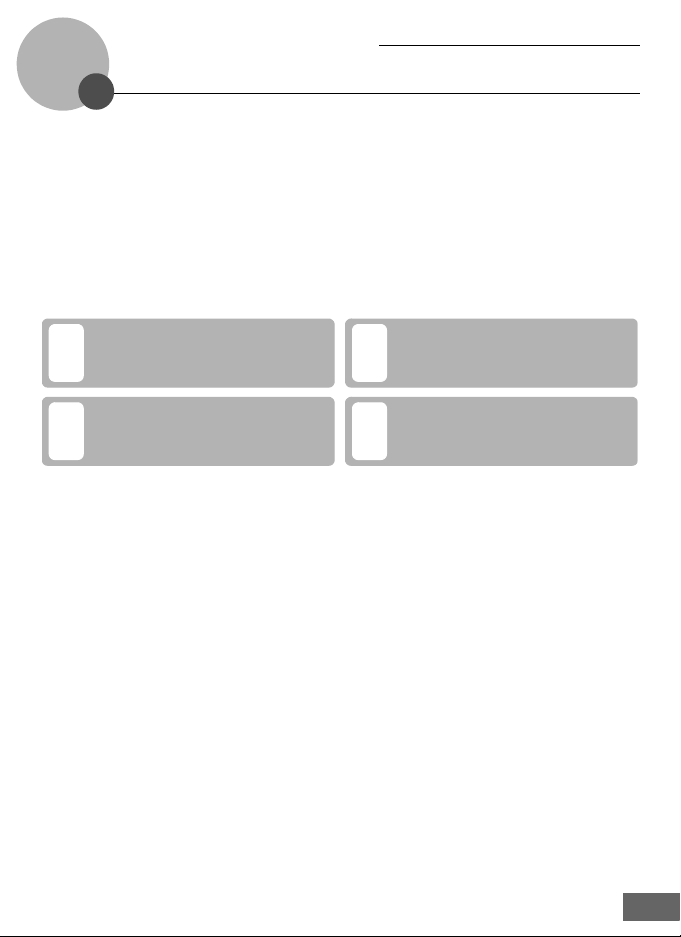
About the Wireless LAN Connection Guide
This guide explains the wireless LAN features built into the COOLPIX S610c to help you
enjoy my Picturetown using the wireless LAN features. Read this guide thoroughly
before use, and keep it where all those who use the camera will read it.
See the Quick Start Guide and the User’s Manual for information on shooting and playing
back pictures.
Symbols and Conventions
To make it easier to find the information you need, the following symbols and
conventions are used:
This icon marks cautions, information
that should be read before use to
B
prevent damage to the camera.
This icon marks notes, information
that should be read before using the
C
camera.
Notations
• A Secure Digital (SD) memory card is referred to as a “memory card.”
• The setting at the time of purchase is referred to as the “default setting.”
• The names of menu items displayed in the camera monitor, and the names of buttons
or messages displayed in a computer monitor are indicated in bold text.
Illustrations and Screen Display
Illustrations shown in this guide may differ from actual display.
This icon marks tips, additional
information that may be helpful when
D
using the camera.
This icon indicates that more
information is available elsewhere in
A
this guide.
B Before Using Wireless LAN Communication Features
Be sure to read the sections, “Notices” (A iii) and “Important Information and Precautions” (A 2), in
this guide. See also page 133 of the COOLPIX S610/S610c User’s Manual for more information on
wireless transfer specifications.
1
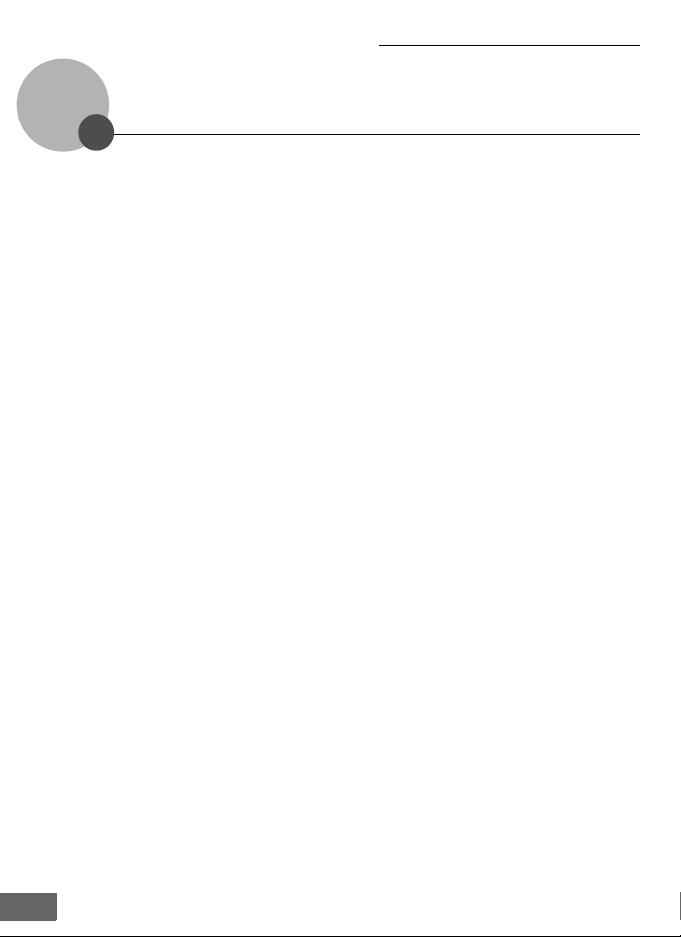
Important Information and Precautions
Note the following important points before using this product’s wireless LAN features.
Restrictions of Use Under Radio Laws and Precautions when Using
Radio Transmissions
• The wireless transceiver included in this product conforms to wireless regulations in
the country of sale and is not for use in other countries (products purchased in the EU
or EFTA can be used anywhere within the EU and EFTA).
• When using the wireless LAN features of this product, the product will search for
wireless networks automatically. At this time, the product may display wireless
networks (SSID) for which you are not an authorized user. Use of such wireless
networks may be regarded as unauthorized access. Never connect to an SSID that you
are not authorized to use.
• Always keep in mind that radio transmission or reception of data is subject to
interception by third parties.
Personal Information Management and Disclaimer
• User information registered and configured with the product, including wireless LAN
connection settings and other personal information, is susceptible to alteration and
loss resulting from operational error, static electricity, accident, malfunction, repair or
other handling. Always keep separate copies of important information. Nikon is not
responsible for any direct or indirect damages or lost profits resulting from alteration
or loss of content that is not attributable to Nikon.
• Before discarding this product or transferring it to another owner, it is recommended
that you apply the Reset option from the Wireless settings item in the camera’s
setup menu, to delete all user information registered and configured with the
product, including wireless LAN connection settings and other personal information.
• Nikon is not responsible for any communication charges stemming from
unauthorized access to a public wireless LAN by third parties, or any other damages
resulting from theft of the product.
• Nikon is not responsible for any damages stemming from unauthorized use of e-mail
addresses stored in the camera resulting from theft of the product.
Precautions and Limitations when Using the Wireless LAN Features
• Connection to a public wireless LAN, using the wireless LAN features of the COOLPIX
S610c to access the wireless services (hereinafter referred to as Services) supported by
this camera, is guaranteed only in specified countries. Use of these Services over a
public wireless LAN requires subscription to services offered by a specific provider in
each country. See “Public Wireless LAN” (A iv) for more information on countries in
2
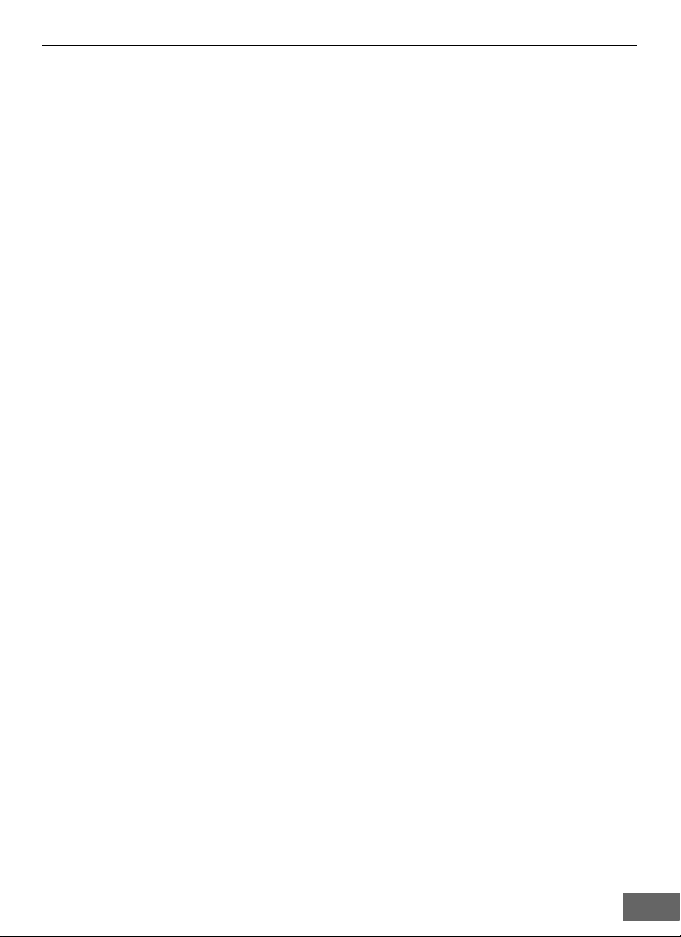
Important Information and Precautions
which public wireless LANs can be accessed by, and the wireless service providers
that support connection of, this camera. Nikon is not responsible for any direct or
indirect damages or lost profits resulting from any connection made at your own risk.
• Connection may not be possible if the public wireless LAN’s operation standards or
specifications are modified.
• Be sure to specify the e-mail addresses of Picture Mail recipients correctly. Errors will
not be indicated if the e-mail address is incorrect, nor will error notification be sent to
your e-mail address.
• Access to Picture Mail Web pages, indicated with links in Picture Mail e-mail
notification messages, is not restricted. Web pages can be viewed by anyone who
may obtain Picture Mail URLs.
• Nikon makes no guarantees whatsoever concerning the ability of these Services to
store or safeguard images. Be sure to maintain separate back-up copies of all
important images. Nikon is not responsible for any direct or indirect damages or lost
profits resulting from alteration or loss of content that is not attributable to Nikon.
• Your use of the Services is completely at your own risk and Nikon accepts no
responsibility on your behalf.
• By using the Services, you agree not to upload, post, e-mail or otherwise transmit or
communicate any material through the Services that is obscene, pornographic,
unlawful, threatening, an invasion of any privacy or publicity rights of any party,
defamatory, libelous, illegal or otherwise objectionable, or infringes on any copyright,
trademark or other intellectual property or contractual right of any party.
• You hereby irrevocably and unconditionally waive, discharge and release Nikon, its
affiliates and subsidiaries, and their respective officers, directors, employees, agents,
legal representatives, and successors (“Nikon Parties”) from and against any and all
claims by or against you related to any material you post, e-mail or otherwise transmit
or communicate through the Services.
• Furthermore, you agree to indemnify, defend, and hold harmless the Nikon Parties
from and against any claims, damages, liabilities, costs and expenses (including
reasonable attorneys’ and professionals’ fees and litigation costs) related to any
material you post, e-mail or otherwise transmit or communicate through the Services.
• You understand that (i) your right to use the Services may be terminated by Nikon
and/or (ii) the materials you post, e-mail or otherwise transmit or communicate
through the Services may be deleted or removed by Nikon in the event you breach
the foregoing, or any other terms and conditions that Nikon may require in
connection with your use of the Services.
• These Services are subject to change, suspension, or termination without notice.
• Be sure to read Nikon’s “Privacy Management Policy” located at the following URL:
http://www.nikon.co.jp/main/eng/privacy/index.htm
• If you are in Europe, click on your country of residence at the following URL and follow the
link <privacy policy>: http://www.europe-nikon.com/support/
• You can visit the my Picturetown Web site at the following URL:
http://mypicturetown.com/
3
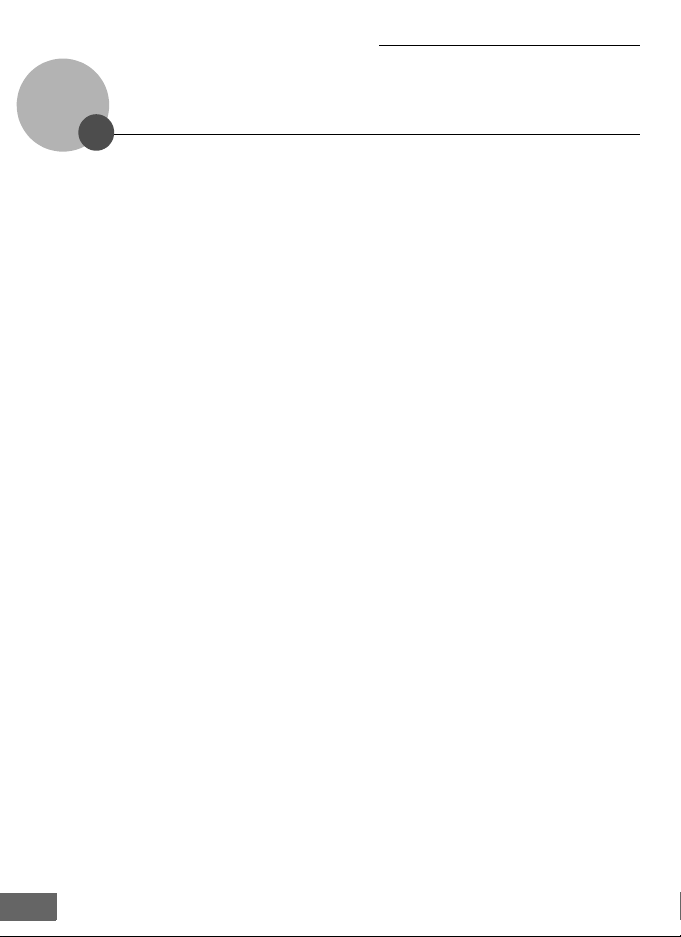
The Wireless LAN Features and my Picturetown
The wireless LAN communication features built into the COOLPIX S610c can be used to
upload pictures from the camera to the my Picturetown server over the Internet. Use the
Picture Mail service to share pictures with family and friends, and the Picture Bank service
to store pictures to dedicated space on the server. Connection to a wireless LAN access
point is required.
my Picturetown
my Picturetown is an Internet service for storing and viewing photos. The service offers
up to 2 GB of free storage.
• Pictures can be stored on the server using the wireless LAN features of the COOLPIX
S610c, or a computer connected to the Internet.
• Pictures stored on the server can be easily managed and sorted using a computer.
Access my Picturetown from the following URL:
http://mypicturetown.com/
B COOLPIX S610c Wireless LAN Communication Features
Wireless LAN communication features cannot be used to connect the COOLPIX S610c to a
computer.
4
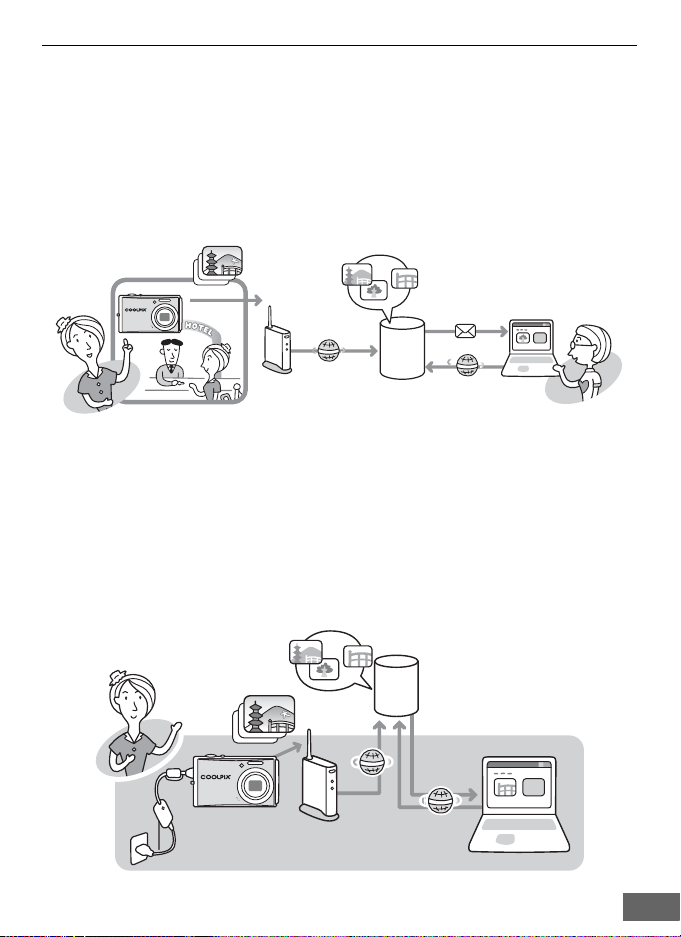
The Wireless LAN Features and my Picturetown
Picture Mail
Pictures and recipients are selected and uploaded to the my Picturetown server using
the camera. E-mail notification is automatically sent to selected recipients, allowing
these family and friends to view your pictures. Uploaded pictures can be viewed by
accessing the Web page specified in the e-mail notification from a computer. This
feature provides you with a convenient way to share pictures, such as those from
vacations or that record your children’s growth.
Movie and sound files cannot be uploaded.
my Picturetown
server
Picture Bank
Pictures and movies are uploaded to the my Picturetown server for storage. The my
Picturetown server can be used as your own personal storage space for pictures, and
those pictures can be downloaded to a computer any time. Upload of selected pictures
can be initiated, or picture upload can be set to begin automatically when the AC
adapter is connected to the camera to charge the battery, making this a convenient
service when taking a large number of pictures or for saving the pictures you take on an
everyday basis.
Sound files cannot be uploaded.
my Picturetown
server
5
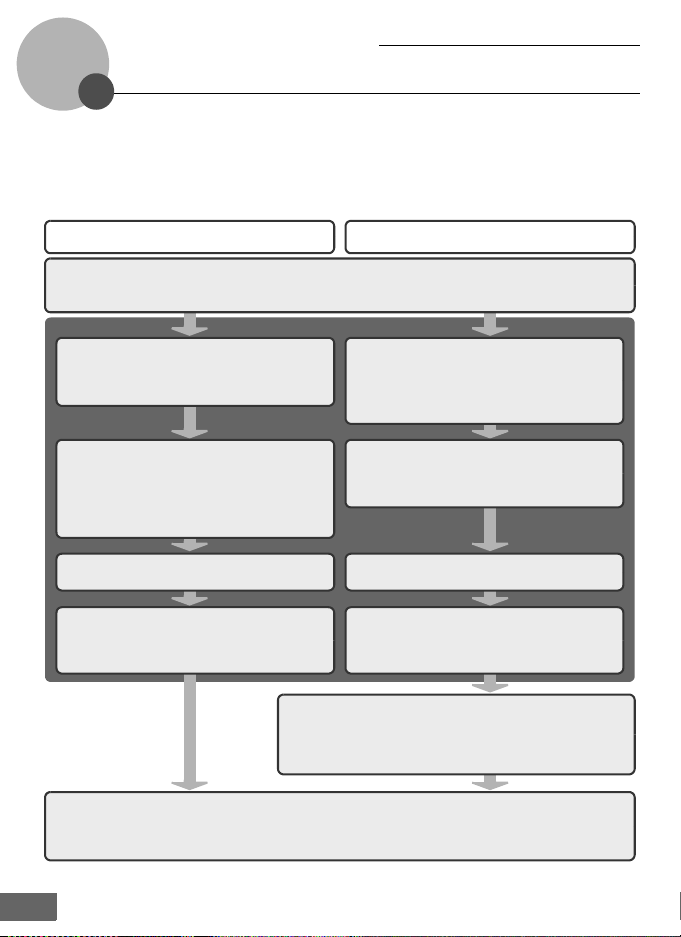
my Picturetown Setup Workflow
Before taking advantage of my Picturetown services using the wireless LAN features of the
COOLPIX S610c, the camera’s wireless settings must be configured and you must register
with my Picturetown. These two processes are generally referred to as “setup.” The camera’s
wireless settings can be configured using a computer and the my Picturetown Utility
(supplied), or by using just the camera. Follow either of the procedures described below.
Applying wireless settings using
the my Picturetown Utility
First Steps (be sure that all wireless LAN requirements are in place and ready necessary information) (A8)
Confirm network requirements for wireless LAN connection, and ready the necessary network profile for
wireless LAN connection and user information for my Picturetown.
Wireless settings
Configuring a Network Profile (A 17)
Configure the network profile necessary for
connecting the camera to the Internet via an
access point.
Applying wireless settings using the camera
Configuring a Network Profile (A 28)
Configure the network profile necessary for
connecting the camera to the Internet via an
access point. Configuring the network profile is
simple using WPS (A 7, 39).
Enter my Picturetown User Information (A20)
Enter the information, such as your e-mail address,
required to use the my Picturetown services.
Once this information has been specified, e-mail
notification requesting user registration with my
Picturetown will be sent to this e-mail address.
Specifying Picture Mail Recipients/Recipient
Groups (A 22)*
Protecting Wireless LAN Information Stored
in the Camera (A 23)*
Apply password protection to the camera’s
wireless LAN features.
Uploading Pictures to the my Picturetown Server (A 44)
Upload pictures using Picture Mail or Picture Bank. Once
pictures have been uploaded, e-mail notification requesting
user registration with my Picturetown will be sent to the email address specified from the camera’s Sender option.
Registering with my Picturetown (A 41)
Use a computer to open the e-mail notification requesting user registration, click the URL provided in the email notification, and register the camera and user information with my Picturetown from the sign-up Web
page. Setup is complete when you receive an e-mail message confirming my Picturetown registration.
Enter my Picturetown User Information (A33)
Enter the information, such as your e-mail
address, required to use the my Picturetown
services, from the camera’s Sender option.
Specifying Picture Mail Recipients/Recipient
Groups (A 34)*
Protecting Wireless LAN Information Stored
in the Camera (A 37)*
Apply password protection to the camera’s
wireless LAN features.
* Picture Mail recipients and the camera’s password do not need to be specified immediately.
6
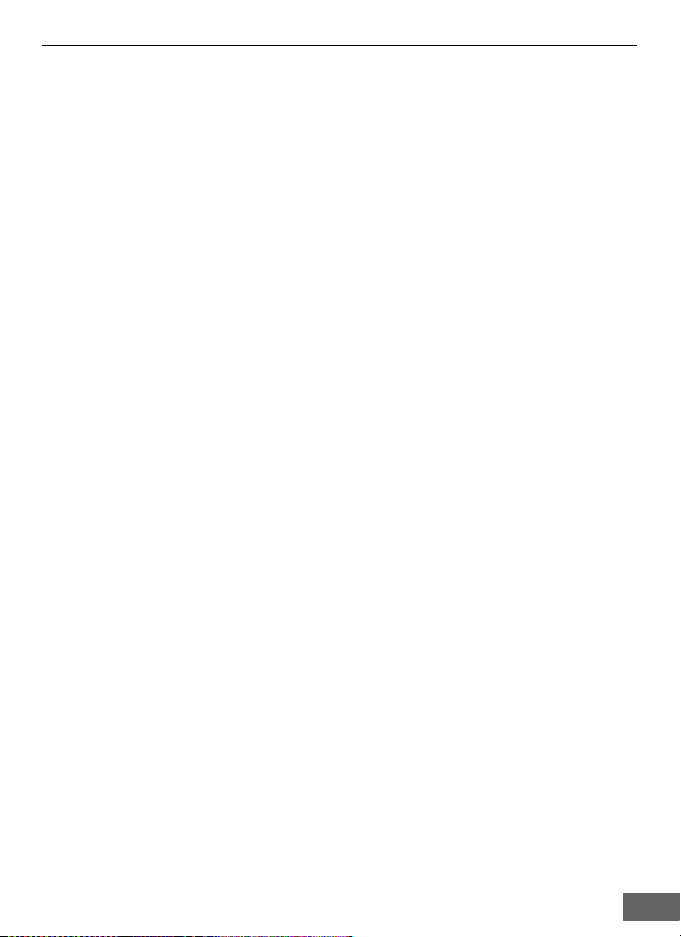
my Picturetown Setup Workflow
D
The my Picturetown Utility
• The my Picturetown Utility (hereafter “Utility“) is software that can be installed on a computer and
used to configure the camera’s wireless settings, and to request user registration with
my Picturetown when the camera is connected to a computer via the supplied USB cable. The
Utility is convenient for entering a large amount of text.
• The Utility is installed from the Software Suite CD supplied with the camera (A 13).
D Wi-Fi Protected Setup (WPS)
• Wi-Fi Protected Setup is a standard that simplifies home connection and security of wireless
devices.
• The COOLPIX S610c supports WPS. If your wireless LAN access point also supports WPS,
configuring the network connection between your home wireless LAN access point and the
camera is simple. (See the documentation provided with your access point to confirm whether or
not WPS is supported.)
See “Configuring a Network Profile for a Home Wireless LAN Using WPS” (A 39) for detailed
information about using WPS to configure a network profile. Note that WPS cannot be used to
configure a network profile for a public wireless LAN access point.
7
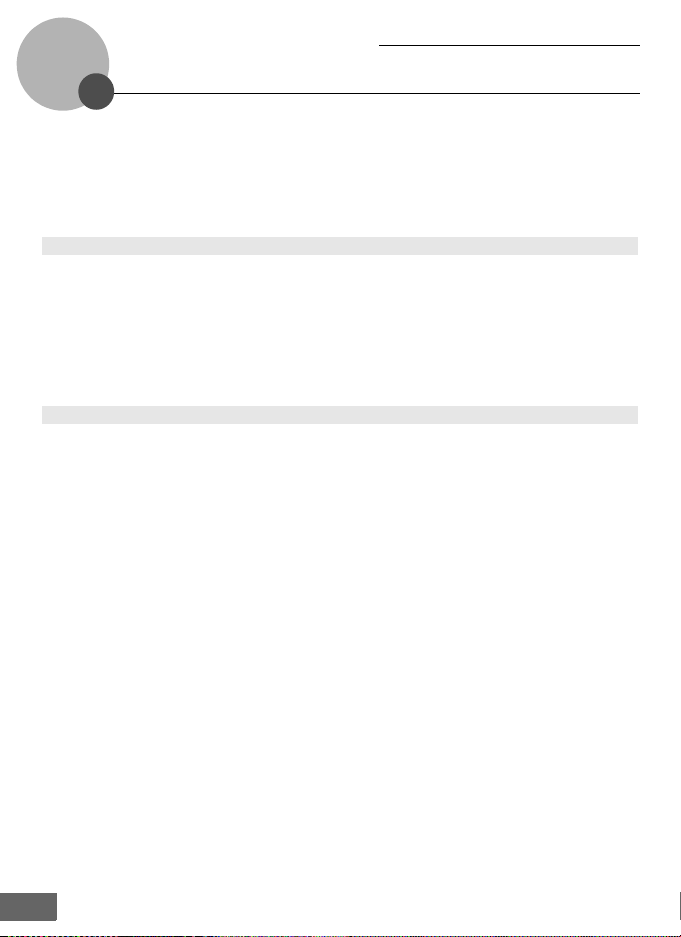
First Steps
Confirming Wireless LAN Connection Requirements
One of the following conditions must be met in order to use the wireless LAN
connection features.
Home wireless LAN
Home wireless LAN refers to a wireless LAN that utilizes a wireless LAN access point at
home.
A home wireless LAN that offers connection via an access point (infrastructure mode) is
required.
my Picturetown is not available if the home wireless LAN uses a proxy server to connect to
the Internet.
For more information on home wireless LAN configuration, contact the manufacturer of
the access point, or see other commercially available information on wireless LANs.
Public wireless LAN
Public wireless LAN refers to wireless LAN that utilizes a public wireless Internet access
point, such as those available in coffee shops, hotels, and airports.
See “Public Wireless LAN” (A iv) for more information on countries in which public
wireless LANs can be accessed by, and the wireless service providers that support
connection of, this camera.
8
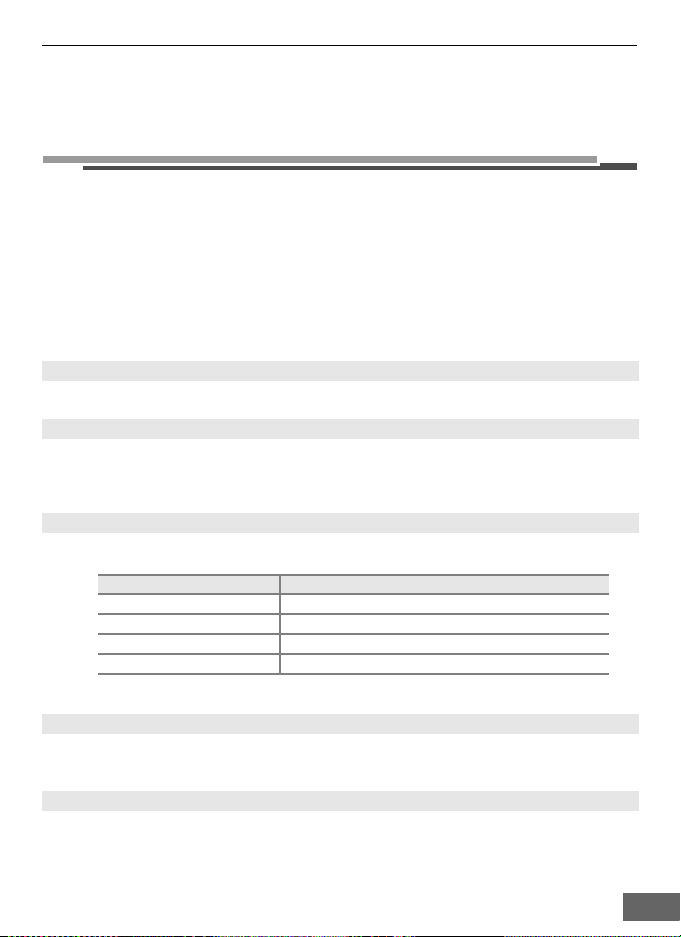
First Steps
Ready Information Required for Wireless LAN Connection
Network Profile
Retrieve settings for the wireless LAN network to which the camera will be connected.
This information is necessary when setting up the camera’s network profile (A 17, 28).
(There is no need to ready this information when using WPS to configure network
profiles.)
• When connecting via a home wireless LAN, retrieve the wireless LAN network settings
from the network profile for a computer connected to the wireless LAN access point.
For information on displaying the network profile, see the documentation provided
with the wireless LAN access point, or contact the manufacturer of the device.
• When connecting via a public wireless LAN, retrieve the wireless LAN network settings
from information provided by the wireless service provider to which you subscribe (A iv).
SSID (network name)
This is the name of the wireless LAN network to which the access point belongs. The SSID
is comprised of up to 32 alphanumerical characters.
Authentication
All data are encrypted to protect against interception by third parties. The same type of
encryption (authentication method) must be specified for both the wireless LAN access
point and the camera.
Select an authentication method from Open system, Shared key, WPA-PSK, or WPA2-PSK.
Encryption
This is the type of encryption for the method selected for Authentication.
The type of encryption available differs depending upon the authentication method.
Authentication method Type of encryption available to the camera
Open system None or WEP
Shared key WEP
WPA-PSK TKIP*
WPA2-PSK AES*
* When configuring the camera’s wireless settings from the camera’s setup menu, both
TKIP and AES are available for WPA-PSK or WPA2-PSK.
Encryption key
This is the encryption key for the specified type of Authentication and Encryption. An
encryption key is not required when Authentication is set to Open system and
Encryption is set to None.
Key index
When Encryption is set to WEP, select a key index, which is the setting for the WEP key.
The camera’s default setting is 1. If selecting a key index other than 1, use the Utility to
specify a setting suited to the wireless LAN access point (A 17). Specification of the a key
index is not required when Encryption is set to None, TKIP, or AES.
9
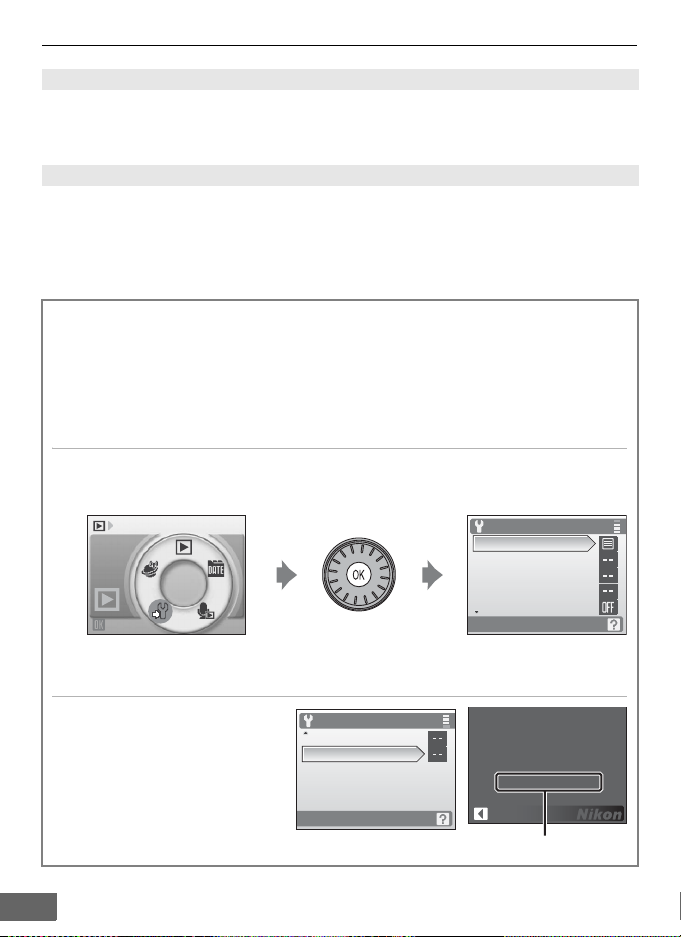
First Steps
IP address (home wireless LAN only)
This is a unique identifier assigned to communication devices on a computer network. The
IP address can be acquired automatically with this camera. If the network uses a fixed IP
address, manually enter the camera’s IP address, as well as the subnet mask, gateway,
primary DNS, and secondary DNS.
User name/Password (public wireless LAN only)
The user name and password provided by the wireless service provider to which you
subscribe may be necessary when configuring the camera’s network profile or connecting
to the network.
When MAC Address Filtering Disables Home Wireless LAN Access
If your access point’s SSID is not set to “any” (to allow connection of any wireless
device), or if MAC address filtering (a unique identifier attached to each device on a
LAN) is enabled, use a computer to modify access point settings to allow connection
of any wireless device and register the camera’s MAC address with the access point
beforehand. Follow the procedure below to confirm the camera’s MAC address.
1 Press the e button in playback mode or shooting mode. Use the
rotary multi selector to choose
F and press the k button.
Set up
The setup menu is displayed.
For information on using the rotary multi selector, see “Basic Menu Operation” (A 26).
2 Use the rotary multi
selector to choose
Firmware version and
press the
k button.
Set up
Wireless settings
Firmware version
10
Set up
Menus
Welcome screen
Date
Monitor settings
Date imprint
COOLPIX S610c Ver. 1.0
MAC address
xx-xx-xx-xx-xx-xx
Back
MAC address
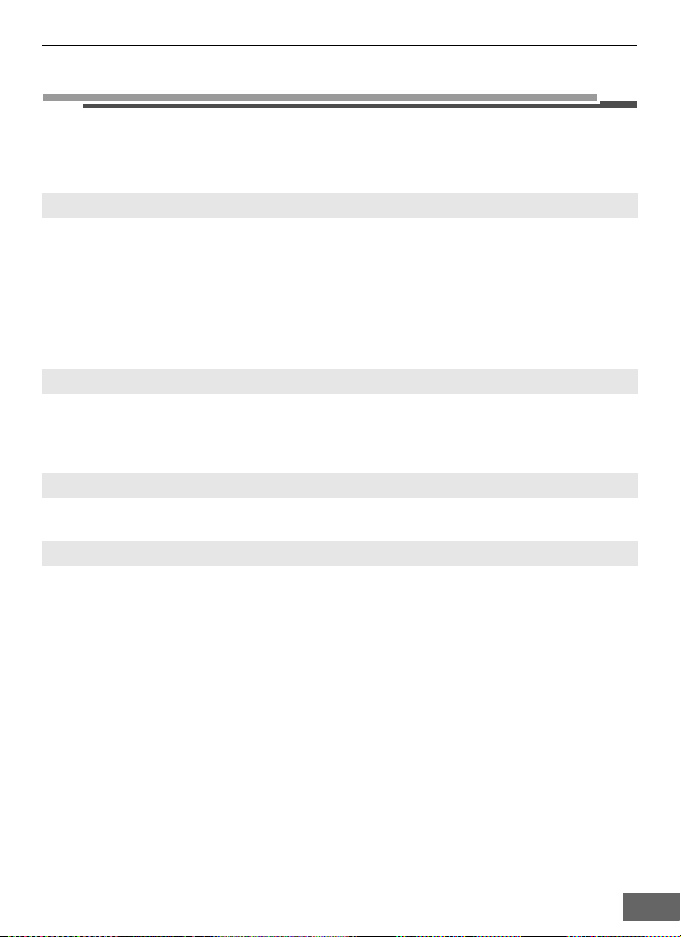
First Steps
my Picturetown User Information
The following information is required to register user information and the camera (A 20,
33, 41) with my Picturetown, and to log-in to my Picturetown (A 51) after picture
upload.
E-mail address
You must register a computer e-mail address with my Picturetown. Specify an e-mail
address, comprised of up to 64 recognized e-mail characters. Mobile telephone e-mail
addresses are not supported.
• E-mail notification requesting user registration with my Picturetown will be sent to this
e-mail address.
• Once registered, use this e-mail address for the Email ID when logging in to my
Picturetown. This e-mail address is also used to identify you as the sender in e-mail
notification sent to recipients with picture upload using Picture Mail.
Alias
Specify an alias, comprised of up to 16 alphanumerical characters, to use with
my Picturetown.
The alias is also used to identify you as the sender in e-mail notification sent to recipients
with picture upload using Picture Mail.
Password
Use this password when logging in to my Picturetown from a computer. Specify a
password, comprised of four to ten alphanumerical characters.
Key information
Key information refers to unique information attached to each camera.
• If using the Utility to configure wireless settings, you need not enter key information.
• If using the camera to configure wireless settings, enter key information in the my
Picturetown user registration page after uploading pictures for the first time.
• See “Registering with my Picturetown” (A 41) for details on retrieving key information.
11
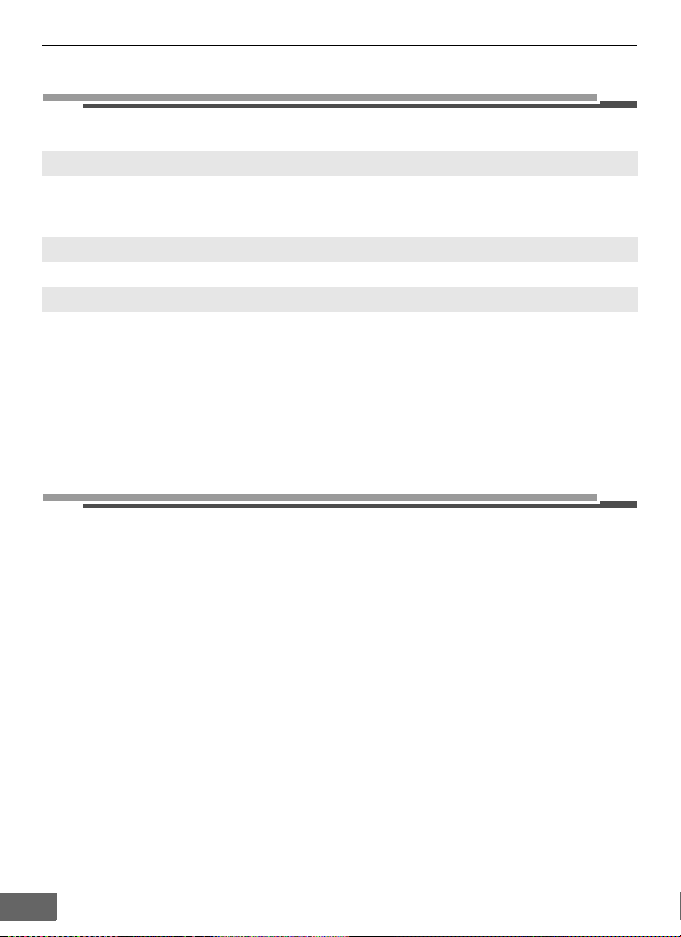
First Steps
Picture Mail Recipients
The following information is required to upload pictures using Picture Mail.
E-mail address
Recipient’s e-mail address is comprised of up to 64 recognized e-mail characters. Up to 30
recipients can be specified with the camera. Mobile telephone e-mail addresses are not
supported.
Alias
Specify recipient’s alias, comprised of up to 16 alphanumerical characters.
Group
Recipients can be grouped for specification of multiple recipients as a single Picture Mail
recipient. Specify a name for the recipient group, comprised of up to 16 alphanumerical
characters.
See “o Specifying Picture Mail Recipients/Recipient Groups” (A 22) or “c Specifying
Picture Mail Recipients/Recipient Groups” (A 34) for more information.
(Required Only for Picture Mail)
Protecting the Camera with a Password
A password (four-digit number) can be applied to prevent unauthorized access to the
camera’s wireless services by third parties, and to protect information stored in the
camera.
See “p Protecting Wireless LAN Information Stored in the Camera (Applying a
Password/Resetting the Camera)” (A 23) or “d Protecting Wireless LAN Information
Stored in the Camera (Applying a Password/Resetting the Camera)” (A 37) for more
information.
12
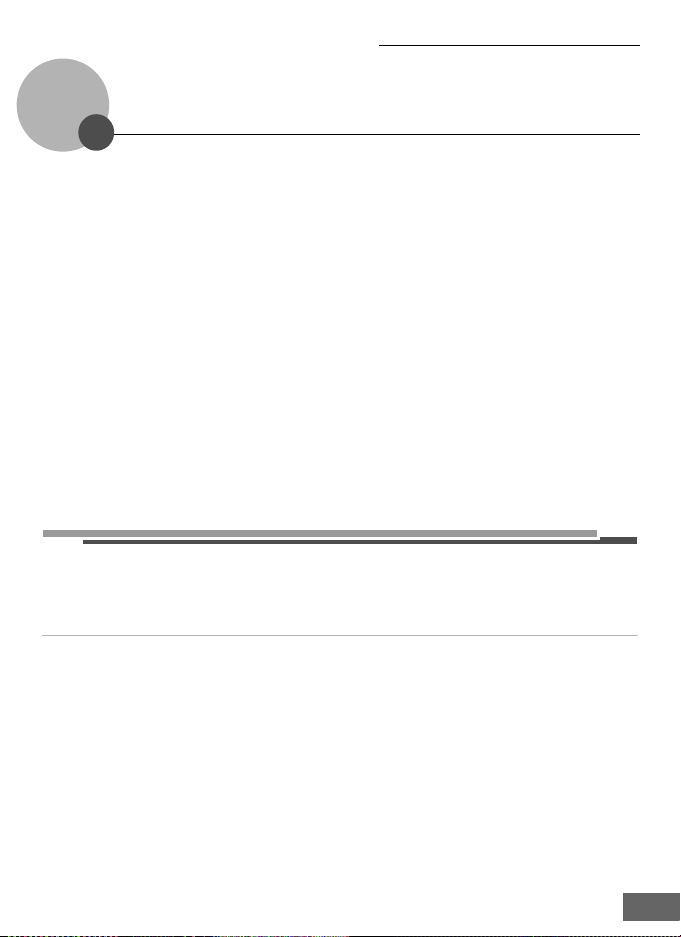
Configuring the Camera’s Wireless Settings
Wireless Settings Using the Utility
The camera’s wireless settings can be configured from a computer using the Utility (my
Picturetown Utility).
B my Picturetown Utility System Requirements
Windows
Compatible operating systems: 32-bit Windows Vista Service Pack 1 (Home Basic/Home Premium/
Business/Enterprise/Ultimate editions), Windows XP Service Pack 3 (Home Edition/Professional)
Macintosh
Compatible operating systems: Mac OS X (version 10.3.9, 10.4.11, 10.5.3)
Refer to the Nikon Web site for the latest information on operating system compatibility.
B Notes on Software Installation
• Exit all other applications and turn off any virus-checking software.
• Log on to an account with administrator privileges.
• The illustrations in this section are from Windows Vista.
k Installing the Utility
Install the Utility on a computer.
When configuring the network profile for a home wireless LAN (A 17), using a
computer connected to the home wireless LAN, at a location where the home wireless
LAN can be accessed, is recommended.
1
Turn on the computer and insert the Software Suite CD into the CD-ROM drive.
Windows:
Choose Run Welcome.exe in the AutoPlay dialog to start the Install Center program. If your
computer is running Windows XP, the Install Center program will start.
Proceed to step 3.
Macintosh:
The Software Suite folder will open automatically. Double-click the Welcome icon.
If the folder does not open automatically, double-click on the Software Suite CD icon on the
desktop.
C If the Install Center program Does not Start Automatically (Windows only)
Open the Software Suite by selecting Computer from the Start menu (Windows Vista), or My
Computer from the Start menu (Windows XP), and double-clicking the Software Suite CD
icon.
13
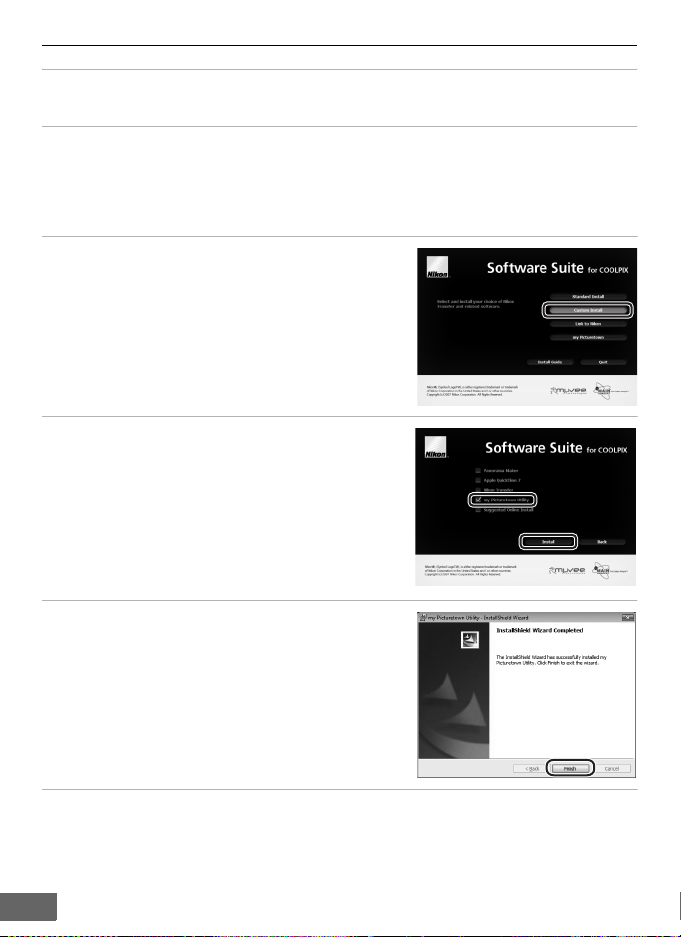
Configuring the Camera’s Wireless Settings
2 Enter the computer’s administrator name and password (Macintosh only).
Enter the computer’s administrator name and password, and then click OK.
3 Confirm the language and click Next.
C If Nikon Transfer Is Already Installed
The Language Selection dialog will not be displayed if Nikon Transfer is installed. The Install
Center window is displayed in the language selected when Nikon Transfer was first installed.
4 Click Custom Install.
5 Select my Picturetown Utility (w) and
click Install.
The my Picturetown Utility installer will start.
Follow the on-screen instructions to complete the
installation.
6 Finish the installation.
Click Finish (Windows) or Quit (Macintosh) and follow
the on-screen instructions to exit the Install Center
program.
7 Remove the Software Suite CD from the CD-ROM drive.
This completes installation.
14
