
DIGITAL CAMERA
User’s Manual
En
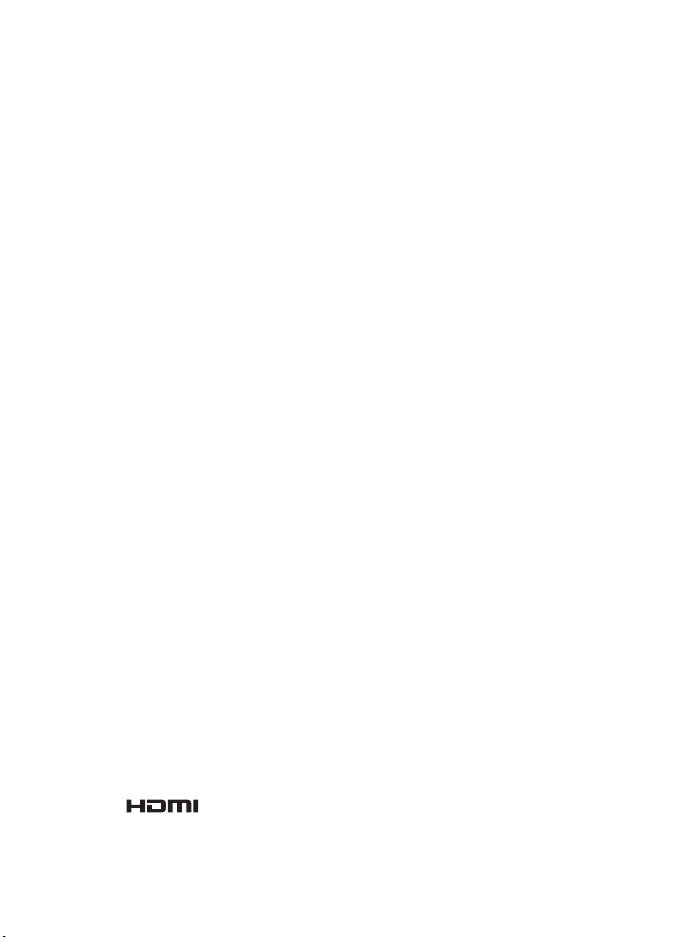
Trademark Information
• Microsoft, Windows and Windows Vista are either registered trademarks or
trademarks of Microsoft Corporation in the United States and/or other
countries.
• Macintosh, Mac OS, and QuickTime are trademarks of Apple Inc.
• Adobe and Acrobat are registered trademarks of Adobe Systems Inc.
• The SD logo is a trademark of the SD Card Association.
• PictBridge is a trademark.
• HD Pictmotion is powered by Nikon System Inc.
• HDMI, logo and High-Definition Multimedia Interface are
trademarks or registered trademarks of HDMI Licensing LLC.
• All other trade names mentioned in this manual or the other documentation
provided with your Nikon product are trademarks or registered trademarks of
their respective holders.

Introduction
First Steps
Basic Photography and Playback: Auto Mode
A
Shooting Suited for the Scene
C
More on Playback
c
Movies
D
Voice Recordings
E
Connecting to Televisions, Computers and Printers
d
Technical Notes
Shooting, Playback and Setup Menus
i
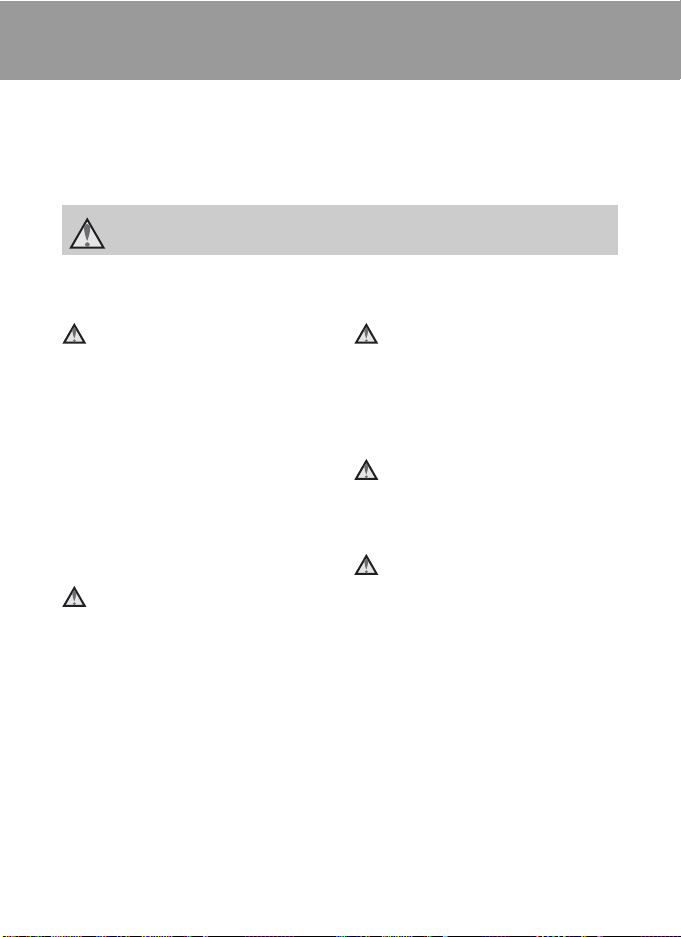
For Your Safety
To prevent damage to your Nikon product or injury to yourself or to others, read
the following safety precautions in their entirety before using this equipment.
Keep these safety instructions where all those who use the product will read them.
The consequences that could result from failure to observe the precautions listed
in this section are indicated by the following symbol:
This icon marks warnings, information that should be read before using this Nikon
product, to prevent possible injury.
WARNINGS
Turn off in the event of
malfunction
Should you notice smoke or an
unusual smell coming from the
camera or AC adapter, unplug the AC
adapter and remove the battery
immediately, taking care to avoid
burns. Continued operation could
result in injury. After removing or
disconnecting the power source, take
the equipment to a Nikon-authorized
service representative for inspection.
Do not disassemble
Touching the internal parts of the
camera or AC adapter could result in
injury. Repairs should be performed
only by qualified technicians. Should
the camera or AC adapter break open
as the result of a fall or other accident,
take the product to a Nikon-authorized
service representative for inspection,
after unplugging the product and/or
removing the battery.
ii
Do not use the camera or AC
adapter in the presence of
flammable gas
Do not use electronic equipment in
the presence of flammable gas, as this
could result in explosion or fire.
Handle the camera strap with
care
Never place the strap around the neck
of an infant or child.
Keep out of reach of children
Particular care should be taken to
prevent infants from putting the
battery or other small parts into their
mouths.
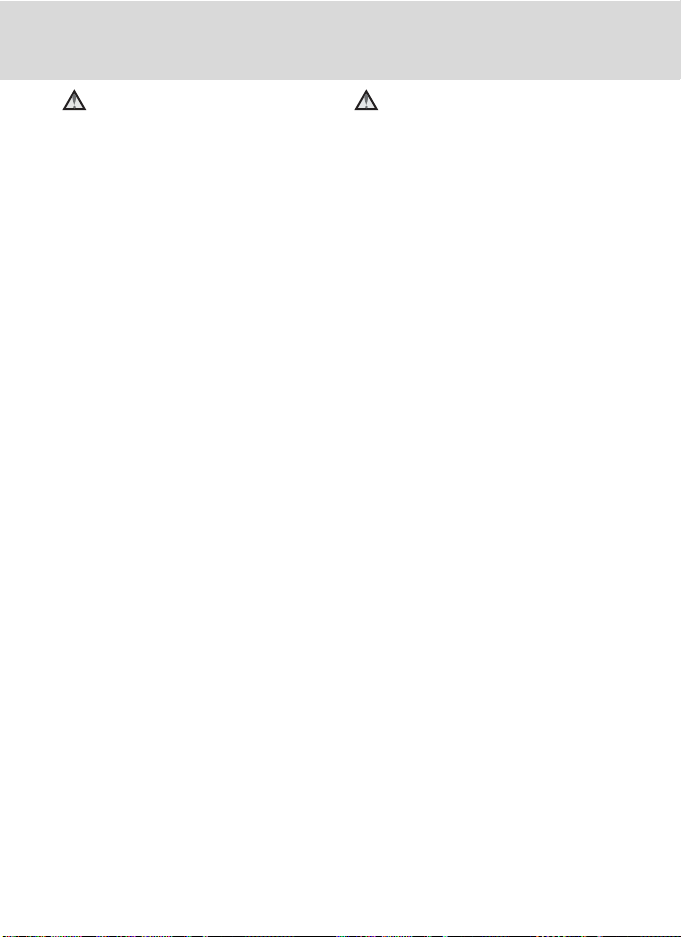
For Your Safety
Observe caution when
handling the battery
The battery may leak or explode if
improperly handled. Observe the
following precautions when handling
the battery for use in this product:
• Before replacing the battery, turn
the product off. If you are using the
AC adapter, be sure it is unplugged.
• Only use a Rechargeable Li-ion
Battery EN-EL10 (supplied). Charge
the battery by inserting it in a
Battery Charger MH-63 (supplied).
• When inserting the battery, do not
attempt to insert it upside down or
backwards.
• Do not short or disassemble the
battery or attempt to remove or
break the battery insulation or
casing.
• Do not expose the battery to flame
or to excessive heat.
• Do not immerse in or expose to
water.
• Return the battery to the battery
case for transportation. Do not
transport or store with metal objects
such as necklaces or hairpins.
• The battery is prone to leakage
when fully discharged. To avoid
damage to the product, be sure to
remove the battery when no charge
remains.
• Discontinue use immediately should
you notice any change in the
battery, such as discoloration or
deformation.
• If liquid from the damaged battery
comes in contact with clothing or
skin, rinse immediately with plenty
of water.
Observe the following
precautions when handling
the battery charger
• Keep dry. Failure to observe this
precaution could result in fire or
electric shock.
• Dust on or near the metal parts of
the plug should be removed with a
dry cloth. Continued use could
result in fire.
• Do not handle the power cable or
go near the battery charger during
lightning storms. Failure to observe
this precaution could result in
electric shock.
• Do not damage, modify, forcibly tug
or bend the power cable, place it
under heavy objects, or expose it to
heat or flames. Should the insulation
be damaged and the wires become
exposed, take it to a Nikonauthorized service representative for
inspection. Failure to observe these
precautions could result in fire or
electric shock.
• Do not handle the plug or battery
charger with wet hands. Failure to
observe this precaution could result
in electric shock.
• Do not use with travel converters or
adapters designed to convert from
one voltage to another or with DCto-AC inverters. Failure to observe
this precaution could damage the
product or cause overheating or fire.
iii
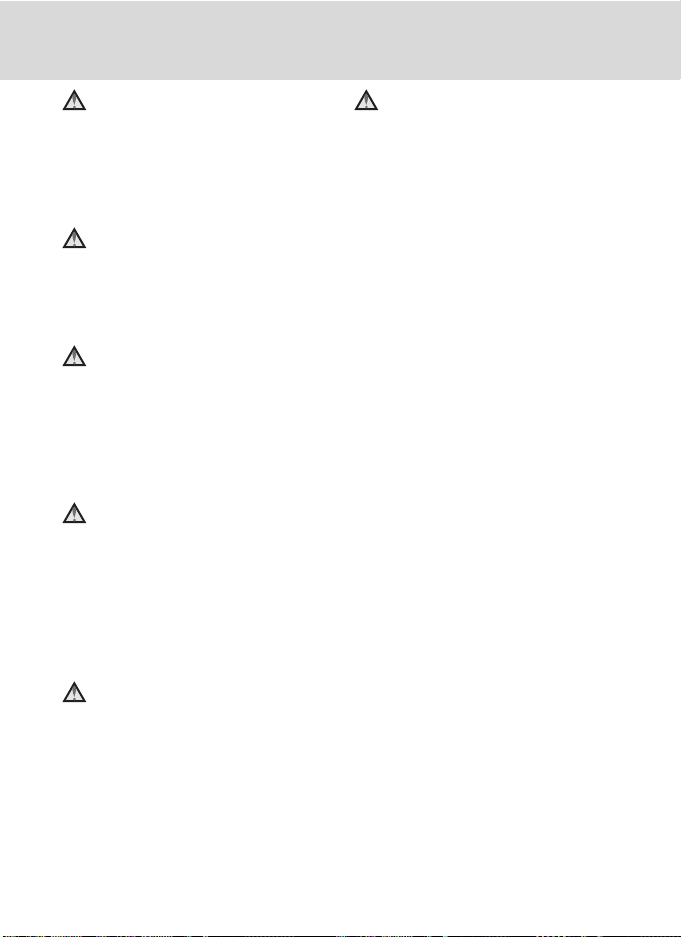
For Your Safety
Use appropriate cables
When connecting cables to the input
and output jacks, use only the cables
provided or sold by Nikon for the
purpose, to maintain compliance with
product regulations.
Handle moving parts with
care
Be careful that your fingers or other
objects are not pinched by the lens
cover or other moving parts.
CD-ROMs
The CD-ROMs supplied with this
device should not be played back on
audio CD equipment. Playing CDROMs on an audio CD player could
cause hearing loss or damage the
equipment.
Observe caution when using
the flash
Using the flash close to your subject’s
eyes could cause temporary visual
impairment. Particular care should be
observed if photographing infants,
when the flash should be no less than
one meter (3 ft. 4 in.) from the subject.
Do not operate the flash with
the flash window touching a
person or object
Failure to observe this precaution
could result in burns or fire.
Avoid contact with liquid
crystal
Should the monitor break, care should
be taken to avoid injury caused by
broken glass and to prevent liquid
crystal from the monitor touching the
skin or entering the eyes or mouth.
iv
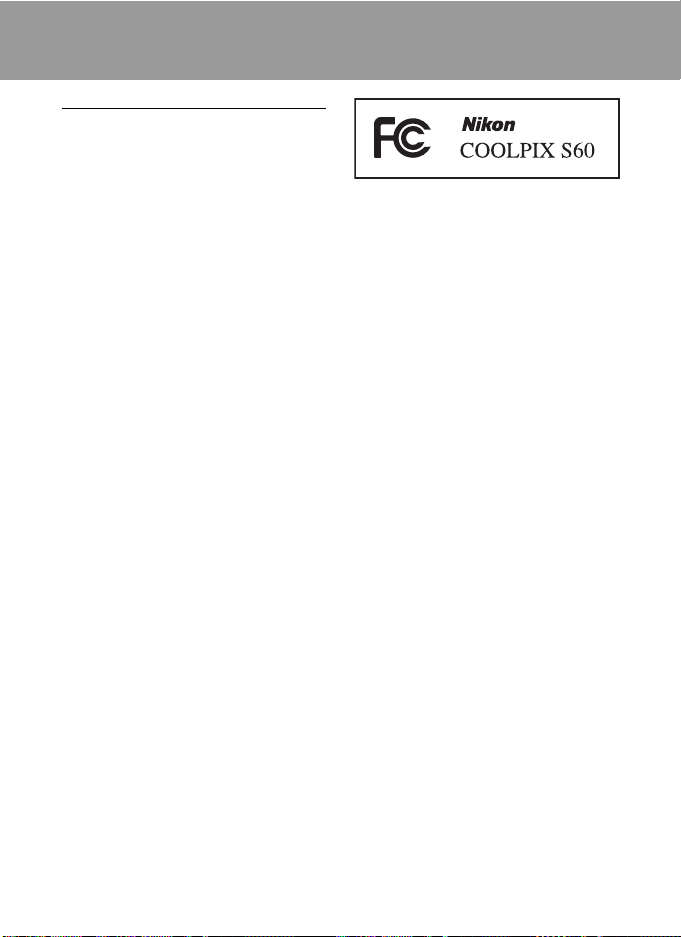
Notices
Notice for Customers in the U.S.A.
Federal Communications
Commission (FCC) Radio
Frequency Interference Statement
This equipment has been tested and
found to comply with the limits for a
Class B digital device, pursuant to Part
15 of the FCC rules. These limits are
designed to provide reasonable
protection against harmful
interference in a residential installation.
This equipment generates, uses, and
can radiate radio frequency energy
and, if not installed and used in
accordance with the instructions, may
cause harmful interference to radio
communications. However, there is no
guarantee that interference will not
occur in a particular installation. If this
equipment does cause harmful
interference to radio or television
reception, which can be determined
by turning the equipment off and on,
the user is encouraged to try to correct
the interference by one or more of the
following measures:
• Reorient or relocate the receiving
antenna.
• Increase the separation between the
equipment and receiver.
• Connect the equipment into an
outlet on a circuit different from that
to which the receiver is connected.
• Consult the dealer or an
experienced radio/television
technician for help.
CAUTIONS
Modifications
The FCC requires the user to be
notified that any changes or
modifications made to this device that
are not expressly approved by Nikon
Corporation may void the user’s
authority to operate the equipment.
Interface Cables
Use the interface cables sold or
provided by Nikon for your equipment.
Using other interface cables may
exceed the limits of Class B Part 15 of
the FCC rules.
Notice for customers in the State of
California
WARNING
Handling the cord on this product will
expose you to lead, a chemical known
to the State of California to cause birth
defects or other reproductive harm.
Wash hands after handling.
Nikon Inc.,
1300 Walt Whitman Road
Melville, New York 11747-3064
USA
Tel: 631-547-4200
v
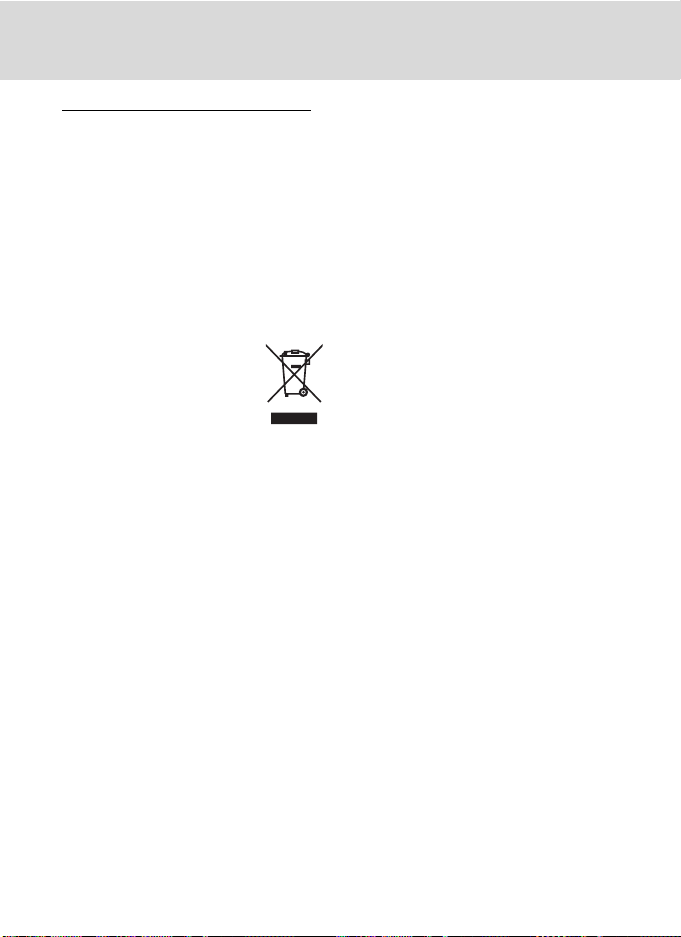
Notices
Notice for customers in Canada
CAUTION
This Class B digital apparatus complies
with Canadian ICES-003.
ATTENTION
Cet appareil numérique de la classe B
est conforme à la norme NMB-003 du
Canada.
Symbol for Separate Collection in
European Countries
This symbol indicates that
this product is to be
collected separately.
The following apply only to
users in European countries:
• This product is designated for
separate collection at an
appropriate collection point. Do not
dispose of as household waste.
• For more information, contact the
retailer or the local authorities in
charge of waste management.
vi
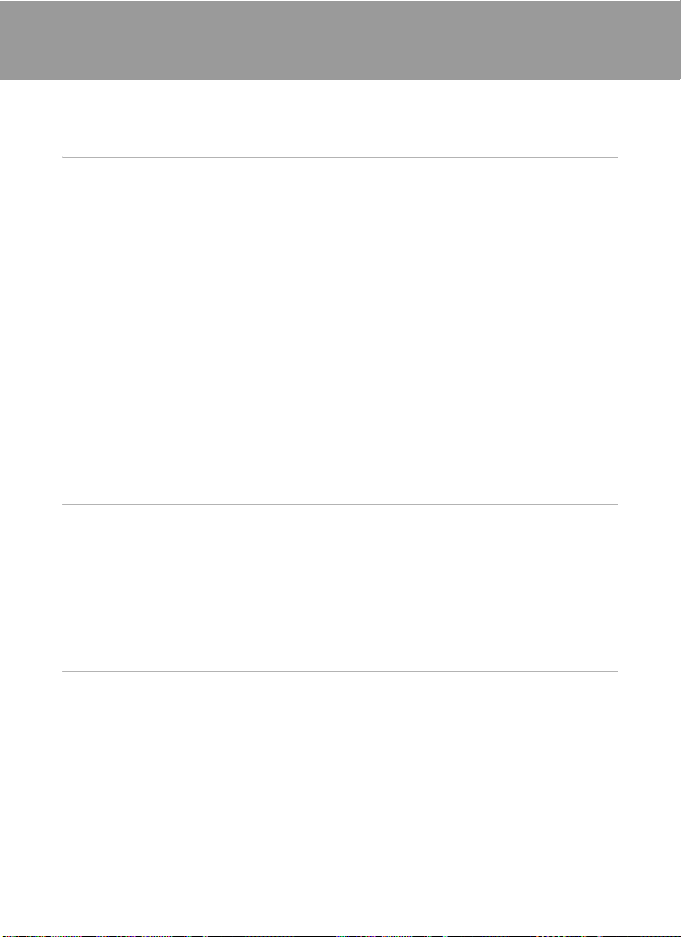
Table of Contents
For Your Safety........................................................................................................................................ ii
WARNINGS..................................................................................................................................................................ii
Notices .......................................................................................................................................................v
Introduction ...........................................................................................................................................1
About This Manual ................................................................................................................................1
Information and Precautions............................................................................................................. 2
Parts of the Camera............................................................................................................................... 4
The Camera Body ...................................................................................................................................................4
Basic Operations of the Shutter-Release Button.................................................................................4
Attaching the Camera Strap............................................................................................................................5
Operating the Touch Panel ................................................................................................................ 6
Tapping.........................................................................................................................................................................6
Dragging......................................................................................................................................................................6
About the Stylus......................................................................................................................................................6
Main Display of the Monitor/Touch Panel and Basic Operations......................................... 8
Shooting (Operation Controls).......................................................................................................................8
Shooting (Other Indicators)..............................................................................................................................9
Playback (Operation Controls).....................................................................................................................10
Playback (Information Display)....................................................................................................................11
HOME Screen Controls.....................................................................................................................................12
Menu Screen...........................................................................................................................................................13
First Steps.............................................................................................................................................14
Charging the Battery ..........................................................................................................................14
Inserting the Battery ...........................................................................................................................16
Removing the Battery.......................................................................................................................................17
Turning On and Off the Camera.................................................................................................................17
Setting Display Language, Date and Time .................................................................................18
Inserting Memory Cards ....................................................................................................................20
Removing Memory Cards...............................................................................................................................20
A Basic Photography and Playback: Auto Mode .................................................................22
Step 1 Turn the Camera On and Select A (Auto) Mode.......................................................22
Indicators Displayed in A (Auto) Mode...............................................................................................23
Step 2 Frame a Picture .......................................................................................................................24
Using the Zoom....................................................................................................................................................25
Step 3 Focus and Shoot.....................................................................................................................26
Step 4 Playing Back and Deleting Pictures.................................................................................28
Playing Back Pictures (Playback Mode)..................................................................................................28
Deleting Pictures..................................................................................................................................................28
Using the Flash......................................................................................................................................30
Setting the Flash Mode....................................................................................................................................30
vii
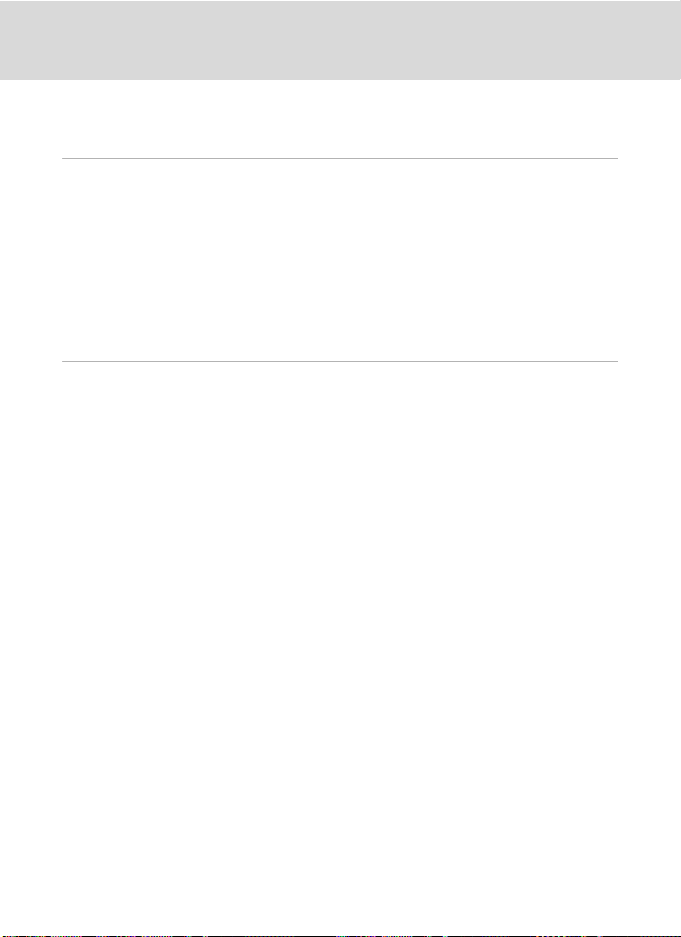
Table of Contents
Taking Pictures with the Self-timer ...............................................................................................32
Automatic Shooting of a Smiling Face (Smile Timer) .............................................................33
Macro Mode...........................................................................................................................................35
C
Shooting Suited for the Scene..............................................................................................36
Shooting in Scene Mode...................................................................................................................36
Setting the Scene Mode..................................................................................................................................36
Features .....................................................................................................................................................................37
Shooting in the Scene Mode Selected by the Camera
(Scene Auto Selector)........................................................................................................................................43
Shooting in Portrait/Night Portrait Scene Mode..............................................................................45
Taking Pictures in Food Mode.....................................................................................................................47
Using the Draw Option....................................................................................................................................49
Taking Pictures for a Panorama..................................................................................................................50
c More on Playback....................................................................................................................... 52
Viewing Multiple Pictures: Thumbnail Playback ......................................................................52
Taking a Closer Look: Playback Zoom..........................................................................................53
Editing Pictures.....................................................................................................................................54
Paint Pictures..........................................................................................................................................................55
Creating a Cropped Copy: Trim..................................................................................................................57
Stretching Pictures: Stretch...........................................................................................................................59
Adding a Sense of Perspective: Perspective control.....................................................................60
Enhancing Brightness and Contrast: D-Lighting..............................................................................61
Change Color Tones: Color Options........................................................................................................62
Resizing Pictures: Small Picture...................................................................................................................63
Voice Memos: Recording and Playback.......................................................................................64
Recording Voice Memos.................................................................................................................................64
Playing Voice Memos........................................................................................................................................65
Deleting Voice Memos.....................................................................................................................................65
Finding Pictures by Shooting Date (List by Date Mode)........................................................66
Selecting a Date in List by Date Mode...................................................................................................66
Operations in List by Date Mode...............................................................................................................67
Finding Pictures in Auto Sort Mode ..............................................................................................69
Viewing Pictures in Auto Sort Mode........................................................................................................69
Operations in Auto Sort Mode....................................................................................................................71
Sorting Favorite Pictures (Favorite Pictures Mode).................................................................73
Preparing Favorites Folder.............................................................................................................................74
Sorting Pictures to Favorites Folders.......................................................................................................75
Viewing Pictures in Favorites Folder........................................................................................................78
Operations in Favorite Pictures Mode....................................................................................................79
viii
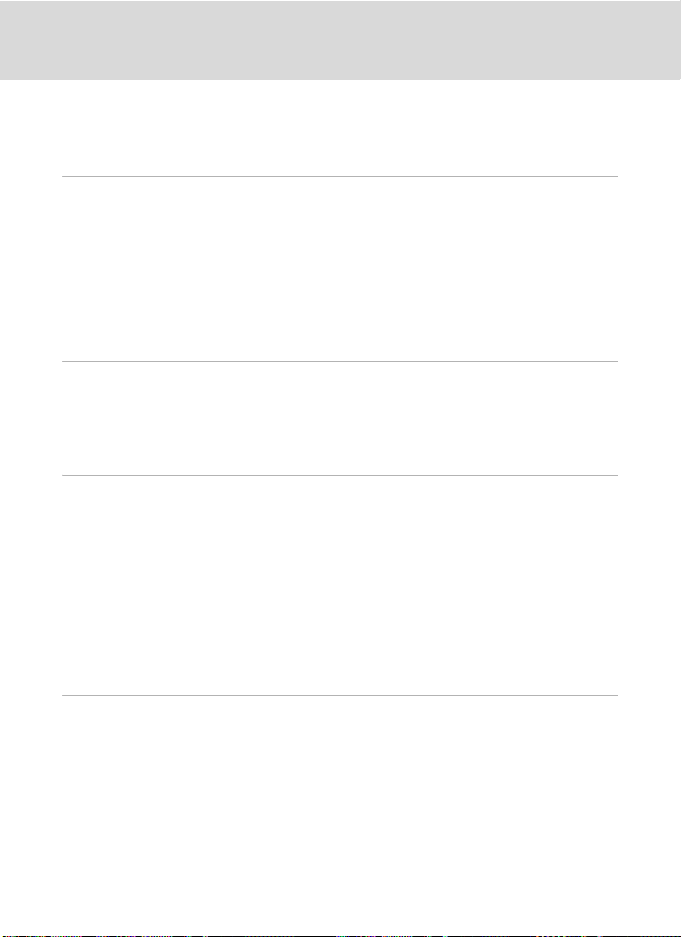
Table of Contents
Enjoying Slide Show Using HD Pictmotion................................................................................82
Creating an HD Pictmotion Slide Show.................................................................................................82
Other Options for an HD Pictmotion Slide Show............................................................................85
Viewing an HD Pictmotion Slide Show..................................................................................................86
D
Movies............................................................................................................................................87
Recording Movies ................................................................................................................................87
The Movie Menu...................................................................................................................................88
Selecting Movie Options.................................................................................................................................88
Autofocus mode ..................................................................................................................................................90
Electronic VR...........................................................................................................................................................90
Time-Lapse Movies.............................................................................................................................................91
Movie Playback.....................................................................................................................................93
Deleting Movie Files...........................................................................................................................................93
E
Voice Recordings .........................................................................................................................94
Making Voice Recordings..................................................................................................................94
Playing Voice Recordings..................................................................................................................96
Deleting Sound Files..........................................................................................................................................97
Copying Voice Recordings................................................................................................................98
Connecting to Televisions, Computers and Printers............................................................99
Connecting to a TV..............................................................................................................................99
Connecting to a Computer............................................................................................................ 101
Before Connecting the Camera...............................................................................................................101
Transferring Pictures from a Camera to a Computer .................................................................102
Connecting to a Printer...................................................................................................................105
Connecting the Camera and Printer.....................................................................................................106
Printing Pictures One at a Time...............................................................................................................107
Printing Multiple Pictures............................................................................................................................108
Creating a DPOF Print Order: Print Set......................................................................................111
Creating a Print Order in Sort Mode .....................................................................................................113
d
Shooting, Playback and Setup Menus ........................................................................115
Shooting Options: The Shooting Menu.................................................................................... 115
Displaying the Shooting Menu................................................................................................................115
Image Mode.........................................................................................................................................................116
White Balance.....................................................................................................................................................118
Exp.+/–....................................................................................................................................................................120
Continuous...........................................................................................................................................................121
ISO Sensitivity......................................................................................................................................................123
AF Area Mode .....................................................................................................................................................124
Distortion Control ...........................................................................................................................................127
Functions that Cannot Be Applied Simultaneously....................................................................128
ix
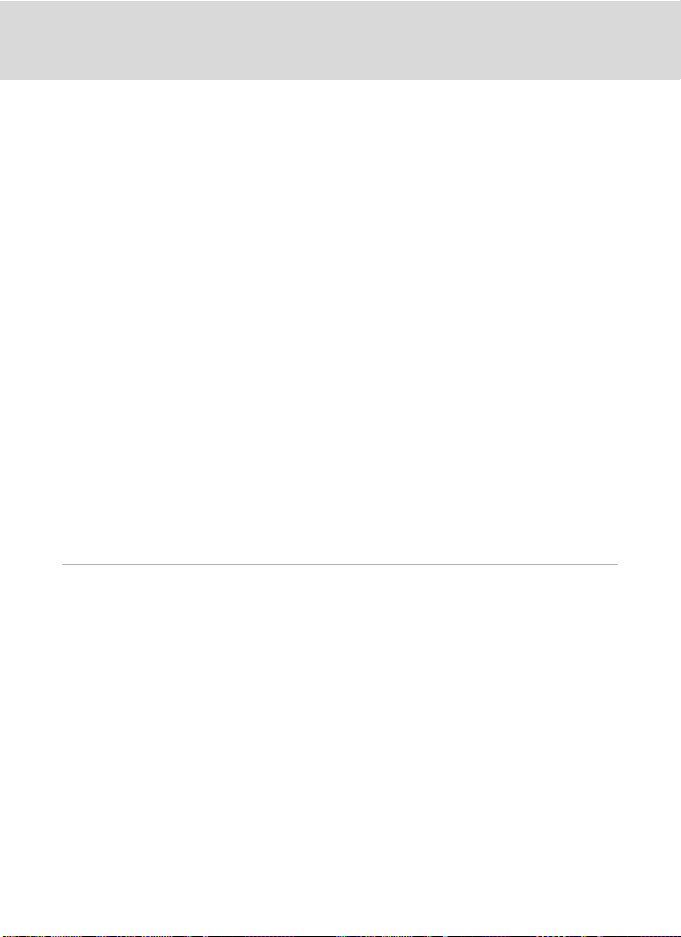
Table of Contents
Playback Options: The Playback Menu .....................................................................................129
Displaying the Playback Menu.................................................................................................................129
Delete ......................................................................................................................................................................130
Protect .....................................................................................................................................................................131
Rotate Image ......................................................................................................................................................131
Copy..........................................................................................................................................................................132
Basic Camera Setup: The Setup Menu.......................................................................................133
Displaying the Setup Menu........................................................................................................................134
Choose HOME Display .................................................................................................................................134
Welcome Screen...............................................................................................................................................135
Date...........................................................................................................................................................................136
Monitor Settings................................................................................................................................................139
Date Imprint.........................................................................................................................................................140
Vibration Reduction ........................................................................................................................................142
AF Assist .................................................................................................................................................................142
Digital Zoom........................................................................................................................................................143
Sound Settings ..................................................................................................................................................143
Record Orientation..........................................................................................................................................144
Auto Off .................................................................................................................................................................144
Format Memory/Format Card..................................................................................................................145
Language...............................................................................................................................................................146
TV Settings ...........................................................................................................................................................146
Blink Warning .....................................................................................................................................................146
Reset All .................................................................................................................................................................147
Firmware Version .............................................................................................................................................149
Technical Notes................................................................................................................................150
Optional Accessories ....................................................................................................................... 150
Approved Memory Cards............................................................................................................................150
Image/Sound File and Folder Names ........................................................................................151
Caring for the Camera.....................................................................................................................152
Cleaning .................................................................................................................................................................154
Storage....................................................................................................................................................................154
Error Messages...................................................................................................................................155
Troubleshooting................................................................................................................................159
Specifications ..................................................................................................................................... 165
Supported Standards.....................................................................................................................................168
Index...................................................................................................................................................... 169
x
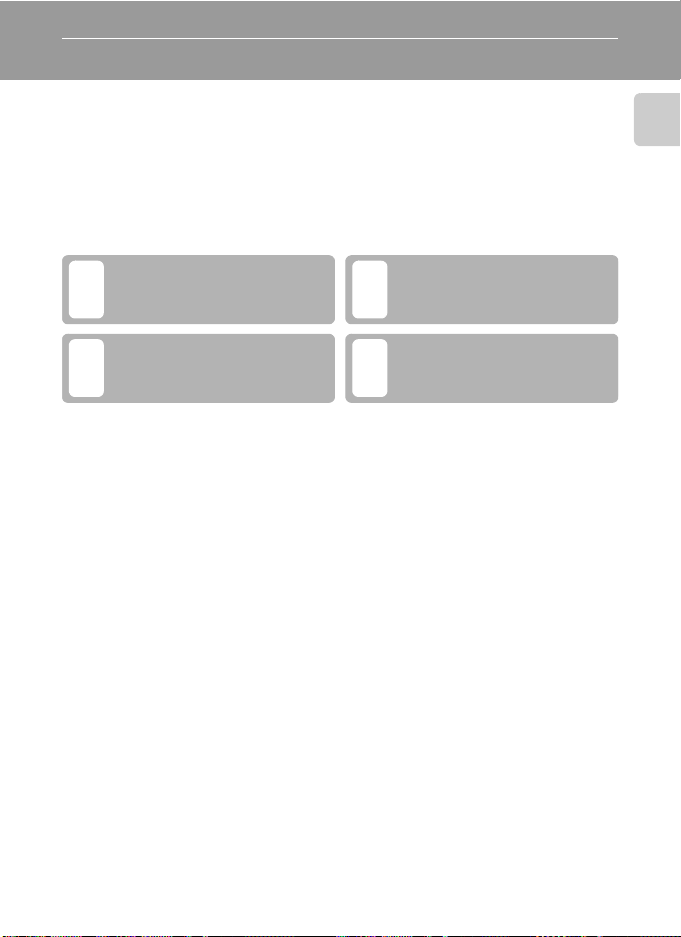
Introduction
About This Manual
Thank you for your purchase of a Nikon COOLPIX S60 digital camera. This manual
was written to help you enjoy taking pictures with your Nikon digital camera. Read
this manual thoroughly before use, and keep it where all those who use the
product will read it.
Symbols and Conventions
To make it easier to find the information you need, the following symbols and
conventions are used:
This icon marks cautions,
information that should be read
B
before use, to prevent damage to
the camera.
This icon marks notes, information
that should be read before using
C
the camera.
Notations
• A Secure Digital (SD) memory card is referred to as a “memory card.”
• The setting at the time of purchase is referred to as the “default setting.”
• The names of menu items displayed in the camera monitor, and the names of
buttons or messages displayed in the computer monitor appear in bold.
Screen Samples
In this manual, images are sometimes omitted from monitor display samples so
that monitor indicators can be more clearly shown.
Illustrations and Screen Display
Illustrations and text displays shown in this manual may differ from actual display.
This icon marks tips, additional
information that may be helpful
D
when using the camera.
This icon indicates that more
information is available elsewhere
A
in this manual or in the Quick Start
Guide.
Introduction
C Memory Cards
Pictures taken with this camera can be stored in the camera’s internal memory or on removable
memory cards. If a memory card is inserted, all new pictures will be stored on the memory card and
delete, playback and format operations will apply only to the pictures on the memory card. The
memory card must be removed before the internal memory can be formatted or used to store
pictures to, or delete, or view pictures.
1

Information and Precautions
Life-Long Learning
As part of Nikon’s “Life-Long Learning” commitment to ongoing product support and education,
continually updated information is available online at the following sites:
Introduction
• For users in the U.S.A.: http://www.nikonusa.com/
• For users in Europe and Africa: http://www.europe-nikon.com/suppor t/
• For users in Asia, Oceania, and the Middle East: http://www.nikon-asia.co m/
Visit these sites to keep up-to-date with the latest product information, tips, answers to frequently
asked questions (FAQs), and general advice on digital imaging and photography. Additional
information may be available from the Nikon representative in your area. See the URL below for
contact information:
http://imaging.nikon.com/
Use Only Nikon Brand Electronic Accessories
Nikon COOLPIX cameras are designed to the highest standards and include complex electronic
circuitry. Only Nikon brand electronic accessories (including battery chargers, batteries and AC
adapters) certified by Nikon specifically for use with this Nikon digital camera are engineered and
proven to operate within the operational and safety requirements of this electronic circuitry.
THE USE OF NON-NIKON ELECTRONIC ACCESSORIES COULD DAMAGE THE CAMERA AND MAY
VOID YOUR
The use of third-party rechargeable Li-ion batteries not bearing the Nikon holographic seal could
interfere with normal operation of the camera or result in the batteries overheating, igniting,
rupturing, or leaking.
For more information about Nikon brand accessories, contact a local authorized Nikon dealer.
NIKON WARRANTY.
Holographic seal: Identifies this
device as an authentic Nikon product.
Rechargeable Li-ion
Battery EN-EL10
Before Taking Important Pictures
Before taking pictures on important occasions (such as at weddings or before taking the camera on
a trip), take a test shot to ensure that the camera is functioning normally. Nikon will not be held liable
for damages or lost profits that may result from product malfunction.
About the Manuals
• No part of the manuals included with this product may be reproduced, transmitted, transcribed,
stored in a retrieval system, or translated into any language in any form, by any means, without
Nikon’s prior written permission.
• Nikon reserves the right to change the specifications of the hardware and software described in
these manuals at any time and without prior notice.
• Nikon will not be held liable for any damages resulting from the use of this product.
• While every effort was made to ensure that the information in these manuals is accurate and
complete, we would appreciate it were you to bring any errors or omissions to the attention of the
Nikon representative in your area (address provided separately).
2
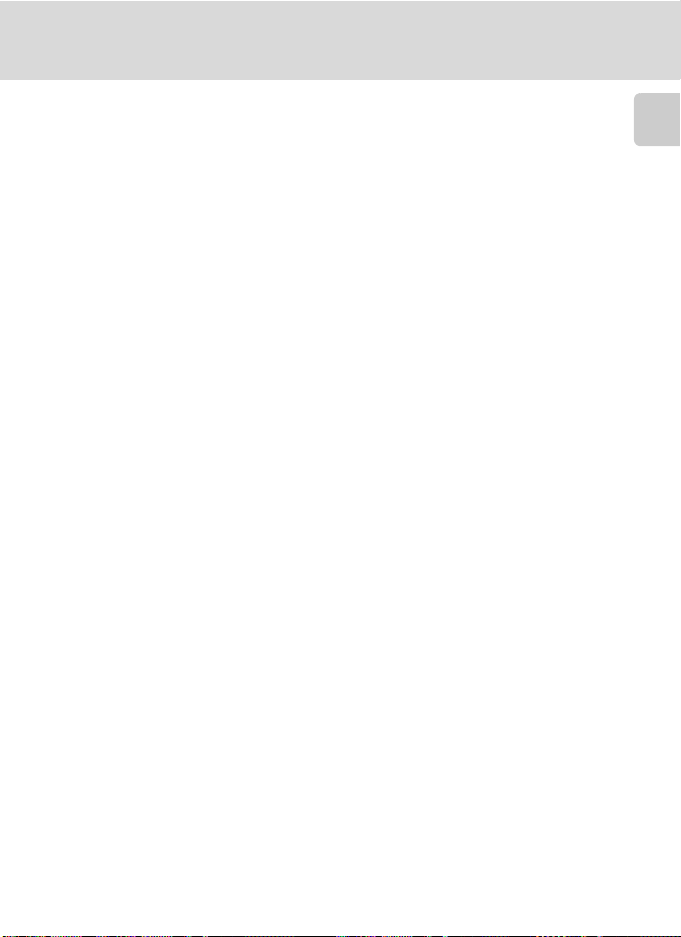
Information and Precautions
Notice Concerning Prohibition of Copying or Reproduction
Note that simply being in possession of material that was digitally copied or reproduced by means
of a scanner, digital camera or other device may be punishable by law.
• Items prohibited by law from being copied or reproduced
Do not copy or reproduce paper money, coins, securities, government bonds or local government
bonds, even if such copies or reproductions are stamped “Sample.” The copying or reproduction
of paper money, coins, or securities which are circulated in a foreign country is prohibited. Unless
the prior permission of the government was obtained, the copying or reproduction of unused
postage stamps or post cards issued by the government is prohibited. The copying or
reproduction of stamps issued by the government and of certified documents stipulated by law is
prohibited.
• Cautions on certain copies and reproductions
The government has issued cautions on copies or reproductions of securities issued by private
companies (shares, bills, checks, gift certificates, etc.), commuter passes or coupon tickets, except
when a minimum of necessary copies are to be provided for business use by a company. Also, do
not copy or reproduce passports issued by the government, licenses issued by public agencies
and private groups, ID cards and tickets, such as passes and meal coupons.
• Comply with copyright notices
The copying or reproduction of copyrighted creative works such as books, music, paintings,
woodcut prints, maps, drawings, movies and photographs is governed by national and
international copyright laws. Do not use this product for the purpose of making i llegal cop ies or to
infringe copyright laws.
Disposing of Data Storage Devices
Please note that deleting images or formatting data storage devices such as memory cards or builtin camera memory does not completely erase the original image data. Deleted files can sometimes
be recovered from discarded storage devices using commercially available software, potentially
resulting in the malicious use of personal image data. Ensuring the privacy of such data is the user’s
responsibility.
Before discarding a data storage device or transferring ownership to another person, erase all data
using commercial deletion software, or format the device and then completely refill it with images
containing no private information (for example, pictures of empty sky). Be sure to also replace any
pictures selected for the welcome screen (A 135). Care should be taken to avoid injury or damage
to property when physically destroying data storage devices.
Introduction
3
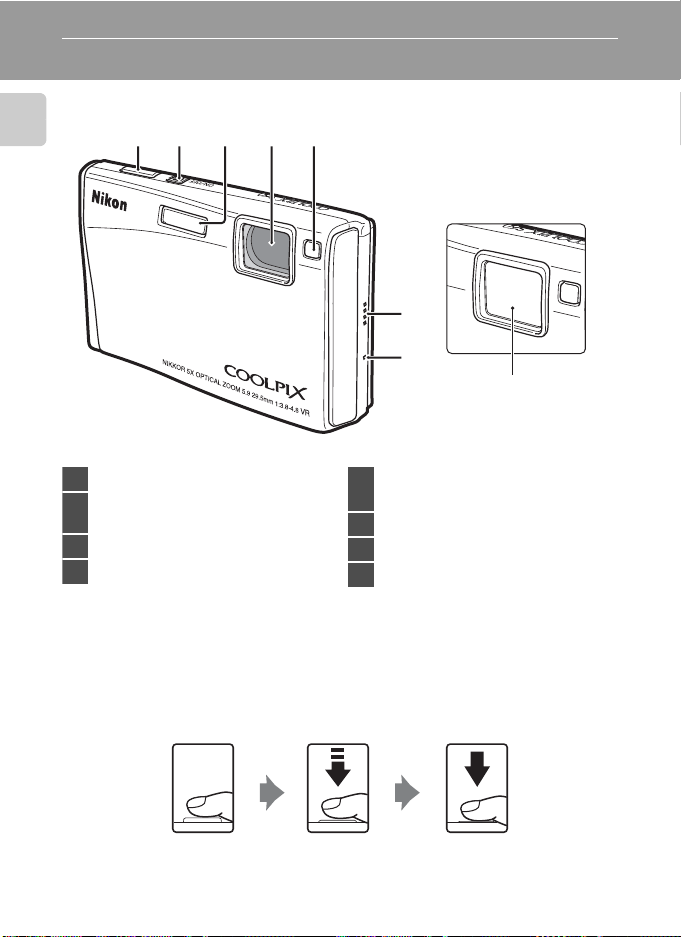
Parts of the Camera
The Camera Body
Introduction
2341 5
Lens cover closed
6
7
8
1 Shutter-release button..............................26
Power switch/Power-on lamp
2
.......................................................................22, 144
3 Built-in flash......................................................30
4 Lens.........................................................154, 165
Self-timer lamp.......................................32, 33
5
AF-assist illuminator.........................27, 142
6 Speaker........................................65, 86, 93, 96
7 Microphone......................................64, 87, 94
8 Lens cover ......................................................152
Basic Operations of the Shutter-Release Button
The camera features a two-stage shutter-release button. To set focus and
exposure, press the shutter-release button halfway, stopping when you feel
resistance. Focus and exposure lock while the shutter-release button is held in this
position. To release the shutter and take a picture, press the shutter-release button
the rest of the way down. Do not use force when pressing the shutter-release
button, as this may result in camera shake and blurred pictures.
Press the shutterrelease button
halfway to set focus
4
and exposure.
Press the shutterrelease button the
rest of the way down
to take picture.
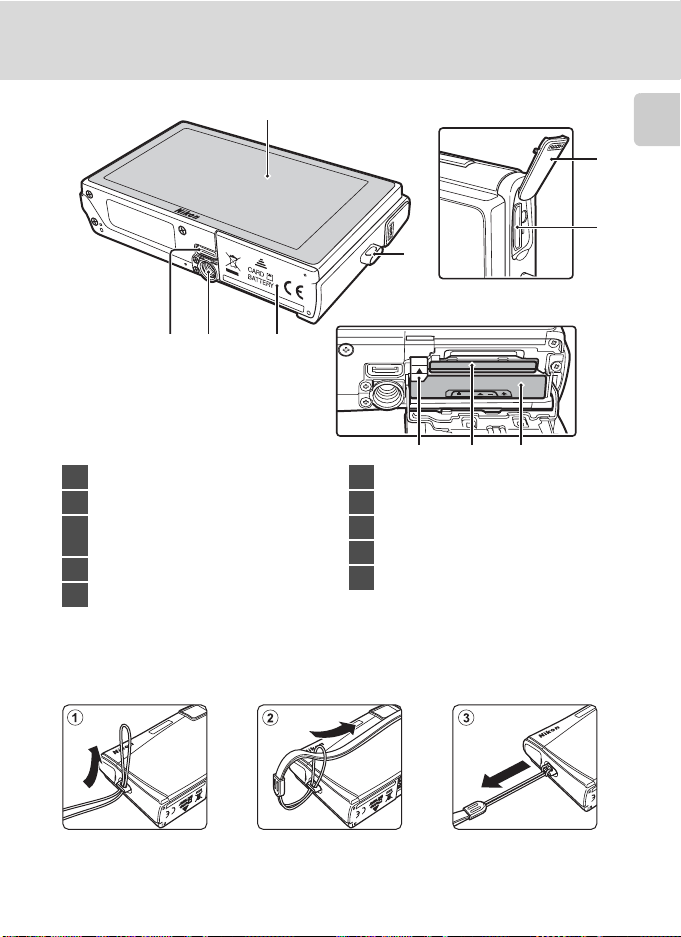
1
54 3
1 Monitor/touch panel.....................................8
2 Eyelet for camera strap.................................5
Battery-chamber/
3
memory card slot cover....................16, 20
4 Tripod socket
5 Multi connector.......................99, 102, 106
Parts of the Camera
2
10 9 8
6 HDMI connector cover..............................99
7 HDMI Mini Connector................................99
8 Battery-chamber............................................16
9 Memory card slot..........................................20
10 Battery latch .............................................16, 17
Introduction
6
7
Attaching the Camera Strap
5
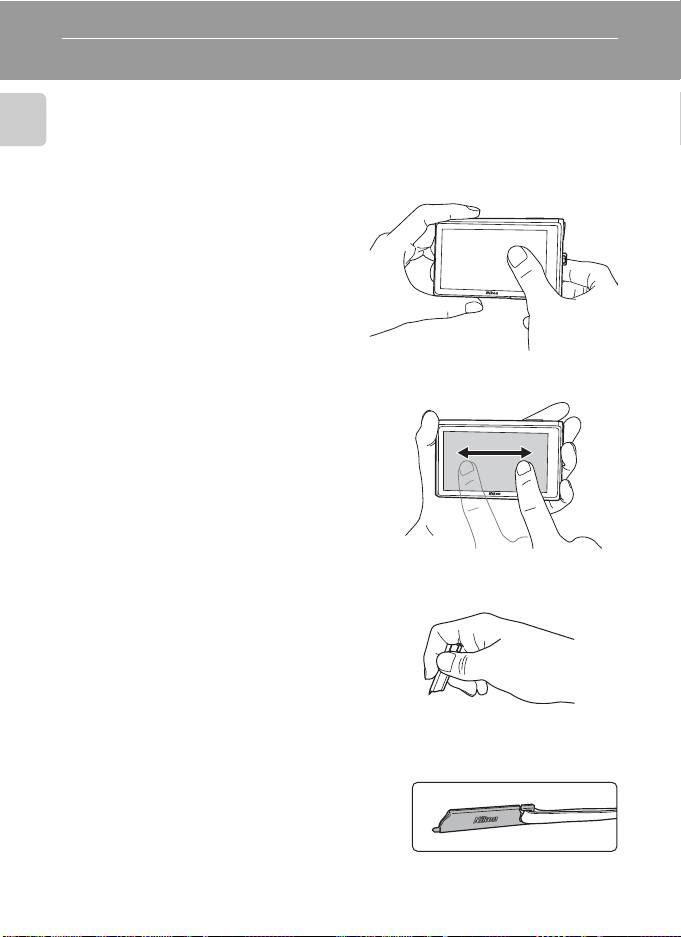
Operating the Touch Panel
The COOLPIX S60’s monitor is a touch panel display. Operate the touch panel with
your finger or the supplied stylus.
Introduction
Tapping
Tap the touch panel.
Use this operation to select a control or
picture.
Dragging
Drag your finger across the touch
panel.
Use this operation to view the previous or
subsequent picture during playback.
About the Stylus
Use the stylus when you find that
operation using your finger is difficult, such
as when using the Paint option (A 55), or
the Draw option (A 49).
Attaching the Stylus
Attach the stylus to the strap as shown.
6
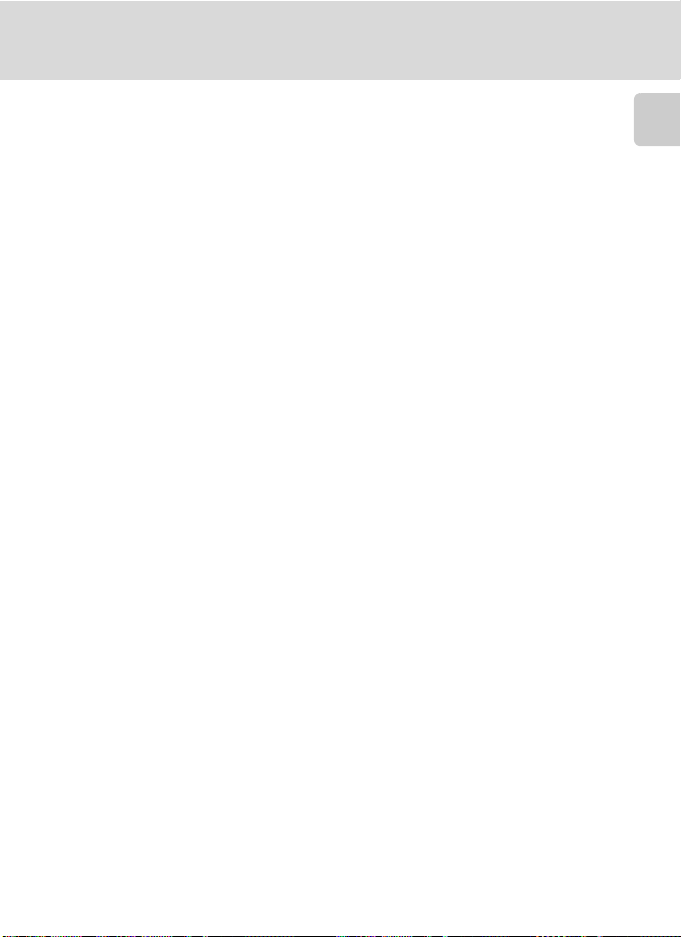
Operating the Touch Panel
B Notes on the Touch Panel and the Stylus
• Do not press on the touch panel with pointed objects other than the supplied stylus.
• Do not scratch or press the touch panel too hard.
• Do not place the stylus where small children can reach.
• Do not carry the camera by the stylus. The strap may slip off the stylus and the camera may fall.
Introduction
7
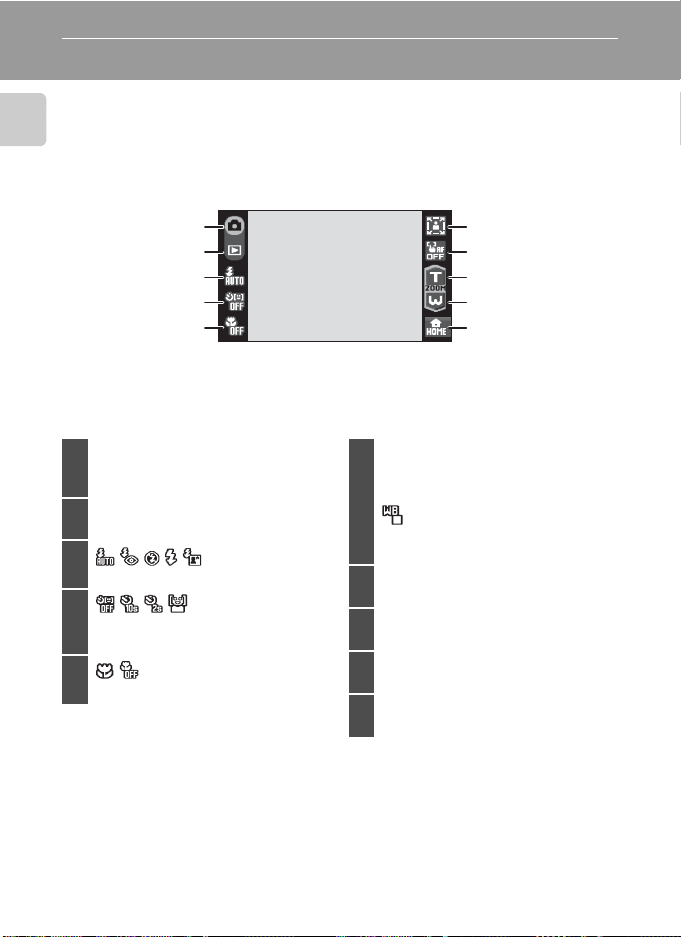
Main Display of the Monitor/Touch Panel and Basic Operations
Shooting (Operation Controls)
Tap the following controls to change settings.
• The controls available and indicators displayed vary with shooting mode and
Introduction
the current camera settings.
1
2
3
4
5
A x K c d e f g h
1
j k u l m n A o p E
Shooting mode......................... 22, 36, 87
c
2
Switch to playback mode................... 28
3
Flash mode ..................................................30
4
Self-timer.......................................................32
Smile timer...................................................33
5
Macro mode................................................35
6
7
8
9
10
i
D
l
Portrait one-touch zoom (in Portrait
or Night portrait scene mode).....46
6
White balance (in Food scene
mode)..............................................................47
h
7
Touch AF/AE cancellation ..................24
e
8
Tele zoom .....................................................25
f
9
Wide zoom...................................................25
a
10
Switching to the HOME screen.......12
8
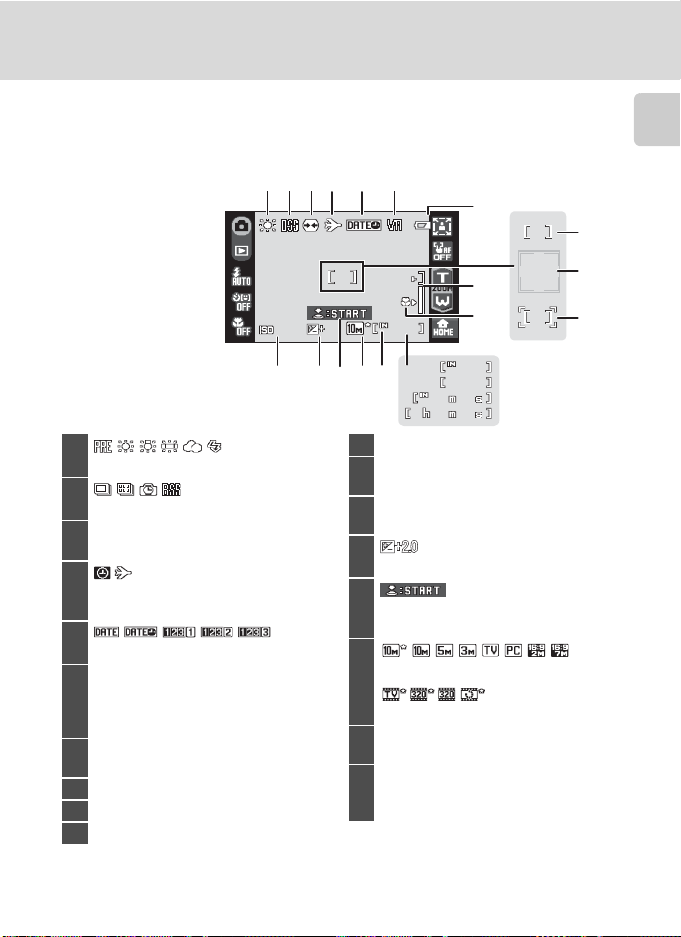
Main Display of the Monitor/Touch Panel and Basic Operations
1600
2.0
9 9 9
9 9 9
9 9 9 9
5 9
5 9599
5 9
5 9
Shooting (Other Indicators)
The following monitor display shows the current settings applied from the
shooting menu (A 115) and focus area.
34 5 621
7
Introduction
8
11
59
999
999
9999
9999
59
5959
59
5959
12
18
999
1600
1600
2.0
13
14 1615 17
1
White balance mode...........................118
2
Continuous shooting mode, BSS........121
Y
3
Distortion control indicator............127
4
“Date not set” indicator .....................155
Time zone indicator.............................136
5
Date imprint .............................................140
q R
Vibration reduction icon
6
(still pictures)............................................142
Electronic VR icon (movies)................90
B
7
Battery level indicator............................22
8 Focus area ..............................................26, 124
9 Focus area (Face Priority).............. 26, 124
10 Focus area (touch AF/AE)........................24
C Information Displayed in the Monitor
• The indicators displayed vary with current camera settings and shooting mode.
• Information on settings applied from the shooting menu is displayed for only a few seconds (A 139).
999
9
11 Zoom indicator ......................................25, 35
C
12
Macro mode................................................35
E
13
ISO sensitivity...................................31, 123
14
Exposure compensation value .....120
15
Smile timer guide (when the smile
timer is activated).....................................33
Image mode.............................................116
16
Movie options.............................................88
C
17
Internal memory indicator..................23
Number of exposures remaining
18
(still pictures)....................................................22
Movie length ...................................................87
9
10
9
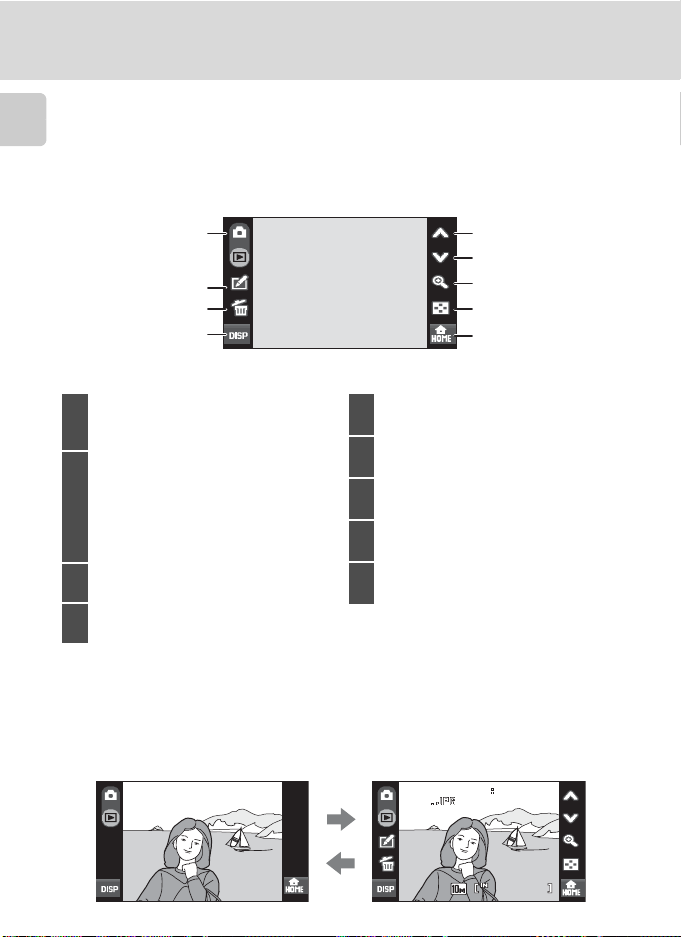
Main Display of the Monitor/Touch Panel and Basic Operations
1 5303 0
0 00 4
4444/
2 00 8
1 1
/
1 5
/
Playback (Operation Controls)
Tap the following controls to switch between monitor displays, or delete or edit
pictures.
Introduction
• The controls available and indicators displayed vary with the picture played
back and the current camera settings.
1
5
6
2
3
4
A C
1
2
3
4
D
Switch to shooting mode
.............................................................22, 36, 87
z
Editing (still pictures) ............................54
D
Volume (HD Pictmotion slide show,
movie, or sound file playback)
......................................................65, 86, 93, 97
q
Delete .............................................................28
b
Information display On/Off ..............29
F
5
Display previous picture......................28
G
6
Display subsequent picture...............28
O
7
Playback zoom...........................................53
B
8
Thumbnail display.................................. 52
a
9
Switch to the HOME screen...............12
7
8
9
C Photo Information and Controls Display
When the camera enters playback mode from shooting mode, the information display turns off. Tap
b to toggle the information display on and off. When the information display is on, photo
information and all available controls are displayed. Playback mode monitor displays, with the
information display on, are used for explanation purposes here.
15
15 30
/
/
15
2008
200811
11
15
0004
0004
10
/
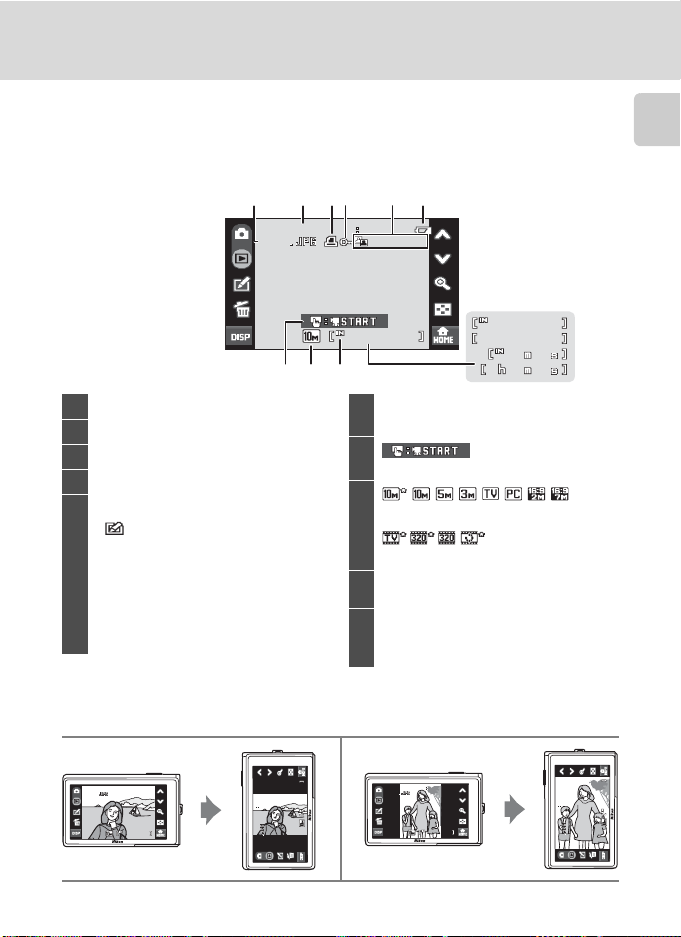
Main Display of the Monitor/Touch Panel and Basic Operations
1 2000 0
9 9 99
9 9 9
9 9 9
9 9 9
9 9 9
5 9
5 9599
5 9
5 9
9 9 9 9
9 9 9 9
1 1
///
2 0 08
1 5
1515 3030
000400 040004
15 30
4444 //
200820 082008111111//151515
//
1515 3030
000400 040004
15 30
4444 //
200820 082008111111
//
151515
//
1515 3030
000400 040004
15 30
4444 //
200820 082008111111//151515
//
1515 3030
000400 040004
15 30
4444 //
200820 082008111111
//
151515
//
Playback (Information Display)
The following monitor display shows information for the picture currently
displayed.
• Tap b to toggle photo information on and off.
234 5 61
/
12
12 00
11
11
200815
15
2008
9999
9999
999
999999
8 9
7
1 File number and type............................. 151
2 Date/time of recording.............................18
3 Print-order icon ..........................................111
4 Protect icon................................................... 131
Editing functions
Paint icon ...........................................55
P Stretch icon.......................................59
O Perspective control icon........... 60
5
c
D-Lighting icon ..............................61
V Color options icon........................62
i j k Small picture icon..........63
p
Voice memo icon..........................65
999
999999
999//
B
6
Battery level indicator............................22
7
Movie playback guide...........................93
Image mode.............................................116
8
999//
9999//
9
59
Movie options............................................88
C
9
Internal memory indicator .................28
Current frame number/
10
total number of frames.............................28
Movie length...................................................93
9999
99999999
59
5959
59
5959
10
C Picture Display
When the camera is rotated, the picture displayed is also rotated as indicated below (except in sort
mode; A 66, 69, 73).
Introduction
Pictures may not be appropriately rotated when the lens is pointing up or down.
11
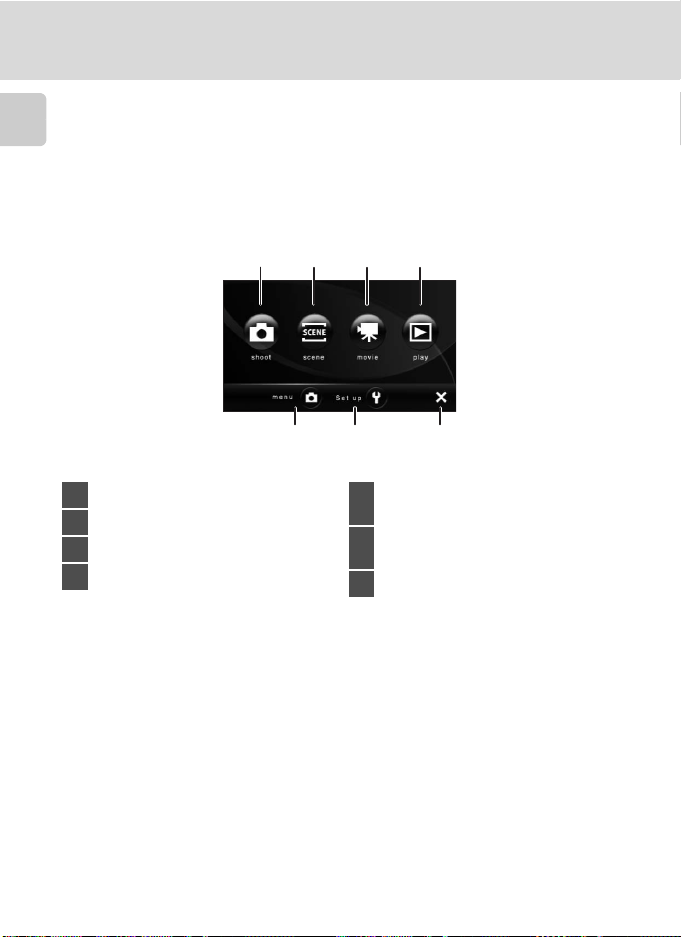
Main Display of the Monitor/Touch Panel and Basic Operations
HOME Screen Controls
Tap a, displayed in the lower right corner of the monitor, in shooting or playback
mode (A 8, 10) to switch to the HOME screen.
Introduction
The shooting, playback, and setup menus can be displayed from the HOME
screen.
341
2
75
Display the menu available for the
current mode.............................88, 115, 129
Display the setup menu to adjust basic
camera setup options.............................133
1 Switch to A (auto) mode ......................22
2 Switch to scene mode..............................36
3 Switch to movie mode.............................87
4 Switch to playback mode.......................28
6
5
6
7 Return to shooting or playback mode
C HOME Screen Display Design
The display design for the HOME screen can be changed from the Choose HOME display option
(A 134) in the setup menu (A 133).
12
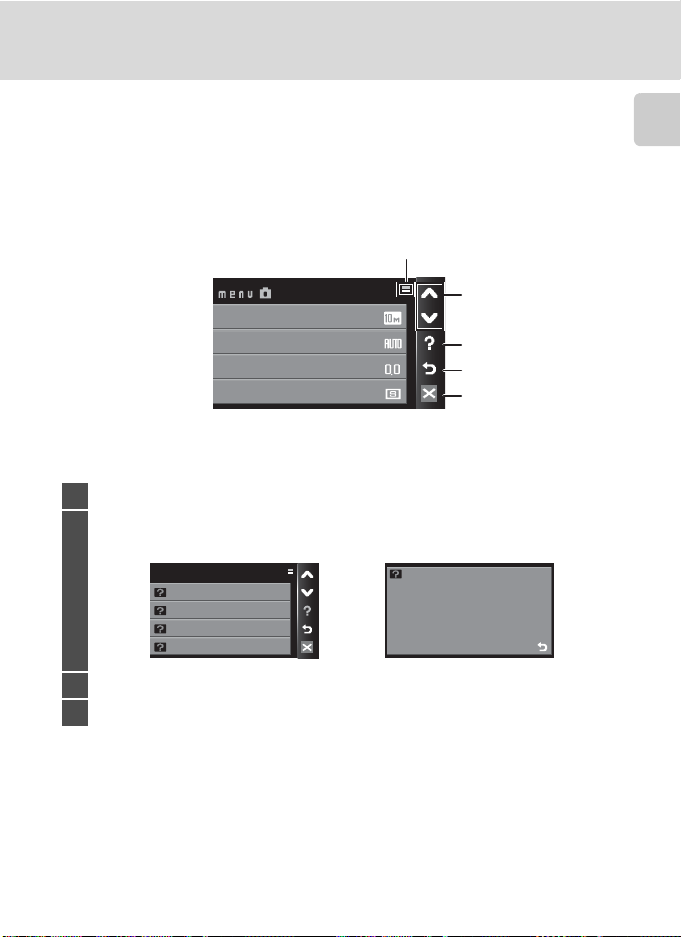
Main Display of the Monitor/Touch Panel and Basic Operations
Menu Screen
Tap the menu control or setup control in the HOME screen to display the menu
screen.
When the menu item is tapped, the setting screen for the selected menu item is
displayed.
Displayed when the menu
contains two or more pages
1
Image mode
White balance
Exp. +/
-
Continuous
1 FG: Display the previous or subsequent page.
u: Display the help selection screen. Tap a menu item or option to view a description
of that feature or setting.
Help Selection
2
Image mode
White balance
Exp. +/
-
Continuous
For accurate color reproduction,
choose a setting that matches
the light source.
2
3
4
White balance
Introduction
3 E: Return display to the previous screen.
4 d: Exit the menu and return to shooting or playback mode.
13
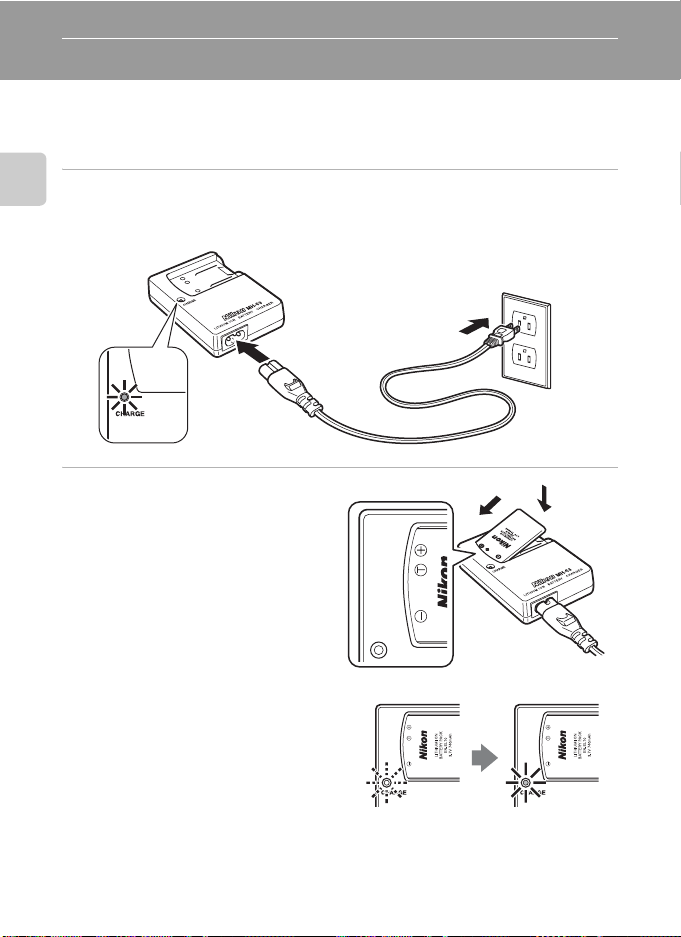
First Steps
Charging the Battery
The camera uses a Rechargeable Li-ion Battery EN-EL10 (supplied).
Charge the battery with the Battery Charger MH-63 (supplied) before first use or
when the battery is running low.
1 Connect the power cable.
First Steps
Connect the power cable to the battery charger 1 and insert the wall plug into a power
outlet 2. The CHARGE lamp will light to show that the charger is on 3.
2
3
1
2 Charge the battery.
Insert the battery 1 to set it to the
battery charger 2.
CHARGE lamp starts blinking when
battery is inserted 3. Charging is
complete when lamp stops blinking 4.
About 100 minutes are required to
charge a fully depleted battery.
14
3
1
2
4
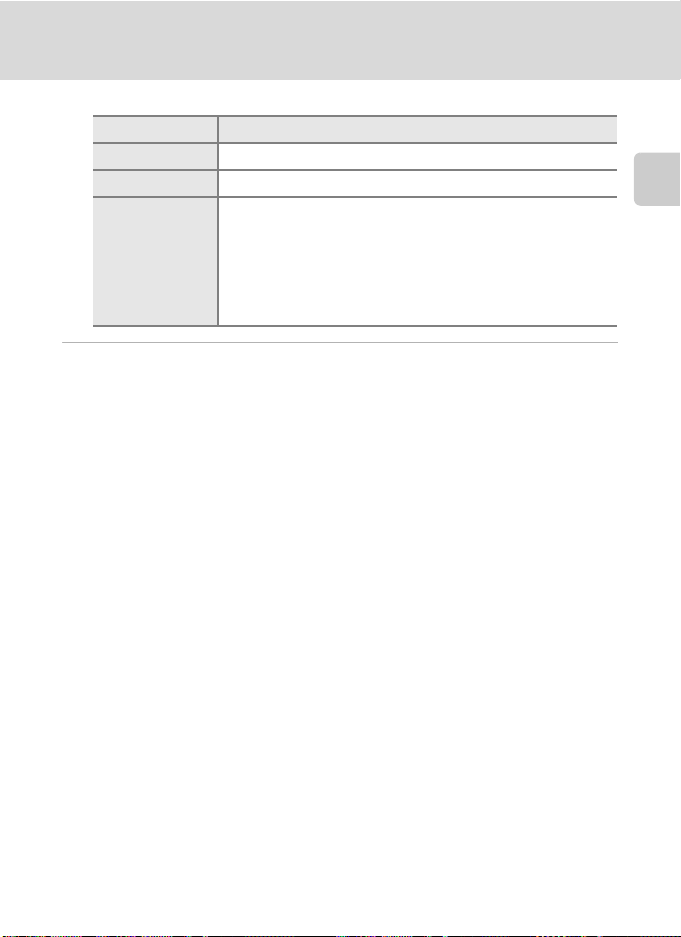
Charging the Battery
The following chart explains CHARGE lamp status.
CHARGE lamp Description
Blinks Battery charging.
On Battery fully charged.
The battery is not inserted correctly. Remove the battery and
reinsert it into the battery charger so that the battery is lying flat.
Flickers
• Charge the battery indoors with an ambient temperature of
5 °C to 35 °C (41 °F to 95 °F) before use.
• The battery is faulty. Unplug the charger immediately and stop
charging the battery. Bring the battery and charger to a Nikonauthorized service representative for inspection.
3 Unplug the charger when charging is complete.
Remove the battery and unplug the charger.
B Note on the Battery Charger
• The supplied battery charger is for use only with a Rechargeable Li-ion Battery EN-EL10. Do not use
with incompatible batteries.
• Be sure to read and follow the warnings for the batter y charger on page iii before using the battery
charger.
• If the battery will not be used for an extended period, recharge it at least once every six months
and run it flat before returning it to storage.
First Steps
B Note on the Battery
Be sure to read and follow the warnings for the battery on page iii and the section, “The Battery”
(A 153), before using the battery.
C Note on AC power supply
To power the camera continuously for extended periods, use an AC Adapter EH-63 (available
separately from Nikon) (A 150). Do not, under any circumstances, use another make or model of AC
adapter. Failure to observe this precaution could result in overheating or in damage to the camera.
The AC adapter and the supplied audio/video cable or USB cable cannot be used at the same time.
15
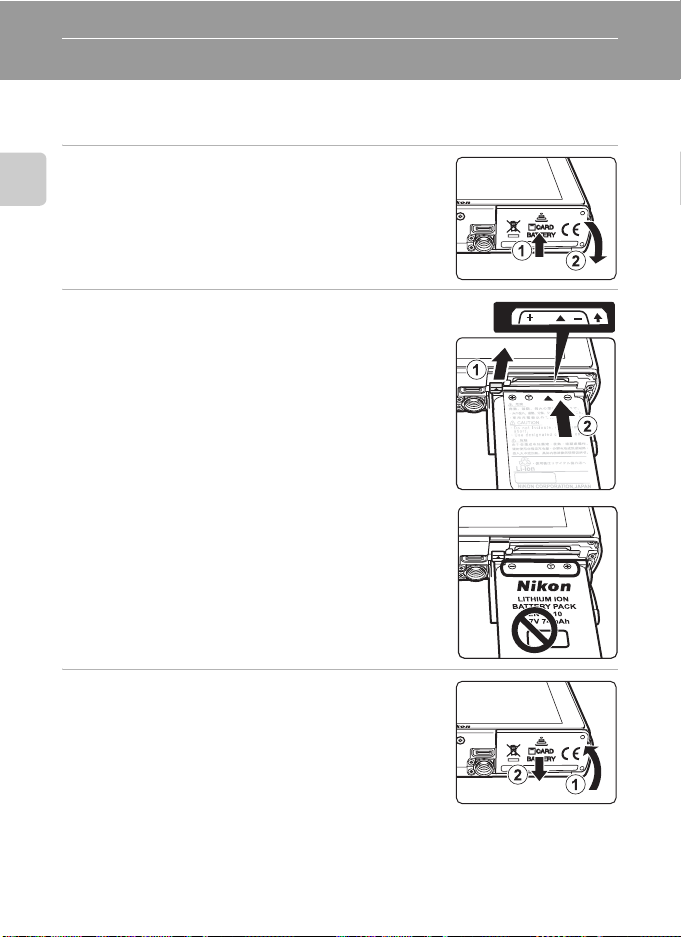
Inserting the Battery
Insert a Rechargeable Li-ion Battery EN-EL10 (supplied) that has been fully
charged, using the Battery Charger MH-63 (supplied), into your camera.
1 Open the battery-chamber/memory card slot
cover.
First Steps
2 Insert the battery.
Confirm that the positive (+) and negative (–) terminals
are oriented correctly as described on the label at the
entrance of the battery chamber, and insert the battery.
Use the battery to push the orange battery latch up 1 as
the battery is inserted 2. The battery latch will spring
back into place when the battery is fully inserted.
B Inserting the Battery
Inserting the battery upside down or backwards
could damage the camera. Be sure to check the battery is
in the correct orientation.
3 Close the battery-chamber/memory card slot
cover.
16
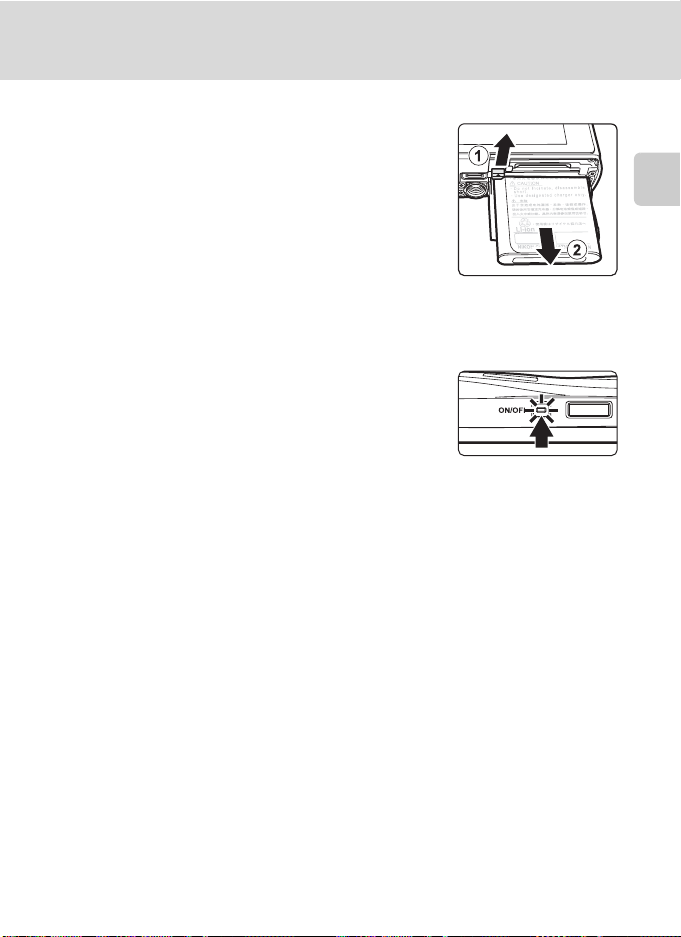
Removing the Battery
Turn the camera off and make sure that the power-on
lamp and the monitor have gone out before opening
the battery-chamber/memory card slot cover.
To eject the battery, open the battery-chamber/
memory card slot cover and slide the battery latch in
the direction shown
removed by hand
1. The battery can then be
2.
• Note that the battery may become hot during use;
observe due caution when removing the battery.
Turning On and Off the Camera
To turn on the camera, press the power switch. The
power-on lamp (green) will light for a moment and the
monitor will turn on.
To turn off the camera, press the power switch again.
When the camera turns off, both the power-on lamp
and monitor will turn off.
Inserting the Battery
First Steps
D Auto Power Off in Shooting Mode (Standby Mode)
If no operations are performed for about a minute (default setting), the monitor will turn off
automatically and the camera will enter standby mode. If no operations are performed for another
three minutes, the camera will turn off automatically (the auto off function).
Pressing the power switch, or the shutter-release button, while the monitor is off in standby mode
will reactivate the monitor.
The time allowed to elapse from before the camera enters standby mode can be changed from the
Auto off option (A 144) in the setup menu (A 133).
17
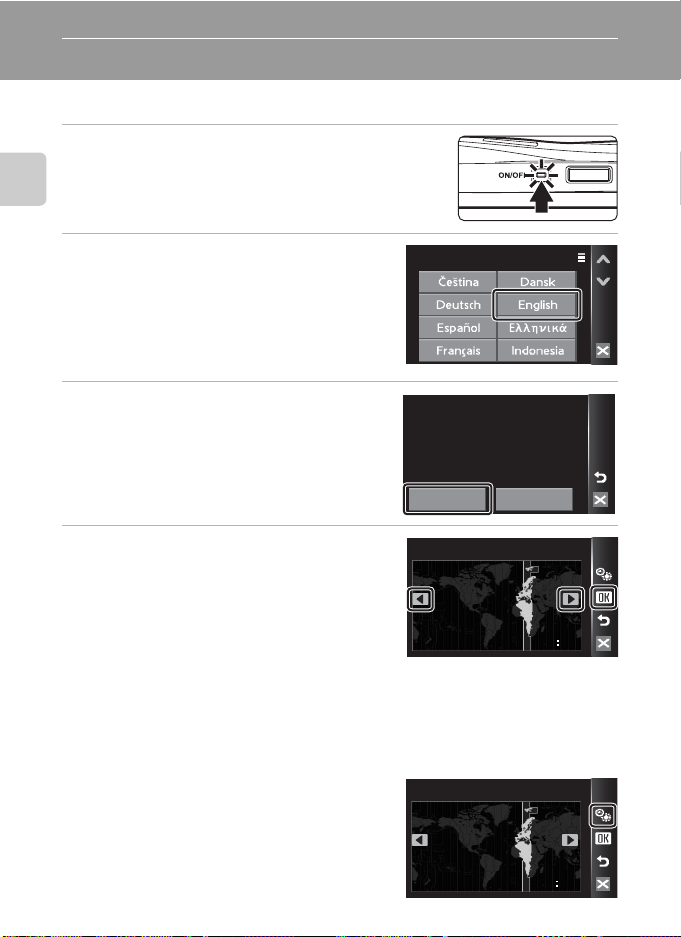
Setting Display Language, Date and Time
A language-selection dialog is displayed the first time the camera is turned on.
1 Press the power switch to turn on the camera.
The power-on lamp (green) will light for a moment and
the monitor will turn on.
First Steps
2 Tap the desired language.
If the desired language is not displayed, tap F
or G to view other language options.
For more information about operating the touch
panel, see “Operating the Touch Panel” (A 6).
3 Tap Yes.
If No is tapped, the date and time will not be set.
4 Tap C or D to select your home time
zone (A 138) and tap e.
D Daylight Saving Time
If daylight saving time is in effect, tap W in the time zone
selection screen displayed in step 4 to turn on the daylight
saving time option.
W glows yellow when the daylight saving option is
enabled.
To turn off the daylight saving option, tap W again.
18
Language
Date
Set time and date?
Yes
Home time zone
London
Casablanca
Home time zone
London
Casablanca
No
00 00
00 00
