Page 1
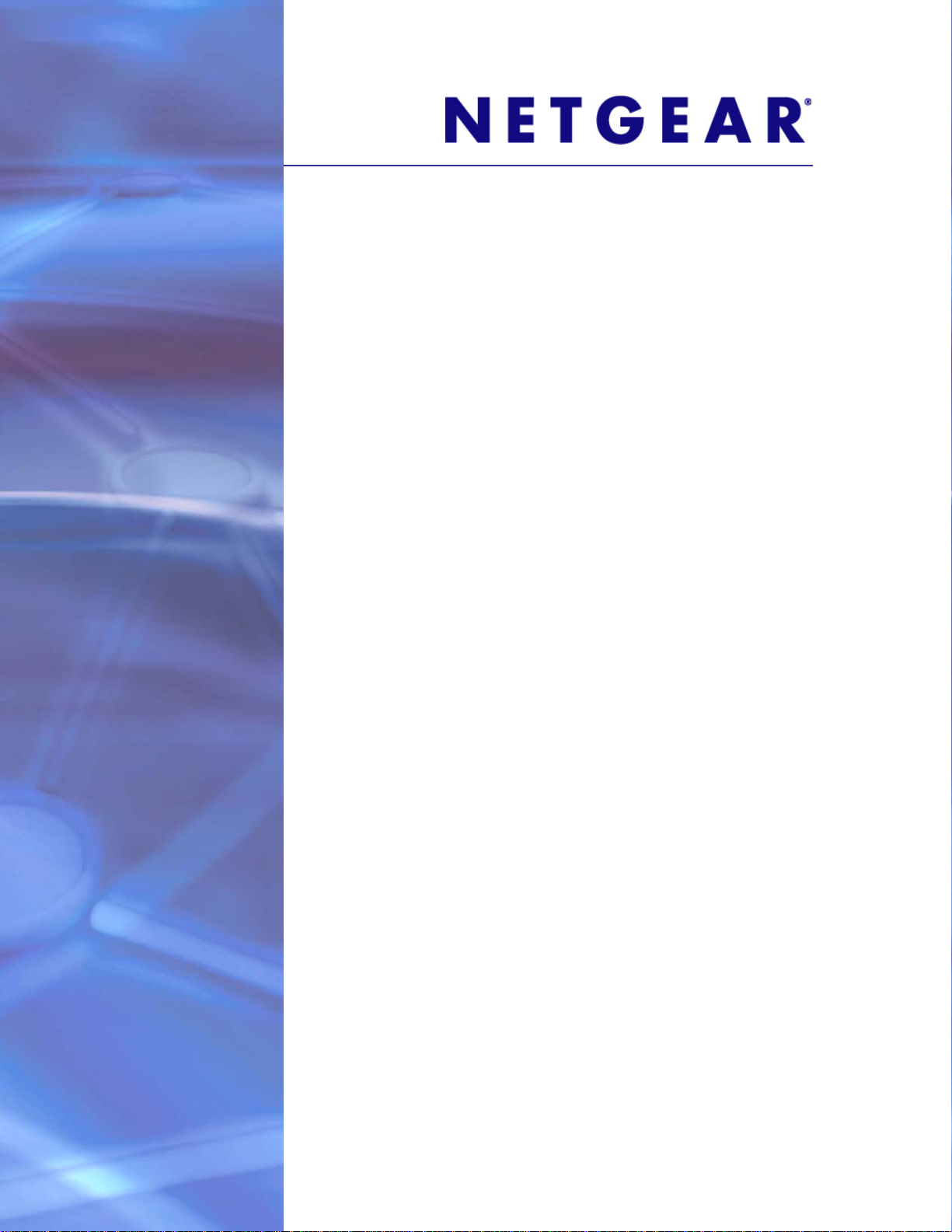
NETGEAR GS110T Smart Switch
Hardware Installation Guide
350 East Plumeria Drive
San Jose, CA 95134
USA
October 2011
202-10884-01
1.0
Page 2
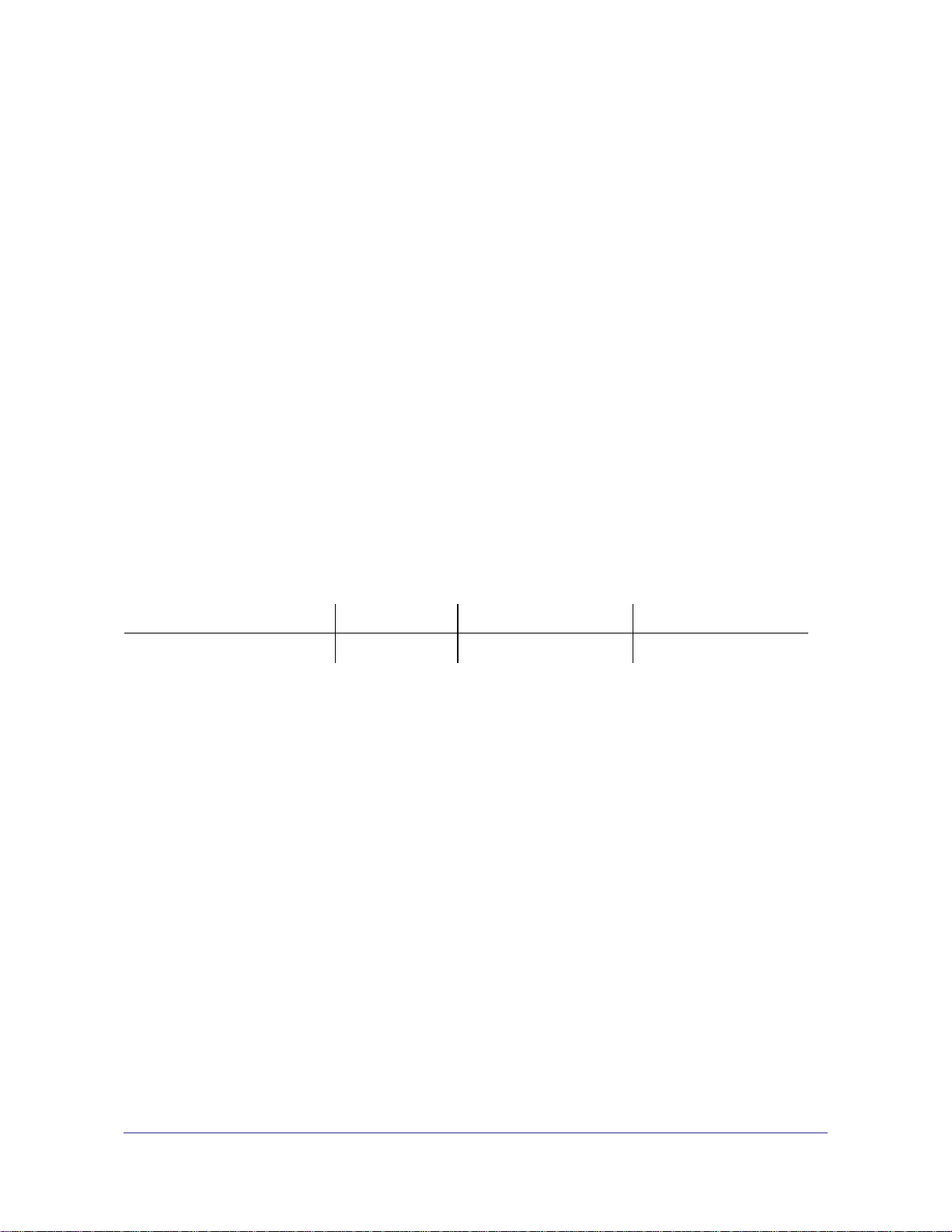
NETGEAR GS110T Smart Switch
© 2011 NETGEAR, Inc. All rights reserved
No part of this publication may be reproduced, transmitted, transcribed, stored in a retrieval system, or translated
into any language in any form or by any means without the written permission of NETGEAR, Inc.
Technical Support
Thank you for choosing NETGEAR. To register your product, get the latest product updates, get support online, or
for more information about the topics covered in this manual, visit the Support website at
http://support.netgear.com
Phone (US & Canada only): 1-888-NETGEAR
Phone (Other Countries): Check the list of phone numbers at
http://support.netgear.com/app/answers/detail/a_id/984
Trademarks
NETGEAR, the NETGEAR logo, and Connect with Innovation are trademarks and/or registered trademarks of
NETGEAR, Inc. and/or its subsidiaries in the United States and/or other countries. Information is subject to change
without notice. Other brand and product names are registered trademarks or trademarks of their respective
holders. © 2011 NETGEAR, Inc. All rights reserved.
Statement of Conditions
To improve internal design, operational function, and/or reliability, NETGEAR reserves the right to make changes
to the products described in this document without notice. NETGEAR does not assume any liability that may occur
due to the use, or application of, the product(s) or circuit layout(s) described herein.
Revision History
Publication Part Number Version Publish Date Comments
202-10884-01 1.0 October 2011 First publication
2
Page 3
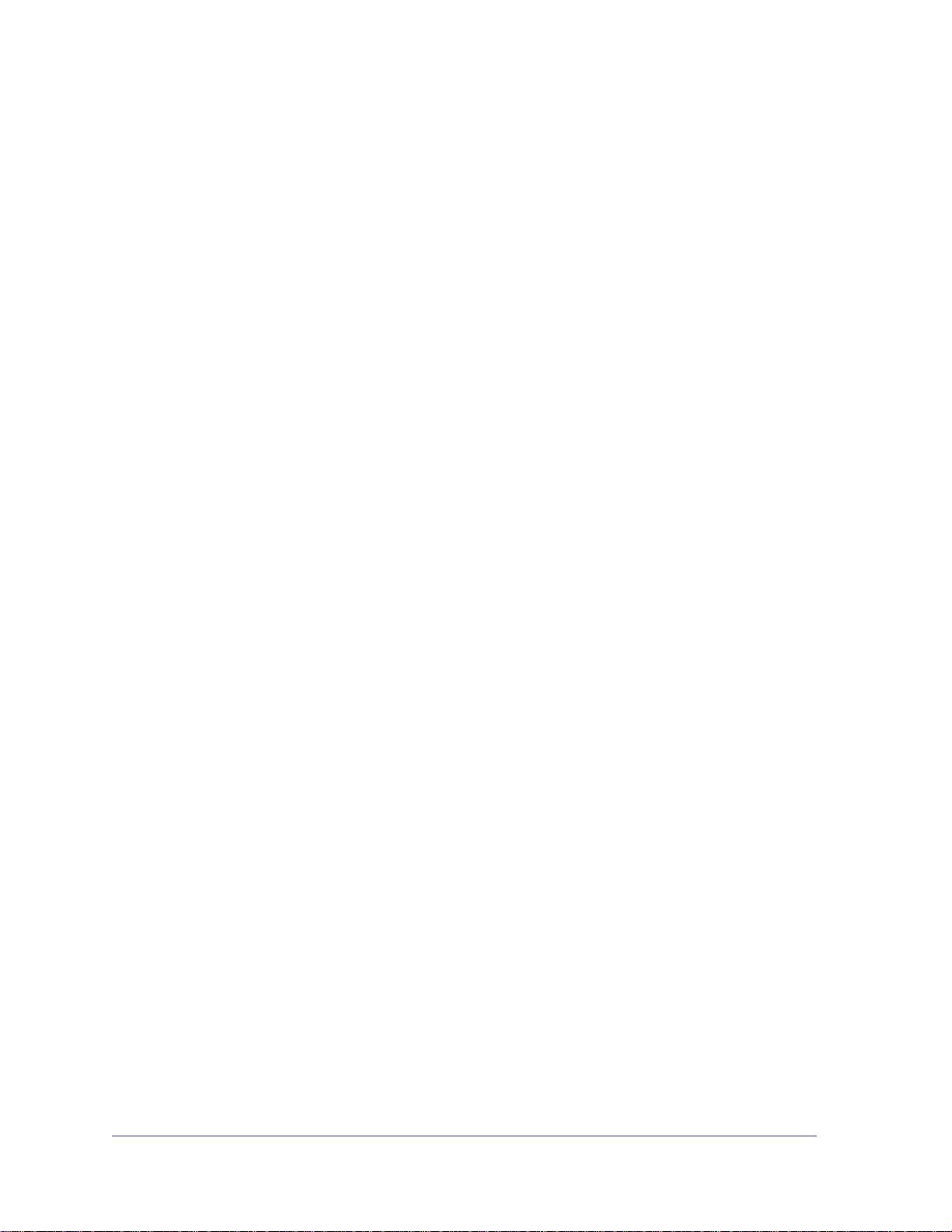
Contents
About This Manual
Chapter 1 Introduction
Chapter 2 Physical Description
Conventions, Formats, and Scope. . . . . . . . . . . . . . . . . . . . . . . . . . . . . . . .5
How to Print this Manual. . . . . . . . . . . . . . . . . . . . . . . . . . . . . . . . . . . . . . . .6
Overview. . . . . . . . . . . . . . . . . . . . . . . . . . . . . . . . . . . . . . . . . . . . . . . . . . . .7
Features . . . . . . . . . . . . . . . . . . . . . . . . . . . . . . . . . . . . . . . . . . . . . . . . . . . .8
Package Contents . . . . . . . . . . . . . . . . . . . . . . . . . . . . . . . . . . . . . . . . . . . .9
GS110T Front-Panel Configuration . . . . . . . . . . . . . . . . . . . . . . . . . . . . . .11
GS110T Back-Panel Configuration . . . . . . . . . . . . . . . . . . . . . . . . . . . . . .12
LED Designations. . . . . . . . . . . . . . . . . . . . . . . . . . . . . . . . . . . . . . . . . . . .12
Port LEDs. . . . . . . . . . . . . . . . . . . . . . . . . . . . . . . . . . . . . . . . . . . . . . . .12
System LEDs . . . . . . . . . . . . . . . . . . . . . . . . . . . . . . . . . . . . . . . . . . . . .13
Device Hardware Interfaces. . . . . . . . . . . . . . . . . . . . . . . . . . . . . . . . . . . .13
RJ-45 Ports. . . . . . . . . . . . . . . . . . . . . . . . . . . . . . . . . . . . . . . . . . . . . . .13
Reset Button. . . . . . . . . . . . . . . . . . . . . . . . . . . . . . . . . . . . . . . . . . . . . .13
Factory Defaults Button . . . . . . . . . . . . . . . . . . . . . . . . . . . . . . . . . . . . .14
Chapter 3 Applications
Desktop Switching . . . . . . . . . . . . . . . . . . . . . . . . . . . . . . . . . . . . . . . . . . .15
Chapter 4 Installation
Step 1: Preparing the Site . . . . . . . . . . . . . . . . . . . . . . . . . . . . . . . . . . . . .17
Step 2: Installing the Switch . . . . . . . . . . . . . . . . . . . . . . . . . . . . . . . . . . . .18
Installing the Switch on a Flat Surface . . . . . . . . . . . . . . . . . . . . . . . . . .18
Wall Mounting the Switch. . . . . . . . . . . . . . . . . . . . . . . . . . . . . . . . . . . .18
Step 3: Checking the Installation . . . . . . . . . . . . . . . . . . . . . . . . . . . . . . . .19
Step 4: Connecting Devices to the Switch . . . . . . . . . . . . . . . . . . . . . . . . .19
Step 5: Applying AC Power . . . . . . . . . . . . . . . . . . . . . . . . . . . . . . . . . . . .20
Step 6: Managing the Switch using a Web Browser or the PC Utility. . . . .20
Appendix A Troubleshooting
Troubleshooting Chart . . . . . . . . . . . . . . . . . . . . . . . . . . . . . . . . . . . . . . . .21
Additional Troubleshooting Suggestions . . . . . . . . . . . . . . . . . . . . . . . . . .22
3
Page 4
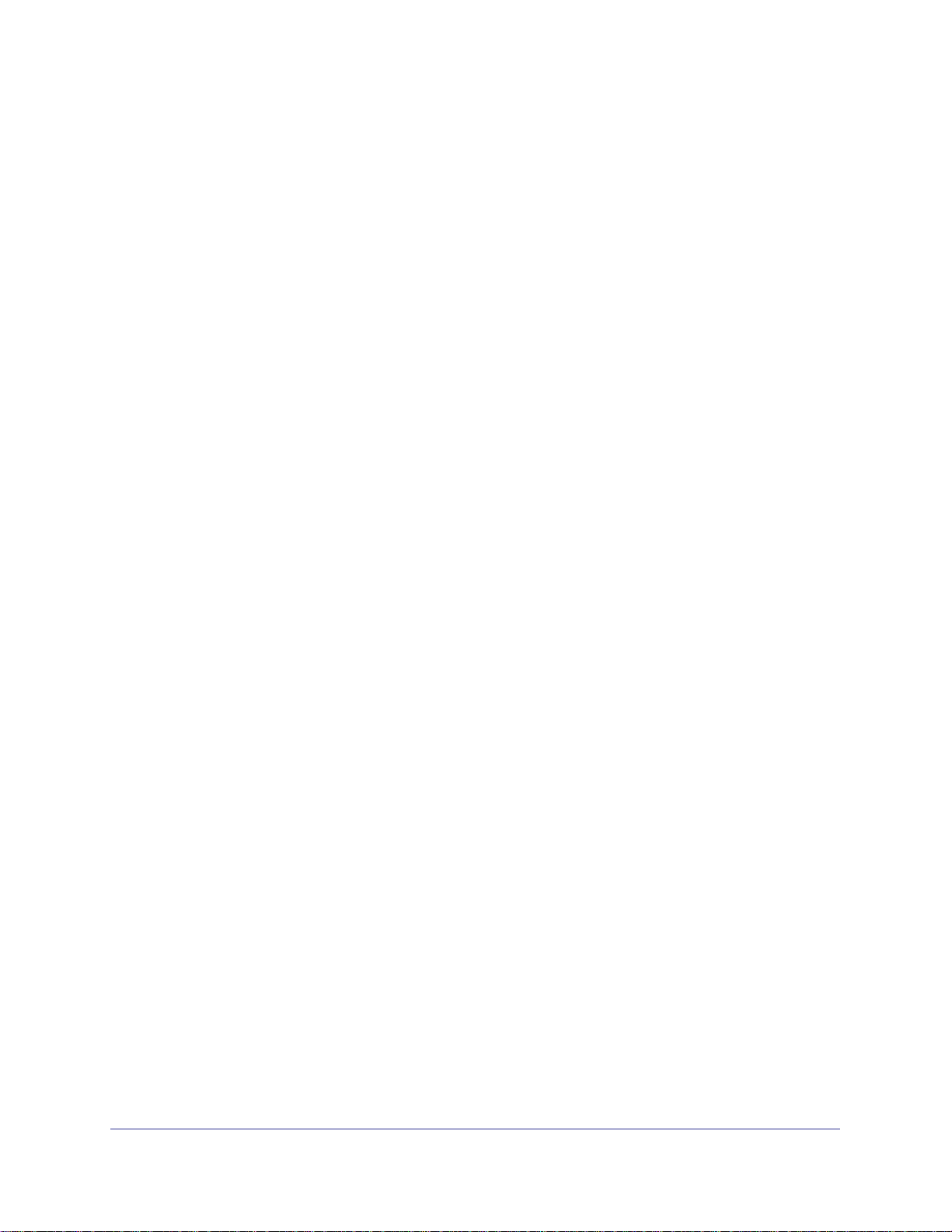
NETGEAR GS110T Smart Switch
Network Adapter Cards . . . . . . . . . . . . . . . . . . . . . . . . . . . . . . . . . . . . .22
Configuration . . . . . . . . . . . . . . . . . . . . . . . . . . . . . . . . . . . . . . . . . . . . .22
Switch Integrity. . . . . . . . . . . . . . . . . . . . . . . . . . . . . . . . . . . . . . . . . . . .22
Auto-Negotiation. . . . . . . . . . . . . . . . . . . . . . . . . . . . . . . . . . . . . . . . . . .22
Appendix B Technical Specifications
Index
4
Page 5
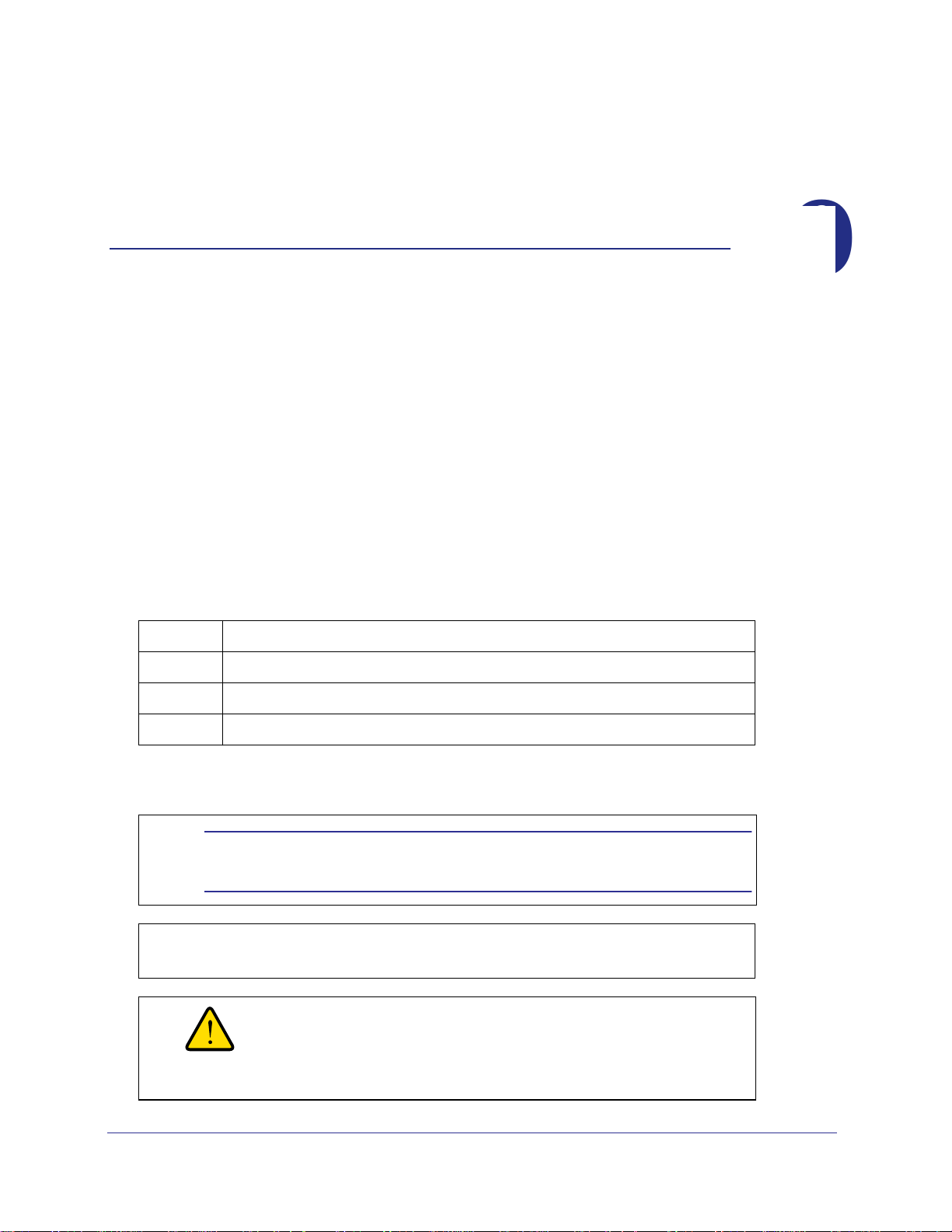
0. About This Manual
The NETGEAR® ProSafeTM GS110T Hardware Installation Guide describes how to install
and power on the GS110T Smart Switch. The information in this manual is intended for
readers with intermediate computer and Internet skills.
Conventions, Formats, and Scope
The conventions, formats, and scope of this manual are described in the following
paragraphs:
• Typographical Conventions. This manual uses the following typographical
conventions:
Italic Emphasis, books, CDs, file and server names, extensions
Bold User input, IP addresses, GUI screen text
0
Fixed Command prompt, CLI text, code
italic URL links
• Formats. This manual uses the following formats to highlight special messages:
Note: This format is used to highlight information of
importance or special interest.
Tip: This format is used to highlight a procedure that will save
time or resources.
WARNING:
Ignoring this type of note may result in a
malfunction or damage to the equipment.
5
Page 6
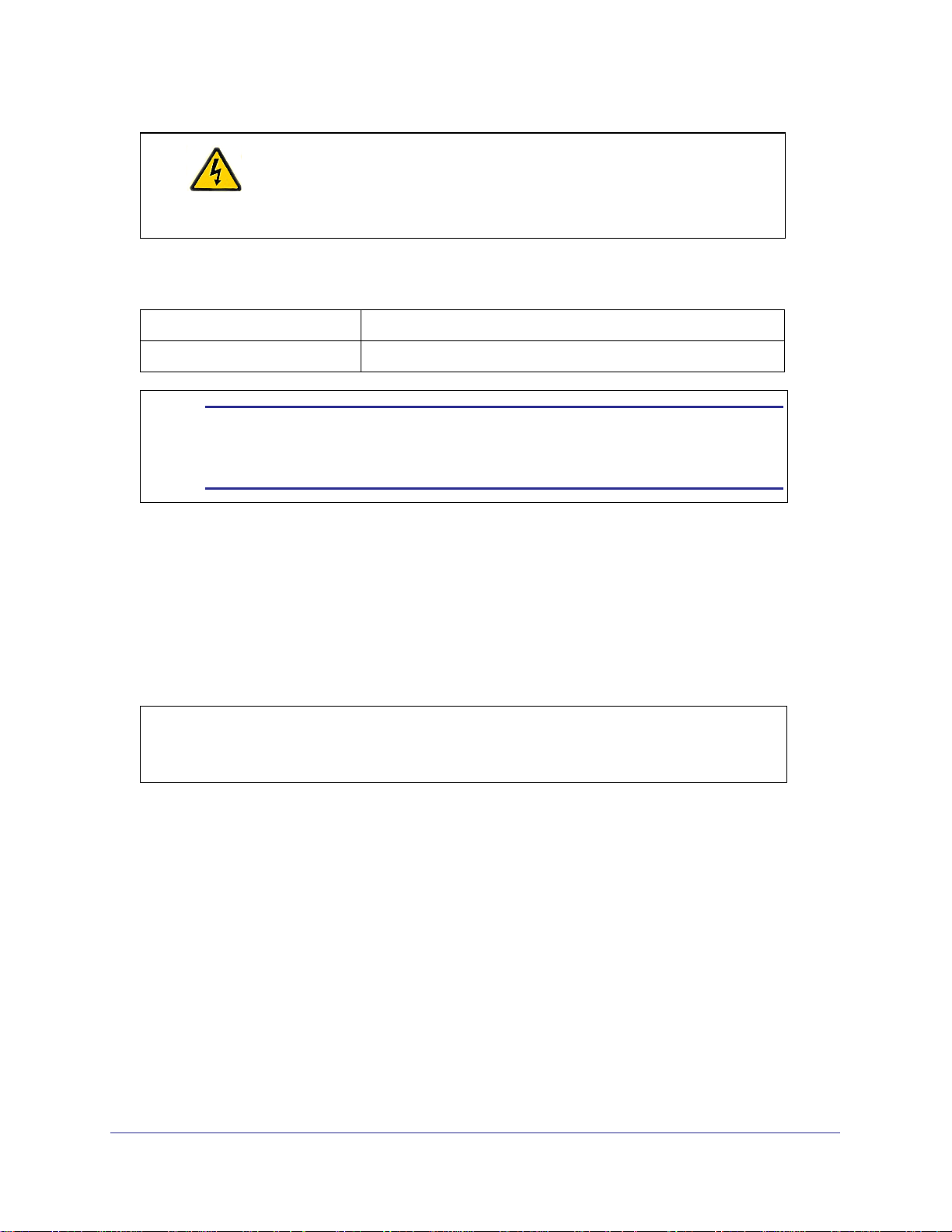
NETGEAR GS110T Smart Switch
DANGER:
This is a safety warning. Failure to take heed of this notice
may result in personal injury or death.
• Scope. This manual is written for the GS110T Smart Switch according to these
specifications:
Product Version GS110T Smart Switch
Manual Publication Date October 2011
Note: Product updates are available on the NETGEAR, Inc.
website at
http://kbserver.netgear.com/products/GS110T.asp.
How to Print this Manual
To print this manual, use the Complete PDF Manual link at the top left of any page.
– Click the Complete PDF Manual link at the top left of any page in the manual. The PDF
version of the complete manual opens in a browser window.
– Click the print icon in the upper left of the window.
Tip: If your printer supports printing two pages on a single sheet
of paper, you can save paper and printer ink by selecting this
feature.
6
Page 7
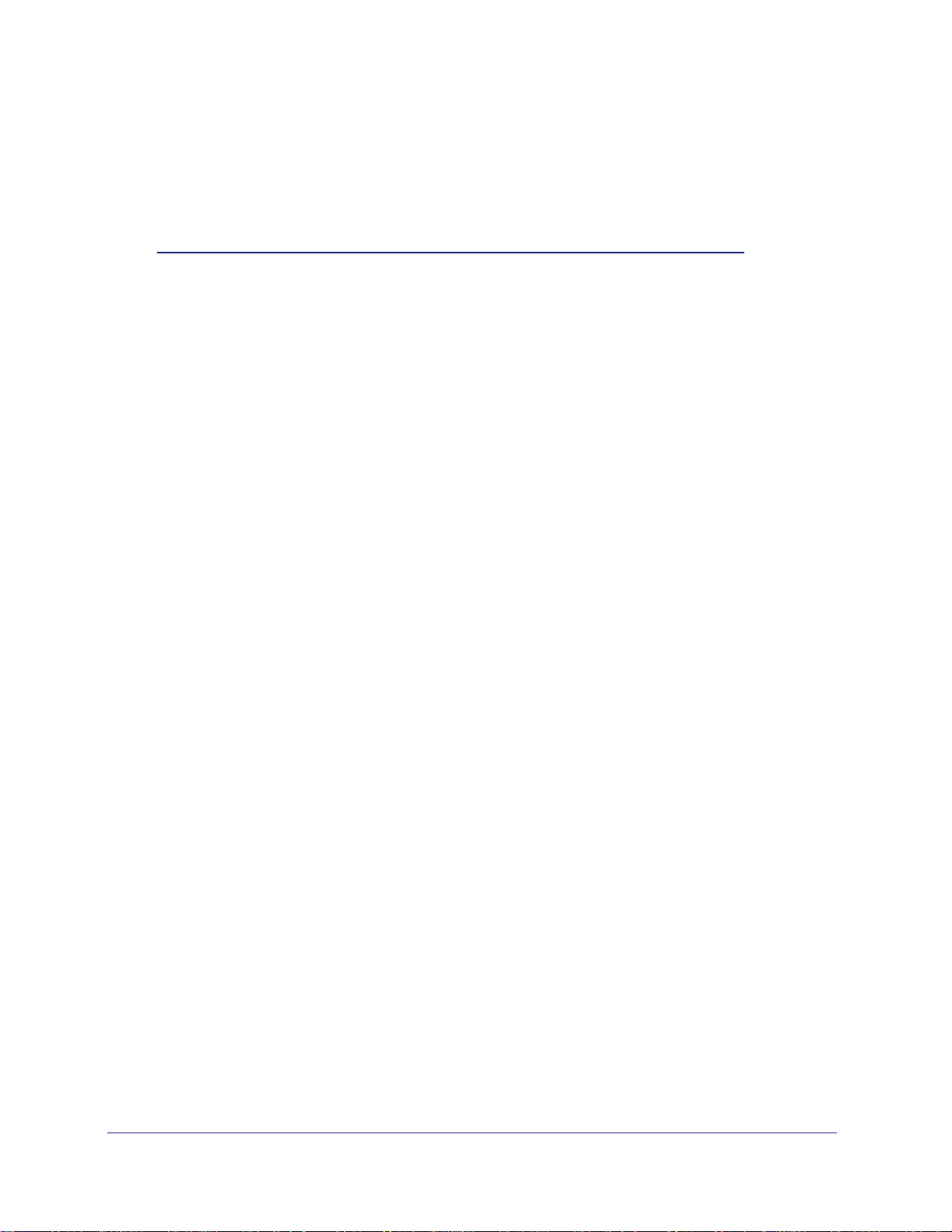
1. Introduction
Congratulations on the purchase of your NETGEAR® ProSafeTM GS110T Smart Switch. The
GS110T Smart Switch is a supplement to the Gigabit Advanced Smart Switch family.
Available as a desktop or wall-mountable switch, the GS110T Smart Switch is not intended to
be rack-mountable.The GS110T is non-PoE supportable low-port switch with two fiber
uplinks included.
This chapter serves as an introduction to the GS110T Smart Switch and provides the
following information:
• Overview
• Features
• Package Contents
Overview
1
This Installation Guide is for the NETGEAR GS110T Smart Switch. This product offers
support for eight 10/100/1000 Mbps autosensing and two 1000M SFP Gigabit Ethernet
switching ports.
Using Gigabit ports, high-speed connections can be made to a server or network backbone.
For example:
• Linking to high-speed servers
• Providing 10/100/1000 Mbps copper connectivity
The GS110T Smart Switch also provides the benefit of administrative management with a
complete package of features for the observation, configuration, and control of the network.
With a Web-based Graphical User Interface (GUI), the switch’s many capabilities can be
viewed and used in a simple and intuitive manner. The switch’s management features
include configuration for port and switch information, VLAN for traffic control, port trunking for
increased bandwidth, and Class of Service (CoS) for traffic prioritization. These features
provide better understanding and control of the network. Initial discovery of the switch on the
network requires the Netgear Smart Control Center program, a utility that runs on a PC.
The GS110T Smart Switch is a free-standing switch. It is IEEE-compliant and offers low
latency for high-speed networking. All ports can automatically negotiate to the highest speed.
This capability makes the switch ideal for environments that have a mix of Ethernet, Fast
7
Page 8
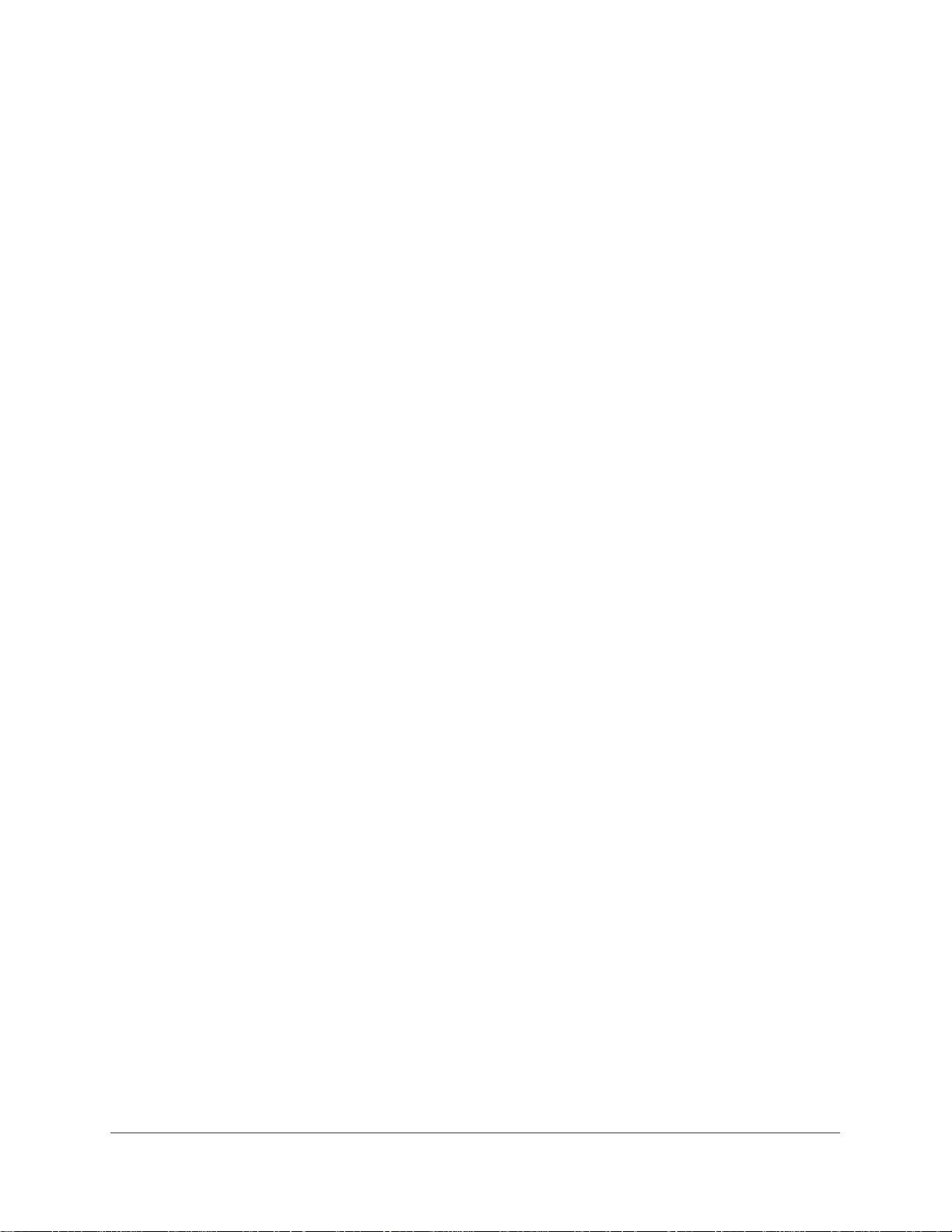
NETGEAR GS110T Smart Switch
Ethernet, or Gigabit Ethernet devices. In addition, all RJ-45 ports operate in half-duplex or
full-duplex mode. The maximum segment length is 328 feet (100 meters) over Category 5
Unshielded Twisted-Pair (UTP) cable.
Features
The following list identifies the key features of the GS110T Smart Switch:
• Eight RJ-45 10/100/1000 Mbps autosensing Gigabit Ethernet switching ports.
• Two 1000M SFP Gigabit Ethernet switching ports.
• Full NETGEAR Smart Switch functionality.
• Full compatibility with IEEE standards:
• IEEE 802.3 CSMA/CD
• IEEE 802.3i (10BASE-T)
• IEEE 802.3u (100BASE-TX)
• IEEE 802.3x (Full-duplex flow control)
• IEEE 802.3ab (1000BASE-T)
• IEEE 802.3z (1000BASE-x)
• Autosensing and auto-negotiating capabilities for all ports.
• Auto Uplink™ on all ports to make the right connection.
• Automatic address learning function to build the packet-forwarding information table. The
table contains up to 4K Media Access Control (MAC) addresses.
• Store-and-Forward transmission to remove bad packets from the network.
• Full-duplex IEEE 802.3x pause frame flow control.
• Active flow control to minimize packet loss and frame drops.
• Half-duplex backpressure control.
• Per port LEDs, power LED.
• Standard NTGR 1xx series chassis.
• External 12V/1A Power Adapter.
Introduction
8
Page 9
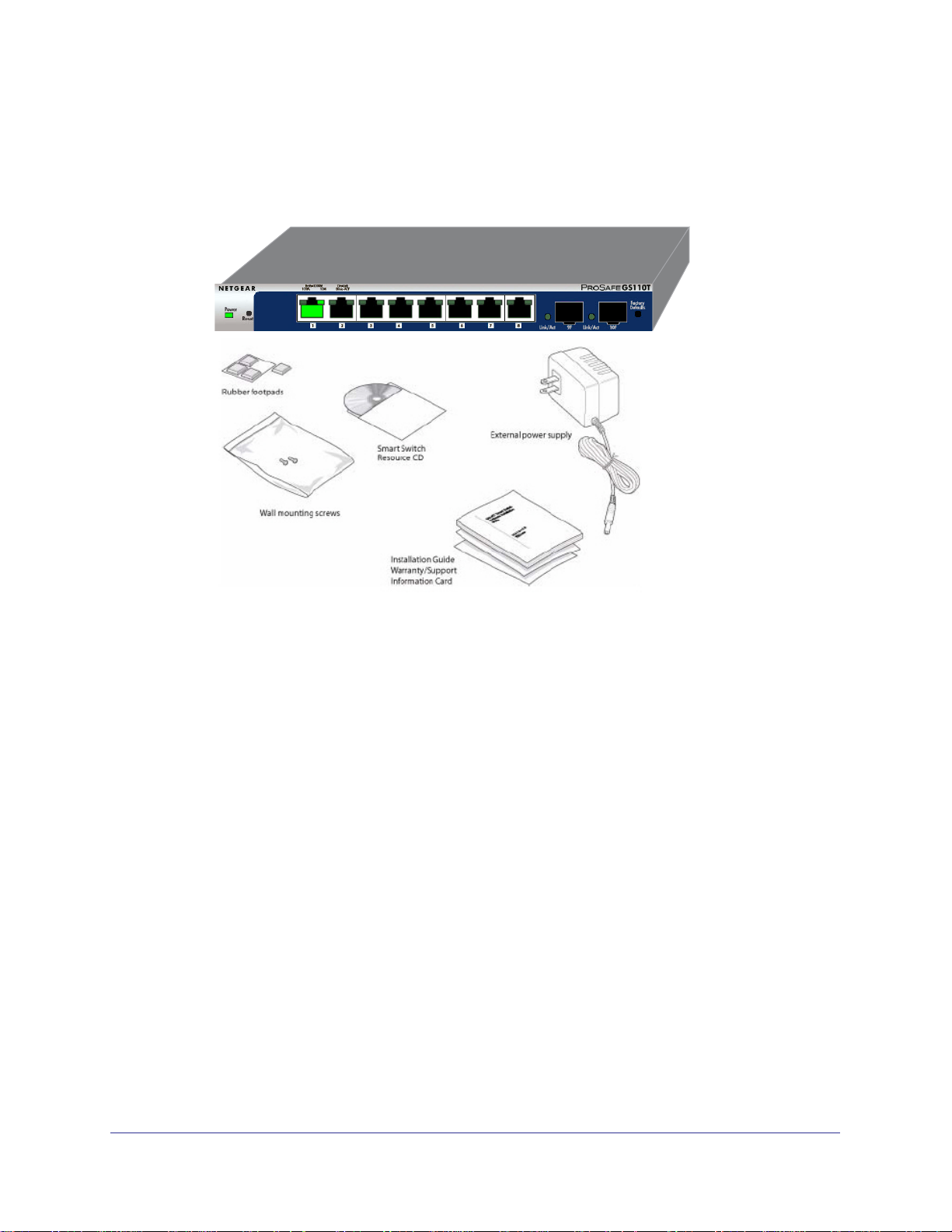
NETGEAR GS110T Smart Switch
Package Contents
Figure 1 shows the package contents of the NETGEAR GS110T Smart Switch.
Figure 1. Package Contents
Verify that the package contains the following:
• NETGEAR GS110T Smart Switch
• Rubber footpads for tabletop installation
• Wall mounting screws (2)
• External power adapter
• Installation guide
• Smart Switch Resource CD with the Netgear Smart Control Center and User’s manual
If any item is missing or damaged, contact the place of purchase immediately.
Introduction
9
Page 10

NETGEAR GS110T Smart Switch
Introduction
10
Page 11

2. Physical Description
This chapter describes the NETGEAR GS110T Smart Switch hardware features. Topics
include:
• GS110T Front-Panel Configuration
• LED Designations
• Device Hardware Interfaces
GS110T Front-Panel Configuration
The GS110T has eight 10/100/1000 Mbps autosensing and two 1000 Mbps SFP Gigabit
Ethernet switching ports. Each RJ-45 port is capable of sensing the line speed and
negotiating the duplex mode with the link partner automatically.
Figure 2 illustrates the front panel of the NETGEAR GS110T Smart Switch:
2
Link/Speed/ACT Status LEDs
Power/Status LED
Figure 2. GS110T Front Panel
The GS110T front panel contains the following:
• Eight RJ-45 connectors for 10/100/1000 Mbps autosensing Gigabit Ethernet switching
ports
• Two 1000M SFP Gigabit Ethernet switching ports
• Reset button to restart the device
• Recessed default reset button to restore the device back to the factory defaults
• Link, Speed, and Activity LEDs for each port
• Power and Status LED
10/100/1000 Mbps Ethernet Ports 1000M SFP Ports
11
Page 12

NETGEAR GS110T Smart Switch
GS110T Back-Panel Configuration
Figure 3 illustrates the GS110T back panel.
Figure 3. GS110T Back Panel
The back panel contains the following:
• External 12V/1A power adapter for the GS110T
Power Connector
LED Designations
Port LEDs
Table 1 describes the RJ-45 and SFP port LED designations. There are two LEDs for each
RJ-45 port.
Table 1. Port LEDs
LED Designation
Speed/Link/Activity 100 Mbps Link/ACT LED (Left LED):
Each SFP port has its own indication LED.
• Off = No 100 Mbps link is established on the port.
• Solid Green = A valid 100 Mbps link is established on the port.
• Blinking Green = Packets transmission/received on the port.
10 Mbps Link/ACT LED (Right LED):
• Off = No 10 Mbps link is established on the port.
• Solid Green = A valid 10 Mbps link is established on the port.
• Blinking Green = Packets transmission/received on the port.
1000 Mbps Link/ACT LED (Both LEDs):
• Off = No 1000 Mbps link is established on the port.
• Solid Green = A valid 1000 Mbps link is established on the port.
• Blinking Green = Packets transmission/received on the port.
SFP Port Indicate LED • Off = No link is established on the port.
• Solid Green = A valid link is established on the port.
• Flashing Green = Packet transmission or reception is occurring on
the port.
Physical Description
12
Page 13

NETGEAR GS110T Smart Switch
System LEDs
Table 2 describes the system LED designations.
Table 2. System LEDs
LED Designation
Power/Status LED • Solid Green = Power is supplied to the switch and the switch is operating
normally.
• Solid Yellow = The switch is booting.
• Off = Power is disconnected.
Device Hardware Interfaces
RJ-45 Ports
RJ-45 ports are autosensing ports. When inserting a cable into an RJ-45 port, the switch
automatically ascertains the maximum speed (10, 100, or 1000 Mbps) and duplex mode
(half-duplex or full-duplex) of the attached device. All ports support only unshielded
twisted-pair (UTP) cable terminated with an 8-pin RJ-45 plug.
To simplify the procedure for attaching devices, all RJ-45 ports support Auto Uplink. This
technology allows attaching devices to the RJ-45 ports with either straight-through or
crossover cables. When inserting a cable into the switch’s RJ-45 port, the switch
automatically:
• Senses whether the cable is a straight-through or crossover cable.
• Determines whether the link to the attached device requires a “normal” connection (such
as when connecting the port to a PC) or an “uplink” connection (such as when connecting
the port to a router, switch, or hub).
• Configures the RJ-45 port to enable communications with the attached device, without
requiring user intervention. In this way, the Auto Uplink technology compensates for
setting uplink connections, while eliminating concern about whether to use crossover or
straight-through cables when attaching devices.
Reset Button
The Smart Switch has a Reset button on the front panel to allow you to manually reboot the
switch. This action is equivalent to powering the unit off and back on. The last saved
configuration is loaded into the switch as it resets. To operate the Reset button, insert a
device such as a paper clip into the opening to press the recessed button. The front-panel
LEDs should extinguish and light again as the switch performs its Power On Self Test
(POST).
Physical Description
13
Page 14
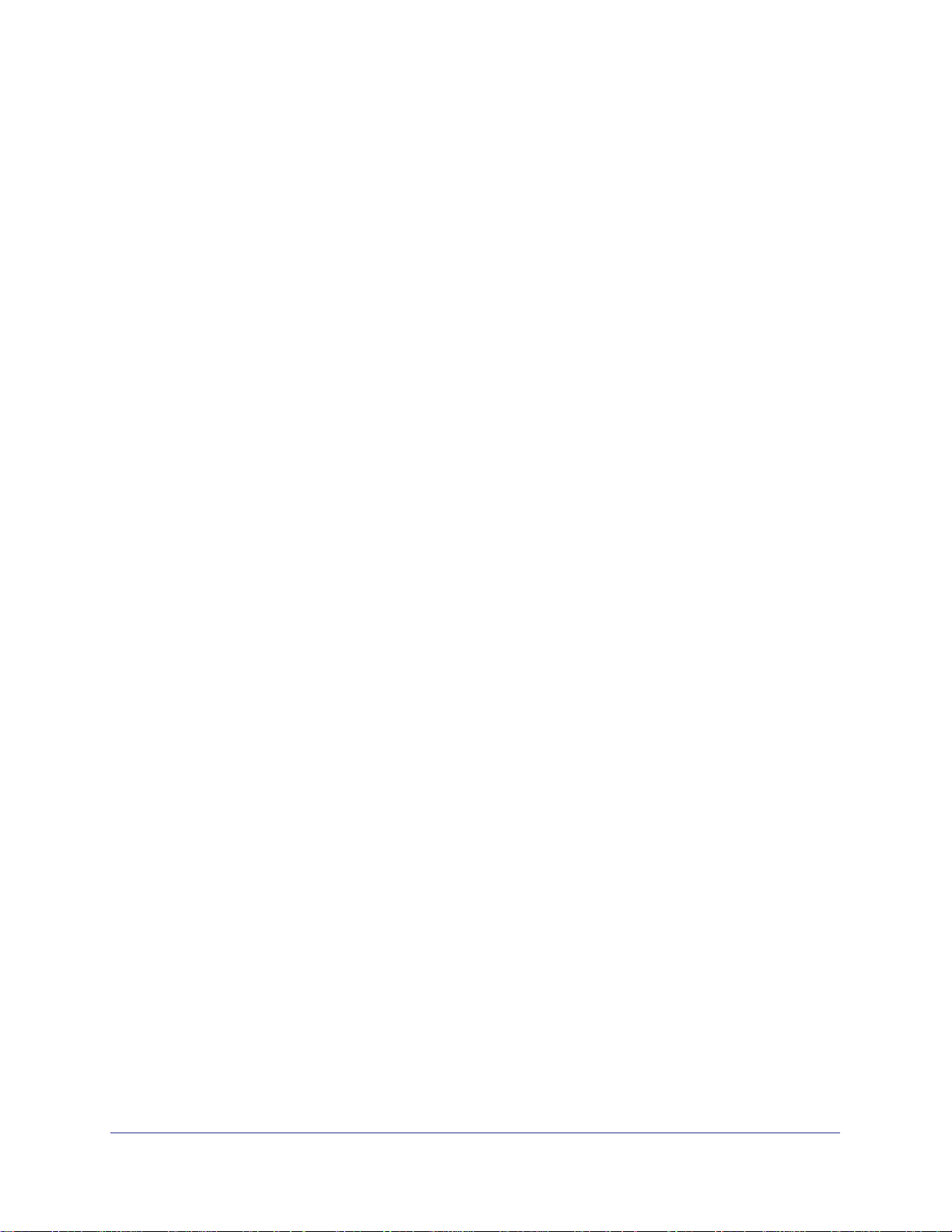
NETGEAR GS110T Smart Switch
Factory Defaults Button
The Smart Switch has a Factory Defaults button on the front panel so that you can remove
the current configuration and return the device to its factory settings. When you enable the
Factory Defaults button, all settings including the password, VLAN settings, and port
configurations are removed. To operate the Factory Defaults button, insert a device such as a
paper clip into the opening to press the recessed button for two seconds.
Physical Description
14
Page 15

3. Applications
Your NETGEAR GS110T Smart Switch is designed to provide flexibility in configuring your
network connections. It can be used as a stand-alone device or with 10 Mbps, 100 Mbps,
and 1000 Mbps hubs and switches.
Desktop Switching
The GS110T Smart Switch can be used as a desktop switch to build a small network that
enables users to have 1000 Mbps access to a file server. With full-duplex enabled, the switch
port connected to the server or PC can provide 2000 Mbps throughput.
Internet
Server
3
Firewall
`
Figure 4. Desktop Switching
Desktop PCs
15
``
`
Page 16

NETGEAR GS110T Smart Switch
Applications
16
Page 17

4. Installation
This chapter describes the installation procedures for your NETGEAR GS110T Smart
Switch. Switch installation involves the following steps:
Step 1: Preparing the Site
Step 2: Installing the Switch
Step 3: Checking the Installation
Step 4: Connecting Devices to the Switch
Step 5: Applying AC Power
Step 6: Managing the Switch using a Web Browser or the PC Utility
Step 1: Preparing the Site
4
Before you install the switch, ensure the operating environment meets the site requirements
in
Table 3.
Table 3. Site Requirements
Characteristics Requirements
Mounting • Desktop installations - Provide a flat table or shelf surface.
• Wall-mount installations - Wall-mount: select a location. You also need the mounting
screws supplied with your switch.
Access Locate the switch in a position that allows access to the front panel RJ-45 ports, view the
front panel LEDs, and access the power connector.
17
Page 18

NETGEAR GS110T Smart Switch
Table 3. Site Requirements (continued)
Characteristics Requirements
Power source Provide a power adapter (included). Power specifications for the switch are shown in
Appendix A. Ensure the AC outlet is not controlled by a wall switch, which can
accidentally turn off power to the outlet and the switch.
Environmental • Temperature - Install the switch in a dry area, with ambient temperature between 0ºC
and 50ºC (32ºC and 122ºF). Keep the switch away from heat sources such as direct
sunlight, warm air exhausts, hot-air vents, and heaters.
• Operating humidity - The installation location should have a maximum relative
humidity of 90%, non-condensing.
• Ventilation - Do not restrict airflow by covering or obstructing air inlets on the sides of
the switch. Keep at least 2 inches (5.08 centimeters) free on all sides for cooling. Be
sure there is adequate airflow in the room or wiring closet where the switch is installed.
• Operating conditions - Keep the switch at least 6 ft. (1.83 m) away from nearest
source of electromagnetic noise, such as a photocopy machine.
Step 2: Installing the Switch
The GS110T Smart Switch can be used on a flat surface or mounted on the wall.
Installing the Switch on a Flat Surface
The switch ships with four self-adhesive rubber footpads. Stick one rubber footpad on each of
the four concave spaces on the bottom of the switch. The rubber footpads cushion the switch
against shock/vibrations.
Wall Mounting the Switch
To mount the switch on a wall (optional), install the two provided screws in positions that
correspond to the slots on the bottom side of the GS110T, then mount the switch.
Installation
18
Page 19

NETGEAR GS110T Smart Switch
Step 3: Checking the Installation
Before applying power to the switch, perform the following:
• Inspect the equipment thoroughly.
• Verify that all cables are installed correctly.
• Check cable routing to make sure cables are not damaged or creating a safety hazard.
• Ensure all equipment is mounted properly and securely.
Step 4: Connecting Devices to the Switch
The following procedure describes how to connect PCs to the switch’s RJ-45 ports. The
GS110T Smart Switch contains Auto Uplink technology, which allows the attaching of devices
using either straight-through or crossover cables.
`
Desktop PC
Figure 5. Connect PCs to the Switch’s RJ-45 Ports
Connect each PC to an RJ-45 network port on the Switch front panel (Figure 5). Use
Category 5 (Cat5) Unshielded Twisted-Pair (UTP) cable terminated with an RJ-45 connector
to make these connections.
Note: Ethernet specifications limit the cable length
between the switch and the attached device to 100 m
(328 ft.).
Desktop PC
Installation
`
19
Page 20

NETGEAR GS110T Smart Switch
Step 5: Applying AC Power
Before connecting the power cord, select an AC outlet that is not controlled by a wall switch,
which can turn off power to the switch. After selecting an appropriate outlet, use the following
procedure to apply AC power:
1. Connect the end of the supplied IEC AC power adapter cable to the power receptacle
on the back of the switch.
2. Connect the AC power adapter cable into a power source such as a wall socket or power
strip.
When applying power, the Power LED on the switch’s front panel illuminates.
If the Power LED does not go on, check that the power cable is plugged in correctly and that
the power source is good. If this does not resolve the problem, refer to Appendix A.
Step 6: Managing the Switch using a Web Browser or the PC Utility
The GS110T Smart Switch contains software for viewing, changing, and monitoring the way it
works. This management software is not required for the switch to work. The ports can be
used without using the management software. However, the management software enables
the setup of VLAN and Trunking features and also improves the efficiency of the switch,
which results in the improvement of its overall performance as well as the performance of the
network.
After powering up the switch for the first time, the Smart Switch can be configured using a
Web browser or a program called Smart Control Center Utility. For more information about
managing the switch, see the Gigabit Advanced Smart Switch Series Software Administration
Manual on the Smart Switch Resource CD.
Note: When the device powers up, there is a default IP
address already configured on the device. The
default IP address is 192.168.0.239 and subnet
mask 255.255.255.0.
Installation
20
Page 21

A. Troubleshooting
This chapter provides information about troubleshooting the NETGEAR Smart Switch. Topics
include the following:
• Troubleshooting Chart
• Additional Troubleshooting Suggestions
Troubleshooting Chart
The following table lists symptoms, causes, and solutions of possible problems.
Table 4. Troubleshooting Chart
Symptom Cause Solution
Power LED is off. No power is received. Check the power adapter connection, the ON/OFF
A
switch, and the connected device. Ensure all cables
used are correct and comply with Ethernet
specifications.
Link LED is off or
intermittent.
File transfer is slow or
performance degradation
is a problem.
Port connection is not
working.
Half-duplex or full-duplex
setting on the switch and
the connected device are
not the same.
Check the crimp on the connectors and make sure
that the plug is properly inserted and locked into the
port at both the switch and the connecting device.
Ensure all cables used are correct and comply with
Ethernet specifications. Check for a defective PC
adapter card, cable, or port by testing them in an
alternate environment where all products are
functioning.
Make sure the attached device is set to
auto-negotiate.
21
Page 22

NETGEAR GS110T Smart Switch
Table 4. Troubleshooting Chart (continued)
Symptom Cause Solution
A segment or device is
not recognized as part of
the network.
ACT LED is flashing
continuously on all
connected ports and the
network is disabled.
One or more devices are
not properly connected,
or cabling does not meet
Ethernet guidelines.
A network loop
(redundant path) has
been created.
Verify that the cabling is correct. Ensure all
connectors are securely positioned in the required
ports. Equipment may have been accidentally
disconnected.
Break the loop by ensuring that there is only one
path from any networked device to any other
networked device.
Additional Troubleshooting Suggestions
If the suggestions in Troubleshooting Chart do not resolve the problem, refer to the
troubleshooting suggestions in this section.
Network Adapter Cards
Ensure the network adapter cards installed in the PCs are in working condition and the
software driver has been installed.
Configuration
If problems occur after altering the network configuration, restore the original connections
and determine the problem by implementing the new changes, one step at a time. Ensure
that cable distances, repeater limits, and other physical aspects of the installation do not
exceed the Ethernet limitations.
Switch Integrity
If required, verify the integrity of the switch by resetting the switch. To reset the switch,
remove the AC power from the switch and then reapply AC power. If the problem continues,
contact NETGEAR technical support. In North America, call 1-888-NETGEAR. If you are
outside of North America, please refer to the support information card included with your
product.
Auto-Negotiation
The RJ-45 ports negotiate the correct duplex mode and speed if the device at the other end
of the link supports auto negotiation. If the device does not support auto negotiation, the
switch only determines the speed correctly and the duplex mode defaults to half-duplex.
The gigabit port on the Gigabit module negotiates speed, duplex mode, and flow control,
provided that the attached device supports auto-negotiation.
Troubleshooting
22
Page 23

B. Technical Specifications
Network Protocol and Standards Compatibility
IEEE 802.3i 10BASE-T
IEEE 802.3u 100BASE-TX
IEEE 802.3ab 1000BASE-T
IEEE 802.3x flow control
IEEE 802.3z 1000BASE-X
Management
Windows 2000 + XP, Vista; Microsoft Explorer 6.0 or higher
IEEE 802.1Q VLAN
IEEE 802.3ad Link Aggregation
B
IEEE 802.1D Spanning Tree Protocol
IEEE 802.1w Rapid Spanning Tree Protocol
IEEE 802.1s Multiple Spanning Trees Protocol
IEEE 802.1X Port Security
IEEE 802.3AB LLDP
SNMP v1, v2c, and v3
HTTP and HTTPS
Port Mirroring (RX, TX, and Both)
IGMP Snooping v1/v2/v3
IEEE 802.1p Class of Service (CoS)
SNTP (Simple Network Time Protocol) 2 servers. Disabled by default.
Supports 9K Jumbo Frame Size
Protected Port
23
Page 24

NETGEAR GS110T Smart Switch
IP and MAC ACL
Green feature (Auto power down and Short cable power saving)
DoS protection
Interface
Eight RJ-45 connectors for 10BASE-T, 100BASE-TX, and 1000BASE-T (Auto Uplink™ on all
ports)
Two SFP slots for SFP modules
LEDs
Per RJ-45 port: Speed/Link/Activity
Per SFP port: SFP indicator
Per device: Power
Performance Specifications
Forwarding modes: Store-and-forward
Bandwidth: 20 Gbps
Address database size: 4K media access control (MAC) addresses per system
Mean Time Between Failure (MTBF): 472,147 hours at 25°C
Power Supply
12V/1A external power adapter
Physical Specifications
Dimensions (H x W x D): 235.5 x 101 x 27 mm (9.27 x 3.98 x 1.06 in)
Weight: 690g (1.52 lb)
Environmental Specifications
Operating temperature: 0°C to 50°C (32 to 122°F)
Operating humidity: 10% to 90% maximum relative humidity, noncondensing
Storage temperature: –20°C to 70°C (–4 to 158°F)
Storage humidity: 5% to 95% maximum relative humidity, noncondensing
Technical Specifications
24
Page 25

NETGEAR GS110T Smart Switch
Electromagnetic Emissions
FCC Class B
CE Class B: Includes EN55022 (CISPR 22), 55024, and 50082-1
VCCI Class B
C-Tick
KCC
CCC
Safety
UL/cUL
CE (includes EN60950)
CB
Technical Specifications
25
Page 26

NETGEAR GS110T Smart Switch
Technical Specifications
26
Page 27

Index
Numerics
8-pin 13
A
Applying AC Power 20
Auto Uplink 13
Auto-negotiating 8
Autosensing 8, 13
B
Backpressure 8
C
Category 5 Unshielded Twisted-Pair 8
Checking the Installation 19
Class of Service 7
Connecting Devices to the Switch 19
Copper 7
Crossover 13
D
Default IP Address 20
Default Reset Button 11
Desktop Switching 15
Device Hardware Interfaces 13
Duplex Mode 13
E
Example of Desktop Switching 15
G
Gigabit Ports 7
H
High-speed Servers 7
I
IEEE 802.3x 8
IEEE Standards 8
IEEE-compliant 7
Installation Guide 9
Installing the Switch 18
L
LED Designations 12
Low Latency 7
M
MAC 8
Media Access Control 8
N
Netgear Smart Control Center Utility 7
O
Operating Conditions 18
Operating Environment 17
Operating humidity 18
Overview 7
F
Factory Default Button 13, 14
Factory Defaults 11
Flat Surface 18
Full-duplex 8
P
Package Contents 9
Pause Frame Flow Control 8
Port LEDs 12
Power cord 9
Preparing the Site 17
27
Page 28

R
Rack-mount Kit 9
Reset Button 11
RJ-45 8
RJ-45 Ports 13
Rubber footpads 9, 18
S
Site Requirements 17
Smart Switch Resource CD 9
Straight-through 13
System LEDs 13
T
technical support 2
Temperature 18
trademarks 2
Traffic Control 7
Troubleshooting Chart 21
NETGEAR GS110T Smart Switch
U
User Intervention 13
User’s Manual 9
UTP 19
V
Ventilation 18
VLAN 7
W
Web-based Graphical User Interface 7
28
