Page 1
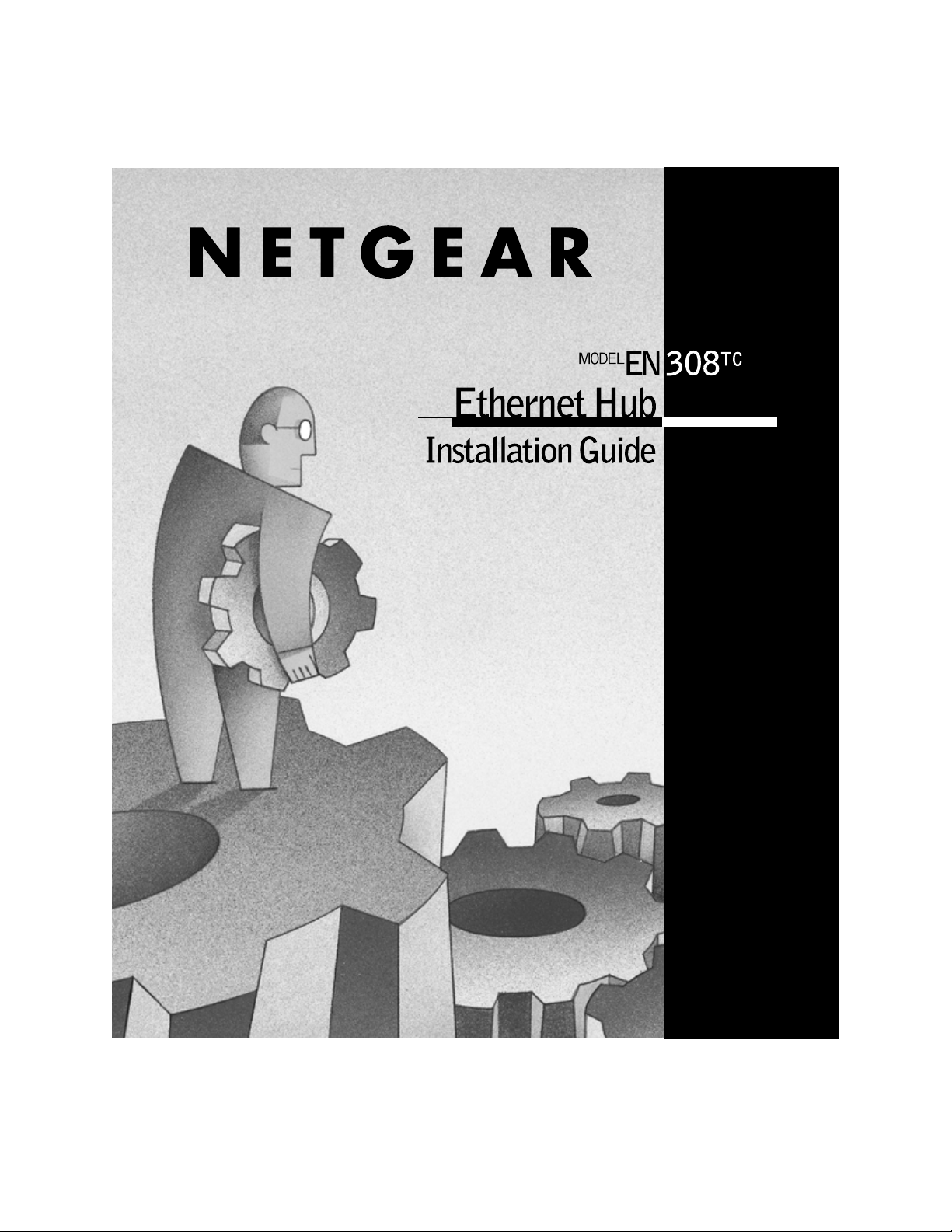
Page 2
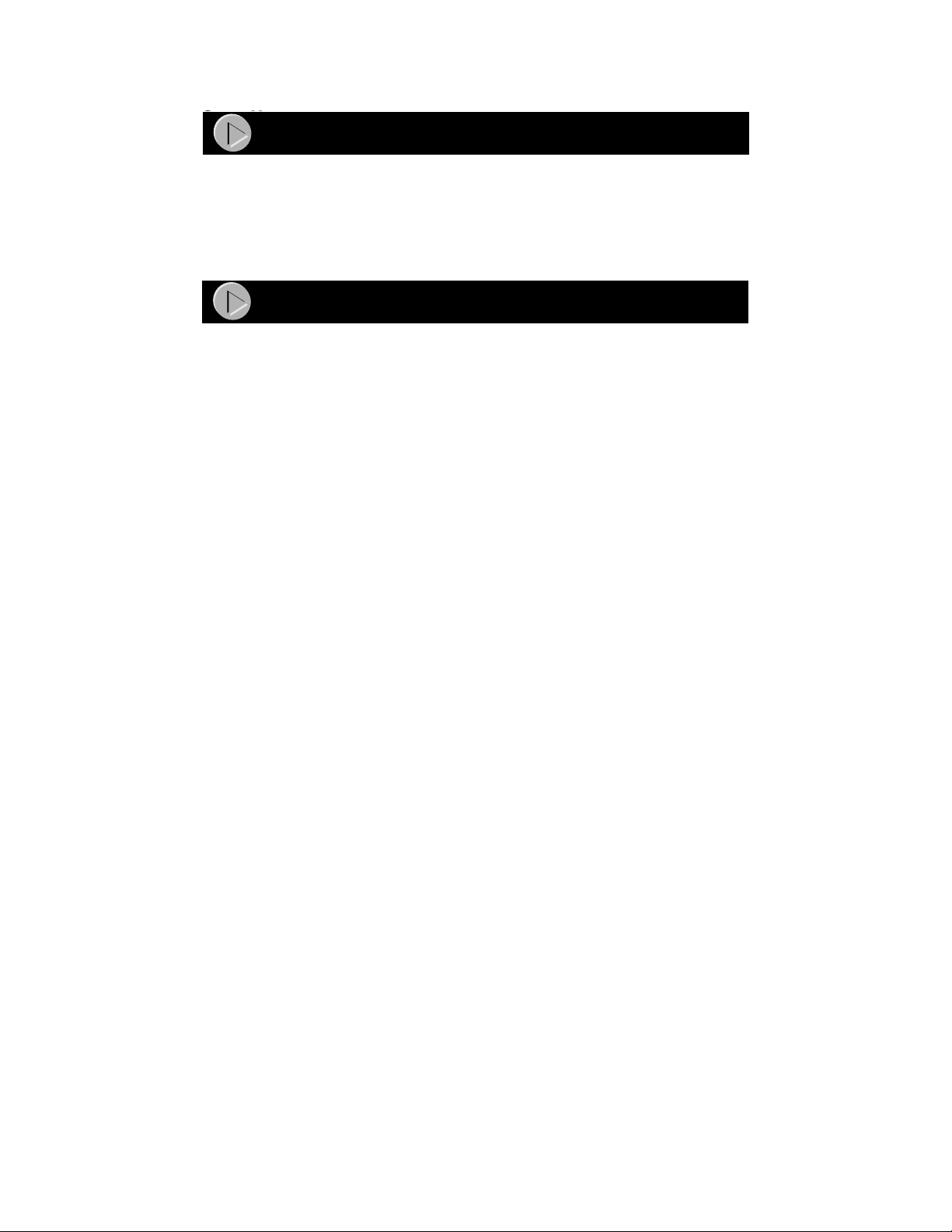
Start Here
Start Here
Congratulations on your purchase of the NETGEAR™ Model EN308
Ethernet hub. This hub delivers standards-based, plug-and-play networking
solutions for small businesses, home offices, and low-density workgroups of
larger companies.
Features
The Model EN308TC hub has the following features:
• Eight 10BASE-T network ports (RJ-45) that provide 10 megabit per second
• Coaxial BNC backbone support for connecting to an existing Ethernet
• Built-in LED indicators for at-a-glance status checks by networks ports
• Uplink port for connecting to other hubs using simple straight-through
• Front-panel LED indicators to monitor overall hub status
• Plug-and-play installation with no software to configure
• Complete hub functions including packet retiming, collision detection,
• Automatic partitioning and reconnection of a port that has excessive
• Automatic polarity detection for recognizing and correcting incorrect
• Compact design, enabling easy tabletop or rack-mounting installation
• Internal power adapter
• Limited five-year warranty
Features
(Mbps) networking using simple unshielded twisted pair (UTP) wiring
segment or external transceiver, or for network expansion by connecting
multiple hubs together using coaxial cabling
cables
preamble regeneration, and fragment extension
collisions or is jabbering
polarity on the receive pair
TC
Model EN308TC Ethernet Hub Installation Guide
Page 3
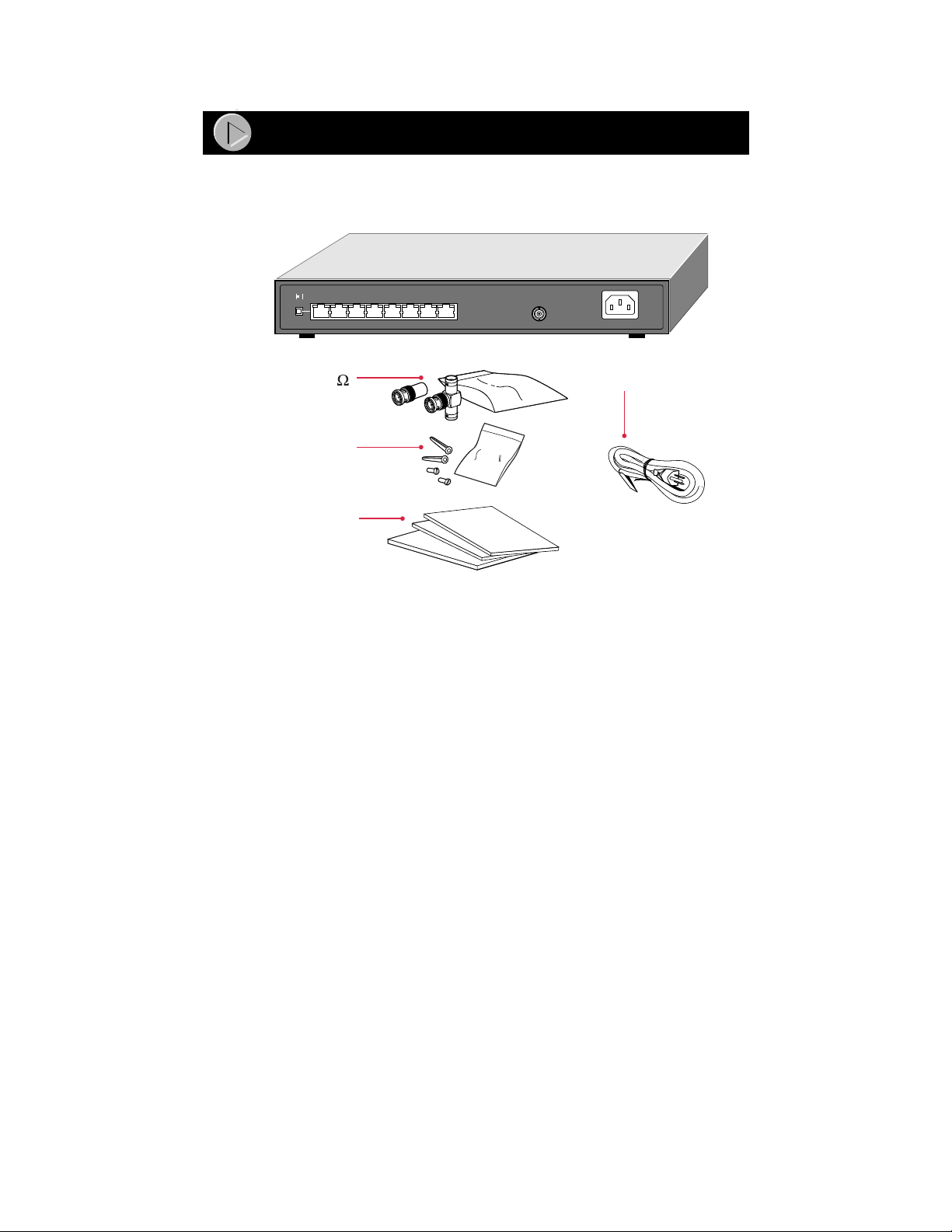
Package Contents
Package Contents
Model EN308TC hub
100M 10M
Normal/Uplink
87654321
BNC 50
terminator and
On = Link Blinking = Activity
50
HM
O
BNC T-connector
Mounting kit
Installation guide,
Warranty & Owner
Registration Card,
and Support
Information Card
Verify that your package contains the following:
• Model EN308TC hub
• Mounting kit (for wall installation)
• BNC T-connector and BNC 50 Ω terminator
• This installation guide
• Warranty & Owner Registration Card
• Support Information Card
• Power cord
BNC
100-240 VAC, 50-60Hz 0.2A max.
Power
cord
9125FA
Model EN308TC Ethernet Hub Installation Guide
Page 4
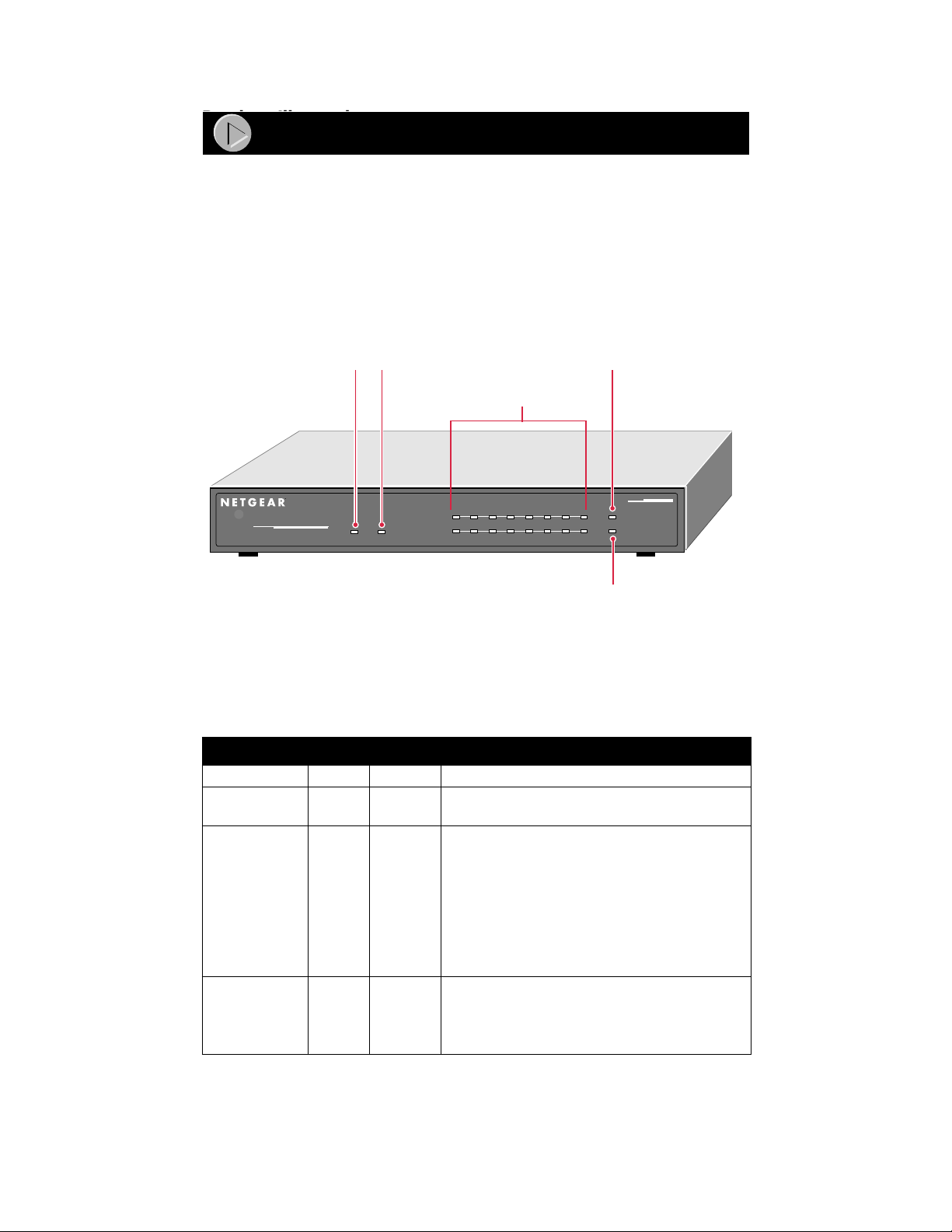
Product Illustration
Product Illustration
Front Panel
The front panel of the Model EN308
activity status of the hub.
For ease of use, the front panel 10BASE-T LEDs that indicate link, receive, or
partition activity are duplicated on the 10BASE-T ports on the rear panel. Use
the rear panel LEDs when setting up the device, and use the same LEDs on the
front panel for monitoring the ports when the hub is positioned in place and set
up.
COL
(Collision)
LED
PWR COL
PORT
8
10 Mbps
PWR
(Power)
LED
Ethernet Hub
TC
hub contains LEDs that monitor the
10BASE-T
On=Link, Blinking=Receive
1
234
LEDs
5678
Partition
BNC Rx
LED
MODEL
EN308TC
Rx
Partition
BNC Partition
LED
9117FA
Front Panel LEDs
The table below describes the activity of the front panel LEDs.
Label
Pwr (Power) Green On Power is supplied to the hub.
Col (Collision) Amber Blinking Data collision is occurring on the network. Note
10BASE-T
LEDs
Link/Receive
(For ports 1
through 8)
Partition Amber On The port is partitioned because of excessive
BNC LEDs
Rx Green Blinking There is incoming data on the BNC port.
Partition Green On The BNC port is partitioned because of
Color Activity Description
that occasional collisions are normal.
Green On The link between this port and the connected
port is good.
Blinking There is incoming data on the port.
collisions.
excessive collisions.
Model EN308TC Ethernet Hub Installation Guide
Page 5
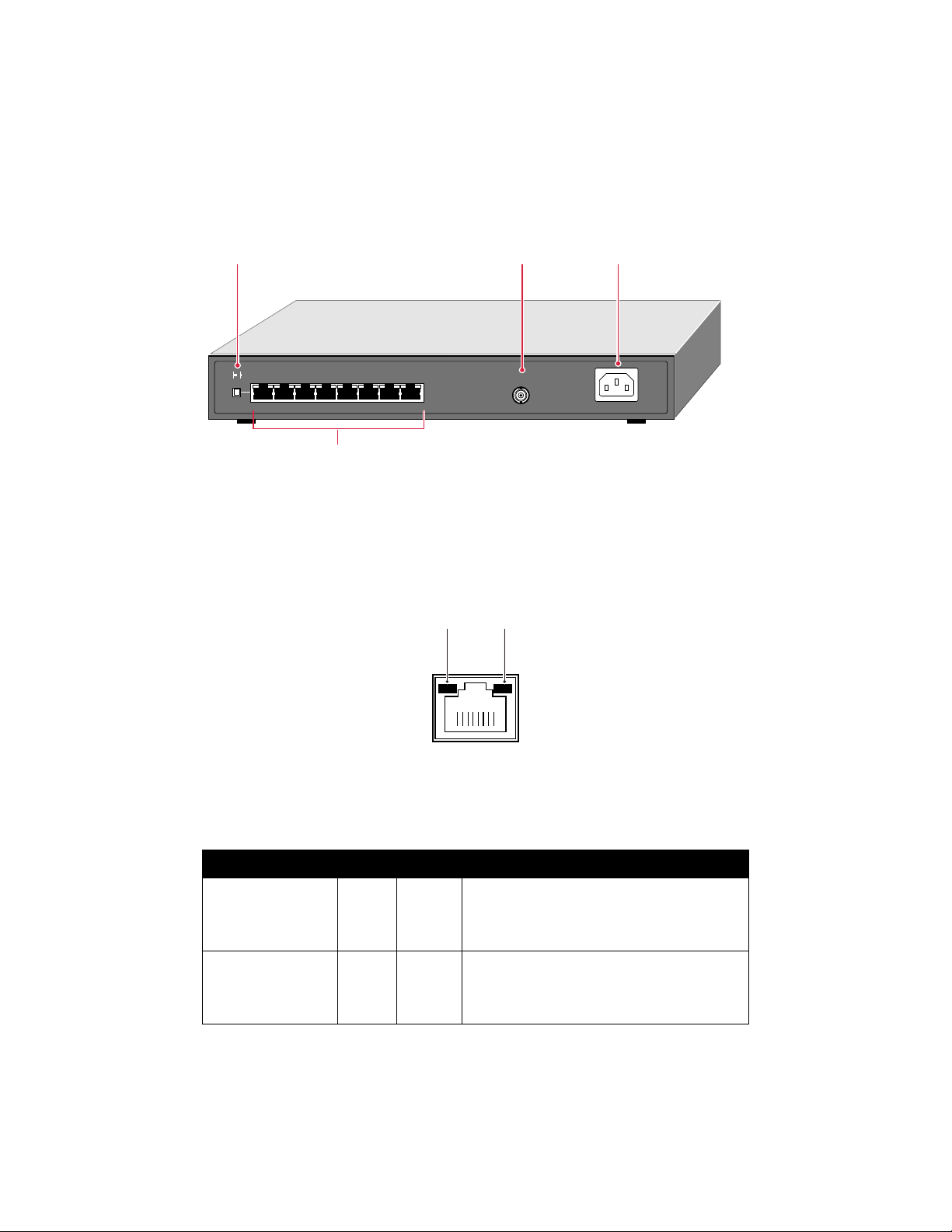
Rear Panel
The rear panel of the Model EN308
TC
hub has eight RJ-45 10BASE-T ports, a
BNC port that you can use to connect to a backbone network or other PCs using
thin coaxial cable, and a Normal/Uplink push button.
The rear panel also includes a DC power receptacle.
Normal/Uplink
BNC port Power receptacle
push button
100M 10M
Normal/Uplink
87654321
On = Link Blinking = Activity
BNC
100-240 VAC, 50-60Hz 0.2A max.
10BASE-T
ports
9118FA
RJ-45 10BASE-T Network Ports with Built-in LEDs
Two LEDs—the Link/Rx (Receive) LED and the Part (Partition) LED—are
built into each 10BASE-T port.
Link/Rx
(Receive)
LED
Part
(Partition)
LED
8724EC
The table below describes the activity of the LEDS.
Label
Link/Rx
(Located in the top
left corner of each
10BASE-T port)
Part
(Located in the top
right corner of each
10BASE-T port)
Color Activity Description
Green On The link between this port and the connected
port is good.
Blinking There is incoming data on the port.
Amber Blinking The port is partitioned because of excessive
collisions.
Model EN308
TC
Ethernet Hub Installation Guide
Page 6

Normal/Uplink Push Button for Port 8
The Normal/Uplink push button allows you to select Normal (MDI-X) wiring
for direct PC connection. The push button also allows you to select Uplink
(MDI) wiring for connection to another hub or to a switch through port 8 on the
Model EN308
TC
hub. This uplink configuration eliminates the need to use a
crossover cable. The other 10BASE-T ports are permanently configured for
normal wiring for connection to a PC.
Installation Procedures
1. Prepare the Site
Before you begin installing your Model EN308
Installation Procedures
Prepare the Site
TC
hub, prepare the installation
site. Make sure your operating environment meets the operating environment
requirements of the equipment.
Characteristic
Temperature
Operating humidity Maximum relative humidity of 90%, noncondensing.
Ventilation Minimum 2 inches (5.08 cm) on all sides for cooling.
Operating
conditions
Service access Minimum 12 inches (19.68 cm) front and back for service access
Power Adequate power source within 6 feet (1.83 m).
Wiring hardware Wiring hardware, such as punchdown blocks or patch panels,
Requirement
Ambient temperature between 0° and 40° C (32° and 104° F).
No nearby heat sources such as direct sunlight, warm air
exhausts, or heaters.
Adequate airflow in room or wiring closet.
At least 6 feet (1.83 m) to nearest source of electromagnetic noise
(such as photocopy machine or arc welder).
and maintenance.
Front and back clear ance f or cab les and wiring hardware such as
punchdown blocks.
should be complete before installing the hub.
2. Install the Hub
Install the Hub
To install your hub on a flat surface, you do not need any special tools. Be sure
the hub is positioned with at least 2 inches of space on all sides for ventilation.
To install the hub on a wall, measure the distance between the mounting holes
on the back of the hub and mark the wall to match the location of the mounting
holes on the hub. At the marked location, screw into the wall the two screws that
you received with the mounting kit included in your package contents. Be sure
to choose a location that is near the devices to be connected, is close to an
electrical outlet, and provides at least 2 inches of space all around the hub for
ventilation.
Model EN308
TC
Ethernet Hub Installation Guide
Page 7

3. Connect a PC to the Hub
Connect a PC to the Hub
You can connect PCs, Apple Macintosh computers, UNIX workstations, or any
device equipped with a 10BASE-T Ethernet interface to the RJ-45 ports on your
hub by using twisted pair Ethernet cables.
To connect any of the RJ-45 ports on your hub to a PC, use a regular straightthrough UTP cable. If you are connecting using port 8 on the Model EN308
hub, set the Normal/Uplink push button to Normal.
TC
N
orm
a
l/Up
lin
k
1
2
3
4
5
6
7
8
9126FA
Note: Ethernet specifications limit the cable length between your PC
or server and the hub to 328 feet (100 meters) in length.
Model EN308
TC
Ethernet Hub Installation Guide
Page 8

4. Connect the Hub to a Network
Connect the Hub to a Network
Cascading refers to connecting hubs together to increase the number of ports or
the number of users supported on the network. The 10BASE-T ports can be used
to cascade hubs together.
The twisted pair cable extended from a 10BASE-T port (or UTP port) is called a
twisted pair segment and can be up to 100 meters (m) in length. The 10BASE-T
ports, with the exception of port 8, are MDI-X (or Normal) ports. Use the
following table as a guide for selecting the appropriate network cable.
Connecting Port
on the Hub
Ports 1–7 PC, server, or router Straight-through cable
Ports 1–7 Hub or switch Crossover cable
Set the Normal/Uplink Push Button
If you are connecting to port 8 on the Model EN308
table. Determine the type of cable to use and how to set the Normal/Uplink push
button.
Connecting Port Connecting Device Cable Used
Port 8 set to Normal PC, server, or router Straight-through cable
Port 8 set to Uplink Hub or switch Straight-through cable
Connecting Device Cable Used
TC
hub, use the following
Model EN308
TC
Ethernet Hub Installation Guide
Page 9

Cascade the Hub Using the 10BASE-T Ports
The following illustration shows cascading hubs together in a hierarchical star
through the 10BASE-T ports and indicates the setting of the Normal/Uplink
push button on each hub.
TC
Model EN308
hub
1
100M 10M
Normal
Normal/Uplink
87654321
Model EN108
hub
23
TP
10 BASE-T HUB
EN108
Pwr
Col
1234 5678
Model EN104
hub
4
AB
On = Link Blinking = Activity
Uplink
BNC
100-240 VAC, 50-60Hz 0.2A max.
Model EN108
hub
TP
10 BASE-T HUB
EN108
Pwr
Col
1234 5678
5
Uplink
Model EN104
hub
UplinkUplink
9122FA
Note: Ethernet specifications limit the number of hubs with twisted
pair links in any communication path to five, as shown in the example.
When PC “A” communicates with PC “B,” the communication path
goes from hub 4 to hub 2, to hub 1, to hub 3, and then to hub 5 (or five
paths).
The following illustration shows cascading Model EN308
TC
hubs together
daisy-chain style. Refer to the illustration for setting the Normal/Uplink push
button on each hub.
Normal
Uplink
Uplink
Model EN308
100M 10M
Normal/Uplink
87654321
100M 10M
Normal/Uplink
87654321
100M 10M
Normal/Uplink
87654321
TC
Ethernet Hub Installation Guide
On = Link Blinking = Activity
On = Link Blinking = Activity
On = Link Blinking = Activity
BNC
100-240 VAC, 50-60Hz 0.2A max.
BNC
100-240 VAC, 50-60Hz 0.2A max.
BNC
100-240 VAC, 50-60Hz 0.2A max.
9123FA
Page 10

Connect to a Network Using the BNC Port
The BNC port on the rear panel of the hub is used for connecting to a thin
coaxial segment. You can connect other Model EN308
TC
hubs, servers,
workstations, or other devices to the BNC port. A BNC T- connector is inserted
in the port, and the BNC 50 Ω terminator terminates the connection at each end
device. By using the BNC port for cascading, you treat each connected hub as
just another node on the coaxial segment.
The separation marks in the coaxial cable between the hubs in the following
illustration represent the incorporation of other devices and show that
interconnection is not limited to hubs.
BNC T- connector
Norm
al/U
plink
1
2
3
4
5
6
BNC 50 terminator
Norm
a
l/U
plink
1
2
3
7
8
4
5
6
7
8
N
orm
al/U
plink
1
2
3
4
5
6
7
8
BNC 50 terminator
9124FA
Note: Ethernet specifications limit a BNC segment to 30 BNC
connections, specify a minimum of 1.64 feet (0.5 m) between any two
stations, and limit segments to 607 feet (185 m) in length.
Model EN308
TC
Ethernet Hub Installation Guide
Page 11

5. Verify the Installation
Verify the Installation
To complete the installation, connect the power cord first to the power receptacle
on the hub rear panel and then to the power outlet on the wall. When power has
been applied to the hub:
• The green Pwr (Power) LED on the front panel is on.
• The green Link/Receive LED on each connected port is on.
If there are any problems, refer to “Troubleshooting Information.” Refer to the
troubleshooting table and the information that follows to troubleshoot your hub.
Network Interface Cards
Make sure the network interface cards installed in the workstations are in
working condition and the software driver has been installed.
Hub Integrity
If required, verify the integrity of the hub by resetting it. Turn power to the hub
off and then back on. If the problem continues and you have completed all the
preceding diagnoses, contact NETGEAR Customer Support. For the phone
number of the representative in your area, see the Support Information Card
included in your package contents.
Model EN308
TC
Ethernet Hub Installation Guide
Page 12

Troubleshooting Information
Troubleshooting Information
Symptom
Amber Col LED
blinks.
Amber Col LED
blinks excessively.
Link/Rx LED on
front panel or Link/
Rx green LED on
rear panel is off
when a cable is
attached.
Cause Solution
There is data collision
on the network.
There is data collision
on
the network because
the network is
extremely busy
or defective devices
are connected on the
network that cannot
detect network traffic
or collision.
Wrong or miswired
cables are used.
The port is not
detecting a
successful link.
Data collision is normal on Ethernet networks. No
action is required.
Make sure connected devices are operating in halfduplex mode. The hub is not compatible with devices
that operate in full-duplex mode.
If you suspect that there might be a defective device
on the network, disconnect devices one at a time to
isolate the defective unit on the network.
If the network is extremely busy, you may have to
segment the network with an Ethernet switch such as
a NETGEAR Ethernet switch or to upgrade your
network to Fast Ethernet operation.
Make sure the correct UTP cables are used. See the
tables in the installation section of this guide for cable
use and Normal/Uplink push button information. Note
that home telephone cables can cause a collision
condition and cannot be used in place of UTP cables.
Check for a bad cable, cable pairs that are not
correctly wired, or loose connectors. Make sure that
there is power to both the hub and the Ethernet
transceiver on the connected device.
Link/Rx LED on
front panel or Link/
Rx green LED on
rear panel is not
blinking when there
is data
transmission.
Green Rx LED on
the BNC port is not
on when the port is
connected.
Green Rx LED on
the BNC port is not
blinking when there
is data
transmission.
The port is not
detecting data
transmission.
The port is not
detecting a
successful link.
The port is not
detecting data
transmission.
Check for a bad cable, cable pairs that are not
correctly wired, or loose connectors. Make sure that
there is power to both the hub and the Ethernet
transceiver on the connected device.
Make sure that each segment is terminated with a
BNC 50
cable.
Check for a bad cable or loose connectors. Make
sure that there is power to both the hub and the
connected device.
terminator at both ends. Check for a bad
Ω
Model EN308
TC
Ethernet Hub Installation Guide
Page 13

Twisted Pair Cables
Twisted Pair Cables
Twisted Pair Cables
For two devices to communicate, the transmitter of each device must be
connected to the receiver of the other device. The crossover function is usually
implemented internally as part of the circuitry in the device. Most ports on
switches and repeaters have media dependent interfaces with crossover ports.
These ports are referred to as MDI-X or Normal ports. Computer and
workstation adapter cards are usually media-dependent interface ports referred
to as MDI or Uplink ports. The figures above illustrate the use of straightthrough and crossover twisted pair cables.
Uplink or
MDI port
1
Tx
2
Straight-through
twisted pair cable
Normal or
MDI-X port
1
Rx
2
3
Rx
6
Normal or
MDI-X port
1
Rx
2
3
Tx
6
Crossover
twisted pair cable
3
Tx
6
Normal or
MDI-X port
1
Rx
2
3
Tx
6
8146EC
Model EN308
TC
Ethernet Hub Installation Guide
Page 14

RJ-45 Connector
The RJ-45 connector (shown in the illustration with an RJ-45 plug) is used to
connect workstations, hubs, and switches through unshielded twisted pair cable.
The RJ-45 connector accepts four-pair Category 3 or Category 5 UTP cable.
Only two pairs are used for 10BASE-T wiring.
12345678
18
711EA
RJ-45 Connector
Pin Assignment
1 Input Receive Data + Output Transmit Data +
2 Input Receive Data - Output Transmit Data 3 Output Transmit Data + Input Receive Data +
6 Output Transmit Data - Input Receive Data 4, 5, 7, 8 Not used Not used
Normal Assignment:
Port 1 - 8
Uplink Assignment:
Port 8
BNC Connector
The BNC connector for the hub supports 10 Mbps data transmission and
connects the hub to other devices.
BNC connector
Center conductor
1
Ground shield
2
8149EA
The BNC T-connector and the 50 Ω terminator enable the BNC port on the hub
to connect a thin coaxial segment.
50 Ω terminator
Model EN308
BNC T-connector
0
5
M
H
O
TC
Ethernet Hub Installation Guide
8150FA
Page 15

Technical Specifications
Technical Specifications
General Specifications
Network Protocol and Standards Compatibility
IEEE 802.3i, 10BASE-T, 10BASE-2, 10BASE-5 Ethernet
Data Rate
Interface
Power Consumption
Physical Specifications
Dimensions: 3.37 by 4.0 by 1.1 in.
Weight: 0.74 lb (0.34 kg)
Environmental Specifications
Operating temperature: 0 ° to 40 ° C (32 ° to 104 ° F)
Operating humidity: 90% maximum relative humidity, noncondensing
Electromagnetic Emissions
CE mark, commercial
FCC Part 15 Class A
EN 55 022 (CISPR 22), Class A
VCCI Class 1 ITE
Electromagnetic Susceptibility
CE mark, commercial
Electrostatic discharge (ESD): IEC 801-2, Level 2/3/4
Radiated electromagnetic field: IEC 801-3, Level 2
Electrical fast transient/burst: IEC 801-4, Level 2
Electrical surge: IEC 801-5, Level 2
10 Mbps, Manchester encoded
10BASE-T ports (RJ-45), BNC port
3.5 W
94 by 101 by 28 mm
Model EN308
TC
Ethernet Hub Installation Guide
Page 16

© 2000 by NETGEAR, Inc. All rights reserved.
Trademarks
NETGEAR™ is a trademark of NETGEAR, Inc. Windows® is a registered trademark of
Microsoft Corporation. Other brand and product names are trademarks or registered trademarks of
their respective holders. Information is subject to change without notice. All rights reserved.
Statement of Conditions
In the interest of improving internal design, operational function, and/or reliability, NETGEAR
reserves the right to make changes to the products described in this document without notice.
NETGEAR does not assume any liability that may occur due to the use or application of the
product(s) or circuit layout(s) described herein.
Certificate of the Manufacturer/Importer
TC
It is hereby certified that the NETGEAR Model EN308
hub has been suppressed in accordance
with the conditions set out in the BMPT-AmtsblVfg 243/1991 and Vfg 46/1992. The operation of
some equipment (for example, test transmitters) in accordance with the regulations may, however,
be subject to certain restrictions. Please refer to the notes in the operating instructions.
Federal Office for Telecommunications Approvals has been notified of the placing of this
equipment on the market and has been granted the right to test the series for compliance with the
regulations.
Voluntary Control Council for Interference (VCCI) Statement
This equipment is in the first category (information equipment to be used in commercial and/or
industrial areas) and conforms to the standards set by the Voluntary Control Council for
Interference by Data Processing Equipment and Electronic Office Machines that are aimed at
preventing radio interference in commercial and/or industrial areas.
Consequently, when this equipment is used in a residential area or in an adjacent area thereto,
radio interference may be caused to equipment such as radios and TV receivers.
Federal Communications Commission (FCC) Compliance Notice:
Radio Frequency Notice
Note: This equipment has been tested and found to comply with the limits for a Class A digital
device, pursuant to Part 15 of the FCC rules. These limits are designed to provide reasonable
protection against harmful interference when the equipment is operated in a commercial
environment. This equipment generates, uses, and can radiate radio frequency energy. If it is not
installed and used in accordance with the instruction manual, it may cause harmful interference to
radio communications. Operation of this equipment in a residential area is likely to cause harmful
interference, in which case users will be required to take whatever measures may be necessary to
correct the interference at their own expense.
EN 55 022 Statement
This is to certify that the NETGEAR Model EN308
TC
hub is shielded against the generation of
radio interference in accordance with the application of Council Directive 89/336/EEC, Article 4a.
Conformity is declared by the application of EN 55 022 Class A (CISPR 22).
This is a Class A product. In a domestic environment, this product may cause radio
interference, in which case the user may be required to take appropriate measures.
Canadian Department of Communications Radio Interference Regulations
This digital apparatus (NETGEAR Model EN308
TC
hub) does not exceed the Class A limits for
radio-noise emissions from digital apparatus as set out in the Radio Interference Regulations of
the Canadian Department of Communications.
Règlement sur le brouillage radioélectrique du ministère des Communications
Cet appareil numérique (NETGEAR Model EN308
TC
hub) respecte les limites de bruits
radioélectriques visant les appareils numériques de classe A prescrites dans le Règlement sur le
brouillage radioélectrique du ministère des Communications du Canada.
Model EN308
TC
Ethernet Hub Installation Guide
Page 17

NETGEAR, Inc.
4500 Great America Parkway
Santa Clara, CA 95054
USA
Phone: 1-888-NETGEAR
E-mail: support@NETGEAR.com
www.NETGEAR.com
Model EN308
TC
Ethernet Hub Installation Guide
