Netgear AirCard 301U Quick Start Manual
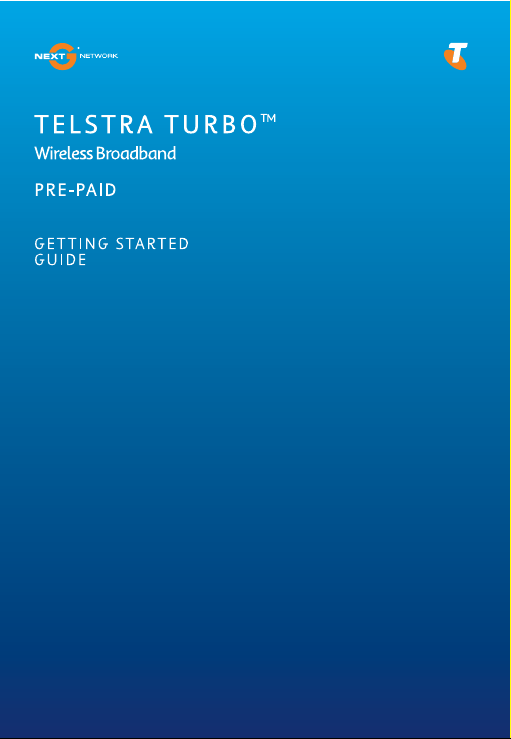
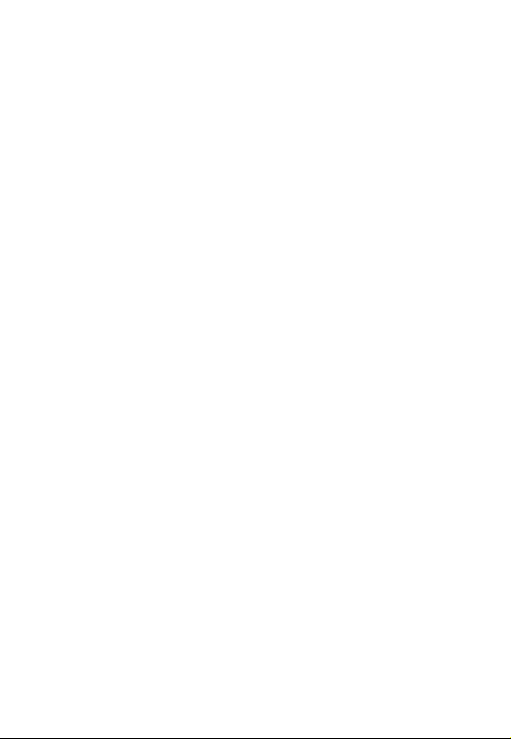
THANKS FOR CHOOSING TELSTRA TURBO™
PRE-PAID WIRELESS BROADBAND
Now you get super fast Internet access so you have more freedom to
stay connected when you’re on the go.
The Telstra Turbo™ USB Modem includes a Telstra Pre-Paid Next G
SIM card and operates on our Next G® network – Australia’s largest and
fastest national mobile network, so you get the reliability, speed and
coverage you need.
Accessing the Internet, emails and staying in touch is now more convenient and easier than ever before.
This guide will help you activate your service, provide information
on ways to manage your account and how to access the Internet wirelessly.
For technical information about the USB Modem, please refer to Help
Menu on the Connection Manager.
3 simple steps to get started:
Step 1: Activate your Telstra Pre-Paid Next G
Step 2: Plug in the Telstra Turbo™ USB Modem to self install the Connection Manager
Step 3: Recharge via the Connection Manager
®
SIM card
®
1
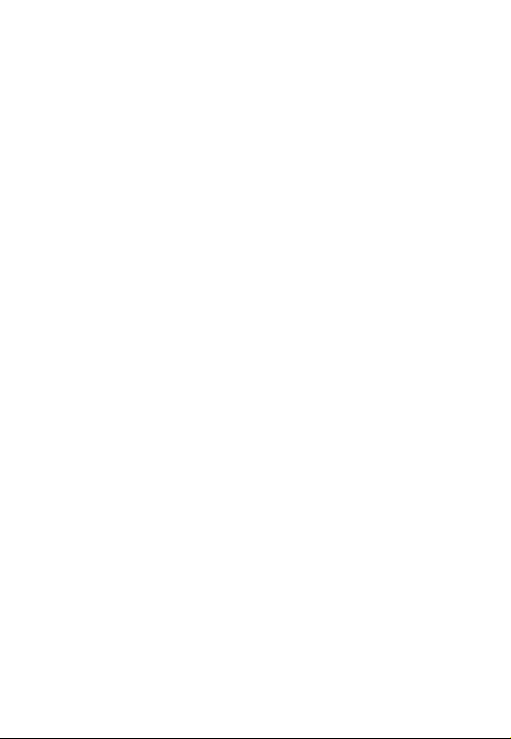
INSIDE THIS GUIDE
Getting started 3
Managing your account 7
Recharge options 8
Where to buy recharge vouchers 11
Wireless access to the Internet 12
Sending text messages 13
International Roaming 13
Things you need to know 14
2
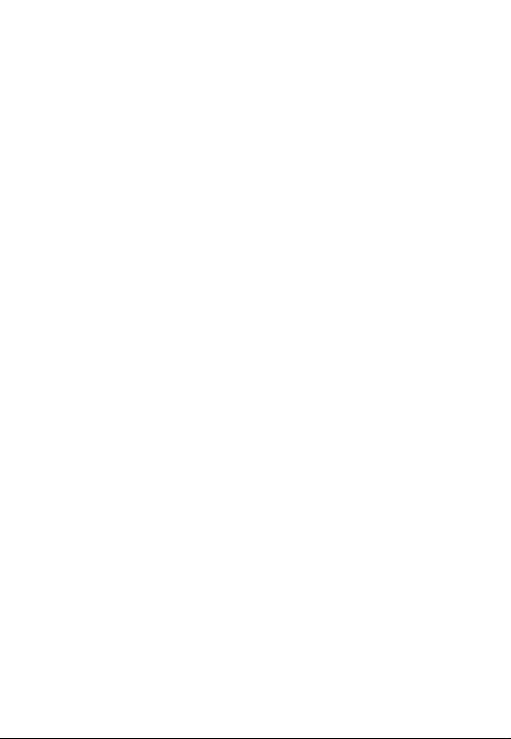
GETTING STARTED
Step 1: Activate your Telstra Pre-Paid Next G® SIM
card by calling 125 8880
You’ll need:
- Your Telstra Pre-Paid Wireless Broadband service number, located
on the bottom right corner on the back of the pack
- Personal information (such as name, address & date of birth)
- Identifi cation details (such as driver’s licence, passport or birth certifi cate)
- If you are under 18 years of age, you’ll need to have the consent of
your parent or a responsible adult to use this service.
Step 2: Self-install the Telstra Pre-Paid Wireless
Broadband Connection Manager and the TelstraOne
Experience
The Telstra Turbo™ USB Modem has built-in software which allows you
to install the Telstra Pre-Paid Wireless Broadband Connection Manager
and TelstraOne Experience quickly and simply.
The Connection Manager is the application that allows you to connect
to the Internet.
To install the Connection Manager and connect to Telstra Pre-Paid
Wireless Broadband, all you need to do is:
- Switch your computer on.
- Plug the Telstra Turbo™ USB Modem into a free USB port on your
computer.
3
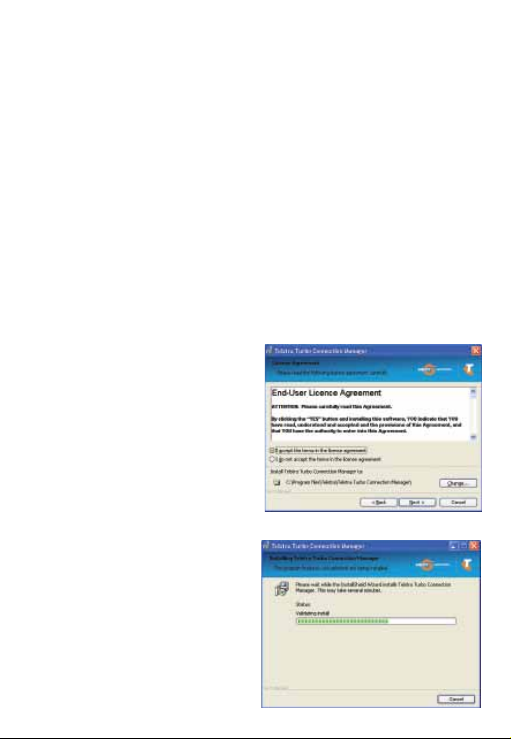
The following screen images are for Windows XP operating system.
Other operating systems will follow a similar but not identical process.
Mac users, see page 6.
Your computer will automatically detect new hardware and start
installing the appropriate software. If your security settings prevent
auto run then you will have to start the process manually. Follow the
instructions for your computer.
Windows users, simply double-click the Setup.exe fi le and follow the
prompts to complete the installation.
MAC users, open Finder, from your File Manager, double-click Telstra
Turbo™ USB Modem and follow the installation instructions.
Please read the End-User Licence
Agreement, select I accept.... to
continue.
If you want to change the install
location, click Change and navigate to the desired location.
Click Next to continue.
Installation will take a few
minutes.
4
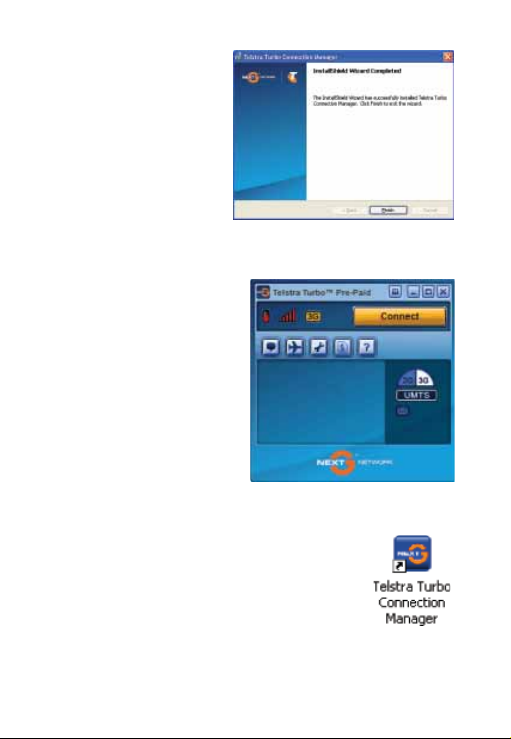
Click Finish to complete the
installation.
The Telstra Pre-Paid Wireless
Broadband Connection Manager
will now launch and the Telstra
Turbo™ USB modem will continue the installation process for
a few minutes.
The Connect button may take a
few moments to load, so please be
patient.
Telstra
Your Telstra Pre-Paid Wireless Broadband Connection
Manager is now installed and a shortcut has been created on your desktop.
5
