Page 1
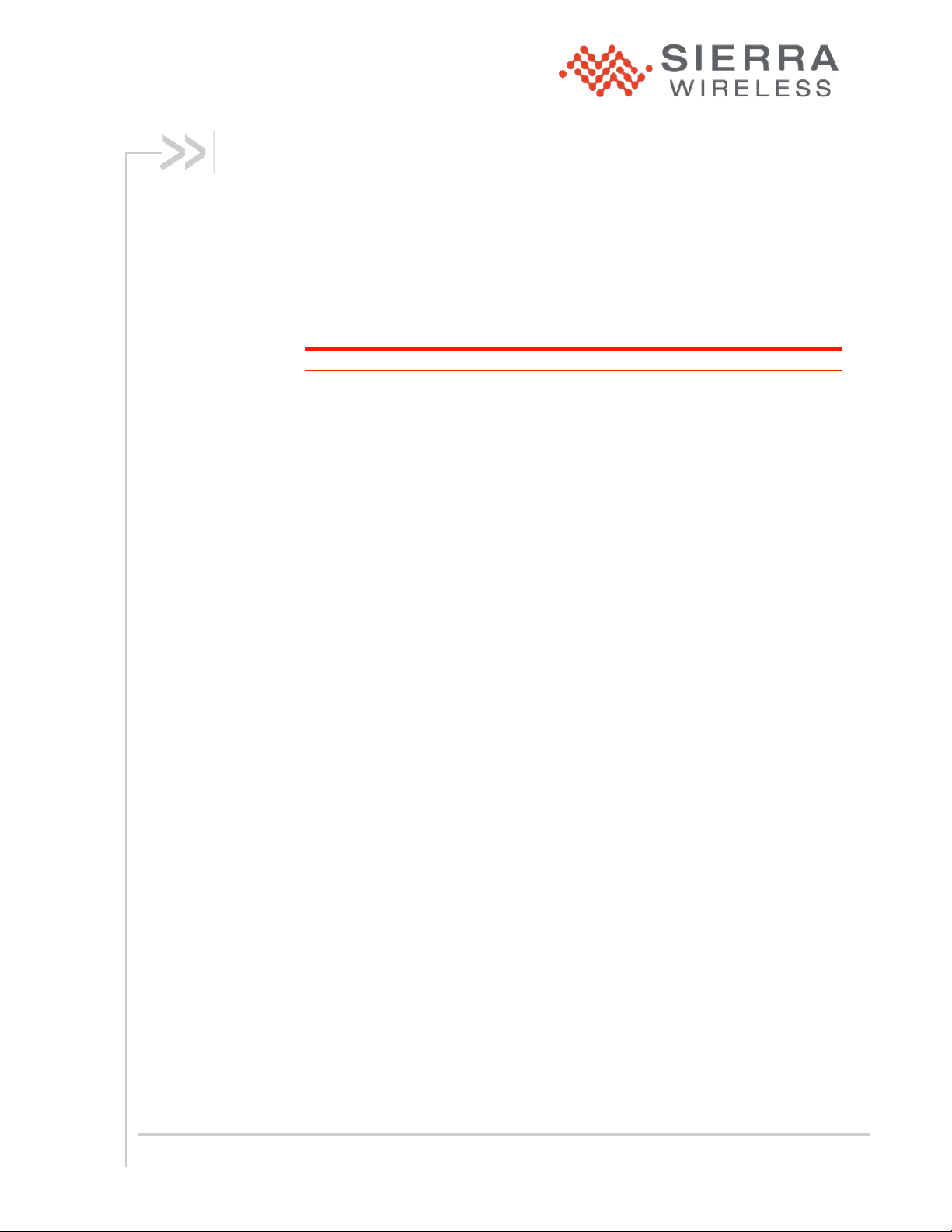
Field Triage Guide for the 3G/4G USB 250U
Mobile Hotspot (AirCard W801)
(AirCard® 250U) and Overdrive™ 3G/4G
Scope
This document provides instructions to agents in the field for diagnosing the
status of Sierra Wireless data products brought into the store.
Note: Before you perform the instruct ions, inspect the product for physical damage.
3G/4G USB 250U (AirCard 250U)
1. Insert the installation CD into your computer’s CD drive.
• The CD will auto-run.
• If it does not auto-run, click Start > My Co mputer and double-click
SmartView.
2. Click Setup to begin, and then follow the onscreen instructions t o inst al l
the Sprint SmartView
computer once installation is complete.)
3. Insert the device into an available USB port on your computer.
4. Wait for Windows to detect the device and automatically instal l the
drivers.
The Sprint SmartView software initially displays “Device Not Activated”.
This is a self-activating device, therefore no activation steps are required
by the tester.
If the device does not activate properly, any furth er issues would usually
be on the network side and should be directed t o Sprint Technical
Support.
If the device activates properly, Sprint SmartView displays “The device is
now programmed, would you like to connect t o Sprint 3G now?”
5. Click the OK button (on the “The device is now programmed…”
message). Sprint SmartView then displays “Ready: Sprint 3G”, and the
Connect button is available.
6. Click the Connect button; if you can connect to the network, the
customer should be able to as well. If the custo m er still can’t connect,
check what other software is on their machine that may be causing
problems (for example, anti-virus softwa re, firewall, 3rd party
applications).
SM
software. (You will be prompted to restart your
7. If Sprint SmartView displays “No Devices Available”, there may a more
severe driver or other problem. Display the Device Manager, and check
the following.
Rev 1 Sep-10 1
Page 2
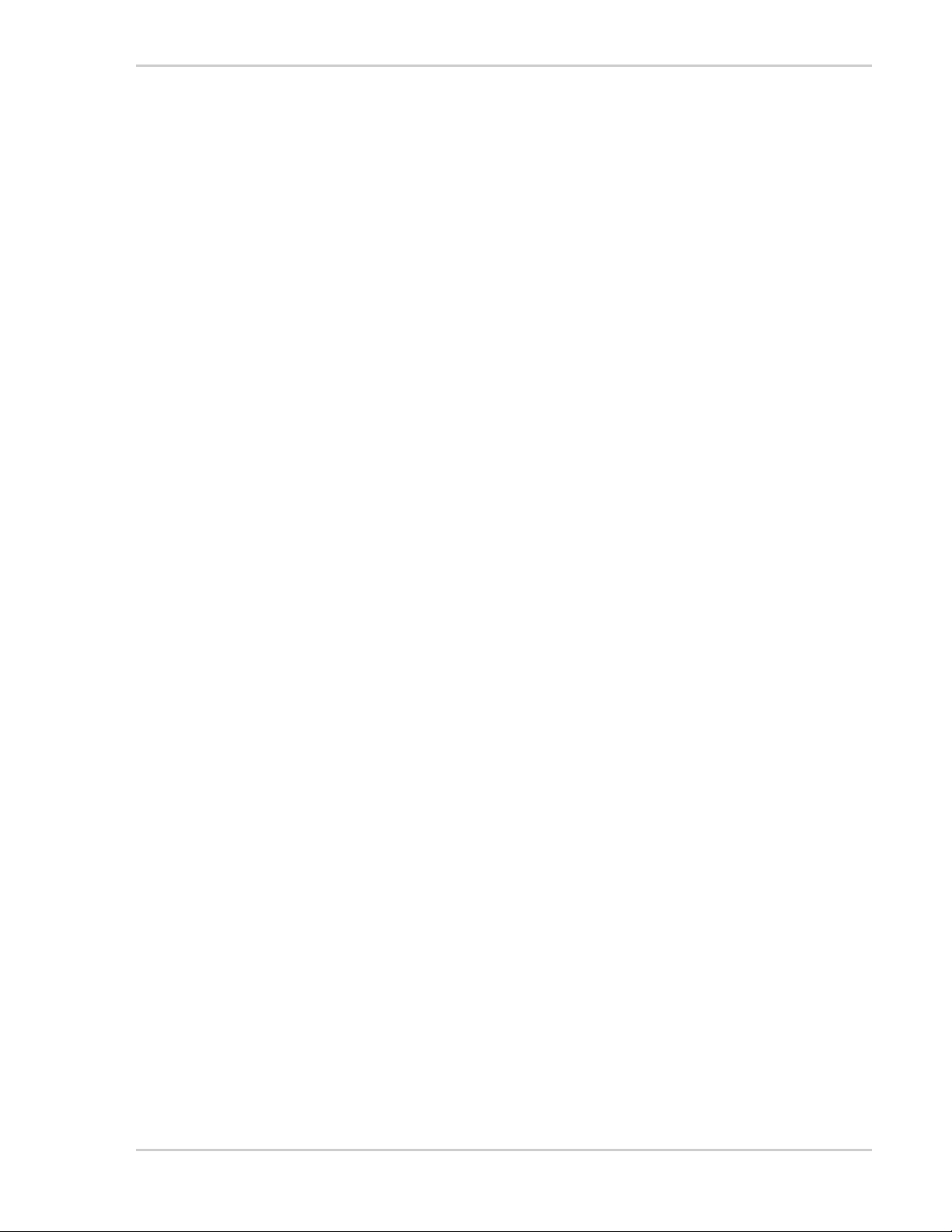
Field Triage Guide for AirCard 250U and W801
a. Under Universal Serial Bus Controllers, are there entries for Sierra
Wireless Device and Generic USB Hub?
Right-click Generic USB Hub, select Properties, then the Power
tab. You should see a description of attached devices: WiMAX Bus
Driver and Sierra Wireless Device.
b. Under Modems, is there a Sierra Wireless Modem?
c. Under Network adapters, are there entries for Sierra Wireless
Network Adapter and WiMAX Network Adapter?
d. Under Ports (COM & LPT), are there entries for the following?
• Sierra Wireless CnS Port
• Sierra Wireless DM Port
• Sierra Wireless NMEA Port
e. If any of the items (listed in steps a through d, above) are missing,
remove the device, disable any system protectors tha t block changes
from being written to the system, and rei nsert the device.
f. If any of the above items are still not loading on your test system,
then the device most likely has a problem. However, if the device is
detected and works correctly on your test system, then the issue lies
on the customer’s computer.
Overdrive 3G/4G Mobile Hotspot (AirCard W801)
1. Once the device is turned on, it will automaticall y activate; no activation
is required by the tester. When it’s finished, its LCD will display “Connect
your computer to WiFi network”.
If the device does not activate properly, any further issues would usually
be on the network side and should be directed to Sprint Technical
Support.
2. Once the device is connected to the 3G/4G network, the device LCD will
display the KB usage on the lower left side along with the connect time
on the lower right side.
If you can connect to the network, the customer should be able to as
well. If the customer still can’t connect, check what other software is on
their machine that may be causing probl em s (f or example, anti-virus
software, firewall, 3rd party applications ).
3. Verify that your computer and the device’s Wi-Fi are properly set up.
a. Using the device name (SSID) and Wi-Fi passw ord that are
displayed on the device LCD, connect your computer to Wi-Fi.
b. Ensure that you can access the home page of t he device, by typing
http://Overdrive or http://192.168.0.1 into your web browser.
c. Ensure you can log in to the home page: enter “password” as the
password and click OK. Once you’ve logged in, ensure you can
access the following:
• Advanced Settings
• Admin setup
d. Ensure you can browse the web.
2 2100297
