Nero VISION MULTIMEDIA SUITE 10 user Manual
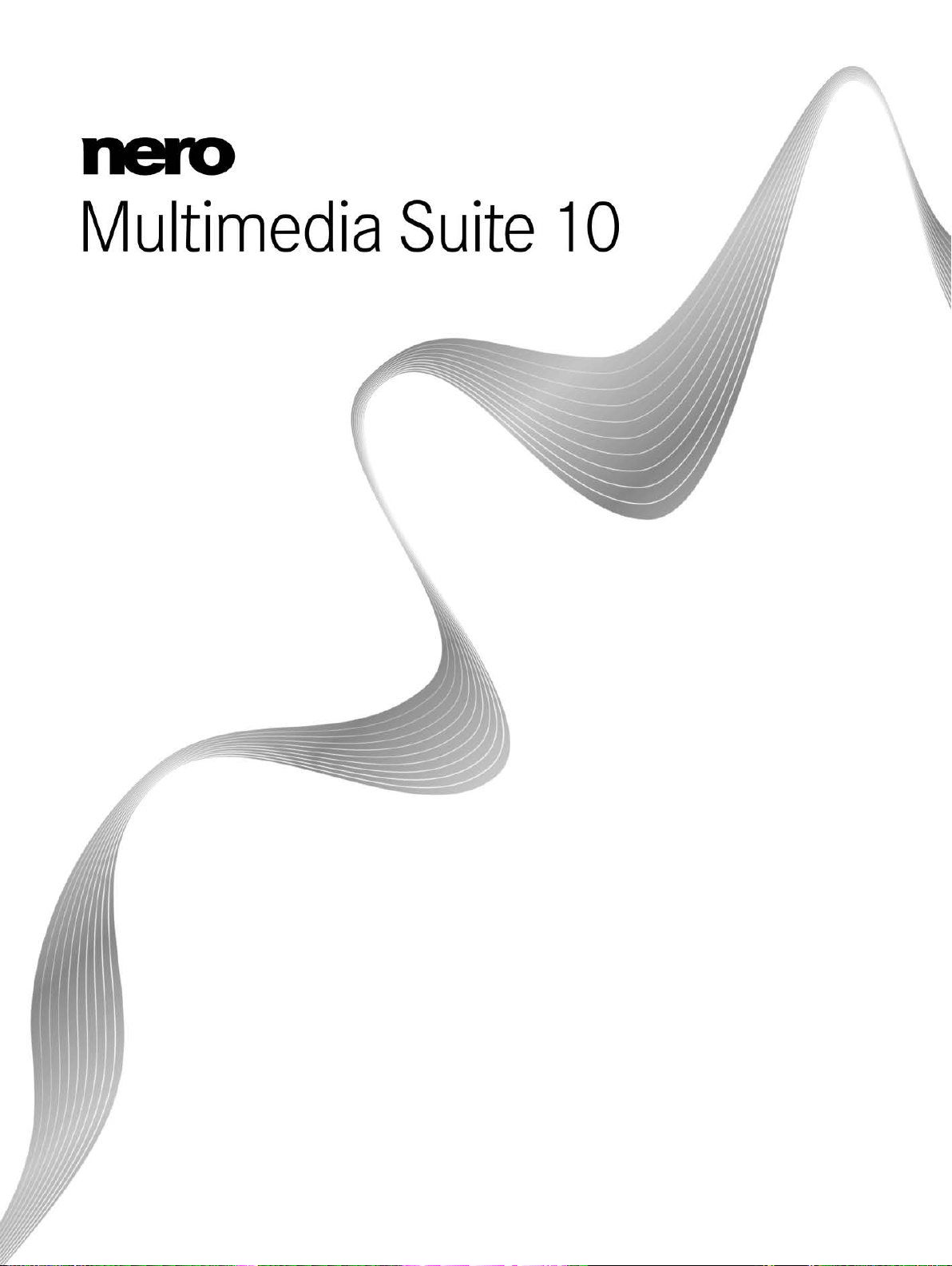
Manual
Nero Vision
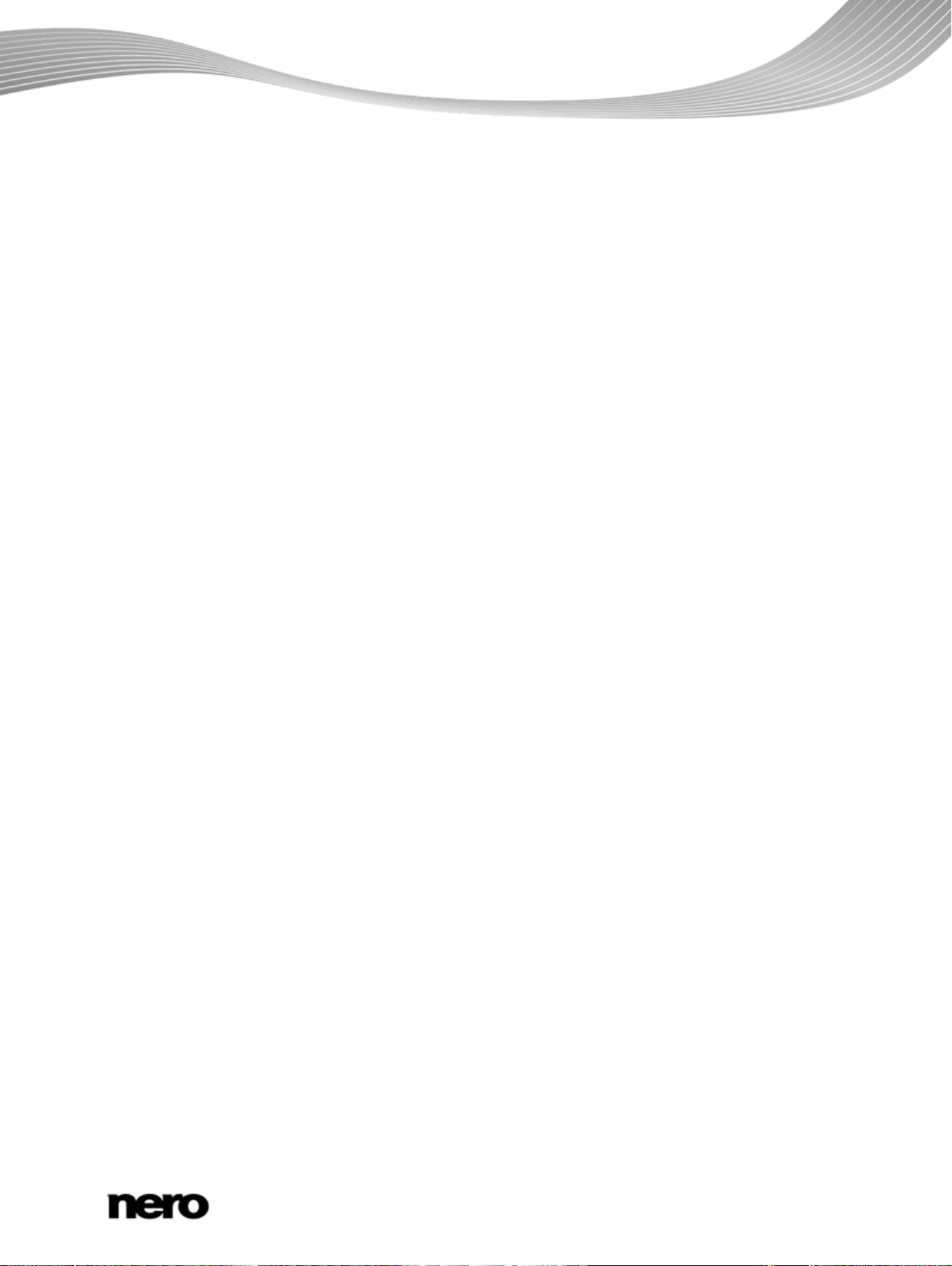
Copyright and Trademark Information
This document, like the software described therein, is provided as a license and may only be used or reproduced in accordance with
the licensing agreement. The contents of this document, as well as the associated software, is subject to change without prior notice.
Nero AG rejects any responsibilit y for the correctness of the contents of this document and rejects any claims that transcend the
clauses of the guarantee agreement.
This document and all of its contents are protected by copyright and are the property of Nero AG. All rights reserved. In addition, this
document contains material that is protected by internationally valid copyright. This document may not be reproduced, transmitted, or
transcribed in whole or in part without the express written permission of Nero AG.
Please keep in mind that existing graphics, pictures, videos, music titles or other materials that you may wish to insert or transcribe
into projects may be protected by copyright. The unauthorized use of this type of material in your projects may violate the rights of
the owner of the copyright. Make sure that you obtain all necessary authorizations from the owner of the copyright.
Unless you own the copyright, have permission from the copyright owner or your actions fall under the "fair use" provisions of
copyright law, you may be violating national or international copyright laws. The transcribing, duplication, modification or publication
of copyright-protected material may lead to claims for damages and the enforcement of other legal measures against you. If you are
unsure of your rights, you should contact your legal advisor.
Some Nero Multimedia Suite applications require technologies developed by third-party manufacturers and may be included in Nero
Multimedia Suite as demo versions. These applications can be activated online free of charge or b y sending an activation fax to have
unlimited use of the version. Nero will only transmit the data necessary for activation of the technology licensed from third parties.
For unlimited use of Nero Multimedia Suite, it is therefore necessary to have an Internet connection or a fax machine.
Copyright © 2006 - 2010 Nero AG and its licensors. All rights reserved.
Nero, Nero BackItUp, Nero BackItUp & Burn, Nero Burning ROM, Nero Digital, Nero DMA Manager, Nero Essentials, Nero Express,
Nero ImageDrive, Nero LiquidTV, Nero MediaHome, Nero MediaHub, Nero MediaStreaming, Nero Move it, Nero Music2Go, Nero
PhotoDesigner, Nero PhotoSnap, Nero Recode, Nero RescueAgent, Nero Simply Enjoy, Nero SmartDetect, Nero SmoothPlay, Nero
StartSmart, Nero Surround, Nero Vision, Nero Vision Xtra, Burn-At-Once, InCD, LayerMagic, Liquid Media, the SecurDisc logo, and
UltraBuffer are common law trademarks or registered trademarks of Nero AG.
Adobe, Acrobat, Acrobat Reader and Premiere are trademarks or registered trademarks of Adobe S ystems, Incorporated. AMD
Athlon, AMD Opteron, AMD Sempron, AMD Turion, ATI Catalyst and ATI Radeon are trademarks or registered trademarks of
Advanced Micro Devices, Inc. ATSC is a trademark of the Advanced Television Committee. ICQ is a registered trademark of AOL,
LLC. Apple, iPhoto, iPod, iTunes, iPhone, FireWire, and Mac are trademarks or registered trademarks of Apple, Inc. ARM is a
registered trademark of ARM, Ltd. AudibleReady is a registered trademark of Audible, Inc. BenQ is a trademark of the BenQ
Corporation. Blu-ray Disc is a trademark of Blu-ray Disc Association. CyberLink is a registered trademark of CyberLink Corp. DLNA
is a registered trademark of Digital Living Network Alliance. DivX and DivX Certified are registered trademarks of DivX, Inc. Dol by,
Pro Logic and the double-D symbol are trademarks or registered trademarks of Dolb y Laboratories, Inc. DTS and DTS Digital
Surround are registered trademarks of DTS, Inc. DVB is a registered trademark of the DVB Project. Freescale is a trademark of
Freescale Semiconductor, Inc. Google and YouTube are trademarks of Google, Inc. WinTV is a registered trademark of Hauppauge
Computer Works, Inc. Intel, Intel XScale, Pentium and Core are trademarks or registered trademarks of Intel Corporation. Linux is a
registered trademark of Linus Torvalds. Memorex is a registered trademark of Memorex Products, Inc. ActiveX, ActiveSync, DirectX,
DirectShow, Internet Explorer, Microsoft, HDI, MSN, Outlook, Windows, Windows Mobile, Windows NT, Windows Server, Windows
Vista, Windows Media, Xbox, Xbox 360, the Windows Vista start button and the W indows logo are trademarks or registered
trademarks of Microsoft Corporation. My Space is a trademark of MySpace, Inc. NVIDIA, GeForce and ForceWare are trademarks or
registered trademarks of NVIDIA Corporation. Nokia is a registered trademark of Nokia Corporation. CompactFlash is a registered
trademark of SanDisk Corporation. S ony, Memory Stick, PlayStation, PLAYSTATION and PSP are trademarks or registered
trademarks of Sony Corporation. HDV is a trademark of Sony Corporation and Victor Company of Japan, Limited (JVC). UPnP is a
registered trademark of the UPnP Implementers Corporation. Labelflash is a registered trademark of Yamaha Corporation.
The trademarks mentioned here are named for information purposes only. All trade names and trademarks are the property of their
respective owners.
Nero AG, Im Stoeckmaedle 13, D-76307 Karlsbad, Germany
Nero Vision
2
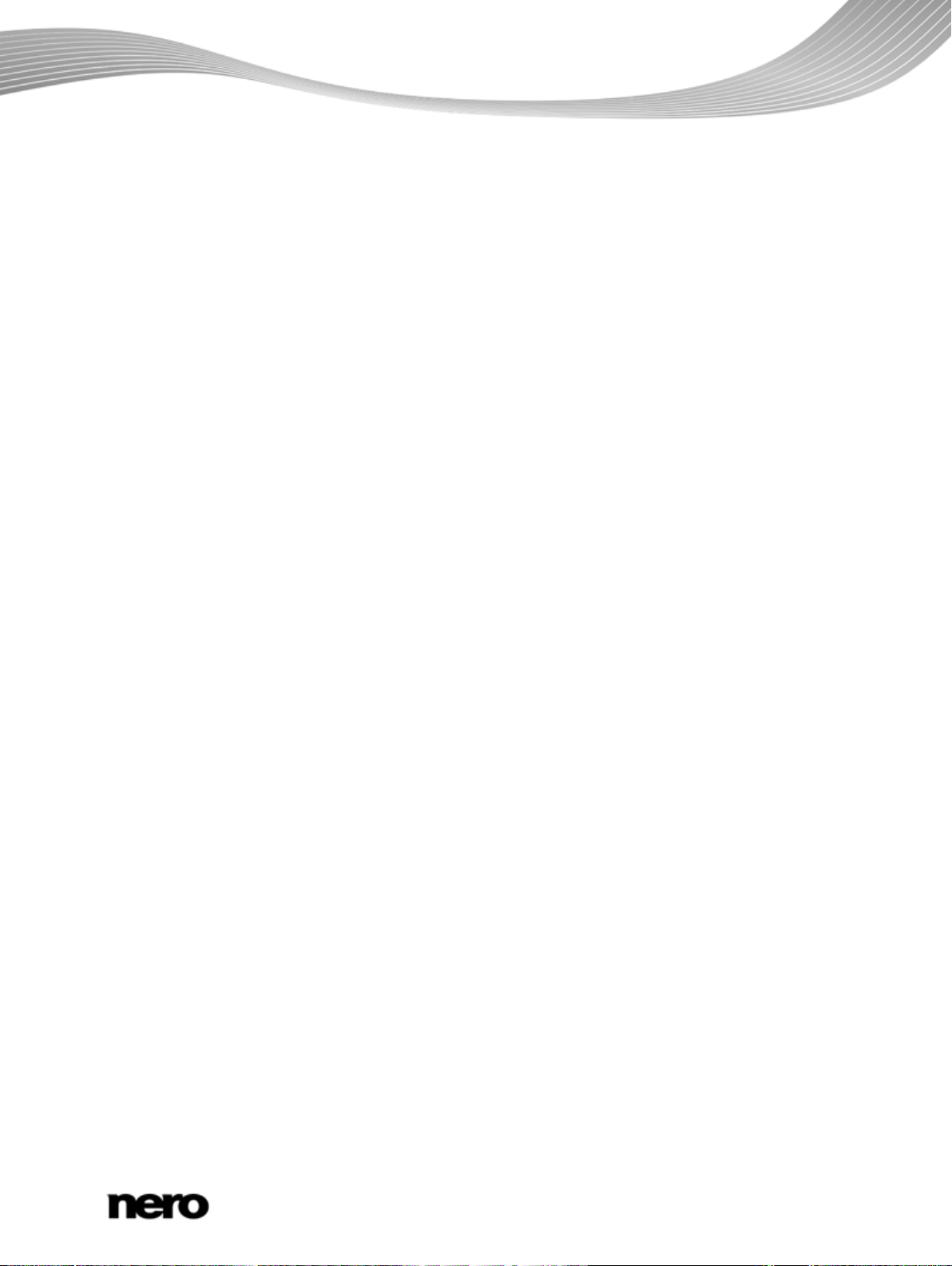
1
Start Successfully
6
1.1
About the Manual
6
1.2
About This Application
6
1.3
Versions of Nero Vision
7
1.4
Starting the Program
7
2
Project Creation and Management
9
2.1
Working with Nero Vision
9
2.2
Extended Area
12
2.2.1
Buttons
13
2.2.2
Creating Covers and Labels
14
2.3
Content Screen
14
2.4
Creating and Editing a Disc Project
18
2.4.1
Creating Chapters Manually
20
2.4.2
Creating Chapters Automatically
21
2.4.3
Editing Chapters
22
2.5
Saving a Project
22
2.6
Opening a Project
23
2.7
Opening a Disc Image
23
3
Capturing Videos from Cameras and Other External Capture Devices
24
3.1
Capturing
24
3.2
DV/HDV Cameras, Digital and Analog Videos
24
3.3
Capture Video Screen
25
3.3.1
Preview Scan Window
27
3.3.2
Video Device Properties Window
28
3.3.3
Audio Device Properties Window
28
3.4
Setting a TV Card
28
3.5
Capturing Video to Hard Drive
30
3.5.1
Pre-Scanning Video Captures
33
3.6
Capturing to Disc On-the-Fly
34
3.7
Importing from the Web
35
4
Editing Videos
38
4.1
Video Editing Screen
38
4.1.1
Preview Area
39
4.1.2
Media Area
40
4.1.3
Effect Palette
41
4.1.4
Properties Palette
42
4.1.5
General Handling on Timeline Tab
44
4.1.6
Track Handling in Timeline
48
4.1.7
Clip Handling in Timeline
49
4.1.8
Storyboard Tab
51
Table of contents
Table of contents
Nero Vision
3
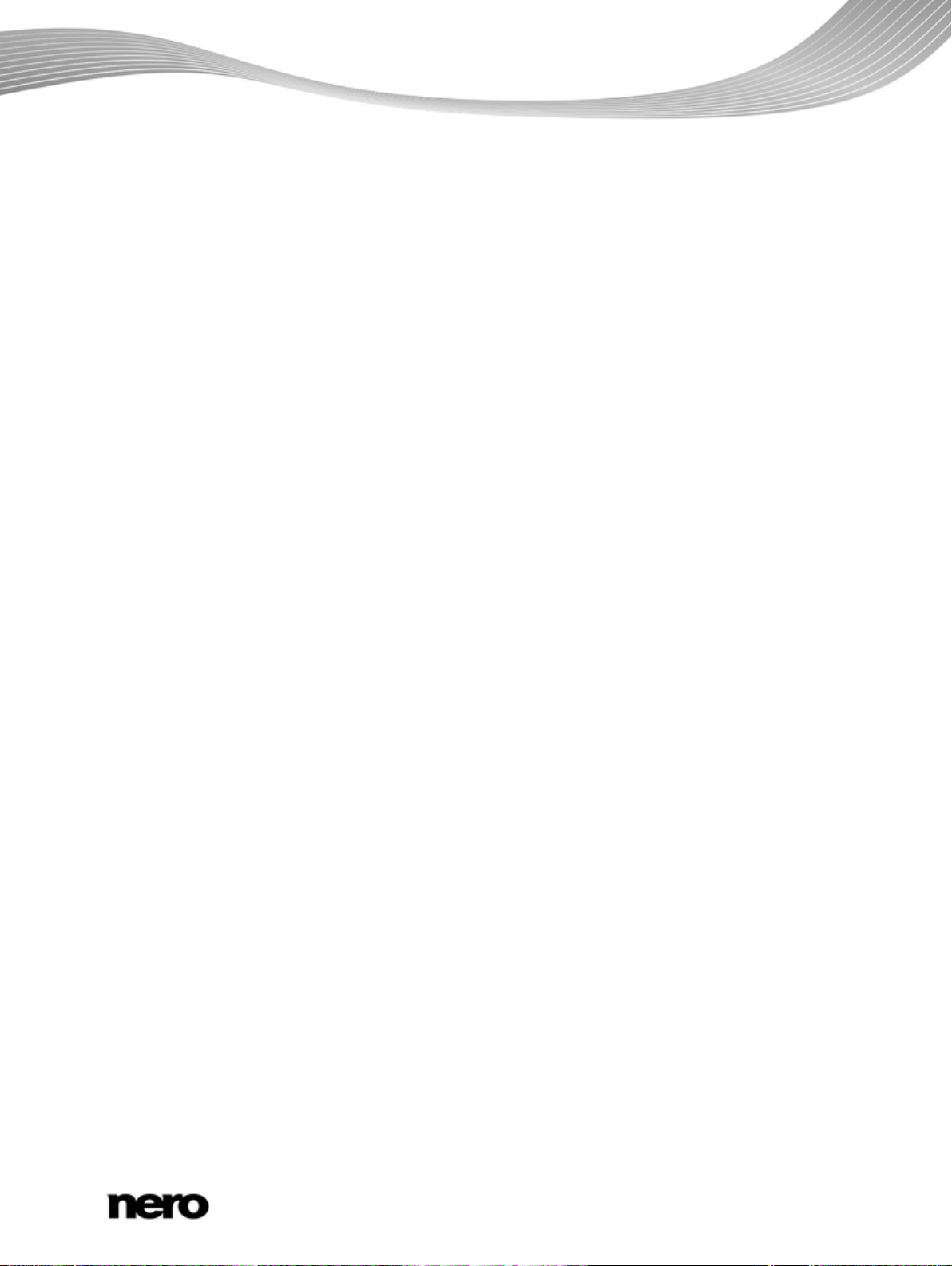
Table of contents
4.1.9
Movie Wizard
52
4.1.10
Ad Spotter Window
54
4.1.11
Music Grabber Window
56
4.1.12
Movie Options Window
57
4.1.13
Preview and Trim Window
58
4.2
Making Movie
60
4.2.1
Detecting Commercials
62
4.2.2
Searching for Music Clips
63
4.2.3
Detecting Video Scenes
64
4.2.4
Moving and Positioning Files
64
4.2.5
Cutting and Trimming Audio and Video Clips
65
4.2.6
Fitting the Display Duration of Pictures
66
4.2.7
Choosing a Movie Template
67
4.2.8
Inserting Transitions
68
4.2.9
Editing Transitions
69
4.2.10
Adding an Effect
70
4.2.11
Editing Effects
71
4.2.12
Adding a Text Effect
72
4.2.13
Recording a Narration File
73
4.2.14
Creating Chapters in Timeline
73
5
Exporting Videos
75
5.1
Export Video Screen
75
5.2
Exporting Video to File
77
5.3
Exporting Video to Camera
78
5.4
Exporting Video and Send as E-Mail
79
5.5
Exporting Audio to File
80
5.6
Exporting to Web
80
6
Menu
83
6.1
Levels
83
6.2
Edit Menu Screen
83
6.2.1
Templates Tab
85
6.2.2
Customize Tab
86
6.2.3
Save Template as Window
102
6.3
Creating Menu
103
7
Preview
106
7.1
Preview Screen
106
7.2
Showing a Preview
107
8
Burn Options
108
8.1
Burn Options Screen
108
8.2
Burning a Disc
110
8.3
Burning an Image File
112
8.4
Writing to Hard Drive Folders
113
9
Configuration And Recording Formats
115
Nero Vision
4
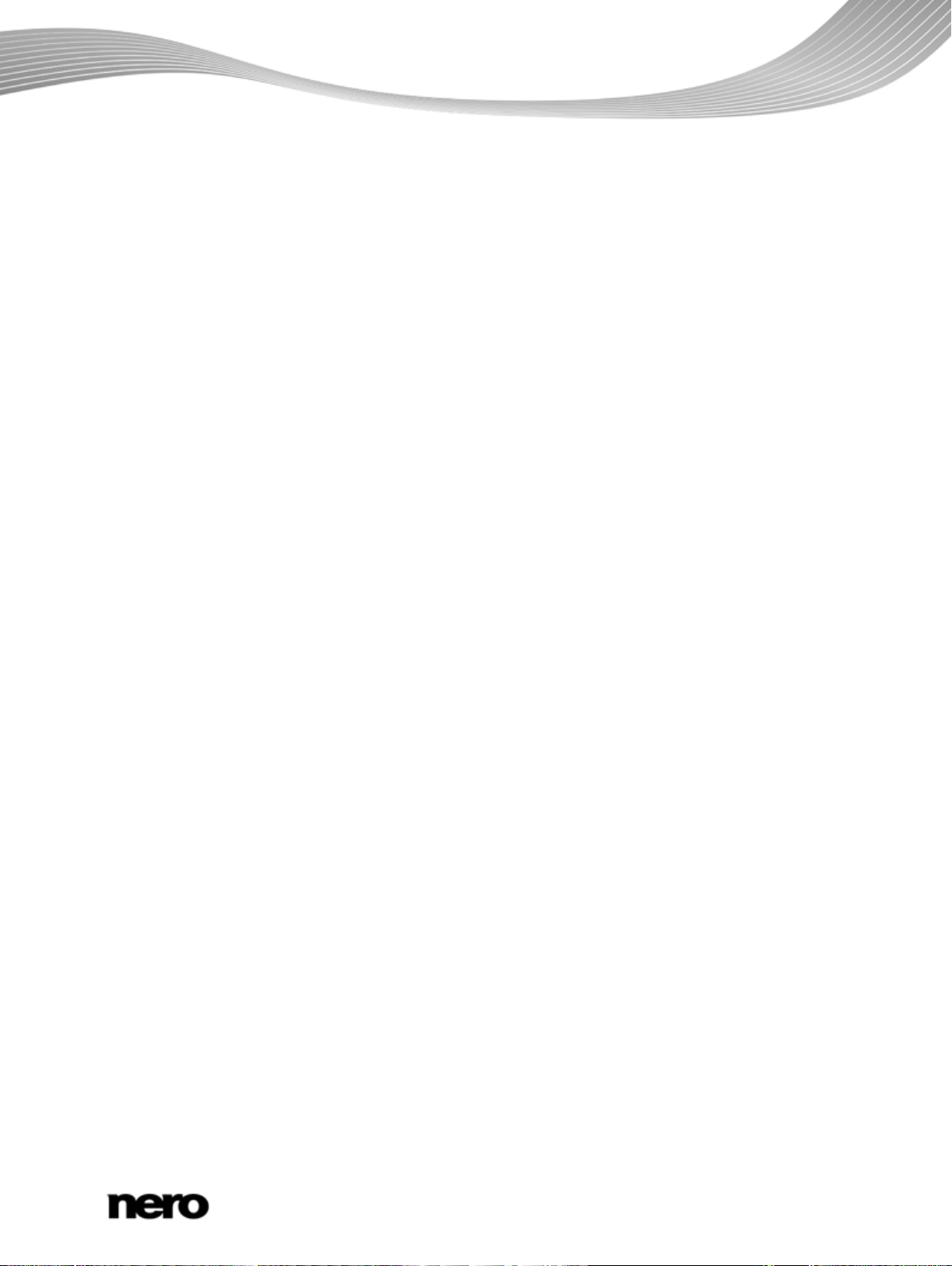
Table of contents
9.1
Application Settings Window
115
9.1.1
General Tab
115
9.1.2
Folders Tab
115
9.1.3
Editing Tab
116
9.2
Recording Format Options Window
117
9.2.1
General Tab
117
9.2.2
[Disc Format] Tab
118
9.3
Nero Digital Encoder Configuration
120
10
Disc Tools
122
10.1
Erasing a Rewritable Disc
122
10.2
Displaying Disc Info
122
10.3
Finalizing a Disc
123
11
Technical Information
124
11.1
System Requirements
124
11.2
Disc Formats Supported
124
11.2.1
Overview of Compatibility Between Disc Formats and Discs
125
11.2.2
Compatibility Overview - DVD Disc - Editable Disc Format
126
11.3
Key Combinations
126
12
Index
130
13
Contact 136
Nero Vision
5
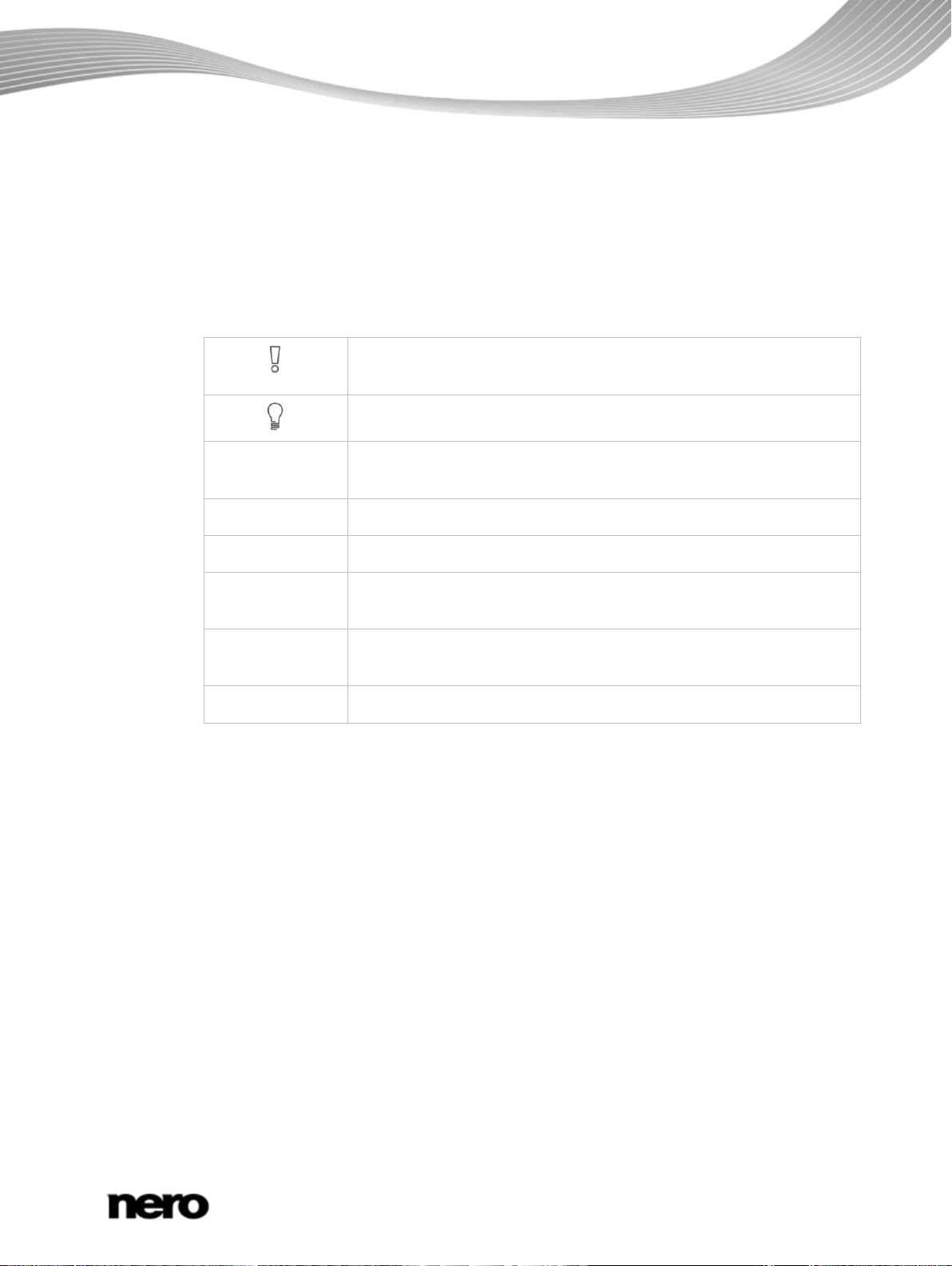
1 Start Successfully
1.1 About the Manual
This manual is intended for all users who want to learn how to use Nero Vision. It is processbased and explains how to achieve a specific objective on a step-by-step basis.
To make best use of this documentation, please note the following conventions:
Start Successfully
precisely followed.
Indicates additional information or advice.
Indicates warnings, preconditions or instructions that have to be
1. Start …
The number at the beginning of a line indicates a prompt for action.
Carry out these actions in the order specified.
OK
Indicates an intermediate result.
Indicates a result.
Indicates text passages or buttons that appear in the program
interface. They are shown in boldface.
(see…)
Indicates references to other chapters. They are executed as links and
are shown in red and underlined.
[…]
Indicates keyboard shortcuts for entering commands.
1.2 About This Application
Nero Vision is a program for capturing, editing, and burning films or slide shows with an
extremely user-friendly interface. Nero Vision can be used to play your videos from DV video
cameras or other external video devices on your PC and to burn them as DVD video, DVDVR/-VFR (video mode)/+VR, Video CD (VCD), Super Video CD (SVCD), miniDVD, AVCHD
or BD-AV or to save them to a hard drive folder. With the many features offered in this
powerful multimedia software, you will have numerous options for creating and collecting
your memories.
Nero Vision opens a complete new creative dimension for compositing and for individual
correction methods. It allows you to shorten videos quickly and easily, add effects to videos,
produce chapters with the help of automatic scene detection, manually define chapter marks,
produce your own menus from pre-defined menu templates with animated buttons, add
background pictures and text, use the preview screen over the handy virtual remote control
to view your project, and much more.
Using your DV video camera, a FireWire card, and the appropriate hardware, you can import
your own videos from your camera. If you have a DirectShow compatible video capture card
Nero Vision
6
