Page 1

Manual
Nero Vision
Page 2
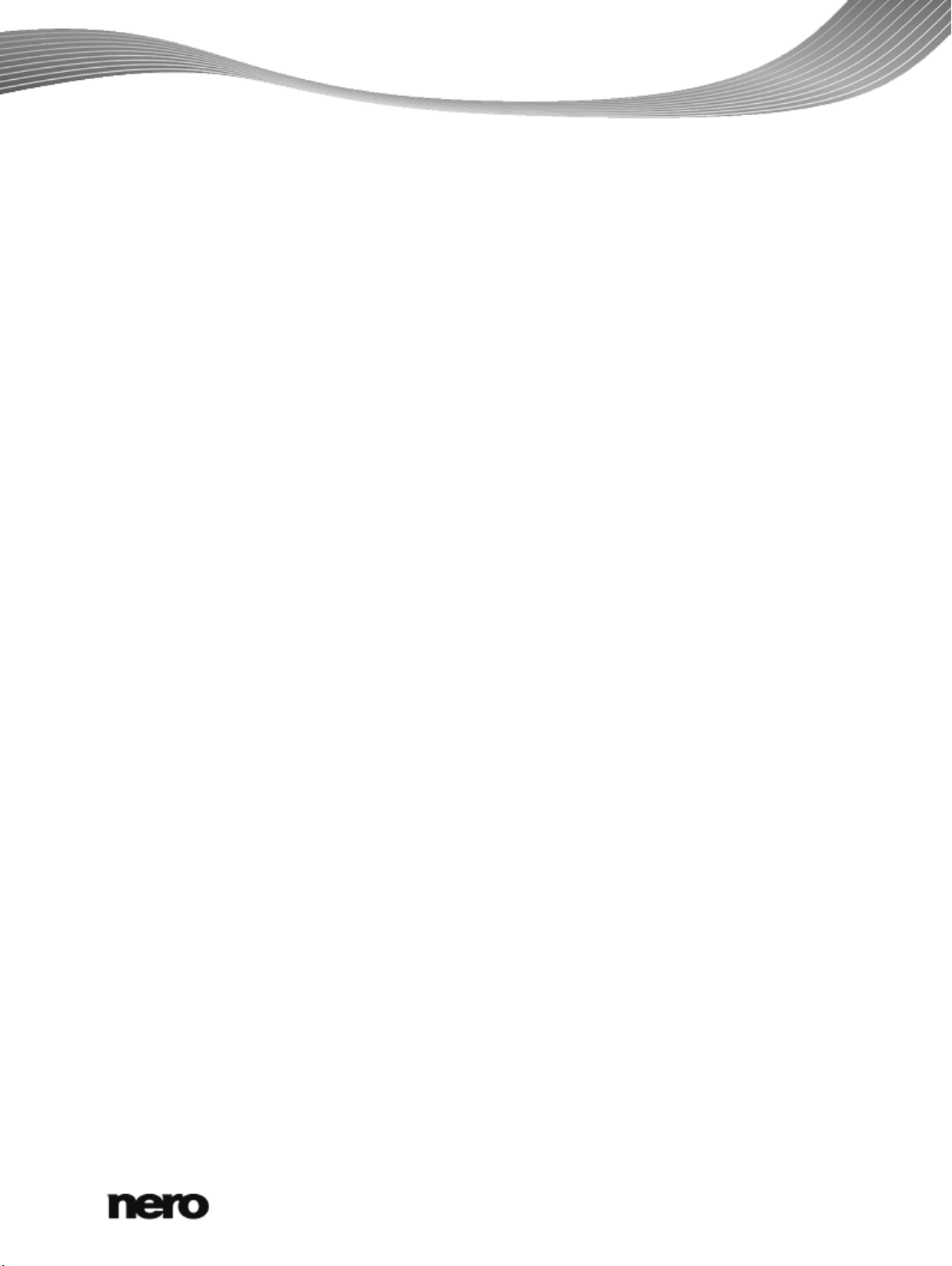
Copyright and Trademark Information
This document, like the software described therein, is provided as a license and may only be used or reproduced in accordance with
the licensing agreement. The contents of this document, as well as the associated software, is subject to change without prior notice.
Nero AG rejects any responsibilit y for the correctness of the contents of this document and rejects any claims that transcend the
clauses of the guarantee agreement.
This document and all of its contents are protected by copyright and are the property of Nero AG. All rights reserved. In addition, this
document contains material that is protected by internationally valid copyright. This document may not be reproduced, transmitted, or
transcribed in whole or in part without the express written permission of Nero AG.
Please keep in mind that existing graphics, pictures, videos, music titles or other materials that you may wish to insert or transcribe
into projects may be protected by copyright. The unauthorized use of this type of material in your projects may violate the rights of
the owner of the copyright. Make sure that you obtain all necessary authorizations from the owner of the copyright.
Unless you own the copyright, have permission from the copyright owner or your actions fall under the "fair use" provisions of
copyright law, you may be violating national or international copyright laws. The transcribing, duplication, modification or publication
of copyright-protected material may lead to claims for damages and the enforcement of other legal measures against you. If you are
unsure of your rights, you should contact your legal advisor.
Some Nero Multimedia Suite applications require technologies developed by third-party manufacturers and may be included in Nero
Multimedia Suite as demo versions. These applications can be activated online free of charge or b y sending an activation fax to have
unlimited use of the version. Nero will only transmit the data necessary for activation of the technology licensed from third parties.
For unlimited use ofNero Multimedia Suite, it is therefore necessary to have an Internet connection or a fax machine.
Copyright © 2010 Nero AG and its licensors. All rights reserved.
Nero, Nero BackItUp, Nero BackItUp & Burn, Nero Burning ROM, Nero Digital, Nero DMA Manager, Nero Essentials, Nero Express,
Nero ImageDrive, Nero LiquidTV, Nero MediaHome, Nero MediaHub, Nero MediaStreaming, Nero Move it, Nero Music2Go, Nero
PhotoDesigner, Nero PhotoSnap, Nero Recode, Nero RescueAgent, Nero Simply Enjoy, Nero SmartDetect, Nero SmoothPlay, Nero
StartSmart, Nero Surround, Nero Vision, Nero Vision Xtra, Burn-At-Once, InCD, LayerMagic, Liquid Media, the SecurDisc logo, and
UltraBuffer are common law trademarks or registered trademarks of Nero AG.
Adobe, Acrobat, Acrobat Reader and Premiere are trademarks or registered trademarks of Adobe S ystems, Incorporated. AMD
Athlon, AMD Opteron, AMD Sempron, AMD Turion, ATI Catalyst and ATI Radeon are trademarks or registered trademarks of
Advanced Micro Devices, Inc. ATSC is a trademark of the Advanced Television Committee. ICQ is a registered trademark of AOL,
LLC. Apple, Apple TV, iTunes, iTunes Store, iPad, iPod, iPod touch, iPhone, iPhoto, FireWire, and Mac are trademarks or registered
trademarks of Apple, Inc. ARM is a registered trademark of ARM, Ltd. AudibleRead y is a registered trademark of Audible, Inc. BenQ
is a trademark of the BenQ Corporation. Blu-ray Disc is a trademark of Blu-ray Disc Association. CyberLink is a registered trademark
of CyberLink Corp. DLNA is a registered trademark of Digital Living Network Alliance. DivX and DivX Certified are registered
trademarks of DivX, Inc. Dolby, Pro Logic and the double-D symbol are trademarks or registered trademarks of Dolby Laboratories,
Inc. DTS and DTS Digital Surround are registered trademarks of DTS, Inc. DVB is a registered trademark of the DVB Project.
Freescale is a trademark of Freescale Semiconductor, Inc. Google and YouTube are trademarks of Google, Inc. WinTV is a
registered trademark of Hauppauge Computer W orks, Inc. Intel, Intel XScale, Pentium and Core are trademarks or registered
trademarks of Intel Corporation. Linux is a registered trademark of Linus Torvalds. Memorex is a registered trademark of Memore x
Products, Inc. ActiveX, ActiveSync, DirectX, DirectShow, Internet Explorer, Microsoft, HDI, MSN, Outlook, Windows, Windows
Mobile, Windows NT, Windows Server, Windows Vista, Windows Media, Xbox, Xbox 360, Silverlight and the Silverlight-logo, the
Windows Vista start button and the Windows logo are trademarks or registered trademarks of Microsoft Corporation. My Space is a
trademark of MySpace, Inc. NVIDIA, GeForce and ForceWare are trademarks or registered trademarks of NVIDIA Corporation.
Nokia is a registered trademark of Nokia Corporation. CompactFlash is a registered trademark of SanDisk Corporati on. Sony,
Memory Stick, PlayStation, PLAYSTATION and PSP are trademarks or registered trademarks of Sony Corporation. HDV is a
trademark of Sony Corporation and Victor Company of Japan, Limited (JVC). UPnP is a registered trademark of the UPnP
Implementers Corporation. Labelflash is a registered trademark of Yamaha Corporation.
The trademarks mentioned here are named for information purposes only. All trade names and trademarks are the property of their
respective owners.
Nero AG, Im Stoeckmaedle 18, D-76307 Karlsbad, Germany
Nero Vision
2
Page 3
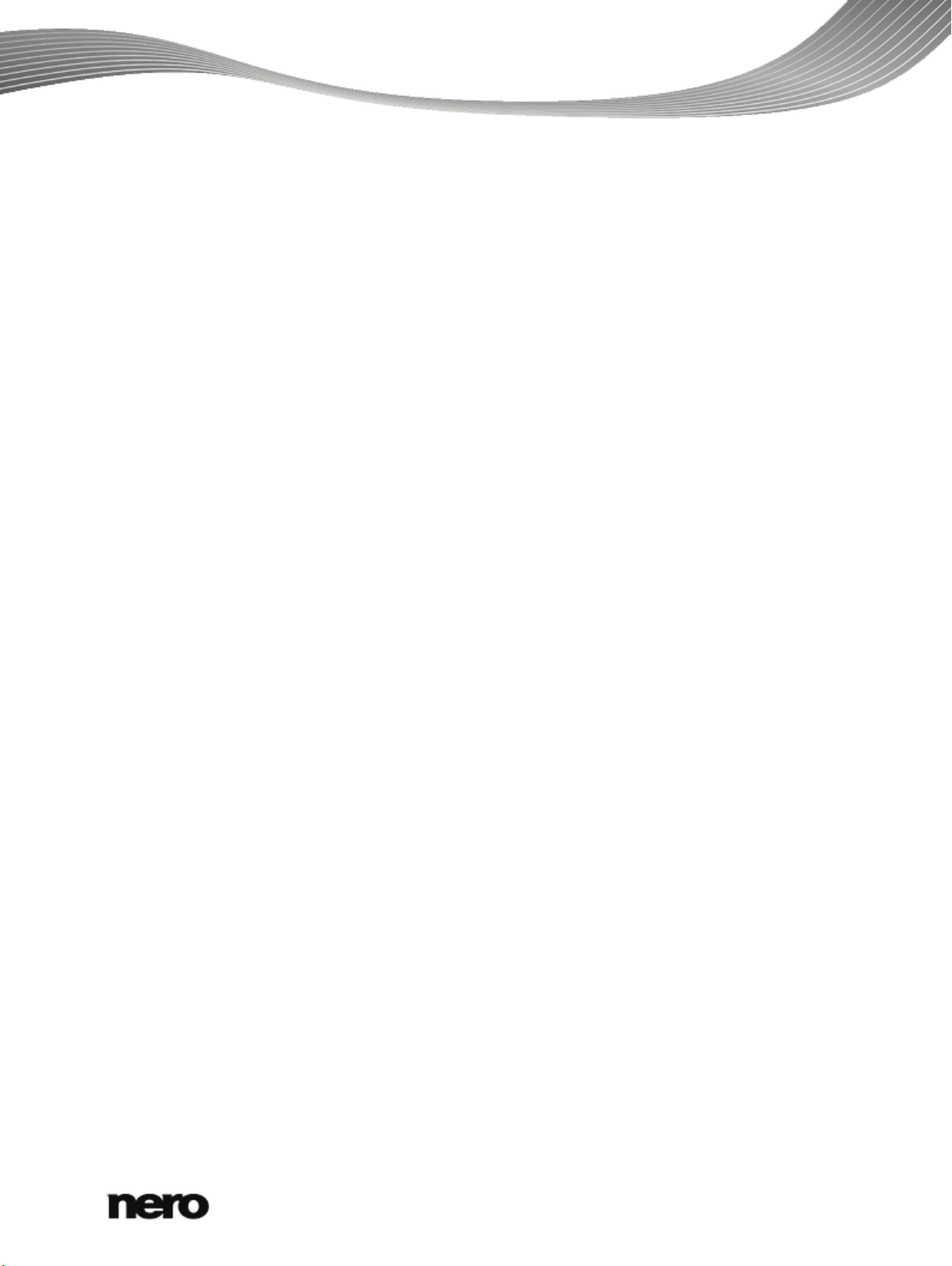
Table of contents
1
Start Successfully
6
1.1
About the Manual
6
1.2
About This Application
6
1.3
Versions of Nero Vision
7
1.4
Starting the Program
7
2
Project Creation and Management
9
2.1
Working with Nero Vision
9
2.2
Extended Area
12
2.2.1
Buttons
13
2.2.2
Creating Covers and Labels
14
2.3
Content Screen
14
2.4
Creating and Editing a Disc Project
17
2.4.1
Creating Chapters Manually
20
2.4.2
Creating Chapters Automatically
20
2.4.3
Editing Chapters
21
2.5
Saving a Project
22
2.6
Opening a Project
22
2.7
Opening a Disc Image
22
3
Capturing Videos from Cameras and Other External Capture Devices
23
3.1
Capturing
23
3.2
DV/HDV Cameras, Digital and Analog Videos
23
3.3
Capture Video Screen
24
3.3.1
Preview Scan W indow
26
3.3.2
Video Device Properties Window
27
3.3.3
Audio Device Properties Window
27
3.4
Setting a TV Card
27
3.5
Capturing Video to Hard Drive
30
3.5.1
Pre-Scanning Video Captures
32
3.6
Capturing to Disc On-the-Fly
33
3.7
Importing from the Web
34
4
Editing Videos
37
4.1
Video Editing Screen
37
4.1.1
Preview Area
39
4.1.2
Media Area
40
4.1.3
Effect Palette
41
4.1.4
Properties Palette
41
4.1.5
General Handling on Timeline Tab
44
4.1.6
Track Handling in Timeline
48
4.1.7
Clip Handling in Timeline
49
4.1.8
Storyboard Tab
51
Nero Vision
3
Page 4
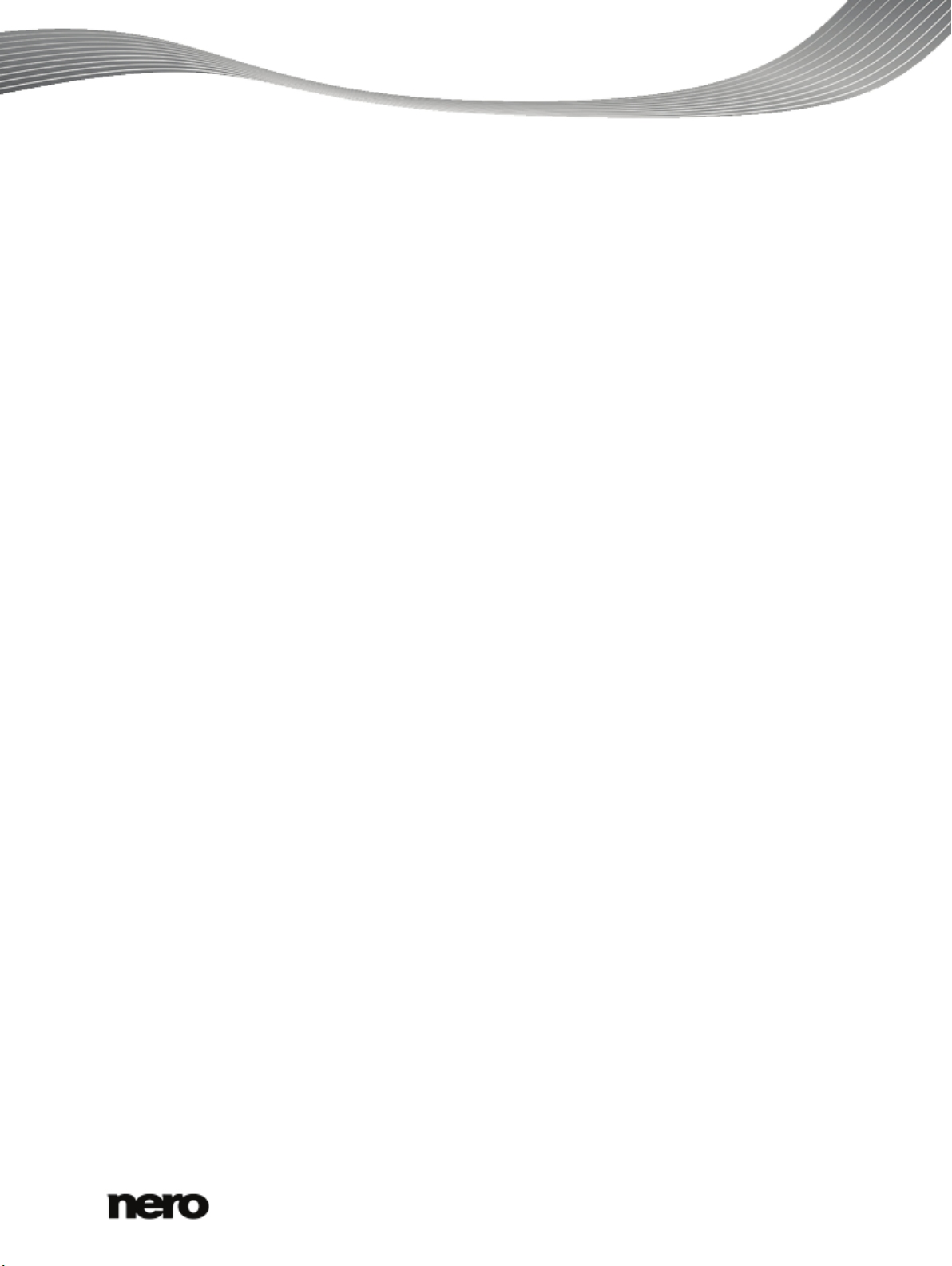
4.1.9
Nero Picture in Picture (PiP) Effects
52
4.1.10
Movie Wizard
55
4.1.11
Ad Spotter Window
57
4.1.12
Music Grabber Window
59
4.1.13
Movie Options W indow
61
4.1.14
Preview and Trim Window
62
4.2
Making Movie
64
4.2.1
Detecting Commercials
66
4.2.2
Searching for Music Clips
67
4.2.3
Detecting Video Scenes
67
4.2.4
Moving and Positioning Files
68
4.2.5
Cutting and Trimming Audio and Video Clips
69
4.2.6
Fitting the Display Duration of Pictures
70
4.2.7
Inserting Nero Picture in Picture Templates
71
4.2.8
Choosing a Movie Template
72
4.2.9
Inserting Transitions
73
4.2.10
Editing Transitions
74
4.2.11
Adding an Effect
75
4.2.12
Editing Effects
76
4.2.13
Adding a Text Effect
77
4.2.14
Recording a Narration File
78
4.2.15
Creating Chapters in Timeline
78
5
Exporting Videos
80
5.1
Export Video Screen
80
5.2
Exporting Video to File
82
5.3
Exporting Video to Camera
83
5.4
Exporting Video and Send as E-Mail
84
5.5
Exporting Audio to File
85
5.6
Exporting to Web
86
6
Menu
88
6.1
Levels
88
6.2
Edit Menu Screen
88
6.2.1
Templates Tab
90
6.2.2
Customize Tab
91
6.2.3
Save Template as Window
107
6.3
Creating Menu
107
7
Preview
109
7.1
Preview Screen
109
7.2
Showing a Preview
110
8
Burn Options
111
8.1
Burn Options Screen
111
8.2
Burning a Disc
114
8.3
Burning an Image File
115
8.4
Writing to Hard Drive Folders
116
Nero Vision
4
Page 5
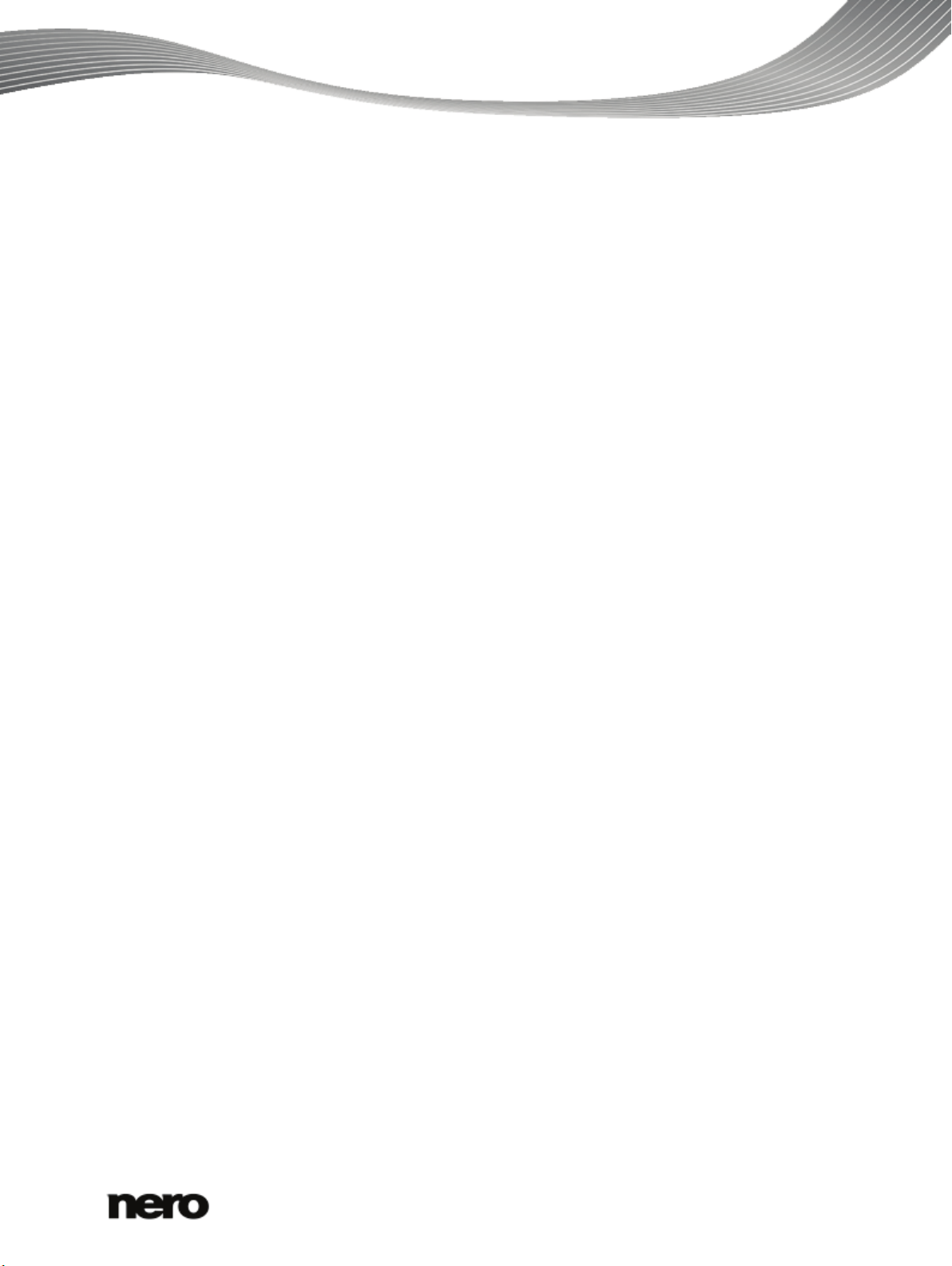
9
Configuration And Recording Formats
118
9.1
Application Settings Window
118
9.1.1
General Tab
118
9.1.2
Folders Tab
119
9.1.3
Editing Tab
119
9.2
Recording Format Options Window
120
9.2.1
General Tab
120
9.2.2
[Disc Format] Tab
121
10
Disc Tools
124
10.1
Erasing a Rewritable Disc
124
10.2
Displaying Disc Info
125
10.3
Finalizing a Disc
125
11
Technical Information
126
11.1
System Requirements
126
11.2
Disc Formats Supported
126
11.2.1
Overview of Compatibility Between Disc Formats and Discs
127
11.2.2
Compatibility Overview - DVD Disc - Editable Disc Format
128
11.3
Key Combinations
128
12
Glossary
132
13
Index
133
14
Contact
139
Nero Vision
5
Page 6
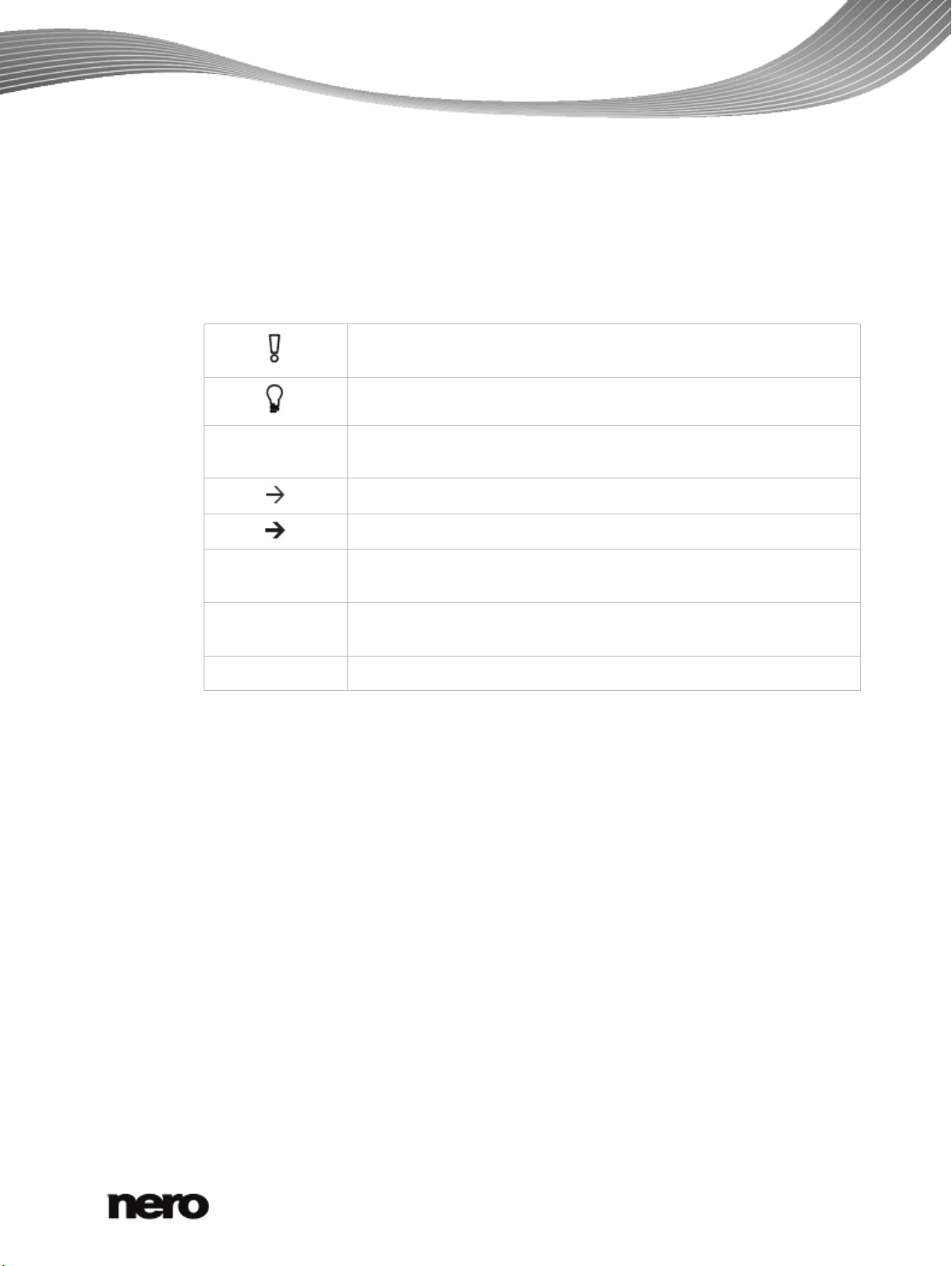
1 Start Successfully
1.1 About the Manual
This manual is intended for all users who want to learn how to use Nero Vision. It is processbased and explains how to achieve a specific objective on a step-by-step basis.
To make best use of this documentation, please note the following conventions:
Start Successfully
1. Start …
OK
(see…)
[…]
Indicates warnings, preconditions or instructions that have to be
precisely followed.
Indicates additional information or advice.
The number at the beginning of a line indicates a prompt for action.
Carry out these actions in the order specified.
Indicates an intermediate result.
Indicates a result.
Indicates text passages or buttons that appear in the program
interface. They are shown in boldface.
Indicates references to other chapters. They are executed as links and
are shown in red and underlined.
Indicates keyboard shortcuts for entering commands.
1.2 About This Application
Nero Vision is a program for capturing, editing, and burning films or slide shows with an
extremely user-friendly interface. Nero Vision can be used to play your videos from DV video
cameras or other external video devices on your PC and to burn them as DVD-Video, DVDVFR (video mode)/+VR, Video CD (VCD), Super Video CD (SVCD), miniDVD, AVCHD or
BD-AV or to save them to a hard drive folder. With the many features offered in this powerful
multimedia software, you will have numerous options for creating and collecting your
memories.
Nero Vision opens a complete new creative dimension for compositing and for individual
correction methods. It allows you to shorten videos quickly and easily, add effects to videos,
produce chapters with the help of automatic scene detection, manually define chapter marks,
produce your own menus from pre-defined menu templates with animated buttons, add
background pictures and text, use the preview screen over the handy virtual remote control
to view your project, and much more.
Using your DV video camera, a FireWire card, and the appropriate hardware, you can import
your own videos from your camera. If you have a DirectShow compatible video capture card
you can use Nero Vision to capture videos directly from the video capture card. If you do not
have the required video hardware, you can edit video files from your PC or download them
from the Internet.
Nero Vision
6
Page 7

1.3 Versions of Nero Vision
Nero Vision is available in a Nero Vision full version and different Nero Vision Essentials
versions.
The Nero Vision full version is included in Nero Vision Xtra, in Nero Video Premium HD, in
the Nero Multimedia Suite, and in the Nero Multimedia Suite Platinum HD.
The Nero Creative CollectionPack 1 is additionally part of Nero Video Premium HD and the
Nero Multimedia Suite Platinum HD. It includes the following add-ons:
The Nero PiP EffectPack 1 which allows you to easily create multiple overlays with a
set of 50 professional Picture in Picture (PiP) layouts for simplified multi-track editing.
The Nero Video TransitionPack 1 including 50 professional gradient mask effects for
extravagant and smooth transitions.
The Nero Movie ThemePack 3 including 10 high quality movie themes (Seasonal,
Romantic, Kids, Home Cinema).
The Nero Movie ThemePack 4 including 16 soccer movie themes.
Essentials or OEM software may differ from the full version in a more or less broad functional
range. Thereby, the feature limitations of your single essentials version compared to the full
range depends on the co-contractor's choice.
The following features are not available in Nero Vision Essentials:
The number of supported transitions, video filters, text and audio effects is limited.
Key frame handling is limited.
The number of movie theme templates is limited.
The number of menu templates is limited.
Editing menu in Advanced Editing is not available.
The number of supported video and audio codecs is limited.
Start Successfully
1.4 Starting the Program
To start Nero Vision, proceed as follows:
1. If you use Nero Multimedia Suite Platinum HD or Nero Multimedia Suite and have Nero
StartSmart available:
1. Click the Nero StartSmart desktop icon.
The Nero StartSmart window is opened.
2. Click the
The list of Nero applications is displayed.
3. Select the Nero Vision entry in the selection list.
The Nero Vision window is opened.
button.
Nero Vision
7
Page 8

Start Successfully
2. If you use Nero Vision Xtra or Nero Video Premium HD:
1. Click the Nero Vision desktop icon.
The Nero Vision window is opened.
You have started Nero Vision.
Nero StartSmart window
Nero Vision
8
Page 9
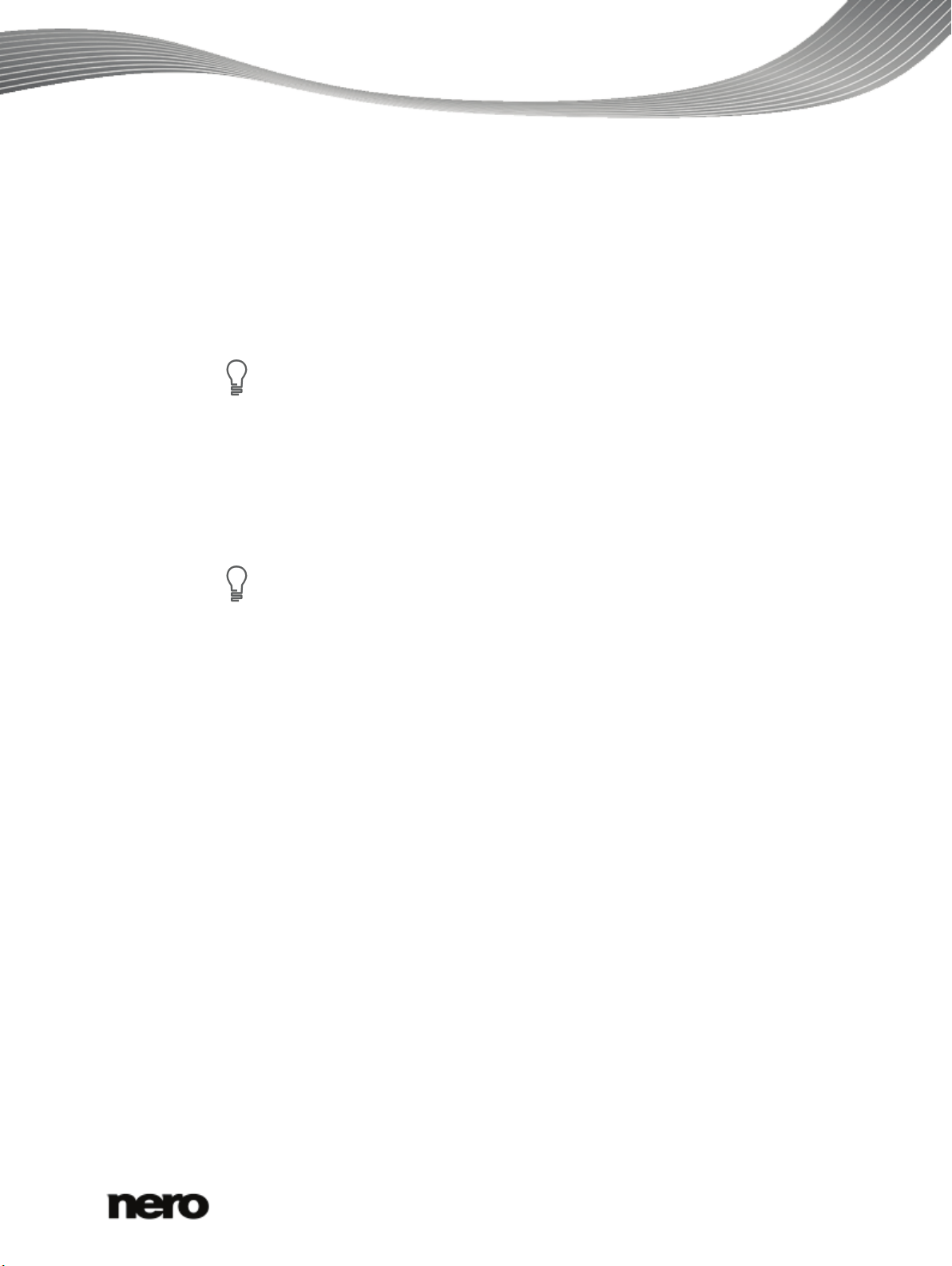
2 Project Creation and Management
If you have installed a DVD-RW/+RW burner and insert a DVD-RW or DVD+RW
Clicking the Help button in the lower left corner of the main window opens a drop-
2.1 Working with Nero Vision
The user interface for Nero Vision consists of a main window and an expandable area.
Basically, working with Nero Vision consists of the selection of a task from the Start screen.
You then complete the task by navigating through the different steps that are displayed in a
separate screen for each individual step.
disc, you can use Nero Vision to create editable DVD disc formats and DVDVideo: DVD-VFR (video mode) and DVD+VR.
In comparison to DVD-Video, the advantage of these disc formats is that the
content can be changed later on. This means that you can edit the movies, insert
new passages, delete scenes that you do not want to see, or overwrite the disc.
However, a disadvantage is that you cannot create individual menus.
The DVD-VFR (video mode) and DVD+VR disc formats are compatible with DVD-
To go to the next or previous screen, click the Next or Back button in the navigation bar. If
necessary, you will be prompted to save the project, as the changes you have made will
otherwise be lost.
A project consists essentially of four steps:
Selecting a task.
Select what you would like to do by moving the cursor over the menu item. As you move
your cursor over an item, an explanatory text will appear next to it.
Video and can be played on nearly any commercial DVD player.
down menu that offers the option of accessing online help as well as viewing the
versions number and other registration data.
Project Creation and Management
Nero Vision
9
Page 10

Project Creation and Management
Start screen
This manual contains a chapter for each task that describes all of the steps required for its
completion.
Completing a task
Depending on the task, you will have to go through various steps until you reach the end.
Each individual step consists of a new screen. To help you to know where you are and what
you need to do, each screen comes with a name and a brief description. In addition, each
screen furthermore contains tooltips, detailed information, and explanations for the various
buttons, icons, and menus.
Both Undo and Redo buttons are available on screens in which you can perform different
actions. These buttons allow you to quickly undo or redo the last performed action. In this
way, you can try out a number of features in Nero Vision risk free without having to discard
the entire project if you do not like the change.
Nero Vision
10
Page 11

Project Creation and Management
Content screen
For each screen, the manual contains a chapter in which all areas are described in detail.
Burning
Burning marks the end of a project. For this you should define the burning parameters and
click the Burn button. Depending on the type of project you are working on and the burner
connected to the system, a number of different entries are available for selection.
Nero Vision
11
Page 12

Project Creation and Management
The user interface for Nero Vision displays the options required at the time,
After burning
Once you have finished burning you can decide what you would like to do next: launch the
media player and view your project or create covers and labels for the disc using Nero
CoverDesigner. Of course, you can also save the project or start a new one.
See also
Extended Area → 12
Content Screen → 14
Creating and Editing a Disc Project → 17
Saving a Project → 22
Burn Options Screen → 111
Creating Covers and Labels → 14
2.2 Extended Area
The user interface for Nero Vision consists of a main window and an expandable area.
Clicking the More button displays an extended area.
depending on the screen you are in. This makes the interface easy to use.
Burn Options screen
Nero Vision
12
Page 13

The extended area is closed again in normal mode when you switch to the next screen. In
so-called "sticky mode," the extended area will be displayed until it is closed once more by
clicking the More button again. The icon
mode. Click this icon to change the mode.
See also
Buttons → 13
2.2.1 Buttons
The following buttons are available in the extended area:
Project Creation and Management
in the extended dialog box displays its current
The extended area is in normal mode.
The extended area is in sticky mode.
Configure
Recording Format
Options
Erase Disc
Disc Info
Finalize Disc
Make Covers and
Labels
Opens the configuration of Nero Vision.
Edits the default options when creating a video. The Recording
Format Options window is opened.
As long as no disc format has been selected the video options for all
supported formats are shown. After selecting a disc format, only the
tab for the current disc format is displayed.
Erases rewritable discs. The Erase Rewritable Disc window is
opened; the erasing method is adjustable.
Before a disc can be erased, the burner must contain a rewritable
disc.
Shows information about the inserted disc (e.g. type of disc,
available storage capacity, number of sessions, and tracks). The
Disc Info window is opened.
Insert the disc that you want to know more about and select the drive
in which it is located.
Finalizes the DVD-VFR (video mode) or DVD+VR disc. The Disc
Finalization window is opened.
Starts Nero CoverDesigner.
Nero CoverDesigner is an application in the Nero Multimedia Suite
and is automatically installed during the main installation procedure.
Nero CoverDesigner is used to create and print labels and booklets
for burned discs. Please see the separate Nero CoverDesigner user
manual for full instructions on how to make professional-looking
covers and labels.
See also
Extended Area → 12
Application Settings Window → 118
Recording Format Options Window → 120
Nero Vision
13
Page 14

Erasing a Rewritable Disc → 124
Nero CoverDesigner is an application in the Nero Multimedia Suite and is
A "project" refers to the process that begins when the video is first opened and
Chapters are sections in a video title that you can access on your player using the
Displaying Disc Info → 125
Finalizing a Disc → 125
2.2.2 Creating Covers and Labels
With Nero you can create covers and a label for your disc project.
automatically installed during the main installation procedure. Nero
CoverDesigner is used to create and print labels and booklets for burned CDs,
DVDs and Blu-ray Discs.
Please see the separate Nero CoverDesigner user manual for full instructions on
how to make professional looking covers and labels.
To start Nero CoverDesigner via Nero Vision, proceed as follows:
1. Click the More button.
The extended area is displayed.
2. Click the Make covers and labels button.
Nero CoverDesigner is opened.
Project Creation and Management
2.3 Content Screen
In the Content screen you can create a project according to your requirements and arrange
titles of a compilation.
ends when the movie is finished or exported. A project can be saved in a project
file that will include all the performed changes. It can be reopened at a later time.
The project file has the extension *.nvc (Nero Vision Compilation).
You can play back every title in the preview area in the upper left. The added titles are listed
in the content area right next to the preview area. Each video title is shown with a thumbnail
and information on the file name, length of the video, and number of chapters. In addition all
existing chapters can be displayed
the buttons. The beginning of each chapter is indicated by the chapter mark on the scroll bar
in the preview area; an exception to this is the first chapter because its beginning is also the
beginning of the video title.
Back and Next buttons without having to fast forward or rewind. Initially, each
video title contains only one chapter. You can add new chapters manually or
automatically.
The advantage that chapters have is that they allow the user to jump directly to
individual chapters within a video without having to fast forward or rewind.
or rendered invisible as desired with the aid of
Nero Vision
14
Page 15

Project Creation and Management
A large variety of titles can be created depending on the type of disc (VCD/SVCD
If you have selected the Create chapters automatically check box in the extended area,
chapter marks are automatically created during the burn process for quicker navigation with
the remote control. However, these chapter entries do not have menu entries.
You can change the disc type next to the capacity bar of the overall memory used in the
lower area of the screen. The indication of available space is adjusted accordingly. The total
available space depends on which project you are editing. If the disc you are using is a DVD1 or DVD-9 (with 7.95 GB capacity) instead of a DVD with 4.38 GB storage capacity, select
the correct disc type in the drop-down menu. If the disc you are using is a CD, select either
the 74 or 80 minutes capacity in the menu.
- up to 98 titles; DVD-Video/miniDVD, DVD-VFR - up to 99 titles). No titles are
created in DVD+VR projects.
With the aid of the buttons in the right-hand area of the screen it is possible to insert and
arrange titles into your project. The following selection entries are available in the Import
selection list:
Import Files
Import Disc
Adds video files that are saved on the hard drive (e.g. your vacation
video) to the project. A window is opened.
Imports items from an existing disc.
Nero Vision
Content screen
15
Page 16

Project Creation and Management
Capture Captures a video. The Capture Video screen is displayed.
Import AVCHD
From Disc
Import AVCHD
From Hard Drive
Import From Web
Import
PowerPoint® Files
Imports videos that are saved in an AVCHD project (on DVD).
Imports videos that are saved in an AVCHD project (on memory card
or hard drive).
Imports files from Internet communities and adds them to the project
as new titles.
Imports PowerPoint files and adds them to the project as new titles.
A window is opened in which you can specify the duration of the
single slides.
In addition, the following buttons are available:
Make
Creates a movie or a slide show. The Video Editing screen is
displayed.
Opens the Movie Options window that shows recording format
Edit
information. Afterwards, the Video Editing screen is displayed. Editing
a video can include, for example, creating transitions, cutting scenes or
creating a sound track.
Delete
Deletes selected media titles.
Move Up
Move Down
Join
Moves selected media titles up.
Moves selected media titles down.
Combines several video titles to form a single title.
In the preview area you can use the position marker on the scroll bar to move to a certain
position within the video title. You can also use the Position buttons next to the time code
display. Furthermore, the following setting options are available when a video has been
marked in the content area:
Button
Starts playback.
Button
Stops playback.
Button
/
Jumps to the previous/next frame.
Nero Vision
16
Page 17

Button
If your burner supports an editable disc format, the Editable DVD format is also
There may be differences when editing titles and movies due to the differences in
/
Drop-down menu
Button
Project Creation and Management
Jumps to the start/end of the file.
Add chapter - Inserts a chapter mark at the position of the position
marker on the scroll bar.
Add chapter for each video - Inserts a chapter mark with the title at
the start of each video.
Auto-detect chapter - Starts the automatic chapter recognition through
which the program places a chapter mark automatically for each scene.
Remove chapter - Deletes selected chapter marks.
Remove all chapters - Deletes all previously created chapter marks of
the title.
Individual entries are only available when you have placed the position
mark on the scroll bar.
Cuts a video title at the position of the position marker. Both parts are
listed in the content area.
Only available when you have placed the position marker on the scroll
bar.
Button
/
position marking or the position and end marking.
Only available when you have placed the position marker on the scroll
bar.
Shortens a video by removing the part between the start and the
Select the Never use black thumbnails check box in the extended area if you do not want
the application to use black thumbnails in menus. Instead, the first non-black thumbnail is
found and displayed.
See also
Creating and Editing a Disc Project → 17
Capture Video Screen → 24
Video Editing Screen → 37
2.4 Creating and Editing a Disc Project
displayed in the Make DVD option.
You can find more information on Blu-ray support at
www.nero.com/link.php?topic_id=416.
the DVD-VFR (video mode) and DVD+VR specifications. However, the process is
essentially identical to the process described in this chapter.
Nero Vision
17
