Page 1
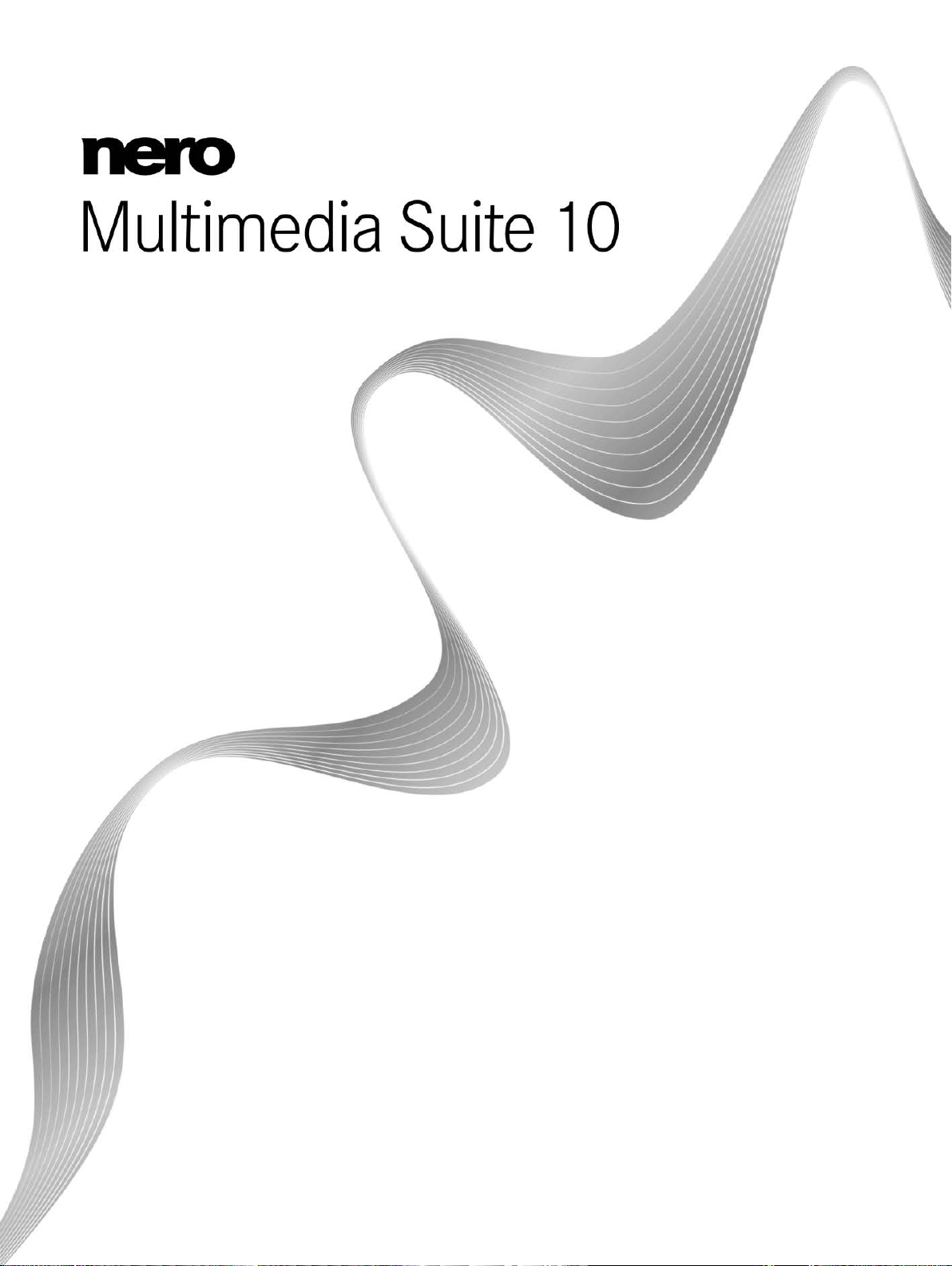
Manual
Nero RescueAgent
Page 2
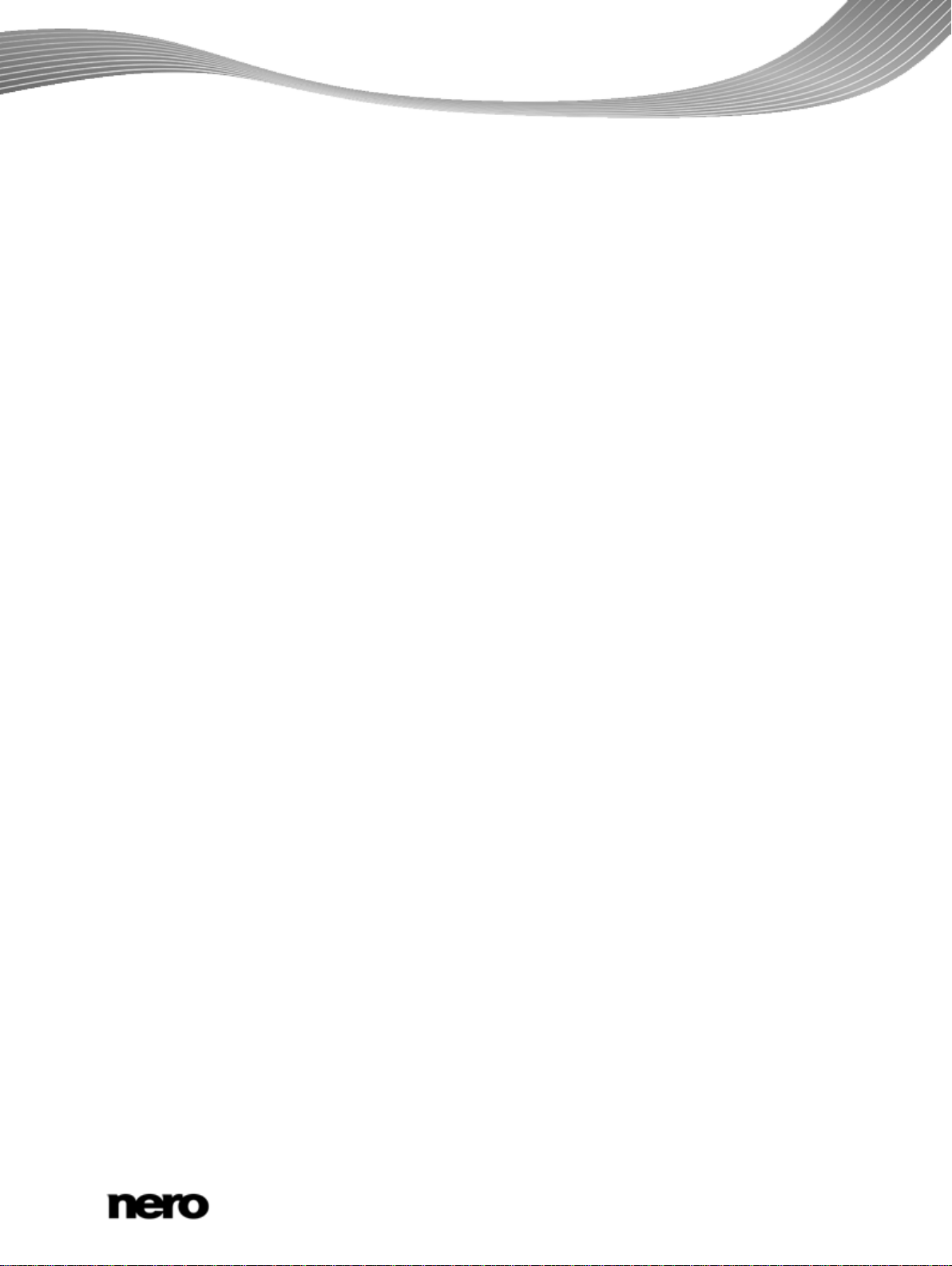
Copyright and Trademark Information
This document, like the software described therein, is provided as a license and may only be used or reproduced in accordance with
the licensing agreement. The contents of this document, as well as the associated software, is subject to change without prior notice.
Nero AG rejects any responsibility for the correctness of the contents of this document and rejects any claims that transcend the
clauses of the guarantee agreement.
This document and all of its contents are protected by copyright and are the property of Nero AG. All rights reserved. In addition, this
document contains material that is protected by internationally valid copyright. This document may not be reproduced, transmitted, or
transcribed in whole or in part without the express written permission of Nero AG.
Please keep in mind that existing graphics, pictures, videos, music titles or other materials that you may wish to insert or transcribe
into projects may be protec ted by copyright. The unauthorized use of this type of material in your projects may violate the rights of
the owner of the copyright. Make sure that you obtain all necessary authorizations from the owner of the copyright.
Unless you own the copyright, have permission from the copyright owner or your actions fall under the "fair use" provisions of
copyright law, you may be violating national or international copyright laws. The transcribing, duplication, modification or publication
of copyright-protected material ma y lead to claim s for dam a ges and t he enf orc em ent of ot h er leg al mea sur es ag ai nst yo u. If you ar e
unsure of your rights, you should contact your legal advisor.
Some Nero Multimedia Suite applications require technologies developed by third-party manufacturers and may be included in Nero
Multimedia Suite as demo versions. These applications can be activated online free of charge or by sending an activation fax to have
unlimited use of the version. Nero will only transmit the data necessary for activation of the technology licensed from third parties.
For unlimited use of Nero Multimedia Suite, it is therefore necessary to have an Internet connection or a fax machine.
Copyright © 2006 - 2010 Nero AG and its licensors. All rights reserved.
Nero, Nero BackItUp, Nero BackItUp & Burn, Nero Burning ROM, Nero Digital, Nero DMA Manager, Nero Essentials, Nero Express,
Nero ImageDrive, Nero LiquidTV, Nero MediaHome, Nero MediaHub, Nero MediaStreaming, Nero Move it, Nero Music2Go, Nero
PhotoDesigner, Nero PhotoSnap, Nero Recode, Nero RescueAgent, Nero Simply Enjoy, Nero SmartDetect, Nero SmoothPlay, Nero
StartSmart, Nero Surround, Nero Vision, Nero Vision Xtra, Burn-At-Once, InCD, LayerMagic, Liquid Media, the SecurDisc logo, and
UltraBuffer are common law trademarks or registered trademarks of Nero AG.
Adobe, Acrobat, Acrobat Reader and Premiere are trademarks or registered trademarks of Adobe Systems, Incorporated. AMD
Athlon, AMD Opteron, AMD Sempron, AMD Turion, ATI Catalyst and ATI Radeon are trademarks or registered trademarks of
Advanced Micro Devices, Inc. ATSC is a trademark of the Advanced Television Committee. ICQ is a registered trademark of AOL,
LLC. Apple, iPhoto, iPod, iTunes, iPhone, FireWire, and Mac are trademarks or registered trademarks of Apple, Inc. ARM is a
registered trademark of ARM, Ltd. AudibleReady is a registered trademark of Audible, Inc. BenQ is a trademark of the BenQ
Corporation. Blu-ray Disc is a trademark of Blu-ray Disc Association. CyberLink is a registered trademark of CyberLink Corp. DLNA
is a registered trademark of Digital Living Network Alliance. DivX and DivX Certified are registered trademarks of DivX, Inc. Dolby,
Pro Logic and the double-D symbol are trademarks or registered trademarks of Dolby Laboratories, Inc. DTS and DTS Digital
Surround are registered trademarks of DTS, Inc. DVB is a registered trademark of the DVB Project. Freescale is a trademark of
Freescale Semiconductor, Inc. Google and YouTube are trademarks of Google, Inc. WinTV is a registered trademark of Hauppauge
Computer Works, Inc. Intel, Intel XScale, Pentium and Core are trademarks or registered trademarks of Intel Corporation. Linux is a
registered trademark of Linus Torvalds. Memorex is a registered trademark of Memorex Products, Inc. ActiveX, ActiveSync, DirectX,
DirectShow, Internet Explorer, Microsoft, HDI, MSN, Outlook, Windows, Windows Mobile, Windows NT, Windows Server, Windows
Vista, Windows Media, Xbox, Xbox 360, the Windows Vista start button and the Windows logo are trademarks or registered
trademarks of Microsoft Corporation. My Space is a trademark of MySpace, Inc. NVIDIA, GeForce and ForceWare are trademarks or
registered trademarks of NVIDIA Corporation. Nokia is a registered trademark of Nokia Corporation. CompactFlash is a registered
trademark of SanDisk Corporation. Sony, Memory Stick, PlayStation, PLAYSTATION and PSP are trademarks or registered
trademarks of Sony Corporation. HDV is a trademark of Sony Corporation and Victor Company of Japan, Limited (JVC). UPnP is a
registered trademark of the UPnP Implementers Corporation. Labelflash is a registered trademark of Yamaha Corporation.
The trademarks mentioned here are named for information purposes only. All trade names and trademarks are the property of their
respective owners.
Nero AG, Im Stoeckmaedle 13, D-76307 Karlsbad, Germany
Nero RescueAgent
2
Page 3
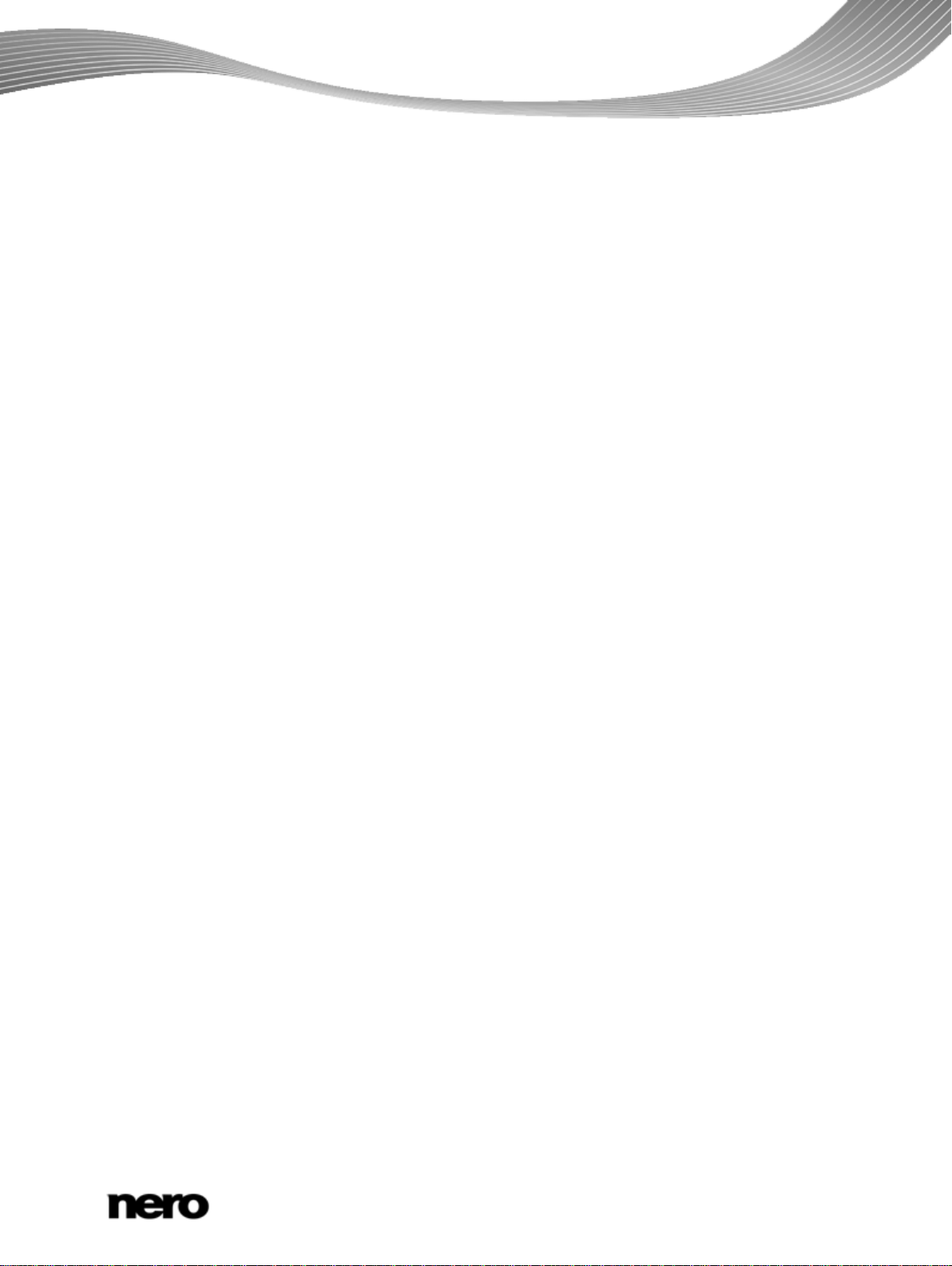
1
Start Successfully
4
1.1
About the Manual
4
1.2
About Nero RescueAgent
4
1.3
Working with Nero RescueAgent
4
2
Starting The Program
6
3
Start Screen
7
3.1
Select Storage Media And Scan Level
8
4
Files Found Screen
9
4.1
Select Specific Files / Show Only Specific Files Window
10
4.2
Select Files to Recover
11
5
Process Completed Screen
14
5.1
Save Log File
14
6
End Screen
16
7
Technical Information
17
7.1
System Requirements
17
7.2
Supported File Systems
17
7.3
Key Combinations
17
7.4
Versions of Nero RescueAgent
18
8
Glossary
19
9
Index
20
10
Contact
21
Table of contents
Table of contents
Nero RescueAgent
3
Page 4
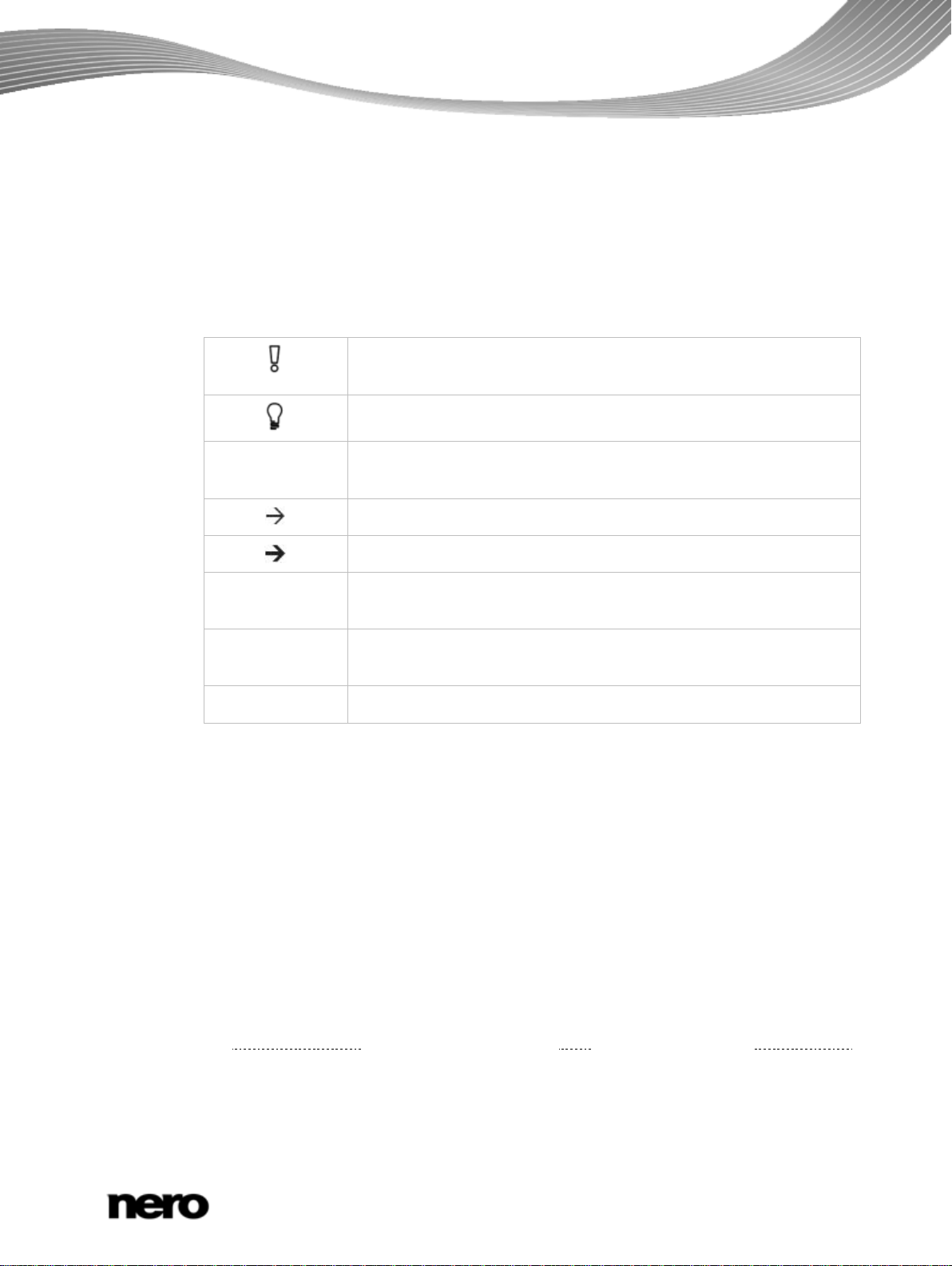
1 Start Successfully
1.1 About the Manual
This manual is intended for all users who want to learn how to use Nero RescueAgent. It is
process-based and explains how to achieve a specific objective on a step-by-step basis.
To make best use of this documentation, please note the following conventions:
Start Successfully
Indicates warnings, preconditions or instructions that have to be
precisely followed.
1. Start …
Indicates additional information or advice.
The number at the beginning of a line indicates a prompt for action.
Carry out these actions in the order specified.
Indicates an intermediate result.
Indicates a result.
OK
Indicates text passages or buttons that appear in the p r ogram
interface. They are shown in boldface.
(see…)
Indicates references to other chapters. They are executed as links and
are shown in red and underlined.
[…]
Indicates keyboard shortcuts for entering commands.
1.2 About Nero RescueAgent
With Nero RescueAgent you can quickly and easily recover files from storage media which,
for instance, have been corrupted by scratches or cannot be read correctly due to ageing.
The following storage media are supported by Nero RescueAgent.
CD
DVD
Hard drive
USB stick
Memory card
Floppy
For
multisession disks and disks formatted for the UDF file system capable of packet writing,
Nero RescueAgent also provides the option of recovering deleted files and older file
versions.
Nero RescueAgent
4
Page 5
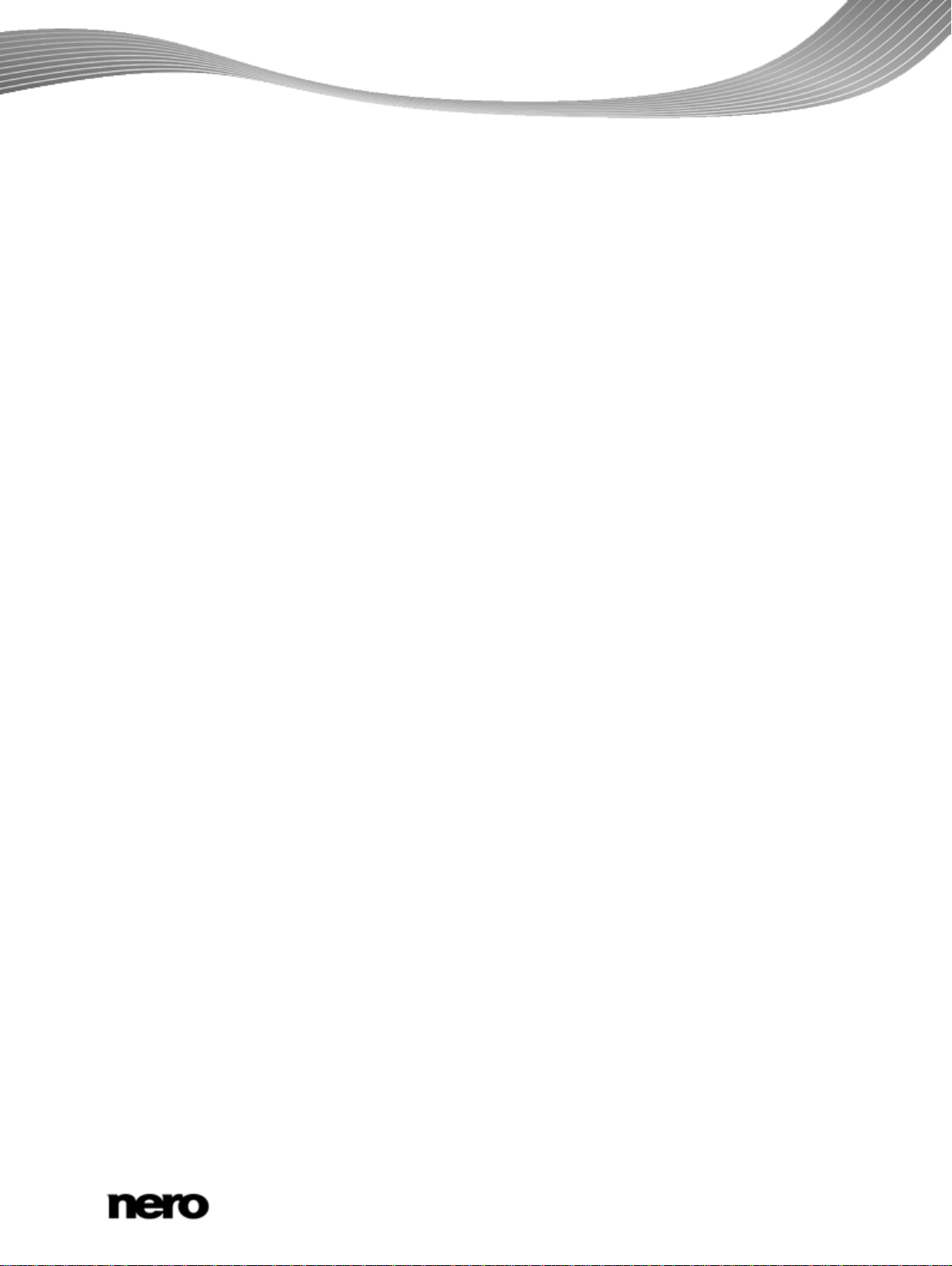
1.3 Working With Nero Rescue Agent
The Nero RescueAgent Assistant helps you to restore files in just a few steps.
The following individual steps are necessary.
Select storage medium and scan level.
Search storage medium for files that can be restored.
Select files to be restored and define storage location for files.
Start Restore.
Save log file. (optional)
Then you can either start a new scan, scan the storage medium again, restore files or end
Nero RescueAgent.
See also
Select Storage Media And Scan Level → 8
Select Files to Recover → 11
Save Log File → 14
Start Successfully
Nero RescueAgent
5
Page 6
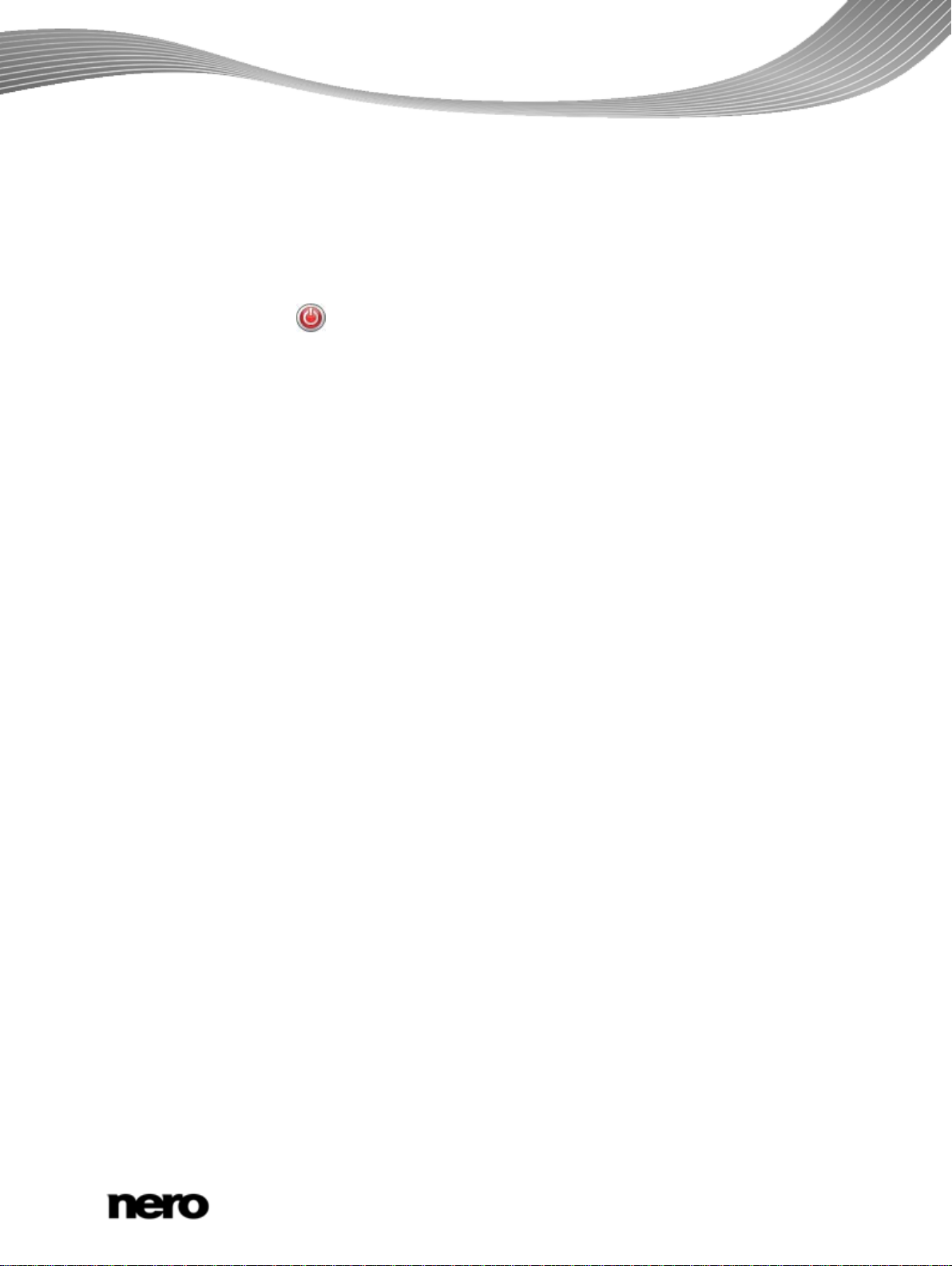
2 Starting The Program
To start Nero RescueAgent, proceed as follows:
1. If you use the Nero Multimedia Suite and have Nero StartSmart available:
1. Click the Nero StartSmart icon.
The Nero StartSmart window is opened.
Starting The Program
2. Click the
button.
The list of Nero applications is displayed.
3. Select the Toolbox > Nero RescueAgent entry in this selection list.
The Nero RescueAgent window is opened.
2. If you use Nero BackItUp & Burn:
1. Click the Nero BackItUp icon.
The Nero BackItUp window is opened.
2. Click the Nero RescueAgent button.
The Nero RescueAgent window is opened.
You have started Nero RescueAgent.
Nero RescueAgent
6
Page 7

3 Start Screen
In the start screen of Nero RescueAgent, you can select the storage medium from which to
restore data. In addition you can choose between a fast and a deep scan.
Start Screen
The following setting options are available:
Drop-down menu
Selects the storage medium from which data is to be restored.
Drive/media from
which to recover data:
Option button
Fast scan
Selects the faster scan. The fast scan searches only the
system of the storage medium. With the aid of the fast scans,
deleted files and older file versions are found.
Option button
Deep scan
Selects the deep scan. The deep scan searches the whole
storage medium. With the deep scan you will find individual
faulty meta-file entries, corrupted files, unreadable sectors as
well as files that have been deleted and that are no longer visible
in the FAT file system.
The deep scan takes much longer than the fast scan.
Button
Help
Opens the Help window and displays information on program
and version number.
Start screen
FAT file
Nero RescueAgent
7
Page 8

Start Screen
Button
Starts the search for files that can be recovered.
Next
3.1 Select Storage Media And Scan Level
To select the storage medium and the scan level, proceed as follows:
1. Insert the desired disc into the drive or connect the desired storage medium to your
computer.
2. Select the storage media from the Drive / media to recover data from drop-down menu.
3. Select the desired scan level.
The fast scan only searches the FAT file system of the storage medium. The fast
scan finds deleted files and older file versions.
The deep scan searches the whole storage medium. With the deep scan you can
find individual faulty meta-file entries, corrupted files, unreadable sectors as well
as files that have been deleted and which are not visible in the FAT file system.
The deep scan takes much longer than the fast scan.
4. Click the Next button.
The Fast Scanning or Deep Scanning screen is displayed. Progress can be followed
here. After completion of the search, the Files Found screen is displayed.
See also
Select Files to Recover → 11
Start Screen → 7
Nero RescueAgent
8
Page 9

4 Files Found Screen
The Files Found screen lists all files that can be restored. If files can only to be partly
restored, they are marked in yellow. If there is only a small probability that files can be
restored, they are marked in red.
Files Found Screen
The following setting options are available:
Button
Find
Button
Select
Opens the Find file window which allows you to search for a
specific file via its file name.
Opens the Select specif ic fil es window. Here files can be selected
according to particular criteria and problem categories can be
chosen for restoring.
Button
Show
Opens the Show only specific files window. Here files can be
selected according to particular criteria and problem categories can
be chosen for restoring.
Button
Check box
Recover all files into
Opens the Browse For Folder window.
Here you can define the folder in which the restored files are to be
saved.
Recovers all files into the directory you have defined in the Browse
For Folder window.
single directory
Files Found screen
Nero RescueAgent
9
Page 10

Files Found Screen
Button
Returns to the start screen.
Back
Button
Next
Starts the recovery of the selected files.
Only available when a storage locality for the files to be restored
has already been defined.
See also
Select Files to Recover → 11
4.1 Select Specific Files / Show Only Specific Files Window
In the Select specific files and Show only specific files windows, files can be selected
and displayed in the Files Found screen. The files can be selected according to particular
criteria and also problem categories whereby an easy overview is obtained even for long
lists.
The following setting options are available:
Check Box
Selects all files or shows them
All files
Nero RescueAgent
Select specific files and Show only specific files window
10
Page 11

Files Found Screen
Check Box
All problems
Check Box
All normal files
Check Box
All deleted files
Check Box
All corrupted files
Check Box
All files with incorrect file
names
Check Box
All previous versions
Check Box
All recoverable files
Selects all files from all problem categories or shows them.
Selects all files or shows files in which no faults have been
found.
Selects all deleted files or shows them.
Selects all corrupted files or shows them.
Nero RescueAgent finds corrupted files only only when the
Deep Scan option has been selected in the start screen.
Selects all files with incorrect file names or shows them.
Nero RescueAgent finds files with incorrect names only if the
Deep Scan option has been selected in the starting screen.
Selects all older file versions or shows them.
Selects all files that can be restored or shows them.
Check Box
All unrecoverable files
Check Box
All selected files
Check Box
All files not selected
Input field
All or part of the file name:
Button
Select
Button
Show
Button
Cancel
Selects all files that cannot be restored or shows them.
Shows all selected files
Only available in Show only specific files window.
Shows all files that have not been selected.
Only avai lable in Show only sp ecific files window.
Enter a search term here which is to be searched for in the
listed files in the Files Found screen. All files that contain the
search term are listed or shown.
Closes the Select specific files window and marks all the
selected criteria and problem categories in the Files Found
screen.
Closes the Show only specific files window and shows all
the selected criteria and problem categories in the Files
Found screen.
Closes the Select specific files or the Show only specific
files window.
Nero RescueAgent
11
Page 12

4.2 Select Files to Recover
The Files Found screen lists all files and folders that can be restored. As the list can be very
long, it is possible to show files according to certain criteria and problem categories. The files
can also be selected from the folder tree.
The following requirements must be fulfilled:
► You have searched the desired storage medium for files to be restored.
► The Files Found screen is displayed.
To find and select files according to specific criteria and problem categories, proceed as
follows:
1. If you want to find a certain file via its file name:
1. Click the Find button.
The Find file window is opened.
2. Enter the full file name or a part of it in the File name input field.
3. If you want Nero RescueAgent to search for the file name as a separate word, select the
Match whole word check box.
4. If you want Nero RescueAgent to respect the spelling (upper case or lower case) of the
file name, select the Match case check box.
5. If you want Nero RescueAgent to select the found file, select the Select found file check
box.
6. Click the Find button.
If a file matching your search criteria is found, it is highlighted in the list of files of the
Files Found screen.
7. Click the Close button.
The window is closed.
Files Found Screen
2. If you want to select specific files:
1. Click the Select button.
The Select specific files window is opened.
2. Select the check box of the desired criteria or enter a search term in the All or part of
the file name input field and click the Select button.
The Select specific files window is closed. The Select button is now highlighted.
3. If you want only specific files to be shown:
1. Click the Show button.
The Show only specific files window is opened.
2. Select the check boxes of the criteria and problem categories or enter a search term in
the All or part of a file name input field and click the Show button.
The Show only specific files window is closed. The Show button is now highlighted.
4. Click the button in order to define the target folder of the files to be restored.
The Browse For Folder window is opened.
Nero RescueAgent
12
Page 13

Files Found Screen
The folder in which the files are to be stored must not be situated on the same
storage medium from which the files are to be restored.
5. Select the folder in which the files are to be stored and click the OK button.
The Browse For Folder window is closed.
6. Click the Next button.
Nero RescueAgent begins restoring the selected files. This can take some time
depending on how severely the storage medium is damaged. After recovery is
complete, the Process Completed screen appears.
See also
Save Log File → 14
Files Found Screen → 9
Select Specific Files / Show Only Specific Files Window → 10
Nero RescueAgent
13
Page 14

5 Process Completed Screen
All recovered files are displayed in the Pro c ess Co mpl eted screen. The screen also
indicates how many files could not be recovered. You can save a log file as a summary of
the recovery performed.
Process Completed Screen
The following setting options are available:
Button
Save log file
The Save as dialog appears.
You can specify the storage location for the log file here. The
log file is saved in TXT format.
Link
Opens the folder in which the restored files were saved.
Recovery destination
Context Menu
Explore this folder
Button
Opens the folder in which the marked file was saved in
Windows® Explorer.
Returns to the Recovering screen.
Back
Button
Changes to the end screen of Nero RescueAgent.
Next
Process Completed Screen
Nero RescueAgent
14
Page 15

5.1 Save Log File
The following requirements must be fulfilled:
► You have restored files with Nero RescueAgent.
► The Process Completed screen is displayed.
To save a log file, proceed as follows:
1. Click the Save log file button.
The Save As window is opened.
2. Select the folder to which the log file is to be saved and click the OK button.
The Save As dialog is closed.
3. Click the Next button.
The end screen of Nero RescueAgent is displayed. You can now either start a new
scan, scan the same storage medium again, restore further files, or close Nero
RescueAgent.
See also
Process Completed Screen → 14
Process Completed Screen
Nero RescueAgent
15
Page 16

6 End Screen
In the end screen you can either start a new scan, scan the same storage medium again, or
restore further files.
End Screen
End screen
The following menu icons are available:
New scan
Scan the same
Returns to the start screen.
Restarts a scan on the same drive with the same scan options.
drive
Recover more files Changes to the Files Found screen. Here you can select further files
to restore, or simply restart restoring with the files that are already
selected.
Nero RescueAgent
16
Page 17

7 Technical Information
7.1 System Requirements
Nero RescueAgent is installed along with the Nero products. The same system
requierements as for the installed products apply. You can find detailed information on the
system requirements at
www.nero.com.
Technical Information
7.2 Supported File Systems
UFD (Version 1.0 to 2.6)
CDFS (ISO 9660, including Joliet).
Multisession Disc
UDF/ISO Bridge Disc
NTFS
FAT 16, FAT 32, ExtFAT
7.3 Key Combinations
In Nero RescueAgent menu commands can be carried out on-the-fly via predefined key
combinations.
The following key combinations are available:
[Ctrl+B]
[Ctrl+R]
Returns to the previous screen.
Starts recovery.
Only avai lable in the Files to Recover screen.
[Ctrl+S]
[Ctrl+C]
[Ctrl+A]
[Ctrl+P]
Starts the search for files on the selected storage medium.
Only available on the starting screen.
Aborts restoring of the files.
Only avai lable in the Files Are Being Recovered screen.
Selects all files from the disk.
Only avai lable in the Files to Recover screen.
Selects all files for which problems have been determined and
restoring is required.
Only avai lable in the Files to Recover screen.
Nero RescueAgent
17
