Page 1
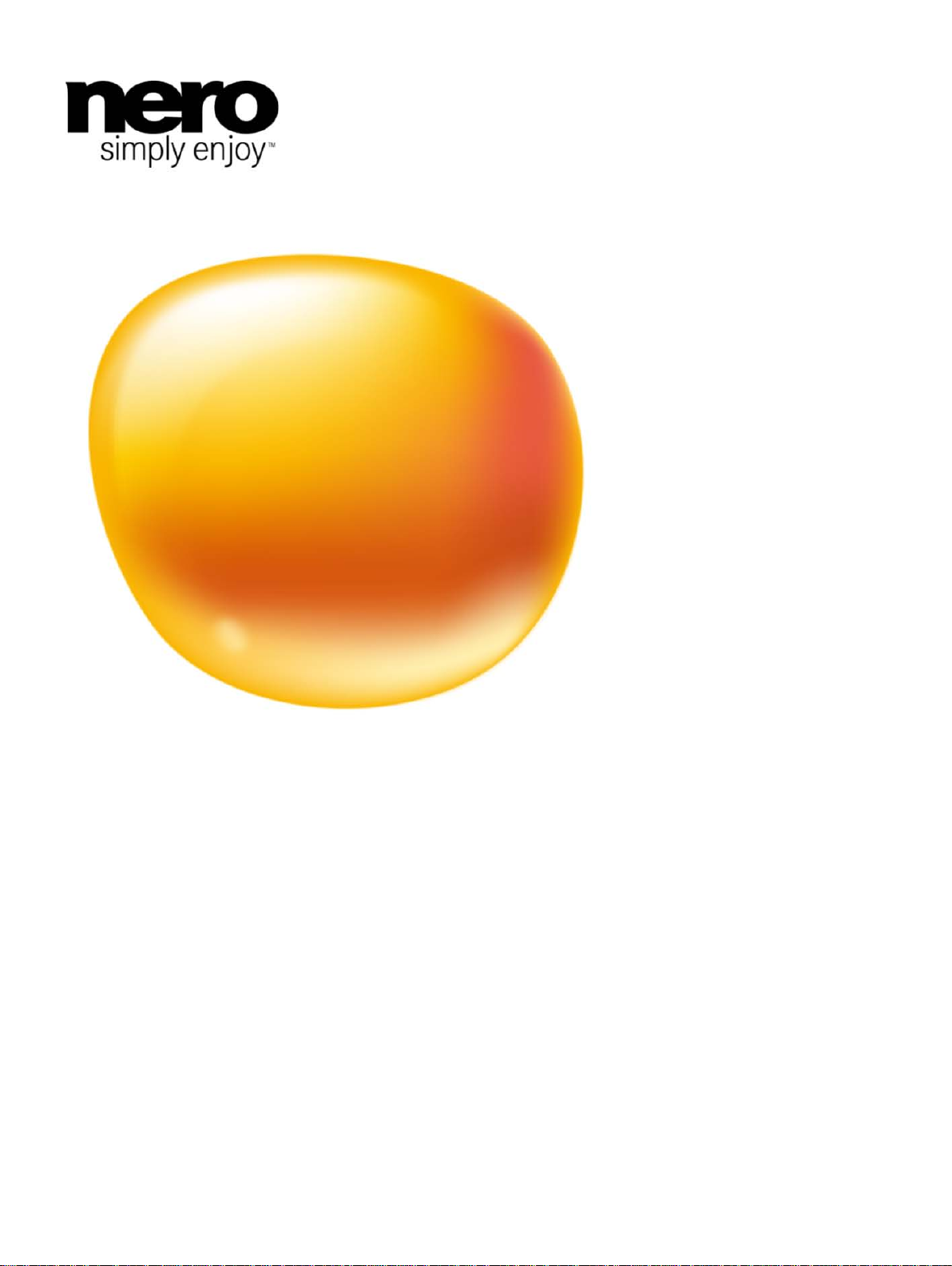
Manual
Nero Recode
Page 2
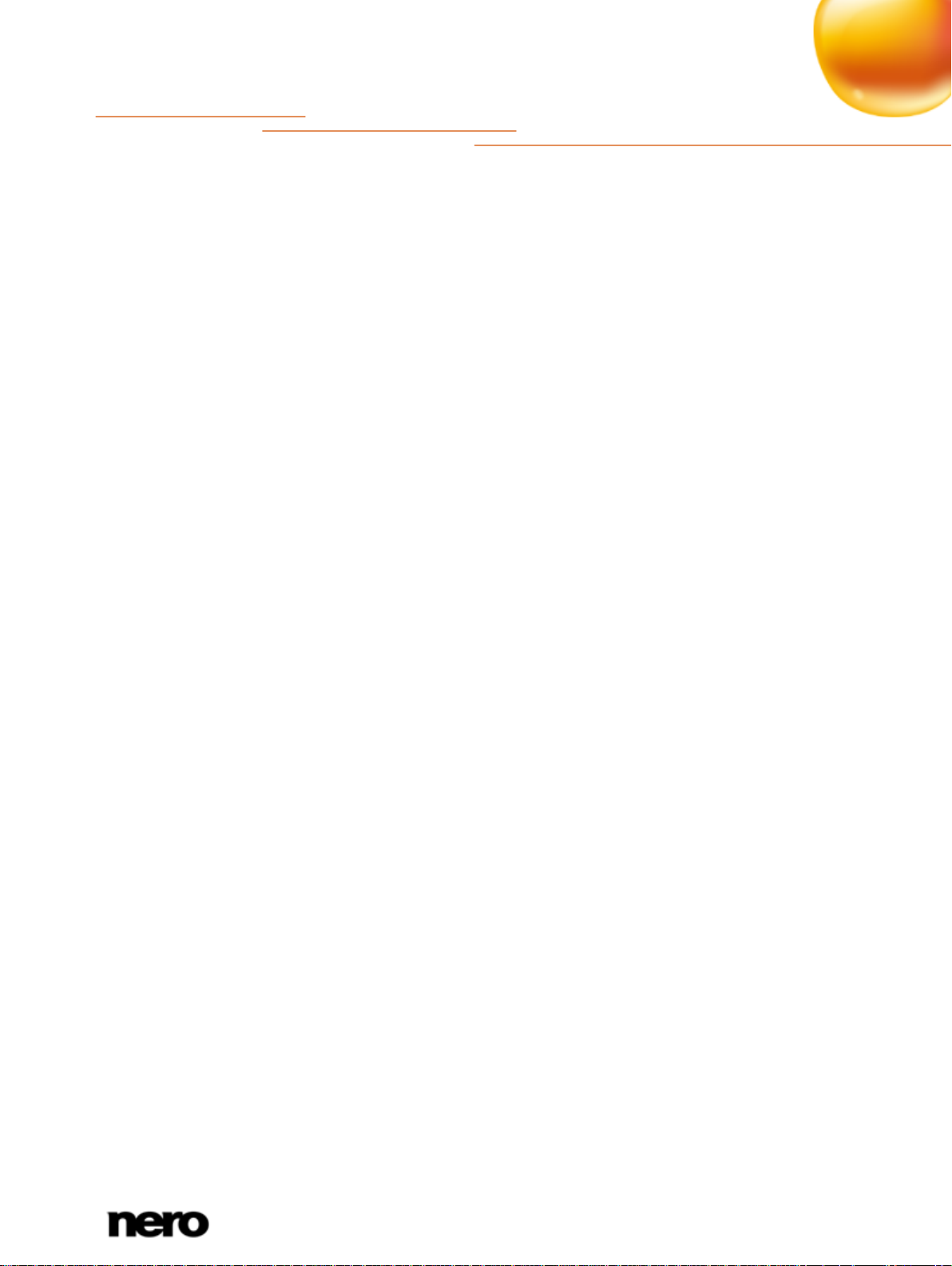
Copyright and Trademark Information
This document and all its contents herein are subject to and protected by international copyright and other intellectual property rights
and are the property of Nero AG and its subsidiaries, affiliates or licensors. All rights reserved. No part of this document may be
reproduced, transmitted or transcribed without the express written permission of Nero AG. All trade names and trademarks and/or
service marks are the property of their respective owners. The trademarks mentioned are expressly named for information purposes
only. Nero AG rejects any claims that transcend the clauses of the guarantee rights to the fullest extent. Nero AG does not undertake
any liability for the correctness of the content of this document. The contents of the software supplied, as well as of this document,
may be changed without prior warning. Some applications of the Nero Suites require technologies developed by third-party
manufacturers. Some of these are included as a trial version in this suite. These technologies need to be activated online (free of
charge) or by sending an activation fax to have unlimited use of the version. Nero will then undertake to release the data necessary
to activate technologies licensed by third-party manufacturers for unlimited use with Nero 11 or Nero 11 Platinum. It is therefore
necessary to have an Internet connection or a fax machine.
Unless you own the copyright or have permission from the copyright owner, you may be violating national or international copyright
laws and be subject to payment of da m ages and other remedies, if you du pl ica te, rep ro duc e, mo di fy, or distribute copyrighte d
material. If you are unsure of your rights you should contact your legal advisor.
Copyright © 2011 Nero AG and its licensors. All rights reserved.
Nero, Nero BackItUp, Nero Burn, Nero Burning ROM, Nero CoverDesigner, Nero Digital, Nero Express, Nero Kwik Media, Nero Kwik
Backup, Nero Kwik Blu-ray, Nero Kwik Burn, Nero Kwik DVD, Nero Kwik Faces, Nero Kwik Mobile Sync, Nero Kwik Play, Nero Kwik
Photobook, Nero Kwik Places, Nero Kwik Sync, Nero Kwik Themes, Nero Kwik Tuner, Nero MediaStreaming, Nero Recode, Nero
RescueAgent, Nero SmartDetect, Nero Simply Enjoy, Nero SmoothPlay, Nero StartSmart, Nero SoundTrax, Nero Surround, Nero
Video, Nero Video Express, Nero WaveEditor Burn-At-Once, LayerMagic, Liquid Media, SecurDisc, the SecurDisc logo,
Superresolution and UltraBuffer are common law trademarks or registered trademarks of Nero AG.
Gracenote, CDDB, MusicID, MediaVOCS, the Gracenote logo and logotype, and the "Powered by Gracenote" logo are either
registered trademarks or trademarks of Gracenote in the United States and/or other countries. Manufactured under license from
Dolby Laboratories. Dolby, Pro Logic, and the double-D symbol are register ed t ra de mar ks of Dol by Laboratories, Inc. Confidential
unpublished works. Copyright 2011 Dolby Laboratories. All rights reserved. Manufactured under license under U.S. Patent Nos:
5,956,674; 5,974,380; 6,487,535 & other U.S. and worldwide patents issued & pending. DTS, the Symbol, & DTS and the Symbol
together are registered trademarks & DTS Digital Surround, DTS 2.0+Digital Out and the DTS logos are trademarks of DTS, Inc.
Product includes software. © DTS, Inc. All Rights Reserved. AVCHD and AVCHD logo, AVCHD Lite and AVCHD Lite logo are
trademarks of Panasonic Corporation and Sony Corporation. Facebook is a registered trademark of Facebook, Inc. Yahoo! and
Flickr are registered trademarks of Yahoo! Inc. My Space is a trademark of MySpace, Inc. Google, Android and YouTube are
trademarks of Google, Inc. Apple, Apple TV, iTunes, iTunes Store, iPad, iPod, iPod touch, iPhone, Mac and QuickTime are
trademarks of Apple Inc. registered in the U.S and other countries. Blu-ray Disc, Blu-ray, Blu-ray 3D, BD-Live, BONUSVIEW, BDXL,
AVCREC and the logos are trademarks of the Blu-ray Disc Association. DVD Logo is a trademark of Format/Logo Licensing Corp.
registered in the U.S., Japan and other countries. Bluetooth is a trademark owned by Bluetooth SIG, Inc. The USB logo is a
trademark of Universal Serial Bus Implementers Corporation. ActiveX, ActiveSync, Aero, Authenticode, Bing, DirectX, DirectShow,
Internet Explorer, Microsoft, MSN, Outlook, Windows, Windows Mail, Windows Media, Windows Media Player, Windows Mobile,
Windows.NET, Windows Server, Windows Vista, Windows XP, Windows 7, Xbox, Xbox 360, PowerPoint, Silverlight, the Silverlight
logo, Visual C++, the Windows Vista start button, and the Windows logo are trademarks or registered trademarks of Microsoft
Corporation in the United States and other countries. FaceVACS and Cognitec are either registered trademarks or trademarks of
Cognitec Systems GmbH. DivX and DivX Certified are registered trademarks of DivX, Inc. DVB is a registered trademark of the DVB
Project. NVIDIA, GeForce, ForceWare, and CUDA are trademarks or registered trademarks of NVIDIA. Sony, Memory Stick,
PlayStation, and PSP are trademarks or registered trademarks of Sony Corporation. HDV is a trademark of Sony Corporation and
Victor Company of Japan, Limited (JVC). 3GPP is a trademark of European Telecommunications Standards Institute (ETSI) This
program includes software developed by the OpenSSL Project for use in the OpenSSL Toolkit. (http://www.openssl.org/) Open SSL
is copyright (C) 1998-2005 The OpenSSL Project. All rights reserved. This program includes cryptographic software written by Eric
Young (eay@cryptsoft.com). This program includes software written by Tim Hudson (tjh@cryptsoft.com). Cryptographic software
inside Open SSL is copyright (C) 1995-1998 Eric Young (eay@cryptsoft.com). All rights reserved. Adobe, Acrobat, Reader,
Premiere, AIR, and Flash are trademarks or registered trademarks of Adobe Systems, Incorporated. AMD Athlon, AMD Opteron,
AMD Sempron, AMD Turion, AMD App Acceleration, ATI Catalyst, ATI Radeon, ATI, Remote Wonder, and TV Wonder are
trademarks or registered trademarks of Advanced Micro Devices, Inc. Linux is a registered trademark of Linus Torvalds.
CompactFlash is a registered trademark of SanDisk Corporation. UPnP is a registered trademark of UPnP Implementers
Corporation. Ask and Ask.com are registered trademarks of IAC Search & Media. IEEE is a registered trademark of The Institute of
Electrical and Electronics Engineers, Inc. Philips is a registered trademark of Koninklijke Philips Electronics.N.V. InstallShield is a
registered trademark of Macrovision Corporation. Unicode is a registered trademark of Unicode, Inc. Check Point is a registered
trademark of Check Point Software Technologies Ltd. Labelflash is a trademark of Yamaha Corporation. LightScribe is a registered
trademark of the Hewlett-Packard Development Company, L.P. Intel, Intel Media SDK, Intel Core, Intel XScale and Pentium are
trademarks or registered trademarks of Intel Corporation in the U.S. and/or other countries. MP3 SURROUND, MP3PRO and their
logos are trademarks of Thomson S.A.
Other product and brand names may be trademarks of their respective owners and do not imply affiliation with, sponsorship, or
endorsement by owners.
Nero AG reserves the right to change specifications without notice. Use of this product is subject to the acceptance of the End User
License Agreement upon installation of the software. www.nero.com
Nero AG, Im Stoeckmaedle 18, 76307 Karlsbad, Germany
Nero Recode
2
Page 3

Table of contents
1
Start Successfully
5
1.1
About the Manual
5
1.2
About Nero Recode
5
1.3
Versions of Nero Recode
5
1.4
Working With Nero Recode
6
2
Starting the Program
8
3
Start Screen
9
4
Recoding DVD-Video
12
4.1
Recoding a DVD-Video to DVD-Video
12
4.2
Recoding a DVD-Video to Video File
19
4.3
Recoding a DVD-Video to Audio File
25
4.4
Recode DVD Screen
25
4.4.1
Device, Profile and Target Settings
26
4.4.2
Quality Settings
29
4.4.3
Mode Settings
32
4.4.4
Source Information
34
4.5
Mode Screen
35
5
Encoding Video Files
38
5.1
Encoding a Video File
38
5.2
Encoding a Video File to Audio File
43
5.3
Convert Video Files Screen
43
5.3.1
Output Settings
45
5.3.2
Titles Settings
46
6
Playback Screen
49
7
Edit Profile Window
51
7.1
Video Settings Tab
51
7.2
Audio Settings Tab
54
8
Nero MediaBrowser
57
9
Tools
60
9.1
Erase Rewritable Disc Window
60
10
Options
62
10.1
General Options
62
10.2
Import Options
63
10.3
Output Options
64
10.4
Devices and Profiles Options
65
Nero Recode
3
Page 4

10.5
Performance Options
67
10.6
Disc Options
67
11
Technical Information
69
11.1
System Requirements
69
12
Glossary
70
13
Index
72
14
Contact
74
Nero Recode
4
Page 5

1 Start Successfully
1.1 About the Manual
This manual is intended for all users who want to learn how to use Nero Recode. It is
process-based and explains how to achieve a specific objective on a step-by-step basis.
To make best use of this documentation, please note the following conventions:
Indicates warnings, preconditions or instructions that have to be
precisely followed.
Start Successfully
1. Start …
OK
(see…)
[…]
1.2 About Nero Recode
Nero Recode is a powerful application for ripping non-copy-protected DVD-Videos as well as
for converting video files.
Ripping DVD-Video is the functionality Nero Recode is known for. It allows you to make
copies from an unprotected DVD either in the original size and quality or with a reduced size
and quality to fit to another disc size (so called shrinking). You can exclude unwanted
content of the source disc not to be included on the target disc (for example subtitles or
soundtracks from a DVD-Video) thereby making space for additional content or for better
quality.
No matter whether the video is intended for playing on the computer, DVD player or devices
like iPod or the PlayStation, the export profiles allow converting into the format that is
required by the chosen device - and you always get the best quality for your respective file
size thanks to the various export profiles. Of course you can adjust the output format to your
requirements. You can even just rip the audio part of a video.
Indicates additional information or advice.
The number at the beginning of a line indicates a prompt for action.
Carry out these actions in the order specified.
Indicates an intermediate result.
Indicates a result.
Indicates text passages or buttons that appear in the p r ogram
interface. They are shown in boldface.
Indicates references to other chapters. They are executed as links and
are shown in red and underlined.
Indicates keyboard shortcuts for entering commands.
Nero Recode
5
Page 6

1.3 Versions of Nero Recode
mp3PRO Plug-in
Nero Recode is available as part of Nero 11, Nero 11 Platinum, and Nero Video Platinum.
Nero Recode is available in different versions with a varying feature range. Depending on
the Nero product you purchased, your version of Nero Recode may be limited and may not
include the full feature range.
For example, a watermark may appear in the encoded videos in Nero Recode Essentials. In
addition, the encoding and decoding formats are restricted and the encoding length is limited
to one minute. The mp3PRO plug-in is included as trial version.
You will need the mp3PRO Plug-in for unlimited MP3 and mp3PRO
encoding/decoding.
The plug-in can be added to Nero 11. You can obtain the plug-in at
www.nero.com. The plug-in is already included in the full version.
If you have a limited version of Nero Recode without the features mentioned here, you can
upgrade your Nero product at www.nero.com to get the full version of Nero Recode with all
features.
Start Successfully
1.4 Working With Nero Recode
Features that are not available in Nero Recode Essentials may be indicated by the
icon. The icon offers you upgrade possibilities.
Despite its wide range of features, Nero Recode is an easy-to-use recoding program that
recodes videos in just a few steps:
First, choose the video you want to recode. As Nero Recode is source based, choose
the medium (disc or file) where the video is located or simply add it by dragging &
dropping it to the main screen.
Then select the target format by choosing the device and a profile. Supported devices
are for example DVD player, PlayStation, iPhone and of course your computer. Nero
Recode automatically offers you the best fitting profile which incl udes reco din g an d
output format settings.
Select further options if required. For example you can change the profile settings to fit
your advanced wishes.
Add the recoding job to the job list by clicking the OK button.
At last simply start the recoding process by clicking the Start encoding button.
This manual contains a chapter for each task that describes all of the steps required for its
completion. And for each screen the manual contains a chapter in which all areas are
described in detail.
Nero Recode
6
