Page 1

digital
telephone
user guide
Page 2
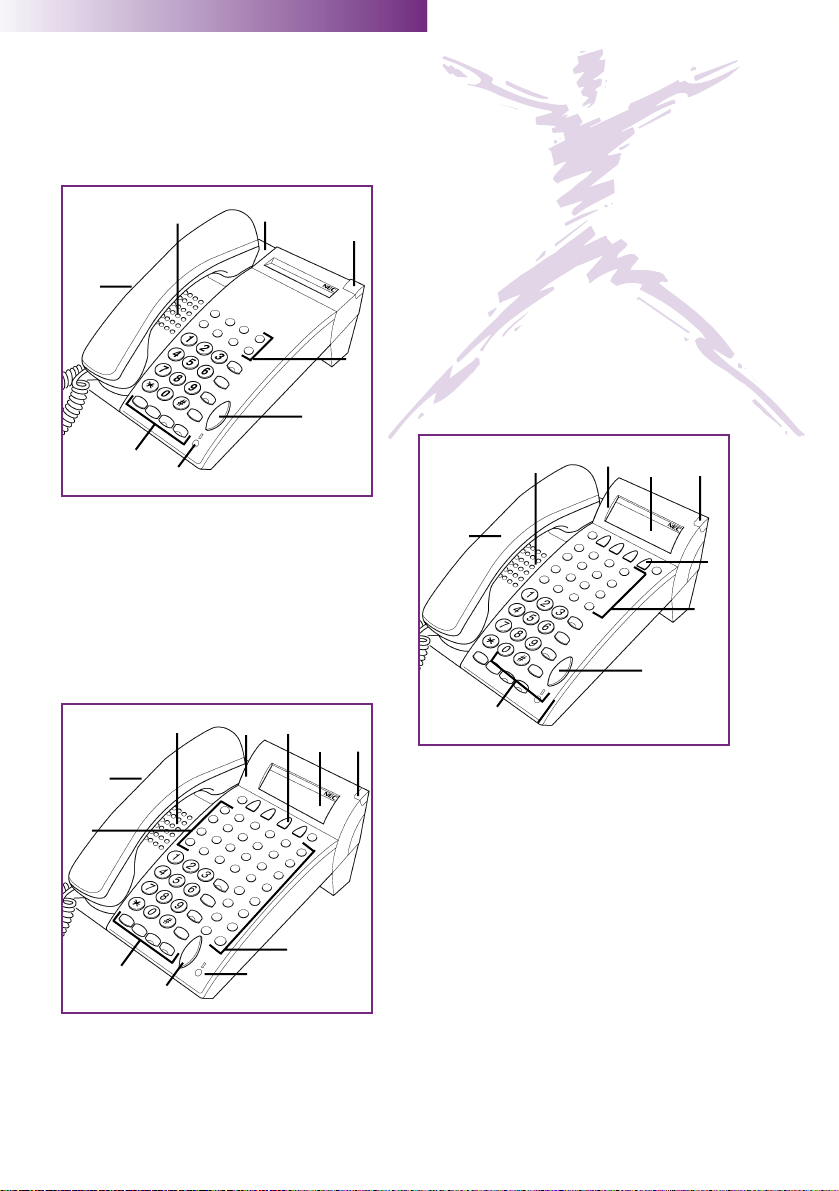
Xen Digital Telephones
Xen Talk 8 line non display
Xen Exec 16 line display
Xen Professional 16 line display
with 16 DSS/BLF One Touch Keys
1. Speaker
2. Line Keys/Feature Access Keys
3. Dial pad/Dedicated Function Keys
4. Microphone and Microphone LED
5. Volume Control
6. Large LED (360˚ Visual Ring Indicator)
7. Alphanumeric Display
8. One Touch Keys
9. Hookswitch
10. Built-in Headset Jack
11. Soft Keys
1
10
9
6
5
2
3
4
1
10
9
6
5
2
3
4
7
1
10
11
11
9
6
4
2
3
5
7
8
Page 3

Table of Contents
General Information
Answering Calls Pages 2 & 3
Making Calls
Microphone Control
Handsfree Calls
Placing a call on Hold Pages 4 - 5
Transferring Calls
Conference
Call Park - System
Station Busy/No Answer Options Pages 6 - 7
Outside Call Dialling Options Pages 8 - 9
Call Pickup
Paging
Background Music
Call Forwarding Pages 10 - 11
Call Forwarding Destination
Customised Message
Station Outgoing Lockout
Account Code Entry
Account Code Forced/Verified Pages 12 - 13
DISA Password
ACD/UCD
Volume Control
Programming Pages 14 - 15
Feature Access Keys\
One Touch Keys
Character Entry Codes Pages 16 - 17
Quick Entry Guide
Quick Reference Guide Pages 18 - 19
Page 4
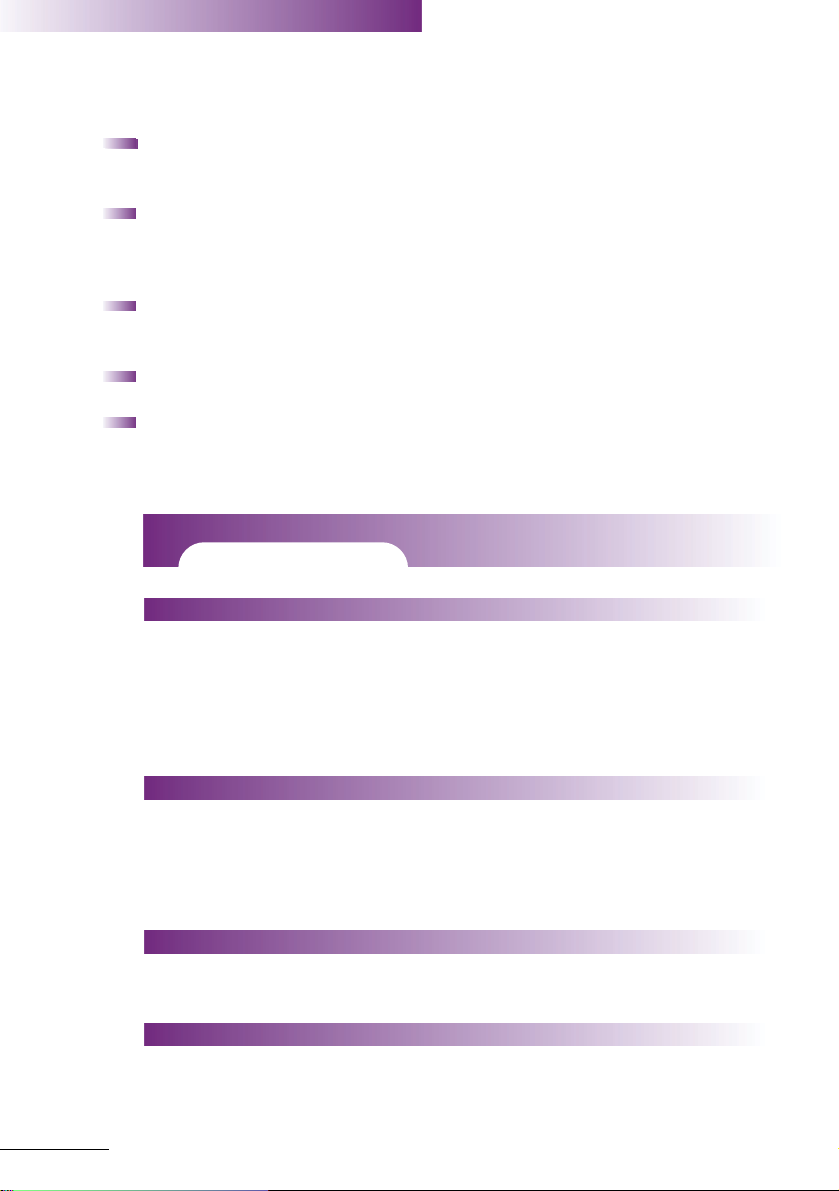
2
General Information
The following should be considered when reviewing this User Guide:
Instructions are provided for the Xen digital telephones (DTU-type). When
using a Ranger Series digital telephone (ETU-type), note that ANS=Answer,
TRF=Transfer, SPKR=Speaker, CNF=Conf, FNC=Feature, LNR/SPD=Redial.
All operational instructions assume Prime Line Pickup is assigned to intercom
dial tone, Ringing Line Preference is assigned to all telephones, a Call
Appearance and Call Arrival key has been assigned to all digital telephones
and only a single tenant has been assigned in the system.
All access codes listed are standard; some may vary based on system
assignment. Please consult your authorised NEC Dealer for the access codes
applicable to your system.
Access to many features is based on system assignments. Not all features
may be available from your telephone.
Telephones equipped with displays will provide useful call processing
information such as digits dialled, recall indications, feature confirmation,
etc. Xen digital telephones (DTU-type) also show features accessible by the
soft keys.
Lamp Status
Line Keys:
Incoming Call
Held Call - Your telephone
Held Call - Other telephone
Call in progress
Your telephone
Other telephone
Hold recall
Feature Key:
DND Set
Call Forward Set
Callback Request
Intercom LED:
Incoming Call
Call in progress
Held Call
Flashing Red
Steady Red
Flashing Red Conf LED
Intermittent Flashing Red
Intermittent Flashing Red
Slow Flashing Red
Rapid Flashing Green
Rapid Flashing Red
Slow Flashing Green
Slow Flashing Red
Rapid Flashing Red
Slow Flashing Green
Slow Flashing Red
Steady Green
Steady Red
Intermittent Flashing Green
Large LED: (360˚ Visual Ring Indicator)
Incoming calls (CO/PBX, DIT
or ANA)
Incoming intercom, TIE Line
or DID Call
Message from Attendant
Voice Mail Message
LED Indications
Function
Page 5
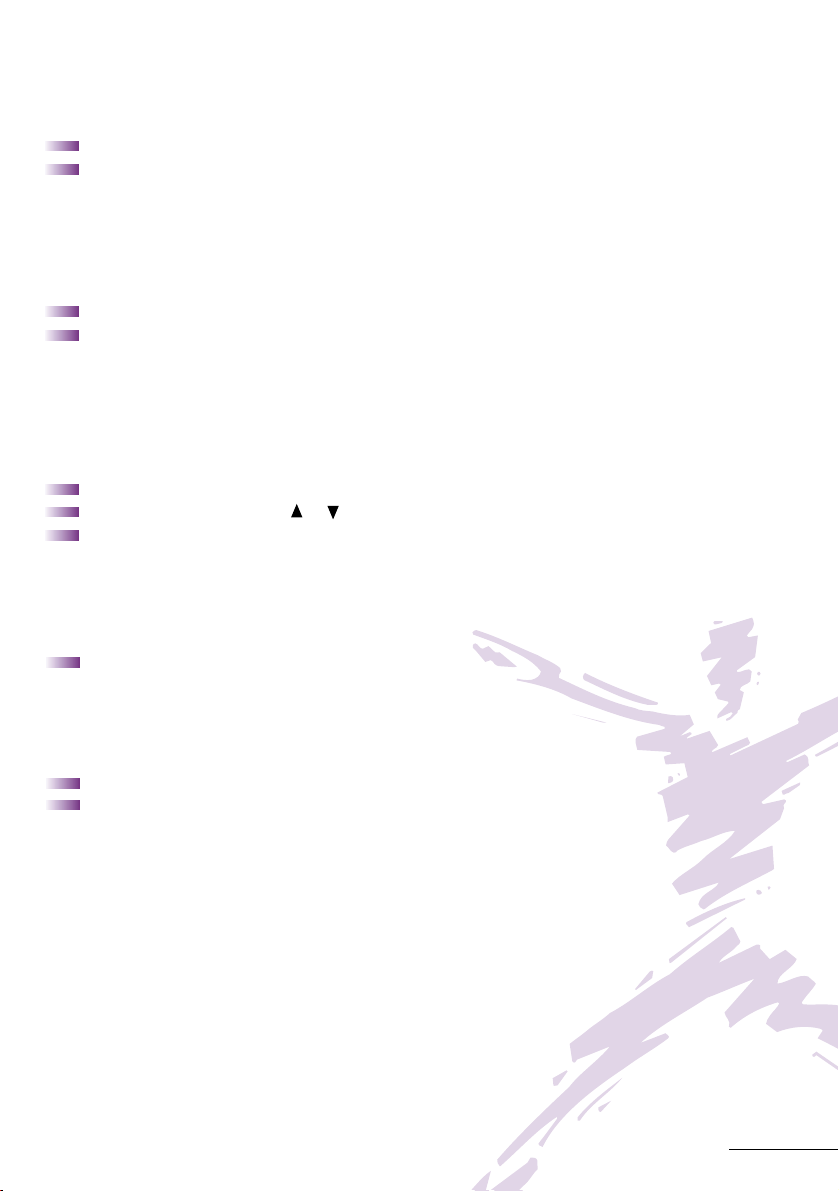
3
Answering Calls
Ringing Calls
Lift Handset
Converse
Note: When assigned the delayed ringing feature, incoming calls will first ring at a
primary station. If the call is unanswered after a preprogrammed time interval, calls will
also ring at the assigned secondary station.
Ringing Calls To A Call Arrival Key
Lift handset
Converse
Note 1: A Call Arrival key must be assigned to appear and ring at a Line Key/Feature
Access Key.
Note 2: A Call Appearance key must be available to answer an incoming outside call.
Voice Announce Calls
Ensure microphone (MIC) LED is lit
Adjust Speaker volume or as needed
Respond handsfree
Note: The handset may be used at any time during the conversation
Camp-on (Call Waiting)
Receive camp-on tone while on another call
Replace handset to disconnect present call OR press Hold and press the
Hookswitch to converse with second party.
Call Alert Notification
With a call in progress
Receive Call Alert Notification
Press Hold, converse with second party
Note 1: The second call may be placed on hold if the line appearance is assigned or if a
Call Appearance key is available
Note 2: Press flashing Line Key, Call Appearance key or Conf key to return to the first
call.
Page 6
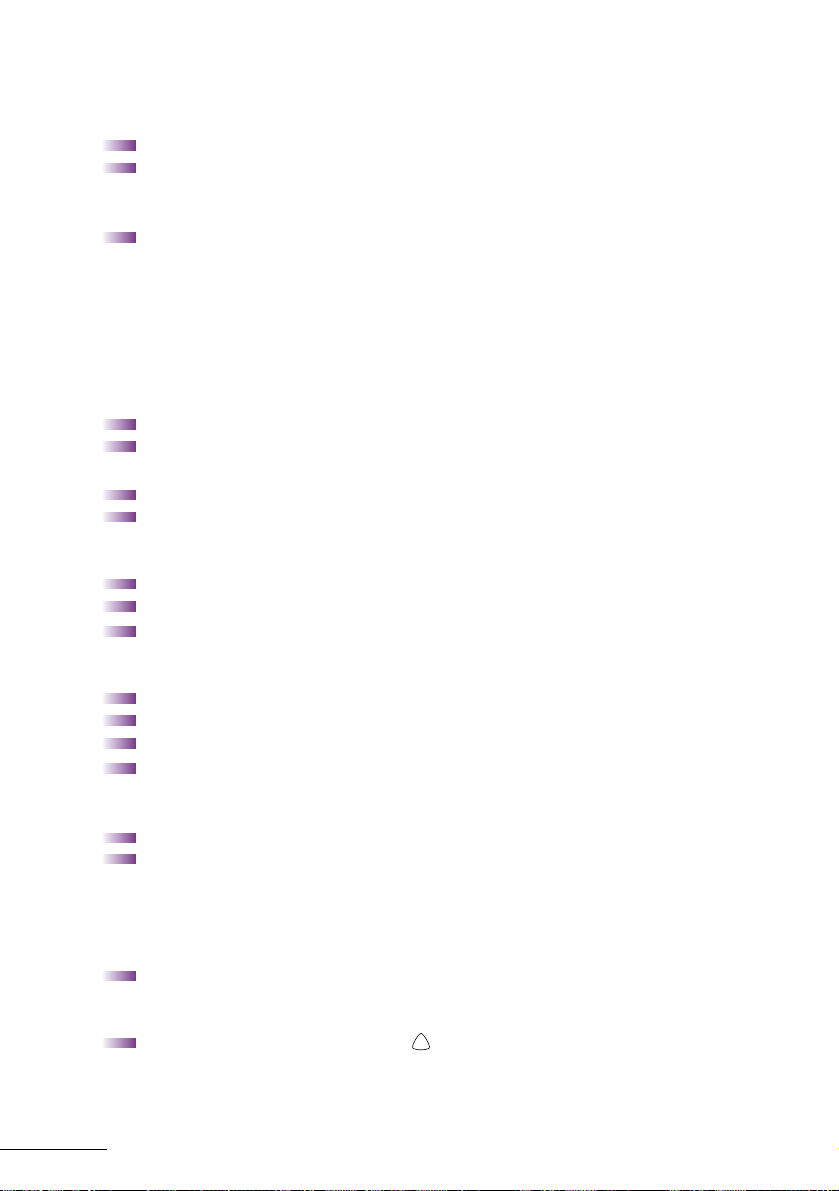
4
Making Calls
Internal Calls
Lift handset
Dial station number or “9” for the attendant (or reception)
OR press Feature Access Key or One Touch Key programmed for
Direct Station Selection
Voice announce after tone burst or wait for ringing call to be answered.
Note 1: When calling a digital telephone, dialling 1 after the station number will change
ringing to voice or voice to ringing.
Note 2: To directly access a personal voice mailbox on the Xen Mail system, dial 7 after
dialling the station number.
Outside Calls
Lift handset
Dial trunk access code i.e 0
OR press idle Outside Line Key
Dial telephone number
Converse
Preset Dialling
Dial the desired number
Lift handset
Converse
Last CO/PBX Number Redial
Lift handset
Press Redial
Dial Last Number Redial code
#
Converse
Speed Dial- Using The Redial (LNR/SPD) key
Lift handset
Press Redial (LNR/SPD) and dial Speed Dial Memory Location:
Station Speed Dial 80-99
System Speed Dial 00-79
OR press Feature Access key or One Touch Key programmed for
Station Speed Dial
Converse
Speed Dial - Using The Softkeys
Press the SYS. or STA. Softkey ( )
(System or Station Speed Dial respectively)
Continued next page
Page 7
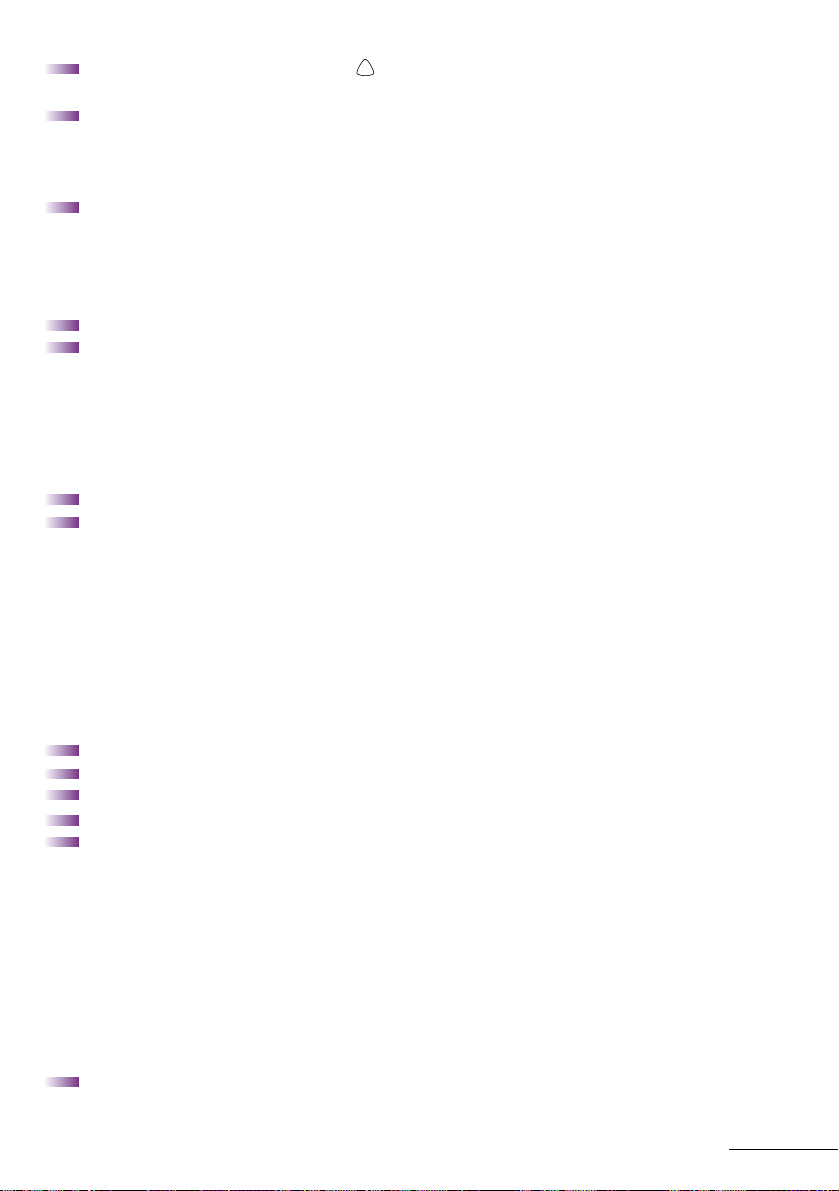
5
Press the UP or DOWN softkey ( ), repeatedly until the desired
name/number is displayed.
To search alphabetically (optional step):
Press the dial key showing the first letter of the name to be dialled
Continue to press this dial key until the desired letter is displayed
Press
*
to display the first match corresponding the chosen letter
Lift handset to dial the displayed name/number
Trunk Queuing
After dialling trunk access code or pressing a busy Line Key and receiving a
line busy indication:
Dial Trunk Queue set code 78
Replace handset
Note: When a line is available, your telephone will ring: lift handset and place call.
Microphone Control
Press Feature
Dial MIC On/Off code 1
Note 1: Lit MIC LED indicates MIC on
Note 2: MIC ON/OFF key may be assigned to a Feature Access Key or One Touch Key
Note 3: If talking on handset rather than handsfree, the handset microphone will be
muted and the MIC LED will flash.
Handsfree Calls
Press Speaker, LED lights
Ensure MIC LED is lit
Place internal or outside call
Converse
Press Speaker to disconnect call
Note: The handset may be used at any time during the conversation. To resume
handsfree operation or to monitor a call, press Speaker (LED lights) and replace handset.
Placing A Call On Hold
Non-Exclusive Hold
With a call in progress:
Press Hold
Page 8
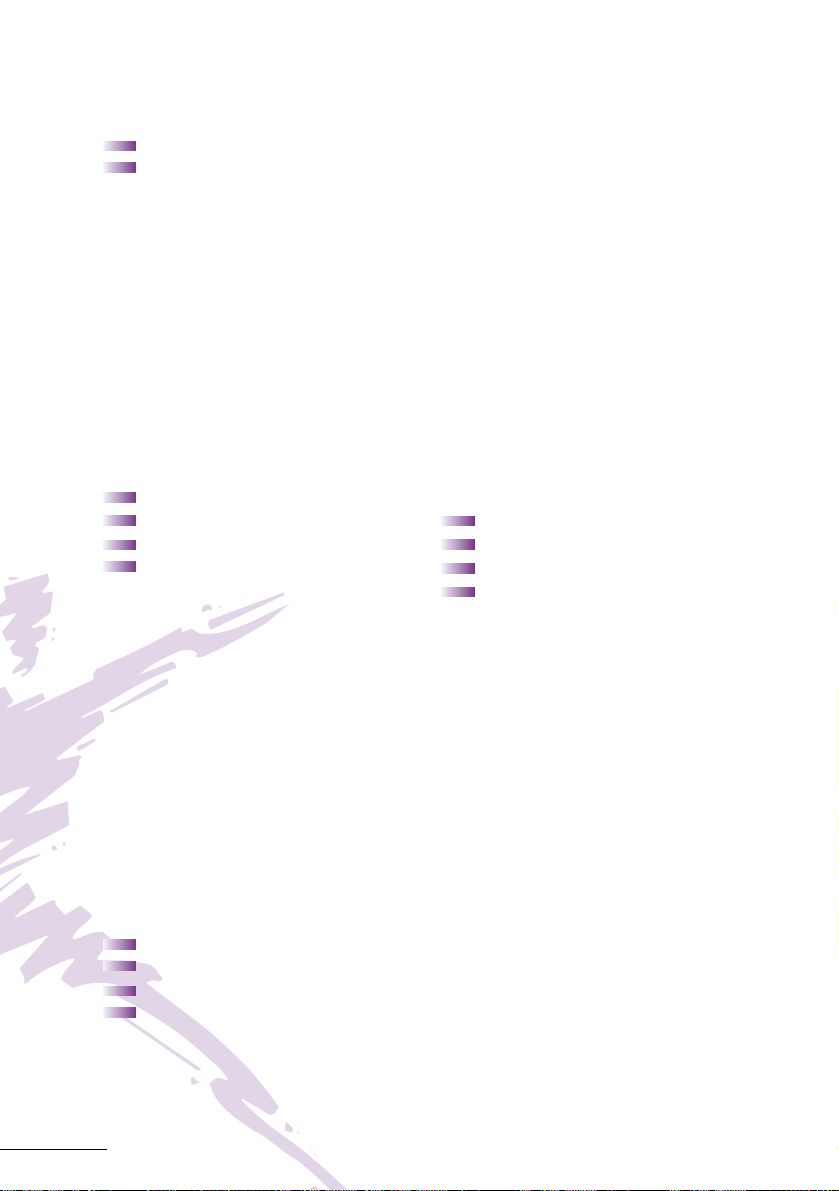
6
Placing A Call On Hold (Continued)
Exclusive Hold
With a call in progress:
Press Feature
Press Hold
Note 1: To retrieve a held call, press the flashing Line Key, Call Appearance Key or Conf
key (for internal calls).
Note 2: Call on Non-Exclusive Hold can be retrieved from any digital telephone with the
held line appearance or Call Appearance key.
Note 3: After a preprogrammed time, the held call will recall to the originating
station.Once in a recall condition, Exclusively Held calls can be retrieved from any
station with the held line appearance or Call Appearance key.
Transferring Calls
Using Manual Dial Using Direct Station
With a call in progress Selection (DSS)
Press Transfer With a call in progress
Dial station number Press Transfer
Announce call (optional) Press programmed DSS
Replace handset Announce call (optional)
Replace handset
Note 1: If the called station is busy, replace handset to initiate a camp-on. Unanswered
camp-ons and unscreened transfers will recall to the attendant telephone. After
answering the recall, pressing Feature 86 will transfer the call to the personal voice
mailbox of the station number dialled.
Note 2: To return to the original party, press flashing Line Key, Call Appearance key or
Conf key.
Note 3: A Feature Access Key or One Touch Key may be assigned for DSS.
Note 4: To transfer a call directly to a personal voice mailbox, dial 7 after dialling the
station number.
Conference
With a call in progress
Press Conf
Place second call (internal or external)
Announce conference
Press Conf to establish conference
Note 1: Repeat above procedure to add an additional party. (Max 2 outside parties).
Note 2: An unsupervised conference may be established by pressing the Conf key again,
after the conference has been established. The parties may continue to converse in
private. Press the flashing Conf key to return to the conversation.
Page 9

7
Call Park - System
Set Retrieve
With a call in progress From any station
Press Transfer Lift handset
Dial Call Park Set code 4
*
Dial Call Park Retrieval
Dial Call Park location 0-9 code 4
#
Replace handset Dial Call Park Location 0-9
Converse
Note: If the dialled Call Park location is busy, dial another Call Park location (0-9).
Station Busy/No Answer Options
Automatic Callback
Set Answer
When calling a busy digital When both telephones are idle
telephone originating telephone rings
Dial Automatic Callback code 0 Lift handset
Replace handset Call is placed automatically
Callback Request
Set Answer
When calling a busy or Receive display and/or Feature
unanswered digital telephone LED message indication:
Dial Callback Request code
# Lift handset
Replace Handset Dial
#; request originator is
automatically called
Repeat above procedure to
respond to additional messages
Note: Callback messages are automatically cancelled once the originating station is
called.
Tone Override
Set Answer
When calling a busy digital With a call in progress:
telephone: Receive tone override signal√∫
†
Dial Tone Override code
*
Press Hold
to send tone Converse with second party
Wait for signalled party to answer
†
If handsfree, a visual indication only (*) will be provided on the
telephone’s display.
Note: An Override Tone will be sent each time “*” is pressed.
Page 10

8
Station Busy/No Answer Options (Continued)
Step Call
When calling a busy telephone
Dial 2 to advance to the next station number in that 10’s group
Voice Over
Originate
When calling a busy telephone:
Dial Voice Over code 6
Announce message
Answer Whisper Page
With a call in progress: With a call in progress:
Receive Voice Over Receive Voice Over
announcement announcement
Press Hold Press Feature
Converse with Voice Over Dial 65
originator Converse with Voice Over
Press Answer key to alternate originator while monitoring
between parties first call
Press Feature
Dial 65
Converse with first caller while
monitoring Voice Over
originator
Note: The Whisper Page Access Code may be assigned to a Feature Access Key or One
Touch Key.
Outside Call Dialling Options
Save & Repeat
Save Repeat
With an originating outside Lift handset
call in progress: Press Redial
Press Feature Dial
#; stored number is
Dial 9; called number is stored dialled
Replace handset
Page 11

9
Outside Call Dialling Options (Continued)
Store & Repeat
Store Repeat
With an outside call in progress: Lift handset
Press Feature Press Redial
Dial 7 Dial
*
; stored number is
Dial new phone number to dialled
be stored
Press Feature
Complete conversation and
replace handset
Note: Store & Repeat and Save & Repeat features cannot be used simultaneously.
Automatic Redial
After originating a busy or unanswered outside call:
Press Speaker
Replace handset
Press Feature
Press Redial
Call is repeatedly dialled until answered, cancelled or the
maximum number of redial attempts is reached
Lift handset when the called party answers
Note 1: Press Speaker to cancel Automatic Redial.
Note 2: System programming determines waiting time and number of redial attempts.
Caller ID
Answer Placing Caller ID Calls
Receive incoming ringing or Press SCROLL repeatedly until
transferred outside call: desired number is displayed
Review telephone display for Lift handset to automatically
calling party’s name or number dial displayed number
Answer call accordingly Converse
Note 1: Caller ID will be displayed even when station is busy or in DND mode, allowing
the user to identify the incoming call.
Note 2: The last 10 calls received with caller ID information are stored and are accessible
with the SCROLL key.
Note 3: Least Cost Routing (LCR) is required to automatically dial Caller ID calls.
Note 4: Press lit Line Key to review calling party’s name or number while the call is in
progress.
Page 12

10
Call Pick Up
Call Pick Up System Call Pick Up Direct
Upon hearing ringing at Upon hearing ringing or voice
another telephone: announcement at another
Lift handset telephone:
Dial Call Pickup code: Lift handset
-All Calls 68 Dial Call Pickup Direct code 67
-Outside Line 6
*
Dial station number of the
-Night Call Pickup 69 telephone to be answered
Converse Converse
Paging
Lift handset
Dial paging code:
Internal External
-All zones 51 -All int. & ext. 59
-Zone A 52 -All zones 55
-Zone B 53 -Zone A 56
-Zone C 54 -Zone B 57
-Zone C 58
Page
Wait for Meet-Me Answer or replace handset
Meet-Me Answer
Lift handset
Dial Meet-Me Answer code:
-Internal Page 5
*
-External Page 5 #
Converse
Background Music
Set/Cancel
Press Feature
Dial BGM On/Off code 26
Note: A BGM key may be assigned in system programming to set/cancel the Background
Music feature.
Page 13

11
Call Forward All Calls (CF/A)
Do Not Disturb (DND)
Set Cancel
Press Feature Press Feature
Dial Call Forward All/DND Dial Call Forward All/DND
set code 60 cancel code 69
Select operation Press Feature
-DND: Press Feature
-Call Forward All: Dial
destination station number or
voice mail and press Feature
Note 1: The Feature LED will flash intermittently when your telephone is in Call
Forward/DND.
Note 2: While set, Call Forward All will override Call Forward Busy/No Answer setting.
Note 3: If Call Forward All and Do Not Disturb are both set, the feature set last is
activated.
Note 4: A CFA/DND key may be assigned in system programming to set/cancel this
feature. When setting Call Forward All, a destination station must be entered. A lit LED
indicates that Call Forward All/Do Not Disturb is set.
Call Forward Busy/No Answer (B/NA)
Set Cancel
Press Speaker Press Speaker
Dial Call Forward B/NA Dial Call Forward cancel code 44
set code 43 Press Speaker
Dial destination station number
or voice mail
Press Speaker
Note 1: The Feature LED will flash intermittently when your telephone is in Call Forward.
Note 2: While set, Call Forward All will override Call Forward Busy/No Answer setting.
Note 3: A CF B/NA key may be assigned in system programming to set/cancel this
feature. When setting Call Forward Busy/No Answer, a destination station must be
entered. A lit LED indicates that CF B/NA is set.
Page 14

12
Call Forward Destination
From Destination Station
Set Cancel
Press Speaker Press Speaker
Dial Call Forward All Destination Dial Call Forward All Destination
set code 47 cancel code 48
Dial your station number Dial your station number
Dial destination station number Press Speaker
or voice mail
Press Speaker
Customised Message
From display telephone:
Press Feature
Dial Customised Message code 70
Dial
*
to scroll through messages
Dial
# to select messages
Dial return date and time if required (Month/Day, Hour/Minute,
using 4-digit, 24 hour clock)
Press Feature \
Note: When your telephone is set for Do Not Disturb, other display telephones will
receive your message upon calling your station.
Station Outgoing Lockout
Changing Lockout Code
Press Speaker
Dial Lockout Change access code_____
Dial current Lockout code
Dial new Lockout code
Press Speaker
Note 1: By default, Lockout code is set at 0000000000 (10 zeros).
Note 2: When Lockout code is set for the first time, station is automatically restricted.
Note 3: Lockout code may be a maximum of 10 digits. If the new Lockout code is less
than 10 digits, press the Speaker to re-enter.
Note 4: When set, Station Outgoing Lockout restricts all outgoing calls.
Page 15

13
Set/Cancel Station Outgoing Lockout
Press Speaker
Dial Station Lockout
-Set code _____
-Cancel code _____
Dial Lockout code
Press Speaker
Account Code Entry
With an outside call in progress With an outside call on hold:
Press Feature Dial Account Code Entry
Dial 66 Code_____
Dial Account Code Dial Account Code
(16 digits maximum) (16 digits maximum)
Press Feature Retrieve held call
Note 1: The outside party will not hear digits being dialled.
Note 2: The Account Code Entry Code may be assigned to a Feature Access Key or
One Touch Key.
Account Code Forced/Verified
To place an outside call:
Lift handset
Dial Forced Account access code_____
Dial Forced Account code_____(up to 13 digits)
Dial trunk access code i.e. 0 and outside number
Note: When calling from a station that is assigned the Account Code Forced/Verified
feature, outgoing call will only be processed after the dialled Account Code is verified.
Page 16

14
DISA Password
Setting Your DISA Password
Lift handset
Dial DISA Password set access code___
Dial your DISA ID code____
Dial your current DISA password___ default 0000000000 (10 zeros)
Dial your new DISA password___
Replace handset
Note 1: Password may be a maximum of 10 digits. If the new password is less than 10
digits, replace the handset to enter.
Note 2: It is recommended that your DISA password be 10 digits and be changed
frequently to prevent unauthorised use.
ACD/UCD
Log On Log Off
Press Speaker Press Speaker
Dial access code____ Dial access code____
Dial 1 Dial 2
Press Speaker Press Speaker
Note: A LOG key may be assigned in system programming to log/off from the ACD/UCD
group. A lit led indicates that the station is logged-on.
Break Mode
Set Cancel
Press Speaker Press Speaker
Dial 40 Dial 42
Press Speaker Press Speaker
Note 1: Break Mode is only available while an agent is logged-on.
Note 2: A Break key may be assigned in system programming to set/cancel Break Mode.
A lit LED indicates that the station is in Break Mode.
Answering Call Using Headset
Press HEADSET to answer
Converse
Press HEADSET to hang up
Page 17

15
Volume Control
Off-Hook Ringing Ringing Volume
Volume
Lift handset Press Speaker
Dial 60 Dial 60
Dial Off-Hook Ringing Dial Ringing Volume code 1
Volume code 1 Press or to set level
Press or to set level Press Speaker
Replace handset
Note 1: Press or during audible telephone activity to adjust handset or speaker
volume.
Note 2: When the telephone is idle, or is used to adjust display contrast.
Programming
Resetting Feature LED
Press Feature
Dial 99
Press Feature
Note: Resetting the Feature LED will cancel Call Forward All Calls, Do Not Disturb and
Callback Request settings.
Station Speed Dial - Dial Access
Press Feature
Press Redial
Dial Speed Dial Memory location 80-99
Dial trunk access code i.e. 0 (if necessary)
Dial telephone number to be stored (24 digits maximum)
Press Hold (if entering name) and dial name of party
(13 letters maximum)
Press Feature
Note 1: Press Redial to insert a pause or Recall to store a hookflash.
Note 2: Refer to Character Entry Codes when entering name of party.
Note 3: Station Speed Dial is not available when 1000 System Speed Dial mode
is selected.
Page 18
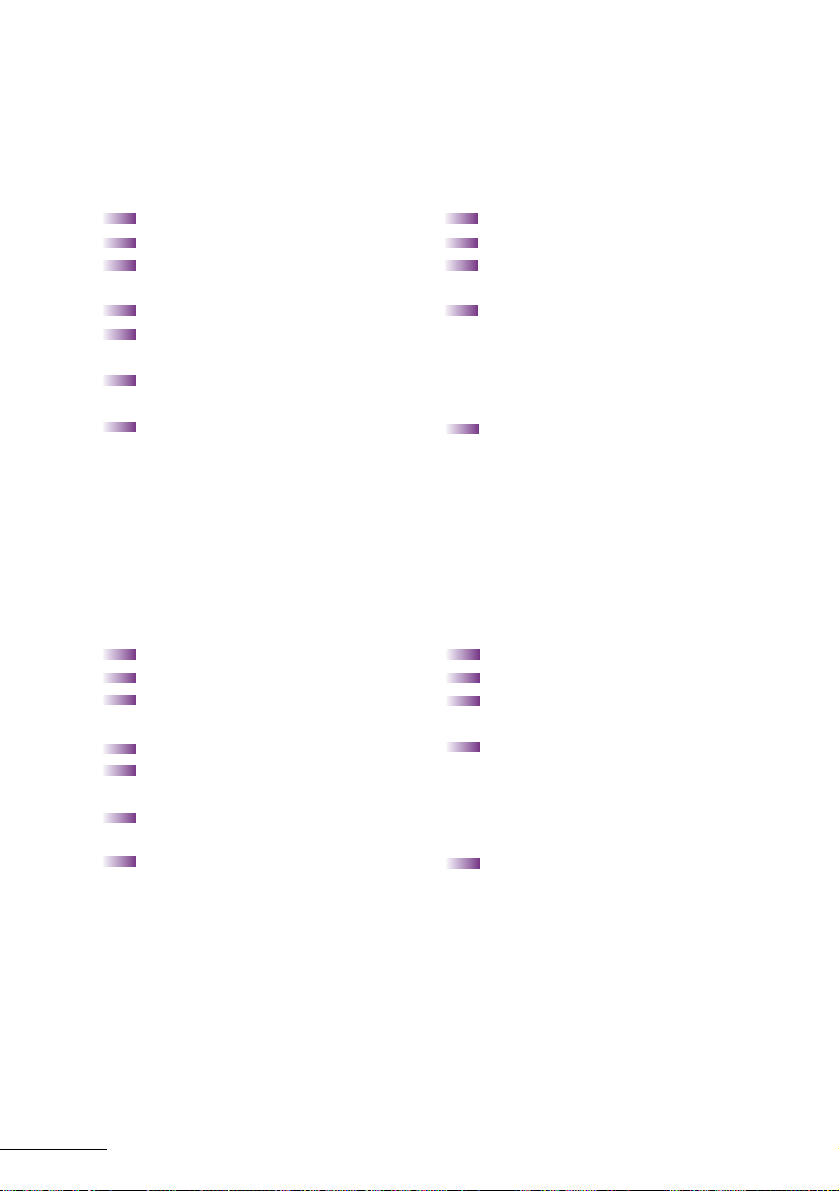
16
Feature Access Keys
Station Speed Dial DSS/BLF (Stations)
(Outside Numbers) And Feature Access
Press Feature Press Feature
Press Redial Press Redial
Press Feature Access Key Press Feature Access Key to be
to be programmed programmed
Dial 0 Dial 1 and station number
Dial trunk access code to be stored
i.e 0 (if necessary) OR dial feature access code
Dial telephone number to be to be stored as indicated
stored (16 digits maximum) in the Quick Entry Guide
Press Feature Press Feature
Note 1: Press Redial to insert a pause and Recall to insert a hookflash.
Note 2: Busy Lamp Field status indication will be provided on keys programmed for DSS.
One Touch Keys
Station Speed Dial DSS/BLF (Stations)
(Outside Numbers) And Feature Access
Press Feature Press Feature
Press Redial Press Redial
Press One Touch Key to Press One Touch Key
be programmed to be programmed
Dial 0 Dial 1 and station number
Dial trunk access code to be stored
i.e 0 (if necessary) OR dial feature access code
Dial telephone number to be to be stored as indicated
stored (16 digits maximum) in the Quick Entry Guide
Press Feature Press Feature
Note 1: Press Redial to insert a pause and Recall to insert a hookflash.
Note 2: Busy Lamp Field status indication will be provided on keys programmed for DSS.
Page 19

17
Character Code Character Code Character Code
Blank 032 @ 064 \ 096
! 033 A 065 a 097
|| 034 B 066 b 098
# 035 C 067 c 099
$
036 D 068 d 100
% 037 E 069 e 101
& 038 F 070 f 102
' 039 G 071 g 103
( 040 H 072 h 104
) 041 I 073 i 105
* 042 J 074 j 106
+ 043 K 075 k 107
, 044 L 076 l 108
-
045 M 077 m 109
- 046 N 078 n 110
/ 047 O 079 o 111
0 048 P 080 p 112
1 049 Q 081 q 113
2 050 R 082 r 114
3 051 S 083 s 115
4 052 T 084 t 116
5 053 U 085 u 117
6
054 V 086 v 118
7 055 W 087 w 119
8 056 X 088 x 120
9 057 Y 089 y 121
: 058 Z 090 z 122
; 059 [ 091 { 123
< 060 ¥ 092 | 124
= 061 ] 093 } 125
< 062 ^ 094 126
? 063 _ 095 127
Character Entry Codes
Page 20
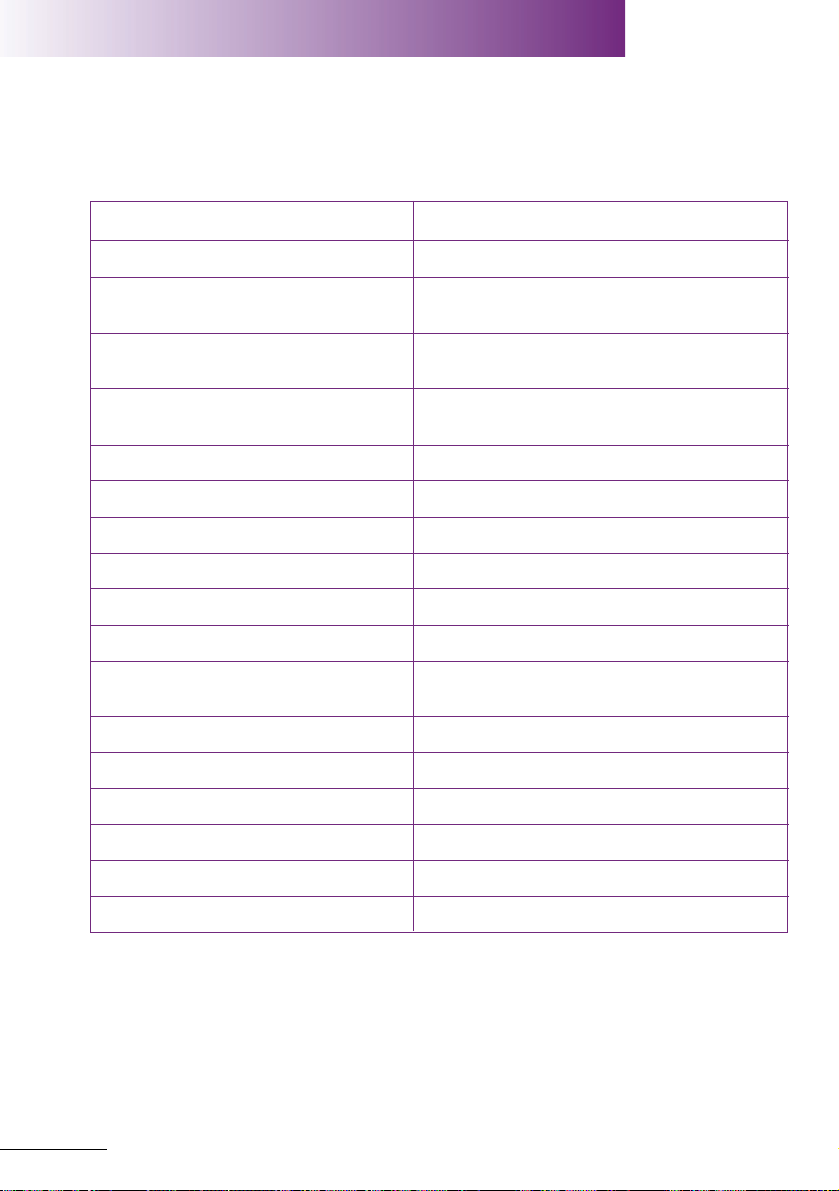
18
Feature Press
Microphone On/Off # ➤ 1
Call Forward All Set # ➤ 60 ➤ Dial destination ➤ Answer
➤ Feature (FNC) ➤ Feature (FNC)
Do Not Disturb - Set # ➤ 60 ➤ Answer ➤ Feature (FNC)
➤ Feature (FNC)
Call Forward All/DND - Cancel # ➤ 69 ➤ Answer ➤ Feature (FNC)
➤ Feature (FNC)
Save & Repeat - Set # ➤ 9
Store & Repeat - Set # ➤ 7
Whisper Page # ➤ 65
Quick Transfer To Voice Mail # ➤ 86
Background Music # ➤ 26
Voice Over Originate 1 ➤ 6
Call Forward Busy/ 1 ➤ 43 ➤ Dial Destination ➤ Answer
No Answer - Set ➤ Speaker ➤ Feature (FNC)
Internal Paging All Zone 1 ➤ 51
Internal Paging Meet-Me 1 ➤ 5
*
External Paging All Zone 1 ➤ 55
External Paging Meet-Me 1 ➤ 5#
Call Pick Up All Calls 1 ➤ 68
Call Pick Up Direct 1 ➤ 67
Quick Entry Guide For Programming
Feature Access Keys and One Touch Keys
Note 1: When pressed, the Answer Key will not appear in the display. This is normal
operation.
Note 2: Other features may be programmed in addition to those listed above. Refer to the
Xen Mail User Guide for features related to Voice Mail.
Page 21

Quick Reference Guide
Outside Calling
Outside Call Dial 0 ➤ Dial Telephone Number
Last CO/PBX number redial Redial ➤ Dial
#
Speed Dial Redial ➤ Dial 00-99
Save/Store & Repeat - Access Redial ➤ Dial
*
Trunk Queue Receive Trunk Busy Indication ➤ Dial 78
Automatic Redial Receive busy ➤ Speaker ➤ Replace Handset
➤ Feature ➤ Redial
Internal Calling
Station Call Dial Station Number or DSS key
Automatic Callback Reach Busy Station ➤ Dial 0
Callback Request Reach Busy/No Answer Station ➤ Dial
#
Tone Override Reach Busy Station ➤ Dial
*
Voice Over Originate Reach Busy Station ➤ Dial 6
Quick Transfer To Voice Mail Dial station number or DSS key ➤ Dial 7
With A Call In Progress
Hold Hold
Exclusive Hold Feature ➤ Hold
Transfer Transfer ➤ Dial Station Number or DSS key
Quick Transfer To Voice Mail Transfer ➤ Dial Station Number or DSS key ➤ dial 7
Conference Conf ➤ Place 2nd Call ➤ Conf
Call Park System SET: Transfer ➤ Dial 4
*
➤ Dial 0 - 9
RETRIEVE: Dial 4
# ➤ Dial 0 - 9
Save & Repeat - Save Feature ➤ Dial 9
Store & Repeat - Store Feature Dial 7 ➤ Dial number to Store
➤ Feature
Whisper Page Receive Voice Over ➤ Feature ➤ Dial 65
From The Intercom
Internal Paging Dial 51-54 ➤ Page
External Paging Dial 55-59 ➤ Page
Call Pickup All Calls Dial 68
Call Pickup Direct Dial 67 ➤ Dial Station Number
From An Idle Telephone
Microphone Control Feature ➤ Dial 1
Call Forward All/DND SET: Feature ➤ Dial 60 ➤ Dial Destination
Station (CF/A Only) ➤ Feature
CANCEL: Feature ➤ Dial 69 ➤ Feature
Call Forward Busy/No Answer SET: Speaker ➤ Dial 43 ➤ Dial Destination Station
➤ Speaker
CANCEL: Speaker ➤ Dial 44 ➤ Speaker
FNC LED Reset Feature ➤ Dial 99 ➤ Feature
19
Page 22

20
Notes
Page 23

21
Notes
Page 24

VERSION 1 5/99 DOCUMENT NO. A6-324000-642-17 COPYRIGHT © 1999 NEC AUSTRALIA
This material contained herein is subject to change without
prior notice at the sole discretion of NEC Australia Pty Ltd.
