Page 1
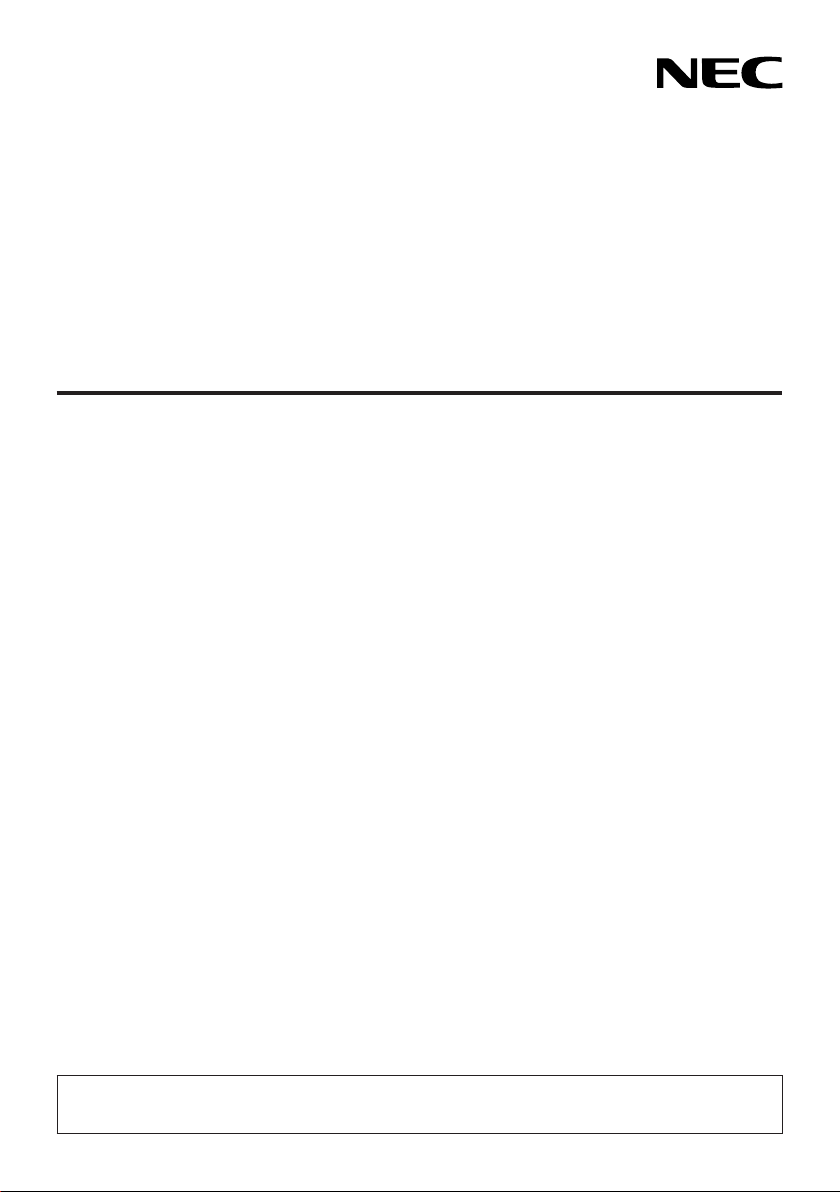
Projector
P525UL/P525WL
User’s Manual
Please visit our web site for User’s Manual in the latest version.
https://www.nec-display.com/dl/en/pj_manual/lineup.html
Model No.
NP-P525UL/NP-P525WL
Page 2
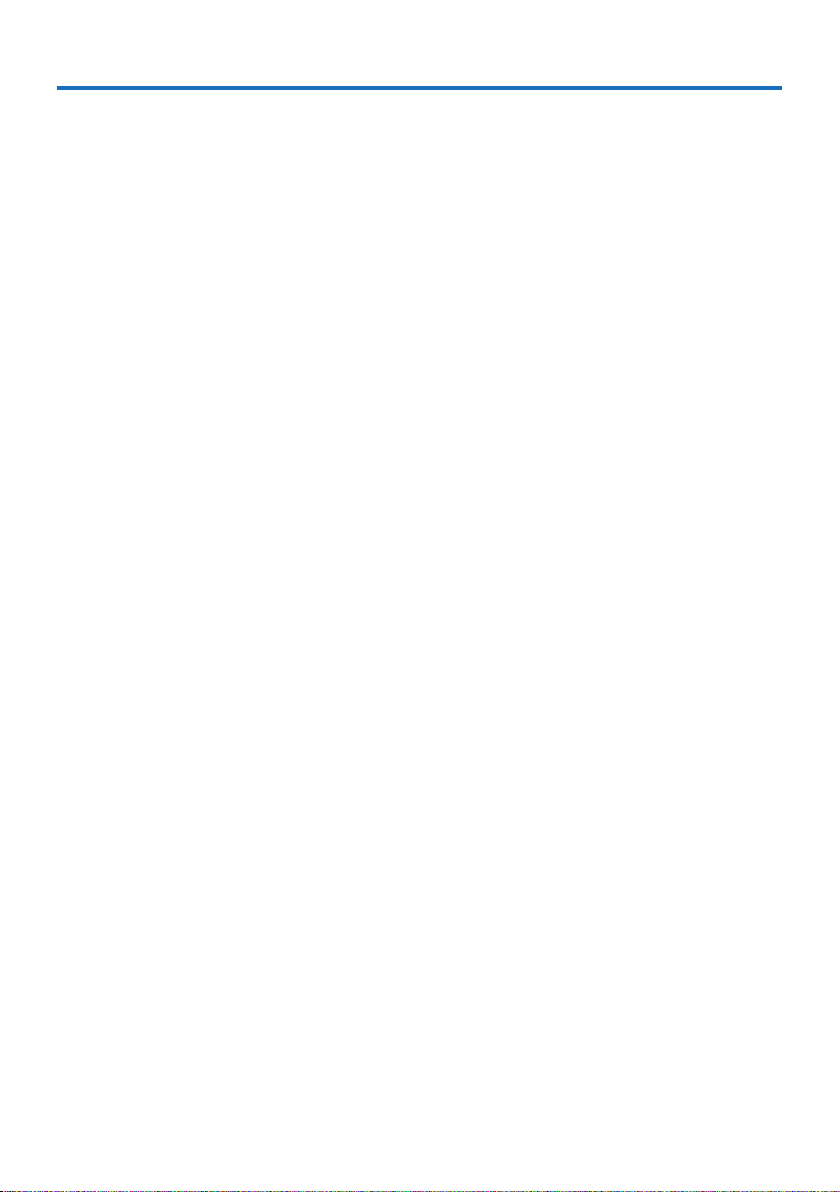
Table of Contents
Introduction .............................................................................................................................................. iii
Important Information ....................................................................................................................... iv
1. Check the product overview, supplied items and part names .................................... 1
1-1. Introduction to the Projector ............................................................................................................ 1
1-2. What’s in the Box? ................................................................................................................................. 4
1-3. Part Names of the Projector .............................................................................................................. 5
1-4. Part Names of the Remote Control .............................................................................................. 10
2. Projecting an Image (Basic Operation) ................................................................................. 15
2-1. Flow of Projecting an Image .......................................................................................................... 15
2-2. Connecting Your Computer/Connecting the Power Cord .................................................. 16
2-3. Turning on the Projector ................................................................................................................. 18
2-4. Selecting a Source ............................................................................................................................. 20
2-5. Adjusting the Picture Size and Position ..................................................................................... 22
2-6. Correcting Keystone Distortion [KEYSTONE] ........................................................................... 28
2-7. Optimizing Computer Signal Automatically ............................................................................ 30
2-8. Turning Up or Down Volume ......................................................................................................... 30
2-9. Turning off the Projector ................................................................................................................. 31
2-10. When Moving the Projector ......................................................................................................... 32
3. Convenient Features ....................................................................................................................... 33
3-1. Turning off the Image and Sound ................................................................................................ 33
3-2. Freezing a Picture ............................................................................................................................... 33
3-3. Magnifying a Picture ......................................................................................................................... 34
3-4. Changing Eco Mode/Checking Energy-Saving Effect .......................................................... 35
3-5. Using 4-Point Corner to Correct Keystone Distortion [CORNERSTONE] ......................... 37
3-6. Preventing the Unauthorized Use of the Projector [SECURITY] ........................................ 41
3-7. Displaying Two Pictures at the Same Time ............................................................................... 44
4. Using On-Screen Menu ................................................................................................................... 47
4-1. Using the Menus ................................................................................................................................ 47
4-2. List of Menu Items ............................................................................................................................. 49
4-3. Menu Descriptions & Functions [INPUT] ................................................................................... 53
4-4. Menu Descriptions & Functions [ADJUST] ................................................................................ 54
4-5. Menu Descriptions & Functions [SETUP] ................................................................................... 62
4-6. Menu Descriptions & Functions [INFO.] ..................................................................................... 78
4-7. Menu Descriptions & Functions [RESET] ................................................................................... 80
i
Page 3
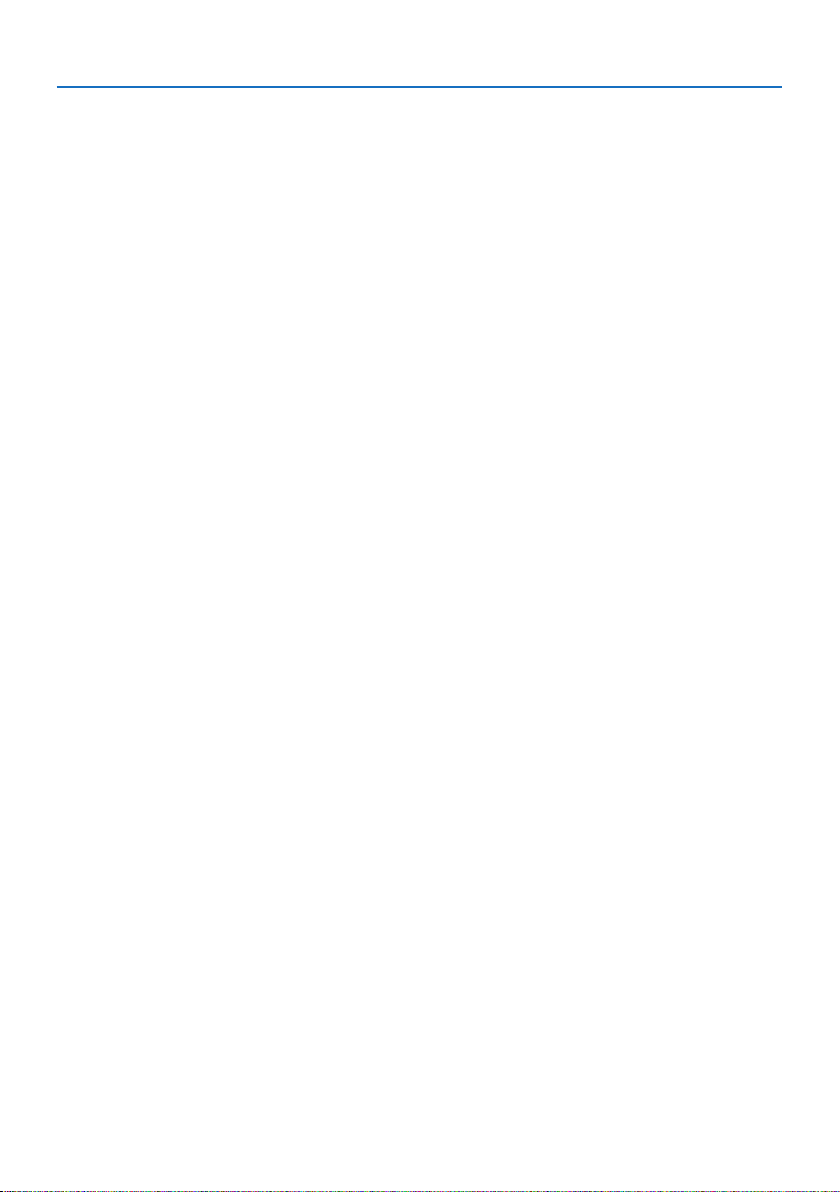
Table of Contents
5. Making Connections ........................................................................................................................ 81
5-1. Connecting Your Computer ........................................................................................................... 81
5-2. Connecting to a DVD player and other AV devices ............................................................... 84
5-3. Connecting to a Wired LAN ............................................................................................................ 86
5-4. Connecting to a Wireless LAN (Optional: NP05LM series) ................................................... 87
5-5. Connecting to a HDBaseT transmission device (sold commercially) .............................. 90
5-6. Portrait projection (vertical orientation) ................................................................................... 92
6. Using the VIEWER ............................................................................................................................. 95
6-1. Things you can do with the VIEWER ............................................................................................ 95
6-2. Projecting the pictures on a USB memory (basic operation) ............................................. 96
6-3. Slide screen operations .................................................................................................................. 100
6-4. File list screen operations .............................................................................................................. 101
6-5. Option menu ..................................................................................................................................... 103
6-6. Changing the logo data (background image) ....................................................................... 104
7. Connecting to a Network ........................................................................................................... 106
7-1. Things you can do by connecting the projector to a network ........................................ 106
7-2. Connecting to MultiPresenter ..................................................................................................... 107
7-3. NETWORK SETTINGS ....................................................................................................................... 109
7-4. HTTP server function ...................................................................................................................... 115
8. Maintenance .................................................................................................................................... 119
8-1. Cleaning the Lens ............................................................................................................................ 119
8-2. Cleaning the Cabinet ...................................................................................................................... 120
9. Appendix ............................................................................................................................................ 121
9-1. Setting Up the Screen and the Projector ................................................................................. 121
9-2. Compatible Input Signal List ........................................................................................................ 125
9-3. Specifications .................................................................................................................................... 127
9-4. Cabinet Dimensions ........................................................................................................................ 130
9-5. Pin assignments and signal names of main terminals ........................................................ 131
9-6. PC Control Codes and Cable Connection ................................................................................ 133
9-7. About the ASCII Control Command .......................................................................................... 135
9-8. Troubleshooting ............................................................................................................................... 137
9-9. Indicator Message ............................................................................................................................ 140
9-10. Setting the date and time in the projector .......................................................................... 144
9-11. Troubleshooting Check List ....................................................................................................... 146
9-12. REGISTER YOUR PROJECTOR! (for residents in the United States, Canada, and
Mexico) ................................................................................................................................................... 148
ii
Page 4
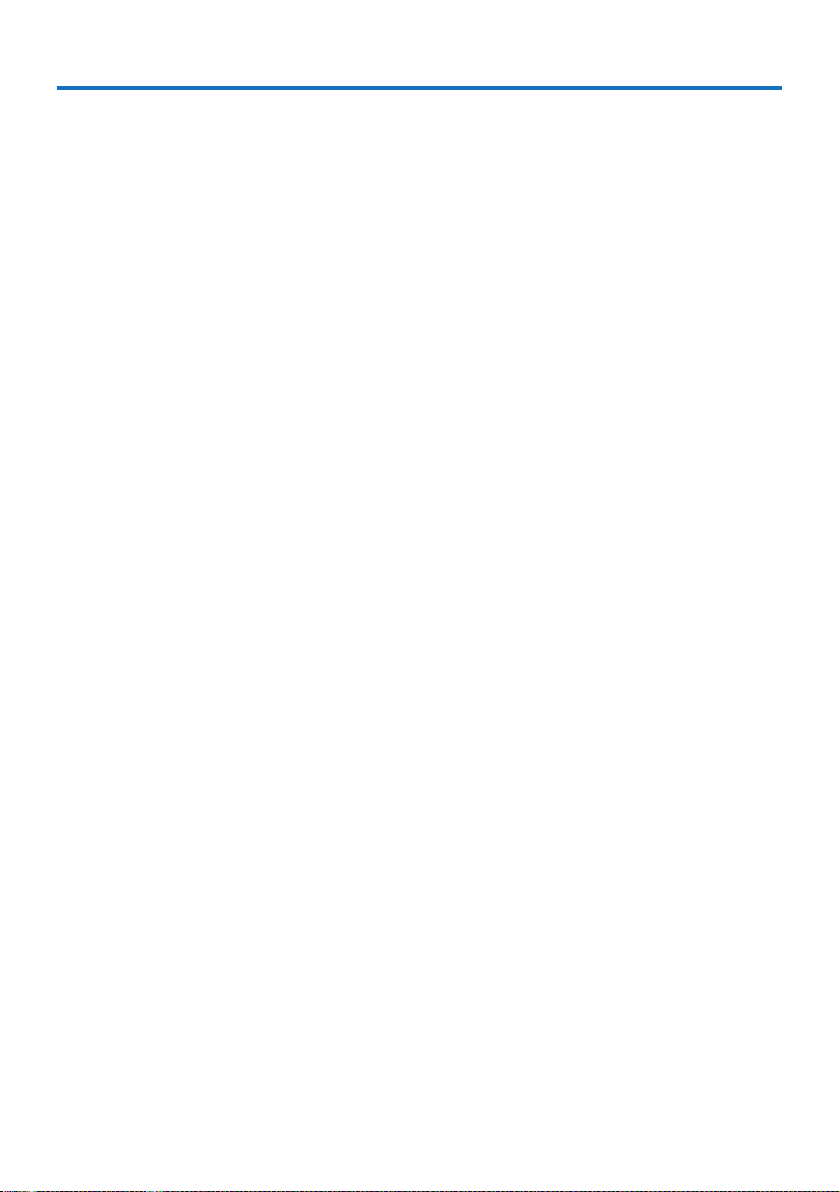
Introduction
Thank you for purchasing the NEC projector.
This projector can be connected to computers, video devices, etc. to project images sharply onto
a screen.
Please read this manual carefully before using your projector and keep the manual handy for future
reference.
Read this user’s manual if you have any doubts about operation or if you believe the projector may
be faulty.
NOTES
(1) The contents of this user’s manual may not be reprinted in part or whole without permission.
(2) The contents of this user’s manual are subject to change without notice.
(3) Great care has been taken in the preparation of this user’s manual; however, should you notice
any questionable points, errors or omissions, please contact us.
(4) Notwithstanding article (3), NEC will not be responsible for any claims on loss of profit or other
matters deemed to result from using the Projector.
Ver. 2 12/18
iii
Page 5
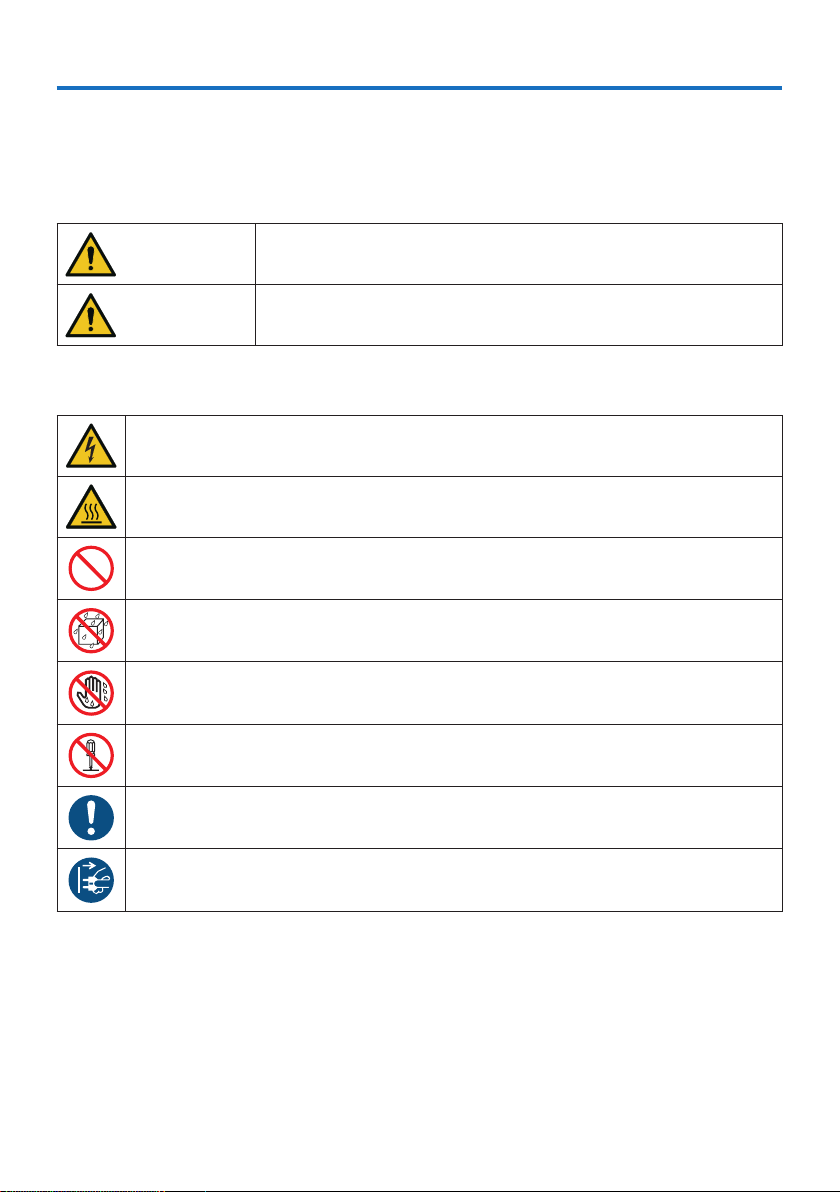
Important Information
About the symbols
To ensure safe and proper use of the product, this manual uses a number of symbols to prevent
injury to you and others as well as damage to property.
The symbols and their meanings are described below. Be sure to understand them thoroughly
before reading this manual.
WARNING
CAUTION
Failing to heed this symbol and handling the product erroneously
could result in accidents leading to death or major injury.
Failing to heed this symbol and handling the product erroneously
could result in personal injury or damage to surrounding property.
Examples of symbols
This symbol indicates you should be careful of electric shocks.
This symbol indicates you should be careful of high temperatures.
This symbol indicates something that must be prohibited.
This symbol indicates something that must not be got wet.
This symbol indicates you should not touch with wet hands.
This symbol indicates something that must not be disassembled.
This symbol indicates things you must do.
This symbol indicates that the power cord should be unplugged from the power outlet.
iv
Page 6
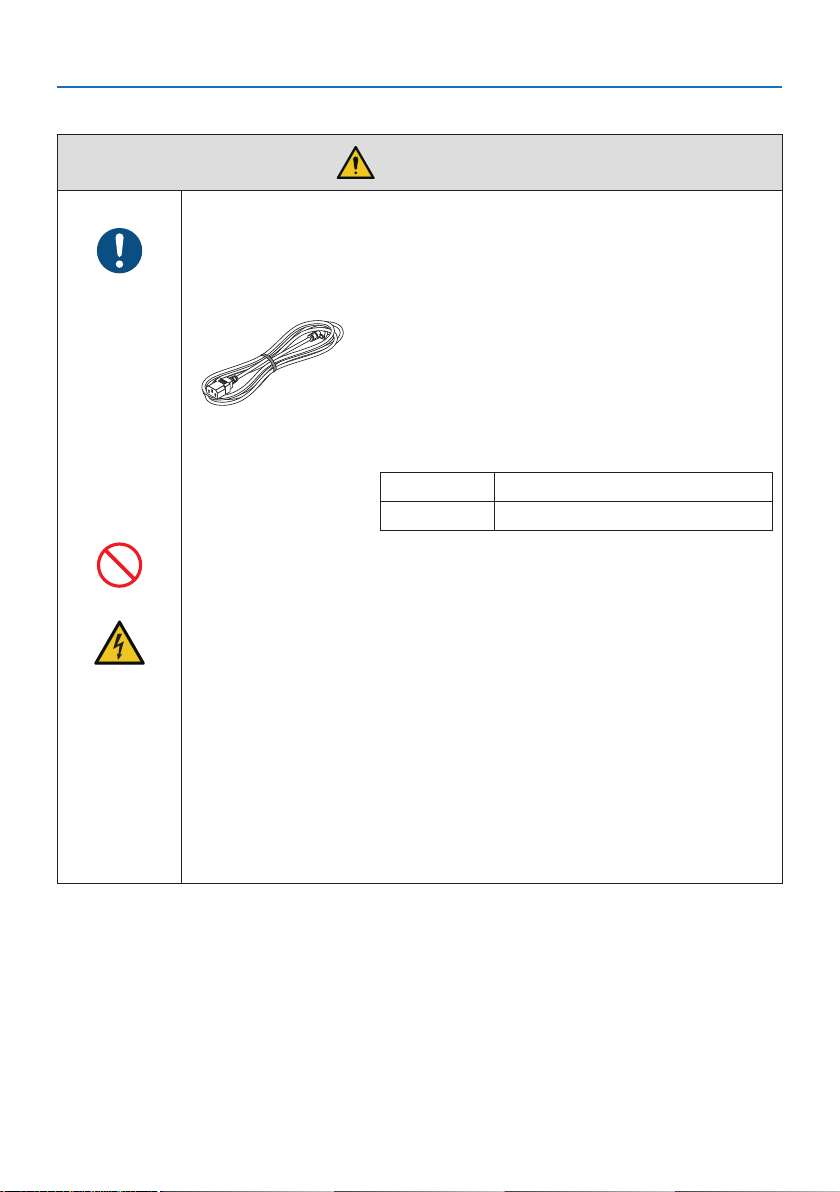
Safety Cautions
Handling the power cord
• Please use the power cord supplied with this projector. If the supplied power
cord does not satisfy requirements of your country’s safety standard, and
BE SURE TO DO
PROHIBITION
HAZARDOUS
VOLTAGE
voltage and current for your region, make sure to use the power cord that
conforms to and satisfies them.
• The power cord included with this projector is exclusively for use with this
projector. For safety, do not use it with other devices.
• Handle the power cord with care. Damaging the cord could lead to fire or
electric shock.
- Do not place heavy objects on the cord.
- Do not place the cord under the projector.
- Do not cover the cord with a rug, etc.
- Do not scratch or modify the cord.
- Do not bend, twist or pull the cord with excessive force.
- Do not apply heat to the cord.
Should the cord be damaged (exposed core wires, broken wires, etc.), ask
your dealer to replace it.
• Do not touch the power plug should you hear thunder. Doing so could result
in electric shock.
Important Information
WARNING
• The power cord you use must be approved by and
comply with the safety standards of your country.
Please refer to the page 128 about the power cord
specification.
Rated voltage by country is listed below for your refer-
ence. For selecting an appropriate power cord, please
check rated voltage for your region by yourself.
AC 230 V European countries
AC 120 V North America
v
Page 7
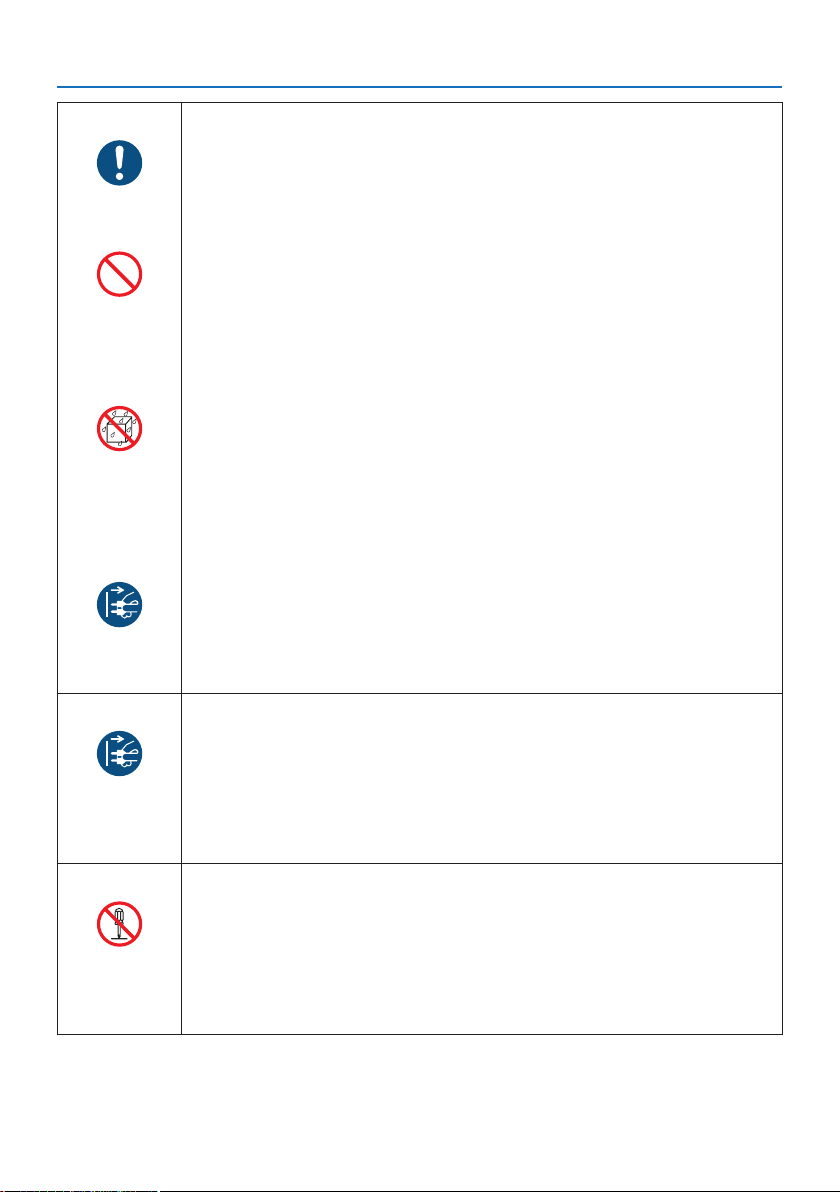
BE SURE TO DO
PROHIBITION
DO NOT WET
UNPLUG THE
POWER CORD
Important Information
Installing the Projector
• This projector is designed to be used with a 100–240 V AC, 50/60 Hz power
supply. Before using the projector, check that the power supply to which the
projector is to be connected meets these requirements.
• Use a power outlet as the projector’s power supply. Do not connect the
projector directly to electrical light wiring. Doing so is dangerous.
• Do not use in places such as those described below. Doing so could lead to
fire or electric shock.
- Shaky tables, inclined surfaces or other unstable places
- Near heating appliances or places with heavy vibrations
- Outdoors or humid or dusty places
- Places exposed to soot or steam
- Near cooking appliances, humidifiers, etc.
• Do not use in places such as those described below where the projector could
get wet. Doing so could lead to fire or electric shock.
- Do not use in the rain or snow, on a seashore or waterfront, etc.
- Do not use in a bathroom or shower room.
- Do not place vases or potted plants on the projector.
- Do not place cups, cosmetics or medicines on the projector.
Should water, etc. get inside the projector, first turn off the projector’s power,
then unplug the power cord from the power outlet and contact your dealer.
• Do not insert or drop metal or combustible objects or other foreign materials
into the projector from the vents. Doing so could lead to fire or electric shock.
Be particularly careful if there are children in the home. Should a foreign object
get inside the projector, first turn off the projector’s power, then unplug the
power cord from the power outlet and contact your dealer.
UNPLUG THE
POWER CORD
DO NOT
DISASSEMBLE
Unplug the power cord if the projector malfunctions.
• Should the projector emit smoke or strange odors or sounds, or if the projector
has been dropped or the cabinet broken, turn off the projector’s power, then
unplug the power cord from the power outlet. Failure to do so could not only
lead to fire or electric shock, it could also result in vision impairment. Contact
your dealer for repairs.
Never try to repair the projector on your own. Doing so is dangerous.
Do not disassemble the projector.
• Do not remove or open the projector’s cabinet.
Also, do not modify the projector. There are high voltage areas in the projector.
Modifying the projector could lead to fire, electric shock or leakage of laser
beams.
Have qualified service personnel perform inspection, adjustments and repairs
of the interior.
vi
Page 8
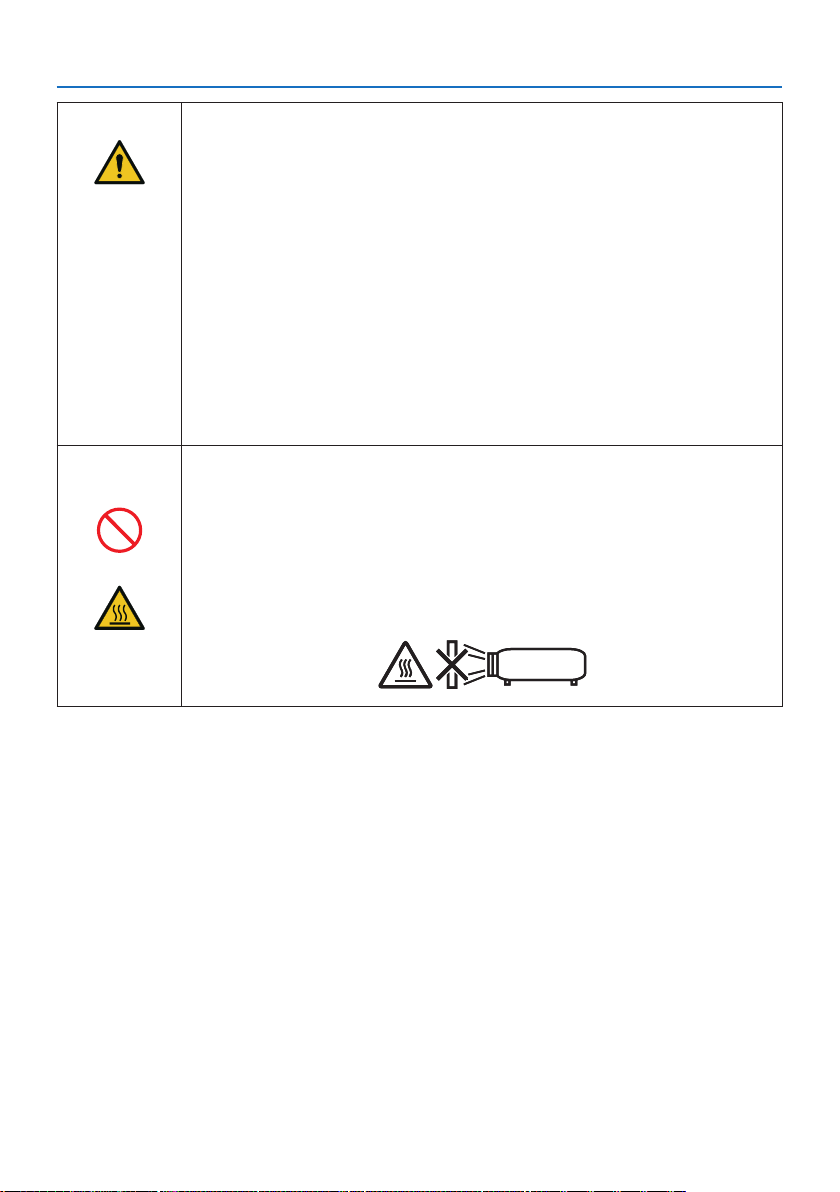
CAUTION
PROHIBITION
CAUTION
FOR HIGH
TEMPERATURE
Important Information
Installing suspended from the ceiling
• Should special works be required, for example to suspend the projector from
the ceiling, consult your dealer.
Never try to install the projector yourself in such cases. The projector could
drop and cause injury.
Suspending the projector from the ceiling requires sufficient ceiling strength
to support the projector, and the building standards laws in your particular
country must be followed.
It is also necessary to take measures to prevent the projector from dropping
in anticipation of a malfunction occurring in the projector, ceiling mounting
device and installation location.
• When installed suspended from the ceiling, etc. do not hang from the projector. The projector could drop and cause injury.
• When installing suspended from the ceiling, use a power outlet that is within
reach so the power cord can be easily plugged and unplugged.
Do not place objects in front of the lens while the projector is
operating.
• Do not leave the lens cap on the lens while the projector is operating. The
lens cap could get hot and be warped.
• Do not place objects in front of the lens that obstruct the light while the
projector is operating. The object could get hot and be broken or catch fire.
• The below pictogram indicated on the cabinet means the precaution for
avoiding to place objects in front of the projector lens.
vii
Page 9
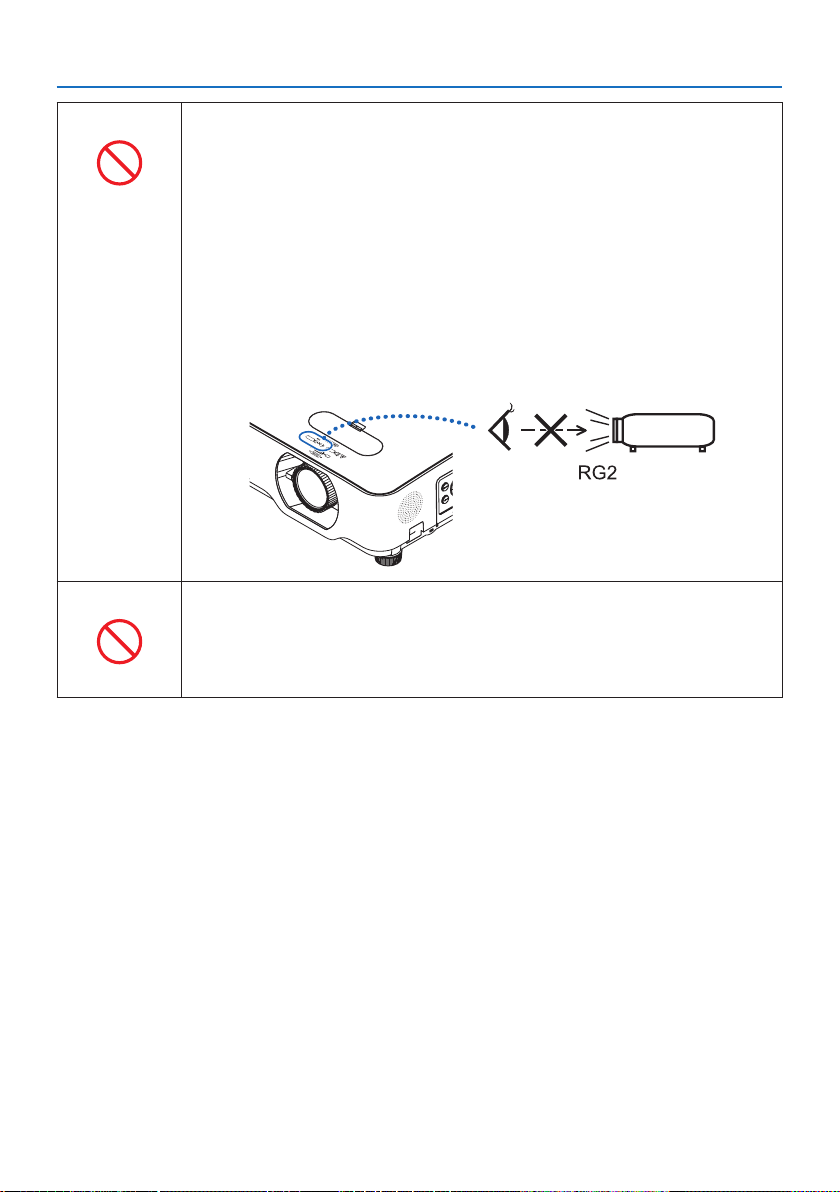
PROHIBITION
PROHIBITION
Important Information
About the projector’s light source
• Do not look into the projector’s lens.
Strong light that could damage your eyes is projected when the projector is
operating. Be especially careful when children are around.
• Do not look at the projected light using optical devices (magnifying glasses,
reflectors, etc.). Doing so could result in vision impairment.
• Check that there is no one looking at the lens within the projection range
before turning on the projector.
• Do not allow children to operate the projector alone. When a child is operating
the projector an adult should always be present and watch the child carefully.
• The below pictogram, that is indicated near the lens on the cabinet, describes
this projector is categorized in the risk group 2 of IEC 62471-5:2015. As with
any bright light source, do not stare into the beam, RG2 IEC 62471-5:2015.
When cleaning the projector
• Do not use flammable gas sprays to remove dust from the lens, cabinet, etc.
Doing so could lead to fire.
viii
Page 10
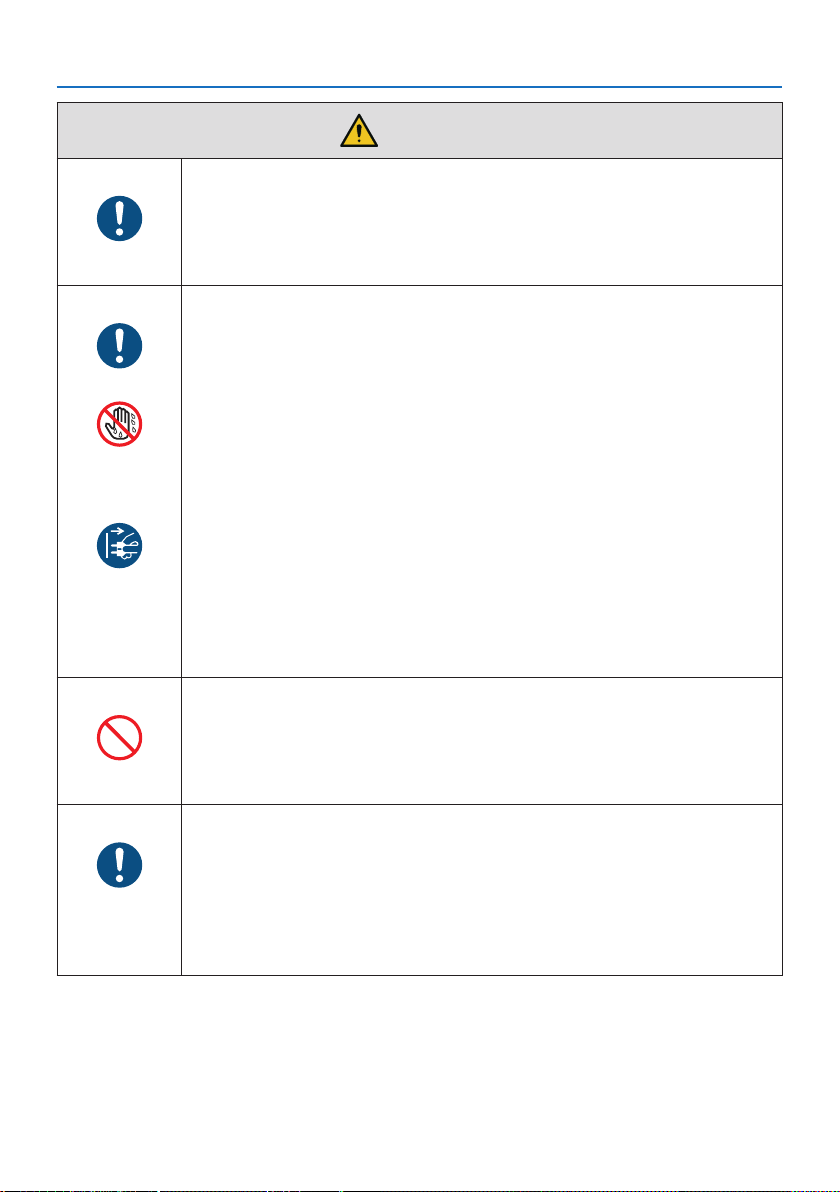
BE SURE TO DO
BE SURE TO DO
DO NOT TOUCH
WITH WET
HANDS
UNPLUG THE
POWER CORD
Important Information
CAUTION
Connecting the power cord to earth
• This equipment is designed to be used in the condition of the power cord
connected to earth. If the power cord is not connected to the earth, it may
cause electric shock. Please make sure the power cord is earthed properly.
Do not use a 2-core plug converter adapter.
Handling the power cord
• When connecting the power cord to the projector’s AC IN terminal, make sure
the connector is fully and firmly inserted. Loose connection of the power cord
could lead to fire or electric shock.
• Do not connect or disconnect the power cord with wet hands. Doing so could
result in electric shock.
• When cleaning the projector, for safety purposes unplug the power cord from
the power outlet beforehand.
• When moving the projector, first be sure to turn off the power, unplug the
power cord from the power outlet and check that all connection cables connecting the projector to other devices have been disconnected.
• When planning not to use the projector for long periods of time, always
unplug the power cord from the power outlet.
PROHIBITION
BE SURE TO DO
Do not use on networks subject to overvoltage.
• Connect the projector’s Ethernet/HDBaseT port and LAN port to a network
for which there is no risk of overvoltage being applied.
Overvoltage applied to the Ethernet/HDBaseT or LAN port could result in
electric shock.
Lens shift, focus and zoom operations
• When shifting the lens or adjusting the focus or zoom, do so from either
behind or to the side of the projector. If these operations are performed from
the front, your eyes could be exposed to strong light and get injured.
• Keep your hands away from the lens area when performing the lens shift operation. If not, your fingers could get caught in the gap between the cabinet
and the lens.
ix
Page 11
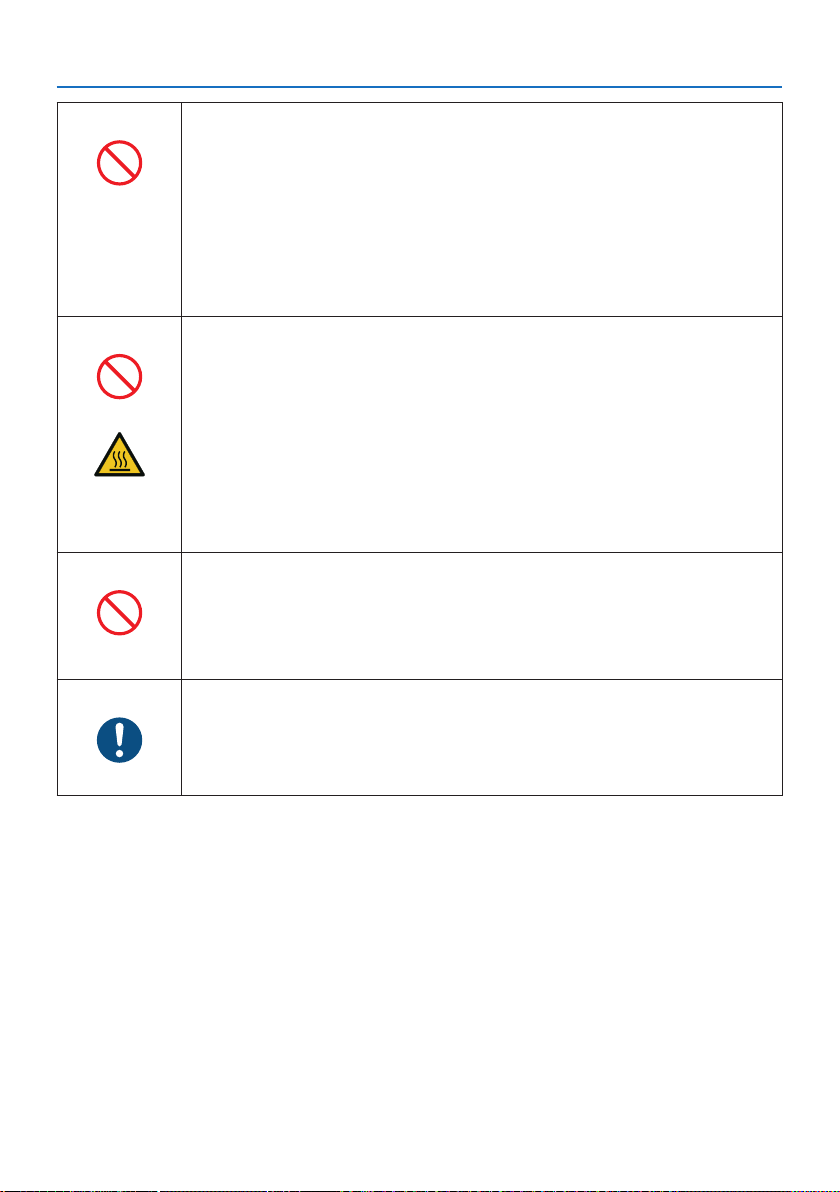
PROHIBITION
PROHIBITION
CAUTION
FOR HIGH
TEMPERATURE
PROHIBITION
Important Information
Handling batteries
• Handle batteries with caution. Failure to do so could lead to fire, injury or
contamination of the surroundings.
- Do not short-circuit or take apart batteries or dispose of them in flames.
- Do not use batteries other than those specified.
- Do not use new batteries together with old ones.
- When inserting batteries, pay attention to the polarities (+ and − directions),
and be sure to insert them as indicated.
• Contact your dealer or local authorities when disposing of batteries.
About the vents
• Do not obstruct the projector’s vents. Also, do not place such soft objects as
paper or cloths underneath the projector. Doing so could lead to fire.
Leave sufficient space between the place where the projector is installed and
its surroundings (as a general rule, at least 10 cm/4 inches for the intake vent,
20 cm/8 inches for the exhaust vent).
• Do not touch the exhaust vent area while projecting or immediately after
projecting images. The exhaust vent area may be hot at this time and touching it could cause burns.
Moving the projector
• When moving the projector, do not hold the lens section. The focus ring
could turn, causing the projector to drop and resulting in injury. Also, if you
put your hand on the gap between the cabinet and the lens, the projector
may be damaged, falling and causing injury.
BE SURE TO DO
Inspecting the projector and cleaning the inside
• Consult with your dealer about once per year for cleaning of the inside of the
projector. Dust could accumulate inside of the projector if it is not cleaned
for extended periods of time, leading to fires or malfunction.
x
Page 12
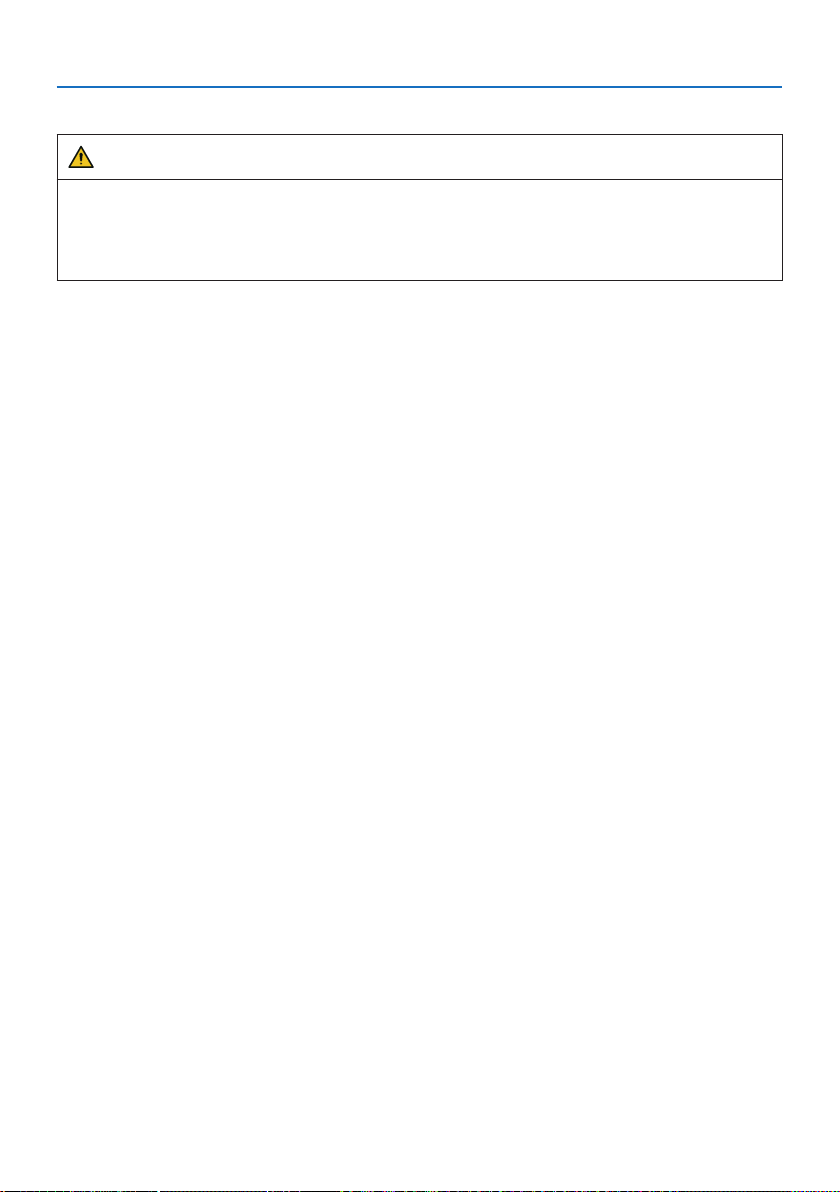
Important Information
Laser Safety Caution
WARNING
CLASS 2 OF IEC 60825-1 SECOND EDITION LASER PRODUCT
• LASER RADIATION - DO NOT STARE INTO BEAM.
• Use of controls or adjustments or performance of procedures other than those specified herein
may result in hazardous radiation exposure.
• For USA
This product is classified as Class 2 of IEC 60825-1 Second edition 2007-03.
Complies with FDA performance standards for laser products except for deviations pursuant to
Laser Notice No. 50, dated June 24, 2007.
For other regions
This product is classified as Class 1 of IEC 60825-1 Third edition 2014-05 and RG2 of IEC 62471-5
First edition 2015-06.
Obey the laws and regulations of your country in relation to the installation and management of
the device.
• Outline of laser emitted from the built-in light module:
• Wave length: 449–461 nm
• Maximum power: 95 W
• Radiation pattern from the protective housing:
• Wave length: 449–461 nm
• Maximum laser radiation output: 66.6 mW
• The laser module is equipped in this product. Use of controls or adjustments of procedures other
than those specified herein may result in hazardous radiation exposure.
Light Module
• A light module containing multiple laser diodes is equipped in the product as the light source.
• These laser diodes are sealed in the light module. No maintenance or service is required for the
performance of the light module.
• End user is not allowed to replace the light module.
• Contact qualified distributor for light module replacement and further information.
xi
Page 13

Important Information
• The caution and the explanatory labels of the LASER PRODUCT in CLASS 2 conforming to IEC
60825-1 Second edition, and in Class 1 conforming to IEC 60825-1 Third edition are stuck on the
below indicated positions.
For USA
Label
For other regions
xii
Page 14
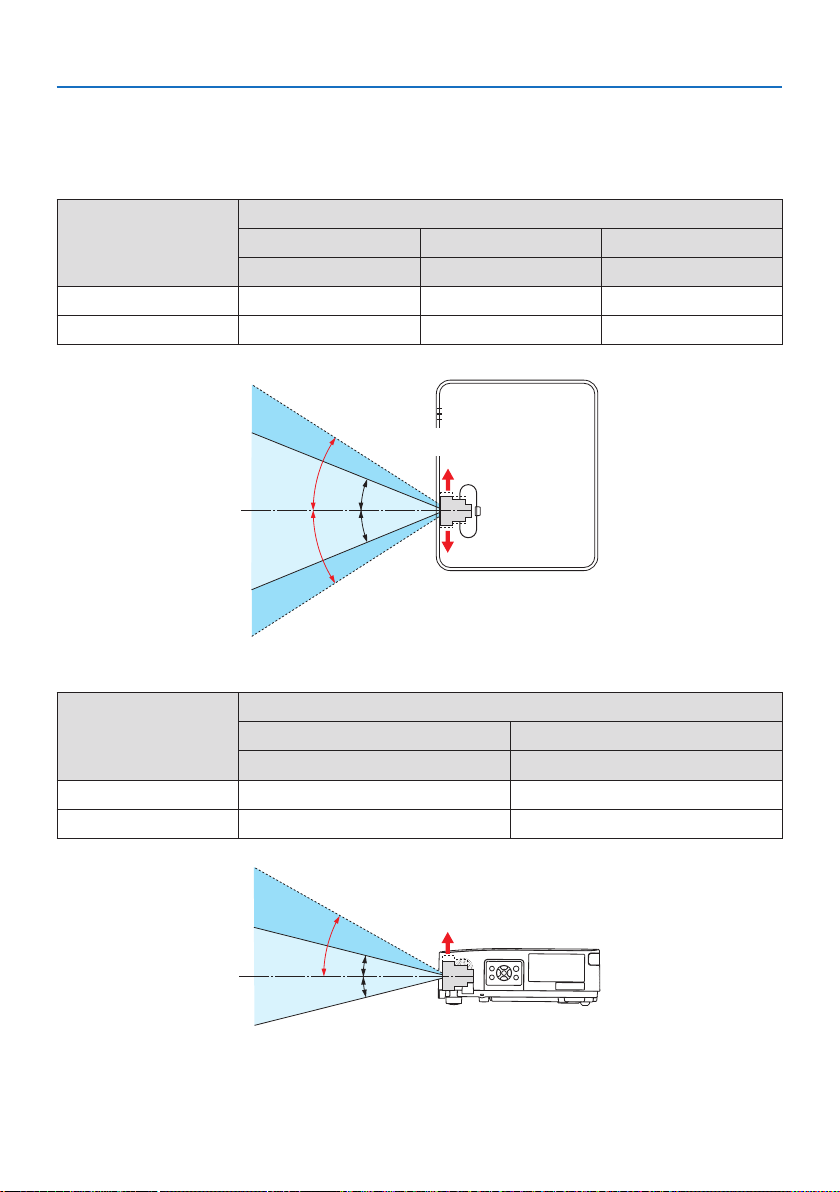
Laser light radiation range
The figure below shows the maximum radiation range of the laser light.
Horizontal angle (unit: degree)
Lens position
Zoom
Wide 33.0 22.3 33.0
Tele 21.8 14.2 21.8
Right most Center (Reference value) Left most
HR HC HL
Right
HR
HC
HC
HL
Left
Important Information
Vertical angle (unit: degree)
Zoom
Wide 29.5 14.4
Tele 19.2 9.0
Lens position
Upper most Center (Reference value)
VU VC
Upper
VU
VC
VC
xiii
Page 15
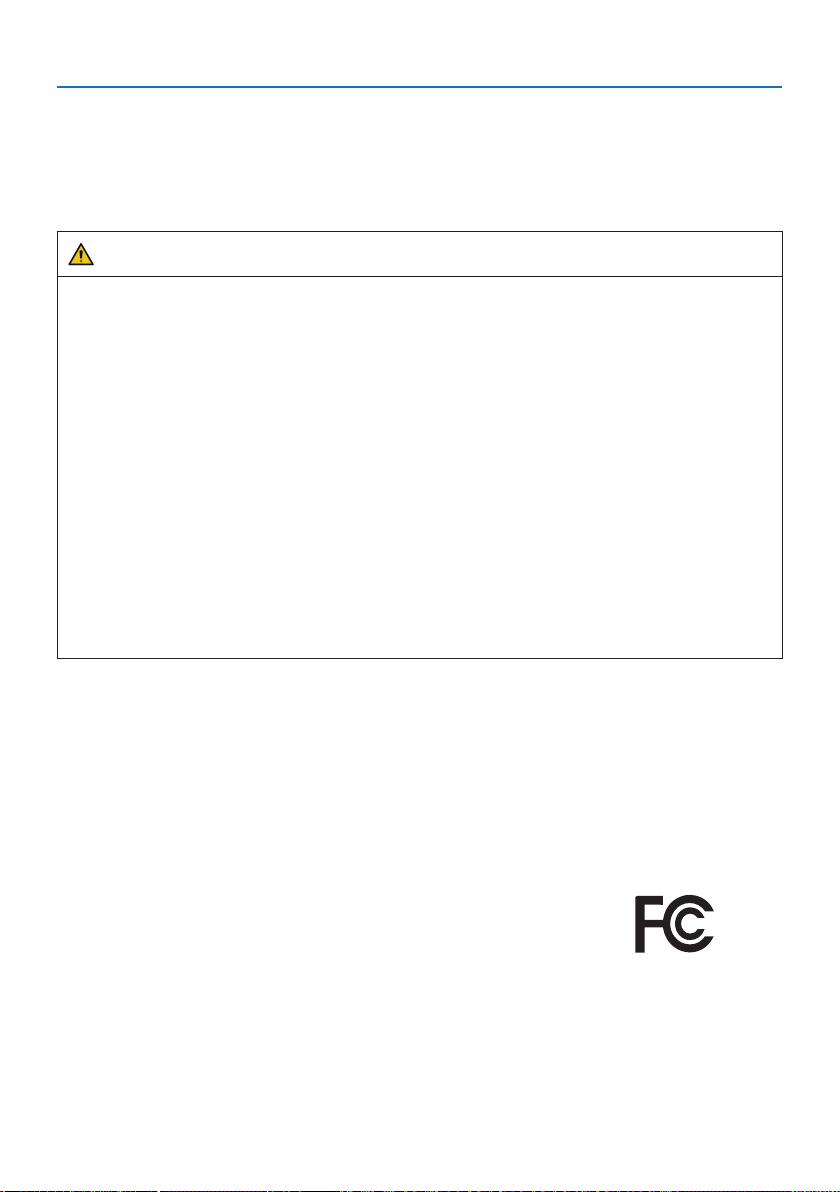
Important Information
Cable information
Use shielded cables or cables attached ferrite cores so as not to interfere with radio and television
reception.
For details, please refer to “5. Making Connections” in this user’s manual.
FCC Information (for USA only)
WARNING
• The Federal Communications Commission does not allow any modifications or changes to the
unit EXCEPT those specified by NEC Display Solutions of America, Inc. in this manual. Failure
to comply with this government regulation could void your right to operate this equipment.
• This equipment has been tested and found to comply with the limits for a Class B digital device,
pursuant to Part 15 of the FCC Rules. These limits are designed to provide reasonable protection against harmful interference in a residential installation. This equipment generates, uses,
and can radiate radio frequency energy and, if not installed and used in accordance with the
instructions, may cause harmful interference to radio communications. However, there is no
guarantee that interference will not occur in a particular installation.
If this equipment does cause harmful interference to radio or television reception, which can
be determined by turning the equipment off and on, the user is encouraged to try to correct
the interference by one or more of the following measures:
• Reorient or relocate the receiving antenna.
• Increase the separation between the equipment and receiver.
• Connect the equipment into an outlet on a circuit different from that to which the receiver
is connected.
• Consult the dealer or an experienced radio / TV technician for help.
Supplier’s declaration of conformity (for USA only)
This device complies with Part 15 of FCC Rules. Operation is subject to the following two conditions.
(1) This device may not cause harmful interference, and (2) this device must accept any interference
received, including interference that may cause undesired operation.
U.S.Responsible Party: NEC Display Solutions of America, Inc.
Address: 3250 Lacey Rd, Ste 500
Downers Grove, IL 60515
Telephone Number: 630-467-3000
Type of Product: Projector
Equipment Classification: Class B Peripheral
Model Number: NP-P525UL/NP-P525WL
xiv
Page 16
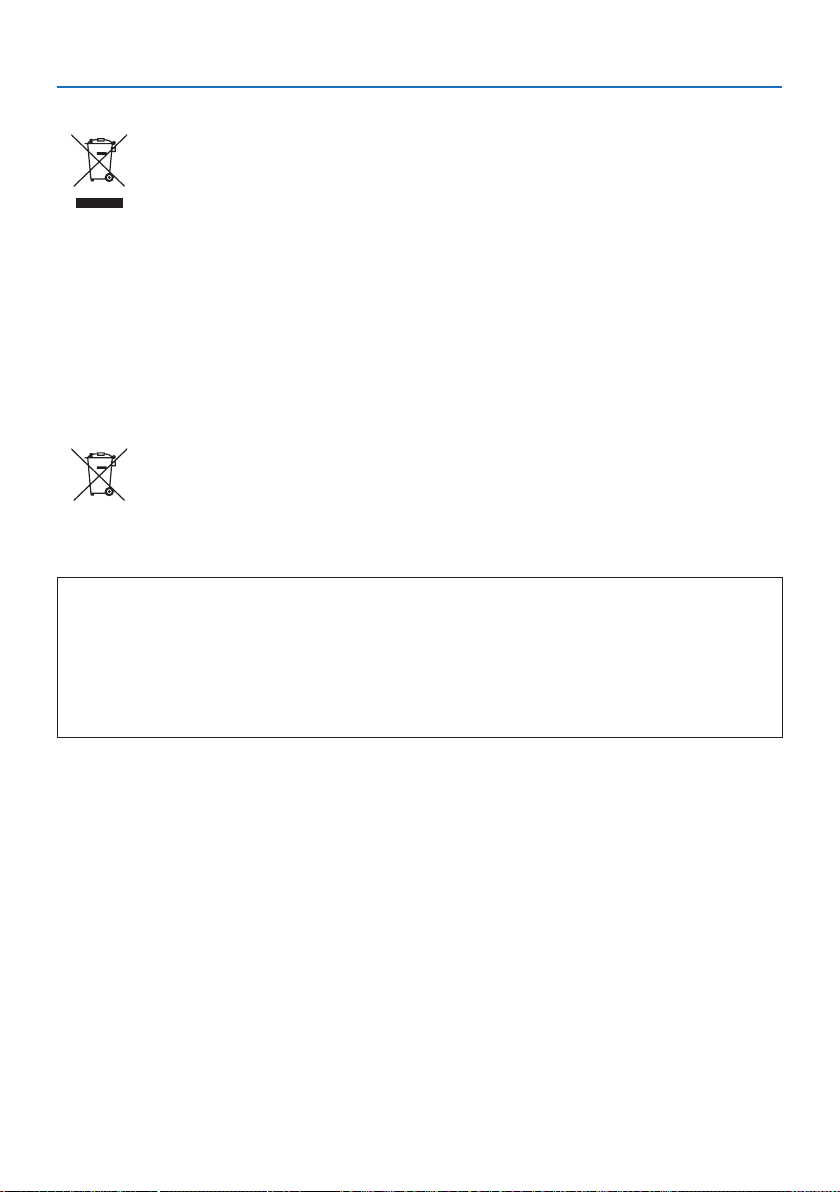
Important Information
Disposing of your used product
In the European Union
EU-wide legislation as implemented in each Member State requires that used electrical
and electronic products carrying the mark (left) must be disposed of separately from
normal household waste. This includes projectors and their electrical accessories. When
you dispose of such products, please follow the guidance of your local authority and/or
ask the shop where you purchased the product.
After collecting the used products, they are reused and recycled in a proper way. This
effort will help us reduce the wastes as well as the negative impact to the human health
and the environment at the minimum level.
The mark on the electrical and electronic products only applies to the current European
Union Member States.
Outside the European Union
If you wish to dispose of used electrical and electronic products outside the European
union, please contact your local authority and ask for the correct method of disposal.
For EU: The crossed-out wheeled bin implies that used batteries should not be put to
the general household waste! There is a separate collection system for used batteries,
to allow proper treatment and recycling in accordance with legislation.
According the EU directive 2006/66/EC, the battery can’t be disposed improperly. The battery
shall be separated to collect by local service.
(for Germany only)
Machine Noise Information Regulation - 3. GPSGV,
The highest sound pressure level is less than 70 dB (A) in accordance with EN ISO 7779.
Information of the AUDIO OUT mini jack
The AUDIO OUT mini jack does not support earphone/headphone terminal.
xv
Page 17
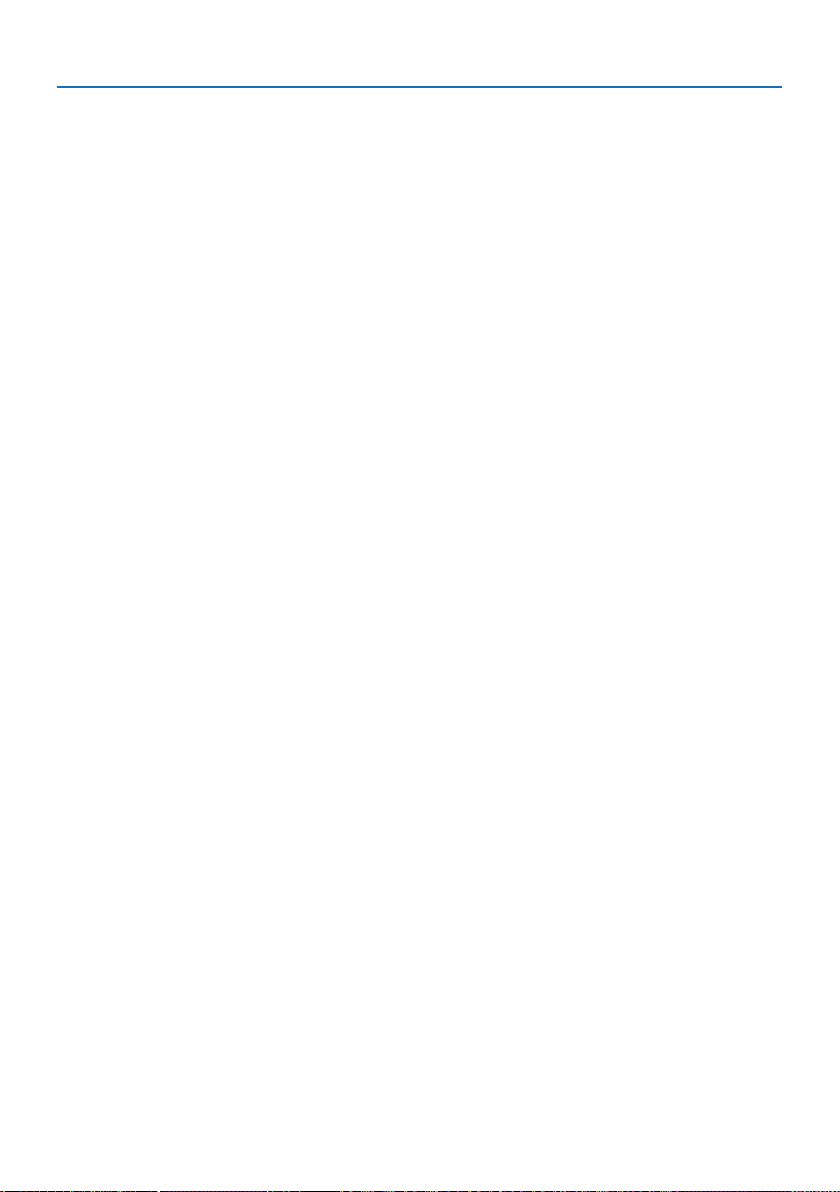
Important Information
Cautions for ensuring the projector’s performance
• Do not install in places subject to vibrations or shocks.
If installed in places where the vibrations from power sources and the like are conveyed, or in
vehicles or on vessels, etc. the projector could be affected by vibrations or shocks that may damage internal parts and lead to malfunction.
Install in a place not subject to vibrations or shocks.
• Do not install near high voltage power lines or power sources.
The projector may be affected by interference if it is installed near a high voltage power line or
a power source.
• Do not install or store in such places as those described below. Doing so could lead to malfunction.
- Places where strong magnetic fields are generated
- Places where corrosive gases are generated
• If intense light like laser beams enters from the lens, it could lead to malfunction.
• Consult your dealer before using in places where much cigarette smoke or dust is present.
• When the same still image is projected for a long period of time with a computer, etc. the pattern
of the image may remain on the screen after the projection is stopped, but it will disappear after
a while. This happens due to the properties of liquid crystal panels, and is not a malfunction. We
recommend using a screensaver on the computer side.
• When using the projector at altitudes of about 1,700 m/5,500 feet or higher, be sure to set the [FAN
MODE] to [HIGH ALTITUDE]. If not, the inside of the projector may get hot, leading to malfunction.
• When the projector is used at high altitudes (places where the atmospheric pressure is low), it
may be necessary to replace the optical parts (light source, etc.) sooner than usual.
• About moving the projector
- Be sure to mount the included lens cap to protect the lens from scratches.
- Do not subject the projector to vibrations or strong shocks.
The projector could be damaged otherwise.
• Do not use the tilt feet for purposes other than adjusting the projector’s tilt.
Improper handling, such as carrying the projector by the tilt feet or using it leaned against a wall,
could lead to malfunction.
• Do not touch the surface of the projection lens with bare hands.
Fingerprints or dirt on the surface of the projection lens will be enlarged and projected on the
screen. Do not touch the surface of the projection lens.
• Do not unplug the power cord from the projector or the power outlet while projecting. Doing so
could cause deterioration of the projector’s AC IN terminal or power plug contact. To interrupt
the AC power supply while images are being projected, use a power strip switch, a breaker, etc.
• About handling of the remote control
- The remote control will not work if the projector’s remote signal sensor or the remote control’s
signal transmitter is exposed to strong light or if there are obstacles between them that obstruct
the signals.
- Operate the remote control from within 7 meters from the projector, pointing it at the projec-
tor’s remote signal sensor.
- Do not drop the remote control or handle it improperly.
- Do not let water or other liquids get on the remote control. Should the remote control get wet,
wipe it off immediately.
- Avoid using in hot and humid places as far as possible.
- When planning not to use the remote control for long periods of time, remove both batteries.
xvi
Page 18
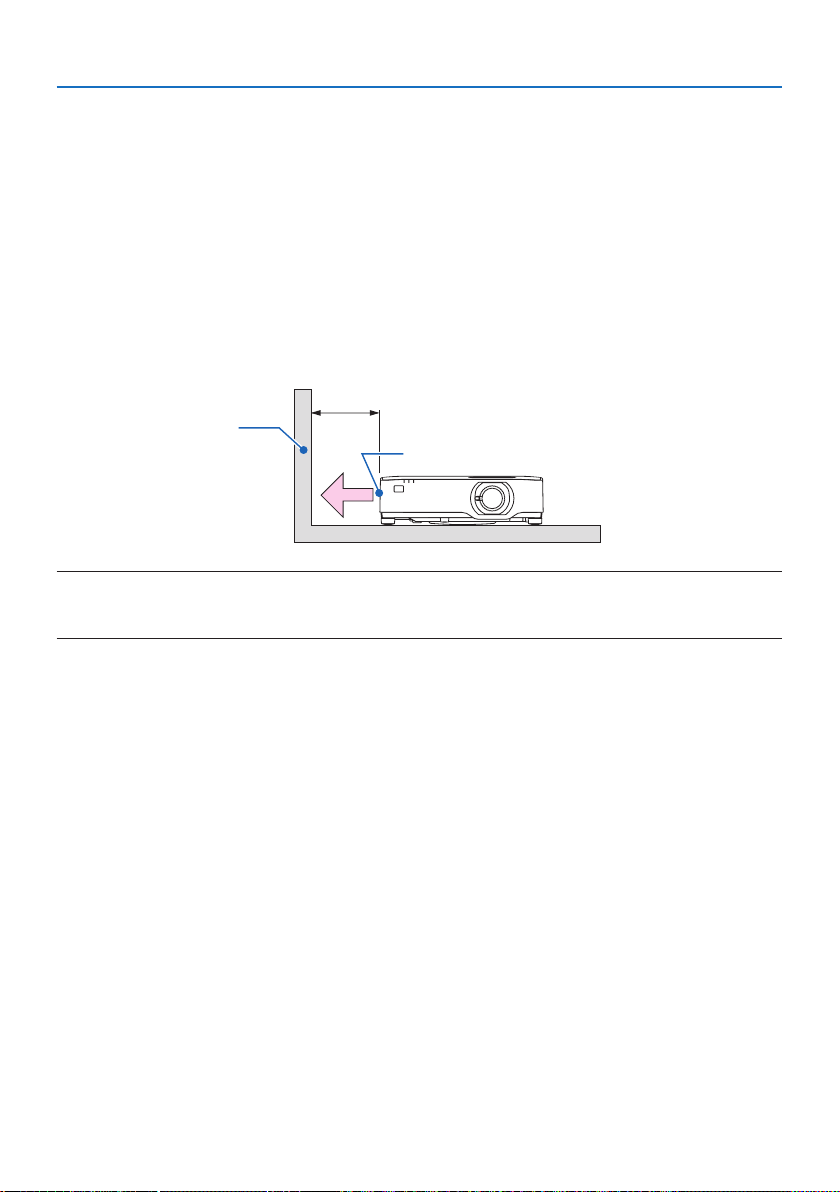
Important Information
• Take measures to prevent external light from shining on the screen.
Make sure only the light from the projector shines on the screen. The less external light on the
screen, the higher the contrast and the more beautiful the images.
• About screens
Images will not be clear if there is dirt, scratches, discoloration, etc. on your screen. Handle the
screen with care, protecting it from volatile substances, scratches and dirt.
Clearance for Installing the Projector
When installing the projector, keep sufficient space around it, as described below. If not, the hot
exhaust emitted from the projector may be taken back in.
Also, make sure no wind from an air-conditioner hits the projector.
The projector’s heat control system may detect an abnormality (temperature error) and automatically shut off the power.
20 cm/8" or greater
Wall
Exhaust vent
NOTE:
• In the above figure, it is assumed that there is sufficient space above the projector. There is also an intake vent on the back. Leave
enough space behind to install the cables.
xvii
Page 19
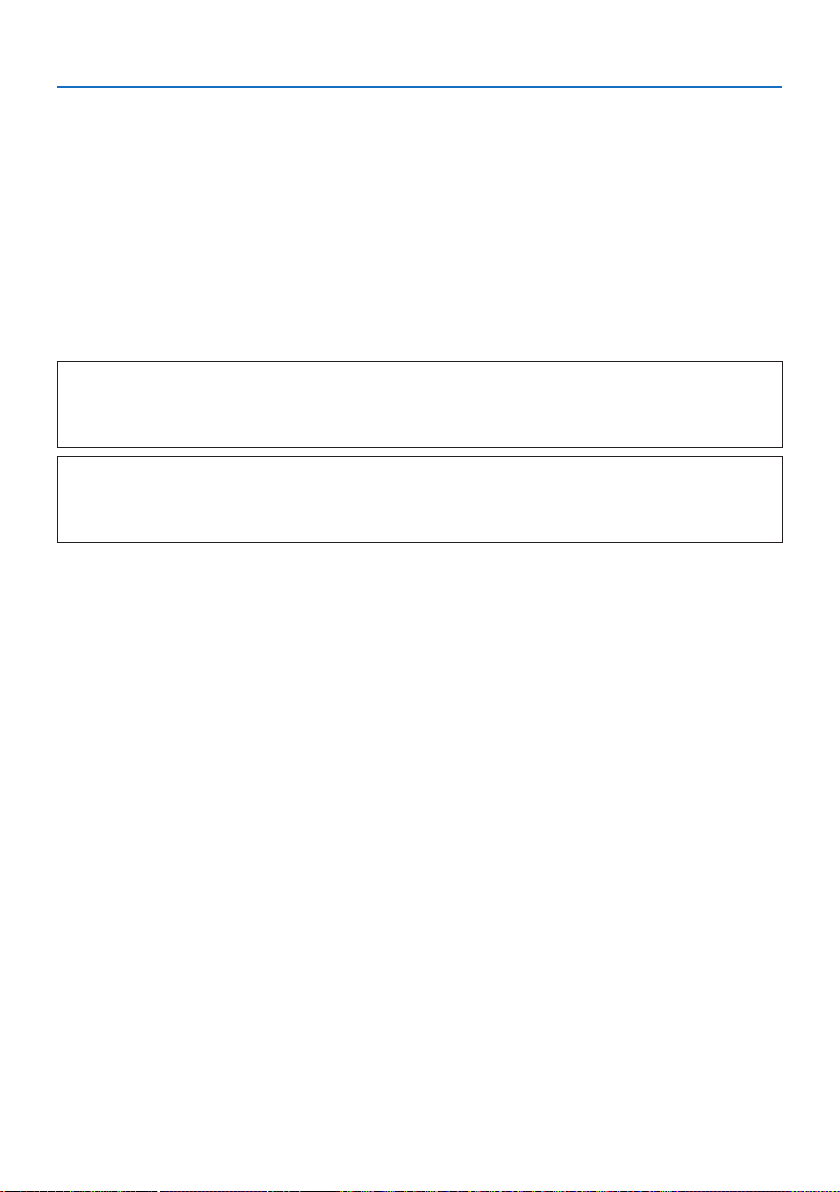
Important Information
About Copyright of original projected pictures:
Please note that using this projector for the purpose of commercial gain or the attraction of public
attention in a venue such as a coffee shop or hotel and employing compression or expansion of the
screen image with the following functions may raise concern about the infringement of copyrights
which are protected by copyright law.
[ASPECT RATIO], [KEYSTONE], Magnifying feature and other similar features.
Power management function
The projector has power management functions. To reduce power consumption, the power management functions (1 and 2) are factory preset as shown below. To control the projector from an
external device via a LAN or serial cable connection, use the on-screen menu to change the settings
for 1 and 2.
1. STANDBY MODE (Factory preset: NORMAL)
To control the projector from an external device, select [NETWORK STANDBY] or [SLEEP] for
[STANDBY MODE]. (→ page 74)
2. AUTO POWER OFF (Factory preset: 1 hour)
To control the projector from an external device, select [OFF] for [AUTO POWER OFF]. (→
page 76)
Model Number of Wireless LAN unit
Wireless LAN unit is an optional item.
To find the appropriate model to your area, please visit the company website:
URL: https://www.nec-display.com/global/support/index.html
xviii
Page 20
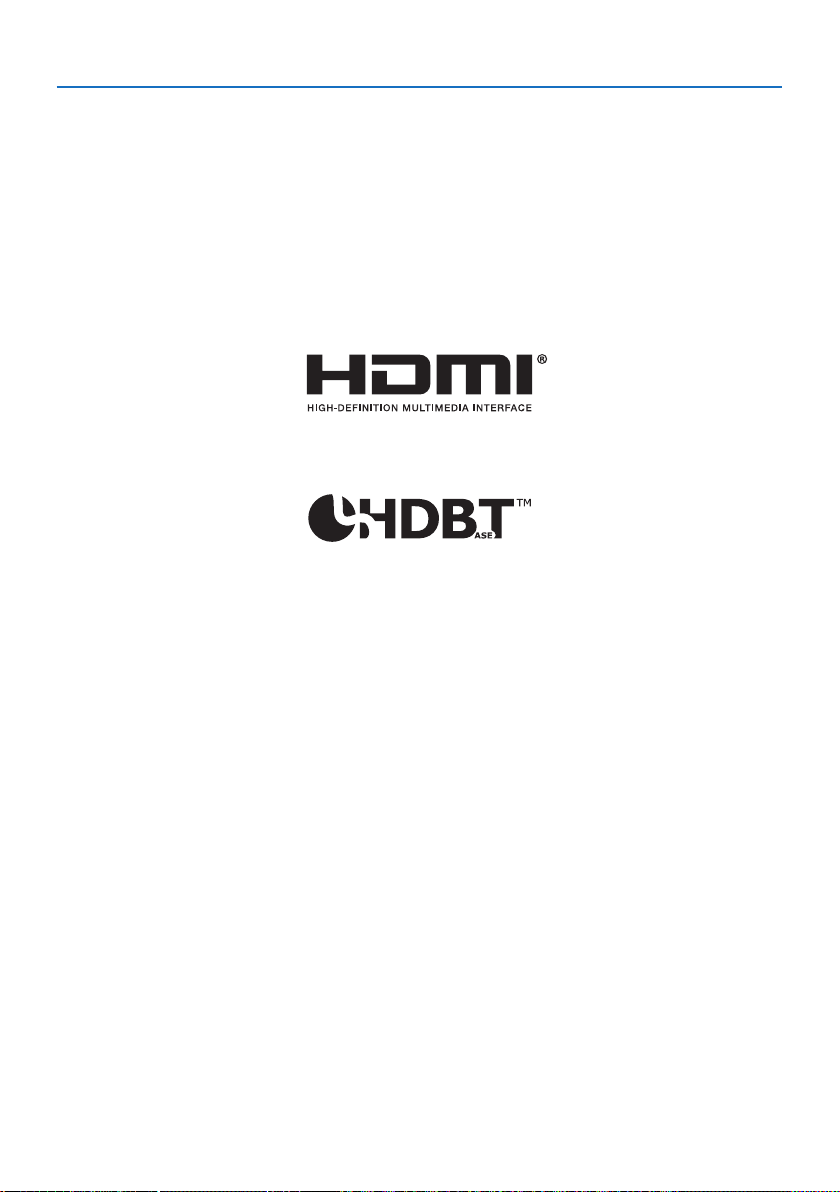
Important Information
Trademarks
• MultiPresenter is a trademark or registered trademark of NEC Display Solutions, Ltd. in Japan and
other countries.
• Apple, Mac, MacBook, and iMac are trademarks of Apple Inc. registered in the U.S. and other
countries.
• Microsoft, Windows, and PowerPoint are either a registered trademark or trademark of Microsoft
Corporation in the United States and/or other countries.
• The terms HDMI and HDMI High-Definition Multimedia Interface, and the HDMI Logo are trademarks or registered trademarks of HDMI Licensing Administrator, Inc. in the United States and
other countries.
• HDBaseT™ and the HDBaseT Alliance logo are trademarks of the HDBaseT Alliance.
• PJLink trademark and logo are trademarks applied for registration or are already registered in
Japan, the United States of America and other countries and areas.
• Wi-Fi® is a registered trademark of the Wi-Fi Alliance®. WPA™, WPA2™ are trademarks of the Wi-Fi
Alliance®.
• Blu-ray is a trademark of Blu-ray Disc Association
• CRESTRON and CRESTRON ROOMVIEW are trademarks or registered trademarks of Crestron
Electronics, Inc. in the United States and other countries.
• Extron and XTP are registered trademarks of RGB Systems, Inc. in the United States.
• Ethernet is either a registered trademark or trademark of Fuji Xerox Co., Ltd.
• Other product names and company logos mentioned in this user’s manual may be the trademarks
or registered trademarks of their respective holders.
• GPL/LGPL Software Licenses
The product includes software licensed under GNU General Public License (GPL), GNU Lesser
General Public License (LGPL), and others.
For more information on each software, see “readme.pdf” inside the “about GPL&LGPL” folder on
the supplied CD-ROM.
xix
Page 21
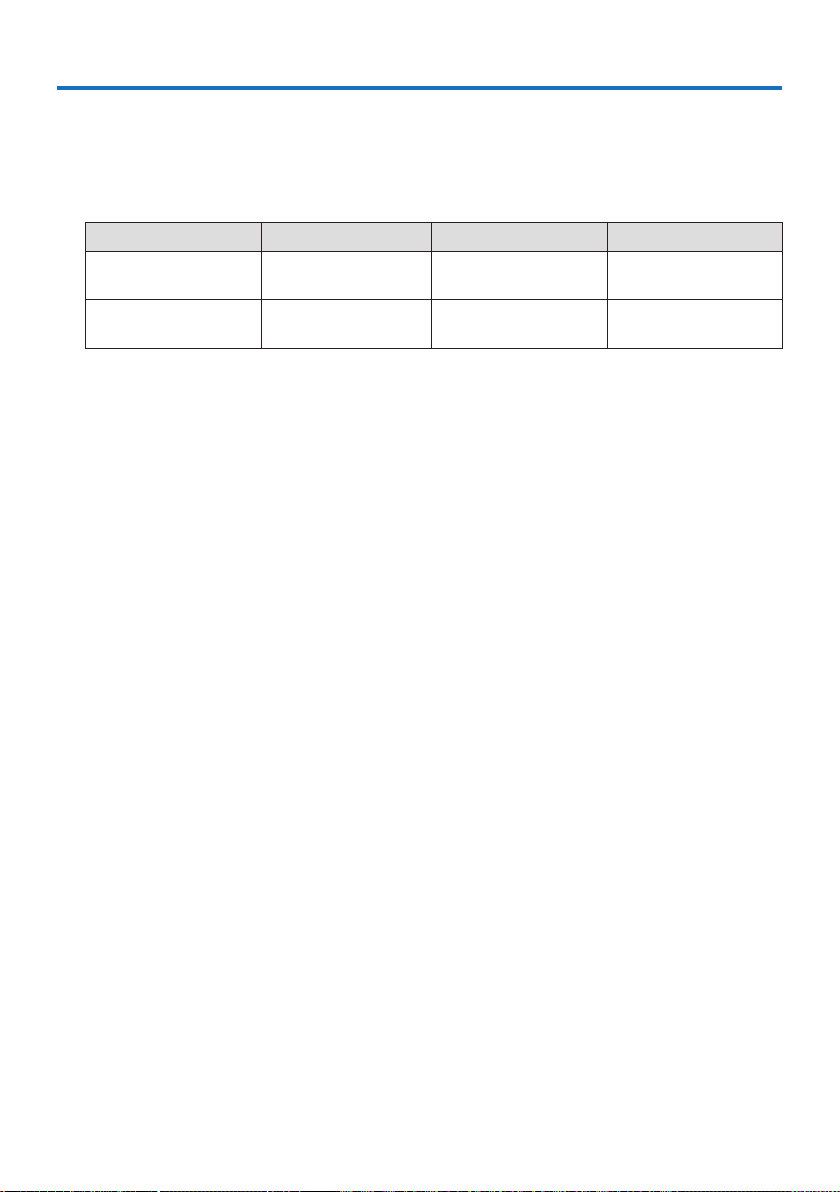
1. Check the product overview, supplied items and part names
1-1. Introduction to the Projector
This section introduces you to your new projector and describes the features and controls.
General
• Liquid crystal type high brightness/high resolution projector
Model name Brightness Resolution Aspect ratio
P525UL 5,000 lm
P525WL 5,000 lm
• A proprietary sealed structure that achieves highly dust-proof performance
Due to its excellent dust-proof performance, the projector is not equipped with a filter. Filter
replacement is therefore unnecessary.
• Silent design utilizing a sealed structure
A silent design with no irritating fan noise even in a quiet conference room or classroom.
Light source · Brightness
• A long-life laser diode is equipped in the light module
The product can be operated at low cost because the laser light source can be used for a long
time without requiring replacement or maintenance.
• Brightness can be adjusted within a wide range
Unlike with ordinary light sources, the brightness can be adjusted from 30 to 100% in 1% incre-
ments.
• [CONSTANT BRIGHTNESS] mode
Brightness normally decreases with use, but by selecting [CONSTANT BRIGHTNESS] mode, the
projector automatically controls the output from the light module according to the light module
used time for maintaining constant brightness.
WUXGA
(1920 × 1200 pixels)
WXGA
(1280 × 800 pixels)
16:10
16:10
Installation
• 360° installation and portrait projection
The projector can be installed at any angle from 0° to 360° in both the vertical and horizontal
direction. When installing the projector in a tilted position, use brackets of sufficient strength.
Portraits can also be projected with the projection screen tilted 90°. Be sure to assemble and
install a dedicated stand.
• Lens shift mechanism for adjusting the position of the projected image easily
The position of the projected image is moved by turning the two dials on the projector cabinet
top, one for the vertical direction and another for the horizontal direction.
1
Page 22
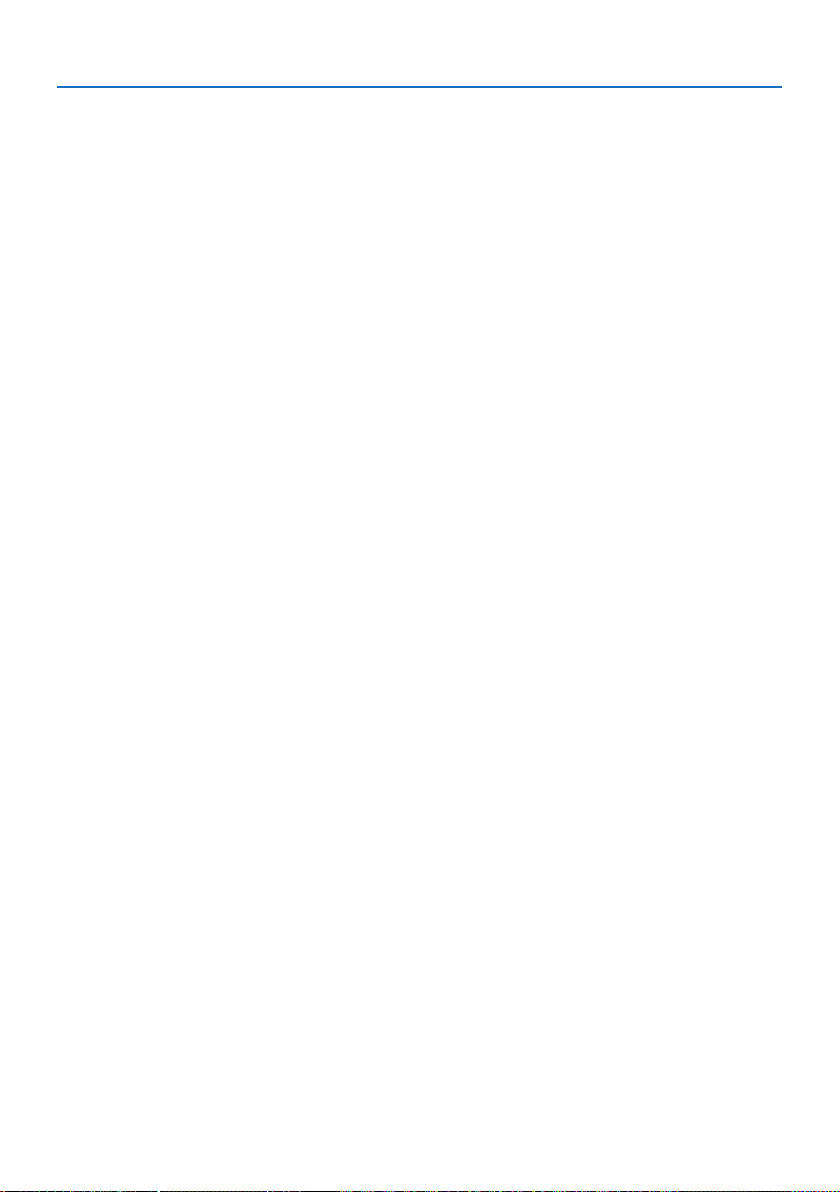
1. Check the product overview, supplied items and part names
Videos
• Wide range of input terminals (HDMI × 2, HDBaseT, etc.)
The projector is equipped with a variety of input terminals: HDMI (× 2), Computer (analog), Video,
HDBaseT, etc. HDMI input terminal on this product supports HDCP. HDBaseT is a connection
standard for home appliances that is established by the HDBaseT Alliance.
• Simultaneous display of 2 images (PIP)
With this projector, it is possible to project 2 images with a single projector, by displaying a
small sub-display within the main display. Furthermore, the sub-display display position can
be changed and the main display and sub-display images can be swapped.
• [VIEWER] function to project still images saved in a USB memory
When you insert a commercially available USB memory containing the picture into the USB port
of the projector (Type A), the images on the USB can be projected by the unit. By doing this,
you can make a presentation without using a personal computer.
• Seamless switch function for smoother screen changes when switching the signal
When the input connector is switched, the image displayed before switching is held so that that
the new image can be switched to without a break due to absence of a signal.
Network
• Compatible with wired LAN / wireless LAN
Equipped with a LAN port (RJ-45), the projector can be connected to a wired LAN to transmit
images from a computer to this unit or to control this unit from the computer. In addition, when
a wireless LAN unit sold separately is attached to the unit, the unit can be connected to a wireless LAN.
• CRESTRON ROOMVIEW and Extron XTP compatibility
The projector supports CRESTRON ROOMVIEW and Extron XTP, allowing multiple devices con-
nected in the network to be managed and controlled from a computer. Moreover, it enables to
output and control image via an Extron XTP transmitter connected with the projector.
• Compatible with the MultiPresenter application
This projector is compatible with the NEC MultiPresenter application, so multi-screen projection
is possible via the network (wired LAN/wireless LAN).
Energy-saving
• 0.13 W (100-130 V AC)/0.19 W (200-240 V AC) in standby condition with energy saving
technology
Selecting [NORMAL] for [STANDBY MODE] from the menu can put the projector in power-saving
mode.
NORMAL: 0.13 W (100-130 V AC)/0.19 W (200-240 V AC)
NETWORK STANDBY: 1.4 W (100-130 V AC)/1.6 W (200-240 V AC)
2
Page 23
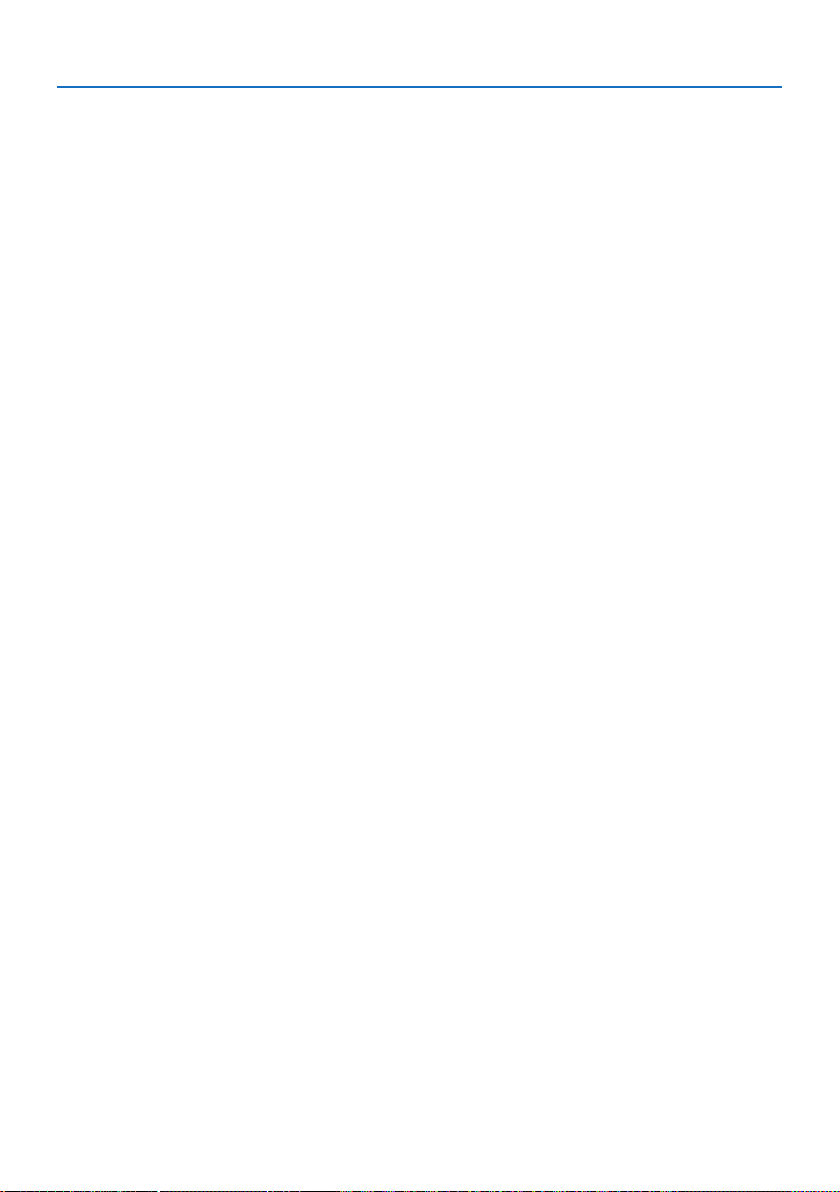
1. Check the product overview, supplied items and part names
• [ECO MODE] for low power consumption and [CARBON METER] display
The projector is equipped with a [ECO MODE] for reducing power consumption during use.
Furthermore, the power-saving effect when the [ECO MODE] is set is converted into the amount
of reductions of CO
when the power is turned off and at [INFO.] on the on-screen menu ([CARBON METER]).
emissions and this is indicated on the confirmation message displayed
2
3
Page 24
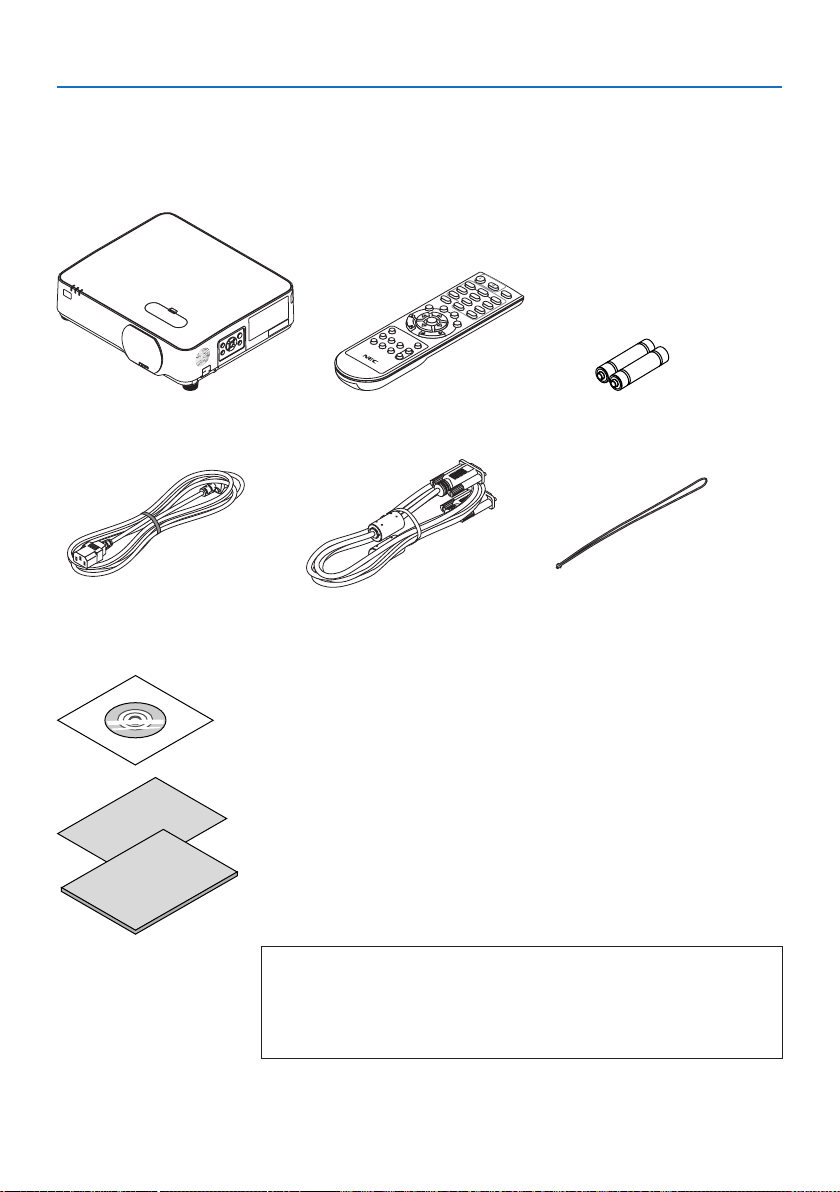
1. Check the product overview, supplied items and part names
1-2. What’s in the Box?
Make sure your box contains everything listed. If any pieces are missing, contact your dealer.
Please save the original box and packing materials if you ever need to ship your projector.
Projector
Power cord
(US: 7N080236/7N080242)
(EU: 7N080022/7N080028)
Remote control
(7N901171)
Computer cable (VGA)
(7N520089)
NEC Projector CD-ROM
(7N952802)
• Important Information
(7N8N9291)
• Quick Setup Guide
(For North America: 7N8N9301)
(For Other countries than North America: 7N8N9301 and 7N8N9311)
• Security Sticker
(Use this sticker when security password is set on.)
For North America only
• Limited warranty
For customers in Europe:
You will find our current valid Guarantee Policy on our Web Site:
https://www.nec-display-solutions.com
Batteries (AAA × 2)
Lens cap strap
4
Page 25
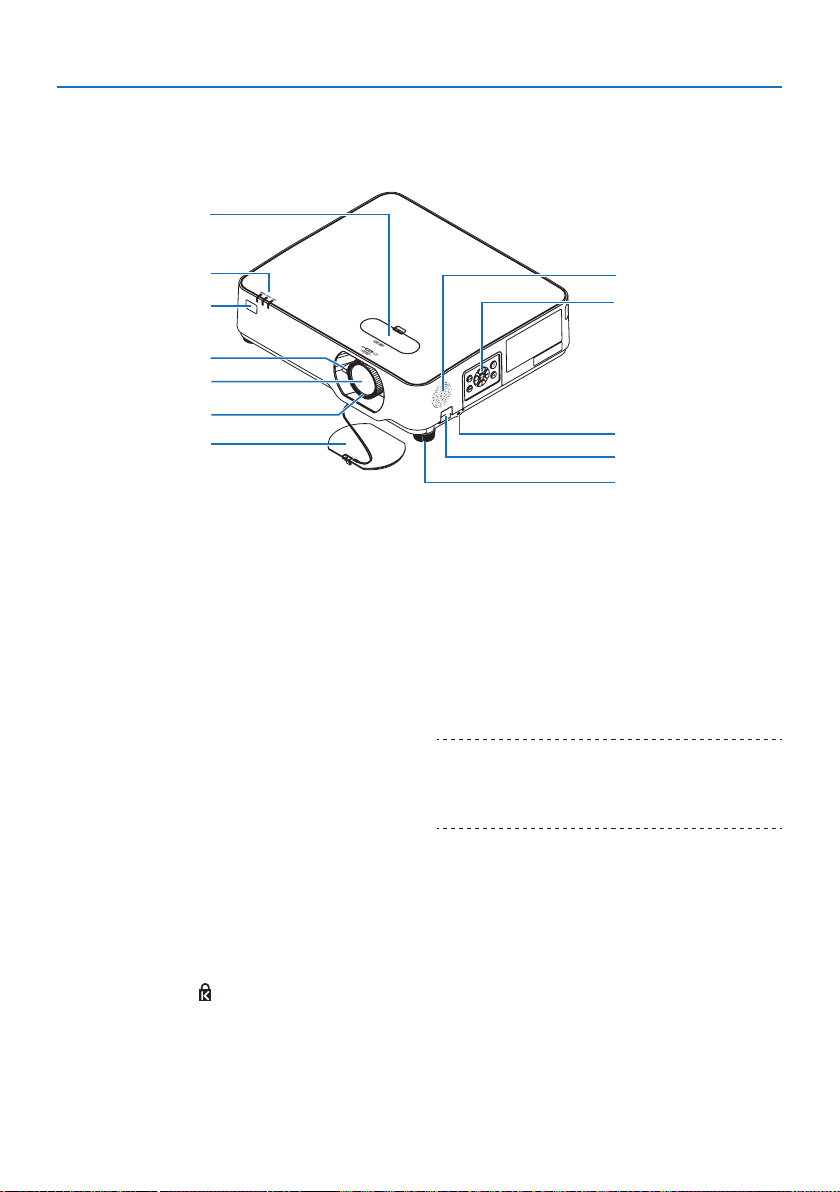
1. Check the product overview, supplied items and part names
1-3. Part Names of the Projector
Front
1
6
7
2
3
4
5
1. Lens shift cover
(→ page 23)
2. Zoom Lever
(→ page 26)
3. Lens
4. Focus Ring
(→ page 25)
5. Lens Cap
6. Indicators
(→ page 8, 140)
7. Remote Sensor
(→ page 14)
8. Monaural Speaker
9. Controls
(→ page 8)
10. Security Slot ( )
8
9
10
11
12
11. Security chain opening
Attach an anti-theft device.
The security chain opening accepts security
wires or chains up to 0.18 inch/4.6 mm in
diameter.
12. Tilt Foot
(→ page 27)
TIP:
• Security and theft protection lock compatible with
Kensington security cables/equipment. For products, visit
Kensington's website.
5
Page 26
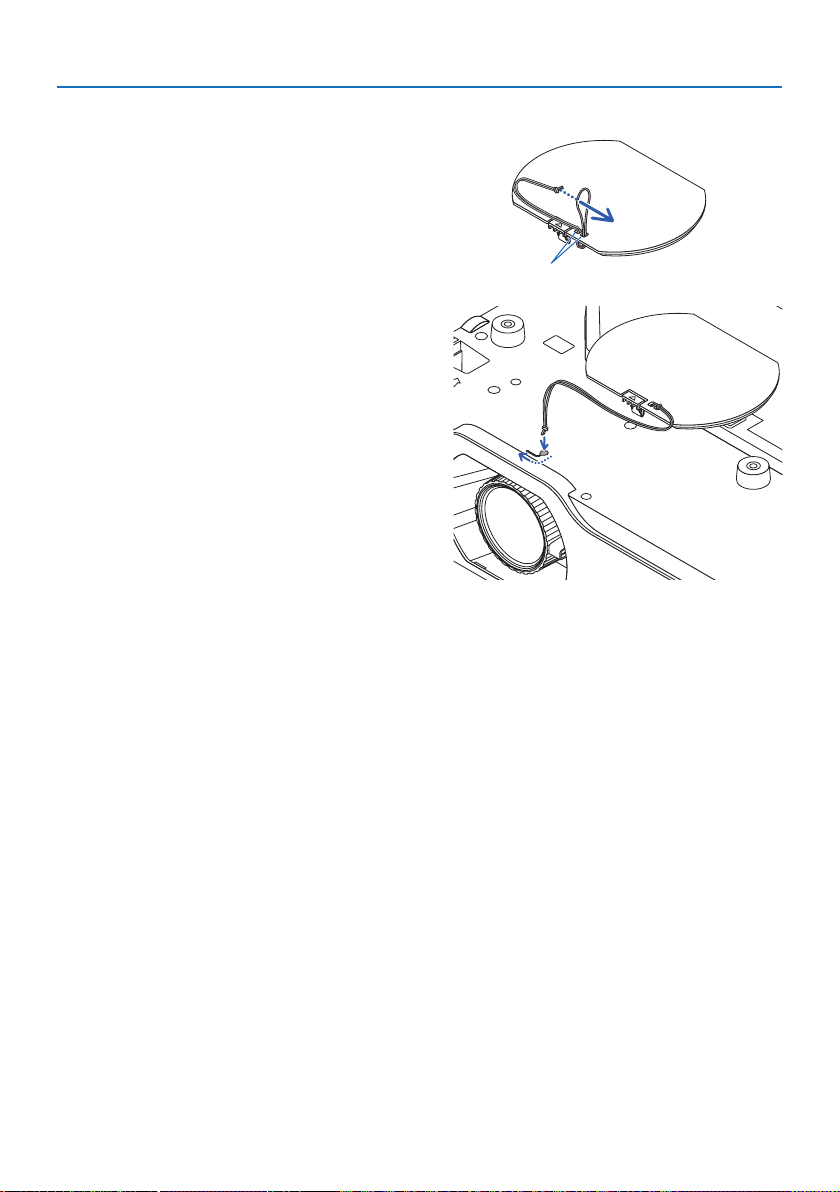
1. Check the product overview, supplied items and part names
Mounting the lens cap strap
1. Insert the tip of the strap into the lens cap
mount hole and pass the knot through.
2. Insert the knot into the strap mount hole
(large) on the bottom of the projector, then
press it into the narrow (small) hole.
Lens cap mount hole
6
Page 27
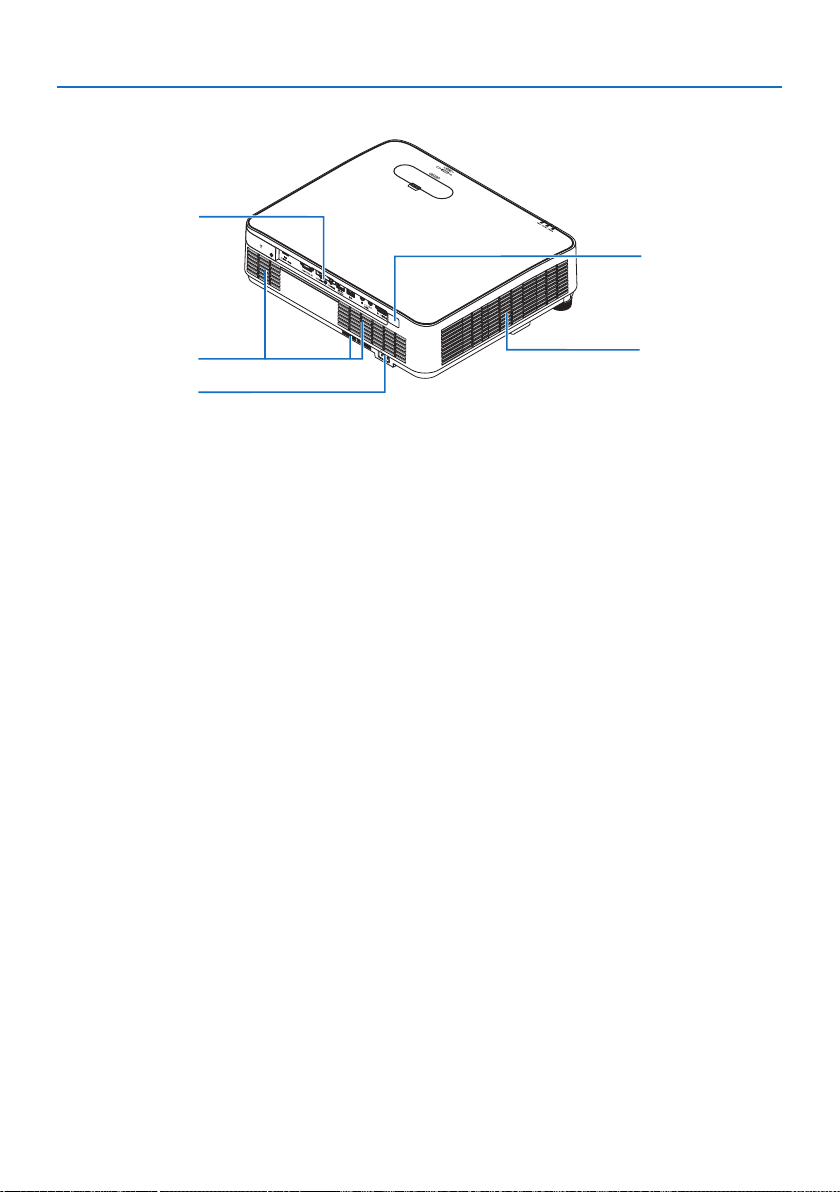
Rear
1. Check the product overview, supplied items and part names
1
4
3
2
1. Terminal Panel
(→ page 9)
2. AC Input
Connect the supplied power cord’s three-
pin plug here, and plug the other end into
an active wall outlet.
(→ page 16)
3. Intake Vent
4. Remote Sensor
(→ page 14)
5. Exhaust Vent
5
7
Page 28
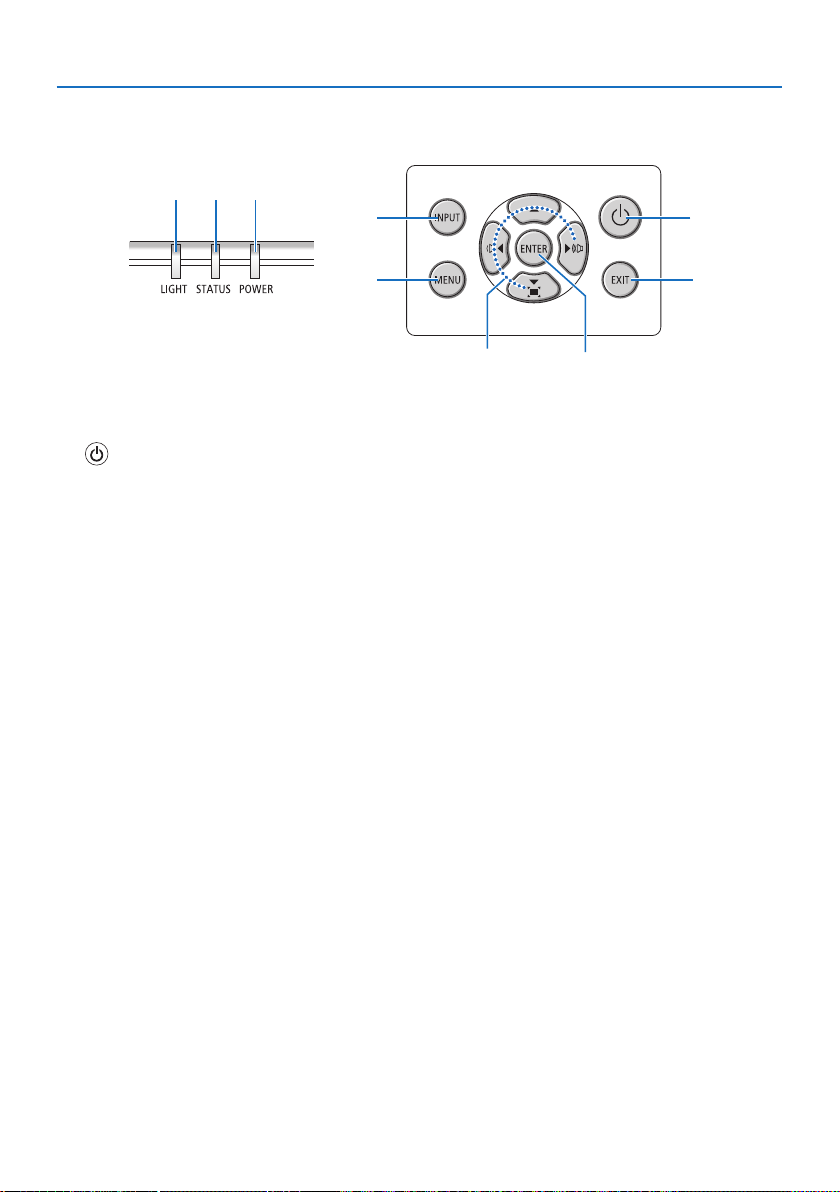
Controls/Indicators
3 2
4
1. Check the product overview, supplied items and part names
5
1
6
1. (POWER) Button
(→ page 18, 31)
2. POWER Indicator
(→ page 16, 18, 31, 140)
3. STATUS Indicator
(→ page 140)
4. LIGHT Indicator
(→ page 140)
5. INPUT Button
(→ page 20)
6. MENU Button
(→ page 47)
7. EXIT Button
(→ page 47)
8. ▲▼◀▶ / Volume Buttons ◀▶ / Keystone Button ▼
(→ page 28, 30, 47)
9. ENTER Button
(→ page 47)
7
8
9
8
Page 29
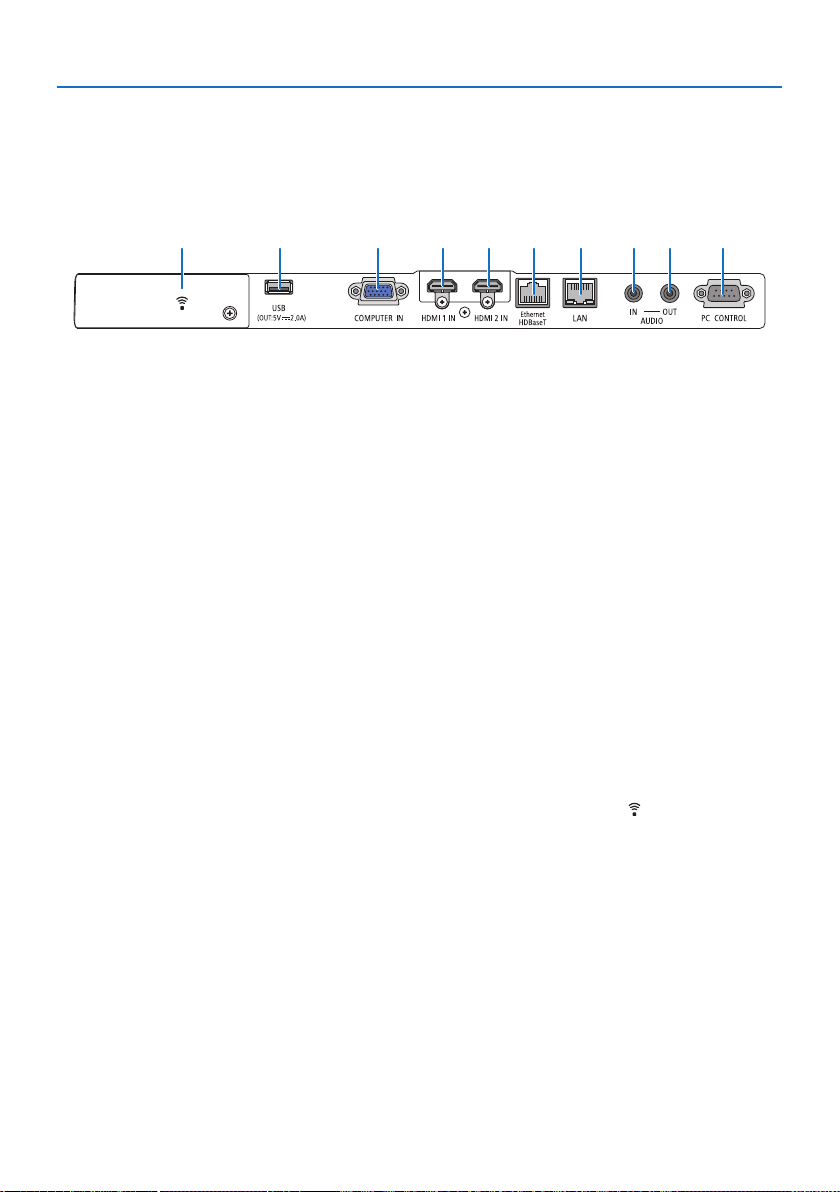
Terminal Panel Features
1. Check the product overview, supplied items and part names
95476213810
1. HDMI 1 IN Terminal (Type A)
(→ page 81, 83, 85)
2. HDMI 2 IN Terminal (Type A)
(→ page 81, 83, 85)
3. COMPUTER IN/ Component Input Terminal (Mini D-Sub 15 Pin)
(→ page 81, 84)
4. AUDIO IN Mini Jack (Stereo Mini)
(→ page 81, 84)
5. AUDIO OUT Mini Jack (Stereo Mini)
Audio signal of the image projected from
the projector is output.
When audio equipment is connected, the
projector speaker is disabled.
6. Ethernet/HDBaseT Port (RJ-45)
(→ page 90)
7. LAN Port (RJ-45)
(→ page 86)
8. USB Port (Type A)
Connect the USB memory. When picture
data is saved in a USB memory, the picture
can be projected with the [VIEWER] of the
projector.
(→ page 95)
In addition, a 5 V/2.0 A power supply can be
supplied for expansion use.
9. PC CONTROL Port (D-Sub 9 Pin)
Use this port to connect a PC or control
system. This enables you to control the projector using serial communication protocol.
If you are writing your own program, typical
PC control codes are on page 133.
10. Wireless LAN cover ( )
There are two terminals behind the cover.
• USB (Wireless LAN) Port
(→ page 88)
• SERVICE Port (USB Type B)
(for service purpose only)
9
Page 30
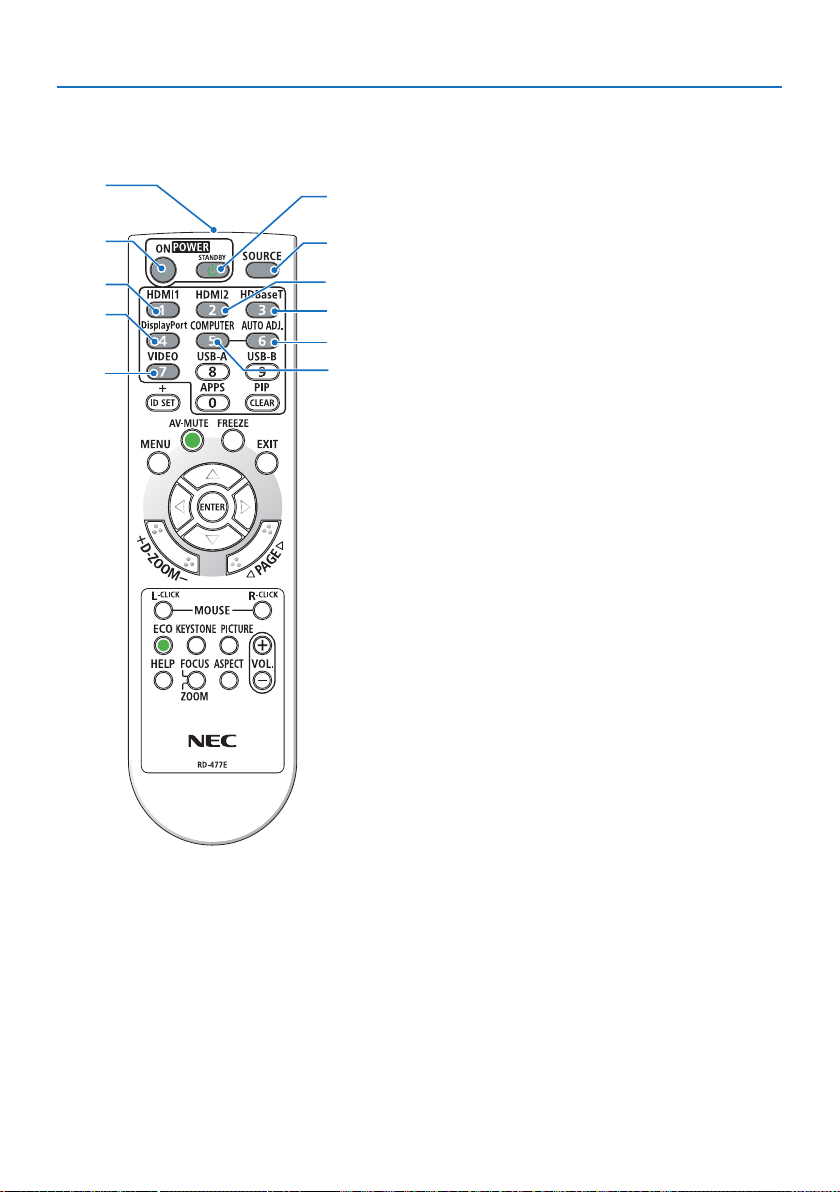
1. Check the product overview, supplied items and part names
1-4. Part Names of the Remote Control
11
1
2
5
8
1. Infrared Transmitter
3
(→ page 14)
2. POWER ON Button
4
(→ page 18)
6
3. POWER STANDBY Button
7
(→ page 31)
10
4. SOURCE Button
(→ page 20)
9
5. HDMI1 Button
(→ page 20)
6. HDMI2 Button
(→ page 20)
7. HDBaseT Button
(→ page 20)
8. DisplayPort Button
(This button does not work in this series of projec-
tors)
9. COMPUTER Button
(→ page 20)
10. AUTO ADJ. Button
(→ page 30)
11. VIDEO Button
(This button does not work in this series of projec-
tors)
10
Page 31

16
14
15
19
20
1. Check the product overview, supplied items and part names
12. USB-A Button
(→ page 20, 96)
13. USB-B Button
12
13
17
18
21
22
(This button does not work in this series of projec-
tors)
14. APPS Button
(→ page 20, 107)
15. ID SET Button
(→ page 70)
16. Numeric Keypad Button/CLEAR Button
(→ page 70)
17. PIP Button
(→ page 44)
18. FREEZE Button
(→ page 33)
19. AV-MUTE Button
(→ page 33)
20. MENU Button
(→ page 47)
21. EXIT Button
(→ page 47)
22. ▲▼◀▶ Button
(→ page 34, 47)
11
Page 32

23
24
25
28
34
1. Check the product overview, supplied items and part names
23. ENTER Button
(→ page 47)
24. D-ZOOM (+)(−) Button
(→ page 34)
25. MOUSE L-CLICK Button
(This button does not work in this series of projec-
tors)
26. MOUSE R-CLICK Button
(This button does not work in this series of projec-
tors)
27
29
26
30
31
32
33
27. PAGE ▽/△ Button
(→ page 100, 102)
28. ECO Button
(→ page 35)
29. KEYSTONE Button
(→ page 28, 37)
30. PICTURE Button
(→ page 54, 57)
31. VOL. (+)(−) Button
(→ page 30)
32. ASPECT Button
(→ page 60)
33. FOCUS/ZOOM Button
(This button does not work in this series of projec-
tors)
34. HELP Button
(→ page 78)
12
Page 33

1. Check the product overview, supplied items and part names
Battery Installation
1. Press firmly and slide the battery cover off.
2. Install new batteries (AAA). Ensure that you have
the batteries’ polarity (+/−) aligned correctly.
3. Slip the cover back over the batteries until it snaps
into place. Do not mix different types of batteries or
new and old batteries.
OPEN
OPEN
Remote Control Precautions
• Handle the remote control carefully.
• If the remote control gets wet, wipe it dry immediately.
• Avoid excessive heat and humidity.
• Do not short, heat, or take apart batteries.
• Do not throw batteries into fire.
• If you will not be using the remote control for a long time, remove the batteries.
• Ensure that you have the batteries’ polarity (+/−) aligned correctly.
• Do not use new and old batteries together, or use different types of batteries together.
• Dispose of used batteries according to your local regulations.
13
Page 34

1. Check the product overview, supplied items and part names
Operating Range for Wireless Remote Control
30°
30°
23 feet/7 m
30°
30°
Remote sensor on
projector cabinet
30°
30°
Remote control
23 feet/7 m
30°
30°
• The infrared signal operates by line-of-sight up to a distance of about 23 feet/7 m and within a
60-degree angle of the remote sensor on the projector cabinet.
• The projector will not respond if there are objects between the remote control and the sensor,
or if strong light falls on the sensor. Weak batteries will also prevent the remote control from
properly operating the projector.
14
Page 35

2. Projecting an Image (Basic Operation)
This section describes how to turn on the projector and to project a picture onto the screen.
2-1. Flow of Projecting an Image
Step 1
• Connecting your computer / Connecting the power cord (→ page 16)
Step 2
• Turning on the projector (→ page 18)
Step 3
• Selecting a source (→ page 20)
Step 4
• Adjusting the picture size and position (→ page 22)
• Correcting keystone distortion [KEYSTONE] (→ page 28)
Step 5
• Adjusting a picture and sound
- Optimizing a computer signal automatically (→ page 30)
- Turning up or down volume (→ page 30)
Step 6
• Making a presentation
Step 7
• Turning off the projector (→ page 31)
Step 8
• When Moving the Projector (→ page 32)
15
Page 36

2. Projecting an Image (Basic Operation)
2-2. Connecting Your Computer/Connecting the Power Cord
1. Connect your computer to the projector.
This section will show you a basic connection to a computer. For information about other connections, see “5. Making Connections” on page 81.
Connect the computer cable (VGA) between the projector’s COMPUTER IN terminal and the
computer’s port (mini D-Sub 15 Pin). Turn two thumb screws of both terminals to fix the computer cable (VGA).
2. Connect the supplied power cord to the projector.
First connect the supplied power cord’s three-pin plug to the AC IN terminal of the projector,
and then connect another plug of the supplied power cord directly in the wall outlet. Do not
use any plug converter.
CAUTION:
This equipment is designed to be used in the condition of the power cord connected to
earth. If the power cord is not connected to the earth, it may cause electric shock. Please
make sure the power cord is earthed properly.
When the power cord is connected, the POWER indicator of this projector flashes orange and
the unit goes into the standby mode. (In the state, [STANDBY MODE] is [NORMAL].)
COMPUTER IN
Computer cable (VGA)
(supplied)
Make sure that the prongs are fully inserted
into both the AC IN and the wall outlet.
16
To wall outlet
Page 37

2. Projecting an Image (Basic Operation)
CAUTION:
Parts of the projector may become temporarily heated if the projector is turned off with the
POWER button. Be careful to handle the projector.
17
Page 38

2. Projecting an Image (Basic Operation)
2-3. Turning on the Projector
WARNING
The projector produces a strong light. When turning on the power, make sure no one within
projection range is looking at the lens.
1. Remove the lens cap.
With the lens cap’s stopper pressed up, pull
forward and off.
Stopper
2. Press the (POWER) button on the projector cabinet or the POWER ON button on the
remote control.
The POWER indicator lights blue and the image
is projected on the screen.
TIP:
• When the message “PROJECTOR IS LOCKED ! ENTER YOUR
KEYWORD.” is displayed, it means that the [SECURITY] feature
is turned on. (→ page 42)
Standby Blinking Power On
After you turn on your projector, ensure that the
computer or video source is turned on.
NOTE:
• When no input signal is present, the no-signal guidance is displayed (factory menu setting).
18
Blinking orange light Blinking blue
light
Steady blue light
Page 39

2. Projecting an Image (Basic Operation)
Note on Startup screen (Menu Language Select screen)
When you first turn on the projector, you will get the Startup menu. This menu gives you the opportunity to select one of the 30 menu languages.
To select a menu language, follow these steps:
1. Use the ▲, ▼, ◀ or ▶ button to select one of
the 30 languages from the menu.
2. Press the ENTER button to execute the selection.
After this has been done, you can proceed to
the menu operation.
If you want, you can select the menu language
later.
(→ [LANGUAGE] on page 50 and 65)
NOTE:
• If one of the following things happens, the projector will not turn on.
- If the internal temperature of the projector is too high, the projector detects abnormal high temperature. In this condition the
projector will not turn on to protect the internal system. If this happens, wait for the projector’s internal components to cool
down.
- If the STATUS indicator lights orange with the power button pressed, it means that the [CONTROL PANEL LOCK] is turned on.
Cancel the lock by turning it off. (→ page 69)
• While the POWER indicator is blinking blue in short cycles, the power cannot be turned off by using the power button.
19
Page 40

2-4. Selecting a Source
Selecting the computer or video source
NOTE:
• Turn on the computer or video source equipment connected to the projector.
Detecting the Signal Automatically
Press the INPUT button once. The projector will
search for the available input source and display it.
The input source will change as follows:
[HDMI1] → [HDMI2] → [COMPUTER] → [HDBaseT]
→ [USB-A] → [LAN]
• With the [INPUT] screen displayed, you can press
the INPUT button a few times to select the input
source.
• Press the SOURCE button when using the remote control.
TIP:
• If no input signal is present, the input will be skipped.
2. Projecting an Image (Basic Operation)
Using the Remote Control
Press any one of the HDMI1, HDMI2, HDBaseT,
COMPUTER, USB-A, or APPS buttons.
20
Page 41

2. Projecting an Image (Basic Operation)
Selecting Default Source
You can so that it will be displayed each time the projector is turned on.
1. Press the MENU button.
The menu will be displayed.
2. Press the ▶ button twice to select [SETUP] and the ▼ button or the ENTER button to select
[GENERAL].
3.
Press the ▶ button four times to select [OPTIONS(2)].
4. Press the ▼ button five times to select [DEFAULT INPUT SELECT] and press the ENTER
button.
The [DEFAULT INPUT SELECT] screen will be displayed.
5.
Select a source as the default source, and press the ENTER button.
6. Press the EXIT button a few times to close the menu.
7. Restart the projector.
The source you selected in step 5 will be projected.
TIP:
• When the projector and computer are connected and the projector is in standby, it is possible to turn on the projector’s power and
project the computer’s screen automatically by detecting the computer signals or HDMI signals issued from the computer.
([AUTO POWER ON] → page 75)
• On Windows 7, a combination of the Windows and P keys allows you to set up external display easily and quickly.
21
Page 42

2. Projecting an Image (Basic Operation)
2-5. Adjusting the Picture Size and Position
Use the lens shift dial, the adjustable tilt foot lever, the zoom lever/zoom ring and the focus ring to
adjust the picture size and position.
In this chapter drawings and cables are omitted for clarity.
Adjusting the projected image’s vertical and
horizontal position [Lens shift]
(→ page 23)
Finely adjusting the size of an image [Zoom
lever]
(→ page 26)
Correcting the keystone distortion [Keystone]
(→ page 28)
Adjusting the focus [Focus ring]
(→ page 25)
Adjusting the projected image’s height and
horizontal tilt [Tilt foot]
(→ page 27)
22
Page 43

2. Projecting an Image (Basic Operation)
Adjusting the vertical position of a projected image (Lens shift)
CAUTION
Perform the adjustment from behind or from the side of the projector. Adjusting from the front
could expose your eyes to strong light which could injure them.
1. Open the lens shift cover.
Open with the cover’s stopper pushed forward.
• The lens shift cover cannot be removed.
Stopper
2. Turn the lens shift dials clockwise or counterclockwise.
Vertical dial
Turn this clockwise or counterclockwise to adjust the projection position in the vertical direction.
Horizontal dial
Turn this clockwise or counterclockwise to adjust the projection position in the horizontal
direction.
Lens shift dial
(Horizontal)
Lens shift dial
(Vertical)
DownwardLeftward UpwardRightward
23
Page 44

2. Projecting an Image (Basic Operation)
NOTE:
• The dials can be turned more than one full turn, but the projection position cannot be moved more than the range indicated on
the following page. Do not force to turn the dials. Doing so may damage the dials.
• If the lens is shifted to the maximum in the diagonal direction, the edges of the screen will be dark or shaded.
• The vertical shift adjustment must be finished with an image shifted upward. If you finish the vertical shift adjustment with an
image shifted down, the zoom/focus adjustments or strong shaking may cause a projected image to slightly shift down.
3. Close the lens shift cover.
Insert the cover’s 2 (two) hooks into the grooves
in the projector, then close the cover.
Hook
Groove
TIP:
• The diagram below shows the lens shift adjustment range ([ORIENTATION]: [DESKTOP FRONT]).
• For the lens shift adjustment range regarding the [CEILING FRONT] projection, see page 124.
29%H 29%H
60%V
100%V
100%H
Width of projected
image
Height of projected image
Description of symbols: V indicates vertical (height of the projected image), H indicates horizontal (width of the projected image).
24
Page 45

2. Projecting an Image (Basic Operation)
Focus
Use the FOCUS ring to obtain the best focus.
Focus ring
NOTE:
• Recommend to perform the focus adjustment after leaving the projector under the state the TEST PATTERN has been projected for
over 30 minutes.
Please refer to page 71 about the TEST PATTERN.
25
Page 46

Zoom
Turn the zoom lever clockwise and counterclockwise.
Zoom lever
2. Projecting an Image (Basic Operation)
26
Page 47

Adjusting the tilt (Tilt foot)
Adjusting the left and right tilt.
1. Turn the left and right tilt feet to adjust.
The tilt feet lengthen and shorten when turned.
The height of the projected image is adjusted
by turning the left and right tilt feet.
If the projected image is tilted, turn one of the
tilt feet to adjust the image so that it is level.
• If the projected image is distorted, see “2-6
Correcting Keystone Distortion [KEYSTONE]”
(→ page 28).
• The tilt feet can be lengthened by a maximum of 15 mm/0.6".
• The tilt feet can be used to tilt the projector
by a maximum of 2°.
2. Projecting an Image (Basic Operation)
Tilt foot
Up Down
NOTE:
• Do not lengthen the tilt feet any more than 15 mm/0.6". Doing so will make the tilt feet’s mount section unstable and could cause
the tilt feet to come off the projector.
• Do not use the tilt feet for any purpose other than adjusting the projector’s projection angle.
Handling the tilt feet improperly, such as carrying the projector by grasping the tilt feet or hooking it onto a wall using the tilt feet,
could damage the projector.
27
Page 48

2. Projecting an Image (Basic Operation)
2-6. Correcting Keystone Distortion [KEYSTONE]
When the projector is not exactly perpendicular to the screen, keystone distortion occurs. For correcting this distortion, you can use the “Keystone” function, a digital technology that can adjust for
keystone-type distortion, resulting in a crisp, square image.
The following procedure explains how to use the [KEYSTONE] screen from the menu to correct
trapezoidal distortions when the projector is placed diagonally to the screen.
Before performing KEYSTONE correction
The [KEYSTONE] correction has four features, [KEYSTONE HORIZONTAL], [KEYSTONE VERTICAL],
[PINCUSHION LEFT/RIGHT], [PINCUSHION TOP/BOTTOM], and [CORNERSTONE]. If the value of
either [CORNERSTONE] or [PINCUSHION] has corrected, [KEYSTONE HORIZONTAL] and [KEYSTONE
VERTICAL] are disabled. In this case, RESET the corrected values and restart to correct distortion.
1. Press the ▼ button on the projector cabinet.
The [KEYSTONE] screen will be displayed on
the screen.
• Press the KEYSTONE button when using
the remote control.
• See page 39 for [PINCUSHION].
• See page 37 for [CORNERSTONE].
• See page 29 for [RESET].
2. Press the ▼ button to select [KEYSTONE
VERTICAL] and then use the ◀ or ▶ so that
the left and right sides of the projected
image are parallel.
• Adjust the vertical keystone distortion.
Screen frame
Projected area
3. Align the left (or right) side of the screen
with the left (or right) side of the projected
image.
• Use the shorter side of the projected im-
age as the base.
• In the right example, use the left side as
the base.
28
Align left side
Page 49

2. Projecting an Image (Basic Operation)
4. Press the ▲ button to select [KEYSTONE
HORIZONTAL] and then use the ◀ or ▶ so
that the top and bottom sides of the projected image are parallel.
• Adjust the horizontal keystone distortion.
5. Repeat steps 2 and 4 to correct keystone
distortion.
6. After completing Keystone correction,
press the EXIT button.
The Keystone screen will disappear.
• To perform Keystone correction again,
press the ▼ button to display the Keystone
screen and repeat above steps 1 to 6.
To return the keystone adjustments to default:
1. Press the ▼ button to select [RESET] and press the ENTER button.
2. Press the ◀ or ▶ button to select [YES] and press the ENTER button.
The adjustments will be reset.
All the adjustments for all the five items will be reset at the same time.
• The KEYSTONE feature can cause an image to be slightly blurred because the correction is
made electronically.
29
Page 50

2. Projecting an Image (Basic Operation)
2-7. Optimizing Computer Signal Automatically
Adjusting the Image Using Auto Adjust
Optimizing a computer image automatically. (COMPUTER)
Press the AUTO ADJ. button on the remote control
to optimize a computer image automatically.
This adjustment may be necessary when you connect your computer for the first time.
Poor picture Normal picture
NOTE:
Some signals may take time to display or may not be displayed correctly.
• If the Auto Adjust operation cannot optimize the computer signal, try to adjust [HORIZONTAL], [VERTICAL], [CLOCK], and [PHASE]
manually. (→ page 58, 59)
2-8. Turning Up or Down Volume
Sound level from the speaker or audio output can be adjusted.
When no menus appear, the ◀ and ▶ buttons on
the projector cabinet work as a volume control.
• On the remote control, press the VOL. (+) or (−)
button.
NOTE:
• Volume control is not available with the ◀ or ▶ button when an
image is magnified by using the D-ZOOM (+) button, when the
menu is displayed, or when the LAN is displayed.
TIP:
• The [BEEP] sound volume cannot be adjusted. To turn off the [BEEP]
sound, from the menu, select [SETUP] → [OPTIONS(1)] → [BEEP]
→ [OFF].
30
Increase volume
Decrease volume
Page 51

2-9. Turning off the Projector
To turn off the projector:
1. First, press the (POWER) button on the
projector cabinet or the STANDBY button on
the remote control.
The confirmation message will be displayed.
• The confirmation message displayed when
the power is turned off indicates the amount
of CO
reduction this session (→ page 36).
2
2. Projecting an Image (Basic Operation)
2. Secondly, press the ENTER button or press
the (POWER) or the STANDBY button
again.
When the light source turns off, the power turns
off too (standby mode).
When the projector goes into the standby
mode, the POWER indicator of the unit flashes
orange. (In the state, [STANDBY MODE] is
[NORMAL].)
3. Mount the lens cap.
Insert the cap’s 2 (two) hooks into the grooves
of the projector, then press at the bottom of the
lens cap. The stopper is secured to the projector.
Hook
Stopper
Power On
Steady blue light
Standby
Blinking orange light
31
Page 52

2. Projecting an Image (Basic Operation)
CAUTION:
Parts of the projector may become temporarily heated if the projector is turned off with the
POWER button.
Be careful to handle the projector.
NOTE:
• While the POWER indicator is blinking blue in short cycles, the power cannot be turned off.
• You cannot turn off the power for 60 seconds immediately after turning it on and displaying an image.
• Do not unplug the power cord from the projector or from the power outlet while an image is being projected. Doing so could
deteriorate the projector’s AC IN terminal or the power plug’s contact. To turn off the AC power while an image is being projected,
use the power strip’s switch, the breaker, etc.
• Do not disconnect the AC power supply to the projector within 10 seconds of making adjustment or setting changes and closing
the menu. Doing so can cause loss of adjustments and settings.
2-10. When Moving the Projector
Preparation: Make sure that the projector is turned off.
1. Unplug the power cord.
2. Disconnect any other cables.
• Remove the USB memory if it is inserted into the projector.
32
Page 53

3. Convenient Features
3-1. Turning off the Image and Sound
Press the AV-MUTE button to turn off the image
and sound for a short period of time. Press again
to restore the image and sound.
NOTE:
• Even though the image is turned off, the menu still remains on the screen.
3-2. Freezing a Picture
Press the FREEZE button. If the image of a DVD
player, etc., is being projected, the video switches
to a still image. Press the FREEZE button again to
resume the video.
NOTE:
• The image is frozen but the original video is still playing back.
33
Page 54

3-3. Magnifying a Picture
You can enlarge the picture up to four times.
NOTE:
• The maximum magnification may be less than four times depending on the signal.
To do so:
1. Press the D-ZOOM (+) button to magnify the picture.
To move the magnified image, use the ▲,▼,◀ or ▶ button.
2. Press the ▲▼◀▶ button.
The area of the magnified image will be moved
3. Convenient Features
3. Press the D-ZOOM (−) button.
Each time the D-ZOOM (−) button is pressed, the image is reduced.
NOTE:
• The image will be magnified or demagnified at the center of the screen.
• Displaying the menu will cancel the current magnification.
34
Page 55

3. Convenient Features
3-4. Changing Eco Mode/Checking Energy-Saving Effect
Using Eco Mode [ECO MODE]
Two eco modes can be selected according to the purpose of use for the projector.
[ECO MODE] Icon at the bottom of
the menu
[OFF] 100% brightness
Description Status of LIGHT indicator
The screen will be brightly lit.
Steady green
light
[ECO]
[LONG LIFE]
To turn on the [ECO MODE], do the following:
1. Press the ECO Button on the remote control
to display [ECO MODE] screen.
2. Use the ▼▲ buttons to select, then press
the ENTER button.
The [ECO MODE] selection screen turns off and
the projector switches to the selected mode.
NOTE:
• The [ECO MODE] can be changed by using the menu.
Select [SETUP] → [GENERAL] → [LIGHT MODE] → [ECO MODE].
• The [LIGHT HOURS USED] can be checked in [USAGE TIME]. Select [INFO.] → [USAGE TIME].
• After a lapse of 1 minute from when the projector displays no-signal guidance, a blue, black or logo screen, the projector goes into
[LONG LIFE] automatically. The projector will return to its original setting once a signal is accepted.
• If the projector inside temperature becomes high caused on the high room temperature, the projector may decrease the brightness
temporarily for protecting itself. This is a protective function called [FORCED ECO MODE]. When the projector is in the [FORCED ECO
MODE], the thermometer symbol [
down by cooling the room, the [FORCED ECO MODE] will be released and the projector will be back to the original setting state.
During the [FORCED ECO MODE], it disables to change the state by changing the setting of the [ECO MODE].
Brightness will be at about 60%.
The cooling fan will also slow down accordingly.
Lower power consumption
Brightness will be at about 50%.
This setting accords priority to prolonging the
life of the light module.
] is indicated at the right bottom of the screen. When the projector inside temperature goes
Blinking green
light
35
Page 56

3. Convenient Features
Checking Energy-Saving Effect [CARBON METER]
This feature will show energy-saving effect in terms of CO2 emission reduction (kg) when the projector’s [ECO MODE] is set to [ECO] or [LONG LIFE]. This feature is called as [CARBON METER].
There are two messages: [TOTAL CARBON SAVINGS] and [CARBON SAVINGS-SESSION]. The [TOTAL
CARBON SAVINGS] message shows the total amount of CO
shipment up to now. You can check the information on [USAGE TIME] from [INFO.] of the menu.
(→ page 78)
The [CARBON SAVINGS-SESSION] message shows the amount of CO2 emission reduction between
the time of changing to ECO MODE immediately after the time of power-on and the time of poweroff. The [CARBON SAVINGS-SESSION] message will be displayed in the [POWER OFF / ARE YOU SURE
?] message at the time of power-off.
emission reduction from the time of
2
TIP:
• The formula as shown below is used to calculate the amount of CO2 emission reduction.
Amount of CO2 emission reduction = (Power consumption in [OFF] for [ECO MODE] − Power consumption in [ECO]/[LONG LIFE] for
[ECO MODE]) × CO
conversion factor.
2
* Calculation for amount of CO2 emission reduction is based on an OECD publication “CO2 Emissions from Fuel Combustion, 2008
Edition”.
• The [TOTAL CARBON SAVINGS] is calculated based on savings recorded in 15 minutes intervals.
• This formula will not apply to the power consumption which is not affected by whether [ECO MODE] is turned on or off.
36
Page 57

3. Convenient Features
3-5. Using 4-Point Corner to Correct Keystone Distortion [CORNERSTONE]
Use the [CORNERSTONE] and [PINCUSHION] features to correct keystone (trapezoidal) distortion
to make the top or bottom and the left or right side of the screen longer or shorter so that the
projected image is rectangular.
Before performing correction
The [KEYSTONE] correction has features, [KEYSTONE HORIZONTAL], [KEYSTONE VERTICAL], [PINCUSHION LEFT/RIGHT], [PINCUSHION TOP/BOTTOM], and [CORNERSTONE]. If the value of either
[CORNERSTONE] or [PINCUSHION] has corrected, [KEYSTONE HORIZONTAL] and [KEYSTONE VERTICAL] are disabled. In this case, RESET the corrected values and restart to correct distortion
Cornerstone
1. Press the ▼ button with no menu displayed.
The [KEYSTONE] screen will be displayed.
• Press the KEYSTONE button when using
the remote control.
2. Press the ▼ button to select [CORNER-
STONE] and press the ENTER button.
The [CORNERSTONE] screen will be displayed.
* The drawing shows the upper left icon ( )
is selected.
3. Project an image so that the screen is
smaller than the area of the raster.
4. Pick up any one of the corners and align
the corner of the image with a corner of the
screen.
* The drawing shows the upper right corner.
37
Projected image
Page 58

5. Use the ▲▼◀▶ button to select one icon
(▲) which points in the direction you wish
to move the projected image frame.
TIP:
• If either [CORNERSTONE] or [PINCUSHION] is adjusted, the
options [KEYSTONE VERTICAL] and [KEYSTONE HORIZONTAL] become unavailable. In this case, RESET the corrected
values and restart to correct distortion.
6. Press the ENTER button.
7. Use the ▲▼◀▶ button to move the project-
ed image frame as shown on the example.
8. Press the ENTER button.
9. Use the ▲▼◀▶ button to select another
icon which points in the direction.
On the Cornerstone adjustment screen, select
[EXIT] or press the EXIT button on the remote
control.
The confirmation screen is displayed.
3. Convenient Features
10. Press the ◀ or ▶ button to highlight the
[OK] and press the ENTER button.
This completes the Cornerstone correction.
Selecting [CANCEL] will return to the adjustment screen without saving changes (Step 3).
Selecting [RESET] will return to the factory default.
Selecting [UNDO] will exit without saving changes.
38
Page 59

3. Convenient Features
Pincushion
By this feature, it enables to adjust left and right side or top and bottom side independently for
reforming pincushion distortion.
1. Press the ▼ button with no menu displayed.
The [KEYSTONE] screen will be displayed.
• Press the KEYSTONE button when using
the remote control.
2. Press the ▼ or ▲ button to select [PINCUSH-
ION LEFT/RIGHT] or [PINCUSHION TOP/
BOTTOM].
3. Press the ◀ or ▶ button to correct distor-
tion.
NOTE:
• The [PINCUSHION LEFT/RIGHT] or [PINCUSHION TOP/BOTTOM] item is not available when [KEYSTONE HORIZONTAL],
[KEYSTONE VERTICAL] or [CORNERSTONE] is activated.
• Before performing correction, set the lens shift to the
center position.
4. Press the EXIT when [PINCUSHION] adjustment is completed.
NOTE:
• Even when the projector is turned on, the last used correction values are applied.
• [PINCUSHION] and [CORNERSTONE] corrections can cause the image to be slightly blurred because the correction is made electronically.
39
Page 60

3. Convenient Features
Reset the keystone and pincushion adjustment to the default value
1. Press the ▼ button with no menu displayed.
ON the displayed [KEYSTONE] menu, set the cursor at [RESET] using the ▼ button and press
ENTER button.
• Confirmation message is displayed on.
2. Move the cursor onto [YES] using either ◀ or ▶ button and then press the ENTER.
NOTE:
• All adjusted values set in the [KEYSTONE] adjustment are reset to initial values
40
Page 61

3. Convenient Features
3-6. Preventing the Unauthorized Use of the Projector [SECURITY]
A keyword can be set for your projector using the Menu to avoid operation by an unauthorized
user. When a keyword is set, turning on the projector will display the Keyword input screen. Unless
the correct keyword is entered, the projector cannot project an image.
• The [SECURITY ] setting cannot be cancelled by using the [RESET] of the menu.
To enable the Security function:
1. Press the MENU button.
The menu will be displayed.
2. Press the ▶ button twice to select [SETUP] and press the ▼ button or the ENTER button
to select [GENERAL].
3. Press the ▶ button to select [INSTALLATION].
4. Press the ▼ button three times to select [SECURITY] and press the ENTER button.
The [OFF/ON] menu will be displayed.
5. Press the ▼ button to select [ON] and press the ENTER button.
The [SECURITY KEYWORD] screen will be displayed.
6. Type in a combination of the four ▲▼◀▶ buttons and press the ENTER button.
NOTE:
• A keyword must be 4 to 10 digits in length.
The [CONFIRM KEYWORD] screen will be displayed.
41
Page 62

3. Convenient Features
7. Type in the same combination of ▲▼◀▶ buttons and press the ENTER button.
The confirmation screen will be displayed.
8. Select [YES] and press the ENTER button.
The [SECURITY] function has been enabled.
To turn on the projector when [SECURITY] is enabled:
1. Press the POWER button.
The projector will be turned on and display a message to the effect that the projector is locked.
2. Press the MENU button.
3. Type in the correct keyword and press the ENTER button. The projector will display an
image.
NOTE:
• The security disable mode is maintained until the main power is turned off or unplugging the power cord.
42
Page 63

3. Convenient Features
To disable the [SECURITY] function:
1. Press the MENU button.
The menu will be displayed.
2. Select [SETUP] → [INSTALLATION] → [SECURITY] and press the ENTER button.
The [OFF/ON] menu will be displayed.
3. Select [OFF] and press the ENTER button.
The [SECURITY KEYWORD] screen will be displayed.
4. Type in your keyword and press the ENTER button.
When the correct keyword is entered, the [SECURITY] function will be disabled.
NOTE:
• If you forget your keyword, contact your dealer. Your dealer will provide you with your keyword in exchange for your request code.
Your request code is displayed in the Keyword Confirmation screen. In this example [K992-45L8-JNGJ-4XU9-1YAT-EEA2] is a request
code.
43
Page 64

3. Convenient Features
3-7. Displaying Two Pictures at the Same Time
The projector has a feature that allows you to view two different signals simultaneously.
The projection video in the first screen display is known as the main display while the projection
video that is called out subsequently is known as the sub-display. A small sub-display is displayed
inside the main display.
Main Display
Sub-Display
Input terminals that can be used for the main display and sub-display.
The main display and sub-display can provide the following input terminals.
Sub-Display
HDMI1 HDMI2 HDBaseT COMPUTER LAN USB-A
HDMI1 No No Yes No No
HDMI2 No No Yes No No
Main Display
HDBaseT No No Yes No No
COMPUTER Yes Yes Yes No No
LAN Yes Yes Yes Yes No
USB-A No No No No No
NOTE:
• Some signals may not appear depending on the resolution.
44
Page 65

3. Convenient Features
Projecting two screens
1. Press the PIP button on the remote control.
This displays the [PIP] screen in the on-screen menu.
2. Select [SUB INPUT] using the ▼/▲ buttons, and press the ENTER button.
This displays the [SUB INPUT] screen.
3. Select the input signal using the ▼/▲ buttons, and press the ENTER button.
The image of the selected signal is displayed in the sub-display.
• When the signal name is displayed in grey, this means that it cannot be selected.
4. Press the MENU button.
The on-screen menu will disappear.
5. When returning to single screen, display the [PIP] screen one more time and select [OFF]
in the [SUB INPUT] screen of the Step 3.
TIP:
• During dual-screen projection, if the selected input is not supported by the sub-screen, the sub-screen will appear as a blue or
black screen.
• The sub-display can be set up and adjusted as follows. (→ page 63)
- Select whether to display the sub-display at the top right, top left, bottom right or bottom left of the screen (the size of the
sub-display can be selected and the position can be fine-tuned)
- Switch the main display with the sub-display
45
Page 66

3. Convenient Features
Restrictions
• The following functions are invalid when projecting 2 screens.
- DYNAMIC CONTRAST
- TEST PATTERN
- Video magnification / compression using the partial D-ZOOM +/− buttons.
- Video pause (FREEZE)
• The following operations are enabled only for the main display.
- Audio-visual adjustments
• The following operations are enabled for both the main display and sub-display. These operations
cannot be applied individually.
- Momentary deletion of video / audio (AV-MUTE)
46
Page 67

4. Using On-Screen Menu
4-1. Using the Menus
NOTE:
• The on-screen menu may not be displayed correctly while interlaced motion video image is projected.
1. Press the MENU button on the remote control or the projector cabinet to display the menu.
NOTE:
• The commands such as ENTER, EXIT, ▲▼, ◀▶ in the bottom show available buttons for your operation.
2. Press the ◀▶ buttons on the remote control or the projector cabinet to display the sub-
menu.
3. Press the ENTER button on the remote control or the projector cabinet to highlight the
top item or the first tab.
4. Use the ▲▼ buttons on the remote control or the projector cabinet to select the item you
want to adjust or set.
You can use the ◀▶ buttons on the remote control or the projector cabinet to select the tab
you want.
5. Press the ENTER button on the remote control or the projector cabinet to display the
submenu window.
6. Adjust the level or turn the selected item on or off by using the ▲▼◀▶ buttons on the
remote control or the projector cabinet.
Changes are stored until adjusted again.
7. Repeat steps 2–6 to adjust an additional item, or press the EXIT button on the remote
control or the projector cabinet to quit the menu display.
NOTE:
• When a menu or message is displayed, several lines of information may be lost, depending on the signal or settings.
8. Press the MENU button to close the menu.
To return to the previous menu, press the EXIT button.
47
Page 68

4. Using On-Screen Menu
Menu Elements
Available buttons
Highlight
Wireless symbol
ECO mode symbol
Source
Tab
Off Timer remaining time
Slide bar
Solid triangle
Radio button
Menu mode
Thermometer symbol Key Lock symbol
Menu windows or dialog boxes typically have the following elements:
Highlight Indicates the selected menu or item.
Solid triangle Indicates further choices are available. A highlighted triangle indicates the item is active.
Tab Indicates a group of features in a dialog box. Selecting on any tab brings its page to the front.
Radio button Use this round button to select an option in a dialog box.
Source Indicates the currently selected source.
Off Timer remaining time Indicates the remaining countdown time when the [OFF TIMER] is preset.
Slide bar Indicates settings or the direction of adjustment.
ECO mode symbol Indicates [ECO MODE] is set.
Key Lock symbol Indicates the [CONTROL PANEL LOCK] is enabled.
Thermometer symbol Indicates the projector is in the state of the [FORCED ECO MODE].
Wireless symbol Indicate the wireless LAN connection is enabled.
Menu mode Indicate the [ADVANCED] menu or [BASIC] menu.
48
Page 69

4. Using On-Screen Menu
4-2. List of Menu Items
Some menu items are not available depending on the input source. The below listed menu items
are on the advanced menu. The mark (B) is added to the items on the basic menu.
Shaded characters ( ) represent default settings.
INPUT HDMI1 (B)
HDMI2 (B)
COMPUTER (B)
HDBaseT (B)
USB-A (B)
LAN (B)
ADJUST PICTURE PRESET 1–7
IMAGE OPTIONS CLOCK
AUDIO VOLUME (B)
Menu Item Options
DETAIL SETTINGS GENERAL REFERENCE HIGH-BRIGHT, PRESENTATION, VIDEO, MOVIE, GRAPHIC, sRGB,
GAMMA CORRECTION DYNAMIC, NATURAL, BLACK DETAIL
SCREEN SIZE LARGE, MEDIUM, SMALL
COLOR TEMPERATURE
DYNAMIC CONTRAST OFF, ON
IMAGE MODE STILL, MOVIE
WHITE
BALANCE
CONTRAST (B)
BRIGHTNESS (B)
SHARPNESS (B)
COLOR (B)
HUE (B)
RESET (B)
PHASE
HORIZONTAL
VERTICAL
OVERSCAN
ASPECT RATIO AUTO, 4:3, 16:9, 15:9, 16:10, LETTERBOX, NATIVE
COLOR ENHANCEMENT OFF, LOW, MEDIUM, HIGH
CONTRAST R
CONTRAST G
CONTRAST B
BRIGHTNESS R
BRIGHTNESS G
BRIGHTNESS B
DICOM SIM.
AUTO, 0[%], 5[%], 10[%]
49
Page 70

4. Using On-Screen Menu
SETUP GENERAL KEYSTONE (B) KEYSTONE HORIZONTAL
Menu Item Options
KEYSTONE VERTICAL
PINCUSHION LEFT/RIGHT
PINCUSHION TOP/BOTTOM
CORNERSTONE
RESET
PIP (B) SUB INPUT
SUB INPUT POSITION
PICTURE SWAP
WALL COLOR (B)
LIGHT MODE (B) ECO MODE OFF, ECO, LONG LIFE
ADJUST
CONSTANT BRIGHTNESS
OFF TIMER (B)
DATE AND TIME SETTINGS
ADMINISTRATOR MODE (B) MENU MODE
NOT SAVE SETTING VALUES
KEYWORD
LANGUAGE (B)
MENU COLOR SELECT
INPUT DISPLAY
ID DISPLAY
ECO MESSAGE
DISPLAY TIME
BACKGROUND
INSTALLATION ORIENTATION
CONTROL PANEL LOCK OFF, ON
SECURITY
COMMUNICATION SPEED
SERIAL PORT
REMOTE SENSOR
CONTROL ID CONTROL ID NUMBER
CONTROL ID
TEST PATTERN
NETWORK SETTINGS
OFF, HDMI1, HDMI2, COMPUTER, HDBaseT
TOP-LEFT, TOP-RIGHT, BOTTOM-LEFT, BOTTOM-RIGHT
OFF, WHITEBOARD, BLACKBOARD, BLACKBOARD (GRAY), LIGHT
YELLOW, LIGHT GREEN, LIGHT BLUE, SKY BLUE, LIGHT ROSE, PINK
OFF, ON
OFF, 0:30, 1:00, 2:00, 4:00, 8:00, 12:00, 16:00
ADVANCED, BASIC
OFF, ON
OFF, ON
ENGLISH, DEUTSCH, FRANÇAIS, ITALIANO, ESPAÑOL, SVENSKA,
日本語
DANSK, PORTUGUÊS, ČEŠTINA, MAGYAR, POLSKI, NEDERLANDS,
SUOMI
NORSK, TÜRKÇE, РУССКИЙ,
한국어, TIẾNG ViỆT
ROMÂNĂ, HRVATSKI, БЪЛГАРСКИ, INDONESIA, , ไทย,
, 繁體中文
COLOR, MONOCHROME
OFF, ON
OFF, ON
OFF, ON
MANUAL, AUTO 5 SEC, AUTO 15 SEC, AUTO 45 SEC
BLUE, BLACK, LOGO
AUTO, DESKTOP FRONT, CEILING REAR, DESKTOP REAR, CEILING
FRONT
OFF, ON
4800bps, 9600bps, 19200bps, 38400bps
PC CONTROL, HDBaseT
ALL, FRONT/BACK, FRONT, BACK, HDBaseT
1–254
OFF, ON
, ΕΛΛΗΝΙΚΆ, 简体中文,
50
Page 71

4. Using On-Screen Menu
SETUP OPTIONS(1) SEAMLESS SWITCHING
Menu Item Options
FAN MODE
SIGNAL SELECT COMPUTER
WXGA MODE
DEINTERLACE
VIDEO LEVEL HDMI1
BEEP
OPTIONS(2) STANDBY MODE
DIRECT POWER ON
AUTO POWER ON
AUTO POWER OFF
DEFAULT INPUT SELECT
CARBON CONVERT
CURRENCY
CURRENCY CONVERT
STATIC CONVERGENCE* HORIZONTAL R
INFO. USAGE TIME (B) LIGHT HOURS USED
TOTAL CARBON SAVINGS
TOTAL COST SAVINGS
SOURCE(1) (B) SOURCE NAME
SOURCE INDEX
HORIZONTAL FREQUENCY
VERTICAL FREQUENCY
SYNC TYPE
SYNC POLARITY
SCAN TYPE
SOURCE(2) (B) SIGNAL TYPE
VIDEO TYPE
BIT DEPTH
VIDEO LEVEL
HDBaseT SIGNAL QUALIT Y
OPERATION MODE
LINK STATUS
HDMI STATUS
WIRED LAN IP ADDRESS
SUBNET MASK
GATEWAY
MAC ADDRESS
HDMI2
HDBaseT
HORIZONTAL G
HORIZONTAL B
VERTICAL R
VERTICAL G
VERTICAL B
OFF, ON
AUTO, HIGH ALTITUDE
RGB/COMPONENT, RGB, COMPONENT
OFF, ON
OFF, ON
AUTO, NORMAL, ENHANCED
AUTO, NORMAL, ENHANCED
AUTO, NORMAL, ENHANCED
OFF, ON
NORMAL, NETWORK STANDBY, SLEEP
OFF, ON
OFF, ON
OFF, 0:05, 0:10, 0:15, 0:20, 0:30, 1:00
LAST, AUTO, HDMI1, HDMI2, COMPUTER, HDBaseT, USB-A, LAN
$, €, JP¥, RMB¥
* This function is not available for P525WL.
51
Page 72

4. Using On-Screen Menu
INFO. WIRELESS LAN IP ADDRESS
VERSION(1) (B) FIRMWARE
VERSION(2) (B) FIRMWARE2
OTHERS (B) DATE TIME (B)
CONDITIONS INTAKE TEMPERATURE
RESET CURRENT SIGNAL
ALL DATA
Menu Item Options
SUBNET MASK
GATEWAY
MAC ADDRESS
SSID
NETWORK TYPE
SECURITY
CHANNEL
SIGNAL LEVEL
DATA
DATA 2
PROJECTOR NAME (B)
HOST NAME (B)
MODEL NO. (B)
SERIAL NUMBER (B)
LAN UNIT TYPE
CONTROL ID (when [CONTROL ID] is set) (B)
EXHAUST TEMPERATURE
INSTALLATION POSITION
X-AXIS
Y-AXIS
Z-AXIS
52
Page 73

4. Using On-Screen Menu
4-3. Menu Descriptions & Functions [INPUT]
HDMI1 and HDMI2
Selects the HDMI compatible equipment connected to your HDMI 1 IN or HDMI 2 IN terminal.
COMPUTER
Selects the computer connected to your COMPUTER IN terminal signal.
NOTE:
• When the component input signal is connected to the COMPUTER IN terminal, select [COMPUTER].
HDBaseT
Projects the signal transmitted from the terminals supported HDBaseT.
USB-A
Start the [VIEWER].
Project the data of the USB memory set in this machine.
LAN
Display the start-up screen of MultiPresenter.
Selects a signal from the LAN port (RJ-45) or the installed USB wireless LAN unit (optional).
53
Page 74

4. Using On-Screen Menu
4-4. Menu Descriptions & Functions [ADJUST]
[PICTURE]
[PRESET]
This function allows you to select optimized settings for your projected image.
You can adjust neutral tint for yellow, cyan or magenta.
There are seven factory presets optimized for various types of images. You can also use [DETAIL
SETTINGS] to set user adjustable settings to customize each gamma or color.
Your settings can be stored in [PRESET 1] to [PRESET 7].
HIGH-BRIGHT Recommended for use in a brightly lit room.
PRESENTATION Recommended for making a presentation using a PowerPoint file.
VIDEO Recommended for typical TV program viewing.
MOVIE Recommended for movies.
GRAPHIC Recommended for graphics.
sRGB Standard color values
DICOM SIM. Recommended for DICOM simulation format.
NOTE:
• The [DICOM SIM.] option is for training/reference only and should not be used for actual diagnosis.
• DICOM stands for Digital Imaging and Communications in Medicine. It is a standard developed by the American College of Radiology
(ACR) and the National Electrical Manufacturers Association (NEMA).
The standard specifies how digital image data can be moved from system to system.
54
Page 75

4. Using On-Screen Menu
[DETAIL SETTINGS]
This function allows you to store your customized settings in [PRESET 1] to [PRESET 7].
First, select a base preset mode from [REFERENCE], then set [GAMMA CORRECTION], [SCREEN SIZE],
[COLOR TEMPERATURE], [DYNAMIC CONTRAST], [IMAGE MODE], and [COLOR ENHANCEMENT].
Storing Your Customized Settings [REFERENCE]
Select a mode to serve as the basis for the [DETAIL SETTINGS].
Selecting Gamma Correction Mode [GAMMA CORRECTION]
Each mode is recommended for:
DYNAMIC Creates a high-contrast picture.
NATURAL Natural reproduction of the picture.
BLACK DETAIL Emphasizes detail in dark areas of the picture.
NOTE:
• This function is not available when [DICOM SIM.] is selected for [DETAIL SETTINGS].
Selecting Screen Size for DICOM SIM. [SCREEN SIZE]
This function will perform gamma correction appropriate for the screen size.
LARGE For screen size of 150"
MEDIUM For screen size of 100"
SMALL For screen size of 50"
NOTE:
• This function is available only when [DICOM SIM.] is selected for [DETAIL SETTINGS].
55
Page 76

4. Using On-Screen Menu
Adjusting Color Temperature [COLOR TEMPERATURE]
Adjust the balance of the colors (R, G, B) to optimize the color reproducibility.
A color temperature with a high numerical value becomes bluish white while one with a low numerical value becomes reddish white.
A value between 5000 K and 10500 K can be set in 100 K units.
NOTE:
• When [PRESENTATION] or [HIGH-BRIGHT] is selected in [REFERENCE], this function is not available.
Adjusting Brightness and Contrast [DYNAMIC CONTRAST]
If [ON] is selected, the most optimal contrast ratio is used according to the picture.
NOTE:
• When [CONSTANT BRIGHTNESS] is activated, [DYNAMIC CONTRAST] cannot be selected.
Selecting Still Image Mode or Movie Mode [IMAGE MODE]
This function allows you to select the still image mode or the movie mode.
STILL This mode is for a still image.
MOVIE This mode is for a movie.
NOTE:
• This function is available only when [HIGH-BRIGHT] is selected for [REFERENCE].
Enhancing the Color [COLOR ENHANCEMENT]
This allows you to adjust the color density of the image.
The color of the image will become deeper in the order of [LOW], [MEDIUM], and [HIGH] as the
displayed image will become darker.
With [OFF] selected, the [COLOR ENHANCEMENT] function will not work.
NOTE:
• This function is available only when [PRESENTATION] is selected [REFERENCE].
Adjusting White Balance [WHITE BALANCE]
This allows you to adjust the white balance. Contrast for each color (RGB) to adjust the white level
of the screen; Brightness for each color (RGB) is used to adjust the black level of the screen.
NOTE:
• When [WHITE BALANCE] is in operation, the actual color tone differs from the value of the [COLOR TEMPERATURE].
56
Page 77

4. Using On-Screen Menu
[CONTRAST]
Adjusts the intensity of the image according to the incoming signal.
[BRIGHTNESS]
Adjusts the brightness level or the back raster intensity.
[SHARPNESS]
Controls the detail of the image.
[COLOR]
Increases or decreases the color saturation level.
[HUE]
Varies the color level from +/− green to +/− blue. The red level is used as reference.
Input signal CONTRAST BRIGHTNESS SHARPNESS COLOR HUE
COMPUTER/HDMI/HDBaseT
(RGB)
COMPUTER/HDMI/HDBaseT
(COMPONENT)
USB-A, LAN Yes Yes Yes No No
Yes = Adjustable, No = Not adjustable
Yes Yes Yes No No
Yes Yes Yes Ye s Yes
[RESET]
The settings and adjustments for [PICTURE] will be returned to the factory settings with the exception of the following; Preset numbers and [REFERENCE] within the [PRESET] screen.
The settings and adjustments under [DETAIL SETTINGS] within the [PRESET] screen that are not
currently selected will not be reset.
57
Page 78

4. Using On-Screen Menu
[IMAGE OPTIONS]
Adjusting Clock and Phase [CLOCK/PHASE]
This allows you to manually adjust [CLOCK] and [PHASE].
CLOCK Use this item to fine tune the computer image or to remove any vertical banding that might appear.
This function adjusts the clock frequencies that eliminate the horizontal banding in the image.
This adjustment may be necessary when you connect your computer for the first time.
PHASE Use this item to adjust the clock phase or to reduce video noise, dot interference or cross talk. (This
is evident when part of your image appears to be shimmering.)
Use [PHASE] only after the [CLOCK] is complete.
58
Page 79

4. Using On-Screen Menu
Adjusting Horizontal/Vertical Position [HORIZONTAL/VERTICAL]
Adjusts the image location horizontally and vertically.
NOTE:
• An image can be distorted during the adjustment of [CLOCK] and [PHASE]. This is not malfunction.
• The adjustments for [CLOCK], [PHASE], [HORIZONTAL], and [VERTICAL] will be stored in memory for the current signal. The next time
you project the signal with the same resolution, horizontal and vertical frequency, its adjustments will be called up and applied.
To delete adjustments stored in memory, from the menu, you select [RESET] → [CURRENT SIGNAL] or [ALL DATA] and reset the
adjustments.
Selecting Overscan Percentage [OVERSCAN]
This allows you to set the appropriate overscan for an incoming signal.
When [AUTO] is selected, the over-scan that is most suitable for the input signal is carried out and
displayed.
Projected image
Overscaned by 10%
NOTE:
• The [OVERSCAN] item cannot be selected when VIDEO signals are used or when [NATIVE] is selected for [ASPECT RATIO].
59
Page 80

4. Using On-Screen Menu
Selecting Aspect Ratio [ASPECT RATIO]
The term “aspect ratio” refers to the ratio of width to height of a projected image.
The projector automatically determines the incoming signal and displays it in its appropriate aspect
ratio.
Options Function
AUTO The projector will automatically determine the incoming signal and display it in its aspect ratio.
The projector may erroneously determine the aspect ratio depending on its signal. If this occurs,
select the appropriate aspect ratio from the following.
4:3 The image is displayed in 4:3 aspect ratio.
16:9 The image is displayed in 16:9 aspect ratio.
15:9 The image is displayed in 15:9 aspect ratio.
16:10 The image is displayed in 16:10 aspect ratio.
LETTERBOX The image of a letterbox signal is stretched equally in the horizontal and vertical directions to fit
the screen. Parts of the displayed image are cropped at the top and bottom edges and therefore not
visible.
NATIVE The projector displays the current image in its true resolution when the incoming computer signal
has a lower resolution than the projector’s native resolution.
[Example] When the incoming signal with the resolution
of 800 × 600 is displayed:
NOTE:
• When a non-computer signal is displayed, the [NATIVE] is not available.
• When a signal with a higher resolution than the projector’s native resolution is displayed, [NATIVE]
is not available.
TIP:
• This table shows typical resolutions and aspect ratios that most computers support.
Resolution Aspect Ratio
VGA 640 × 480 4:3
SVGA 800 × 600 4:3
XGA 1024 × 768 4:3
WXGA 1280 × 768 15:9
WXGA 1280 × 800 16:10
WXGA+ 1440 × 900 16:10
SXGA 1280 × 1024 5:4
SXGA+ 1400 × 1050 4:3
UXGA 1600 × 1200 4:3
Full HD 1920 × 1080 16:9
WUXGA 1920 × 1200 16:10
4K 3840 × 2160 16:9
60
Page 81

4. Using On-Screen Menu
[AUDIO]
Turning Up or Down Sound
Adjusts the volume of the projector speaker and AUDIO OUT (Stereo Mini Jack).
TIP:
• When no menus appear, the ◀ and ▶ buttons on the projector cabinet and the VOL. +/− buttons on the remote control work as
a volume control. (→ page 30)
61
Page 82

4. Using On-Screen Menu
4-5. Menu Descriptions & Functions [SETUP]
[GENERAL]
Correcting Keystone Distortion Manually [KEYSTONE]
You can correct horizontal or vertical keystone, pincushion LEFT/RIGHT or TOP/BOTTOM, or cornerstone distortion manually.
NOTE:
• [KEYSTONE HORIZONTAL] and [KEYSTONE VERTICAL] can be adjusted at once.
• To change from one item to another item, reset the first item.
• Adjustment values will be overwritten. They will not be deleted even when the projector is turned off.
• Using [KEYSTONE], [PINCUSHION] and [CORNERSTONE] correction can cause the image to be slightly blurred because the correction
is made electronically.
KEYSTONE HORIZONTAL Corrects horizontal keystone distortion. (→ page 28)
KEYSTONE VERTICAL Corrects vertical keystone distortion. (→ page 28)
PINCUSHION LEFT/RIGHT Corrects pincushion distortion at the left or right side. (→ page 39)
PINCUSHION TOP/BOTTOM Corrects pincushion distortion at the top or bottom side. (→ page
39)
62
Page 83

CORNERSTONE Fits a projected image within the border of the screen easily by align
the four corner of an image to the ones of the screen. (→ page 37)
RESET Returns all the above items to the factory preset values.
TIP:
• Adjustable range of the KEYSTONE and the CORNERSTONE:
Horizontal Direction Vertical Direction
Approx. ±30° (Max) Approx. ±30° (Max)
Adjustable range may be narrower depending on input signal.
Simultaneous display of 2 images [PIP]
Two images are projected by a single projector.
SUB INPUT Select the input signal to be displayed in the sub-display.
Please refer to “3-7 Displaying Two Pictures at the Same Time” (→ page 44) for details on the
operation.
SUB INPUT POSITION Select the display position of the sub-screen from 4 locations.
(TOP-LEFT) ( TOP-RIGHT)
Sub-display
Main display
4. Using On-Screen Menu
(BOTTOM-LEFT) (BOTTOM-RIGHT)
PICTURE SWAP The videos in the main display and sub-display will be switched.
Sub-display video
Main display
video
When turned “OFF” When turned “ON”
Main display video
NOTE:
• When the input terminal of the main display is set to LAN, the display position cannot be switched.
63
Sub-display
video
Page 84

4. Using On-Screen Menu
Using the Wall Color Correction [WALL COLOR]
This function allows for quick adaptive color correction in applications where the screen material
is not white.
NOTE:
• Selecting [WHITEBOARD] reduces lamp brightness.
Eco mode selection and brightness adjustment [LIGHT MODE]
Adjusting the energy savings settings and the brightness of each projector in multi-screen projection.
For energy savings settings, see page 35 “3-4 Changing Eco Mode/Checking Energy-Saving Effect”.
ECO MODE OFF The light module luminance (brightness) will be at the setup brightness for
[ADJUST].
ECO By controlling the brightness and fan speed, energy can be saved and motion noise
and the power consumption can be lowered.
LONG LIFE The mode optimizes the service life of the light module.
ADJUST Brightness can be adjusted in 1% increments from 30 to 100%.
When several projectors are used for multi-screen projection, the brightness can be
adjusted individually on each projector.
The adjustment is valid when [ECO MODE] is set to [OFF].
CONSTANT BRIGHTNESS OFF [CONSTANT BRIGHTNESS] mode will be canceled.
ON Maintains the brightness that is in effect at the time [ON] is selected. Unless [OFF] is
selected, the same settings will remain in effect even when the projector is turned
off.
• To re-adjust the brightness, first turn this setting OFF before making further
adjustments.
NOTE:
• [CONSTANT BRIGHTNESS] mode is a function used to maintain the brightness at a
constant level. Color will not be fixed.
NOTE:
• When [CONSTANT BRIGHTNESS] is set to [ON], [ECO MODE] and [ADJUST] cannot be selected.
TIP:
• Brightness normally decreases with use, but by selecting [CONSTANT BRIGHTNESS] mode, the projector automatically adjust the
output based on the projector used time, thereby maintaining a constant brightness throughout the life of the light module.
However, if output is already at its maximum, brightness will decrease with use.
64
Page 85

4. Using On-Screen Menu
Using Off Timer [OFF TIMER]
1. Select your desired time between 30 minutes and 16 hours: OFF, 0:30, 1:00, 2:00, 4:00,
8:00, 12:00, 16:00.
2. Press the ENTER button on the remote control.
3. The remaining time starts counting down.
4. The projector will turn off after the countdown is complete.
NOTE:
• To cancel the preset time, set [OFF] for the preset time or turn off the power.
• When the remaining time reaches 3 minutes before the projector is turned off, the [THE PROJECTOR WILL TURN OFF WITHIN 3
MINUTES.] message will be displayed on the bottom of the screen.
Setting the date and time [DATE AND TIME SETTINGS]
Display the start-up screen of MultiPresenter (→ page 144)
Configuring the menu settings [ADMINISTRATOR MODE]
This allows you to select [MENU MODE], save settings, and set a [KEYWORD] for the [ADMINISTRATOR MODE].
MENU MODE Select either [BASIC] or [ADVANCED] menu. (→ page 49)
NOT SAVE SETTING VALUES When [ON] is selected, the values of the items configured in the on-screen menu will not be saved.
KEYWORD Assign a password for the administrator mode. (Up to 10 alphanumeric characters)
Selecting Menu Language [LANGUAGE]
You can choose one of 30 languages for on-screen instructions.
NOTE:
• Your setting will not be affected even when [RESET] is done from the menu.
65
Page 86

4. Using On-Screen Menu
[MENU]
Selecting Menu Color [COLOR SELECT]
You can choose between two options for menu color: [COLOR] and [MONOCHROME].
Turning On / Off Input Display [INPUT DISPLAY]
This option turns on or off input name display such as [COMPUTER] to be displayed on the top
right of the screen.
When no input signal is present, the no-signal guidance prompting you to check for an available
input will be displayed at the center of the screen. When the [USB-A] or [LAN] item is selected for
[INPUT], the no-signal guidance will not be displayed.
Turning On/Off Control ID [ID DISPLAY]
This option turns on or off the ID number which is displayed when the ID SET button on the remote
control is pressed.
Turning On/Off Eco Message [ECO MESSAGE]
This option turns on or off the following messages when the projector is turned on.
The [ECO MESSAGE] prompts the user to save energy. When [OFF] is selected for [ECO MODE], you
will get a message to prompt you to set [ECO MODE].
To close the message, press any one of the buttons. The message will disappear if no button operation is done for 30 seconds.
Selecting Menu Display Time [DISPLAY TIME]
This option allows you to select how long the projector waits after the last touch of a button to turn
off the menu. The preset choices are [MANUAL], [AUTO 5 SEC], [AUTO 15 SEC], and [AUTO 45 SEC].
The [AUTO 45 SEC] is the factory preset.
66
Page 87

4. Using On-Screen Menu
Selecting a Color or Logo for Background [BACKGROUND]
When the HDMI1, HDMI2, COMPUTER or HDBaseT input terminal is selected, select the desired
background when there is no input signal.
BLUE The background color is blue
BLACK The background color is black
LOGO Display an image as the background
NOTE:
• When [INPUT DISPLAY] is turned on, the no-signal guidance prompting you to check for an available input will be displayed at the
center of the screen regardless of its selection.
• To change the background image to be displayed as a [LOGO], see Page 104.
• Your setting will not be affected even when [RESET] is done from the menu.
67
Page 88

4. Using On-Screen Menu
[INSTALLATION]
Selecting Projector Orientation [ORIENTATION]
This reorients your image for your type of projection. The options are: desktop front projection,
ceiling rear projection, desktop rear projection, and ceiling front projection.
WARNING
• Should special works be required, for example to suspend the projector from the ceiling,
consult your dealer.
Never try to install the projector yourself in such cases. The projector could drop and cause
injury.
AUTO When the light module is turned ON, the inner sensor of the projector detects its installation state
either [DESKTOP FRONT] or [CEILING FRONT] and then switch its projection method
DESKTOP FRONT
CEILING REAR
DESKTOP REAR
68
Page 89

4. Using On-Screen Menu
CEILING FRONT
Disabling the Cabinet Buttons [CONTROL PANEL LOCK]
This option turns on or off the [CONTROL PANEL LOCK] function.
NOTE:
• This [CONTROL PANEL LOCK] does not affect the remote control functions.
• How to release the [CONTROL PANEL LOCK]
1. When the projector is projecting image or in the sleep mode, press and hold the INPUT button on the projector cabinet for about
10 seconds. The [CONTROL PANEL LOCK] will be released.
2. When the projector is in the standby mode, press and hold the POWER button on the projector cabinet. It enables to power on
the projector. After checking the projector is projecting image, perform the previous step 1.
TIP:
• When the [CONTROL PANEL LOCK] is turned on, a key lock icon [ ] will be displayed at the bottom right of the menu.
Enabling Security [SECURITY]
This feature turns on or off the [SECURITY] function.
Unless the correct keyword is entered, the projector cannot project an image. (→ page 41)
NOTE:
• Your setting will not be affected even when [RESET] is done from the menu.
Selecting Communication Speed [COMMUNICATION SPEED]
This feature sets the baud rate of the PC Control port (D-Sub 9P). It suppor ts data rates from 4800 to
38400 bps. The default is 38400 bps. Select the appropriate baud rate for your equipment to be connected (depending on the equipment, a lower baud rate may be recommended for long cable runs).
NOTE:
• Your selected communication speed will not be affected even when [RESET] is done from the menu.
Selecting the serial port [SERIAL PORT]
This sets which terminal on the projector will receive the serial control signals when operating the
projector by remote control from a commercially available HDBaseT transmitter (control signals
for turning the power on and off, etc.). There is no need to make this setting if not operating the
projector by remote control (only sending video and audio).
PC CONTROL Control signals (RS232C serial communications) are received at the PC CONTROL terminal.
HDBaseT The video/audio and control signals (RS232C serial communications) are received at the Ethernet/
HDBaseT port.
69
Page 90

4. Using On-Screen Menu
NOTE:
• When [HDBaseT] is set, the projector goes into the [SLEEP] mode regardless the setting for the standby mode (→ page 74) on the
on-screen menu is [NORMAL] or [NETWORK STANDBY]. Based on this, the projector can be powered ON by an HDBaseT transmission
device that is connected to the projector when the projector is in the standby mode. However, the standby mode setting cannot
be changed when [HDBaseT] is set.
• While [HDBaseT] is set for the [SERIAL PORT], power consumption in the standby mode becomes not to satisfy the energy saving
regulation.
TIP:
• When controlling the projector using the LAN port, this works with either setting.
Turning On or Off Remote Sensor [REMOTE SENSOR]
Set the remote control sensors on the projector’s front and rear panels and the HDBaseT remote
control sensor.
The options are: [ALL], [FRONT/BACK], [FRONT], [BACK], and [HDBaseT].
TIP:
• If the remote control system does not function when direct sunlight or strong illumination strikes the remote control sensor of the
projector, change another option.
• The remote control sensor on the back of the projector cannot be used when the separately sold cable cover is mounted on the
projector.
Setting ID to the Projector [CONTROL ID]
You can operate multiple projectors separately and independently with the single remote control
that has the [CONTROL ID] function. If you assign the same ID to all the projectors, you can conveniently operate all the projectors together using the single remote control. To do so, you have to
assign an ID number to each projector.
CONTROL ID NUMBER Select a number from 1 to 254 you wish to assign to your projector.
CONTROL ID Select [OFF] to turn off the [CONTROL ID] setting and select [ON] to turn on the [CONTROL ID]
setting.
NOTE:
• When [ON] is selected for [CONTROL ID], the projector cannot be operated by using the remote control that does not support the
CONTROL ID function. (In this case the buttons on the projector cabinet can be used.)
• Your setting will not be affected even when [RESET] is done from the menu.
• Pressing and holding the ENTER button on the projector cabinet for 10 seconds will display the menu for canceling the Control ID.
70
Page 91

Assigning or Changing the Control ID
1. Turn on the projector.
2. Press the ID SET button on the remote control.
The [CONTROL ID] screen will be displayed.
If the projector can be operated with the current remote control ID, the
[CONTROL ID (ACTIVE)] will be displayed. If the projector cannot be operated with the current remote control ID, the [CONTROL ID (INACTIVE)]
will be displayed. To operate the inactive projector, assign the [CONTROL
ID] used for the projector by using the following procedure (Step 3).
3. Press one of numeric keypad buttons while pressing and holding
the ID SET button on the remote control.
Example:
To assign “3”, press the “3” button on the remote control.
No ID means that all the projectors can be operated together with a
single remote control. To set “No ID”, enter “000” or press the CLEAR
button.
TIP:
• The range of IDs is from 1 to 254.
4. Release the ID SET button.
The updated [CONTROL ID] screen will be displayed.
NOTE:
• The IDs can be cleared in a few days after the batteries are run down or removed.
• Accidentally pressing any one of the buttons of the remote control will clear currently specified ID with batteries removed.
4. Using On-Screen Menu
Using Test Pattern [TEST PATTERN]
Displays the test pattern for adjusting distortion on the screen and the focus at the time of the projector setup. Once the [TEST PAT TERN] on the onscreen menu is selected, the pattern for adjustment
will be displayed on. If you find distortion on the pattern, adjust the projector installation angle
or correct distortion by pressing the KEYSTONE button on the remote. If the focus adjustment is
required, control the focus lever. Recommend to perform the focus adjustment after leaving the
projector under the state the TEST PATTERN has been projected for over 30 minutes. Press EXIT
button to close the test pattern and return to the menu.
Setting the network [NETWORK SETTINGS]
This function display the [NETWORK SETTINGS] menu. (→ page 109)
71
Page 92

4. Using On-Screen Menu
[OPTIONS(1)]
Switching the displayed image smoothly [SEAMLESS SWITCHING]
When the input connector is switched, the image displayed before switching is held to switch to
the new image without a break due to absence of a signal.
Selecting Fan Mode [FAN MODE]
[FAN MODE] is used to set the speed of the internal cooling fan.
AUTO The built-in fans automatically run at a variable speed according to the internal temperature.
HIGH ALTITUDE The built-in fans run at a high speed. Select this option when using the projector at altitudes ap-
proximately 5500 feet/1700 meters or higher.
NOTE:
• Set [FAN MODE] to [HIGH ALTITUDE] when using the projector at altitudes approximately 5500 feet/1700 meters or higher.
• Using the projector at altitudes approximately 5500 feet/1700 meters or higher without setting to [HIGH ALTITUDE] can cause the
projector to overheat and the protector could shut down. If this happens, wait a couple minutes and turn on the projector.
• Using the projector at altitudes approximately 5500 feet/1700 meters or higher can shorten the life of optical components such
as the light module.
• Your setting will not be affected even when [RESET] is done from the menu.
Selecting Signal Format [SIGNAL SELECT]
This selects the signal to be input in the COMPUTER IN Terminal. Normally, this is set to [RGB/COMPONENT]. Change the setting if the color of the picture is unnatural.
RGB/COMPONENT Automatically distinguishes RGB and component signals.
RGB Switches to the RGB input.
COMPONENT Switches to the component input.
Enabling or Disabling WXGA Mode [WXGA MODE]
Selecting [ON] will give priority to WXGA (1280 × 768)/WUXGA (1920 × 1200) signals in recognizing
an input signal.
When [WXGA MODE] is set to [ON], XGA (1024 × 768)/UXGA (1600 × 1200) signals may not be
recognized. In this case, select [OFF].
NOTE:
• The [ON] is selected at the time of shipment.
72
Page 93

4. Using On-Screen Menu
Enabling the deinterlace [DEINTERLACE]
Turns on or off the deinterlace function for a telecine signal.
OFF Select this option if there is any jitter or artifacts in video.
ON Default standard setting.
NOTE:
• This function is not available for HDTV (progressive) and computer signals.
Setting HDMI1, HDMI2, or HDBaseT [VIDEO LEVEL]
Make the settings for each video level when connecting HDMI equipment and Ethernet/HDBaseT
terminal.
Select [AUTO] to automatically detect video level. If automatic detection may not work well, select
[NORMAL] to disable the [ENHANCED] feature of your HDMI equipment or select [ENHANCED] to
improve image contrast and increase detail in the dark areas.
Enabling Key Sound and Error Sound [BEEP]
This feature turns on or off the button sound or alarm when an error occurs or the following operations are performed.
TIP:
• Volume control for [BEEP] is disabled. AV-MUTE button is not effective to stop beeping sound. If you want to activate BEEP function, set [BEEP] to
[OFF].
73
Page 94

4. Using On-Screen Menu
[OPTIONS(2)]
Selecting Power-saving in [STANDBY MODE]
Set the mode after turning off the power of the projector.
NORMAL The projector will go into the standby mode, lowering the power con-
sumption. The POWER indicator flashes in orange.
When [NORMAL] is selected, only the following buttons and feature will
work:
POWER button on the projector cabinet and the remote control, powering
on from PC Control command, and AUTO POWER ON.
NETWORK STANDBY The projector goes into the network standby mode. The power supply of
the projector can be turned on using a wired LAN (LAN port).
The POWER indicator lights up in orange.
When [NETWORK STANDBY] is selected, only the following buttons,
terminals, and features will work:
POWER button on the projector cabinet and the remote control, powering
on from PC Control command, [AUTO POWER ON], [NETWORK SERVICE].
SLEEP The projector is maintained in the sleep mode. In addition to the buttons,
terminals and functions that operate in the network standby mode, you
can operate the projector with a HDBaseT-compatible transmission device
connected to the Ethernet/HDBaseT port.
POWER indicator lights up in green.
Power consumption:
Low
Power consumption:
Medium
Power consumption:
High
74
Page 95

4. Using On-Screen Menu
Important:
• When [NETWORK STANDBY] has been set for [STANDBY MODE] and the LAN has been in link-down condition for 3 minutes, [STANDBY
MODE] will transit into [NORMAL] automatically for the purpose to save the consumption power.
• When [NETWORK STANDBY] is selected, [AUTO POWER OFF] will turn in grey and be disabled and [0:15] will be selected automatically for [AUTO POWER OFF].
• In the below conditions, setting of the [STANDBY MODE] is disabled and the projector will go into the SLEEP mode*.
* Sleep mode refers the mode without functional restrictions by the [STANDBY MODE].
When [STANDBY MODE] → [NETWORK STANDBY] is selected
- When [NETWORK SERVICE] → [AMX BEACON] → [ON] is selected
- When [NETWORK SERVICE] → [Extron XTP] → [ON] is selected
- When [NETWORK SERVICE] → [CRESTRON] → [Crestron Control] → [ON] is selected
- When [NETWORK SETTINGS] → [WIRELESS LAN] → Except for [DISABLE] and mounting the wireless LAN unit to the projector
- When the signal is input to the computer, HDMI 1 IN or HDMI 2 IN terminals
TIP:
• Even when [NORMAL] is selected for [STANDBY MODE], power on or off can be done by using the PC CONTROL port. However, in the
[NORMAL] mode, ASCII CONTROL COMMAND cannot be used. When using ASCII CONTROL COMMAND, set it to [NETWORK STANDBY]
or [SLEEP].
• The power consumption in the standby mode will not be included in calculating CO2 emission reduction.
• Your setting will not be affected even when [RESET] is done from the menu.
Enabling Direct Power On [DIRECT POWER ON]
Turns the projector on automatically when the power cord is inserted into an active power outlet.
This eliminates the need to always use the POWER button on the remote control or projector cabinet.
Turning On the Projector By Applying Computer Signal [AUTO POWER ON]
When the projector is in Standby mode, applying a computer or HDMI signal from a computer
connected to the COMPUTER IN input, HDMI 1 IN, or HDMI 2 IN input will power on the projector
and simultaneously project the image.
This functionality eliminates the need to always use the POWER button on the remote control or
the projector cabinet to power on the projector.
To use this function, first connect a computer to the projector and the projector to an active AC input.
NOTE:
• This function will not be available under the following conditions:
- when a component signal is applied to the COMPUTER IN terminal
- when a Sync on Green RGB signal or composite sync signal is applied
• To enable the [AUTO POWER ON] after changing to the sleep mode turning off the projector, wait 5 seconds and input a computer
or HDMI signal.
If a computer or HDMI signal is still present when the projector is turned off, the [AUTO POWER ON] will not work and the projector
remains in standby mode.
• When multiple devices are connected to the projector, the signal of the devices different from the input signal may be projected
by the AUTO POWER ON.
In this case, please use the AUTO POWER ON after turning off unnecessary devices among the devices connected to the projector.
• Depending on the projector in use, the AUTO POWER ON may not work properly.
In this case, set [STANDBY MODE] to [NETWORK STANDBY].
75
Page 96

4. Using On-Screen Menu
Enabling Power Management [AUTO POWER OFF]
When this option is selected you can enable the projector to automatically turn off (at the selected
time: 0:05, 0:10, 0:15, 0:20, 0:30, 1:00) if there is no signal received by any input or if no operation
is performed.
Selecting Default Source [DEFAULT INPUT SELECT]
You can set the projector to default to any one of its inputs each time the projector is turned on.
LAST Sets the projector to default to the previous or last active input each time the projector is turned on.
AUTO Searches for an active source in order of [HDMI1] → [HDMI2] → [COMPUTER] → [HDBaseT] →
[USB-A] → [LAN] and displays the first found source.
HDMI1 Displays the digital source from the HDMI 1 IN terminal every time the projector is turned on.
HDMI2 Displays the digital source from the HDMI 2 IN terminal every time the projector is turned on.
COMPUTER Displays the computer signal from the COMPUTER IN terminal every time the projector is turned on.
HDBaseT Projects the signal transmitted from the terminals supported HDBaseT.
USB-A Display the [VIEWER].
LAN Displays a signal from LAN port (RJ-45) or the USB Wireless LAN Unit.
Setting carbon footprint factor [CARBON CONVERT]
Adjusts the carbon footprint factor in the carbon saving calculation. The initial setting is 0.505[kgCO2/kWh] based on the CO2 Emissions from Fuel Combustion (2008 Edition) published by OECD.
Selecting your currency [CURRENCY]
Displays electricity pricing (available in 4 currency units).
$ US Dollar
€ EU Euro
JP¥ Japanese Yen
RMB¥ Chinese Yuan
Changing currency setting and currency convert setting [CURRENCY CONVERT]
Changes currency setting and currency convert setting for CARBON METER.
The initial setting are as follows:
US Dollar 0.11 [$/kWh]
EU Euro 0.19 [€/kWh]
Japanese Yen 20 [¥/kWh]
Chinese Yuan 0.48 [¥/kWh]
The initial settings for US dollar, EU Euro, and Japanese Yen are based on “Energy Prices and Taxes
(second quarter 2010” published by OECD.
The initial setting for Chinese Yuan is based on “Chinese Data File (2010)” published by JETRO.
76
Page 97

4. Using On-Screen Menu
Adjusting the color shift of the screen [STATIC CONVERGENCE]
This features allows you to adjust for color deviation in the picture.
This can be adjusted in units of ± 1 pixel in the horizontal direction for HORIZONTAL R, G and B, in
the vertical direction for VERTICAL R, G and B.
NOTE:
• This function is not available for P525WL.
77
Page 98

4. Using On-Screen Menu
4-6. Menu Descriptions & Functions [INFO.]
Displays the status of the current signal and light module usage. This item has nine pages. The
information included is as follows:
TIP:
• Pressing the HELP button on the remote control will show the [INFO.] menu items.
[USAGE TIME]
[LIGHT HOURS USED] (H)
[TOTAL CARBON SAVINGS] (kg-CO2)
[TOTAL COST SAVINGS]
• [TOTAL CARBON SAVINGS]
This displays the estimated carbon saving information in kg. The carbon footprint factor in the
carbon saving calculation is based on the OECD (2008 Edition). (→ page 36)
[SOURCE(1)]
[SOURCE NAME] [SOURCE INDEX]
[HORIZONTAL FREQUENCY ] [VERTICAL FREQUENCY]
[SYNC TYPE] [SYNC POLARITY]
[SCAN TYPE]
[SOURCE(2)]
[SIGNAL T YPE] [VIDEO TYPE]
[BIT DEPTH] [VIDEO LEVEL]
[HDBaseT]
[SIGNAL QUALITY ] [OPERATION MODE]
[LINK STATUS] [HDMI STATUS]
[WIRED LAN]
[IP ADDRESS] [SUBNET MASK]
[GATEWAY] [MAC ADDRESS]
[WIRELESS LAN]
[IP ADDRESS] [SUBNET MASK]
[GATEWAY] [MAC ADDRESS]
[SSID] [NETWORK T YPE]
78
Page 99

4. Using On-Screen Menu
[SECURITY] [CHANNEL]
[SIGNAL LEVEL]
[VERSION(1)]
[FIRMWARE] Version [DATA] Version
[VERSION(2)]
[FIRMWARE2] Version [DATA2] Version
[OTHERS]
[DATE TIME] [PROJECTOR NAME]
[HOST NAME] [MODEL NO.]
[SERIAL NUMBER] [LAN UNIT TYPE]
[CONTROL ID] (when [CONTROL ID] is set)
[CONDITIONS]
[INTAKE TEMPERATURE] [EXHAUST TEMPERATURE]
[INSTALLATION POSITION] [X-AXIS]
[Y-AXIS] [Z-AXIS]
About the X-AXIS, Y-AXIS and Z-AXIS CONDITIONS
(NOTE) Arrow direction of the Z-AXIS in the figure represents the top of the projector.
X-AXIS Display the projector image at an angle of −100 – +100
degrees to the horizontal in the X-axis direction.
X-AXIS value of
the projector
Y-AXIS Display the projector image at an angle of −100 – +100
degrees to the horizontal in the Y-axis direction.
Z-AXIS Display the projector image at an angle of −100 – +100
degrees to the vertical in the Z-axis direction.
79
Horizontal plane
Y-AXIS value of
the projector
Horizontal plane
Z-AXIS value of the projector
X-axis
Y-axis
Horizontal
plane Z-axis
Gravity direction
Gravity direction
Gravity direction
Page 100

4. Using On-Screen Menu
4-7. Menu Descriptions & Functions [RESET]
Returning to Factory Default [RESET]
The [RESET] feature allows you to change adjustments and settings to the factory preset for a (all)
source(s) except the following:
[CURRENT SIGNAL]
Resets the adjustments for the current signal to the factory preset levels.
The items that can be reset are: [PRESET], [CONTRAST], [BRIGHTNESS], [COLOR], [HUE], [SHARPNESS],
[ASPECT RATIO], [HORIZONTAL], [VERTICAL], [CLOCK], [PHASE], and [OVERSCAN].
[ALL DATA]
Reset all the adjustments and settings for all the signals to the factory preset.
All items can be reset EXCEPT [KEYSTONE HORIZONTAL], [KEYSTONE VERTICAL], [PINCUSHION], [DATE
AND TIME SETTINGS], [ADMINISTRATOR MODE], [LANGUAGE], [ECO MESSAGE], [BACKGROUND],
[ORIENTATION], [SECURITY], [COMMUNICATION SPEED], [SERIAL PORT], [CONTROL ID], [NETWORK
SETTINGS], [SEAMLESS SWITCHING], [FAN MODE], [SIGNAL SELECT], [DEINTERLACE], [STANDBY
MODE], [CARBON CONVERT], [CURRENCY], [CURRENCY CONVERT ], [STATIC CONVERGENCE], [LIGHT
HOURS USED], [TOTAL CARBON SAVINGS], [TOTAL COST SAVINGS], [PROJECTOR NAME], [WIRED
LAN], and [WIRELESS LAN].
80
