NEC P461 User Manual 2
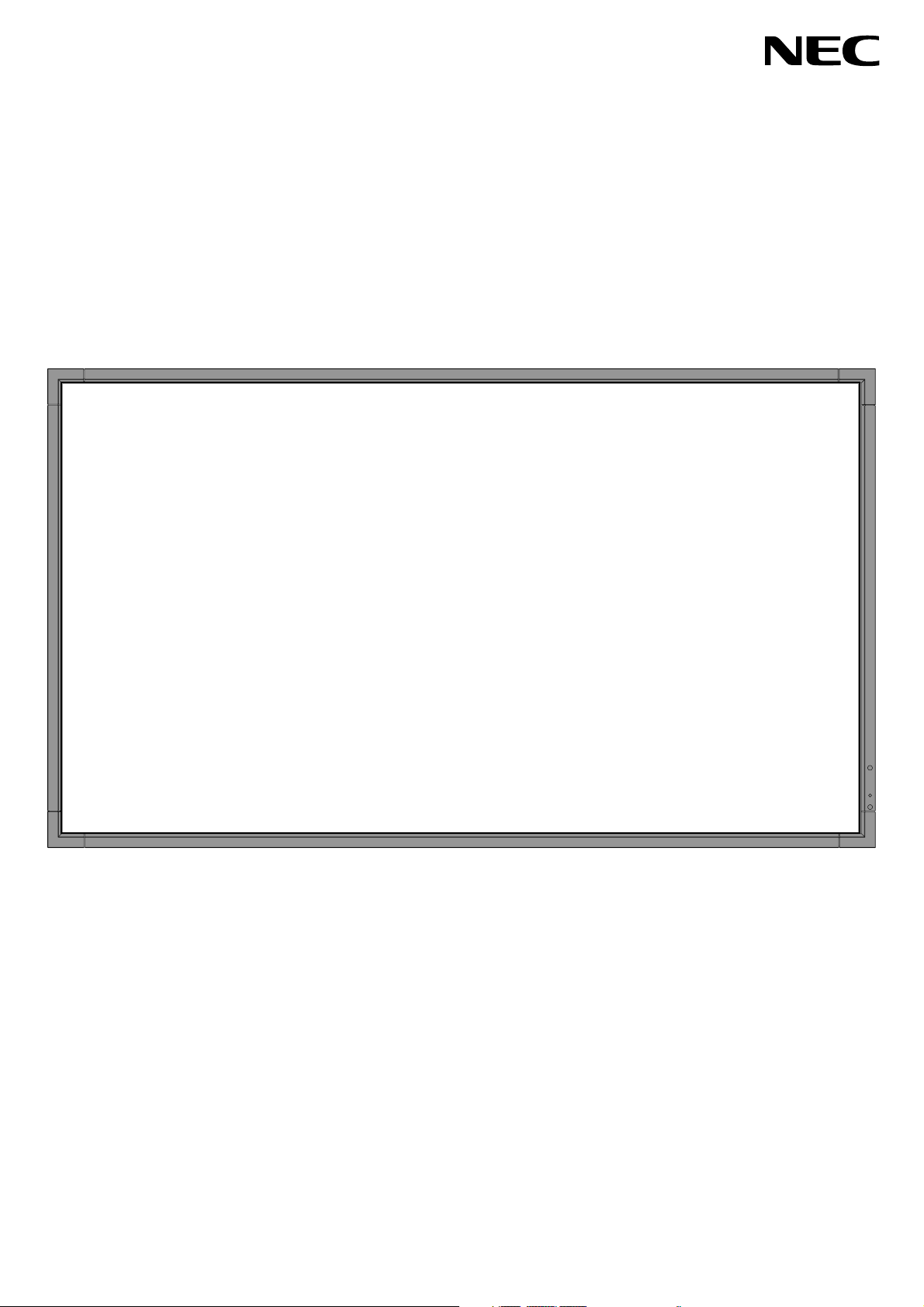
User’s Manual
MultiSync P401
MultiSync P461
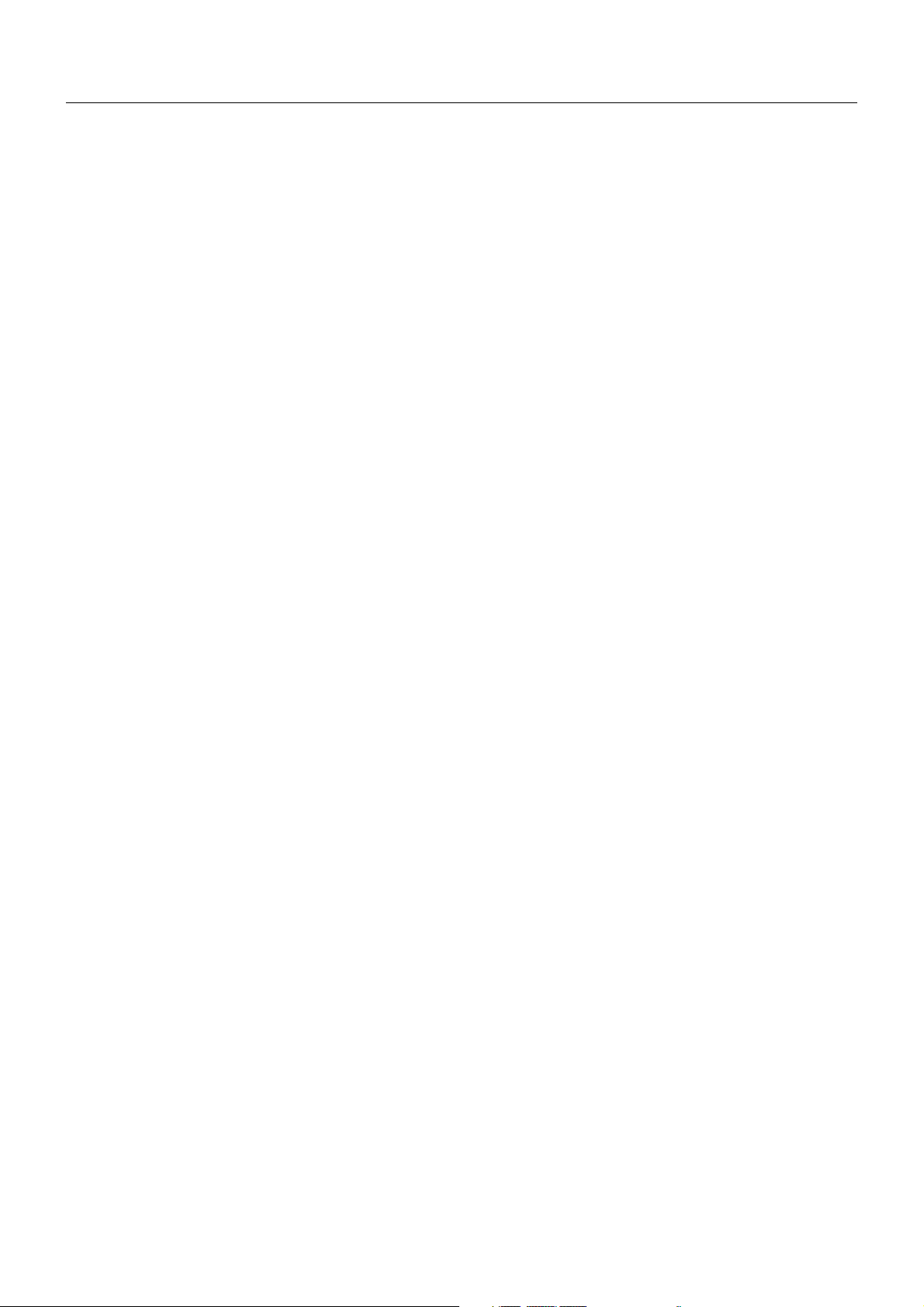
Index
Declaration of conformity ............................................................................................................................. English-1
Important Information ...................................................................................................................................English-2
WARNING, CAUTION ........................................................................................................................ English-2
Declaration ................................................................................................................................................... English-2
Safety Precautions, Maintenance & Recommended Use ............................................................................ English-3
Contents ....................................................................................................................................................... English-4
Installation ....................................................................................................................................................English-5
Parts Name and Functions .......................................................................................................................... English-7
Control Panel...................................................................................................................................... English-7
Terminal Panel.................................................................................................................................... English-8
Wireless Remote Control ................................................................................................................... English-10
Operating Range for the Remote Control........................................................................................... English-11
Handling the remote control ........................................................................................................... English-11
Setup ............................................................................................................................................................ English-12
Connections ................................................................................................................................................. English-14
Wiring Diagram................................................................................................................................... English-14
Connecting a Personal Computer ...................................................................................................... English-15
Connecting a DVD Player with HDMI out ........................................................................................... English-15
Connecting a Computer with DisplayPort........................................................................................... English-15
Basic Operation ........................................................................................................................................... English-16
Power ON and OFF Modes ................................................................................................................ English-16
Power Indicator .................................................................................................................................. English-17
Using Power Management ................................................................................................................. English-17
Selecting a video source .................................................................................................................... English-17
Picture Aspect .................................................................................................................................... English-17
Information OSD................................................................................................................................. English-18
Picture Mode ...................................................................................................................................... English-18
OSD (On-Screen-Display) Controls ............................................................................................................. English-19
PICTURE............................................................................................................................................ English-20
ADJUST ............................................................................................................................................. English-20
AUDIO ................................................................................................................................................ English-21
SCHEDULE ........................................................................................................................................ English-21
PIP...................................................................................................................................................... English-22
OSD.................................................................................................................................................... English-22
MULTI DISPLAY ................................................................................................................................. English-23
DISPLAY PROTECTION .................................................................................................................... English-24
ADVANCED OPTION ......................................................................................................................... English-24
Remote Control Function ............................................................................................................................. English-27
Controlling the LCD monitor via RS-232C Remote Control ......................................................................... English-29
Controlling the LCD monitor via LAN Control .............................................................................................. English-30
Features .......................................................................................................................................................English-33
Troubleshooting ........................................................................................................................................... English-34
Specifications - P401 ................................................................................................................................... English-35
Specifications - P461 ................................................................................................................................... English-36
Pin Assignment ............................................................................................................................................English-37
Manufacturer’s Recycling and Energy Information ...................................................................................... English-38
www.necdisplaysolutions.com
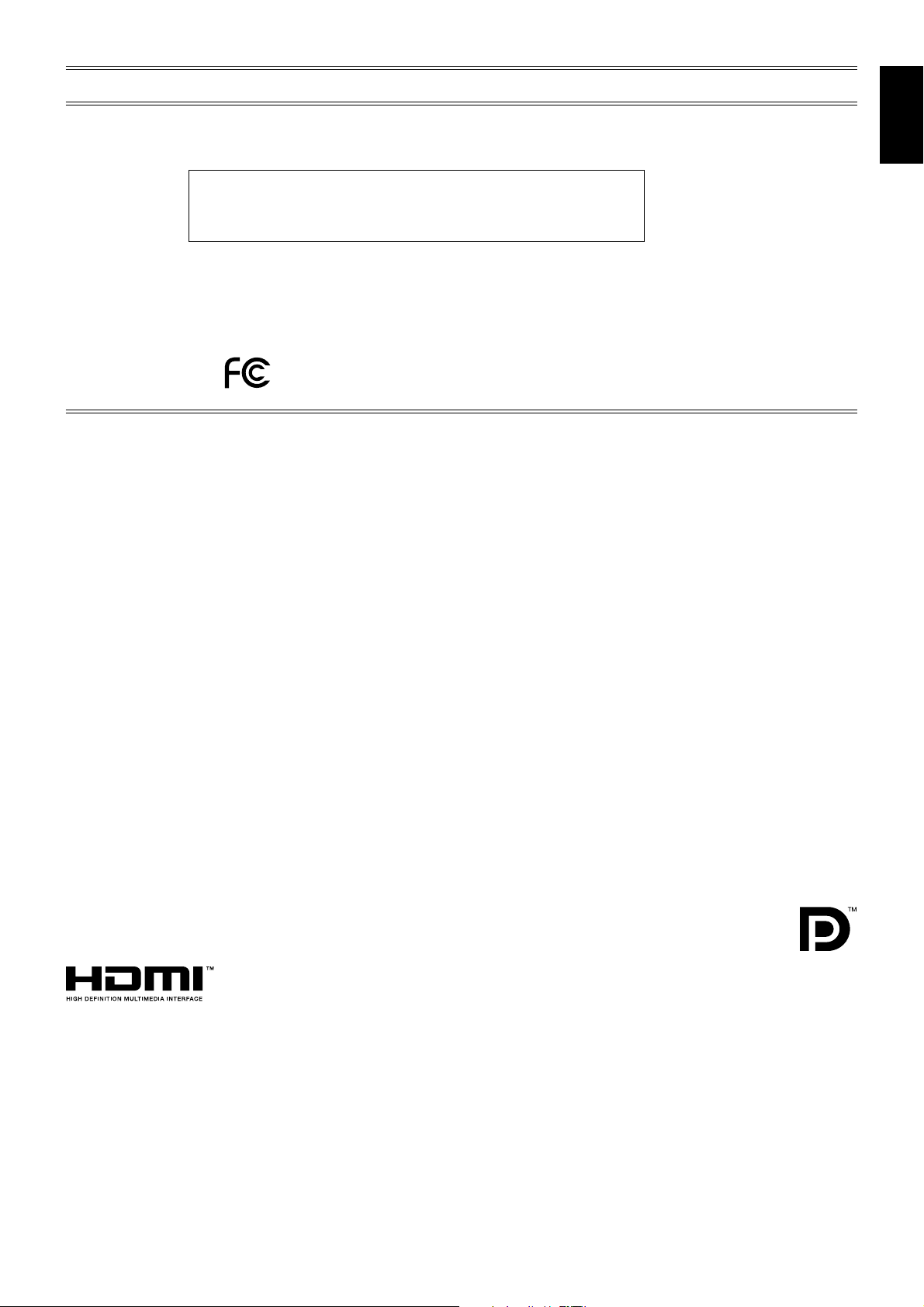
DECLARATION OF CONFORMITY
This device complies with Part 15 of FCC Rules. Operation is subject to the following two conditions. (1) This device may not
cause harmful interference, and (2) this device must accept any interference received, including interference that may cause
undesired operation.
U.S. Responsible Party: NEC Display Solutions of America, Inc.
Address: 500 Park Boulevard, Suite 1100
Itasca, Illinois 60143
Tel. No.: (630) 467-3000
Type of Product: Computer Monitor
Equipment Classification: Class B Peripheral
Model: MultiSync P401 (L408TM)
MultiSync P461 (L468TN)
We hereby declare that the equipment specified above
conforms to the technical standards as specified in the FCC Rules.
Canadian Department of Communications Compliance Statement
DOC: This Class B digital apparatus meets all requirements of the Canadian Interference-Causing Equipment Regulations.
C-UL: Bears the C-UL Mark and is in compliance with Canadian Safety Regulations according to CAN/CSA C22.2 No. 60950-1.
FCC Information
1. Use the attached specified cables with the MultiSync P401 (L408TM)/MultiSync P461 (L468TN) colour monitor so as not to
interfere with radio and television reception.
(1) Please use the supplied power cord or equivalent to ensure FCC compliance.
(2) Please use the supplied shielded video signal cable, Mini D-SUB 15 pin to Mini D-SUB 15 pin.
2.
This equipment has been tested and found to comply with the limits for a Class B digital device, pursuant to part 15 of the
FCC Rules. These limits are designed to provide reasonable protection against harmful interference in a residential installation. This equipment generates, uses, and can radiate radio frequency energy, and, if not installed and used in accordance
with the instructions, may cause harmful interference to radio communications. However, there is no guarantee that interference will not occur in a particular installation. If this equipment does cause harmful interference to radio or television reception,
which can be determined by turning the equipment off and on, the user is encouraged to try to correct the interference by
one or more of the following measures:
• Reorient or relocate the receiving antenna.
• Increase the separation between the equipment and receiver.
• Connect the equipment into an outlet on a circuit different from that to which the receiver is connected.
• Consult your dealer or an experienced radio/TV technician for help.
English
If necessary, the user should contact the dealer or an experienced radio/television technician for additional suggestions.
The user may find the following booklet, prepared by the Federal Communications Commission, helpful: “How to Identify
and Resolve Radio-TV Interference Problems.” This booklet is available from the U.S. Government Printing Office, Washington,
D.C., 20402, Stock No. 004-000-00345-4.
Windows is a registered trademark of Microsoft Corporation.
NEC is a registered trademark of NEC Corporation.
OmniColor is a registered trademark of NEC Display Solutions Europe GmbH in the countries of EU and
Switzerland.
DisplayPort is trademarks of Video Electronics Standards Association.
All other brands and product names are trademarks or registered trademarks of their respective owners.
HDMI, the HDMI logo and High-Definition Multimedia Interface are trademarks or registered trademarks of HDMI Licensing LLC.
English-1
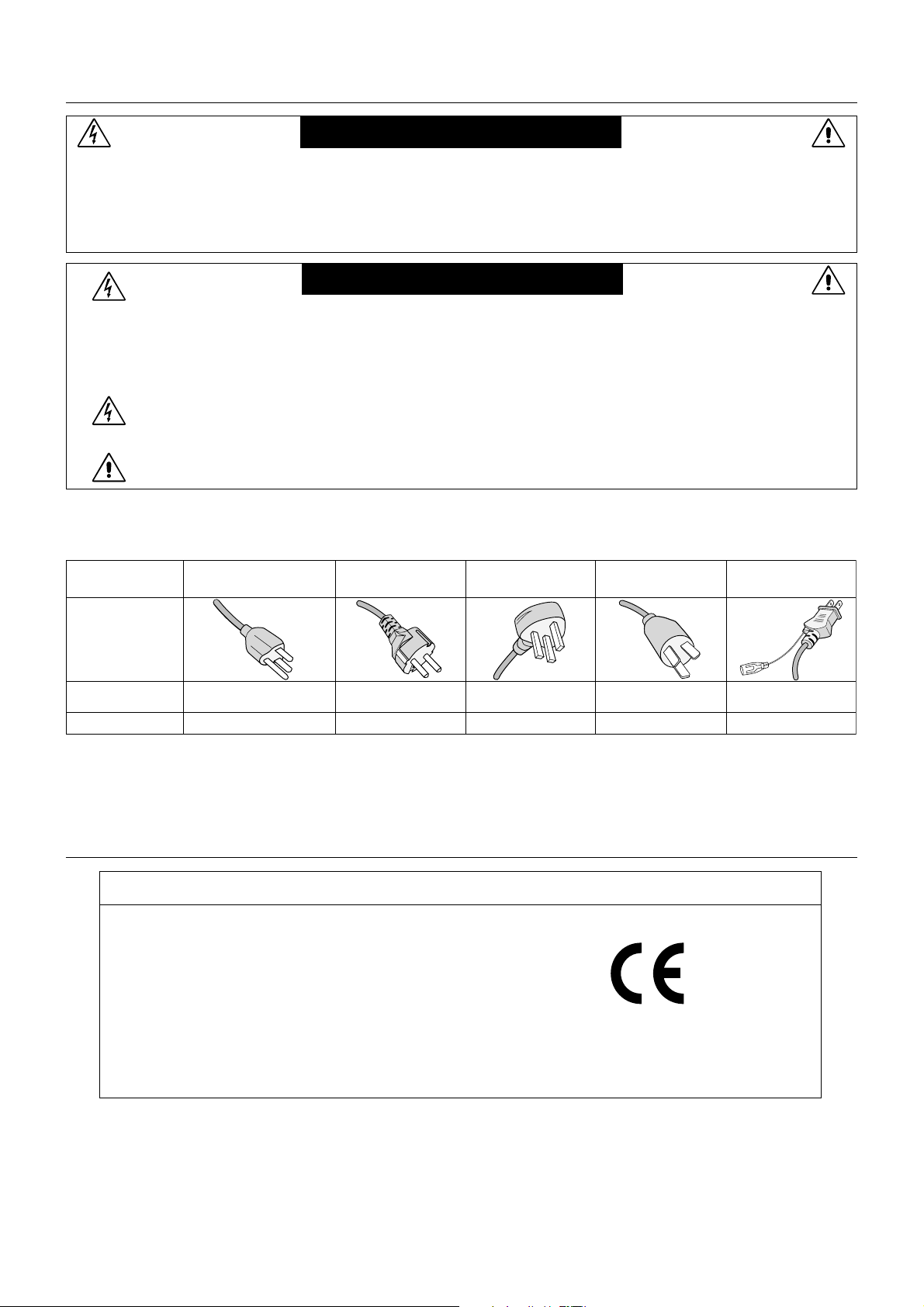
Important Information
WARNING
TO PREVENT FIRE OR SHOCK HAZARDS, DO NOT EXPOSE THIS UNIT TO RAIN OR MOISTURE. ALSO, DO NOT
USE THIS UNIT’S POLARIZED PLUG WITH AN EXTENSION CORD RECEPTACLE OR OTHER OUTLETS UNLESS
THE PRONGS CAN BE FULLY INSERTED.
REFRAIN FROM OPENING THE CABINET AS THERE ARE HIGH VOLTAGE COMPONENTS INSIDE.
REFER SERVICING TO QUALIFIED SERVICE PERSONNEL.
CAUTION
CAUTION: TO REDUCE THE RISK OF ELECTRIC SHOCK, MAKE SURE POWER CORD IS UNPLUGGED FROM
WALL SOCKET. TO FULLY DISENGAGE THE POWER TO THE UNIT, PLEASE DISCONNECT THE
POWER CORD FROM THE AC OUTLET. DO NOT REMOVE COVER (OR BACK). NO USER
SERVICEABLE PARTS INSIDE. REFER SERVICING TO QUALIFIED SERVICE PERSONNEL.
This symbol warns user that uninsulated voltage within the unit may have sufficient magnitude to cause
electric shock. Therefore, it is dangerous to make any kind of contact with any part inside this unit.
This symbol alerts the user that important literature concerning the operation and maintenance of this unit
has been included. Therefore, it should be read carefully in order to avoid any problems.
CAUTION: Please use the power cord provided with this display in accordance with the table below. If a power cord is not
supplied with this equipment, please contact your supplier. For all other cases, please use a power cord that matches the
AC voltage of the power outlet and has been approved by and complies with the safety standard of your particular country.
Plug Type North America
European
Continental
U.K. Chinese Japanese
Plug Shape
Region
Voltage
*When operating the MultiSync P401 (L408TM)/MultiSync P461 (L468TN) monitor with its AC 125-240V power supply, use a
power supply cord that matches the power supply voltage of the AC power outlet being used.
NOTE: This product can only be serviced in the country where it was purchased.
U.S.A./Canada
120* 230 220 100230
U.K. China JapanEU (except U.K.)
Declaration
Declaration of the Manufacturer
We hereby certify that the color monitor MultiSync
P401 (L408TM)/MultiSync P461 (L468TN) are in
compliance with
Council Directive 2006/95/EC:
– EN 60950-1
Council Directive 2004/108/EC:
– EN 55022
– EN 61000-3-2
– EN 61000-3-3
– EN 55024
and marked with
NEC Display Solutions, Ltd.
4-13-23, Shibaura,
Minato-Ku
Tokyo 108-0023, Japan
English-2
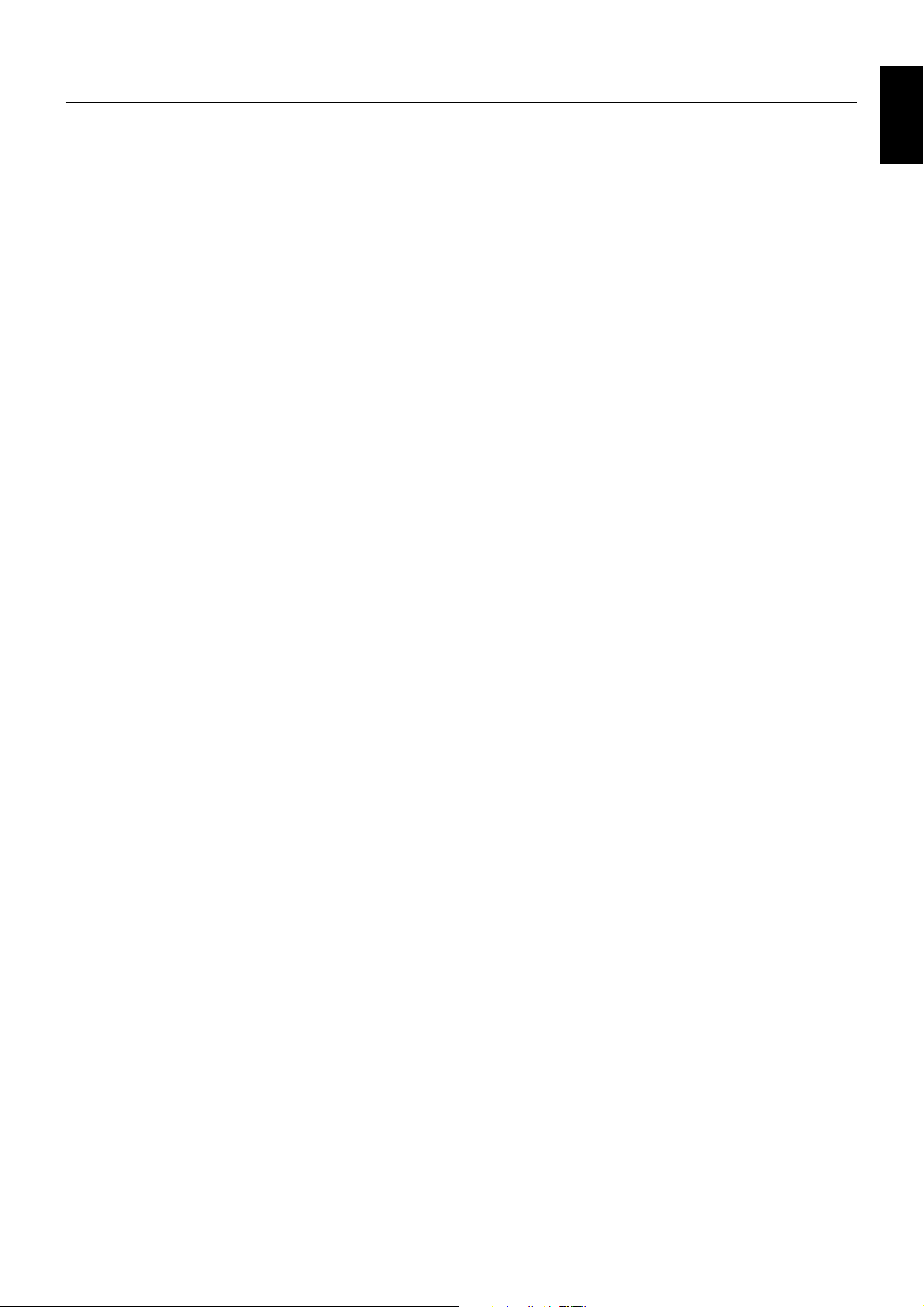
Safety Precautions, Maintenance & Recommended Use
FOR OPTIMUM PERFORMANCE, PLEASE NOTE THE
FOLLOWING WHEN SETTING UP AND USING
THE MULTI-FUNCTION MONITOR:
• DO NOT OPEN THE MONITOR. There are no user
serviceable parts inside and opening or removing covers
may expose you to dangerous shock hazards or other risks.
Refer all servicing to qualified service personnel.
• Do not spill any liquids into the cabinet or use your monitor
near water.
• Do not insert objects of any kind into the cabinet slots, as
they may touch dangerous voltage points, which can be
harmful or fatal or may cause electric shock, fire or
equipment failure.
• Do not place any heavy objects on the power cord.
Damage to the cord may cause shock or fire.
• Do not place this product on a sloping or unstable cart,
stand or table, as the monitor may fall, causing serious
damage to the monitor.
• The power supply cord you use must have been approved
by and comply with the safety standards of your country.
(Type H05VV-F 3G 1mm
• In UK, use a BS-approved power cord with molded plug
having a black (13A) fuse installed for use with this monitor.
• Do not place any objects onto the monitor and do not use
the monitor outdoors.
The lamps in this product contain mercury. Please
•
2
should be used in Europe)
dispose according to state, local or federal law.
• Do not bend, crimp or otherwise damage the power cord.
• If glass is broken, handle with care.
• Do not cover vent on monitor.
• Do not use monitor in high temperature, humid, dusty, or
oily areas.
• If monitor or glass is broken, do not come in contact with the
liquid crystal and handle with care.
• Allow adequate ventilation around the monitor, so that heat
can properly dissipate. Do not block ventilated openings or
place the monitor near a radiator or other heat sources.
Do not put anything on top of the monitor.
• The power cable connector is the primary means of detaching
the system from the power supply. The monitor should be
installed close to a power outlet, which is easily accessible.
• Handle with care when transporting. Save packaging for
transporting.
• Please clean the holes of back cabinet to reject dirt and
dust at least once a year because of set reliability.
• When using a LAN cable, do not connect to a peripheral
device with wiring that might have excessive voltage.
Connecting to a TV*
• Cable distribution system should be grounded (earthed) in
accordance with ANSI/NFPA 70, the National Electrical
Code (NEC), in particular Section 820.93, Grounding of
Outer Conductive Shield of a Coaxial Cable.
• The screen of the coaxial cable is intended to be connected
to earth in the building installation.
Immediately unplug your monitor from the wall outlet and refer
servicing to qualified service personnel under the following
conditions:
• When the power supply cord or plug is damaged.
If liquid has been spilled, or objects have fallen into the monitor.
•
• If the monitor has been exposed to rain or water.
• If the monitor has been dropped or the cabinet damaged.
• If you notice any structural damage such as cracks or
unnatural wobbling.
• If the monitor does not operate normally by following
operating instructions.
Recommended Use
• For optimum performance, allow 20 minutes for warm-up.
• Rest your eyes periodically by focusing on an object at least
5 feet away. Blink often.
• Position the monitor at a 90° angle to windows and other
light sources to minimize glare and reflections.
• Clean the LCD monitor surface with a lint-free, non-abrasive
cloth. Avoid using any cleaning solution or glass cleaner!
• Adjust the monitor’s brightness, contrast and sharpness
controls to enhance readability.
•Avoid displaying fixed patterns on the monitor for long
periods of time to avoid image persistence (after image
effects).
• Get regular eye checkups.
Ergonomics
To realize the maximum ergonomic benefits, we recommend
the following:
• Use the preset Size and Position controls with standard
signals.
• Use the preset Color Setting.
• Use non-interlaced signals.
• Do not use primary color blue on a dark background, as it is
difficult to see and may produce eye fatigue due to
insufficient contrast.
Cleaning the LCD Panel
• When the liquid crystal panel is stained with dust or dirt,
please wipe with soft cloth gently.
• Please do not rub the LCD panel with hard material.
• Please do not apply pressure to the LCD surface.
• Please do not use OA cleaner it will cause deterioration or
discolor on the LCD surface.
Cleaning the Cabinet
• Unplug the power supply
• Gently wipe the cabinet with a soft cloth
•To clean the cabinet, dampen the cloth with a neutral
detergent and water, wipe the cabinet and follow with a dry
cloth.
NOTE: DO NOT clean with benzene thinner, alkaline detergent,
alcoholic system detergent, glass cleaner, wax, polish
cleaner, soap powder, or insecticide. Rubber or vinyl
should not be in contact with the cabinet for an
extended period of time. These types of fluids and
materials can cause the paint to deteriorate, crack or
peel.
English
* The product you purchased may not have this feature.
English-3
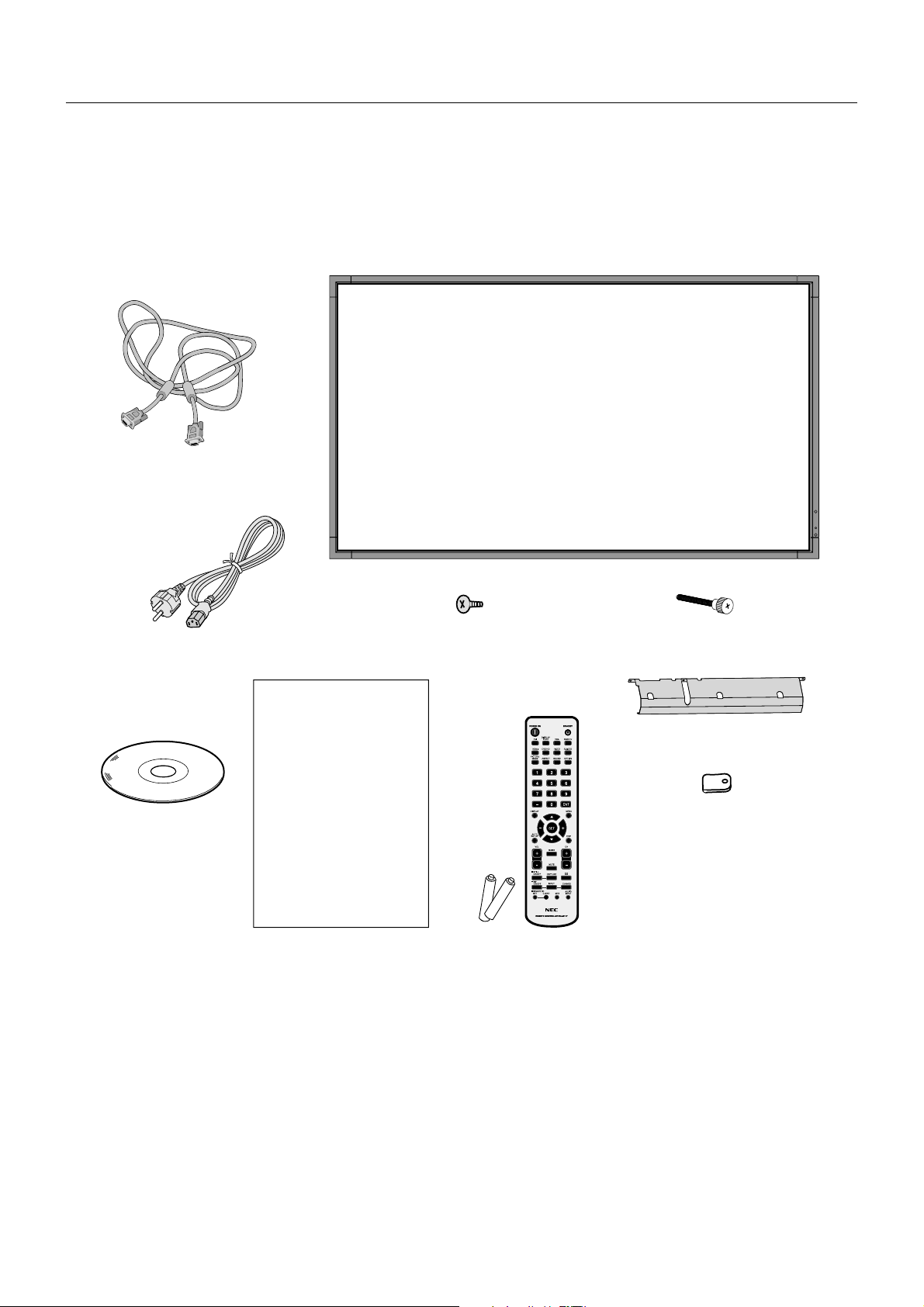
Contents
Your new MultiSync monitor box* should contain the following:
• LCD monitor
• Power cord*
•Video Signal Cable
•Wireless Remote Control and AA Batteries
• Setup Manual
1
Video Signal Cable
(Mini D-SUB 15 pin to
Mini D-SUB 15 pin)
• Cable cover
• Clamp x 3
• Screw (M4 x 10) x 9
• CD-ROM
• Thumbscrew for optional stand x 2
CD-ROM
Power Cord*
1
Setup Manual
Setup Manual
Screw (M4 x 10) x 9
Wireless Remote Control
and AA Batteries
Thumbscrew for
optional stand x 2
Cable cover
Clamp x 3
*1Type and number of power cords included will depend on the where the LCD monitor is to be shipped. When more than
one power cord is included, please use a power cord that matches the AC voltage of the power outlet and has been
approved by and complies with the safety standard of your particular country.
* Remember to save your original box and packing material to transport or ship the monitor.
English-4
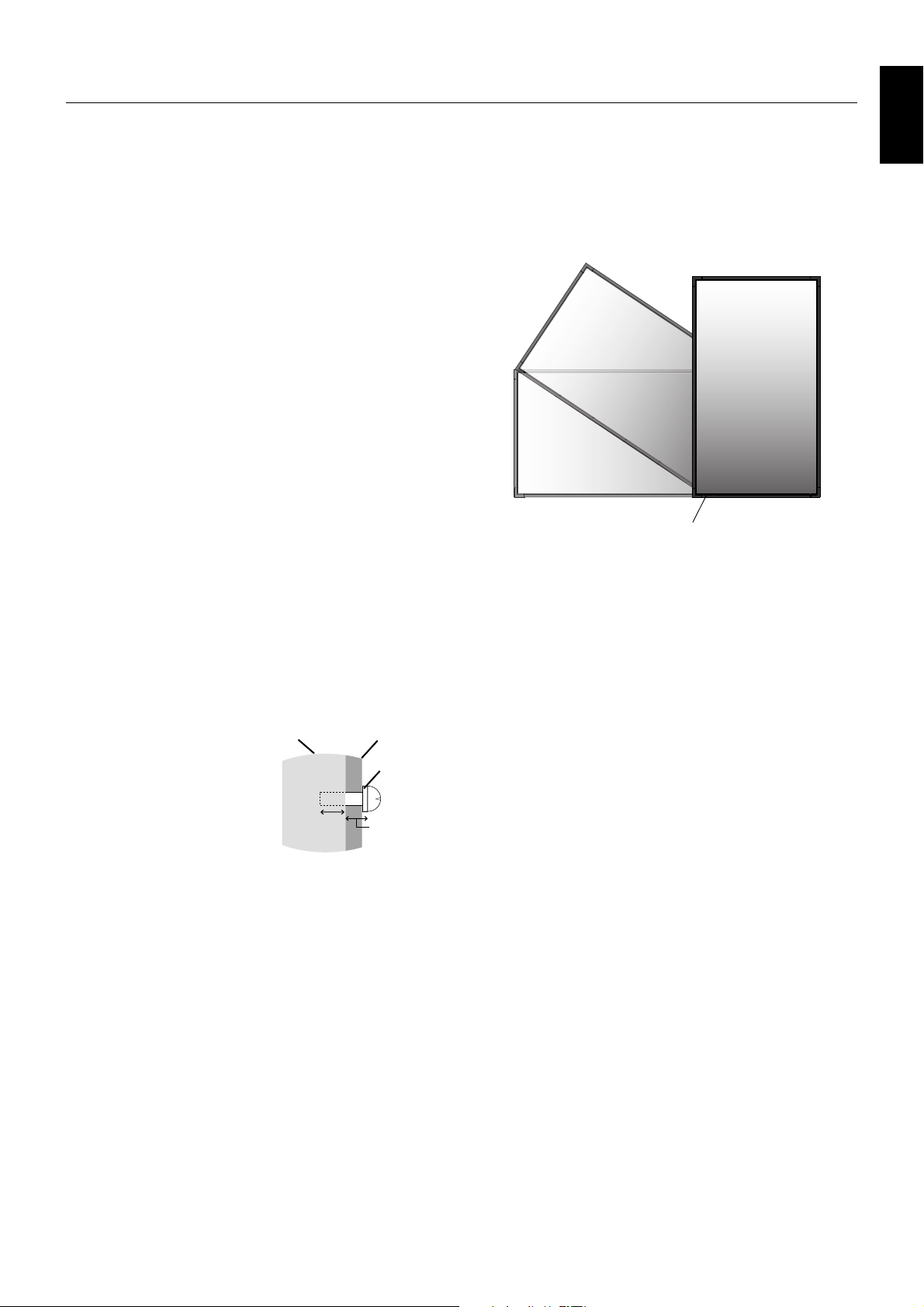
Installation
This device cannot be used or installed without the Tabletop
Stand or other mounting accessory for support. For proper
installation it is strongly recommended to use a trained,
NEC authorized service person. Failure to follow NEC
standard mounting procedures could result in damage to the
equipment or injury to the user or installer. Product warranty
does not cover damage caused by improper installation.
Failure to follow these recommendations could result in
voiding the warranty.
Mounting
DO NOT mount the monitor yourself. Please ask dealer. For
proper installation it is strongly recommended to use a
trained, qualified technician. Please inspect the location
where the unit is to be mounted. Mounting on wall or ceiling
is the customer’s responsibility. Not all walls or ceilings are
capable of supporting the weight of the unit. Product
warranty does not cover damage caused by improper
installation, remodelling, or natural disasters. Failure to
comply with these recommendations could result in voiding
the warranty.
DO NOT block ventilated openings with mounting
accessories or other accessories.
For NEC Qualified Personnel:
To insure safe installation, use two or more brackets to
mount the unit. Mount the unit to at least two points on the
installation location.
Please note the following when mounting
on wall or ceiling
• When using mounting accessories other than those that
are NEC approved, they must comply with the VESAcompatible (FDMlv1) mounting method.
• NEC strongly recommends
using size M6 screws
(11-12 mm + thickness of
bracket and washer in
length). If using screws
longer than 11-12 mm,
check the depth of the hole.
(Recommended Fasten
Force: 470 - 635N•cm)
NEC recommends mounting
interfaces that comply with
UL1678 standard in North
America.
• Prior to mounting, inspect the installation location to
insure that it is strong enough to support the weight of
the unit so that the unit will be safe from harm.
• Refer to the instructions included with the mounting
equipment for detailed information.
Unit
11-12 mm
Screw length should equal
depth of hole (11-12 mm) +
the thickness of mounting
bracket and washer.
Mounting
Bracket
Washer
Screw
Thickness
of bracket
and washer
Orientation
• When using the display in the portrait position, the
monitor should be rotated clockwise so that the left side
is moved to the top and the LED indicator light is on the
bottom. This will allow for proper ventilation and will
extend the lifetime of the monitor. Improper ventilation
may shorten the lifetime of the monitor.
LED Indicator
Mounting location
• The ceiling and wall must be strong enough to support
the monitor and mounting accessories.
• DO NOT install in locations where a door or gate can hit
the unit.
• DO NOT install in areas where the unit will be subjected
to strong vibrations and dust.
• DO NOT install near where the main power supply
enters the building.
• Do not install in where people can easily grab and hang
onto the unit or the mounting apparatus.
• When mounting in a recessed area, as in a wall, leave at
least 4 inches (10cm) of space between the monitor and
the wall for proper ventilation.
• Allow adequate ventilation or provide air conditioning
around the monitor, so that heat can properly dissipate
away from the unit and mounting apparatus.
Mounting on ceiling
• Ensure that the ceiling is sturdy enough to support the
weight of the unit and the mounting apparatus over time,
against earthquakes, unexpected vibrations, and other
external forces.
• Be sure the unit is mounted to a solid structure within the
ceiling, such as a support beam. Secure the monitor
using bolts, spring lock washers, washer and nut.
• DO NOT mount to areas that have no supporting internal
structure. DO NOT use wood screws or anchor screws
for mounting. DO NOT mount the unit to trim or to
hanging fixtures.
English
Maintenance
• Periodically check for loose screws, gaps, distortions, or
• Regularly check the mounting location for signs of
English-5
other problems that may occur with the mounting
apparatus. If a problem is detected, please refer to
qualified personnel for service.
damage or weakness that may occur over time.
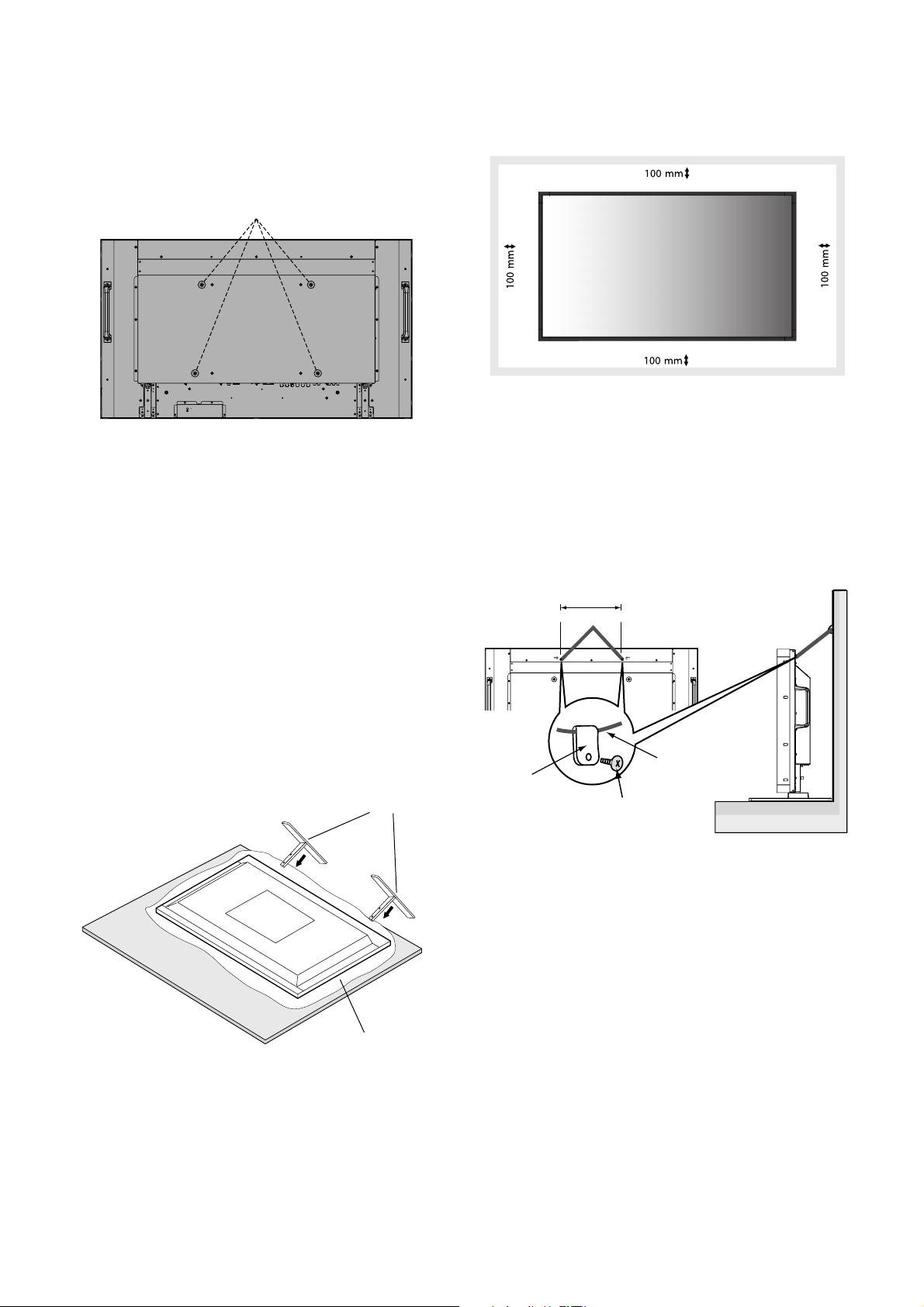
Attaching Mounting Accessories
The display is designed for use with the VESA mounting
system.
1. Attach Mounting Accessories
Be careful to avoid tipping monitor when attaching
accessories.
VESA Mounting Interface
Mounting accessories can be attached with the monitor in
the face down position. To avoid damaging the screen face,
place the protective sheet on the table underneath the LCD.
The protective sheet was wrapped around the LCD in the
original packaging. Make sure there is nothing on the table
that can damage the monitor.
When using mounting accessories other than NEC
compliant and approved, they must comply with the VESAcompatible mounting method.
2. Installing and removing optional table
top stand
CAUTION: Installing and removing the stand must be done
by two or more people.
3. Ventilation Requirements
When mounting in an enclosed space or recessed area,
leave adequate room between the monitor and the
enclosure to allow heat to disperse, as shown below.
Allow adequate ventilation or provide air conditioning around
the monitor, so that heat can properly dissipate away from
the unit and mounting apparatus; especially when you use
monitors in multiple screen.
4. Prevent Tipping
When using the display with the Tabletop Stand fasten the
LCD to a wall using a cord or chain that can support the
weight of the monitor in order to prevent the monitor from
falling. Fasten the cord or chain to the monitor using the
provided clamps and screws.
278 mm (P401)
304 mm (P461)
Screw Holes
To install, follow those instructions included with the stand or
mounting apparatus. Use only those devices recommended
by the manufacturer.
Handle with care when mounting LCD monitor stand and
avoid pinching your fingers.
Optional table top stand
Table
Protective Sheet
NOTE: Place stand onto monitor so that the long end of the
feet are in the front.
Clamp
Cord or chain
Screw
Before attaching the LCD monitor to the wall, make sure
that the wall can support the weight of the monitor.
Be sure to remove the cord or chain from the wall before
moving the LCD.
English-6
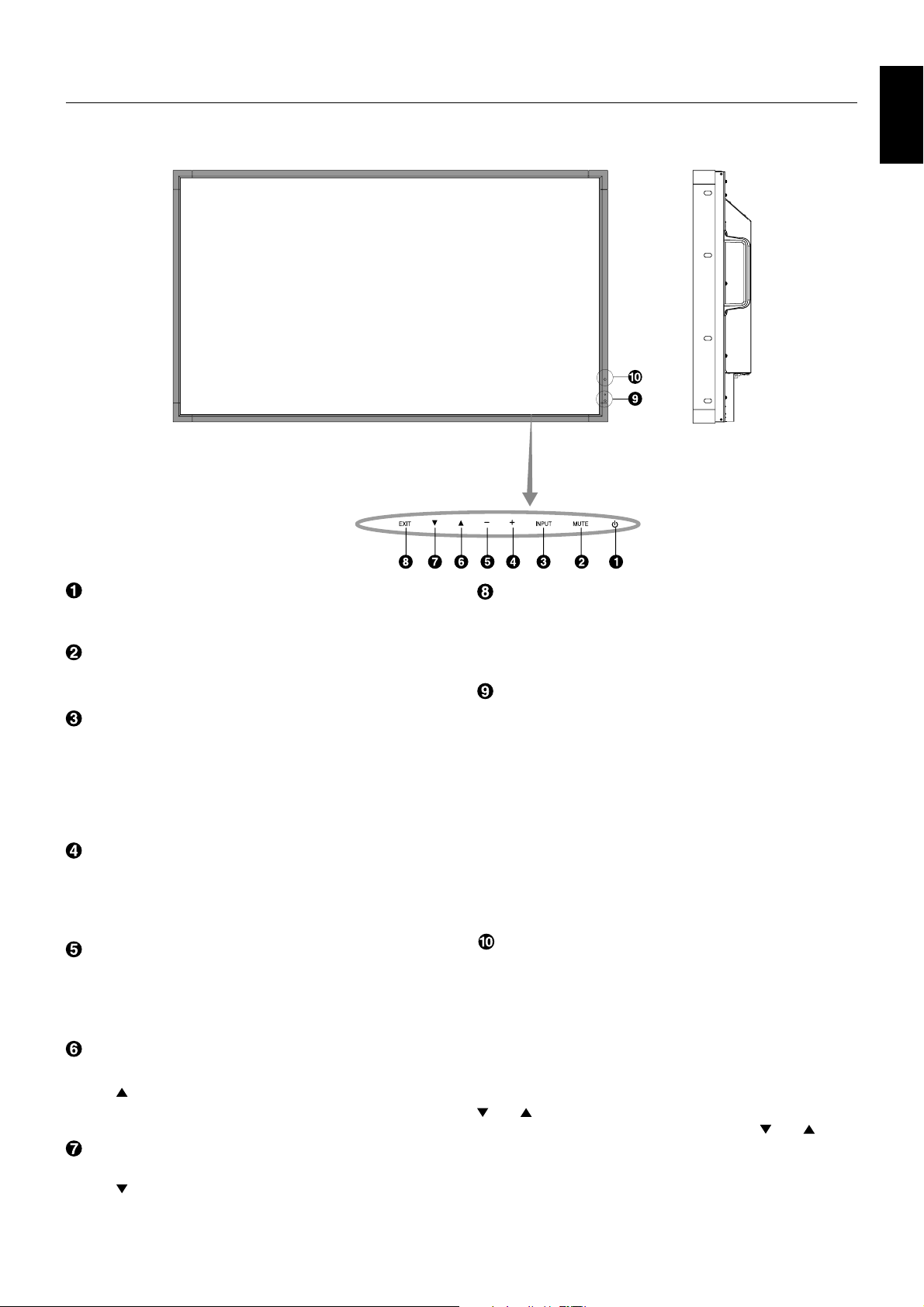
Parts Name and Functions
Control Panel
English
POWER button
Switches the power on/off. See also page 16.
MUTE button
Switches the audio mute ON/OFF.
INPUT button
Acts as SET button within OSD menu. (Toggle switches
between [DVI], [DPORT], [VGA], [RGB/HV], [HDMI],
[DVD/HD1], [DVD/HD2], [SCART], [VIDEO1], [VIDEO2],
[S-VIDEO] or [TV]*). These are available input only,
shown as their factory preset name.
PLUS button
Acts as (+) button to increase the adjustment with OSD menu.
Increases the audio output level when the OSD menu is
turned off.
MINUS button
Acts as (-) button to decrease the adjustment with OSD menu.
Decreases the audio output level when the OSD menu is
turned off.
EXIT button
Activates the OSD menu when the OSD menu is turned-off.
Acts as EXIT button within the OSD to move to previous
menu.
Remote control sensor and Power Indicator
Receives the signal from the remote control (when using the
wireless remote control). See also page 11.
Glows green when the LCD monitor is in active mode*.
Glows red when the LCD is in POWER OFF (ECO standby)
mode. Glows amber when the LCD is in POWER OFF
(standby) mode. Blinks amber when the monitor is in Power
Save Mode. Green and Amber blink alternately while in
Power Standby mode with the “SCHEDULE SETTINGS”
function enabled. When a component failure is detected
within the monitor, the indicator will blink red.
* If “OFF” is selected in “POWER INDICATOR” (see page 23),
LED will not light when the LCD monitor is in active mode.
AMBIENT LIGHT SENSOR
Detects the level of ambient light, allowing the monitor to
make automatic adjustments to the brightness setting,
resulting in a more comfortable viewing experience. Do not
cover this sensor. See page 18.
UP button
Activates the OSD menu when the OSD menu is turned-off.
Acts as button to move the highlighted area up to select
adjustment items within OSD menu.
DOWN button
Activates the OSD menu when the OSD menu is turned-off.
Acts as
select adjustment items within OSD menu.
button to move the highlighted area down to
Control Key Lock Mode
This control completely locks out access to all Control Key
functions. To activate the control key lock function, press both
and and hold down simultaneously for more than
3 seconds. To resume user mode, press both and and
hold simultaneously for more than 3 seconds.
*: The product you purchased may not have this feature.
English-7
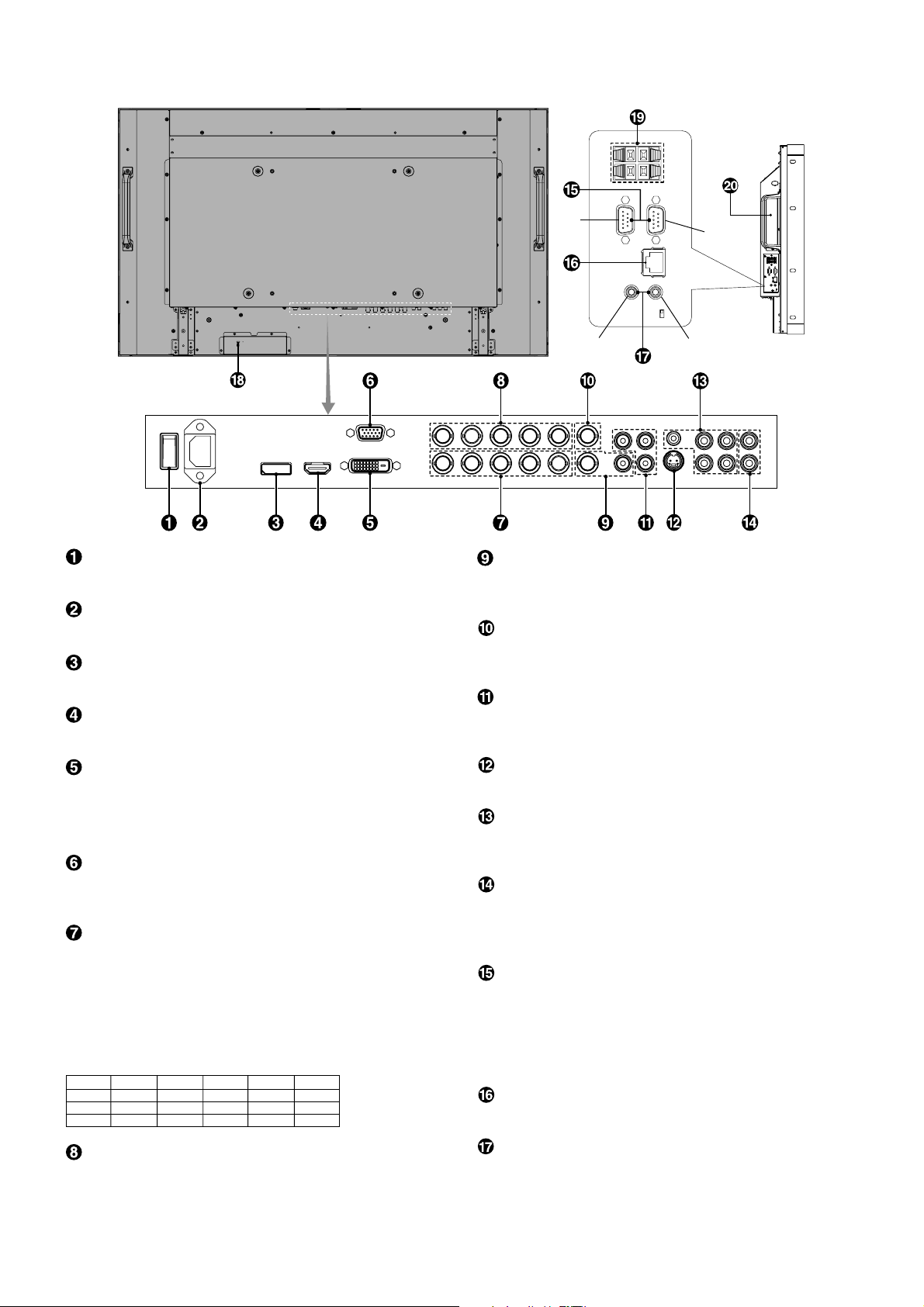
Terminal Panel
Main Power Switch
On/Off switch to turn main power ON/OFF.
AC IN connector
Connects with the supplied power cord.
DISPLAYPORT connector
To input DisplayPort signals.
HDMI connector
To input digital HDMI signals.
In
Out
OutIn
VIDEO IN connector (BNC and RCA)
To input a composite video signal. BNC and RCA connectors
are not available at the same time (Use only one input).
VIDEO OUT connector (BNC)
To output the composite video signal from the VIDEO IN
connector.
DVD/HD connector (RCA)
Connecting equipment such as a DVD player, HDTV device,
or Set-Top-Box.
DVI IN (DVI-D)
To input digital RGB signals from a computer or HDTV
device having a digital RGB output.
* This connector does not support analog input.
VGA IN (mini D-Sub 15 pin)
To input analog RGB signals from a personal computer or
from other RGB equipment.
RGB/HV IN [R, G, B, H, V] (BNC)
To input analog RGB signals or signals from other RGB
equipment.
This is also to connect equipment such as a DVD player,
HDTV device and Set-Top-Box. A Sync-on-Green signal can
be connected to the G connector.
This input can be used with an RGB, DVD/HD or Video
source. Please select signal type in TERMINAL SETTING.
RGB/HV RGBHV
DVD/HD2 Pr Y Pb
VIDEO2
RGBHV
VIDEO
RGB/HV OUT (BNC)
To output the signal from the RGB/HV IN connector or
VGA IN connector which is on screen to an input on a
separate device. If both signals are not on screen, outputs
the signal from RGB/HV IN connector.
English-8
S-VIDEO IN connector (Mini DIN 4 pin)
To input the S-video (Y/C separate signal).
AUDIO IN 1, 2, 3
To input audio signal from external equipment such as a
computer, VCR or DVD player.
AUDIO OUT
To output the audio signal from the AUDIO IN 1, 2, 3,
DPORT, HDMI, and TV jack to an external device
(stereo receiver, amplifier, etc.).
EXTERNAL CONTROL (D-Sub 9 pin)
IN connector: Connect RS-232C input from external
equipment such as a PC in order to control RS-232C
functions.
OUT connector: Connect RS-232C output. To connect
multiple MultiSync monitors via RS-232C daisy Chain.
LAN port (RJ-45)
LAN connection. See page 30.
REMOTE IN/OUT
Use the optional wired remote control by connecting it to
your monitor.
NOTE: When you use Remote IN/OUT, IR CONTROL in
OSD menu should be NORMAL.
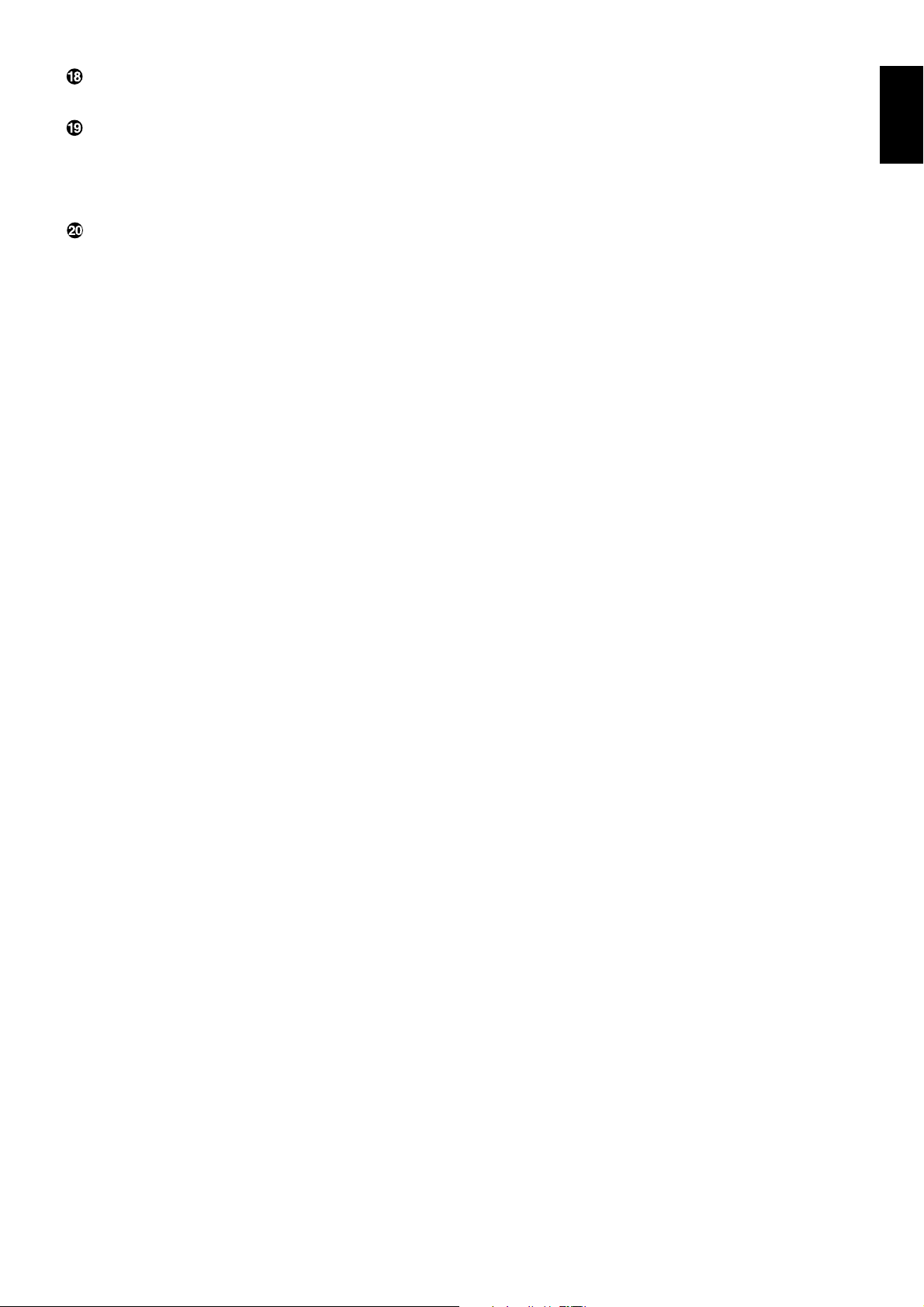
Kensington Lock
For security and theft prevention.
EXTERNAL SPEAKER TERMINAL
To output the audio signal from AUDIO 1, 2, 3, DPORT,
HDMI and TV jack.
Note: This speaker terminal is for 15W + 15W (8 ohm)
speaker.
Option board slot
Slot for board accessories. Please contact your supplier for
detail information.
English
English-9
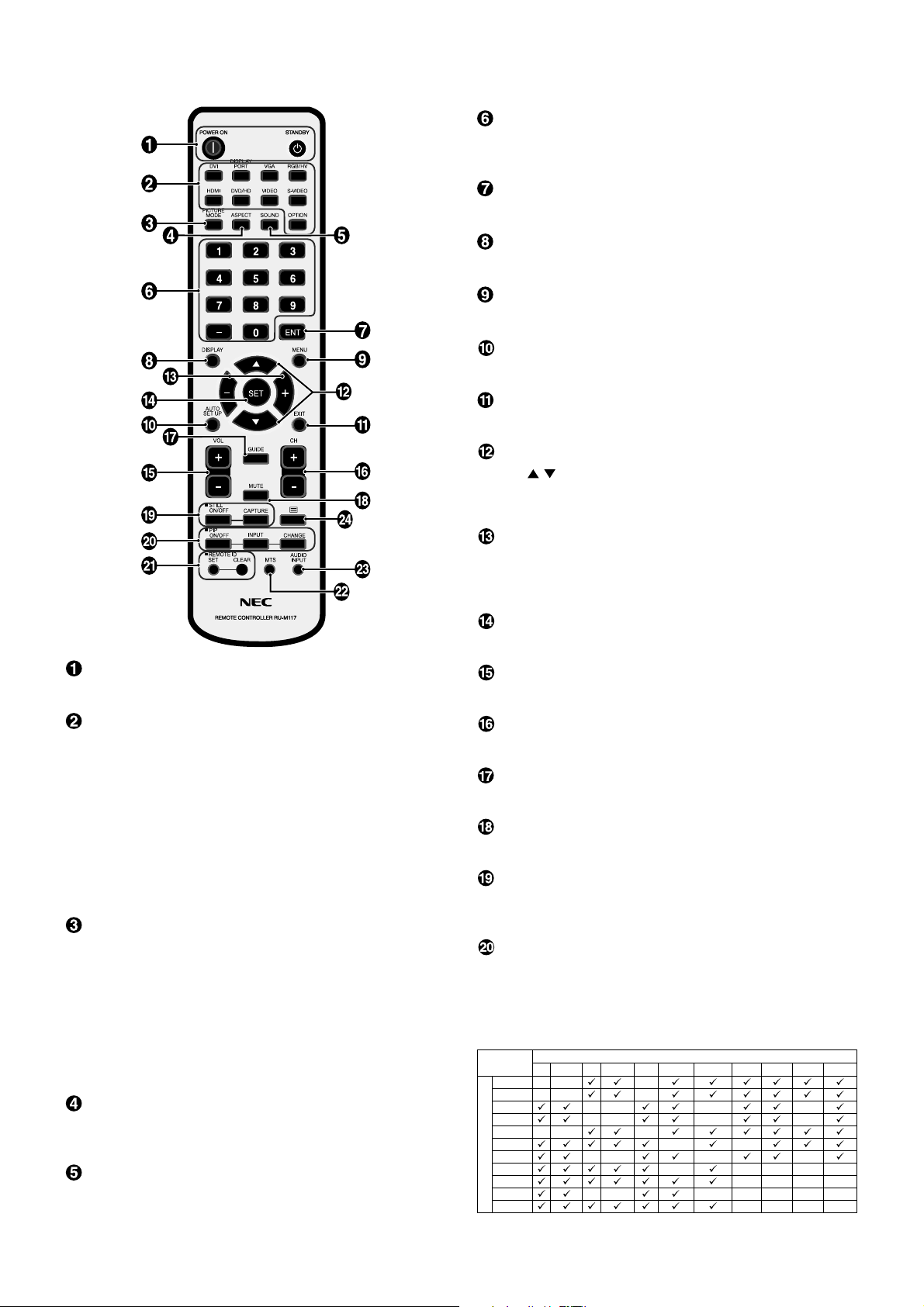
Wireless Remote Control
KEYPAD
Press buttons to set and change passwords, change
channel and set REMOTE ID.
ENT button*
Sets channels.
DISPLAY button
Turns on/off the information OSD. See page 18.
MENU button
Turns on/off the menu mode.
AUTO SETUP button
Enters auto setup menu. See page 20.
EXIT button
Returns to previous menu within OSD menu.
UP/DOWN button
Acts as
button to move the highlighted area up or
down to select adjustment items within OSD menu.
Small screen which adjusted “PIP” mode moves up or down.
POWER button
Switches the power on/standby.
INPUT button
Selects input signal.
DVI: DVI
DISPLAYPORT: DPORT
VGA: VGA
RGB/HV: RGB/HV
HDMI: HDMI
DVD/HD: DVD/HD1, DVD/HD2, SCART
VIDEO: VIDEO1, VIDEO2
S-VIDEO: S-VIDEO
OPTION: Depends on your connection
PICTURE MODE button
Selects picture mode, [HIGHBRIGHT], [STANDARD],
[sRGB], [CINEMA], [AMBIENT1], [AMBIENT2]. See page 18.
HIGHBRIGHT: for moving images such as DVD.
STANDARD: for images.
sRGB: for text based images.
CINEMA: for movies.
AMBIENT1 and AMBIENT2: activate auto dimming
function. See page 18.
ASPECT button
Selects picture aspect, [FULL], [NORMAL], [WIDE] and
[ZOOM]. See page 17.
SOUND button
Artificial surround sound.
English-10
MINUS/PLUS (+/-) button
Increases or decreases the adjustment level within OSD
menu settings.
Small screen which adjusted “PIP” mode moves left or right.
SET button
Makes selection.
VOLUME UP/DOWN button
Increases or decreases audio output level.
CH +/- button*
Moves channel up or down (For U.S.).
GUIDE button*
Enters on screen program guide (For U.S.).
MUTE button
Turns on/off mute function.
STILL button
ON/OFF button: Activates/deactivates still picture mode.
STILL CAPTURE button: Captures still picture.
PIP (Picture In Picture) button
ON/OFF button: Toggle switches between PIP, POP, side-
by-side (aspect) and side-by-side (full). See page 22.
INPUT button: Selects the “picture in picture” input signal.
CHANGE button: Replaces to the main picture and sub
picture.
DVI DPORT VGA RGB/HV HDMI DVD/HD1 DVD/HD2 SCART VIDEO1 VIDEO2 S-VIDEO
DVI - - -
DPORT - - -
VGA -- - -
RGB/HV -- - -
HDMI - - DVD/HD1 - DVD/HD2 -- - -
Main picture
SCART - --- VIDEO1 -- - VIDEO2 -- -----
S-VIDEO
*: The product you purchased may not have this feature.
Sub picture
-- - -
