Page 1
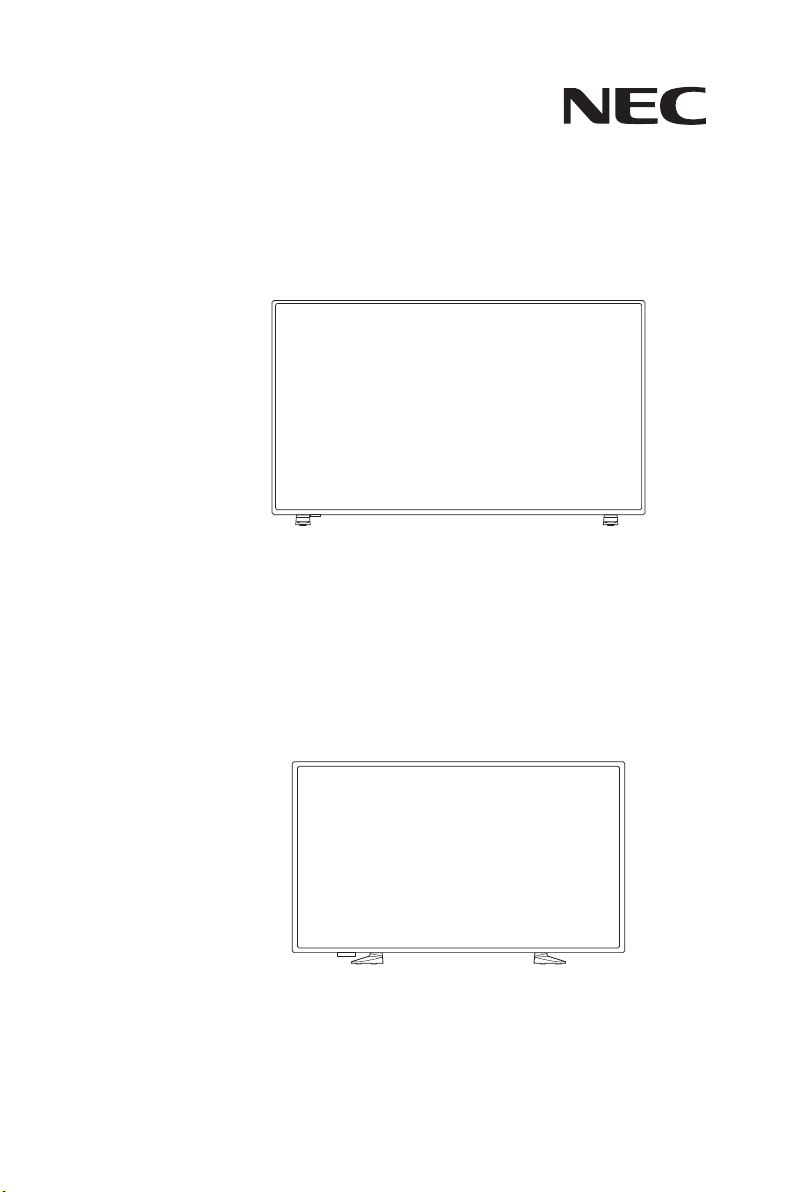
LCD TV
User’s Manual
E657Q
E327
E437Q
E507Q
E557Q
Please nd your model name in the label on the backside of monitor.
Page 2

Index
Precautions And Reminders ................................................................................English-1
Important Safety Instructions ...............................................................................English-2
Important Information ..........................................................................................English-5
License Notice and Trademark Acknowledgement............................................English-10
Supplier’s Declaration of Conformity ................................................................. English-11
Contents ............................................................................................................English-14
Preparation ........................................................................................................English-15
Attaching the Base .................................................................................English-15
Using Cable Clamper .............................................................................English-16
Preparing Your LCD TV For Wall Mounting (optional) ...........................English-16
Prohibit Portrait Condition Use ...............................................................English-17
Place The TV On A Solid Surface ..........................................................English-18
Antenna Connection ..............................................................................English-18
Battery Installation and Replacement ....................................................English-19
Connect To The Power Source ..............................................................English-20
Power On/Off Your New LCD TV ...........................................................English-21
Power Mode Status ................................................................................English-21
Source Connection Guide ......................................................................English-24
Using The Remote Control.....................................................................English-27
Operating Range for the Remote Control ..............................................English-28
Timing Table ...........................................................................................English-29
Navigating The On-Screen Menu ...................................................................... English-30
Video Menu ............................................................................................English-30
Audio Menu ............................................................................................English-31
Channels Menu ......................................................................................English-32
Setup Menu ............................................................................................English-32
Control Settings Menu ...........................................................................English-35
USB Menu ..............................................................................................English-35
Scheduling Menu ...................................................................................English-39
Maintenance and Recycling ..............................................................................English-40
Care Of The Screen ...............................................................................English-40
Mobile Telephone Warning .....................................................................English-40
End Of Life Directives ............................................................................English-40
Manufacturer’s Recycling and Energy Information ............................................English-41
Disposing of your old NEC product ........................................................English-41
Energy Saving ........................................................................................English-41
Product Specication .........................................................................................English-42
Controlling the LCD TV via RS-232C Remote Control ...................................... English-52
Controlling the LCD TV via LAN Control ...........................................................English-54
Connecting to a Network ........................................................................English-54
Network Setting by Using an HTTP Browser .........................................English-54
Supporting HDMI CEC command......................................................................English-56
Before Calling Service ....................................................................................... English-57
Glossary ............................................................................................................English-58
[Notice] About the MPEG-4 AVC,
MPEG-4 Visual license included in this product ................................................ English-59
GPL/LGPL Software Licenses Used by the Product .............................English-60
www.necdisplaysolutions.com
Page 3

Precautions And Reminders
Do not place the TV in
conned spaces or in a
box when in use. Maintain
ample ventilation for the
TV when in use.
Keep the TV away from
direct sunlight, dust,
humidity, smoke and oily
areas.
Unplug the AC cord from
the AC outlet before
cleaning. Do not use
liquid cleaners or aerosol
cleaners to clean the TV.
Do not open the TV
cabinet.
Unplug immediately if the
TV falls.
Do not place the TV near
water such as a bathtub,
washbasin, sink, laundry
tub, swimming pool, or a
damp basement.
Unplug immediately if the
TV has been exposed to
rain or water.
Call a NEC certied
service personnel for any
internal service needed for
your TV.
Unplug immediately if
there is a TV malfunction
such as a loss of audio /
video, the presence of
smoke, or a bad odor
coming from the TV.
Do not cover or block
any vents or openings.
Inadequate ventilation may
shorten the life of the TV
and cause overheating.
English
Place the unit on a sturdy,
even surface.
Do not insert any foreign
objects into the TV
cabinet.
Unplug immediately if
objects have fallen into the
monitor.
Notice for Remote Controller
Avoid Liquids
PRE CH
CH-List
Avoid Aerosol Cleaners
PRE CH
CH-List
English-1
Unplug the power cord
from the outlet when the
TV is not in use for long
periods of time (days).
Avoid Dropping
PRE CH
CH-List
Page 4
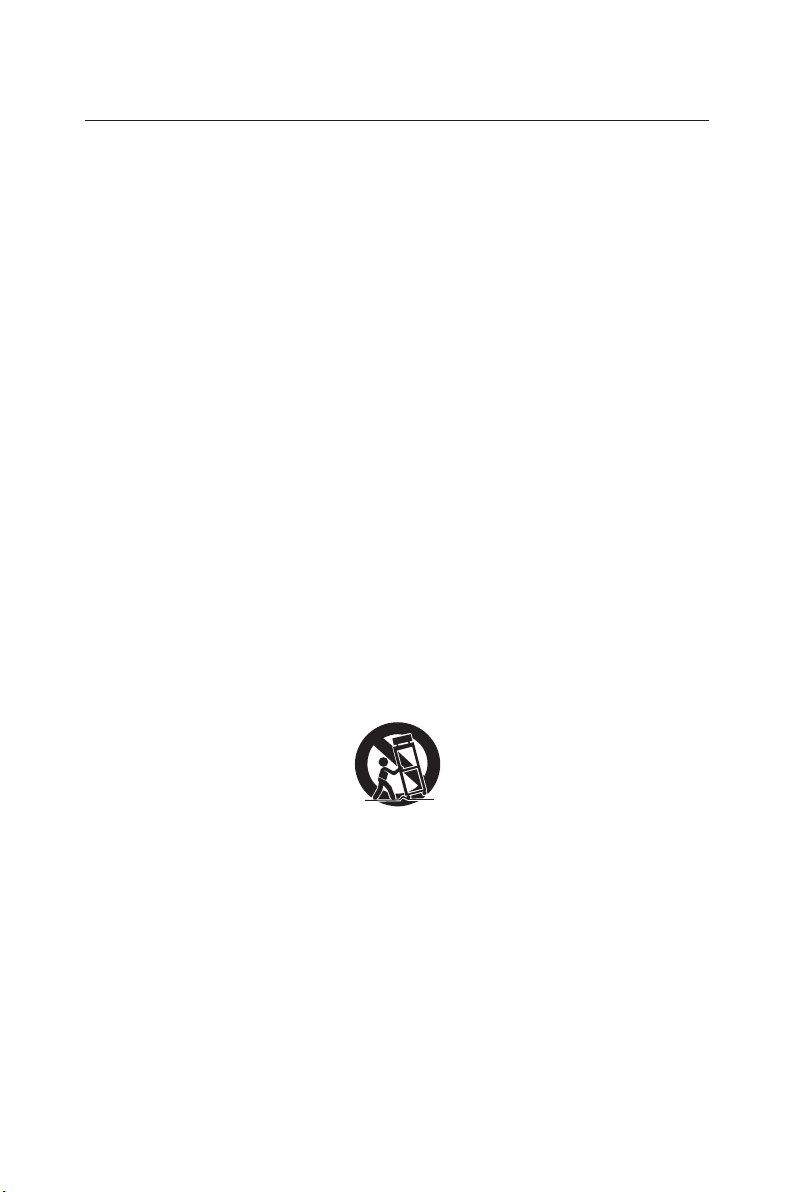
Important Safety Instructions
S3125A
Read before operating equipment
Follow all warnings and instructions marked on this TV.
1. Read these instructions.
2. Keep these instructions.
3. Heed all warnings.
4. Follow all instructions.
5. Do not use this apparatus near water.
6. Clean only with dry cloth.
7. Do not block any ventilation openings. Install in accordance with the
manufacturer's instructions.
8. Do not install near any heat sources such as radiators, heat registers,
stoves, or other apparatus (including ampliers) that produce heat.
9. Do not defeat the safety purpose of the polarized or grounding-type
plug. A polarized plug has two blades with one wider than the other. A
grounding type plug has two blades and a third grounding prong. The
wide blade or the third prong are provided for your safety. If the provided
plug does not t into your outlet, consult an electrician for replacement of
the obsolete outlet.
10. Protect the power cord from being walked on or pinched particularly at
plugs, convenience receptacles, and the point where they exit from the
apparatus.
11. Only use attachments / accessories specied by the manufacturer.
12. Use only with the cart, stand, tripod, bracket, or table specied by the
manufacturer, or sold with the apparatus. When a cart is used, use
caution when moving the cart/apparatus combination to avoid injury from
tip-over.
13. Unplug this apparatus during lightning storms or when unused for long
periods of time.
14. Refer all servicing to qualied service personnel. Servicing is required
when the apparatus has been damaged in any way, such as powersupply cord or plug is damaged, liquid has been spilled or objects have
fallen into the apparatus, the apparatus has been exposed to rain or
moisture, does not operate normally, or has been dropped. Unplug
immediately if the monitor faces above condition.
15. The TV complies with the recommended safety standards for stability.
Do not put excessive force on the front or top of the cabinet. This could
cause the product to tip over and cause damage and / or personal injury.
16. If monitor or glass is broken, do not come in contact with the liquid
crystal and handle with care.
Page 5
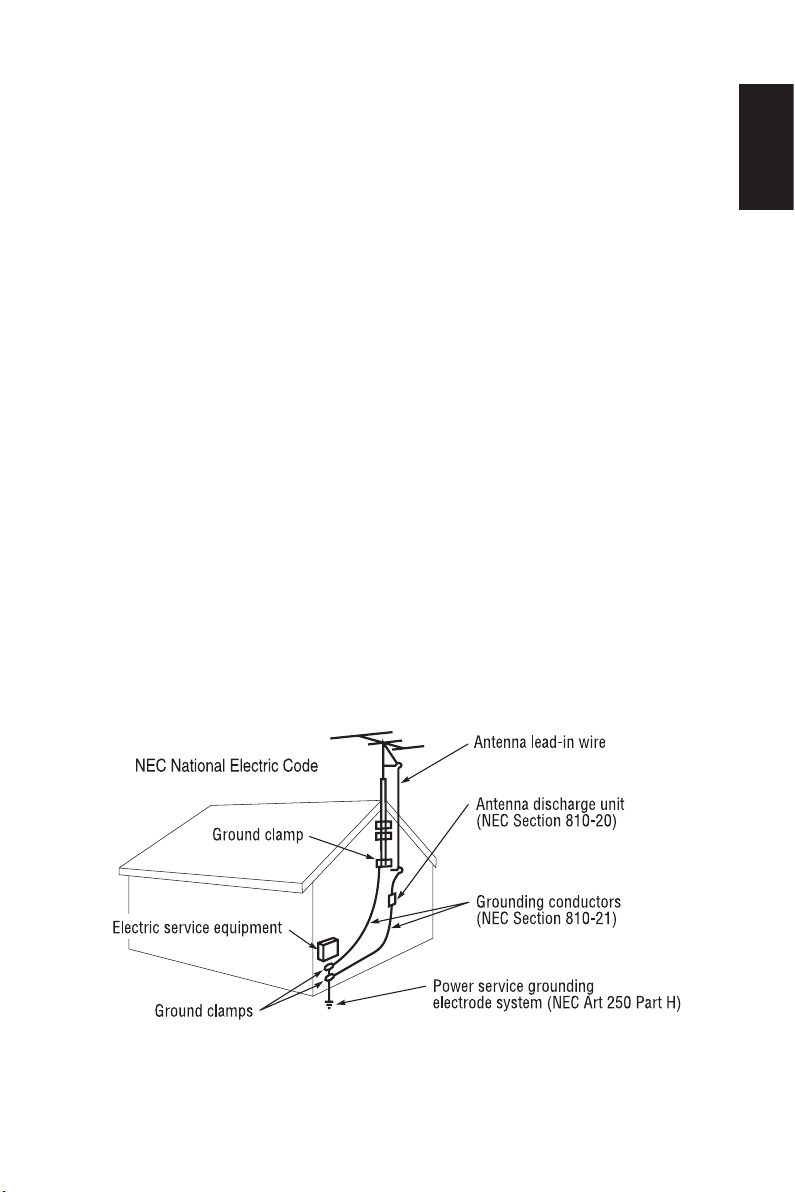
17. Follow instructions for wall, shelf or ceiling mounting as recommended by
the manufacturer.
18. An outdoor antenna should not be located near overhead power lines or
any electrical circuits.
19. If an outside antenna is connected to the receiver, conrm that the
antenna system is grounded to protect against voltage surges and
built up static charges. Section 810 of the National Electric Code,
ANSI / NFPA No. 70-1984, provides information with respect to proper
grounding for the mast and supporting structure, grounding of the lead-in
wire to an antenna discharge unit, size of grounding connectors, location
of antenna discharge unit, connection to grounding electrodes and
requirements for the grounding electrode.
The cable distribution system should be grounded (earthed) in
accordance with ANSI/NFPA 70. the National Electrical Code (NEC), in
particular Section 820.93, Grounding of Outer Conductive Shield of a
Coaxial Cable.
20. Rest your eyes periodically by focusing on an object at least 5 feet away.
Blink often.
21. Do not place any heavy objects on the power cord.
Damage to the cord may cause shock or re.
22. Do not use monitor in high temperature, humid, dusty, or oily areas.
23. Do not bend, crimp or otherwise damage the power cord.
24. Apparatus shall not be exposed to dripping or splashing and no objects
lled with liquids, such as vases, shall be placed on the apparatus.
NOTE: To the TV system installer: This reminder is provided to call attention
to Article 820-44 of the National Electric Code that provides guidelines for
proper grounding and, in particular, species that the cable ground shall be
connected to the grounding system of the facility, as reasonably close to the
point of cable entry as possible
English
English-3English-2
Page 6
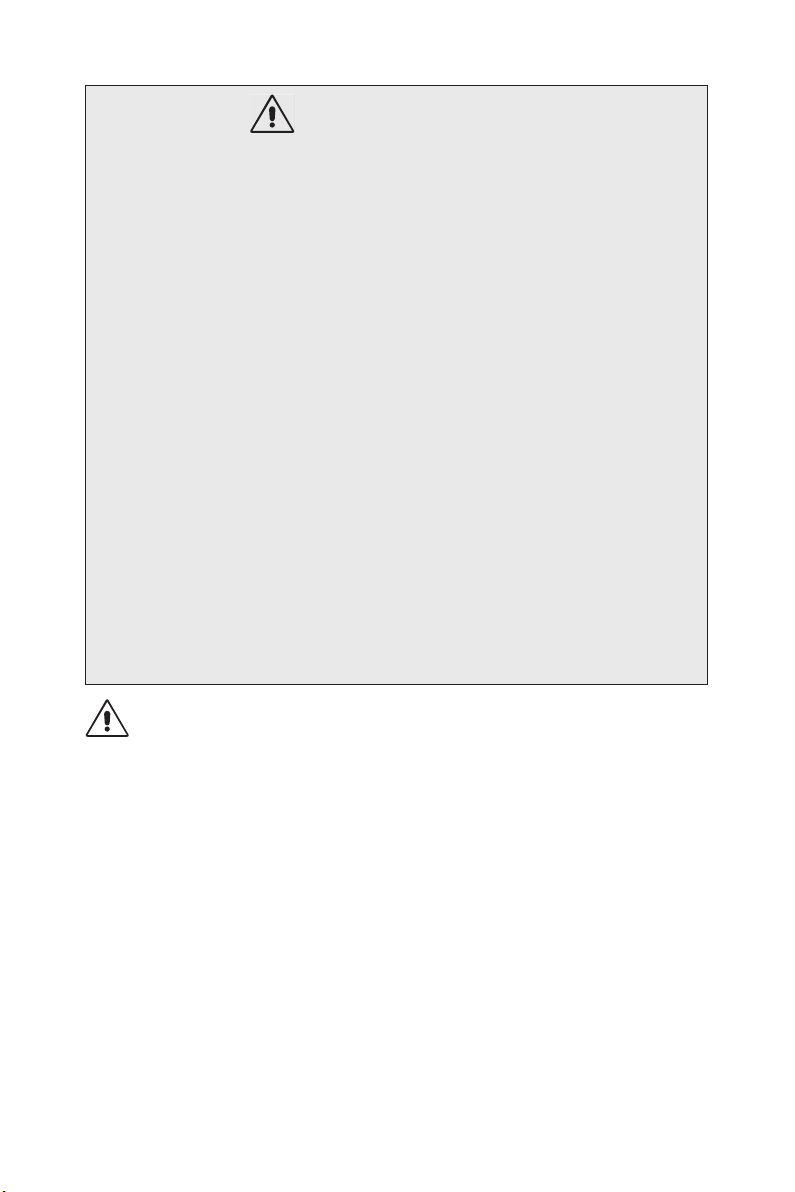
A television set may fall, causing serious personal injury or death.
WARNING - Stability Hazard
Many injuries, particularly to children, can be avoided by taking simple
precautions such as:
• ALWAYS use cabinets or stands or mounting methods recommended
by the manufacturer of the television set.
• ALWAYS use furniture that can safely support the television set.
• ALWAYS ensure the television set is not overhanging the edge of the
supporting furniture.
• ALWAYS educate children about the dangers of climbing on furniture
to reach the television set or its controls.
• ALWAYS route cords and cables connected to your television so they
cannot be tripped over, pulled or grabbed.
• NEVER place a television set in an unstable location.
• NEVER place the television set on tall furniture (for example,
cupboards or bookcases) without anchoring both the furniture and the
television set to a suitable support.
• NEVER place the television set on cloth or other materials that may be
located between the television set and supporting furniture.
• NEVER place items that might tempt children to climb, such as toys
and remote controls, on the top of the television or furniture on which
the television is placed.
If the existing television set is going to be retained and relocated, the same
considerations as above should be applied.
WARNING:
To prevent injury, this apparatus must be securely attached to the oor/wall in
accordance with the installation instructions.
Page 7
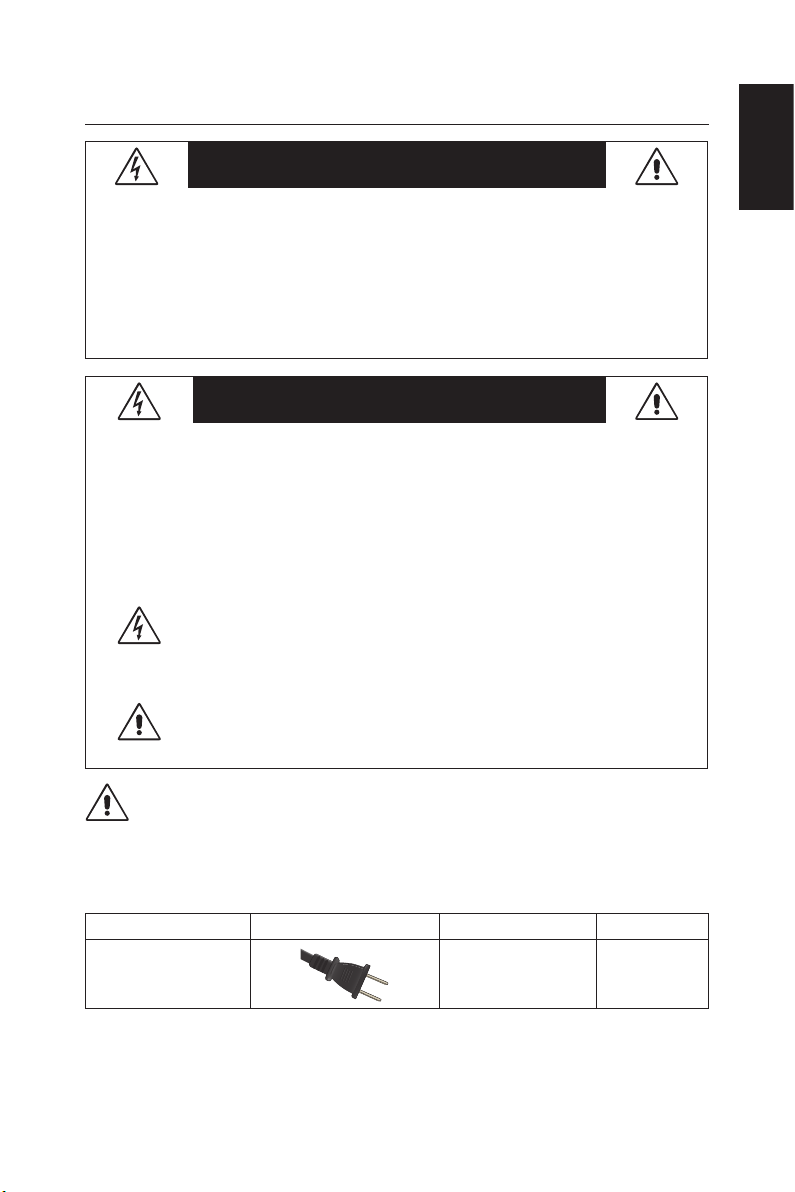
Important Information
WARNING
TO PREVENT FIRE OR SHOCK HAZARDS, DO NOT EXPOSE THIS
UNIT TO RAIN OR MOISTURE. ALSO, DO NOT USE THIS UNIT’S
POLARIZED PLUG WITH AN EXTENSION CORD RECEPTACLE OR
OTHER OUTLETS UNLESS THE PRONGS CAN BE FULLY INSERTED.
REFRAIN FROM OPENING THE CABINET AS THERE ARE HIGH
VOLTAGE COMPONENTS INSIDE.
REFER SERVICING TO QUALIFIED SERVICE PERSONNEL.
CAUTION
CAUTION:
TO REDUCE THE RISK OF ELECTRIC SHOCK, MAKE
SURE POWER CORD IS UNPLUGGED FROM WALL
SOCKET. TO FULLY DISENGAGE THE POWER TO
THE UNIT, PLEASE DISCONNECT THE POWER CORD
FROM THE AC OUTLET. DO NOT REMOVE COVER (OR
BACK). NO USER SERVICEABLE PARTS INSIDE. REFER
SERVICING TO QUALIFIED SERVICE PERSONNEL.
This symbol warns user that uninsulated voltage within the
unit may have sufcient magnitude to cause electric shock.
Therefore, it is dangerous to make any kind of contact with any
part inside this unit.
This symbol alerts the user that important literature concerning
the operation and maintenance of this unit has been included.
Therefore, it should be read carefully in order to avoid any
problems.
English
CAUTION:
Please use the power cord provided with this TV in accordance with the table
below. If a power cord is not supplied with this equipment, please contact
your supplier.
Pl ug Ty pe Plug Shape Region Voltage
North America
English-5English-4
U.S.A./Canada AC 120 V
Page 8

Power source
This LCD TV operates on 120 volts 60 Hz, AC current. Insert the power
cord into a 120 volts 60 Hz outlet. The mains plug is used as the disconnect
device and shall remain readily operable.
To prevent electric shock from the TV, do not use with an extension cord,
receptacle, or other outlet unless the blades and ground terminal can be fully
inserted to prevent blade exposure.
Never connect the LCD TV to 50 Hz, direct current, or anything other than
the specied voltage.
CAUTION:
Never remove the back cover of the LCD TV as this can expose you to very
high voltages and other hazards. If the TV does not operate properly, unplug
the LCD TV and call your authorized dealer or service center.
Adjust only those controls that are covered in the instructions, as improper
changes or modications not expressly approved by NEC could void the
user’s warranty.
Batteries installed warning
CAUTION:
Incorrect usage of batteries can result in leaks or bursting.
NEC recommends the following battery use:
• Do not mix battery brands.
• Danger of explosion if battery is incorrectly replaced. Replace only with
the same or equivalent type.
• Do not combine new and old batteries. This can shorten the battery life
or cause liquid leakage of the batteries.
• Remove dead batteries immediately to prevent battery acid from leaking
into the battery compartment.
• Do not touch exposed battery acid as it may injure skin.
• Remove the batteries if you do not intend to use the remote control for a
long period of time.
• The batteries shall not be exposed to excessive heat such as sunshine,
re or the like.
Page 9
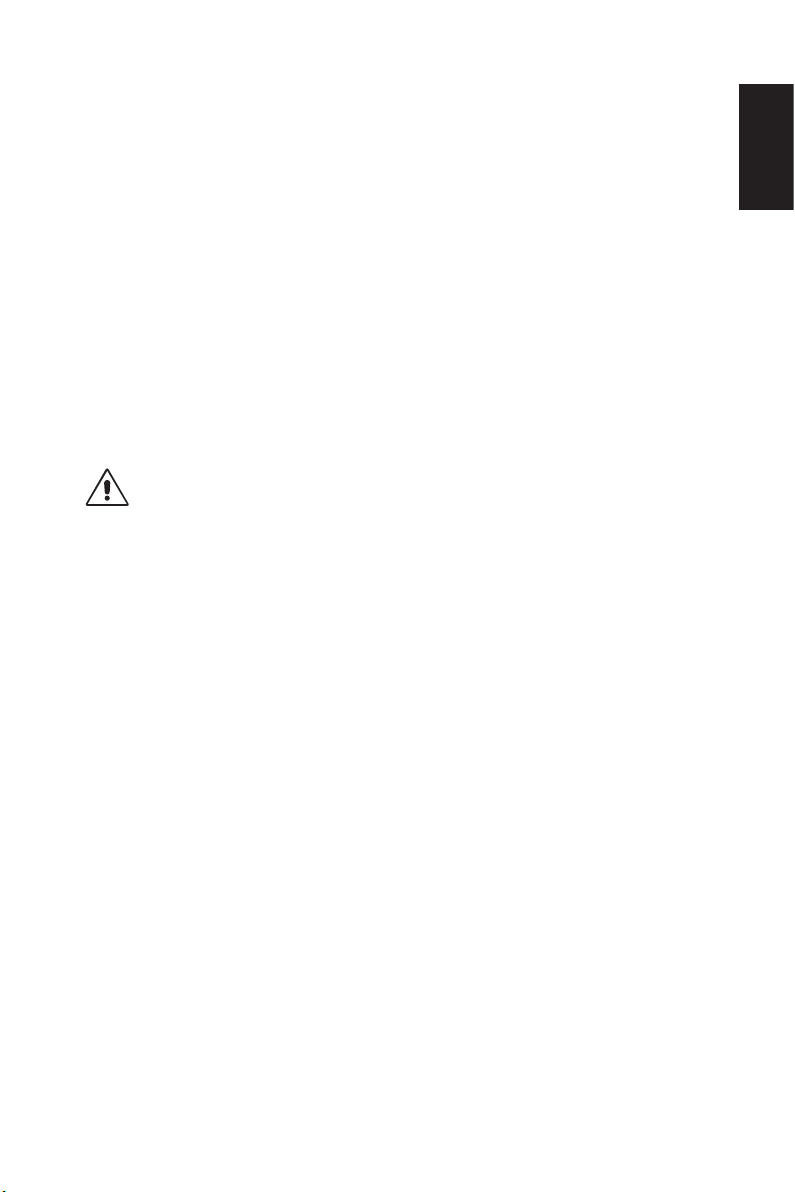
Image persistence
• Please be aware that LCD Technology may experience a phenomenon
known as Image Persistence.
Image Persistence occurs when a residual or “ghost” image of a
previous image remains visible on the screen.
Unlike CRT monitors, LCD monitors’ image persistence is not
permanent, but constant images being displayed for a long period of
time should be avoided.
To alleviate image persistence, turn off the monitor for as long as the
previous image was displayed.
For example, if an image was on the monitor for one hour and a residual
image remains, the monitor should be turned off for one hour to erase
the image.
NOTE: As with all personal display devices, NEC DISPLAY SOLUTIONS
recommends displaying moving images and using a moving screen saver at
regular intervals whenever the screen is idle or turning off the monitor when
not in use.
CAUTION:
These servicing instructions are for use by qualied service personnel only.
To reduce the risk of electric shock, do not perform any servicing other than
that contained in the operating instructions unless you are qualied to do so.
Ventilation
The slots and openings in the TV are provided for necessary ventilation. To
ensure reliable operation of the TV and to protect it from overheating, these
slots and openings must never be blocked or covered.
Unless proper ventilation is provided, the TV may gather dust and get dirty.
For proper ventilation, observe the following:
• Do not install the TV face up, down or sideways.
• Do not install the TV turned over or upside down.
• Never cover the slots and openings with a cloth or other materials.
• Never block the slots and openings by placing the TV on a bed, sofa,
rug or other similar surface.
• Never place the TV in a conned space, such as a bookcase or built-in
cabinet, unless proper ventilation is provided.
Leave some space around the TV set as shown below. Otherwise, aircirculation may be inadequate and will cause overheating, which may cause
a re or damage to the TV set.
English
English-7English-6
Page 10

Install on the wall
10 cm
11 7/8 inches
30 cm
4 inches
10 cm
4 inches
2.36 inches
4 inches
10 cm
Leave at least this space
around the set.
6 cm
For use only with UL Listed Wall Mount Bracket with minimum weight / load:
Please refer to the Specication on page 42 to page 51 .
Unit without base weight: The equipment and its associated mounting means
still remain secure during the test.
Used wall mounting kit, VESA-compatible wall bracket distance, diameter
of Screw dimension: Please refer to the Specication on page 42 to page
51 .
Page 11

Installed with stand
11 7/8 inches
30 cm
4 inches
10 cm
4 inches
10 cm
Leave at least this space
around the set.
4 inches
10 cm
Never install the TV set where air-circulation is blocked.
Objects and ventilation holes
Never push objects of any kind into the TV through the cabinet slots as they
may touch dangerous voltage points or short out parts that could result in a
re or an electric shock. Do not place any objects on the TV.
English
English-9English-8
Page 12

License Notice and Trademark
®
Acknowledgement
Windows is a registered trademark of Microsoft Corporation.
NEC is a registered trademark of NEC Corporation.
All other brands and product names are trademarks or registered
trademarks of their respective owners.
The terms HDMI and HDMI HighDenition Multimedia Interface, and
the HDMI Logo are trademarks or
registered trademarks of HDMI Licensing
Administrator, Inc. in the United States
and other countries.
Manufactured under license from Dolby
Labortories. Dolby, Dolby Audio and the
double-D symbol are trademarks of Dolby
Laboratories.
HDCP (High-bandwidth Digital Content Protection): HDCP is a system for
preventing illegal copying of video data sent over a digital signal. If you are
unable to view material via the digital input, this does not necessarily mean
that the monitor is not functioning properly. With the implementation of
HDCP, there may be cases in which certain content is protected by HDCP
and might not be displayed due to the decision/intention of the HDCP
community (Digital Content Protection, LLC).
CRESTRON and CRESTRON ROOMVIEW are trademarks or registered
trademarks of Crestron Electronics, Inc. in the United States and other
countries.
GPL/LGPL Software Licenses
The product includes software licensed under GNU General Public License
(GPL), GNU Lesser General Public License (LGPL), and others.
Adobe and the Adobe logo are either registered trademarks or trademarks
of Adobe Systems Incorporated in the United States and/or other countries.
Page 13
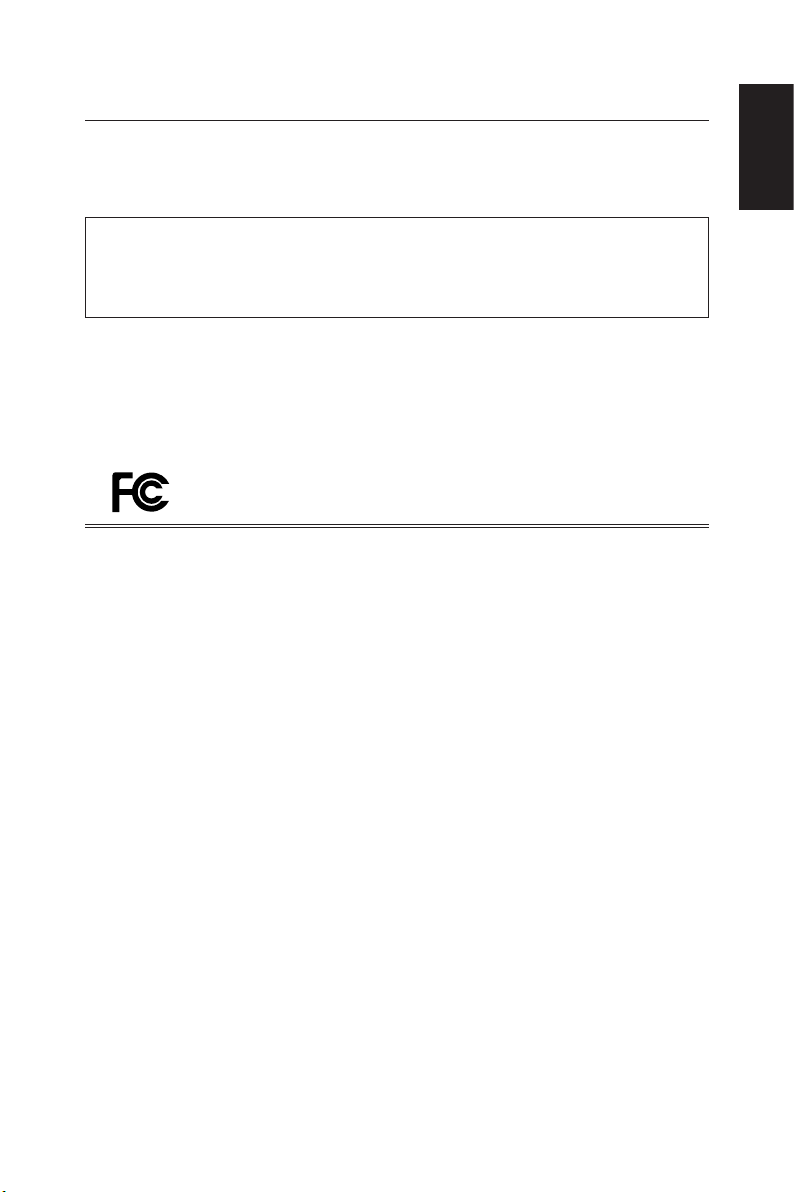
Supplier’s Declaration of Conformity
This device complies with Part 15 of FCC Rules. Operation is subject to the
following two conditions. (1) This device may not cause harmful interference,
and (2) this device must accept any interference received, including
interference that may cause undesired operation.
U.S. Responsible Party: NEC Display Solutions of America, Inc.
Address: 3250 Lacey Rd, Ste 500
Tel. No .: (630) 467-3000
Type of Product: LCD T V
Equipment Classication: Class B Peripheral
Model: E657Q
Canadian Department of Communications Compliance Statement
DOC: This Class B digital apparatus meets all requirements of the
Canadian Interference-Causing Equipment Regulations.
C-UL: Bears the C-UL Mark and is in compliance with Canadian Safety
Regulations according to CSA C22.2 No. 62368-1-14.
Downers Grove, IL 60515
E557Q
E507Q
E437Q
E327
English
En gli sh-11English-10
Page 14
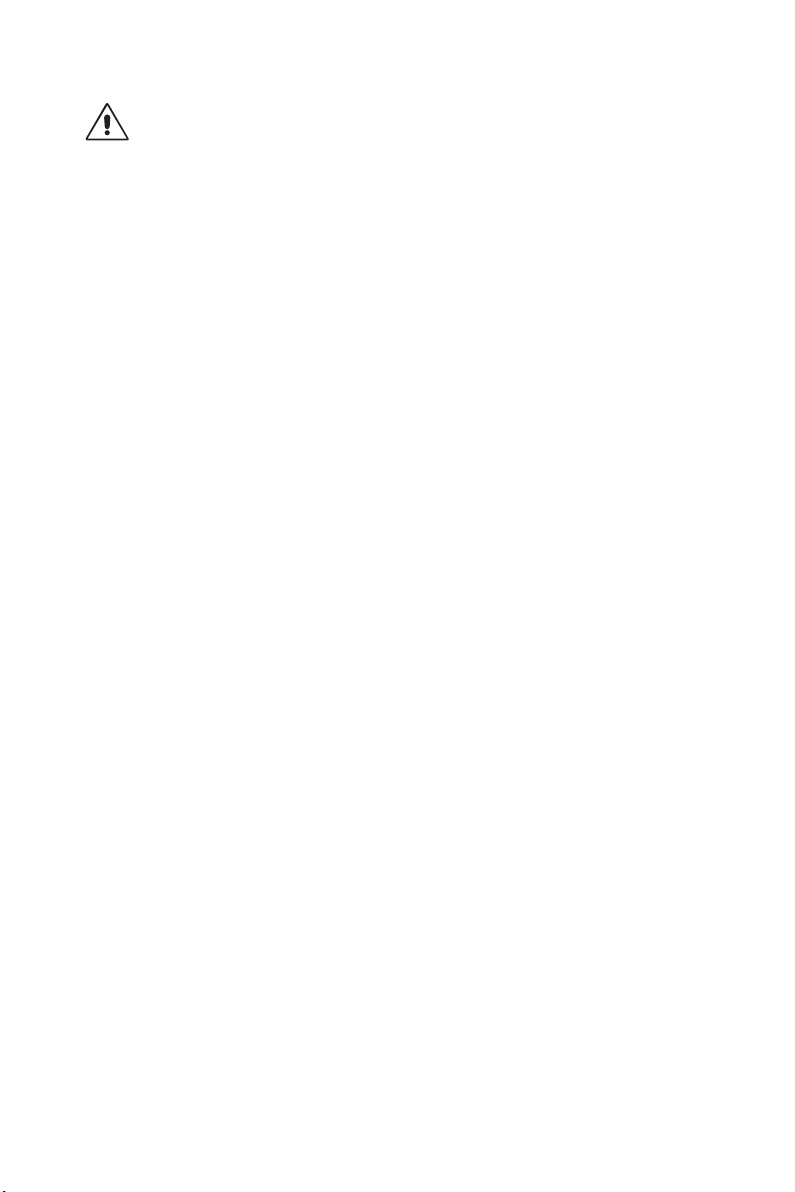
FCC Information:
WARNING:
The Federal Communications Commission does not allow any modications
or changes to the unit EXCEPT those specied by NEC Display Solutions
of America, Inc. in this manual. Failure to comply with this government
regulation could void your right to operate this equipment.
1. Use the attached specied cables with the E657Q / E557Q / E507Q
/ E437Q / E327 color monitor so as not to interfere with radio and
television reception. Use of other cables and adapters may cause
interference with radio and television reception.
(1) Please use the supplied power cord or equivalent to ensure FCC
compliance.
(2) Please use the supplied shielded HDMI signal cable.
(3) For mini D-Sub 15-pin and USB , please use a shielded signal cable
with ferrite core.
(4) For D-sub 9-pin and Coaxial , please use a shielded signal cable.
2. This equipment has been tested and found to comply with the limits for
a Class B digital device, pursuant to part 15 of the FCC Rules. These
limits are designed to provide reasonable protection against harmful
interference in a residential installation. This equipment generates, uses
and can radiate radio frequency energy and, if not installed and used
in accordance with the instructions, may cause harmful interference to
radio communications. However, there is no guarantee that interference
will not occur in a particular installation. If this equipment does cause
harmful interference to radio or television reception, which can be
determined by turning the equipment off and on, the user is encouraged
to try to correct the interference by one or more of the following
measures:
• Reorient or relocate the receiving antenna.
• Increase the separation between the equipment and receiver.
• Connect the equipment into an outlet on a circuit different from that to
which the receiver is connected.
• Consult the dealer or an experienced radio / TV technician for help.
If necessary, the user should contact the dealer or an experienced radio/
television technician for additional suggestions.
The user may nd the following booklet, prepared by the Federal
Communications Commission, helpful: “How to Identify and
Resolve Radio-TV Interference Problems.” This booklet is available from the
U.S. Government Printing Ofce, Washington, D.C.,
20402, Stock No. 004-000-00345-4.
Page 15
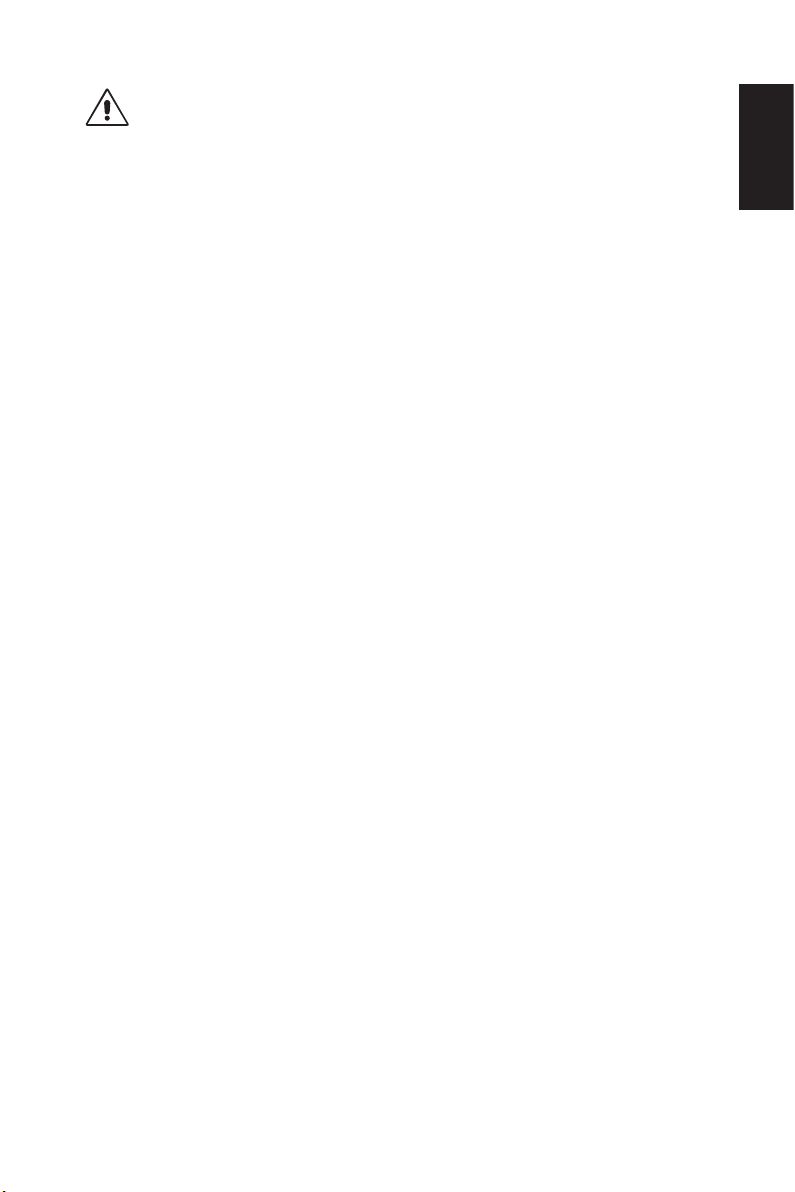
FCC CAUTION
To assure continued compliance and possible undesirable interference,
ferrite cores may be used when connecting this LCD TV to video equipment;
and maintain at least 400mm spacing to other peripheral device.
Cables
Connections to this device must be made with shielded cables with metallic
RF / EMI connector hoods to maintain compliance with FCC Rules and
Regulations.
Canadian notice
CAN ICES-3 (B) / NMB-3(B)
Analog and Digital Television Receiving Apparatus — Appareil de réception
de télévision analogique et numérique, Canada BETS-7 / NTMR-7
If necessary, the user should contact the dealer or an experienced radio/
television technician for additional suggestions. The user may nd the
following booklet, prepared by the Federal Communications Commission,
helpful: “How to Identify and Resolve Radio-display Interference Problems.”
This booklet is available from the U.S. Government Printing Ofce,
Washington, D.C., 20402, Stock No. 004-000-00345-4.
English
English-13English-12
Page 16
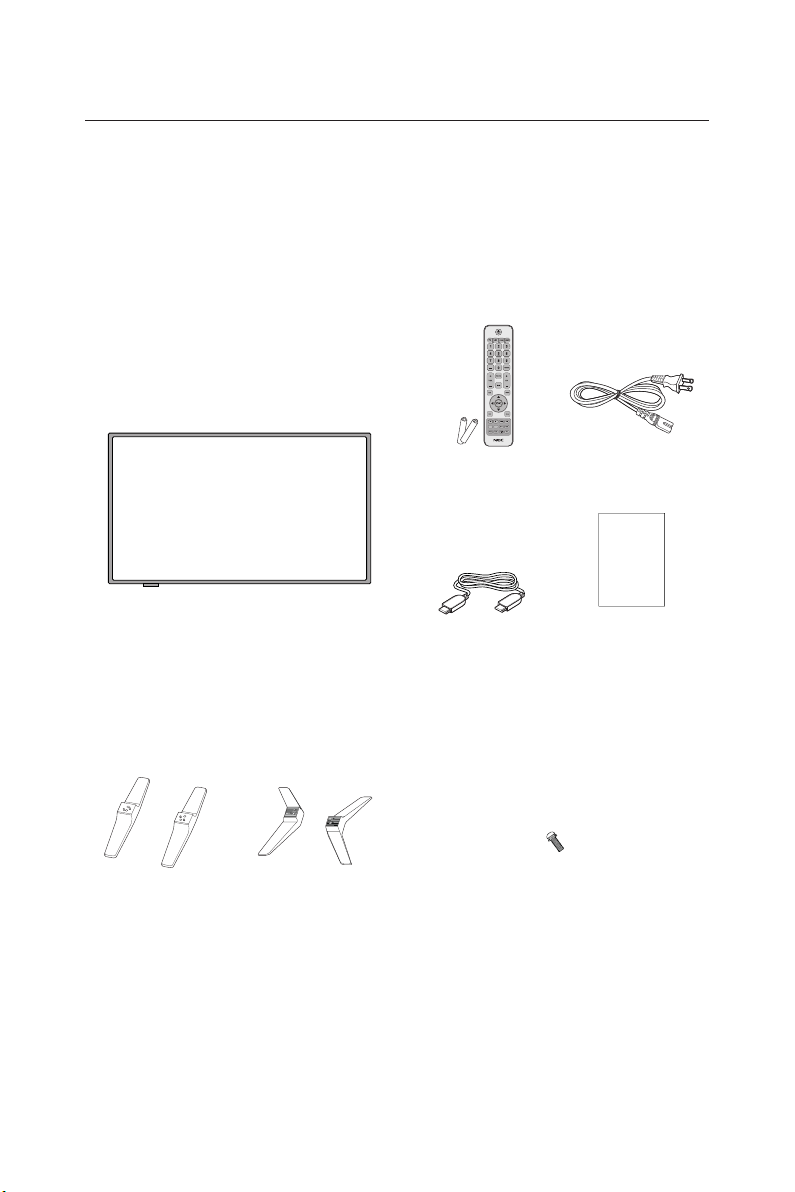
Contents
Your new NEC monitor box*1 should contain the following:
• Monitor (1)
• Remote control (1)
• 1.5 V AAA batteries (2)
• Power cord (1)
• HDMI cable (1)
• Setup manual (1)
E657Q / E557Q / E507Q / E437Q / E327
Wireless Remote Control
and AAA Batteries
HDMI Cable
Power Cord
Setup Manual
Setup Manual
NOTE:
*1: Remember to save your original box and packing material to transport or
ship the monitor.
*2: The following stand base and screw are option parts.
(E657Q) (E557Q/E507Q/E437Q/E327)
Stand Base Stand Screw
E657Q: M6 (25mm) x 4
E557Q / E507Q / E437Q: M4 (20mm) x 4
E327: M4 (20mm) x 4
Page 17
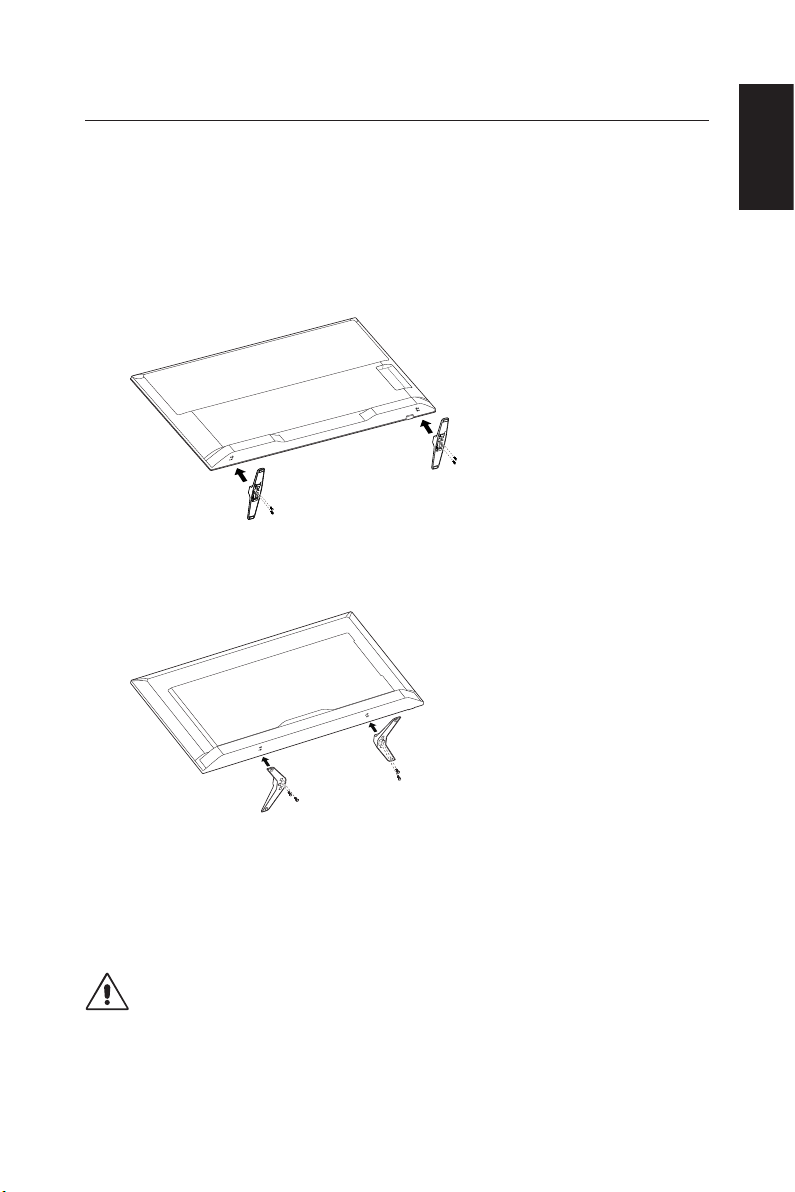
Preparation
IMPORTANT: Do not apply pressure to the TV screen display area which
may compromise the integrity of the display. The manufacturer’s warranty
does not cover user abuse or improper installations.
Attaching the Base
E657Q
Stand Screw x 4
M6 (25mm)
E557Q / E507Q / E437Q / E327
English
Stand Screw x 4
M4 (20mm)
1. Place the TV face down on a soft and at surface to prevent scratching
and damage.
2. Carefully align the base to the button of the TV and fasten the screws
with a cross-head screwdriver.
CAUTION:
The base of the stand is very heavy. Install with care to avoid injury such as
dropping the base onto one's foot.
English-15English-14
Page 18
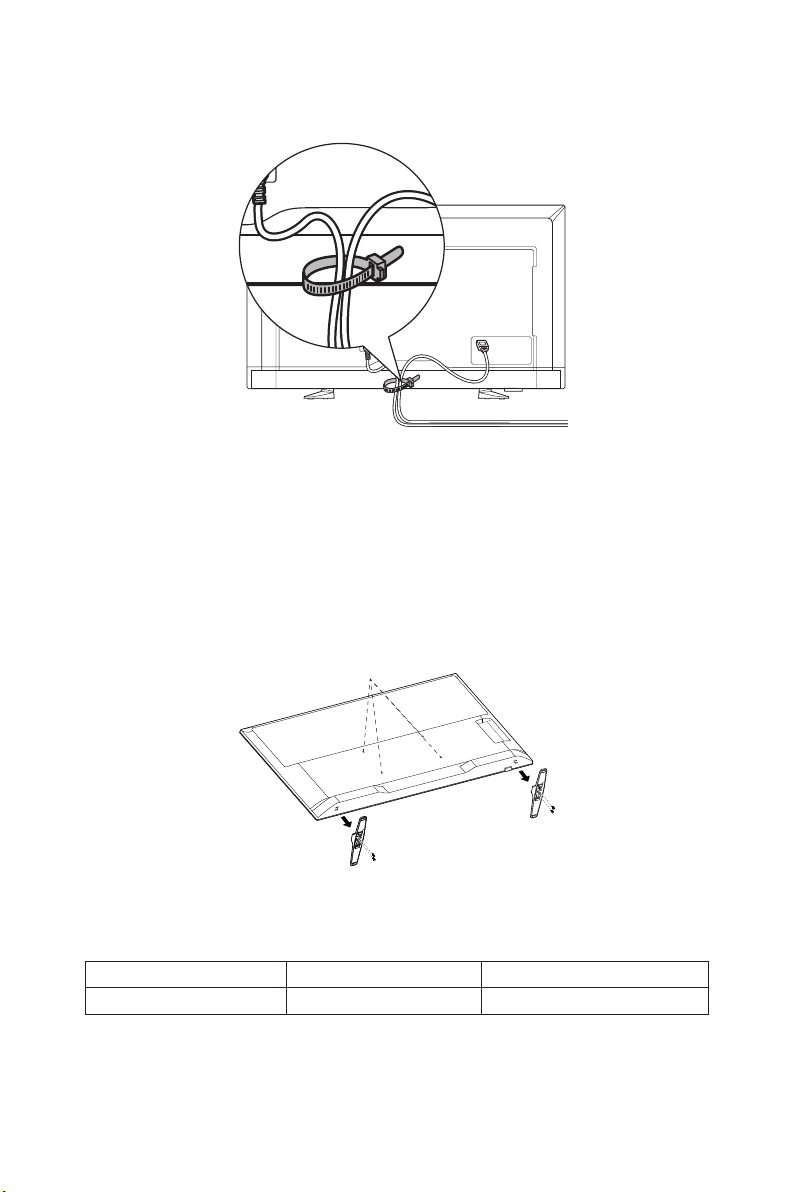
Using Cable Clamper
Tie the cables together using the cable clamper.
Preparing Your LCD TV For Wall Mounting (optional)
We suggest that you keep your TV at least 2.36 inches (60 mm) from the wall
to prevent cable interference. Before mounting your TV on the wall, you need
to remove the base. For your safety, only mount with a UL listed wall mount
bracket that supports the weight of the TV.(Please see page 42 to page
page 51 )
To attach a wall mount bracket to your TV:
E657Q
VESA Hole
Stand Screw
1. Loosen the screws on the bottom of the base, and remove the base.
2. Secure the wall mount bracket to the back of your TV using four M6
screws.
screen size (inches) required pitch (mm) VESA Hole depth
65 400
NOTE:
Wall mounting solution is not included with the unit and is sold separately.
Contact your NEC representative for details. It is necessary to provide screw
of appropriate length (Wall mount bracket thickness + VESA Hole depth).
× 200 4 × M6 (17 mm)
Page 19
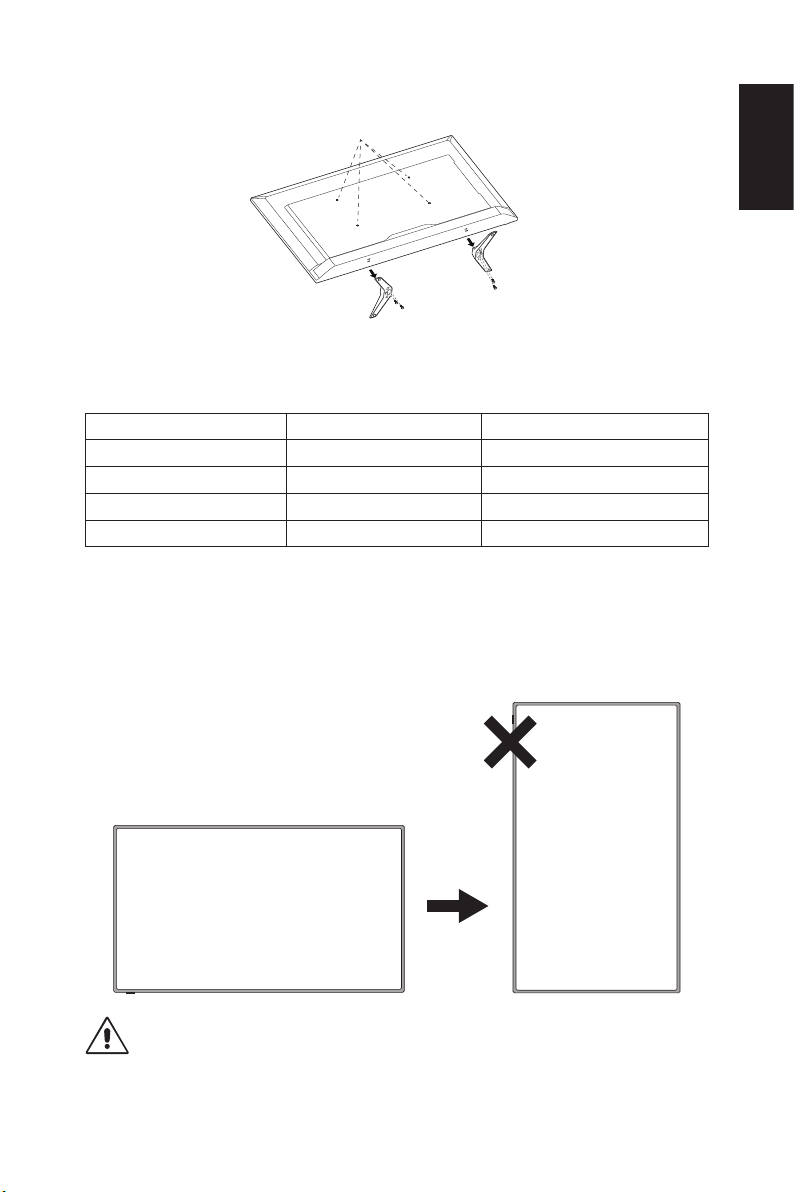
E557Q / E507Q / E437Q / E327
VESA Hole
Stand Screw
1. Loosen the screws on the button of the base, and remove the base.
2. Secure the wall mount bracket to the back of your TV using four M4
screws (for 32" only) or M6 screws (for 43"/50"/55").
screen size (inches) required pitch (mm) VESA Hole depth
55 400
50 400
43 200
32 100
× 200 4 × M6 (17 mm)
× 200 4 × M6 (17.5 mm)
× 200 4 × M6 (14.5 mm)
× 100 4 × M4 (16 mm)
NOTE:
Wall mounting solution is not included with the unit and is sold separately.
Contact your NEC representative for details. It is necessary to provide screw
of appropriate length (Wall mount bracket thickness + VESA Hole depth).
English
Prohibit Portrait Condition Use
CAUTION:
Do not rotate the monitor from landscape to portrait.
English-17English-16
Page 20
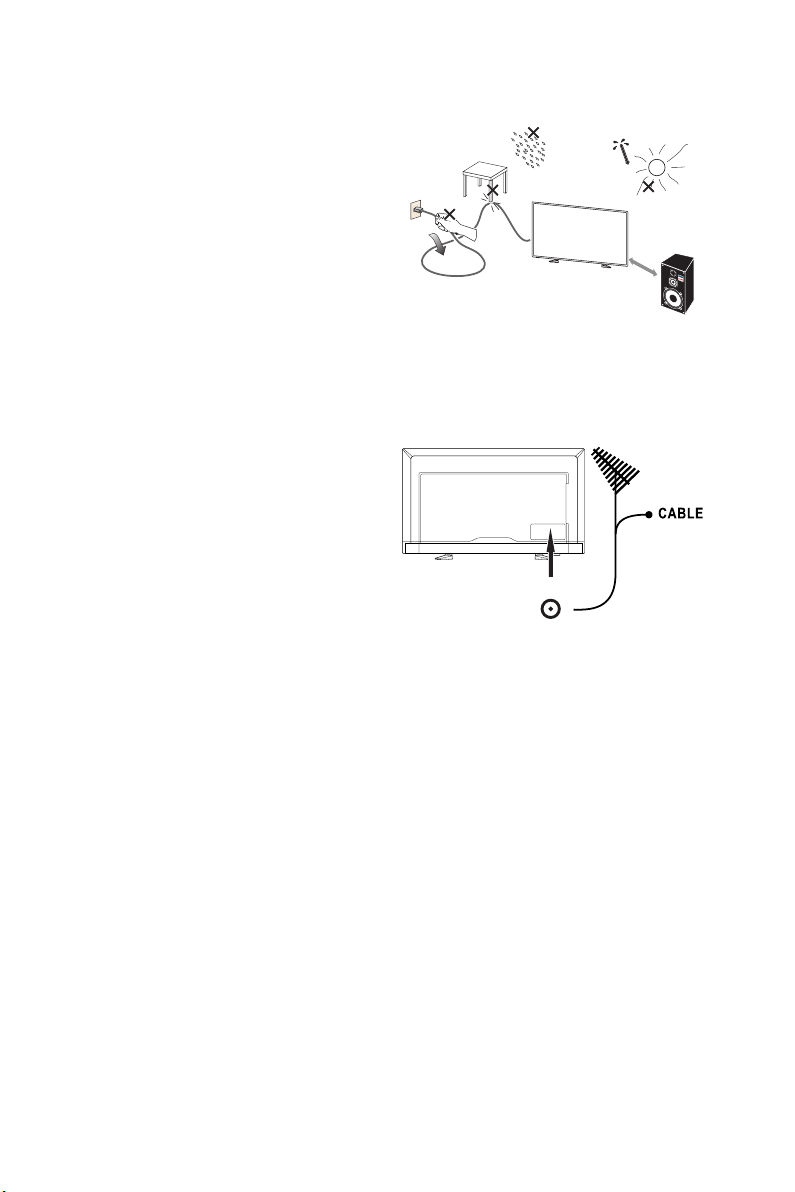
Place The TV On A Solid Surface
Ensure that the LCD TV is placed in a
position to allow free ow of air.
Do not cover the ventilation openings
on the back cover.
Do not place the TV near any open
ames.
Do not allow the TV to be placed
Min
1 m
in an environment where it can be
exposed to heat, direct sunlight, or
rain and water.
Do not expose the equipment to any
liquid.
Antenna Connection
Unless your LCD TV is connected to
a cable TV system or to a centralized
antenna system, a good outdoor color
TV antenna is recommended for best
television performance. However, if
you are located in an exceptionally
good signal area that is free from
interference and multiple image
ghosts, an indoor antenna may be
sufcient.
When using a 75-Ohm coaxial cable system, connect the CATV coaxial
cable to the AIR/CABLE (75-Ohm) terminal. Or if you have an antenna,
connect the coaxial cable to the same AIR/CABLE terminal.
Page 21
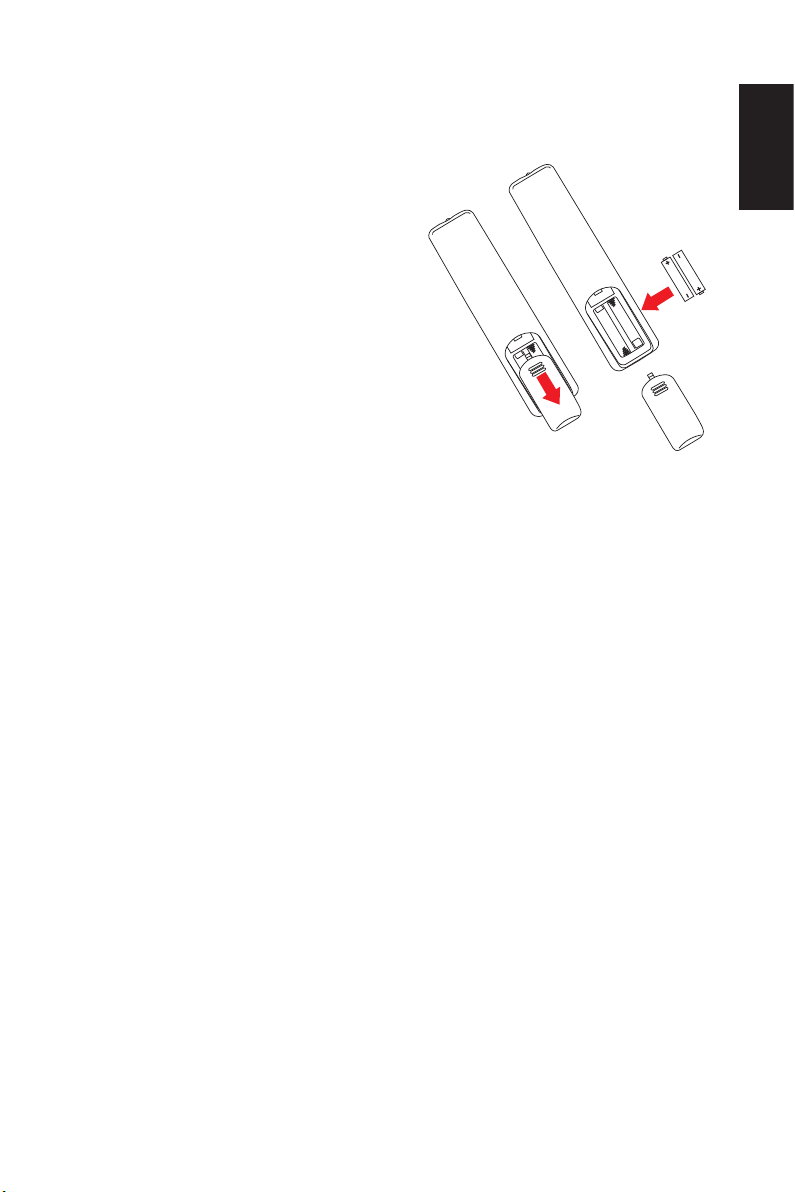
Battery Installation and Replacement
The remote control is powered by two 1.5V AAA batteries. To install or
replace batteries:
1. Open the battery cover of the remote
control by pushing and pulling it in
the direction of the arrow.
2. Insert two new “AAA” size batteries
for the remote control. When
replacing old batteries, push them
towards the springs and lift them out.
3. Match the batteries to the (+) and (-)
marks in the battery compartment.
4. Insert the bottom of the battery, the
(-) side, into the battery compartment
rst, push towards the springs and
insert the top of the battery, the (+)
side, into place. Do not force the
battery into the battery compartment.
5. Close the battery cover making sure
the tabs rest in the corresponding
holes and push down the cover until
it clicks shut.
English
English-19English-18
Page 22
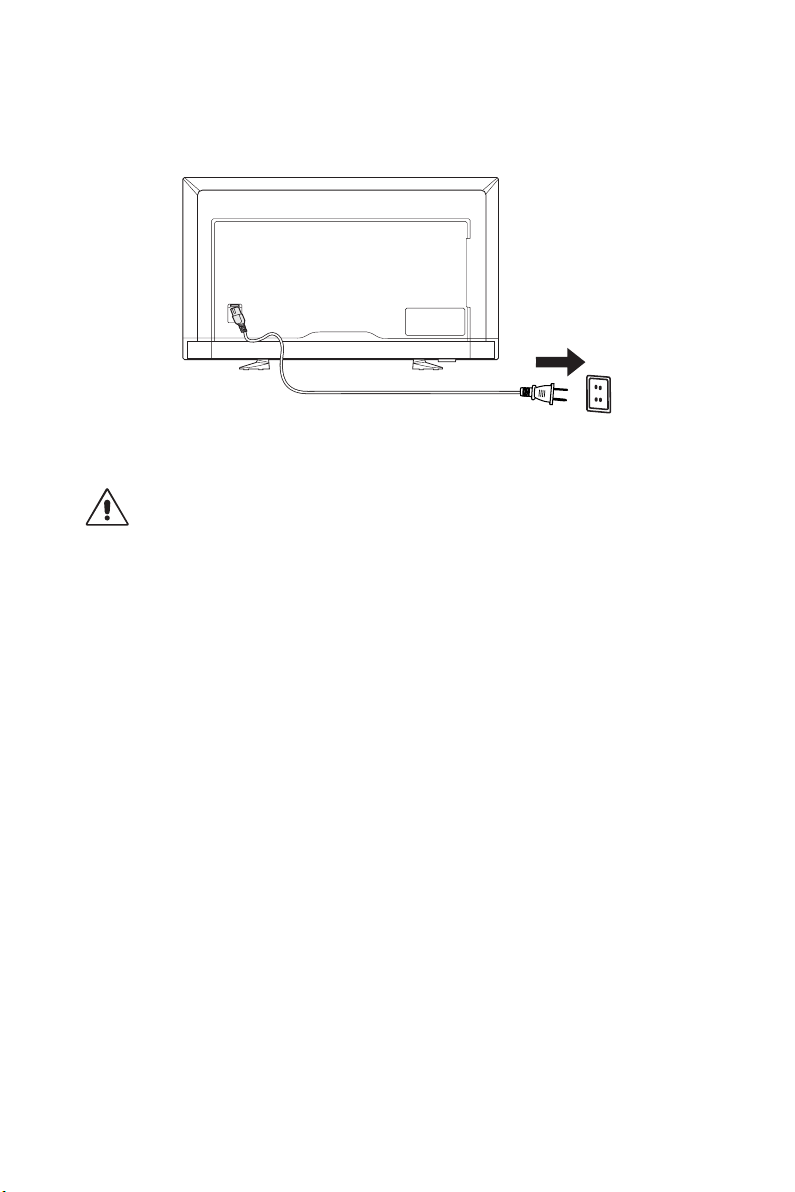
Connect To The Power Source
The TV should be installed close to an easily accessible power outlet. Fully
insert the prongs into the power outlet socket. A loose connection may cause
image degradation.
If there is power to the TV, the front LED at the bottom of the TV will be either
none or red. A red LED means the TV is in Auto Standby mode.
Cable information
CAUTION:
Use the attached specied cables with the E657Q / E557Q / E507Q / E437Q
/ E327 color monitor so as not to interfere with radio and television reception.
Use of other cables and adapters may cause interference with radio and
television reception.
(1) Please use the supplied power cord or equivalent to ensure FCC
compliance.
(2) Please use the supplied shielded HDMI signal cable.
(3) For mini D-Sub 15-pin and USB , please use a shielded signal cable with
ferrite core.
(4) For D-sub 9-pin and Coaxial , please use a shielded signal cable.
Page 23

Power On/Off Your New LCD TV
Press the power button on the remote control or press the power button
located on the side of the TV. The TV will power on.
Power button
or
Power Mode Status
When in ON mode, the Monitor operates as follows if no external signal is
input.
Mode ON Auto Power save Auto Standby
LED Status None Blinking Red Red
[1] HOME setting is set under Energy Options and None setting is set
under Input Detection and LAN setting is set under Control Inter
face in the on-screen display menu.
1-1. When the external device is connected to the VGA terminal, the NO
SIGNAL menu is displayed and 10 seconds later the Monitor switches
to Auto Power save mode.
1-2. In Auto Power save mode at VGA terminal, when the Monitor receives a
signal from an external VGA device, it switches automatically to ON
mode. If LAN-LINK is lost and 3 minutes later the Monitor switches
to Auto Standby mode.
English
NOTE:
Note that in Auto Power save mode at VGA terminal, the Monitor does not
switch automatically to ON mode even if a signal is input from an external
device using HDMI,component video or composite video.
If the power cord is unplugged during Auto Power save mode at VGA
terminal, the Monitor will starts in Auto Standby mode the next time it is
turned on.
1-3. When the external device is connected to another terminal (HDMI,
English-21English-20
Page 24
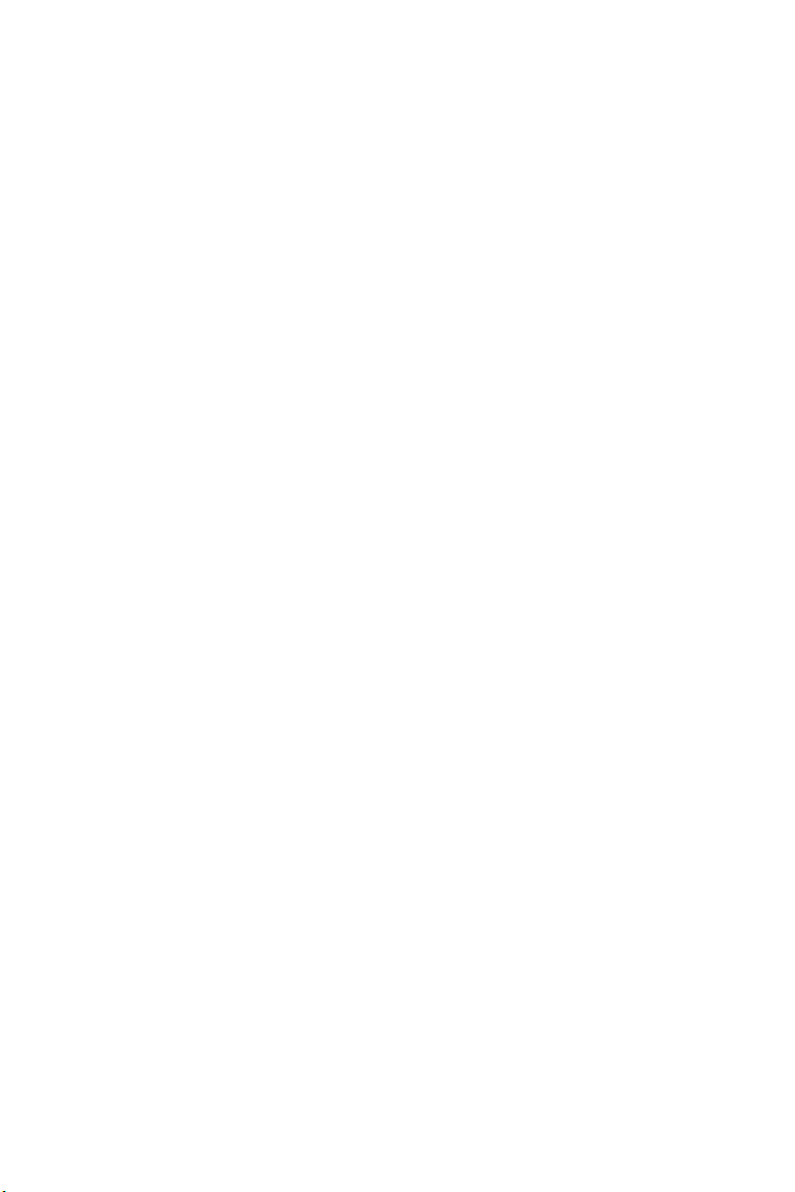
component video, composite video), the NO SIGNAL menu is displayed
and 10 seconds later the Monitor switches to Auto Power save mode.
1-4. For example, In Auto Power save mode at HDMI-1 terminal, when
the Monitor receives a signal from an external HDMI-1 device, it
switches automatically to ON mode. If LAN-LINK is lost and 3 minutes
later the Monitor switches to Auto Standby mode.
NOTE:
For example, Note that in Auto Power save mode at HDMI-1 terminal, the
Monitor does not switch automatically to ON mode even if a signal is input
from an external device using VGA, HDMI-2, HDMI-3, component video or
composite video.
If the power cord is unplugged during Auto Power save mode at at HDMI-1,
HDMI-2, HDMI-3, component video or composite video terminal, the Monitor
will starts in Auto Standby mode the next time it is turned on.
[2] RETAIL setting is set under Energy Options and None setting is set
under Input Detection and LAN setting is set under Control Inter
face in the on-screen display menu.
2-1. When the external device is connected to the VGA, HDMI, component
video, composite video terminal, the NO SIGNAL menu is displayed.
The monitor keeps ON mode.
2-2. For example, In ON mode at HDMI-1 terminal, when the Monitor
receives a signal from an external HDMI-1 device, The monitor
disappear NO SIGNAL menu and displays contents.
NOTE:
The monitor keeps ON mode during RETAIL setting, so, RETAIL setting is a
relatively more energy consuming mode.
[3] OFFICE setting is set under Energy Options and None setting is set
under Input Detection and LAN setting is set under Control Inter
face in the on-screen display menu.
3-1. When the external device is connected to the VGA terminal, the NO
SIGNAL menu is displayed and 10 seconds later the Monitor switches
to Auto Power save mode.
3-2. In Auto Power save mode at VGA terminal, when the Monitor receives
a signal from an external VGA device, it switches automatically to ON
mode.
3-3. For example, In Auto Power save mode at signal lost condition, when
the display does not receive a Link signal from LAN terminal, the display
still keeps Auto Power save mode.
NOTE:
Note that in Auto Power save mode at VGA terminal, the Monitor does not
switch automatically to ON mode even if a signal is input from an external
device using HDMI,component video or composite video.
If the power cord is unplugged during Auto Power save mode at VGA
terminal, the Monitor will starts in Auto Standby mode the next time it is
turned on.
Page 25
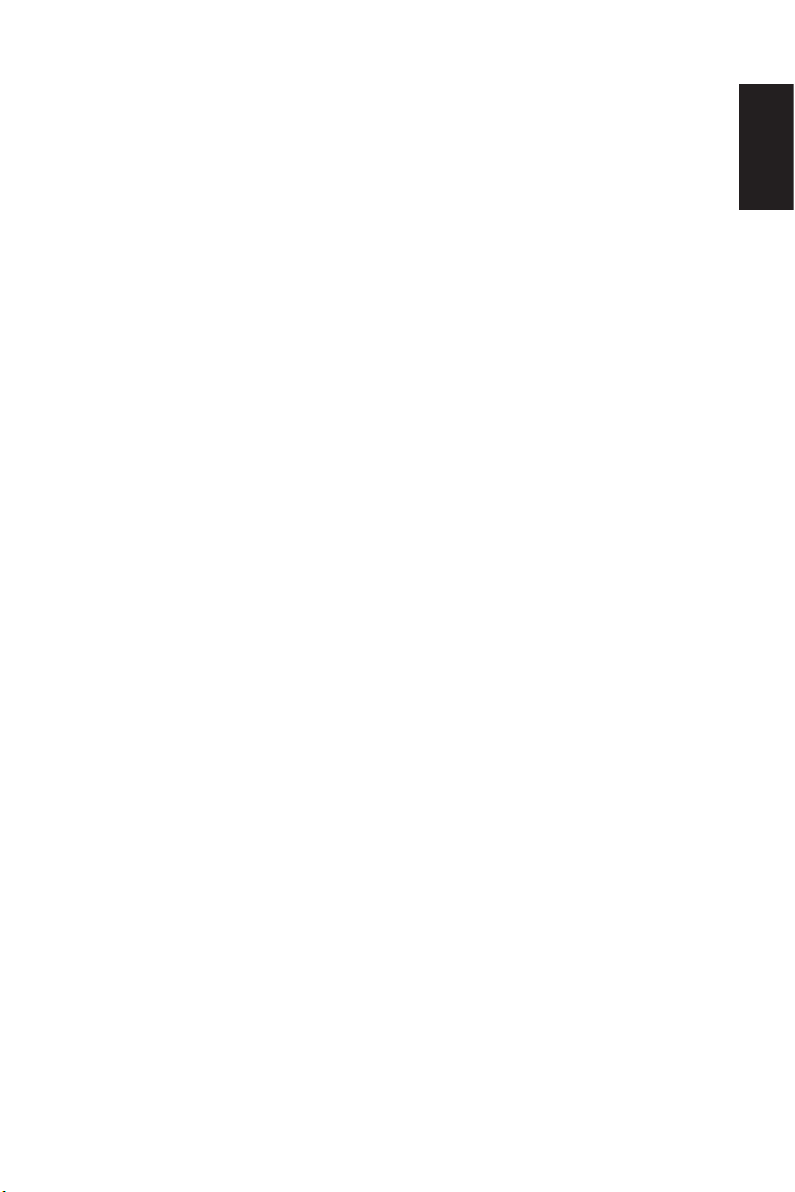
3-4. When the external device is connected to another terminal (HDMI,
component video, composite video), the NO SIGNAL menu is displayed
and 10 seconds later the Monitor switches to Auto Power save mode.
3-5. For example, In Auto Power save mode at HDMI-1 terminal, when
the Monitor receives a signal from an external HDMI-1 device, it
switches automatically to ON mode.
3-6. For example, In Auto Power save mode at signal lost condition, when
the display does not receive a Link signal from LAN terminal, the display
still keeps Auto Power save mode.
NOTE:
For example, Note that in Auto Power save mode at HDMI-1 terminal, the
display does not switch automatically to ON mode even if a signal is input
from an external device using VGA, HDMI-2, HDMI-3, component video or
composite video.
If the power cord is unplugged during Auto Power save mode at HDMI-1,
HDMI-2, HDMI-3, component video or composite video terminal, the display
will starts in Auto Standby mode the next time it is turned on.
NOTE:
When switching setting (Home/Retail/Ofce) under Energy Options function,
the setting values in Video Menu return to default value.
Also, if Retail mode is set under Energy Options function, the setting values
in Video Menu return to default value after turning On/Off by the AC power
supply, switching On/Off by the power button on remote control or on the side
of the monitor.
English
English-23English-22
Page 26

Source Connection Guide
AC POWER
❶
2 LAN
2
IN
1
(ARC )
❷
❸
❹
❺❻
10
❼❽❾
11
E657Q
1. ANT / CABLE – Connect to an RF antenna or Analog Cable system.
2. VGA – Connect to your PC video.
3. USB 1 port – Used for accessing photo, music, and movie les.
Please make sure the connector shape and orientation is correctly
aligned when connecting the USB device or cable.
4. HDMI (HDMI-1, HDMI-2, HDMI-3) – Connect to your HDMI devices.
HDMI-1 terminal can support ARC (Audio Return Channel) function.
ARC output does not work sound effect (Sound mode, Balance, Bass,
Treble on OSD).
5. SPDIF OUT- Use a digital audio cable to connect to stereo home
theater system. SPDIF output does not work sound effect (Sound mode,
Balance, Bass, Treble on OSD). SPDIF output does not work Auto
function of Internal Speakers on OSD.
6. AUDIO IN – Connect to your PC audio.
7. COMPONENT / AV IN –
• Component: Connect to digital video equipment to the Video Green (Y),
Blue (Pb), Red (Pr) jacks, and matching Audio White (L) and Red (R)
jacks.
• Composite: Connect to digital video equipment to the Video Green (AV),
jacks, and matching Audio White (L) and Red (R) jacks.
8. RS-232C – Connect to your PC, and receive the control commands from
Page 27
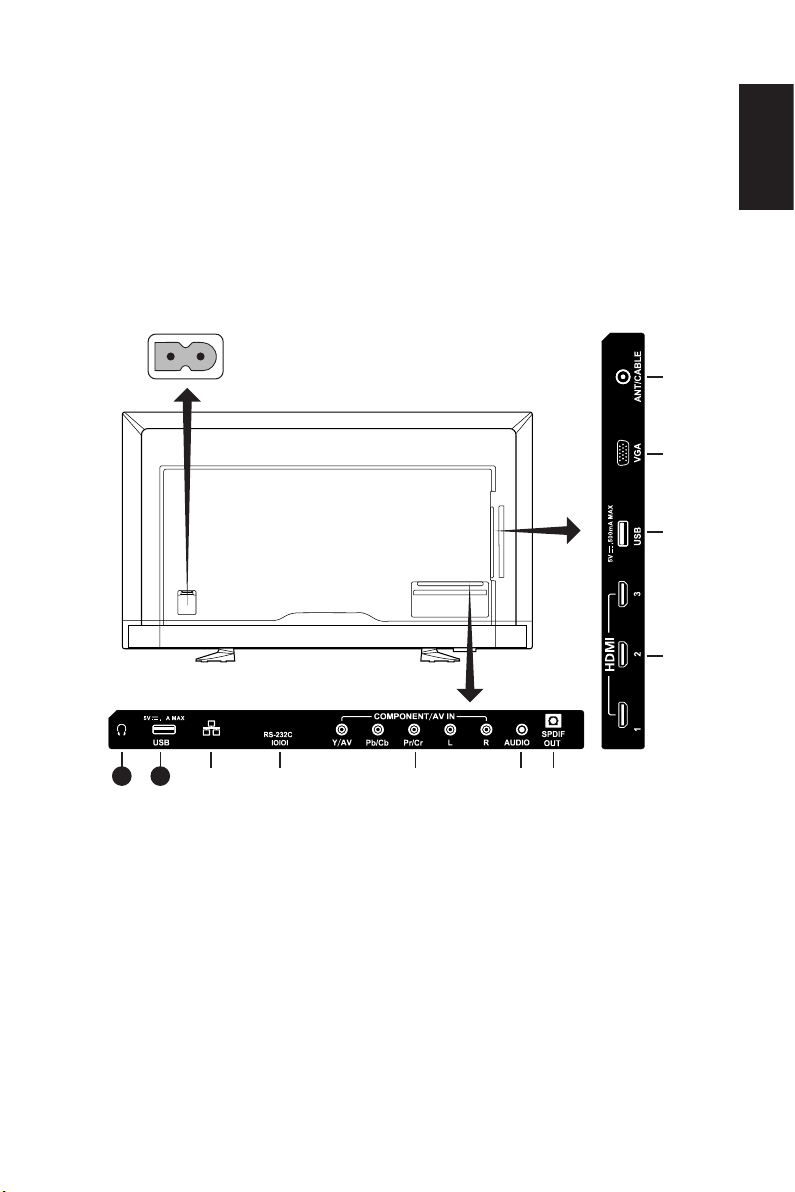
the PC.
9. LAN port (RJ- 45)– LAN connection.
10. USB 2 port – Power supply port 5V/2A (maximum)
Please make sure the connector shape and orientation is correctly
aligned when connecting the USB device or cable. When you use the
USB (2A) port for power supply, please use a USB cable that supports
2A.
Do not bind the USB cable. It may cause heat or re.
11. Headphone – Connect to your headphones.
E557Q / E507Q / E437Q / E327
AC POWER
English
❶
❷
1
❸
❹
2
1011
2 LAN
IN
❽❾
❺❻❼
(AR C)
1. ANT / CABLE – Connect to an RF antenna or Analog Cable system.
2. VGA – Connect to your PC video.
3. USB 1 port – Used for accessing photo, music, and movie les.
Please make sure the connector shape and orientation is correctly
aligned when connecting the USB device or cable.
4. HDMI (HDMI-1, HDMI-2, HDMI-3) – Connect to your HDMI devices.
HDMI-1 terminal can support ARC (Audio Return Channel) function.
ARC output does not work sound effect (Sound mode, Balance, Bass,
Treble on OSD).
5. SPDIF OUT- Use a digital audio cable to connect to stereo home
theater system. SPDIF output does not work sound effect (Sound mode,
Balance, Bass, Treble on OSD). SPDIF output does not work Auto
function of Internal Speakers on OSD.
English-25English-24
Page 28
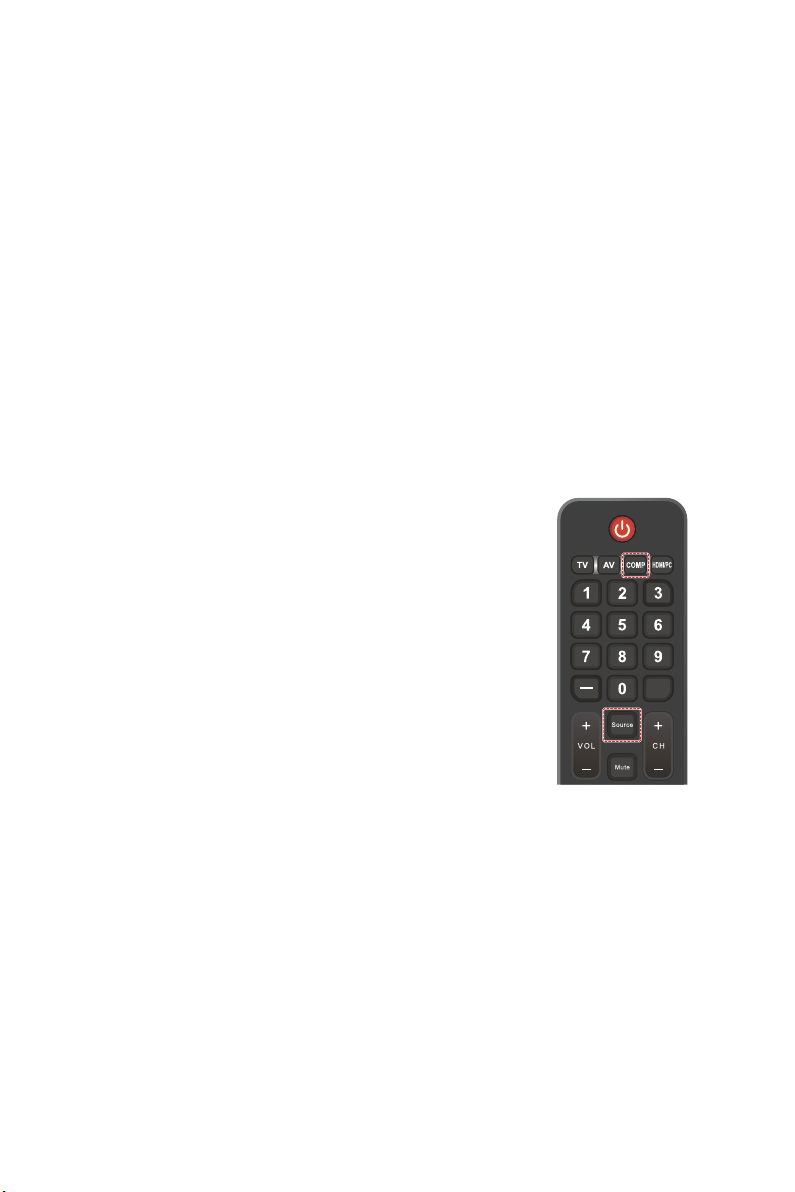
6. AUDIO IN – Connect to your PC audio.
7. COMPONENT / AV IN –
• Component: Connect to digital video equipment to the Video Green (Y),
Blue (Pb), Red (Pr) jacks, and matching Audio White (L) and Red (R)
jacks.
• Composite: Connect to digital video equipment to the Video Green (AV),
jacks, and matching Audio White (L) and Red (R) jacks.
8. RS-232C – Connect to your PC, and receive the control commands from
the PC.
9. LAN port (RJ- 45)– LAN connection.
10. USB 2 port – Power supply port 5V/2A (maximum)
Please make sure the connector shape and orientation is correctly
aligned when connecting the USB device or cable. When you use the
USB (2A) port for power supply, please use a USB cable that supports
2A.
Do not bind the USB cable. It may cause heat or re.
11. Headphone – Connect to your headphones.
Once your AV device is connected, press the Source
button on the remote control to select the relevant
source to view. (ex: Press COMP button to select
“Component” if you have connected a source to the
Component input.)
PRE CH
Page 29

Using The Remote Control
(Power)
Press to turn On/Off (standby) the
power. (NOTE: To completely turn
off the power, unplug the power cord
from the power outlet.)
TV
Press to choose ATSC/NTSC tuner
source mode.
AV
Press to choose Composite source
mode.
COMP
Press to choose Component source
mode.
HDMI/PC
Press repeatedly to choose PC IN or
HDMI source mode.
0 ~ 9 / ─
Press to select channel (Press "─" to
choose the sub-channel).
PRE CH
Press to display the previous
channel.
Source
Press repeatedly to choose the
various input sources.
Mute
Switch the sound On / Off.
VOL + / VOL ─
Press + or ─ to adjust the volume.
CH + / CH ─
Press + or ─ to browse through the
channels.
Exit
Press to exit the OSD menu.
Display
Press to show the information about
the input source and tuner channel.
FAV
Press to display the Favorite List.
English-27English-26
English
PRE CH
CH-List
Menu
Press to open the OSD menu.
Navigation Keys (▲, ▼, ◄, ►, OK)
Press to select or conrm the
various function items on the menu.
Navigation Keys (9, < , ►/;, : )
Use in the USB menu and HDMI
CEC function.
Page 30

MTS
Press to activate the NTSC tuner
sounds such as Stereo, SAP, Monotone, and languages of the digital
tuner.
Wide
Press to choose the display aspect
ratio: Normal / Zoom / Wide /
Cinema / Auto (Ratio availability
varies by video inputs.)
Picture
Press to choose the picture mode:
Dynamic / Standard / Energy
Savings / Theater / Game / Custom.
Audio
Press to choose sound mode:
Standard / Movie / Music / News /
Custom.
CH-List
Press to display the Channel List.
C C
Press to activate the Closed
Caption.
Operating Range for the Remote Control
Point the top of the remote control toward the LCD TV’s remote sensor during
button operation.
Use the remote control within a distance of about 7 m (23 ft.) from remote
control sensor or at a horizontal and vertical angle of within 30° within a
distance of about 3.5 m (10 ft.).
CAUTION:
Important, the remote control system may not function when direct sunlight
or strong illumination strikes the remote control sensor or when there is an
object in the path.
Page 31

Timing Table
Resolution
640 x 48 0p 60 - ●
720 x 480 i 60 ● ●
720 x 480 p 60 ● ●
720 x 576i 50 ● ●
720 x 576p 50 ● ●
1280 x 720p 50 ● ●
1280 x 720p 60 ● ●
1920 x 1080i
1920 x 1080p
3840 x 2160p
4096 x 216 0p
Resolution
720 x 400 70 ● ●
640 x 48 0 60 ● ●
800 x 600
1024 x 768 60 ● ●
1280 x 720 60 ● ●
1280 x 800 60 ● ●
1280 x 960 60 ● ●
1280 x 1024
1400 x 1050 60 (RB) ● ●
1440 x 90 0 60 ● ●
1600 x 1200 60 ● ●
1680 x 1050 60 ● ●
1920 x 1080 60 ● ●
848 x 48 0 60 ● - - - - ● - - - 2048 x 1152 60 - ● ● ● ● - ● ● ● ●
3840 x 2160
1280 x 768 60 - ● - - - 1360 x 768 60 - ● - - - 1366 x 768 60 - ● ● ● ● ●
1920 x 1200 60 - - ● ● ● ●
1920 x 1440 60 - - ● ● ● ●
2560 x 1600 60 - - ● ● ● ●
Refresh rate
(Hz)
50
60
24
25
30
50
60
24 - - ● ● ● ●
25 - - ● ● ● ●
30 - - ● ● ● ●
50 - - ● ● ● ●
60 - - ● ● ● ●
24 - - ● ● ● ●
25 - - ● ● ● ●
30 - - ● ● ● ●
50 - - ● ● ● ●
60 - - ● ● ● ●
Refresh rate
(Hz)
56 ● ●
60 ● ●
60 ● ●
75 ● ●
30 - - ● ● ● ●
60 - - ● ● ● ●
Component
● ●
● ●
E327 E4 37Q E507Q E557Q E65 7Q E327 E43 7Q E507Q E557Q E 657Q
E327 E437Q E507Q E557Q E657Q
VGA HDMI PC
HDMI Video
English
English-29English-28
Page 32

Navigating The On-Screen Menu
Press the Menu button to display and Exit button to close the main menu.
Use the Navigation Keys to navigate, select, adjust or conrm an item on the
OSD (On-Screen Display) menu.
NOTE: Some features may only be available in a particular conditions.
Video Menu
Video Menu adjusts video items.
HDMI 1
Video
Picture Mode
Advanced Video
Backlight
Brightness
Contrast
Color
Tint
Sharpness
Rest Video Settings
MOVE SELECT RETURN EXIT
1. Picture Mode
Enter this menu to select
from preset picture settings to
optimize your TV’s performance.
Dynamic / Standard /
Energy Savings / Theater /
Game / Custom.
HDR Dynamic / HDR Video
(depends on input content
format). (Except for E327)
2. Advanced Video
Select advanced video settings.
[Aspect Ratio]
Adjust how the picture lls the
screen.
Normal / Zoom / Wide /
Cinema / Auto
[Backlight Dimming]
Optimize the backlight
brightness to enhance contrast
and reduce total power
consumption.
Off / Low / High
[Color Temperature]
Select white tone of the picture.
Cool / Normal / Warm / Native.
[Noise Reduction]
Set to reduce the video noise.
Off / Low / Mid / High
Dynamic
Standard
Energy Savings
Theater
Game
Custom
[Adaptive Contrast]
Enhance the contrasts between
darkness and brightness to
optimization the picture.
Off / On
[Gamma]
Adjust the middlerangeluminance of the picture.
Low / Mid / High
[Room Light Sensing]
When enabled, the ambient light
will be taking into consideration
to determine the nal picture
viewing quality.
On / Off
[MEMC]
Select smooth levels of fast
motion scenes.
Off / Smooth / Ultra Smooth /
24p Film Mode
(Only for E557Q / E657Q)
[Color Enhance]
Change the Color and saturation
of the picture to make the image
more colorful and lively.
Off / Vivid / Wide
[HDR Mode]
Select the different luminance
experience of HDR contents.
Auto / Low / Mid / High
(Except for E327)
3. Backlight
Set the backlight brightness from
0 ─ 100.
If Room Light Sensing is enable,
Backlight setting is disable.
4. Brightness
Adjust picture brightness from
0 ─ 100.
Page 33

5. Contrast
Adjust picture contrast from
0 ─ 100.
6. Color
Adjust picture color from
0 ─ 100.
7. Tint
Adjust the color tone (Red,
Green, Blue) of the picture from
R50 ─ G50.
8. Sharpness
Adjust object edges to optimize
picture detail from 0 ─ 100.
9. Reset Video Settings
Reset video settings to factory
default settings.
Audio Menu
Audio Menu provides an audio
adjustment for user to modify the
audio setting.
HDMI 1
Audio
Sound Mode
Balance
Bass
Treble
Internal Speakers
Digital Output
Audio Source
Audio Language
Visual Impaired
MOVE SELECT RETURN EXIT
1. Sound Mode
Select preset audio modes.
Standard / Movie / Music /
News / Custom.
2. Balance
Adjust the audio balance for
the TV's internal left and right
speakers from L50 ─ R50.
3. Bass
Enhance the low frequencies.
0 ─ 100
4. Treb le
Enhance the high frequencies.
0 ─ 100
Standard
Movie
Music
News
Custom
5. Internal Speakers
Select Off to turn off the internal
speakers.
Select On to turn on the internal
speakers.
By selecting Auto, the sound
will be output to headphone if
it is connected. Otherwise, the
speaker will output the sound.
6. Digital Output
Select optical output options:
RAW or PCM (Only available for
digital channels or HDMI input
source)
7. Audio Source
Select audio sources in analog
channels.
8. Audio Language
Select language options in digital
channels. (Only available for
digital TV programs)
9. Visual Impaired
Select to turn On/Off support
methods for visual impaired.
(Only available for digital
channels)
10. Menu Speech
Enable speech function for OSD
menu and certain operations.
11. PC Audio Input
Allowing user to choose the
audio source from PC audio jack
when a PC/DVI timing is input to
HDMI ports.
Off / On
12. Reset Audio Settings
Reset Audio settings to factory
default settings.
English
English-31English-30
Page 34

Channels Menu
Channel Menu allows you to set your
signal source options. According
to various requirements in different
source modes, certain features could
be hidden (disabled) on the menu.
TV
Setup Menu
Setup Menu in TV mode is shown
below. According to various
requirements in different source
modes, certain features could be
hidden (disabled) on the menu.
HDMI 1
Channels
Auto Channel Scan
Add / Skip Channels
Favorite Channels
Channel Labels
Audio Only
Time Zone
MOVE SELECT RETURN EXIT
Cable
Antenna
1. Auto Channel Scan
Automatically search the
available channels.
2. Add/Skip Channels
Manually add or skip channels to
the channel list.
3. Favorite Channels
Add channels to your favorite
channel list.
4. Channel Labels
Create labels to any channel.
5. Audio Only
When activated, the TV screen
will be turned off right away
whereas the audio keeps
playing. This is particular useful
for power saving while viewing
the audio broadcast programs
on the TV.
Any press of the button except
the
(Power) button on the
remote control will turn on the
screen.
6. Time Zone
Select the time zone area where
your TV is installed. For NAFTA
TV models only.
Setup
Parental Controls
Menu Language
Closed Caption
Input Labels
Key Lock
IR Lock Setting
HDMI CEC
Energy Options
Auto Power Down
MOVE SELECT RETURN EXIT
HDMI 1
Setup
Auto Power Down
Sleep Timer
No Signal Menu
USB2 Standby Power
RGB Options
Input Detection
HDMI Signal Option
System Info
Reset AV & Setup
MOVE SELECT RETURN EXIT
English
Français
Español
This will reset all settings to
default mode.
1. Parental Controls
Set TV parental controls. This
function blocks out the picture
and sound of the selected rating
levels.
The factory preset password to
enter Parental Controls feature
is a 4-digit number 0000.
[Block Unrated TV]
Block or unblock the unrated
programs.
[US]
Set the parental control level
using Movie memu or US TV
ratings lock memu.
[Canadian]
Set the parental control level
using Canadian English memu
or Canadian French memu.
Yes
No
Page 35

[Change Password]
Change the 4-digit password.
You will have to enter the new
password rst, then enter again
the new password to conrm.
Make sure to keep your new
password.
[RRT5]
Use Region 5 to block various
types of movies and television
programs based on ratings
systems used in the USA that
you feel may be inappropriate
due to its content.
The Region 5 option will operate
for Digital Channels (ATSC) only.
[Reset RRT5]
Clear the downloaded RRT5
rating information and restore to
the factory default settings.
2. Menu Language
Select the menu display
language.
English / Français / Español
3. Closed Caption
Adjust the Closed Caption
settings.
Caption Display / Analog
Captions / Digital Captions /
Digital CC Settings
4. Input Labels
Create labels for the devices
connected to your TV.
5. Key Lock
Lock or unlock the power button
on the TV's panel.
6. IR Lock Setting
Select On to lock your remote
control, and the remote control
will disable to control the TV.
Press Display button for 5
seconds to unlock it.
7. HDMI CEC
This function enables you to
control the HDMI CEC compliant
device connected via the HDMI
connector.
[Enable CEC]
Select On to enable HDMI CEC.
[Audio Receiver]
Select On to enable ARC (Audio
Return Channel) function.
ARC is an audio link which can
replace other cables between
the Monitor and the receiver
or speaker system. HDMI-1
terminal can support ARC
function.
[Device List]
Show the device list.
8. Energy Options
Home mode is intended for
home use, and will save much
energy. In this mode, the Monitor
automatically switches to Auto
Power save mode and then Auto
Standby mode when no external
signal is input.
Retail mode is a relatively more
energy consuming mode. In
this mode, the Monitor does not
switch to Auto Power save mode
or Auto Standby mode when no
external signal is input.
Ofce mode is between Home
mode and Retail mode. In this
mode, the Monitor automatically
switches to Auto Power save
mode but will not continue to
switch to Auto Standby mode
when no external signal is input.
9. Auto Power Down
Select On to enable your TV to
turn off automatically when you
do not press any buttons in 4
hours.
10. Sleep Timer
Select how long the TV will take
to automatically turn intself off.
Off / 5 / 10 / 15 / 30 / 60 / 90 /
120 / 180 / 240 (minutes)
English
English-33English-32
Page 36

11. No Signal Menu
Select how long the No Signal
message will display. Off /
10 seconds / 30 seconds /
1 minutes / 5 minutes / 10
minutes / 15 minutes
12. USB2 Stanby Power
Select On to keep supply power
to USB 2 port during Auto Power
save or Auto Standby mode.
13. RGB Options
(Only available for VGA input,
and when there is VGA signal
input)
[Auto Adjust]
Automatically adjust the image
settings such as position.
[H. Position]
Adjust horizontal position.
[V. Position]
Adjust vertical position.
[Clock]
Set to the minimum level if noise
occurs.
[Phase]
Eliminate icker and distortion.
[Reset RGB Options]
Reset RGB options to factory
default settings.
14. Input Detection
Triggered by the signal loss of
current input source, the system
will switch among the input
sources in order (First) or by
priorities pre-dened by user
(Custom).
None / First / Custom
None : The Monitor will not
search for signals at the other
video input ports.
First : When the current video
input signal is not present, the
monitor searches for a video
signal from another video input
port.
If a video signal is present in the
other input, the monitor switches
from the current video source
to this active video source
automatically.
The monitor will not look for any
other video signals while the
current video source is present.
Custom : Sets the priority of
input signals. When CUSTOM is
selected, the monitor searches
on preset inputs only.
15. HDMI Signal Option
Select EDID option according
your own source devices.
If screen popup no audio
message or no image display,
please change this option to
standard.
Standard Display regular quality
HDMI format such as 4K 30Hz
or FHD HDMI contents from
source devices with HDCP 1.4.
Professional Display high
quality HDMI format such as 4K
60Hz and HDR contents from
source devices with HDCP 2.2.
16. System Info
Indicate the display information.
17. Reset AV & Setup
Reset all Audio, Video, and
Setup settings to factory default
settings.
Page 37

Control Settings Menu
HDMI 1
Control Settings
Control Interface
Network Settings
Monitor ID
MOVE SELECT RETURN EXIT
1. Control Interface
Set the communication channel
supported by the application
software accordingly.
LAN : Network function is
enable. RS-232C function is
disable.
RS-232C : RS-232C function
is enable. Network function is
disable.
2. Network Settings
Allow user to congure the
network-related parameters.
DHCP Manual DNS : You can
input DNS Primary and NDS
Secondary.
DHCP ON : Enabling this option
automatically assigns an IP
address to the monitor from your
DHCP server.
DHCP OFF : Disabling this
option allows you to enter a xed
IP address and subnet mask
data obtained from your network
administrator.
[IP ADDRESS] Set your
IP address for the monitor
connected to the network
[SUBNET MASK] Set your
subnet mask data for the monitor
connected to the network
[DEFAULT GATEWAY] Set your
default gateway for the monitor
connected to the network
[DNS PRIMARY] Enter the
primary DNS server settings
LAN
RS-232C
of the network connected with
the monitor.
[DNS SECONDARY] Enter the
secondary DNS server settings
of the network connected with
the monitor.
[MAC ADDRESS] Displays the
MAC ADDRESS. You cannot
change.
[SAVE] You can save those
setting.
3. Monitor ID
Set the monitor ID number from
1─100.
USB Menu
You could browse image, music, or
video les from USB storage device.
Music PhotoMovie
Device Found: 1
• Press Exit button to exit the USB
mode or press Source button to
select other source to exit.
To control while in folder:
• Press ▲, ▼, ◄, ► button to
browse the les.
• Press OK button to open a folder
and press ►/; button to play the
selected le.
• Press EXIT button to return to
Media Type Select page.
To control the operation bar:
• Press Menu button to display
operation bar on the bottom of
screen.
• Press Display button to show the
information window.
English
English-35English-34
Page 38

• Press ◄, ► button to select the
Pause
Previous
Next
Stop
Repeat
1
Play list
Info
Rotate-
Rotate+
Enlarge
Shrink
Move
Pause
Rev
FF
Previous
Next
Stop
Repeat
1
item on operation bar.
• Press EXIT to hide operation bar.
To control while viewing photos:
Play
• Select
or press ►/; button to
play image slideshow.
• Select
or press ►/; button to
pause the playing image.
• Select
or press 9 button to go
to previous image.
• Select
or press : button to go
to next image.
• Select
or press < button to
stop the playing image slideshow.
• Select
to repeat images in the
folder with Repeat None / Repeat
One / Repeat All / Repeat
Random options.
Repeat None
After starting playing the les
selected in the menu, each le in
the same folder is played once in
order until the last one.
Also, if you start playing several
les checked in the menu, they
are played once.
Repeat One
The one le selected or checked
in the menu is repeatedly played.
Repeat All
All the les in the same folder are
repeatedly played.
Also, if several les are checked
in the menu and played, they are
repeatedly played.
Repeat Random
Select to play images in the folder
randomly.
• Select
to view playlist of
images or select a image from the
list to play.
• Select
or press Display button
to show the playing image's
information.
or
• Select
to rotate the
image clockwise or anti-clockwise.
• Select
or
to switch image
size between 4 styles.
X1 / X2 / X4 / X8 and X1/8 / X1/4 /
X1/2 / X1
• Select
to scroll the image by
remote control. (Only apply to
Zoom 2, Zoom 4 and Zoom 8
styles.)
To control while enjoying musics
or videos:
• Select
Play
or press ►/; button to
play the le.
• Select
or press ►/; button to
pause the playing le.
• Select
to play fast backward.
FB2X / FB4X / FB8X / FB16X /
FB32 (Only for video)
• Select
button to play fast
forward.
FF2X / FF4X / FF8X / FF16X /
FF32 (Only for video)
• Select
or press 9 button to
go to previous le. When playing
video, press once to play from the
beginning; press twice to go to
previous le.
• Select
or press : button to go
to next le.
• Select
or press < button to
stop the playing le.
• Select
to repeat les in the
folder with Repeat None / Repeat
One / Repeat All options.
Repeat None
After starting playing the les
selected in the menu, each le in
the same folder is played once in
order until the last one.
Also, if you start playing several
les checked in the menu, they
are played once.
Repeat One
The one le selected or checked
in the menu is repeatedly played.
Page 39

Repeat All
Random
R
AB-Repeat
Play list
Info
Wide
All the les in the same folder are
repeatedly played.
Also, if several les are checked
in the menu and played, they are
repeatedly played.
Repeat Random
Select
to play music or video
in the folder randomly.
AB-Repeat
Select
to loop through a
certain part of video.
(Only for video)
• Select
to view playlist or select
a le from the list to play.
• Select
or press Display
button to show the playing le's
information.
• Select
or press Wide button
to choose the display aspect ratio
while playing the video le.
4:3 / 16:9 / Auto
(Only for video)
CAUTION:
• There is no guarantee other than
USB Mass storage class devices.
• A JPEG image modied with PC
may not be displayed.
• Partly degraded les might be
displayed at a reduced resolution.
• Not guaranteed to support all USB
devices.
• Do not use a USB Hub.
• Do not support multi-partition
USB.
• When connecting a USB device
used with this TV and formatted to
FAT16 or FAT32 to a computer, a
message prompting you to scan
the USB device may appear. In
this case, scan the USB device.
English
NOTE:
• Support USB 2.0 Type A
connector (DC5V, max. 500mA).
For USB device over 500mA, we
suggest to use adaptor or external
power.
• We recommend using a USB
device formatted to NTFS (New
Technology File System) with this
TV.
English-37English-36
Page 40

Data Format for USB
Supported le
system
Max. folder layer
Data format
Max. number of
photos
Min. image
resolution
Max. image
resolution
(Progressive
DCT)
Max. image
resolution
(Baseline
Sequential DCT)
Data format
Bit rate
FAT16/32, NTFS
9
PHOTO mode
JPEG, JPG, JPE
997
75 × 75 pixels
1,024 × 768
pixels
15,360 × 8,640
pixels
MUSIC mode
MP3
32Kbps ~
320Kbps
Container format
MOVIE mode
MPG, MPEG,
MPEG2-TS,
MPEG2-PS,
MP4, MKV, AVI,
Motion JPEG
Video codec
MPEG1, MPEG2,
H.263, H.264,
H.265, WMV
Audio codec
LPCM, MP3,
AC-3, AAC, WMA
standard, WMA 9
Professional
CAUTION:
• Sometimes, it may not be possible
to play a video le even when the
conditions above are met.
The le may not be played
properly depending on the bit rate.
Video les made with a codec not
supported by the TV cannot be
played.
NOTE:
• Only single-byte alphanumeric
characters can be used in the
folder name and the le name.
Double-byte characters cannot be
used.
• The character code used for the
folder name and the le name
may differ depending on the digital
device used.
USB Demo Mode
The Monitor could automatically play
image, music, or video les from
USB storage device with USB Demo
Mode.
HDMI 1
USB
USB Demo Mode
Caution Window
MOVE SELECT RETURN EXIT
Off
Photo
Music
Movie
Enable USB Demo Mode
RETAIL mode is set under Energy
Options in the on-screen display
menu.
USB Demo Mode becomes Enable
at RETAIL mode.
• Press MENU button to open OSD
menu.
• Go to USB page and select USB
Demo Mode.
• Select which le type will be
played with USB Demo Mode.
Page 41

Start USB Demo Mode
Demo mode will start automatically
when:
• USB Demo Mode is turned on.
• A demo folder named with "NDS_
DEMO" is stored on USB storage
device.
• The input sources is not set to
USB.
• No OSD display on screen except
for No signal / No channel found.
• No user action more than 8
seconds.
Play les in USB Demo Mode
During demo mode:
• The Power, Volume and Mute
buttons on remote control are
functional. But all other buttons
will interrupt demo play and then
return to previous source.
• Removing USB storage device
also stops demo play.
• If the Monitor is turned off during
demo mode, it will continue demo
play when the Monitor is turned on
next time (if USB storage device is
still plugged).
Scheduling Menu
HDMI 1
Scheduling
Schedule Status
Current Time
Power On
Power Off
MOVE SELECT RETURN EXIT
1. Schedule Status
This function enables your TV to
turn on and off automatically.
Select On to enable Time
Schedule.
2. Current Time
Set the current time before using
this function.
3. Power On
Set the time for your TV to turn
on.
4. Power Off
Set the time for your TV to turn
off.
NOTE:
• Only single-byte alphanumeric
characters can be used in the
folder name and the le name.
Double-byte characters cannot be
used.
• The character code used for the
folder name and the le name
may differ depending on the digital
device used.
Off
On
English
English-39English-38
Page 42

Maintenance and Recycling
Care Of The Screen
Do not rub or strike the screen with anything hard as this may scratch, mar,
or even damage the screen permanently. Unplug the power cord before
cleaning the screen. Dust the TV by wiping the screen and the cabinet with a
soft, clean cloth. If the screen requires additional cleaning, use a clean, damp
cloth. Do not use liquid cleaners, aerosol cleaners, or solvents of any kind.
Mobile Telephone Warning
Keep your mobile telephone away from your TV to avoid disturbances in the
picture or sound, possibly causing permanent damage to your TV.
End Of Life Directives
In an effort to produce environmentally friendly products, your new TV
contains materials that can be recycled and reused. At the end of your TV's
life, specialized companies can minimize display waste by separating the
reusable materials from non-reusable materials. Please ensure you dispose
of your TV according to local regulations.
Page 43

Manufacturer’s Recycling and Energy Information
NEC DISPLAY SOLUTIONS is strongly committed to environmental protection
and sees recycling as one of the company’s top priorities in trying to minimize
the burden placed on the environment. We are engaged in developing
environmentally-friendly products, and always strive to help dene and comply
with the latest independent standards from agencies such as ISO (International
Organisation for Standardization) and TCO (Swedish Trades Union).
Disposing of your old NEC product
The aim of recycling is to gain an environmental benet by means of re-use,
upgrading, reconditioning or reclamation of material. Dedicated recycling
sites ensure that environmentally harmful components are properly handled
and securely disposed. To ensure the best recycling of our products, NEC
DISPLAY SOLUTIONS offers a variety of recycling procedures and gives
advice on how to handle the product in an environmentally sensitive way,
once it has reached the end of its life.
All required information concerning the disposal of the product and countryspecic information on recycling facilities can be found on our following
websites:
http://www.nec-display-solutions.com/greencompany/ (in Europe),
http://www.nec-display.com (in Japan) or
http://www.necdisplay.com (in USA).
Energy Saving
This monitor features an advanced energy saving capability. When a Display
Power Management signal is sent to the monitor,the Energy Saving mode
is activated.
Energy options function sets Home mode. When select LAN mode (refer to
page 54
(networked Standby mode); and if select RS-232C mode (refer to
this display will automatically enter into Auto Standby mode (general Standby
mode).
For additional information visit:
http://www.necdisplay.com/ (in USA)
http://www.nec-display-solutions.com/ (in Europe)
http://www.nec-display.com/global/index.html
(Global)
This display enters into two types of Energy Saving mode during
), this display will automatically enter into Auto Power save mode
page 52
),
English
Mode Power consumption LED color
Approx. 170 W (E657Q)
ON Mode
(with USB, with Audio)
Energy Saving mode
(Auto Power save)
Energy Saving mode
(Auto Standby)
Approx. 160 W (E557Q)
Approx. 145 W (E507Q)
Approx. 130 W (E437Q)
Approx. 70 W (E327)
Less than 2.0 W Blinking Red
Less than 0.5 W Red
English-41English-40
None
Page 44

Product Specification
This model complies with the specications listed below.
Designs and specications are subject to change without notice.
This model may not be compatible with features and/or specications that
may be added in the future.
E657Q
LCD Module: 65”/ 1639.0 mm diagonal
Resolution:
Brightness:
Frequency Horizontal:
Vertical:
Pixel Clock Analog: 13.5 MHz, 25.0 MHz – 165.0 MHz
Viewable Size 1428.48 (H) x 803.52 (V) mm
Television System NTSC Standard, ATSC Standard
Channel Coverage VHF: 2 through 13
Input Signal
COMPONENT Component RCA
AV IN Composite RCA
VGA Analog RGB Mini D-sub 15 pin
HDMI Digital YUV
Digital RGB
AUDIO
AUDIO IN Analog Audio Input Stereo mini jack
AUDIO L / R Analog Audio Input RCA
HDMI Digital Audio Input Type A Connectors
SPDIF OUT Digital Audio Output PCM 32, 44.1, 48KHz (16 / 20 / 24bit),
Headphone Analog Audio Output Stereo mini jack
3,840 x 2,160
Color:
Over 1.07 billion colors
(depending on video card used)
350cd/m2 (Typ.) @ 25°C
31 – 83KHz (Analog input)
15.625/15.734KHz, 31 – 136KHz (Digital input)
60Hz – 75Hz (Analog input)
24Hz, 30Hz, 50Hz, 60Hz, 70Hz (Digital input)
Digital: 25.0 MHz – 600.0 MHz
(8-VSB, Clear-QAM)
UHF: 14 through 69
Cable TV: Mild band (A - 8 through A - 1, A
Y: 1.0 V p-p / 75 ohm,
Pb/Pr (Cb/Cr): 0.7 V p-p / 75 ohm
1.0 V p-p / 75 ohm
0.7Vp-p / 75 ohm
Type A Connectors
HDMI (HDCP 1.4 / 2.2)
Stereo L/R 0.5 Vrms
0.5 Vrms / 75 ohm
PCM 32, 44.1, 48KHz (16 / 20 / 24bit)
Fibre optic
Stereo L/R 0.5 Vrms
through I), Super band (J through
W), Hyper band (AA through
ZZ, AAA, BBB), Ultra band (65
through 94, 100 through 125)
Page 45

Speaker Output Internal Speaker 10 W + 10 W (6 ohm)
Control RS-232C IN:
USB 1
USB 2
Power Supply 1.7 A @ 120 V AC, 60Hz
Auto Power save mode:
Auto Standby mode:
Power consumption:
Operational
Environment
Storage Environment Temperature:
Absolute Air Humidity:
Max. Change of Temp.:
Radiation Solar Heat:
Dimension with Stand and Base: 1462.2 (W) x 881.3 (H) x 350 (D) mm,
Weight with Stand and Base: 24.6 kg (54.3 lbs)
without Stand and Base: 23.8 kg (52.5 lbs)
VESA compatible mounting interface 400 mm x 200 mm
Plug & Play VESA DDC2B
Accessories Remote control (1), 1.5 V AAA batteries (2)
USB 2.0
USB 2.0
Temperature:
Humidity:
Altitude:
Humidity:
Air Pressure:
without Stand and
9 Pin D-sub
LAN
RJ-45 10 BASE-T/100 BASE-TX
Type A Connectors, DC 5V / 500mA
Type A Connectors, DC 5V / 2A
< 2.00 W
< 0.50 W
170 W
0°C – 40°C / 32°F – 104°F
10% – 80%
0 – 5,000 m
-10°C – 60°C / 14°F – 140°F
5% – 85%
1-25 g/m³
0.5°C/min (max. 10°C / 30min)
795 – 1,060 mbar (79.5–106Kpa)
700 W/m²
57.6 (W) x 34.7 (H) x 13.8 (D) inch
1462.2 (W) x 842.3 (H) x 96.7 (D) mm
Base:
57.6 (W) x 33.2 (H) x 3.8 (D) inch
(M6, VESA hole depth 17 mm)
Power cord (1) (3.0 m), HDMI cable (1) (2.0m),
Setup Manual (1)
English
NOTE:
• All specications, weights, and dimensions are subject to change without prior
notice. Please access www.necdisplay.com for detailed specications and
dimensions for custom installations.
• This model may not be compatible with features and/or specications that may be
added in the future.
English-43English-42
Page 46

E557Q
LCD Module: 55”/ 1387.8 mm diagonal
Resolution:
Brightness:
Frequency Horizontal:
Vertical:
Pixel Clock Analog: 13.5 MHz, 25.0 MHz – 165.0 MHz
Viewable Size 1209.6 (H) × 680.4(V) mm
Television System NTSC Standard, ATSC Standard
Channel Coverage VHF: 2 through 13
Input Signal
COMPONENT Component RCA
AV IN Composite RCA
VGA Analog RGB Mini D-sub 15 pin
HDMI Digital YUV
Digital RGB
AUDIO
AUDIO IN Analog Audio Input Stereo mini jack
AUDIO L / R Analog Audio Input RCA
HDMI Digital Audio Input Type A Connectors
SPDIF OUT Digital Audio Output PCM 32, 44.1, 48KHz (16 / 20 / 24bit), Fibre
Headphone Analog Audio Output Stereo mini jack
Speaker Output Internal Speaker 10 W + 10 W (6 ohm)
Control RS-232C IN:
3,840 x 2,160
Color:
Over 1.07 billion colors
(depending on video card used)
350cd/m2 (Typ.) @ 25°C
31 – 83KHz (Analog input)
15.625/15.734KHz, 31 – 136KHz (Digital input)
60Hz – 75Hz (Analog input)
24Hz, 30Hz, 50Hz, 60Hz, 70Hz (Digital input)
Digital: 25.0 MHz – 600.0 MHz
(8-VSB, Clear-QAM)
UHF: 14 through 69
Cable TV: Mild band (A - 8 through A - 1, A
Y: 1.0 V p-p / 75 ohm,
Pb/Pr (Cb/Cr): 0.7 V p-p / 75 ohm
1.0 V p-p / 75 ohm
0.7Vp-p / 75 ohm
Type A Connectors
HDMI (HDCP 1.4 / 2.2)
Stereo L/R 0.5 Vrms
0.5 Vrms / 75 ohm
PCM 32, 44.1, 48KHz (16 / 20 / 24bit)
optic
Stereo L/R 0.5 Vrms
9 Pin D-sub
LAN
RJ-45 10 BASE-T/100 BASE-TX
through I), Super band (J through
W), Hyper band (AA through
ZZ, AAA, BBB), Ultra band (65
through 94, 100 through 125)
Page 47
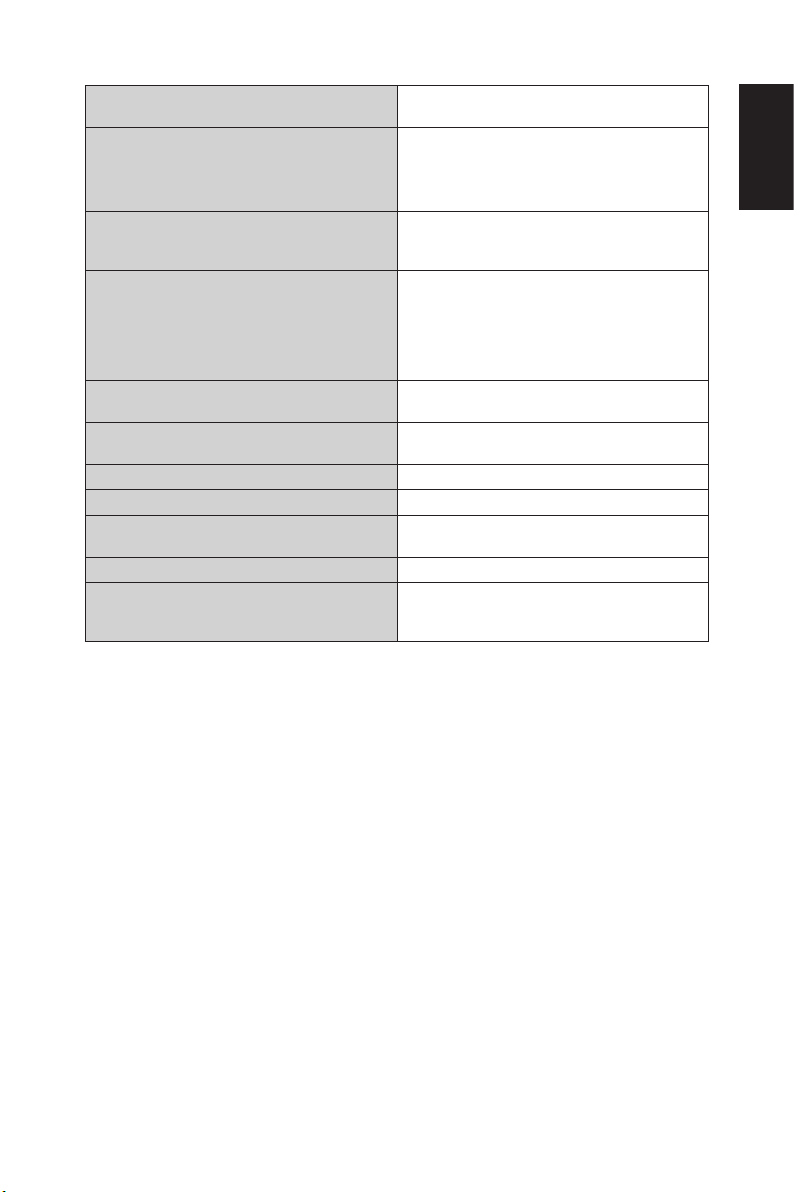
USB 1
USB 2
Power Supply 1.6 A @ 120 V AC, 60Hz
Auto Power save mode:
Auto Standby mode:
Power consumption:
Operational
Environment
Storage Environment Temperature:
Absolute Air Humidity:
Max. Change of Temp.:
Radiation Solar Heat:
Dimension with Stand and Base: 1239.2 (W) x 749.6 (H) x 255 (D) mm,
Weight with Stand and Base: 15.5 kg (34.2 lbs)
without Stand and Base: 15.0 kg (33.1 lbs)
VESA compatible mounting interface 400 mm x 200 mm
Plug & Play VESA DDC2B
Accessories Remote control (1), 1.5 V AAA batteries (2)
USB 2.0
USB 2.0
Temperature:
Humidity:
Altitude:
Humidity:
Air Pressure:
without Stand and
Base:
Type A Connectors, DC 5V / 500mA
Type A Connectors, DC 5V / 2A
< 2.00 W
< 0.50 W
160 W
0°C – 40°C / 32°F – 104°F
10% – 80%
0 – 5,000 m
-10°C – 60°C / 14°F – 140°F
5% – 85%
1-25 g/m³
0.5°C/min (max. 10°C / 30min)
795 – 1,060 mbar (79.5–106Kpa)
700 W/m²
48.8 (W) x 29.5 (H) x 10.0 (D) inch
1239.2 (W) x 711.6 (H) x 79.2 (D) mm,
48.8 (W) x 28.0 (H) x 3.1 (D) inch
(M6, VESA hole depth 17 mm)
Power cord (1) (3.0 m), HDMI cable (1) (2.0m),
Setup Manual (1)
NOTE:
• All specications, weights, and dimensions are subject to change without prior
notice. Please access www.necdisplay.com for detailed specications and
dimensions for custom installations.
• This model may not be compatible with features and/or specications that may be
added in the future.
English
English-45English- 44
Page 48

E507Q
LCD Module: 50”/ 1257.3 mm diagonal
Resolution:
Brightness:
Frequency Horizontal:
Vertical:
Pixel Clock Analog: 13.5 MHz, 25.0 MHz – 165.0 MHz
Viewable Size 1095.8 (H) × 616.4(V) mm
Television System NTSC Standard, ATSC Standard
Channel Coverage VHF: 2 through 13
Input Signal
COMPONENT Component RCA
AV IN Composite RCA
VGA Analog RGB Mini D-sub 15 pin
HDMI Digital YUV
Digital RGB
AUDIO
AUDIO IN Analog Audio Input Stereo mini jack
AUDIO L / R Analog Audio Input RCA
HDMI Digital Audio Input Type A Connectors
SPDIF OUT Digital Audio Output PCM 32, 44.1, 48KHz (16 / 20 / 24bit), Fibre
Headphone Analog Audio Output Stereo mini jack
Speaker Output Internal Speaker 10 W + 10 W (6 ohm)
Control RS-232C IN:
3,840 x 2,160
Color:
Over 1.07 billion colors
(depending on video card used)
350cd/m2 (Typ.) @ 25°C
31 – 83KHz (Analog input)
15.625/15.734KHz, 31 – 136KHz (Digital input)
60Hz – 75Hz (Analog input)
24Hz, 30Hz, 50Hz, 60Hz, 70Hz (Digital input)
Digital: 25.0 MHz – 600.0 MHz
(8-VSB, Clear-QAM)
UHF: 14 through 69
Cable TV: Mild band (A - 8 through A - 1, A
Y: 1.0 V p-p / 75 ohm,
Pb/Pr (Cb/Cr): 0.7 V p-p / 75 ohm
1.0 V p-p / 75 ohm
0.7Vp-p / 75 ohm
Type A Connectors
HDMI (HDCP 1.4 / 2.2)
Stereo L/R 0.5 Vrms
0.5 Vrms / 75 ohm
PCM 32, 44.1, 48KHz (16 / 20 / 24bit)
optic
Stereo L/R 0.5 Vrms
9 Pin D-sub
LAN
RJ-45 10 BASE-T/100 BASE-TX
through I), Super band (J through
W), Hyper band (AA through
ZZ, AAA, BBB), Ultra band (65
through 94, 100 through 125)
Page 49

USB 1
USB 2
Power Supply 1.5 A @ 120 V AC, 60Hz
Auto Power save mode:
Auto Standby mode:
Power consumption:
Operational
Environment
Storage Environment Temperature:
Absolute Air Humidity:
Max. Change of Temp.:
Radiation Solar Heat:
Dimension with Stand and Base: 1123.6 (W) x 683.7 (H) x 255 (D) mm,
Weight with Stand and Base: 12.9 kg (28.4 lbs)
without Stand and Base: 12.4 kg (27.3 lbs)
VESA compatible mounting interface 400 mm x 200 mm
Plug & Play VESA DDC2B
Accessories Remote control (1), 1.5 V AAA batteries (2)
USB 2.0
USB 2.0
Temperature:
Humidity:
Altitude:
Humidity:
Air Pressure:
without Stand and
Base:
Type A Connectors, DC 5V / 500mA
Type A Connectors, DC 5V / 2A
< 2.00 W
< 0.50 W
145 W
0°C – 40°C / 32°F – 104°F
10% – 80%
0 – 5,000 m
-10°C – 60°C / 14°F – 140°F
5% – 85%
1-25 g/m³
0.5°C/min (max. 10°C / 30min)
795 – 1,060 mbar (79.5–106Kpa)
700 W/m²
44.2 (W) x 26.9 (H) x 10.0 (D) inch
1123.6 (W) x 646.7 (H) x 77 (D) mm,
44.2 (W) x 25.5 (H) x 3.0 (D) inch
(M6, VESA hole depth 17.5 mm)
Power cord (1) (3.0 m), HDMI cable (1) (2.0m),
Setup Manual (1)
NOTE:
• All specications, weights, and dimensions are subject to change without prior
notice. Please access www.necdisplay.com for detailed specications and
dimensions for custom installations.
• This model may not be compatible with features and/or specications that may be
added in the future.
English
English-47English-46
Page 50

E437Q
LCD Module: 43”/ 1079.9 mm diagonal
Resolution:
Brightness:
Frequency Horizontal:
Vertical:
Pixel Clock Analog: 13.5 MHz, 25.0 MHz – 165.0 MHz
Viewable Size 941.18 (H) × 529.42 (V) mm
Television System NTSC Standard, ATSC Standard
Channel Coverage VHF: 2 through 13
Input Signal
COMPONENT Component RCA
AV IN Composite RCA
VGA Analog RGB Mini D-sub 15 pin
HDMI Digital YUV
Digital RGB
AUDIO
AUDIO IN Analog Audio Input Stereo mini jack
AUDIO L / R Analog Audio Input RCA
HDMI Digital Audio Input Type A Connectors
SPDIF OUT Digital Audio Output PCM 32, 44.1, 48KHz (16 / 20 / 24bit), Fibre
Headphone Analog Audio Output Stereo mini jack
Speaker Output Internal Speaker 10 W + 10 W (6 ohm)
Control RS-232C IN:
3,840 x 2,160
Color:
Over 1.07 billion colors
(depending on video card used)
350cd/m2 (Typ.) @ 25°C
31 – 83KHz (Analog input)
15.625/15.734KHz, 31 – 136KHz (Digital input)
60Hz – 75Hz (Analog input)
24Hz, 30Hz, 50Hz, 60Hz, 70Hz (Digital input)
Digital: 25.0 MHz – 600.0 MHz
(8-VSB, Clear-QAM)
UHF: 14 through 69
Cable TV: Mild band (A - 8 through A - 1, A
Y: 1.0 V p-p / 75 ohm,
Pb/Pr (Cb/Cr): 0.7 V p-p / 75 ohm
1.0 V p-p / 75 ohm
0.7Vp-p / 75 ohm
Type A Connectors
HDMI (HDCP 1.4 / 2.2)
Stereo L/R 0.5 Vrms
0.5 Vrms / 75 ohm
PCM 32, 44.1, 48KHz (16 / 20 / 24bit)
optic
Stereo L/R 0.5 Vrms
9 Pin D-sub
LAN
RJ-45 10 BASE-T/100 BASE-TX
through I), Super band (J through
W), Hyper band (AA through
ZZ, AAA, BBB), Ultra band (65
through 94, 100 through 125)
Page 51

USB 1
USB 2
Power Supply 1.3 A @ 120 V AC, 60Hz
Auto Power save mode:
Auto Standby mode:
Power consumption:
Operational
Environment
Storage Environment Temperature:
Absolute Air Humidity:
Max. Change of Temp.:
Radiation Solar Heat:
Dimension with Stand and Base: 968.1 (W) x 596.3 (H) x 255 (D) mm,
Weight with Stand and Base: 9.4 kg (20.8 lbs)
without Stand and Base: 8.9 kg (19.7 lbs)
VESA compatible mounting interface 200 mm x 200 mm
Plug & Play VESA DDC2B
Accessories Remote control (1), 1.5 V AAA batteries (2)
USB 2.0
USB 2.0
Temperature:
Humidity:
Altitude:
Humidity:
Air Pressure:
without Stand and
Base:
Type A Connectors, DC 5V / 500mA
Type A Connectors, DC 5V / 2A
< 2.00 W
< 0.50 W
130 W
0°C – 40°C / 32°F – 104°F
10% – 80%
0 – 5,000 m
-10°C – 60°C / 14°F – 140°F
5% – 85%
1-25 g/m³
0.5°C/min (max. 10°C / 30min)
795 – 1,060 mbar (79.5–106Kpa)
700 W/m²
38.1 (W) x 23.5 (H) x 10.0 (D) inch
968.1 (W) x 559.4 (H) x 76.8 (D) mm,
38.1 (W) x 22.0 (H) x 3.0 (D) inch
(M6, VESA hole depth 14.5 mm)
Power cord (1) (3.0 m), HDMI cable (1) (2.0m),
Setup Manual (1)
NOTE:
• All specications, weights, and dimensions are subject to change without prior
notice. Please access www.necdisplay.com for detailed specications and
dimensions for custom installations.
• This model may not be compatible with features and/or specications that may be
added in the future.
English
English-49English- 48
Page 52

E327
LCD Module: 32”/ 801.3 mm diagonal
Resolution:
Brightness:
Frequency Horizontal:
Vertical:
Pixel Clock 25 – 156 MHz
Viewable Size 698.4 (H) × 392.85 (V) mm
Television System NTSC Standard, ATSC Standard
Channel Coverage VHF: 2 through 13
Input Signal
COMPONENT Component RCA
AV IN Composite RCA
VGA Analog RGB Mini D-sub 15 pin
HDMI Digital YUV
Digital RGB
AUDIO
AUDIO IN Analog Audio Input Stereo mini jack
AUDIO L / R Analog Audio Input RCA
HDMI Digital Audio Input Type A Connectors
SPDIF OUT Digital Audio Output PCM 32, 44.1, 48KHz (16 / 20 / 24bit), Fibre
Headphone Analog Audio Output Stereo mini jack
Speaker Output Internal Speaker 5 W + 5 W (6 ohm)
Control RS-232C IN:
1,920 x 1,080
Color:
Over 16 million colors
(depending on video card used)
350cd/m2 (Typ.) @ 25°C
31 – 83KHz (Analog input)
15.625/15.734KHz, 31 – 83KHz (Digital input)
60Hz – 70Hz (Analog input)
24Hz, 30Hz, 50Hz, 60Hz, 70Hz (Digital input)
(8-VSB, Clear-QAM)
UHF: 14 through 69
Cable TV: Mild band (A - 8 through A - 1, A
Y: 1.0 V p-p / 75 ohm,
Pb/Pr (Cb/Cr): 0.7 V p-p / 75 ohm
1.0 V p-p / 75 ohm
0.7Vp-p / 75 ohm
Type A Connectors
HDMI (HDCP 1.4)
Stereo L/R 0.5 Vrms
0.5 Vrms / 75 ohm
PCM 32, 44.1, 48KHz (16 / 20 / 24bit)
optic
Stereo L/R 0.5 Vrms
9 Pin D-sub
LAN
RJ-45 10 BASE-T/100 BASE-TX
through I), Super band (J through
W), Hyper band (AA through
ZZ, AAA, BBB), Ultra band (65
through 94, 100 through 125)
Page 53

USB 1
USB 2
Power Supply 0.7 A @ 120 V AC, 60Hz
Auto Power save mode:
Auto Standby mode:
Power consumption:
Operational
Environment
Storage Environment Temperature:
Absolute Air Humidity:
Max. Change of Temp.:
Radiation Solar Heat:
Dimension with Stand and Base: 726.7 (W) x 461.1 (H) x 255 (D) mm,
Weight with Stand and Base: 5.8 kg (12.7 lbs)
without Stand and Base: 5.3 kg (11.6 lbs)
VESA compatible mounting interface 100 mm x 100 mm
Plug & Play VESA DDC2B
Accessories Remote control (1), 1.5 V AAA batteries (2)
USB 2.0
USB 2.0
Temperature:
Humidity:
Altitude:
Humidity:
Air Pressure:
without Stand and
Base:
Type A Connectors, DC 5V / 500mA
Type A Connectors, DC 5V / 2A
< 2.00 W
< 0.50 W
70 W
0°C – 40°C / 32°F – 104°F
10% – 80%
0 – 5,000 m
-10°C – 60°C / 14°F – 140°F
5% – 85%
1-25 g/m³
0.5°C/min (max. 10°C / 30min)
795 – 1,060 mbar (79.5–106Kpa)
700 W/m²
28.6 (W) x 18.2 (H) x 10.0 (D) inch
726.7 (W) x 424.3 (H) x 79.8 (D) mm,
28.6 (W) x 16.7 (H) x 3.1 (D) inch
(M4, VESA hole depth 16 mm)
Power cord (1) (3.0 m), HDMI cable (1) (2.0m),
Setup Manual (1)
NOTE:
• All specications, weights, and dimensions are subject to change without prior
notice. Please access www.necdisplay.com for detailed specications and
dimensions for custom installations.
• This model may not be compatible with features and/or specications that may be
added in the future.
English
English-51English-50
Page 54

Controlling the LCD TV via RS-232C Remote Control
This LCD TV can be controlled by connecting a personal computer with an
RS-232C (reverse type) terminal.
Connection
LCD TV + computer.
• Please turn off the monitor’s main power when connecting a computer to
the monitor.
• Please turn on the connecting computer rst then turn on the monitor’s
main power.
If you turn on the computer and monitor in reverse order, the com port may
not work.
2
Computer
(Out)
RS-232C Cable
NOTE: If your computer is equipped only with a 25-pin serial port connector, a 25 pin serial port adapter is required.
Contact your supplier for details.
For the pin assignment, please see “2) RS-232C input/output” on page 53.
2 LAN
IN
Communication procedure
Send the control commands from the PC via the RS-232C connector.
The TV operates according to the received command and sends a response
message to the PC.
Do not send multiple commands at the same time. Wait until the PC receives
the response before sending the next command.
1) Int erface
Protocol RS-232C
Baud rate 9,600 bps
Data length 8 bits
Page 55

Parity bit None
1
6
9
D-Sub 9-pin (Monitor side)
Stop bit 1 bit
Communication code ASCII
This LCD TV uses RXD, TXD and GND lines for RS-232C control.
The reverse type cable (null modem cable) (not included) should be used for
RS-232C control.
2) PIN ASSIGNMENT
RS-232C input/output
Pin No RS-232C
1 NC
2 RXD
3 TXD
5
4 NC
5 GND
6 NC
7 NC
8 NC
9 NC
This LCD monitor uses RXD, TXD and GND lines for RS-232C control.
Control command diagram
Function
(Monitor ID = 1)
Power ON 01 30 41 30 41 30 43 02 43 32 30 33 44 36 30 30 30 31 03 73 0d
Power OFF 01 30 41 30 41 30 43 02 43 32 30 33 44 36 30 30 30 34 03 76 0d
Input Source
Select VGA
Input Source
Select HDMI-1
Input Source
Select HDMI-2
Input Source
Select HDMI-3
Input Source
Select
Component
Input Source
Select Composite
Input Source USB 01 30 41 30 45 30 41 02 30 30 36 30 30 30 38 37 03 7D 0d
Sound Mute ON 01 30 41 30 45 30 41 02 30 30 38 44 30 30 30 31 03 09 0d
Sound Mute OFF 01 30 41 30 45 30 41 02 30 30 38 44 30 30 30 32 03 0a 0d
01 30 41 30 45 30 41 02 30 30 36 30 30 30 30 31 03 73 0d
01 30 41 30 45 30 41 02 30 30 36 30 30 30 31 31 03 72 0d
01 30 41 30 45 30 41 02 30 30 36 30 30 30 31 32 03 71 0d
01 30 41 30 45 30 41 02 30 30 36 30 30 30 38 32 03 70 0d
01 30 41 30 45 30 41 02 30 30 36 30 30 30 30 43 03 01 0d
01 30 41 30 45 30 41 02 30 30 36 30 30 30 30 35 03 77 0d
Code Data
English
English-53English-52
Page 56

Controlling the LCD TV via LAN Control
Server
Connecting to a Network
Using a LAN cable allows you to specify the Network Settings and the Alert Mail
Settings by using an HTTP server function.
To use a LAN connection you are required to assign an IP address.
Example of LAN connection:
NOTE: Use a category 5 or higher LAN cable.
Hub
LAN cable
(not supplied)
Network Setting by Using an HTTP Browser
Overview
Connecting the monitor to a network allows for monitor control from a computer via the
network.
The IP address and subnet mask of the monitor can be set on the Network Setting
screen of the web browser by using an HTTP server. Please be sure to use “Microsoft
Internet Explorer 10” or a higher version for the web browser.
(This device uses “JavaScript” and “Cookies” and the browser should be set to accept
these functions. The setting method will vary depending on the version of the browser.
Please refer to the help les and the other information provided in your software.)
Access is gained to the HTTP server function by starting the Web browser on the
computer via the network connected to the monitor and entering the following URL as
described below:
Page 57
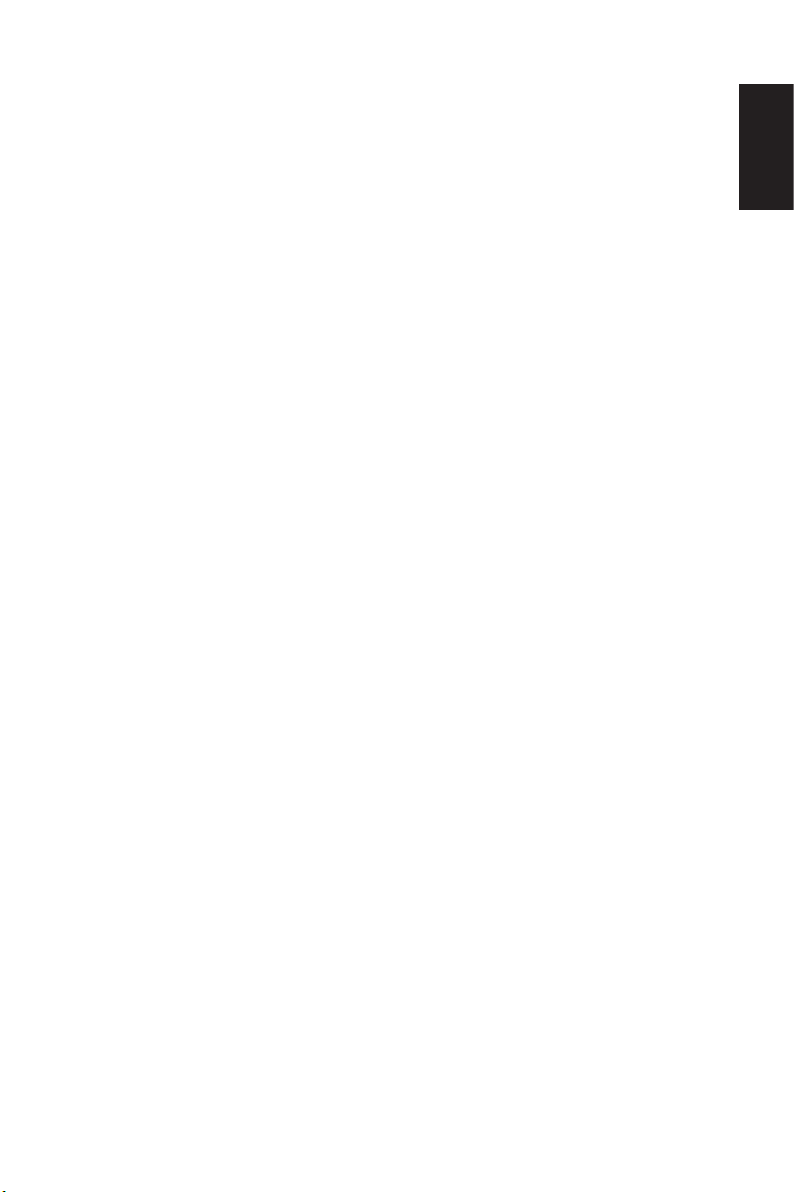
Network Setting
http://<the Monitor’s IP address>/index.html
HINT:
NOTE:
The default IP address is assigned automatically to the monitor.
The exclusive application can be downloaded from our website.
If the MONITOR NETWORK SETTINGS screen does not appear in the
web browser, press the Ctrl+F5 keys to refresh your web browser (or clear
the cache).
If the monitor appears to be slow in response to commands or clicks on
buttons in the browser, or the general speed of operation is unacceptable,
this may be due to network trafc or the settings on your network. Should
this happen, consult your network administrator.
The monitor may not respond if the buttons shown on the browser are
repeatedly pressed in rapid intervals. Should this happen, wait a moment
and repeat. If you still can’t get a response, turn the monitor off and then
back on.
To control a monitor please use the control command. See “Control
command diagram” (page 50)
English
English-55English-54
Page 58

Supporting HDMI CEC command
HDMI CEC command
name
One Touch Play
Remote Control Pass
Through
Power Status
System Information
System Standby
System Audio Control
Device OSD Name Transfer
Routing Control
If HDMI CEC supporting devices are turned on, the monitor
connected to the devices by HDMI cable is also turned on
automatically. After that, the input switches to HDMI from an
input, which you selected.
If the monitor is turned on when HDMI CEC devices are
turned on, it changes the input from the original one to HDMI.
The monitor’s wireless remote control button operation is
functioning to HDMI CEC supporting devices.
For example, if turning on the monitor by wireless remote
control and pressing the play button, HDMI CEC supporting
devices will also be turned on and play.
Connected HDMI CEC supporting devices obtains the
monitor’s power status, such as the monitor is in standby
mode or on.
This function obtains the information of a connected HDMI
CEC supported device (CEC version, Physical Address).
In addition, this function copes with “Change Language
function”.
If the language for the monitor is changed, the language for
a connected HDMI CEC supported device is changed to the
same language, which is selected for the monitor.
For the “Change Language function”, it is necessary that the
connected HDMI CEC supported device be able to cope with
multi-language.
If the monitor is set to standby using the wireless remote
control supplied with the monitor, HDMI CEC supported
devices also go into standby at the same time.
If the monitor goes into standby while an HDMI CEC
supported device is recording, the device is kept on. Please
refer to the user’s manual supplied with the HDMI CEC
supported device for further information.
The function sends digital audio signal through the HDMI
cable. Please set an HDMI CEC audio amplier between the
monitor and an HDMI CEC supported device with an HDMI
cable.
The Volume button on the wireless remote control supplied
with the monitor is also controlling the volume of the
connected HDMI CEC audio amplier.
While this function is active, the internal speaker is set to
MUTE automatically.
This function obtains the connected HDMI CEC supported
device’s name.
By selecting a device name, the HDMI CEC supported device
input switches to the input you selected. After selecting the
device, wireless remote control operation is functioning for
the selected device.
Explanation
CEC is an abbreviation of Consumer Electronics Control.
NOTE:
• Depending on the connected device, sometimes the device does not work properly.
Page 59

Before Calling Service
Please make these simple checks before calling service. These tips
may save you time and money as charges for receiver installation and
adjustments of customer controls are not covered under your warranty.
Symptoms Items To Check And Actions To Follow
“Ghost ” or double
image when using the
tuner
No power
No picture
Good picture but no
sound
Good sound but poor
color
Poor picture
Snowy picture and noise
when using the tuner
Presence of a horizontal
dotted line
TV not responding via
the remote control
RS-232C or LAN control
is not available
• This may be caused by an obstruction to the antenna due
to high rise buildings or hills. Using a highly directional
antenna may improve the picture.
• Check to see if the TV’s AC power cord is plugged into the
outlet.
• Unplug the TV and after 60 seconds reinsert the plug into
the outlet and power on the TV.
• At the rear of the TV make sure the antenna connection is
properly attached.
• Check to see if there is a station broadcast problem by
trying multiple channels.
• Adjust the contrast and brightness settings.
• Check the Closed Caption settings as some text modes
may block the visibility of the images on the TV.
• Change setting of HDMI Signal Option at OSD
• Increase the volume.
• Conrm that the TV is not muted by pressing the Mute
button on the remote control.
• Change setting of HDMI Signal Option at OSD
• Adjust the contrast, color and brightness settings.
• Poor picture quality may occur when an activated S-VHS
camera or camcorder is connected to your TV and
another peripheral at the same time. Switch off one of the
peripherals.
• Change setting of MEMC at OSD (Only for E557Q /
E657Q)
• Check the antenna connection and signal.
• This may be caused by electrical interference (e.g.
hairdryer, nearby neon lights, etc.).
• Power cycle the equipment by turning off and then turning
back on.
• Determine if the batteries are working and replace batteries
if necessary.
• Clean the remote control sensor lens on the TV.
• If necessary, utilize the buttons located on the side of the
TV.
• Select the TV mode to ensure your remote control is set in
the TV mode.
• Check RS-232C (reverse type) or the LAN cable.
A category 5 or higher LAN cable is required for
connection. Please use shielded cable.
English
English-57English-56
Page 60

Glossary
HDTV
HDTV displays are technically dened as being capable of displaying a
minimum of 720p or 1080i active scan lines.
HDMI Inputs
High-Denition Multimedia Interface Audio / Video Inputs are located on the
receiver. These connectors are used for the input of audio and video signals.
Designed to receive higher picture resolution and offer sound connection
options.
Menu
An on-screen listing of features shown on the TV screen is made available
for user adjustments.
RF
Radio Frequency or modulated signal design used by the carrier for television
broadcasts.
Second Audio Program (SAP)
Another or additional audio channel provided for in the Multichannel
Television Sound (MTS) broadcast standard. A monaural soundtrack included
within the recorded or video signal (usually containing a second language
translation for the displayed program).
Sleep Timer
You can set a time period for which the TV will automatically turn off.
Page 61

[Notice] About the MPEG-4 AVC,
MPEG-4 Visual license included in this product
1. MPEG-4 AVC
THIS PRODUCT IS LICENSED UNDER THE AVC PATENT PORTFOLIO
LICENSE FOR THE PERSONAL USE OF A CONSUMER OR OTHER USES
IN WHICH IT DOES NOT RECEIVE REMUNERATION TO (i) ENCODE
VIDEO IN COMPLIANCE WITH THE AVC STANDARD (“AVC VIDEO”) AND/
OR (ii) DECODE AVC VIDEO THAT WAS ENCODED BY A CONSUMER
ENGAGED IN A PERSONAL ACTIVITY AND/OR WAS OBTAINED FROM A
VIDEO PROVIDER LICENSED TO PROVIDE AVC VIDEO. NO LICENSE IS
GRANTED OR SHALL BE IMPLIED FOR ANY OTHER USE. ADDITIONAL
INFORMATION MAY BE OBTAINED FROM MPEG LA, L.L.C. SEE HTTP://
WWW.MPEGLA.COM
2. MPEG-4 Visual
THIS PRODUCT IS LICENSED UNDER THE MPEG-4 VISUAL PATENT
PORTFOLIO LICENSE FOR THE PERSONAL AND NON-COMMERCIAL
USE OF A CONSUMER FOR (i) ENCODING VIDEO IN COMPLIANCE
WITH THE MPEG-4 VISUAL STANDARD (“MPEG-4 VIDEO”) AND/OR (ii)
DECODING MPEG-4 VIDEO THAT WAS ENCODED BY A CONSUMER
ENGAGED IN A PERSONAL AND NONCOMMERCIAL ACTIVITY AND/
OR WAS OBTAINED FROM A VIDEO PROVIDER LICENSED BY MPEG
LA TO PROVIDE MPEG-4 VIDEO. NO LICENSE IS GRANTED OR SHALL
BE IMPLIED FOR ANY OTHER USE. ADDITIONAL INFORMATION
INCLUDING THAT RELATING TO PROMOTIONAL, INTERNAL AND
COMMERCIAL USES AND LICENSING MAY BE OBTAINED FROM MPEG
LA, LLC. SEE HTTP://WWW.MPEGLA.COM.
English
English-59English-58
Page 62

GPL/LGPL Software Licenses Used by the Product
Thank you for purchasing an NEC product.
1. GPL/LGPL software
The product includes software licensed under GNU General Public License (GPL)
or GNU Lesser General Public License (LGPL).
We disclose the software’s source codes so that you may get, copy, distribute and
modify it licensed under GPL or LGPL.
For the full text of GPL and LGPL, refer to page 85 and later.
• We cannot answer any question relating to the contents of the source codes.
• There is no guarantee or warranty for the disclosed GPL/LGPL software per
se, which does not inuence the conditions of the warranty or guarantee for the
product.
[Getting the source codes]
Request the source codes from the following website.
https://form.nec.jp/nec-display/root_en/2755e4/Inquiry.do?d=2755e4
The product includes software licensed under the licenses below.
For the license agreements below, refer to each document. (page 85 and later)
Open Source Software Version License
fontcong 2.7.1 FontCong
freetype 2.5.3 Fr eeType
icu 4. 2 .1 ICU
libjpeg 6b IJG
libpng 1.2.32 PNG
openssl 0.9.8o Apache 1.0 BSD
zlib 1.2.8 ZLIB
Page 63

GNU GENERAL PUBLIC LICENSE
Version 2, June 1991
Copyright (C) 1989, 1991 Free Software Foundation, Inc.
51 Franklin Street, Fifth Floor, Boston, MA 02110-1301, USA
Everyone is permitted to copy and distribute verbatim copies of this license document,
but changing it is not allowed.
Preamble
The licenses for most software are designed to take away your freedom to share and
change it. By contrast, the GNU General Public License is intended to guarantee
your freedom to share and change free software--to make sure the software is free
for all its users. This General Public License applies to most of the Free Software
Foundation`s software and to any other program whose authors commit to using
it. (Some other Free Software Foundation software is covered by the GNU Lesser
General Public License instead.) You can apply it to your programs, too.
When we speak of free software, we are referring to freedom, not price. Our General
Public Licenses are designed to make sure that you have the freedom to distribute
copies of free software (and charge for this service if you wish), that you receive
source code or can get it if you want it, that you can change the software or use pieces
of it in new free programs; and that you know you can do these things.
To protect your rights, we need to make restrictions that forbid anyone to deny you
these rights or to ask you to surrender the rights. These restrictions translate to certain
responsibilities for you if you distribute copies of the software, or if you modify it.
For example, if you distribute copies of such a program, whether gratis or for a fee,
you must give the recipients all the rights that you have. You must make sure that they,
too, receive or can get the source code. And you must show them these terms so they
know their rights.
English
We protect your rights with two steps: (1) copyright the software, and (2) offer you
this license which gives you legal permission to copy, distribute and/or modify the
software.
Also, for each author`s protection and ours, we want to make certain that everyone
understands that there is no warranty for this free software. If the software is modied
by someone else and passed on, we want its recipients to know that what they have
is not the original, so that any problems introduced by others will not reect on the
original authors` reputations.
Finally, any free program is threatened constantly by software patents. We wish to
avoid the danger that redistributors of a free program will individually obtain patent
licenses, in effect making the program proprietary. To prevent this, we have made it
clear that any patent must be licensed for everyone`s free use or not licensed at all.
The precise terms and conditions for copying, distribution and modication follow.
English-61English-60
Page 64

TERMS AND CONDITIONS FOR COPYING, DISTRIBUTION AND
MODIFICATION
0. This License applies to any program or other work which contains a notice placed
by the copyright holder saying it may be distributed under the terms of this General
Public License. The “Program”, below, refers to any such program or work, and
a “work based on the Program” means either the Program or any derivative work
under copyright law: that is to say, a work containing the Program or a portion of
it, either verbatim or with modications and/or translated into another language.
(Hereinafter, translation is included without limitation in the term “modication”.)
Each licensee is addressed as “you”.
Activities other than copying, distribution and modication are not covered by this
License; they are outside its scope. The act of running the Program is not restricted,
and the output from the Program is covered only if its contents constitute a work based
on the Program (independent of having been made by running the Program). Whether
that is true depends on what the Program does.
1. You may copy and distribute verbatim copies of the Program`s source code as
you receive it, in any medium, provided that you conspicuously and appropriately
publish on each copy an appropriate copyright notice and disclaimer of warranty;
keep intact all the notices that refer to this License and to the absence of any
warranty; and give any other recipients of the Program a copy of this License along
with the Program.
You may charge a fee for the physical act of transferring a copy, and you may at your
option offer warranty protection in exchange for a fee.
2. You may modify your copy or copies of the Program or any portion of it, thus
forming a work based on the Program, and copy and distribute such modications
or work under the terms of Section 1 above, provided that you also meet all of these
conditions:
a) You must cause the modied les to carry prominent notices stating that you
changed the les and the date of any change.
b) You must cause any work that you distribute or publish, that in whole or in part
contains or is derived from the Program or any part thereof, to be licensed as a
whole at no charge to all third parties under the terms of this License.
c) If the modied program normally reads commands interactively when run, you
must cause it, when started running for such interactive use in the most ordinary
way, to print or display an announcement including an appropriate copyright
notice and a notice that there is no warranty (or else, saying that you provide a
warranty) and that users may redistribute the program under these conditions,
and telling the user how to view a copy of this License. (Exception: if the Program
itself is interactive but does not normally print such an announcement, your work
based on the Program is not required to print an announcement.)
These requirements apply to the modied work as a whole. If identiable sections
of that work are not derived from the Program, and can be reasonably considered
independent and separate works in themselves, then this License, and its terms, do
not apply to those sections when you distribute them as separate works. But when
you distribute the same sections as part of a whole which is a work based on the
Page 65

Program, the distribution of the whole must be on the terms of this License, whose
permissions for other licensees extend to the entire whole, and thus to each and every
part regardless of who wrote it.
Thus, it is not the intent of this section to claim rights or contest your rights to
work written entirely by you; rather, the intent is to exercise the right to control the
distribution of derivative or collective works based on the Program.
In addition, mere aggregation of another work not based on the Program with
the Program (or with a work based on the Program) on a volume of a storage or
distribution medium does not bring the other work under the scope of this License.
3. You may copy and distribute the Program (or a work based on it, under Section 2) in
object code or executable form under the terms of Sections 1 and 2 above provided
that you also do one of the following:
a) Accompany it with the complete corresponding machine-readable source code,
which must be distributed under the terms of Sections 1 and 2 above on a
medium customarily used for software interchange; or,
b) Accompany it with a written offer, valid for at least three years, to give any third
party, for a charge no more than your cost of physically performing source
distribution, a complete machine-readable copy of the corresponding source
code, to be distributed under the terms of Sections 1 and 2 above on a medium
customarily used for software interchange; or,
c) Accompany it with the information you received as to the offer to distribute
corresponding source code. (This alternative is allowed only for noncommercial
distribution and only if you received the program in object code or executable
form with such an offer, in accord with Subsection b above.)
The source code for a work means the preferred form of the work for making
modications to it. For an executable work, complete source code means all the
source code for all modules it contains, plus any associated interface denition
les, plus the scripts used to control compilation and installation of the executable.
However, as a special exception, the source code distributed need not include
anything that is normally distributed (in either source or binary form) with the major
components (compiler, kernel, and so on) of the operating system on which the
executable runs, unless that component itself accompanies the executable.
English
If distribution of executable or object code is made by offering access to copy from a
designated place, then offering equivalent access to copy the source code from the
same place counts as distribution of the source code, even though third parties are not
compelled to copy the source along with the object code.
4. You may not copy, modify, sublicense, or distribute the Program except as expressly
provided under this License. Any attempt otherwise to copy, modify, sublicense or
distribute the Program is void, and will automatically terminate your rights under this
License. However, parties who have received copies, or rights, from you under this
License will not have their licenses terminated so long as such parties remain in full
compliance.
5. You are not required to accept this License, since you have not signed it. However,
nothing else grants you permission to modify or distribute the Program or its
English-63English-62
Page 66

derivative works. These actions are prohibited by law if you do not accept this
License. Therefore, by modifying or distributing the Program (or any work based
on the Program), you indicate your acceptance of this License to do so, and all its
terms and conditions for copying, distributing or modifying the Program or works
based on it.
6. Each time you redistribute the Program (or any work based on the Program),
the recipient automatically receives a license from the original licensor to copy,
distribute or modify the Program subject to these terms and conditions. You may
not impose any further restrictions on the recipients` exercise of the rights granted
herein. You are not responsible for enforcing compliance by third parties to this
License.
7. If, as a consequence of a court judgment or allegation of patent infringement or
for any other reason (not limited to patent issues), conditions are imposed on you
(whether by court order, agreement or otherwise) that contradict the conditions
of this License, they do not excuse you from the conditions of this License. If you
cannot distribute so as to satisfy simultaneously your obligations under this License
and any other pertinent obligations, then as a consequence you may not distribute
the Program at all. For example, if a patent license would not permit royalty-free
redistribution of the Program by all those who receive copies directly or indirectly
through you, then the only way you could satisfy both it and this License would be to
refrain entirely from distribution of the Program.
If any portion of this section is held invalid or unenforceable under any particular
circumstance, the balance of the section is intended to apply and the section as a
whole is intended to apply in other circumstances.
It is not the purpose of this section to induce you to infringe any patents or other
property right claims or to contest validity of any such claims; this section has the
sole purpose of protecting the integrity of the free software distribution system,
which is implemented by public license practices. Many people have made generous
contributions to the wide range of software distributed through that system in reliance
on consistent application of that system; it is up to the author/donor to decide if he or
she is willing to distribute software through any other system and a licensee cannot
impose that choice.
This section is intended to make thoroughly clear what is believed to be a
consequence of the rest of this License.
8. If the distribution and/or use of the Program is restricted in certain countries either
by patents or by copyrighted interfaces, the original copyright holder who places the
Program under this License may add an explicit geographical distribution limitation
excluding those countries, so that distribution is permitted only in or among
countries not thus excluded. In such case, this License incorporates the limitation
as if written in the body of this License.
9. The Free Software Foundation may publish revised and/or new versions of the
General Public License from time to time. Such new versions will be similar in spirit
to the present version, but may differ in detail to address new problems or concerns.
Each version is given a distinguishing version number. If the Program species a
version number of this License which applies to it and “any later version”, you have
Page 67

the option of following the terms and conditions either of that version or of any later
version published by the Free Software Foundation. If the Program does not specify
a version number of this License, you may choose any version ever published by the
Free Software Foundation.
10. If you wish to incorporate parts of the Program into other free programs whose
distribution conditions are different, write to the author to ask for permission. For
software which is copyrighted by the Free Software Foundation, write to the Free
Software Foundation; we sometimes make exceptions for this. Our decision will be
guided by the two goals of preserving the free status of all derivatives of our free
software and of promoting the sharing and reuse of software generally.
NO WARRANTY
11. BECAUSE THE PROGRAM IS LICENSED FREE OF CHARGE, THERE IS
NO WARRANTY FOR THE PROGRAM, TO THE EXTENT PERMITTED BY
APPLICABLE LAW. EXCEPT WHEN OTHERWISE STATED IN WRITING THE
COPYRIGHT HOLDERS AND/OR OTHER PARTIES PROVIDE THE PROGRAM
“AS IS” WITHOUT WARRANTY OF ANY KIND, EITHER EXPRESSED OR
IMPLIED, INCLUDING, BUT NOT LIMITED TO, THE IMPLIED WARRANTIES
OF MERCHANTABILITY AND FITNESS FOR A PARTICULAR PURPOSE. THE
ENTIRE RISK AS TO THE QUALITY AND PERFORMANCE OF THE PROGRAM
IS WITH YOU. SHOULD THE PROGRAM PROVE DEFECTIVE, YOU ASSUME
THE COST OF ALL NECESSARY SERVICING, REPAIR OR CORRECTION.
12. IN NO EVENT UNLESS REQUIRED BY APPLICABLE LAW OR AGREED TO IN
WRITING WILL ANY COPYRIGHT HOLDER, OR ANY OTHER PARTY WHO
MAY MODIFY AND/OR REDISTRIBUTE THE PROGRAM AS PERMITTED
ABOVE, BE LIABLE TO YOU FOR DAMAGES, INCLUDING ANY GENERAL,
SPECIAL, INCIDENTAL OR CONSEQUENTIAL DAMAGES ARISING OUT OF
THE USE OR INABILITY TO USE THE PROGRAM (INCLUDING BUT NOT
LIMITED TO LOSS OF DATA OR DATA BEING RENDERED INACCURATE OR
LOSSES SUSTAINED BY YOU OR THIRD PARTIES OR A FAILURE OF THE
PROGRAM TO OPERATE WITH ANY OTHER PROGRAMS), EVEN IF SUCH
HOLDER OR OTHER PARTY HAS BEEN ADVISED OF THE POSSIBILITY OF
SUCH DAMAGES.
English
END OF TERMS AND CONDITIONS
How to Apply These Terms to Your New Programs
If you develop a new program, and you want it to be of the greatest possible use to
the public, the best way to achieve this is to make it free software which everyone can
redistribute and change under these terms.
To do so, attach the following notices to the program. It is safest to attach them to the
start of each source le to most effectively convey the exclusion of warranty; and each
le should have at least the “copyright” line and a pointer to where the full notice is
found.
one line to give the program`s name and an idea of what it does.
Copyright (C) yyyy name of author
This program is free software; you can redistribute it and/or modify it under the terms
English-65English- 64
Page 68

of the GNU General Public License as published by the Free Software Foundation;
either version 2 of the License, or (at your option) any later version.
This program is distributed in the hope that it will be useful, but WITHOUT ANY
WARRANTY; without even the implied warranty of MERCHANTABILITY or FITNESS
FOR A PARTICULAR PURPOSE. See the GNU General Public License for more
details.
You should have received a copy of the GNU General Public License along with this
program; if not, write to the Free Software Foundation, Inc., 51 Franklin Street, Fifth
Floor, Boston, MA 02110-1301, USA.
Also add information on how to contact you by electronic and paper mail.
If the program is interactive, make it output a short notice like this when it starts in an
interactive mode:
Gnomovision version 69, Copyright (C) year name of author
Gnomovision comes with ABSOLUTELY NO WARRANTY; for details type `show w`.
This is free software, and you are welcome to redistribute it under certain conditions;
type `show c` for details.
The hypothetical commands `show w` and `show c` should show the appropriate
parts of the General Public License. Of course, the commands you use may be called
something other than `show w` and `show c`; they could even be mouse-clicks or
menu items--whatever suits your program.
You should also get your employer (if you work as a programmer) or your school, if
any, to sign a “copyright disclaimer” for the program, if necessary. Here is a sample;
alter the names:
Yoyodyne, Inc., hereby disclaims all copyright interest in the program `Gnomovision`
(which makes passes at compilers) written by James Hacker.
signature of Ty Coon, 1 April 1989
Ty Coon, President of Vice
This General Public License does not permit incorporating your program into
proprietary programs. If your program is a subroutine library, you may consider it more
useful to permit linking proprietary applications with the library. If this is what you want
to do, use the GNU Lesser General Public License instead of this License.
Page 69

GNU GENERAL PUBLIC LICENSE
Copyright © 2007 Free Software Foundation, Inc. <http://fsf.org/>
Version 3, 29 June 2007
Everyone is permitted to copy and distribute verbatim copies of this license document,
but changing it is not allowed.
Preamble
The GNU General Public License is a free, copyleft license for software and other
kinds of works. The licenses for most software and other practical works are designed
to take away your freedom to share and change the works. By contrast, the GNU
General Public License is intended to guarantee your freedom to share and change
all versions of a program--to make sure it remains free software for all its users. We,
the Free Software Foundation, use the GNU General Public License for most of our
software; it applies also to any other work released this way by its authors. You can
apply it to your programs, too.
When we speak of free software, we are referring to freedom, not price. Our General
Public Licenses are designed to make sure that you have the freedom to distribute
copies of free software (and charge for them if you wish), that you receive source code
or can get it if you want it, that you can change the software or use pieces of it in new
free programs, and that you know you can do these things.
To protect your rights, we need to prevent others from denying you these rights or
asking you to surrender the rights. Therefore, you have certain responsibilities if you
distribute copies of the software, or if you modify it: responsibilities to respect the
freedom of others.
For example, if you distribute copies of such a program, whether gratis or for a fee,
you must pass on to the recipients the same freedoms that you received. You must
make sure that they, too, receive or can get the source code. And you must show them
these terms so they know their rights.
Developers that use the GNU GPL protect your rights with two steps: (1) assert
copyright on the software, and (2) offer you this License giving you legal permission to
copy, distribute and/or modify it.
English
For the developers’ and authors’ protection, the GPL clearly explains that there is no
warranty for this free software. For both users’ and authors’ sake, the GPL requires
that modied versions be marked as changed, so that their problems will not be
attributed erroneously to authors of previous versions.
Some devices are designed to deny users access to install or run modied versions of
the software inside them, although the manufacturer can do so. This is fundamentally
incompatible with the aim of protecting users’ freedom to change the software. The
systematic pattern of such abuse occurs in the area of products for individuals to
use, which is precisely where it is most unacceptable. Therefore, we have designed
this version of the GPL to prohibit the practice for those products. If such problems
arise substantially in other domains, we stand ready to extend this provision to those
domains in future versions of the GPL, as needed to protect the freedom of users.
Finally, every program is threatened constantly by software patents. States should
not allow patents to restrict development and use of software on general-purpose
English-67English- 66
Page 70

computers, but in those that do, we wish to avoid the special danger that patents
applied to a free program could make it effectively proprietary. To prevent this, the
GPL assures that patents cannot be used to render the program non-free.
The precise terms and conditions for copying, distribution and modication follow.
TERMS AND CONDITIONS
0. Denitions.
“This License” refers to version 3 of the GNU General Public License.
“Copyright” also means copyright-like laws that apply to other kinds of works, such as
semiconductor masks.
“The Program” refers to any copyrightable work licensed under this License. Each
licensee is addressed as “you”. “Licensees” and “recipients” may be individuals or
organizations.
To “modify” a work means to copy from or adapt all or part of the work in a fashion
requiring copyright permission, other than the making of an exact copy. The resulting
work is called a “modied version” of the earlier work or a work “based on” the earlier
work.
A “covered work” means either the unmodied Program or a work based on the
Program.
To “propagate” a work means to do anything with it that, without permission, would
make you directly or secondarily liable for infringement under applicable copyright law,
except executing it on a computer or modifying a private copy. Propagation includes
copying, distribution (with or without modication), making available to the public, and
in some countries other activities as well.
To “convey” a work means any kind of propagation that enables other parties to make
or receive copies. Mere interaction with a user through a computer network, with no
transfer of a copy, is not conveying.
An interactive user interface displays “Appropriate Legal Notices” to the extent that it
includes a convenient and prominently visible feature that (1) displays an appropriate
copyright notice, and (2) tells the user that there is no warranty for the work (except
to the extent that warranties are provided), that licensees may convey the work under
this License, and how to view a copy of this License. If the interface presents a list of
user commands or options, such as a menu, a prominent item in the list meets this
criterion.
1. Source Code.
The “source code” for a work means the preferred form of the work for making
modications to it. “Object code” means any non-source form of a work.
A “Standard Interface” means an interface that either is an ofcial standard dened
by a recognized standards body, or, in the case of interfaces specied for a particular
programming language, one that is widely used among developers working in that
language.
The “System Libraries” of an executable work include anything, other than the work as
a whole, that (a) is included in the normal form of packaging a Major Component, but
which is not part of that Major Component, and (b) serves only to enable use of the
work with that Major Component, or to implement a Standard Interface for which an
implementation is available to the public in source code form. A “Major Component”,
in this context, means a major essential component (kernel, window system, and so
Page 71

on) of the specic operating system (if any) on which the executable work runs, or a
compiler used to produce the work, or an object code interpreter used to run it.
The “Corresponding Source” for a work in object code form means all the source code
needed to generate, install, and (for an executable work) run the object code and
to modify the work, including scripts to control those activities. However, it does not
include the work’s System Libraries, or general-purpose tools or generally available
free programs which are used unmodied in performing those activities but which are
not part of the work. For example, Corresponding Source includes interface denition
les associated with source les for the work, and the source code for shared libraries
and dynamically linked subprograms that the work is specically designed to require,
such as by intimate data communication or control ow between those subprograms
and other parts of the work.
The Corresponding Source need not include anything that users can regenerate
automatically from other parts of the Corresponding Source.
The Corresponding Source for a work in source code form is that same work.
2. Basic Permissions.
All rights granted under this License are granted for the term of copyright on the
Program, and are irrevocable provided the stated conditions are met. This License
explicitly afrms your unlimited permission to run the unmodied Program. The output
from running a covered work is covered by this License only if the output, given its
content, constitutes a covered work. This License acknowledges your rights of fair use
or other equivalent, as provided by copyright law.
You may make, run and propagate covered works that you do not convey, without
conditions so long as your license otherwise remains in force. You may convey
covered works to others for the sole purpose of having them make modications
exclusively for you, or provide you with facilities for running those works, provided that
you comply with the terms of this License in conveying all material for which you do
not control copyright. Those thus making or running the covered works for you must do
so exclusively on your behalf, under your direction and control, on terms that prohibit
them from making any copies of your copyrighted material outside their relationship
with you.
Conveying under any other circumstances is permitted solely under the conditions
stated below. Sublicensing is not allowed; section 10 makes it unnecessary.
3. Protecting Users’ Legal Rights From Anti-Circumvention Law.
No covered work shall be deemed part of an effective technological measure under
any applicable law fullling obligations under article 11 of the WIPO copyright treaty
adopted on 20 December 1996, or similar laws prohibiting or restricting circumvention
of such measures.
When you convey a covered work, you waive any legal power to forbid circumvention
of technological measures to the extent such circumvention is effected by exercising
rights under this License with respect to the covered work, and you disclaim any
intention to limit operation or modication of the work as a means of enforcing,
against the work’s users, your or third parties’ legal rights to forbid circumvention of
technological measures.
4. Conveying Verbatim Copies.
You may convey verbatim copies of the Program’s source code as you receive it, in
any medium, provided that you conspicuously and appropriately publish on each copy
an appropriate copyright notice; keep intact all notices stating that this License and
English
English-69English- 68
Page 72

any non-permissive terms added in accord with section 7 apply to the code; keep
intact all notices of the absence of any warranty; and give all recipients a copy of this
License along with the Program.
You may charge any price or no price for each copy that you convey, and you may
offer support or warranty protection for a fee.
5. Conveying Modied Source Versions.
You may convey a work based on the Program, or the modications to produce it from
the Program, in the form of source code under the terms of section 4, provided that
you also meet all of these conditions:
* a) The work must carry prominent notices stating that you modied it, and giving a
relevant date.
* b) The work must carry prominent notices stating that it is released under this
License and any conditions added under section 7. This requirement modies the
requirement in section 4 to “keep intact all notices”.
* c) You must license the entire work, as a whole, under this License to anyone who
comes into possession of a copy. This License will therefore apply, along with
any applicable section 7 additional terms, to the whole of the work, and all its
parts, regardless of how they are packaged. This License gives no permission
to license the work in any other way, but it does not invalidate such permission if
you have separately received it.
* d) If the work has interactive user interfaces, each must display Appropriate Legal
Notices; however, if the Program has interactive interfaces that do not display
Appropriate Legal Notices, your work need not make them do so.
A compilation of a covered work with other separate and independent works, which
are not by their nature extensions of the covered work, and which are not combined
with it such as to form a larger program, in or on a volume of a storage or distribution
medium, is called an “aggregate” if the compilation and its resulting copyright are not
used to limit the access or legal rights of the compilation’s users beyond what the
individual works permit. Inclusion of a covered work in an aggregate does not cause
this License to apply to the other parts of the aggregate.
6. Conveying Non-Source Forms.
You may convey a covered work in object code form under the terms of sections 4 and
5, provided that you also convey the machinereadable Corresponding Source under
the terms of this License, in one of these ways:
* a) Convey the object code in, or embodied in, a physical product (including a
physical distribution medium), accompanied by the Corresponding Source xed
on a durable physical medium customarily used for software interchange.
* b) Convey the object code in, or embodied in, a physical product (including a
physical distribution medium), accompanied by a written offer, valid for at least
three years and valid for as long as you offer spare parts or customer support
for that product model, to give anyone who possesses the object code either
(1) a copy of the Corresponding Source for all the software in the product that
is covered by this License, on a durable physical medium customarily used for
software interchange, for a price no more than your reasonable cost of physically
performing this conveying of source, or (2) access to copy the Corresponding
Source from a network server at no charge.
* c) Convey individual copies of the object code with a copy of the written offer to
provide the Corresponding Source. This alternative is allowed only occasionally
Page 73

and noncommercially, and only if you received the object code with such an offer,
in accord with subsection 6b.
* d) Convey the object code by offering access from a designated place (gratis or for
a charge), and offer equivalent access to the Corresponding Source in the same
way through the same place at no further charge. You need not require recipients
to copy the Corresponding Source along with the object code. If the place to
copy the object code is a network server, the Corresponding Source may be
on a different server (operated by you or a third party) that supports equivalent
copying facilities, provided you maintain clear directions next to the object code
saying where to nd the Corresponding Source. Regardless of what server hosts
the Corresponding Source, you remain obligated to ensure that it is available for
as long as needed to satisfy these requirements.
* e) Convey the object code using peer-to-peer transmission, provided you inform
other peers where the object code and Corresponding Source of the work are
being offered to the general public at no charge under subsection 6d.
A separable portion of the object code, whose source code is excluded from the
Corresponding Source as a System Library, need not be included in conveying the
object code work.
A “User Product” is either (1) a “consumer product”, which means any tangible
personal property which is normally used for personal, family, or household purposes,
or (2) anything designed or sold for incorporation into a dwelling. In determining
whether a product is a consumer product, doubtful cases shall be resolved in favor of
coverage. For a particular product received by a particular user, “normally used” refers
to a typical or common use of that class of product, regardless of the status of the
particular user or of the way in which the particular user actually uses, or expects or is
expected to use, the product. A product is a consumer product regardless of whether
the product has substantial commercial, industrial or non-consumer uses, unless such
uses represent the only signicant mode of use of the product.
“Installation Information” for a User Product means any methods, procedures,
authorization keys, or other information required to install and execute modied
versions of a covered work in that User Product from a modied version of its
Corresponding Source. The information must sufce to ensure that the continued
functioning of the modied object code is in no case prevented or interfered with solely
because modication has been made.
If you convey an object code work under this section in, or with, or specically for
use in, a User Product, and the conveying occurs as part of a transaction in which
the right of possession and use of the User Product is transferred to the recipient in
perpetuity or for a xed term (regardless of how the transaction is characterized),
the Corresponding Source conveyed under this section must be accompanied by the
Installation Information. But this requirement does not apply if neither you nor any
third party retains the ability to install modied object code on the User Product (for
example, the work has been installed in ROM).
The requirement to provide Installation Information does not include a requirement
to continue to provide support service, warranty, or updates for a work that has been
modied or installed by the recipient, or for the User Product in which it has been
modied or installed.
Access to a network may be denied when the modication itself materially and
adversely affects the operation of the network or violates the rules and protocols for
communication across the network.
Corresponding Source conveyed, and Installation Information provided, in accord
with this section must be in a format that is publicly documented (and with an
English
English-71English-70
Page 74

implementation available to the public in source code form), and must require no
special password or key for unpacking, reading or copying.
7. Additional Terms.
“Additional permissions” are terms that supplement the terms of this License by
making exceptions from one or more of its conditions. Additional permissions that are
applicable to the entire Program shall be treated as though they were included in this
License, to the extent that they are valid under applicable law. If additional permissions
apply only to part of the Program, that part may be used separately under those
permissions, but the entire Program remains governed by this License without regard
to the additional permissions.
When you convey a copy of a covered work, you may at your option remove any
additional permissions from that copy, or from any part of it. (Additional permissions
may be written to require their own removal in certain cases when you modify the
work.) You may place additional permissions on material, added by you to a covered
work, for which you have or can give appropriate copyright permission.
Notwithstanding any other provision of this License, for material you add to a covered
work, you may (if authorized by the copyright holders of that material) supplement the
terms of this License with terms:
* a) Disclaiming warranty or limiting liability differently from the terms of sections 15
and 16 of this License; or
* b) Requiring preservation of specied reasonable legal notices or author attributions
in that material or in the Appropriate Legal Notices displayed by works containing
it; or
* c) Prohibiting misrepresentation of the origin of that material, or requiring that
modied versions of such material be marked in reasonable ways as different
from the original version; or
* d) Limiting the use for publicity purposes of names of licensors or authors of the
material; or
* e) Declining to grant rights under trademark law for use of some trade names,
trademarks, or service marks; or
* f) Requiring indemnication of licensors and authors of that material by anyone who
conveys the material (or modied versions of it) with contractual assumptions
of liability to the recipient, for any liability that these contractual assumptions
directly impose on those licensors and authors.
All other non-permissive additional terms are considered “further restrictions” within
the meaning of section 10. If the Program as you received it, or any part of it, contains
a notice stating that it is governed by this License along with a term that is a further
restriction, you may remove that term. If a license document contains a further
restriction but permits relicensing or conveying under this License, you may add to a
covered work material governed by the terms of that license document, provided that
the further restriction does not survive such relicensing or conveying.
If you add terms to a covered work in accord with this section, you must place, in the
relevant source les, a statement of the additional terms that apply to those les, or a
notice indicating where to nd the applicable terms.
Additional terms, permissive or non-permissive, may be stated in the form of a
separately written license, or stated as exceptions; the above requirements apply
either way.
Page 75

8. Termination.
You may not propagate or modify a covered work except as expressly provided
under this License. Any attempt otherwise to propagate or modify it is void, and will
automatically terminate your rights under this License (including any patent licenses
granted under the third paragraph of section 11).
However, if you cease all violation of this License, then your license from a particular
copyright holder is reinstated (a) provisionally, unless and until the copyright holder
explicitly and nally terminates your license, and (b) permanently, if the copyright
holder fails to notify you of the violation by some reasonable means prior to 60 days
after the cessation.
Moreover, your license from a particular copyright holder is reinstated permanently if
the copyright holder noties you of the violation by some reasonable means, this is the
rst time you have received notice of violation of this License (for any work) from that
copyright holder, and you cure the violation prior to 30 days after your receipt of the
notice.
Termination of your rights under this section does not terminate the licenses of parties
who have received copies or rights from you under this License. If your rights have
been terminated and not permanently reinstated, you do not qualify to receive new
licenses for the same material under section 10.
9. Acceptance Not Required for Having Copies.
You are not required to accept this License in order to receive or run a copy of the
Program. Ancillary propagation of a covered work occurring solely as a consequence
of using peer-to-peer transmission to receive a copy likewise does not require
acceptance. However, nothing other than this License grants you permission to
propagate or modify any covered work. These actions infringe copyright if you do
not accept this License. Therefore, by modifying or propagating a covered work, you
indicate your acceptance of this License to do so.
10. Automatic Licensing of Downstream Recipients.
Each time you convey a covered work, the recipient automatically receives a license
from the original licensors, to run, modify and propagate that work, subject to this
License. You are not responsible for enforcing compliance by third parties with this
License.
An “entity transaction” is a transaction transferring control of an organization,
or substantially all assets of one, or subdividing an organization, or merging
organizations. If propagation of a covered work results from an entity transaction,
each party to that transaction who receives a copy of the work also receives whatever
licenses to the work the party’s predecessor in interest had or could give under the
previous paragraph, plus a right to possession of the Corresponding Source of the
work from the predecessor in interest, if the predecessor has it or can get it with
reasonable efforts.
You may not impose any further restrictions on the exercise of the rights granted or
afrmed under this License. For example, you may not impose a license fee, royalty,
or other charge for exercise of rights granted under this License, and you may not
initiate litigation (including a cross-claim or counterclaim in a lawsuit) alleging that any
patent claim is infringed by making, using, selling, offering for sale, or importing the
Program or any portion of it.
11. Patents.
A “contributor” is a copyright holder who authorizes use under this License of the
Program or a work on which the Program is based. The work thus licensed is called
English-73English-72
English
Page 76

the contributor’s “contributor version”.
A contributor’s “essential patent claims” are all patent claims owned or controlled
by the contributor, whether already acquired or hereafter acquired, that would be
infringed by some manner, permitted by this License, of making, using, or selling
its contributor version, but do not include claims that would be infringed only as
a consequence of further modication of the contributor version. For purposes of
this denition, “control” includes the right to grant patent sublicenses in a manner
consistent with the requirements of this License.
Each contributor grants you a non-exclusive, worldwide, royalty-free patent license
under the contributor’s essential patent claims, to make, use, sell, offer for sale, import
and otherwise run, modify and propagate the contents of its contributor version.
In the following three paragraphs, a “patent license” is any express agreement or
commitment, however denominated, not to enforce a patent (such as an express
permission to practice a patent or covenant not to sue for patent infringement).
To “grant” such a patent license to a party means to make such an agreement or
commitment not to enforce a patent against the party.
If you convey a covered work, knowingly relying on a patent license, and the
Corresponding Source of the work is not available for anyone to copy, free of charge
and under the terms of this License, through a publicly available network server or
other readily accessible means, then you must either (1) cause the Corresponding
Source to be so available, or (2) arrange to deprive yourself of the benet of the
patent license for this particular work, or (3) arrange, in a manner consistent with the
requirements of this License, to extend the patent license to downstream recipients.
“Knowingly relying” means you have actual knowledge that, but for the patent license,
your conveying the covered work in a country, or your recipient’s use of the covered
work in a country, would infringe one or more identiable patents in that country that
you have reason to believe are valid.
If, pursuant to or in connection with a single transaction or arrangement, you convey,
or propagate by procuring conveyance of, a covered work, and grant a patent license
to some of the parties receiving the covered work authorizing them to use, propagate,
modify or convey a specic copy of the covered work, then the patent license you
grant is automatically extended to all recipients of the covered work and works based
on it.
A patent license is “discriminatory” if it does not include within the scope of its
coverage, prohibits the exercise of, or is conditioned on the non-exercise of one
or more of the rights that are specically granted under this License. You may not
convey a covered work if you are a party to an arrangement with a third party that is
in the business of distributing software, under which you make payment to the third
party based on the extent of your activity of conveying the work, and under which
the third party grants, to any of the parties who would receive the covered work from
you, a discriminatory patent license (a) in connection with copies of the covered
work conveyed by you (or copies made from those copies), or (b) primarily for and
in connection with specic products or compilations that contain the covered work,
unless you entered into that arrangement, or that patent license was granted, prior to
28 March 2007.
Nothing in this License shall be construed as excluding or limiting any implied license
or other defenses to infringement that may otherwise be available to you under
applicable patent law.
12. No Surrender of Others’ Freedom.
If conditions are imposed on you (whether by court order, agreement or otherwise) that
contradict the conditions of this License, they do not excuse you from the conditions
of this License. If you cannot convey a covered work so as to satisfy simultaneously
Page 77

your obligations under this License and any other pertinent obligations, then as a
consequence you may not convey it at all. For example, if you agree to terms that
obligate you to collect a royalty for further conveying from those to whom you convey
the Program, the only way you could satisfy both those terms and this License would
be to refrain entirely from conveying the Program.
13. Use with the GNU Affero General Public License.
Notwithstanding any other provision of this License, you have permission to link or
combine any covered work with a work licensed under version 3 of the GNU Affero
General Public License into a single combined work, and to convey the resulting work.
The terms of this License will continue to apply to the part which is the covered work,
but the special requirements of the GNU Affero General Public License, section 13,
concerning interaction through a network will apply to the combination as such.
14. Revised Versions of this License.
The Free Software Foundation may publish revised and/or new versions of the GNU
General Public License from time to time. Such new versions will be similar in spirit to
the present version, but may differ in detail to address new problems or concerns.
Each version is given a distinguishing version number. If the Program species that
a certain numbered version of the GNU General Public License “or any later version”
applies to it, you have the option of following the terms and conditions either of that
numbered version or of any later version published by the Free Software Foundation.
If the Program does not specify a version number of the GNU General Public License,
you may choose any version ever published by the Free Software Foundation.
If the Program species that a proxy can decide which future versions of the GNU
General Public License can be used, that proxy’s public statement of acceptance of a
version permanently authorizes you to choose that version for the Program.
Later license versions may give you additional or different permissions. However, no
additional obligations are imposed on any author or copyright holder as a result of your
choosing to follow a later version.
15. Disclaimer of Warranty.
THERE IS NO WARRANTY FOR THE PROGRAM, TO THE EXTENT PERMITTED
BY APPLICABLE LAW. EXCEPT WHEN OTHERWISE STATED IN WRITING THE
COPYRIGHT HOLDERS AND/OR OTHER PARTIES PROVIDE THE PROGRAM
“AS IS” WITHOUT WARRANTY OF ANY KIND, EITHER EXPRESSED OR
IMPLIED, INCLUDING, BUT NOT LIMITED TO, THE IMPLIED WARRANTIES OF
MERCHANTABILITY AND FITNESS FOR A PARTICULAR PURPOSE. THE ENTIRE
RISK AS TO THE QUALITY AND PERFORMANCE OF THE PROGRAM IS WITH
YOU. SHOULD THE PROGRAM PROVE DEFECTIVE, YOU ASSUME THE COST
OF ALL NECESSARY SERVICING, REPAIR OR CORRECTION.
16. Limitation of Liability.
IN NO EVENT UNLESS REQUIRED BY APPLICABLE LAW OR AGREED TO
IN WRITING WILL ANY COPYRIGHT HOLDER, OR ANY OTHER PARTY WHO
MODIFIES AND/OR CONVEYS THE PROGRAM AS PERMITTED ABOVE, BE
LIABLE TO YOU FOR DAMAGES, INCLUDING ANY GENERAL, SPECIAL,
INCIDENTAL OR CONSEQUENTIAL DAMAGES ARISING OUT OF THE USE OR
INABILITY TO USE THE PROGRAM (INCLUDING BUT NOT LIMITED TO LOSS OF
DATA OR DATA BEING RENDERED INACCURATE OR LOSSES SUSTAINED BY
YOU OR THIRD PARTIES OR A FAILURE OF THE PROGRAM TO OPERATE WITH
ANY OTHER PROGRAMS), EVEN IF SUCH HOLDER OR OTHER PARTY HAS
BEEN ADVISED OF THE POSSIBILITY OF SUCH DAMAGES.
English
English-75Eng lis h-74
Page 78
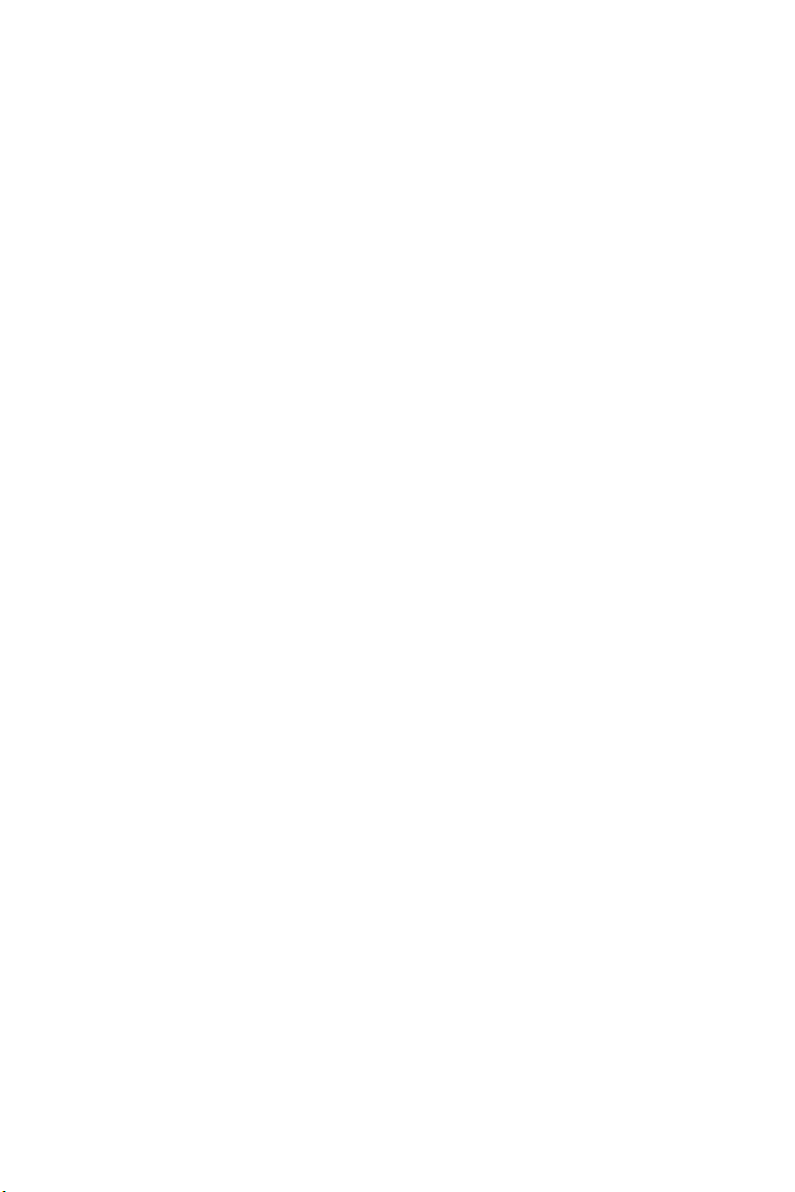
17. Interpretation of Sections 15 and 16.
If the disclaimer of warranty and limitation of liability provided above cannot be given
local legal effect according to their terms, reviewing courts shall apply local law that
most closely approximates an absolute waiver of all civil liability in connection with
the Program, unless a warranty or assumption of liability accompanies a copy of the
Program in return for a fee.
END OF TERMS AND CONDITIONS
How to Apply These Terms to Your New Programs
If you develop a new program, and you want it to be of the greatest possible use to
the public, the best way to achieve this is to make it free software which everyone can
redistribute and change under these terms.
To do so, attach the following notices to the program. It is safest to attach them to the
start of each source le to most effectively state the exclusion of warranty; and each
le should have at least the “copyright” line and a pointer to where the full notice is
found.
<one line to give the program’s name and a brief idea of what it does.>
Copyright (C) <year> <name of author>
This program is free software: you can redistribute it and/or modify it under the
terms of the GNU General Public License as published by the Free Software
Foundation, either version 3 of the License, or (at your option) any later version.
This program is distributed in the hope that it will be useful, but WITHOUT ANY
WARRANTY; without even the implied warranty of MERCHANTABILITY or
FITNESS FOR A PARTICULAR PURPOSE. See the GNU General Public License
for more details.
You should have received a copy of the GNU General Public License along with this
program. If not, see <http://www.gnu.org/licenses/>.
Also add information on how to contact you by electronic and paper mail.
If the program does terminal interaction, make it output a short notice like this when it
starts in an interactive mode:
<program> Copyright (C) <year> <name of author>
This program comes with ABSOLUTELY NO WARRANTY; for details type `show w’.
This is free software, and you are welcome to redistribute it under certain
conditions; type `show c’ for details.
The hypothetical commands `show w’ and `show c’ should show the appropriate
parts of the General Public License. Of course, your program’s commands might be
different; for a GUI interface, you would use an “about box”.
You should also get your employer (if you work as a programmer) or school, if any, to
sign a “copyright disclaimer” for the program, if necessary. For more information on
this, and how to apply and follow the GNU GPL, see <http://www.gnu.org/licenses/>.
The GNU General Public License does not permit incorporating your program into
proprietary programs. If your program is a subroutine library, you may consider it more
useful to permit linking proprietary applications with the library. If this is what you want
to do, use the GNU Lesser General Public License instead of this License. But rst,
please read <http://www.gnu.org/philosophy/why-not-lgpl.html>.
Page 79

GNU LESSER GENERAL PUBLIC LICENSE
Version 2.1, February 1999
Copyright (C) 1991, 1999 Free Software Foundation, Inc.
51 Franklin Street, Fifth Floor, Boston, MA 02110-1301 USA
Everyone is permitted to copy and distribute verbatim copies of this license document,
but changing it is not allowed.
[This is the rst released version of the Lesser GPL. It also counts as the successor of
the GNU Library Public License, version 2, hence the version number 2.1.]
Preamble
The licenses for most software are designed to take away your freedom to share and
change it. By contrast, the GNU General Public Licenses are intended to guarantee
your freedom to share and change free software--to make sure the software is free for
all its users.
This license, the Lesser General Public License, applies to some specially designated
software packages--typically libraries--of the Free Software Foundation and other
authors who decide to use it. You can use it too, but we suggest you rst think carefully
about whether this license or the ordinary General Public License is the better strategy
to use in any particular case, based on the explanations below.
When we speak of free software, we are referring to freedom of use, not price. Our
General Public Licenses are designed to make sure that you have the freedom to
distribute copies of free software (and charge for this service if you wish); that you
receive source code or can get it if you want it; that you can change the software and
use pieces of it in new free programs; and that you are informed that you can do these
things.
To protect your rights, we need to make restrictions that forbid distributors to deny
you these rights or to ask you to surrender these rights. These restrictions translate to
certain responsibilities for you if you distribute copies of the library or if you modify it.
For example, if you distribute copies of the library, whether gratis or for a fee, you must
give the recipients all the rights that we gave you. You must make sure that they, too,
receive or can get the source code. If you link other code with the library, you must
provide complete object les to the recipients, so that they can relink them with the
library after making changes to the library and recompiling it. And you must show them
these terms so they know their rights.
We protect your rights with a two-step method: (1) we copyright the library, and (2)
we offer you this license, which gives you legal permission to copy, distribute and/or
modify the library.
To protect each distributor, we want to make it very clear that there is no warranty
for the free library. Also, if the library is modied by someone else and passed on,
the recipients should know that what they have is not the original version, so that the
original author`s reputation will not be affected by problems that might be introduced
by others.
Finally, software patents pose a constant threat to the existence of any free program.
We wish to make sure that a company cannot effectively restrict the users of a free
program by obtaining a restrictive license from a patent holder. Therefore, we insist
that any patent license obtained for a version of the library must be consistent with the
full freedom of use specied in this license.
Most GNU software, including some libraries, is covered by the ordinary GNU General
English
English-77English-76
Page 80

Public License. This license, the GNU Lesser General Public License, applies to
certain designated libraries, and is quite different from the ordinary General Public
License. We use this license for certain libraries in order to permit linking those
libraries into non-free programs.
When a program is linked with a library, whether statically or using a shared library,
the combination of the two is legally speaking a combined work, a derivative of the
original library. The ordinary General Public License therefore permits such linking
only if the entire combination ts its criteria of freedom. The Lesser General Public
License permits more lax criteria for linking other code with the library.
We call this license the “Lesser” General Public License because it does Less to
protect the user`s freedom than the ordinary General Public License. It also provides
other free software developers Less of an advantage over competing non-free
programs. These disadvantages are the reason we use the ordinary General Public
License for many libraries. However, the Lesser license provides advantages in
certain special circumstances.
For example, on rare occasions, there may be a special need to encourage the widest
possible use of a certain library, so that it becomes a de-facto standard. To achieve
this, non-free programs must be allowed to use the library. A more frequent case is
that a free library does the same job as widely used non-free libraries. In this case,
there is little to gain by limiting the free library to free software only, so we use the
Lesser General Public License.
In other cases, permission to use a particular library in non-free programs enables
a greater number of people to use a large body of free software. For example,
permission to use the GNU C Library in non-free programs enables many more
people to use the whole GNU operating system, as well as its variant, the GNU/Linux
operating system.
Although the Lesser General Public License is Less protective of the users` freedom, it
does ensure that the user of a program that is linked with the Library has the freedom
and the wherewithal to run that program using a modied version of the Library.
The precise terms and conditions for copying, distribution and modication follow. Pay
close attention to the difference between a “work based on the library” and a “work
that uses the library”. The former contains code derived from the library, whereas the
latter must be combined with the library in order to run.
TERMS AND CONDITIONS FOR COPYING, DISTRIBUTION AND
MODIFICATION
0. This License Agreement applies to any software library or other program which
contains a notice placed by the copyright holder or other authorized party saying
it may be distributed under the terms of this Lesser General Public License (also
called “this License”). Each licensee is addressed as “you”.
A “library” means a collection of software functions and/or data prepared so as to be
conveniently linked with application programs (which use some of those functions and
data) to form executables.
The “Library”, below, refers to any such software library or work which has been
distributed under these terms. A “work based on the Library” means either the
Library or any derivative work under copyright law: that is to say, a work containing
the Library or a portion of it, either verbatim or with modications and/or translated
straightforwardly into another language. (Hereinafter, translation is included without
limitation in the term “modication”.)
Page 81

“Source code” for a work means the preferred form of the work for making
modications to it. For a library, complete source code means all the source code for
all modules it contains, plus any associated interface denition les, plus the scripts
used to control compilation and installation of the library.
Activities other than copying, distribution and modication are not covered by this
License; they are outside its scope. The act of running a program using the Library is
not restricted, and output from such a program is covered only if its contents constitute
a work based on the Library (independent of the use of the Library in a tool for writing
it). Whether that is true depends on what the Library does and what the program that
uses the Library does.
1. You may copy and distribute verbatim copies of the Library`s complete source code
as you receive it, in any medium, provided that you conspicuously and appropriately
publish on each copy an appropriate copyright notice and disclaimer of warranty;
keep intact all the notices that refer to this License and to the absence of any
warranty; and distribute a copy of this License along with the Library.
You may charge a fee for the physical act of transferring a copy, and you may at your
option offer warranty protection in exchange for a fee.
2. You may modify your copy or copies of the Library or any portion of it, thus forming
a work based on the Library, and copy and distribute such modications or work
under the terms of Section 1 above, provided that you also meet all of these
conditions:
a) The modied work must itself be a software library.
b) You must cause the les modied to carry prominent notices stating that you
changed the les and the date of any change.
c) You must cause the whole of the work to be licensed at no charge to all third
parties under the terms of this License.
English
d) If a facility in the modied Library refers to a function or a table of data to be
supplied by an application program that uses the facility, other than as an
argument passed when the facility is invoked, then you must make a good faith
effort to ensure that, in the event an application does not supply such function
or table, the facility still operates, and performs whatever part of its purpose
remains meaningful.
(For example, a function in a library to compute square roots has a purpose that is
entirely well-dened independent of the application. Therefore, Subsection 2d requires
that any application-supplied function or table used by this function must be optional:
if the application does not supply it, the square root function must still compute square
roots.)
These requirements apply to the modied work as a whole. If identiable sections
of that work are not derived from the Library, and can be reasonably considered
independent and separate works in themselves, then this License, and its terms, do
not apply to those sections when you distribute them as separate works. But when you
distribute the same sections as part of a whole which is a work based on the Library,
the distribution of the whole must be on the terms of this License, whose permissions
for other licensees extend to the entire whole, and thus to each and every part
regardless of who wrote it.
Thus, it is not the intent of this section to claim rights or contest your rights to
work written entirely by you; rather, the intent is to exercise the right to control the
English-79English-78
Page 82

distribution of derivative or collective works based on the Library.
In addition, mere aggregation of another work not based on the Library with the
Library (or with a work based on the Library) on a volume of a storage or distribution
medium does not bring the other work under the scope of this License.
3. You may opt to apply the terms of the ordinary GNU General Public License instead
of this License to a given copy of the Library. To do this, you must alter all the
notices that refer to this License, so that they refer to the ordinary GNU General
Public License, version 2, instead of to this License. (If a newer version than version
2 of the ordinary GNU General Public License has appeared, then you can specify
that version instead if you wish.) Do not make any other change in these notices.
Once this change is made in a given copy, it is irreversible for that copy, so the
ordinary GNU General Public License applies to all subsequent copies and derivative
works made from that copy.
This option is useful when you wish to copy part of the code of the Library into a
program that is not a library.
4. You may copy and distribute the Library (or a portion or derivative of it, under
Section 2) in object code or executable form under the terms of Sections 1 and 2
above provided that you accompany it with the complete corresponding machinereadable source code, which must be distributed under the terms of Sections 1 and
2 above on a medium customarily used for software interchange.
If distribution of object code is made by offering access to copy from a designated
place, then offering equivalent access to copy the source code from the same place
satises the requirement to distribute the source code, even though third parties are
not compelled to copy the source along with the object code.
5. A program that contains no derivative of any portion of the Library, but is designed
to work with the Library by being compiled or linked with it, is called a “work that
uses the Library”. Such a work, in isolation, is not a derivative work of the Library,
and therefore falls outside the scope of this License.
However, linking a “work that uses the Library” with the Library creates an executable
that is a derivative of the Library (because it contains portions of the Library), rather
than a “work that uses the library”. The executable is therefore covered by this
License. Section 6 states terms for distribution of such executables.
When a “work that uses the Library” uses material from a header le that is part of
the Library, the object code for the work may be a derivative work of the Library even
though the source code is not. Whether this is true is especially signicant if the work
can be linked without the Library, or if the work is itself a library. The threshold for this
to be true is not precisely dened by law.
If such an object le uses only numerical parameters, data structure layouts and
accessors, and small macros and small inline functions (ten lines or less in length),
then the use of the object le is unrestricted, regardless of whether it is legally a
derivative work. (Executables containing this object code plus portions of the Library
will still fall under Section 6.)
Otherwise, if the work is a derivative of the Library, you may distribute the object code
for the work under the terms of Section 6. Any executables containing that work also
fall under Section 6, whether or not they are linked directly with the Library itself.
6. As an exception to the Sections above, you may also combine or link a “work that
uses the Library” with the Library to produce a work containing portions of the
Page 83

Library, and distribute that work under terms of your choice, provided that the terms
permit modication of the work for the customer`s own use and reverse engineering
for debugging such modications.
You must give prominent notice with each copy of the work that the Library is used in it
and that the Library and its use are covered by this License. You must supply a copy of
this License. If the work during execution displays copyright notices, you must include
the copyright notice for the Library among them, as well as a reference directing the
user to the copy of this License. Also, you must do one of these things:
a) Accompany the work with the complete corresponding machine-readable
source code for the Library including whatever changes were used in the work
(which must be distributed under Sections 1 and 2 above); and, if the work is an
executable linked with the Library, with the complete machine-readable “work
that uses the Library”, as object code and/or source code, so that the user can
modify the Library and then relink to produce a modied executable containing
the modied Library. (It is understood that the user who changes the contents
of denitions les in the Library will not necessarily be able to recompile the
application to use the modied denitions.)
b) Use a suitable shared library mechanism for linking with the Library. A suitable
mechanism is one that (1) uses at run time a copy of the library already present
on the user`s computer system, rather than copying library functions into the
executable, and (2) will operate properly with a modied version of the library, if
the user installs one, as long as the modied version is interface-compatible with
the version that the work was made with.
c) Accompany the work with a written offer, valid for at least three years, to give the
same user the materials specied in Subsection 6a, above, for a charge no more
than the cost of performing this distribution.
d) If distribution of the work is made by offering access to copy from a designated
place, offer equivalent access to copy the above specied materials from the
same place.
English
e) Verify that the user has already received a copy of these materials or that you
have already sent this user a copy.
For an executable, the required form of the “work that uses the Library” must include
any data and utility programs needed for reproducing the executable from it. However,
as a special exception, the materials to be distributed need not include anything that
is normally distributed (in either source or binary form) with the major components
(compiler, kernel, and so on) of the operating system on which the executable runs,
unless that component itself accompanies the executable.
It may happen that this requirement contradicts the license restrictions of other
proprietary libraries that do not normally accompany the operating system. Such
a contradiction means you cannot use both them and the Library together in an
executable that you distribute.
7. You may place library facilities that are a work based on the Library side-by-side
in a single library together with other library facilities not covered by this License,
and distribute such a combined library, provided that the separate distribution of the
work based on the Library and of the other library facilities is otherwise permitted,
and provided that you do these two things:
English-81English-80
Page 84

a) Accompany the combined library with a copy of the same work based on the
Library, uncombined with any other library facilities. This must be distributed
under the terms of the Sections above.
b) Give prominent notice with the combined library of the fact that part of it is a
work based on the Library, and explaining where to nd the accompanying
uncombined form of the same work.
8. You may not copy, modify, sublicense, link with, or distribute the Library except
as expressly provided under this License. Any attempt otherwise to copy, modify,
sublicense, link with, or distribute the Library is void, and will automatically
terminate your rights under this License. However, parties who have received
copies, or rights, from you under this License will not have their licenses terminated
so long as such parties remain in full compliance.
9. You are not required to accept this License, since you have not signed it. However,
nothing else grants you permission to modify or distribute the Library or its
derivative works. These actions are prohibited by law if you do not accept this
License. Therefore, by modifying or distributing the Library (or any work based on
the Library), you indicate your acceptance of this License to do so, and all its terms
and conditions for copying, distributing or modifying the Library or works based on
it.
10. Each time you redistribute the Library (or any work based on the Library), the
recipient automatically receives a license from the original licensor to copy,
distribute, link with or modify the Library subject to these terms and conditions.
You may not impose any further restrictions on the recipients` exercise of the rights
granted herein. You are not responsible for enforcing compliance by third parties
with this License.
11. If, as a consequence of a court judgment or allegation of patent infringement or
for any other reason (not limited to patent issues), conditions are imposed on you
(whether by court order, agreement or otherwise) that contradict the conditions
of this License, they do not excuse you from the conditions of this License. If you
cannot distribute so as to satisfy simultaneously your obligations under this License
and any other pertinent obligations, then as a consequence you may not distribute
the Library at all. For example, if a patent license would not permit royalty-free
redistribution of the Library by all those who receive copies directly or indirectly
through you, then the only way you could satisfy both it and this License would be to
refrain entirely from distribution of the Library.
If any portion of this section is held invalid or unenforceable under any particular
circumstance, the balance of the section is intended to apply, and the section as a
whole is intended to apply in other circumstances.
It is not the purpose of this section to induce you to infringe any patents or other
property right claims or to contest validity of any such claims; this section has the
sole purpose of protecting the integrity of the free software distribution system which
is implemented by public license practices. Many people have made generous
contributions to the wide range of software distributed through that system in reliance
on consistent application of that system; it is up to the author/donor to decide if he or
she is willing to distribute software through any other system and a licensee cannot
impose that choice.
Page 85

This section is intended to make thoroughly clear what is believed to be a
consequence of the rest of this License.
12. If the distribution and/or use of the Library is restricted in certain countries either
by patents or by copyrighted interfaces, the original copyright holder who places the
Library under this License may add an explicit geographical distribution limitation
excluding those countries, so that distribution is permitted only in or among
countries not thus excluded. In such case, this License incorporates the limitation
as if written in the body of this License.
13. The Free Software Foundation may publish revised and/or new versions of the
Lesser General Public License from time to time. Such new versions will be similar
in spirit to the present version, but may differ in detail to address new problems or
concerns.
Each version is given a distinguishing version number. If the Library species a
version number of this License which applies to it and “any later version”, you have
the option of following the terms and conditions either of that version or of any later
version published by the Free Software Foundation. If the Library does not specify
a license version number, you may choose any version ever published by the Free
Software Foundation.
14. If you wish to incorporate parts of the Library into other free programs whose
distribution conditions are incompatible with these, write to the author to ask for
permission. For software which is copyrighted by the Free Software Foundation,
write to the Free Software Foundation; we sometimes make exceptions for this.
Our decision will be guided by the two goals of preserving the free status of all
derivatives of our free software and of promoting the sharing and reuse of software
generally.
NO WARRANTY
English
15. BECAUSE THE LIBRARY IS LICENSED FREE OF CHARGE, THERE IS
NO WARRANTY FOR THE LIBRARY, TO THE EXTENT PERMITTED BY
APPLICABLE LAW. EXCEPT WHEN OTHERWISE STATED IN WRITING THE
COPYRIGHT HOLDERS AND/OR OTHER PARTIES PROVIDE THE LIBRARY
“AS IS” WITHOUT WARRANTY OF ANY KIND, EITHER EXPRESSED OR
IMPLIED, INCLUDING, BUT NOT LIMITED TO, THE IMPLIED WARRANTIES
OF MERCHANTABILITY AND FITNESS FOR A PARTICULAR PURPOSE. THE
ENTIRE RISK AS TO THE QUALITY AND PERFORMANCE OF THE LIBRARY IS
WITH YOU. SHOULD THE LIBRARY PROVE DEFECTIVE, YOU ASSUME THE
COST OF ALL NECESSARY SERVICING, REPAIR OR CORRECTION.
16. IN NO EVENT UNLESS REQUIRED BY APPLICABLE LAW OR AGREED TO
IN WRITING WILL ANY COPYRIGHT HOLDER, OR ANY OTHER PARTY WHO
MAY MODIFY AND/OR REDISTRIBUTE THE LIBRARY AS PERMITTED ABOVE,
BE LIABLE TO YOU FOR DAMAGES, INCLUDING ANY GENERAL, SPECIAL,
INCIDENTAL OR CONSEQUENTIAL DAMAGES ARISING OUT OF THE USE OR
INABILITY TO USE THE LIBRARY (INCLUDING BUT NOT LIMITED TO LOSS OF
DATA OR DATA BEING RENDERED INACCURATE OR LOSSES SUSTAINED BY
YOU OR THIRD PARTIES OR A FAILURE OF THE LIBRARY TO OPERATE WITH
ANY OTHER SOFTWARE), EVEN IF SUCH HOLDER OR OTHER PARTY HAS
BEEN ADVISED OF THE POSSIBILITY OF SUCH DAMAGES.
English-83English-82
Page 86

END OF TERMS AND CONDITIONS
How to Apply These Terms to Your New Libraries
If you develop a new library, and you want it to be of the greatest possible use to the
public, we recommend making it free software that everyone can redistribute and
change. You can do so by permitting redistribution under these terms (or, alternatively,
under the terms of the ordinary General Public License).
To apply these terms, attach the following notices to the library. It is safest to attach
them to the start of each source le to most effectively convey the exclusion of
warranty; and each le should have at least the “copyright” line and a pointer to where
the full notice is found.
one line to give the library`s name and an idea of what it does.
Copyright (C) year name of author
This library is free software; you can redistribute it and/or modify it under the terms
of the GNU Lesser General Public License as published by the Free Software
Foundation; either version 2.1 of the License, or (at your option) any later version.
This library is distributed in the hope that it will be useful, but WITHOUT ANY
WARRANTY; without even the implied warranty of MERCHANTABILITY or FITNESS
FOR A PARTICULAR PURPOSE. See the GNU Lesser General Public License for
more details.
You should have received a copy of the GNU Lesser General Public
License along with this library; if not, write to the Free Software
Foundation, Inc., 51 Franklin Street, Fifth Floor, Boston, MA 02110-1301 USA
Also add information on how to contact you by electronic and paper mail.
You should also get your employer (if you work as a programmer) or your school, if
any, to sign a “copyright disclaimer” for the library, if necessary. Here is a sample; alter
the names:
Yoyodyne, Inc., hereby disclaims all copyright interest in the library `Frob` (a library for
tweaking knobs) written by James Random Hacker.
signature of Ty Coon, 1 April 1990
Ty Coon, President of Vice
That`s all there is to it!
Page 87
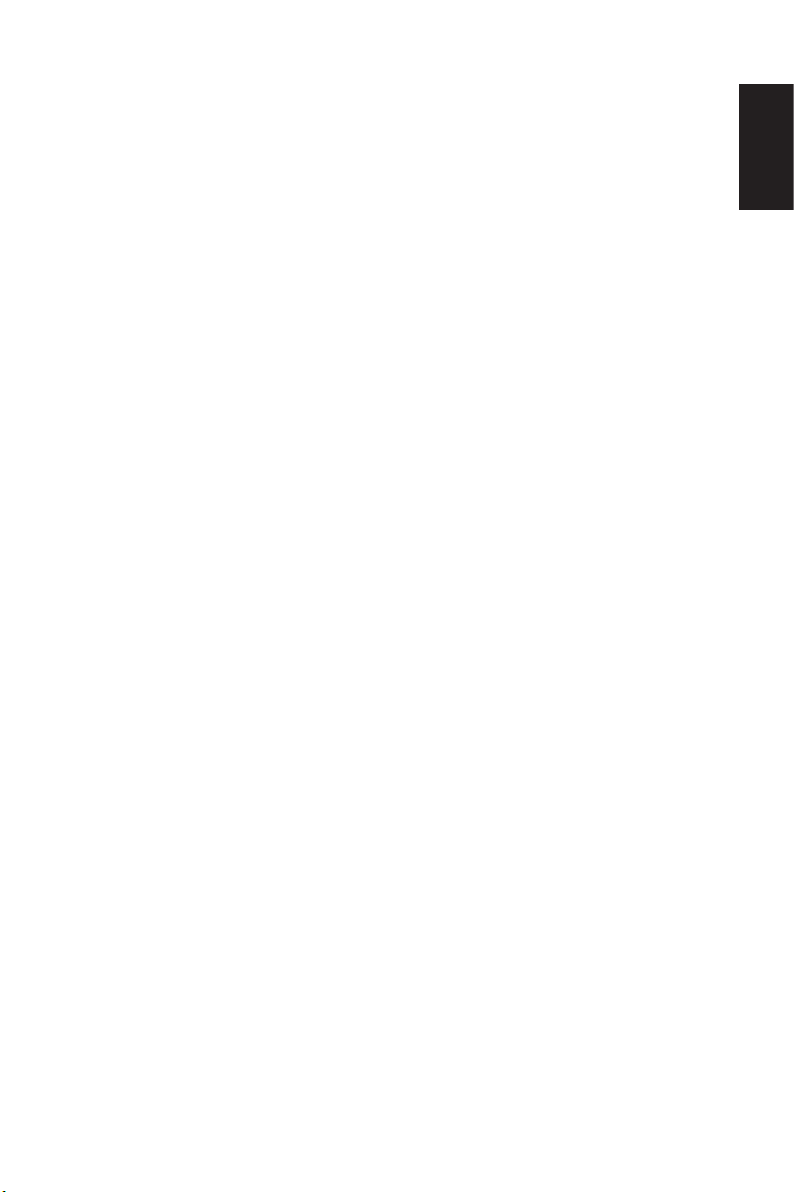
fontcong/COPYING
Copyright © 2000,2001,2002,2003,2004,2006,2007 Keith Packard
Copyright © 2005 Patrick Lam
Copyright © 2009 Roozbeh Pournader
Copyright © 2008,2009 Red Hat, Inc.
Copyright © 2008 Danilo Šegan
Copyright © 2012 Google, Inc.
Permission to use, copy, modify, distribute, and sell this software and its
documentation for any purpose is hereby granted without fee, provided that the
above copyright notice appear in all copies and that both that copyright notice and
this permission notice appear in supporting documentation, and that the name
of the author(s) not be used in advertising or publicity pertaining to distribution
of the software without specic, written prior permission. The authors make no
representations about the suitability of this software for any purpose. It is provided "as
is" without express or implied warranty.
THE AUTHOR(S) DISCLAIMS ALL WARRANTIES WITH REGARD TO THIS
SOFTWARE, INCLUDING ALL IMPLIED WARRANTIES OF MERCHANTABILITY
AND FITNESS, IN NO EVENT SHALL THE AUTHOR(S) BE LIABLE FOR ANY
SPECIAL, INDIRECT OR CONSEQUENTIAL DAMAGES OR ANY DAMAGES
WHATSOEVER RESULTING FROM LOSS OF USE, DATA OR PROFITS, WHETHER
IN AN ACTION OF CONTRACT, NEGLIGENCE OR OTHER TORTIOUS ACTION,
ARISING OUT OF OR IN CONNECTION WITH THE USE OR PERFORMANCE OF
THIS SOFTWARE.
freetype
The FreeType 2 font engine is copyrighted work and cannot be used legally without a
software license. In order to make this project usable to a vast majority of developers,
we distribute it under two mutually exclusive open-source licenses.
This means that *you* must choose *one* of the two licenses described below, then
obey all its terms and conditions when using FreeType 2 in any of your projects or
products.
- The FreeType License, found in the le `FTL.TXT', which is similar to the original
BSD license *with* an advertising clause that forces you to explicitly cite the
FreeType project in your product's documentation. All details are in the license
le. This license is suited to products which don't use the GNU General Public
License.
- The GNU General Public License version 2, found in `GPL.TXT' (any later version
can be used also), for programs which already use the GPL. Note that the FTL is
incompatible with the GPL due to its advertisement clause.
The contributed BDF and PCF drivers come with a license similar to that of the X
Window System. It is compatible to the above two licenses (see le src/bdf/README
and src/pcf/README).
The gzip module uses the zlib license (see src/gzip/zlib.h) which too is compatible to
the above two licenses.
English
English-85English-84
Page 88

ICU License - ICU 1.8.1 and later
COPYRIGHT AND PERMISSION NOTICE
Copyright (c) 1995-2009 International Business Machines Corporation and others All
rights reserved.
Permission is hereby granted, free of charge, to any person obtaining a copy of this
software and associated documentation les (the "Software"), to deal in the Software
without restriction, including without limitation the rights to use, copy, modify, merge,
publish, distribute, and/or sell copies of the Software, and to permit persons to whom
the Software is furnished to do so, provided that the above copyright notice(s) and
this permission notice appear in all copies of the Software and that both the above
copyright notice(s) and this permission notice appear in supporting documentation.
THE SOFTWARE IS PROVIDED "AS IS", WITHOUT WARRANTY OF ANY KIND,
EXPRESS OR IMPLIED, INCLUDING BUT NOT LIMITED TO THE WARRANTIES
OF MERCHANTABILITY, FITNESS FOR A PARTICULAR PURPOSE AND
NONINFRINGEMENT OF THIRD PARTY RIGHTS. IN NO EVENT SHALL THE
COPYRIGHT HOLDER OR HOLDERS INCLUDED IN THIS NOTICE BE LIABLE
FOR ANY CLAIM, OR ANY SPECIAL INDIRECT OR CONSEQUENTIAL DAMAGES,
OR ANY DAMAGES WHATSOEVER RESULTING FROM LOSS OF USE, DATA OR
PROFITS, WHETHER IN AN ACTION OF CONTRACT, NEGLIGENCE OR OTHER
TORTIOUS ACTION, ARISING OUT OF OR IN CONNECTION WITH THE USE OR
PERFORMANCE OF THIS SOFTWARE.
Except as contained in this notice, the name of a copyright holder shall not be used
in advertising or otherwise to promote the sale, use or other dealings in this Software
without prior written authorization of the copyright holder.
libjpeg
Copyright (c) All rights reserved.
Redistribution and use in source and binary forms, with or without modication, are
permitted provided that the following conditions are met:
Redistributions of source code must retain the above copyright notice, this list of
conditions and the following disclaimer.
Redistributions in binary form must reproduce the above copyright notice, this list of
conditions and the following disclaimer in the documentation and/or other materials
provided with the distribution.
Neither the name of the <ORGANIZATION> nor the names of its contributors may be
used to endorse or promote products derived from this software without specic prior
written permission.
THIS SOFTWARE IS PROVIDED BY THE COPYRIGHT HOLDERS AND
CONTRIBUTORS "AS IS" AND ANY EXPRESS OR IMPLIED WARRANTIES,
INCLUDING, BUT NOT LIMITED TO, THE IMPLIED WARRANTIES OF
MERCHANTABILITY AND FITNESS FOR A PARTICULAR PURPOSE
ARE DISCLAIMED. IN NO EVENT SHALL THE COPYRIGHT HOLDER OR
CONTRIBUTORS BE LIABLE FOR ANY DIRECT, INDIRECT, INCIDENTAL,
SPECIAL, EXEMPLARY, OR CONSEQUENTIAL DAMAGES (INCLUDING, BUT
NOT LIMITED TO, PROCUREMENT OF SUBSTITUTE GOODS OR SERVICES;
LOSS OF USE, DATA, OR PROFITS; OR BUSINESS INTERRUPTION) HOWEVER
CAUSED AND ON ANY THEORY OF LIABILITY, WHETHER IN CONTRACT, STRICT
LIABILITY, OR TORT (INCLUDING NEGLIGENCE OR OTHERWISE) ARISING IN
Page 89

ANY WAY OUT OF THE USE OF THIS SOFTWARE, EVEN IF ADVISED OF THE
POSSIBILITY OF SUCH DAMAGE.
libpng
This copy of the libpng notices is provided for your convenience. In case of any
discrepancy between this copy and the notices in the le png.h that is included in the
libpng distribution, the latter shall prevail.
COPYRIGHT NOTICE, DISCLAIMER, and LICENSE:
If you modify libpng you may insert additional notices immediately following this
sentence.
This code is released under the libpng license.
libpng versions 1.2.6, August 15, 2004, through 1.4.5, December 9, 2010, are
Copyright (c) 2004, 2006-2010 Glenn Randers-Pehrson, and are distributed according
to the same disclaimer and license as libpng-1.2.5 with the following individual added
to the list of Contributing Authors
Cosmin Truta
libpng versions 1.0.7, July 1, 2000, through 1.2.5 - October 3, 2002, are Copyright
(c) 2000-2002 Glenn Randers-Pehrson, and are distributed according to the same
disclaimer and license as libpng-1.0.6 with the following individuals added to the list of
Contributing Authors
Simon-Pierre Cadieux
Eric S. Raymond
Gilles Vollant
and with the following additions to the disclaimer:
There is no warranty against interference with your enjoyment of the library or
against infringement. There is no warranty that our efforts or the library will fulll
any of your particular purposes or needs. This library is provided with all faults,
and the entire risk of satisfactory quality, performance, accuracy, and effort is with
the user.
libpng versions 0.97, January 1998, through 1.0.6, March 20, 2000, are Copyright
(c) 1998, 1999 Glenn Randers-Pehrson, and are distributed according to the same
disclaimer and license as libpng-0.96, with the following individuals added to the list of
Contributing Authors:
Tom Lane
Glenn Randers-Pehrson
Willem van Schaik
libpng versions 0.89, June 1996, through 0.96, May 1997, are Copyright (c) 1996,
1997 Andreas Dilger Distributed according to the same disclaimer and license as
libpng-0.88, with the following individuals added to the list of Contributing Authors:
John Bowler
Kevin Bracey
Sam Bushell
English
English-87English-86
Page 90

Magnus Holmgren
Greg Roelofs
Tom Tanner
libpng versions 0.5, May 1995, through 0.88, January 1996, are Copyright (c) 1995,
1996 Guy Eric Schalnat, Group 42, Inc.
For the purposes of this copyright and license, "Contributing Authors" is dened as the
following set of individuals:
Andreas Dilger
Dave Martindale
Guy Eric Schalnat
Paul Schmidt
Tim Wegner
The PNG Reference Library is supplied "AS IS". The Contributing Authors and Group
42, Inc. disclaim all warranties, expressed or implied, including, without limitation,
the warranties of merchantability and of tness for any purpose. The Contributing
Authors and Group 42, Inc. assume no liability for direct, indirect, incidental, special,
exemplary, or consequential damages, which may result from the use of the PNG
Reference Library, even if advised of the possibility of such damage.
Permission is hereby granted to use, copy, modify, and distribute this source code, or
portions hereof, for any purpose, without fee, subject to the following restrictions:
1. The origin of this source code must not be misrepresented.
2. Altered versions must be plainly marked as such and must not be misrepresented
as being the original source.
3. This Copyright notice may not be removed or altered from any source or altered
source distribution.
The Contributing Authors and Group 42, Inc. specically permit, without fee,
and encourage the use of this source code as a component to supporting the
PNG le format in commercial products. If you use this source code in a product,
acknowledgment is not required but would be appreciated.
A "png_get_copyright" function is available, for convenient use in "about" boxes and
the like:
printf("%s",png_get_copyright(NULL));
Also, the PNG logo (in PNG format, of course) is supplied in the les "pngbar.png" and
"pngbar.jpg (88x31) and "pngnow.png" (98x31).
Libpng is OSI Certied Open Source Software. OSI Certied Open Source is a
certication mark of the Open Source Initiative.
Glenn Randers-Pehrson
glennrp at users.sourceforge.net
December 9, 2010
Page 91

OpenSSL License
Copyright (c) 1998-2008 The OpenSSL Project. All rights reserved.
Redistribution and use in source and binary forms, with or without modication, are
permitted provided that the following conditions are met:
1. Redistributions of source code must retain the above copyright notice, this list of
conditions and the following disclaimer.
2. Redistributions in binary form must reproduce the above copyright notice, this list of
conditions and the following disclaimer in the documentation and/or other materials
provided with the distribution.
3. All advertising materials mentioning features or use of this software must display
the following acknowledgment:
"This product includes software developed by the OpenSSL Project for use in the
OpenSSL Toolkit. (http://www.openssl.org/)"
4. The names "OpenSSL Toolkit" and "OpenSSL Project" must not be used to
endorse or promote products derived from this software without prior written
permission. For written permission, please contact openssl-core@openssl.org.
5. Products derived from this software may not be called "OpenSSL" nor may
"OpenSSL" appear in their names without prior written permission of the OpenSSL
Project.
6. Redistributions of any form whatsoever must retain the following acknowledgment:
"This product includes software developed by the OpenSSL Project for use in the
OpenSSL Toolkit (http://www.openssl.org/)"
THIS SOFTWARE IS PROVIDED BY THE OpenSSL PROJECT ``AS IS`` AND
ANY EXPRESSED OR IMPLIED WARRANTIES, INCLUDING, BUT NOT LIMITED
TO, THE IMPLIED WARRANTIES OF MERCHANTABILITY AND FITNESS FOR A
PARTICULAR PURPOSE ARE DISCLAIMED. IN NO EVENT SHALL THE OpenSSL
PROJECT OR ITS CONTRIBUTORS BE LIABLE FOR ANY DIRECT, INDIRECT,
INCIDENTAL, SPECIAL, EXEMPLARY, OR CONSEQUENTIAL DAMAGES
(INCLUDING, BUT NOT LIMITED TO, PROCUREMENT OF SUBSTITUTE GOODS
OR SERVICES;
LOSS OF USE, DATA, OR PROFITS; OR BUSINESS INTERRUPTION) HOWEVER
CAUSED AND ON ANY THEORY OF LIABILITY, WHETHER IN CONTRACT, STRICT
LIABILITY, OR TORT (INCLUDING NEGLIGENCE OR OTHERWISE) ARISING IN
ANY WAY OUT OF THE USE OF THIS SOFTWARE, EVEN IF ADVISED OF THE
POSSIBILITY OF SUCH DAMAGE.
This product includes cryptographic software written by Eric Young (eay@cryptsoft.
com). This product includes software written by Tim Hudson (tjh@cryptsoft.com).
Original SSLeay License
English
Copyright (C) 1995-1998 Eric Young (eay@cryptsoft.com) All rights reserved.
This package is an SSL implementation written by Eric Young (eay@cryptsoft.com).
The implementation was written so as to conform with Netscapes SSL.
English-89English- 88
Page 92

This library is free for commercial and non-commercial use as long as the following
conditions are aheared to. The following conditions apply to all code found in this
distribution, be it the RC4, RSA, lhash, DES, etc., code; not just the SSL code. The
SSL documentation included with this distribution is covered by the same copyright
terms except that the holder is Tim Hudson (tjh@cryptsoft.com).
Copyright remains Eric Young`s, and as such any Copyright notices in the code are
not to be removed.
If this package is used in a product, Eric Young should be given attribution as the
author of the parts of the library used.
This can be in the form of a textual message at program startup or in documentation
(online or textual) provided with the package.
Redistribution and use in source and binary forms, with or without modication, are
permitted provided that the following conditions are met:
1. Redistributions of source code must retain the copyright notice, this list of
conditions and the following disclaimer.
2. Redistributions in binary form must reproduce the above copyright notice, this list of
conditions and the following disclaimer in the documentation and/or other materials
provided with the distribution.
3. All advertising materials mentioning features or use of this software must display
the following acknowledgement:
"This product includes cryptographic software written by Eric Young (eay@
cryptsoft.com)"
The word `cryptographic` can be left out if the rouines from the library being used
are not cryptographic related :-).
4. If you include any Windows specic code (or a derivative thereof) from the apps
directory (application code) you must include an acknowledgement:
"This product includes software written by Tim Hudson (tjh@cryptsoft.com)"
THIS SOFTWARE IS PROVIDED BY ERIC YOUNG ``AS IS`` AND ANY EXPRESS
OR IMPLIED WARRANTIES, INCLUDING, BUT NOT LIMITED TO, THE IMPLIED
WARRANTIES OF MERCHANTABILITY AND FITNESS FOR A PARTICULAR
PURPOSE ARE DISCLAIMED. IN NO EVENT SHALL THE AUTHOR OR
CONTRIBUTORS BE LIABLE FOR ANY DIRECT, INDIRECT, INCIDENTAL,
SPECIAL, EXEMPLARY, OR CONSEQUENTIAL DAMAGES (INCLUDING, BUT NOT
LIMITED TO, PROCUREMENT OF SUBSTITUTE GOODS OR SERVICES; LOSS OF
USE, DATA, OR PROFITS; OR BUSINESS INTERRUPTION)
HOWEVER CAUSED AND ON ANY THEORY OF LIABILITY, WHETHER IN
CONTRACT, STRICT LIABILITY, OR TORT (INCLUDING NEGLIGENCE OR
OTHERWISE) ARISING IN ANY WAY OUT OF THE USE OF THIS SOFTWARE,
EVEN IF ADVISED OF THE POSSIBILITY OF SUCH DAMAGE.
The licence and distribution terms for any publically available version or derivative of
this code cannot be changed. i.e. this code cannot simply be copied and put under
another distribution licence
[including the GNU Public Licence.]
Page 93

zlib License
This software is provided `as-is`, without any express or implied warranty. In no event
will the authors be held liable for any damages arising from the use of this software.
Permission is granted to anyone to use this software for any purpose, including
commercial applications, and to alter it and redistribute it freely, subject to the
following restrictions:
1. The origin of this software must not be misrepresented; you must not claim
that you wrote the original software. If you use this software in a product, an
acknowledgment in the product documentation would be appreciated but is not
required.
2. Altered source versions must be plainly marked as such, and must not be
misrepresented as being the original software.
3. This notice may not be removed or altered from any source distribution.
English
English-91English-90
