Page 1

Empowered by Innovation
Wireless Headset Adapter
User Guide
IntroductionConnecting the
Headset System
Setting the ControlsUsing the Headset
A50-016312-001
1093059
Rev 1, February 4, 2009
Printed in U.S.A.
(On Back)
Page 2
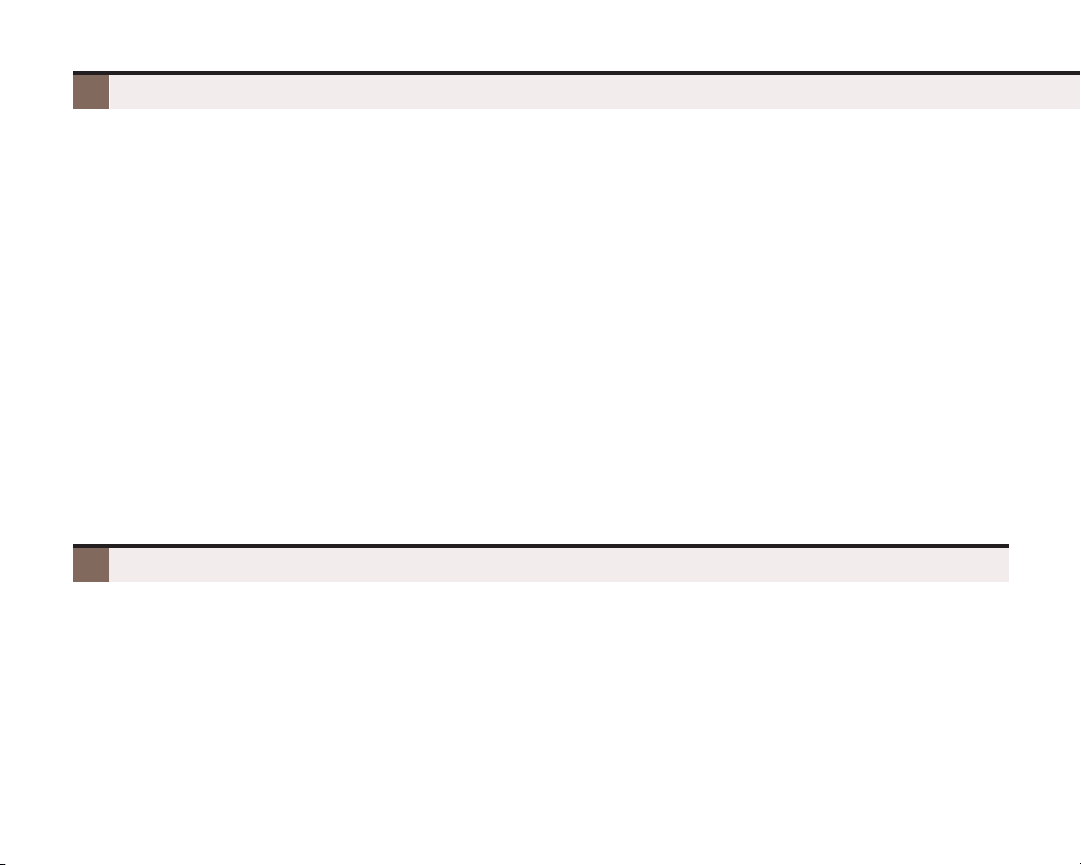
AAbboouutt tthhee DDSSXX HHeeaaddsseett AAddaapptteerr
What it Does
The DSX Headset Adapter allows you to connect a Plantronics Wireless Headset System directly to your DSX
telephone’s headset jack. The DSX Headset Adapter tightly integrates your headset system with the DSX to
provide enhanced wireless mobility and call answering. The Plantronics lifter is not required.
DSX Headset Adapter Compatibility
The DSX Headset Adapter is compatible with all Plantronics Wireless Headset Systems that support a handset
lifter, including:
– CS55 Series
– CS70 Series
– Supraplus Wireless Series
– Voyager Series
For more on Plantronics wireless headset solutions, visit: www.plantronics.com
DSX Telephone Compatibility
The DSX Headset Adapter is compatible with the following DSX telephone models:
– DSX 34-Button Backlit Display Telephone
– DSX 34-Button
Full-Duplex
Backlit Super Display Telephone
Series 2
(or higher)
UUssiinngg tthhiiss GGuuiiddee
This guide complements the User Guide provided with your Plantronics Wireless Headset System. Be sure to
read and follow the information in that guide regarding:
– Charging and positioning your headset.
– Powering up your headset.
– Applicable warnings, safety, and regulatory information.
– Wireless Headset System maintenance and troubleshooting.
This device complies with Part 15 of the FCC Rules. Operation is subject to the following two conditions: (1) This device
may not cause harmful interference, and (2) this device must accept any interference received, including interference
that may cause undesired operation. This Class B digital apparatus meets all requirements of the Canadian Interference
Causing Equipment Regulations.
2
Cet appareil numérique de la classe B respecte toutes les exigences du Règiement sur le matériel brouilleur du Canada.
Page 3
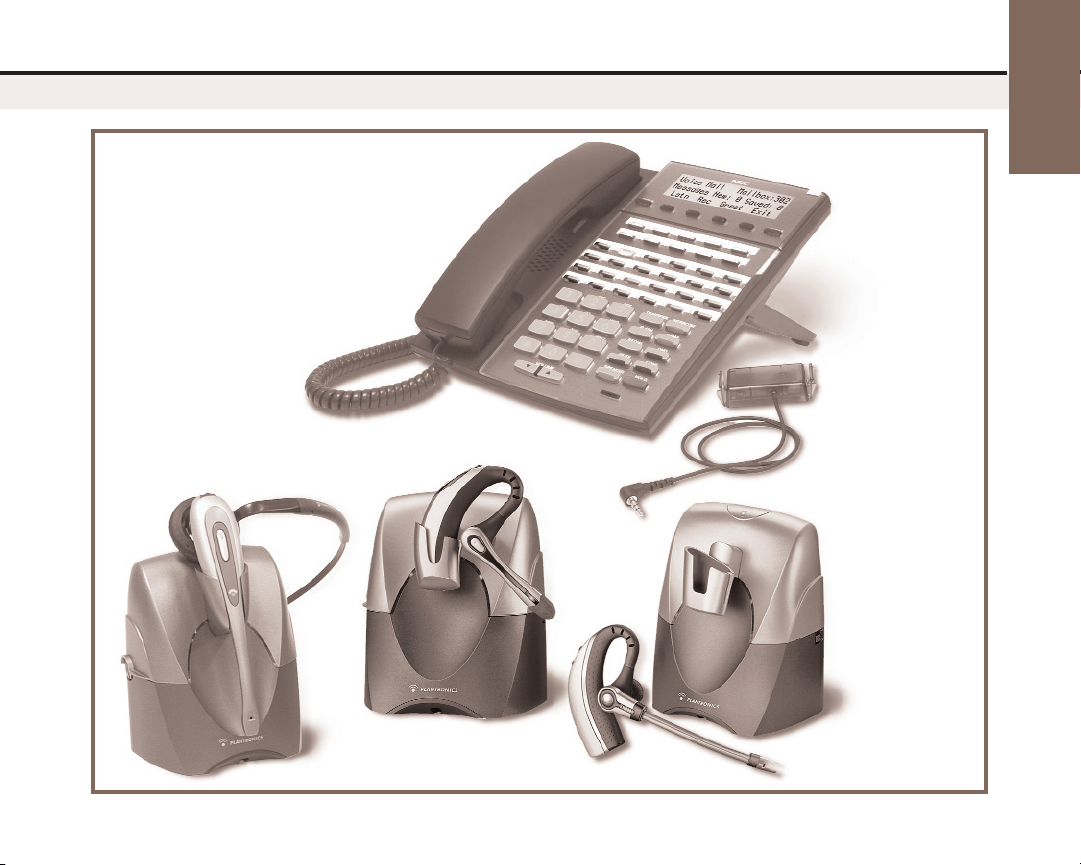
DSX 34-Button Backlit
Display Telephone
Series 2
Introduction
DSX Wireless
Headset Adapter
Plantronics Wireless Headset Systems
3
Page 4

IInnssttaalllliinngg tthhee HHeeaaddsseett AAddaapptteerr
The Auxiliary Connector
The DSX Headset Adapter plugs into the Auxiliary Connector
on the bottom of your telephone. When your telephone comes
from the factory, the Auxiliary Connector is protected by a
plastic cover. You must remove this cover before installing the
adapter. If your telephone
Connector, it is not compatible with the Headset Adapter.
To remove the Auxiliary Connector Plastic Cover:
1. Turn your telephone over and place it on a
smooth, soft surface.
2. Using small diagonal pliers, carefully snip the
two tabs that secure the connector cover to
the telephone base.
3. Turn the phone over so the cover falls clear.
does not
have an Auxiliary
The Headset Adapter
To install the Headset Adapter
:
1. Turn your telephone over and place it on a
smooth, soft surface.
2. Line up the connector in the Headset Adapter
with the Auxiliary Connector on the telephone.
3. Carefully snap the DSX Headset Adapter into
the telephone base.
4
Page 5

CCoonnnneeccttiinngg ttoo tthhee HHeeaaddsseett SSyysstteemm
Connecting to the Headset System Base
To connect your telephone to the Headset System Base:
1. At right, using the short line cord provided with
your Headset System, plug the cord into the
telephone’s headset jack and the jack on the
Headset System base.
2. Then, plug the extension’s line cord into the
jack on the bottom of the telephone.
Connecting the
Headset System
3. Above, insert the Headset Adapter plug into
the lifter jack on the Headset System base.
4. At right, plug the Headset System power
supply into the base and into a handy 110
VAC outlet.
5
Page 6

SSeettttiinngg uupp tthhee HHeeaaddsseett SSyysstteemm CCoonnttrroollss
The Phone System Configuration Dial
To set the Configuration Dial for DSX compatibility:
1. At left, turn to position 1.
TM
TM
Configuration
Dial
Intellistand
Enable/Disable
Note: When charging your
headset with Intellistand
enabled, firmly seat the
headset in the base.
IntellistandTMEnable/Disable
Even though you are not using a Handset Lifter, you
should enable IntellistandTM.
To enable IntellistandTM:
1. Above, set to the bottom position.
Call Control
Buttons
6
The Call Control Buttons
Use these buttons to answer a ringing call or hang up your
current call. Not all base units have a Call Control button.
To use the Call Control buttons:
1. At left, tap a Call Control button.
– See your Plantronics User Guide for more.
Page 7

Adjusting the Speaking Volume
To adjust the headset speaking volume:
1. Set the Transmit Slide Switch to position C.
2. While on a call, adjust the Headset
Microphone Volume Control as required.
Transmit Volume
Control
Transmit Slide
Switch
Receive Volume
Control and Mute
Receive Slide
Switch
Adjusting the Listening Volume
To adjust the headset listening volume
1. Set the Receive Slide Switch to position
2. While on a call, adjust the Headset Receive
Volume Control as required.
– The volume control on your headset may
be different than shown.
To mute the headset microphone:
1. Press and release the Headset Receive
Volume Control to mute; Press and release
to un-mute.
Setting the Controls
:
2.
7
Page 8
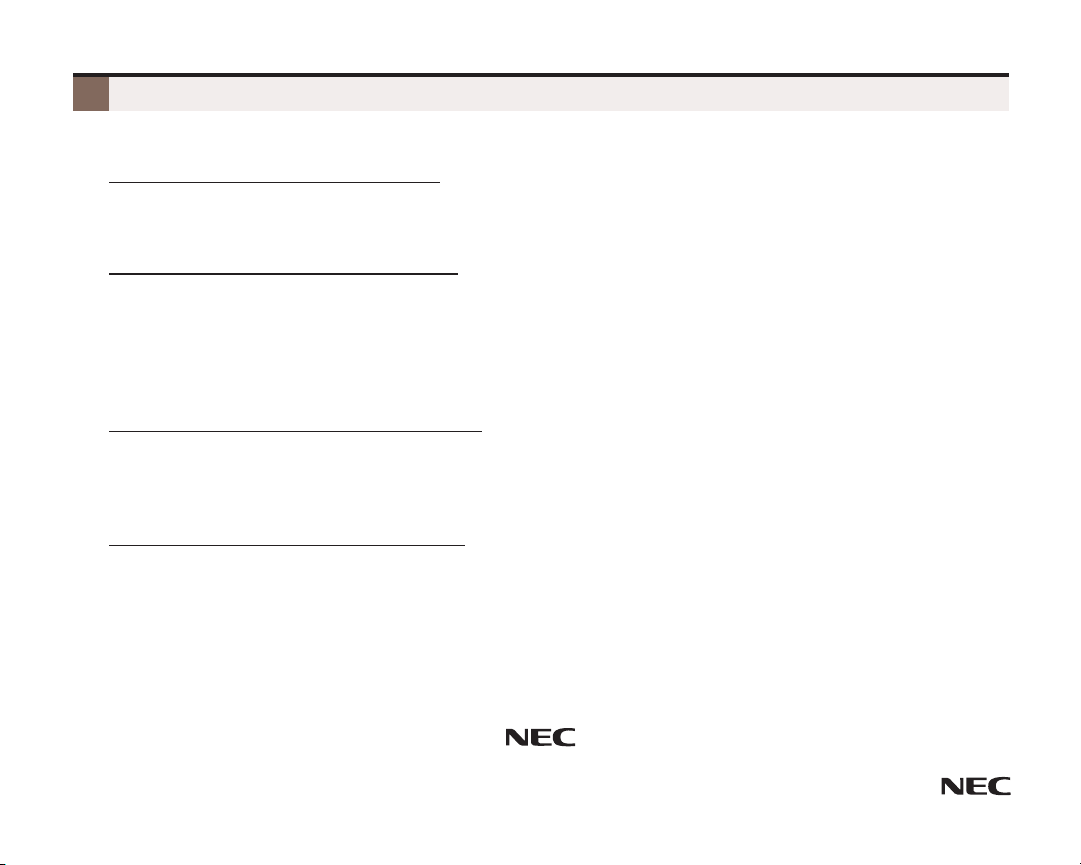
UUssiinngg tthhee HHeeaaddsseett
Your extension is automatically in the Headset Mode when your headset is removed from its base. There is no
need to have a Headset Feature Key or dial #HS to turn the Headset Mode on and off.
To place a call when using your headset:
1. Press a line key or INTERCOM and dial normally.
2. To hang up, tap your headset Call Control button.
– Your Ring/Message Lamp lights solid green when you are on a headset call.
To answer a call when using your headset:
1. When you hear ringing (triple beeps) in your headset, tap your headset Call Control button.
– If your extension has Headset Voice Announce enabled, voice-announced Intercom calls beep
and then connect to your headset.
– If your extension has Headset Voice Announce disabled, you hear three beeps in your headset
followed by your caller’s voice broadcasting from your telephone speaker. To switch the call to
your headset, tap the headset Call Control button.
To convert a headset call to a Handsfree call:
1. Press SPEAKER.
– For Group Listen, press SPEAKER again (until it flashes).
– If you don’t tap Call Control to hang up during Handsfree or Group Listen, the call returns to
your headset when you press SPEAKER to hang up.
To convert a headset call to a Handset call:
1. Lift the handset.
2. Tap Call Control.
Other Feature Interactions
– Pressing MUTE while on a call mutes the headset microphone.
– Off-Hook Signaling works normally.
– Paging announcements broadcast through the telephone speaker, not the headset.
– While on a headset call, receive volume control is adjusted locally at the headset only.
A50-016312-001
(1093059)
NEC Unified Solutions, Inc.
4 Forest Parkway, Shelton, CT 06484
TEL: 203-926-5400 FAX: 203-929-0535
www.necdsx.com
Empowered by Innovation
