Page 1
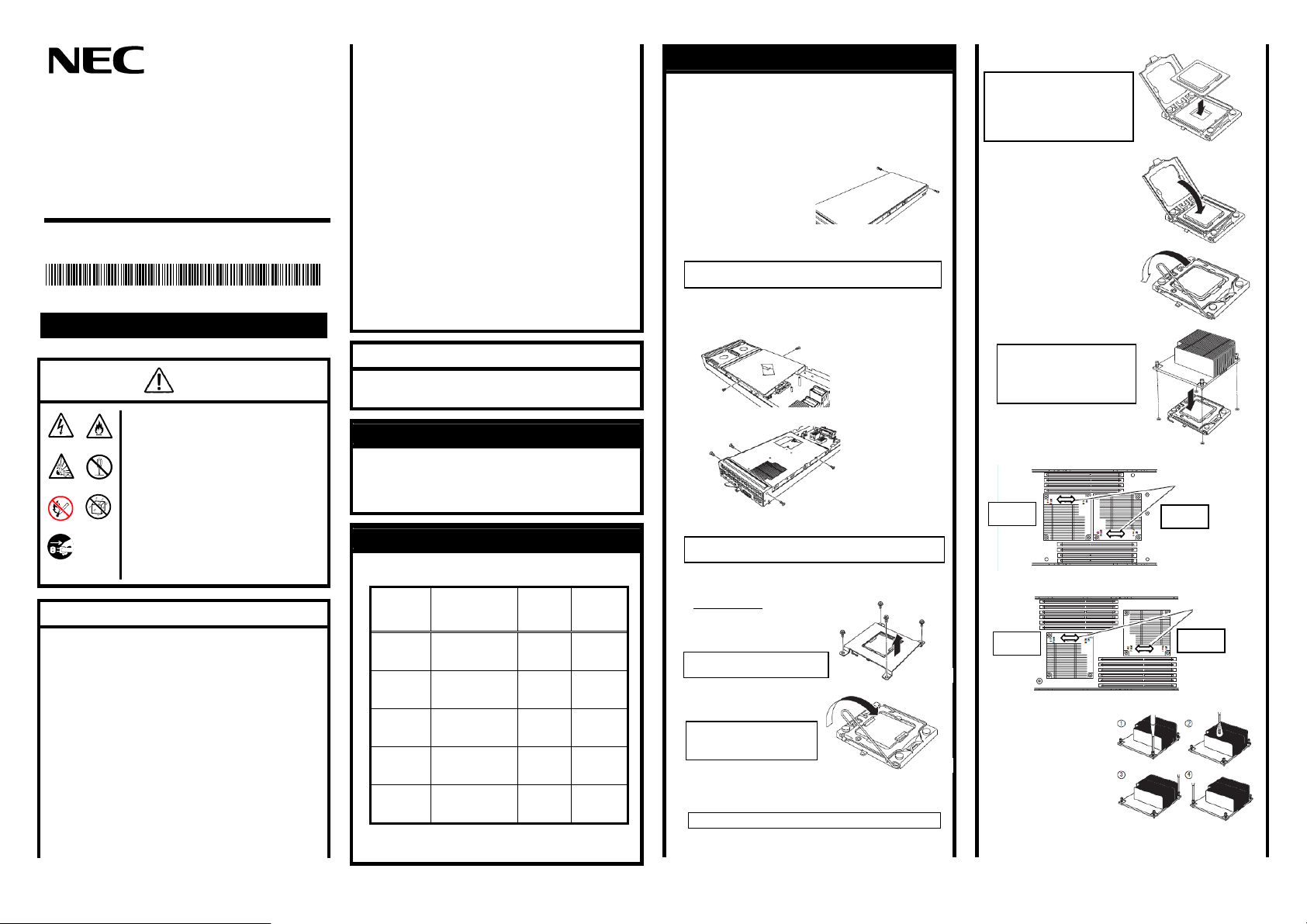
B120a/B120a-d 用増設 CPU
セットアップカード
CPU Kit for B120a/B120a-d
Setup Card
856-128214-002-00 05-2009 - Rev.01
* 856-128214-002-00 *
感電注意
破裂注意
火気禁止
プラグを
抜く
静電気対策について
本製品は静電気に弱い電子部品です。取り付け・取り外しの際
は静電気による製品の故障に十分注意してください。
●リストストラップ(アームバンドや静電気防止手袋など)の着用
リスト接地ストラップを手首に巻き付けてください。手に入らな
い場合は部品を触る前に筐体の塗装されていない金属表面
に触れて身体に蓄積された静電気を放電します。
また、作業中は定期的に金属表面に触れて静電気を放電す
るようにしてください。
●作業場所の確認
-静電気防止処理が施された床、またはコンクリートの上で
作業を行います。
-カーペットなど静電気の発生しやすい場所で作業を行う場
合は、静電気防止処理を行った上で作業を行ってください。
●作業台の使用
静電気防止マットの上に本体を置き、その上で作業を行ってく
ださい。
* 856-128214-002-00 *
本製品を安全にお使いいただくために次の
注意事項を必ずお守りください。人が死亡す
火災注意
る、または重傷を負うおそれがあります。
●本書に記載されている場合を除き、自分で
分解禁止
水ぬれ禁止
分解・修理・改造はしない
●リチウムバッテリやニッカドバッテリ、ニッ
ケル水素バッテリを取り外さない
●プラグを差し込んだまま取り扱わない
使用上のご注意
日本語
警告
●着衣
-ウールや化学繊維でできた服を身につけて作業を行わない
でください。
-静電気防止靴を履いて作業を行ってください。
-取り付け前に貴金属(指輪や腕輪、時計など)を外してくだ
さい。
●部品の取り扱い
-取り付ける部品は本体に組み込むまで静電気防止用の袋
に入れておいてください。
-各部品の縁の部分を持ち、端子や実装部品に触れないでく
ださい。
-部品を保管・運搬する場合は、静電気防止用の袋などに入
れてください。
CPU の取り扱いについて
上記に加えて次の点についてもお守りください。
●ほこりの多い場所や大気中に硫黄の蒸気が発生する場所及
び、水などの液体のかかるおそれのある場所に置かないでく
ださい。
●強い磁気を発生させるものの近くに置かないでください。
●ソケットの接点には触れないでください。
●CPU の底面(端子部)に触れないでください。
本製品を第三者へ譲渡(または売却)する場合には、本書を一緒
にお渡しください。
第三者への譲渡について
本増設 CPU は、NEC BladeServer シリーズ用(以下「CPU ブレー
ド」と呼ぶ)の増設 CPU です。
本製品を正しく動作させるために本書の内容をよくお読みになっ
た上で取り付けてください。
はじめに
ステップ 1 箱の中身の確認
包装箱には、次のものが入っています。確認してください。
●CPU ボード : 1 個
型番 タイプ クロック数
N8401-035 インテル® Xeon®
N8401-036 インテル® Xeon®
N8401-037 インテル® Xeon®
N8401-038 インテル® Xeon®
N8401-039 インテル® Xeon®
●ヒートシンク : 1 個
●保証書 : 1 枚
●セットアップカード(本書) : 1 冊
プロセッサー
(X5570)
プロセッサー
(E5504)
プロセッサー
(E5502)
プロセッサー
(X5550)
プロセッサー
(L5520)
2. 93 GH z 6.4GT/s
2G Hz 4.8GT/s
1. 86 GH z 4.8GT/s
2. 66 GH z 6.4GT/s
2. 26 GH z 5.86GT/s
フロント
サイドバス
周波数
ステップ2 CPUの取り付け
1. 取り外す CPU ブレードのシャットダウン処理をした後、CPU
ブレードの電源をOFFにする。
2. CPU ブレードをブレード収納ユニットから取り出す。
3. CPU ブレードをほこりが少なく、静電気防止が施されたシー
トの上に置く。
4. トップカバーを固定している
ネジ(2本)を外す。
5. カバーをしっかりと持ち、背面側へ少しスライドさせた後、
持ち上げて本体から取り外す。
CPU ブレード上の電子部品にぶつけないようていねいに取り
扱ってください。
6. エアーダクトカバーを固定しているネジを外す。
<B120a の場合>
<B120a-d の場合>
7. カバーをしっかりと持ち、持ち上げて本体から取り外す。
CPU ブレード上の電子部品にぶつけないようていねいに取り
扱ってください。
8. CPU ソケットの位置を確認する。
9. <B120a-d のみ>
固定用プレートを固定している
ネジ(4 本)を取り外し、固定用
プレートを本体から取り外す。
取り外したネジと固定用プレート
は大切に保管してください。
10. ソケットのレバーを
持ち上げる。
ブレード用メザニンカードに
強く当てないようレバーを持
ち上げないでください。
11. CPU ソケットホルダを持ち上げる。
12. ソケットカバーを取り外す。
取り外したソケットカバーは大切に保管してください。
(Fi g. 2b)
(Fig.2c)
(Fig.2a)
(Fi g. 2d)
(Fig.2e)
13. CPU をソケットの上に
ていねいにゆっくりと置く。
CPU の向きに注意してください。
CPU とソケットは誤挿入を防止す
るために CPU とソケットにはピン
マークがあります。CPU とソケット
側のピンマークを確認して正しく
取り付けてください。
14. CPU を軽くソケットに押しつけ
てから CPU ソケットホルダを
元に戻す。
15. ソケットのレバーを元の位置に
戻す。
16. ヒートシンクを CPU の上に置く。
ヒートシンクの向きとヒートシン
クに印字されている矢印の向
きが右図(Fig.2 j、2 k)のように
なるように、ヒートシンクを正し
く取り付けてください。
<B120a の場合>
装置前面
(Front)
<B120a-d の場合>
装置前面
(Front)
17. ヒートシンクをネジで
固定する。
その際は、対角に一度
仮留めして CPU ソケッ
トと平行に取り付いてい
ることを確認してから、
あらためて対角に締めて
ください。
矢印
(Arrow mark)
装置背面
(Rear)
(Fig.2j)
矢印
(Arrow mark)
装置背面
(Rear)
(Fi g. 2k)
(Fi g. 2f)
(Fi g. 2g)
(Fi g. 2h)
(Fi g. 2i)
(Fi g. 2l)
< 裏面に続く >
Page 2
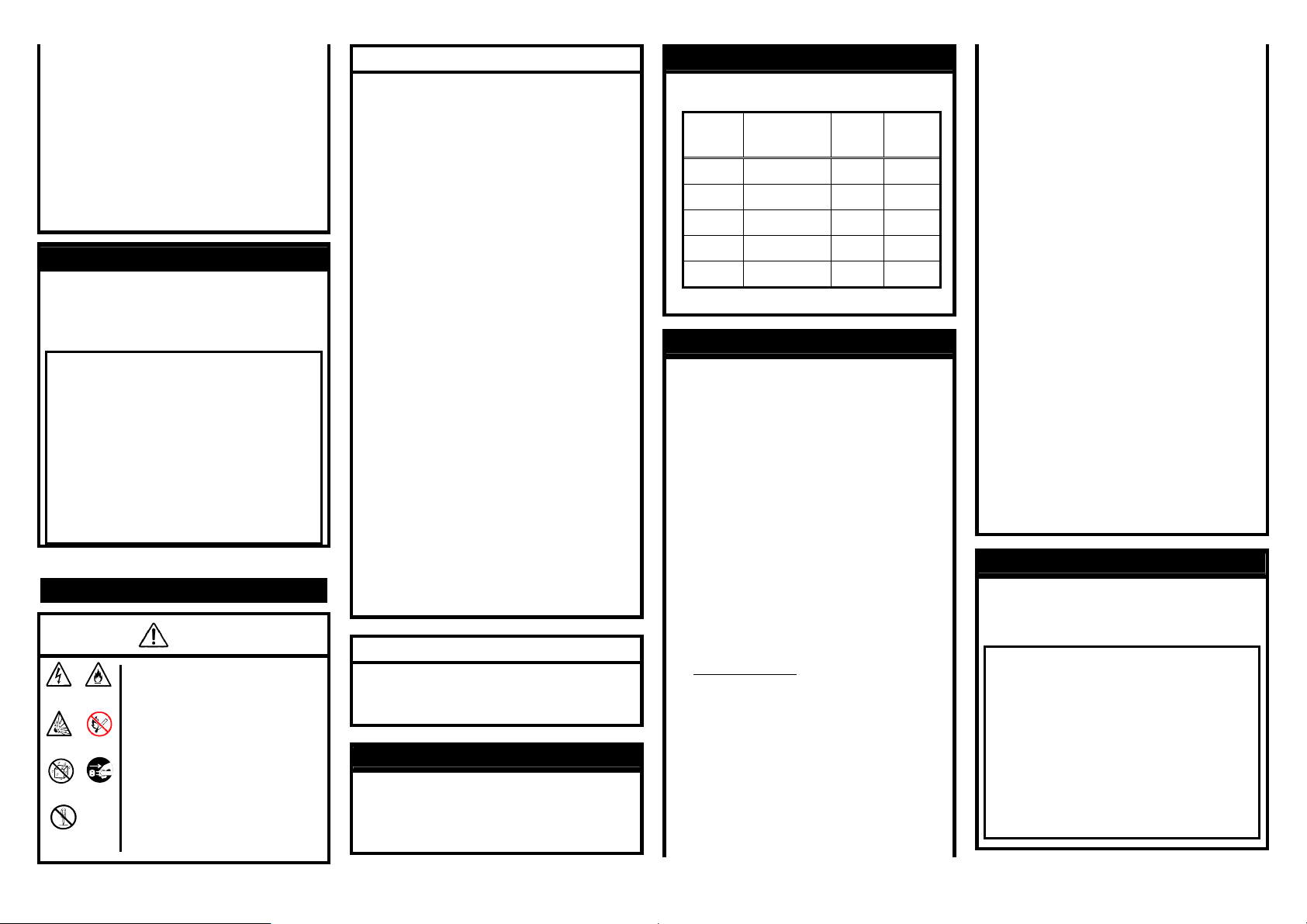
18. 取り外した部品を取り付ける。
19. ハードウェアの構成情報を更新するために「Advanced」メ
ニューの「Reset Configuration Data」を「Yes」にする。
20. Windows の「コンピュータ」のドライバが「ACPI ユニプロセッ
サ PC」または「ACPI シングルプロセッサ PC」になっている
場合は、「ACPI マルチプロセッサ PC」の変更し、メッセージ
に従って再起動後、システムのアップデートを行う。
次の条件に当てはまる場合に行ってください。
- Windows オペレーティングシステムを使用している場合
- 1CPU 構成で使用していた場合
「コンピュータ」のドライバが「ACPI マルチプロセッサ PC」に
なっている場合は変更する必要はありません。
CPU を取り外すときは、「プロセッサーの取り付け」の手順 1~8
を参照して取り外しの準備をした後、手順 9~17の逆の手順を行
ってください。ヒートシンクは水平に少しずらすようにして動かして
から取り外してください(この後の「重要」の 2 項を参照してくださ
い)。
● CPU の故障以外で取り外さないでください。
● 運用後は熱によってヒートシンクの底にあるクールシート
が CPU に粘着している場合があります。ヒートシンクを取
り外す際は、左右に軽く回して、ヒートシンクが CPU から
離れたことを確認してから行ってください。CPU に粘着し
たままヒートシンクを取り外すと CPU やソケットを破損す
るおそれがあります。
● CPU #2 に CPU を取り付けていない場合は、固定用カバ
ーとソケットカバーを取り付けておいてください。
● CPU #2 ソケットにのみ CPUを取り付けての動作は保証で
きません。
● 取り外した CPUを再度取り付ける場合は、クールシートを
新しい物に交換する必要がありますので、保守サービス
会社かお買い求めの販売店にご連絡ください。
取り外し
Electric
hazard
Explosion
hazard
Water
prohibition
Do not
disassemble
Fire
hazard
Fire
prohibition
Unplug
English
WARNING
Observe the following instructions to use
the server safely. Failure to follow these
instructions may result in death or serious
personal injury.
■ Do not disassemble, repair, or alter the
server.
■ Do not remove the lithium, nickel
cadmium, or nickel hydrogen battery.
■ Do not handle the CPU blade with the
power cord being plugged to a power
source.
Notes on Installing the CPU
ANTI-STATIC MEASURES
The CPU blade contains electronic components sensitive to
static electricity. Avoid failures caused by static electricity
when installing or removing any optional devices.
■ Wear a wrist strap (an arm belt or anti-static glove).
Wear a wrist strap on your wrist. If no wrist strap is
available, touch an unpainted metal part of the cabinet
before touching a component to discharge static electricity
from your body.
Touch a metal part regularly when working with
components to discharge static electricity.
■ Select a suitable work space.
– Work with the CPU blade on the anti-static or concrete
floor.
– When you work with the CPU blade on a carpet where
static electricity is likely to be generated, make sure take
anti-static measures beforehand.
■ Use a work table.
Place the CPU blade on an anti-static mat to work with it.
■ Cloth
– Do not wear a wool or synthetic cloth to work with the
CPU blade.
– Wear anti-static shoes to work with the CPU blade.
– Take off any jewels (a ring, bracelet, or wrist watch)
before working with the CPU blade.
■ Handling of components
– Keep any component in an anti-static bag until you
actually install it to the CPU blade.
– Hold a component by its edge to avoid touching any
terminals or parts.
– To store or carry any component, place it in an anti-static
bag.
Additional notice
In addition to the above notes, observe the following
precautions while doing the installation.
■Do not put the Additional CPU in a dusty place.
■Do not put the Additional CPU in a place where water or
liquid is likely to splash onto the board.
■Do not put the Additional CPU in a place where steam of
sulfur occurs in the air.
■Do not put the Additional CPU in magnetic field.
■Do not touch terminal part of Additional CPU.
■Do not touch contact of Additional CPU socket.
Transfer of the Unit to a Third Party
When transferring (or selling) the unit to a third party, give
this operation manual to that party.
These contents of this document will be changed without
notice.
This Additional CPU kit is an expansion kit for your system.
The CPU kit substaintilly increases your system speed and
responsiveness. Users benefit through increased productivity
- complete more work in a day or spend the time saved to
improve work quality.
Read this guide carefully for proper installation.
Preface
After you unpack the package, check if it contains the following.
●Processor
Code Type
N8401-035 Intel® Xeon®
N8401-036 Intel® Xeon®
N8401-037 Intel® Xeon®
N8401-038 Intel® Xeon®
N8401-039 Intel® Xeon®
●Heat Sink
●CPU Kit Setup Card (This manual)
Processor (X5570)
Processor (E5504)
Processor (E5502)
Processor (X5550)
Processor (L5520)
Clock
Freq.
2. 93 GH z 6.4GT/s
2G Hz 4.8GT/s
1. 86 GH z 4.8GT/s
2. 66 GH z 6.4GT/s
2. 26 GH z 5.86GT/s
Front
side bus
Freq.
Step2 Installing the CPU
1. After the shutdown processing for the CPU blade to be
removed, turn off the power of the CPU blade.
2. Take the CPU blade out from the Blade Enclosure.
Refer to the User's Guide of the Blade Enclosure.
3. Put the CPU blade on an anti-static sheet with little dust.
4. Remove the two screws fixing the top cover.
5. Firmly hold the cover, move it slightly toward the rear of
the blade, then lift the cover to remove it from the CPU
blade.
IMPORTANT:Handle the cover carefully so as not
to make it contact with any electronic devices on
the CPU blade.
6. Remove the screws from the air duct cover.
(see Fig.2b or 2c)
7. Firmly hold the cover, and lift it to remove.
IMPORTANT:Pay attention not to make the cover
hit any electronic component on the CPU blade.
8. Confirm the position of the CPU socket.
9. <Only B120a-d Model>
Remove the four screws from the fixing plate, then lift
the plate to move it from the chassis. (see Fig.2d)
IMPORTANT:Pay attention not to make the cover
hit any electronic component on the CPU blade.
10. Lift the socket lever. (see Fig.2e)
IMPORTANT:Pay attention not to make the lever
hit the mezzanine card.
11. Lift the CPU socket holder.
12. Remove the socket cover.
IMPORTANT:Keep the removed socket cover for
future use.
Step1 Unpacking
13. Put the CPU on the socket carefully and slowly.
(see Fig.2f)
14. Push the CPU lightly to the socket, and push down the
CPU socket holder. (see Fig.2g)
15. Push down the lever to secure the CPU. (see Fig.2h)
16. Put the heat sink on the CPU. (see Fig.2i)
17. Secure the heat sink with four screws. (see Fig.2l)
When installing the CPU heat sink, temporarily tighten
the four screws on cater corner, then tighten them
securely after making sure that the heat sink has been
seated in parallel with the CPU socket.
18. Install the components having been removed.
19. Set [Advanced] – [Reset Configuration Data] in the
[Advanced] menu to [Yes].
20. If the "Computer" driver is set to "ACPI uni-processor
PC" or "ACPI single-processor PC," change it to "ACPI
multi-processor PC," reboot the system according to the
message, and run NEC EXPRESSBUILDER under the
Windows operating system to update the system.
Perform the following procedure if
– The system is running under the Windows operating
– The system is under the 1-CPU configuration
Any change is not required if the "Computer" driver is
set to "ACPI multi-processor PC".
NOTE:Note the direction of the CPU. To prevent
the CPU from being inserted into the mating socket
incorrectly, a pin mark is put on each of the CPU
and the socket. Check the pin marks to insert the
CPU into the socket correctly.
NOTE:Install the heat sink in correct direction so
that the arrow mark printed on the heat sink faces
to the direction as shown in Fig.2j or Fig.2k.
system
To remove the CPU, provide the preparation of the removal
following steps 1 to 8 in the installation procedure and
perform steps 9 to 20 in the reverse order. To remove the
heat sink, slide it a little on the level and remove it.
■ Remove the CPU only when it is defected.
■ After operation, the cool sheet at the bottom of the heat
sink may adhere to the CPU. To remove the heat sink,
first turn it left and right to have it apart from the CPU. If
you remove the heat sink with the cool sheet adhering
to the CPU, the CPU and/or the socket may be
damaged.
■ Put a fixing plate or a socket cover on CPU #2 if it is
equipped with no CPU.
■ The operation of the CPU blade cannot be secured if
the CPU is installed only on the CPU #2 socket.
■ To reinstall the CPU having been removed, the cool
sheet should be replaced with a new one. Contact you
service representative.
Removal
