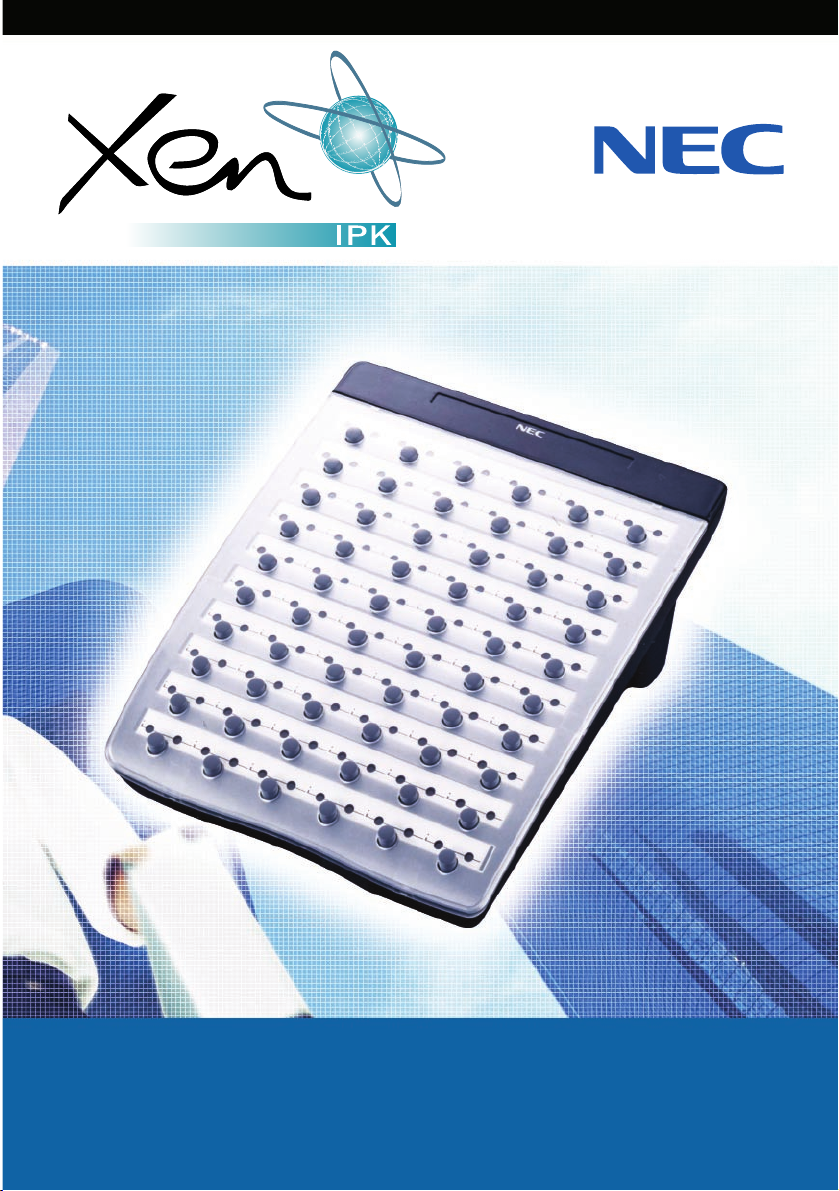
ATTENDANT USER GUIDE
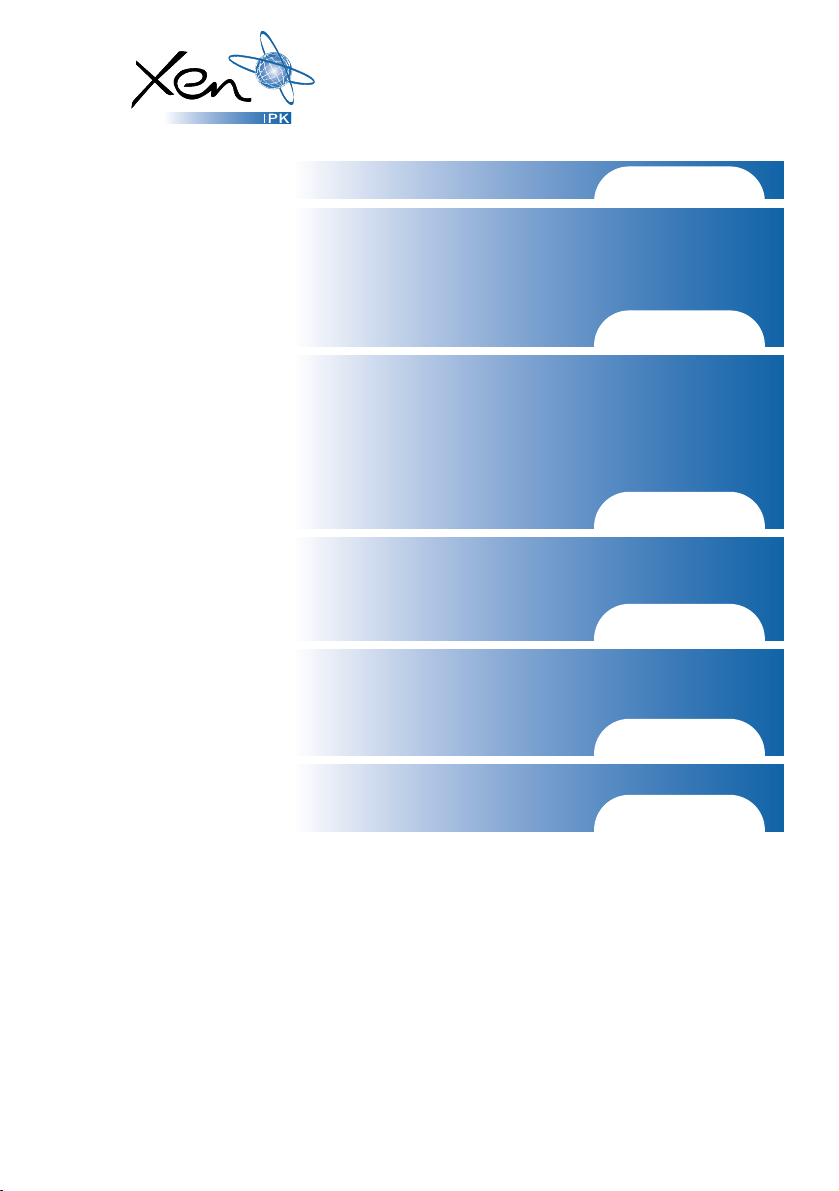
Table of Contents
General Information Page 1
Attendant Add-On Console
Night Transfer
Trunk to Trunk Transfer
Automatic Trunk to Trunk Transfer Pages 2 – 4
Message Waiting or Station Outgoing Lockout
Station Outgoing Lockout
Paging
Set Relocation Mode
Direct Inward System Access (DISA) Pages 4 - 6
Automated Attendant
Recording Voice Prompts
Programming System Speed Dial Pages 7 - 8
Programming Forced/Verified Account Codes
Clock/Calendar Setting
Conference Bridge Setup Pages 9 - 10
System Speed Dial Directory
Speed Dial Name Input Pages 11 - 12
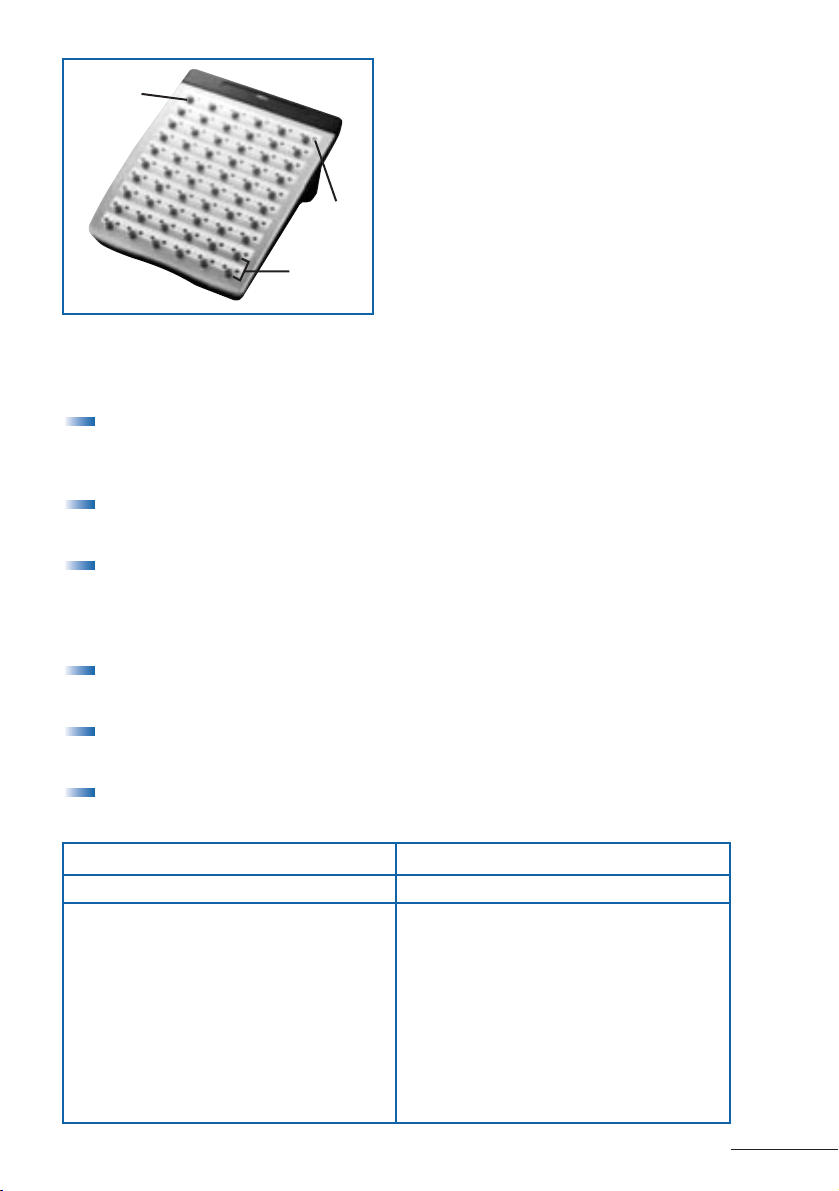
DSS/BLF LEDs ADD-ON CONSOLE LEDs
Telephone Status DSS/BLF Status CO Line Status LED Indication
Attendant message
Steady Green Idle Unlit
Idle Unlit Incoming call Rapid Flashing Red
In use Steady Red In use Steady Green
Hold Steady Red (by the attendant)
FWD All (DND)
Flashing Red Other-use Steady Red
Held call
- Your telephone Slow Flashing Green
- Other telephone Slow Flashing Red
1
General Information
The following should be considered when reviewing this user guide:
Attendant console keys can be assigned as Direct Station Selection/Busy
Lamp Field (DSS/BLF), Call Arrival or as additional central office lines
(CO Add-On Console.)
Refer to the Xen IPK Digital Telephone User Guide for additional
information on telephone operation.
All operational instructions assume Prime Line Pickup is assigned to
intercom dial tone, Ringing Line Preference is assigned, a Call
Appearance and Call Arrival key is assigned to all multiline telephones
and only a single tenant has been assigned in the system.
All access codes listed are standard; some may vary based on system
assignment.
Access to many features is based on system assignments. Not all features
may be available from your telephone.
The telephone display provides useful call processing information such
as trunk access, recall indication, feature confirmation, etc.
1. DSS keys (direct station
selection) or CO keys
(Central Office Lines)
2. Status Indicators
3. Dedicated Feature keys
1
2
3

2
Attendant Add-On Console
ANSWERING CALLS
Receive CO incoming ringing:
Lift handset
Converse and process call.
TRANSFERRING CALLS
With a call in progress:
Press
DSS/BLF key for the desired station
(call is placed on Non-Exclusive Hold).
Voice announce after tone burst.
OR Wait for ringing call to be answered.
Press
Transfer on the Attendant Add-On Console.
Replace handset.
NOTE 1:
Pressing Transfer immediately after the DSS key will result in an
unsupervised ring transfer or camp-on.
NOTE 2: If the called station is busy or unanswered, press the flashing Line key, Call
Appearance
key or Conf key (internal calls) to return to the original party.
NOTE 3: Unanswered camp-ons and unsupervised transfers will recall to the
attendant telephone. After answering the recall, pressing
Feature 86
will transfer the call to the personal voice mailbox of the station
number dialled.
PLACING INTERNAL CALLS
Lift handset.
Press
DSS/BLF key on the Attendant Add-On Console.
Voice announce after tone burst.
OR Wait for ringing call to be answered.
NOTE 1:
When calling a multiline telephone, dialling 1 after the station number will
change ringing to voice or voice to ringing.
NOTE 2: To directly access a personal voice mailbox, dial 7 after dialling the station
number.
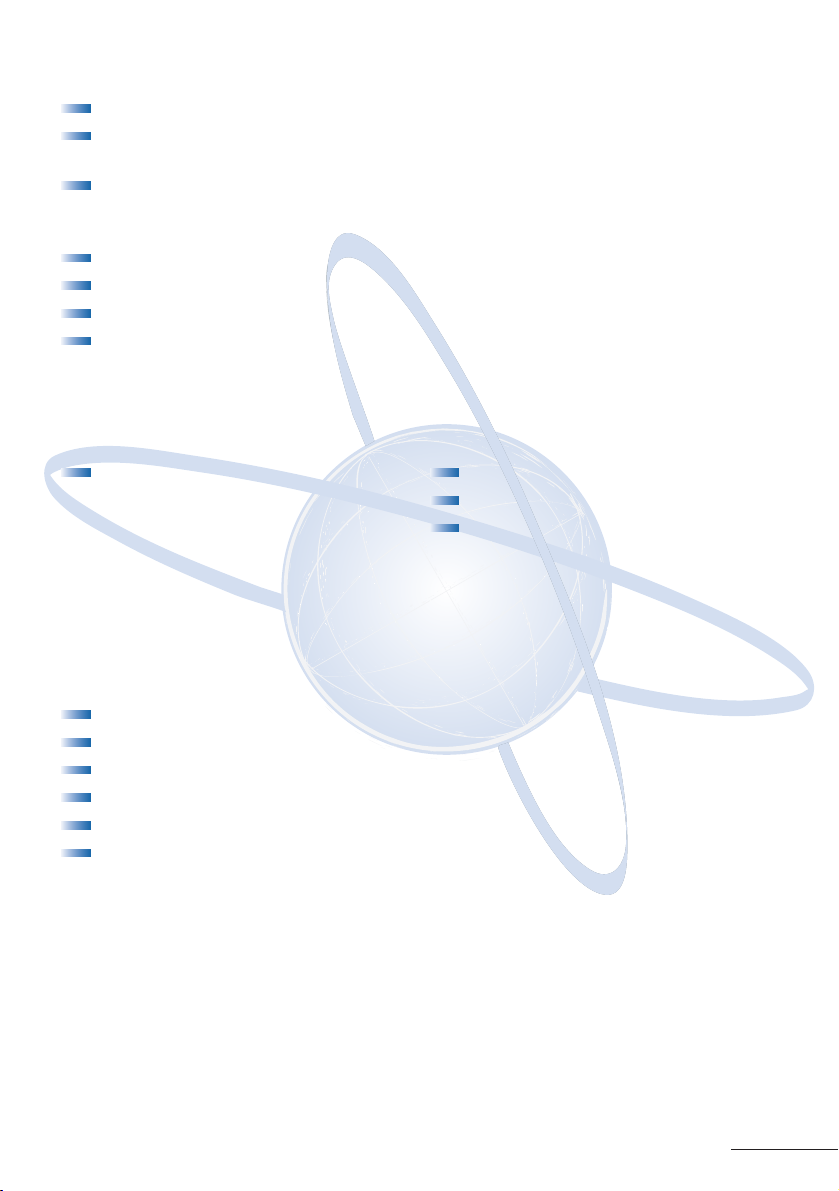
3
PLACING CALLS TO CALL ARRIVAL KEYS
Lift handset.
Press
DSS/BLF key on the Attendant Add-On Console representing a Call
Arrival
key.
Wait for ringing call to be answered.
PLACING OUTGOING CALLS
Lift handset.
Press idle
CO Line key on Attendant Add-On Console.
Dial telephone number.
Converse.
Night Transfer
SET/CANCEL USING CONSOLE SET/CANCEL USING ACCESS CODE
Press NT key. Press Feature.
Dial Night Transfer code
80.
Press
Feature.
NOTE:
When programmed for Automatic Day/Night Transfer, the system will
enter/exit night mode at the preprogrammed times.
Trunk to Trunk Transfer
With an outside call in progress:
Press
Transfer.
Dial trunk access code i.e.
0
Dial telephone number, wait for answer.
Press
Feature.
Press
Transfer.
Replace handset.
NOTE:
Once established, a trunk to trunk connection cannot be re-entered.

4
Automatic Trunk to Trunk Transfer
PROGRAM/MODIFY/ERASE SET/CANCEL
FORWARD ASSIGNMENT
Press Feature.
Dial Automatic Trunk
Transfer code
63.
Dial incoming trunk number
to be forwarded:
-
Individual trunks
01-64
-
All trunks
00
Dial #.
Dial outgoing telephone number
where calls are to be directed.
Press
Feature.
NOTE:
Once set, incoming calls to the selected CO/PBX line(s) will automatically be
routed to the programmed telephone number.
Message Waiting or
Station Outgoing Lockout
SET/CANCEL
Press MSG/Station Lockout Key.
Press desired
DSS/BLF key.
NOTE 1:
An Attendant Add-On Console can be assigned with Message Waiting OR
Station Outgoing Lockout capability.
NOTE 2: A green LED at the associated DSS/BLF key indicates that a message or
Station Outgoing Lockout has been set.
Station Outgoing Lockout
To cancel Station Outgoing Lockout and default the password on a per station
basis:
Press Speaker.
Dial Attendant Reset Password access code ___________.
Dial Station number to be cancelled.
Press
Speaker.
Press Feature.
Dial Automatic
Trunk Transfer code:
- Set
61
- Cancel 62
Dial incoming trunk
number to be set/cancelled:
- Individual trunks
01-64
- All trunks 00
Press Feature.
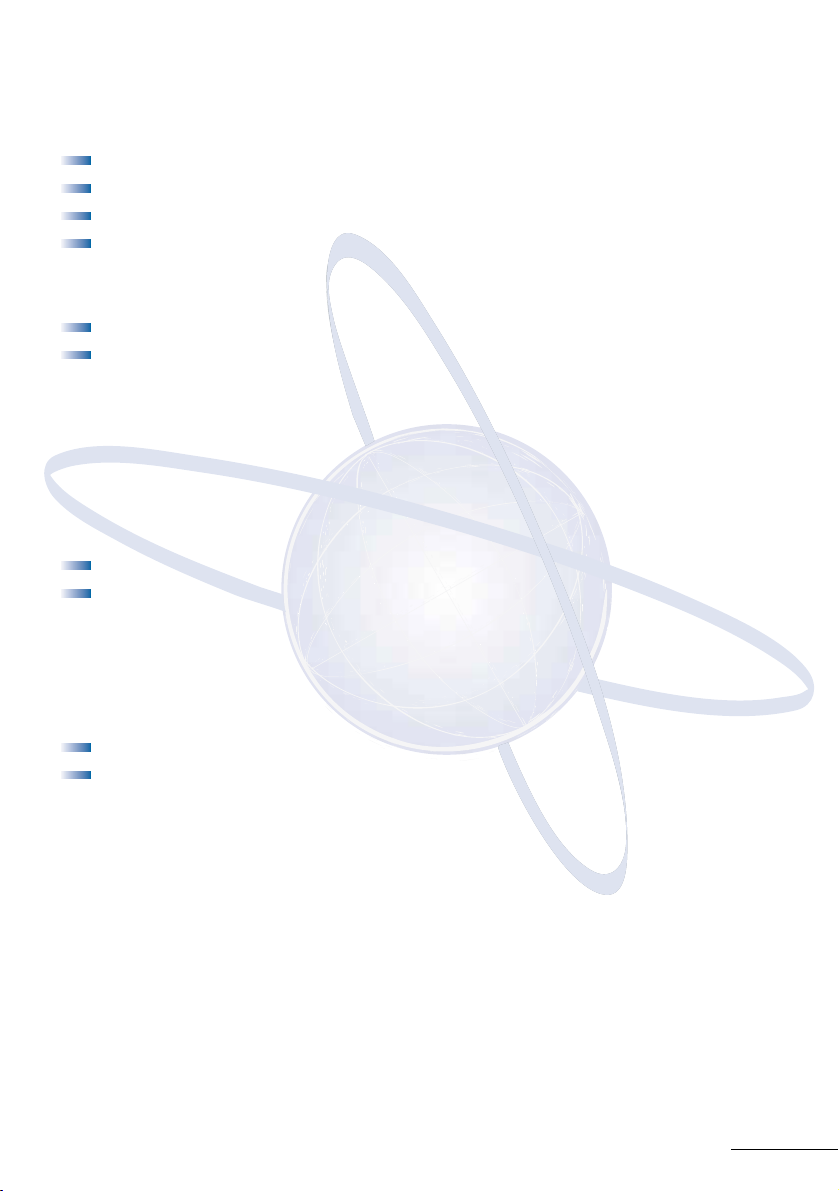
5
Paging
PAGING USING DIRECT PAGING ACCESS KEY
Lift handset.
Press
Direct Paging Access key.
Page.
Wait for Meet-Me Answer or replace handset.
PAGING USING ACCESS CODE
Lift handset.
Dial Paging code:
INTERNAL EXTERNAL
-
All Zones
51
-
All Zones
55
-
Zone A
52
-
Zone A
56
-
Zone B
53
-
Zone B
57
-
Zone C
54
-
Zone C
58
-
All Int. & Ext.
59
Page.
Wait for Meet-me Answer or replace handset.
Set Relocation Mode
SET/CANCEL USING ACCESS CODE
Press Feature.
Dial Set Relocation Mode code
84.
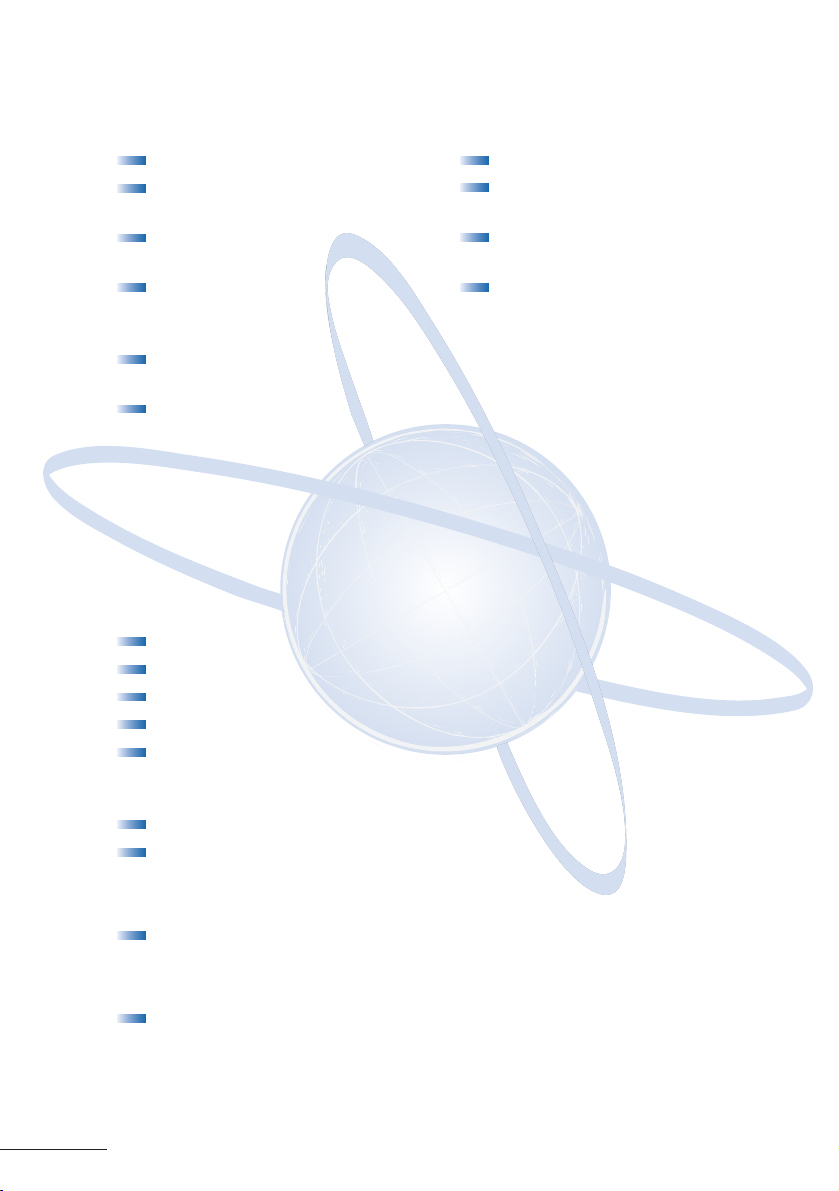
6
Direct Inward System Access (DISA)
SETTING DISA PASSWORDS RESETTING DISA PASSWORDS
Lift handset.
Dial DISA Password
set access code ___________
Dial DISA ID code of
station to be set ___________
Dial current
DISA Password ___________
Default 0000000000 (10 zeros)
Dial new
DISA Password ___________
Replace handset.
NOTE 1: Password may be a maximum of 10 digits. If the new password is less than
10 digits, replace the handset to enter.
NOTE 2: It is recommended that DISA passwords be 10 digits and changed
frequently to prevent unauthorized use.
NOTE 3: Resetting DISA Passwords will return them to the default value of
0000000000 (10 zeros).
CONFIRMING DISA PASSWORDS
Lift handset.
Dial DISA Password confirmation access code ___________
Dial DISA ID code of station to be confirmed ___________
Confirm password.
Replace handset.
DISA SET/CANCEL
Press Feature.
Dial DISA code:
-
Set
81
-
Cancel
82
Dial trunk number to be set/cancelled from DISA:
- Individual trunks
01-64
- All trunks 00
Press Feature.
Lift handset.
Dial DISA Password
reset access code ___________
Dial DISA ID code of
station to be reset___________
Replace handset.

7
Automated Attendant
RECORDING MESSAGES VERIFY/DELETE MESSAGES
Lift handset.
Dial VRS Voice Message
access code ___________
Dial
1.
Dial
1.
Dial Automated Attendant
message number 1-8.
Dial operation:
- Record day mode
1
- Record night mode 2
- Record weekend mode 3
Record message via handset.
Replace handset.
AUTOMATED ATTENDANT SET/CANCEL
Press Feature.
Dial VRS Voice Message access code:
-
Set
81
-
Cancel
82
Dial trunk number to be set/cancelled for Automated Attendant:
- Individual trunks
01-64
- All trunks 00
Press Feature.
Lift handset.
Dial VRS Voice Message
access code ___________
Dial operation:
- Verify message
2
- Delete message 3
Dial 1.
Dial Automated Attendant
message number 1-8.
Dial operation:
- Verify/delete day mode
1
- Verify/delete night mode 2
- Verify/delete weekend mode 3
Verify/delete message.
Replace handset.
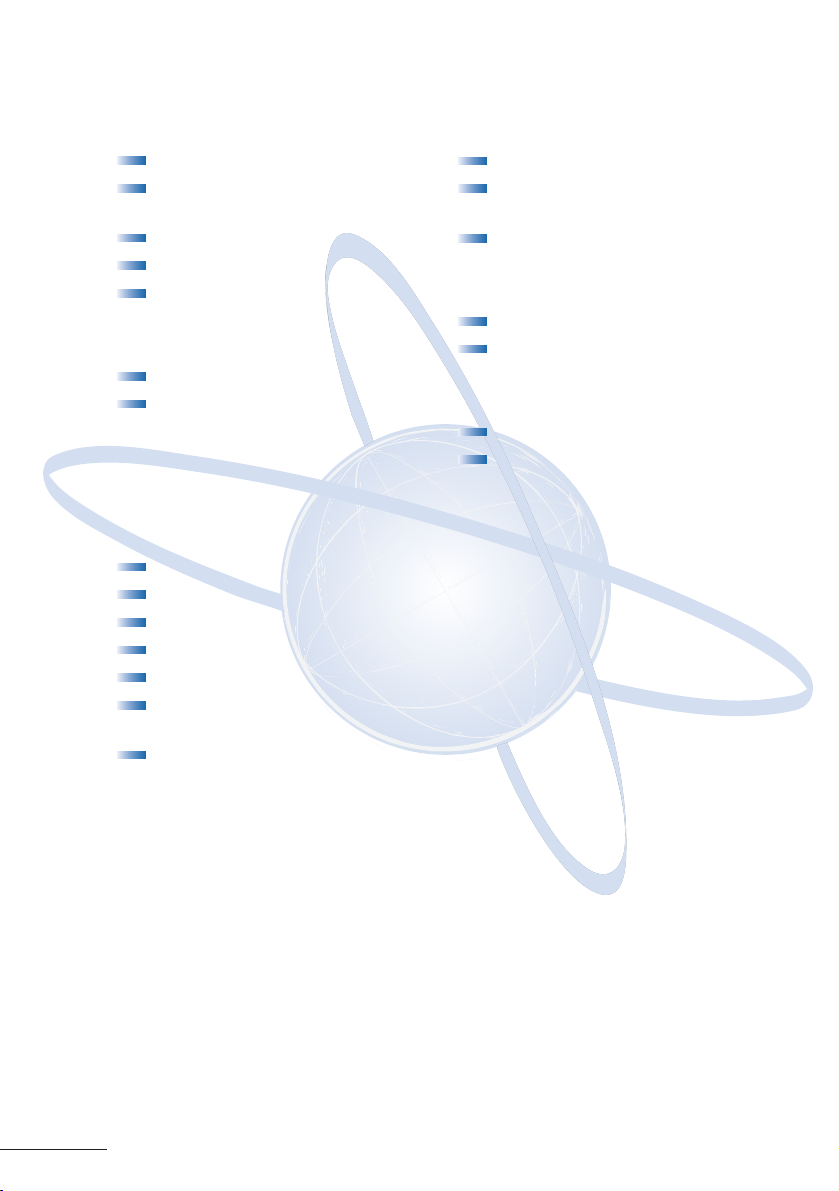
8
Recording Voice Prompts
SET VERIFY/DELETE
Lift handset.
Dial VRS Voice Message
access code ___________
Dial
1.
Dial
2.
Dial operation:
- Dial tone message
1
- Call waiting message 2
Record message via handset.
Replace handset.
Programming System Speed Dial
Press Feature.
Press
Redial.
Dial System Speed Dial Memory location
00-79.
Dial trunk access code i.e.
0.
Dial telephone number to be stored (24 digits maximum).
Press
Hold (if entering name) and dial name of party
(13 characters maximum).
Press Feature.
NOTE 1:
Press Redial to insert a pause or Recall to store a hookflash.
NOTE 2: Refer to Speed Dial Name Input table when entering names of party.
Lift handset.
Dial VRS Voice Message
access code ___________
Dial operation:
- Verify message
2
- Delete message 3
Dial 2.
Dial operation:
- Dial tone message
1
- Call waiting message 2
Verify/delete message.
Replace handset.
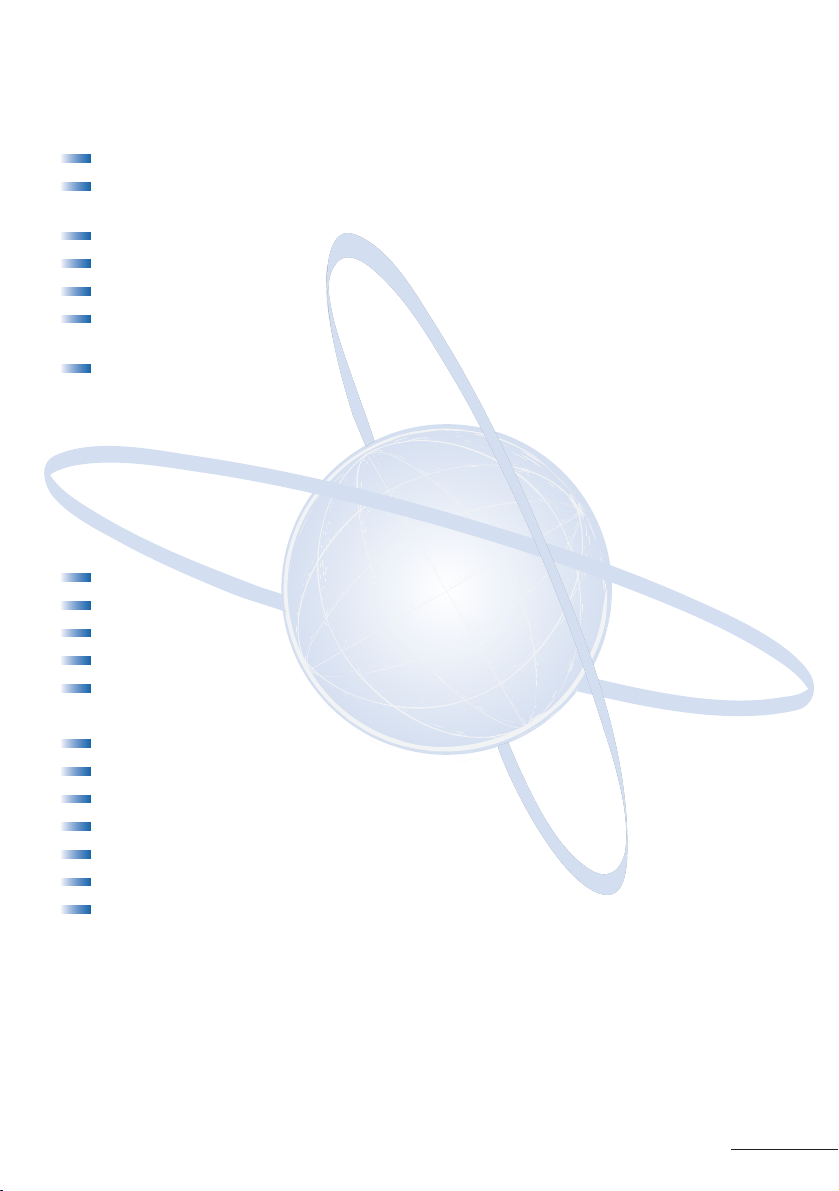
9
Programming Forced/Verified Account Codes
Authorisation Code
Lift handset.
Dial Forced Account Programming access code ___________
Hear second dial tone.
Dial the Forced Account Number
(001-500).
Dial the Forced Account Code ___________. Hear confirmation tone.
Press
Transfer.
Then next Forced Account Number
(001-500) is displayed. Dial additional
Forced Account Codes as desired.
Replace handset.
NOTE 1:
A maximum of 500 Account Codes may be entered. Each Forced Account
Code must be assigned a number
(001-500).
NOTE 2: The length of the Forced Account Code can be up to 13 digits as assigned in
system programming. The default is 10 digits.
Clock/Calendar Settings
Press Feature.
Dial
9#.
Enter hour and minute via dialpad.
Press
Recall to change AM/PM setting.
Press
Hold to change to calendar setting.
OR Press Feature to exit this feature.
Press
Recall to select day of week.
Dial
# to move the cursor to day of month field.
Enter day of month via dialpad.
Press
Recall to select month.
Dial
# to move the cursor to year field.
Enter last two digits of year via dialpad.
Press
Feature.

10
Conference Bridge Setup
Before using the Multiline Conference Bridge feature, passwords must
be assigned. It should be noted that the supervisor should perform these
procedures.
SETTING SUPERVISOR PASSWORD
Call a Conference Bridge extension.
When the Conference Bridge extension answers, dial the default
Supervisor Password (0000#).
Follow the voice prompt and enter the setting verification mode.
Then enter setting change mode.
Follow the voice prompt to change Supervisor Password (4-8 digits).
SETTING CONFERENCE 1 AND/OR CONFERENCE 2 PASSWORDS
Set the Supervisor Password, if necessary.
Call a Conference Bridge extension.
When the Conference Bridge extension answers, dial the Supervisor
Password and
#.
Skip the steps by pressing
*
until the Conference Setup mode is
available for conference 1 or conference 2.
Follow the voice prompt and set the conference 1 or the conference 2
password (4-8 digits).
RECORD CUSTOMISED GREETING
Set the Supervisor Password, if necessary.
Call a Conference Bridge extension.
When the Conference Bridge extension answers, dial the Supervisor
Password and
#.
Press
*
to skip the setting verification mode.
Press
# to change system settings.
Skip the steps until Customised Greeting option is played.
Follow the voice prompt and record a new Customised Greeting.

11
System Speed Dial Directory
00 40
01 41
02 42
03 43
04 44
05 45
06 46
07 47
08 48
09 49
10 50
11 51
12 52
13 53
14 54
15 55
16 56
17 57
18 58
19 59
20 60
21 61
22 62
23 63
24 64
25 65
26 66
27 67
28 68
29 69
30 70
31 71
32 72
33 73
34 74
35 75
36 76
37 77
38 78
39 79

12
Key Press
Key 1st 2nd 3rd 4th 5th 6th 7th 8th 9th 10th 11th 12th 13th 14th
1
1@[¥]^_‘ { l }aa
^
Back to 1
2 ABCabc2Back to A
3 DEFdef3Back to D
4 GHIghi4Back to G
5 JKLjkl5Back to J
6 MNOmn o 6Back to M
7 PQR Spq r s 7Back to P
8 TUVtuv 8Back to T
9 WXYZwxyz9Back to W
0 0!“ #$%&‘ ()Back to 0
* *
+,-./:;<=>?Back to
*
# Set Space Back to Set
Conf Clear and back 1 character before cursor
Speed Dial Name Input
To add a name to each speed dial entry, press the dial pad number corresponding
to the alpha character desired.
i.e 2 = A,B,D,a,b,c, or 2
3 = D, E, F, d, e, f, or 3
4 = G, H, I, g, h, i, or 4
For the name Bob press:
2-2-6-6-2-2
..
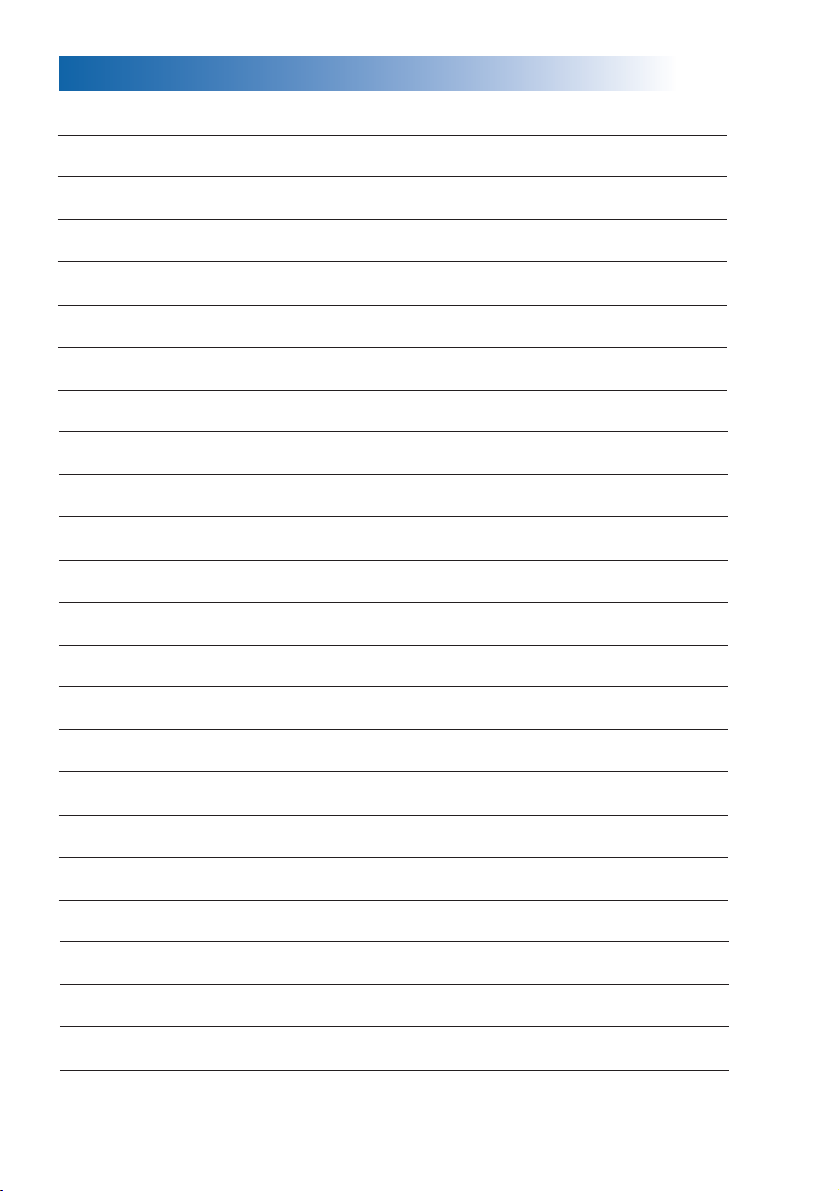
Notes

Stock# 8502595
Version 1
DPA. June 2003
Copyright ©2003 NEC Business Solutions Ltd
Document No. NEC-8050
The material contained herein is subject to change without prior notice at the sole
discretion of NEC Business Solutions Ltd.
