Page 1
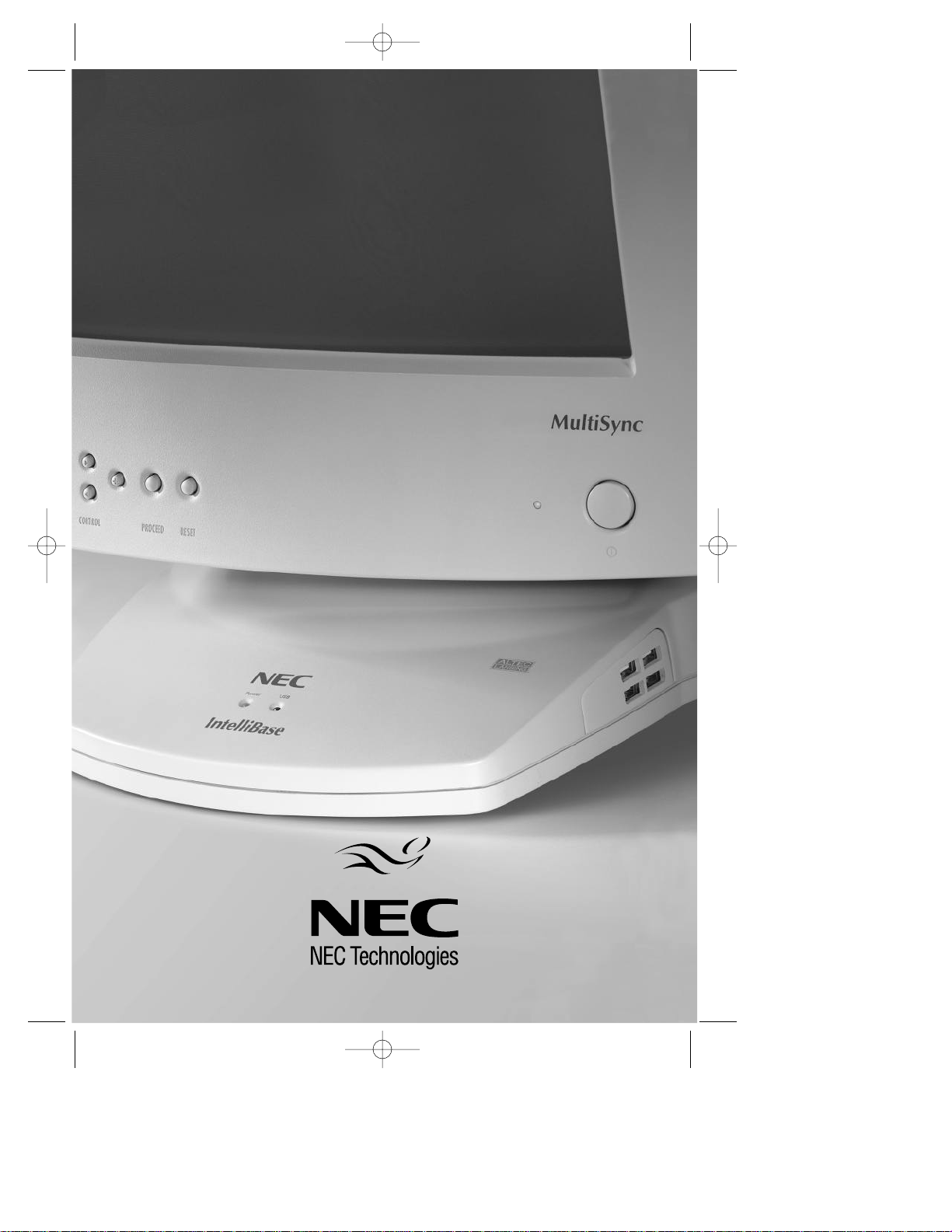
NEC204 Eng.Fr.manual 10/26/98 10:19 AM Page 1
MultiSync
MultiSync
IntelliBase
IntelliBase
USB Hub
USB Hub
User’s Manual
User’s Manual
®
®
™
™
Page 2

Index
Table des matières
Contenu 23
Démarrage rapide 24-37
Commandes 38
Caractéristiques 39
Dépannage 40
Références 41
Garantie limitée 42
NEC204 Eng.Fr.manual 10/26/98 10:19 AM Page 2
Contents 1
Quick Start 2-15
Controls 16
Specifications 17
Troubleshooting 18
References 19
Limited Warranty 20
Page 3

Safety Precautions and Maintenance
NEC204 Eng.Fr.manual 10/26/98 10:19 AM Page 3
IMPORTANT
The lightning flash with arrowhead, within an
equilateral triangle, is intended to alert the
user to the presence of uninsulated
“dangerous voltage” within the product’s
enclosure that may be of sufficient magnitude
to constitute a risk of electric shock to persons.
FOR OPTIMUM PERFORMANCE, PLEASE NOTE THE FOLLOWING WHEN
CAUTION: TO PREVENT THE RISK OF
ELECTRIC SHOCK, DO NOT REMOVE COVER
(OR BACK). NO USER- SERVICEABLE PARTS
INSIDE. REFER SERVICING TO QUALIFIED
SERVICE PERSONNEL.
The exclamation point within an equilateral
triangle is intended to alert the user to the
presence of important operating and
maintenance (servicing) instructions in
the literature accompanying the appliance.
SETTING UP AND USING THE MULTISYNC®INTELLIBASE™WITH USB HUB:
Read Instructions — All the safety and operating instructions should be read before the appliance is operated.
Retain Instructions — The operating instructions should be retained for future reference.
Heed Warning — All warnings on the appliance and in the operating instructions should be adhered to.
Follow Instructions — All operating and use instructions should be followed.
Water and Moisture — The appliance should not be used near water – for example, near a bathtub, washbowl, kitchen
sink, laundry tub, in a wet basement, or near a swimming pool, etc.
Outdoor Use — Warning: To reduce the risk of fire or electric shock, do not expose this appliance to rain or moisture.
Location — The appliance should be installed in a stable location. Do not use the monitor while the base is removed.
Ventilation — The appliance should be situated so that its location or position does not interfere with its proper ventilation.
For example, the appliance should not be situated on a bed, sofa, rug, or similar surface that may block the ventilation
openings; or placed in a built-in installation, such as a closed bookcase or cabinet that may impede the flow of air through
the ventilation openings.
Heat — The appliance should be situated away from heat sources such as radiators, heat registers, stoves, or other
appliances (including amplifiers) that produce heat.
Power Sources —
described in the operating instructions or as marked on the appliance.
Power-Cord Protection — Power-supply cords should be routed so that they are not likely to be walked on or pinched by
items placed upon or against them. Pay particular attention to cords at plugs, convenience receptacles, and the point where
they exit from the appliance.
Grounding or Polarization — Precautions should be taken so that the grounding or polarization means of an appliance
is not defeated.
Cleaning — The appliance should be cleaned only with a polishing cloth or a soft dry cloth. Never clean with furniture wax,
benzine, insecticides or other volatile liquids since they may corrode the cabinet.
Non-Use Periods — The power cord of the appliance should be unplugged from the outlet when left unused for a long
period of time.
Object and Liquid Entry — Care should be taken so that objects do not fall and liquids are not spilled into the enclosure
through openings.
Damage Requiring Service — The appliance should be ser viced by qualified service personnel when:
• The power-supply cord or the plug has been damaged.
• Objects have fallen, or liquid has been spilled into the appliance.
• The appliance has been exposed to rain.
• The appliance does not appear to operate normally or exhibits a marked change in performance.
• The appliance has been dropped or the enclosure damaged.
Servicing — The user should not attempt to service the appliance. Servicing should be referred to qualified service personnel
or returned to the dealer or call the NEC TECH service line for assistance at 1-800-632-4662.
Use the supplied AC adapter. The appliance should be connected to a power supply only of the type
Page 4
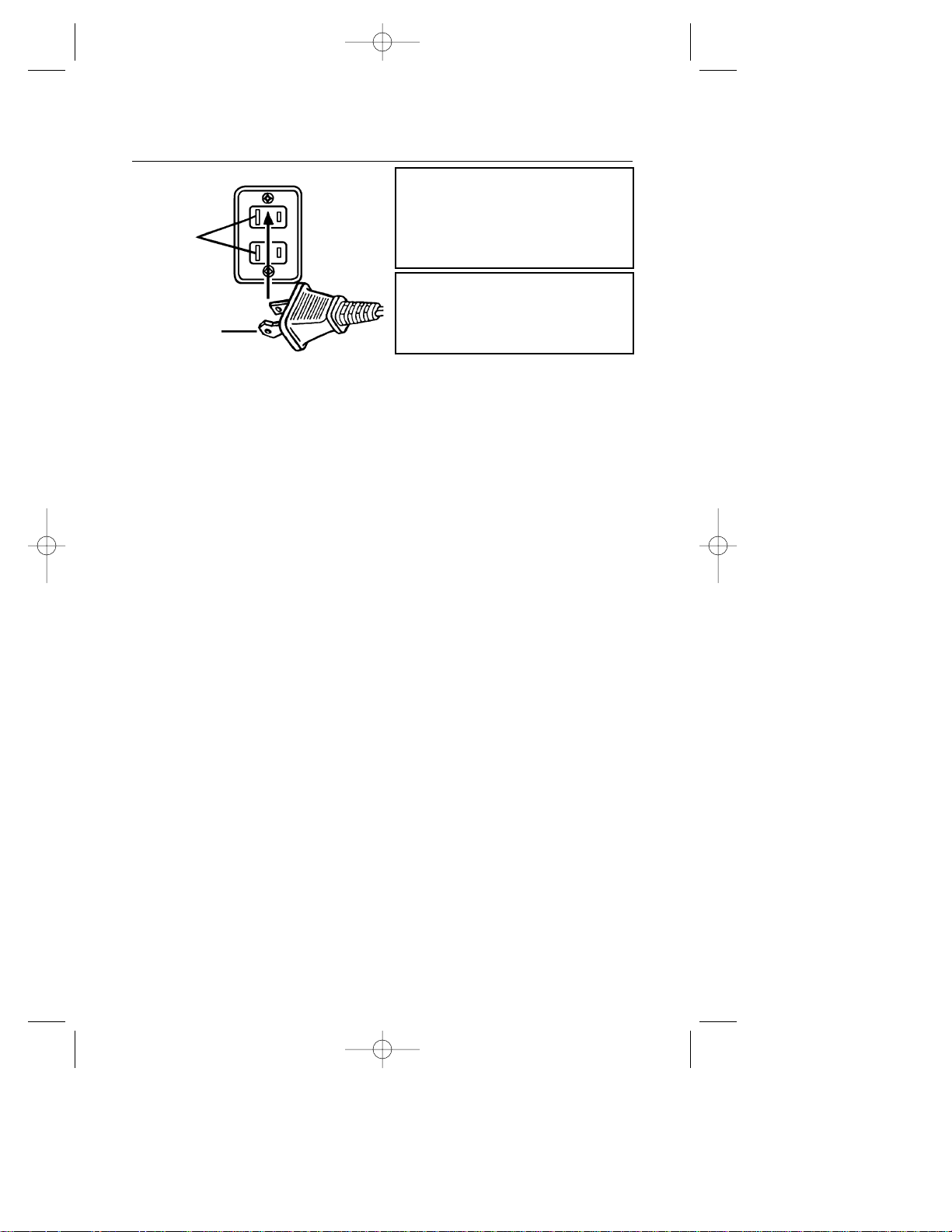
Connecting the Power Cord
AC Wall Socket
Long slot
is neutral
(ground) side.
Insert the wide
blade into the
ground side slot.
CAUTION: To prevent electric shock do not
use this (polarized) plug with an extension
cord, receptacle or other outlet unless the
blades can be fully inserted to prevent blade
exposure.
NEC204 Eng.Fr.manual 10/26/98 10:19 AM Page 4
The FCC Wants You to Know
1. Use the attached specified cable with the MultiSync IntelliBase so as not to interfere with
radio and television reception.
Please use the supplied power cable or equivalent to ensure FCC compliance.
2. This equipment has been tested and found to comply with the limits for a Class B digital
device, pursuant to Part 15 of the FCC rules. These limits are designed to provide reasonable
protection against harmful interference in a residential installation. This equipment generates,
uses and can radiate radio frequency energy and, if not installed and used in accordance with
the instructions, may cause harmful interference to radio communications. However, there is no
guarantee that interference will not occur in a particular installation. If this equipment does
cause harmful interference to radio or television reception, which can be determined by
turning the equipment off and on, the user is encouraged to try to correct the interference by
one or more of the following measures:
WARNING
TO REDUCE THE RISK OF FIRE OR ELECTRIC
SHOCK, DO NOT EXPOSE THIS APPLIANCE
TO RAIN OR MOISTURE.
a) Reorient or relocate the receiving antenna.
b) Increase the separation between the equipment and receiver.
c) Connect the equipment to an outlet on a circuit different from that to which the receiver
is connected.
d) Consult the dealer or an experienced radio/TV technician for help.
If necessary, the user should contact the dealer or an experienced radio/television technician
for additional suggestions. The user may find the following booklet, prepared by the Federal
Communications Commission, helpful: “How to Identify and Resolve Radio-TV Interference
Problems.” This booklet is available from the U.S. Government Printing Office, Washington,
D.C., 20402, Stock No. 004-000-00345-4
Page 5
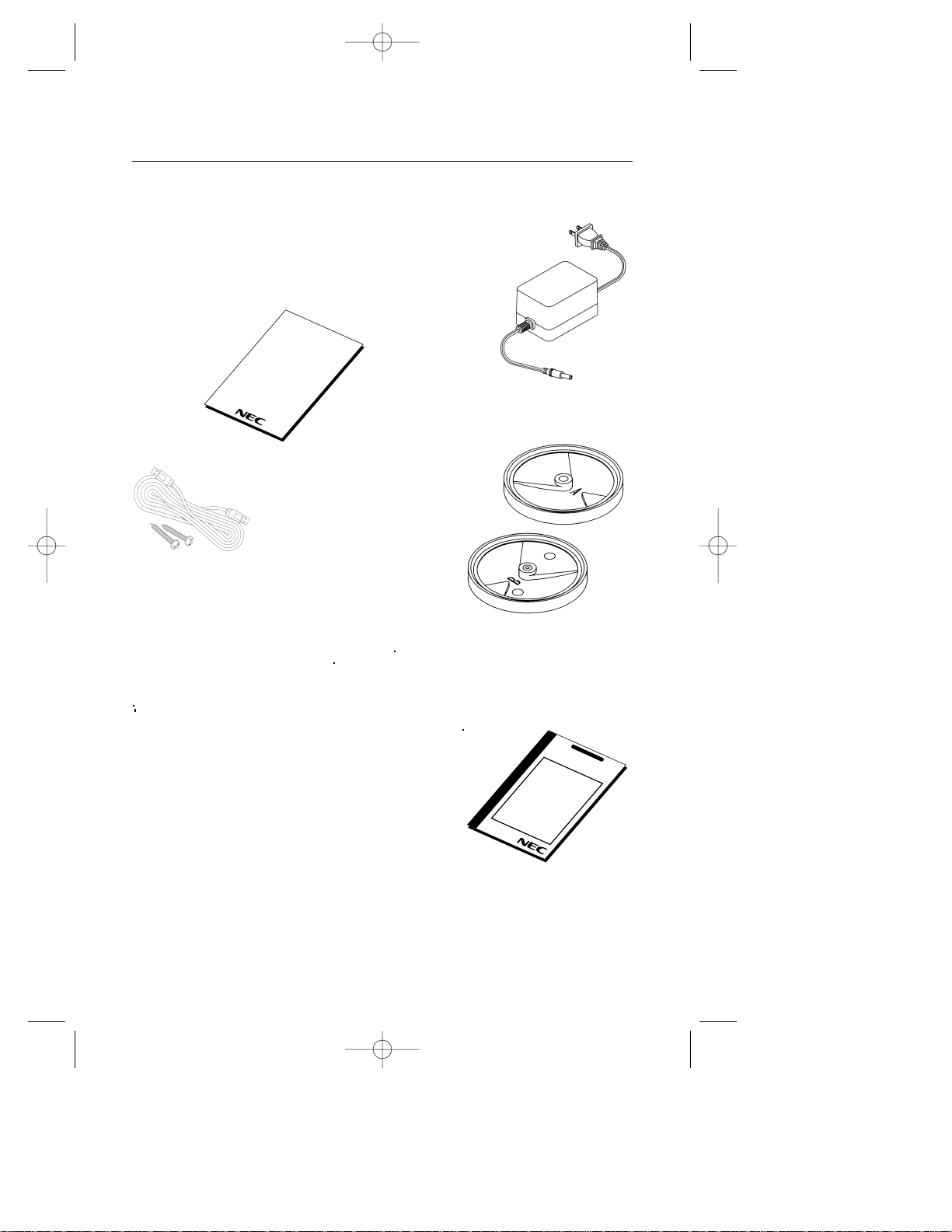
1
MultiSync
®
IntelliBase
™
USB Hub
User's Manual
Contents
Your new NEC Technologies MultiSync®IntelliBase™USB Hub
carton box* should contain the following:
• MultiSync IntelliBase USB Hub (IB-USB)
• AC Adapter • Adapter Plate A
• User’s Manual • Adapter Plate B
• Registration Card
• USB Cable
• Screws
AC Adapter
*Remember to save your original box and packaging
material to transport or ship the MultiSync IntelliBase USB Hub.
Note: You can register your product on the Internet at
http://www.prodreg.com/nec
Registration
Card
— Important —
To help us in our continuing efforts to
better serve and support you, and to bring
you new and innovative products, please
take a few moments to register your new
NEC MultiSync monitor.
By returning this card, we confirm your
date of purchase and records the model
and serial numbers. This facilitates our
ability to process warranty claims,
especially if your original proof of
purchase is lost.
Thank you for your time and for
choosing an NEC MultiSync monitor.
THANK YOU FOR
CHOOSING AN NEC
MultiSync
®
IntelliBase
™
PRODUCT REGISTRATION
NEC MultiSync Monitors
MultiSync
IntelliBase
USB Hub
USB Cable
Screws
Adapter
Plate B
Adapter
Plate A
NEC204 Eng.Fr.manual 10/26/98 10:20 AM Page 5
User’s
Manual
Page 6
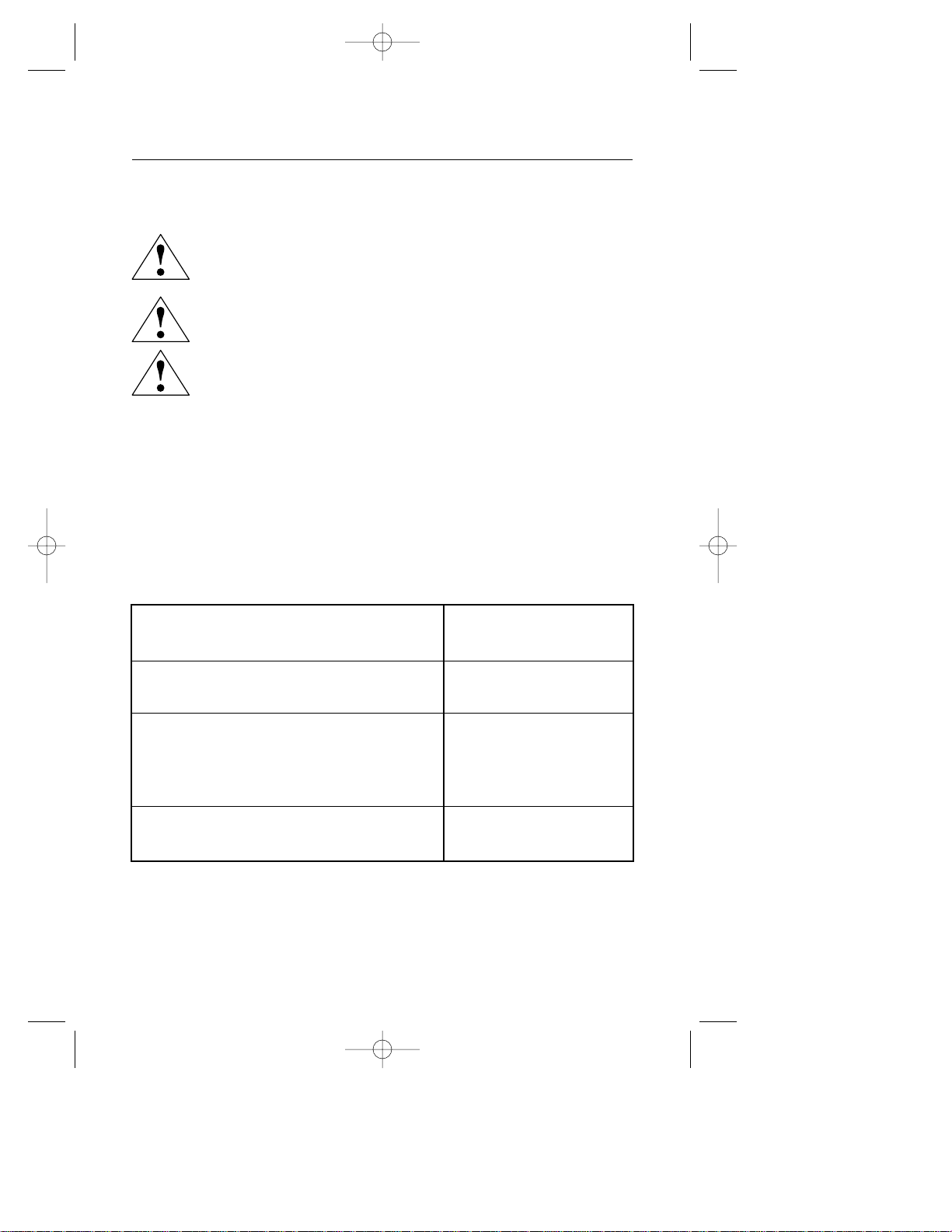
Quick Star t
How to attach IntelliBase™USB Hub to your
MultiSync
®
brand monitor
THE INTELLIBASE USB HUB WILL ONLY WORK WITH THE MULTISYNC
BRAND MONITORS LISTED BELOW. DO NOT ATTEMPT TO CONNECT
THE INTELLIBASE WITH ANY OTHER MONITOR BRANDS.
MAKE SURE THE MONITOR IS DISCONNECTED FROM THE SYSTEM
AND IS UNPLUGGED FROM THE WALL OUTLET BEFORE ANY
WORK IS DONE ON THE MONITOR.
FOR 21-INCH MONITORS, IT IS ADVISED THAT TWO PEOPLE ARE
INVOLVED DURING THE ENTIRE INSTALLATION PROCESS.
To attach the IntelliBase to your MultiSync brand monitor, the original base
must first be removed. Depending on the model of your MultiSync brand
monitor, the removal procedure of the original base and the attachment of
the IntelliBase will vary. Locate the model name (located in the lower right
corner of your monitor’s bezel) of your MultiSync brand monitor in the table
below. Follow the removal procedure to detach the original base from your
monitor using the diagrams on the following pages and attach the
IntelliBase to your monitor.
MultiSync Monitor Model Names
Original Monitor Base
Removal and IntelliBase
Installation Instructions
MultiSync 50, MultiSync 70, XV15 and
XV15+
MultiSync XE15, XE17, XP15, XP17, XV17,
XV17+, A500, A500+, A700, A700+,
A900, E500, E700, E900, E900+, M500,
M700 and P750
MultiSync XE21, XP21, E1100, E1100+,
P1150 and P1250+
Page 3
Page 5
Page 7
NEC204 Eng.Fr.manual 10/26/98 10:20 AM Page 6
2
Page 7
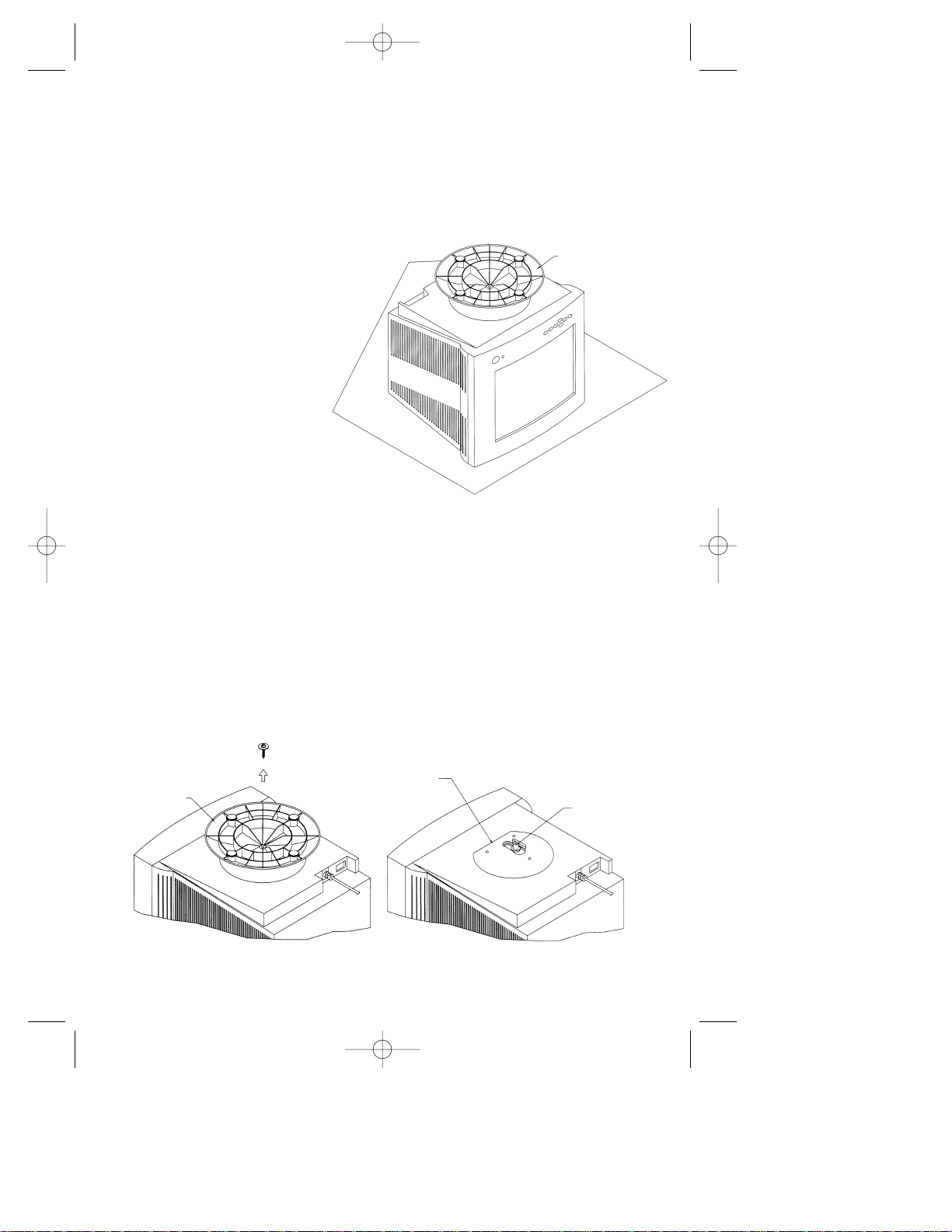
MultiSync®Monitor Model Names
MultiSync 50, MultiSync 70, XV15 and XV15+
Step 1 With the monitor
unplugged from your
system and the wall
outlet, carefully
turn the monitor
upside down on
a firm table so that
the base is facing
up as shown
in Figure 1.
Figure 1
MONITOR IN POSITION TO
REMOVE THE BASE AND ATTACH
INTELLIBASE USB HUB
BASE
SWIVEL
PLATE
SPINDLE
DO NOT REMOVE SPINDLE OR
SWIVEL PLATE
BASE
NEC204 Eng.Fr.manual 10/26/98 10:20 AM Page 7
Step 2 Using a Phillips screwdriver, remove the screw securing the original
base to the monitor as shown in Figure 2A. Remove and save the
original base for possible future use.
Note: Do not remove the spindle or swivel plate.
Figure 2A
3
Page 8
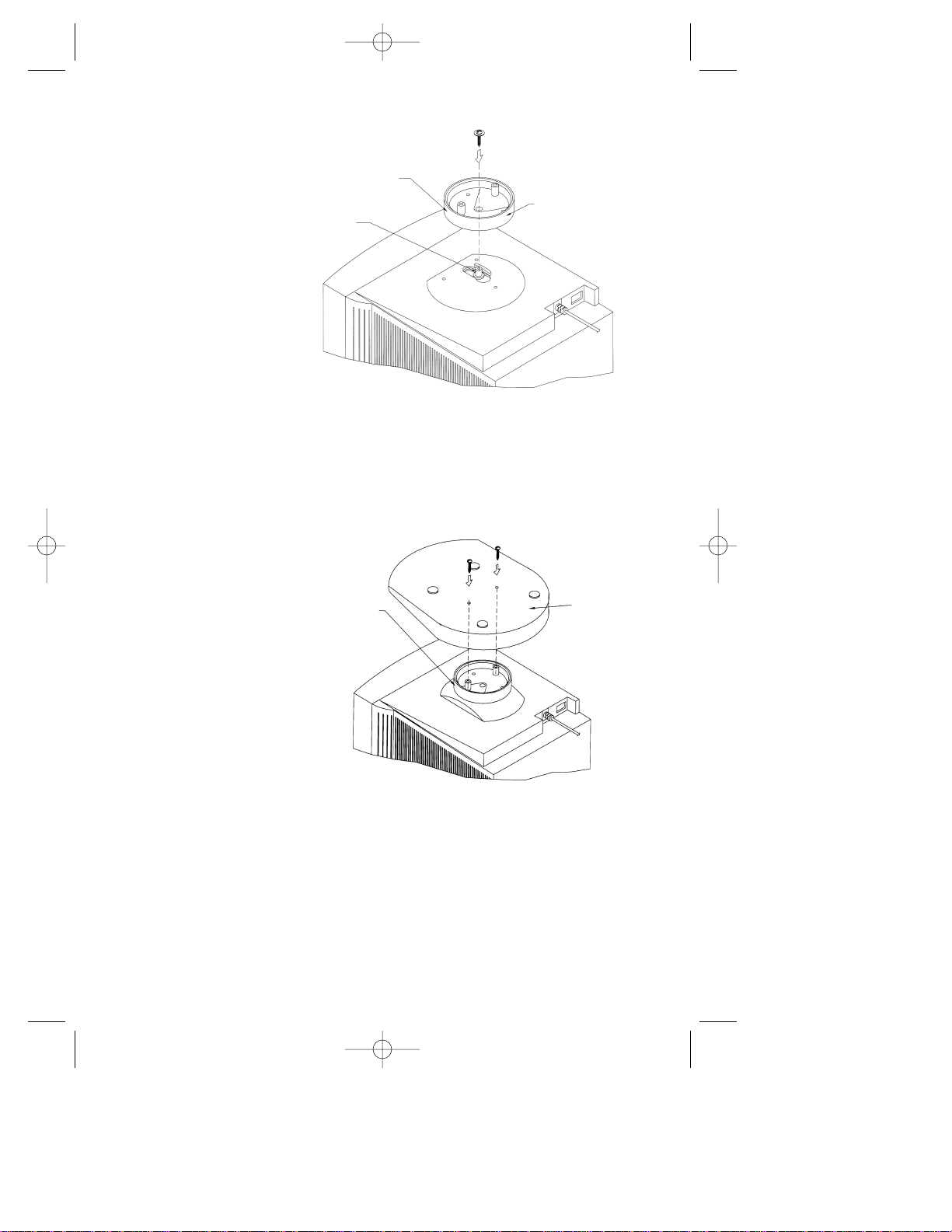
Figure 2C
Step 3 Locate Adapter
Plate “A” that
is supplied with
the IntelliBase
™
and secure it to
the spindle using
the screw that
was removed
in Step 2
as shown in
Figure 2B.
Figure 2B
GUIDE SPINDLE
THROUGH CENTER
HOLE ON ADAPTER
PLATE (A)
ADAPTER
PLATE (A)
SPINDLE
INTELLIBASE
(BOTTOM VIEW)
ROTATE ADAPTER
PLATE UNTIL IT
ALIGNS WITH
THROUGH HOLES
ON THE BASE
NEC204 Eng.Fr.manual 10/26/98 10:20 AM Page 8
Step 4 Locate the two
screws that are
supplied with
the IntelliBase
and attach the
IntelliBase to
the adapter plate
and monitor
as shown
in Figure 2C.
Proceed to Page 10 to connect your MultiSync®monitor with the IntelliBase
USB Hub to your system.
4
Page 9
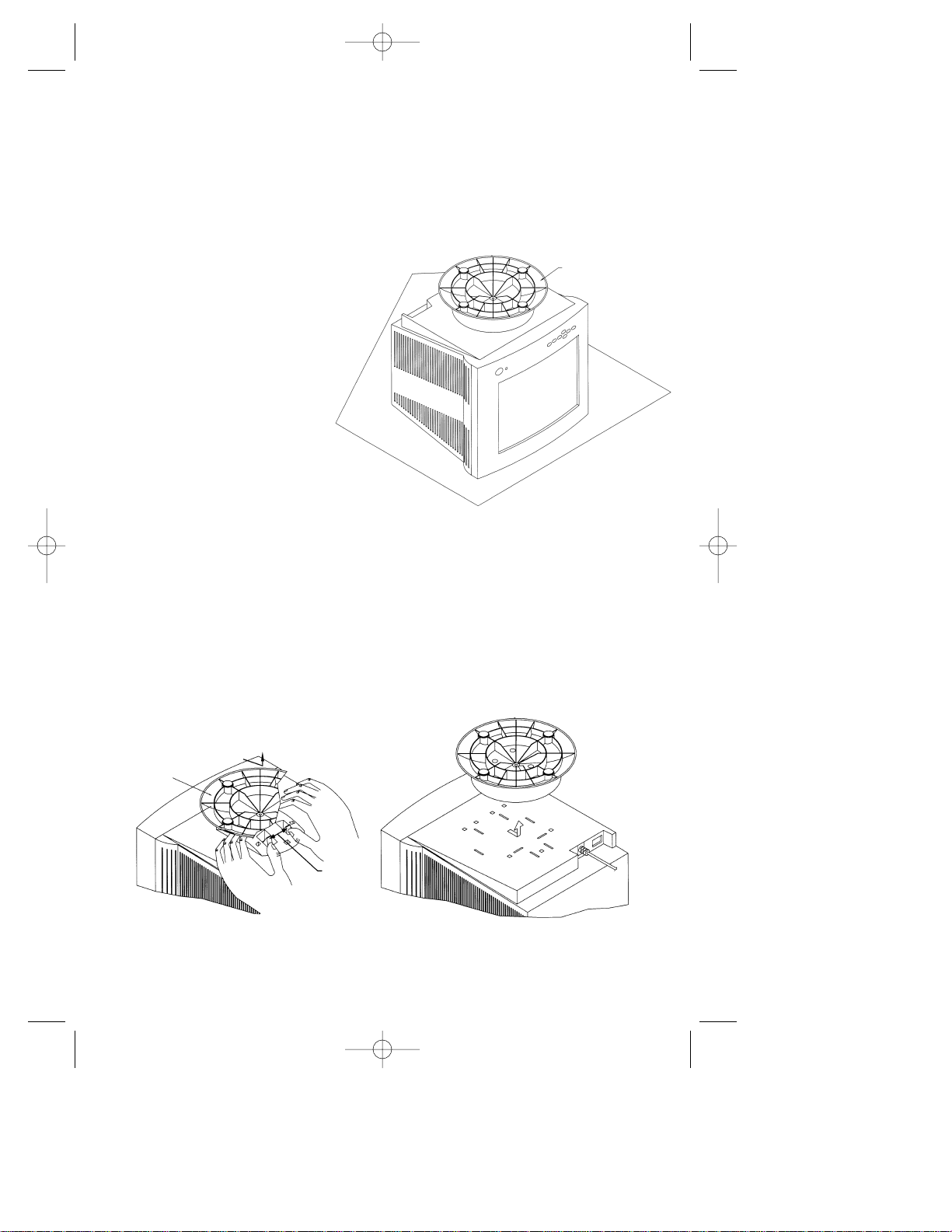
Figure 3A
Figure 1
MONITOR IN POSITION TO
REMOVE THE BASE AND ATTACH
INTELLIBASE USB HUB
BASE
BASE
LOCKING
TABS
NEC204 Eng.Fr.manual 10/26/98 10:20 AM Page 9
MultiSync®Monitor Model Names
MultiSync XE15, XE17, XP15, XP17, XV17, XV17+, A500, A500+ A700,
A700+, A900, E500, E700, E900, E900+, M500, M700 and P750
Step 1 With the monitor
unplugged from your
system and wall
outlet, carefully
turn the monitor
upside down on
a firm table so that
the base is facing
up as shown
in Figure 1.
Step 2 Using your thumbs, push on the locking tabs while pulling forward
and up as shown by the directional arrow in Figure 3A. This
action releases the base from the monitor. Remove and save the
original base for possible future use.
5
Page 10
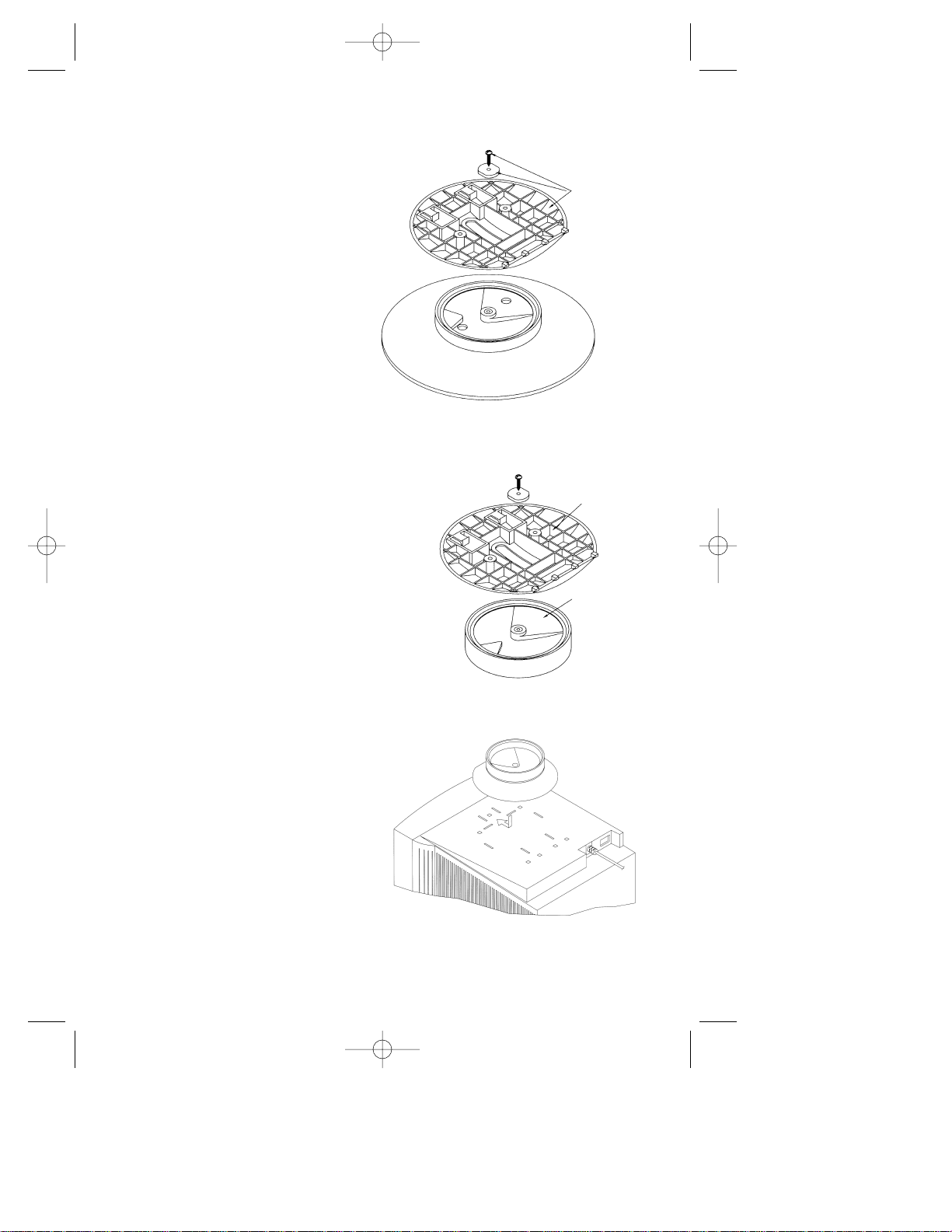
6
BASE
ADAPTER
PLATE (B)
NEW MOUNTING
Figure 3C
Step 5 After the adapter plate has
been attached to the base,
snap the base assembly to
the monitor. To accomplish
this, position all the locking
tabs on the base so they
mate with the holes in the
monitor. Slide the base
assembly in place as
shown in Figure 3D.
Figure 3D
NEC204 Eng.Fr.manual 10/26/98 10:20 AM Page 10
Step 3 Using a Phillips
screwdriver, remove
the screw securing
the two base halves
together as shown
in Figure 3B.
Retain the screw
and black nylon
washer for use
in the next step.
Step 4 Locate Adapter Plate “B”
that is supplied with
the IntelliBase™and
secure it to the spindle
using the screw and
black nylon washer that
was removed in Step 2
as shown in Figure 3C.
ORIGINAL MOUNTING
Figure 3B
RETAIN
THESE
PARTS TO
USE IN
NEW
MOUNTING
Page 11
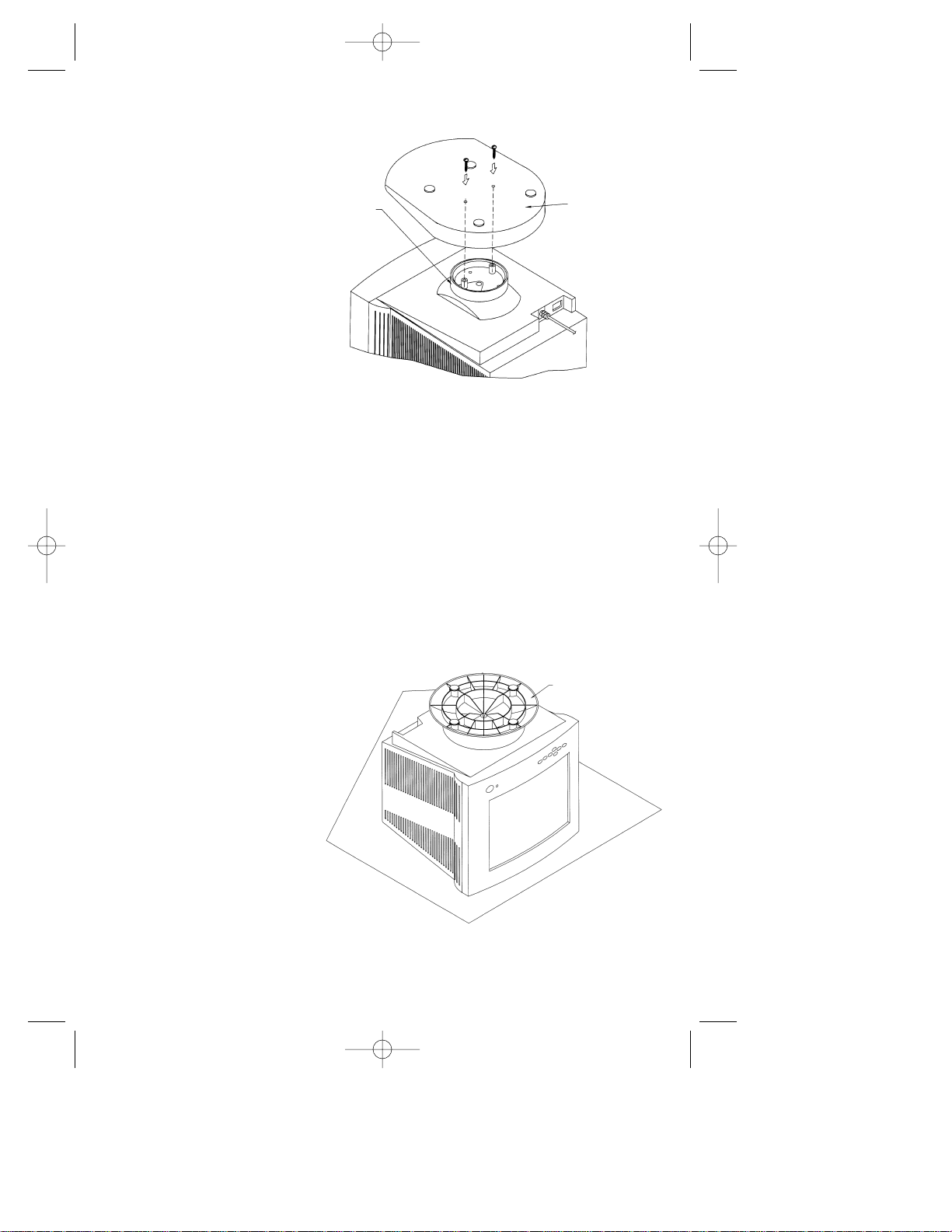
Figure 1
MONITOR IN POSITION TO
REMOVE THE BASE AND ATTACH
INTELLIBASE USB HUB
BASE
Figure 3E
INTELLIBASE
(BOTTOM VIEW)
ROTATE ADAPTER
PLATE UNTIL IT
ALIGNS WITH
THROUGH HOLES
ON THE BASE
NEC204 Eng.Fr.manual 10/26/98 10:20 AM Page 11
Step 6 Locate the two
screws that
are supplied
with the
IntelliBase
and attach
the IntelliBase
to the adapter
™
plate and
monitor as
shown in
Figure 3E.
Proceed to Page 10 to connect your MultiSync®monitor with IntelliBase
USB Hub to your system.
MultiSync Monitor Model Names
MultiSync XE21, XP21, E1100, E1100+, P1150 and P1250+
Step 1 With the monitor
unplugged from your
system and wall outlet,
carefully turn the
monitor upside down
onto a firm table so
that the base is
facing up as shown
in Figure 1.
7
Page 12
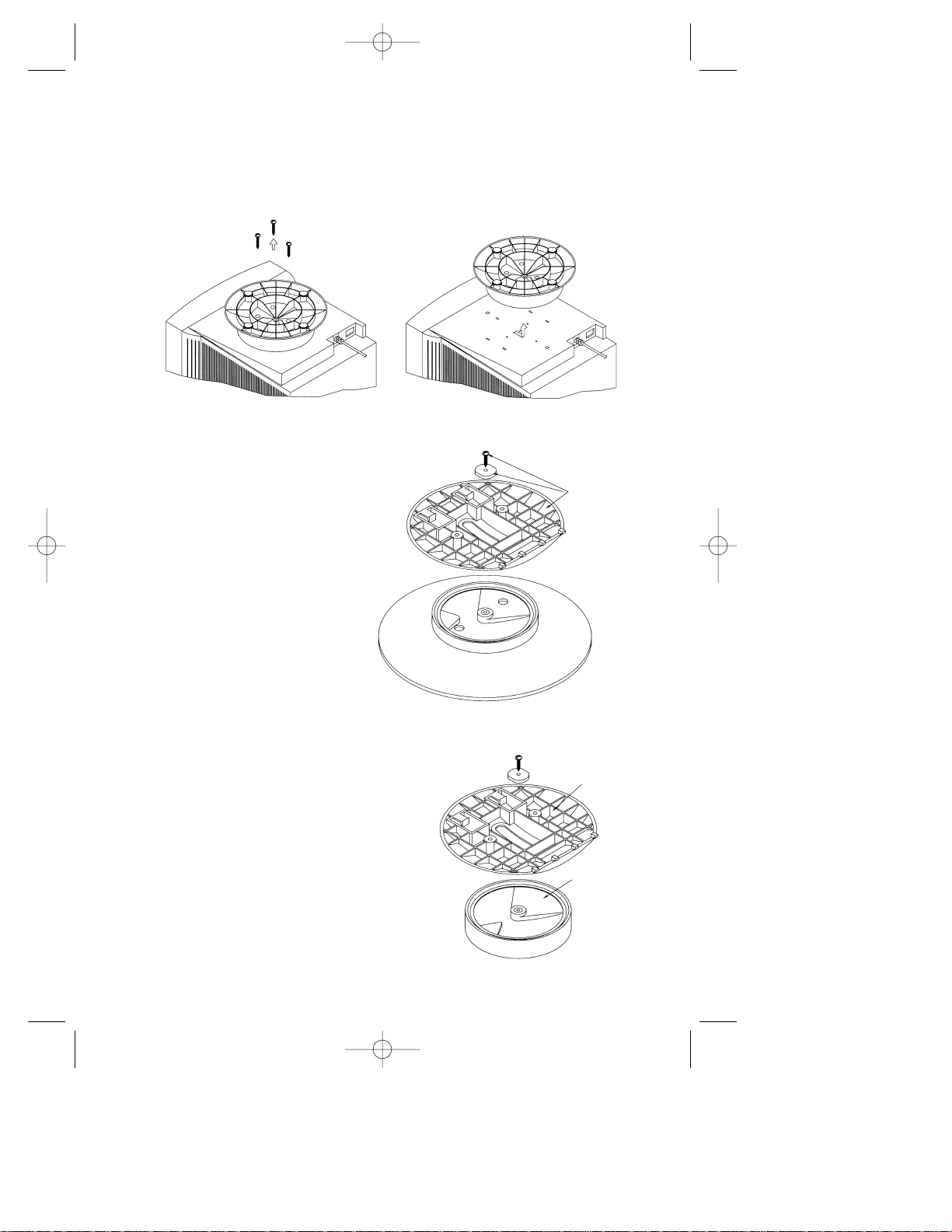
Step 2 Using a Phillips screwdriver, remove the three screws securing
the original base to the monitor. Remove the base by sliding and
lifting as shown in Figure 4A. Save these screws for use in
Steps 6 and 7. Save the original base for possible future use.
Figure 4A
Step 3 Using a Phillips
screwdriver, remove
the screw securing
the two base
halves together
as shown in
Figure 4B.
Retain the screw
and black nylon
washer for
use in the next step.
BASE
ADAPTER
PLATE (B)
NEW MOUNTING
Figure 4C
NEC204 Eng.Fr.manual 10/26/98 10:20 AM Page 12
Figure 4B
ORIGINAL MOUNTING
Step 4 Locate Adapter Plate “B”
that is supplied with
the IntelliBase™and secure
it to the spindle using the
screw and black nylon
washer that was removed
in Step 3 as shown in
Figure 4C.
RETAIN
THESE
PARTS TO
USE IN
NEW
MOUNTING
8
Page 13
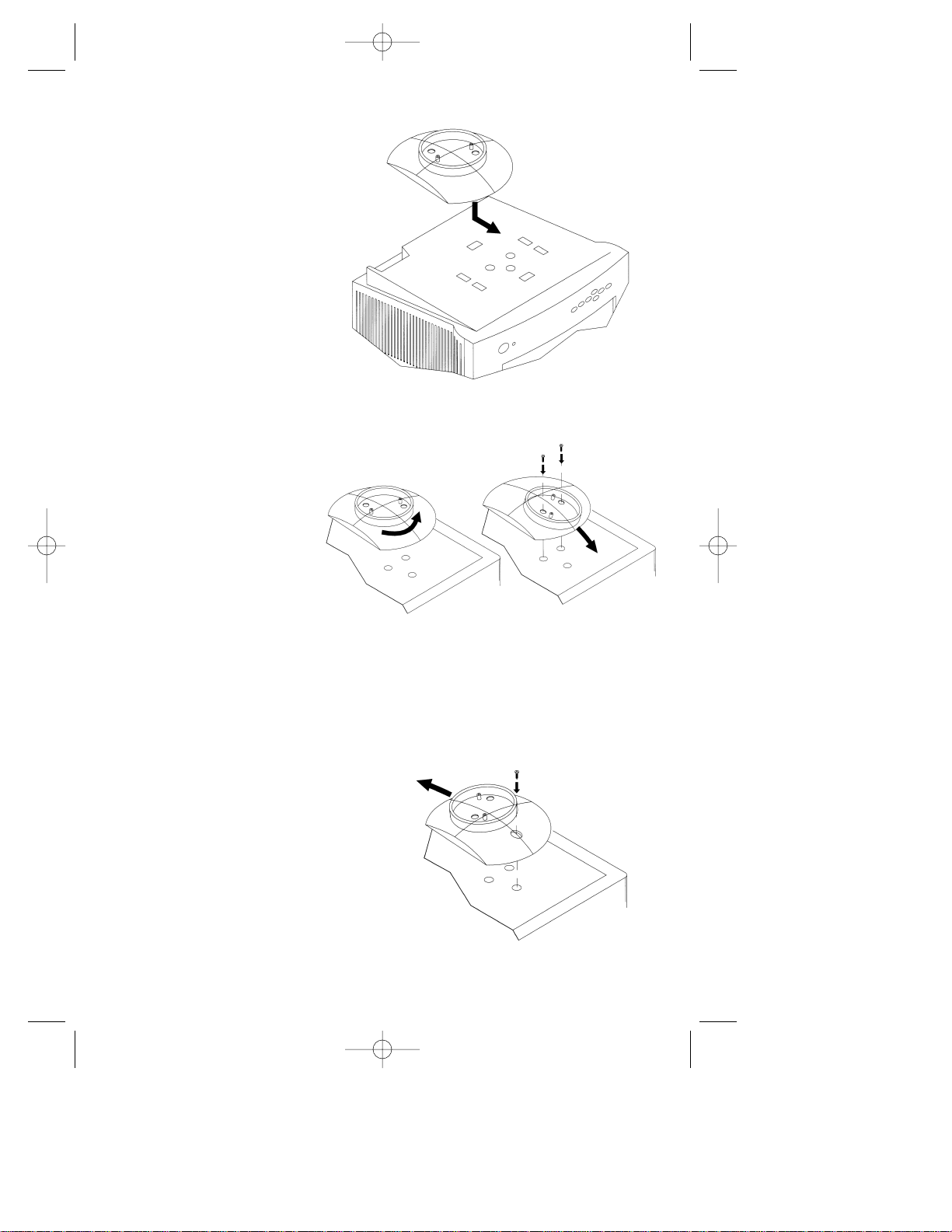
9
Step 5 After the adapter plate
has been attached to
the base, snap the base
assembly to the monitor.
To accomplish this, position
all the locking tabs on
the base so they mate
with the holes in the
monitor. Slide the base
assembly in place as
shown in Figure 4D.
Figure 4D
Step 6 Using two of the
screws that were
removed in Step 2,
attach the adapter
plate assembly to
the monitor. To
accomplish this, it
will be necessary
to turn the adapter
plate fully counterclockwise while sliding it
forward as shown in Figure 4E. This will allow you to install the
two rear screws.
Figure 4E
Step 7 Using the remaining screw
that was removed in Step 2,
complete attachment of the
adapter plate assembly. To
accomplish this, it will
be necessary to slide
the adapter plate backwards
as shown in Figure 4F.
Figure 4F
NEC204 Eng.Fr.manual 10/26/98 10:20 AM Page 13
Page 14
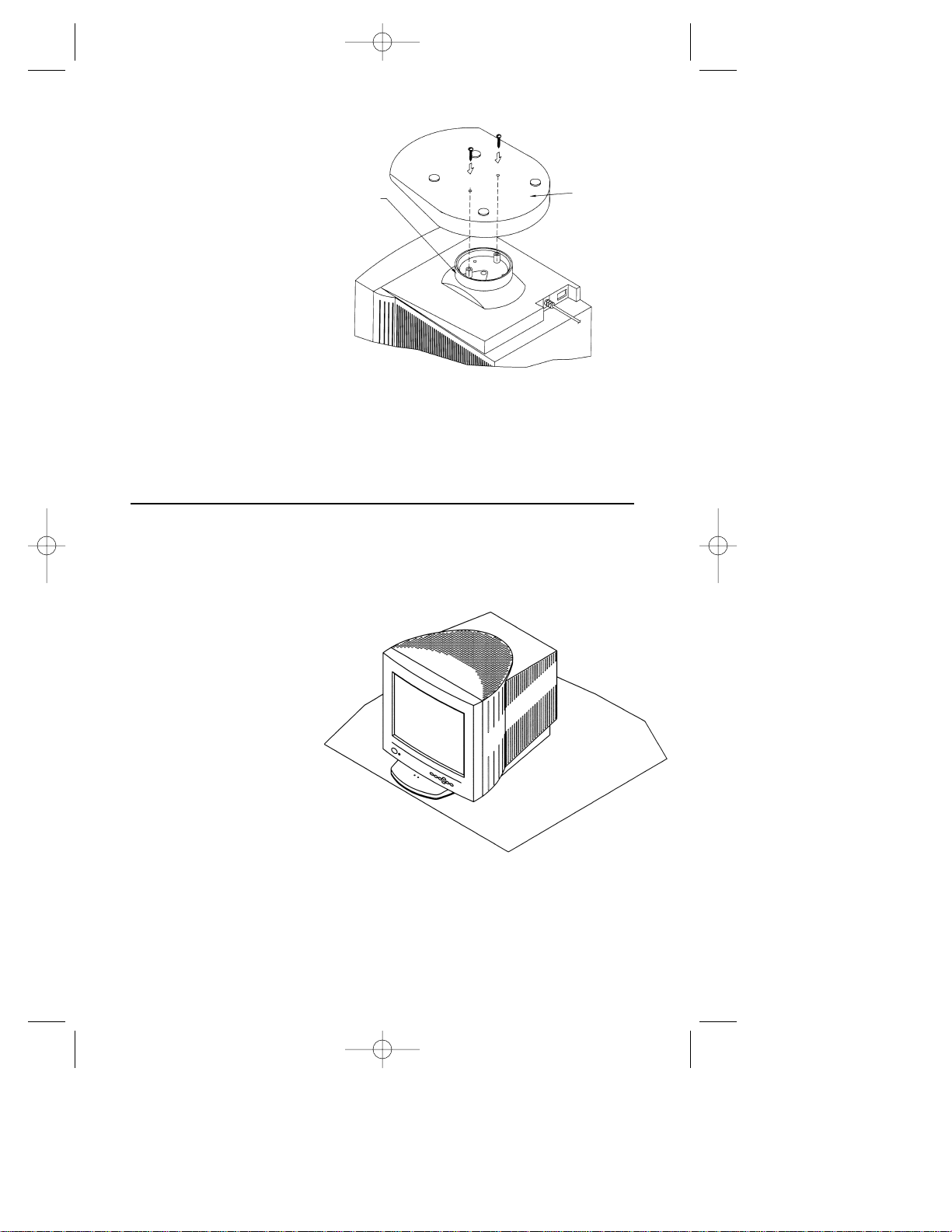
Figure 5
Step 1 Having successfully
installed your new
IntelliBase, carefully
turn the monitor
right side up
as shown in
Figure 5.
How to connect your MultiSync monitor with
IntelliBase USB Hub to your system
Figure 4G
INTELLIBASE
(BOTTOM VIEW)
ROTATE ADAPTER
PLATE UNTIL IT
ALIGNS WITH
THROUGH HOLES
ON THE BASE
NEC204 Eng.Fr.manual 10/26/98 10:20 AM Page 14
Step 8 Locate the two
screws that are
supplied with
the IntelliBase
and attach the
IntelliBase to
the adapter plate
and monitor
™
as shown in
Figure 4G.
Proceed below to connect your MultiSync®monitor with the IntelliBase USB
Hub to your system.
10
Page 15
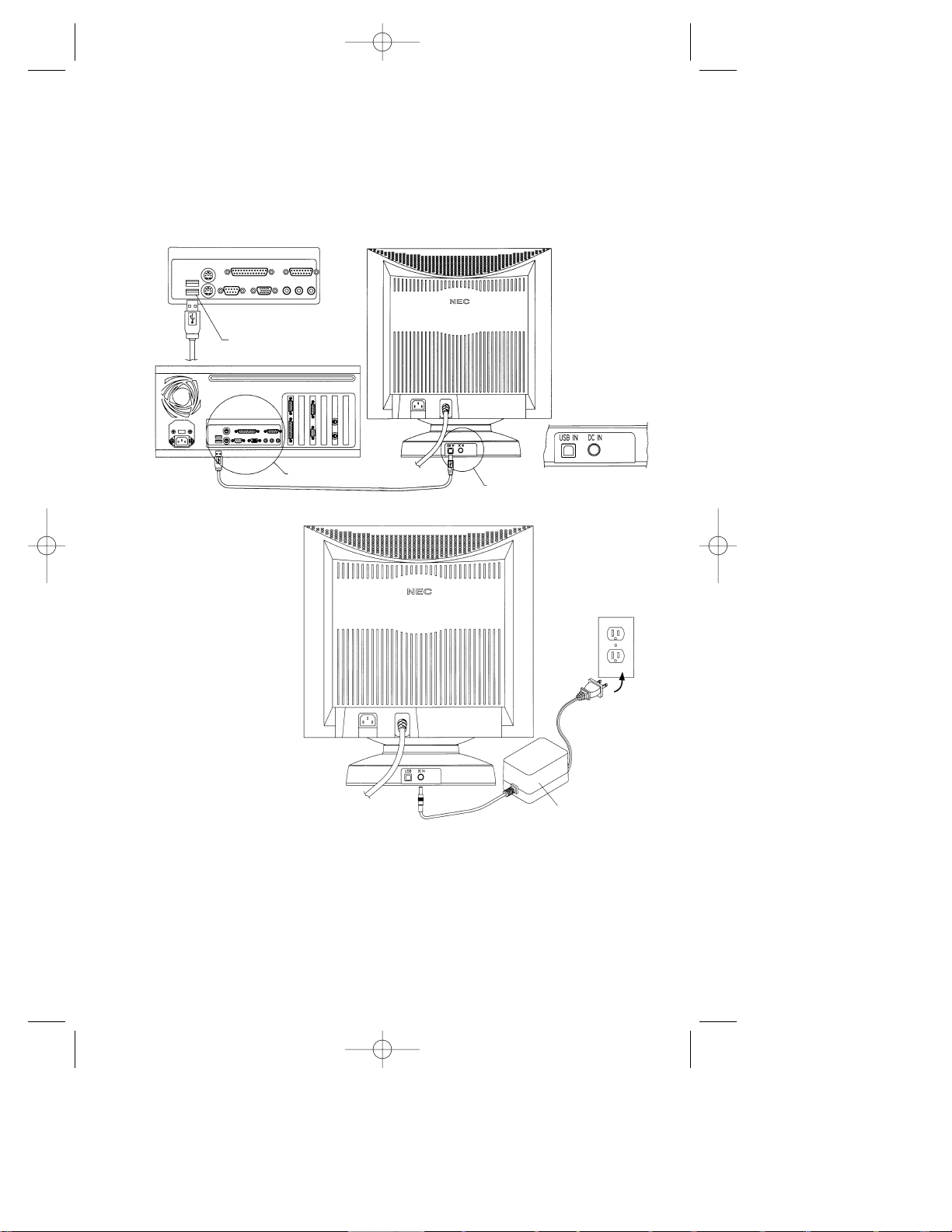
11
NEC204 Eng.Fr.manual 10/26/98 10:20 AM Page 15
Step 2 Connect one end of the supplied USB cable to the USB input jack
on the rear of the IntelliBase™(Detail B) and the other end to the
USB output jack of your computer system (Detail A) as shown in
Figure 6.
Figure 6 – REAR VIEW
DETAIL A
USB
OUTPUT
SEE
DETAILA
SEE
DETAIL B
DETAIL B
Step 3 Connect one
end of the
supplied
AC adapter
to the DC
input jack
on the rear
of the
IntelliBase
and the other
end into any
110-120V
AC wall outlet as
shown in Figure 7.
AC ADAPTER
NOTE: The IntelliBase front green LED power indicator should be on
after this step.
Figure 7
Step 4 Reconnect your MultiSync®monitor to your computer system as
shown in the monitor user’s manual.
Page 16

NEC204 Eng.Fr.manual 10/26/98 10:20 AM Page 16
Note: Steps 5-11 describe USB driver installation for the
Windows®98 operating system. Other operating systems which
support USB may follow a different procedure.
Step 5 Turn your computer on. The computer will automatically recognize
your IntelliBase™. The Add Hardware Wizard will search
for, locate and install the USB Controller and Hub Device drivers
needed by the IntelliBase.
Step 6 Click on Next > button to begin driver installation.
12
Page 17

NEC204 Eng.Fr.manual 10/26/98 10:20 AM Page 17
Step 7 Select Search for the best driver for your device and then click
the Next > button.
Step 8 Click Next > button to select default driver location.
13
Page 18

Step 10 Insert the Windows®98 CD-ROM and then click OK. The
required files are copied from the Windows 98 CD-ROM.
NEC204 Eng.Fr.manual 10/26/98 10:20 AM Page 18
Step 9 Click on Next > button to install drivers. The Hardware
Wizard will copy the necessar y files and install the drivers.
14
Page 19

NEC204 Eng.Fr.manual 10/26/98 10:20 AM Page 19
Step 11 The software has been successfully loaded and you are
now ready to use your IntelliBase™.
15
Page 20

16
Controls
POWER: Indicator light illuminates when power is applied to the
IntelliBase™USB Hub.
USB: Indicator light illuminates when the IntelliBase is connected to a computer
with an active USB port.
USB INPUT JACK: This connection provides bi-directional communication
with the host computer using the USB cable provided with the IntelliBase.
USB OUTPUT JACK: Can be connected to virtually any USB device using
a standard USB cable terminated with a Series A plug. Includes both high
and low speed and high and low power USB devices.
NOTE: All four USB output jacks are identical and may be used interchangeably.
POWER
USB
OUTPUT JACKS
USB
USB
INPUT JACK
DC
INPUT JACK
NEC204 Eng.Fr.manual 10/26/98 10:20 AM Page 20
Page 21

Specifications
USB Input Jacks One Series B (rear-mounted)
USB Input Type High Speed or Low Speed
USB Output Jacks Four Series A (right side-mounted)
USB Output Type High Speed or Low Speed
High Power or Low Power
USB Output Current Maximum per jack – 500mA
Power Requirements AC 110-120V / 60Hz
Current Rating 0.3A @ 120V
Dimensions 265 mm (W) x 85 mm (H) x 320 mm (D)
10.4 inches (W) x 3.3 inches (H) x 12.6 inches (D)
Weight 0.9 kg/2.0 lbs
Environmental Considerations
Operating Temperature 0° to +40°C
Humidity 10% to 90% (Non-Condensing)
Altitude 0 to 10,000 Feet
Storage Temperature -40° to +60°C
Humidity 5% to 95% (Non-Condensing)
Altitude 0 to 45,000 Feet
System Hardware
Requirements PC with MS Windows®98 and USB capabilities
NOTE: Technical specifications are subject to change without notice.
NEC204 Eng.Fr.manual 10/26/98 10:21 AM Page 21
17
Page 22

Troubleshooting
There is a problem
with the specific USB
device.
USB cable is not
properly connected.
The green USB indicator will
light when the USB line is
active.
Using the same USB output
port, try substituting a
different USB device.
Make sure both ends of
the USB cable are fully
seated in the computer and
IntelliBase.
USB device is plugged
into the wrong USB
port.
There is a problem with
the host computer or
software.
USB devices connected to
the IntelliBase must be
plugged into the output
ports. These ports are
found on the right side of
the IntelliBase.
Verify that USB devices will
work when connected
directly to the host
computer.
NOTE: If the IntelliBase™must be returned for repair, the unit must be
disconnected from the monitor and packed in its original packaging.
Do not plug a USB device
into the rear of the
IntelliBase. This USB port
must be used to connect the
host computer.
For this check, disconnect the
IntelliBase from the computer
and plug the USB devise
(mouse, keybord, etc.)
directly into the computer.
NEC204 Eng.Fr.manual 10/26/98 10:21 AM Page 22
SYMPTOMS
USB devices
plugged
into the
IntelliBase
do not
work.
POSSIBLE PROBLEM
No power to unit.
SOLUTION
Make sure all connecting plugs
between the IntelliBase and
computer are fully seated.
Make sure the wall power outlet
or power strip has power.
Make sure the power switch on
the power strip is turned on.
NOTE
The green power indicator
on the IntelliBase will light
when power is applied.
18
Page 23

References
• BBS (978) 742-8706
NEC Technologies Remote Bulletin Board System is an electronic service accessible
with your system and a modem. Communication parameters are:
300/1200/2400/9600/14.4k/28.8k bps, no parity, 8-data bits, 1 stop bit
• Customer Service
Technical Support (800) 632-4662
Fax (978) 742-7049
• Electronic Channels:
Internet e-mail: tech-support@nectech.com
Internet ftp site: ftp.nectech.com
World Wide Web: http://www.nectech.com
• FastFacts™Information (800) 366-0476
INFORMATION DESCRIPTION DOCUMENT #
MultiSync®IntelliBase
™
Detailed multimedia 2010304
USB Hub base information
• Literature & Sales Info (800) NEC-INFO [(800) 632-4636]
• MultiSync Fulfillment (800) 820-1230
[For software & accessories]
• TeleSales (800) 284-4484
Declaration of the Manufacturer
We hereby certify that the multimedia base MultiSync IntelliBase USB Hub is
in compliance with the relevant clauses of IEC 65 fifth edition/EN60950:1993
covering clauses 5, 7, 9, 10, 11, 12, 13, 14, 15, 16 and 17 only.
The IntelliBase™complies with the safety objectives of the low
voltage directive 73/23/EEC and EMC directive 89/336/EEC (EN 50082-1:1992
and EN 55013:1990, plus A12 1994 and A13 1996 incorporating
EN 61000-3-2:1995 and EN 61000-3-3: 1995).
and marked with
Altec Lansing Technologies, Inc.
Milford, PA 18337-0227
NEC204 Eng.Fr.manual 10/26/98 10:21 AM Page 23
19
Page 24

Limited Warranty
NEC Technologies, Inc. (hereinafter “NECTECH”), warrants this Product to be free from defects
in material and workmanship and, subject to the conditions set forth below, agrees to repair or
replace (at NECTECH’s sole option) any part of the enclosed unit which proves defective for a
period of three (3) years from the date of first consumer purchase. Spare parts are warranted
for ninety (90) days. Replacement parts or units may be new or refurbished and will meet all of
the specifications of the original parts or unit.
This warranty gives you specific legal rights and you may also have other rights, which vary,
from state to state. This warranty is limited to the original purchaser of the Product and is not
transferable. This warranty covers only NECTECH-supplied components. Service required as a
result of third party components is not covered under this warranty. In order to be covered under
this warranty, the Product must have been purchased in the U.S.A. or Canada by the original
purchaser. This warranty only covers Product distribution in the U.S.A. or Canada by NECTECH.
No warranty service is provided outside of the U.S.A. or Canada. Proof of Purchase will be
required by NECTECH to substantiate date of purchase. Such proof of purchase must be an
original bill of sale or receipt containing name and address of seller, purchaser, and the serial
number of the product.
It shall be your obligation and expense to have the Product shipped, freight prepaid, or delivered
to the authorized reseller from whom it was purchased or other facility authorized by NECTECH
to render the services provided hereunder in either the original package or a similar package
affording an equal degree of protection. All Products returned to NECTECH for service MUST
have prior approval, which may be obtained by calling 1-800-632-4662. The Product shall not
have been previously altered, repaired, or serviced by anyone other than a service facility
authorized by NECTECH to render such service, the serial number of the product shall not have
been subjected to accident, misuse or abuse or operated contrary to the instructions contained
in the User’s Manual. Any such conditions will void this warranty.
NECTECH SHALL NOT BE LIABLE FOR DIRECT, INDIRECT INCIDENTAL, CONSEQUENTIAL, OR
OTHER TYPES OF DAMAGES RESULTING FROM THE USE OF ANY NECTECH PRODUCT
OTHER THAN THE LIABILITY STATED ABOVE. THESE WARRANTIES ARE IN LIEU OF ALL OTHER
WARRANTIES EXPRESS OR IMPLIED, INCLUDING, BUT NOT LIMITED TO, THE IMPLIED
WARRANTIES OF MERCHANTABILITY OR FITNESS FOR A PARTICULAR PURPOSE. SOME
STATES DO NOT ALLOW THE EXCLUSION OF IMPLIED WARRANTIES OR THE LIMITATION OR
EXCLUSION OF LIABILITY FOR INCIDENTAL OR CONSEQUENTIAL DAMAGES SO THE ABOVE
EXCLUSIONS OR LIMITATIONS MAY NOT APPLY TO YOU.
This Product is warranted in accordance with the terms of this limited warranty. Consumers are
cautioned that Product performance is affected by system configuration, software, the
application, consumer data, and operator control of the system, among other factors. While
NECTECH Products are considered to be compatible with many systems, specific functional
implementation by the customers of the Product may vary. Therefore, suitability of a Product for
a specific purpose or application must be determined by consumer and is not warranted by
NECTECH.
For the name of your nearest authorized NECTECH service facility, contact NECTECH at
1-800-632-4662.
NEC204 Eng.Fr.manual 10/26/98 10:21 AM Page 24
20
Page 25

Consignes de sécurité et entretien
POUR UNE PERFORMANCE OPTIMALE, PRIÈRE DE NOTER CE QUI SUIT LORS DE L’INSTALLATION
ET DE L’UTILISATION DU PRODUIT MULTISYNC®INTELLIBASEmcAVEC LE MOYEU USB :
Lire les instructions — Il convient de lire toutes les instructions de sécurité et de fonctionnement avant d’utiliser l’appareil.
Conserver les instructions — Les instructions de fonctionnement doivent être conservées pour consultation future.
Observer les mises en garde — Il faut obser ver toutes les mises en garde inscrites sur l’appareil et dans les instructions de fonctionnement.
Suivre les instructions — Il faut suivre toutes les instructions de fonctionnement et d’utilisation.
Eau et humidité — L’appareil ne doit pas être utilisé à proximité d’eau - par exemple, près d’une baignoire, d’un lavabo, d’un évier de cuisine, d’une
cuve à lessive, dans un sous-sol mouillé ou près d’une piscine, etc.
Utilisation extérieure — Mise en garde : Pour réduire le risque d’incendie ou de chocs électriques, ne pas exposer cet appar eil à la pluie
ou à l’humidité.
Emplacement — L’appareil doit être installé à un endroit stable. Ne pas utiliser le moniteur pendant le r etrait de la base.
Ventilation — L’appareil doit être placé à un endroit où il recevra une ventilation adéquate. Ainsi, l’appareil ne doit pas être placé sur un lit, un sofa, un
tapis ou une surface similaire pouvant bloquer les prises d’air ; il ne doit pas être placé dans une installation encastrée, comme dans une armoire ou une
bibliothèque fermée qui peut gêner la circulation d’air à travers les prises d’air.
Chaleur — L’appareil doit être placé à l’écart des sources de chaleur telles que radiateurs, bouches de chaleur, poêles ou autres appareils (y compris les
amplificateurs) qui produisent de la chaleur.
Sources de courant — Utiliser l’adaptateur c.a. fourni. L’appareil doit être branché sur une prise de courant uniquement du type décrit dans les
instructions de fonctionnement ou comme indiqué sur l’appareil.
Protection du cordon d’alimentation — Les cordons d’alimentation doivent être acheminés de manière à ce qu’ils ne soient pas piétinés ni pincés
par des objets placés sur eux ou contre eux. On doit porter une attention particulière aux cordons au niveau des fiches, des prises et du point où ils sortent
de l’appareil.
Mise à la terre ou polarisation — Des précautions doivent être prises de manière à ne pas détourner les éléments de mise à la terre ou de
polarisation d’un appareil.
Nettoyage — L’appareil doit être nettoyé uniquement avec un chif fon à polir ou un chif fon sec doux. Ne jamais nettoyer à l’aide de cir e à meubles, de
benzène, d’insecticides ou d’autres liquides volatils étant donné qu’ils peuvent corroder le boîtier.
Périodes de non-utilisation — Le cordon de l’appareil doit être débranché de la prise lorsque l’appareil ne doit pas être utilisé pendant une
période prolongée.
Entrée d’objets et de liquide — Il faut veiller à ce qu’aucun objet ne tombe dans l’enceinte à travers ses ouver tures et qu’aucun liquide n’y
soit déversé.
Dommages nécessitant une intervention de service — L’appareil ne doit être réparé que par le personnel de service qualifié lorsque:
• le cordon d’alimentation ou la fiche a été endommagé ;
• des objets sont tombés dans l’appareil ou un liquide y a été déversé ;
• l’appareil a été exposé à la pluie ;
• l’appareil ne semble pas fonctionner normalement ou son rendement a subi un changement significatif ;
• l’appareil est tombé ou son enceinte a été abîmée.
Service — L’utilisateur ne doit pas tenter de réparer l’appareil. Toutes les interventions de service doivent être confiées au personnel de ser vice qualifié.
On peut également renvoyer l’appareil au vendeur ou appeler la ligne de service NEC TECH pour assistance au 1-800-632-4662.
NEC204 Eng.Fr.manual 10/26/98 10:21 AM Page 25
IMPORTANT
L’éclair avec tête de flèche, à l’intérieur
d’un triangle équilatéral, est destiné à
aviser l’utilisateur de la présence d’une «
tension dangereuse » non isolée dans
l’enceinte du produit qui peut être
d’ampleur suffisante à créer un risque de
secousses électriques aux personnes.
ATTENTION : POUR PRÉVENIR LE RISQUE DE
SECOUSSES ÉLECTRIQUES, NE PAS RETIRER
LE COUVERCLE NI LE DOS. ON NE TROUVE,
À L’INTÉRIEUR, AUCUNE PIÈCE SUSCEPTIBLE
D’ÊTRE ENTRETENUE PAR L’UTILISATEUR.
CONFIER L’ENTRETIEN À DU PERSONNEL
QUALIFIÉ.
Le point d’exclamation à l’intérieur d’un
triangle équilatéral est destiné à aviser
l’utilisateur de la présence d’importantes
consignes d’utilisation et d’entretien
dans la documentation accompagnant
l’appareil.
21
Page 26

Raccordement du cordon
Prise murale c.a.
La fente longue est
le côté neutre
(mise à la terre).
Insérer la lame
large dans la
fente du côté de
mise à la terre.
ATTENTION : Pour prévenir les secousses
électriques, ne pas utiliser cette fiche (polarisée)
avec un cordon de rallonge ou une prise à
moins que les lames ne puissent être insérées à
fond pour prévenir l’exposition des lames.
22
Informations qui doivent vous être communiquées en vertu de la réglementation
de la FCC
1. Utiliser le câble précisé et fourni avec le produit MultiSync IntelliBase de manière à ne pas gêner
la réception de la radio et de la télévision.
Prière d’utiliser le câble d’alimentation fourni ou l’équivalent pour assurer la conformité aux normes
de la FCC.
2. Ce matériel a été testé et s’est avéré conforme aux limites d’un dispositif numérique de classe B,
conformément à la Partie 15 des règles de la FCC. Ces limites sont conçues de manière à offrir une
protection raisonnable contre les interférences nuisibles dans une installation résidentielle. Ce
matériel génère, utilise et peut émettre une énergie haute fréquence et, s’il n’est pas installé et utilisé
conformément aux instructions, il peut causer des interférences nuisibles aux communications radio.
Cependant, il n’y a aucune garantie que les interférences ne surviendront pas dans une installation
particulière. Si ce matériel cause effectivement des interférences nuisibles à la réception de la radio
ou de la télévision, ce qu’on peut établir en allumant et en fermant l’appareil, il est recommandé à
l’utilisateur de tenter de remédier à l’interférence en prenant une ou plusieurs des mesures ci-après :
a) Réorienter ou déplacer l’antenne de réception.
b) Accroître la distance séparant le matériel et le récepteur.
c) Brancher le matériel sur une prise ou un circuit autre que celui sur lequel le récepteur est branché.
d) Consulter le vendeur ou un technicien radio/TV expérimenté pour obtenir de l’aide.
Au besoin, l’utilisateur doit se mettre en contact avec le vendeur ou un technicien radio/TV
expérimenté pour des suggestions supplémentaires. La brochure intitulée « How to Identify and
Resolve Radio-TV Interference Problems », préparée par la Federal Communications Commission,
pourra peut-être aider l’utilisateur. On peut se la procurer auprès du U.S. Government Printing
Office, Washington, D.C. 20402, No. de lot 004-000-00345-4.
NEC204 Eng.Fr.manual 10/26/98 10:21 AM Page 26
MISE EN GARDE
POUR RÉDUIRE LE RISQUE D’INCENDIE OU DE
SECOUSSES ÉLECTRIQUES, NE PAS EXPOSER
CET APPAREIL À LA PLUIE OU À L’HUMIDITÉ.
Page 27

23
MultiSync
®
IntelliBase
™
USB Hub
User's Manual
Contenu
Votre nouveau car ton* de moyeu USB de MultiSync®IntelliBasemcde
NEC Technologies doit contenir ce qui suit :
• Moyeu USB de MultiSync IntelliBase (IB-USB)
• Adaptateur c.a. • Plaque adaptatrice A
• Manuel d’instructions • Plaque adaptatrice B
• Carte d’enregistrement
• Câble USB
• Vis
Adaptateur c.a.
* N’oubliez pas de conserver votre carton et votre matériel d’emballage d’origine
pour transporter ou expédier le produit Moyeu USB MultiSync IntelliBase.
Remarque : Vous pouvez enregistrer votre produit sur l’Internet à
http://www.prodreg.com/nec
Carte
d’enregistrement
— Important —
To help us in our continuing efforts to
better serve and support you, and to bring
you new and innovative products, please
take a few moments to register your new
NEC MultiSync monitor.
By returning this card, we confirm your
date of purchase and records the model
and serial numbers. This facilitates our
ability to process warranty claims,
especially if your original proof of
purchase is lost.
Thank you for your time and for
choosing an NEC MultiSync monitor.
THANK YOU FOR
CHOOSING AN NEC
MultiSync
®
IntelliBase
™
PRODUCT REGISTRATION
NEC MultiSync Monitors
Moyeu
USB MultiSync
IntelliBase
Câble USB
Vis
Plaque
adaptatrice B
Plaque
adaptatrice A
NEC204 Eng.Fr.manual 10/26/98 10:21 AM Page 27
d’instructions
Manuel
Page 28

Démarrage rapide
Mode de fixation du Moyeu USB IntelliBase
mc
à votre moniteur de marque MultiSync
®
LE MOYEU USB INTELLIBASE FONCTIONNERA UNIQUEMENT AVEC LES
MONITEURS DE MARQUE MULTISYNC ÉNUMÉRÉS CI-APRÈS. NE PAS TENTER
DE RACCORDER L’INTELLIBASE À UN MONITEUR DE QUELQUE AUTRE MARQUE.
S’ASSURER QUE LE MONITEUR EST DÉBRANCHÉ DU SYSTÈME ET DÉBRANCHÉ
DE LA PRISE DE COURANT AVANT D’EFFECTUER QUELQUE TRAVAIL QUE CE
SOIT SUR LE MONITEUR.
POUR LES MONITEURS DE 21 POUCES, IL EST RECOMMANDÉ DE FAIRE
PARTICIPER DEUX PERSONNES À L’ENSEMBLE DU PROCESSUS D’INSTALLATION.
La base d’origine doit d’abord être déposée afin de fixer l’IntelliBase au moniteur de
marque MultiSync. Le mode de dépose de la base d’origine et la fixation de l’IntelliBase
varieront en fonction du modèle du moniteur de marque MultiSync. Repérer le nom du
modèle (inscrit dans le coin inférieur droit du biseau du moniteur) du moniteur de
marque MultiSync dans le tableau ci-après. Suivre la procédure de dépose afin de
détacher la base d’origine de son moniteur en se reportant aux schémas donnés sur les
pages qui suivent, et de poser l’IntelliBase au moniteur.
24
Noms des modèles de moniteurs MultiSync
Instructions de dépose de la
base d’origine du moniteur et
d’installation de l’IntelliBase
MultiSync 50, MultiSync 70, XV15 et
XV15+
MultiSync XE15, XE17, XP15, XP17, XV17,
XV17+, A500, A500+, A700, A700+,
A900, E500, E700, E900, E900+, M500,
M700 et P750
MultiSync XE21, XP21, E1100, E1100+,
P1150 et P1250+
Page 25
Page 27
Page 29
NEC204 Eng.Fr.manual 10/26/98 10:21 AM Page 28
Page 29

Noms des modèles de moniteurs MultiSync
®
MultiSync 50, MultiSync 70, XV15 et XV15+
Étape 1 Le moniteur étant
débranché du système
et de la prise de
courant, renverser
soigneusement le
moniteur sur une
table solide de
manière à ce
que la base
soit dirigée
vers le haut
comme illustré
à la Figure 1.
Figure 1
MONITEUR EN POSITION POUR
RETIRER LA BASE ET FIXER LE MOYEU
USB DE L’INTELLIBASE
BASE
PLAQUE
PIVOTANTE
AXE
NE PAS RETIRER L’AXE NI LA
PLAQUE PIVOTANTE
BASE
NEC204 Eng.Fr.manual 10/26/98 10:21 AM Page 29
Étape 2 À l’aide d’un tournevis à empreinte cruciforme, retirer la vis
retenant la base d’origine au moniteur comme illustré à la
Figure 2A. Déposer et conserver la base d’origine en vue
d’une éventuelle utilisation future.
Remarque : Ne pas retirer l’axe ni la plaque pivotante.
Figure 2A
25
Page 30

Figure 2C
Étape 3 Repérer
la plaque
adaptatrice
« A »
fournie
avec
l’IntelliBasemc,
et la fixer à
l’axe à l’aide
de la vis qui
a été déposée
à l’étape 2,
comme illustré
à la Figure 2B.
Figure 2B
GUIDER L’AXE À
TRAVERS LE TROU
CENTRAL DE LA
PLAQUE
ADAPTATRICE (A)
PLAQUE
ADAPTATRICE (A)
AXE
INTELLIBASE
(VUE DEPUIS
LE BAS)
FAIRE TOURNER
LA PLAQUE
ADAPTATRICE
JUSQU’À CE QU’ELLE
SOIT ALIGNÉE SUR
LES TROUS DE
PASSAGE DE
LA BASE
NEC204 Eng.Fr.manual 10/26/98 10:21 AM Page 30
Étape 4 Repérer les deux vis qui
sont fournies avec l’IntelliBase,
et fixer l’IntelliBase
à la plaque
adaptatrice
et au moniteur
comme
illustré à la
Figure 2C.
Passer à la page 32 pour raccorder le moniteur MultiSync®avec moyeu
USB IntelliBase à votre système.
26
Page 31

Figure 3A
Figure 1
MONITEUR EN POSITION POUR
RETIRER LA BASE ET FIXER LE MOYEU
USB INTELLIBASE
BASE
BASE
PATTES
DE
BLOCAGE
NEC204 Eng.Fr.manual 10/26/98 10:21 AM Page 31
Noms des modèles de moniteurs MultiSync®
MultiSync XE15, XE17, XP15, XP17, XV17, XV17+, A500, A500+
A700, A700+, A900, E500, E700, E900, E900+, M500, M700 et P750
Étape 1 Le moniteur étant
débranché du système
et de la prise de courant,
renverser soigneusement
le moniteur sur une
table solide de
manière à ce que
la base soit dirigée
vers le haut
comme illustré
à la Figure 1.
Étape 2 À l’aide de ses pouces, pousser sur les pattes de blocage tout
en tirant vers l’avant et vers le haut comme illustré par la flèche
directionnelle à la Figure 3A. Cette action détache la base du
moniteur. Déposer et conser ver la base d’origine en vue d’une
éventuelle utilisation future.
27
Page 32

BASE
PLAQUE
ADAPTATRICE (B)
NOUVEAU MONTAGE
Figure 3C
Étape 5 Une fois la plaque adaptatrice fixée
à la base, enclencher l’ensemble
de base au moniteur. À cette
fin, positionner toutes les
pattes de blocage sur la
base de manière à les
assortir aux trous du
moniteur. Faire glisser
l’ensemble de base en
place comme illustré à la Figure 3D.
Figure 3D
NEC204 Eng.Fr.manual 10/26/98 10:21 AM Page 32
Étape 3 À l’aide d’un
tournevis à empreinte
cruciforme, retirer la
vis retenant les deux
moitiés de base
ensemble comme
illustré à la Figure 3B.
Conserver la vis et la
rondelle en nylon noir
pour utilisation à
l’étape suivante.
Étape 4 Repérer la plaque
adaptatrice « B » fournie
avec l’IntelliBasemc, et la
fixer à l’axe à l’aide de
la vis et de la rondelle en
nylon noir qui ont été
déposées à l’étape 2,
comme illustré
à la Figure 3C.
MONTAGE D’ORIGINE
Figure 3B
CONSERVER
CES PIÈCES
POUR
UTILISATION
DANS LE
NOUVEAU
MONTAGE
28
Page 33

Figure 1
MONITEUR EN POSITION POUR
RETIRER LA BASE ET FIXER LE MOYEU
USB INTELLIBASE
BASE
Figure 3E
INTELLIBASE
(VUE DEPUIS
LE BAS)
FAIRE TOURNER
LA PLAQUE
ADAPTATRICE
JUSQU’À CE
QU’ELLE SOIT
ALIGNÉE SUR LES
TROUS DE PASSAGE
DE LA BASE
NEC204 Eng.Fr.manual 10/26/98 10:21 AM Page 33
Étape 6 Repérer les deux
vis qui sont
fournies avec
l’IntelliBasemc,
et fixer
l’IntelliBase
à la plaque
adaptatrice
et au moniteur
comme illustré
à la Figure 3E.
Passer à la page 32 pour raccorder le moniteur MultiSync®avec moyeu
USB IntelliBase à votre système.
Noms des modèles de moniteurs MultiSync
MultiSync XE21, XP21, E1100, E1100+, P1150 et P1250+
Étape 1 Le moniteur étant
débranché du
système et de la prise
de courant, renverser
soigneusement le
moniteur sur une
table solide de
manière à ce que
la base soit
dirigée vers le
haut comme
illustré à la Figure 1.
29
Page 34

Étape 2 À l’aide d’un tournevis à empreinte cruciforme, retirer les trois
vis retenant la base d’origine au moniteur. Retirer la base en la
faisant glisser et en la soulevant comme illustré à la Figure 4A.
Conserver ces vis pour utilisation aux étapes 6 et 7. Conser ver
la base d’origine en vue d’une éventuelle utilisation future.
Figure 4A
Étape 3 À l’aide d’un
tournevis à empreinte
cruciforme, retirer la
vis retenant les deux
moitiés de base
ensemble comme
illustré à la Figure 4B.
Conserver la vis et
la rondelle en nylon
noir pour utilisation
à l’étape suivante.
BASE
PLAQUE
ADAPTATRICE (B)
NOUVEAU MONTAGE
Figure 4C
NEC204 Eng.Fr.manual 10/26/98 10:21 AM Page 34
Figure 4B
MONTAGE D’ORIGINE
CONSERVER
CES PIÈCES
POUR
UTILISATION
DANS LE
NOUVEAU
MONTAGE
Étape 4 Repérer la plaque
adaptatrice « B »
fournie avec
l’IntelliBasemc, et la fixer
à l’axe à l’aide de la vis
et de la rondelle en
nylon noir qui ont été
déposées à l’étape 3,
comme illustré à la
Figure 4C.
30
Page 35

Figure 4E
Étape 7 En utilisant la vis restante
qui a été retirée à l’étape
2, terminer la fixation de
l’ensemble de plaque
adaptatrice. À cette fin, il
faudra faire glisser la plaque
adaptatrice vers l’arrière
comme illustré à la Figure 4F.
Figure 4F
NEC204 Eng.Fr.manual 10/26/98 10:21 AM Page 35
Étape 5 Une fois la plaque
adaptatrice fixée à la
base, enclencher l’ensemble
de base au moniteur. À cette fin,
positionner toutes les pattes de
blocage sur la base de
manière à les assortir
aux trous du moniteur.
Faire glisser l’ensemble
de base en place
comme illustré à la
Figure 4D.
Étape 6 En utilisant deux des
vis qui ont été retirées
à l’étape 2, fixer
l’ensemble
de plaque
adaptatrice
au moniteur.
À cette fin, il faudra
tourner la plaque
adaptatrice entièrement en sens anti-horaire tout en la faisant
glisser vers l’avant comme illustré à la Figure 4E. Ceci vous
permettra de poser les deux vis arrière.
Figure 4D
31
Page 36

Figure 5
Étape 1 Une fois la nouvelle
IntelliBase posée,
remettre soigneusement
le moniteur à
l’endroit comme
illustré à la
Figure 5.
Raccordement du moniteur MultiSync
avec moyeu USB IntelliBase à votre
système
Figure 4G
INTELLIBASE
(VUE DEPUIS
LE BAS)
FAIRE TOURNER
LA PLAQUE
ADAPTATRICE
JUSQU’À CE
QU’ELLE SOIT
ALIGNÉE SUR
LES TROUS DE
PASSAGE DE
LA BASE
NEC204 Eng.Fr.manual 10/26/98 10:21 AM Page 36
Étape 8 Repérer les deux
vis qui sont
fournies avec
l’IntelliBasemc,
et fixer
l’IntelliBase
à la plaque
adaptatrice
et au moniteur
comme illustré
à la Figure 4G.
Passer à la section ci-après pour raccorder le moniteur MultiSync®avec
moyeu USB IntelliBase à votre système.
32
Page 37

NEC204 Eng.Fr.manual 10/26/98 10:22 AM Page 37
Étape 2 Brancher une extrémité du câble USB fourni à la prise d’entrée
USB située à l’arrière de l’IntelliBasemc(Détail B) et l’autre
extrémité à la prise de sortie USB de votre système informatique
(Détail A) comme illustré à la Figure 6.
Figure 6 - VUE ARRIÈRE
DETAIL A
SORTIE
USB
Étape 3 Brancher une
extrémité de
VOIR DÉTAIL A
VOIR
DÉTAIL B
DETAIL B
Figure 7
l’adaptateur
c.a. fourni à la
prise d’entrée c.c.
située à l’arrière
de l’IntelliBase,
et l’autre extrémité
dans n’importe
quelle prise de
courant 110-120 V c.a.
comme illustré à la
Figure 7.
ADAPTATE
UR C.A.
REMARQUE : La DEL verte de tension à l’avant de l’IntelliBase doit être
allumée après cette étape.
Étape 4 Rebrancher le moniteur MultiSync®à votre système informatique
comme illustré dans le manuel d’instructions du moniteur.
33
Page 38

NEC204 Eng.Fr.manual 10/26/98 10:22 AM Page 38
Remarque : Les étapes 5 à 11 décrivent l’installation du lecteur
USB pour le système d’exploitation Windows®98. Les autres
systèmes d’exploitation qui supportent l’USB peuvent suivre une
procédure différente.
Étape 5 Mettre l’ordinateur sous tension. L’ordinateur reconnaîtra
automatiquement votre IntelliBasemc. L’Add Hardware
Wizard recherchera, repérera et installera les lecteurs du
contrôleur USB et du dispositif de moyeu dont l’IntelliBase
a besoin.
Étape 6 Cliquer sur le bouton Next > pour commencer l’installation
du lecteur.
34
Page 39

Étape 7 Sélectionner Search for the best driver for your device (Rechercher le
meilleur lecteur pour votre dispositif), puis cliquer sur le bouton Next >.
NEC204 Eng.Fr.manual 10/26/98 10:22 AM Page 39
Étape 8 Cliquer sur le bouton
Next >
pour sélectionner l’emplacement
implicite du lecteur.
35
Page 40

Étape 10 Insérer le CD-ROM Windows®98, puis cliquer sur OK. Les
fichiers nécessaires sont copiés du CD-ROM Windows 98.
NEC204 Eng.Fr.manual 10/26/98 10:22 AM Page 40
Étape 9 Cliquer sur le bouton Next > pour installer les lecteurs.
L’Hardware Wizard copiera les fichiers nécessaires et
installera les lecteurs.
36
Page 41

NEC204 Eng.Fr.manual 10/26/98 10:22 AM Page 41
Étape 11 Le logiciel a été chargé efficacement, et vous êtes maintenant
prêt à utiliser votre IntelliBasemc.
37
Page 42

Commandes
POWER : Un témoin lumineux s’allume lorsque le moyeu USB IntelliBase
mc
est mis sous tension.
USB : Un témoin lumineux s’allume lorsque l’IntelliBase est raccordée à un
ordinateur avec port USB actif.
PRISE D’ENTRÉE USB : Ce raccordement assure une communication
bidirectionnelle avec l’ordinateur hôte à l’aide du câble USB fourni avec
l’IntelliBase.
PRISE DE SORTIE USB : Peut être raccordée à essentiellement tout dispositif
USB à l’aide d’un câble USB standard qui se termine par une fiche de série
A. Comprend les dispositifs USB à la fois à haute vitesse et à basse vitesse
et haute puissance aussi bien que basse puissance.
REMARQUE : Les quatre prises de sortie USB sont identiques et elles
peuvent être utilisées de manière interchangeable.
MARCHEARRÊT
PRISES DE
SORTIE USB
USB
PRISE
D’ENTRÉE
USB
PRISE
D’ENTRÉE c.c.
NEC204 Eng.Fr.manual 10/26/98 10:22 AM Page 42
38
Page 43

Caractéristiques
Prises d’entrée USB Une de série B (montage arrière)
Type d’entrée USB Haute vitesse ou basse vitesse
Prises de sortie USB Quatre de série A (montage du côté droit)
Type de sortie USB Haute vitesse ou basse vitesse
Haute puissance ou basse puissance
Courant de sortie USB Maximum par prise - 500 mA
Alimentation nécessaire 110-120 V c.a. / 60 Hz
Courant nominal 0,3 A à 120 V
Dimensions 265 mm (La) x 85 mm (H) x 320 mm (P)
10,4 po (La) x 3,3 po (H) x 12,6 po (P)
Poids 0,9 kg (2,0 lbs)
Environnement
Température de service 0 à 40oC
Humidité 10 à 90 % (sans condensation)
Altitude 0 à 10 000 pi
Température de stockag –40 à +60oC
Humidité 5 à 95 % (sans condensation)
Altitude 0 à 45 000 pi
Exigences en
matériel informatique PC avec capacités MS Windows®98 et USB
REMARQUE : Les caractéristiques techniques peuvent être modifiées sans préavis.
NEC204 Eng.Fr.manual 10/26/98 10:22 AM Page 43
39
Page 44

Dépannage
Il y a un problème avec le
dispositif USB spécifique.
Le câble USB n’est pas
branché adéquatement.
Le témoin lumineux USB vert
s’allume lorsque la ligne USB est
active.
En utilisant le même port de
sortie USB, essayer de substituer
un dispositif USB différent.
S’assurer que les deux extrémités
du câble USB sont bien calées
dans l’ordinateur et l’IntelliBase.
SYMPTÔMES
Les dispositifs
USB branchés
dans
l’IntelliBase ne
fonctionnent
pas.
PROBLÈME POSSIBLE
L’appareil n’est pas sous
tension.
REMARQUE
Le témoin lumineux vert de tension
de l’IntelliBase s’allume lorsque
l’appareil est mis sous tension.
SOLUTION
S’assurer que toutes les fiches de
connexion entre l’IntelliBase et
l’ordinateur sont bien enfoncées.
Vérifier que la prise électrique
murale ou la multiprise est
alimentée en courant. S’assurer
que l’interrupteur de la multiprise
est mis en marche.
Le dispositif USB est
branché dans le mauvais
port USB.
Il y a un problème avec
l’ordinateur hôte ou le
logiciel.
Les dispositifs USB raccordés à
l’IntelliBase doivent être
branchés dans les ports de
sortie. Ces ports se trouvent sur
le côté droit de l’IntelliBase.
que les dispositifs USB
fonctionnent lorsqu’ils sont
branchés directement sur
l’ordinateur hôte.
REMARQUE : Si l’IntelliBasemcdoit être renvoyée pour réparation, l’appareil doit
être débranché du moniteur et emballé dans son emballage d’origine.
Ne pas brancher un dispositif
USB à l’arrière de l’IntelliBase. Ce
port USB doit être utilisé pour
raccorder l’ordinateur hôte.
Aux fins de cette vérification,
débrancher l’IntelliBase de
l’ordinateur et brancher le
dispositif USB (souris, clavier,
etc.) directement dans
l’ordinateur.
NEC204 Eng.Fr.manual 10/26/98 10:22 AM Page 44
40
Page 45

Références
• BBS (978) 742-8706
Le NEC Technologies Remote Bulletin Board System est un service électronique accessible par
l’intermédiaire de votre système et d’un modem. Les paramètres de communication sont les
suivants : 300/1200/2400/9600/14,4 k/28,8 k bps, aucune parité, 8 bits de données, 1
bit stop
• Service clientèle
Assistance technique (800) 632-4662
Télécopieur (978) 742-7049
• Moyens électroniques :
Courrier électronique Internet : tech-support@nectech.com
Site ftp Internet : ftp.nectech.com
World Wide Web : http://www.nectech.com
• Informations FastFacts
mc
(800) 366-0476
INFORMA
TIONS DESCRIPTION NO. DOCUMENT
MultiSync®IntelliBase
mc
Informations détaillées 2010304
Moyeu USB sur la base multimédias
• Documentation et
info commerciale (800) NEC-INFO [(800) 632-4636]
• MultiSync Fulfillment (800) 820-1230
[Pour logiciels et accessoires]
• Téléventes (800) 284-4484
NEC204 Eng.Fr.manual 10/26/98 10:22 AM Page 45
Déclaration du fabricant
Nous attestons par les présentes que la base multimédias MultiSync IntelliBase Moyeu USB est
conforme aux clauses pertinentes de l’IEC 65 cinquième édition/EN60950 : clauses 1993
pertinentes 5, 7, 9, 10, 11, 12, 13, 14, 15, 16 et 17 seulement.
L’IntelliBasemcse conforme aux objectifs de sécurité de la directive basse tension
73/23/CEE et des directives EMC 89/336/EEC (EN 50082-1: 1992 et EN 55013 : 1990,
plus A12 1994 et A13 1996 incorporant EN 61000-3-2 : 1995 et EN 61000-3-3 : 1995).
et marqué à l’aide de
Altec Lansing Technologies, Inc.
Milford, PA 18337-0227
41
Page 46

Garantie limitée
NEC Technologies, Inc. (ci-après « NECTECH ») garantit que ce produit est exempt de vices de matériaux
et d’exécution et, sous réserve des conditions énoncées ci-après, convient de réparer ou de remplacer (au
choix exclusif de NECTECH) toute pièce de l’appareil qui s’avère défectueuse pendant une période de
trois (3) ans depuis la date d’achat par le consommateur d’origine. Les pièces de rechange sont
garanties pendant quatre-vingt-dix (90) jours. Les appareils ou les pièces de rechange peuvent être neufs
ou refaits et ils satisferont à toutes les caractéristiques des pièces ou de l’appareil d’origine.
Cette garantie vous donne des droits précis et vous pouvez également avoir d’autres droits qui varient
d’une province à l’autre. Cette garantie est accordée uniquement à l’acheteur d’origine du produit et elle
n’est pas cessible. Cette garantie couvre uniquement les composants fournis par NECTECH. Le service
rendu nécessaire sur les composants de tiers n’est pas couvert par cette garantie. Pour être couvert par
cette garantie, le produit doit avoir été acheté aux États-Unis ou au Canada par l’acheteur d’origine.
Cette garantie couvre uniquement la distribution de produits aux États-Unis ou au Canada par
NECTECH. Aucun service n’est fourni sous couvert de garantie à l’extérieur des États-Unis ou du
Canada. NECTECH exigera une preuve d’achat au soutien de la date d’achat. Cette preuve d’achat doit
être sur la facture ou le reçu d’origine contenant le nom et l’adresse du vendeur, ceux de l’acheteur, ainsi
que le numéro de série du produit.
Il vous incombera de faire expédier le produit à vos frais, port prépayé, ou de le faire livrer, toujours à
vos frais, au revendeur agréé à qui il a été acheté ou à un autre centre agréé par NECTECH pour rendre
les services prévus aux présentes, soit dans l’emballage d’origine soit dans un emballage similaire offrant
une protection équivalente. Tous les produits renvoyés à NECTECH pour ser vice DOIVENT faire l’objet
d’une approbation préalable, laquelle peut être obtenue en composant le 1-800-632-4662. Le produit
ne doit pas avoir été altéré, réparé ou entretenu précédemment par une personne autre qu’un centre de
service agréé par NECTECH pour rendre ce service ; le numéro de série du produit ne doit pas avoir fait
l’objet d’un accident, d’une utilisation abusive ou erronée, ou d’une utilisation contraire aux instructions
contenues dans le manuel d’instructions. Toutes ces conditions annuleront cette garantie.
NECTECH NE SERA RESPONSABLE D’AUCUNS DOMMAGES DIRECTS, INDIRECTS, ACCESSOIRES,
ANCILLAIRES OU AUTRES TYPES DE DOMMAGES PAR SUITE DE L’UTILISATION DE TOUT PRODUIT
NECTECH, SA RESPONSABILITÉ SE LIMITANT UNIQUEMENT À CE QUI EST INDIQUÉ CI-DESSUS. CES
GARANTIES TIENNENT LIEU DE TOUTE AUTRE GARANTIE EXPLICITE OU IMPLICITE, Y COMPRIS, DE
MANIÈRE NON LIMITATIVE, LES GARANTIES IMPLICITES DE COMMERCIALISATION OU D’APTITUDE À
UNE FIN PARTICULIÈRE. CERTAINES JURIDICTIONS N’AUTORISENT PAS L’EXCLUSION DES
GARANTIES IMPLICITES NI LA LIMITATION OU L’EXCLUSION DE RESPONSABILITÉ AU TITRE DE
DOMMAGES INDIRECTS OU ACCESSOIRES. IL SE PEUT DONC QUE LES EXCLUSIONS OU LES
LIMITATIONS SUSVISÉES NE S’APPLIQUENT PAS À VOUS.
Ce produit est garanti conformément aux modalités de cette garantie limitée. Les consommateurs sont
avisés que la performance du produit est affectée, entre autres, par la configuration du système, le
logiciel, l’application, les données du consommateur et le contrôle du système par l’opérateur. Bien que
les produits NECTECH soient considérés comme étant compatibles avec de nombreux systèmes, la mise
en oeuvre fonctionnelle spécifique du produit peut varier suivant les clients. Par conséquent, il incombe
au consommateur de déterminer si un produit convient au but ou à une application spécifique qu’il veut
en faire, et NECTECH n’assume aucune responsabilité à cet égard.
Pour connaître le nom du centre de service NECTECH agréé le plus proche de vous, contactez NECTECH
au 1-800-632-4662.
NEC204 Eng.Fr.manual 10/26/98 10:22 AM Page 46
42
Page 47

DÉCLARATION DE CONFORMITÉ
Ce dispositif est conforme à la Partie 15 des Règles de la FCC. L’utilisation est sujette aux deux conditions ci-après
: (1) ce dispositif ne peut causer des interférences nuisibles, et (2) ce dispositif doit accepter toute interférence
reçue, y compris une interférence qui peut causer un fonctionnement non désiré.
Responsable aux É.U. : NEC Technologies, Inc.
1250 N. Arlington Heights Road
Itasca, Illinois 60143
No. de téléphone : (630) 467-5000
Type de produit : Périphérique informatique
Classification du matériel : Périphériques de classe B
Modèles : IB-USB
NEC204 Eng.Fr.manual 10/26/98 10:22 AM Page 47
AVIS DE PROPRIÉTÉ EXCLUSIVE ET DÉNÉGATION DE RESPONSABILITÉ
Les informations divulguées dans ce document, y compris tous les dessins et matériel connexe, constituent la
propriété précieuse de NEC T echnologies et/ou de ses licenciées, le cas échéant, réservent tous les droits de brevet,
de copyright et autres droits de propriété exclusive à ce document, y compris tous les droits de dessin, de
fabrication, de reproduction, d’utilisation et de vente à celui-ci, sauf dans la mesure où lesdits droits sont
explicitement accordés à d’autres.
Le ou les produits de NEC Technologies abordés dans ce document sont garantis conformément aux modalités de
l’énoncé de garantie limitée accompagnant chaque produit. Cependant, la performance effective de chacun de
ces produits dépend de facteurs tels que la configuration du système, les données du client et le contrôle par
l’opérateur. Étant donné que la mise en oeuvre de chaque produit peut varier suivant les clients, il incombe au
client de déterminer le caractère adéquat des configurations et des applications particulières des produits qui n’est
pas garanti par NEC Technologies.
Dans le but d’améliorer les conceptions et les caractéristiques, les informations contenues dans ce document
peuvent être modifiées sans préavis. La reproduction de ce document ou de parties de ceux-ci sans l’approbation
préalable de NEC Technologies est interdite.
Nous déclarons par les présentes que le matériel décrit ci-dessus est conforme aux normes techniques
précisées dans les règles de la FCC.
Pièce No. A3844
Imprimé en Chine
MultiSync est une marque déposée de NEC Technologies, Inc. aux É.U. et de NEC Home Electronics Ltd. au Canada, au R.U., en Allemagne, en France, en Espagne, en
Italie, en Autriche, au Bénélux, en Suisse, au Danemark, en Finlande, en Norvège et en Arabie saoudite. IntelliBase et Fastfacts sont des marques de commerce de NEC
Technologies, Inc. aux États-Unis et au Canada. NEC est une marque déposée de NEC Corporation Copyright 1998 par NEC Technologies, Inc. Altec Lansing est une
marque déposée de la société Altec Lansing Technologies, Inc. Windows est une marque déposée de Microsoft Corporation. Toutes les autres marques et tous les autres
noms de produit sont des marques de commerce ou des marques déposées de leurs titulaires respectif.
Page 48

DECLARATION OF CONFORMITY
This device complies with Part 15 of FCC Rules. Operation is subject to the following two conditions. (1) This device
may not cause harmful interference, and (2) this device must accept any interference received, including
interference that may cause undesired operation.
U.S. Responsible Party: NEC Technologies, Inc.
1250 N. Arlington Heights Road
Itasca, Illinois 60143
Tel.No.: (630) 467-5000
Type of Product: Computer Peripheral
Equipment Classification: Class B Peripherals
Models: IB-USB
We hereby declare that the equipment specified above
conforms to the technical standards as specified in the FCC rules
MultiSync is a registered trademark of NEC Technologies, Inc. in the U.S. and of NEC Home Electronics Ltd. In Canada, UK, Germany, France,
Spain, Italy, Austria, Benelux, Switzerland, Denmark, Finland, Norway and Saudi Arabia. IntelliBase and Fastfacts are trademarks of NEC
Technologies, Inc. in the U.S. and Canada. NEC is a registered trademark of NEC Corporation Copyright 1998 by NEC Technologies, Inc.
Altec Lansing is a registered trademark of Altec Lansing Technologies, Inc. Windows is a registered trademark of Microsoft Corporation. All
other brands and product names are trademarks or registered trademarks of their respective owners.
NEC204 Eng.Fr.manual 10/26/98 10:22 AM Page 48
PROPRIETARY NOTICE AND LIABILITY DISCLAIMER
The information disclosed in this document, including all designs and related materials, is the valuable property of
NEC Technologies and/or its licensors, as appropriate, reserve all patent, copyright and other proprietary rights
to this document, including all design, manufacturing, reproduction, use and sales rights thereto, except to the
extent said rights are expressly granted to others.
The NEC Technologies product(s) discussed in this document are warranted in accordance with the terms of the
Limited Warranty Statement accompanying each product. However, actual per formance of each such product is
dependent upon factors such as system configuration, customer data and operator control. Since implementation
by customers of each product may vary, the suitability of specific product configurations and applications must be
determined by the customer and is not warranted by NEC Technologies.
To allow for design and specification improvements, the information in this document is subject to change without
notice. Reproduction of this document or portions thereof without prior appr oval of NEC Technologies is prohibited.
Part No. A3844
Printed in China
