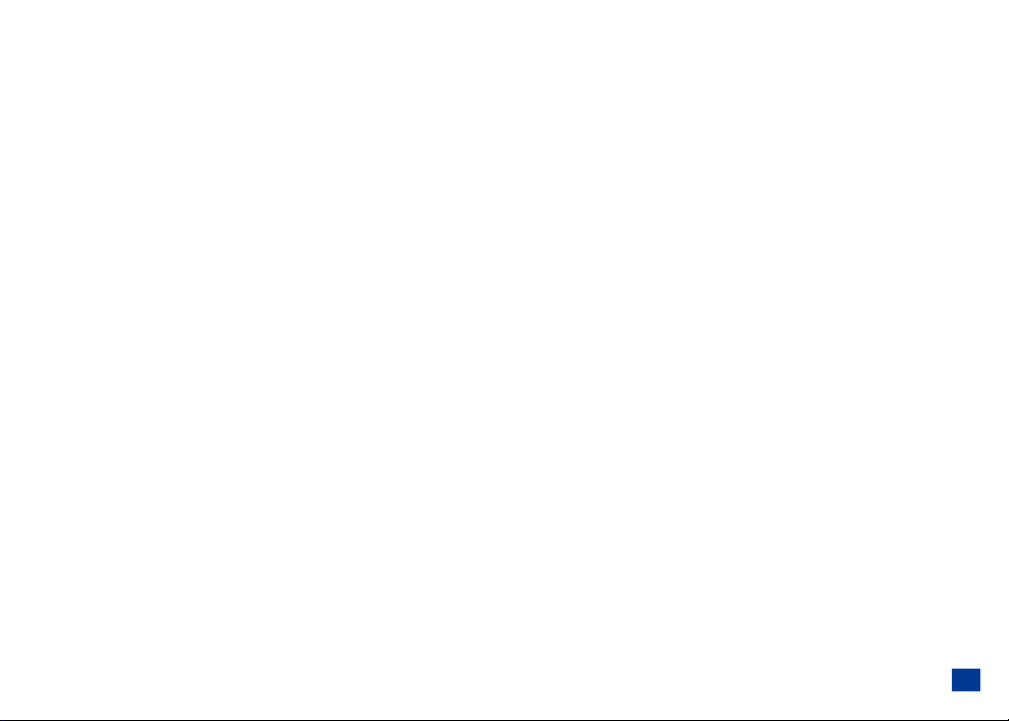
Copyright Ó 2005 by NEC America, Inc. All rights reserved.
NEC is a registered trademark of NEC Corporation.
All other company or product names are the trademarks of their respective owners.
Manual Part Number: 621-0372
Version 3**
**This may include features not available in all NEC a232 phones, or may not include features available in updated or later version NEC a232 phones. Contact NEC Service Support with any questions.
NEC America, Inc. (”NEC”) reserves the right to make changes or improvements to any of the products described in this guide without prior notice.
All features, specifications, conditions, and actual colors are subject to change without notice.
1, 2, 3, 4
Printed in U.S.A.
THE CONTENTS OF THIS GUIDE ARE PROVIDED ON AN “AS IS” BASIS. EXCEPT AS REQUIRED BY APPLICABLE LAW, NO WARRANTIES OF ANY KIND, EITHER EXPRESS OR IMPLIED, INCLUDING, BUT NOT LIMITED TO THE IMPLIED
WARRANTY OF MERCHANTABILITY OR FITNESS FOR A PARTICULAR PURPOSE, ARE MADE REGARDING THE ACCURACY, COMPLETENESS, OR CONTENTS OF THIS GUIDE. NEC RESERVES THE RIGHT TO REVISE OR RESCIND THIS GUIDE AT
ANY TIME WITHOUT PRIOR NOTICE.
NEC IS NOT RESPONSIBLE FOR ANY LOSS OR CORRUPTION OF DATA, LOSS OF INCOME OR BUSINESS, OR ANY CONSEQUENTIAL, INCIDENTAL, OR SPECIAL DAMAGE, HOWEVER CAUSED.
WARNING! The power cords of this product contain lead, a chemical known to the State of California to cause birth defects or other reproductive harm. Wash hands a fter handling.
_________________
1 Some operations and features are network and subscription dependent and are not available in all areas. Check with your wireless service provider for availability, description, and cost of features.
2 Some of the mobile Internet services have been pre-configured by the service provider.
3 The availability of particular products and language may vary by region.
4 XCPC (synchronization software) capability requires purchase of an additional NEC Authorized Accessory USB cable.
i
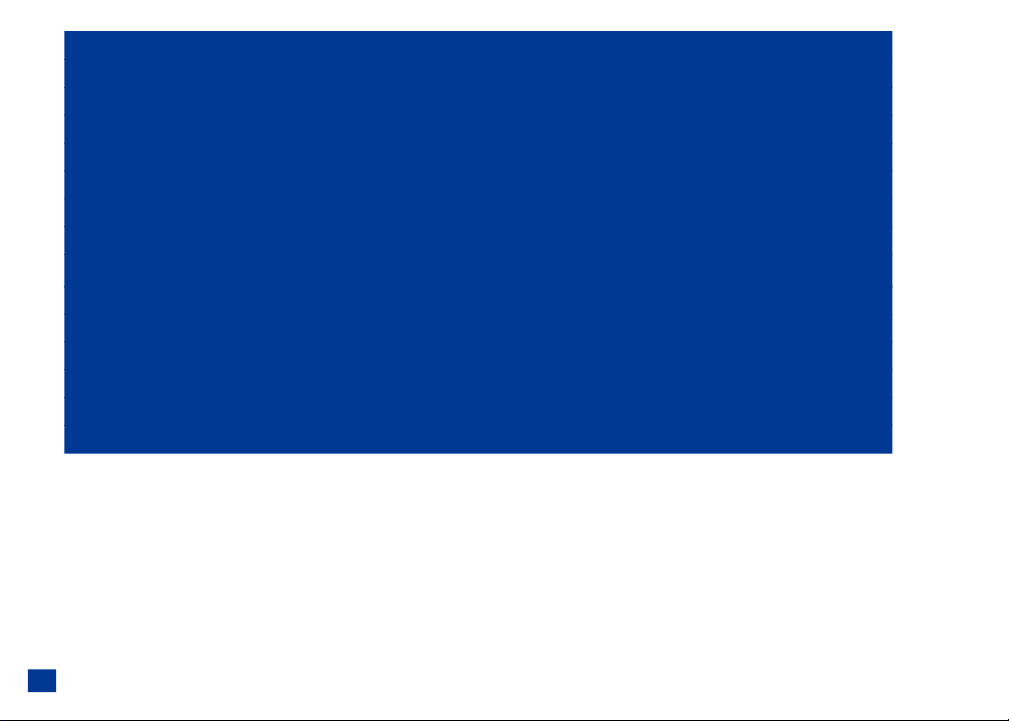
NEC a232 1
SAFETY AND PERFORMANCE 10
GETTING STARTED 17
BASIC CALLS AND PHONE USE 22
PERSONALIZING SETTINGS 32
TEXT ENTRY 71
MESSAGING AND VOICE MAIL 74
WEB BROWSER 83
PHONEBOOK 91
AUDIO AND VISUAL 114
CAMERA FUNCTIONS 121
CALL RECORDS 126
TOOLS 130
ACCESSORIES 153
FDA INFORMATION 156
ii
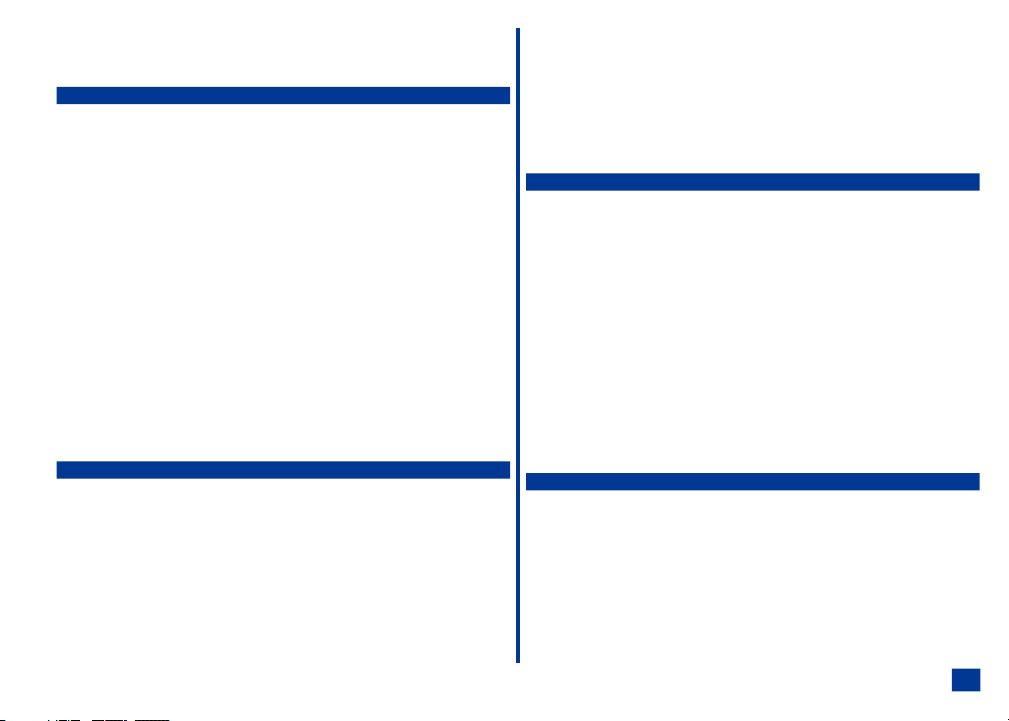
Contents
NEC a232 1
Wireless System Structure .........................1
User Guide Conventions...........................1
Phone Controls ...............................2
Display Information .............................3
Main LCD Display Area..........................3
Second LCD Display Area ........................3
Status Bar Icons .............................3
Softkey Area ...............................3
Main Menu ..................................4
Sub-Menus, Check Boxes/Radio Buttons, and Options Menu ......5
Menu Shortcut Selection .........................5
Keypad Shortcuts ..............................5
Main Phone Features ............................6
Idle Mode Display of Main LCD .......................7
Main LCD Screen Icons ...........................8
Dial Screen Icons .............................8
Pop-up Screen Icons ...........................8
Alert Pop up Icons ............................8
Idle Mode Display of Second LCD .....................9
Other Second LCD Notifications .......................9
Safety and Performance 10
User Caution ................................10
Emergency Services ............................10
General Care ................................10
General Care ..............................10
Safety....................................11
General Safety .............................11
Road Safety ...............................11
Aircraft Safety ................................11
Radio Frequency (RF) Signals .....................12
Electromagnetic Interference ......................13
Blasting Areas and Explosive Atmospheres...............14
Vehicles Equipped with an Air Bag ...................14
Battery Care and Disposal .........................14
Performance ................................15
Third Party Equipment .........................15
Service .................................15
Efficient Use ...............................15
Battery..................................15
Antenna .................................15
Licenses .................................16
Getting Started 17
Service Activation .............................17
Voice Mail and Messaging .........................17
PIN and Security Codes ..........................17
SIM Card ..................................18
Inserting a SIM Card ..........................18
Removing a SIM Card..........................19
Preparing the Battery ............................19
Charging the Battery ..........................19
Checking the Battery ..........................19
Low Battery Indication..........................20
Changing the Battery ..........................20
Powering-On the Phone ..........................21
Turning the Phone On..........................21
Turning the Phone Off..........................21
Language Display .............................21
Frequency Bands..............................21
Basic Calls and Phone Use 22
Dialing Calls ................................22
Using Voice Dialing ...........................22
Using Digit Dialing ...........................22
Correcting Mistakes ...........................23
Ending Calls ................................23
Receiving Calls ...............................23
Accepting a Call .............................24
Rejecting a Call .............................24
Receiving a Call While in an Application ..................24
Using Features/Application During a Call .................24
iii
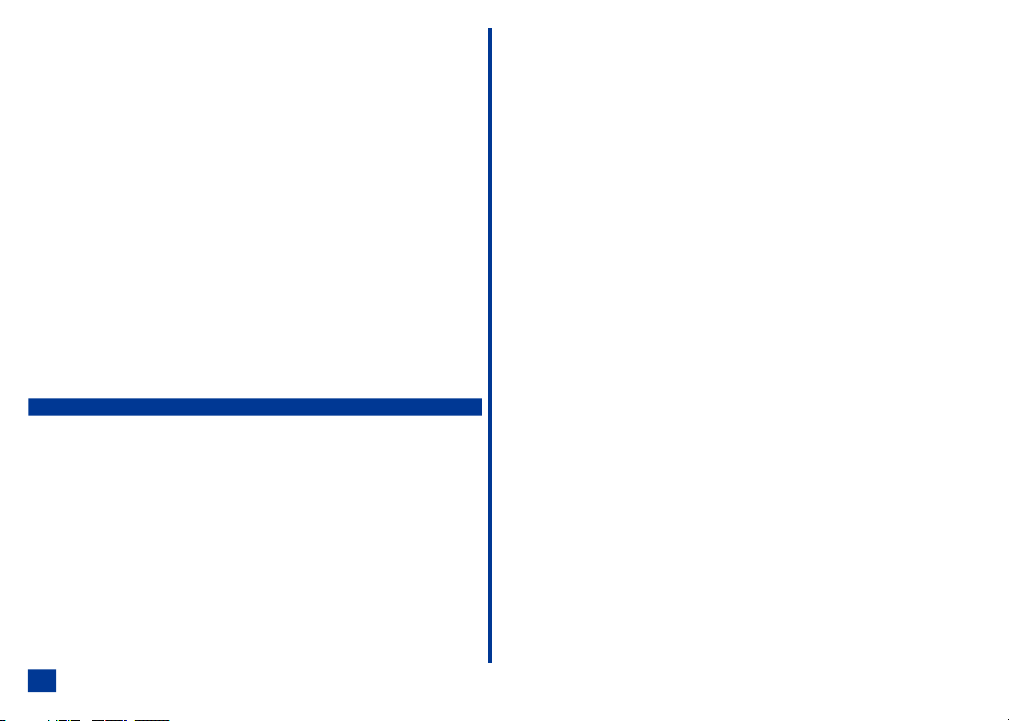
Unsuccessful Calls/Auto Redial ......................24
Call Features ................................25
Caller ID .................................25
Sending Your Own Number .......................25
Returning an Unanswered Phone Call .................25
Last Number Redial ...........................25
Plus (+) Dialing .............................25
Emergency Calls ............................26
Entering a Pause (for DTMF Dialing) ..................26
Speed Dialing ..............................26
Dialing a Number in Message Text ...................27
Volume Controls.............................27
Voice Mail ................................27
Forwarding Calls ..............................27
Call Timer..................................28
Using Call Features During a Call .....................28
Placing a Call On Hold .........................28
Call Waiting ...............................28
Mute A Call ...............................28
DTMF Tones ..............................29
New Call.................................29
Conference Calls ............................29
Private Conversation ..........................30
Disconnecting a Party ..........................30
Personalizing Settings 32
Phone Settings ...............................32
Voice Volume................................32
Phone Modes................................33
Mode Selection .............................33
Default Mode Settings..........................33
Default Mode Settings Table ......................34
Changing Mode Settings ........................34
Ring Tune ................................35
Ring Tune Volume ...........................35
Message Tune .............................35
Message Tune Volume .........................36
Key Tone ................................36
Service Tone ..............................36
Vibrate..................................36
Backlight.................................36
Auto Answer...............................37
iv
Answer Options...............................37
Activate Open Fold Answer Option ...................37
Activate Any Key Answer Option ....................37
Activate Send Key Answer Option ...................37
Ring Silencer ................................37
Activate Ring Silencer Option ......................37
Deactivate Ring Silencer Option ....................38
Volume Key.................................38
ALS .....................................38
Own Number ................................38
Language ..................................38
Voice Dialing ................................39
Voice Settings ..............................39
Voice Tag List ..............................40
Memory Status .............................40
Delete All Tags .............................40
Personalization .............................40
Screen Settings...............................41
Main LCD ..................................41
Wallpaper ................................41
Color Theme ..............................41
Display Call Timer ............................42
Auto-hyphenation ............................42
Second LCD ................................42
Display .................................42
Contrast .................................42
Backlight.................................43
Number Display .............................43
Event Display ..............................43
Backlight Color .............................43
Call Settings ................................44
Call Forwarding...............................44
Adding and Editing Profiles .......................44
Deleting a Profile ............................45
Setting Call Forwarding On .......................46
Setting Call Forwarding Off .......................46
Manual Call Forwarding .........................46
Check Call Forwarding Status......................47
Call Waiting.................................47
Setting Call Waiting On/Off .......................47
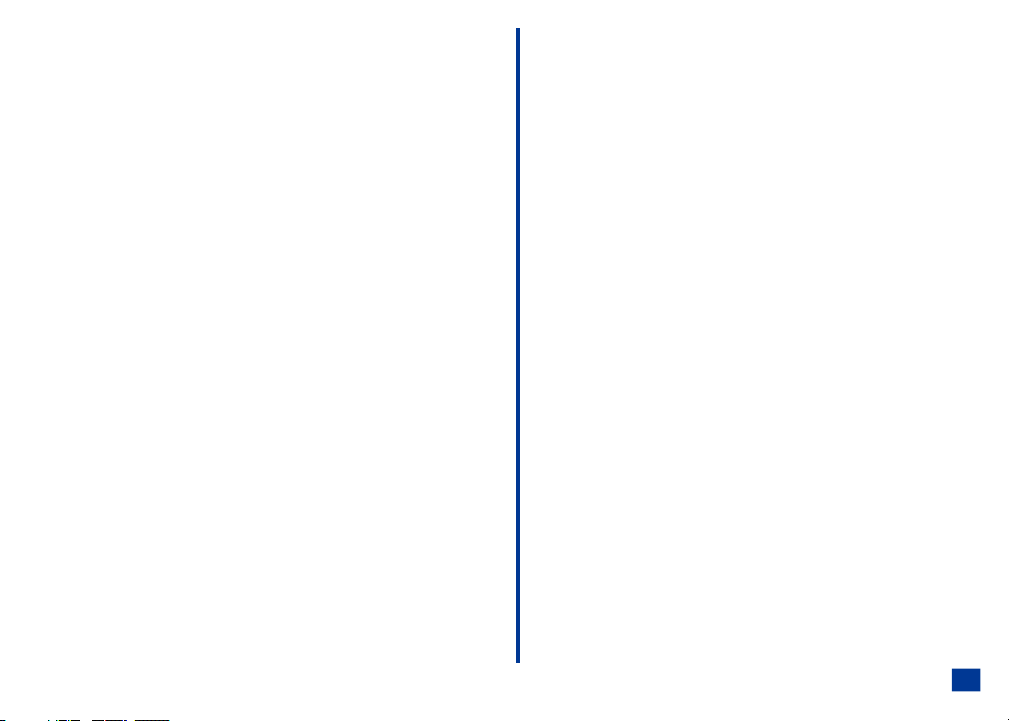
Checking Status of Call Waiting.....................47
Send Own Number .............................47
Auto Redial .................................47
Security Settings ..............................48
Changing PINS ...............................48
Changing PIN Code ...........................48
Changing PIN 2 Code ..........................48
Changing Security Code ........................48
Forgot Your Security Code .......................48
Locks ....................................49
Phone Lock ON .............................49
Phone Lock OFF ............................49
Fixed Dialing ................................50
Network Settings ..............................50
Network Search Type ...........................50
New Network Search ............................50
SIM List ...................................51
Adding Network to Empty SIM List ...................51
Editing the SIM List ...........................51
Moving a Network ............................51
Adding a Network ............................52
Removing a Network ..........................52
Band Priority ................................52
Clock Settings ...............................53
Show Clock .................................53
Setting Time ................................53
Setting the Time .............................53
Network Time ..............................53
Local Time................................53
Remote Time ..............................55
Setting the Date ..............................55
Setting the Alarm ..............................55
Setting the Alarm Off ..........................56
Formatting the Date and Time .......................56
Setting Time Zone .............................56
Other Settings ...............................56
Synchronization Settings ..........................57
Remote Server .............................57
Local Server ...............................58
TTY Settings ................................58
Internet Settings ..............................58
Factory Settings Connection ......................58
Time Out ................................58
Internet Certificates ...........................59
Message Settings .............................60
Sending a Message ...........................60
Receiving a Message ..........................60
Applying Message Look & Feel .....................61
Personalization ..............................61
Sounds .................................62
Emoticons ................................62
Font Size .................................62
Slide Duration ..............................62
Advanced Message Settings ........................63
SMS Settings ..............................63
MMS Settings ..............................63
Email Settings ..............................64
Account .................................64
Polling Interval..............................65
Download Count.............................65
Maximum Message Size ........................65
Delete Preference ............................66
Default Message Type .........................66
Web browser Settings ...........................67
Link Referral...............................67
Cookies .................................67
Downloads ...............................67
Security .................................67
Advanced Web Browser Settings ....................68
Scroll Step................................68
Font Size ................................68
Text Wrap ................................68
Voice Mail Number Setting .........................69
Show Versions ...............................69
Reset Settings ...............................70
Reset Factory Settings .........................70
Erase Data ...............................70
v
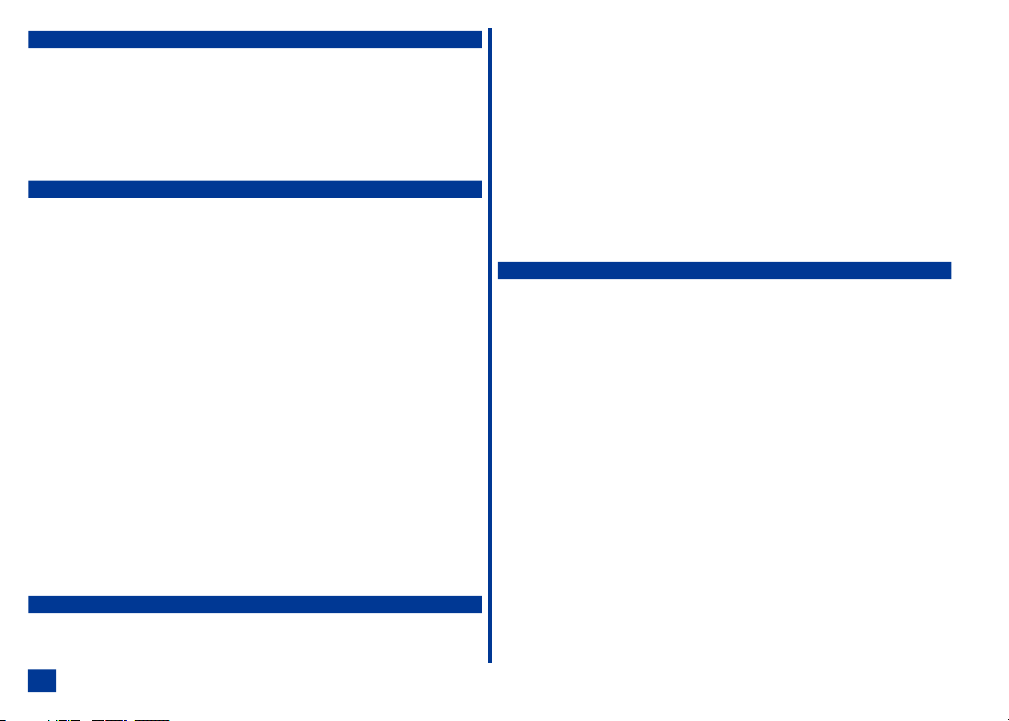
Text Entry 71
Normal Text (ABC) .............................71
Numbers ..................................71
Word Mode .................................72
Symbol Mode ................................72
Emoticons .................................72
New Message Options Menu........................73
Messaging 74
Accessing Messages ............................74
Message Center Overview .........................74
Message Folders ..............................75
Checking Email Messages .........................76
Receiving and Reading Messages .....................76
Phone Number, Email, or URL in Message Text ..............77
Making a Call to a Phone Number ...................77
Creating a Message ...........................77
Access URL in Message Text ......................77
Message Options Menu ..........................78
Message View Options Menu .......................79
Creating and Sending Messages......................79
SMS ...................................79
MMS ...................................79
Email ..................................80
Attachments ................................81
Adding an Attachment..........................81
Deleting Attachments ..........................81
Saving Attachments ...........................81
Editing Messages..............................82
Message Memory Maintenance ......................82
Save Message as Draft...........................82
Web Browser 83
Accessing the Internet ...........................83
Connect to Bookmark ..........................83
Connect to Specific URL ........................83
vi
Connect to History URL .........................84
Connect to URL in a Message .....................84
Web Browser Options Menu ........................84
What Can I Download? ...........................85
Downloading Sounds ..........................85
Downloading Pictures ..........................86
NEC Site ..................................87
Bookmarks .................................87
Adding a Bookmark ...........................87
Go to Bookmark .............................87
Bookmark List Options Menu ......................88
Adding Bookmarks ...........................88
Deleting Bookmarks ...........................88
Advanced Options .............................89
Phonebook 91
Phonebook Types .............................91
Number Entry Screens ...........................92
Blank Entry Screen ...........................92
Number Pre-loaded Entry Screen ....................92
Storing Numbers and Names in Phonebook ................93
Adding a New Name/Number ......................93
Choose Location ............................94
Location Number in Use.........................94
Full Phonebook .............................94
Phone Number Type ............................95
Editing or Personalizing Numbers .....................95
Phonebook Entry Edit ..........................95
Phonebook Field Icons .........................95
Adding/Editing Information .......................96
Allocate a Voice Tag ..........................97
Allocate Backlight Color .........................98
Allocate a Phonebook Picture ......................98
Allocate a Ring Tune ..........................99
Saving the Changes...........................99
SIM Edit ..................................99
Accessing the Edit Function........................100
From Phonebook Options Menu ....................100
From Entry Detail Screen .......................100
From Entry Detail Options Menu....................100
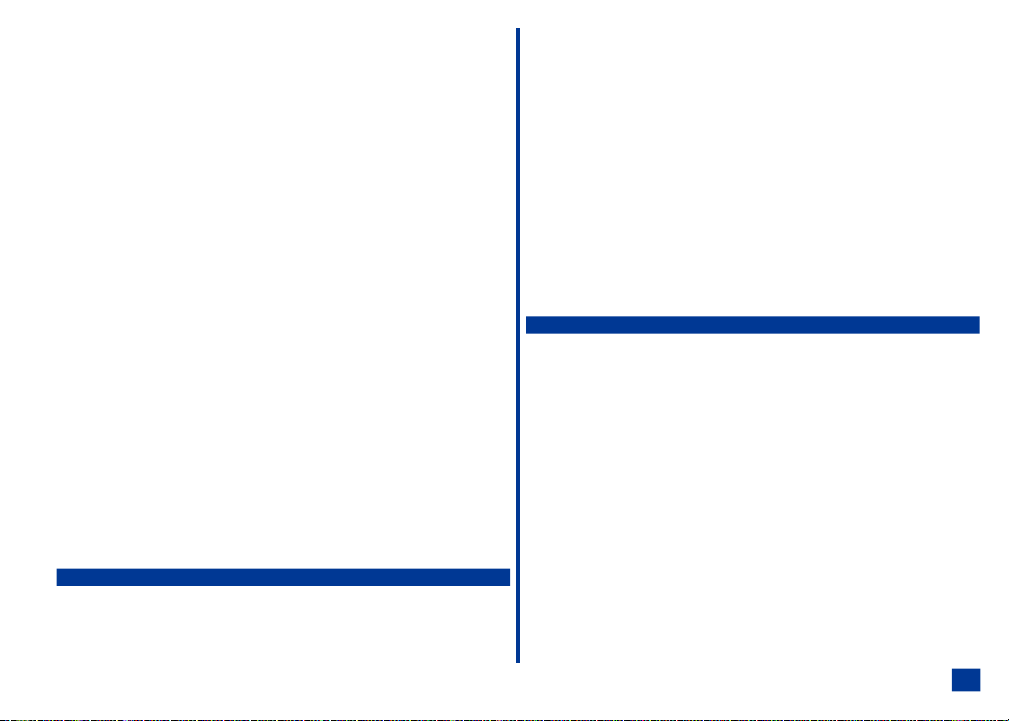
Phonebook Options Menu ........................101
Entry Details Option Menu ........................101
Copying Entries Between Phonebooks ..................102
Memory Availability ..........................103
Copying/Moving a Phonebook Entry ...................103
Within Same Phonebook........................104
To Another Phonebook ........................104
Overwrite Location ...........................104
Delete a Single Entry ...........................105
From Phonebook............................105
From Entry Details ...........................105
From Group Entries List ........................105
Delete All Phone Entries .........................106
Groups ..................................106
Displaying All Groups and Group Entries ...............106
Naming a Group ............................106
Adding/Moving to a Group .......................107
Remove Entry from Group .......................108
Sorting and Recall Stored Numbers ...................109
Alphanumeric .............................109
Location ................................109
Go To Location.............................110
Voice Tag ...............................110
Calling Stored Numbers ........................110
Sending Email from Phone List ....................111
Calling Number from Entry Details...................111
Sending Email or MMS from Entry Details...............111
Sending Message from Entry Details .................111
Phonebook Availability Summary .....................112
Voice Tags ................................112
Displaying Voice Tag List .......................112
Playing a Voice Tag ..........................112
Deleting Voice Tags ..........................113
Keypad Shortcut to Voice Tag .....................113
Audio and Visual 114
Pictures ..................................114
Selecting and Displaying an Image ..................114
Renaming an Image ..........................115
Pictures Options Menu ..........................115
Web Browser Downloads .........................116
Music ...................................116
Display the Music List Screen .....................116
Selecting and Playing Music ......................116
Renaming a Music Tune ........................117
Using Music Options Menu ........................117
Delete Current .............................117
Delete All................................117
Details .................................117
Set as Ring Tune ...........................118
Set as Message Tune .........................118
Other ...................................118
Voice Memo ................................119
Accessing Voice Memo ........................119
Adding a Memo ............................119
Playing Memos.............................120
Labeling a Memo............................120
Deleting Memos ............................120
Camera Function 121
Camera View Finder Screen .......................121
Activating and Terminating .......................121
Activating Camera from Idle Screen ..................121
Taking a Picture ............................122
Saving a Picture ............................122
Sending a Picture ...........................122
Retake .................................122
Zoom ..................................122
Controlling Brightness .........................123
Discarding Pictures ..........................123
Terminating Camera Function .....................123
Camera Options Menu ..........................123
Image Quality .............................123
Photo Effect ..............................124
Self Timer ...............................124
Zoom Setting..............................124
Brightness Setting ...........................124
Pictures ................................124
Mobile Light ..............................125
Pictures ..................................125
Pictures Option Menu .........................125
vii
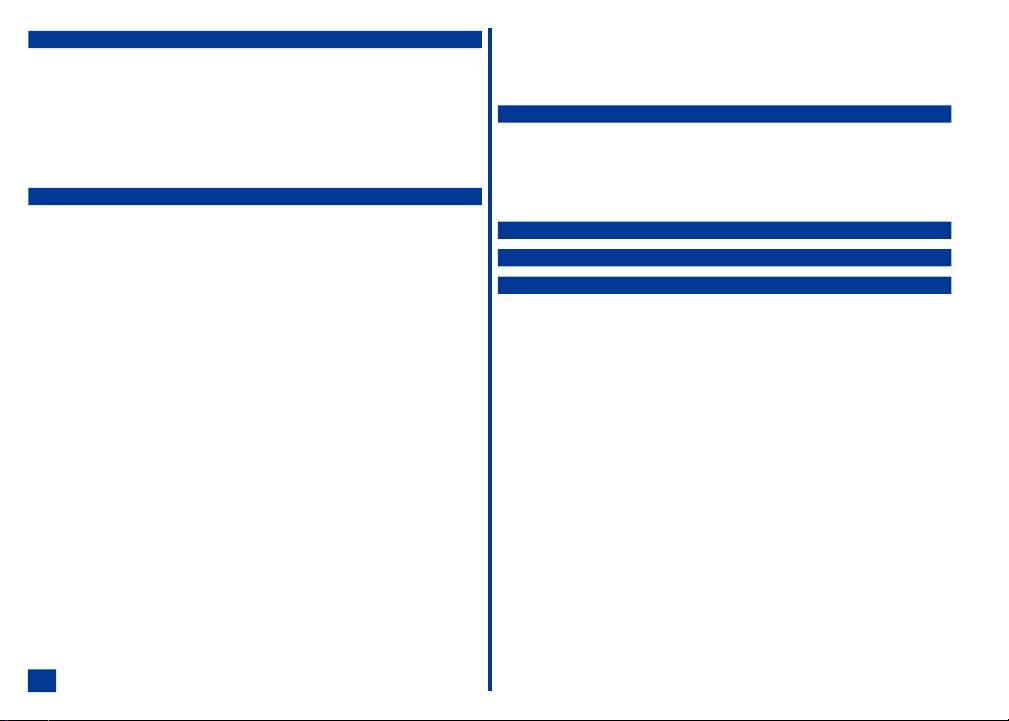
Call Records 126
Last Call ..................................126
Call Logs .................................126
Calling from a Call Record .......................127
Calling From Call Record Details ...................127
Adding Call Record to Phonebook ...................127
Deleting Call Records .........................128
Viewing Call Record Details ......................128
Total Calls .................................129
Tools 130
Calculator .................................131
Scheduler .................................132
Viewing Calendars and Daily Events .................132
Accessing Add New and Edit Screens.................133
Adding/Editing an Event ........................134
Copying an Event ...........................135
Deleting Events ............................136
Go To Date...............................137
Go To URL ...............................137
Viewing Events.............................137
Viewing Summary ...........................138
Scheduler Alert.............................138
ToDo List .................................139
Viewing ToDo Tasks and Task Details ................139
Accessing ToDo Add New and Edit Screens .............140
Adding/Editing a Task .........................141
Deleting Tasks .............................142
Filtering ................................143
Sorting .................................144
Viewing ToDo Summary ........................144
Changing Task Detail Status......................144
Notepad ..................................145
Viewing Notes .............................145
Adding and Editing Notes .......................145
Deleting Notes .............................146
Sending as Email ...........................147
Sending as SMS ............................147
Currency Converter ............................148
Setting the Currency Converter Fields .................148
Resetting Currency Converter Fields .................148
Synchronization ..............................149
Setup for Synchronization ......................149
viii
Synchronizing .............................149
Synchronization Process........................150
Full Synchronization ..........................150
Conflicts from Last Synchronization ..................150
Synchronization Errors.........................150
a232 Accessories 153
Authorized Accessories ..........................153
Battery .................................154
AC Adapter and Charger Unit .....................154
Hands-free Headset ..........................154
Vehicle Power Adapter.........................155
USB Connector Cable .........................155
U.S. FDA’s Consumer Update 156
Index 160
CTIA 162
Cellular Telecommunications and Internet Association Driver Safety Tips 162
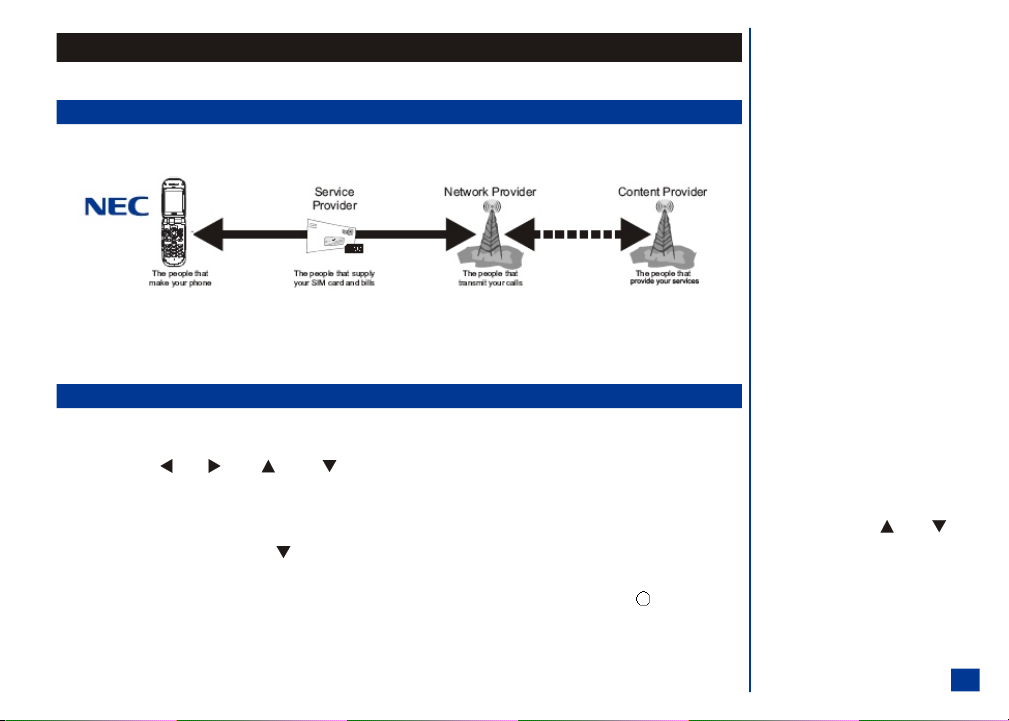
NEC a232
Welcome to the NEC a232 wireless phone.
Wireless System Structure
Every time you use your wireless phone, different organizations are involved:
O The service provider may charge additional
fees for some services such as call forwarding,
messages, and Internet service.
User Guide Legends:
* This is a set of paragraphs containing
instructions. Follow the direct ions in the
sequential order provided in the user guide.
All a232 features described in this user guide are supported by your phone. However, for all these fe atures to work, you must have a SIM card (computer chip required for
your phone to operate; included in the box supplied by your Service Provider) that also supports these features. Even if y ou have a fully featured SIM card, any feature will
not work if it is not supported by the Network transmitting your call. This l ast point is especially important when you are roaming among networks. (See Flag.)
User Guide Conventions
The user guide legends direct y our attention to specific information. These are identified i n the right column.
The instructions for all tasks and phone functions start at the Idle screen unless instructed otherwise.
When one or more of the (Left), (Right), (Up), and (Down) symbols are shown in the user guide, press the corresponding part of the 4 way navigation
key to move the cursor, scroll, cycle, or highlight.
The instruction “press” is pressing a key or button for one second or less.
The instruction “press and HOLD” is pressing and holding a key for two to three seconds.
The instruction “scroll” and “scroll to” is pressing the (Down) navigation key to show more selec tions one at a time on a menu or screen. (See Flag.)
The instruction “highlight” is pressing the appropriate navigation keys to move the highlight bar over a desired option or item.
The instruction “highlight and select” is pressing the appropriate navigation keys to move the highlight bar over a desired item and pressing the (Select) button to
confirm your choice and advance t o the next screen of the selected item.
This type of paragraph contains details of
L
where to find related information t o the topic
being explained.
O This type of paragraph contains information
worth noting and is provided in the right
column.
I This type of paragraph contains important
information.
O Press and HOLD the (Up) or
(Down) navigation key to scroll a page at a
time, instead of one item at a time.
1
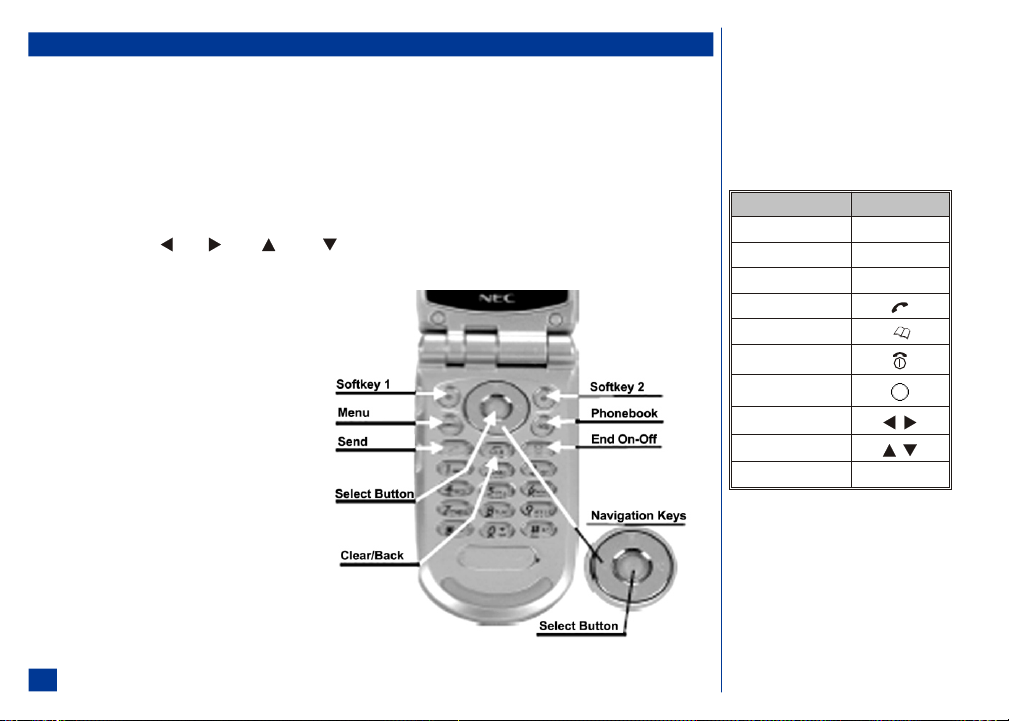
Phone Controls
At the Idle screen, press Softkey 1 to access Messages; press Softkey 2 to access the Internet browsing capability.
Softkey 1 and Softkey 2 functions change according to the phone’s current use. Softkey 1 function displays on the bottom, left corner of t he graphic display screen. Softkey 2
function displays on the bottom, right c orner of the graphic display screen. Softkey 1 is located on t he upper left of the round shape with the navigation keys on the keypad.
Softkey 2 is located on the upper right of the round shape with the navigation keys on the keypad.
When an Options menu is available for the displayed screen, the Options Menu icon (an “M”) displays between the two softkey buttons on the bottom of the graphic display
screen. The Options menu key (sam e as the Menu key) is located on the bottom left of the round shap e with the navigation keys.
The Phonebook key is located on the bot tom right of the round shape with the navigation keys and is used to display a phonebook.
The Select key is located in the center of the round shape with the navigation keys. The Select key is used to select highlighted it ems, select tools, save selections, and save
changes.
The navigation key symbols are: (Left), (Right), (Up), and (Down). The navigation keys are located on the outer edge of the round shape. P ress the
corresponding part of the 4 way navigation key to move the cursor, scroll, cycle, or highlight. Navigation keys are also used as keypad shortcuts to access a specific menu
or list. Refer to page 5 for more keypad shortcuts information.
The Send key is used to dial and send calls. The Send key is
located above the digit 1 key.
The Clear key is used to remove a character or letter in the text
entry screen and clear the present screen to return (go back)
to the previous screen. The Clear key is located above the digit
2 ABC key.
The End/On-Off key is used to turn t he wireless phone On, turn
it Off, terminate a phone call, and end current screen activity
or application to return to the Idle s creen. End/On-Off key is
located on the right side of the keypad, above the digit 3 DEF
key.
The user guide icons for specific keys and actions are identified
in the table in the right column.
Keypad Icons
Key Name Icon
Softkey 1
Softkey 2
Menu
Send
Phonebook
End/On-Off
Select/Save
Left, Right
Up, Down
Clear/Back
Softkey 1
Softkey 2
MENU
CLR
2
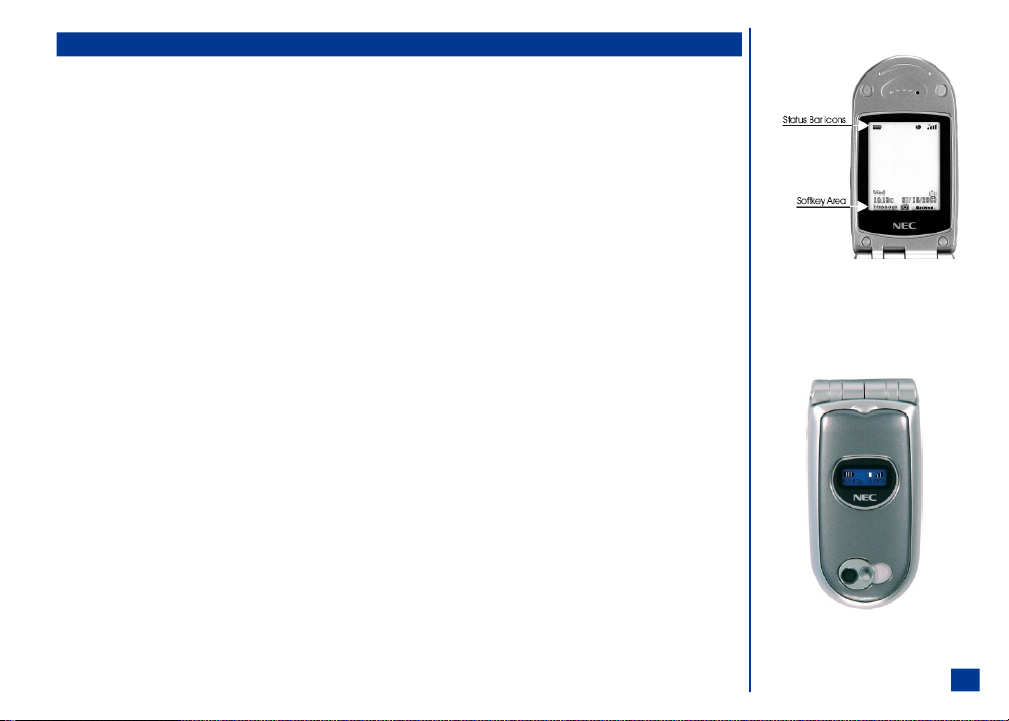
Display Information
Main LCD Display Area
The Main LCD is a 1.8 inch screen in 65,536 colors located on the phone’s inside flip cover. The area contains the greeting graphic upon power-up, status icon graphics, and
information when searching for netw orks and making calls.
The Idle screen shows the current network, vibrate status, mode status, cur rent time and date, battery charge status, signal strength, and what you have keyed in on the
phone’s key pad. See the Main LCD display in the right column. (See Flag.)
Press MENU (Main) to display the phone’s Main Menu with animated icons and text in the display area.
Second LCD Display Area
The Second LCD is a ¾ inch x ¼ inch di splay area in monochrome with a backlight located on the back of the phone’s flip cover. The Second LCD display gives you
information even if the phone is fol ded and closed. The following describes the functions a nd information provided by the Second LCD (See Flag.):
l
Idle screen: Displays the status bar icons, time, and date.
l
Call information: Indicates missed calls and an incoming call.
l
Event indications: Indicates events occurrence suc h as “active,” “on hold,” “incoming call,” “incoming mess age,”
and “ring color.”
l
Battery information: Displays the battery level and charging icons. Indicates the low battery alert and charger connected.
l
Alarms: Displays the schedule event text and alarm when the alarm is activated.
A backlight selection of 12 diff erent colors is part of the Second LCD display. The backlight g lows a continuous red when the phone is being charged; a continuous red for 3
seconds for low battery alert, a continuous orange for 10 seconds when receiving a voice mail, and a continuous green for the scheduler alarm until the end of the alarm.
The backlight colors (midnight, skyblue, cyan, turquoise, green, light green, yellow, orange, red, purple, mage nta, and pearl) may also be utilized as color identification to
assign colors to different calle rs (refer to Phone Book contents on page 91).
A color may be assigned to functions: the standard backlight, incoming call, incoming message, and while talking.
Status Bar Icons
The status bar is located at the top of the Main LCD display. This area contains status icons that indicate the battery strength, messages, call forwarding, voice mail,
Internet connection status, and net work signal strength.
Softkey Area
The softkey area is located at the bottom of the Main LCD display. Depending upon the current screen, the area displays applicable text information (e.g., letters available
for a key press during text entry) or context sensitive descriptions of the softkey indicator functions. Sof tkey 1 and Softkey 2 functions change according to the phone’s
current use.
O The Idle screen automatically appears after the
phone is powered On, but not in use.
3
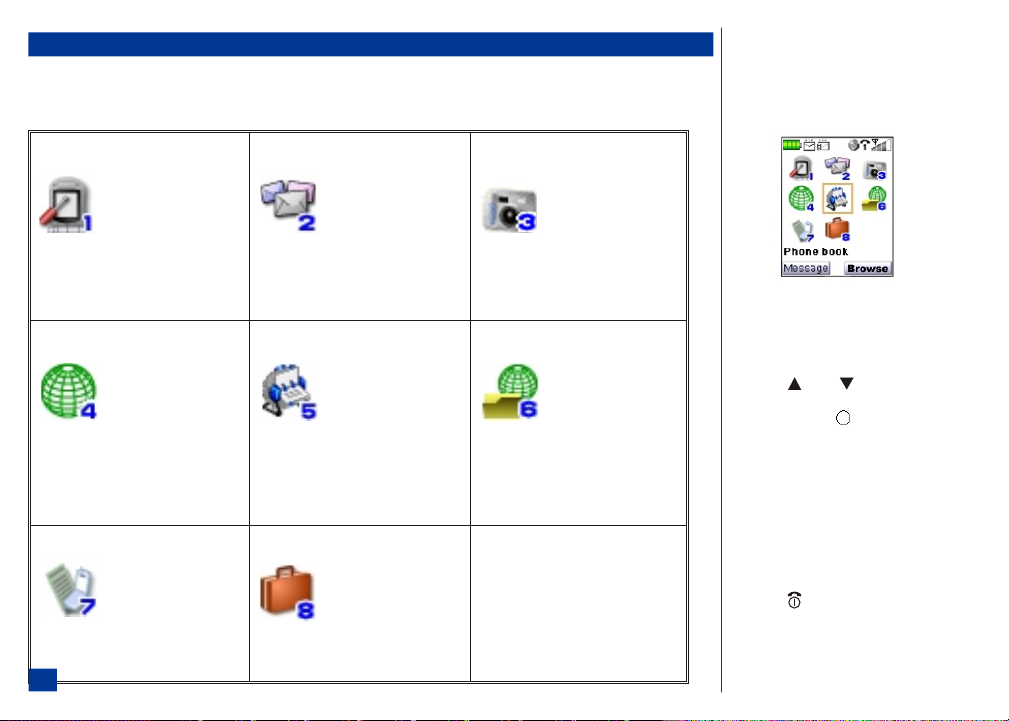
Main Menu
The menu structure begins with t he Main Menu icons for top level options. To access a menu option:
* Press MENU to access the Main Menu. Press the option number 1 through 8 to select the desired menu op tion or
highlight and select the desired menu option. (See Flags for more information.)
O A Main Menu Icon becomes animated when it is
highlighted with a box frame.
1. Settings
4. Web Browser
7. Call records
4
(Sub-menus)
1. Phone
2. Screen
3. Calls
4. Security
5. Network
6. Clock
7. Other
8. Reset
(Sub-menus)
1. Home
2. Bookmarks
3. Mark page
4. Open page
5. History
6. Details
7. Browser data
8. Advanced
9. Exit
(Sub-menus)
1. Last call
2. Missed calls
3. Received calls
4. Dialed calls
5. Total calls
2. Message center
(Sub-menus)
1. New Message
2. Inbox
3. Drafts
4. Outbox
5. Sent
6. Alerts
7. Saved
8. Templates
5. Phone book (See Flag.)
Phone list
8. Tools
(Sub-menus)
1. Calculator
2. Scheduler
3. ToDo list
4. Notepad
5. Currency converter
6. Synchronization
3. Camera
(Camera Activation)
6. Audio and Visual
(Sub-menus)
1. Pictures
2. Music
3. Other
4. Voice memo
5. Camera
O The default highlighted selection f or the Main
Menu is Phone book.
O When an option list or sub-menu is displayed,
press (Up) or (Down) navigation key
to move the highlight box over the desir ed
option, and press (Select) to select the
option.
O The currently selected option sett ing on a
sub-menu is marked by a checkmark if the
options are not numbered. The selected option
setting number is green if the options are
numbered.
O Press CLR (Clear/Back) to return to the
previous screen.
O Press (End/On-Off) to return to the Idle
screen.
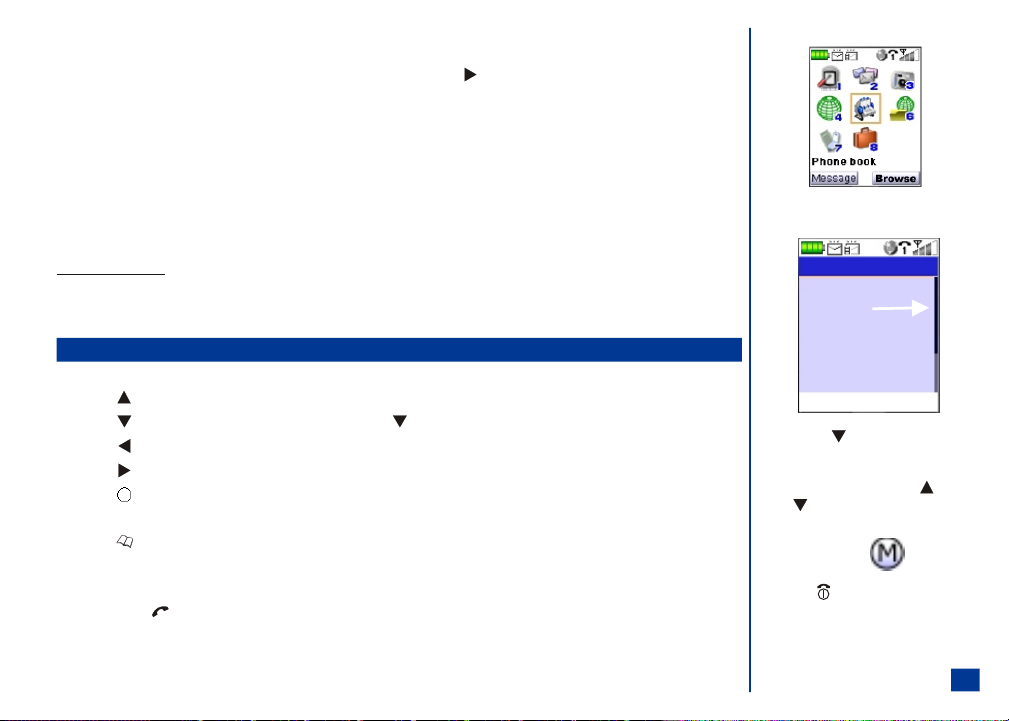
Sub-Menus, Check Boxes/Radio Buttons, and Options Menu
Scroll Bar
(More selections
listed below)
A sub-menu list displays for the s elected Main Menu option. The sub-menu options are shown in the table on the previous page. Press the sub-menu option number or
highlight and select the desire d sub-menu option. You may also highlight the desired option and pre ss (Right) navigation key t o advance to the next sub-menu. A scroll
bar displays on the side of the display screen when more selections are below the ones shown on the display screen. (See Flag.)
A check box enables/disables an option within a set of options. Multiple check boxes can be selected at the same time. Selecting a radio button option automatic ally cancels
the previous selection, so only one ra dio button can be selected at one time. To select or cancel a c heck box or radio button, highlight and select the option.
An options menu provides additional opt ions for an application function. The Options Menu icon displays bet ween the two softkey indicators on the bottom of the Main LCD.
Within an application, press MENU to display the available options menu. (See Flag.)
Menu Shortcut Selection
An alternative ‘shortcut’ method of selection a llows you to jump straight to a menu or function without highlight ing an icon and scrolling through the sub-menu options.
The selections are made by pressing numbers on the keypad that relate to the displayed menu options.
Shortcut Selection Example
Use the shortcut selection method to se t Any Answer Key feature On as follows:
* Press MENU (Main), 1, 1, 3, and 2. The any key answer option is set and return to the previous menu.
Keypad Shortcuts
The following single button shortcuts are available from the Idle screen (the screen that automatically appears when the phone is powered On but not in use). (See Flag.)
Press (Up) navigatio n key to display the Phone modes menu.
Press (Down) navigation key t o access Voice memo; press and HOLD (Down) navigation key to access Voice Dialing.
Press (Left) navigation key to display the Received call log.
Press (Right) navigation key to display the Missed call log.
Press (Select) to access the camera function and display the camera view finder screen on Main LCD.
Press MENU at Idle screen to display the Main Menu or display the Options Menu for the current screen.
Press (Phonebook) key to display a phone book list .
Press Softkey 1 to display the Message center.
Press Softkey 2 to display the Web browser.
Press off-hook (Send) key once to display the Dialed call Log; press twice to dial last number called.
O Press the (Down) navi gation key to scroll
and show more selections on the display.
Press and press and HOLD the (Up) or
(Down) navigation keys to scroll l ine by
line.
O Option Menu icon:
O Press (End/On-Of f) to end current screen
activity or application and return to the Idle
screen.
5
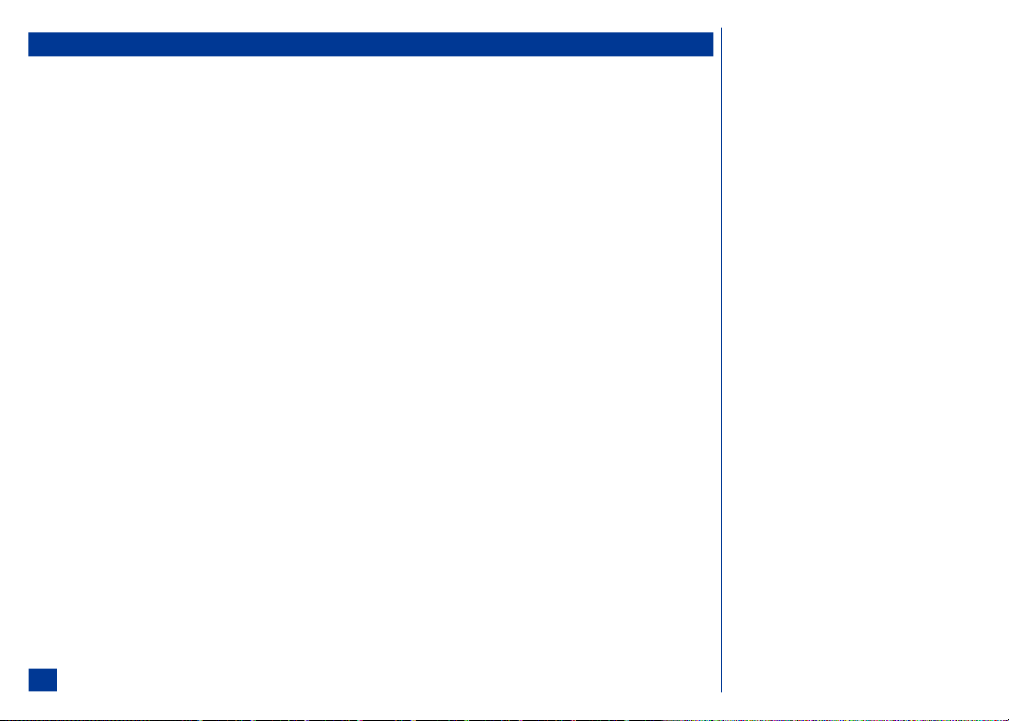
Main Phone Features
The GSM EGPRS phone can be used almost anywhere in the world with tri-band operation (GSM 850/1800/1900 bands). Your phone has the following features:
l
2 Softkeys
l
12-Color Backlight
l
20 Voice memos (20 second recording time per memo)
l
10 Voice dial
l
700 mAh Lithium-ion Battery
l
Alternate Line Service (ALS) compatibility*
l
Calculator
l
Camera
l
Color ID alert and vibrate mode
l
Currency converter
l
Date, Time & Alarm
l
Download graphics, phonebook, pic tures, and ring tunes
l
Email
l
Internet Enabled
l
Main LCD screen, 1.8 inch, 160 (height) by 128 (width) pixels with 65,536
color display
l
Messaging (MMS/SMS) (See Flag.)
l
Multi-media Messaging Service (MMS)
l
Short Messaging Service (SMS)
* Alternate Line Service (ALS) is having 2 phone numbers. The digit 1 displays with ic ons that represent ALS 1. The digit 2 displays with icons that represent ALS 2. ALS
feature is available if provided by your network service provider.
l
Multi-party call capability (conference calling)
l
One-button Internet access (Web browser)
l
Organize your life with NEC Sync hronization software (synchronizes Phone
book, ToDo’s, and Scheduler/Calendar)
l
Contacts
l
Scheduler/Calendar events
l
ToDo tasks
l
Personalize your phone with down-loadable c ontent
l
40-layer polyphonic ring tunes
l
Wallpapers
l
Picture caller-id
l
Phone mode settings (Normal, Meeting, Pocket, and Car)
l
Phone book (can store up to 500 records)
l
SIM memory phonebook (store up to 250 records, depending on SIM
capacity)
l
Second LCD screen, 30 (height) by 90 (width) pixels with monochrome
display.
l
T9™ Text Input
l
USB interface
l
Voice mail
l
Voice digit recognition
O GSM: Global System for Mobile communications.
O EGPRS: Enhanced General Packet Radio Service.
6
O Messaging features also include text
formatting, text size, text alignment, simple
sounds, and simple animations.
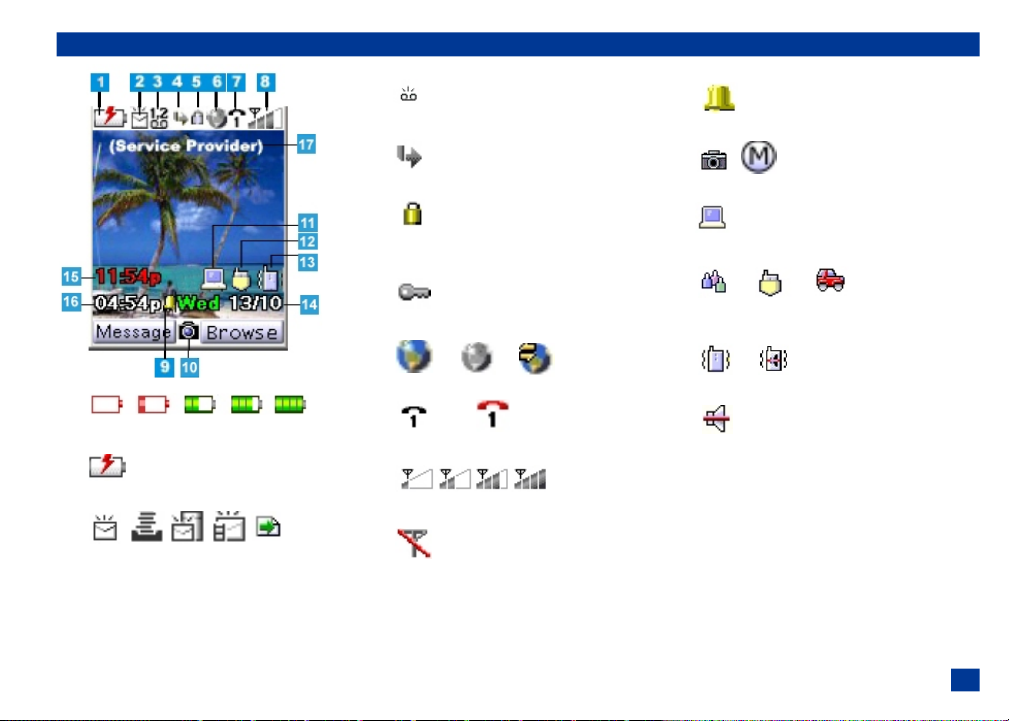
Idle Mode Display of Main LCD
1
Battery power level
Battery is charging
2
New SMS message(s) received /
Message Inbox is almost full /
New message on server because Inbox is full
New MMS message received
WAP Push message received
3
New voice mail messages
4
Call forwarding set On
5
Locked application or device (such as PIM lock,
phone lock, etc.)
Web browser security
6
Web browser (Active, Inactive, and data transfer)
7 (black) (red
Line status (encrypted–black / unencrypted–red)
8
Signal strength level
No network connected (out of the serv ice area)
9
Alarm set On
10
Camera / Options Menu
11
TTY set On
12
Phone mode set On (Meeting mode, Poc ket mode, or Car mode). No
icon shows when Normal mode is set On
13
Vibrate mode set On / Vibrate mode and silent set On
Silent set On
14 Day and date (MM/DD)
(Date as MM/DD/YYYY if remote time is not selected)
15 Remote tim e as set for 12 or 24 hour format
(Day if remote time is not selected)
16 Local time as set for 12 or 24 hour format
17 Network name
7
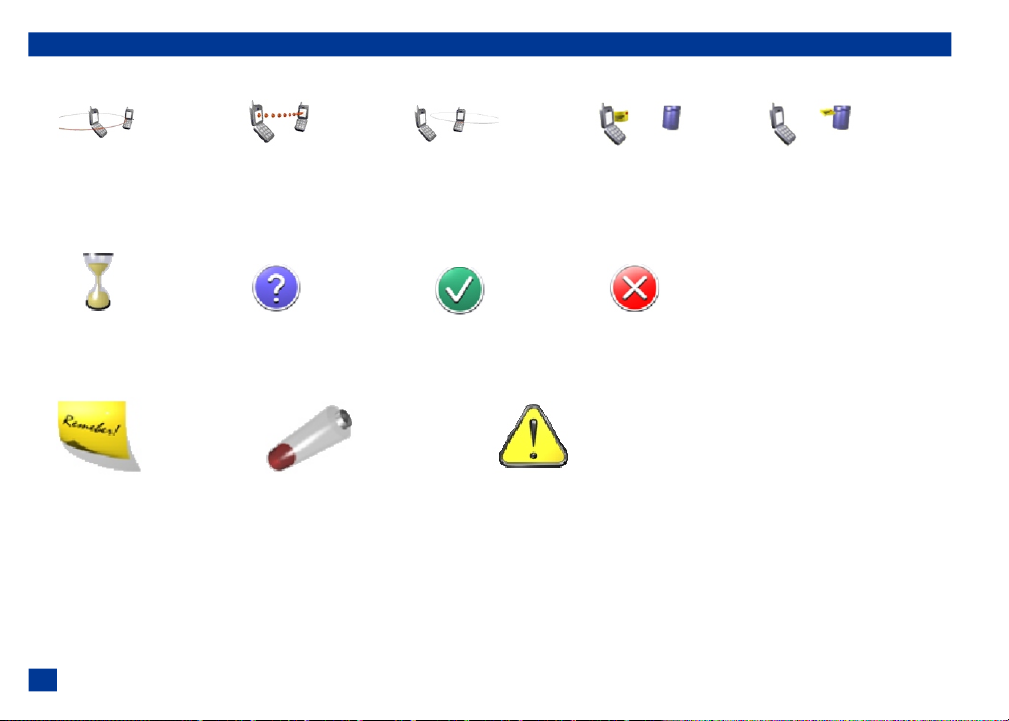
Main LCD Screen Icons
Dial Screen Icons
Dialed Call Dialing Dialed Call Connected Received Call Sending Message Checking Server
Pop-up Screen Icons
Busy/Please Wait Decision Symbol Activity Successful Activity Failed
Alert Pop up Icons
Reminder of Scheduled Event Low Battery Alert Something Needs Attention
8
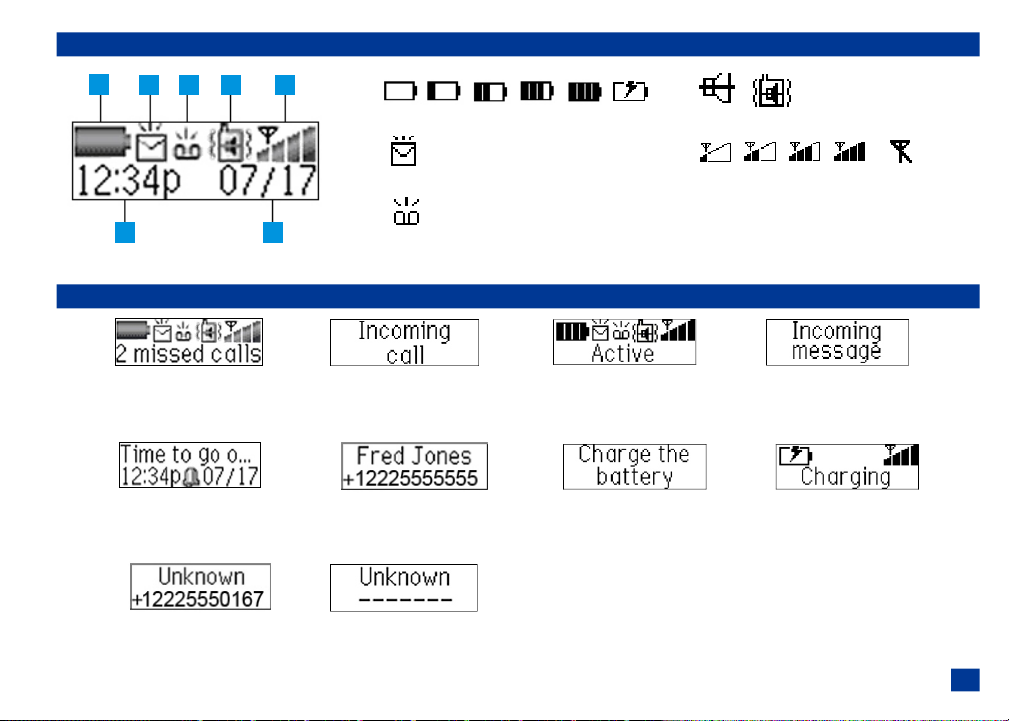
Idle Mode Display of Second LCD
1
2
3
464
5
7
Other Second LCD Notifications
Number of missed calls Incoming Call when During a call while talking Incoming Message
When less than 10 missed calls; Number display is not set On With selected backlight color With selected backlight color
“Missed calls” only with over 10 missed calls With selected backlight color
Scheduled Alarm Text Incoming Call when Low Battery Alert Charger is connected
And Alarm Icon; Number display is set On With red backlight for 3 seconds With red backlight for 3 seconds
With green backlight With backlight color assigned in Phonebook Then backlight turns off Then backlight turns off
Incoming Call when Incoming Call when
Name of Caller is Unknown Name and Number of Caller is Unknown
1
Battery power level / Battery is charging
2
New message(s) received
3
New voice mail messages
4
Silent set On / Vibrate mode and silent set On
5
Signal strength level / No networ k connected (out of the service area)
6 Time
7 Date
9
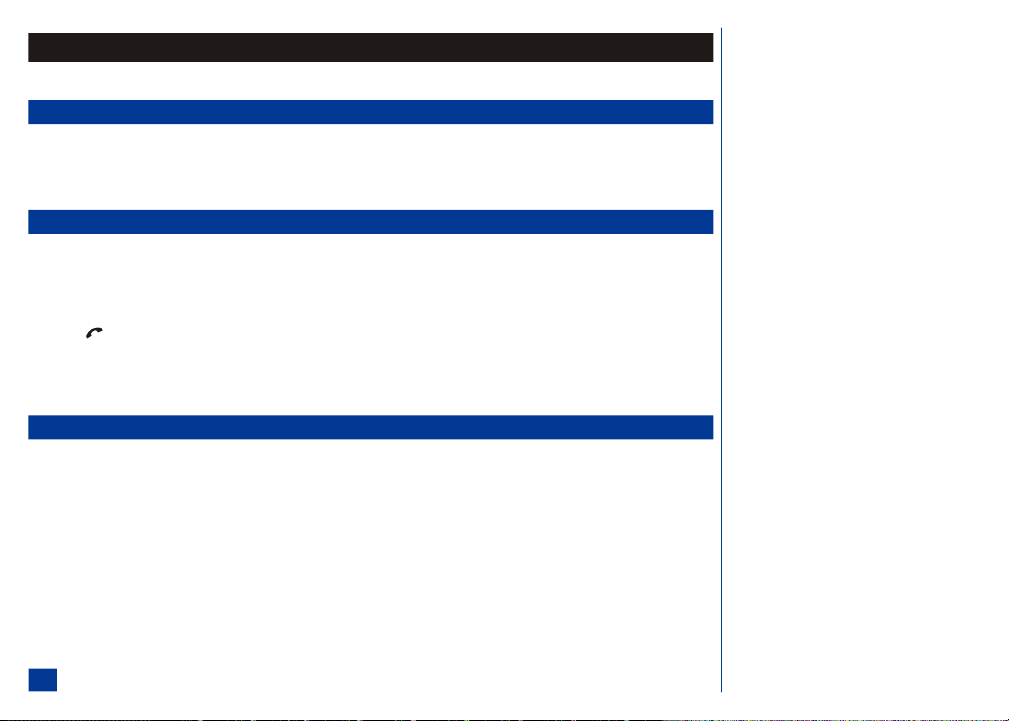
Safety and Performance
Fully charge the phone’s battery before you use your new wireless phone (see page 19 for the first time charging instructions).
User Caution
Phone settings should be adjusted to suit the likes and preferences of the individual user. Users sensit ive to loud noises or sudden alarms should take care not to use or set
the phone in any manner that may result i n the user being unduly alarmed.
For example, users with heighte ned sensitivity to noise should adjust the wireless phone to a volume set ting that is within his or her range of comfort. If you belie ve the
wireless phone causes you any adverse r eaction, you should discontinue using the phone immediately.
Emergency Services
Ensure your wireless phone is turned On, the battery is properly charged, and the network c onnection signal strength level is adequate in order to attempt an emergency
call. If your battery is empty (see page 19), you can not make or receive any calls, including emergency calls.
To make an emergency call in the United States,
* Input the emergency number for your pres ent location (i.e., 911 or other designated emergency num ber).
Press (Send).
Ask the operator for the service you require: Police, Ambulance, Fire, Coastguard or Mountain Rescue Services. Give accurate and necessary information. If possible, remain stationary to
maintain phone contact. Do not terminat e the call until given permission to do so.
(See Flags for more emergency information.)
General Care
Prior to operating your wireless phone, please read this manual thoroughly, including the care and safety information. Observe the following guidelines:
General Care
A wireless phone contains delicate electronic circuitry, magnets, and battery systems. You should treat it with care and give parti cular attention to the following points.
l
Do not allow the phone or its accessori es to come into contact with liquid or moisture at any time.
l
Do not place anything in the folded phone.
l
Do not expose your phone to extreme high or l ow temperatures.
l
Do not expose your phone to direct flame, cigars or cigarettes.
l
Do not paint your phone.
l
Do not drop or subject your phone to abusive t reatment.
O In the United States of America, the emergency
number is 911.
O Emergency calls (911) are possible without
service activation or SIM card. Your location is
delivered to the emergency operator along
with your caller ID as required by FCC
guidelines.
O Due to the nature of the wireless system, the
success of emergency calls cannot be
guaranteed. Never rely solely on a wireless
phone for essential communications such as
medical emergencies.
10
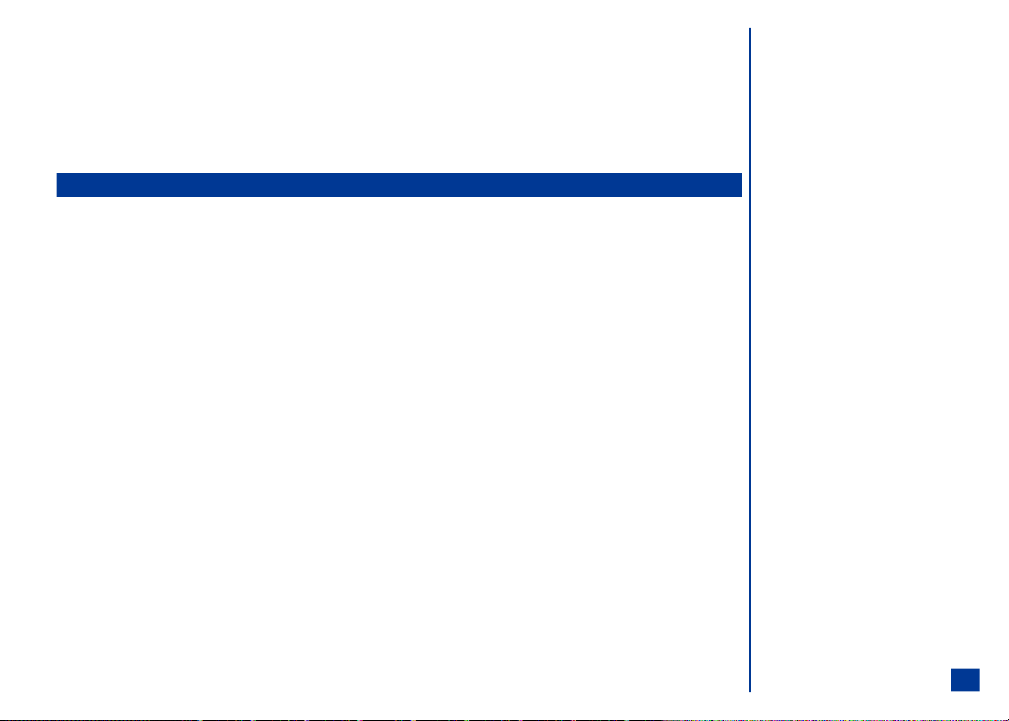
l
Do not place the phone near or against computer diskettes, credit cards, travel cards and other magnetic media. The information contained on disks or cards may be
affected by the phone.
l
Do not remove the phone’s battery while t he phone is turned On.
l
Do not allow metal objects, such as coins or key rings, to contact or short-circuit the batte ry terminals.
l
Do not attempt to disassemble the phone or any of its accessories. For repair, contact an NEC qualified repair center.
l
Use only an anti-static cloth to cle an the phone. Do NOT use a dry cloth, a saturated wet-cloth, or electrostatically charged cloth. Do not use chemical or abrasive
cleaners as these may damage the case.
l
Remember to recycle: the cardboard packaging supplied with this phone is ideal for recycling.
Safety
General Safety
l
The earpiece and phone may become warm during normal use. The unit itself may become warm during charging and use.
l
Observe ‘Turn off 2-way radio’ or 'wireless devices' signs, such as those near gas stations, chemicals or explosives. (See Flag.)
l
Small rubber plugs (for hands free socket protection) are attached to the phone. Keep these out of reach of small children for whom they could be a choking hazard.
l
Do not allow children to play with t he phone, battery charger, batteries or SIM card.
l
The operation of some medical electronic devices (such as hearing aids, cardiac pacemakers, and other implanted equipment) may be affect ed if a wireless phone is
used next or near to them. Observe any warning signs and manufacturer’s recommendations. (See Flag.)
l
Do not place the wireless phone on or near high heat items (e.g., candles, appliances that generate heat, etc.) or high heat areas (e.g., fireplac e, stoves, etc.) when
the wireless phone is in vibrate mode. The vibration could cause the phone to move into the high heat and cause a hazard.
l
Do not sit or place heavy objects on top of the phone at any time to prevent damage to the LCD and camera lens.
l
The wireless phone contains metal, which may cause a rash, itching, eczema, inflammation, or other skin conditions to appear if the person has metal allergies.
l
Turn Off your phone in any facility whe re posted notices require you to do so.
Road Safety
Check the laws and regulations concerning the use of wireless telephones and their accessories in the areas where you drive and always obey them. If you find it necessary
to use your cellular telephone behind the w heel of a car, please:
l
Give full attention to driving and exercise proper control of your vehicle at all times. (See Flag.)
l
Pull off the road and park before making or answering a call, if driving conditions so require.
l
Turn Off your wireless phone at a re fueling point, such as a gas station, even if you are not refueling your own car.
l
Do not store or carry flammable or explosive materials in the same compartment as a wireless phone.
Aircraft Safety
The use of wireless phones in aircraft may interfere with the operation of the aircraft and may be illegal or dangerous. Any use of a wireless phone on board an aircraft
must be in accordance with applicable regulations. Follow all flight crew instructions. When instructed to turn Off your wireless telephone, do so.
O Turn Off the phone and remove the battery
before you enter a hazardous area. The
wireless phone can be a hazard in these areas
even when set in vibrate mode, and the
scheduler or alarm can cause the phone to
power On.
O Use hands-free operation, if available.
11
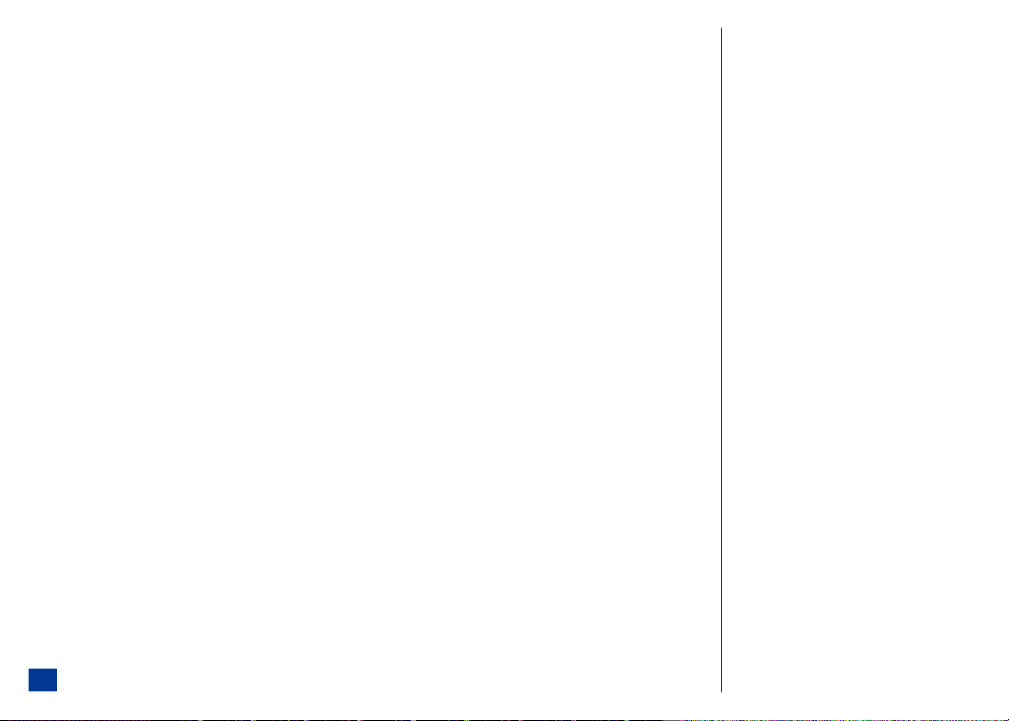
Radio Frequency (RF) Signals
THIS MODEL PHONE MEETS THE GOVERNMENT’S REQUIREMENTS FOR EXPOSURE TO RADIO WAVES.
Your wireless phone contains a radio transmitter and receiver. Your NEC phone is designed and manufactured not to exceed the emission limits for exposure to radio
frequency (RF) energy set by the Federal Communications Commission of the U.S. Government. These limits are part of comprehensive guidelines and establish permitted
levels of RF energy for the general population. The guidelines are based on standards that were developed by independent scientific organizations through periodic and
thorough evaluation of scientific st udies.
The exposure standard for wireless mobile phones employs a unit of measurement known as the Specific Absorption Rate (SAR). The SAR limit set by the FCC is 1.6 W/kg.*
Tests for SAR are conducted using standard operating positions accepted by the FCC with the phone transmitting at its highest certified power level in all tested frequency
bands. Although the SAR is determined at the highest certified power level, the actual SAR level of the phone while operating can be well below the maximum value. This is
because the phone is designed to operate at multiple power levels so as to use only the power required to reach the network. In general, the closer you are to a wireless base
station antenna, the lower the output .
Before a phone model is available for sale to the public, it must be tested and certified to the FCC that it does not exceed the limit established by the government-adopted
requirement for safe exposure. The tests are performed on position and locations (for example, at the ear and worn on the body) as required by FCC for each model. The
highest SAR value for this model phone as reported to the FCC when tested for use at the ear is 0.33W/kg in PCS and 0.23W/kg in GSM850 band, and when worn on the
body, is 0.22W/kg in PCS and 0.28W/kg in GSM850 band. (Body-worn measurements differ among phone models, depending upon available accessories and FCC
requirements). While there may be differences between the SAR levels of various phones and at various positions, they all meet the government requirement.
The FCC has granted an Equipment Authorization for this model phone with all reported SAR levels evaluated as in compliance with the FCC RF exposure guidelines. SAR
information on this model phone is on fil e with the FCC and can be found under the Display Grant section at http://ww w.fcc.gov/oet/fccid after search on FCC ID
A98-KMP6J1N1.
For body worn operation, this phone has been tested and meets the FCC RF exposure guidelines when used with a NEC accessory designated for this product or when used
with an accessory that contains no meta l and that positions the handset a minimum of 1.5 cm from the body.
* In the United States, the SAR limit for wireless mobile phones used by the public is 1.6 watts/kg (W/kg) averaged over one gram of tissue. SAR values may vary depending
upon national reporting requirements and the network band.
*In the United States, the SAR limit for wireless mobile
phones used by the public is 1.6 watts/kg (W/kg)
averaged over one gram of tissue. SAR values may vary
depending upon national reporting requirements and
the network band.
12
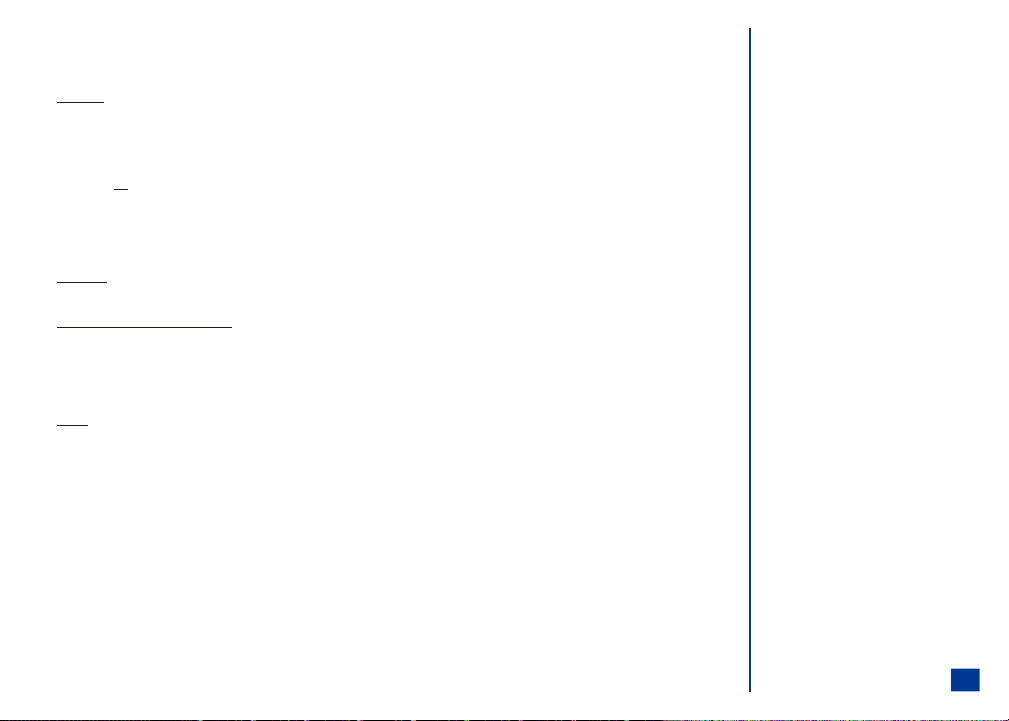
Electromagnetic Interference
Most modern electronic equipment is shielded from radio frequency (RF) signals; however, certain electronic equipment may not be shielded against the RF signals from
your wireless phone.
Pacemakers
The Health Industry Manufacturers Association recommends a minimum separation of six inches (or 15 cm) be maintained between a handheld wireless phone and a
pacemaker. These recommendations are consistent with the independent research and recommendations by Wireless Technology Research. Persons with cardiac
pacemakers:
l
Should ALWAYS keep the phone more than s ix inches from their pacemaker when the phone is turned On.
l
Should not carry the phone in a breast pocket.
l
Should place the phone to the ear opposit e the pacemaker to minimize the potential for interferenc e.
l
If you have any reason to suspect RF interference, turn Off your phone immediately and remove the battery.
Whether the phone vibrates, plays a ring tune, or the volume buttons increase/decrease the ring sound, a received call to a wireless phone may interfere with a cardiac
pacemaker.
Hearing Aids
Digital wireless phones may interfere with some hearing aids. In the event of such interference, consult your wireless service provider.
Other Medical Devices and Medical Facilities
Operation of wireless phones could interfere with medical devices or implanted equipment which are inadequately shielded from external RF energy. Consult a physician or
the manufacturer of the medical device to determine if such devices are adequately shielded.
Turn Off your phone in health care facilities, if regulations posted in these areas instruct you to do so. Hospitals or health care facilities may be using equipment that could
be sensitive to external RF energy.
Vehicles
Electronic vehicle systems, such as anti-lock brakes, speed control and fuel injection systems are not normally affec ted by radio transmissions. RF signals may affect
improperly installed or inadequately shielded electronic systems in motor vehicles. The manufacturer of such equipment can advise if it is adequatel y shielded from radio
transmissions. If you suspect vehicle problems caused by radio transmissions, consult vehicle manufacturer or its representative regarding your vehicle and do not turn On
your phone until it has been checked by qualified approved installers. You should consult the manufact urer of any equipment that has been added to your vehicle.
13

Blasting Areas and Explosive Atmospheres
Turn Off your phone when in a blasting area or areas posted: “Turn Off Two-Way Radio or Wireless Devices.” Obey all signs and instructions. (See Flag.)
Turn Off your phone prior to entering any area with a potentially explosive atmosphere, and obey all signs and instructions. Do not remove, install, or change batteries in
such areas. Sparks in such areas could cause an explosion or fire resulting in bodily injury or even death. (See Flag.)
Areas with a potentially explosive atmosphere are often, but not always, clearly marked. These include fuelling areas such as gasoline stations; below deck on boats; fuel or
chemical transfer or storage facilities; vehicles using liquefied petroleum gas (such a propane or butane); areas where oxygen is used; areas where the air contains
chemicals or particles such as grain, dust, or metal powders; and any other area where you would normally be advised to turned Off your vehicle engine.
Vehicles Equipped with an Air Bag
An air bag inflates with great force. Do not place objects, including either installed or portable wireless equipment, in the area over the air bag or in the air bag deployment
area. If wireless equipment is improperly installed in the vehicle and the air bag inflates, serious injury could result.
Battery Care and Disposal
Do not leave the phone or the battery in places where the temperature could exceed 140 °F, i.e., on a car dashboard, on a window sill, in direct sunlight, etc.
Do not allow metal objects, such as coins or key rings, to contact or short-circuit the batte ry terminals.
Do not put your phone’s battery in your mouth as battery electrolytes may be toxic, if swallowed.
Do not leave the battery pack empty or disconnected for a long period of time.
Do not dispose of battery packs in a fire.
Keep the battery away from children. It is not a toy and it could be a choking hazard.
Your phone battery is a sealed unit with no serviceable parts inside; do not attempt to open the battery covering.
Use only a battery approved by NEC for the NEC a232 wireless phone.
Using any battery pack or AC adapter not specified by NEC for use with the NEC a232 may be dangerous and may invalidate any approval given to the wireless phone. Do
not connect more than one charger at a ny time.
To ensure the maximum life from your battery, allow the battery to fully discharge at least once a week. To fully disc harge the battery, leave the phone turned on until the
message “RECHARGE BATTERY” is displayed and the phone shuts itself Off. If left unused, a fully charged battery discharges in approximately one month. Store batteries
uncharged in a cool, dark, and dry place.
Batteries must be recycled or disposed of properly. Contact your cellular carrier or check local laws and regulations.
WARNING: Do not swallow the battery. If you do accidentally swallow the battery, call 911 immediately.
O Turn Off the phone and remove the battery
before you enter a hazardous area. The
wireless phone can be a hazard in these areas
even when set in vibrate mode, and the
scheduler or alarm can cause the phone to
power On.
14
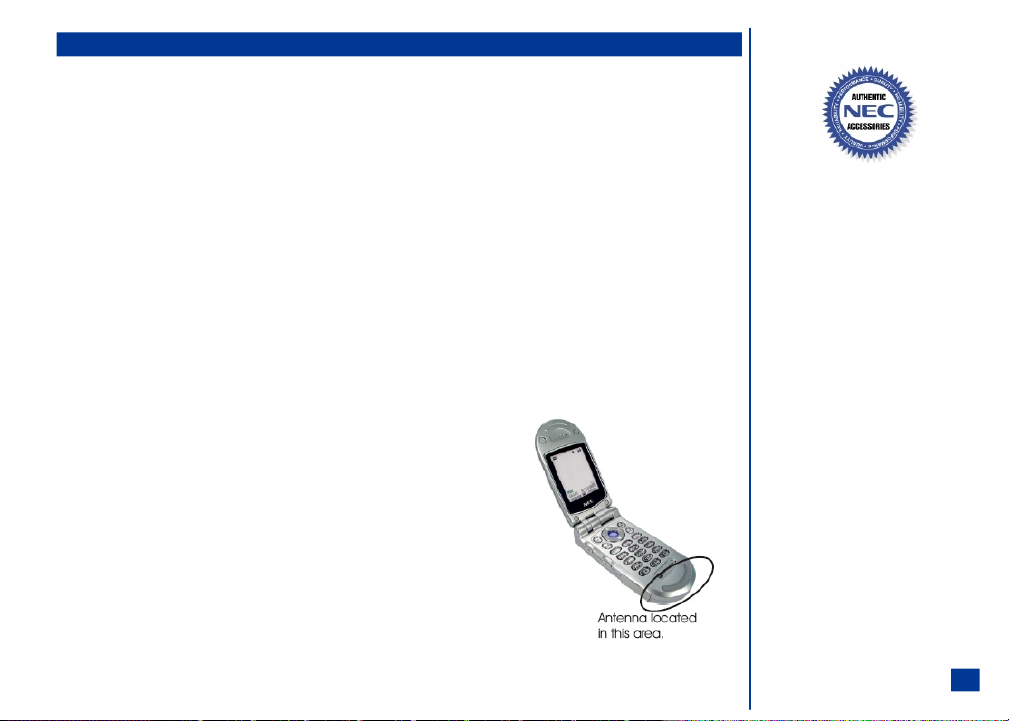
Performance
Third Party Equipment
Use only batteries, chargers, and authentic accessories approved by NEC. Modifications, the use of third party equipment, cables, or accessories that are not made or
AUTHORIZED by NEC may invalidate any approval of your phone, may adversely affect the phone’s operation, and may be dangerous. For availability of approved
accessories, check with your wireless phone dealer.
Service
The wireless phone, batteries and charger do not contain user-serviceable parts. We recommend that your NEC wireless phone be serviced or repaired by an NEC
AUTHORIZED service center.
Efficient Use
For optimum performance with mi nimum power consumption, hold your NEC a232 wireless phone (wit h the flip open) as you would any other phone and speak directly
into the mouthpiece.
Battery
The NEC a232 phone contains an 700 mAh, s tandard Lithium-ion battery. Battery performance depend s upon signal strength, network configuration, phone features
selected, battery age and condition, battery charging habits, temperatures to which battery is exposed, and many sim ilar factors. (See flag.)
Antenna
Your phone has an internal antenna located a t the base of the phone below the keypad. As with any other
radio transmitting device, avoi d touching the antenna area when the phone is turned On to optimize the
antenna performance and talk time of the phone. Contact with the antenna area may affect call quality and
may cause the phone to operate at a higher power level than otherwise needed.
I Not using NEC Authentic Accessories
using NEC approved accessories may damage
your phone.
TM
or not
O Your a232 battery maintains an
“over-discharge protection” that turns the
battery off when the voltage falls below 2.4V.
If this voltage drop occurs, the battery will
require a longer charge period (the duration
depends upon the extent of “over-discharge”,
though typically 5 to 15 minutes longer than
the standard charge time). During this
particular charge period, the Charging LED
will not illuminate.
O The mouthpiece is located in the same area as
the antenna.
O Look for the NEC Authentic Accessories
TM
logo to know if the item has been approved by NEC for use with the NEC a232.
15
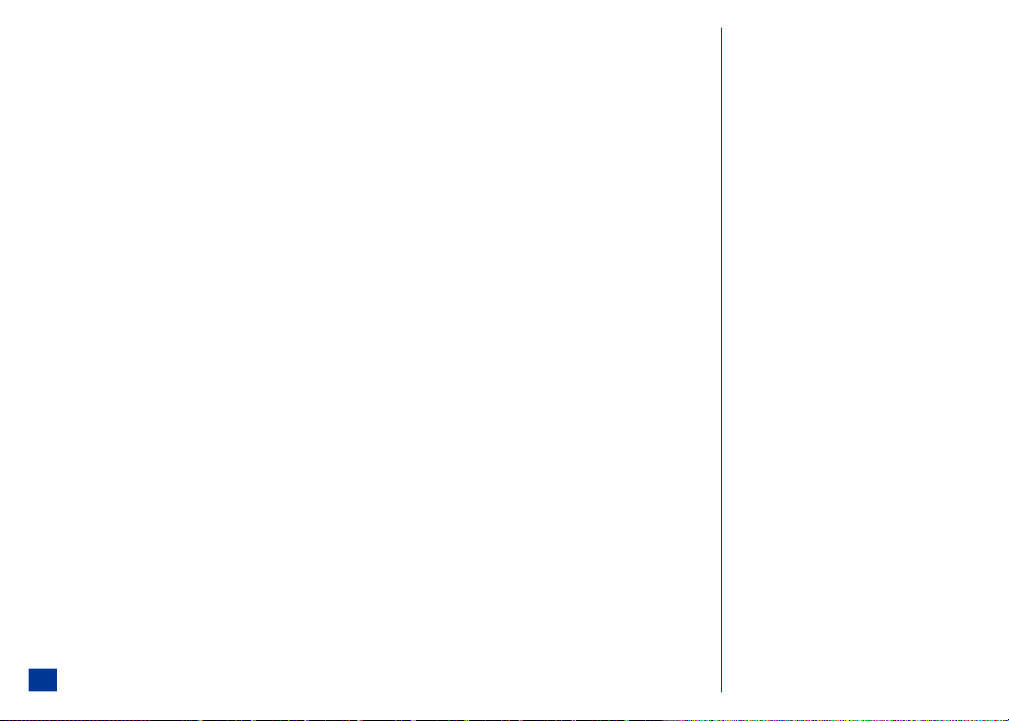
Licenses
T9TM Text Input and the T9 logo are registe red trademarks of Tegic Communication. T9 Text Input is lic ensed under one or more of the following: U.S. Pat. Nos. 5,818,437,
5,953,541, 5,187,480, 5,945,928, 6,011,554; and 6,307,548; Australia Pat number 727539; Canadian Pat. Number 1,331,057; United Kingdom Pat. Number 2238414B;
Hong Kong Standard Pat. Number HK0940329; Republic of Singapore Pat.No. 51383; Euro Pat. Number 0 842 463 (96927260.8) DE/DK, FI, FR, IT, NL, PT, ES, SE, GB;
Republic of Korea Pat Nos. KR201211B1 and KR226206B1; and additional patents are pending worldwide.
This phone contains the "Albany" font, a registered trademark of Monotype Imaging, Inc.
Copyright © ART, http://www.artcomp.com.
Copyright ã Yamaha Corporation, http://www.yamaha.com.
Copyright ã of Extended Systems, XCPC software, http://www.extendedsystems.com.
Copyright ã Broadcom, http://www.broadcom.com.
Copyright © Openwave Systems Inc., http://www.openwave.com.
Copyright © Monotype Imaging, http://ww w.agfamonotype.com.
16
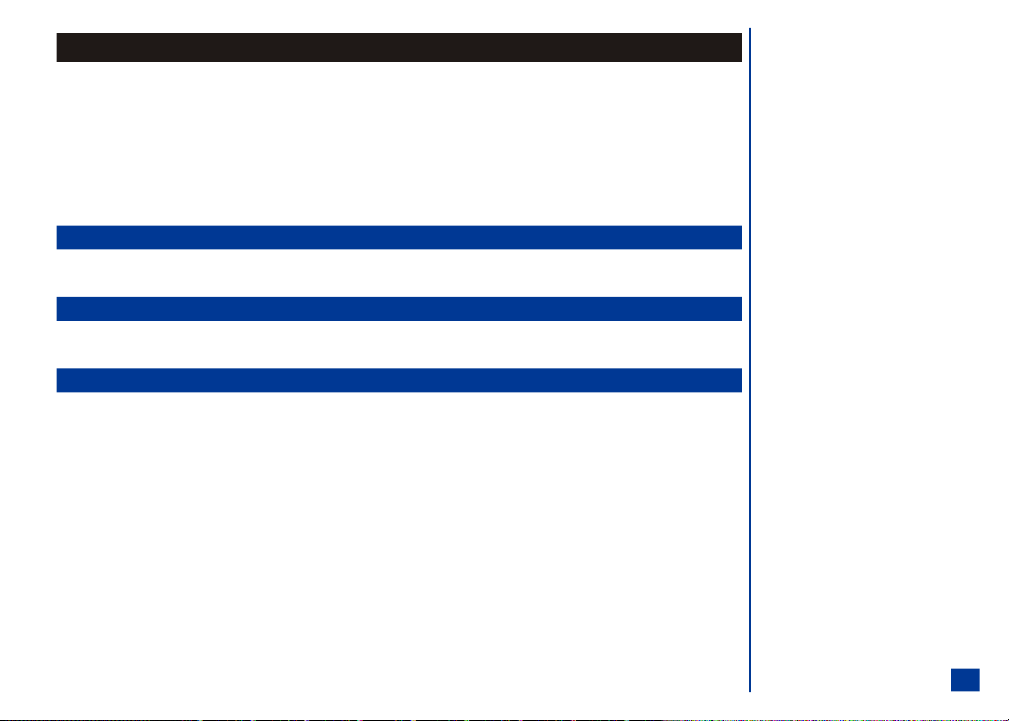
Getting Started
Your NEC a232 wireless phone is equipped with a battery, SIM card, hands-free headset, and a charger. Other accessory options can customize your phone for greater
performance and mobility.
For all the features to work, you must have a SIM card that supports these features. (See Flag.) Even if you have a fully featured SIM card, any f eature not supported by the
Network transmitting your call, will not work. This last point is especially important when you are roaming among networks.
Before you try to use your phone, chec k that you have:
l
NEC Authentic AccessoriesTM (see page 153)
l
A valid SIM card inserted in the phone (see page 18)
l
A battery fully charged (see page 19)
Service Activation
Before you can use your new NEC wireless phone, the service must be activated by a w ireless service provider. Please contact your local wireless service provider for any
questions regarding phone activation.
Voice Mail and Messaging
Voice mail and messaging services, when available, are provided by your wirel ess service provider. Before you can receive either voice or text messages with your wireless
phone, you must subscribe to these wireless service provider options. Contact your wireless service provide r for information on availability and setup of these services.
PIN and Security Codes
When your service is activated, a PIN and PIN2 (Personal Identificati on Number) are provided by the wireless phone retailer and programmed into the SIM card. Check
with your wireless service provider for additional information regarding your security codes and p asswords.
Use the PIN to lock and unlock the SIM c ard to help prevent unauthorized use of the SIM card. Use the PIN2 to access the FDN phonebook.
You may want to set up your own security cod e. Use the security code to lock and unlock the phone, lock acc ess to the Internet, and restrict access to the PIM (Personal
Information Manager) application data. The default security code is ‘0000’ until you change it to a personal security code. After changing the security code to a personal
security code, the default security code is no longer valid.
A Security Code screen displays and requires entry of your PIN when the SIM PIN setting is locked and the phone is powered-on.
A Security Code screen displays and req uires entry of your PIN2 when adding, editing, deleting, copying any phone entries in or to the FDN phonebook. (See Flag.)
A Security Code screen displays and requires entry of your security code when you attempt to access features or functions that you have locked.
O The SIM card is included in the phone box,
supplied by the service provider. The SIM card
is required for your phone to function
properly.
O FDN is a network service provider dependent
feature.
17
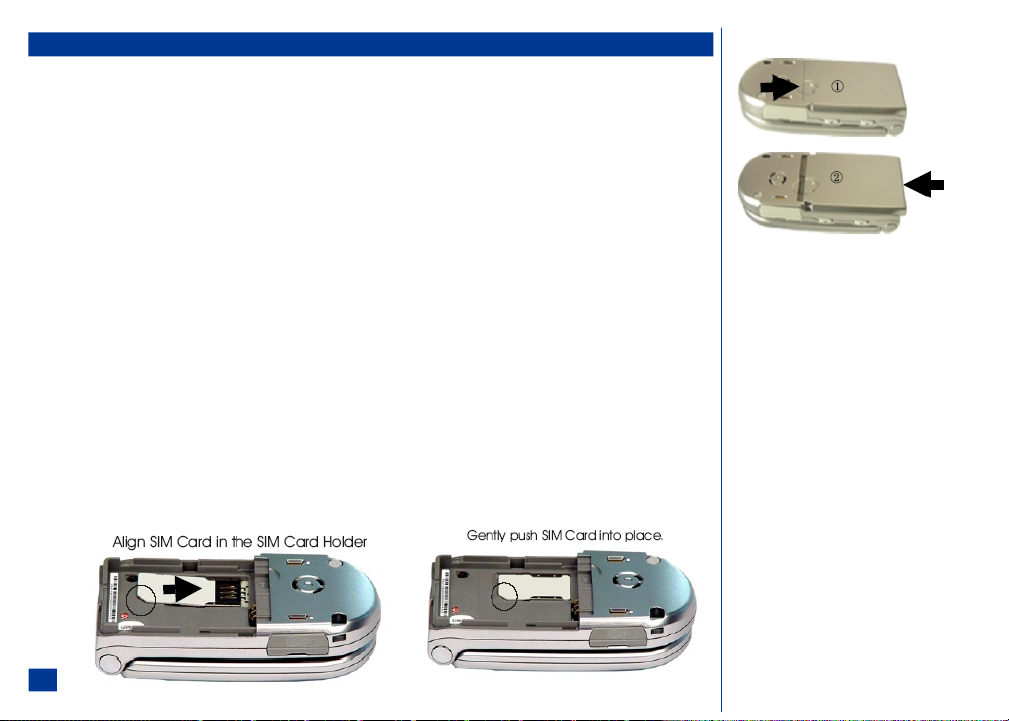
SIM Card
Before using your wireless phone you must register with a wireless network service provider to receive a SIM (Subscriber Identity Module). (See fl ag). The SIM card contains
a computer chip that stores and tracks your phone number, the services included in your subscription, and your SIM phonebook information. It is stored in a recess in the
battery compartment.
The phone cannot be used (except for emergency calls) until a valid SIM is inserted. (See Flag.) It is possible to transfer your SIM to another compatible phone and access
your network services. The screen on your phone displays a message if the SIM card is not inserted properly, if any locks have been set, or the wrong SIM has been inserted.
Please follow the instructions given, e.g., “Return to Service Center.” (See Flag and Warnings.)
If the SIM is already inserted, see Powering On the Phone, page 21.
Inserting a SIM Card
* Make sure that the power is Off.
Gently push the indented circle ( as shown on item 1 in the right column) only 1/8 inch towards the hinge end of the wireless phone.
Lift the back cover plate straight up from the wireless phone to reveal the battery location.
At the hinge end of the phone, use the tip of your finger or fingernail to lift the battery up and remove f rom the battery location.
Align the SIM card in the SIM card holder with the notched edge towards the center of the wireless phone.
Gently push the SIM card into place in the card holder.
Place the battery terminal end into the battery holder towards the top (away from the hinged end) of the phone. Lower the battery toward the phone.
Lower the back cover plate on the phone (as shown on item 2 in the right column). At the hinge end, gently push the b ack cover plate into place.
I Do not place the back cover plate on the phone excep t as shown in item 2 in the right column. If you attempt to place the back cover plate on the phone by any
other position, you may damage the back cover.
O Your SIM card is included within the wireless
phone box if you registered with a service
provider at the time of purchase. If you did not
register with a service provider prior to
receiving this phone, you must set up an
account with one in order to receive a S IM
card.
O Ensure your wireless phone is turned On, the
battery is properly charged, and the network
connection signal strength level is adequate
before attempting an emergency call. If your
battery is empty (see page 19), you can not
make or receive any calls, including emergency
calls.
I If the phone, or the SIM, is lost or stolen, you
should contact your Service Provider
immediately in order to prevent unauthorized
use.
18
I Do not bend or scratch your SIM card.
I If the SIM card is not fully inserted when the
battery is replaced, damage to the SIM card
can occur.
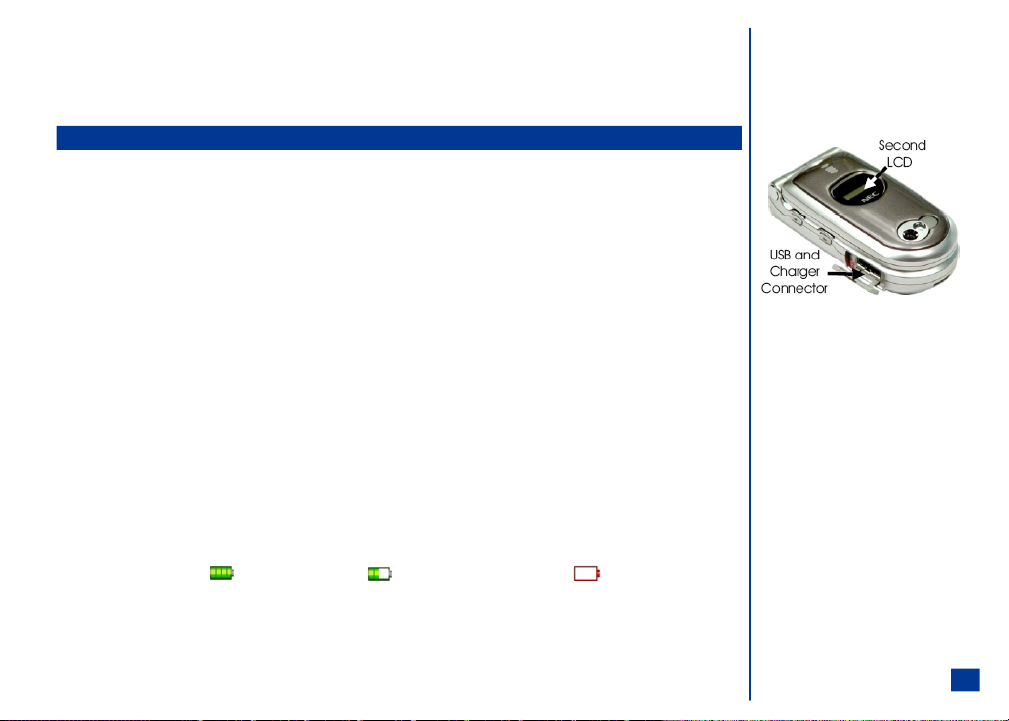
Removing a SIM Card
* Remove the back cover.
Remove the battery.
Gently press and push the SIM card towards the hinge end of the phone.
Preparing the Battery
Charging the Battery
Your phone is powered by a rechargeable battery. A new phone battery must be fully charged before using your wireless phone the first time. (See Warning.)
Before charging the battery for the first time,
* Ensure the SIM card is inserted and the battery is in place on the phone. Place the battery terminal end into the battery holder towards the top (away from the
hinged end) of the phone. Lower the b attery toward the phone.
Put the back cover plate on the phone. Follow the back cover plate instructions on page 18.
To charge the battery,
* Connect the NEC battery charger supplied with your phone to a compatible power outlet.
Connect the charger plug into the conne ctor on the base side of the phone. (See picture in right column.)
Check that the recharge battery icon is displayed in the status bar of the main display and the second display backlight glows red (located on the back of the flip).
When charging is complete, the battery icon displays as full and the second display backlight turns off. The battery icon displays on the main LCD display even
when the phone is turned Off during cha rging.
If you need to receive calls, the wireless phone can be turned On and left in Idle while it is chargi ng, although the total time takes longer to charge.
The wireless phone is designed to be charged with the NEC equipment listed in the specifications of your phone as shown on page 153.
Checking the Battery
The battery charge indicator shows the approximate charge level of the battery while the phone is in use and not being charged. The blocks on the power level icon show the
charge of your battery. The empty battery icon displays when the battery is nearly empty with approximately one minute of talk time remaining. Check the icon at the top,
left corner of the screen (the status bar, see page 7).
Full battery power Low battery power Battery empty (red)
I DO NOT connect a charger or any other externa l DC source if the phone's battery is not inserted. If this happens, t he phone may not function properly.
I Do not try to charge the battery if the
temperature is below 5 °C (41 °F) or above 35
°C (95 °F).
I Using any battery pack or AC adapter not specified by NEC for use with this phone creates a potential safety hazard that may be dangerous and may void any
approval given to the wireless phone.
Do not connect more than one charger at a ny time.
Do not leave the charger connected t o the power supply when it is not in use.
19
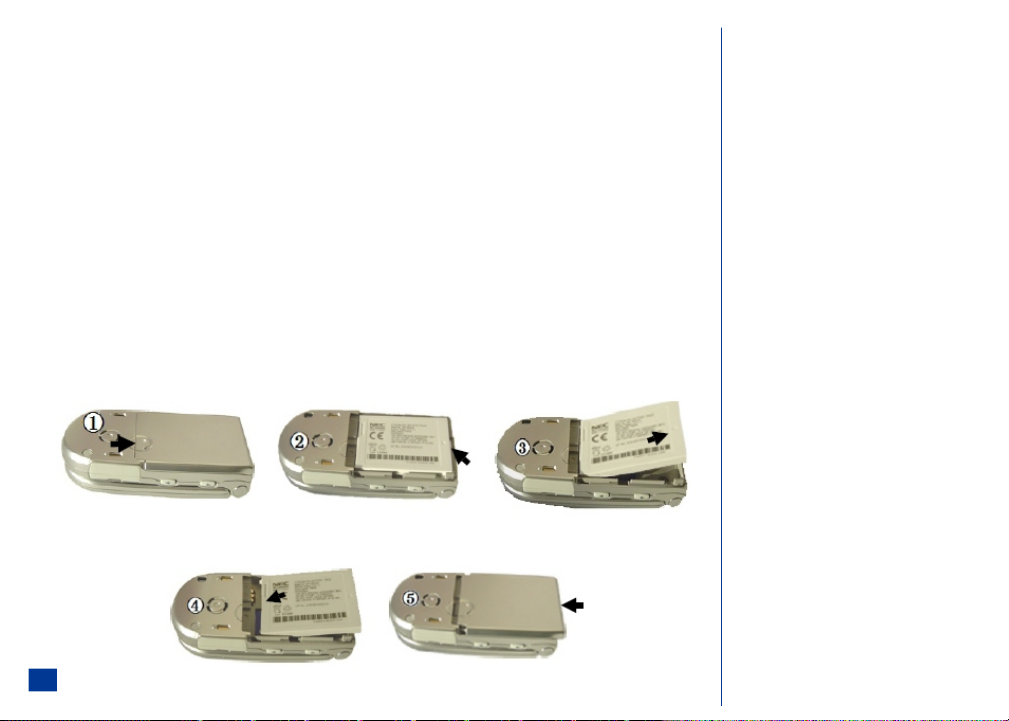
Low Battery Indication
If battery is completely discharged or brand new, there could be a few minutes delay before the charging indicator illuminates. This is not an abnormal occurrence.
When the battery voltage falls below the working level, RECHARGE BATTERY appears on the graphics display area and an empty battery icon displays in the status bar.
With the recharge notificatio n, the phone also sounds a short tone at ten-second intervals. Once the rec harge message displays and the short tone sounds, the phone
battery has approximately one minute of use remaining. The phone automatically powers Off.
The battery charge continues to drop after the “RECHARGE BATTERY” warning displays. In extreme cases where the battery is left uncharged for some considerable time
after the warning is displayed, a trickle charge is used to slowly charge the battery back up to a safe level at which fast charging can begin. During this time, the battery
icon will show charging but you are not able to make or receive a call, or fully power On the phone. Normal wireless phone operation resumes once fast charging begins.
The phone can be in trickle charge for a few hours before fast charging starts if the battery is left uncharged for some days after the recharge warning.
Changing the Battery
Make sure the phone is turned Off. Some settings, stored numbers, and messages may be lost if the battery is removed while the power is On.
* Gently push the indented circle only 1/8 inch towards the hinge end of the wireless phone. (See Picture 1.)
Lift the back cover plate straight up from the wireless phone to reveal the battery location. (See Picture 2.)
At the hinge end of the phone, use the tip of your finger or fingernail to lift the battery up and remove f rom the battery location. (See Picture 3.)
Place the new battery with the battery terminal end into the battery holder towards the top (away from the hinged end) of the phone. Lower the battery toward
the phone. (Picture 4.)
Lower the back cover plate on the phone . At the hinge end, gently push the back cover plate into pl ace. (Picture 5.)
I Do not place the back cover plate on the phone
except as shown in item 2 in the ri ght column.
If you attempt to place the back cover plate on
the phone by any other position, you may
damage the back cover.
20
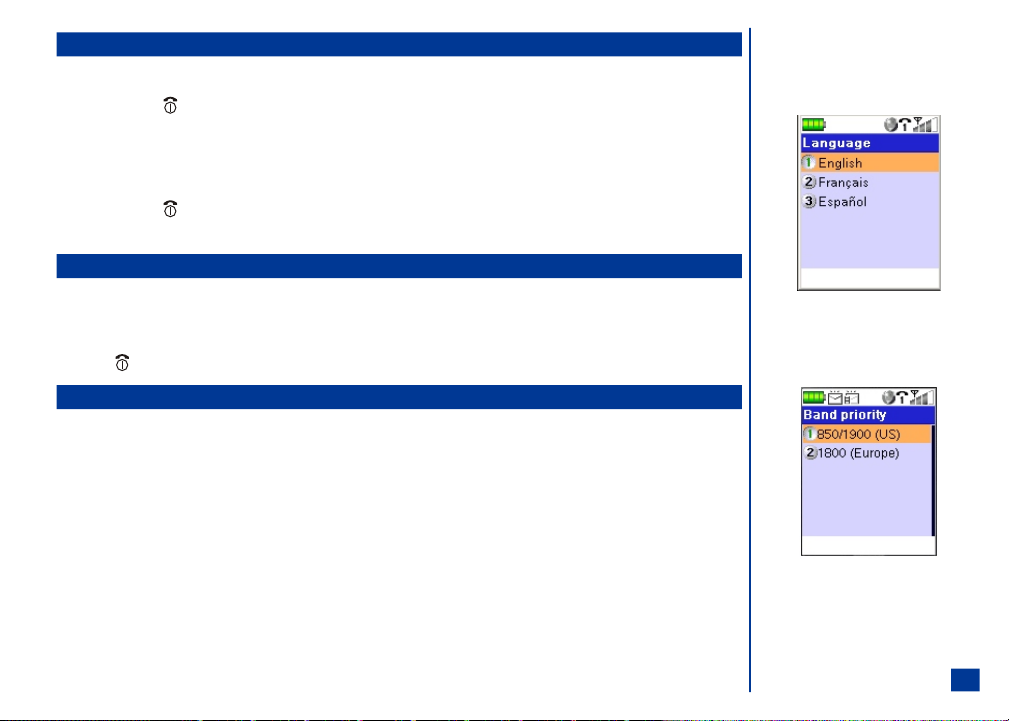
Powering-On the Phone
Turning the Phone On
* Press and HOLD (On-Off) to turn On the phone.
After the powering On process, the phone displays the Idle screen.
You may need to input your PIN code or phone secur ity code (refer to page 17).
Turning the Phone Off
* Press and HOLD (On-Off) until it powers down. The power down screen displays the power-down graphic and the phone powers Off.
After powering Off or turning the wireless phone Off, you must wait three seconds before powe ring On.
Language Display
If the display is showing any language ot her than your own, proceed as follows:
* Press MENU (Main) to display the Main Menu. Press 1, 1, and 8 to display the Language screen. (See Flag.)
Press the appropriate key to select the required language and return to the Phone menu.
Press (End) to return to the Idle screen.
Frequency Bands
The type of frequency band that y ou use depends upon your location. (See Flag.)
* Press MENU (Main), 1, 5, and 4 to display Band Priority screen.
Press 1 to select the 850/1900 frequency band if you are located in the United States or press 2 to select the 1800 frequency band if you are located in Europe and
other locations. The selected setting is saved and the display returns to the Network menu.
O Do not remove the battery to turn your phone
Off as this may cause loss of stored
information.
O The phone supports the above languages and
the keyboard symbols have been chosen for
world-wide operation.
O Frequency bands need to be changed for the
wireless phone to work properly when
travelling outside the United States.
21
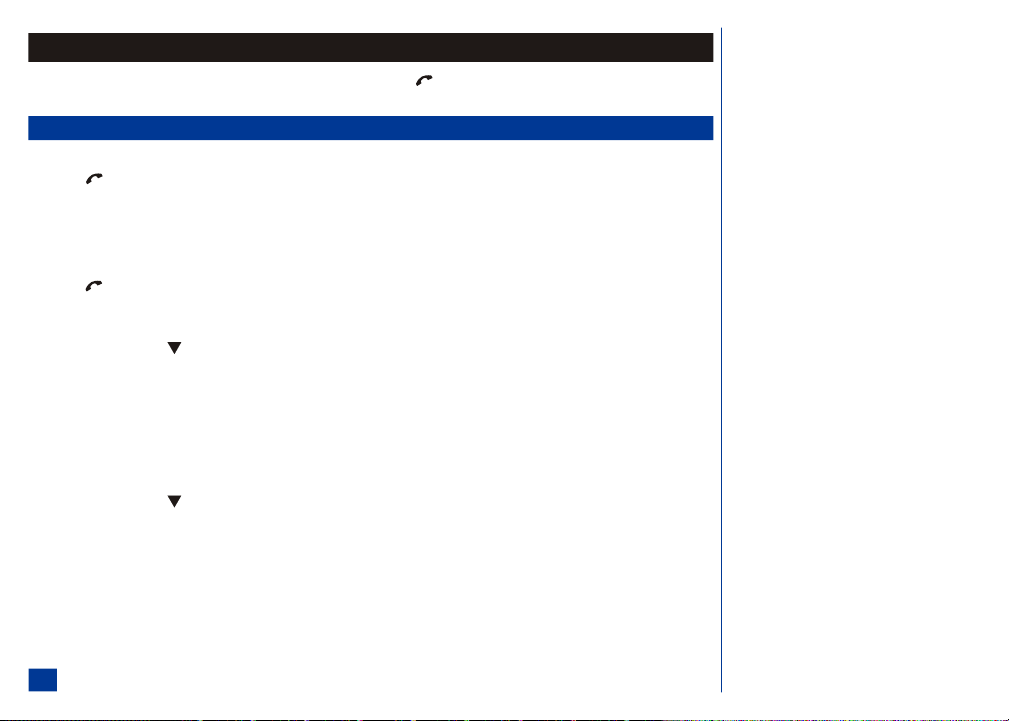
Basic Calls and Phone Use
Make a call the same way as you would with a normal push-button phone, except you must press (Send) after entering the area code and phone number to ensure the
call is sent.
Dialing Calls
* Key in the phone number. Check the number on the display.
Press (Send) to connect the call. (See Flag.)
While making the call, the screen displays the phone number dialed with a name (if a name has been stored in a phonebook along with the number--see page 93) and a
connection graphic or a phonebook pictur e if one has been allocated to the number called (see page 98).
The number dialed and information related to the number dialed is stored in the dialed calls list. The last 20 calls made are stored. Each time you make a call after the
dialed call list is full, the oldest call drops off the list and the newest call is placed at the top of the list.
* Press (Send) to access the dialed call list from the Idle screen.
Using Voice Dialing
* Press and hold the (Down) navigation key. You are prompted with, "Please say a command."
To call a contact from the phone book for which you previously recorded a voice tag (refer to page 39) say “Call”. If the command is recognized, the phone will
respond with, “Please say a name.” If the command is not recognized, you will be prompted with “Command not recognized. Try again.”
Speak the name of the call reci pient into the phone. If the phone does not recognize the voice tag, you a re prompted with, “Name not recognized. Try again”. In
this case, you may re-speak the call recipient’s name up to 3 times before the voice tag function ends. Press Softkey1 (OK) to ret urn to the Main LCD.
If you have set “Tone” for the Audio prompts setting, then the phone will not “speak” to you, but only emit a tone for e ach prompt.
Using Digit Dialing
* Press and hold the (Down) navigation key. You are prompted with, “Please say a command.”
To dial a random phone number, say “Dial”. If the command is recognized, the phone will respond with “Please say a phone number.” If the command is not
recognized, you will be prompted with “Command not recognized. Try again.”
Speak the phone number you wish to dial. If t he phone recognizes the correct number of digits (refer to page 39), t he phone will repeat the phone number to dial.
Based on the settings “Ask before dial” and “Results display”, the phone may immediately dial the number after repeating the digits. If “Ask before dial” is set to
“Ask” then the phone will respond to your voi ce digit input with the question “Dial <phone number digits>?” You must respond w ith “Yes”, “No”, or
Softkey1 (Yes), or Softkey2 (No). If you select Yes, then the phone w ill respond with “Calling <phone number digits>”. If you select No, then the phone
will return to the idle screen.
O If you find that the phone has trouble
recognizing your speech, try to perform Voice
Dialing Personalization, refer to page 97.
22

If you select“Tone” for the Audio prompt s setting, then you will only get a tone for each of the prompts (Please say a command, Please say a phone number, Dial
<phone number digits>?, and Calling <phone numbe r digits>) instead of the audio prompts.
In all cases (tone or “voice and tone”), the display will show the prompt that to which the phone is requesting a response.
Correcting Mistakes
Press (Left) or (Right) navigation k ey to scroll through the number and place the cursor to the right of t he incorrect number. Press CLR (Clear/Back) key to
clear in di vid ual dig its to the left of the cursor or hold the CLR (Clear/Back) key at least 2 seconds to delete the entire phone num ber. Press a number key and it is in serted
at the cur sor position.
Ending Calls
There are 3 ways to end a call:
* (1) Press (End/On-Off), (2) Press MENU (Options Menu) and 9 to disconnect a call, or (3) Close your phone. ( See Flag.) The phone returns to Idle screen.
Receiving Calls
When someone calls your number (phone is powered On),
l
The phone ringer sounds.
l
The second LCD backlight (located at the back of the flip cover) flashes.
l
The phone number of the person calling may display on the bottom, left of the screen if the caller ID feature is available and the caller has activated the feature.
l
The calling person’s number with a name and a picture (see page 98) may display if you have the caller has a phone number, name, and a picture stored in the
phonebook.
If the caller has withheld their caller ID, the screen provides a message that the number is being withheld.
O If you are dialing a call, the phone gives
priority to receiving a call unless you have
already pressed (Send).
O The digital technology of your NEC a232
wireless phone helps to ensure that your
conversations are kept secure.
O Always press (End/On-Off) or close your
phone even if the other person has ended the
call first.
O If (End/On-Off) is held down, the wireless
phone turns Off.
23

Accepting a Call
* Press (Send) or Softkey 1 (Accept) to connect an inc oming call.
To use ring silencer or any key to accept a call, refer to page 37. However, if you already have a call in progress, the any key f unction does not apply. With a call in
progress, you must press (Send) or Softkey 1 (Accept) to answer an incoming call. (See Flag.)
Rejecting a Call
* Press (End/On-Off) or Softkey 2 (Reject) to reject or ignore the call. The call goes automatically to voice mail depending if voice mail is available by your
service provider. (See Flag.)
Receiving a Call While in an Application
If you receive a call while creating a new message, you can accept or reject the call. When you accept the call , the message closes so you may answer the call. The composed
message is saved in the Message center Drafts folder.
If you receive a call while you are in a PIM application (Personal Information Manager, for example entering a phone contact, calendar entry, or a ToDo task), you can
accept or reject the call. When you accept the call, the application closes so that you may answer the call. If you accept a call during text entry or editing changes, the text
entry and changes are not saved.
If you receive a call while you are using the Web browser, you can accept or reject the call. When you accept and end the call, t he Web browser screen returns. You are still
connected to the last website accessed.
Using Features/Application During a Call
There are a number of features and tools that you may use during a call. The ones that you cannot use during a call are listed in the following table:
Network Settings Calls Settings Other Settings
Security Settings Camera Play Voice Memo
Voice Mail Send Messages
Browser Synchronization
Unsuccessful Calls/Auto Redial
With Auto redial set On, your phone will try up to 10 times to redial a number if the first attempt is not successful. If the call cannot be connected, a tone is heard, the
display shows an appropriate message, and the phone returns to Idle. The number is automatically called again after a short delay. The phone will try up to 10 times to
redial the number. The failure t o connect a call can be due to network problems or if the other phone is b usy.
* Press Softkey 2 (Cancel) to end a redial attempt.
O If you already have 2 calls in progress
(whether active, on hold, or mult i-party), a
third incoming call can not be accepted
because the Softkey 1 (Accept) will not be
displayed on the incoming call screen.
O Do not press (End/On-Off) to reject an
incoming call if you already have 2 calls in
progress.
Pressing (End/On-Off) with 2 calls in
progress does not reject an incoming call but
will disconnect a call in progress.
I If you attempt to reset the settings during a
phone call, the phone call will di sconnect.
Refer to page 47 for more information about
L
Auto Redial.
24
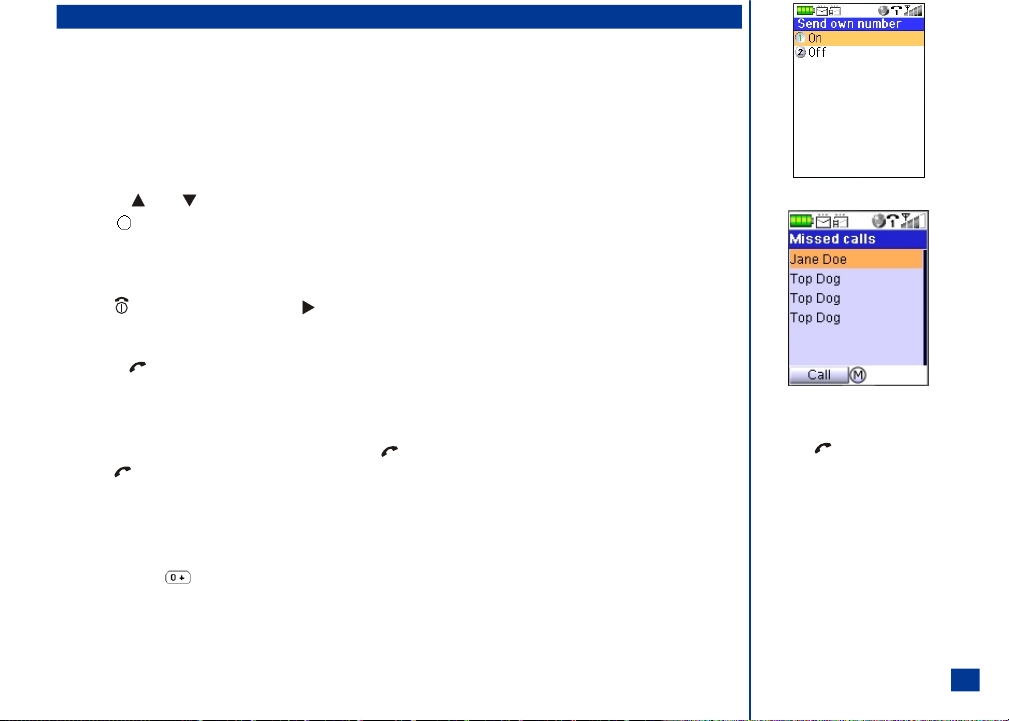
Call Features
Caller ID
When you dial a call, you can send your ow n phone number to display on the dialed phone.
When you receive a call, the caller’s phone number displays (and the name, if stored in your phonebook), if the caller chooses to send his or her Caller ID information.
Sending Your Own Number
You can choose to send your own number to the call recipient's Caller ID, if activated. To send y our own number:
* Press Menu (Options Menu), 1, 3, and 4.
Press the (Up) or (Down) navigatio n keys to turn the Send Own Number function On or Off.
Press (Select) to save your selection.
Returning an Unanswered Phone Call
If your wireless phone receives a call and you do not answer it, the caller information is stored in the Missed calls list. To return an unanswered call:
* Press (End) to display the Idle screen and press (Right) navigation key to display the Missed calls log or press MENU (Main), 7, and 2 to display the
Missed calls log.
Highlight a missed call. Return the call using one of the 3 following ways.
(1) Press (Send), (2) Press Softkey 1 (Call), or (3) Press MENU (Options Menu) and 1 to make the call from the Missed calls Option menu.
Last Number Redial
To view and redial the last number you called:
* Ensure the Idle screen is displayed and no phone number is shown. Press (Send) once. The last number you called displays.
Press (Send) again. The last number you dialed is automatically called. (See Flag.)
Plus (+) Dialing
Before you can enter a + symbol in a number , the cursor must be at the beginning of a number. (See Flag.)
To make international calls:
* Press and HOLD until the '0' char ac ter dis played changes to a '+' char ac ter on the display. The + replaces the international access code used as the
prefix number of the country from which you are calling and informs the network that you are making an i nternational call.
Input the country, area code (without the leading zero) and phone number that you wish to call.
When dialing, add the country code required. Storing all numbers with the country codes (e.g., 1 for the US, 44 for UK) is helpful. A country code for another count ry is always
the same, no matter what country you are dialing from. For example, to make an international call to a typical UK number is entered as:
O If you remember the last call made, simply
press twice.
O The ‘+” (plus) symbol for International
access can be entered and used within phone
numbers for speed dialing.
O Call your Service Provider to activate
international service options.
25

International Access Country Code Area Code Phone Number
+ 44 1189
Emergency Calls
One key press can make an emergenc y call when the phone is powering On or when the phone is locked. SOS display s in the softkey bar when the phone is locked. (See
Flag.) You do not need to input the securi ty code to make an emergency call. (See Flag.)
123456
* Press Softkey 1 (SOS) to call emergency services.
From the Idle screen, the standard emergency number of 911 can be used.
* Input 9, 1, and 1
Press (Send) to connec t the call to local emergency services.
Ensure your wireless phone is turned On, battery is properly charged, and the network connection signal strength level is adequate before attempting an emergency call. If
your battery is empty (see page 19), you can not make or receive any calls, including emergency calls.
Entering a Pause (for DTMF Dialing)
A pause (P) may be entered in a number that allows the numbers before the pause to be dialed and connected before the numbers after the pause are dialed. An example is
a phone number with an extension number. T he pause is placed between the phone number and the extension number.
Do not enter a pause in an international number. Make sure the condition in Plus Dialing does not apply.
* Input the phone number.
Press and HOLD (at least two seconds) the (Number Symbol) key to insert a pause. The letter P displays for the inserted pause.
Input the numbers to be dialed after the pause.
Speed Dialing
There are two speed dial methods. (See Flag.) For the first method of speed dialing:
* Press and HOLD a number 2-9 (the numbers 2-9 correspond to the phonebook loc ation number) to dial a number in SIM.
The second method of speed dialing:
* Press the number keys (1-500 corre sponding to the phonebook location number in Phone, refer to page 94) and (Asterisk Symbol) key to display an entry in
Phone. Press (Send) to dial t he displayed number.
Press the number keys (1-250 corre sponding to the phonebook location number in SIM, refer to page 94) and (Number Symbol) key to display an entry in
SIM. Press (Send) to dial the displayed number.
26
O In the United States of America, the emergency
number is 911. On most networks, 911
emergency calls can be made without a SIM
card inserted.
O IF FDN is enabled, speed dialing is available
for FDN numbers only.
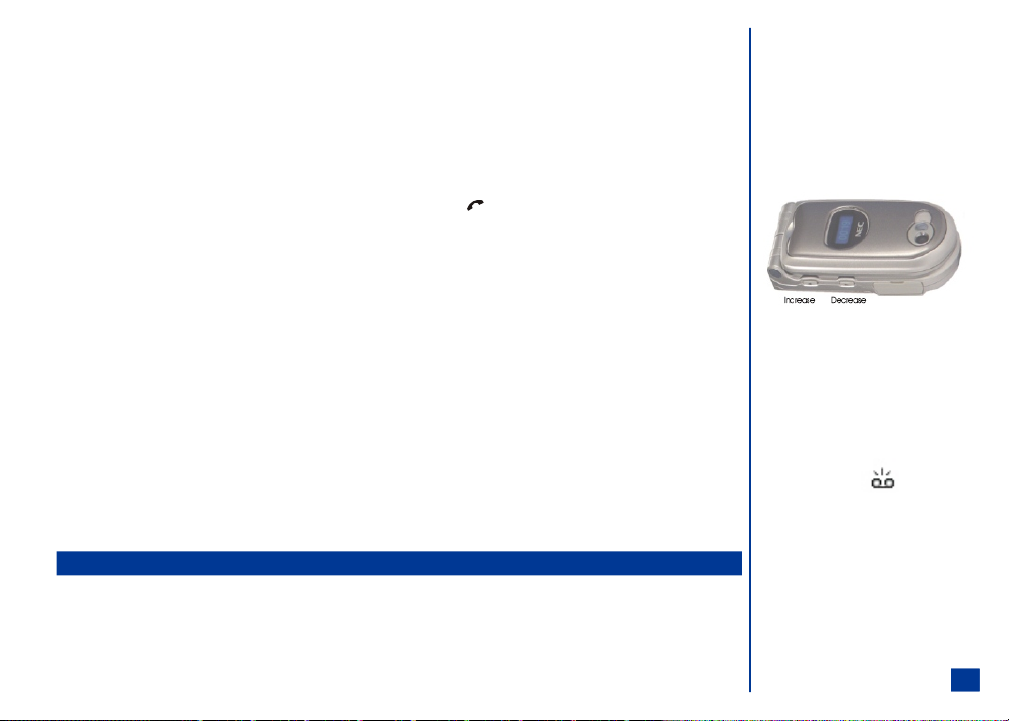
Dialing a Number in Message Text
To call a phone number within the message text at the Message view screen:
* Press (Down) navigation key to hig hlight the phone number in the message text.
Press Send to dial the phone number or press Softkey 1 (Select) a nd, from the Options menu, select either Call (to dial the number) or Message (to
send a text message).
Volume Controls
To silence the ringer when rec eiving a call, the Ring silencer option must be set On.
* (With flip CLOSED) Press a volume button on the side of the phone. Open the flip and press (Send) to accept the c all, and begin your conversation.
(With flip OPEN) Press any key except the Send, End/On-Off, Softkey 1, or Softkey 2.
When receiving a call with the flip OPEN, press the volume buttons on the side of the phone to si lence the ringer.
To change the earpiece volume during a call:
* The flip cover must be open and press the buttons on the side of the phone. Press the Up button (nearest the hinged end of the base) to increase volume and press
the Down button (nearest the charge r connector) to decrease volume.
The volume buttons may be used to increase or decrease ringer volume when the hands-free accessory is connected.
During an incoming message, the volum e buttons on the side of the phone adjust the ringer volume.
During the clock’s daily alarm or a Scheduler alarm, press a volume button on the side of the phone to silence the alarm, if the Ring silencer option is set.
Voice Mail
The voice mail message icon displays in the icon status bar to notify you of a new voice mail. The icon remains displayed until you access voice mail to listen to your
message. (See Flag.)
* Press and HOLD 1 at least two seconds to access your voice mail.
Refer to the Messaging and Voice Mail section on page 74 for more voice mail information.
Refer to Voice Mail settings on page 77 to set up your voice mail number .
Forwarding Calls
All call types may be forwarded to a designated number or each call type may be forwarded to different designated numbers. Call forwarding is establ ished in the Call
settings sub-menu of Settings menu ( see page 44).
When call forwarding is set on, unanswered calls are forwarded to the designated number.
O Voice mail icon:
27
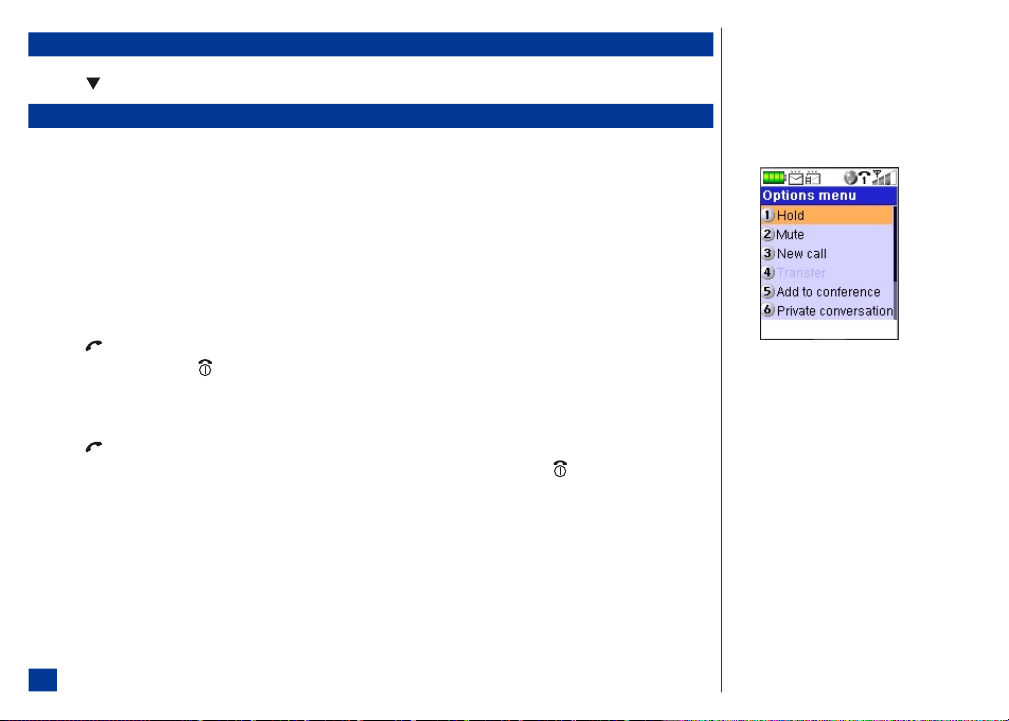
Call Timer
During calls, the call timer displays the call duration on screen, incrementing the time in minutes and seconds until the call is ended. The call timer display must be set to
On (see page 42).
Using Call Features During a Call
The Call in progress screen displays during a call. The instructions for the following call features begin at the Call In Progress screen.
Placing a Call On Hold
To place a received or dialed call on hold from the Call in progress screen:
* Press Softkey 2 (Hold) or press MENU (Options Menu) and 1 to place a call on hold f rom the Phone function Options menu.
Press Softkey 2 to retrieve the call.
Call Waiting
During a call, another received call is announced by a beep tone in the earpiece and an incoming message on the screen. To use call waiting from the Call in progress screen
when you hear the beep tone:
* Press (Send) to answer the new call and automatically place t he current call on hold.
Finish the conversation and press (End) to terminate the new call.
Press Softkey 2 to take the first call off of hold.
You may switch between the calls:
* Press (Send) to answer the new call and automatically place t he current call on hold.
Press Softkey 2 (Hold) to place the new call on hold and go back to the original call, finish the conversation, and press (End) to terminate the call.
Press Softkey 2 to take the new call off of hold.
Mute A Call
To mute a call using the Phone function Opt ions menu from the Call in progress screen:
* Press MENU (Options Menu) and 2 to mute the call.
Press MENU (Options Menu) and 2 to un-mute a muted c all.
When a call is muted and you accept a received call, mute is automatically turned Off.
28
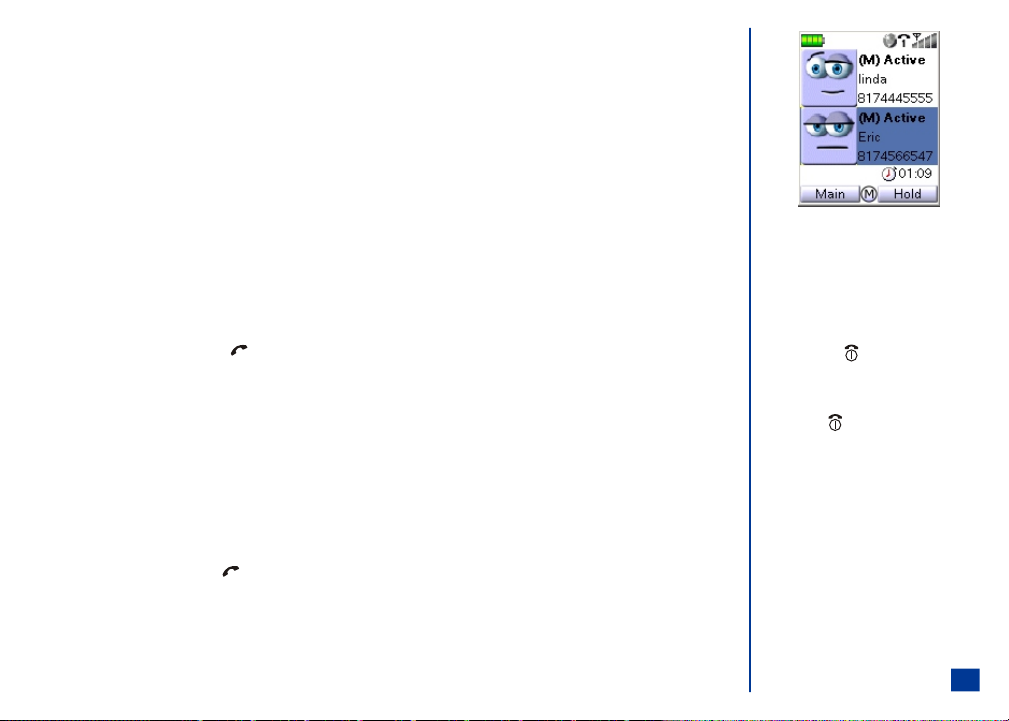
DTMF Tones
Dual tone multi-frequency (DTMF) tones are used to send digital signals to over-the-phone automated services that allow access to information or accounts, e.g., use a
specific language, access to specific information, account number and password to financial accounts, voice mail, etc . These DTMF tones may be annoying during
multi-party calls. You can turn DT MF tone Off to be considerate so that the participants do not hear these tones when you input the number of another participant. The
tones can only be sent when a call is c onnected.
To turn DTMF tones Off from the Call in progress screen (during a phone call):
* Press MENU (Options Menu) , 7, and 2.
To turn DTMF tones On:
* Press MENU (Options Menu) , 7, and 1.
New Call
The associated parties will hear the DTMF tones while you dial another person. Use the instructi ons in the previous topic to turn Off the DTMF tones. When the new call i s
connected, the original call is automatically placed on Hold.
To dial a new call while in a multi-party call,
* Press MENU (Options Menu) and 3 to display the Dialer screen.
Input the phone number and press (Send) to connec t to the number.
Conference Calls
If your SIM card is multi-party enabled (the Netw ork supports conference calling), you can make a confere nce call to more than one caller. The 3-way and up to 6-way
conference call depends on the network service provider. Extra fees may apply for conference calls.
The associated parties will hea r the DTMF tones while you dial another person to add to the conference. Use the inst ructions in the previous topic to turn Off the DTMF
tones. When the call is being dialed, the associated parties of the multi-party call are placed on mute and cannot hear the conversation until the new caller is added to the
conference call.
You can leave the conference call while the remaining participants carry on with the call. (See Flag.)
A multi-party call is considered as one call in progress.
To use the 3-way conference call feature from the Call in progress screen with one call already in progress (first connected call ):
* Input a phone number and press (Send) to connect a second call and automatically place t he first call on hold. If the call is successful, the Call in progress
screen displays showing the first call with on hold status and the highlighted second call with connected status.
Press MENU (Options Menu) and 5 to briefly display the busy screen and second party is added to the conference c all.
To continue adding a third, fourth, and fifth party to conference calling (if Network supported), repeat the previous steps.
O If you already have 2 calls in progress
(whether active, on hold, or mult i-party), a
third incoming call can not be accepted
because the Softkey 1 (Accept) will not be
displayed on the incoming call screen.
Do not press (End/On-Off) to reject an
incoming call if you already have 2 calls in
progress.
Pressing (End/On-Off) with 2 calls in
progress does not reject an incoming call but
will disconnect a call in progress.
O If adding a call to conference calling is
unsuccessful, the failure screen displays briefly
and the phone returns to the previous status.
O When calls are connected into one conferenc e
call, (M) displays on the "Active" status line.
(M) stands for "multi-party". For example,
during a conference call, "(M) Active" or "(M)
Holding" displays to show that these calls are
part of a conference.
29
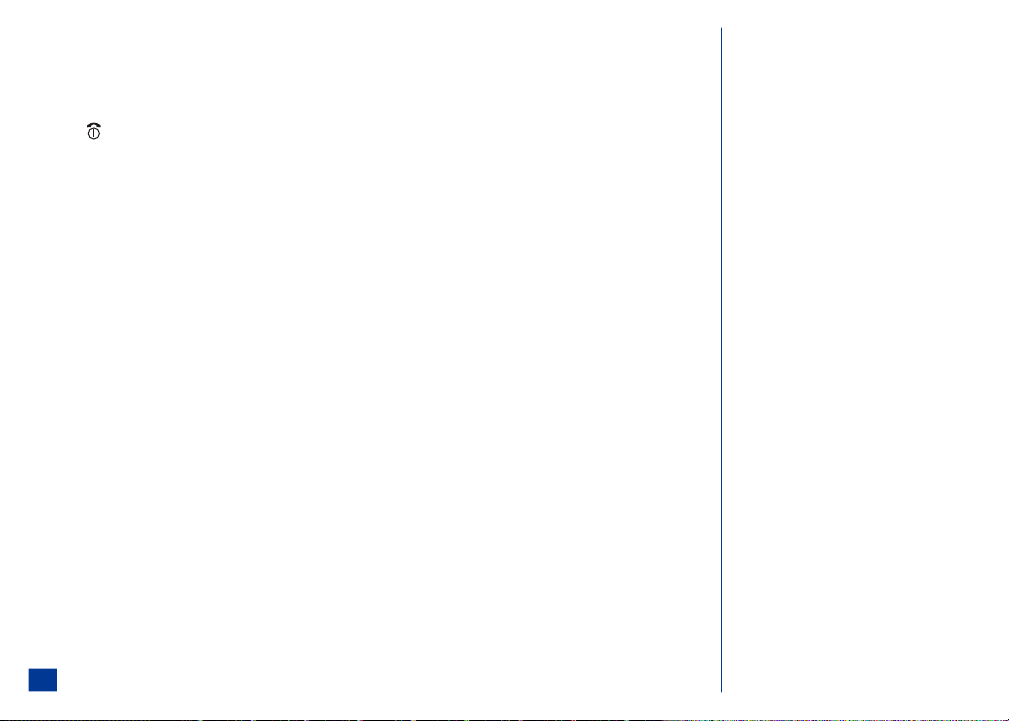
Private Conversation
During a multi-party call, you can select one participant for a private conversation while the other participants continue the conference call. (See Flag.)
* Highlight the participant.
Press MENU (Options Menu) and 5 to briefly display the busy screen for Private conversation and begin the private conversation.
Press (End) to end a private conversation and the call.
To end the private conversation and add the party back to the multi-party call:
* Press MENU (Options Menu) and 5. This combines the two calls back into a single multi-party call and all members are active.
Disconnecting a Party
During a multi-party call, you can disconnect one of the participants and continue the call with remaining participants from the Call in progress screen.
* Highlight the participant to disconnect.
Press MENU (Options Menu) and 9 to disconnect t he participant from the conference call.
O Two calls are on the phone: the multi-party
call and the active single call of the private
conversation. The members of the multi-party
call can still speak to eac h other on the one
call while the private conversation is the other
call.
30

31
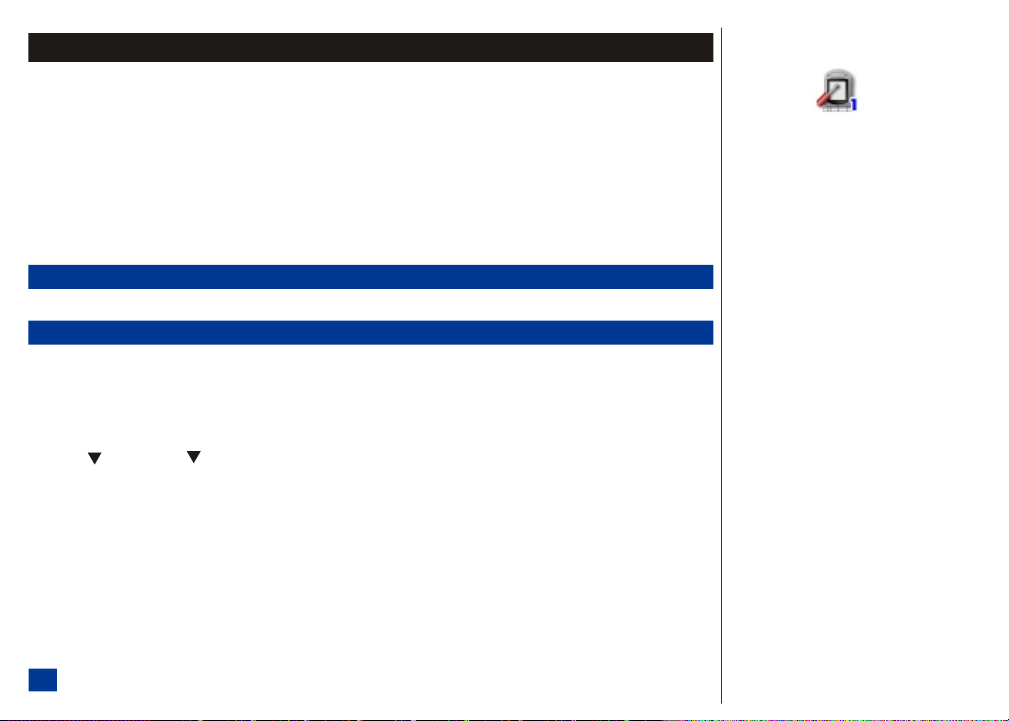
Personalizing Settings
To access the Settings menu:
* Press MENU (Main) and 1 to display the Settings menu or press MENU (Main), highlight and select Settings option 1. (See Flag.)
To select a Settings menu opti on:
* Press the Settings option number ( 1 through 8) or highlight and select the desired Settings option.
The current selected option for a setting is marked by a checkmark if the options are not numbered. If the options are numbered, the option number’s color is green to
show the selected option for a set ting.
Check for the scroll bar on the side of the display screen and scroll when more selections are below the ones shown on the display.
Remember to press CLR (Clear/Back) to return to the previous screen or press (End) to exit the screen and return to the Idle screen.
Phone Settings
The Phone settings menu contains the s ettings for voice volume, phone modes, answer options, ring sil encer, volume key, own number, language, and voice dialing.
Voice Volume
To change the volume during a call, proceed as follows:
* Press the buttons on the back of the flip. Press the button nearest to the Second LCD screen to increase v olume and the other button to decrease volume.
When you are not making any calls, chang e the volume setting from the Idle screen:
* Press MENU (Main), 1, 1, and 1 to display the Voice volume screen with a volume slider.
Press (Up) to increase or (Down) to decrease the volume setting to the level required or press a number key (1-Soft to 9-Loud) for the volume level.
Press Softkey 1 (OK) or (Select/Save) to save the current set ting and return to Phone menu.
Press Softkey 2 (Cancel) or CLR (Clear/Back) to reject any volume changes and ret urn to Phone menu or (End) to reject any volume changes and return to
the Idle screen.
O Settings menu icon:
32

Phone Modes
The “Phone Modes” topic provides the inst ructions for: (1) Mode Selection--how to select the mode for the phone to ope rate/function and (2) Changing Mode Settings--how
to establish the different mode settings.
Your phone can be set to operate in one of four m odes selected from the Phone modes menu:
l
Normal The phone’s usual or normal mode of operation (ringing when a call is received, etc). (See Flag.)
l
Meeting The phone’s mode of operation when in a meeting (vibrate when a call is received) so it does not disturb others.
l
Pocket The phone’s mode of operation when the phone is in y our pocket (to ring or vibrate when a call is received).
l
Car The phone’s mode of operation when travelling in a car and used with hands-free accessory.
Mode Selection
To select the phone mode for the wirel ess phone to operate:
* At the Idle screen, press (Up) navigation key or press MENU (Main), 1, 1, and 2 to display the Phone mode s menu.
Input the appropriate number for the mode: 1 for Normal, 2 for Meeting mode, 3 for Pocket mode, or 4 for Car mode or highlight and select the desired mode.
The screen returns to the Phone menu and the phone now operates in the selected mode and continues so until another mode is select ed. When Car mode is
selected, a message briefly displays, “Backlight is always on.”
An icon displays on the Idle screen for the selected mode (except for Normal mode, an icon does not display). (See Flag.) The icons that display on the Idle screen
for the phone modes are :
Meeting Mode
Whichever mode the wireless phone i s operating when you turn your phone Off, the same mode is still ef fective when you turn your phone On again.
Default Mode Settings
When a mode is selected, some of your phone’s settings are altered automatically to the respective mode name. The phone functions altered for the operating modes are:
l
Ring tune and ring tune volume
l
Message tune and message tune volume
l
Key tone (On/Off)
l
Service tone (On/Off)
l
Vibrate (On/Off)
l
Backlight (On/Off) (See Warning.)
l
Auto answer (On/Off) (See Flag.)
The table on the next page shows the ke y icon and option number to press when establishing the operating mode and the defaul t settings for each mode.
Pocket Mode Car Mode
O The default mode that the wireless phone
operates/functions is Normal.
O Meeting and Pocket mode displays on the Idle
screen with the vibrate icon (unless vibrate is
set Off.)
I With the backlight always On, the battery life
is reduced.
O With auto answer set On and the hands-free
headset in use, the phone automatically
answers a call for you to begin a conversation.
33

Default Mode Settings Table
Phone Mode/Feature
Ring tune
Ring volume
New message tune
Message tune volume
Key tone
Service tone
Vibrate
Backlight
Auto answer
Changing Mode Settings
The mode settings are how you want the wireless phone to operate when that mode is selected. To change the settings of a particular mode, proceed as follows:
Normal
(Press: 1)
On Off On On
Medium Quiet Loud Medium
On Off On On
Medium Quiet Loud Medium
On Off On On
Off Off Off Off
Off On On Off
On (Timed) On (Timed) On (Timed) Always On
Off Always Off Off Off
Meeting
( Press: 2)
Pocket
( Press: 3)
Car
(Press: 4)
(See warning)
* At the Idle screen, press (Up) navigation key or press MENU (Main), 1, 1, and 2 to display the Phone mode s menu.
Highlight the preferred mode.
Press Softkey 1 (Edit) to display the appropriate mode settings menu. Continue with the followi ng instructions on the next page to establish the mode’s
settings.
34

Ring Tune
To change the ring tune (see Flag. ) that will sound when the phone rings:
* Press 1 to display the Ring tune screen.
If ALS is available, press 1 for Line 1 or 2 for Line 2. The ring tune list displays. A checkmark di splays beside the ring tune currently used.
Highlight the desired ring tune.
Press Softkey 1 (Play) to play the tune and Softkey 2 (Stop) to stop.
Press (Select/Save) to save the highlighted ring tune and return to the previous menu. Press CLR (Clear/Back) to reject any ring tune changes and return to the
previous screen, or press (End) to exit and return to the Idle screen.
Ring Tune Volume
To change the ring tune volume when a c all is received:
* Press 2 to display the Ring tune volume scre en with a volume slider.
Press (Up) to increase or (Down) to decrease the volume setting to the level required (the slider moves in direction of the corresponding key pressed) or
input the number (0-Quiet to 9-Loud) for the volume level.
Press Softkey 1 (OK) or (Select/Save) to save the current ring volume setting and return to the previous menu.
Press Softkey 2 (Cancel) to reject any ring volume changes and return to the previous menu, press CLR (Clear/Back) to return to the previous screen with no
changes, or press (End) to exit and return to the Idle screen.
Message Tune
To change the new message tune (See F lag.) that will sound when the phone receives a message or Email:
* Press 3 for New message tune screen to display. A checkmark displays beside the message tune currently used.
Highlight the desired message tune.
Press Softkey 1 (Play) to play the tune and Softkey 2 (Stop) to stop.
Press (Select/Save) to save the highlighted message tune and return to the previous menu. Press CLR (Clear/Back) to reject any message tune changes and return
to the previous screen, or press (End) to exit and return to the Idle screen.
O Ring tunes, message tunes, music, and
melodies may be downloaded from the Web
browser or saved from Emails or MMS
messages. These files are stored in the Music
sub menu under Audio and Visual, and appear
in the Ring tune or Msg tune list scre en. The
ring tunes are 40 channel; up to 40 differe nt
sounds can be played at the same time giving
an excellent sound quality.
35

Message Tune Volume
To change the message tune volume when a message or Email is received:
* Press 4 to display the Message volume screen with a volume slider.
Press (Up) to increase or (Down) to decrease the volume setting to the level required (the slider moves in direction of the corresponding key pressed) or
input the number (0-Quiet to 9-Loud) for the volume level.
Press Softkey 1 (OK) or (Select/Save) to save the current message tune volume setting and return to the previous menu.
Press Softkey 2 (Cancel) to reject any ring volume changes and return to the previous menu, press CLR (Clear/Back) to return to the previous screen with no
changes, or press (End) to exit and return to the Idle screen.
Key Tone
The key tone is the short tone you he ar when pressing number buttons. To turn key tones on or off:
* Press 5 to display the Key tone screen.
Press 1 (On) for the tones to sound or press 2 (Of f) for no tones to sound and return to the previous menu.
Service Tone
The service tone is sounded when travelling into and out of the area where the network provides service. To turn the service tone on or off:
* Press 6 to display the Service tone screen.
Press 1 (On) for the tones to sound or press 2 (Of f) for no tones to sound and return to the previous menu.
Vibrate
The phone vibrates when a call is received. To turn vibrate on or off:
* Press 7 to display the Vibrate screen.
Press 1 (On) for the phone to vibrate or press 2 (Off) for no vibration and ret urn to the previous menu.
Backlight
The backlight setting allows you to set the brightness backlight and the number of minutes before the main L CD backlight turns off.
* Press 8 to display the Backlight screen.
Highlight and select the preferred brightness (High, Medium, or Low).
Scroll to and highlight the Minutes fi eld. Input 0 (turns off immediately after 15-minute t imeout) to 99 for the length of time before the backlight tur ns Off. The
default value is 2 minutes.
Press Softkey 1 (OK) to save the backlight settings or press Softkey 2 (Cancel) to reject any c hanges and return to the previous menu.
36
O Press (Up) or (Down) navigati on
key to move the highlight bar to the pr evious
or next item in a list.
O Press CLR (Clear/Back) to return to the
previous screen without saving any changes.
O Press (End) to exit the screen and return to
the Idle screen.

Auto Answer
Auto Answer option displays only for Car Mode. The Auto answer feature allows a received call to be connected automatically if the wireless phone is in car mode with the
hands-free accessory attached. The default setting is Off.
* Press 9 to display the Auto answer screen.
Press 1 (On) for automatic answering or press 2 (Off) for no automatic answering and return to the previous menu.
Answer Options
You may establish the way that you prefer to answer a received call by:
l
Opening the phone’s flip cover.
l
Pressing any key [except the (End) or Softkey 2].
l
Pressing the (Send) or Softkey 1 (Accept).
With the any key answer option, if you already have a call in progress, the any key function does not apply; you must press the (Send) or Softkey 1 (Accept) to answer
the incoming call.
To set up how you want to answer received calls, proceed as follows.
Activate Open Fold Answer Option
* Press MENU (Main), 1, 1, 3, and 1 to activate the open fold answ er feature and return to the Phone menu.
Activate Any Key Answer Option
* Press MENU (Main), 1, 1, 3, and 2 to activate the any key answer feat ure and return to the Phone menu.
Activate Send Key Answer Option
* Press MENU (Main), 1, 1, 3, and 3 to activate the send key ans wer feature and return to the Phone menu.
Ring Silencer
Ring Silencer allows you to silence the ringer by pressing a volume button for a received call w hen the flip is closed. To silence the ring sound when the flip is open, press
any key except (Send), (End/On-Off), Softkey 1, or Softke y 2. If you wish to answer the call, press (Send) to accept the call and begin your conversation.
Activate Ring Silencer Option
Press MENU (Main), 1, 1, 4, and 1 to activate the ring silencer feature and return to the Phone menu.
O You must turn on the volume key setting to
silence the ringer when the flip is closed.
37

Deactivate Ring Silencer Option
* Press MENU (Main), 1, 1, and 4 to display the Ring silencer screen. Press 2 (Off) to turn ring sil encer off and return to the Phone menu.
Volume Key
Volume key allows using the volume k eys on the side of the phone. (See Flag.) To enable or disable vol ume key:
* Press MENU (Main), 1, 1, and 5 to display the Volume key screen.
Press 1 to enable the use of the volume keys dur ing a call or 2 to disable the volume keys and return to the Phone menu.
This feature disables the volume key function when the fold is closed. The volume keys are also disabled when the fold is open and
ALS
If the network service provider and the SIM supports ALS (Alternate Line Service), you can setup which line to use for automatic selection as follows:
* Press MENU (Main), 1, 1, and 6 to display the ALS setup screen.
Press (Up) or (Down) navi gation key to highlight the line option. Press (Select) to select the highlighted option.
Press (Up) or (Down) navigation key to highlight the voice mail option. Press (Select) to select the highlighted option.
Press Softkey 1 (OK) to accept the selections or press Softkey 2 (Cancel) to reject any c hanges and return to the Phone menu.
Own Number
To show your own phone number:
* Press MENU (Main), 1, 1, and 7 to display the Own number screen w ith a phone number at the bottom of the screen.
Press (Up) or (Down) navigation key to highlight the option that displays the number on the lower bottom of the screen. If ALS (Alternate Line Service) is
available, the options Line 1, Line 2, Data, and Fax display. If ALS is not available, the options My Mobile #, <Line 2>, and <Data> display.
If the number has not been entered for the hi ghlighted option (no number displays on lower bottom of the screen) :
* Highlight the desired line number and (Select) to display the Edit screen.
Highlight the Name field and begin text entry to display the text editor screen. Input the name and press (Select) to return to the Edit screen.
Highlight the Number field. Input the phone number and press Softkey 1 (OK) to return to the Edit screen.
Press Softkey 1 (OK) to save the changes or Softkey 2 (Cancel) to ca ncel the changes and return to the Own number screen.
Language
If the display is showing any language ot her than your own, proceed as follows:
* Press MENU (Main) to display the Main Menu. Press 1, 1, and 8 to display the Language screen.
Press the appropriate key to select the required language and return to the Phone menu.
Press CLR (Clear/Back) to return to the previous screen without saving any changes or press (End) to return to the Id le screen.
38
The phone supports the languages listed on the Language screen and the keyboard symbols have been chosen for world-wide operation.
O When the Volume key setting is enabled, the
volume keys can be used to:
l
Silence ring tune and stop vibrate alert for
scheduler alarm.
l
Silence ring tune and stop vibrate alert for
received calls.
l
Adjust the ring volume for received calls
when ring silencer is off.
l
Adjust the ring volume for incoming
messages.
l
Adjust voice volume setting during a call.
l
Adjust ring tune preview volume.
l
Adjust playback volume of audio files in
Audio and Visual.
l
Take pictures when phone is in camera
mode.
l
Turn on the external LCD backlight.
O An error pop-up may display, stating "Write
failed", if your SIM card does not allow you to
change the Own Number field.

Voice Dialing
Voice dialing settings allow you to set parameters for voice tags that you allocate to phonebook contacts. A voic e tag automatically dials the number of the person you
want to call when you speak his or her name into the phone. Five options are available in the Voice dialing menu: Voice sett ings, Voice Tag List, Memory status, Delte all
tags, and Personalization.
To access Voice dialing settings,
* Press MENU (Main Menu), 1, 1, and 9 to display the Voice dialing screen.
Voice Settings
Voice settings allow you to set the way that voice dialing responds to your speech patterns.
To define your voice settings,
* Press 1 to display the Voice settings screen.
To access the Audio prompts settings,
* Press 1 to display the Audio prompts screen.
Press (Up) or (Down) navigation key to highlight ei ther Voice and tone or Tone.
Press (Select) to select the highlighted opt ion. Voice and tone causes the phone to give audio prompts when you use voice dialing; whereas Tone gives you a
short tone while waiting for you to spe ak.
To access the Ask before dial settings,
* Press 2 to display the Ask before dial screen.
Press (Up) or (Down) navigation key to highlight either Immediate dial or Ask first.
Press (Select) to select the highlighted option. The Immediate dial feature automatically dials a recognized number or phonebook entry. The Ask first feature
prompts you with a question, asking whether or not you wish to dial the spoken name. Example: If you have a voice tag assigned to "John" and speak the name
into the phone, the phone prompts you with, "Dial John?"
Press Softkey1 (Yes) to dial the number or Softkey2 (No) to return to the main LCD.
To access the Results display screen,
Press 3 to display the Results display screen. (This only applies to digit dialing.)
Press (Up) or (Down) navigation key to highlight either Single result or Three best.
Press (Select) to select the highlighted opt ion. Single result chooses the closest number matching the numbe r you speak into the phone. Three best will
display the three closest phonebook c ontact matches that your phone recognizes; also, you can selec t Yes" or "No" when the phone asks if you want to dial a
particular number.
To access the Digit lengths screen,
Press 4 to display the Digit lengths screen.
O Background noises affect the way that y our
phone adapts to your voice. For this reason, a
quiet surrounding is necessary for the most
accurate adaptation.
O Be sure to speak the prompted adaptation
words directly into the phone, hold ing the
microphone atleast 1 inch from your m outh.
O If you are prompted to "Speak now" several
times for the same command, the phone
simply did not recognize all of the sounds
requested for adaptation.
O If you wait more than 15 seconds to speak into
the phone, you will be prompted with an e rror
screen, stating, "Adaptation failure. Please try
again later." In this case, press Softkey1
(OK) to return to the Personalizati on screen.
39

Press (Up) or (Down) navigation key to highlight either North American or Permit all.
Press (Select) to select the highlighted opt ion. The North American option recognizes an 11 to 12 digit phone num ber that you speak into the phone (as
opposed to speaking a name). Ex: 1 -222-555-1010. The Permit all option allows any country codes to be spoken into the phone. Ex: 44 (20) 6789 1234.
Press CLR to return to the Voice dialing screen.
Voice Tag List
The voice tag list displays the voice tags that you have allocated to particular phonebook contacts.
* Press 2 to display the Voice tag list.
Press Softkey1 (Play) to play the name you recorded earlier.
Press MENU (Options Menu) to display the voice tag list options menu.
Press 1 to play the voice tag selected from the Voice tag list screen.
Press 2 to delete the voice tag selected from the voice tag screen. The phone prompts you with, "(Contact Name) Delete voice t ag for this entry?" Press Softkey1
(Yes) to delete the current tag or press Softkey2 (No) to return to the Voice tag l ist.
Press 3 to delete all voice tags from within the voice tag list. The phone prompts you with, "Delete all voice tags?" Press Softkey1 (Yes) to delete all stored
voice tags, or press Softkey2 (No) to return to the Voice tag list.
Press CLR to return to the Voice dialing scre en.
Memory Status
* Press 3 to display the Memory status screen. This screen lists the Total amount of voice tags you can store in your phone, along with the number of spaces
available for additional voice tag storage.
Press Softkey1 (OK) to return to the Voice dialing screen.
Delete All Tags
* Press 4 to select Delete all tags. This option allows you to delete all stored voice tags stored. The phone prompts you with, "Delete all voice tags?" Press
Softkey1 (Yes) to delete all stored voice tags, or press Softkey2 (No) to return to the Voice dia ling screen.
Personalization
This option allows you to adapt your phone to t he specific qualities of your voice.
* Press 5 to display the Personalization screen.
Press 1 to adapt your phone to your voice. The phone then prompts you with a reminder, "Please perform adaptation in a quiet environment." Press Softkey1 to
continue the adaptation process, or press Softkey2 (No) to return to the Personalizati on screen. If you press Softkey1 (Yes), the phone will prompt you to
speak a series of words, symbols, and numbers into the microphone, which give the phone a full reading of your voice range. When the process is complete, you are
prompted with, "Repeat process if necessary to improve recognition."Press Softkey1 (OK) to return to t he Personalization screen.
40
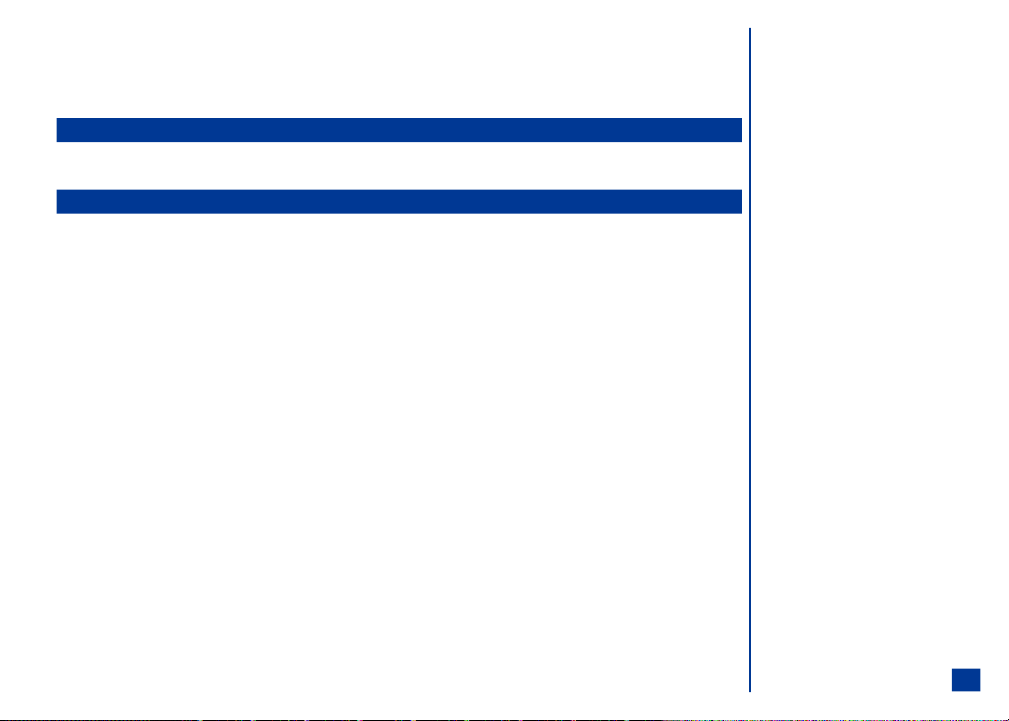
Press 2 to activate or deactivate your voice adaptation. (Deactivate is only available if you have performed the activation process).
Press 3 to clear your voice adaptation. The phone prompts you with the question, "Clear existing adaptation data?" Press Softkey1 (Yes)to clear your
adaptation, or press Softkey2 (No) to keep the current adaptation and return to the Personalization screen.
Press CLR to return to the Voice dialing scre en.
Screen Settings
The Screen menu allows you to modif y settings for the Main LCD wallpaper, color theme, display call timer, and auto-hyphenation. In addition, you can modify the Second
LCD display, contrast, backlight, number display, event display, and backlight color.
Main LCD
The Main LCD is the 1.8 inch graphics display area located on the inside of the phone’s flip cover.
Wallpaper
To choose a picture to be displayed as a background on the Idle screen of the Main LCD:
* Press MENU (Main), 1, 2, 1, and 1 to display the Image screen.
Highlight a picture name. A thumbnail of the highlighted picture name displays on the right side of the screen.
Color Theme
To choose a color theme for the phone’s Main LCD display, proceed as follows:
* Press MENU (Main), 1, 2, 1, and 2 to display the Color theme screen.
Highlight a color theme. The s creen colors change to match the highlighted color theme. The d efault color theme is Bluebonnet.
Press (Select/Save) when the desired color theme is highlighted or press the corresponding number of the desired color theme. The Main-LCD menu displays in the
selected color theme.
41

Display Call Timer
To set the call timer to display the time duration of calls, incremented in minutes and seconds, proceed as follows:
* Press MENU (Main), 1, 2, 1, and 3 to display the Display timer screen.
Input 1 to set the call timer On to display time duration of a call or 2 to set the call timer to Off (tim e duration of a call does not display on the screen). The
setting is saved and the display returns to the Main-LCD menu.
Press CLR (Clear/Back) to return to the Ma in-LCD menu with no changes.
Auto-hyphenation
With the hyphenation set to On, t he displayed Phone numbers are hyphenated automatically based on the Nort h American Numbering Plan. With hyphenation set to Off,
the displayed Phone numbers are not hyphenated. (See Flag.)
* Press MENU (Main), 1, 2, 1, and 4 to display the Auto hyphenate screen.
Highlight and select the desi red hyphenation option or enter 1 to turn On hyphenation or 2 to turn Off hyphena tion. Display returns to the Main-LCD menu.
Press CLR (Clear/Back) to return to the Ma in-LCD menu with no changes.
Second LCD
The Second LCD is the ¾ inch x ¼ inch displ ay area located on the back of the phone’s flip cover.
Display
* Press MENU (Main), 1, 2, 2, and 1 to display the Display screen.
Input 1 to set the Second LCD display On or 2 to set the Second LCD display Off. The setting is saved and the display returns to the 2nd-LCD menu.
Contrast
Nine levels of contrast are available with 0-lightest contrast to 8-darkest contrast. To alter the contrast of the Second LCD display screen, proceed as follows:
* Press MENU (Main), 1, 2, 2, and 2 to display the Contrast screen.
Press (Up) to increase contrast by one level or (Down) to decrease contrast by one level until screen is at desired contrast. The level number displays
on the Main LCD. The default contrast level is 5. Check the Second LCD for the desired contrast.
Press Softkey 1 (OK) or (Select/Save) to save any contrast changes and return to the 2nd-LCD menu. Press CLR (Clear/Back) or Softkey 2 (Cancel) to
reject any contrast changes and r eturn to the 2nd-LCD menu.
O Example of hyphenation set On :
214-555-0100;
Example of hyphenation set Off :
2145550100.
42
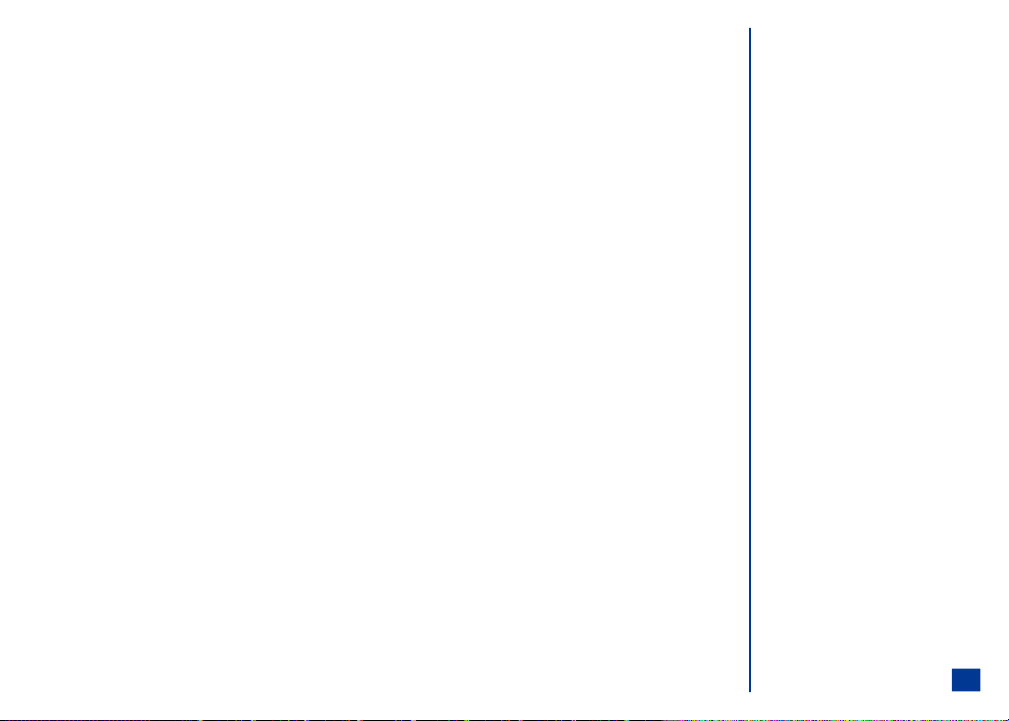
Backlight
The Second LCD backlight will turn off after the waiting time specified by the user. The default waiting time is 5 seconds.
To set the waiting time for the backlight to turn off,
* Press MENU (Main), 1, 2, 2, and 3 to display the Backlight screen.
Input the number of seconds (01 to 99). Pre ss Softkey 1 (OK) to save the waiting time or Softkey 2 (Cancel) to reject any changes and return to the Power
saving screen.
Number Display
Number display setting allows the phone number of received calls (or phonebook entry name) to display on the Second LCD. (See Flag.) To set number display On or Off for
the Second LCD,
* Press MENU (Main), 1, 2, 2, and 4 to display the Number display screen.
Input 1 (On) for numbers to display or 2 (Off) for no numbers to d isplay and return to the 2nd-LCD menu.
Event Display
Event display setting allows the scheduler alarm, clock alarm, received phone calls, and received messages to display on the Second LCD. To set event display On or Off for
the Second LCD,
* Press MENU (Main), 1, 2, 2, and 5 to display the Event display screen.
Input 1 (On) for events to display or 2 (Off) for no events t o display and return to the 2nd-LCD menu.
Backlight Color
The backlight color options allow you to select the color for: the Second LCD backlight during Idle mode (Standard), when receiving a call, when receiving a message, and
while talking during a phone conversa tion.
To select the backlight colors,
* Press MENU (Main), 1, 2, 2, and 6 to display the Backlight color screen.
Input the number corresponding to the desired backlight function to display the appropriate color list.
Highlight the desired backlight color. As you move the highlight to each color, the backlight change s to correspond with the highlighted color.
Press (Select) to confirm the sel ection and return to the Backlight color screen. The backlig ht turns off immediately after you make a color selection.
O If “Number display” is set Off and “Event
display” is set On, then “Incoming call”
displays.
43

Call Settings
The call settings allow you to setup call forwarding, call waiting, automatic redial, and sending your own number to the phone dialed.
Call Forwarding
Call forwarding sends your phone’s received calls, fax, messages, and/or data calls to another specified phone number or forwards each call type to different specified
numbers.
You may establish profiles and profile names for different forwarding numbers to forward all calls or only certain types of calls.
The Set Forwarding screen displays ‘No Profiles’ until the first profile is set up. After adding a profile, the new profile name is added to the Set Forwarding list scree n.
Up to 10 profiles are allowed. If you try to add a profile when the Set Forwarding list contains 10 profiles, “Profile list full” displays on the screen. You must delete a profile
before adding a new one.
Manual setup of call forwarding overrides a profile. To end the manual call forwarding, reset the profile or turn call forwarding Off.
A fast and easy way to end call forwarding is to create and use a profile called ‘OFF’ before establishing other profiles. Select the Off profile to automatical ly end call
forwarding.
To end call forwarding without the OFF profile, you must change the settings for each call type to ‘Never’ or ‘No forward.’
The default settings for all call types is ‘Never’ or ‘No forward.’
Adding and Editing Profiles
To Add a New Profile:
* Press MENU (Main), 1, 3, 1, and 1 to display the Set forwarding profile screen.
Press Softkey 1 (Add New) or press MENU (Options Menu) and 1 to display the Add profile screen.
To Edit a Profile:
* Press MENU (Main), 1, 3, 1, and 1 to display the Set forwarding profile screen.
Highlight the profile that you want to edit.
Press MENU (Options Menu) and 2 to display the Edit profile screen.
To Add or Change the Profile Name
* With the Name field highlighted, begin text entry of the new name to display the text editor screen.
Input a new name or change the name for the profile and press (Select) to return to the previous screen (Add profile or Edit profile).
Scroll and highlight the next field.
O Depending upon your service provider, you
may need to use conditional call forwarding to
send unanswered, busy, or unreachable phone
numbers to your provider-supplied voicemail
number.
44
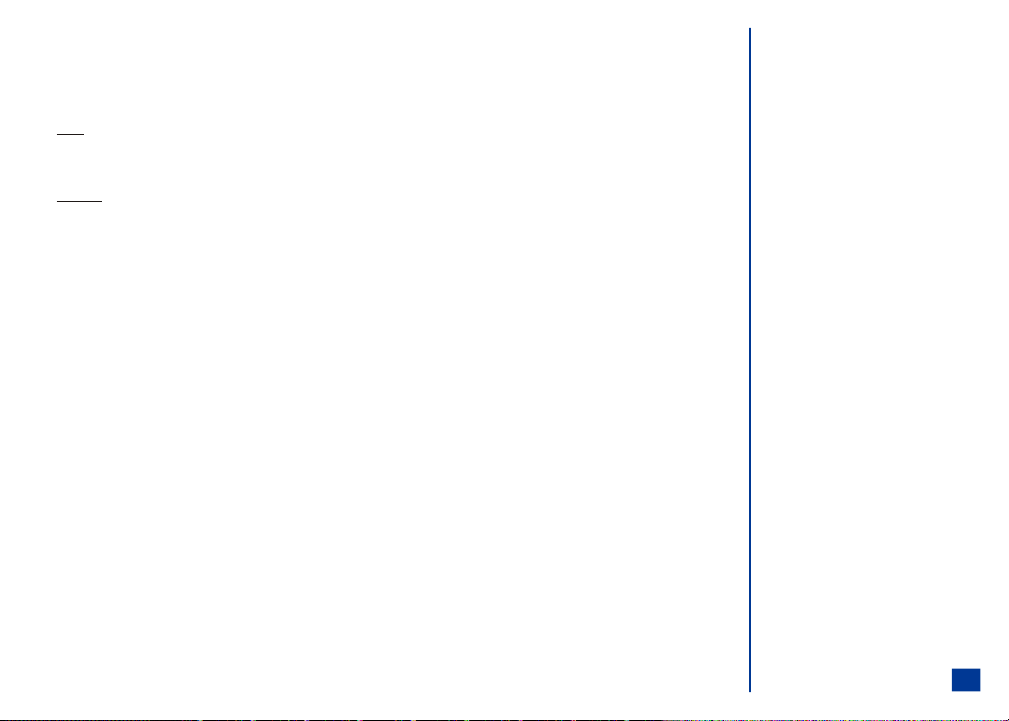
Call Forwarding Profile Numbers
* Highlight and select the desired call type field to display the forward calls screen (e.g., Data calls fie ld to forward Data calls screen, Line 1 Calls field to forward
Line 1 calls, etc).
Highlight and select Unchanged, Never, Always, or Conditional. (See Flag.)
Always
* Scroll and highlight the number field under Always. Input or change the call forwarding number without hyphens. This is the phone number to which received calls
will always be forwarded.
Conditional
* Scroll and highlight a conditional number field and input the call forwarding number to which the unanswered calls, busy calls, and unreachable calls will be
forwarded.
Press Softkey 1 (OK) to save the call forward settings and return to the previous screen (Add profile or Edit profile).
Press Softkey 1 (OK) to save the settings for the profile.
Deleting a Profile
* Press MENU (Main), 1, 3, 1, and 1 to display the Set forwarding profile screen.
Highlight the profile you want to delete. Press MENU (Options Menu) and 3 to display the Delete menu.
Press 1 to delete the selected profile or 2 to delete all profiles. A decision screen displays to ensure that you want to delete the selected profile or delete all profiles.
Press Softkey 1 (Yes) to ensure deletion. A confirmation screen displays briefly to confirm that the selected profile has been deleted or all profiles have been
deleted and display returns to the Set forwarding profile list screen. Press Softkey 2 (No) to cancel the de letion and return to the Set forwarding profile list
screen.
O The selected option becomes enabled while the
options not selected are disabled (grayed out).
45
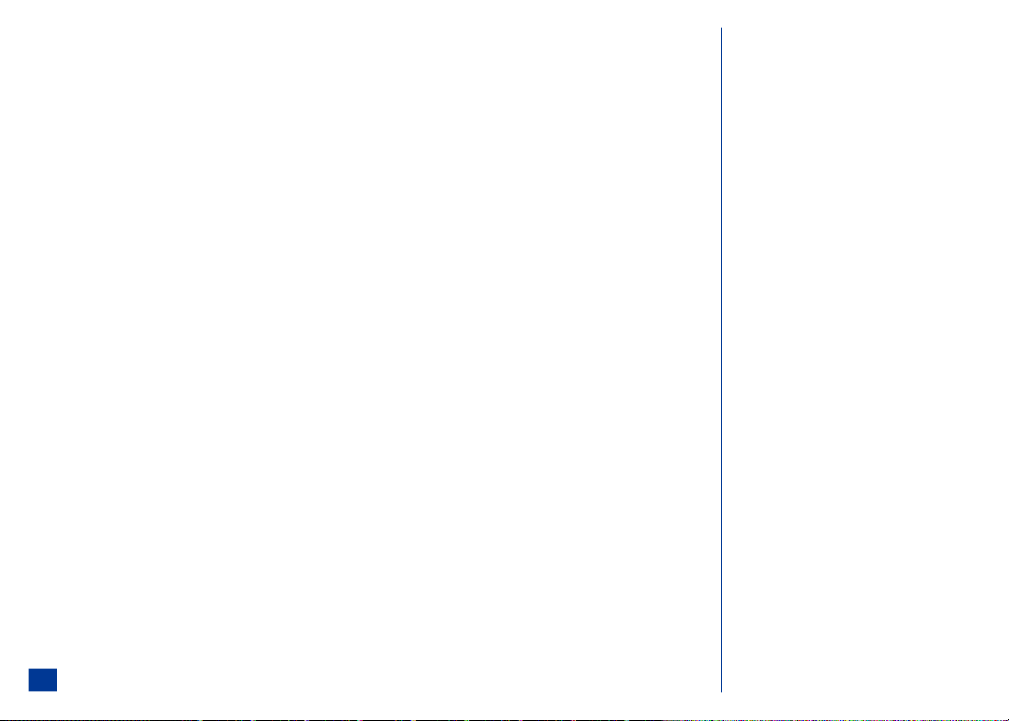
Setting Call Forwarding On
* Press MENU (Main), 1, 3, 1, and 1 to display the Set forwarding profile screen.
Highlight the profile that you prefer to set for call forwarding (do not select the OFF profile) and press (Select) to display the profile details screen.
Press Softkey 1 (Set) to set call forwarding to the profile and the Setting Status Progress screen displays. A confirmation screen displays briefly with the
dialogue, “Setting successful” or “Setting unsuccessful” and returns to the Set forwarding profile list screen.
Press Softkey 2 (Cancel) to cancel setting the profile for call forwarding and return to the Set forwarding profile list screen. (See Flag.)
Setting Call Forwarding Off
* Press MENU (Main), 1, 3, 1, 1, and Softkey 2 (Manual) to display the Manual forward screen. All call types available display with the data retrieved from the
network or with default values.
Highlight and select the desired call type to display the Forward calls screen.
Highlight the option Never and press Softkey 1 to change the settings and return to the Manual forward screen.
With all call types set to No Forward (Never), press Softkey 1 (OK) to apply the cha nges.
Press Softkey 1 (Set) to apply the setting changes and the Setting status progress screen displays with the message “Setting manual forwarding.” When
finished, call forwarding is Off.
Manual Call Forwarding
* Press MENU (Main), 1, 3, 1, 1, and Softkey 2 (Manual) to display the Manual forward screen. All call types available display with the data retrieved from the
network or with default values.
Highlight and select a desired call type field. The Forward calls screen (e.g., Voice calls field goes to Forward voice calls screen).
Highlight and select one of the options (Unchanged, Never, Always, or Conditional) and press (Select). The selected option is enabled.
Input the appropriate call forwarding number(s) for Always or Conditional. Refer to page 45 for f urther information on Call Forwarding numbers.
Press Softkey 1 (OK) to change the call forward settings and return to the Manual forward screen.
Press Softkey 1 (Set) to set manual call forwarding.
O When manual settings have been made, follow
the “Setting Call Forwarding On” procedures
to reset the profile settings and eliminate the
manual settings.
O "Not set” displays in the field if a forwarding
number has not been entered for that type of
response to a call.
O The Unchanged option means that, when you
set the profile, the call forwarding settings for
the selected number type (Voice calls, Data
callas, or Fax calls) will not change from the
previously stored network settings.
O The Never option may behave differently,
according to the call forwarding policies of
your network service provider. Ex: In some
cases, Never may disable call forwarding
altogether (including "roll-over" to voice
mail), or it may work like Conditional, with all
numbers set to the voice mail number.
46

Check Call Forwarding Status
* Press MENU (Main), 1, 3, 1, and 2 to obtain the current call forwarding status. A busy screen displays with “Retrieving call forwarding status ...” When
retrieving process is finished, the Current Status screen displays.
Press Softkey 1 to exit the status screen and return to Call Forwarding menu.
Call Waiting
Call waiting allows you to answer a received call during another call. The phone provides a tone during a call to announce that another call is received. To set the call
waiting option On or Off and view the call waiting status, proceed as follows:
Setting Call Waiting On/Off
* Press MENU (Main), 1, 3, 2, and 1 to display the Setting screen.
Input 1 to set call waiting On or 2 to set the call waiting Off. A message displays, “Setting...Please wait. ” While this message appears, press Softkey 2 (Cancel)
to reject any setting changes a nd return to the Setting screen.
A confirmation screen displays to show whether the setting change was successful or unsuccessful.
If the setting change was successful, press Softkey 1 (OK) to return to the Set ting screen.
If the setting change was unsuccessful, press Softkey 1 (OK) to return to the Setting screen.
Checking Status of Call Waiting
* Press MENU (Main), 1, 3, 2, and 2 to obtain the current call waiting status. One of three messages displays to show that call waiting is activat ed, call waiting is
not activated, or network unavailable (to provide the call waiting status).
Press Softkey 1 (OK) to exit the status screen and return to Call waiting menu.
Send Own Number
When you make a call, you can send your ow n phone number to display on the dialed phone. To set the send own number option On or Off, p roceed as follows:
* Press MENU (Main), 1, 3, and 4 to display Send own number screen.
Input 1 to turn On sending your number. Input 2 to turn Off sending your number. The screen returns to the Call sett ings menu.
Auto Redial
The auto redial option allows the wireless phone to dial an unsuccessful call up to 10 times. To set the auto redial On or Off, proceed as follows:
* Press MENU (Main), 1, 3, and 3 to display the Auto redial screen.
Input 1 to turn On the automatic red ial or 2 to turn Off the automatic redial. The display returns to the Calls menu.
47
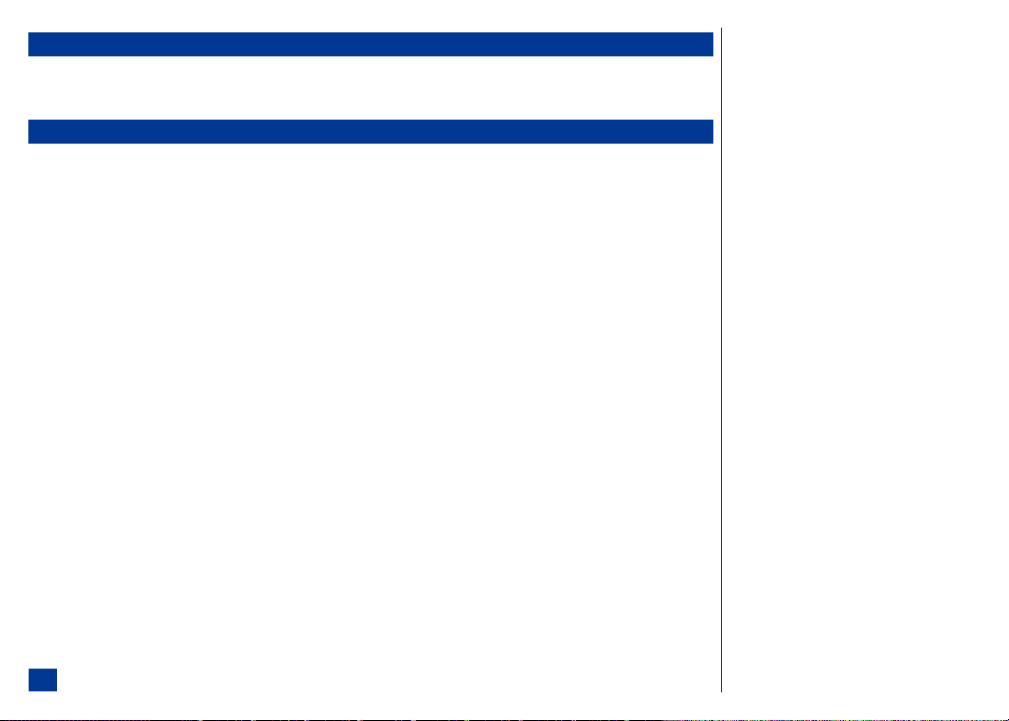
Security Settings
The Security Settings all ows the user to lock the handset to protect your phone from improper use and p revent unauthorized users from accessing phone functions. The PIN
codes, security codes, and password codes are 4 to 8 digit numbers. While the handset is locked, you cannot access any tools or information stored in the phone until a 4-8
digit security code is correctly entered.
Changing PINS
PIN and PIN 2 codes are provided by your network service provider. The security code is user defined and may be changed at any time. The default security code is ‘0000’
until you change it. Once the sec urity code is changed, the default code is no longer valid.
Changing PIN Code
Your phone can be set up so it needs your PIN code entered when powering On, before the phone can be used at all. If the PIN code is not entered, received calls can not be
answered. If you input your PIN code incorrectly more than three times (not necessarily in the same session) not even the correct PIN code works and you will have t o
contact your service provider for a code to unblock your SIM card.
To change the PIN, the SIM PIN loc k on page 49 must be set to On for PIN change to be enabled.
* Press MENU (Main), 1, 4, 1, and 1 to display the PIN change screen.
Key in the current code. You are prom pted to input the new code and then to input it again as confirmati on. A confirmation screen displays momentarily and then
the Change PIN menu displays.
Changing PIN 2 Code
Your phone supports advanced features (e.g. FDN--Fixed Dialing Numbers. See Flag.) that may require a PIN 2 code to be entered before they can be accessed or modified.
If the PIN 2 code is entered incorrectly 3 times, you will need to contact your service provider for assistance.
* Press MENU (Main), 1, 4, 1, and 2 to display the PIN 2 change screen.
Key in the current code. You are prom pted to input the new code and then to input it again as confirmati on. A confirmation screen displays momentarily and then
the Change PIN menu displays.
Changing Security Code
The security code is used to unl ock the PIM features.
* Press MENU (Main), 1, 4, 1, and 3 to display the Security code screen.
Key in the current security code. Y ou are prompted to input the new code and then to input it a second ti me to confirm. A confirmation screen displays
momentarily and then the Change PIN menu displays.
Forgot Your Security Code
If you forget your security code, contact your service provider.
48
O With FDN turned On, only the FDN numbers in
the FDN Phonebook may be dialed and called.
O You are allowed three attempts to input the
correct PIN and PIN 2 codes. After the third
attempt, the phone no longer allows ac cess.
Contact your network provider for assistance.
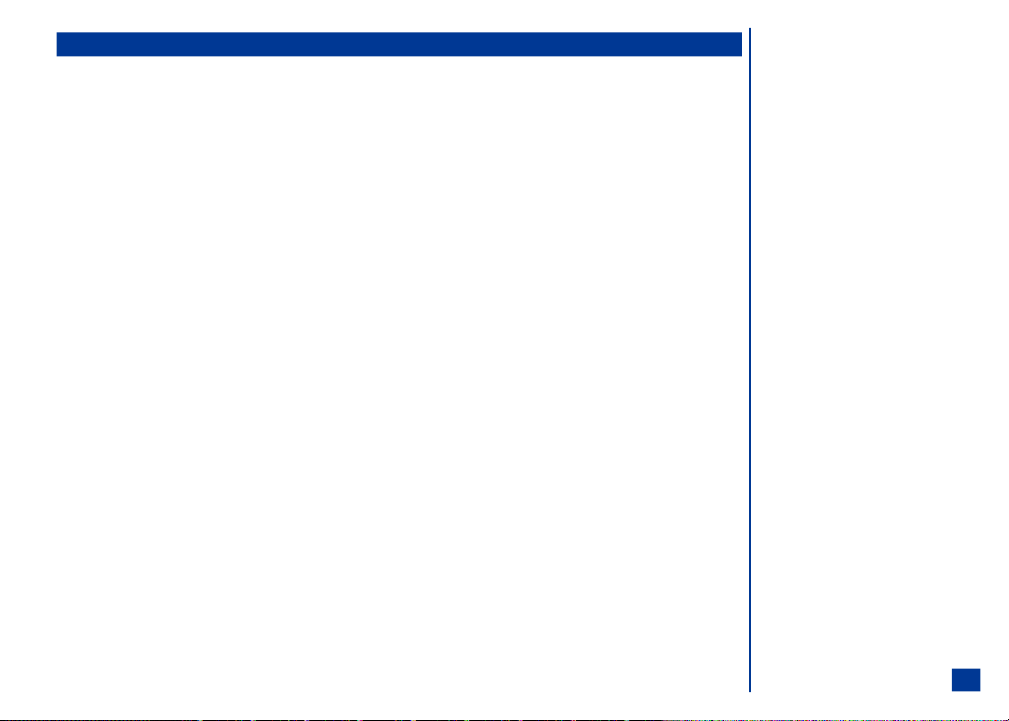
Locks
The lock settings allow you to l ock access to certain phone functions. When a lock setting is e nabled, that function remains locked until the correct sec urity code is entered.
(See Flags.) The default f or these settings is unlocked. To change the lock settings:
* Press MENU (Main), 1, 4, and 2 to display the Locks menu.
Input the appropriate number of the funct ion lock:
1 Auto power-up lock Phone is locked when powered On. Ente r your security code to unlock the phone for use.
2 SIM PIN lock SIM card is locked. Enter the PIN to unlock the SIM card and use the phone.
3 Phone lock Locks the phone after powered On and displays locked screen. Enter your security code to unlock.
4 PIM lock Locks the PIM (P ersonal Information Manager) tools: Phone book, Scheduler, and ToDo.
For auto power-up, SIM PIN, and PIM:
Enter your security code to unlock PIM tools for use.
* Input 1 to enable the lock (set O n) or 2 to disable the lock (set Off) and the security code screen displays.
Input your security code and press Softkey 1 (OK). A confirmation screen displays briefly stating that the setting change has enabled or disabled the function
and display returns to the Locks menu.
While auto power-up lock is enabled, each time you press and HOLD (On-Off) to power On y our wireless phone, you must input your security code to begin the pow ering
up process.
Phone Lock ON
* Input your security code and press Softkey 1 (OK). The Phone Locked screen displays. While the phone is locked, it is capable of receiving incoming calls and
sending emergency calls. The phone remains locked and cannot be used until your security code is entered. (See Flag.)
Phone Lock OFF
When the phone is locked, the Phone Lo cked screen displays.
* Press Softkey 2 (Unlock) to display the phone lock sec urity code screen.
Input your security code and press Softkey 1 (OK). The phone is unlocked and displays the Idle screen.
While the phone lock is enabled, only emergency calls can be made (if the wireless phone is turned On, battery is properly charged, and the network connection signal
strength level is adequate) or the security code entered. To make an emergency call while the phone is locked:
* Press Softkey 1 (SOS) or enter the emergency 911 number and press (Send).
O While PIM lock is enabled, any application
that attempts to access PIM data requires you
to input your security code before the PIM data
is accessed.
O While SIM PIN is enabled (set On), you must
input the PIN.
O There is no attempt restriction for your
security code. You may attempt any number of
times to enter the security code.
O If the phone lock was active when the phone
was powered Off, the Phone Securi ty Code
screen displays upon power On.
49

Fixed Dialing
This feature allows you to restrict the use of dialed numbers to FDN (Fixed Dialing Numbers) only. To change the settings for fixed dialing:
* Press MENU (Main), 1, 4, and 4 to display the Fixed dialing screen.
Input 1 to turn FDN On or 2 to turn it Off. The Fixed dialing screen to input the PIN 2 code displays. Input the 4 to 8 digit PIN 2 code to verify user identification
to the network.
Press Softkey 1 (OK) to confirm and save changes to the network and return to the Security menu.
Network Settings
Network settings menu contains t he network and frequency band settings.
Network Search Type
To set the network search to automatic or manual modes (See Flag and Warning),
* Press MENU (Main), 1, 5, and 1 to display the Search type screen.
Press 1 to select automatic mode or 2 to sel ect manual mode (See Flag and Warning.) and return to the Network menu.
New Network Search
To search for a new network:
* Press MENU (Main), 1, 5, and 2 to display the Searching screen. When the search is completed, the Network list displays.
Highlight and select a network within the updated search list. The busy screen displays wi th “Connecting to the network. . .” and returns to the Network m enu.
When your phone is set to manual mode, you wil l have to wait while the phone is searching for networks. If several network options are found, scroll through the list.
50

SIM List
To add, edit, or remove networks depends on your network service provider. Contact your network service provider to find out if they allow this feature’s use.
Adding Network to Empty SIM List
To add the first network to the SIM List screen:
* Press MENU (Main), 1, 5, and 3 to display the SIM list screen with statement “SIM list empty.”
Press Softkey 1 (Add New) or press MENU (Options Menu) and 2 to display the Add new screen.
Input the country location code and the netw ork code. Press Softkey 1 (OK) to return to the SIM list screen with the network added to the list.
Press Softkey 1 (Save) to save the network change a nd return to Network menu.
Editing the SIM List
To change the networks in the SIM L ist:
* Press MENU (Main), 1, 5, and 3 to display the network SIM list screen.
Highlight the required network and press MENU (Options Menu) to display the SIM list Options menu.
Use the SIM list Options menu to make c hanges (move network, add new network, remove network ) to the SIM list. (See Warning.)
Moving a Network
To move the network within the SIM L ist as follows:
* Press MENU (Main), 1, 5, and 3 to display the SIM list screen.
Highlight the desired network and press MENU (Options Menu) to display the SIM list Options menu.
Press 1 to display the Move screen with the selected network highlighted.
Press (Up) or (Down) navigation key to move the netw ork position in the list and press Softkey 1 (OK) to save the new location (See Flag. ) and
return to the SIM list screen.
Press Softkey 1 (Save) to save the SIM list changes and return to the Network menu.
I Before editing your network or SIM list, please
contact and consult with your networ k service
provider.
51

Adding a Network
To add a new network to the SIM List screen as follows:
* Press MENU (Main), 1, 5, and 3 to display the SIM list screen.
Press MENU (Options Menu) to display the SIM list Options menu.
Press 2 to display the Add new network screen.
Input the location code and network c ode.
Press Softkey 1 (OK) to return to the SIM list with the new nam e displayed at the top of the list.
With the new network added to the SIM list, press Softkey 1 (Save) to save the changes and return t o the Network menu. (See Flag.)
Removing a Network
To remove a network from the SIM List as follows:
* Press MENU (Main), 1, 5, and 3 to display the SIM list screen.
Highlight the desired network to remove and press MENU (Options Menu) to display the SIM list Options menu.
With the network removed from the SIM list, press Softkey 1 (Save) to save the changes and r eturn to the Network menu.
Band Priority
The band priority setting is necessary to start using your phone. Refer to page 21 of “Getting Started” for more information on band priority.
O If you select a network to be added to your
network list (option 2) but the list is full, you
will have to select a network to be replaced
and then press Softkey 1 (OK).
52

Clock Settings
The Clock setting menu contains the settings for the time, date, alarm, forma t, and time zone.
Show Clock
This option allows you to select the time that you prefer to display on the Idle screen. Your phone has the ability to store the time for two time zones: Local is your home
area and Remote is any other time zone in the world.
* Press MENU (Main), 1, 6, and 1 to display the Show clock screen. The currently selected option number is green.
Press 1 to display the local clock, 2 to display the local and remote clocks, or 3 for no clock display or highlight and select the desired clock option and to return
to the Clock menu.
Setting Time
This option allows you to set the way that the time of day displays on the Main and/or 2nd LCD(s).
Setting the Time
To set the time:
* Press MENU (Main), 1, 6, and 2 to display the Set time screen.
Network Time
* With ‘Use network time’ highlighted, press (Select) t o choose the network time for the time setting. A checkma rk is placed in the box. (See Flags.)
Press (Down) navigation key to move to the Offset field and input the hours and minutes for the preferred time difference. T his allows you to slow down or
advance the network time according to your personal preference.
Press (Right) navigation key to move to ‘+’ and ‘-’ radio but tons.
Highlight and select the advanced time difference (+) or a behind time difference (- ) radio button.
Press Softkey 1 (OK) to store the time setting /time difference and return to Clock menu.
Local Time
If you are not using the network time, you must input the local time:
* Highlight the Local time field and input the local time for the time setting.
Press (Right) navigation key to move to the am/pm radio buttons. (The am/pm radio buttons do not display if the time format is set to 24 hours.)
Highlight and select the am or pm radio button. (See Flag.)
Press Softkey 1 (OK) to store the time setting and return to Clock menu.
O 'Network date’ and ‘Network time’ is sent to
your phone from the network provider and
automatically updated. If network date/time is
not used, you must manually input the dat e
and time that you want for local date and
time.
O The network date and network time are the
default settings.
53

54

Remote Time
If the local and remote time (opt ion 2) at the Show clock screen was selected, input a re mote time (any other time zone in the world).
* Scroll to and highlight the Remote time field.
Key in the remote time for the time setting.
Press (Right) navigation key to move to the am/pm ra dio buttons. (See Flag.)
Highlight and select the am or pm radio button.
Press Softkey 1 (OK) to store the time setting and return to Clock menu.
Setting the Date
To set the date (See Flag.),
* Press MENU (Main Menu), 1, 6, and 3 to display Set date screen.
With ‘Use network date’ highlighted, press (Select) to choose the network dat e for the date setting. A checkmark is placed in the box beside ‘Use network
date.’
Press Softkey 1 (OK) to save the setting and return to the Clock menu.
If you are not using the network date:
* Highlight the Day field.
Key in the 2 digits for day of the month and scroll to the Month field.
Key in the 2 digits for month and sc roll to the Year field.
Key in the 4 digits for year.
Press Softkey 1 (OK) to store the entered date or Softkey 2 (Cancel) to reject any changes and return to the Clock menu.
Setting the Alarm
* Press MENU (Main), 1, 6, and 4 to display the Set alarm screen.
With the alarm set to “Off,” highlight and select the “On” radio button.
Scroll and highlight the Set time field. Input the required alarm time. Press (Right) navigation key move to the am field. Highlight and select the am or pm
radio button.
Highlight and select the Set alarm tone field to display the Melody screen.
Highlight an Alarm tune. Press Softkey 1 (Play) to play the highlighted tune and press Softkey 2 (Stop) to stop playing the tune. Press (Select) to select
the highlighted alarm tune or press CLR (Clear/Back) without selecting a new alarm tune and return to the Set alarm screen.
O The remote time is not affected by the Network
Time setting.
O The am/pm radio buttons do not display if the
time format is set to 24 hours.
O If the year is greater than 12/31/2099 or
earlier than 01/01/2004, an Invalid date
screen displays.
55
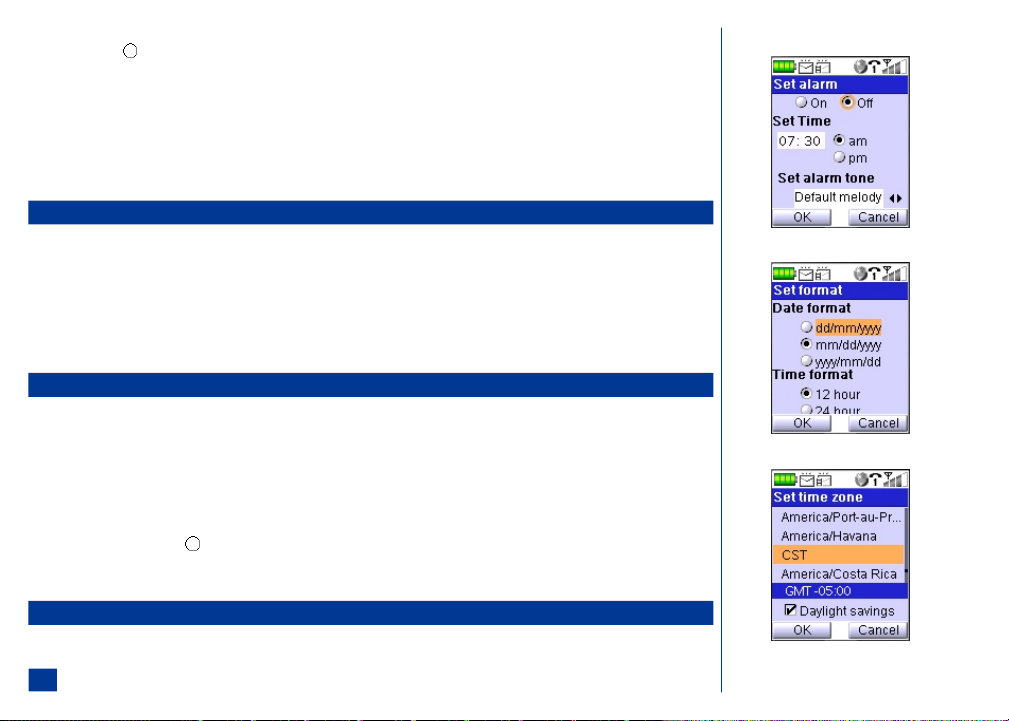
Highlight the Enter alarm text field and begin text entry to display the text editor screen. Using the text entry procedures desc ribed on page 71, input the alarm
text and press (Select) to return to the Set alarm screen with the text in the Enter alarm text field.
Press Softkey 1 (OK) to save the alarm settings and return to the Clock menu.
Setting the Alarm Off
* Press MENU (Main), 1, 6, and 4 to display the Set alarm screen.
Highlight and select the “Off” radio button.
Press Softkey 1 (OK) and return to the Clock menu.
Formatting the Date and Time
The factory default for time format is 12 hours.
To change the date/time format:
* Press MENU (Main), 1, 6, and 5 to display the Set format screen.
Highlight and select the preferred date format.
Highlight and select the preferred time mode.
Press Softkey 1 (OK) to accept the date and time format beside the selected radio buttons and return to the Clock menu.
Setting Time Zone
To set up the time zone:
* Press MENU (Main), 1, 6, and 6 to display the Set time zone screen.
Scroll and highlight the preferred time zone.
As each time zone is highlighted, t he Greenwich Mean Time (GMT) offset for the highlighte d time zone displays in the colored bar near the bottom of the scre en. If
the highlighted time zone has daylight savings, “Daylight savings” displays under the GMT offset time. The GMT is the number of hours behind (-) or ahead (+)
of GMT (e.g., Dallas, Texas is in the Central time zone, which is GMT minus 6 hours [Central Standard Time]. Selecting Daylight savings changes it to GMT minus 5
hours [Central Daylight Time]).
To use Daylight savings, press (Select) and a checkmark is placed in the box. When the Daylight savings option is checked, the offset from GMT is
automatically adjusted on the Main LCD.
Press Softkey 1 (OK) to save the highlighted time zone setting.
Other Settings
The Other settings menu contains t he settings for synchronization, TTY, Internet, messaging , and voice mail number with an option to show the phone’s software ve rsion.
56
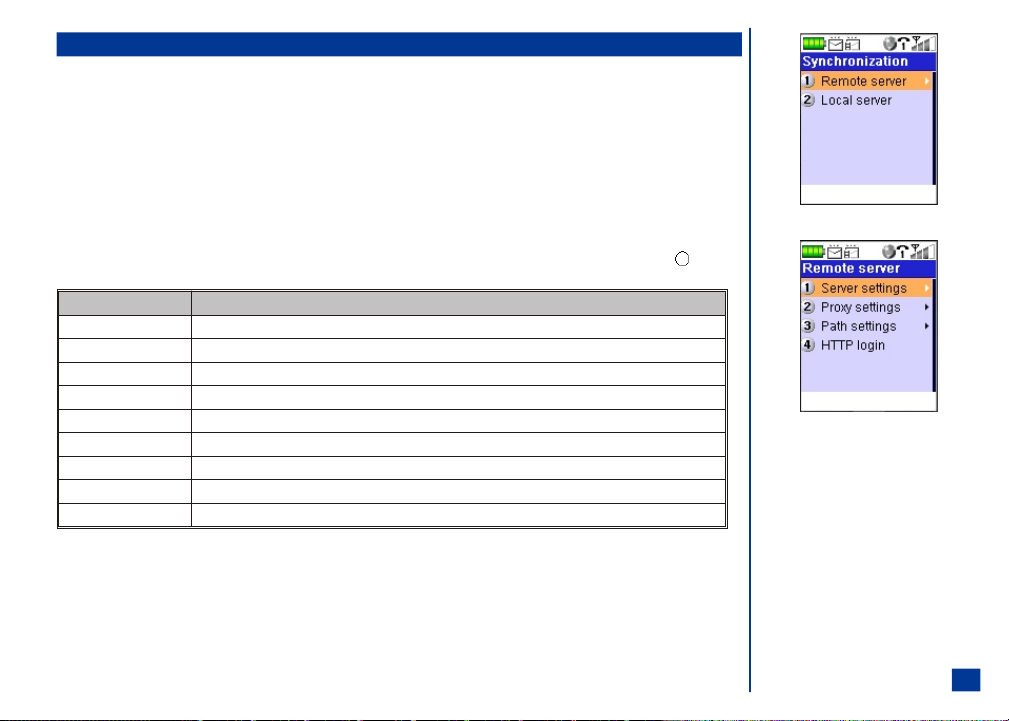
Synchronization Settings
The Other Settings Menu provides the settings to synchronize the time, date, and contac t fields of PIM tools and phonebook with a source over the air through a server on
the Inter/Intranet (remote server) or locally (local server) with the use of PC applicati ons. The PIM applications that are synchronized are Scheduler with calendar,
phonebook with contacts, and ToDo list. The phone can synchronize the PIM applications all at the same ti me or separately, one at a time.
The Remote feature may not be offered by your service provider. If the service is off ered, the service provider may charge a fee to synchronize a wireless phone on their
server.
Remote Server
To establish synchronization settings for a remote server:
* Press MENU (Main), 1, 7, 1, and 1 to display the Remote Server menu.
Input the appropriate number to display the corresponding setting screen: 1 for Server settings, 2 for Proxy settings, 3 for Path setting, or 4 for HTTP Login.
Input the required information in the appropriate fields for server, proxy, path, and HTTP login settings. (See table below for field settings. ) Press (Select) to
select or Softkey 1 (OK) to save the setting changes and return to the previous screen.
Setting Name Setting Entry
Server URL Enter the synchronization server’s URL.
Server Login Enter your user name and password provided by the server provider.*
IP address Enter the IP address of the server in numeric values only, e.g., “000.00.000.00”.
Proxy address** Enter the IP address of the Proxy server in numeric values only, e.g., “000.00.000.00”.
Proxy Login** Enter the user name and password provided for the proxy server address.*
Phonebook Path Enter the relative path of the phonebook in the server. Begin with “./”, e.g.,”./contact/personal”.
ToDo list Path Enter the relative path of the ToDo/tasks in the server. Begin with “./”, e.g., “./contact/tasks”.
Scheduler Path Enter the relative path of the Scheduler in the server. Begin with “./”, e.g., “./contact/scheduler”.
HTTP Login** Enter the user name and password for HTTP authentication.*
* The user id and password are case sensitive.
** The configuration is only mandatory if t he server provides the feature. Only one authentication may be used, either proxy or
HTTP. The NEC a232 wireless phone cannot operate with both authentications turned On.
Refer to page 149 for the remote and local
L
Synchronization procedures.
57

Local Server
The local server synchronization requires an NEC approved USB cable and additional software. To establish synchronization settings for a local server:
* Press MENU (Main), 1, 7, 1, and 2 to display the Login screen.
Input your user name or login identification and password. Press Softkey 1 (OK) to save the setting changes and return to t he Synchronization menu.
The user name and password for the loc al settings are the same that you use on your PC for synchronization authenti cation.
Refer to www.nechdm.com or the "XCPC for NEC Wireless Phones Installation Guide" and User Guide instructions.
TTY Settings
* Press MENU (Main), 1, 7, and 2 to display the TTY settings screen. (See Flags.)
Highlight and select on or off mod e or input the number that corresponds to TTY mode On/Off and return t o the Other menu.
The TTY device cable is attached to the wireless phone’s hands-free accessory port.
Internet Settings
The Other settings menu provides the settings for the factory connection settings, timeout, and certificates to access the Internet.
When you receive the NEC a232 wireless phone, some of the Internet settings may have been pre-configured by your service provider. Contact your provider for assistance to
add or change Internet settings.
Factory Settings Connection
* Press MENU (Main), 1, 7, 3, and 1 to display the Factory setting screen.
Scroll the factory settings.
Press Softkey 1 (OK) or (Select) exit and return to the Connections menu.
Time Out
Select the length of time for the p hone to keep trying to make a connection to receive data before tim eout is performed.
* Press MENU (Main), 1, 7, 3, and 2 to display the Timeout screen.
Highlight and select the desi red timeout option or input the corresponding number of the timeout opt ion. The display returns to the Internet menu.
The TTY default is Off mode.
TTY is an abbreviation for teletypewriter and text telephony--equipment that employs interactive text based communications through the telephone network.
Factory settings are established by the network service provider.
58

Internet Certificates
A certificate is an electronic message used for security purposes and provides information to confirm your identity so you may have access to programs, systems, and
electronic commerce whil e surfing/browsing the Internet.
To view certificate information:
* Press MENU (Main), 1, 7, 3, and 3 to display the CA Certificates screen.
Highlight and select a certificate to display the Certificate information screen.
Press Softkey 1 (OK) to acknowledge the certif icate information and return to the CA Certificate screen.
59
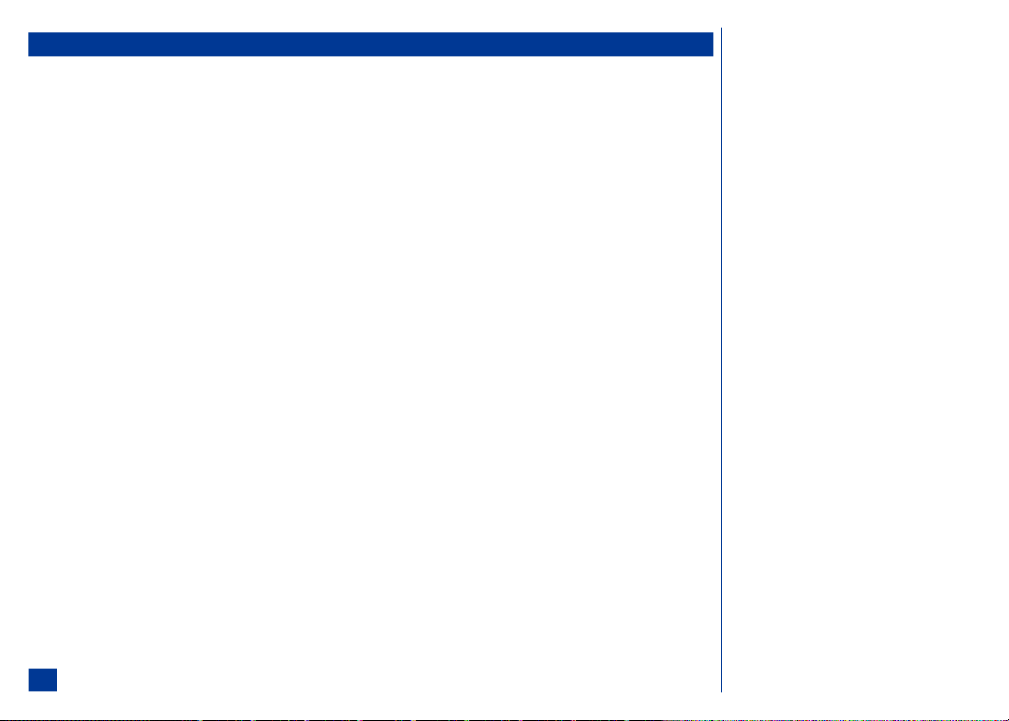
Message Settings
Messaging settings provide the global settings for messages and Emails.
* Press MENU (Main), 1, 7, and 4 to display the Msg settings screen.
Highlight and select an option to d isplay the next setting sub-menu.
Sending a Message
This option allows you to set the message expiry and receipt options for messages sent from your wireless phone.
To establish message expiry from within the Msg settings screen,
* Press 1 and 1.
Highlight and select the expiration option.
Press CLR to return to the Sending menu.
To set message receipt options from within the Msg settings screen,
* Press 1 and 2.
Highlight and select either Read receipt (for MMS only) or Delivery report (for SMS and MMS only) to request a receipt when your message has been read or
delivered.
Press CLR until you return to the Msg settings m enu.
Receiving a Message
To establish message receiving frequency (for MMS only) from within the Msg settings screen,
* Press 2.
Input the appropriate number within t he Receiving settings option:
(1) Frequency Select to download messages immediately, to always defer (ask you) if you want to receive the message, or select to defer if the message size
(2) Roaming Select to download messages while roaming immediately, to always defer if you want to receive the message, or select to defer if the message
(3) Receipts Select to either Read receipt (for MMS only) or Delivery report (for SMS and MMS only) to acknowledge a receipt when you have read or
Press CLR until you return to the Msg settings m enu.
exceeds a certain size (1KB, 10KB, or 50KB).
size exceeds a certain size (1KB, 10KB, or 50KB).
received a message.
l
60
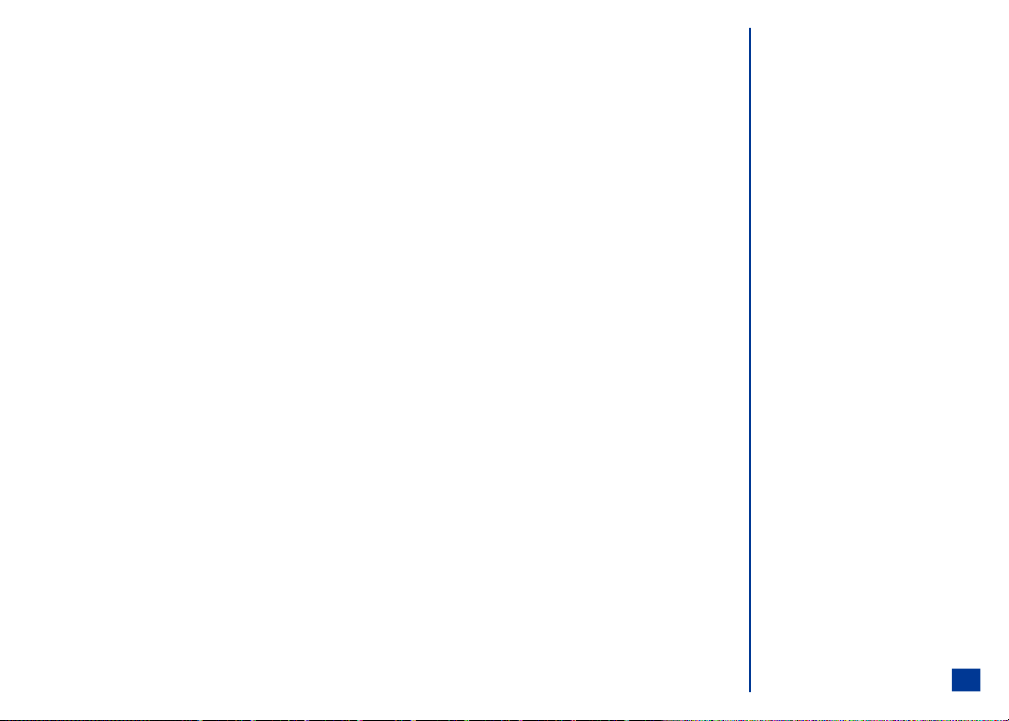
Applying Message Look & Feel
This option allows you to personalize the graphic and sound settings within your messaging options.
To establish the Look & Feel of your messages from within the Msg settings screen,
* Press 3.
Highlight and select either ( 1) Personalization, (2) Sounds, (3) Emoticons, (4) Font size, or (5) Slide duration.
Personalization
To edit the signature sent with messages from within the Msg settings screen,
* Press 3 and 1.
Press 1 to display the Edit signature option menu.
Input or edit your signature and press MENU (Options Menu) to copy the signature to the clipboard or cancel the process.
Press Softkey1 (OK) to return to the Look and Feel menu.
To set the option to enable or disable your signature on messages from within the Msg settings screen,
* Press 3, 1, and 2.
Highlight and select Never or Always to never or always send messages with your selected signature.
Press Softkey1 (OK) to return to the Look and Feel menu.
To edit the opening phrase that you want in your messages from within the Msg settings screen,
* Press 3, 1, and 3.
Input or edit your opening phrase and press MENU (Options Menu) to copy the text to the clipboard or cancel the process.
Press Softkey1 (OK) to return to the Look and Feel menu.
To set the option to enable or disable your opening phrase on messages from within the Msg settings screen,
* Press 3, 1, and 4.
Highlight and select Never or Always to never or always send messages with your selected opening phrase.
Press Softkey1 (OK) to return to the Look and Feel menu.
61
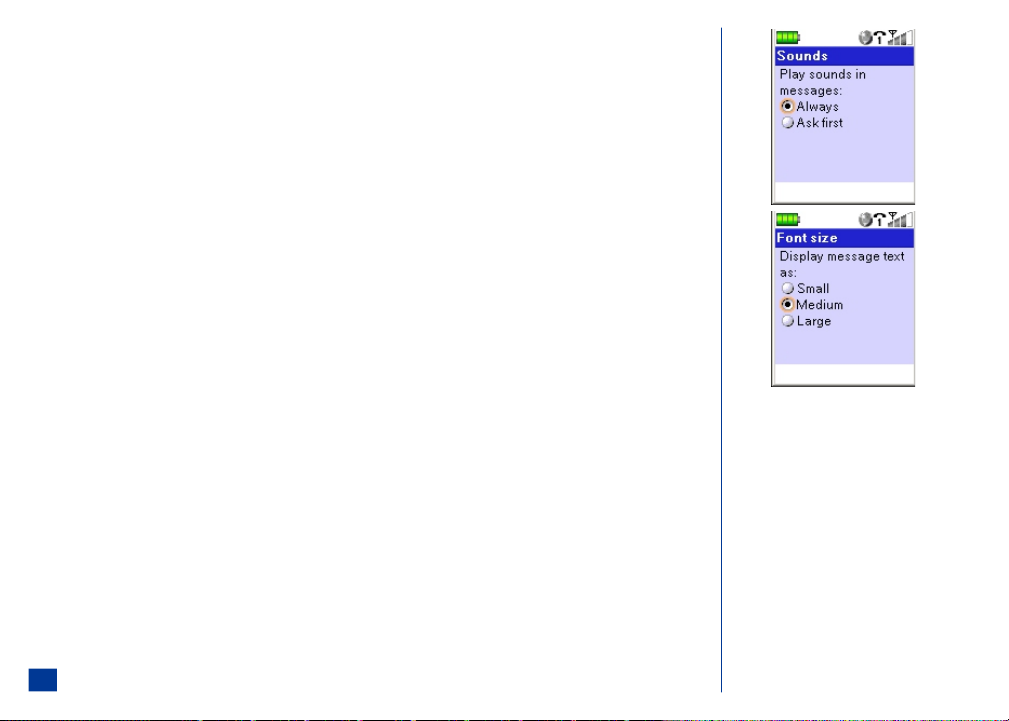
Sounds
To set the option to allow sounds in received messages from within the Msg settings screen,
* Press 3 and 2.
Highlight and select Always or Ask first.
Press CLR to return to the Look and Feel menu.
Emoticons
To set the option to display emoticons in received messages from within the Msg settings screen,
* Press 3 and 3.
Highlight and select Yes to display emoticons in received messages. Highlight and select No if you do not want to display emoticons and display the text characters
instead in received messages.
Press CLR to return to the Look and Feel menu.
Font Size
To set the option for the font size to display in messages from within the Msg settings screen,
* Press 3 and 4.
Highlight and select the size option (Small, Medium, or Large).
Press CLR to return to the Look and Feel menu.
Slide Duration
To set the amount of time that each slide displays in MMS messages from within the Msg settings screen,
* Press 3 and 5.
Set the slide duration (between 1 and 60 seconds) and press MENU (Options Menu) to cancel the process, or press Softkey2 (Clipboard) to copy the slide
duration to the clipboard.
Press Softkey1 (OK) to return to the Look and Feel menu.
O If you disable the Emoticons feature, y ou
cannot create or receive messages which
contain emoticons.
O Font size parameters are also set within the
Browser options when you press MENU
(Options Menu), 1, 7, 5, and 7 (this accesses
the browser "Font size" menu). Whe n you
change the font size through the Look and Fee l
menu, the same changes apply to the browser
"Font size" menu.
62
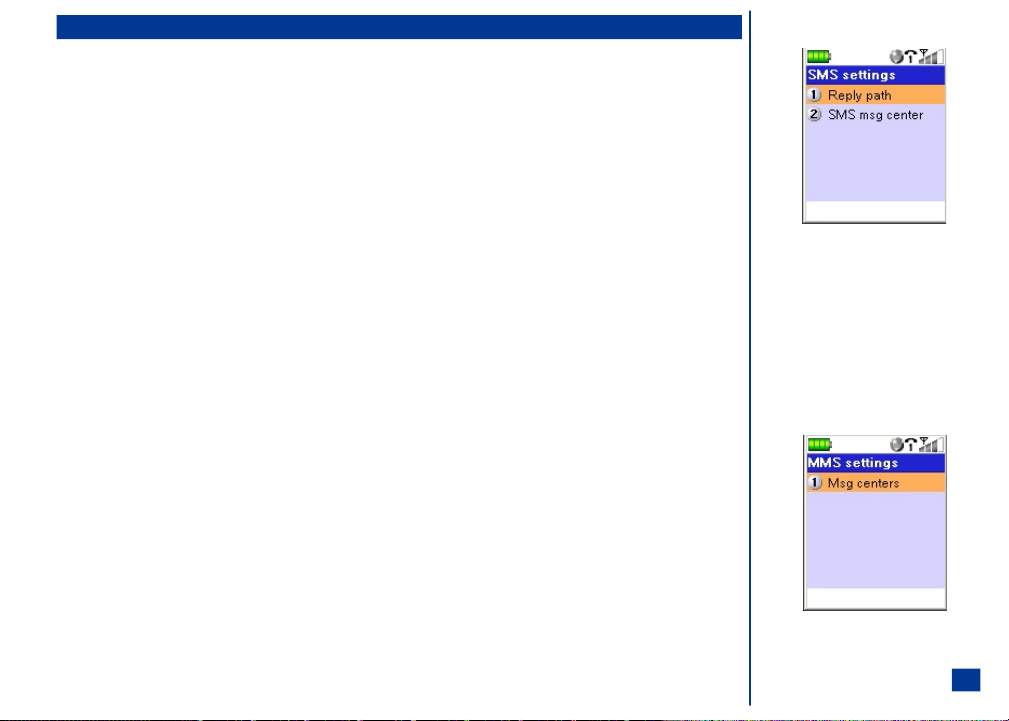
Advanced Message Settings
Advanced message settings provide the global options that apply specifically to SMS, MMS, or Emails.
* Press MENU (Main), 1, 7, and 4 to display the Msg settings screen.
Press 4 to display the Advanced menu screen.
SMS Settings
To set the reply path option,
To establish SMS settings from within the Advanced menu screen,
* Press 1 and 1.
Highlight and select On to provide a reply path for SMS messages. Highlight and select Off so that a reply path is not provided for SMS messages.
To set the SMS message center number from within the Advanced menu screen,
* Press 1 and 2.
Input the Center center number and press MENU (Options Menu) to copy the message center number to the clipboard or cancel the process.
Press Softkey 1 (Ok).
MMS Settings
This setting allows you to view a new message center.
To establish MMS settings from within the Advanced menu screen,
* Press 2 and 1.
The message center name is automatically selected. Press Softkey1 (Details) to display the Center Name, Center URL, Provider Id, and T o Proxy information.
Press CLR twice to return to the Advanced opt ions menu.
O The SMS message center number is read
directly from your SIM card. If you manually
change this number, the SIM card will not be
re-written. In addition, if y ou clear the new
phone number, the original SIM message
center number will take effect the next time
you turn on your phone.
63
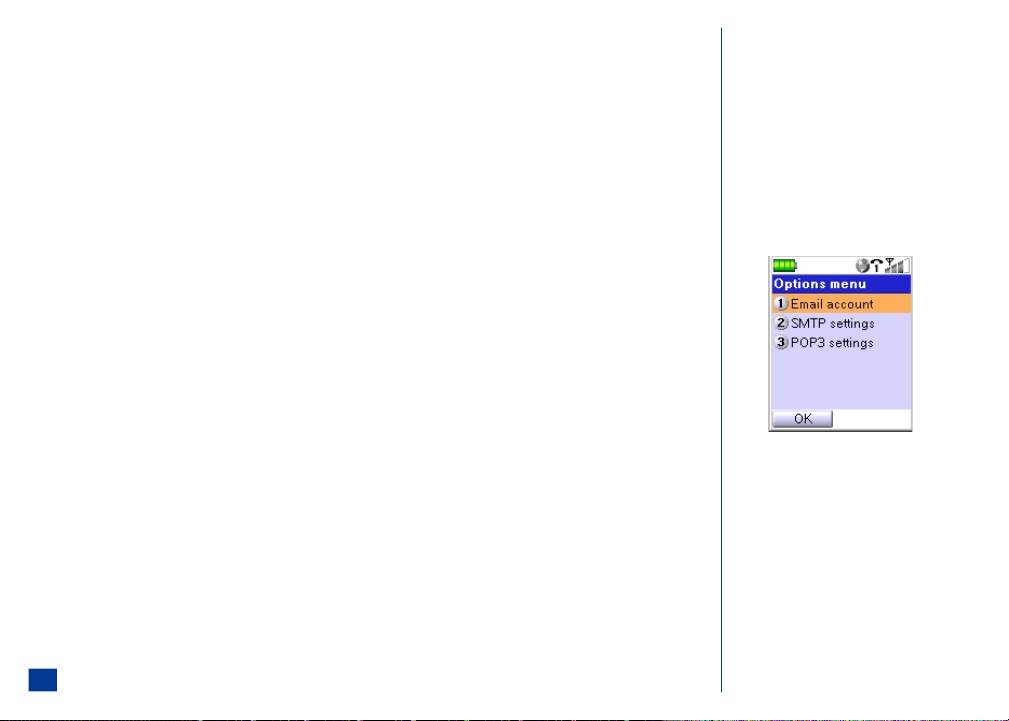
Email Settings
Account
The Email Account settings have been pre-configured by your network service provider.
To edit or change account settings, from within the Advanced menu screen,
* Press 3 and 1.
Press MENU (Options menu) to display the Opti ons menu.
The following lists select ions from the Email account options menu
(1) Email account Enter the email account Name, Email address, Your name, and the Reply to email address. Press MENU (Options Menu) to use t he
(2) SMTP settings Select from the following:
SMTP server Input the Outgoing SMTP server address. Press MENU (Options Menu) to use the
Account Input your SMTP username and Password. Press MENU (Options Menu) to use the Clipboard
SMTP auth Select Yes if the outgoing SMTP server requires a username and password to send email, or No if it
(3) POP3 settings Select from the following:
POP3 server Input the Incoming POP3 server address. Press MENU (Options Menu) to use the
Account Input your SMTP username and Password. Press MENU (Options Menu) to use the
Leave messages on server Select Yes to leave messages on the server after they are downloaded, or No if you do not want them
Press CLR until you return to the Msg settings m enu.
Clipboard feature or cancel the process. Press Softkey1 (Save) again to save your changes.
Clipboard feature or cancel the process. Press Softkey1 (OK). Press CLR to return to the SMTP
settings menu. Press Softkey1 (Save) again to save your changes.
feature or cancel the process. Press Softkey1 (OK). Press CLR to return to the SMTP settings
menu. Press Softkey1 (Save) again to save your changes.
does not. Press CLR to return to the SMTP settings menu. Press Softkey1 (Save) again to save
your changes.
Clipboard feature or cancel the process. Press Softkey1 (OK). Press CLR to return to the POP3
settings menu. Press Softkey1 (Save) again to save your changes.
Clipboard feature or cancel the process. Press Softkey1 (OK). Press CLR to return to the POP3
settings menu. Press Softkey1 (Save) again to save your changes.
to remain on the server. Press CLR to return to the POP3 settings m enu. Press Softkey1 (Save)
again to save your changes.
64
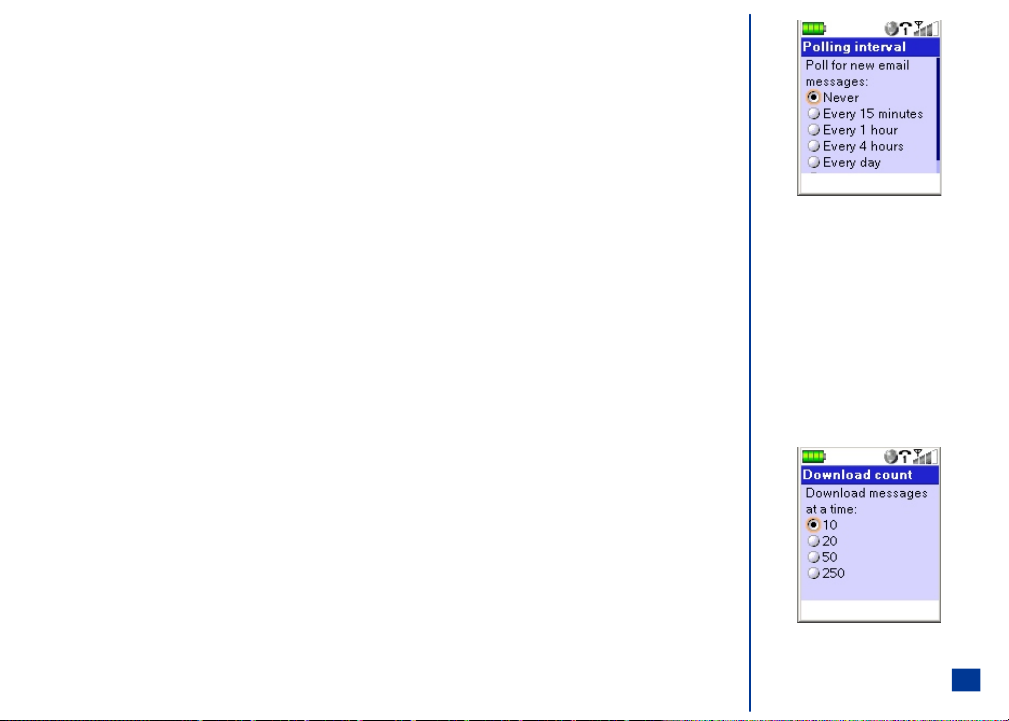
Polling Interval
This setting allows your wireless phone to automatically check the network service provider’s server for new Emails after specified intervals. If you set t he Never option, you
will have to manually check for new Emails.
To establish a polling interval from within the Advanced menu screen,
* Press 3 and 2.
Highlight and select the polling interval option (Never; or, every 15 minutes, 1 hour, 4 hours, Every day, or Every week).
Press CLR to return to the Email settings me nu.
I The phone will periodically connect to the network and may cost additional money if you set the Polling Interval to any setting other than " Never".
Download Count
This setting limits the number of Emails that are downloaded at a time to your wireless phone.
To establish the download count from within the Advanced menu screen,
* Press 3 and 3.
Highlight and select the download c ount number (number of Emails to download at a time: 10, 20, 50, or 25 0).
Press CLR to return to the Email settings me nu.
Maximum Message Size
This setting limits the size to Emails that are automatically downloaded from the server.
To establish the maximum message size from within the Advanced menu screen,
* Press 3 and 4.
Highlight and select the message size to automatically download (Of any size, Headers only, <1Kb, <10Kb, or <50Kb).
Press CLR to return to the Email settings me nu.
O You will not receive notification of new
messages if the number exceeds the set limit.
If you select a small download limit, check
your account often for new messages .
65

Delete Preference
This setting identifies to delete Emails from your wireless phone only or fro the network service provider’s server.
To delete preferences from within the Advanced menu screen,
* Press 3 and 5.
Highlight and select to delete messages From phone only or From server.
Press CLR to return to the Email settings me nu.
Default Message Type
Messages with text only and a phone number may be sent as SMS or MMS.
To establish the priority of how messages are sent from within the Advanced menu screen,
* Press 4.
Highlight and press Softkey 1 (Move Up) to establish the transport priority.
Press Softkey 2 (Save) to save the priority list and return to the Advanced email settings screen.
66

Web browser Settings
The Browser Settings establi sh how you want the Web browser to function while surfing the Internet.
* Press MENU (Main), 1, 7, and 5 to display the Settings menu.
Link Referral
To set the HTTP link referral header of a webpage,
* Highlight and select the Link referral option to display the Link referral screen.
Select Allow to display the HTTP link referral header. Do not allow if you do not want the HTTP link referral header to display.
Cookies
To set the option to download cookie s from the Internet when accessing a website,
* Highlight and select Cookies op tion to display the Cookie screen.
Highlight and select the on opti on and return to the Browser settings menu. If you do not want to dow nload cookies, select the off option and return to the
Browser settings menu.
Downloads
To disable the downloading of images, sounds, and objects from the Internet to your wireless phone,
* Highlight and select Download op tion to display the Download menu.
Highlight and select a download option (Pictures, Sounds, or Objects).
Highlight and select Enable to download the selected download option so that images, sounds or objects downloaded and display on your wireless phone. Highlight
and select Disable if you do not want images, sound or objects to download.
Security
To enable the security settings w hen browsing the Internet,
* Highlight and select Security option to display the Security menu.
Highlight and select the sec urity option (Secure prompt or Authentication).
Highlight and select the On rad io button and return to the Security menu.
To view the current certificate or the root certificates,
* Highlight and select Security option to display the Security menu.
Highlight and select the certificate option to display the appropriate screen to view the certific ate information.
Press CLR to return to the Security menu.
67

To view the ID cache,
* Highlight and select Security option to display the Security menu.
Highlight and select the ID cache.
Highlight and select the On radio button, which sets the network to remember your user ID and password.
Advanced Web Browser Settings
To set the viewing of the tit le region on or off,
* Press MENU (Main), 1, 7, 5, and 5 to display the Advanced menu.
Highlight and select View title region option.
Highlight and select the option to hav e the title region on or off.
Scroll Step
To set how to scroll on the display sc reen when accessing the Internet,
* Highlight and select Scroll step option to display the Scrolling menu.
Highlight and select the scrol ling option and return to the Browser settings menu.
Font Size
To set the font size on the display screen when accessing the Internet,
* Highlight and select Font size option to display the Font size screen.
Highlight and select the font s ize option and return to the Browser settings menu.
Text Wrap
To set the text wrapping on the display screen when accessing the Internet,
* Highlight and select Text wrap option to display the Text wrap screen.
Highlight and select the opti on and return to the Browser settings menu.
68

Voice Mail Number Setting
When you receive the NEC a232 wireless phone, the voice mail number may have been pre-configured by your service provider. Contact your provider for assistance to add
or change your voice mail number.
* Press MENU (Main), 1, 7, and 6 to display the Voice mail number screen.
Input your voice mail number and press Softkey 1 (OK) and return to the Other menu.
Show Versions
The Show versions menu provides information regarding the software version that your phone is currently using. To display the softw are version information,
* Press MENU (Main), 1, 7, and 7 to display the Show versions screen.
Press Softkey 1 (OK) or (Select) to acknowledge the soft ware version and return to Other menu.
O If your SIM is ALS-enabled, two voice mailbox
number fields are available to you: Mailbox1
(for Line 1) and Mailbox2 (for Line 2).
69

Reset Settings
This function allows the phone settings to revert back to the factory settings and erase data for select ed tools.
Reset Factory Settings
* Press MENU (Main), 1, and 8 to display the Security code entry screen.
Enter your security code and press Softkey 1 (OK). The reset screen displays “All user settings will be returned to factory default. Continue?”
Press Softkey 1 (Yes) to continue or press Softkey 2 (No) to cancel with no sett ings reset to factory defaults and return to the Setting s menu.
If continuing, the reset screen displays, “Do you wish to erase data for any application?”
Press Softkey 1 (Yes) to erase data or press Softkey 2 (No) to cancel with no application data erased and return to the Settings menu.
If erasing data, the next 6 application reset/erase data screens display.
Erase Data
Six screens display to allow you to erase data for the following tools:
l
Schedule Events, ToDo Items, and Notepad
l
SMS, MMS, and Email Messages
l
Downloaded pictures and sounds
l
Voice Memos
To erase the data for the tools that display on the screen,
* Press Softkey 1 (Yes) to erase data for the tools stated on the screen.
Press Softkey1 (Yes) to accept the changes, or press Softkey2 (No) to cancel the process.
70

Text Entry
Text entries for messages and Emails are entered in the Draft screen. Text entries for phonebook names, task descriptions, notepad, fi eld entries, etc. are input at the text
editor screen.
To enter text for a new message or Email, press Softkey 1 (OK) at the Message center screen to compose a new message.
At any highlighted entry field, press a key for the first letter to enter and the text editor screen displays. You may also press (Select) at any highlighted entry field to
display the text editor screen and begin text entry.
To change the text entry mode bet ween normal text (ABC), numeric entry (123), or word mode (aut o-complete), press Softkey 1 (Mode) and select the text mode option
number. The text entry mode displays in the Softkey 1 indicator.
Press MENU (Options Menu) to display text Options menu that allows you to select settings for text formatting and characteristics. T he Draft screen and the text editor
screen have different setting options available on the Options menu.
Press a navigation key to move the cursor in the corresponding direction within text. To remove unwanted characters, press CLR (Clear/Back) key. Remove a single
character or space to the left of the cursor with the Clear Mode set as “Backspace” in Edit settings. Remove a single character or space to the right of the cursor with the
Clear Mode set as “Delete” in Edit settings.
The maximum number of characters is defined as the number of single-byte characters (alphanumeric characters, etc.) allowed in a field/descript ion. If a double or triple
byte character such as a special symbol is used, the number of characters allowed will vary accordingly.
Normal Text (ABC)
For normal text entry at the Draft screen or text editor screen, press Softkey 1 (Mode) and 1. “Abc” appears in the S oftkey 1 indicator. ABC text entry is also known as
multi-tap entry. Each number key press contains more than one letter and successive presses are needed to obtain the desired letter.
Press the (Asterisk Symbol) to toggle/switch bet ween lower case (abc), upper case for one letter and return to lower case text entry (Abc), and all capital letters
(ABC). The type of case letter entry displays on the Softkey 1 indicator.
Press a number key that contains the desired letter.
Successive presses of the same number key displays the next available character on the text editor screen.
With the required character displayed when entering normal (Abc) text, press (Right) navi gation key to move to the next character position. If you wait for more
than 1 second, the cursor moves one characte r to the right automatically.
Press 0 to create a space between words.
Press and hold a number key to insert a number.
Numbers
For numeric text entry at the Draft screen or text editor screen, press Softkey 1 (Mode) and 2. “123” appears in the Softkey 1 indicator.
Press the number keys to enter the desired number(s).
71
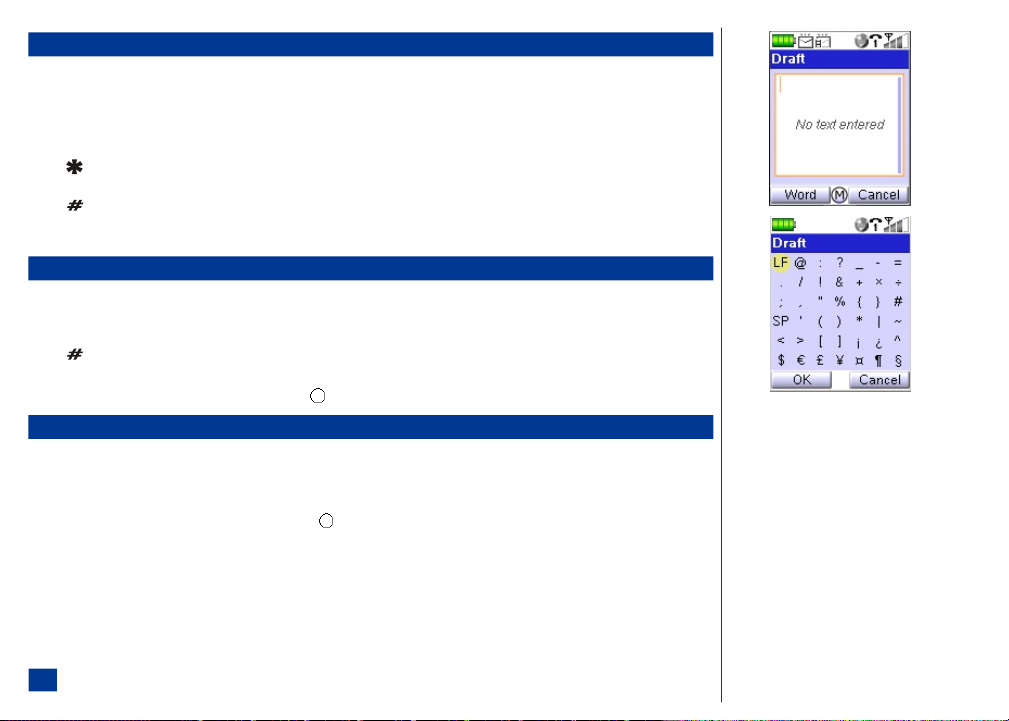
Word Mode
For Word text entry at the Draft screen or text editor screen, press Softkey 1 (Mode) and 3. “Word” appears in the Softkey 1 indicator.
Word mode entry is fast, easy and intuitive text input. Press one key per letter in a word. The phone predicts or guesses what you are writing. If more than one word shares
the same numeric entry sequence, the most commonly used word displays highlighted. For example, to enter the word “show,” spell out the word by pressing four keys: 7,
4, 6, and 9. This function recognizes t hat the most commonly used word matching that numeric entry sequenc e is “show.”
Press 0 to insert a space after a word.
Press the (Asterisk Symbol) to toggle/switch between lower case (word), upper case for one letter and return to lower c ase text entry (Word), and all capital letters
(WORD). The type of case letter entry displays on the Softkey 1 indicator.
Press the (Number Symbol) key to go to the next possible word.
O The LF symbol stands for "Line Feed" (hard return added within the text), and the SP symbol stands for "Space" (space added within the text).
Symbol Mode
In the Symbol text entry, the screen displays the available symbols that you may select.
Position the cursor where you want to input the symbol. If a word is highlighted in word mode text entry, move t he cursor to the end of the word. The symbol mode cannot
be used if a word is highlighted.
Press the (Number Symbol) key in normal entry, word mode entry, and numeric entry to display the symbol screen. Press Softkey 1 (Mode) and 4 to display the
symbol screen for all text entry modes.
Scroll to and highlight the desired symbol. Press Softkey 1 (OK) or (Select) to return to the text entry screen.
Emoticons
In the Emoticons text entry, the screen displays available facial expressions of emotion that you may selec t.
Position the cursor where you want t o input the emoticon.
Press Softkey 1 (Mode) and 5 to display the Emoticons screen.
Scroll to and highlight the desired emoticon. Press Softkey 1 (OK) or (Select) to return to the text entry screen.
O After you select an emoticon, it displays within the text editor as text symbols.
72

New Message Options Menu
An Options menu is available at the message draft screen and text editor screen. The options available at the message draft screen change depending upon the type of
message being entered.
Not all of the menu options are available for text entry. An option is grayed out or does not l ist in the menu when it is not available for text entry. Onl y the clipboard option
is available for field text entry.
Specific tasks may be completed through the Text Entry Options menu.
To display the Text Entry Options menu from the text editor screen:
* Press MENU (Options Menu) and the option number to co mplete the desired function.
The following describes each func tion of the menu options that display for the Text Entry Opt ions menu.
(1) Clipboard Select Cut text, Copy text, or Paste text to or from the clipboard.
(2) Picture Select Add picture to attach a previously stored picture, or select Camera to activate the camera function and attach the
(3) Sound Select Add sound to attach a previously stored sound, or select Recorder to activ ate the recording function and attach the
(4) Insert Text Allows you to insert a stored bookmark, signature, opening phrase, and canned phrases. The canned phrases are separated into
(5) Slide Select a st ored picture to view as a slide before or after the selected message text. Then, select the duration of the slide preview.
(6) Preview Select to preview your message as it appears t o the recipient.
(7) Text Options Select the color and size of the message text.
(8) Attachments Select Attach file a previously stored file to your message. Select Camera or Recorder to activate the corresponding
picture you take.
sound you produce.
three folders based upon genre: Events, Responses, and Questions.
(Enter a duration from 1 to 60 seconds.)
function and attach the product to your message (see (4) Sound and (5) Picture above for more information).
73
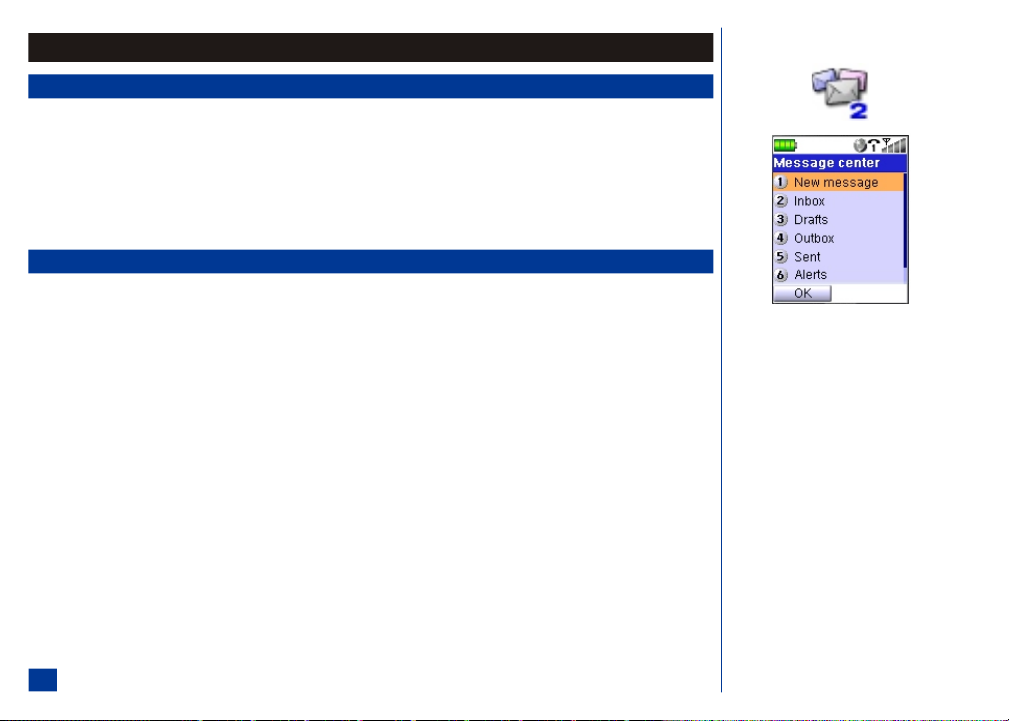
Messaging
Accessing Messages
To access the Message Center:
* Press Softkey 1 (Message) or MENU (Main) and 2 to display the Message center screen or
press MENU (Main), highlight and select the Message center option 2. (See Flag.)
The options in the Message center are called message folders. Each folder contains a list of the messages, unless it is empty. T o select a message folder option:
* Press the message folder option number (1 through 8) or highlight and select the desired message folder option.
Check for the scroll bar on the side of the display screen and scroll when more selections are below the ones shown on the display.
Message Center Overview
The NEC a232 supports a number of message services. A message icon appears on the Idle screen for the type of new message received.
l
SMS (Short Message Service) allows you to send short text messages to a phone number. To send a SMS message, the destination phone number must be a wireless
phone with SMS service subscription. In your SMS message you can include formatted text, small graphics. The maximum length of the message you send depends on
the number of “linked messages” established in the SMS settings.
l
MMS (Multi-media Messaging Service) is a service that allows you to send text messages that contain graphics, audio, and slide presentations. The total data size
cannot exceed 100 KB including the message text. When you receive an MMS message, you are notified by a message from the MMS center. You can either
automatically or manually receive the contents of an MMS message. When sending MMS messages with slides, each slide may contain an image, sound, and text. You
may specify the media’s timing before the next slide displays. (See Flags.)
l
Email is an Internet message sent to an Email address. (See Flag.)
The NEC a232 wireless phone stores a maximum of 500 messages, or a total of 1MB, whichever is reached first (a maximum of 2 50 SMS messages is allowed).
O Message center menu icon:
O MMS messages allow a phone number or an
Email address entered in the To field.
O MMS supports SMIL (Synchronized Multimedia
Integration Language) to allow presentation
slides like on a computer.
O Emails allow only an Email address entered in
the To field.
O After you receive 200 SMS messages, all
additional SMS messages will move directly to
your SIM card. This process will occur until
your SIM card reaches its limit (dependent
upon your service provider).
74
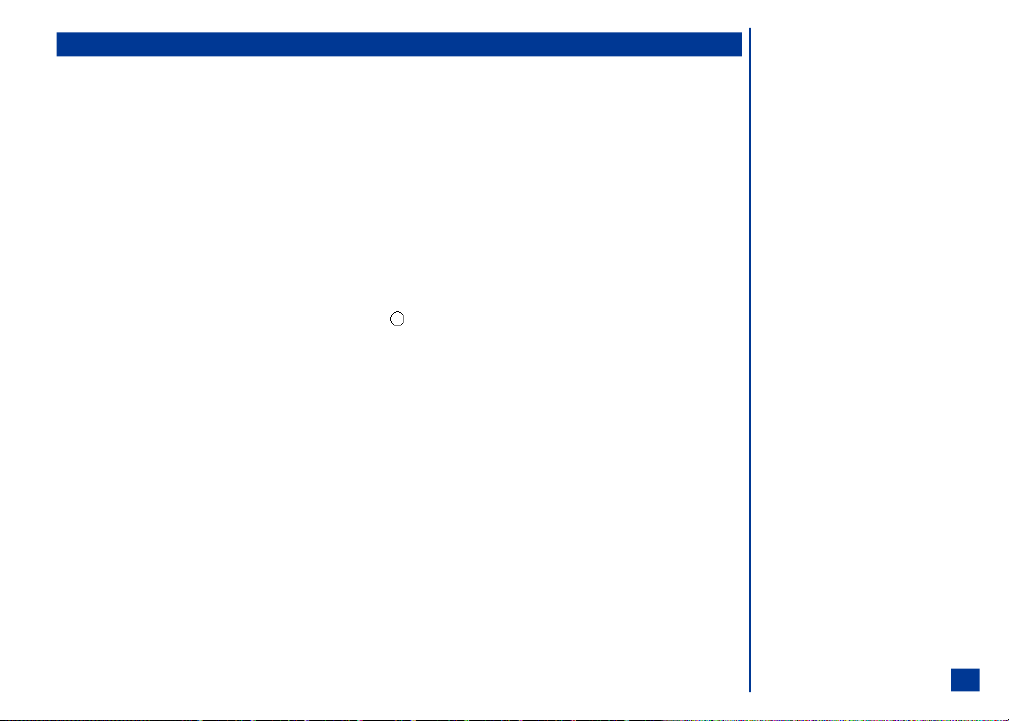
Message Folders
The Message center contains the following message folders:
(1) New Message Option to create a new message.
(2) Inbox Displays a list of incoming/received messages.
(3) Drafts Displays a list of draf ted messages stored in the folder.
(4) Outbox Displays a list of outgoing messages that have been specified to “send later.”
(5) Sent Displays a list of sent messages.
(6) Alerts Stores WAP Push messages.
(7) Saved Displays a list of sele cted messages that the user has saved.
(8) Templates Displays a list of messages that the user has saved as templates.
(See Flags for more folder information.)
To display the messages listed in a message folder:
* Press the corresponding number key or highlight the folder item and press (Select) to display the corresponding folder list screen.
O Once you retrieve the web page associated
with the WAP Push message, the message is
deleted from the Alerts folder.
O The number of unread messages displays to the
right of the folder name (Inbox and Saved
folders only).
75
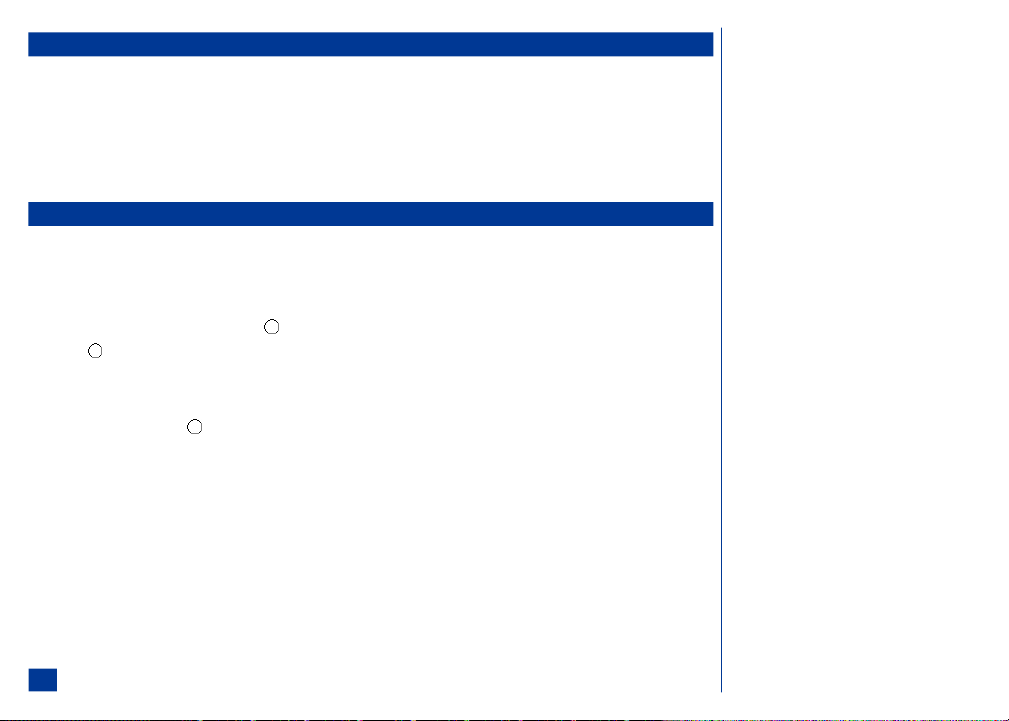
Checking Email Messages
To check if new messages are in the Message center (See Flag.),
* Press Softkey 1 (Message) or MENU (Main) and 2 to display the Message center screen.
Highlight and select the Inbox folder option to display the Inbox list.
Press Softkey 1 (Get email) or MENU (Options menu) and select the Get mail option. The Inbox is updated with the number of new messages. (See Flag.)
When Softkey 1 (Get email) is selected, the wireless phone is connected to the Email server. These are the messages that w ere set to “send later” and messages that
have failed to be sent. A check is made for any new messages in the Email server. Any new messages are updated in the Inbox folder.
Receiving and Reading Messages
The MMS Messaging services are only supported by GPRS and within the GPRS service area. When the wireless phone moves outside this area, you may not receive the
notification messages until you are within the service area.
To manually receive MMS messages after receiving the notification message:
* Press Softkey 1 (Message) and 2 to display the Inbox screen.
Highlight the MMS notification message and press (Select).
Press (Select) to download the message contents from the MMS center and receive the MMS message in the message view screen.
To read new messages from the Message Center when the message icon displays on the screen:
* Press Softkey 1 (Message) and 2 to display the Inbox screen.
Highlight a message and press (Select) to display the message in the message view screen.
O Softkey 1 (Get email) is only available
when the Inbox is empty. When the Inbox
contains atleast one message, Softkey 1
(View) becomes the new opti on. When a MMS
notification or email header is present in
Inbox, Softkey 1 becomes (Retrieve).
76
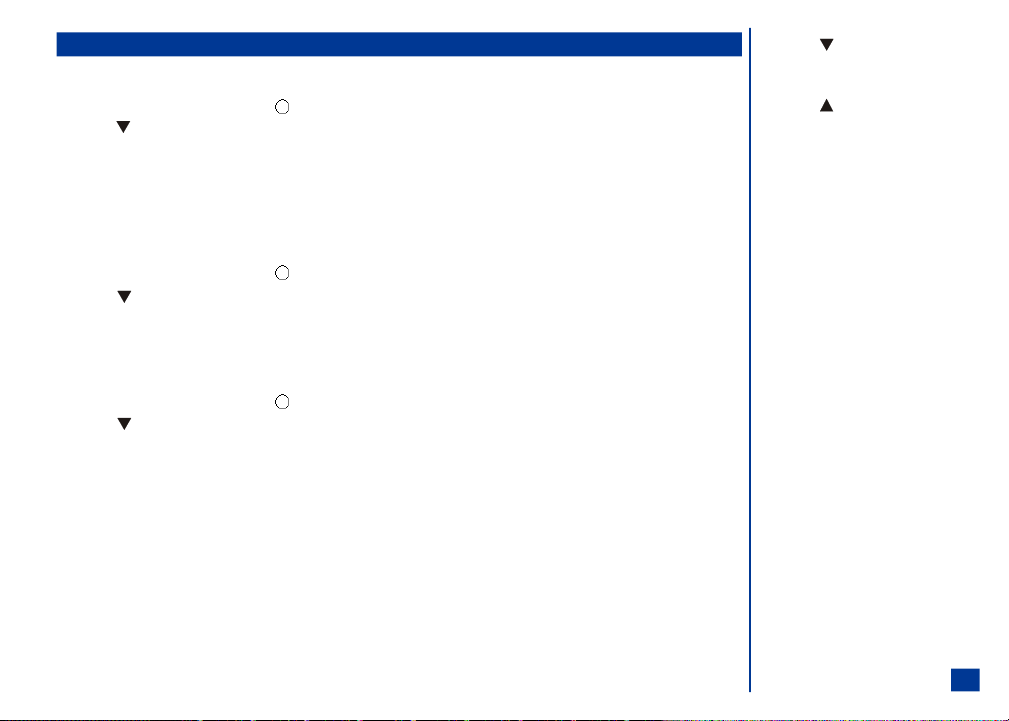
Phone Number, Email, or URL in Message Text
Making a Call to a Phone Number
* From the Inbox, highlight a folder and press (Select) to display the message view screen.
Press (Down) navigation key to hig hlight the phone number. (See Flags.)
Press Softkey1(Select).
From the Options menu, press 1 to call the number; press 2 to send a message to the number; or, press 3 to save the number to your phonebook as a ( 1) New
contact or (2) Existing contact (this option is not available if the highlighted phone number is already stored).
Creating a Message
To create a new message from a phone number or Email address in the message text:
* From the Inbox, highlight a folder and press (Select) to display the message view screen.
Press (Down) navigation key to highlight the phone number or email address. (See Flags.)
Press MENU (Options Menu).
Access URL in Message Text
To launch the browser from an URL (Uniform Resource Locator) in the message text:
* From the Inbox, highlight a folder and press (Select) to display the message view screen.
Press (Down) navigation key to highlight the URL. (See Flags.)
Press Softkey1(Select) to open the highlighte d URL .
O Press (Down) navigation key to start and
search forwards in a message or Email for a
phone number or Email address.
O Press (UP) navigation key to search
backwards in a message or Email for a phone
number or Email address.
O Press CLR (Clear/Back) key to end the
number search and exit the message or Email.
O Option menu to display depends on whether a
phone number or Email is highlighted in
message text.
77
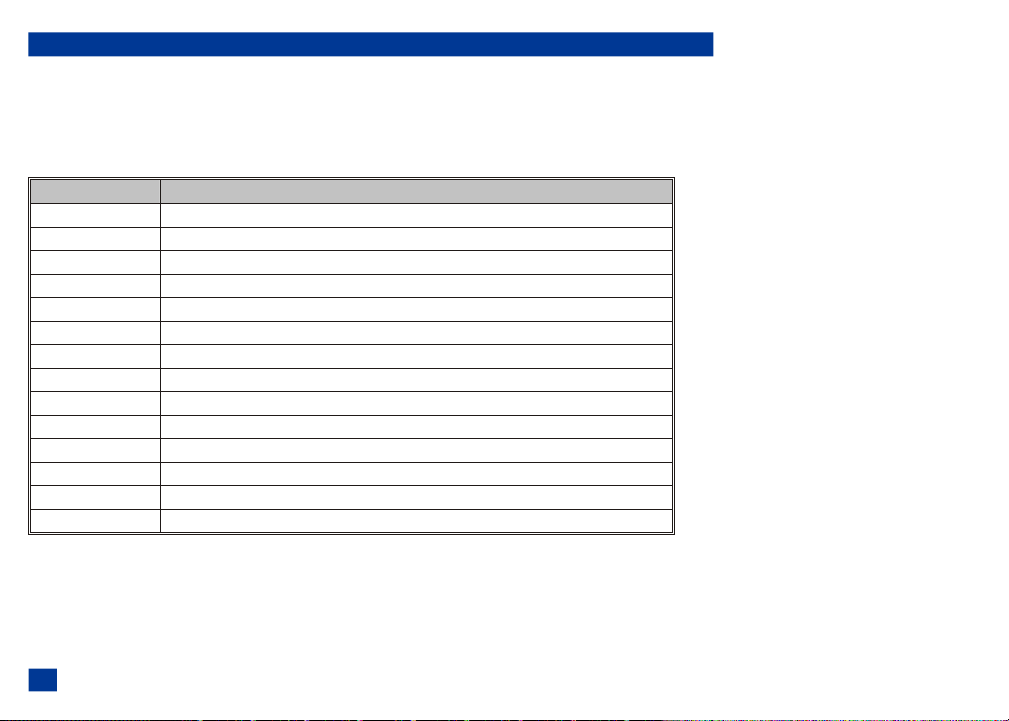
Message Options Menu
Each message folder type has a different options menu.
To display the message folder list Options menu:
* Press Softkey 1 (Message) or MENU (Main) and 2 to display the Message center screen.
Press the Message center option number or highlight and select a folder name to display the message type list screen.
Press MENU (Options Menu) and the option number to co mplete the desired function.
Menu Option Description
Reply all Select to reply to all recipients within the original message.
Resend Select to resend a message that was previously sent.
Move to drafts Select to move the message to the Drafts folder.
Send all Select to send all messages.
View Select to view the desired message.
Forward Select to forward the message to the selected phonebook contact.
Delete Select to delete the desired messages.
Delete all Select to delete all messages from your message list.
Lock/Unlock Select to either lock or unlock message accessibility.
Save message Select to save the specified message to the desired folder.
SIM sync/unsync Select to synchronize/unsynchronize your SIM card with the stored messages. (SMS only.)
Msg details Select to view message details.
Error detail Select to view if a message moved from the Outbox contains an error.
Get email Select to check your email.
78
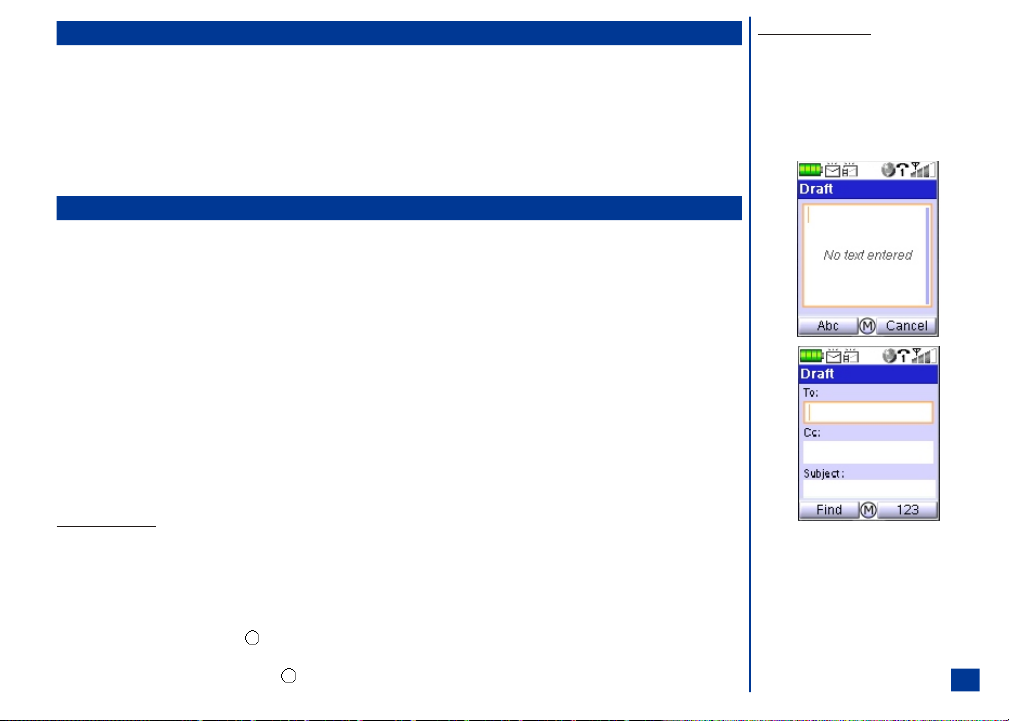
Message View Options Menu
Each message view from the message folder type has a different options menu.
To display the message view Options menu for the message view screen:
* Press Softkey 1 (Message) or MENU (Main) and 2 to display the Message center screen.
Press the Message center option number or highlight and select a folder name to display the message type list screen.
Highlight and select a message in the list to display the message view screen.
Press MENU (Options Menu) and the option number to co mplete the desired function.
Creating and Sending Messages
SMS
To create and send a SMS message from the Idle screen:
* Press Softkey 1 (Message) and 1 to compose a new message
Input the text for the message (refer to text entry on page 71).
Press MENU (Options Menu) and 3 to send the message to a previously stored contact; or, press Softkey1 (Send) and manually input the recipient’s phone
number. From the Draft screen, you can also press Softkey 1 (Find) to access the last vi ewed Phonebook. Highlight the desired phonebook entry.
With the desired phone number displayed above the softkey 1 button, press Softkey 1 (To) to return to the Draft screen with the selected number placed in the
To field.
Press Softkey 1 (Send) to send the message and save in the Sent folder.
MMS
MMS (Multimedia Messaging Service) may be set up in a single composed screen or set up as a slide presentation with more than one screen.
* Press Softkey 1 (Message) and 1 to compose a new message.
Slide/Screen Composition
One or more slides/screens may be composed for the MMS message. The graphic image becomes smaller, adjusting to the screen to make room for text when text is added.
To compose a single slide:
* Input the text for the slide/screen (refer to text entry on page 71).
Press MENU (Options Menu) to display the Draft Options Menu.
Highlight Pictures or Sound and press (Selec t) or press the number key of the desired option to attach the type of desired media. The appropriate image or
audio list screen displays.
Highlight the desired image or audio and press (Selec t) to return to the Draft screen with the selected image or audio.
To compose additional slides:
* Press MENU (Options Menu), 4, and 2 to
take a picture with the camera function. Select
the option to insert the new slide bef ore or
after the current composed slide.
Refer to page 114 for more information about
L
composing and adding pictures as slides.
79
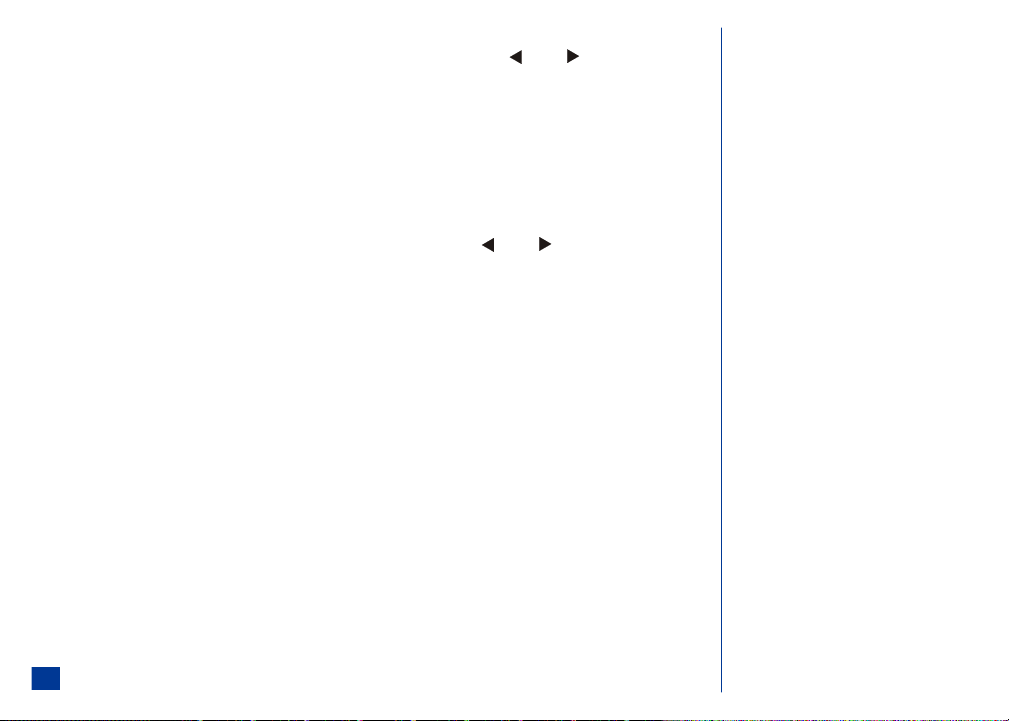
You may add slides up to the maximum size limit of 10 slides.
You may view previously created slides and text by scrolling up until a box surrounds the slide numbers. Press (Left) or (Right) navigation key to
highlight and display the desired slide number.
To remove an unwanted slide, with the slides selected within the Draft screen, press Menu (Options Menu) , 4, and 2 to delete the slide.
To change the presentation of the slide duration, press Softkey 1 (Slide) and 3 to display the Msg Settings screen. Input the number of seconds to display each
slide and press Softkey 1 (OK). The default setting is 3 seconds.
After composing the slide or slide presentation
* To preview the slide/screen message, press MENU (Options Menu) to display the Drafts Options Menu. Select Preview and Message to view the created slides.
When the presentation is completed, press CLR (Clear/Back) to return to the composing draft screen.
Press Softkey1 (Send) and manually input the recipient’s phone number. From the Draft screen, you can also press Softkey 1 (Find) to access the last viewed
Phonebook. Highlight the desired phone book entry. If the entry has more than one phone number, press (Left) or (Right) navigation key to display the
desired phone number.
With the desired phone number displayed above the softkey 1 button, press Softkey 1 (To) to return to the Draft screen with the selected number placed in the
To field.
At the Subject field, input the subject of the message (up to maximum of 90 characters).
Press Softkey 1 (Send) to send the message and save in the Sent folder.
Email
To create and send an Email from the Idle screen:
* Press Softkey 1 (Message) and 1 to compose a new message
Input the text for the message (refer to text entry on page 71).
Press MENU (Options Menu) and select 4, 5, or 6 to input the desired option to insert images, sounds, or canned text.
After composing the Email, Press MENU (Options Menu) and 1 to send the message to a previously stored contact; or, press Softkey1 (Send) and manually
input the recipient’s phone number.
With the desired Email address displayed above the softkey 1 button, press Softkey 1 (To) to return to the Draft screen with the selected Email address plac ed
in the To field.
At the Subject field, input the subject of the message (up to maximum of 90 characters).
Press Softkey 1 (Send) to send the message and save in the Sent folder.
80

Attachments
Audio files of sounds or ring tunes and graphic files of wallpapers, animations and pictures may be attached to Emails. O ther file types of text, spreadsheets, slides from
Audio and Visual Other folder may be attached to Emails. You may select up to 10 attac hments.
Adding an Attachment
To add an attachment to an Email:
* Press MENU (Options Menu) and select the At tachment option.
Select the type of attachm ent (image or sound).
Highlight and select the desired image from the Pictures list or sound from the Music list to return to the Draft screen with the select image or sound attached to
the Email.
Deleting Attachments
To delete an attachment from an Email:
* Highlight attachment item.
Press MENU (Options Menu), 2, and 3 to remove a picture from the Email; or, press MENU (Options Menu), 3, and 3 to remove a sound file.
Saving Attachments
An attachment received in an Email may be saved. The slide show containing graphics, audio, and text received in an MMS message may be saved as attachments.
To preview and save an attachment received with an Email or MMS message at the message view screen:
* Press (Down) navigation key to highlight an attachment in an Email or the slide show in an MMS message. Press MENU (Options Menu) and 4 to save the
attachment.
81

Editing Messages
SMS, MMS, and Email message types in the Drafts and Outbox folders may be edi ted.
To edit a message:
* Press Softkey 1 (Message) or MENU (Main) and 2 to display the Message center screen.
Press the Message center number: 3 for Drafts or 4 for Outbox, or highlight and select the Drafts or Outbox folder name to display the selected message type list
screen.
Highlight the message and press Softkey 1 (Edit) to display the screen to change the message.
Follow the same instructions for the message type in the topic “Creating and Sending Messages” (SMS on page 79, MMS on page 79, Email-SMS on page 80).
Message Memory Maintenance
When the memory allocated for the m essage function is full, your phone cannot receive new messages until you move or delete the old messages. To prevent the message
memory from becoming full, it is recommended to regularly move or delete unwanted messages.
Save Message as Draft
When creating a new message, the message may be saved to the Drafts folder instead of sending it. At the Draft screen:
* Press MENU (Options menu) and select the Save draft option. The message is saved to the Drafts folder.
82
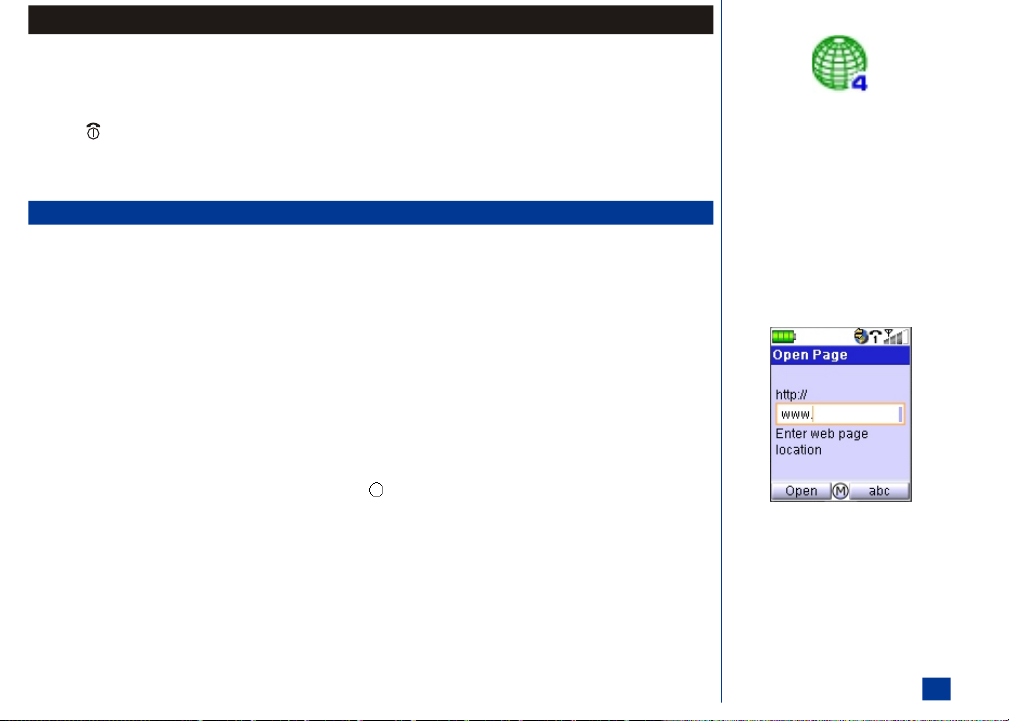
Web Browser
To access the Web browser and connect to the Browser:
* Press MENU (Main), 4, and 1 or at the Idle screen, press Softkey 2 (Browser). (See Flag.)
To end the session on the Internet,
* Press (End) key.
Check for the scroll bar on the side of the display screen and scroll when more selections are below the ones shown on the display.
The Clear/Back key to return to previous page in the Browser mode.
Accessing the Internet
The ways to access the Internet t hrough Internet connections stored in the wireless phone are:
l
Connect to URL in Bookmarks (Bookmarks)
l
Connect to a specific URL (Go to Open page and enter address).
l
Connect to URL in Address history (Go to webpage and Address history)
l
Connect to URL in a message
Connect to Bookmark
* From the Idle screen, press MENU (Main), 4, MENU (Options menu) and 2 to display the Bookmark folder screen.
Highlight and select a Bookmark folder or input the corresponding bookmark folder number to display the desired Bookmark folder list screen.
Highlight and select a bookmark item or input the corresponding bookmark item number to access to the bookmark URL .
Connect to Specific URL
* From the Idle screen, press MENU (Main), 4, MENU (Options menu), and 4 to display to display the Open page screen.
Use the text entry procedures on page 71 to enter the URL address and press (Select) key to return to the Browser.
Press Softkey 1 (OK).
The last URL entered displays in the Address field.
O Browser menu icon:
83

Connect to History URL
* From the Idle screen, press MENU (Main), 4, and 5 to display to display the Address history screen.
Highlight and select the desired URL. The Page address screen displays the URL.
The last 9 websites accessed are saved to the address history list. When a new website is accessed, the website URL is added to the top of the li st and the oldest URL is
removed.
Connect to URL in a Message
* Press Softkey 1 (Message). Highlight and select a message center folder to display the message center folder list.
Highlight and select the desired message or Email to display the message view screen.
Press (Up) or (Down) navigation key to highlight the desired URL and press Softkey1 (Select).
Web Browser Options Menu
Specific tasks may be completed while accessed to the Internet.
To display the first Browser Options menu:
* Press MENU (Main), 4.
Press MENU (Options Menu) and the option number to co mplete the desired function.
The following describes each func tion of the menu options that display for the Browser Options me nu.
(1) Home Go to the home webpage.
(2) Bookmarks Display the Bookmark folder and Bookmark URLs.
(3) Mark page Save the website URL to Bookmarks.
(4) Open page Go to a specified URL.
(5) History Provides a list of the last 10 websites accessed.
(6) Details Provides information about the webpage size, title, etc.
(7) Browser data Provides the selection to clear the cache, cookies, and history.
(8) Advanced Provides another menu of browser options. Refer to Advanced Option on page 89.(See graphic to the right.)
(9) Exit End the Internet connection.
84

What Can I Download?
Your phone supports the downloading of sounds, and pictures.
Downloading Sounds
Sounds are saved to Music in Audio and Visual, and listed in the Ring Tune list. The selected sound/melody is played as a ring tune on your wireless phone when you receive
a call. Sounds may be attached to MMS messages and Emails.
The sound/melody files that have the following file extensions are supported and may be saved to the NEC a232 wireless phone: .mmf, .mld, .amr, and .midi.
To download a sound/melody:
* When you observe a sound file link on the webs ite, use the navigation keys to highlight and select the sound file li nk to display the sound file in the Data received
screen.
To play a sound/melody:
* To play the sound/melody, highlight and select Play. The sound/melody plays. To stop the sound/melody, press Softkey 2 (Stop) and return to the Data
Received screen.
The name of the melody can be changed in Audio and Visual.
Refer to page 35 to set up a Ring Tune.
L
Refer to page 81 to attach a sound or melody
L
to an MMS message or Email.
Refer to page 99 to allocate a Ring Tune to
L
identify a caller.
Refer to page 116 for the list of music files in
L
Audio and Visual.
85

To save the sound/melody to Music in Audi o and Visual:
* Press MENU (Options menu).
Highlight and select Save items to display the text editor screen displaying the name of the sound/melody file.
To accept the same name, press (Select). A confirmation screen with “File saved” displays and the screen returns to the Data received screen. To change the
file name, press CLR (Clear/Back) to remove the name, input the preferred name for the sound/melody file, and press (Select).
Downloading Pictures
A wallpaper is an image that is displayed as the background for the Idle screen. These pictures are a maximum of 65,536 colors and you can download them to Pictures in
Audio and Visual.
A caller id picture is a picture that you assign to a person in your phonebook. When that person calls or sends you a text message, the allocated picture appears on the
phone showing you who is trying to contact you. The caller line id pictures are a maximum of 65,536 colors and y ou can download them to Pictures in Audio and Visual.
Graphic files are saved to Pictures. These picture files in Audio and Visual are provided to the Wallpaper list and caller line ID list. A selected picture in Wallpaper becomes
the background of the display screen during Idle. The selected picture for caller line id displays when the person calls or sends you a text message.
Pictures may be attached to MMS messages and Emails.
The graphic files that have the following file extensions are supported by and may be saved to the NEC a232 wireless phone: .gif, .jpeg, .jpg, .wbm p, and .png
To download an image for viewing:
* When you observe an image file link on the website, highlight and select the image link to show the image file as a picture on the display screen.
To save the picture to Pictures in Audio and Visual:
* Once the picture is fully loaded, press MENU (Options Menu), 9, and 2 to save the picture.
Highlight and select Save items to display the text editor screen displaying the name of the graphic file.
To accept the same name, press (Select). A confirmation screen with “File saved” displays and the screen returns to the displayed picture. To change the file
name, press CLR (Clear/Back) to remove the name, input the preferred name for the picture file, and press (Select).
The name of the image file can be c hanged in Audio and Visual.
Refer to page 41 to set a picture as the
L
wallpaper background.
Refer to page 81 to attach a picture to an MMS
L
message or Email.
Refer to page 98 to allocate a picture to
L
identify a caller.
Refer to page 114 for the list of pictures in
L
Audio and Visual.
86

NEC Site
The NEC a232 wireless phone is also supported by the website at www.nechdm.com. You can access this site from your handset to select and download content from the
variety available. You do not need a computer to take advantage of these great new services.
For more details, visit www.nechdm.com on y our computer or your wireless phone.
Using your wireless phone, you may downloa d the content directly from the NEC website to your phone. Using your comp uter, you will need to register in “My HDM.” An
email is sent providing you with a passw ord. When you select the content that you want to download, a message i s sent to your wireless phone. Follow the instructions of
“Access URL in Message Text” on page 77 and follow the instructions pro vided at the NEC website to download the content.
You may download a graphic from your computer to the NEC website and add it to your wireless phone. Follow the instructions provided at the NEC website.
Bookmarks
Bookmarks are a list of your favorite website URL connections contained in a bookmark folder.
To access the Bookmark folders:
* Press MENU (Main), 4, and 2 to display the Bookmark folder screen.
Highlight and select the desired bookmark folder to display the Bookmark list screen.
Adding a Bookmark
To add a bookmark while you are accessing the Internet at the desired website,
* Press MENU (Options Menu) and 3 to display the Bookmark detail screen.
Select Softkey 1 (OK) to save the bookmark, or select Softkey 2 (Edit URL) to modify the selection.
To rename a bookmark,
* Press MENU (Options Menu) and 2 to rename the bookm ark.
Go to Bookmark
While accessing the Internet and you w ish to go to the URL of a Bookmark:
* Press MENU (Options Menu) and 2 to display Bookmark folder screen (list of Bookmark folder names).
Highlight and select a Bookmark folder name to display the Bookmark list (list of Bookmark URL in the selected folder).
Highlight and select a Bookmark t o go to the Bookmark’s URL.
O A total of 25 bookmarks and folders can be
stored. For example, if you create 5 folders ,
then a total of 20 bookmarks can be stored.
87
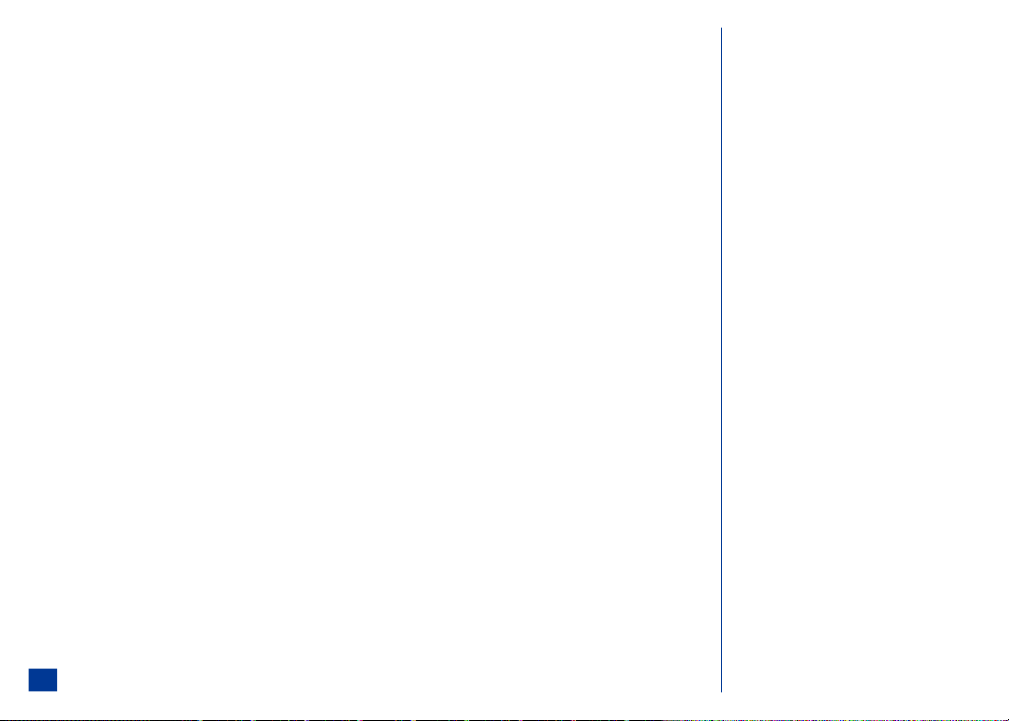
Bookmark List Options Menu
Specific tasks may be completed through the Bookmark folder list Options menu.
To display the Bookmark folder list Options menu while browsing the Internet,
* Press MENU (Options menu), 4, and 2 to display the Bookmark folder screen.
Press Softkey1 (Details) to view bookmark details, or press Softkey2 (New) to add a new bookmark to the folder.
Press MENU (Options menu) to display the Bookmark folder List Options menu.
To delete a bookmark folder or its selected contents,
* Press MENU (Options menu), 4, and 2 to display the Bookmark folder screen.
Highlight and select the desired bookmark folder to display the Bookmark list screen.
Press Menu (Options Menu) and 4 to delete the selected bookmark, or press Menu (Op tions Menu) and 2 to delete the entire folder. (Refer to Deleting
Bookmarks for more information.)
Adding Bookmarks
To add a bookmark:
* Press MENU (Main), 4, and 2 to display the Bookmark folder screen.
Press Softkey2 (New).
Press 1 or press Softkey1 (OK).
Enter the new url and press OK or press MENU (Options menu) for additional options .
The following describes each func tion of the menu options that display for the New bookmark folder list Options menu.
(1) Clipboard Select Cut text, Copy text, or Paste text to or from the clipboard.
(2) Cancel Cancel the process and return t o the Bookmark Options menu.
(3) Advanced Select http://, https://, or Custom to insert the desired preceding protocol to your bookmark.
To add a new bookmark folder:
* Press MENU (Main), 4, and 2 to display the Bookmark folder screen.
Press Softkey2 (New).
Enter the new folder name and press OK .
Deleting Bookmarks
To delete a specific bookmark:
88
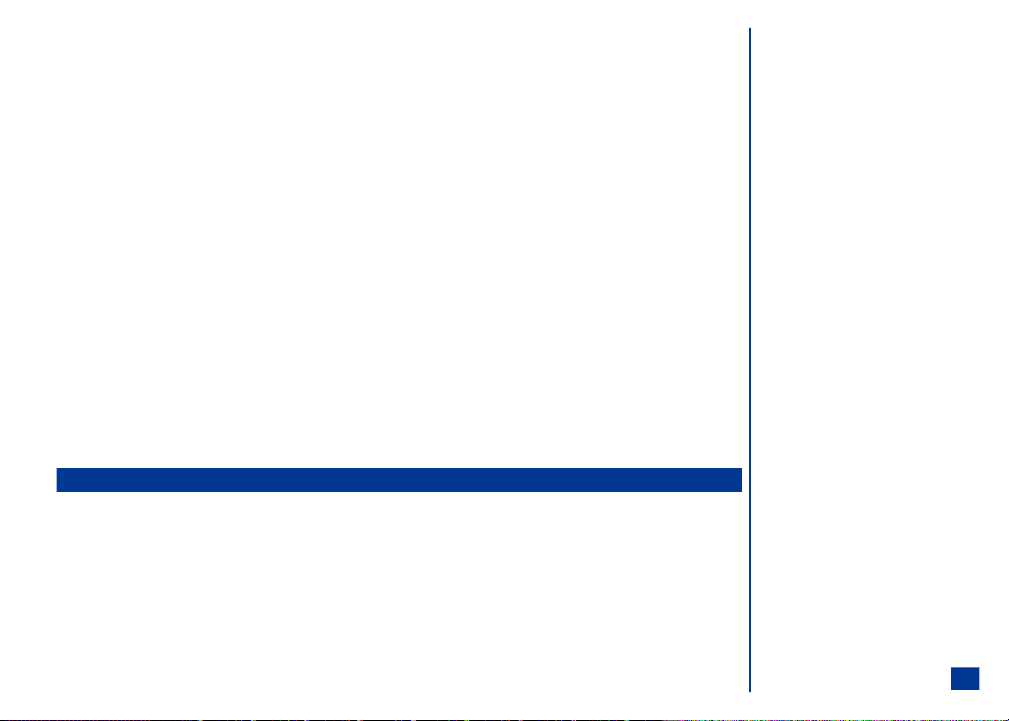
* Press MENU (Options menu), 4, and 2 to display the Bookmark folder screen.
Press Menu (Options Menu) and 4 to delete the selected bookmark.
Press Softkey1 (Yes) to delete the selected bookmark, or press Softkey2 (No) to cancel the process .
Press Softkey1 (OK) to accept the changes and return t o the Bookmark screen (only if you pressed Softkey1 (Yes) in the previous step).
To delete all bookmarks in a folder:
* Press MENU (Options menu), 4, and 2 to display the Bookmark folder screen.
Highlight and select the desired bookmark folder to display the Bookmark list screen.
Press Menu (Options Menu) and 5 to delete the entire folder. (Refer to Deleting Bookmarks for more information.)
Highlight and select a bookmark name. A decision screen displays, “Delete selected bookmarks?” Press Softkey 1 (Yes) or Softkey 2 (No). If Yes was
selected, the bookmark is deleted and a confirmation screen displays, “Deleted.”
To delete a folder:
* Press MENU (Main), 4, and 2 to display the Bookmark folder screen.
Press MENU (Options Menu) and 4. Enter the correct security code to display the decisi on screen, “Delete all items in this folder?”
Press Softkey 1 (Yes) or Softkey 2 (No). If Yes was selected, the bookmark is deleted and a confirmation screen displays, “Deleted all items in this folder”
Press Softkey 1 (OK).
To delete all folders and all bookmarks:
* Press MENU (Main), 4, and 2 to display the Bookmark folder screen.
Highlight the desired bookmark folder. Press MENU (Options Menu) and 4. Press Softkey 1 (Yes) or Softkey 2 (No). If Yes was selected, all bookmark
folders are deleted and a confirmation screen displays. Press Softkey 1 (OK).
Advanced Options
The Browser Options Menu’s last option Advanced, provides another menu of specific tasks that may be complet ed while accessed to the Internet.
To display the Advanced menu,
* Press MENU (Main), 4, and 1 [or press Softkey 2 (Browser)] to access the Internet.
Press MENU (Options Menu) and 9 to display the Advanced menu.
Select the option number to comple te the desired function.
The following describes each func tion of the menu options that display for the Advanced Options menu.
(1) Reload Refresh the webpage.
(2) Save items Allows you to save specific parts (pictures and text) of a webpage.
89
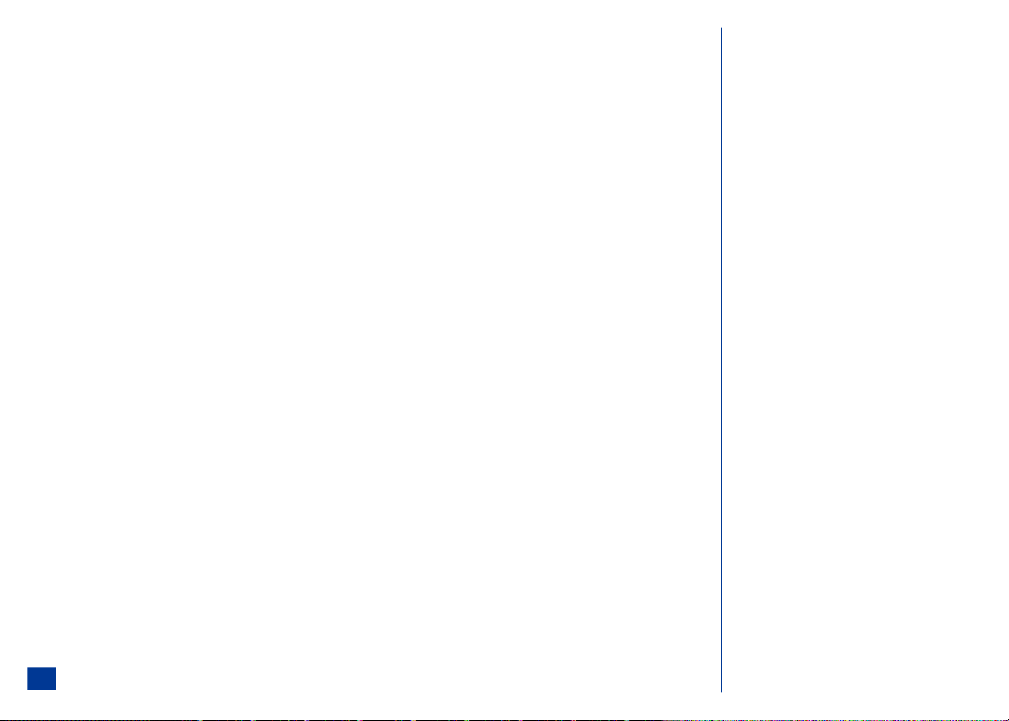
(3) Save this page Saves a webpage to the Saved pages list.
(4) Restart browser Start the Browser and access the home page.
(5) Copy text Copy text on a webpage.
(6) Current certificate Displays the current internet certificate reg istration information.
(7) About… Displays the Browser version number and copyright information.
90
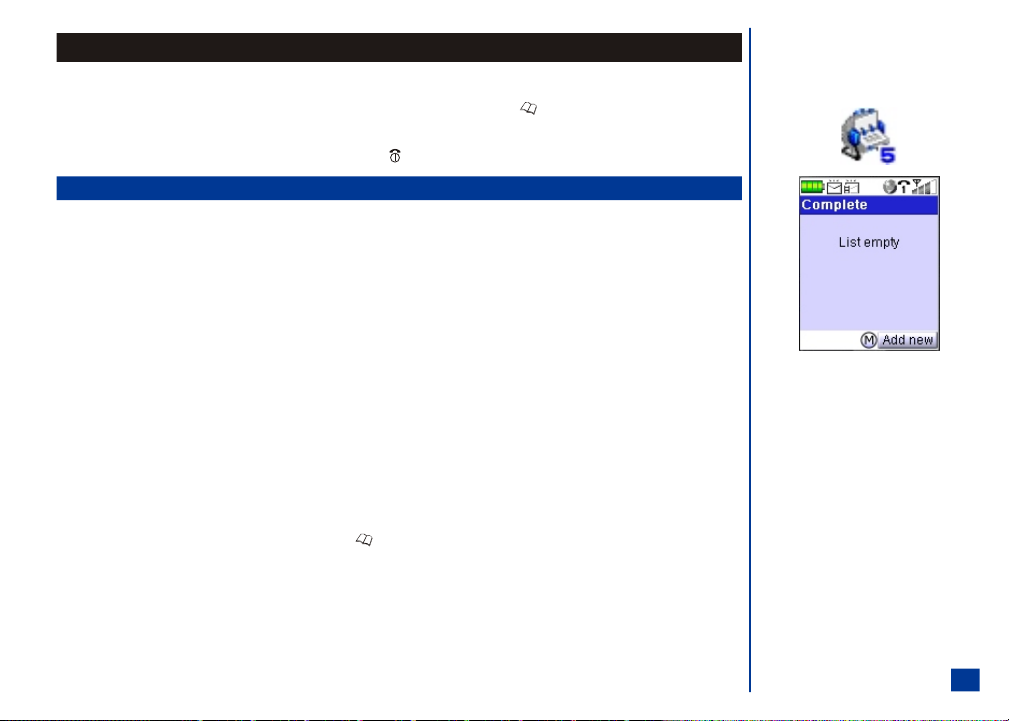
Phonebook
To access Phonebook option of the mai n menu:
* Press MENU (Main) and 5 or press MENU (Main), highlight and select the Phone book option 5 or press (Phonebook) to display a phonebook list.
Check for the scroll bar on the side of the display screen and scroll when more selections are below the ones shown on the display.
Remember to press CLR (Clear/Back)key to return to the previous screen or press (End) to exit the screen and return to the Idle screen.
Phonebook Types
The NEC a232 provides 5 phonebook types.
l
Complete List of all numbers stored in the phonebook types (Phone, SIM, and FDN) except Servic e numbers. (See Flag.)
l
Phone The personal directory stored in the phone’s memory; up to 500 number entries can be stored. Each phone
number entry allows storing a name, up to 7 phone numbers, 2 Email addresses, 2 fields of descripti ve
information, a ring tune, backlight ring color, a voice tag and a phonebook picture. Names can be plac ed into
groups to simplify searching.
l
SIM The personal directory stored in SIM memory; up to 250 number records can be stored on SIM card, depending
on your SIM card capacity. Only one name and number is allowed per entry in the SIM directory.
l
FDN Fixed dialing numbers (FDN) is a means of limiting which numbers can be called from your phone. With the FDN
feature turned On (see page 50), only t he numbers in the FDN phonebook and emergency numbers can be called
from your phone. ( See Flag.) To modify FDN phonebook functions (ex: add, delet e, or change information), you must enter your PIN
l
SDN Service Dialing Numbers (SDN) are supplied, ready to use, and installed by your network service provider. You cannot modify the supplied
Service phone numbers . Examples of Service numbers are customer inquiries, billing information, sports lines, weather lines, etc. If Service is
When the phone is powered On, the sorti ng process of the phonebook is run in the background. If you immediatel y access the phonebook after powering On, you can only
use Softkey 2 (Cancel) to exit the process. When the sorting process is completed, Softkey1 (Call), Softkey 2 (Add New) and MENU (Options Menu) display on
the screen showing that the phonebook types are available for viewing, editing, adding new entries, and all other phonebook functions. (See Flag.)
The numbers from Phone and SIM can be viewed, altered and called unless FDN is set On. If FDN is set On, only the FDN phonebook may be viewed, altered, and called. The
Phone, SIM and Service phonebook typ es cannot be viewed with FDN set On.
Switch to the other directories (if the SIM card supports them) by pressing (Phonebook).
not supported by the Network Service provider, SDN does not show as a phonebook.
O Phonebook menu icon:
O FDN and SDN are network provider dependent
features.
O For emergency calls, ensure your wireless
phone is turned On, battery is properly
charged, and the network connect ion signal
strength level is adequate before attempting
an emergency call. If your battery is empty
(see page 19), you can not make or receive any
calls, including emergency calls.
O Sorting process must be completed before
phonebook functions are available.
91
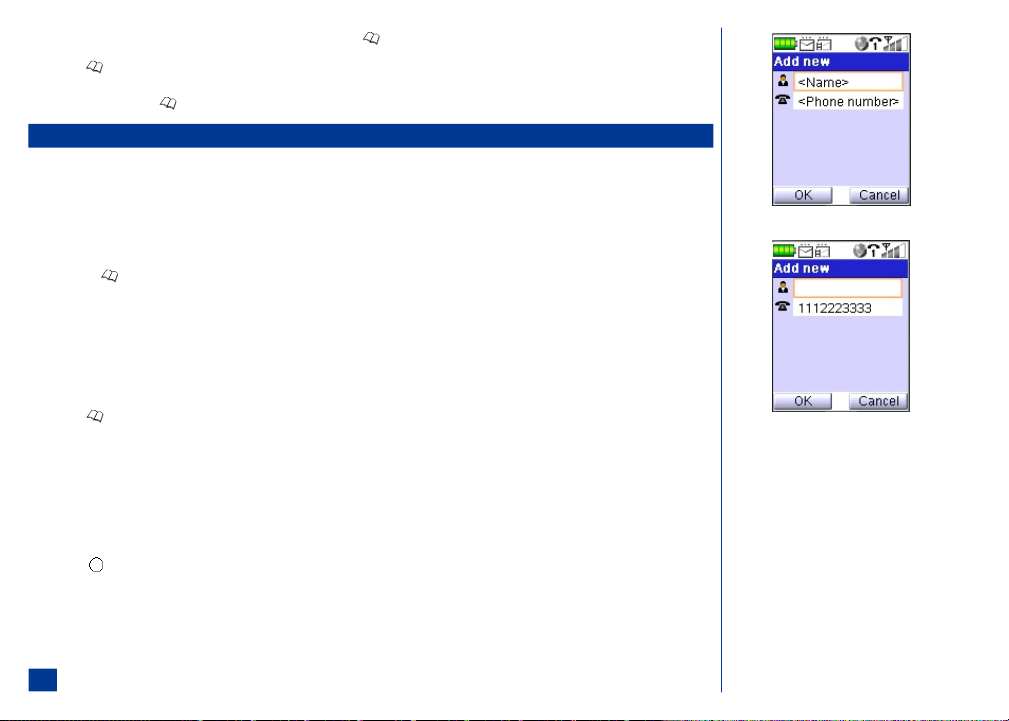
The factory default setting is the Complete phonebook. The first time that you press (Phonebook), the Complete phonebook displays with “List empty.”
* Press (Phonebook) until the preferred phonebook displays. (See Flag.) The name of the phonebook type displays at the top of the list in the title bar. After
contact entries are added, the phone number type icon and phone number of the highlighted name displays at the lower bottom of the screen.
The next time you press (Phonebook) from the Idle screen, the phonebook that displays is the last one used and exited.
Number Entry Screens
There are two methods that a phone number may be entered to the Add new screen:
l
Blank
l
Number pre-loaded
Blank Entry Screen
To display the Add new screen with blank fields (no number is entered in the Number field), proceed as follows:
* Press the (Phonebook) until the preferred phonebook di splays.
Press Softkey 2 (Add new) to display the Add new screen. Continue with the instructions provided in “Storing Numbers and Names in Phonebook, Adding a New
Name/Number” on page 93.
Number Pre-loaded Entry Screen
To input a number at the Idle screen and save it to a phonebook:
* Input the phone number at the Idle screen.
Press (Phonebook) to display the Add New screen with the phone number in the number field. Continue with the i nstructions provided in “Storing Numbers
and Names in Phonebook, Adding a New Name/Number” on page 93.
A number can be pre-loaded into the Add new screen from the Call Record Logs (Missed calls, Received calls, and Dialed calls). To highlight a call record and select it to add
to a phonebook:
* Press MENU (Main) and 7 to display the Call records menu.
Input the appropriate number: 2 for Missed calls log, 3 for Received calls log , or 4 for the Dialed calls log. The respective call type log screen displays.
Scroll and highlight an item in the list.
Press (Select).
Press MENU (Options Menu) and 2 to copy the sel ected number to the Phone phonebook. The Add new screen displays wi th the phone number in the number
field. Continue with the instruc tions provided in “Storing Numbers and Names in Phonebook, Adding a New N ame/Number” on page 93.
92
