Page 1
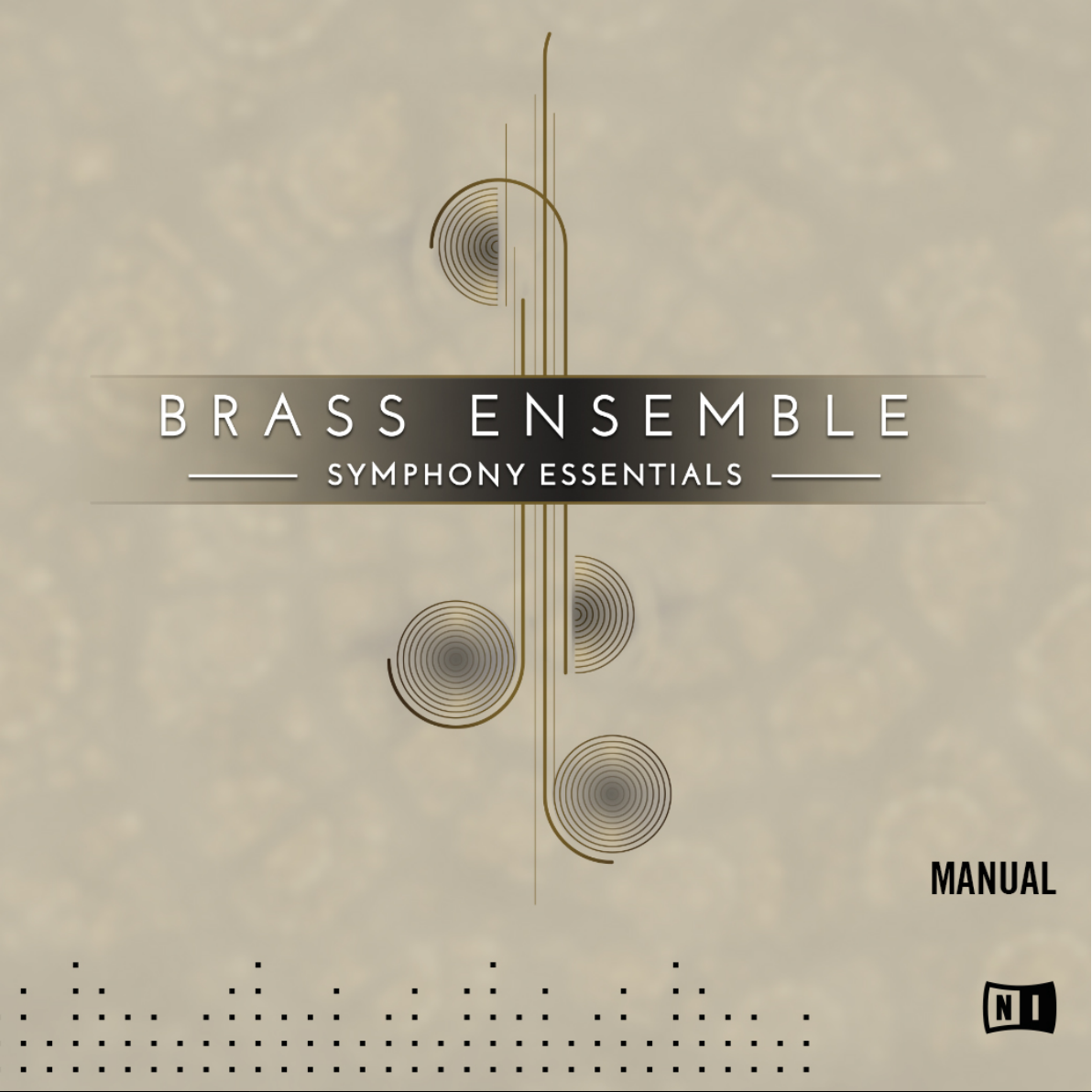
Page 2
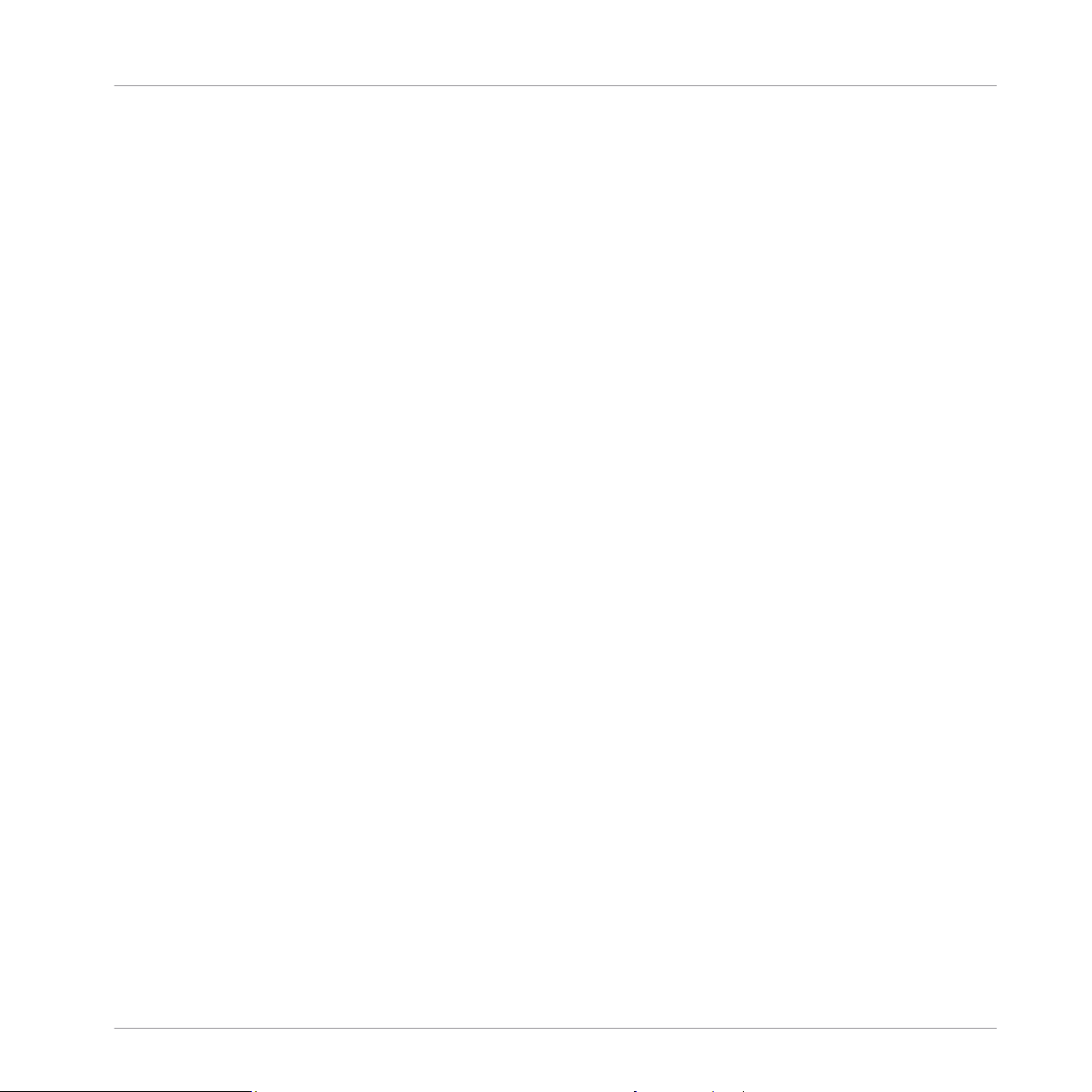
The information in this document is subject to change without notice and does not represent a
commitment on the part of Native Instruments GmbH. The software described by this document is subject to a License Agreement and may not be copied to other media. No part of this
publication may be copied, reproduced or otherwise transmitted or recorded, for any purpose,
without prior written permission by Native Instruments GmbH, hereinafter referred to as Native
Instruments.
“Native Instruments”, “NI” and associated logos are (registered) trademarks of Native Instruments GmbH.
"Soundiron" is a registered Trademark of Soundiron LLC.
Mac, Mac OS, GarageBand, Logic, iTunes and iPod are registered trademarks of Apple Inc.,
registered in the U.S. and other countries.
Windows, Windows Vista and DirectSound are registered trademarks of Microsoft Corporation
in the United States and/or other countries.
All other trade marks are the property of their respective owners and use of them does not imply any affiliation with or endorsement by them.
Document authored by: Native Instruments GmbH
Disclaimer
Software version: 1.0 (04/2016)
Document version: 1.0.1 (08/2016)
Special thanks to the Beta Test Team, who were invaluable not just in tracking down bugs, but
in making this a better product.
Page 3
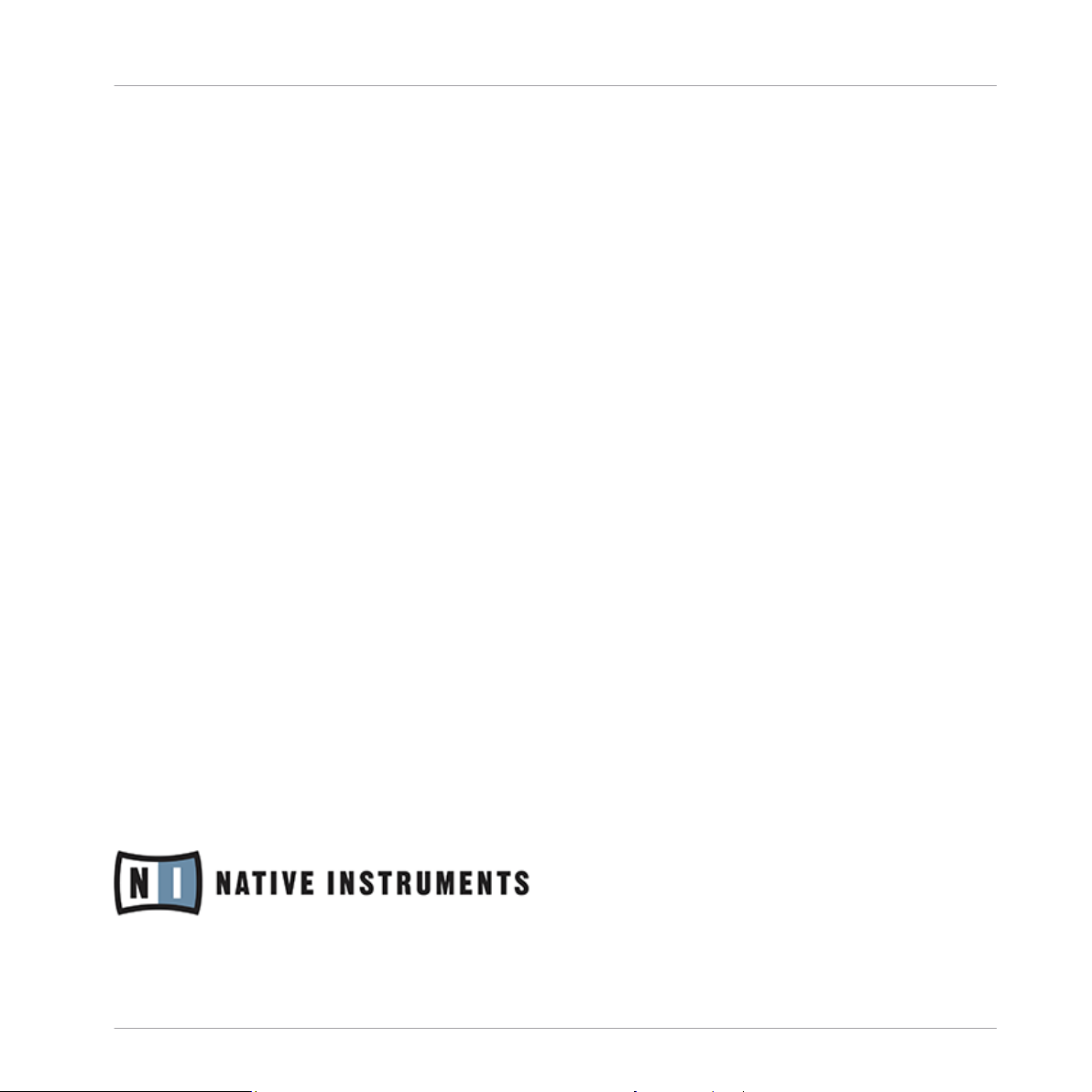
NATIVE INSTRUMENTS GmbH
Schlesische Str. 29-30
D-10997 Berlin
Germany
www.native-instruments.de
NATIVE INSTRUMENTS North America, Inc.
6725 Sunset Boulevard
5th Floor
Los Angeles, CA 90028
USA
www.native-instruments.com
NATIVE INSTRUMENTS K.K.
YO Building 3F
Jingumae 6-7-15, Shibuya-ku,
Tokyo 150-0001
Japan
www.native-instruments.co.jp
Contact
NATIVE INSTRUMENTS UK Limited
18 Phipp Street
London EC2A 4NU
UK
www.native-instruments.com
© NATIVE INSTRUMENTS GmbH, 2016. All rights reserved.
Page 4
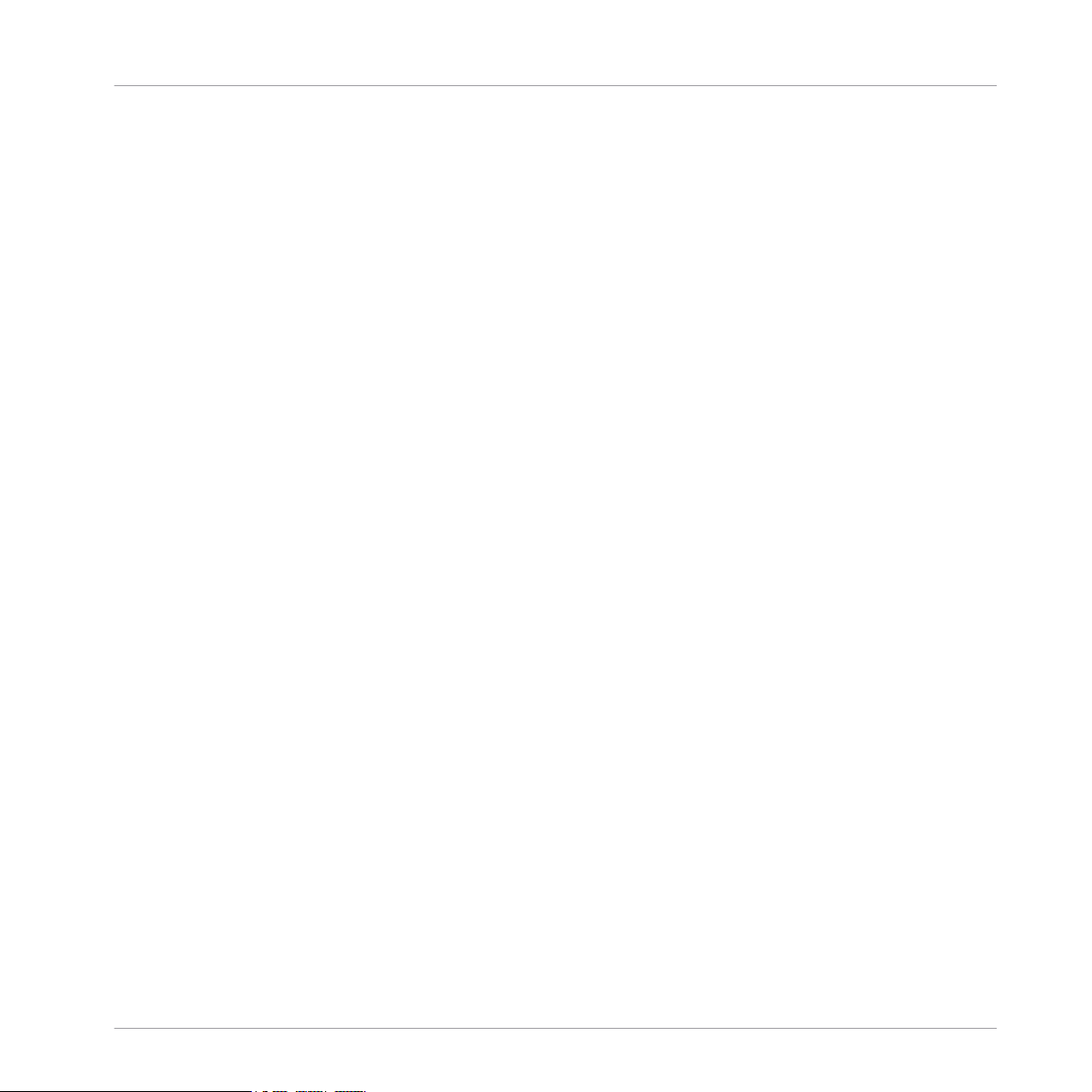
Table of Contents
Table of Contents
1 Welcome to the SYMPHONY ESSENTIALS ...................................................................
1.1 About the SYMPHONY ESSENTIALS .............................................................................................. 7
1.2 About This Document .................................................................................................................. 7
1.3 Manual Conventions ................................................................................................................... 8
2 Choosing the Right Instrument ....................................................................................
2.1 Section Instruments ................................................................................................................... 10
2.2 Ensemble Instrument ................................................................................................................. 11
3 Playing SYMPHONY ESSENTIALS Instruments .............................................................
3.1 Selecting Articulations with Key Switches .................................................................................. 13
3.2 Refining a Recording in Your Host Software ............................................................................... 14
3.3 About Using MIDI Controllers ...................................................................................................... 15
3.4 Performance Controls ................................................................................................................. 16
3.5 Additional Controls ..................................................................................................................... 19
3.4.1 Dynamics ................................................................................................................... 17
3.4.2 Attack ........................................................................................................................ 17
3.4.3 Release ...................................................................................................................... 17
3.4.4 Tightness ................................................................................................................... 18
3.4.5 Motion ....................................................................................................................... 18
3.5.1 Repetition .................................................................................................................. 20
3.5.2 Progress Indicator ..................................................................................................... 21
3.5.3 Round Robin .............................................................................................................. 21
3.5.4 Playback .................................................................................................................... 21
4 Configuring BRASS ENSEMBLE ...................................................................................
7
10
13
23
4.1 The Articulation Slot Setup View ................................................................................................. 23
4.1.1 Overview of the Articulation Slot Setup (Key Switch) ................................................. 25
SYMPHONY ESSENTIALS BRASS ENSEMBLE - Manual - 4
Page 5
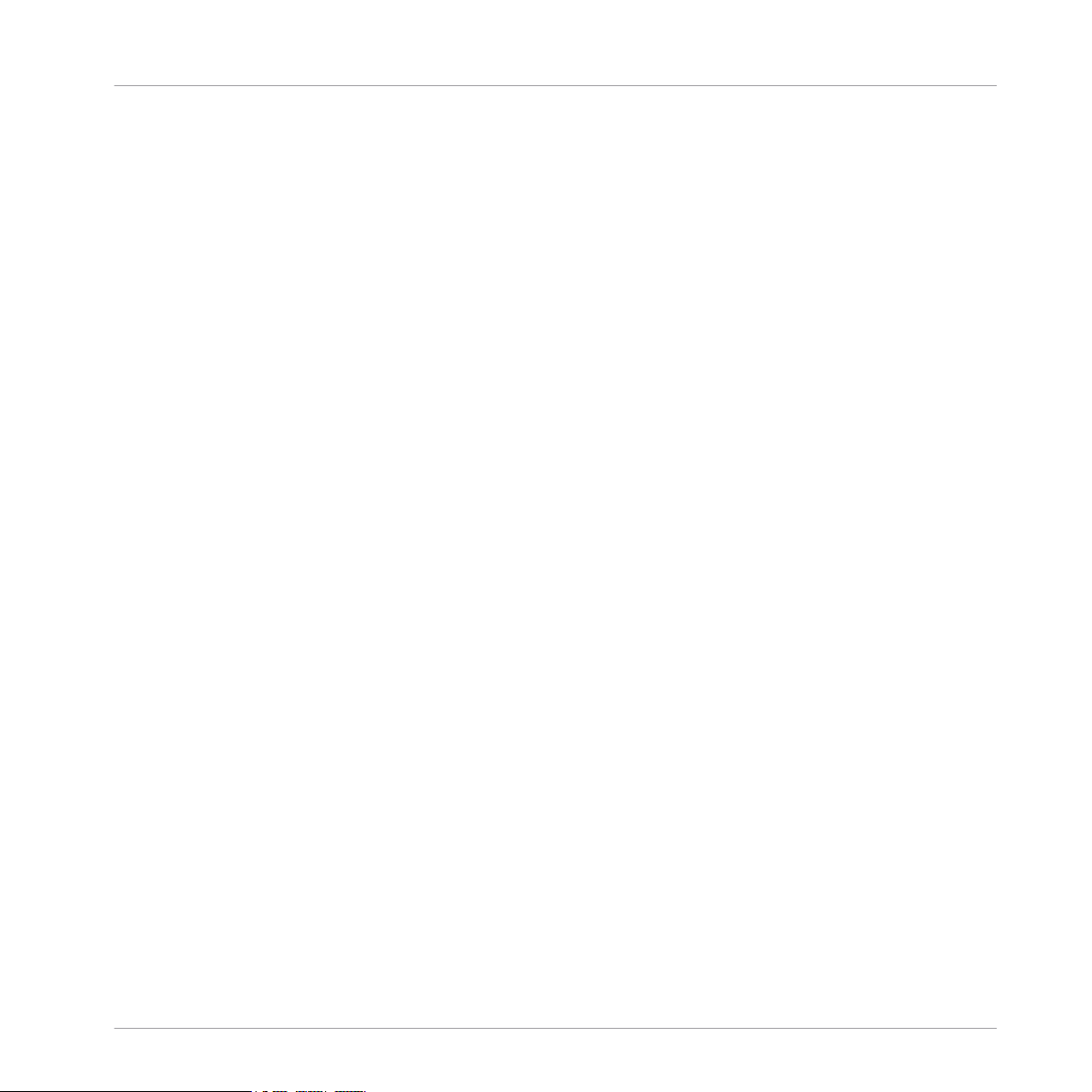
Table of Contents
4.2 Editing Articulations Manually ................................................................................................... 29
4.3 Using Macros for Automatic Assignments (Key Switches) .......................................................... 48
4.4 Using Macros for Automatic Assignments (MIDI CCs) ................................................................ 56
4.5 Key Range Setup .........................................................................................................................61
4.1.2 Overview of the Articulation Slot Setup (MIDI CC) ...................................................... 27
4.2.1 Removing Specific Articulation Assignments ............................................................ 33
4.2.2 Removing all Articulations ........................................................................................ 35
4.2.3 Assigning Key Switches to Articulations .................................................................... 36
4.2.4 Assigning Velocity Ranges to Key Switches ............................................................... 40
4.2.5 Assigning MIDI CCs to Articulations .......................................................................... 42
4.2.6 Configuring a Native Instruments Controller to Send MIDI CC ................................... 44
4.2.7 Sending MIDI CC From Your Host Software ................................................................ 46
4.3.1 Empty all Slots .......................................................................................................... 48
4.3.2 Reset All Start Conditions .......................................................................................... 50
4.3.3 Set Ascending Keys From First Slot ............................................................................ 52
4.3.4 Distribute Velocity Range Equally on Active Slots ...................................................... 54
4.4.1 Empty All Slots .......................................................................................................... 57
4.4.2 Reset All Start Conditions .......................................................................................... 58
4.4.3 Distribute Controller Equally on Active Slots .............................................................. 59
4.5.1 Overview of the Ensemble View ................................................................................. 61
4.5.2 Adjusting a Section's Key Range ............................................................................... 63
4.5.3 Linking/Unlinking Key Range Borders ........................................................................ 65
4.5.4 Activating/Deactivating Sections .............................................................................. 67
5 KONTAKT Snapshots ..................................................................................................
69
5.1 Saving a User Snapshot ............................................................................................................. 69
5.2 Loading a Snapshot From the Snapshot Menu ............................................................................ 71
SYMPHONY ESSENTIALS BRASS ENSEMBLE - Manual - 5
Page 6
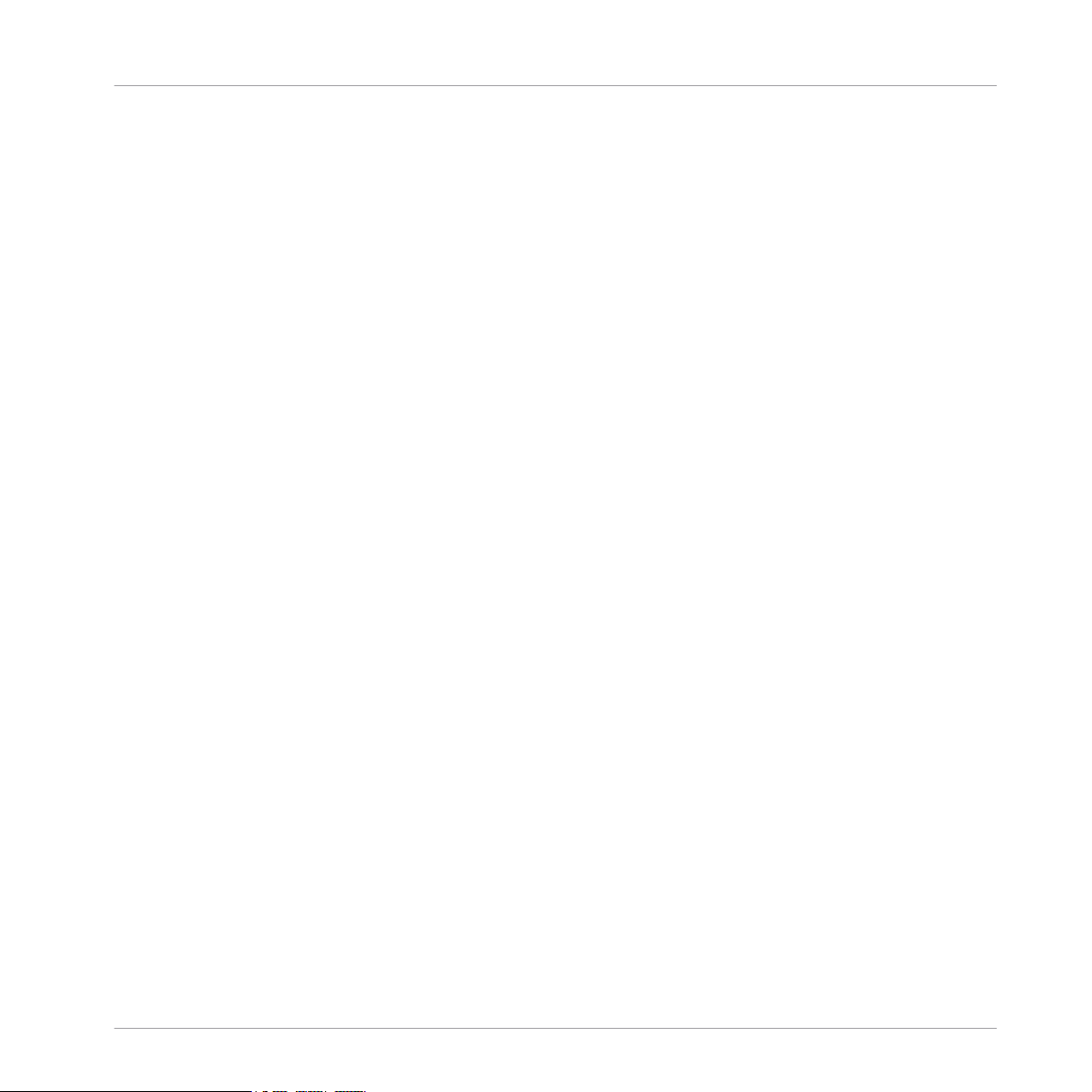
5.3 Loading Snapshots From the File System ................................................................................... 72
5.4 Deleting a User Snapshot ........................................................................................................... 72
6 Audio Mix-down ........................................................................................................
6.1 Adding Effects ............................................................................................................................ 74
6.2 Balancing Section Volumes ........................................................................................................ 81
6.3 Balancing Articulation Volumes ................................................................................................. 82
6.1.1 Applying EQ ............................................................................................................... 74
6.1.2 Applying Reverb ......................................................................................................... 76
6.1.3 Applying Comp & Filter .............................................................................................. 79
7 Performance Optimization ..........................................................................................
7.1 General Advice ............................................................................................................................84
7.2 Project Economy ......................................................................................................................... 84
7.3 Instrument Economy ................................................................................................................... 85
8 Library Content Overview ...........................................................................................
Table of Contents
74
84
87
9 Technical Specs .......................................................................................................
10 Glossary ...................................................................................................................
11 Credits ......................................................................................................................
SYMPHONY ESSENTIALS BRASS ENSEMBLE - Manual - 6
90
91
92
Page 7
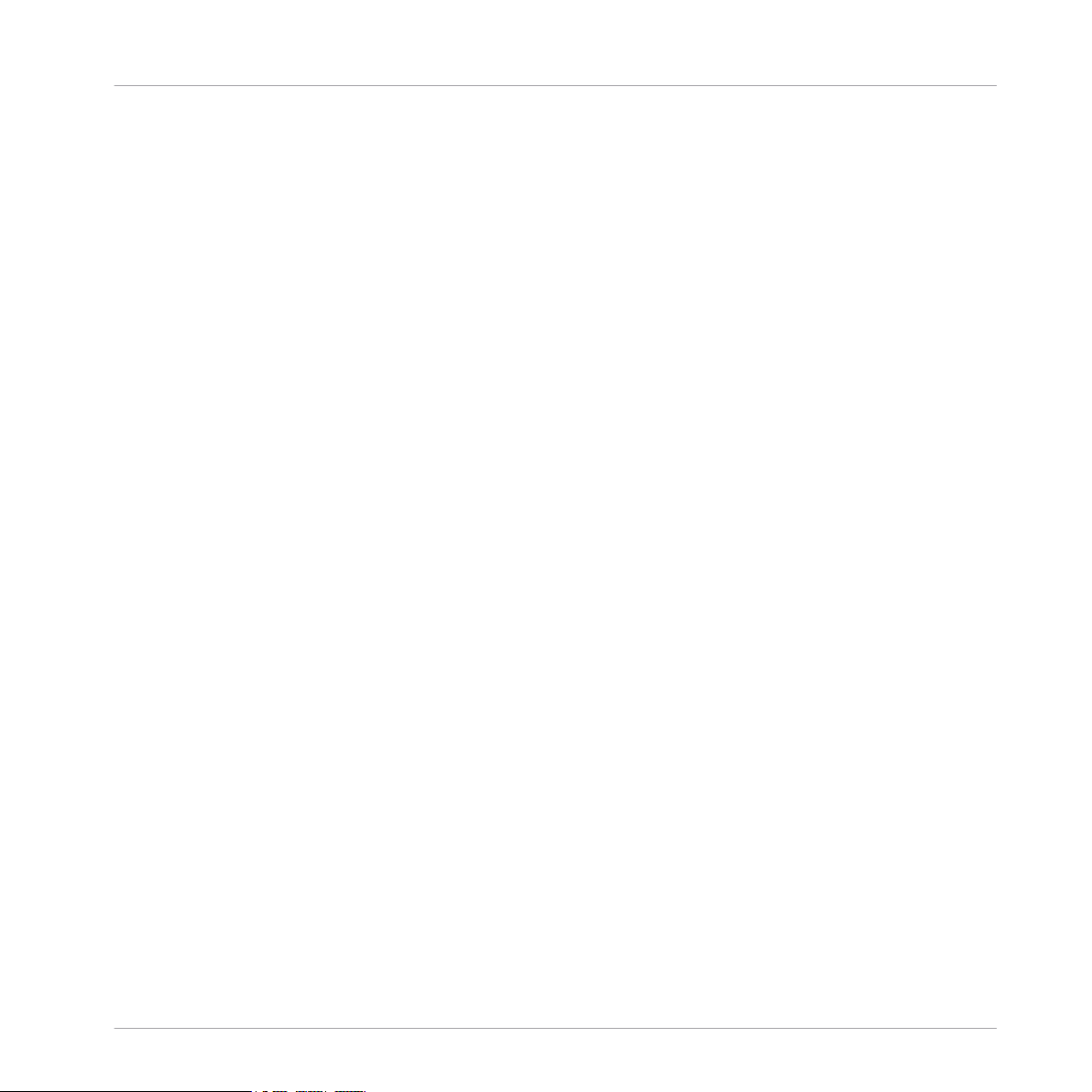
Welcome to the SYMPHONY ESSENTIALS
About the SYMPHONY ESSENTIALS
1 Welcome to the SYMPHONY ESSENTIALS
Thank you for purchasing SYMPHONY ESSENTIALS BRASS ENSEMBLE. This document will
give you information about the library, as well as step-by-step instructions and advice on how
to achieve the best results with it.
We hope that you will enjoy using the SYMPHONY ESSENTIALS products.
1.1 About the SYMPHONY ESSENTIALS
SYMPHONY ESSENTIALS BRASS ENSEMBLE is part of the SYMPHONY ESSENTIALS of
KONTAKT Instruments. This series provides composers with a basic tool set for creating highly
realistic orchestral textures with an expansive sound full of character.
The ESSENTIALS BRASS ENSEMBLE allows you to use a production-ready stereo mix. On the
dedicated Effects page, a parametric EQ, convolution REVERB, COMPRESSION and FILTER
effects let you adjust the sound to suit any project you're working on.
Articulations can be switched in real time by freely assignable Key Switches or MIDI CCs. Five
performance controls are pre-assigned to MASCHINE controllers and the KOMPLETE KONTROL S series of keyboards.
1.2 About This Document
This document was written in a way that allows you to access information out of order. While
the topics are structured to guide you through the features and usage of ESSENTIALS BRASS
ENSEMBLE topic by topic, you can skip ahead at any time.
Jump right in the midst of the document to a topic you're interested in. You shouldn't have to
look up related information to be able to follow any of the workflow tutorials. All relevant information is given as part of each description.
SYMPHONY ESSENTIALS BRASS ENSEMBLE - Manual - 7
Page 8
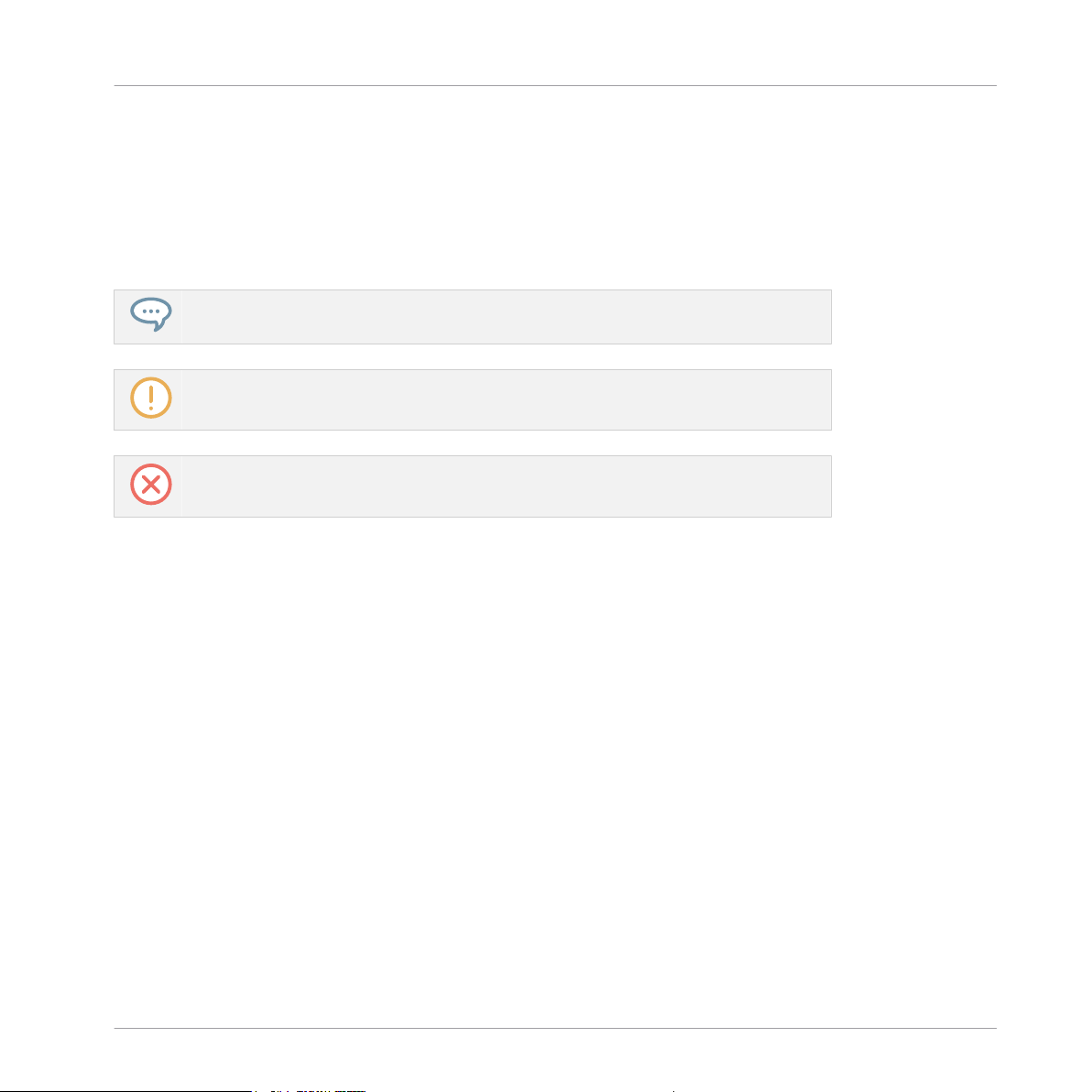
Welcome to the SYMPHONY ESSENTIALS
Manual Conventions
1.3 Manual Conventions
This document uses particular formatting to point out special facts and to warn you of potential issues. The icons introducing the following notes let you see what kind of information can
be expected:
The speech bubble icon indicates a useful tip that may often help you to solve a task
more efficiently.
The exclamation mark icon highlights important information that is essential for the given context.
The red cross icon warns you of serious issues and potential risks that require your full
attention.
Furthermore, the following formatting is used:
▪ Text appearing in (drop-down) menus (such as Open…, Save as… etc.) in the software and
paths to locations on your hard disk or other storage devices is printed in italics.
▪ Text appearing elsewhere (labels of buttons, controls, text next to checkboxes etc.) in the
software is printed in blue. Whenever you see this formatting applied, you will find the
same text appearing somewhere on the screen.
▪ Important names and concepts are printed in bold.
▪ References to keys on your computer’s keyboard you’ll find put in square brackets (e.g.,
“Press [Shift] + [Enter]”).
Single instructions are introduced by this play button type arrow.
►
Results of actions are introduced by this smaller arrow.
→
SYMPHONY ESSENTIALS BRASS ENSEMBLE - Manual - 8
Page 9
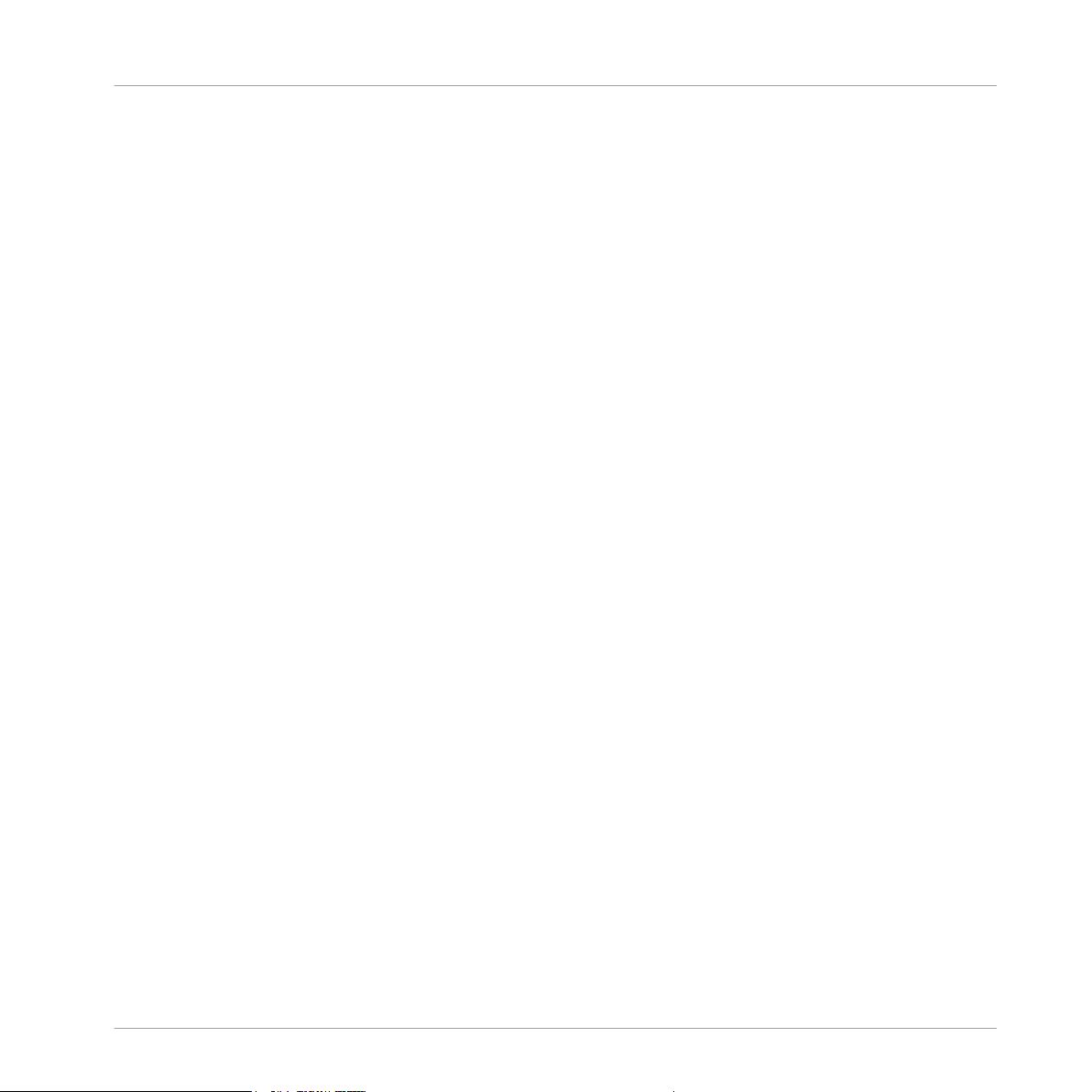
Welcome to the SYMPHONY ESSENTIALS
Manual Conventions
Naming Convention
Throughout this document, we will refer to SYMPHONY ESSENTIALS BRASS ENSEMBLE as
just ESSENTIALS BRASS ENSEMBLE.
SYMPHONY ESSENTIALS BRASS ENSEMBLE - Manual - 9
Page 10
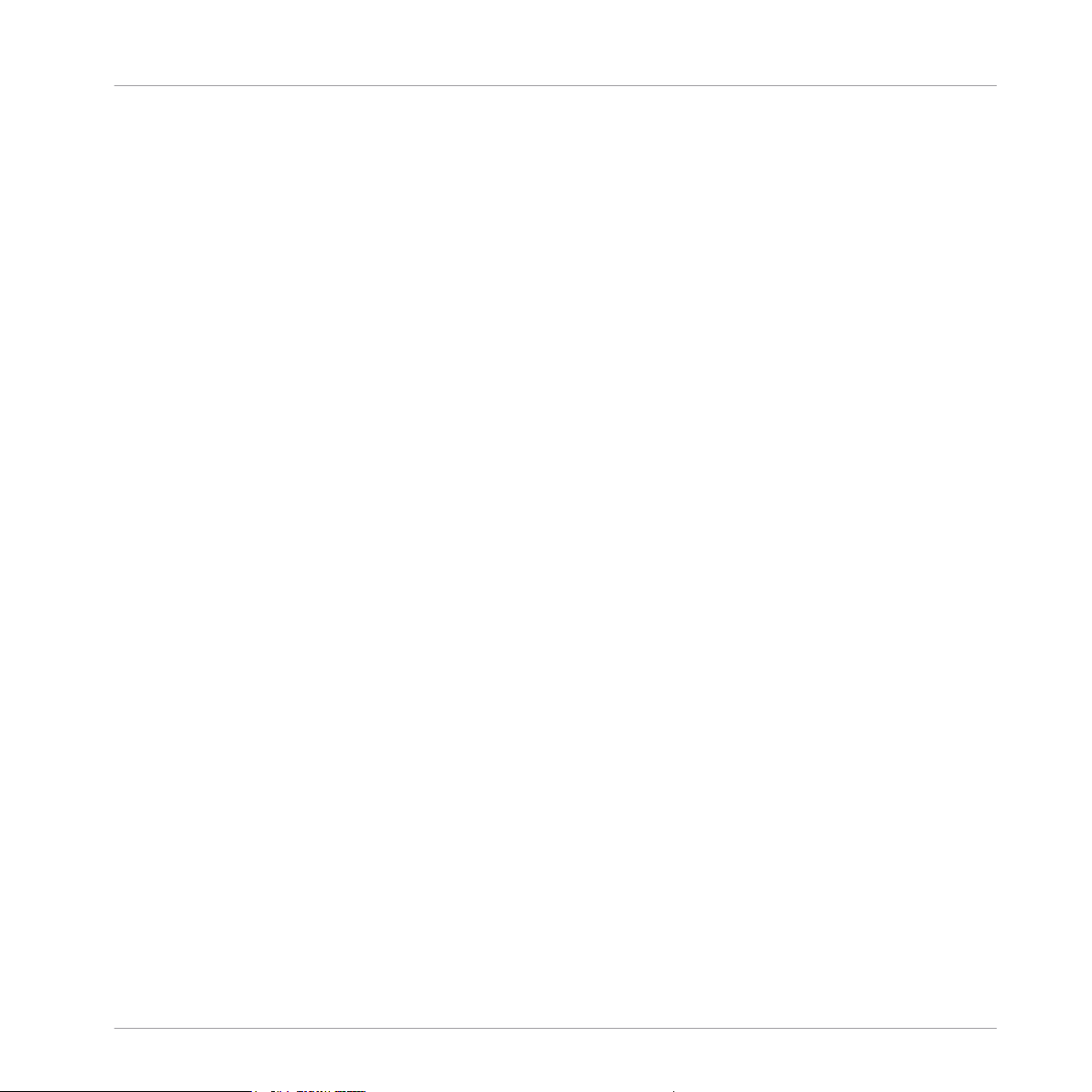
Choosing the Right Instrument
Section Instruments
2 Choosing the Right Instrument
The ESSENTIALS BRASS ENSEMBLE ships with a total of five KONTAKT Instruments (.nki
files). To help you select the right one for your specific task, this section gives you an overview
of the included Section Instruments and the Ensemble Instrument.
Four orchestral instrument brass sections were recorded:
▪ Horns
▪ Trombones
▪ Trumpets
▪ Tubas
2.1 Section Instruments
For each orchestral section, ESSENTIAL BRASS ENSEMBLE offers one KONTAKT Instrument
which lets you switch in real time between the Articulations most commonly used in contemporary composition:
▪ Horns Essential.nki
▪ Trombones Essential.nki
▪ Trumpets Essential.nki
▪ Tubas Essential.nki
SYMPHONY ESSENTIALS BRASS ENSEMBLE - Manual - 10
Page 11
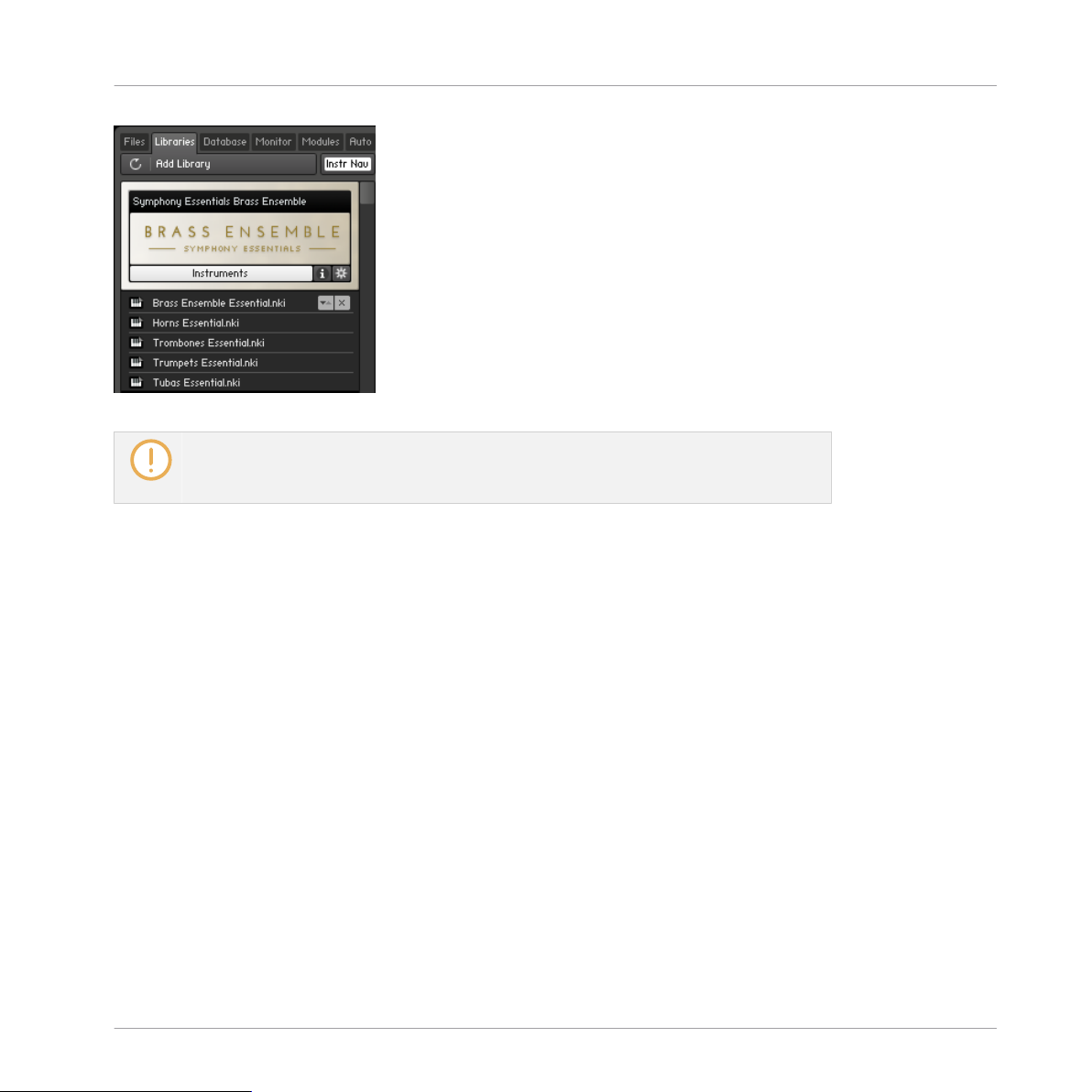
Instruments in the Browser
For every Articulation you assign, the corresponding samples are loaded into your computer’s RAM. De-activate every Articulation you don’t need to conserve memory as described in chapter ↑4.2.1, Removing Specific Articulation Assignments.
See also
2 Removing Specific Articulation Assignments [➙ 33]
Choosing the Right Instrument
Ensemble Instrument
2.2 Ensemble Instrument
The Ensemble Instrument allows you to play all brass sections in one Instrument, although with a
limited choice of Articulations.
▪ Brass Ensemble Essential.nki
SYMPHONY ESSENTIALS BRASS ENSEMBLE - Manual - 11
Page 12
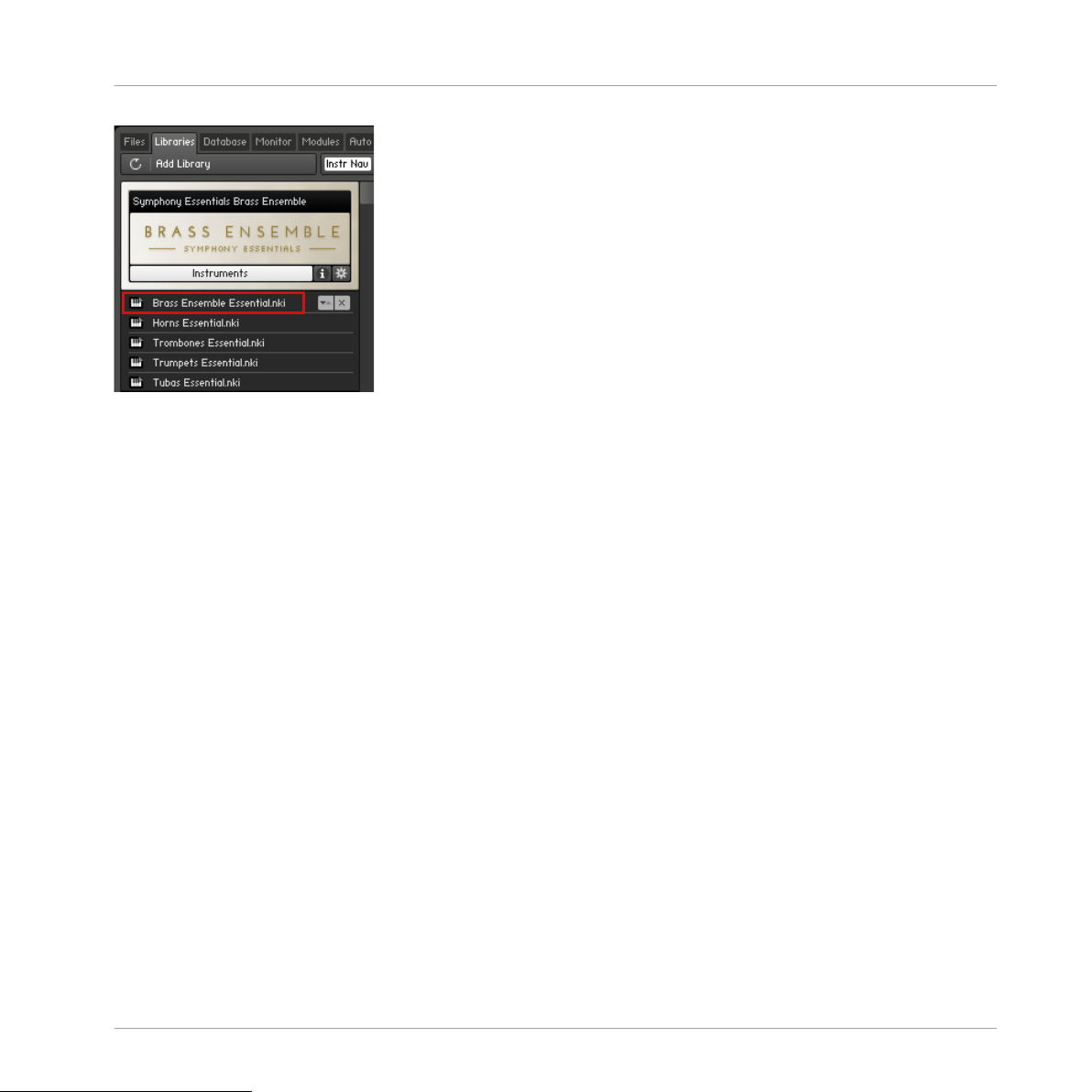
Choosing the Right Instrument
Ensemble Instrument
The Ensemble Instrument in the Browser
The Ensemble Instrument distributes voices between the different sections (according to user-
configurable Section note ranges) for rapid sketching of musical ideas for the entire brass ensemble. It represents the quickest way of distributing chords across Sections, playing Ensemble swells or massive orchestral stabs.
Inside the Ensemble Instrument, you can adjust volume and panorama per Section, as well as
the note range which is played by each of them.
SYMPHONY ESSENTIALS BRASS ENSEMBLE - Manual - 12
Page 13

Playing SYMPHONY ESSENTIALS Instruments
Selecting Articulations with Key Switches
3 Playing SYMPHONY ESSENTIALS Instruments
3.1 Selecting Articulations with Key Switches
When loading one of the KONTAKT Instruments, up to eight Articulations are assigned to the
keys from C0 to G0. These key-switches are displayed as either red, green, or cyan keys in
KONTAKT's on-screen keyboard and in the small Articulation Indicators beneath the Articula-
tion label.
Key Switch colors on the on-screen keyboard and the Articulation Indicators
If ESSENTIALS BRASS ENSEMBLE is configured to select Articulations by Key
Switches, the corresponding keys in KONTAKT's on-screen keyboard are colored according to the respective Articulation category:
Red: Sustain
Green: Staccato
Cyan: Expression
On KOMPLETE KONTROL S keyboards, the Light Guide LEDs visualize the Key
Switches by lighting up in the same color.
SYMPHONY ESSENTIALS BRASS ENSEMBLE - Manual - 13
Page 14
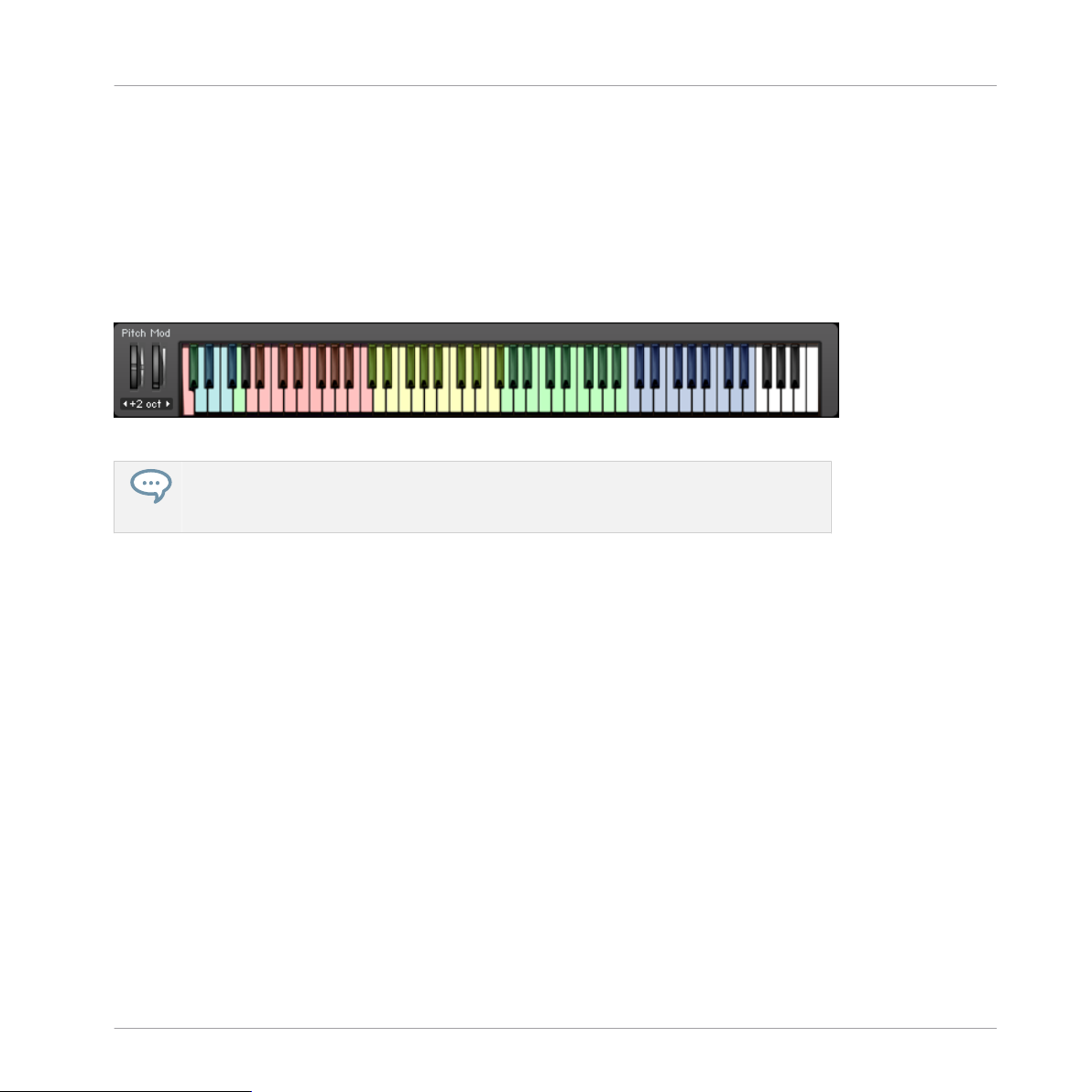
Playing SYMPHONY ESSENTIALS Instruments
Refining a Recording in Your Host Software
To select an Articulation by Key Switch:
1. Load the Trombones Essentials.nki KONTAKT Instrument.
2. Press the C0 MIDI note on your MIDI keyboard to select the Sustain All Articulation assigned to C0.
3. Play this Articulation using the dark blue range of keys.
4. Press the D0 key on your MIDI keyboard to select the Blast FFF Articulation.
5. Play this Articulation using the dark blue range of keys.
KONTAKT's on-screen keyboard with Key Switches
None of these Articulations are just static musical building blocks. Make a habit of using the Modulation Wheel (MIDI CC 1) to modulate the Dynamics control to record expressive parts.
In the context of a busy arrangement, these results may already be good enough. In passages
which feature the brass more prominently, the discerning listener may still be able to identify
details which give away the fact that you didn't record a live orchestral performance.
The solution is to refine the recorded performance in your host software with the provided Performance Controls.
3.2 Refining a Recording in Your Host Software
The key to a realistic performance is a combination of three basic methods:
Switching Between Articulations
Articulations are one of the key ingredients of musical expression. Switching Articulations in
ESSENTIAL BRASS ENSEMBLE is the equivalent to writing articulation marks in music notation.
When composing with ESSENTIAL BRASS ENSEMBLE, lay out carefully which Articulations
you will need.
SYMPHONY ESSENTIALS BRASS ENSEMBLE - Manual - 14
Page 15
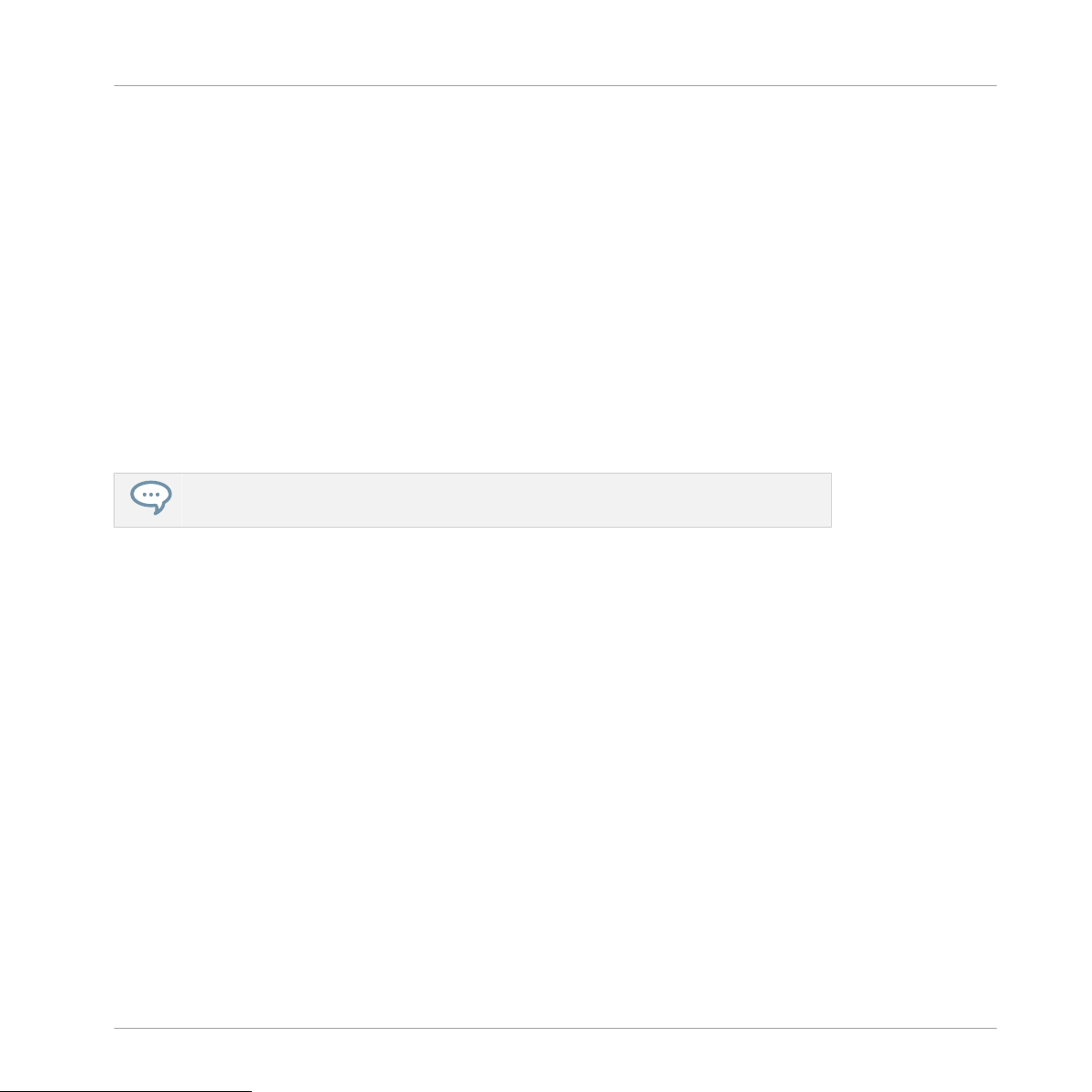
Playing SYMPHONY ESSENTIALS Instruments
About Using MIDI Controllers
Playing Like a Brass Player
Watch both, the note starts and endings. Depending on the pitch and instrument section, it
takes real-life brass instruments varying amounts of time to build up a steady tone (i.e. Attack)
and to fade out (i.e. Release). These differences were recorded and are part of the Instruments.
Unlike playing a piano library, to achieve accurate timing, you will have to move some notes
ahead of the precise beat by varying amounts, just as real brass players compensate by playing
slightly ahead.
Using the Performance Controls
Real time modulation of Performance Controls allows for more realistic performances. Recording automation with the Mod Wheel allows you to access the entire dynamic range of the orchestra.
The Mod Wheel (MIDI CC 1) is by default assigned to the Dynamics control and you
should always play expressively with the tonal variations the Mod Wheel affords you.
You can achieve even more realistic results by automating slight variations to the Attack, Re-
lease, Tightness and Motion controls, even if the differences appear subtle at first.
3.3 About Using MIDI Controllers
It is highly recommended that you work with a MIDI controller, which lets you perform automation of the Performance Controls in real time. This way, you will hear the changes immediately,
instead of just drawing automation curves in your host software.
If you load ESSENTIAL BRASS ENSEMBLE inside KOMPLETE KONTROL or MASCHINE 2,
the Performance Controls are automatically mapped to the controller's first four knobs. The Dynamics control defaults to the Mod Strip on your KOMPLETE KONTROL S keyboard, or to the
Modulation Wheel (MIDI CC 1) if used with a generic controller.
All other parameters are available via your host software's automation system. When selecting
the KONTAKT plug-in as the automation target, the Performance Controls are the first four automation parameters.
SYMPHONY ESSENTIALS BRASS ENSEMBLE - Manual - 15
Page 16
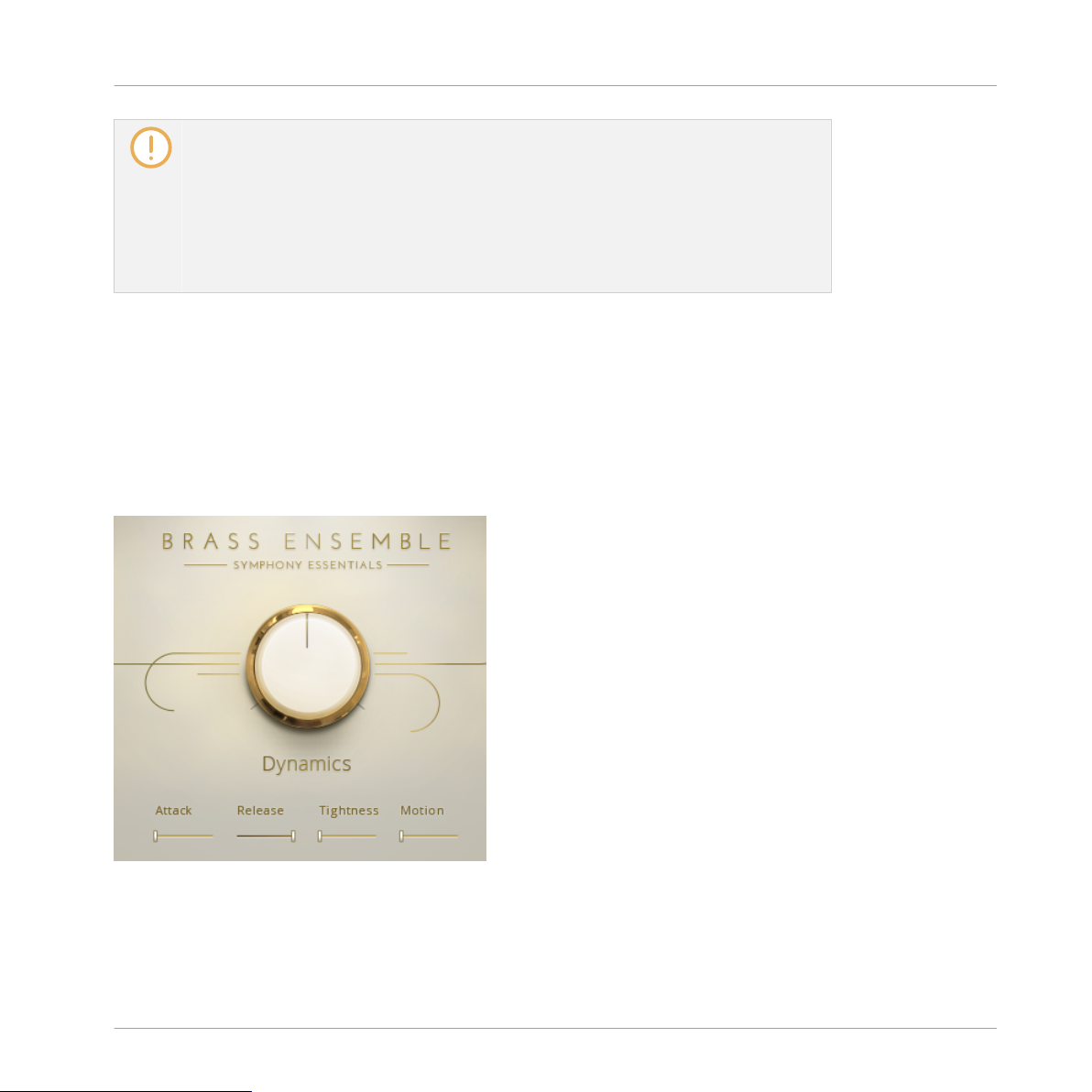
Playing SYMPHONY ESSENTIALS Instruments
Performance Controls
In order to control the Performance Controls with a generic MIDI control device, please
use the mechanism provided by your host to MIDI-control automation parameters.
Cubase: Quick Controls
Logic X: Automation Quick Access
Ableton Live: MIDI Remote
Pro Tools: MIDI CC Automation
3.4 Performance Controls
When you load ESSENTIAL BRASS ENSEMBLE, the Performance Controls are the most prominent feature of the Instrument's user interface. These controls are used to refine a performance
to achieve very realistic results. Thanks to their unified layout, once you understand what they
do in one product from the series, you'll be immediately familiar with all of them.
The main Performance Controls
SYMPHONY ESSENTIALS BRASS ENSEMBLE - Manual - 16
Page 17

Playing SYMPHONY ESSENTIALS Instruments
Performance Controls
3.4.1 Dynamics
The Dynamics control is assigned to the Mod Wheel (MIDI CC 1) by default. It allows you to
control the loudness and intensity of the Instrument in real-time. That way, you can play swells
in any of the Sustain Articulations or easily automate intensity changes to e.g. transition from
leading to supporting passages.
Dynamics control
3.4.2 Attack
The Attack control allows you to increase the fade-in time per note to simulate realistic variations throughout a passage. By setting the Attack time to higher values, you can cause the
notes to fade in more slowly, giving the notes a more solemn and gentle character.
Attack control
3.4.3 Release
The Release control applies an additional envelope to the fade-out phase of the notes. Reducing the Release setting to 0% produces a very "dry" sounding result, which can sometimes
make the result sound artificial. However, this can be very useful when adding internal or external reverb effects, as this allows the additional reverb to avoid conflicting with the natural
sampled ambience.
SYMPHONY ESSENTIALS BRASS ENSEMBLE - Manual - 17
Page 18
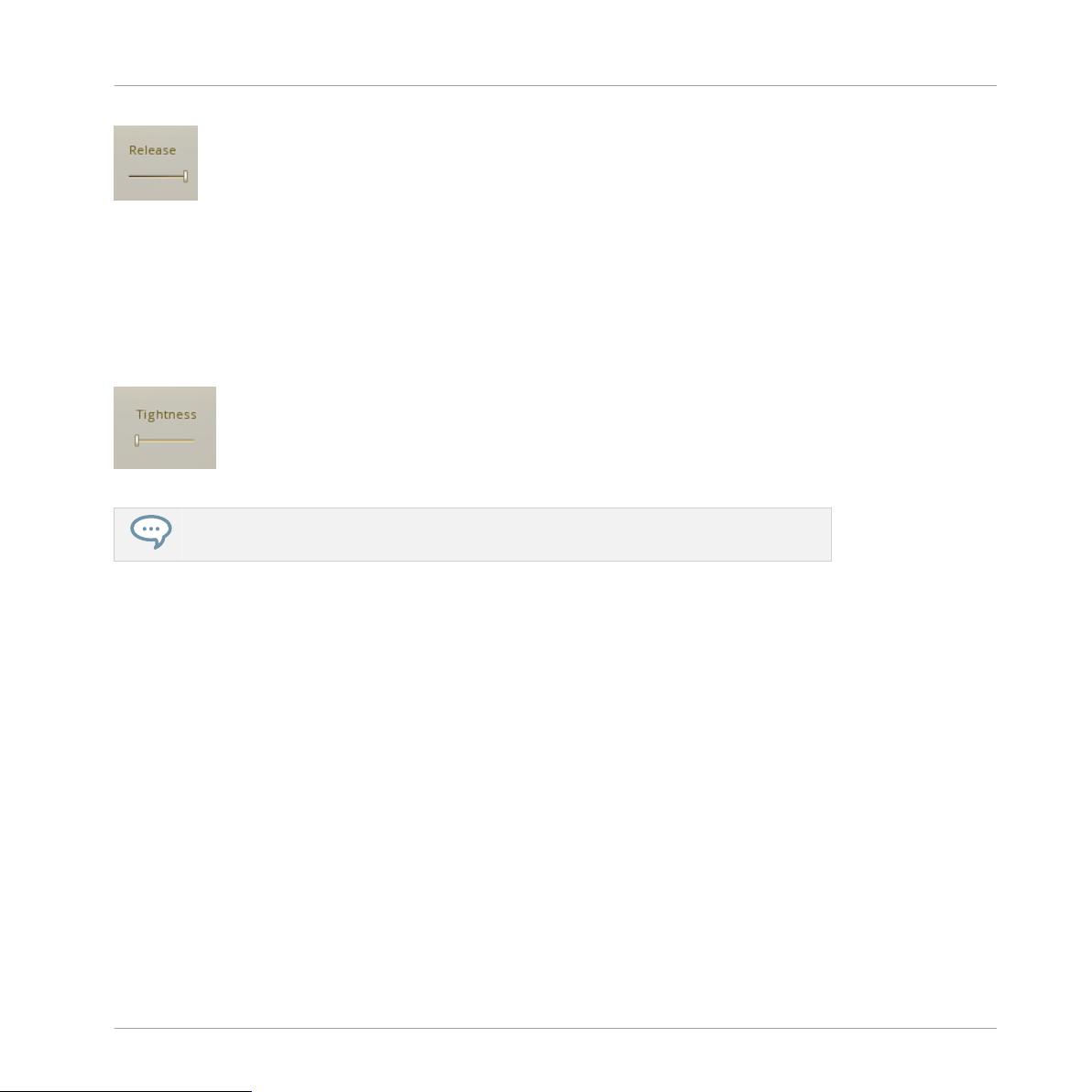
Playing SYMPHONY ESSENTIALS Instruments
Performance Controls
Release control
3.4.4 Tightness
The Tightness control determines the starting point for the playback of a sample. This feature
is extremely useful when used in combination with the Attack control to allow you to cut into
the initial transient for an articulation to allow more precise note attacks.
Tightness control
When increasing the Tightness value to shift playback farther into the sample, it is recommended you increase the Attack value as well to refine the shape of the note attack.
This control is also useful in the context of playing phrases where the cross-fading of a loud
note to the attack of a following quieter note can cause audible artifacts. This should hardly
ever occur and if it does, Tightness is just one option to improve. Usually, adjusting these
notes' velocities will be sufficient.
Should the occasion arise and you hear any such artifacts, try increasing Tightness starting
from its default of 0%. By cutting off the natural attack phase, Tightness simulates the playing
behavior of an instrument which is already resonating when playing the next note.
3.4.5 Motion
The Motion control allows you to add movement to the sound, which modulates both pitch and
intensity of the note.
SYMPHONY ESSENTIALS BRASS ENSEMBLE - Manual - 18
Page 19
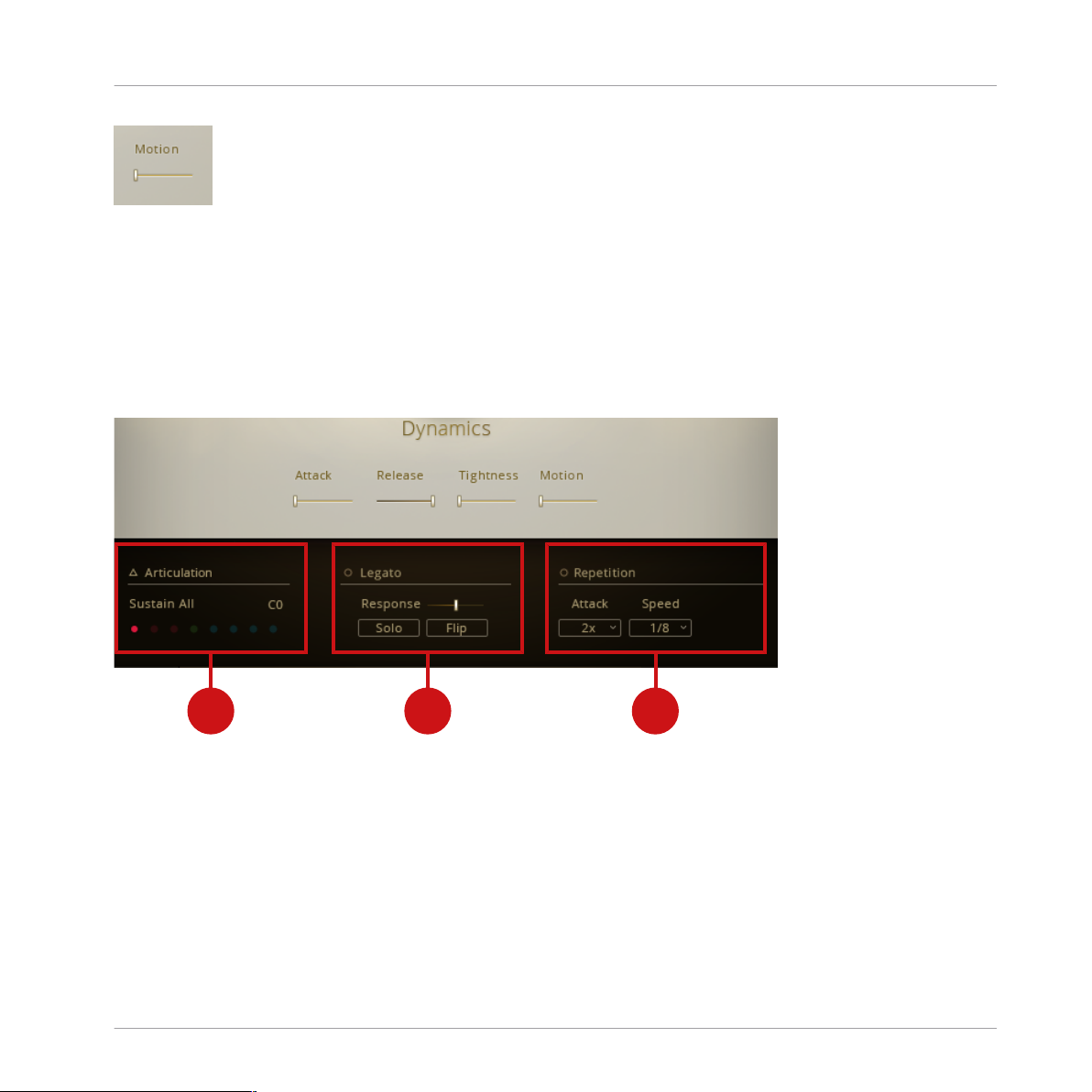
1
2
3
Playing SYMPHONY ESSENTIALS Instruments
Additional Controls
Motion control
3.5 Additional Controls
Below the Performance Controls, you'll find the Articulation selector plus two additional sets of
controls. Depending on the selected Articulation, different combinations of these controls are
available. This is an overview of all controls you will encounter.
Additional controls
(1) Articulation Selector: This control is visible in every Instrument.
Click the Articulation label to open the ARTICULATION SLOTS list.
►
Click the Articulation name to assign a different Articulation from the drop-down menu.
►
Click any of the eight Articulation Indicator dots to select a different Articulation.
►
SYMPHONY ESSENTIALS BRASS ENSEMBLE - Manual - 19
Page 20
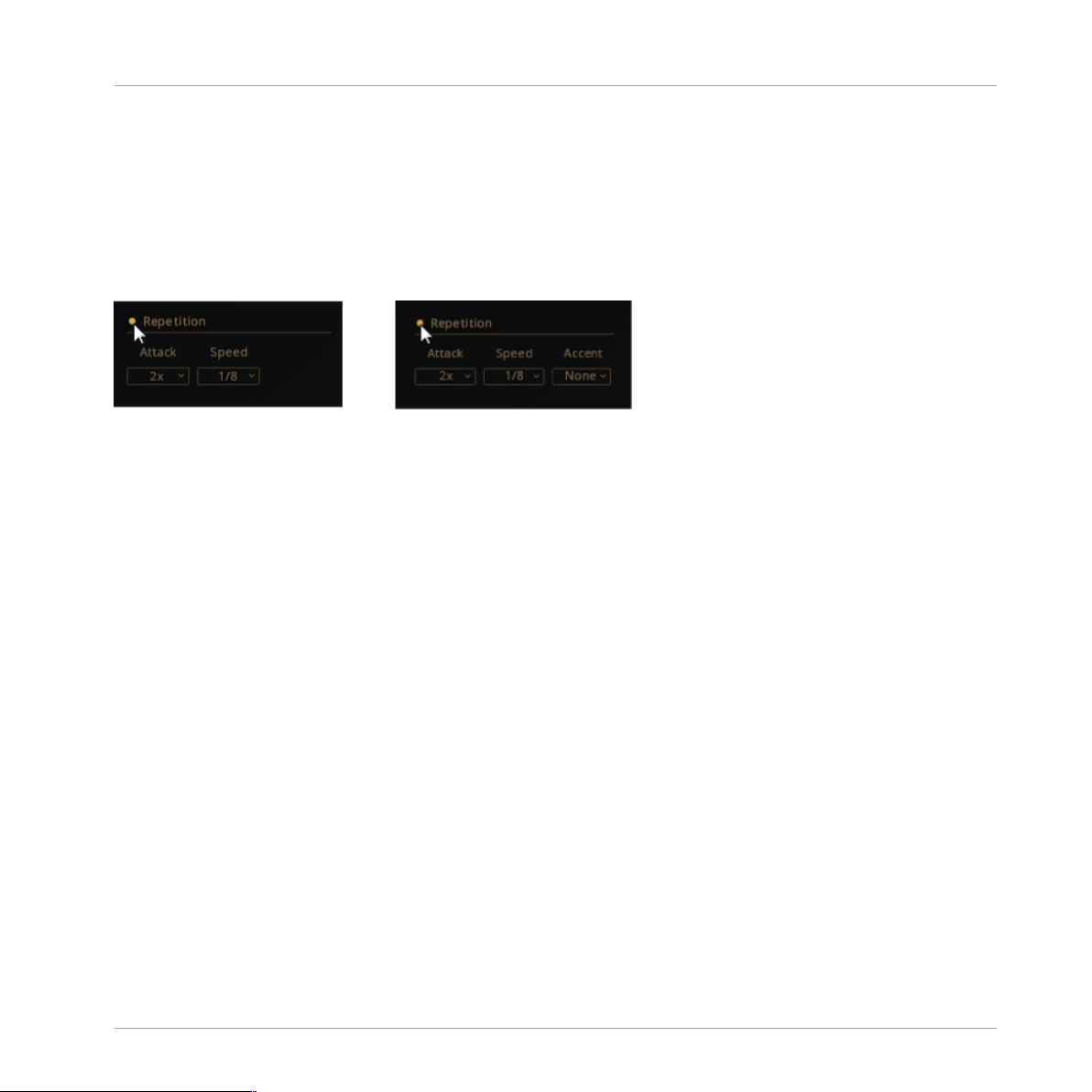
Playing SYMPHONY ESSENTIALS Instruments
Additional Controls
(2),(3) Additional Controls: Depending on which ESSENTIAL BRASS ENSEMBLE Instrument
you open and which Articulation type you select, these two fields show different controls.
3.5.1 Repetition
Click the small button to the left of the label to activate or de-activate Repetition. A thin ring
shows it's inactive, a solid dot means it's active.
Repetition Controls with and without Accent
When Repetition is activated, every note you play is automatically repeated a number of times
before the note plays out to the end.
Attack: Here you can set the number of repetitions.
Click the button and select one of the numbers from the drop-down menu.
►
Select 2x - 4x for the note to be repeated and then stop.
►
Select Run for the notes to be repeated indefinitely.
►
: Here you can set the speed of repetitions.
Speed
Click the button and select a note division value from the drop-down menu.
►
Accent: This parameter is only available for Staccato Articulations.
Select None for no pronounced accentuation.
►
Select First for accentuation of the first repetition. If you selected Run in the Attack
►
menu, selecting first will accentuate the first note of the repeating pattern.
Select Last for accentuation of the last repetition. If you selected Run in the Attack
►
menu, selecting first will accentuate the first note of the repeating pattern.
SYMPHONY ESSENTIALS BRASS ENSEMBLE - Manual - 20
Page 21
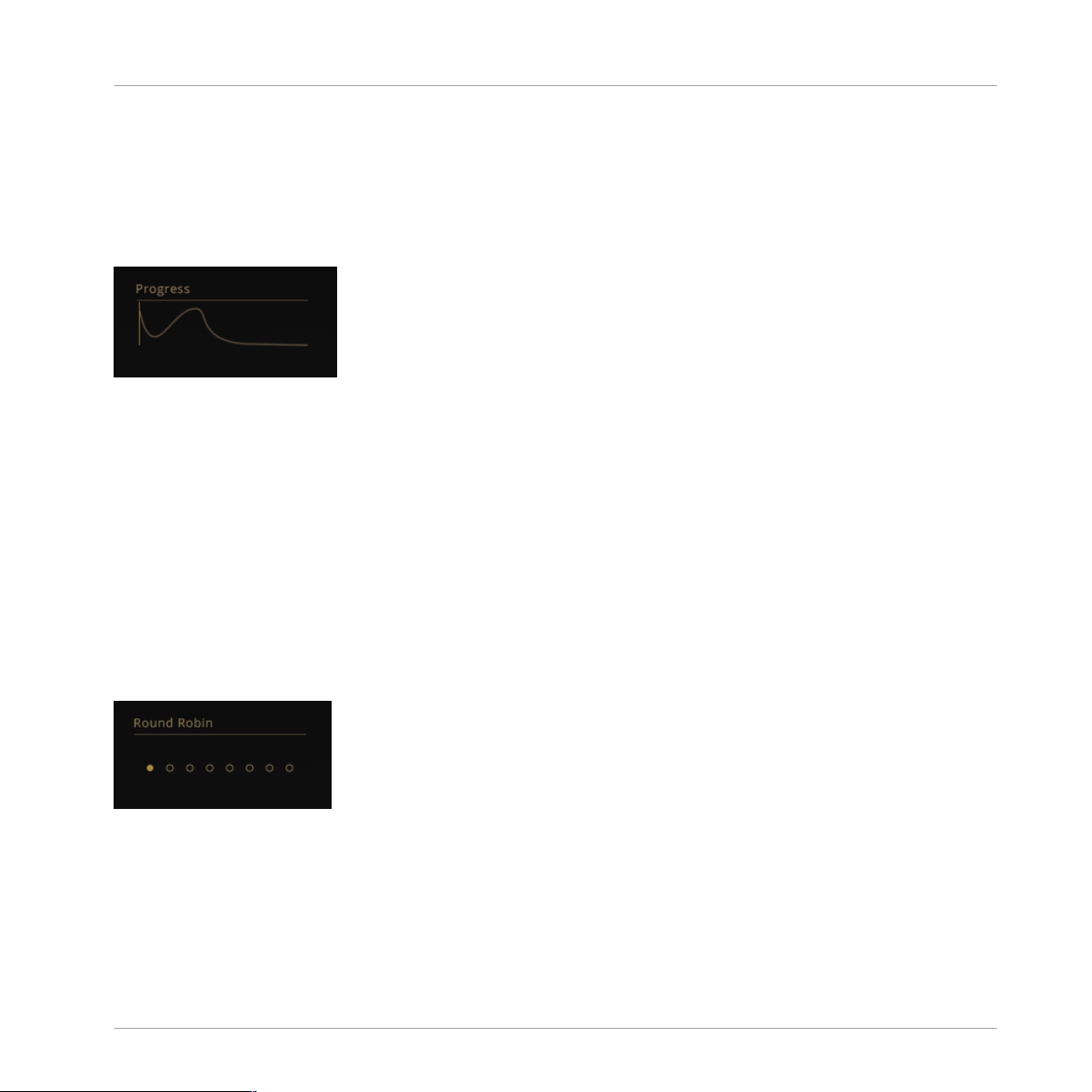
Playing SYMPHONY ESSENTIALS Instruments
Additional Controls
3.5.2 Progress Indicator
The Progress indicator is only visible for the Expression category of Articulations. The curve
from left to right visualizes how the intensity, volume or pitch evolves over time in the selected
Articulation, while a pointer indicates the playback position.
Progress Display
3.5.3 Round Robin
Round Robin helps avoid a typical issue associated with repeated playback of a sample. If you
play a Staccato pattern using the same sample for each note, the result will sound static and
artificial.
With Round Robin activated, there are between 2 and 8 alternative samples available for each
note. Playing the first note will trigger sample 1, the second note triggers sample 2 and so on
until every sample position has been played, then it starts from the beginning.
The Round Robin indicator visualizes the selection of the alternative samples, the dot indicating the sample being played back.
Round Robin Indicators
3.5.4 Playback
The Playback parameter is available for Articulations which have a rhythmical aspect like a
half tone up movement or a trill.
SYMPHONY ESSENTIALS BRASS ENSEMBLE - Manual - 21
Page 22

Playing SYMPHONY ESSENTIALS Instruments
Additional Controls
Playback Controls
Natural: Click to select this option to play back the Articulation at the originally recorded
speed. No time stretching is applied.
Sync: Click to select this option to sync the Articulation with your project's tempo. Time
stretching is applied.
Varispeed: Click to select this option if you want free control over the playback speed of an Articulation. This is the only mode affected by the Speed slider. Time stretching is applied.
Speed: Click and drag left for slow playback of the Articulation, drag right for fast playback.
The Sync and Varispeed controls activate time stretching, which results in increased
CPU load and RAM consumption. Only activate if time stretching is required
SYMPHONY ESSENTIALS BRASS ENSEMBLE - Manual - 22
Page 23
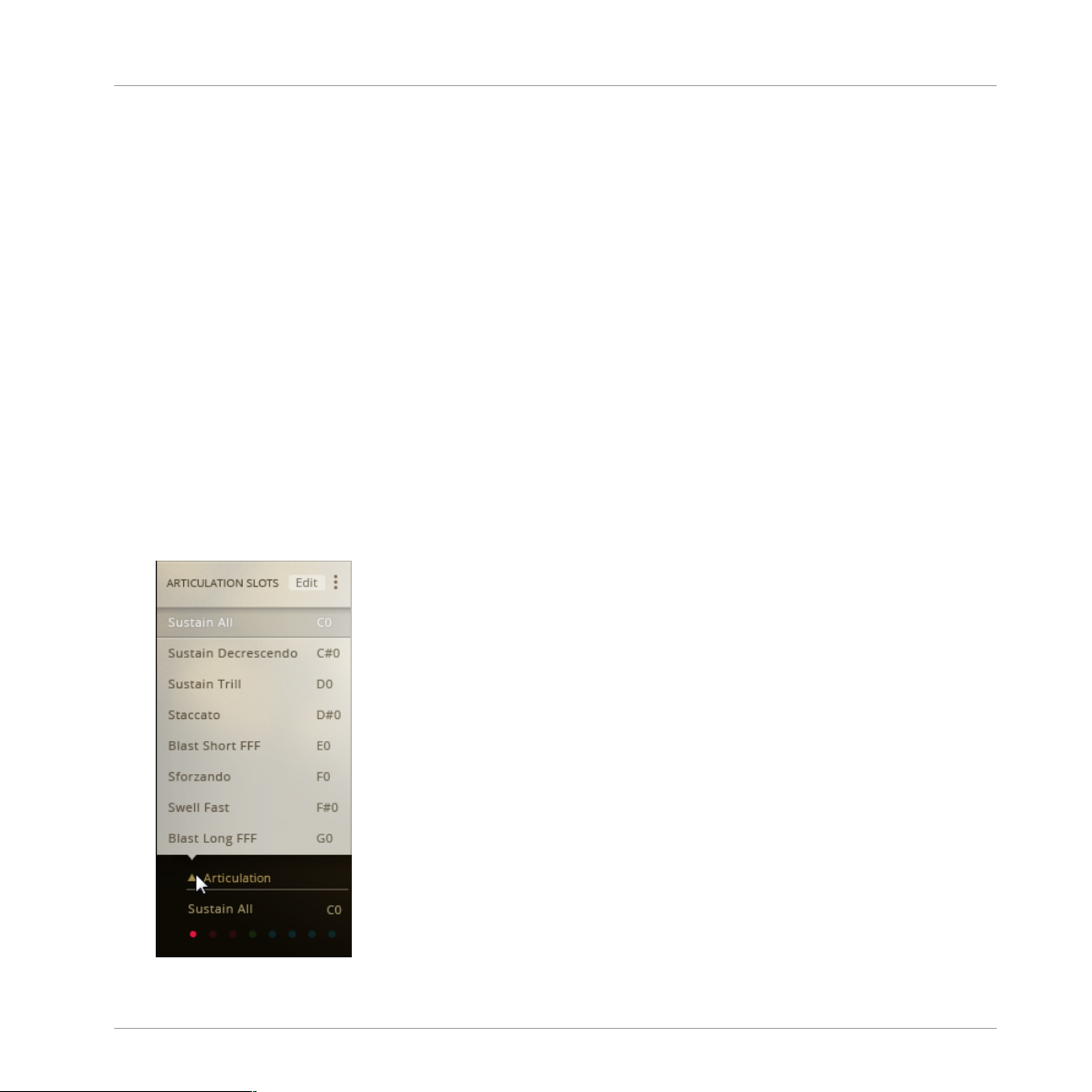
Configuring BRASS ENSEMBLE
The Articulation Slot Setup View
4 Configuring BRASS ENSEMBLE
Each Instrument in ESSENTIAL BRASS ENSEMBLE represents a default selection of Articulations assigned to Key Switches. You can configure your own collection of Articulations by
means of the Articulation Slot Setup view as described in this chapter.
Once configured, you can save your work as a KONTAKT Snapshot for instant recall.
4.1 The Articulation Slot Setup View
To assign up to eight Articulations to either Key Switches or value ranges of a MIDI CC, ESSENTIAL BRASS ENSEMBLE provides the Articulation Slot Setup view. This is how you access
it:
1. Load Brass Ensemble Essential.nki.
2. While in the default Performance view, click the Articulation label in the bottom left corner. This will open the ARTICULATION SLOTS list.
SYMPHONY ESSENTIALS BRASS ENSEMBLE - Manual - 23
Page 24
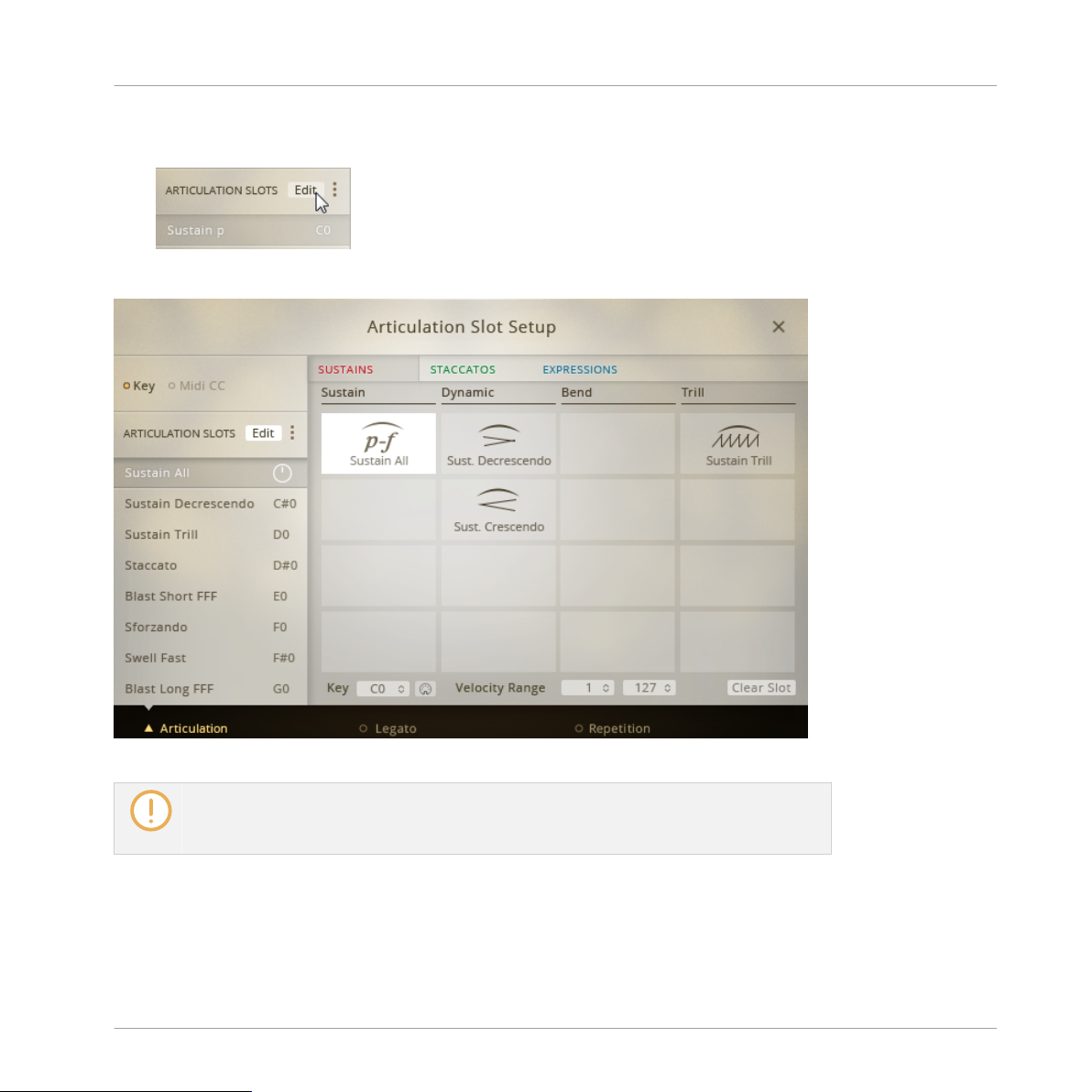
Configuring BRASS ENSEMBLE
The Articulation Slot Setup View
3. Click the Edit button to open the full Articulation Slot Setup. This view will completely
cover the Performance Controls.
⇨ You can now freely configure Articulation assignments.
Articulation Slot Setup View
For every Articulation you assign, the corresponding samples are loaded into your computer’s RAM. De-activate every Articulation you don’t need to conserve memory as described in chapter ↑4.2.1, Removing Specific Articulation Assignments.
SYMPHONY ESSENTIALS BRASS ENSEMBLE - Manual - 24
Page 25
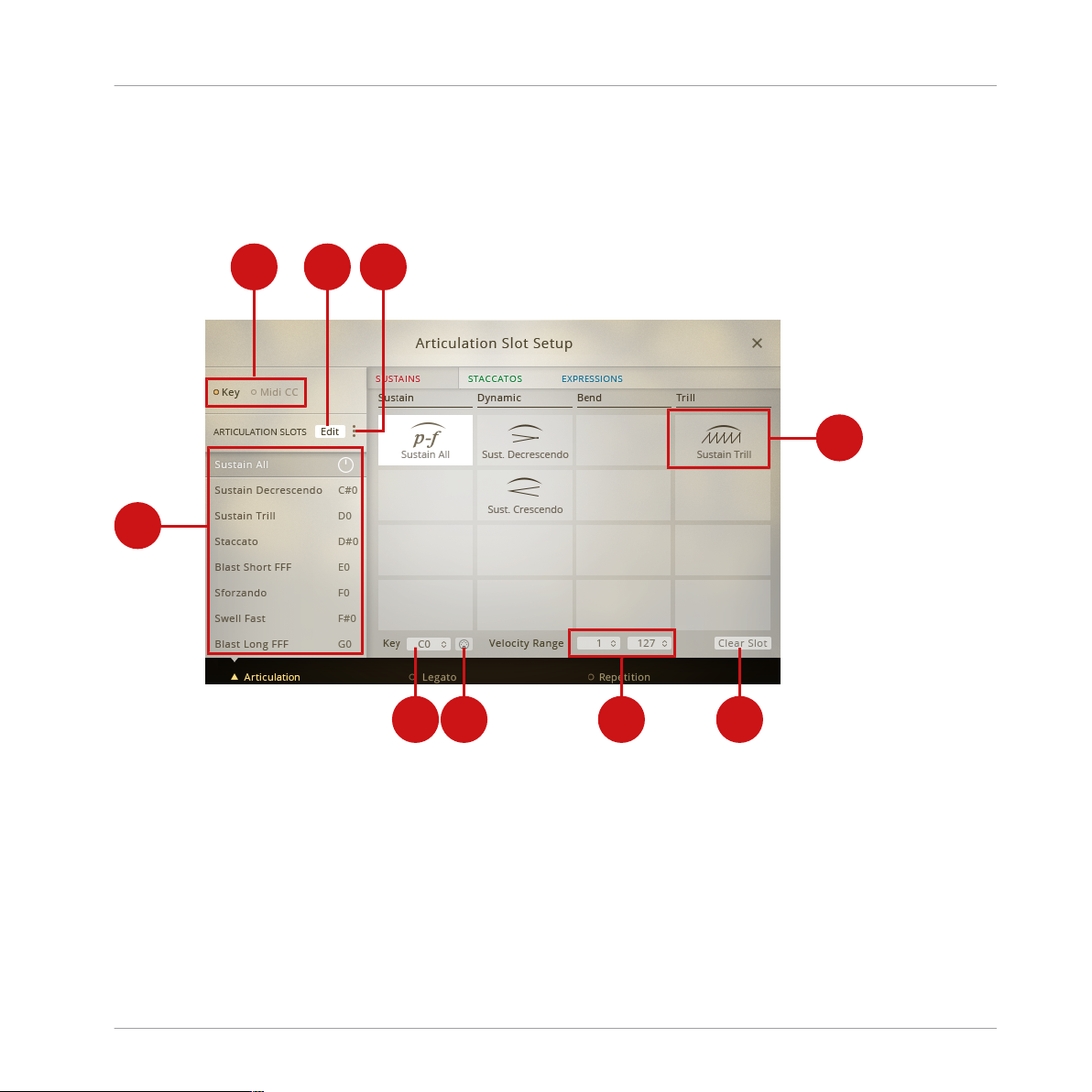
1 2 3
4
5 6 7 8
9
Configuring BRASS ENSEMBLE
The Articulation Slot Setup View
4.1.1 Overview of the Articulation Slot Setup (Key Switch)
Depending on whether you assign Key switches or MIDI CC, the Articulation Slot Setup view
offers slightly different sets of controls. This is an overview of the Key Switch setup.
Articulation Slot Setup view (MIDI Key)
(1) Key/MIDI CC selector: The eight Articulation Slots can be selected either by Key (MIDI note)
or by MIDI CC events. Click the respective text label to change this setting for the entire Instrument. The active option is highlighted.
(2) Edit Button: Click this button to show/hide the full Articulation Slot Setup view.
With Edit inactive, you have limited access to the Articulation Slots, while still being able to
move the Performance Controls with the mouse.
SYMPHONY ESSENTIALS BRASS ENSEMBLE - Manual - 25
Page 26
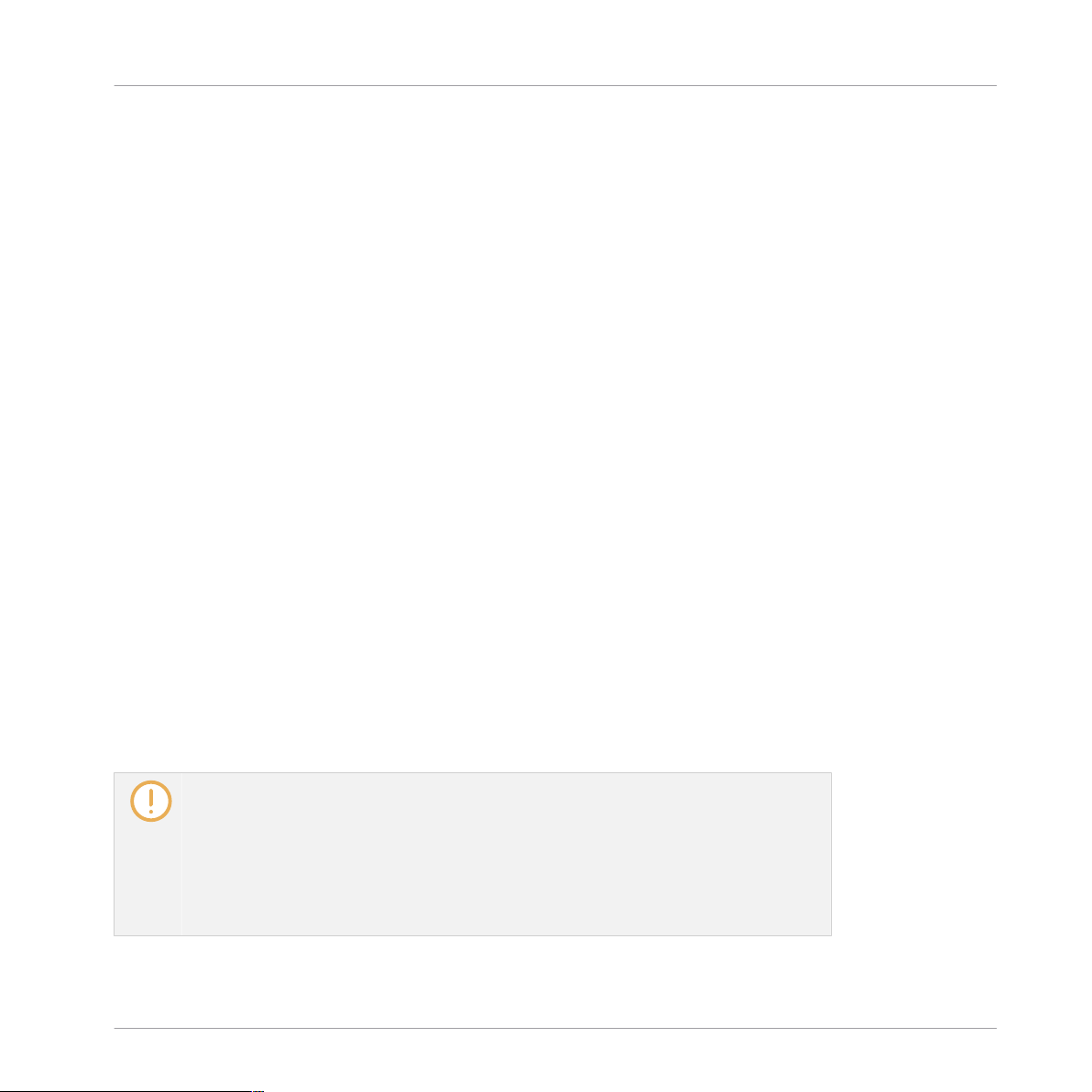
Configuring BRASS ENSEMBLE
The Articulation Slot Setup View
(3) Articulation Slot Macros: Click the three dots to open the macro menu. Depending on whether Key or MIDI CC is selected, you'll have access to different convenience features (e.g. assigning ascending key switches to the Articulation Slots automatically).
With Edit activated, you get full access to Key/MIDI CC assignments and a visual representation of selectable Articulations.
(4) Articulation List: This list holds eight Articulation Slots. Each Slot represents a Key/MIDI CC
value, the assigned Articulation, as well as a volume control per Articulation. Key/MIDI CC is
set globally for all Articulation Slots in an Instrument.
(5) Key Assignment selector: Set the MIDI Key which will select this Articulation. Click and drag
up/down to set the Key.
(6) MIDI Learn button: This offers an alternative to manually setting the MIDI Key. Click this
button, then press a key on your MIDI keyboard to complete the assignment.
(7) Velocity Range selector: Multiple Articulations can be assigned to the same MIDI Key. The
selection is then dependent on how much force you apply when playing that key (Velocity).
Click and drag the value in the field on the left hand side to set the lowest Velocity
►
(0-127) that will select this Articulation.
Click and drag the field on the right hand side to set the highest Velocity (0-127) that
►
will select this Articulation.
(8) Clear Slot button: Click this button to remove the Articulation assignment from the selected
slot. The samples of unassigned Articulations are automatically purged from RAM. The Key/
MIDI CC setup is preserved when clicking the Clear Slot button.
(9) Articulation Cell: Each of these cells represent an Articulation. Click any of them to assign
that Articulation to the selected Articulation slot.
If ESSENTIALS BRASS ENSEMBLE is configured to select Articulations by Key
Switches, the corresponding keys in KONTAKT's on-screen keyboard are colored according to the respective Articulation category:
Red: Sustain
Green: Staccato
Cyan: Expression
SYMPHONY ESSENTIALS BRASS ENSEMBLE - Manual - 26
Page 27
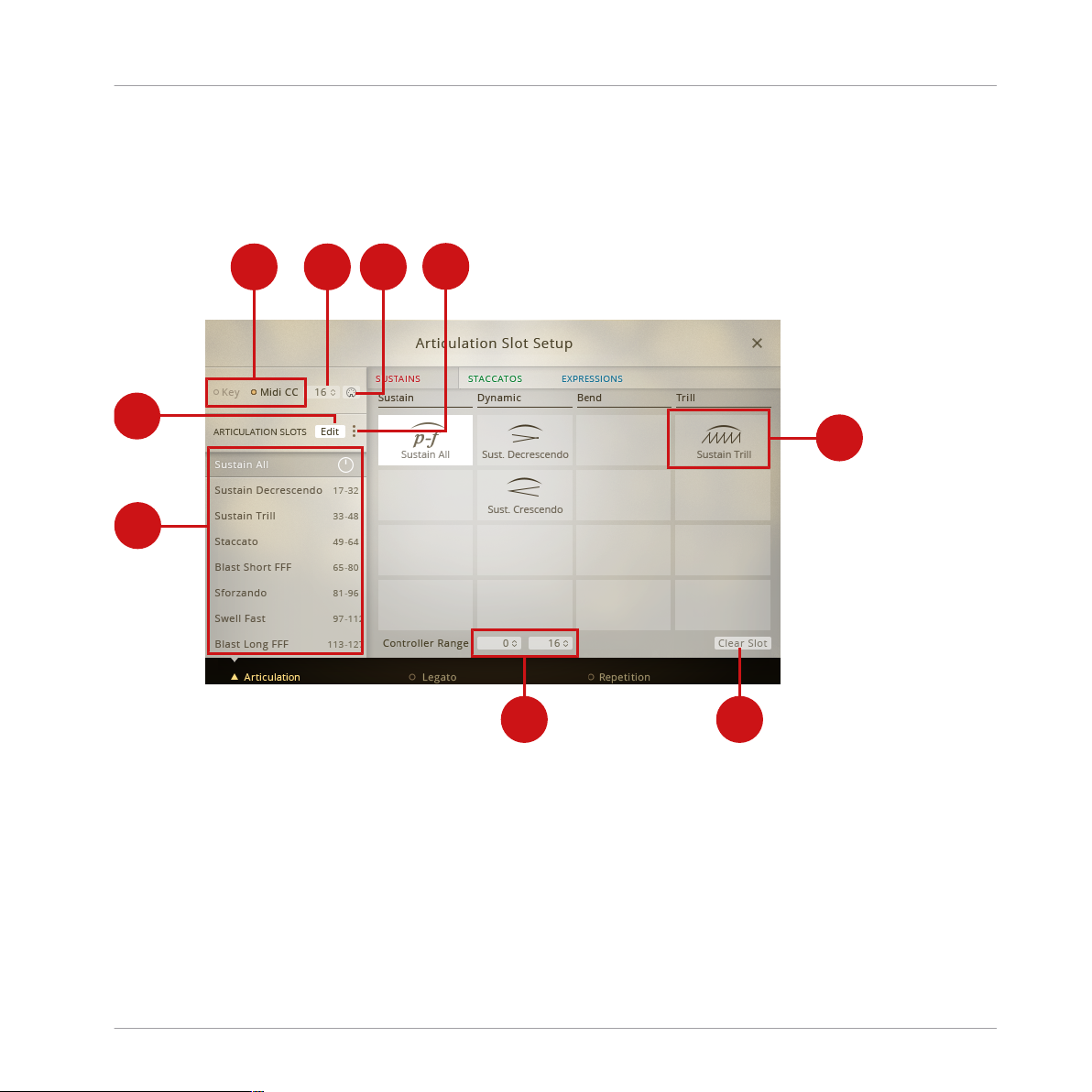
1
2
3
4
5 6
7 8
9
Configuring BRASS ENSEMBLE
The Articulation Slot Setup View
4.1.2 Overview of the Articulation Slot Setup (MIDI CC)
Depending on whether you assign Key switches or MIDI CCs, the Articulation Slot Setup view
offers slightly different controls. This is an overview of the MIDI CC setup.
Articulation Slot Setup view (MIDI CC)
(1) Key/MIDI CC selector: The eight Articulation Slots can be selected either by Key (MIDI note)
or by MIDI CC events. Click the respective text label to change this setting for the entire Instrument. The active option is highlighted.
(2) Edit Button: Click this button to show/hide the full Articulation Slot Setup view.
With Edit inactive, you have limited access to the Articulation Slots, while still being able to
move the Performance Controls with the mouse.
SYMPHONY ESSENTIALS BRASS ENSEMBLE - Manual - 27
Page 28
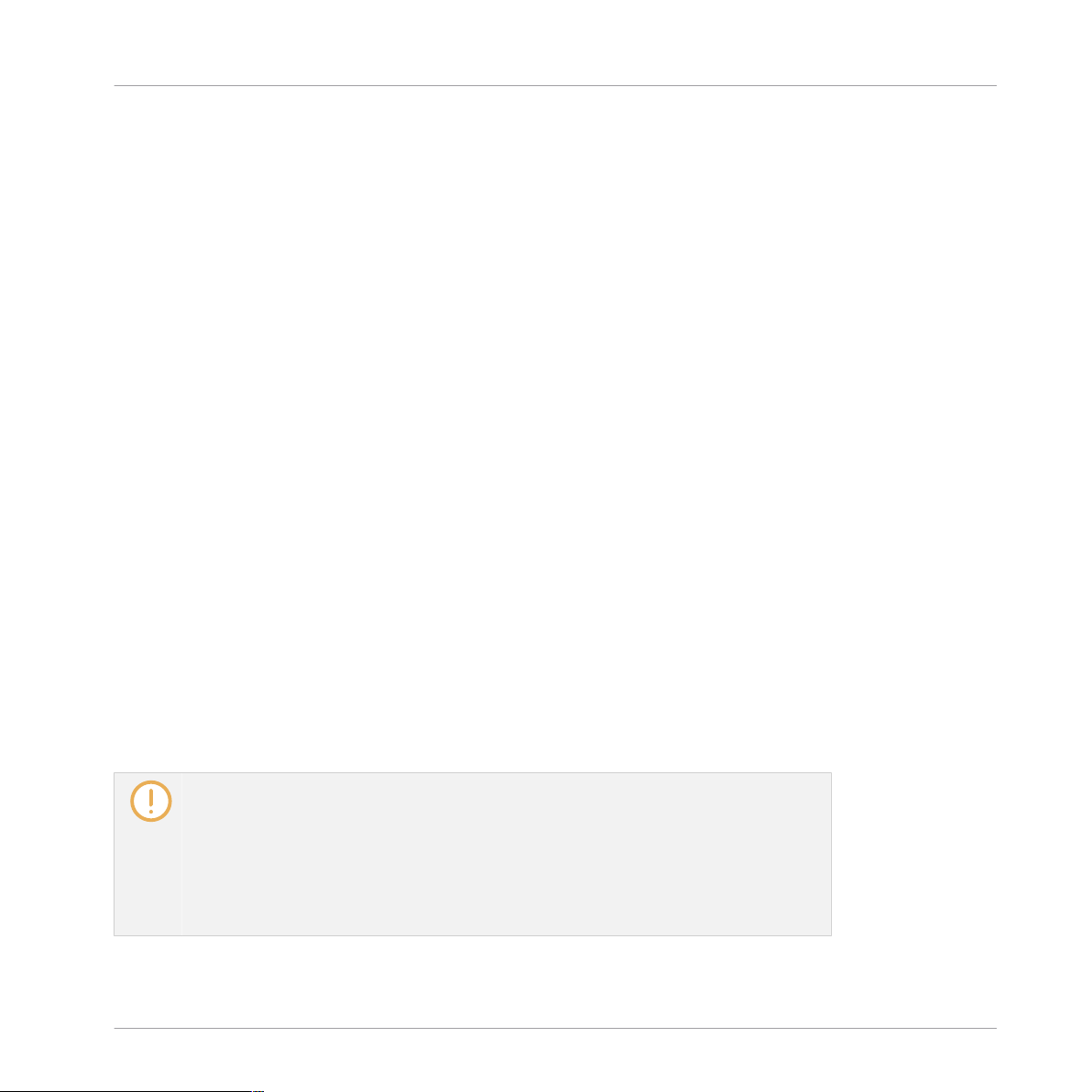
Configuring BRASS ENSEMBLE
The Articulation Slot Setup View
With Edit activated, you get full access to Key/MIDI CC assignments and a visual representation of selectable Articulations.
(3) Articulation Slot Macros: Click the three dots to open the macro menu. Depending on whether Key or MIDI CC is selected, you'll have access to different convenience features (e.g. assigning ascending key switches to the Articulation Slots automatically).
(4) Articulation List: This list holds eight Articulation Slots. Each Slot represents a Key/MIDI CC
value, the assigned Articulation, as well as a volume control per Articulation. Key/MIDI CC is
set globally for all Articulation Slots in an Instrument.
(5) MIDI CC Assignment selector: Click and drag up/down to set the MIDI CC number.
(6) MIDI Learn button: This offers an alternative to manually setting the MIDI CC number. Click
this button, then move a knob, fader or button on your MIDI keyboard to send a MIDI Control
message and to complete the assignment.
(7) Controller Range selectors: Multiple Articulations can be assigned to the same MIDI CC. The
selection is then dependent on the MIDI CC value your controller sends.
Click and drag the value in the field on the left hand side to set the lowest CC value
►
(0-127) that will select this Articulation.
Click and drag the field on the right hand side to set the highest CC value (0-127) that
►
will select this Articulation.
(8) Clear Slot button: Click this button to remove the Articulation assignment from the selected
slot. The samples of unassigned Articulations are automatically purged from RAM. The Key/
MIDI CC setup is preserved when clicking the Clear Slot button.
(9) Articulation Cell: Each of these cells represent an Articulation. Click any of them to assign
that Articulation to the selected Articulation slot.
If ESSENTIALS BRASS ENSEMBLE is configured to select Articulations by Key
Switches, the corresponding keys in KONTAKT's on-screen keyboard are colored according to the respective Articulation category:
Red: Sustain
Green: Staccato
Cyan: Expression
SYMPHONY ESSENTIALS BRASS ENSEMBLE - Manual - 28
Page 29

Configuring BRASS ENSEMBLE
Editing Articulations Manually
4.2 Editing Articulations Manually
There are different ways for you to re-assign different Articulations to pre-defined Articulation
Slots.
Directly in the Performance View
This is the fastest option if you want to assign a different Articulation to the currently selected
Articulation Slot. It also allows you to stay in the distraction-free performance view.
1. Load Brass Ensemble Essential.nki.
2. While in the performance view, click the leftmost Articulation Indicator in the bottom left
corner. The Sustain Articulation is selected.
3. Click the Articulation name. A list of available Articulations will open.
4. Select the Crescendo Articulation by clicking in the list.
The Articulation is assigned to C0.
→
SYMPHONY ESSENTIALS BRASS ENSEMBLE - Manual - 29
Page 30

Configuring BRASS ENSEMBLE
Editing Articulations Manually
In the Articulation Slots List
Using the ARTICULATION SLOTS list gives you an overview of all Articulation assignments
while still letting you access the Performance controls with the mouse.
1. Load Brass Ensemble Essential.nki.
2. While in the performance view, click on Articulation in the bottom left corner. The ARTIC-
ULATION SLOTS list will open.
SYMPHONY ESSENTIALS BRASS ENSEMBLE - Manual - 30
Page 31

Configuring BRASS ENSEMBLE
Editing Articulations Manually
3. Click on the first Articulation Slot Sustain. A list of available Articulations will open.
4. Select
The Crescendo Articulation is assigned to the first slot.
→
Crescendo by clicking in the list.
SYMPHONY ESSENTIALS BRASS ENSEMBLE - Manual - 31
Page 32

Configuring BRASS ENSEMBLE
Editing Articulations Manually
In the Articulation Slot Setup View
The full Articulation Slot Setup view allows you to switch between MIDI Key and MIDI CC assignment for the entire KONTAKT instrument. Depending on this selection, you can freely configure advanced parameters.
1. Load Brass Ensemble Essential.nki.
2. While in the default performance view, click on Articulation in the bottom left corner. The
ARTICULATION SLOTS list will open.
3. In that list, click the Edit button. The Articulation Slot Setup view will open, covering the
Performance Controls.
4. Here, click the Decrescendo tile to select the respective Articulation.
The Decrescendo Articulation is now assigned.
→
SYMPHONY ESSENTIALS BRASS ENSEMBLE - Manual - 32
Page 33

Configuring BRASS ENSEMBLE
Editing Articulations Manually
If ESSENTIALS BRASS ENSEMBLE is configured to select Articulations by Key
Switches, the corresponding keys in KONTAKT's on-screen keyboard are colored according to the respective Articulation category:
Red: Sustain
Green: Staccato
Cyan: Expression
4.2.1 Removing Specific Articulation Assignments
To clear single Articulation assignments, use the ARTICULATION SLOTS list.
1. Load Brass Ensemble Essential.nki.
2. While in the performance view, click on Articulation in the bottom left corner. The ARTIC-
ULATION SLOTS list will open.
SYMPHONY ESSENTIALS BRASS ENSEMBLE - Manual - 33
Page 34

Configuring BRASS ENSEMBLE
Editing Articulations Manually
3. In the list, click on the Articulation name. A list of available Articulations will open.
4. Select
The assignment is removed.
→
None from that list.
SYMPHONY ESSENTIALS BRASS ENSEMBLE - Manual - 34
Page 35
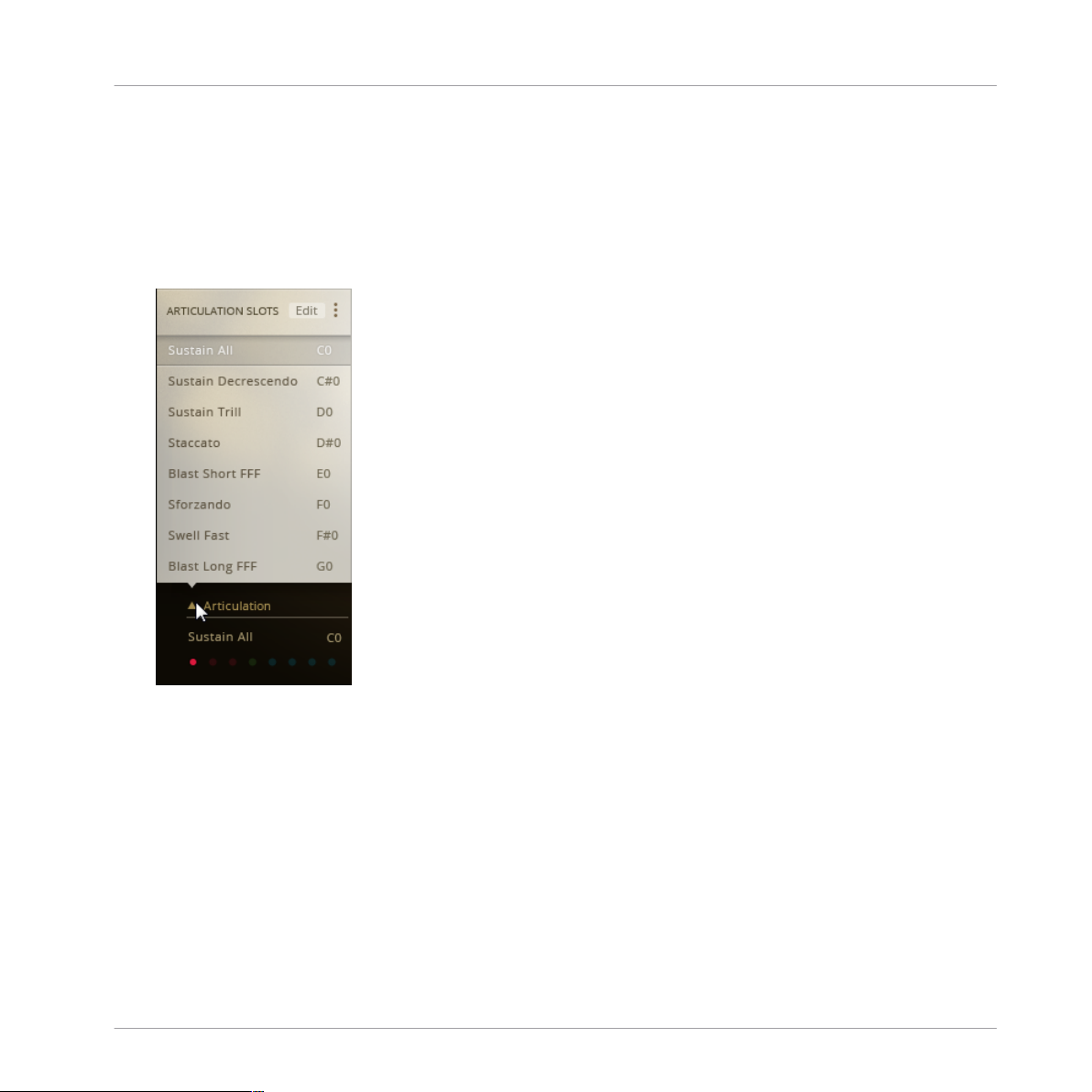
Configuring BRASS ENSEMBLE
Editing Articulations Manually
4.2.2 Removing all Articulations
To clear all Articulation assignments, use the Articulation Macro.
1. Load Brass Ensemble Essential.nki.
2. While in the default performance view, click on Articulation in the bottom left corner. The
ARTICULATION SLOTS list will open.
SYMPHONY ESSENTIALS BRASS ENSEMBLE - Manual - 35
Page 36
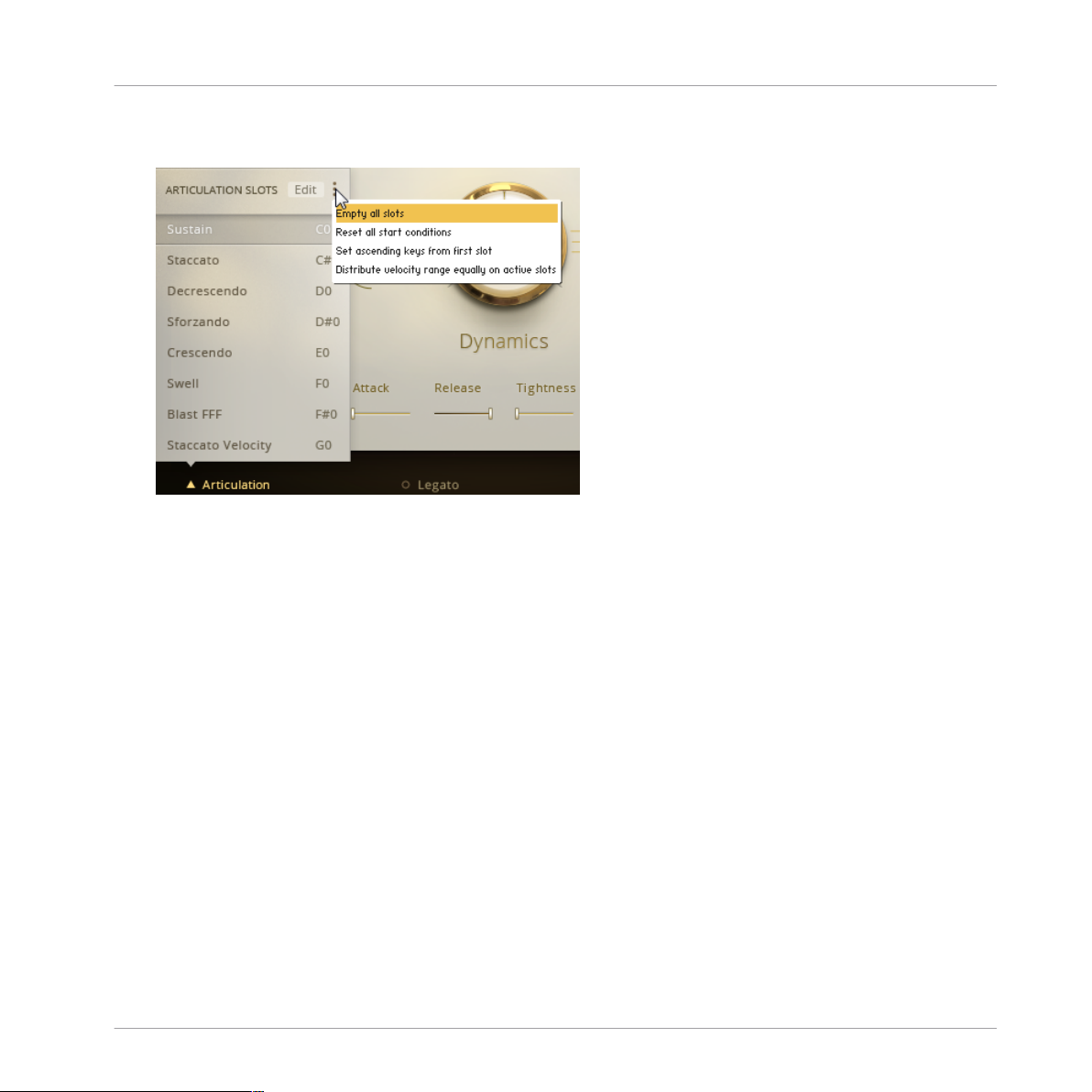
Configuring BRASS ENSEMBLE
Editing Articulations Manually
3. In the top right corner of this list, click the three vertical dots. A list of available macros
will open.
4. Click on Empty all slots.
All assignments are deleted.
→
4.2.3 Assigning Key Switches to Articulations
Within a KONTAKT Instrument, you can assign either Key switches (MIDI key) or MIDI CCs
(buttons) to select an Articulation. You cannot mix Key and MIDI CC assignments within one
Instrument. This is how you assign a Key switch.
1. Load Brass Ensemble Essential.nki.
SYMPHONY ESSENTIALS BRASS ENSEMBLE - Manual - 36
Page 37

Configuring BRASS ENSEMBLE
Editing Articulations Manually
2. While in the default performance view, click on Articulation in the bottom left corner. The
ARTICULATION SLOTS list will open.
SYMPHONY ESSENTIALS BRASS ENSEMBLE - Manual - 37
Page 38

Configuring BRASS ENSEMBLE
Editing Articulations Manually
3. Click the Edit button in the top right corner of this list. This will open the Articulation Slot
Setup view.
4. Make sure Key is selected.
5. Select the first Articulation slot by clicking in the list on the left hand side.
6. Select the Sforzando Articulation by clicking the corresponding cell in the Articulation
Slot Setup view.
SYMPHONY ESSENTIALS BRASS ENSEMBLE - Manual - 38
Page 39

Configuring BRASS ENSEMBLE
Editing Articulations Manually
7. Underneath the Articulations, click on the field labeled Key and drag up/down to set the
MIDI Key to D0.
The Articulation is now assigned to D0 on your MIDI keyboard and can be selected by
→
pressing that key.
It is possible to assign two or more different articulations to the same Key Switch. One
useful example would be layering the sustain articulation for velocities under 110 with
the staccato samples for the remaining velocities.
Assigning the Key via MIDI Learning
As an alternative to setting the MIDI Key by clicking and dragging the value in the Key field,
you can MIDI-learn the MIDI key.
1. Click the MIDI connector button.
2. Press the E0 key on your MIDI keyboard.
The selected Articulation is now assigned to E0 on your MIDI keyboard and can be
→
switched on by pressing that key.
SYMPHONY ESSENTIALS BRASS ENSEMBLE - Manual - 39
Page 40

Configuring BRASS ENSEMBLE
Editing Articulations Manually
If ESSENTIALS BRASS ENSEMBLE is configured to select Articulations by Key
Switches, the corresponding keys in KONTAKT's on-screen keyboard are colored according to the respective Articulation category:
Red: Sustain
Green: Staccato
Cyan: Expression
4.2.4 Assigning Velocity Ranges to Key Switches
By default, key switch assignments are not sensitive to velocity. You can play the MIDI note on
your keyboard softly or with force, as both will activate the same assigned Articulation.
If you need to switch between different Articulations with just one MIDI key, setting up velocity
ranges allows you to do just that.
It is possible to assign two or more different articulations to the same Key Switch. One
useful example would be layering the sustain articulation for velocities under 110 with
the staccato samples for the remaining velocities.
Setting Up the First Articulation
1. Load Brass Ensemble Essential.nki.
SYMPHONY ESSENTIALS BRASS ENSEMBLE - Manual - 40
Page 41

Configuring BRASS ENSEMBLE
Editing Articulations Manually
2. While in the default performance view, click on Articulation in the bottom left corner. The
ARTICULATION SLOTS list will open.
3. Click the Edit button in the top right corner of this list. This will open the Articulation Slot
Setup view.
4. Make sure Key is selected.
5. Select the first Articulation slot by clicking in the list on the left hand side.
6. Select the Crescendo Articulation by clicking the corresponding cell in the Articulation
Slot Setup view.
SYMPHONY ESSENTIALS BRASS ENSEMBLE - Manual - 41
Page 42
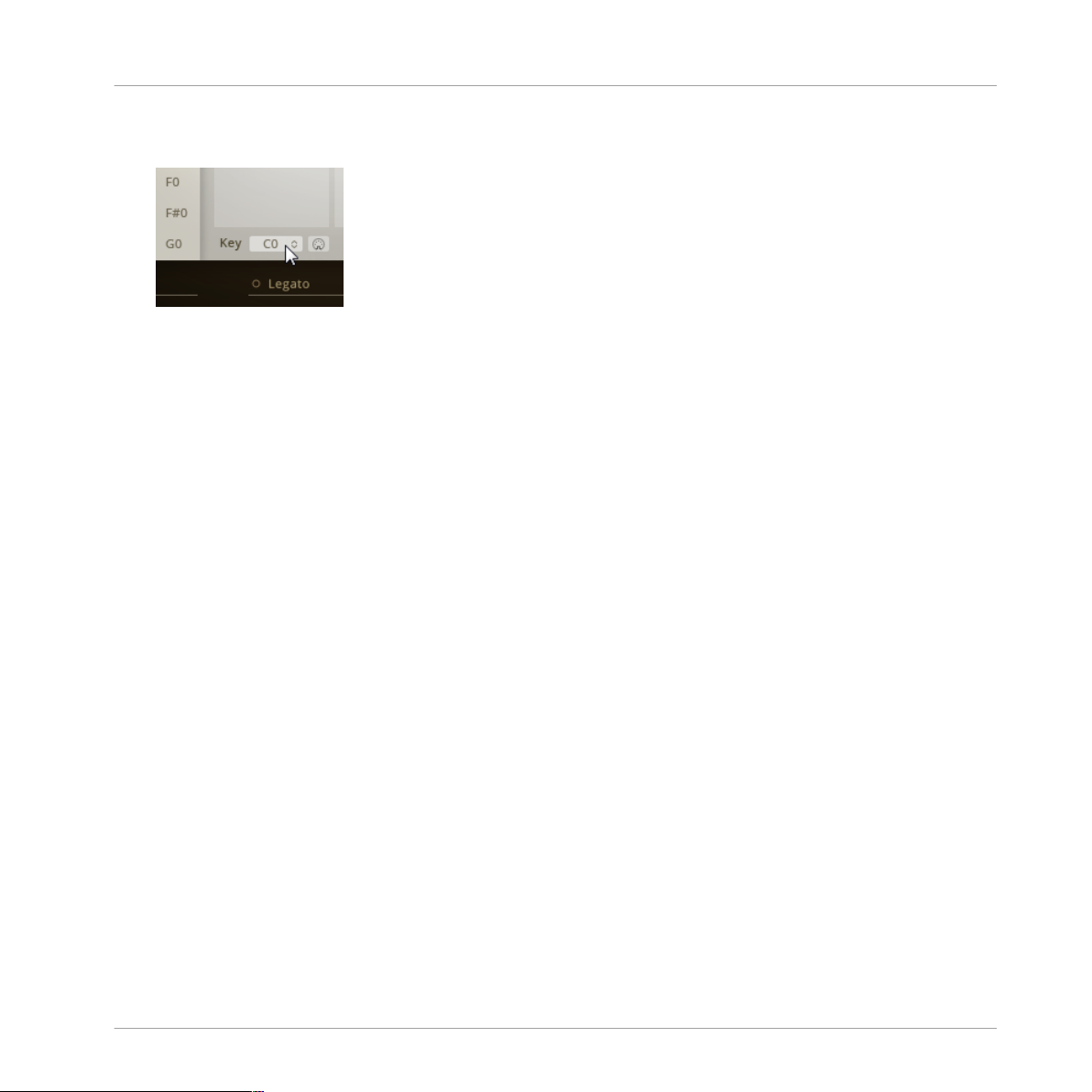
Configuring BRASS ENSEMBLE
Editing Articulations Manually
7. Underneath the Articulations, click on the field labeled Key and drag up/down to set the
MIDI key to C0.
Set the Velocity Range values to 0 in the left field and 90 in the field on the right hand
→
side.
Setting Up the Second Articulation
1. Select the second Articulation slot by clicking in the ARTICULATION SLOTS list on the
left hand side.
2. Select the Sustain Articulation by clicking the corresponding cell in the Articulation Slot
Setup view.
3. Underneath the Articulations, click on the field labeled Key and drag up/down to set the
MIDI key to C0.
4. Likewise, set the Velocity Range values to 90 in the left field and 127 in the field on the
right hand side.
You have now configured the C0 key on your keyboard to switch to the Crescendo Articu-
→
lation when pressed lightly and to the Sustain Articulation when pressed with more force.
4.2.5 Assigning MIDI CCs to Articulations
Within a KONTAKT Instrument, you can assign either Key Switches (MIDI key) or MIDI CCs
(MIDI button) to select an Articulation. You can not mix Key and MIDI CC assignments within
one Instrument.
Switching by MIDI CC is different from using Key, because here, you have to set up value ranges, whereas setting up velocity ranges for key is optional. The reason is that each instance of a
BRASS ENSEMBLE Instrument will only receive one MIDI CC number. So switching Articulations requires you to set up value ranges.
1. Load Brass Ensemble Essential.nki.
SYMPHONY ESSENTIALS BRASS ENSEMBLE - Manual - 42
Page 43

Configuring BRASS ENSEMBLE
Editing Articulations Manually
2. While in the default performance view, click on Articulation in the bottom left corner. The
ARTICULATION SLOTS list will open.
3. Click the Edit button in the top right corner of this list. This will open the Articulation Slot
Setup view.
4. Make sure MIDI CC is selected.
5. Right next to the MIDI CC switch, click on the field and drag up/down to set the MIDI CC
to 16. By default, the available value range of 0-127 is evenly distributed across the eight
Articulation slots. Unless your specific setup requires you to change it, it is recommended
you keep this default.
SYMPHONY ESSENTIALS BRASS ENSEMBLE - Manual - 43
Page 44

Configuring BRASS ENSEMBLE
Editing Articulations Manually
6. Select the first Articulation slot by clicking in the list on the left hand side.
7. Select the Staccato Articulation by clicking the corresponding cell in the Articulation Slot
Setup view on the right.
The selected Articulation is now assigned to CC 16 on your MIDI controller.
→
Assigning MIDI CC via MIDI Learning
As an alternative to setting the MIDI CC by clicking and dragging the value in the MIDI CC
field, you can MIDI-learn it.
1. Click the MIDI Learn button next to the MIDI CC label.
2. Press a button assigned to MIDI CC 16 on your MIDI controller.
The selected Articulation is now assigned to CC 16 on your MIDI controller.
→
By default, the Articulation in the first Articulation slot can be switched on by sending a CC
value between 0 and 15 from your host software or a MIDI controller.
4.2.6 Configuring a Native Instruments Controller to Send MIDI CC
If you own any Native Instruments hardware controller, please use Controller Editor to configure
the buttons/pads on your controller to send appropriate MIDI CC values as described in the
Controller Editor Manual.
Loading an Instrument and Setting it to Receive MIDI CC
1. Load Brass Ensemble Essential.nki.
SYMPHONY ESSENTIALS BRASS ENSEMBLE - Manual - 44
Page 45

Configuring BRASS ENSEMBLE
Editing Articulations Manually
2. While in the default performance view, click on Articulation in the bottom left corner. The
ARTICULATION SLOTS list will open.
3. Click the Edit button in the top right corner of this list. This will open the Articulation Slot
Setup view.
4. Make sure MIDI CC is selected.
The Articulation Slots are set up to switch when MIDI CC values are received.
Configuring a Native Instruments Controller to Send MIDI CC Values
In order to select either of the first two Articulation Slots, the controller has to send values
within the value ranges assigned to the Articulation Slots. Slot 1 is assigned values from 0 to
16, Slot 2 is assigned values from 17 to 31.
Please set up the following values in Controller Editor:
SYMPHONY ESSENTIALS BRASS ENSEMBLE - Manual - 45
Page 46
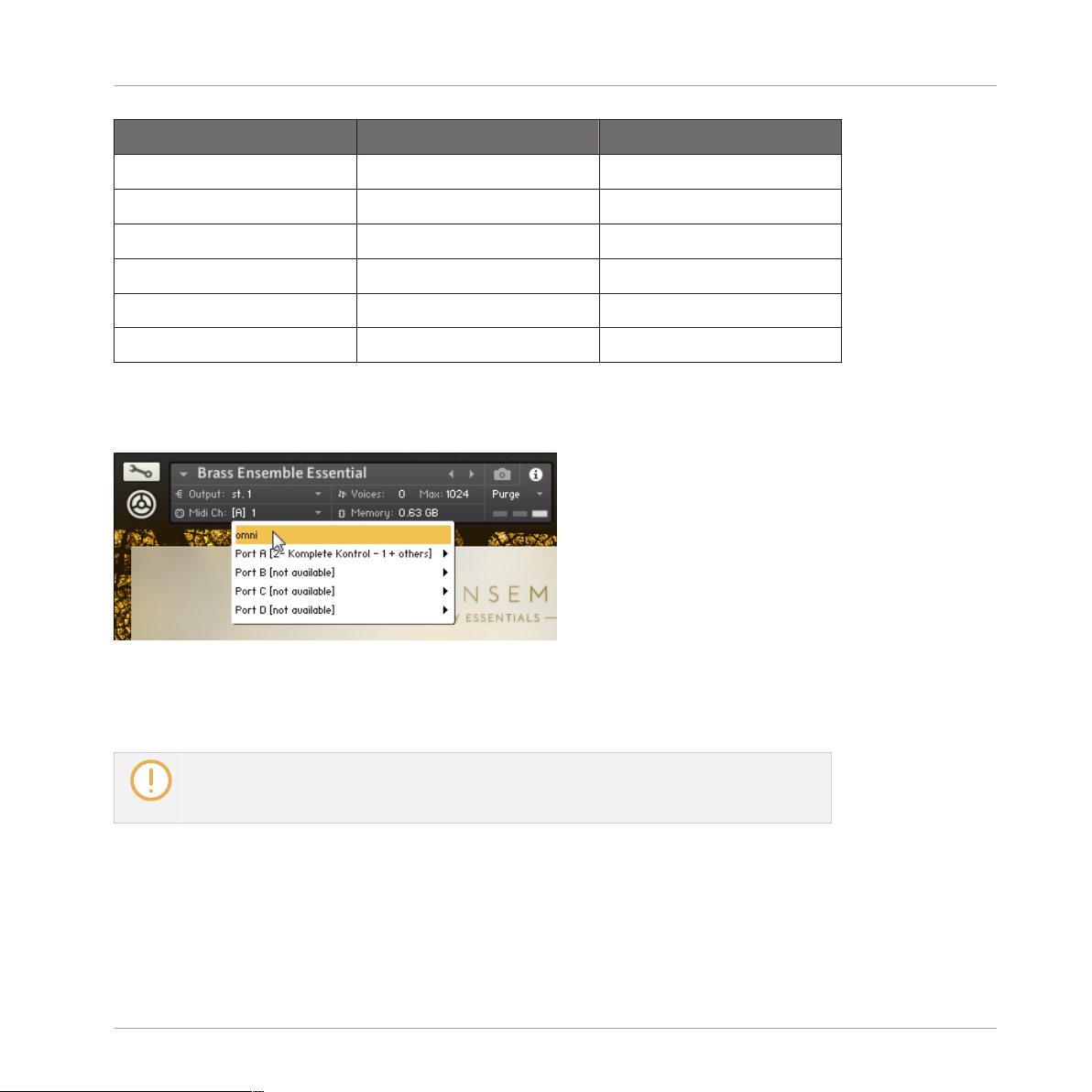
Configuring BRASS ENSEMBLE
Editing Articulations Manually
Hardware Button 1 Hardware Button 2
Type Control Change Control Change
Channel
1
1
1
1
Number 16 16
Mode Trigger Trigger
Value 10 26
Action On Down Down
1
Channel 1 is the default for the first Instrument you load in KONTAKT. If you intend to open
multiple Instruments within one KONTAKT instance, set the channel which BRASS ENSEMBLE is receiving MIDI events from.
Selecting MIDI Channel
4.2.7 Sending MIDI CC From Your Host Software
Every modern music production software allows you to automate not just track volume
and panorama, but also the full spectrum of MIDI messages and plug-in automation parameters. For a more detailed description, please refer to your host's documentation.
Whether you draw MIDI CC automation or record MIDI CC events from a hardware MIDI controller, in order to switch Articulations by MIDI CC, you need to set up BRASS ENSEMBLE to
receive MIDI CC messages:
SYMPHONY ESSENTIALS BRASS ENSEMBLE - Manual - 46
Page 47
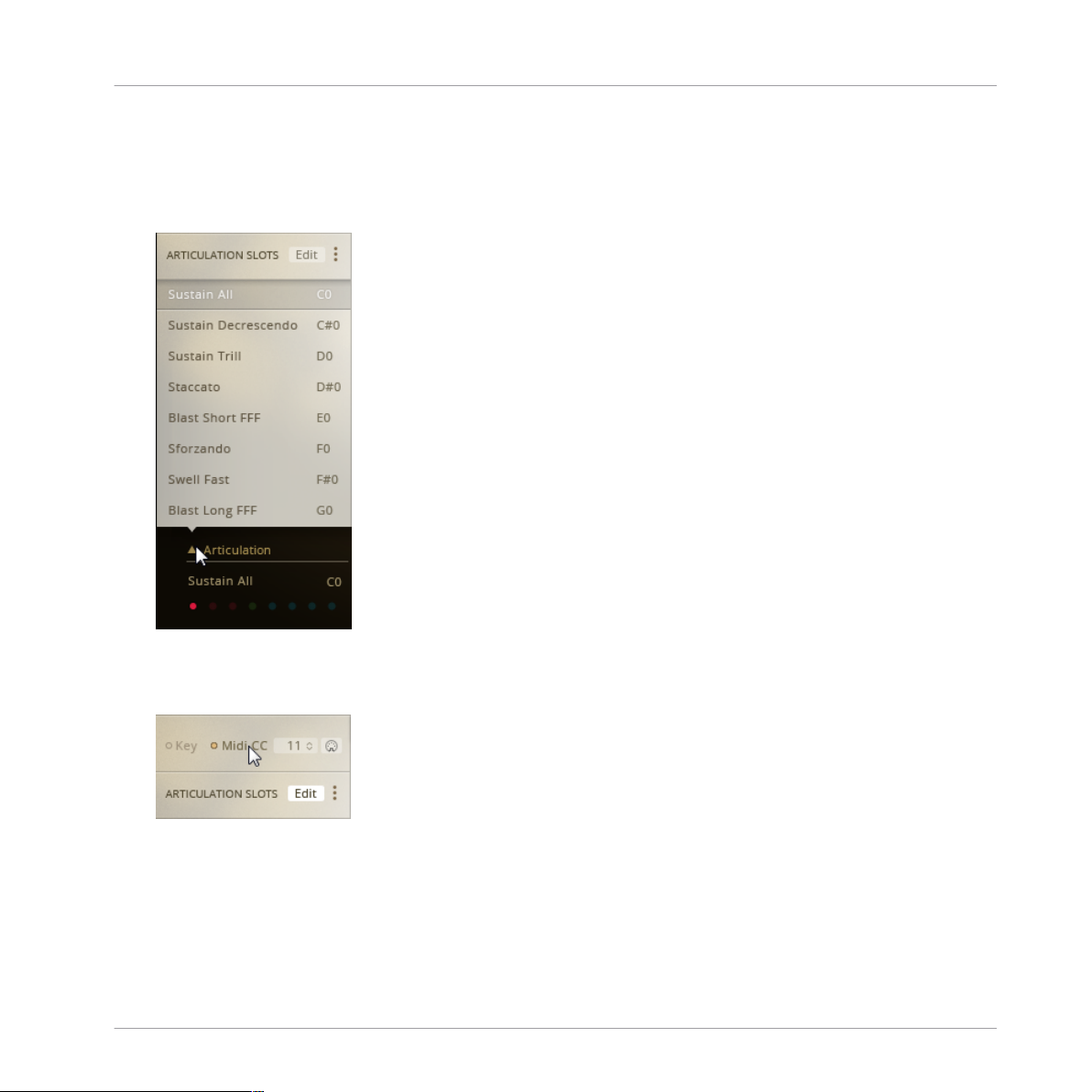
Configuring BRASS ENSEMBLE
Editing Articulations Manually
Loading an Instrument and Setting it to Receive MIDI CC
1. Load Brass Ensemble Essential.nki.
2. While in the default performance view, click on Articulation in the bottom left corner. The
ARTICULATION SLOTS list will open.
3. Click the Edit button in the top right corner of this list. This will open the Articulation Slot
Setup view.
4. Select MIDI CC.
Switching Articulations by MIDI CC From Your Host
In order to switch between the first two Articulation slots, write value automation for MIDI CC
in your host for a track sending MIDI data to BRASS ENSEMBLE.
Slot 1 is assigned values from 0 to 16, Slot 2 is assigned values from 17 to 31.
SYMPHONY ESSENTIALS BRASS ENSEMBLE - Manual - 47
Page 48

Configuring BRASS ENSEMBLE
Using Macros for Automatic Assignments (Key Switches)
For better visibility of Articulation switches in your host, write discrete MIDI CC values
(e.g. 10 for Slot 1, 26 for Slot 2) instead of continuous curves.
4.3 Using Macros for Automatic Assignments (Key Switches)
Due to its flexibility, it can take a lot of repetitive steps to set up a basic starting point for your
custom configuration. This is why ESSENTIAL BRASS ENSEMBLE features macro scripts
which help you with certain tasks.
Depending on whether you assign Key or MIDI CC, there are different macros available.
4.3.1 Empty all Slots
If the configuration you're about to set up is just too different from the default setup after loading an Instrument, use Empty all slots to start with a clean slate.
1. Load Brass Ensemble Essential.nki.
SYMPHONY ESSENTIALS BRASS ENSEMBLE - Manual - 48
Page 49
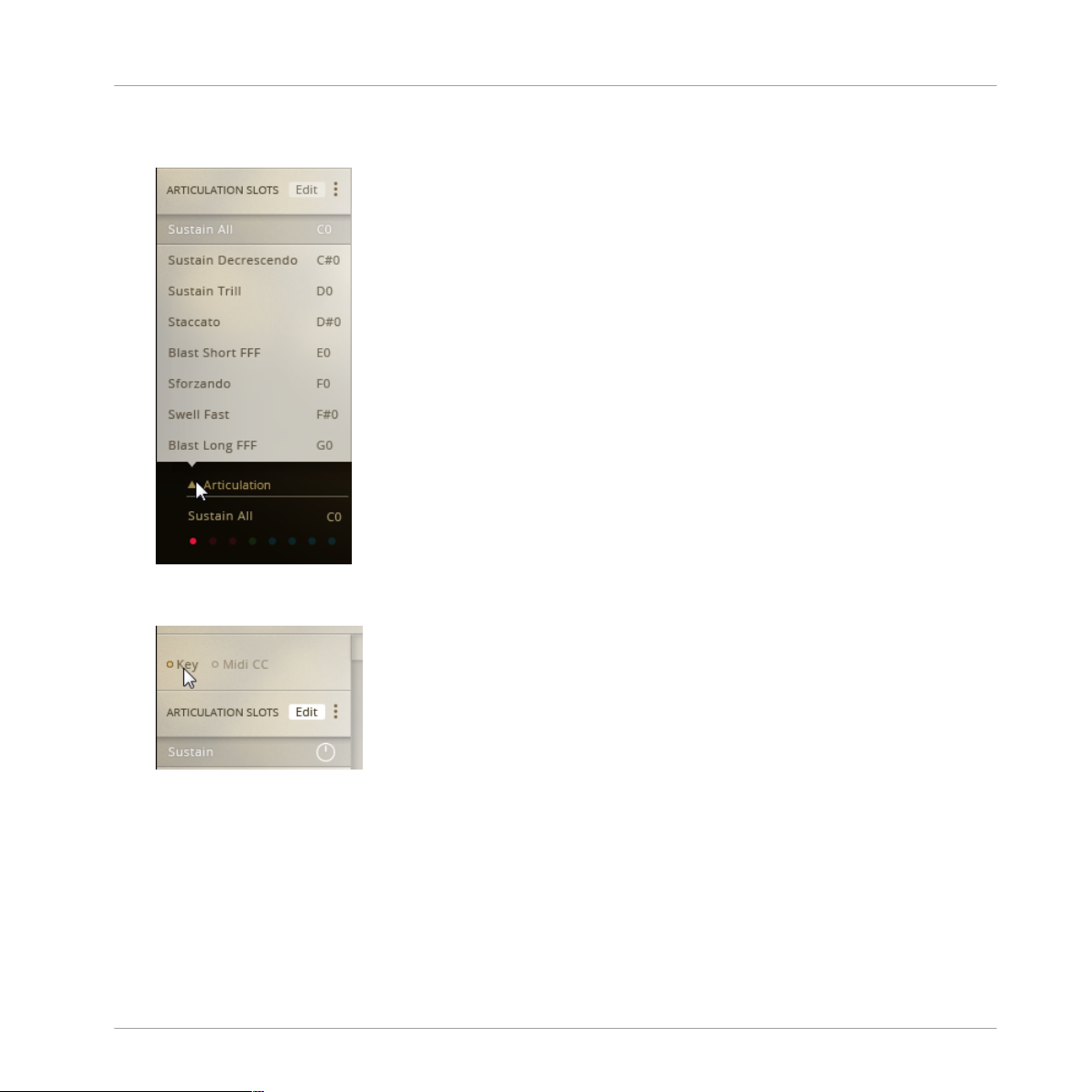
Configuring BRASS ENSEMBLE
Using Macros for Automatic Assignments (Key Switches)
2. While in the default performance view, click on Articulation in the bottom left corner. The
ARTICULATION SLOTS list will open.
3. Click the Edit button.
4. Make sure Key is selected.
SYMPHONY ESSENTIALS BRASS ENSEMBLE - Manual - 49
Page 50
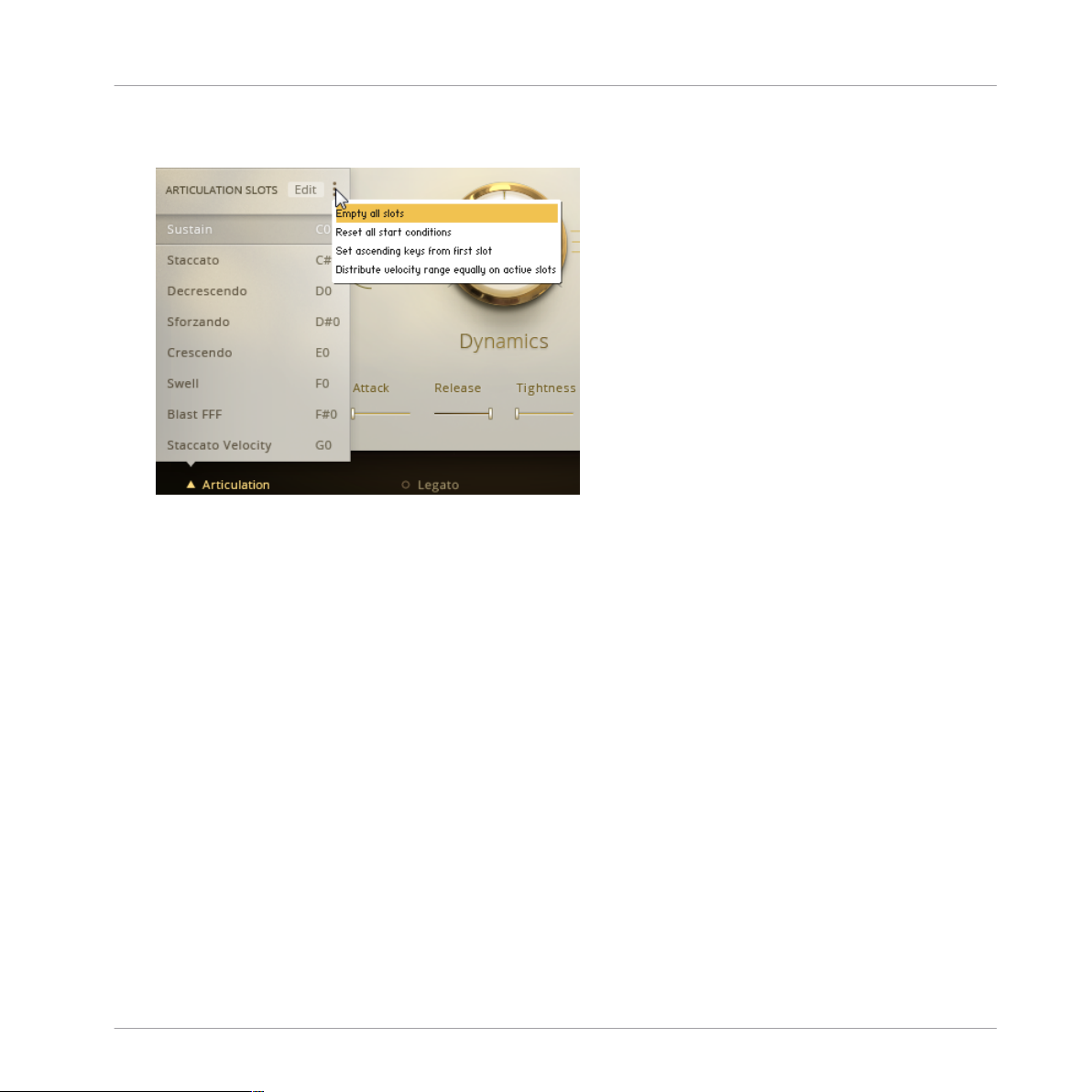
Configuring BRASS ENSEMBLE
Using Macros for Automatic Assignments (Key Switches)
5. In the top right corner of the ARTICULATION SLOTS list, click the three vertical dots. A
list of available macros will open.
6. Click on Empty all slots.
All assignments are deleted.
→
4.3.2 Reset All Start Conditions
If you need to return the Instrument to its default state:
1. Load Brass Ensemble Essential.nki.
SYMPHONY ESSENTIALS BRASS ENSEMBLE - Manual - 50
Page 51

Configuring BRASS ENSEMBLE
Using Macros for Automatic Assignments (Key Switches)
2. While in the default performance view, click on Articulation in the bottom left corner. The
ARTICULATION SLOTS list will open.
3. Click the Edit button.
4. Make sure Key is selected.
SYMPHONY ESSENTIALS BRASS ENSEMBLE - Manual - 51
Page 52

Configuring BRASS ENSEMBLE
Using Macros for Automatic Assignments (Key Switches)
5. In the top right corner of the ARTICULATION SLOTS list, click the three vertical dots. A
list of available macros will open.
6. Click on Reset all start conditions.
The Instrument's default state is loaded.
→
4.3.3 Set Ascending Keys From First Slot
By default, MIDI Key assignments start from C0, ascending in semi tones. If, for example,
you'd like to move all assignments up an octave to start from C1 instead:
1. Load Brass Ensemble Essential.nki.
SYMPHONY ESSENTIALS BRASS ENSEMBLE - Manual - 52
Page 53

Configuring BRASS ENSEMBLE
Using Macros for Automatic Assignments (Key Switches)
2. While in the default performance view, click on Articulation in the bottom left corner. The
ARTICULATION SLOTS list will open.
3. In this list, select the first Articulation slot by clicking on it.
4. Click the Edit button. The full Articulation Slot Setup view will open.
5. Make sure Key is selected.
SYMPHONY ESSENTIALS BRASS ENSEMBLE - Manual - 53
Page 54

Configuring BRASS ENSEMBLE
Using Macros for Automatic Assignments (Key Switches)
6. Set the Key to C1 by clicking in the field next to it and dragging the mouse up.
7. In the top right corner of the ARTICULATION SLOTS list, click the three vertical dots. A
list of available macros will open.
8. Click on Set ascending keys from first slot.
All slots are assigned the keys starting from C1.
→
4.3.4 Distribute Velocity Range Equally on Active Slots
Assigning up to eight Articulations to velocity ranges of one Key is especially useful if you write
automation in your host software and are running out of free Midi keys. This macro allows you
to automatically assign equal shares of the 0 - 127 value range.
1. Load Brass Ensemble Essential.nki.
SYMPHONY ESSENTIALS BRASS ENSEMBLE - Manual - 54
Page 55

Configuring BRASS ENSEMBLE
Using Macros for Automatic Assignments (Key Switches)
2. While in the default performance view, click on Articulation in the bottom left corner. The
ARTICULATION SLOTS list will open.
3. In this list, select the first Articulation slot by clicking on it.
4. Click the Edit button. The full Articulation Slot Setup view will open.
5. Make sure Key is selected.
SYMPHONY ESSENTIALS BRASS ENSEMBLE - Manual - 55
Page 56

Configuring BRASS ENSEMBLE
Using Macros for Automatic Assignments (MIDI CCs)
6. Set the Key to C1 by clicking in the field next to it and dragging the mouse up.
7. In the top right corner of the ARTICULATION SLOTS list, click the three vertical dots. A
list of available macros will open.
8. Click on Distribute velocity range equally on active slots.
All active slots (slots with Articulation assignments) are assigned the same C1 key switch.
→
Each slot is assigned an equal fraction of the velocity range between 0 and 127.
4.4 Using Macros for Automatic Assignments (MIDI CCs)
Due to its flexibility, it can take a lot of repetitive steps to set up a basic starting point for your
custom configuration. This is why ESSENTIALS BRASS ENSEMBLE features macro scripts
which help you with certain tasks.
Depending on whether you assign Key or MIDI CC, there are different macros available.
SYMPHONY ESSENTIALS BRASS ENSEMBLE - Manual - 56
Page 57

Configuring BRASS ENSEMBLE
Using Macros for Automatic Assignments (MIDI CCs)
4.4.1 Empty All Slots
If the configuration you're about to set up is just too different from the default setup after loading an Instrument, use Empty all slots to start with a clean slate.
1. Load Brass Ensemble Essential.nki.
2. While in the default performance view, click on Articulation in the bottom left corner. The
ARTICULATION SLOTS list will open.
3. Click the Edit button.
4. Make sure MIDI CC is selected.
SYMPHONY ESSENTIALS BRASS ENSEMBLE - Manual - 57
Page 58
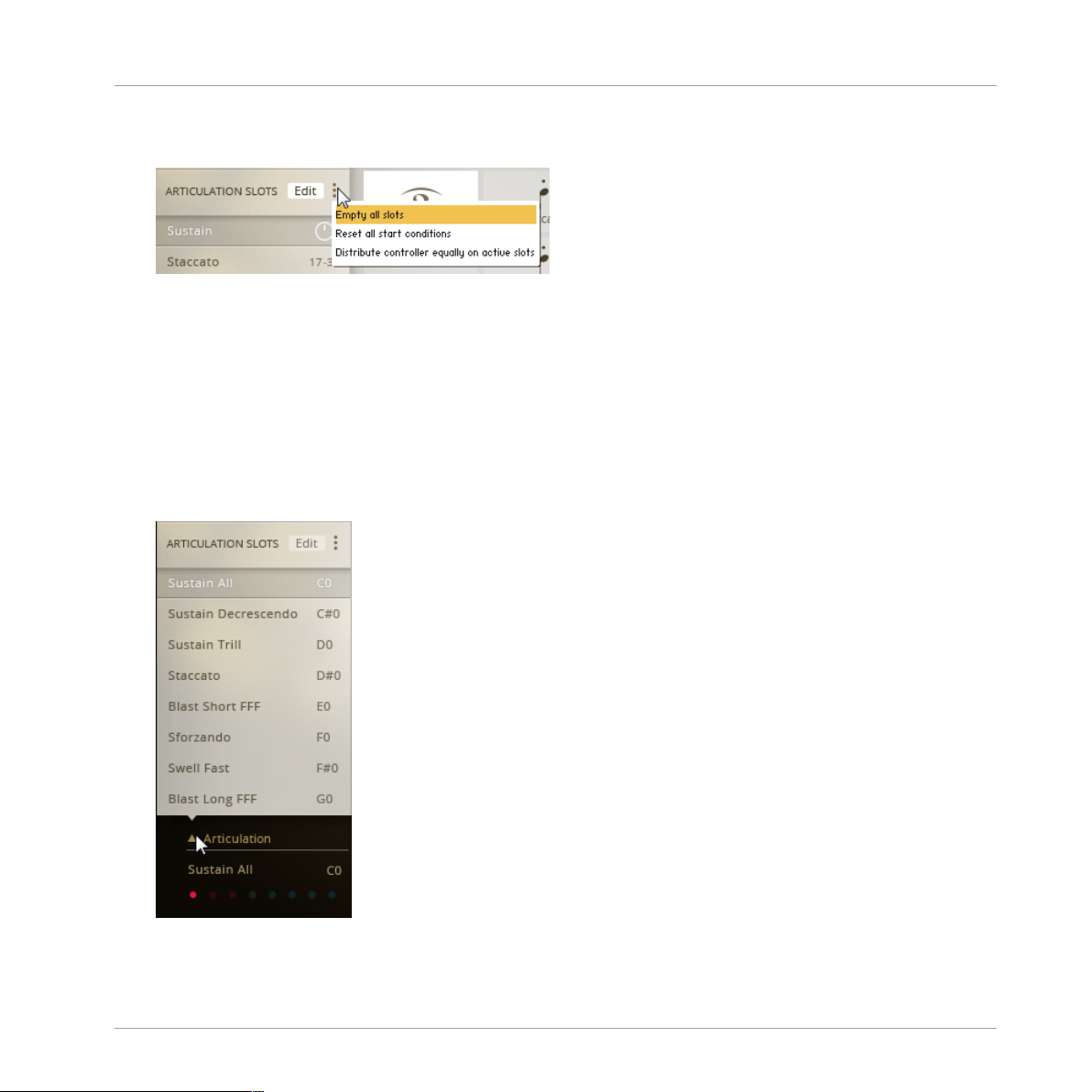
Configuring BRASS ENSEMBLE
Using Macros for Automatic Assignments (MIDI CCs)
5. In the top right corner of the ARTICULATION SLOTS list, click the three vertical dots. A
list of available macros will open.
6. Click on Empty all slots.
All assignments are deleted.
→
4.4.2 Reset All Start Conditions
If you need to return the Instrument to its default state:
1. Load Brass Ensemble Essential.nki.
2. While in the default performance view, click on Articulation in the bottom left corner. The
ARTICULATION SLOTS list will open.
3. Click the Edit button.
SYMPHONY ESSENTIALS BRASS ENSEMBLE - Manual - 58
Page 59

Configuring BRASS ENSEMBLE
Using Macros for Automatic Assignments (MIDI CCs)
4. Make sure MIDI CC is selected.
5. In the top right corner of the ARTICULATION SLOTS list, click the three vertical dots. A
list of available macros will open.
6. Click on Reset all start conditions.
The Instrument's default state is loaded.
→
4.4.3 Distribute Controller Equally on Active Slots
Assigning MIDI CCs to buttons or pads is a good way of avoiding conflicts in more complex
MIDI controller setups.
1. Load Brass Ensemble Essential.nki.
SYMPHONY ESSENTIALS BRASS ENSEMBLE - Manual - 59
Page 60
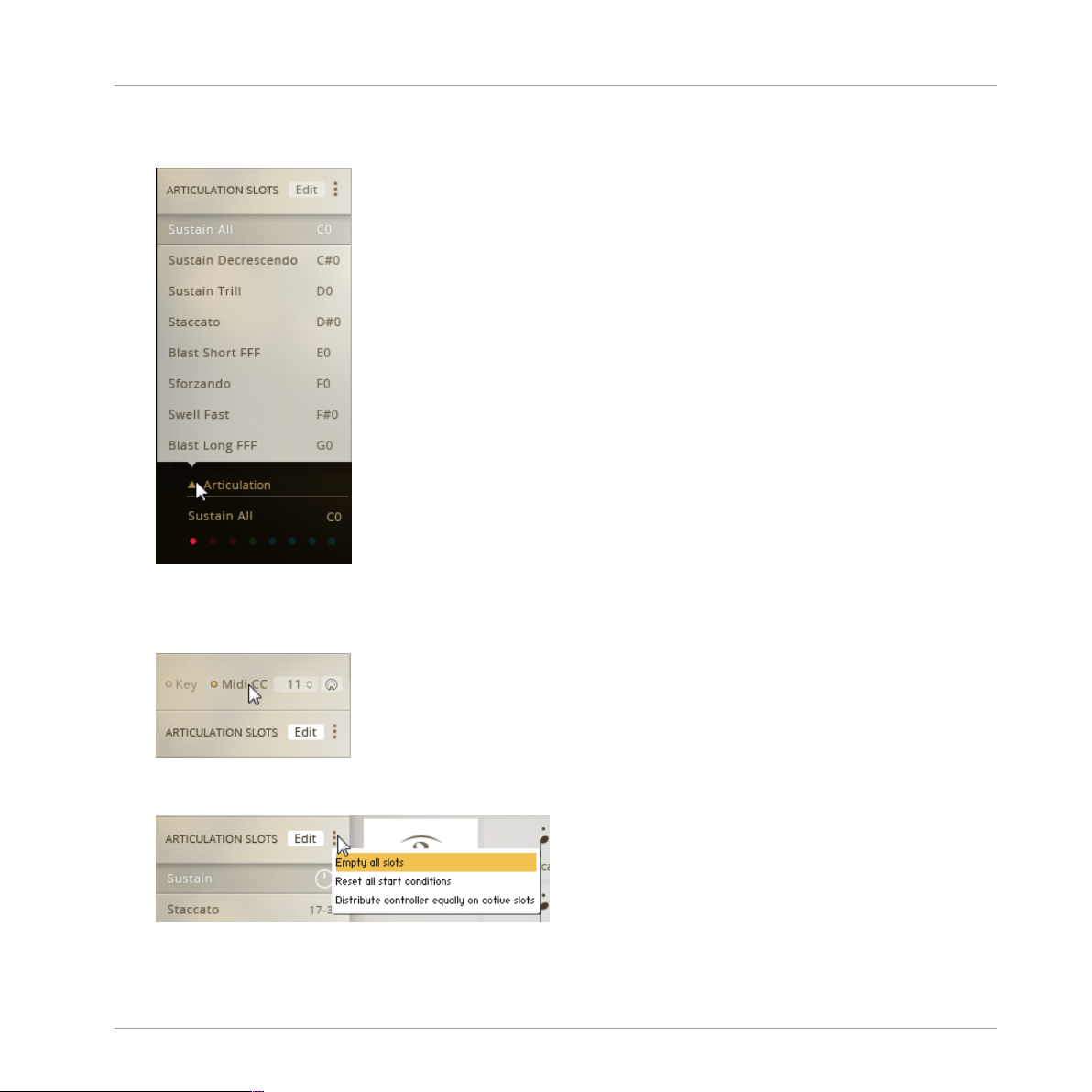
Configuring BRASS ENSEMBLE
Using Macros for Automatic Assignments (MIDI CCs)
2. While in the default performance view, click on Articulation in the bottom left corner. The
ARTICULATION SLOTS list will open.
3. In this list, select the first Articulation slot by clicking on it.
4. Click the Edit button. The full Articulation Slot Setup view will open.
5. Make sure MIDI CC is selected.
6. In the top right corner of the ARTICULATION SLOTS list, click the three vertical dots. A
list of available macros will open.
7. Click on Distribute controller equally on active slots.
SYMPHONY ESSENTIALS BRASS ENSEMBLE - Manual - 60
Page 61

Configuring BRASS ENSEMBLE
Key Range Setup
The MIDI CC value range from 0-127 is divided by the number of active slots and distrib-
→
uted evenly.
If you load any of the KONTAKT Instruments included in ESSENTIALS BRASS ENSEMBLE and set it to receive MIDI CC, you'll find that the controller values are already assigned this way. This macro helps you quickly set up a new configuration if you assign
less than the full eight Articulation Slots or after you cleared all assignments to start
from scratch.
4.5 Key Range Setup
ESSENTIALS BRASS ENSEMBLE includes one KONTAKT Instrument which allows you to play
all brass sections at once, although with a limited choice of Articulations.
When loading Brass Ensemble Essential.nki, the tonal range of the keyboard is split into four
non-overlapping zones, or key ranges. In order to make all brass sections playable at once,
each is limited to the tonal range which they are most often used for in composition. Since
each section was recorded over a wider tonal range than this, you're free to change the key
ranges for each of the sections, make them overlap or even de-activate sections you're not using.
4.5.1 Overview of the Ensemble View
The Ensemble view allows you to configure different aspects of the Brass Ensemble Essential.nki. It is only available in this single KONTAKT Instrument.
SYMPHONY ESSENTIALS BRASS ENSEMBLE - Manual - 61
Page 62

1
2
3
4
5
6
7
Configuring BRASS ENSEMBLE
Key Range Setup
Ensemble view
(1) Section on/off switch: Click the indicator to activate or deactivate an entire section. A thin
ring shows it's inactive, a solid dot means it's active.
(2) Section Panorama Slider: Click and drag this slider to the left or right to set the respective
section's balance in the stereo panorama.
(3) Section Volume Fader: Click and drag the fader to set the respective section's level.
(4) Lower Key Range border: Click and drag up/down to set the lowest key being played back by
this section.
SYMPHONY ESSENTIALS BRASS ENSEMBLE - Manual - 62
Page 63

Configuring BRASS ENSEMBLE
Key Range Setup
(5) Upper Key Range border: Click and drag up/down to set the highest key being played back by
this section.
(6) Section Link button: While the icon of a linked chain is visible, moving one key range's border automatically moves the adjacent border, preventing overlaps. Gaps will only occur if you
move the border outside one of the instrument sections' recorded tonal range. Click the button
to un-link.
(7) Key Range Display: Each brass section's tonal range is visualized by a horizontal bar across
the keyboard display.
4.5.2 Adjusting a Section's Key Range
Key ranges are visualized by horizontal bars on the keyboard and by the actual notes defining
the range. Below a section's volume fader, the left note represents the lower limit, the note on
the right hand side visualizes the upper limit of the key range.
This is how you adjust the lower limit of the TROMBONES section:
1. Load Brass Ensemble Essential.nki.
2. While in the default performance view, click on Ensemble at the bottom of the screen.
The Section Setup view will open.
SYMPHONY ESSENTIALS BRASS ENSEMBLE - Manual - 63
Page 64

Configuring BRASS ENSEMBLE
Key Range Setup
3. To reduce the tonal range of the TROMBONES section, click and drag upwards on the
field reading C#2 below the TROMBONES volume fader.
SYMPHONY ESSENTIALS BRASS ENSEMBLE - Manual - 64
Page 65

Configuring BRASS ENSEMBLE
The lower limit of the TROMBONES section is raised. The adjacent TUBAS section's up-
→
per limit is raised by the same amount so the ranges don't overlap.
Key Range Setup
4.5.3 Linking/Unlinking Key Range Borders
By default, all key ranges are linked to prevent gaps or overlaps. That way, melody lines are
automatically distributed across the different instrument sections. In case you need to extend
a section's tonal range into the adjacent section's range, this is how you unlink them:
1. Load Brass Ensemble Essential.nki.
SYMPHONY ESSENTIALS BRASS ENSEMBLE - Manual - 65
Page 66

Configuring BRASS ENSEMBLE
Key Range Setup
2. While in the default performance view, click on Ensemble at the bottom of the screen.
The Section Setup view will open.
3. To unlink the TUBAS and TROMBONES key ranges, click on the chain icon between
them.
SYMPHONY ESSENTIALS BRASS ENSEMBLE - Manual - 66
Page 67

Configuring BRASS ENSEMBLE
Key Range Setup
The icon changes to a split chain and you can now adjust the ranges' borders freely.
→
4.5.4 Activating/Deactivating Sections
In some of your work, you might not need all sections in the Ensemble instrument. It is recommended you deactivate these sections, because whenever you unload an instrument section,
the assigned samples are automatically purged from RAM. BRASS ENSEMBLE will automatically
expand the adjacent key ranges to bridge the gap.
1. Load Brass Ensemble Essential.nki.
2. While in the default performance view, click on Ensemble at the bottom of the screen.
The Section Setup view will open.
SYMPHONY ESSENTIALS BRASS ENSEMBLE - Manual - 67
Page 68

Configuring BRASS ENSEMBLE
Key Range Setup
3. To deactivate the TROMBONES section, click the dot to the left of the TROMBONES la-
bel. A thin ring shows it's inactive, a solid dot means it's active.
The TROMBONES section is deactivated and the gap is closed by expanding both the
→
TUBAS and the HORNS key ranges.
SYMPHONY ESSENTIALS BRASS ENSEMBLE - Manual - 68
Page 69

KONTAKT Snapshots
Saving a User Snapshot
5 KONTAKT Snapshots
Snapshots offer a way of saving variations of any KONTAKT Instrument for easy recall.
ESSENTIAL BRASS ENSEMBLE, for example, allows you to apply effects like EQ, REVERB,
COMP and FILTER to your stereo mix.
With KONTAKT Snapshots, you can create any number of different mixes for the same Instrument, save them in the new .nksn file format and re-use them in your next project or share
these Snapshots across your computers. You can even share them with other users who own
the same KONTAKT Library.
ESSENTIAL BRASS ENSEMBLE doesn’t come with Snapshots, so in order to demonstrate the full feature set, we’ll save a Snapshot first.
Access the Snapshot View by clicking the camera icon in the Instrument Header.
►
Switch back to the familiar Info View with its Input / Output configuration options by
►
clicking the i icon.
5.1 Saving a User Snapshot
Let's start exploring Snapshots with saving your own. By loading one of the supplied Instruments and adjusting some of its parameters, you will end up with a sound which is distinct
enough for you to want to keep it.
SYMPHONY ESSENTIALS BRASS ENSEMBLE - Manual - 69
Page 70

KONTAKT Snapshots
Saving a User Snapshot
Saving a Snapshot
In order to save your settings as a Snapshot for convenience:
1. Click the camera icon in the Instrument Header. This will switch the Header to the Snap-
shot View.
2. Here, click the floppy disk icon to open the Snapshot Saving dialog.
3. Enter a Snapshot name (e.g. My new Snapshot) and click Save.
The Snapshot is saved and added to the Snapshot Menu.
→
All User Snapshots are automatically stored in the default User Content folder. This is where
the SYMPHONY ESSENTIALS BRASS ENSEMBLE Snapshot you just created will be stored:
▪ On Mac OS X: Macintosh HD/Users/Your Name/Documents/Native Instruments/User Content/
Symphony Essentials Brass Ensemble/Brass Ensemble Essential/My first Snapshot.nksn
▪ On Windows:C: \Users\Your Name\My Documents\Native Instruments\User Content\Sympho-
ny Essentials Brass Ensemble\Brass Ensemble Essential\My first Snapshot.nksn
You can transfer any of your Snapshots to another computer by copying the respective
Snapshot files.
SYMPHONY ESSENTIALS BRASS ENSEMBLE - Manual - 70
Page 71

KONTAKT Snapshots
Loading a Snapshot From the Snapshot Menu
Please make sure you include your Documents / My Documents folder in your regular
data backups.
5.2 Loading a Snapshot From the Snapshot Menu
If you need to recall a specific sound for recurring use in the studio or for live playing, Snapshots give you an easy way of doing just that.
Let's get to know this feature by loading a Snapshot from the Instrument Header's Snapshot
Menu. We assume here that you saved the My new Snapshot Snapshot as described in the
↑5.1, Saving a User Snapshot section.
Load a User Snapshot
1. In the Libraries Tab, load the Brass Ensemble Essential.nki Instrument. Play a few notes
on your MIDI keyboard to get familiar with the ensemble's sound.
2. Click the camera icon to switch the Instrument Header to the Snapshot View. By default,
no Snapshot is loaded.
3. Open the drop-down menu and select the My new Snapshot Snapshot.
The My new Snapshot Snapshot is loaded.
→
Alternatively, when no Snapshot is loaded, click the Next Button after loading the Essential Brass Ensemble Instrument to achieve the same result.
SYMPHONY ESSENTIALS BRASS ENSEMBLE - Manual - 71
Page 72
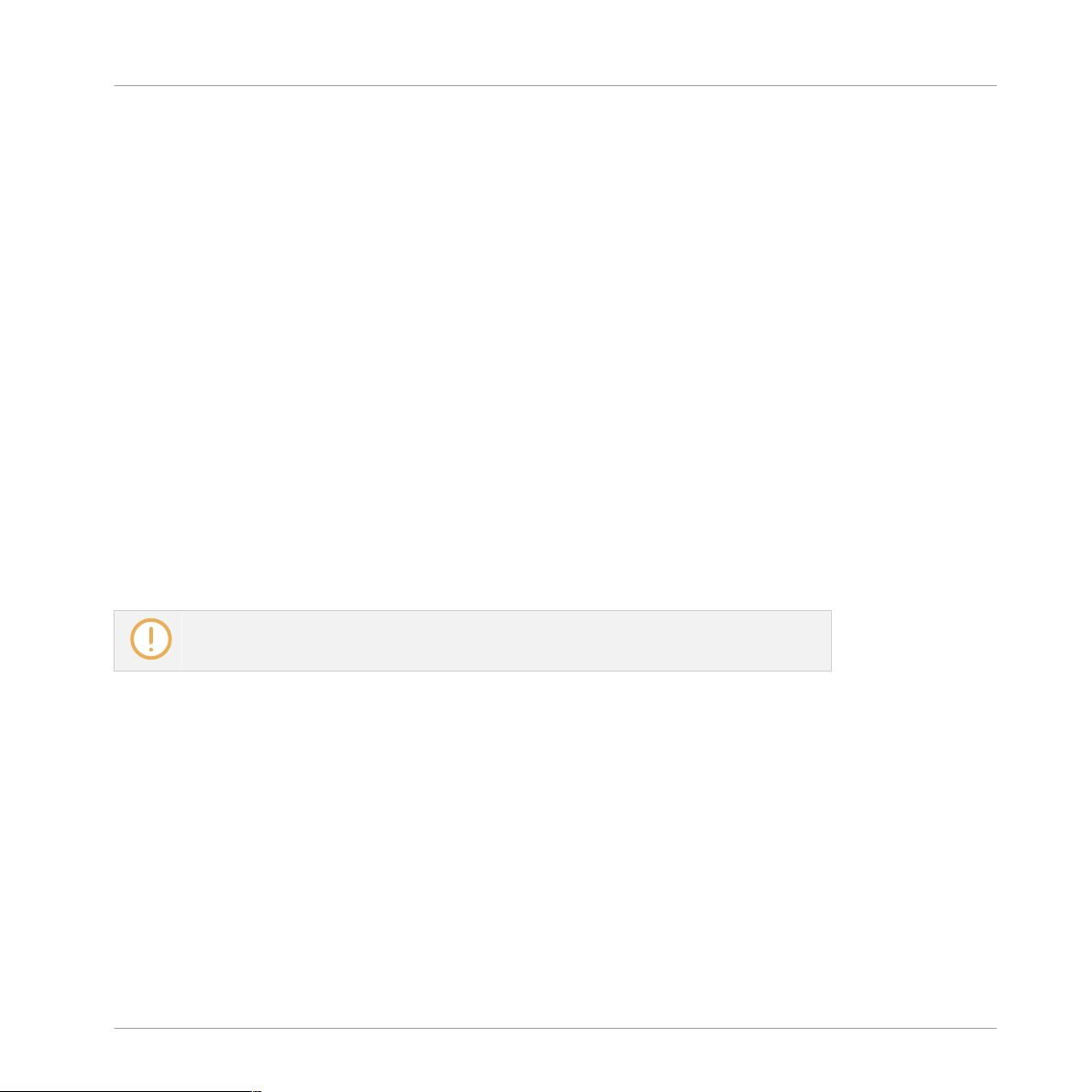
KONTAKT Snapshots
Loading Snapshots From the File System
5.3 Loading Snapshots From the File System
KONTAKT supports two ways of loading Snapshot files (.nksn):
▪ Dragging and dropping a Snapshot file from the Finder / Explorer onto the Rack
▪ Loading via double-click in Finder (Mac OS X) or Explorer (Windows)
This allows you to take your favorite Snapshots to the studio on a flash drive or send them attached to an e-mail and load them from your Desktop without altering the installation on the
studio computer.
Drag and Drop
In order to load a Snapshot from any disk, use Filer / Explorer to drag an .nksn file from its
current location onto an empty area of the Rack. KONTAKT will load a new instance of the corresponding Instrument with that Snapshot.
If you drag a Snapshot onto an active Instrument in the Rack instead, that Instrument will be
replaced by the Instrument loaded from the Snapshot.
Snapshots you open are not automatically saved to the default location.
The Next/Previous buttons can only skip through Snapshots located in the Factory Snapshots and the User Content folder.
Double-click
Double-clicking a Snapshot file in Finder (Mac OS X) or Windows Explorer inserts a new Instrument instance in KONTAKT.
5.4 Deleting a User Snapshot
In order to keep things tidy in the Snapshot Menu, you can delete any Snapshots you saved
when you feel you don't need them anymore. Keep in mind that Snapshots are saved on a perInstrument basis. So in order to delete a Snapshot in KONTAKT, you have to load it first.
SYMPHONY ESSENTIALS BRASS ENSEMBLE - Manual - 72
Page 73

KONTAKT Snapshots
Deleting a User Snapshot
You can only delete User Snapshots. All KOMPLETE Factory Snapshots are read-only. In
order to follow the steps described here, you have to have saved a Snapshot first as detailed in the ↑5.1, Saving a User Snapshot section.
To demonstrate how deletion of Snapshots works, we’ll delete the My new Snapshot Snapshot
saved in that section.
1. In the Libraries Tab, load the Brass Ensemble Essential.nki Instrument.
2. Click the Camera icon to access the Snapshot View.
3. Open the My new Snapshot Snapshot.
4. Click the trash bin icon in the Instrument Header.
5. Confirm deletion of the Snapshot in the dialog which pops up.
The Snapshot file is now erased from the folder on your hard disk as well as removed
→
from the Snapshot Menu.
SYMPHONY ESSENTIALS BRASS ENSEMBLE - Manual - 73
Page 74

Audio Mix-down
6 Audio Mix-down
6.1 Adding Effects
The mix can be processed with a number of integrated effects to help it blend better with the
other instruments in your virtual orchestra.
Since the recordings have a very refined and production-ready sound, these effects aren't intended as corrective tools, but rather meant to put the finishing touches on an otherwise great
mix.
6.1.1 Applying EQ
In a busy composition, instruments from different groups often overlap, resulting in a muddy,
crowded mix lacking definition and transparency. Attenuating the non-essential frequencies
and boosting the characteristic frequencies per instrument section helps clean up the mix.
Adding Effects
1. Load Brass Ensemble Essential.nki.
2. Click the Effects button to open the Effects pane.
SYMPHONY ESSENTIALS BRASS ENSEMBLE - Manual - 74
Page 75

3. Click the EQ label to select the Equalizer panel.
4. Click the small indicator dot next to the label to activate / bypass the Equalizer.
5. Adjust the Low, Mid and High controls as needed.
The EQ Controls
Audio Mix-down
Adding Effects
EQ controls overview
The EQ offers an identical parametric Low and High band with Gain and Freq controls. The
Mid band is fully parametric with Gain and Freq controls plus adjustable Mid bandwidth.
Gain: Boost or attenuate the Low EQ band. The EQ is a bell curve type with 18 dB of boost or
cut.
Freq: Set the center frequency of the Low EQ band anywhere between 20 Hz and 20 kHz.
BW: Set the Mid band's bandwidth between 1/3 octave and 3 octaves.
SYMPHONY ESSENTIALS BRASS ENSEMBLE - Manual - 75
Page 76

Audio Mix-down
These controls affect the frequency balance of your KONTAKT Instrument's Master Mix.
If you need to adjust EQ per instrument section, load the Individual Instruments instead
of the Ensemble Instrument.
6.1.2 Applying Reverb
ESSENTIAL BRASS ENSEMBLE includes 100 Impulse Responses in 10 categories. Impulse
responses in the REVERB are actual audio recordings that capture the way sounds naturally
reflect and decay in different environments.
Most of these Impulse Responses were recorded by Soundiron in a variety of unique real-world
locations, such as cathedrals, churches, classrooms, halls, garages, military bunkers, tunnels,
studios and more. However, some Impulses are custom sound-designed sound effects used
purely for creating unique special effects.
Use caution when using these Effects Impulses, as they can create strong resonant effects and feedback when mixed at high volumes in some cases.
Activating the Reverb
Adding Effects
1. Load Brass Ensemble Essential.nki.
2. Click the Effects button to open the Effects pane.
SYMPHONY ESSENTIALS BRASS ENSEMBLE - Manual - 76
Page 77

Audio Mix-down
3. Click the REVERB label to select the REVERB panel.
4. Click the small dot next to the label to activate / bypass the REVERB.
The REVERB is activated. A thin ring shows its inactive state, a solid dot means it's ac-
→
tive.
Selecting an Impulse Response
1. Click the right arrow next to the category name above the preview image to cycle through
the available categories.
Adding Effects
2. Select FX Long.
3. Click the right arrow next to the Impulse Response name below the preview image to select
the actual Impulse Response.
4. Select Dragging Iron.
SYMPHONY ESSENTIALS BRASS ENSEMBLE - Manual - 77
Page 78

Audio Mix-down
The Dragging Iron Impulse Response is applied to the Master Mix in Brass Ensemble Es-
→
sential.nki, affecting all brass sections equally.
The REVERB Controls
Reverb overview
Reverb parameters should not be automated. Otherwise, audio drop-outs may occur.
Size: Stretches or compresses the impulse response audio file. This creates the illusion of the
room size changing.
Adding Effects
Delay: Introduces a pre-delay before the reverberation.
Decrease the pre-delay to embed instruments in the reverb, creating a distant, 'roomy'
►
sound.
Increase the pre-delay to separate instruments from reverb, creating a close, 'direct'
►
sound.
Filter HiPass: Removes low frequencies from the reverb signal to avoid boominess.
Click and drag up to raise the frequency below which signal is attenuated.
►
Filter LoPass: Removes high frequencies from the reverb signal to avoid excessive brightness
and to help it blend in naturally.
Click and drag down to lower the frequency above which signal is attenuated.
►
Mix Amount: Blends anywhere between no reverb at all and just the reverb.
SYMPHONY ESSENTIALS BRASS ENSEMBLE - Manual - 78
Page 79

Audio Mix-down
Click and drag down to mix in less reverb, drag up to add more reverb.
►
6.1.3 Applying Comp & Filter
The Compressor is helpful to reduce the dynamic range of an Instrument in case the loudest
passages mask other instruments in your arrangement. The Filter can add resonance which
makes the sound more aggressive and cut through the mix better, or it can reduce the brightness of an Instrument for special effect.
Activating the COMP and FILTER
1. Load Brass Ensemble Essential.nki.
2. Click the Effects button to open the Effects pane.
Adding Effects
3. Click the COMP & FILTER label to select the combined Compressor and Filter panel.
SYMPHONY ESSENTIALS BRASS ENSEMBLE - Manual - 79
Page 80

4. Click the small dot next to the COMP label to activate the Compressor.
5. Click the small dot next to the FILTER label to activate the Filter.
The Compressor and Filter are activated. A thin ring to the left of each label shows their
→
inactive state, a solid dot means they are active
The Compressor and Filter Controls
Audio Mix-down
Adding Effects
Compressor and Filter overview
Threshold: Sets the level above which compression occurs.
Ratio: Determines how strong the compression is. At a Ratio of 2:1, a signal which exceeds the
Threshold by 6dB is reduced to 3dB above the Threshold.
Attack: Determines how quickly the compressor starts reducing the signal after the level ex-
ceeds the Threshold.
SYMPHONY ESSENTIALS BRASS ENSEMBLE - Manual - 80
Page 81

Audio Mix-down
Balancing Section Volumes
Release: Determines how quickly the compressor stops reducing the signal after the level falls
below the Threshold.
Cutoff: Sets the frequency above which signals are gradually attenuated.
Resonance: Determines the intensity of the resonance peak at the Cutoff frequency. High val-
ues cause aggressive, piercing sounds, whereas at low values, the Filter only reduces high frequency signals.
6.2 Balancing Section Volumes
The Brass Ensemble Essential.nki is a combination of all brass sections from the individual Instruments. When working with the individual Instruments, you can adjust their relative volume
and panorama position by adjusting the controls in the Individual Instruments.
Since this wouldn't otherwise be possible with the Ensemble Instrument, it offers an additional
mixer in the Section Setup with per-section volume and panorama.
1. Load Brass Ensemble Essential.nki.
2. While in the default performance view, click on Ensemble button at the bottom of the
screen. The Section Setup view will open.
SYMPHONY ESSENTIALS BRASS ENSEMBLE - Manual - 81
Page 82

Audio Mix-down
Balancing Articulation Volumes
3. To adjust the TUBAS section's volume, click and drag the volume fader underneath the
corresponding label.
4. To adjust the TUBAS section's stereo position, click and drag the panorama slider above
the volume fader.
6.3 Balancing Articulation Volumes
Although great care has gone into balancing the perceived loudness of a section's Articulations, in context of other instrumentation and the actual composition, you may find an Articulation sounding too loud or too quiet.
Instead of having to automate the volume around this note, BRASS ENSEMBLE allows you to
adjust the volume of each Articulation Slot individually. That way, you could even assign the
same Articulation to multiple Slots with different volume settings.
SYMPHONY ESSENTIALS BRASS ENSEMBLE - Manual - 82
Page 83

Audio Mix-down
Balancing Articulation Volumes
1. Load Brass Ensemble Essential.nki.
2. While in the default performance view, click on Articulation in the bottom left corner. The
ARTICULATION SLOTS list will open.
3. In this list, click the Edit button. A volume knob is shown for the selected Articulation.
4. To adjust an Articulation's volume, click it once to select and then click and drag the level
knob.
Only the specific Articulation's volume is adjusted.
→
SYMPHONY ESSENTIALS BRASS ENSEMBLE - Manual - 83
Page 84

Performance Optimization
7 Performance Optimization
Highly realistic, sampled Instruments like ESSENTIAL BRASS ENSEMBLE are demanding in
terms of both RAM and processing power. Even if you own a high end computer, please read
the following tips carefully to get the most out of your system.
7.1 General Advice
▪ Use the Section Instruments (e.g. Trumpets Essential.nki, Tubas Essential.nki) as often as
possible instead of the Individual Articulation Instruments.
7.2 Project Economy
▪ Only load Articulations which are actually used in the musical piece.
General Advice
SYMPHONY ESSENTIALS BRASS ENSEMBLE - Manual - 84
Page 85

Performance Optimization
Instrument Economy
Deactivating un-used Articulations
▪ Try to avoid the activation of the REVERB in multiple Instruments. If possible, use your
host software's Send Busses (AUX Sends, FX Sends) to share reverb between different instances of KONTAKT.
Deactivating the REVERB
7.3 Instrument Economy
▪ Disable instrument sections of the Brass Ensemble Essential.nki Instrument if you don't
need them.
SYMPHONY ESSENTIALS BRASS ENSEMBLE - Manual - 85
Page 86

Performance Optimization
Instrument Economy
Deactivated un-used sections
▪ In Individual Instruments, only activate time stretching (Sync / Varispeed settings) for the
Articulation Slots you need control over playback speed for.
Deactivated time stretching
SYMPHONY ESSENTIALS BRASS ENSEMBLE - Manual - 86
Page 87

Library Content Overview
8 Library Content Overview
Trumpets
Sustains Staccato Expressions
5-Layers (p, mp, mf, f, ff) 2-Layers (p (8x rr), f (8x rr)) Sforzando
double-tongue run triple-tongue (4x rr) Swell
flutter-tongue Straight Mute (3x rr) Crescendo
Straight Mute Decrescendo
semi-tone trill fortissimblast
whole-tone trill Straight Mute sforzando
decrescendo Straight Mute swell
crescendo Straight Mute crescendo
Straight Mute decrescendo
Trombones
Sustains
5-Layer (p, mp, mf, f, ff) 2-Layer (p (8x rr), f (8x rr)) sforzando
double-tongue run double-tongue (2x rr) swell
flutter-tongue triple-tongue (2x rr) crescendo
semi-tone trill Straight Mute (2x rr) decrescendo
slide trill fortissimblast
decrescendo slide trill
Staccato Expressions
SYMPHONY ESSENTIALS BRASS ENSEMBLE - Manual - 87
Page 88

Sustains Staccato Expressions
crescendo semi-tone trill
Straight Mute (p, f)
French Horns
Sustains Staccatos Expressions
5-Layer (p, mp, mf, f, ff) 2-Layer (p (8x rr), f (8x rr)) sforzandfast
single-tongue run Straight Mute (2x rr) sforzandslow
flutter-tongue swell fast
semi-tone trill swell slow
decrescendo crescendo
crescendo decrescendo
Straight Mute fortissimblast
Library Content Overview
Straight Mute marcato
Brasses
Sustains
3-Layer (p, mf, f) 2-Layer (p (8x rr), f (8x rr)) sforzando
semi-tone trill swell fast
decrescendo swell slow
crescendo crescendo
decrescendfast
decrescendslow
Staccatos Expressions
SYMPHONY ESSENTIALS BRASS ENSEMBLE - Manual - 88
Page 89

Sustains Staccatos Expressions
semi-tone trills
FortissimBlasts
Library Content Overview
SYMPHONY ESSENTIALS BRASS ENSEMBLE - Manual - 89
Page 90

9 Technical Specs
Recorded Tonal Range
Tubas Trombones Horns Trumpets
Technical Specs
Recorded Tonal
Range
C1 - C5 E1 - D5 D2 - D5 E3 - C6
SYMPHONY ESSENTIALS BRASS ENSEMBLE - Manual - 90
Page 91

10 Glossary
Effects
Effects cover the aspects which add realism without contributing to the arrangement of a composition. These are often atonal and aleatoric (random), giving a sense of foreboding, but can
be used for “stingers,” horror sound effects, chaos, etc.
Expressions
Expressions can connect contrasting segments of a composition with each other by virtue of
their expressiveness and are great for introducing or concluding a musical idea. They can be
used for passages otherwise very difficult to sequence and for adding interest to a piece, giving
the listener a greater impression of a live performance.
Playing Expressions, avoid overlapping notes. If you encounter unwanted artefacts, try
adjusting the Release control.
Glossary
Legatos
Legatos form a smooth, connected flow of notes. They are employed for the creation of melodies and counter-melodies.
Staccatos
Staccatos are short, defined notes which can add rhythm, forward motion and definition to a
passage.
ESSENTIAL BRASS ENSEMBLE provides single Staccato notes that may be played with the
Repetition option for rhythmic precision and control. Some Articulations have Triple Tongue
Staccato for added realism, a variety of mute types completes the Staccatos.
Sustains
Sustains are long, steady tones. They are typically used for underlying harmony and melody, to
create tension, or to create a still moment.
SYMPHONY ESSENTIALS BRASS ENSEMBLE - Manual - 91
Page 92
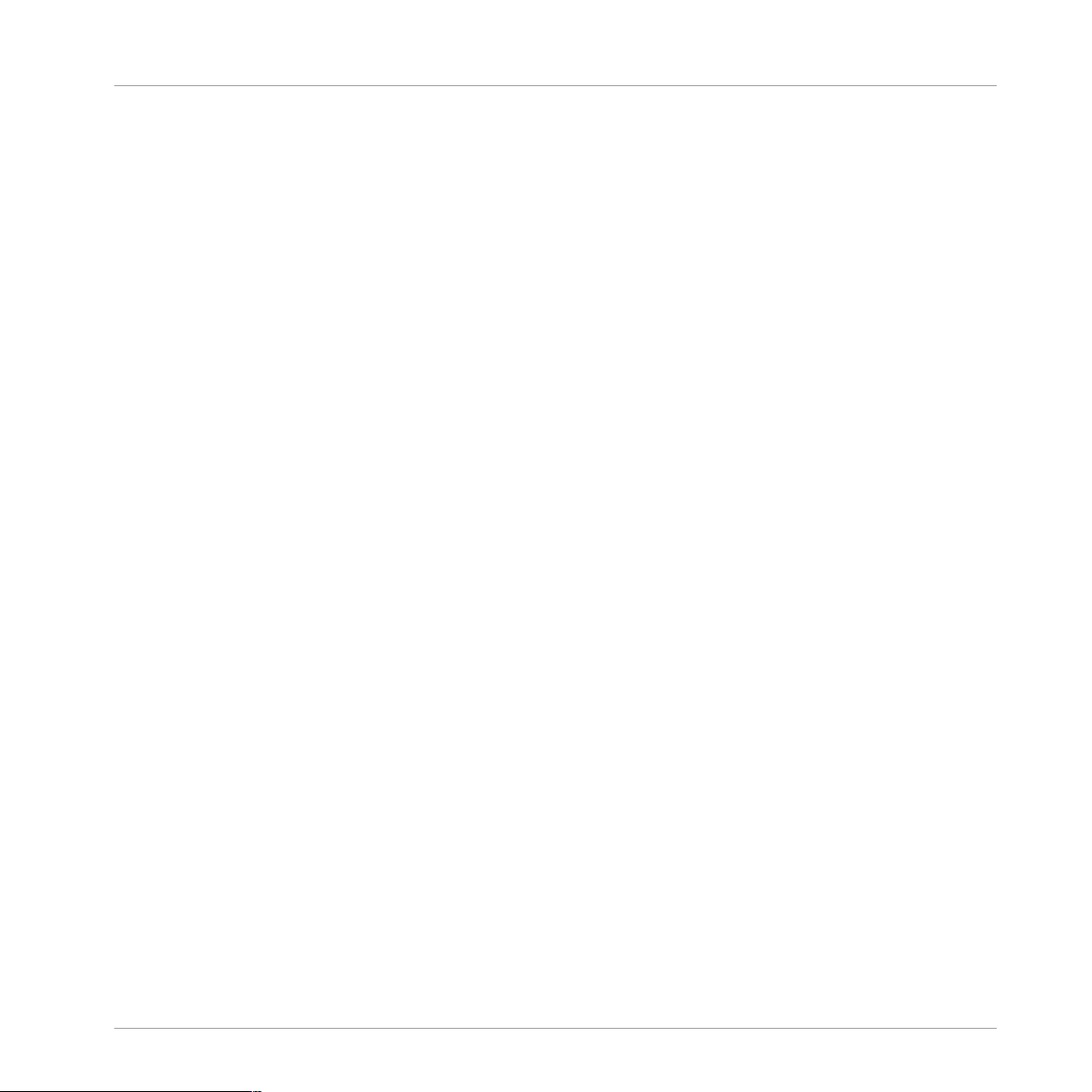
11 Credits
Produced By Soundiron: Mike Peaslee, Gregg Stephens and Chris Marshall
Scripting, UI and Systems Design: Chris Marshall
Editing, Mixing, Mastering: Gregg Stephens and Mike Peaslee
Instrument Programming and Mapping: Mike Peaslee, Gregg Stephens and Chris Marshall
Soundiron Beta Testers: Spencer Nunamaker, Jan Hoeglund, Cory Pelizzari, Blake Ewing, Ryan
Scully, Anne van Duyvenvoorde, Danny Cocke, Brad Jerkins, Dirk Ehlert, Ryan Scully, Arkadiusz Reikowski, Ian Dorsch, Max Zhdanov, Mike Marino, Antongiulio Frulio, Simon Russell,
Steve Mazzaro, Tino Danielzik, Brad Halverson, Deane Ogden, Mark Petrie, Mathieu Hallouin,
Nick Pittsinger, Paul Amos, Pieter Schlosser, Sascha Knorr, Sean Beeson, Trevor Morris, Xiaotian Shi
Session Direction By: Mike Peaslee and Gregg Stephens
Session Producer: Alan Kleinschmidt
Ensemble Conductor: Sue Bohlin
Credits
Brass Consultants: Doug Morton and Geoff Chirgwin
Recording Engineers: Gregg Stephens, Mike Peaslee and Chris Marshall
Concept and Design: Frank Elting
User Interface Design: Fabian Ruf, Werner Schäfner
Quality Assurance: Bymski
Artwork: Yvonne Hartmann
Finalization and Encoding: Carlos Ruiz
Product Management: Tobias Menguser, Christian Wachsmuth
SYMPHONY ESSENTIALS BRASS ENSEMBLE - Manual - 92
