Naim Unitiqute, Unitilite, Superuniti, NDS, ND5 XS User Manual
...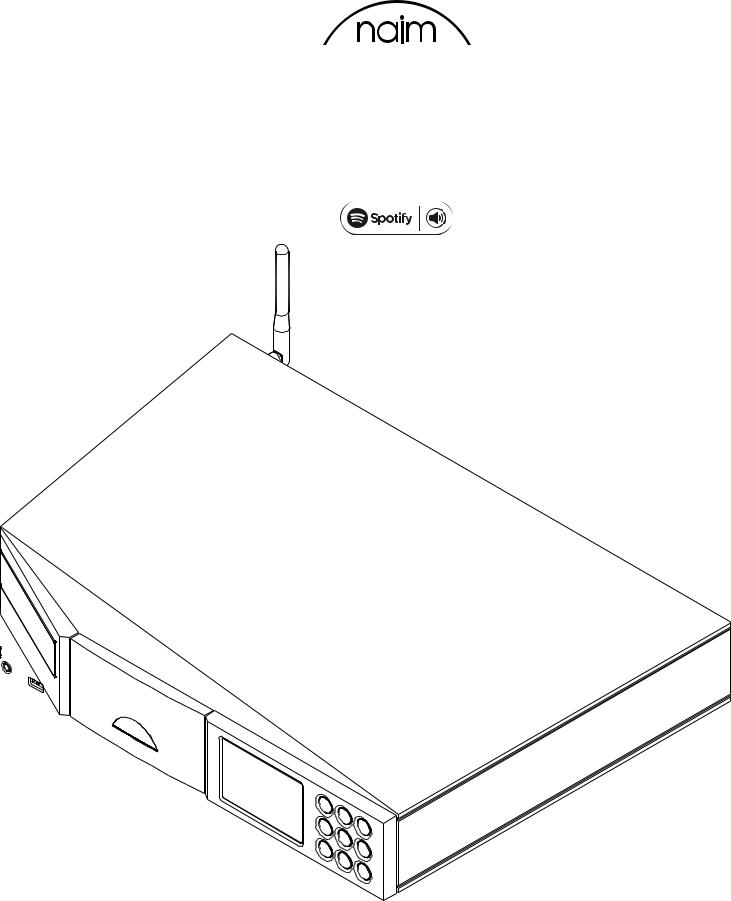
UNITILITE • UNITIQUTE • NAIMUNITI • SUPERUNITI
NAC-N 172 XS • ND5 XS • NDX • NDS
Spotify® Connect Supplement • Ergänzungsanleitung Spotify Connect
Spotify Connect - Supplément • Bijlage voor Spotify Connect • Streamer Spotify Connect Suplemento Supplemento Spotify Connect • Dodatek o Spotify Connect dla streamerów • Spotify Connect Дополнение Spotify • Spotify Connect
ENGLISH • DEUTSCH • FRANÇAIS • NEDERLANDS • ESPAÑOL
ITALIANO • POLSKI • РУССКИЙ • •
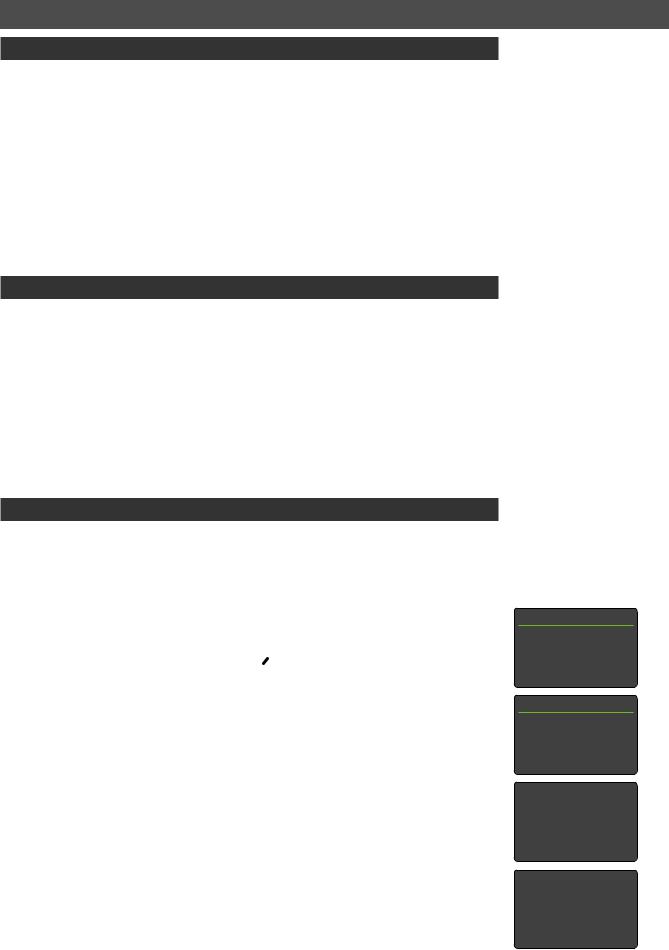
Streamer Spotify® Connect Supplement
1. Introduction
This supplement describes the configuration and use of the Spotify Connect function incorporated in version 3.24 of the Naim streamer product family operating firmware. Spotify Connect enables Spotify Premium users to play Spotify audio streams via a Naim streamer under the control of a Spotify app running on a suitable mobile device.
Products included in the streamer family are: UnitiLite, UnitiQute, UnitiQute 2, NaimUniti, NaimUniti 2, SuperUniti and NAC-N 172 XS, ND5 XS, NDX and NDS.
Units running firmware earlier than 3.24 do not incorporate the Spotify Connect function. For information on updating streamer firmware contact your local Naim retailer or distributor, or visit: www.naimaudio.com/updates.
Spotify Connect requires a Spotify Premium account. For more information on Spotify Connect visit: www.spotify.com/connect
2. The Streamer Spotify Connect Function
Note: Spotify Connect is not available in all countries. For a list of availability by country visit the support pages at www.spotify.com/connect.
With its Spotify input enabled, a Naim streamer connected to the same local network as the device running the Spotify app and in receipt of a Spotify stream will automatically select its Spotify input and play the audio. The streamed audio programme will display on the streamer front panel and on the Naim n-Stream app. Programme transport (play, pause, previous, next, stop) and volume can be controlled using the streamer handset, the streamer front panel controls, the n-Stream app or the Spotify app.
Note: Once a streamer has been connected to the Spotify app over a common local network it will become visible to the app and able to play Spotify streams with app control over the Internet.
English
Note: All Naim streamer products can be updated to firmware version 3.24, however Spotify Connect can only be enabled on those that are
also 24bit/192kHz capable. 24bit/192kHz capable streamers are identified by displaying 3DXXXXX in the “BC SW” line of their System Status screen (Setup > Factory Settings > System Status).
Streamers that display 1AXXXXX, 2AXXXXX or 2DXXXXX in the
BC SW line of their System Status screen must be hardware updated in order to enable Spotify Connect with firmware version 3.24. Contact your local Naim retailer or distributor
for information on streamer updates.
Note: Visit www.spotify. com/connect for the latest information on available Spotify Connect platforms.
3. Enabling The Spotify Input
3.1 The Spotify Input
Before a streamer can play a Spotify stream its Spotify input must be enabled.
Streamers originally running firmware version 3.24 or later, and those that have been updated to 3.24 or later, will have their Spotify input enabled by default. If your streamer has its Spotify input enabled, jump to Section 3.2, however, if for any reason your streamer Spotify input has been disabled it can be re-enabled by following the steps below:
•Enter setup mode by pressing the handset setup (  ) key.
) key.
•Use the handset navigation keys (5, 6, 3, 4 and ok/list) to select Inputs in the Setup menu.
•Select Spotify-Disabled from the list of inputs and enable the input.
Note: The Spotify input can be re-named once enabled.
Setup |
2/11 |
Language
4Inputs Rooms Speakers
Inputs |
7/13 |
USB
4Spotify-Disabled Front
Analogue
Spotify |
1/1 |
|
|
4Enabled: |
No |
Spotify |
1/3 |
|
|
4Enabled: |
Yes |
Name: |
Spotify |
Input Trim: |
0 |
Full Naim streamer product installation and operational information can be found in the appropriate Reference Manual available at: www.naimaudio.com/support/manuals.
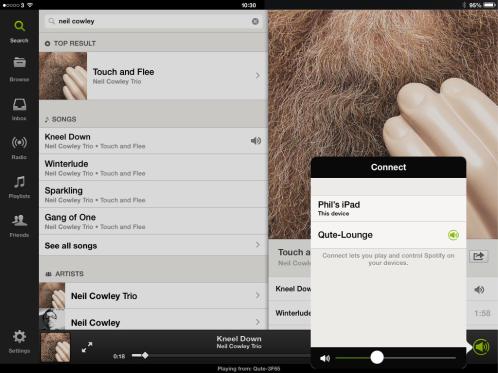
Streamer Spotify® Connect Supplement |
English |
3.2 Spotify Connect Playback
With its Spotify input enabled, the streamer will be available for selection from the Spotify app. Open the Spotify app and select the Spotify Connect logo. The streamer will be listed for selection as shown in the iOS illustration below. Select the desired streamer name to nominate it as the Spotify Connect playback device. Once selected, playback will commence on the Naim product after a short delay.
Note: If the required streamer is not listed, check it is switched on, in normal play mode and connected to the same network as the device on which the app is running.
Note: If a Naim streamer product with no volume control is to be used, the Spotify Connect player volume should be set at maximum.
This product incorporates Spotify software which is subject to 3rd party licences found here: www.spotify.com/connect/third-party-licenses
Full Naim streamer product installation and operational information can be found in the appropriate
Reference Manual available at: www.naimaudio.com/support/manuals.
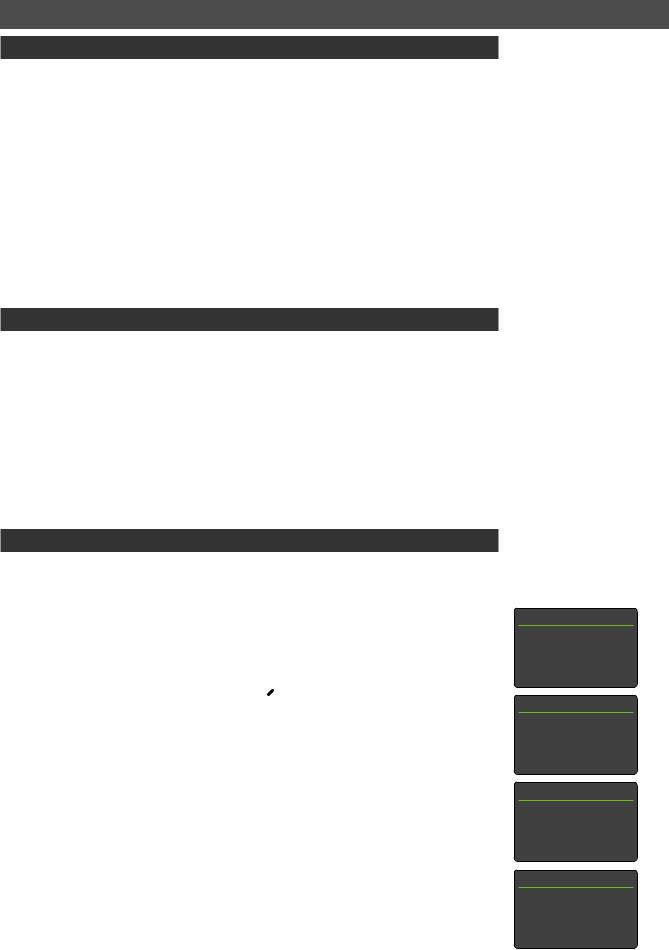
Ergänzungsanleitung Spotify® Connect
1. Einleitung
Diese Anleitung beschreibt Konfiguration und Verwendung von Spotify Connect, einer Funktion, die mit Version 3.24 der Firmware für Naim-Netzwerkplayer eingeführt wurde. Die Funktion ermöglicht es Spotify-Premium-Kunden, Spotify-Audiostreams über einen NaimNetzwerkplayer abzuspielen; zur Ansteuerung des Netzwerkplayers wird ein mobiles Gerät benötigt, auf dem eine Spotify-App läuft.
Das Produktsortiment von Naim umfasst folgende Netzwerkplayer: UnitiLite, UnitiQute, UnitiQute 2, NaimUniti, NaimUniti 2, SuperUniti, NAC-N 172 XS, ND5 XS, NDX und NDS.
Geräte mit älterer Firmware (vor Version 3.24) bieten kein Spotify Connect. Informationen zu Firmware-Updates für Streamingplayer erhalten Sie von Ihrem Naim-Händler oder der zuständigen Vertriebsgesellschaft. Unter www.naimaudio.com/updates finden Sie eine Übersicht über verfügbare Updates.
Voraussetzung für die Nutzung von Spotify Connect ist ein Spotify-Premium-Abo. Weitere Informationen zu Spotify Connect finden Sie unter www.spotify.com/de/connect.
2. Die Funktion Spotify Connect für Netzwerkplayer
Hinweis: Spotify Connect ist nicht in allen Ländern und Regionen verfügbar. Weitere Informationen hierzu finden Sie unter www.spotify.com/de/connect.
Wenn ein Netzwerkplayer, dessen Eingang Spotify aktiviert ist und der sich im selben Netzwerk befindet wie das Gerät, auf dem die Spotify-App läuft, einen Spotify-Audiostream empfängt, gibt er den Audiostream automatisch wieder. Das Display des Netzwerkplayers und die Naim-App n-Stream von Naim zeigen dabei den aktuellen Titel an. Wiedergabe (Play, Pause, vorheriger Titel, nächster Titel, Stopp) und Lautstärke können über die Fernbedienung und die Fronttasten des Netzwerkplayers, die Naim-App n-Stream oder die Spotify-App gesteuert werden.
Hinweis: Wenn ein Netzwerkspieler über das Netzwerk mit dem Spotify-App verbunden wurde, kann er Spotify-Audiostreams direkt aus dem Internet abspielen.
3. Eingang „Spotify“
3.1 Eingang „Spotify“ aktivieren
Damit ein Netzwerkplayer die Funktion Spotify Connect nutzen kann, muss der Eingang Spotify aktiviert sein.
Bei Netzwerkplayern, auf denen die Firmware-Version 3.24 installiert ist (ab Werk oder nach einem Update), ist der Eingang Spotify standardmäßig aktiviert. Wenn der Eingang an Ihrem Gerät aktiviert ist, fahren Sie mit Abschnitt 3.2 fort. Sollte der Eingang deaktiviert sein, gehen Sie wie folgt vor:
•Drücken Sie die Setuptaste an der Fernbedienung (  ), um den Setupmodus zu starten.
), um den Setupmodus zu starten.
•Verwenden Sie die Fernbedienungstasten 5, 6, 3, 4und ok/list, um sich durch das Setupmenü zu bewegen, und wählen Sie Eingänge aus.
•Wählen Sie aus der Liste der Eingänge Spotify-Deaktiviert aus und aktivieren Sie den Eingang.
Hinweis: Wenn der Eingang „ Spotify“ aktiviert ist, kann er bei Bedarf umbenannt werden.
Deutsch
Hinweis: Die Firmware-Version 3.24 kann auf allen NaimNetzwerkplayern installiert werden; Spotify Connect lässt sich jedoch nur auf Geräten aktivieren, die 24-Bit/192-kHz- fähig sind. Netzwerkplayer, die diese Voraussetzung erfüllen, zeigen im Menü „Setup“ > „Werkseinstellungen“ > „Systemstatus“ in der Zeile „BC SW“ die Versionsnummer 3DXXXXX an.
Netzwerkplayer mit der Versionsnummer 1AXXXXX, 2AXXXXX oder 2DXXXXX benötigen für die Nutzung von Spotify Connect ein HardwareUpgrade. Informationen hierzu erhalten Sie von Ihrem NaimHändler oder der zuständigen Vertriebsgesellschaft.
Hinweis: Aktuelle Informationen zu Spotify-Connect-Plattformen finden Sie unter www.spotify. com/de/connect.
Setup |
2/11 |
Sprache
4Eingänge Räume Lautsprecher
Eingänge 7/13
USB
4Spotify-Deaktiviert Front
Analog
Spotify |
1/1 |
4Aktiviert: |
Nein |
Spotify |
1/3 |
4Aktiviert: Ja Name: Spotify
Lautst. anpassen: |
0 |
Weitere Informationen zu Installation und Bedienung finden Sie in der ausführlichen Bedienungsanleitung unter www.naimaudio.com/support/manuals.
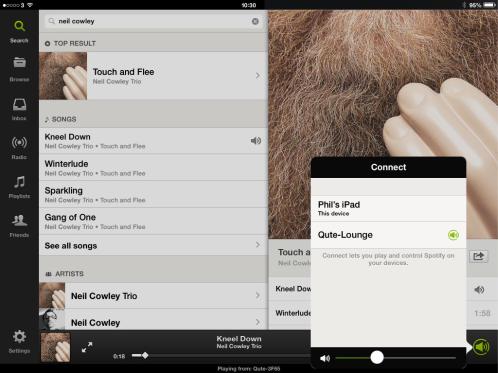
Ergänzungsanleitung Spotify® Connect |
Deutsch |
3.2 Wiedergabe mit Spotify Connect
Wenn der Eingang Spotify aktiviert ist, kann der Netzwerkplayer in der Spotify-App als Wiedergabegerät ausgewählt werden. Öffnen Sie dazu die Spotify-App und berühren Sie das Spotify- Connect-Symbol. Es erscheint eine Liste mit verfügbaren Wiedergabegeräten (siehe Beispieldarstellung unten). Wählen Sie den gewünschten Netzwerkplayer aus, um die Wiedergabe mit Spotify Connect zu starten (es kann einen Moment dauern, bis der Audiostream zu hören ist).
Hinweis: Wenn der Netzwerkplayer nicht angezeigt wird, stellen Sie sicher, dass er eingeschaltet ist, sich im normalen Betriebsmodus befindet und im selben Netzwerk ist wie das Gerät, auf dem die Spotify-App läuft.
Hinweis: Wenn der Netzwerkplayer über keine Lautstärkeregelung verfügt, sollte die Lautstärke in der
Spotify-App auf das Maximum gestellt werden.
Dieses Produkt nutzt Spotify-Software, die Lizenzen Dritter unterliegt. Diese können hier eingesehen werden: https://developer.spotify.com/technologies/libspotify/third-party-licenses.
Weitere Informationen zu Installation und Bedienung finden Sie in der ausführlichen
Bedienungsanleitung unter www.naimaudio.com/support/manuals.
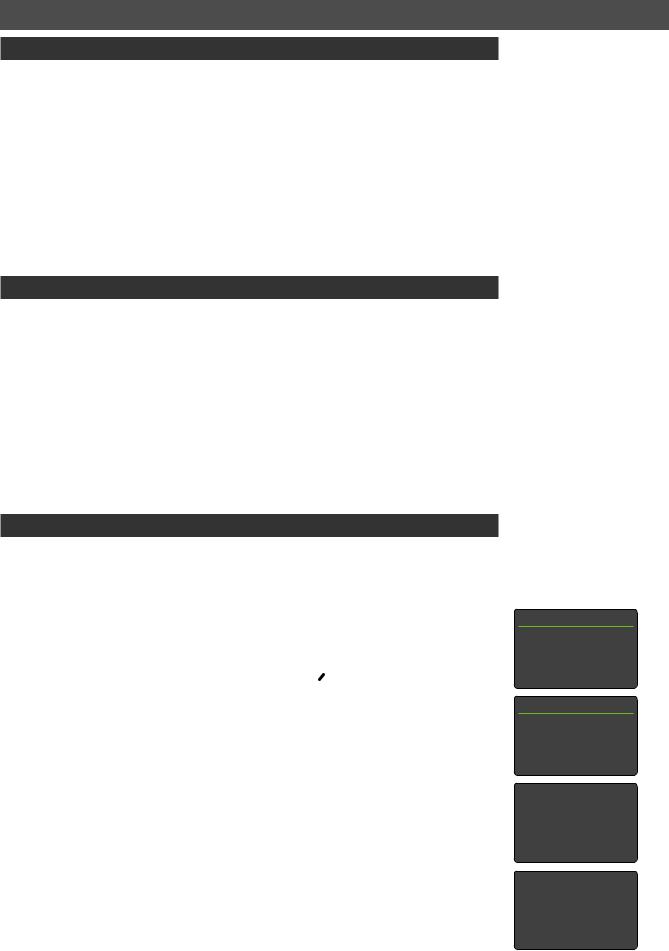
Streamer Spotify® Connect - Supplement
1. Introduction
Ce supplément décrit la configuration et l’utilisation de la fonction Spotify Connect intégrée dans la version 3.24 du firmware utilisé sur la gamme de streamers de Naim. Spotify Connect permet aux utilisateurs de Spotify Premium de lire des flux audio Spotify via un streamer Naim, en le contrôlant depuis une application Spotify ouverte sur un appareil mobile adapté.
Les produits qui font partie de cette gamme de streamers sont : UnitiLite, UnitiQute, UnitiQute 2, NaimUniti, NaimUniti 2, SuperUniti et NAC-N 172 XS, ND5 XS, NDX et NDS.
Les appareils exécutant un firmware antérieur à la version 3.24 n’ont pas de fonction Spotify Connect. Pour en savoir plus sur la mise à jour du firmware de votre streamer, contactez votre revendeur local ou distributeur Naim, ou visitez : www.naimaudio.com/updates.
Spotify Connect requiert un compte Spotify Premium. Pour plus d’informations sur Spotify Connect, visitez la page : www.spotify.com/connect
2. La fonction Streamer Spotify Connect
Note : Spotify Connect n’est pas disponible dans tous les pays. Pour voir la liste des disponibilités en fonction des pays, veuillez vous reporter aux pages d’assistance à l’adresse www.spotify.com/connect.
Avec son entrée Spotify activée, un streamer Naim connecté au même réseau local que l’appareil exécutant l’application Spotify et recevant un flux Spotify sélectionnera automatiquement son entrée Spotify pour lire le contenu audio. Le programme audio diffusé s’affichera alors sur la façade du streamer et au niveau de l’application n-Stream de Naim. Le volume et le mode du programme (lecture, pause, précédent, suivant, arrêt) peuvent être contrôlés avec la télécommande du streamer, les commandes en façade du streamer, l’application n-Stream ou encore l’application Spotify.
Note : Une fois qu’un streamer est connecté à l’application Spotify sur un réseau local commun, il devient visible pour l’application et peut lire des flux Spotify avec commande de l’application sur Internet.
3. Activer l’entrée Spotify
3.1 L’entrée Spotify
Pour qu’un streamer puisse lire un flux Spotify, il faut tout d’abord activer son entrée Spotify.
Sur les streamers qui exécutent d’origine la version firmware 3.24 ou ultérieure, et sur ceux qui ont été mis à jour vers la version 3.24 ou ultérieure, l’entrée Spotify est activée par défaut. Si l’entrée Spotify de votre streamer a déjà été activée, passez à la Section 3.2, mais si pour une raison quelconque, elle a été désactivée, elle peut être réactivée en suivant les étapes ci-dessous :
•Entrez en mode réglage en appuyant sur la touche Réglages (  ) de la télécommande.
) de la télécommande.
•Utilisez les touches de navigation de la télécommande (5, 6, 3, 4et ok/liste) pour sélectionner
Entrées dans le menu Réglages.
•Sélectionnez Spotify-Désactivée dans la liste des entrées et activez l’entrée.
Note : Une fois activée, l’entrée Spotify peut être renommée.
Français
Note : Tous les streamers Naim peuvent être mis à jour pour passer à la version 3.24 du firmware. Cependant, Spotify Connect ne peut être activé que sur les streamers 24 bits/192 kHz. Les streamers 24 bits/192 kHz sont identifiés par l’affichage de « 3DXXXXX » dans la ligne « BC SW » de leur écran Statut Système
(Réglage>Réglages usine>Statut système).
Pour les streamers indiquant 1AXXXXX, 2AXXXXX ou 2DXXXXX au niveau de la ligne « BC SW » de l’écran Statut Système, il faut réaliser une mise à jour matérielle pour pouvoir activer Spotify Connect avec la version firmware 3.24. Contactez votre revendeur local ou votre distributeur Naim pour plus d’informations sur les mises à jour des streamers.
Note : Pour connaître les dernières informations sur les plateformes Spotify Connect disponibles, voir www.spotify. com/connect.
Réglages 2/11
Langue
4Entrées Pièces Enceintes
Entrées |
7/13 |
USB
4Spotify-Désactivée Façade Analogique
Spotify |
1/1 |
4Activé: |
Non |
Spotify |
1/3 |
|
|
4Activé: |
Oui |
Nom: |
Spotify |
Ajustement vol: |
0 |
Pour des informations complètes sur l’installation et le fonctionnement des produits Naim streamer, reportez-vous au manuel de référence approprié, disponible sur: www.naimaudio.com/support/manuals.
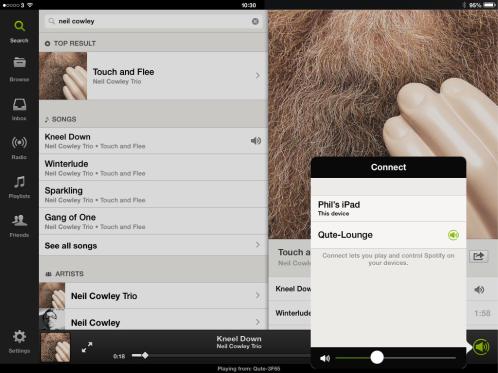
Streamer Spotify® Connect - Supplement |
Français |
3.2 Lecture Spotify Connect
Une fois son entrée Spotify activée, le streamer peut être sélectionné depuis l’application Spotify. Lancez l’application Spotify et sélectionnez le logo Spotify Connect. Le streamer apparaît dans la liste de sélection, comme le montre l’illustration de l’iOS ci-dessous. Sélectionnez le nom du streamer souhaité pour le désigner comme appareil de lecture Spotify Connect. Après un bref délai, la lecture peut débuter sur le produit Naim.
Note : Si le streamer souhaité ne figure pas dans la liste, vérifiez qu’il est allumé, qu’il est en mode de lecture normal et qu’il est connecté au même réseau que l’appareil sur lequel l’application s’exécute.
Note : Si le streamer Naim utilisé n’a pas de contrôle de volume, il faut régler le volume du lecteur
Spotify Connect au maximum.
Ce produit intègre un logiciel Spotify soumis aux licences tierces répertoriées sous ce lien : www.spotify.com/connect/third-party-licenses
Pour des informations complètes sur l’installation et le fonctionnement des produits Naim streamer, reportez-vous au manuel de référence approprié, disponible sur: www.naimaudio.com/support/manuals.
